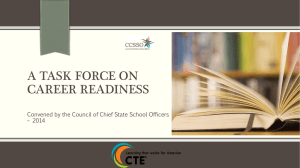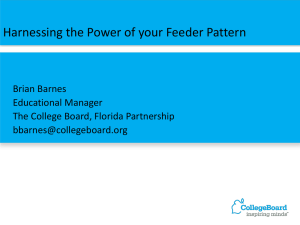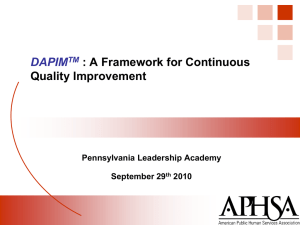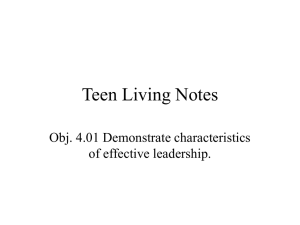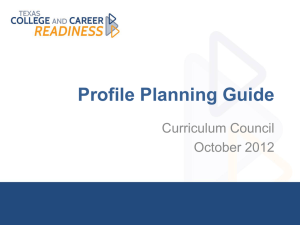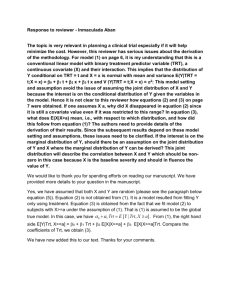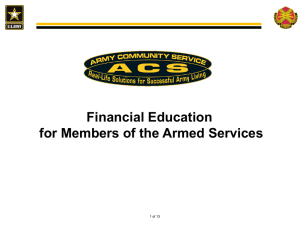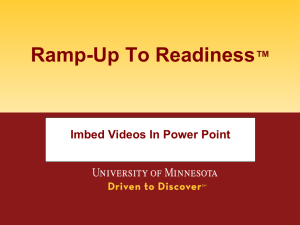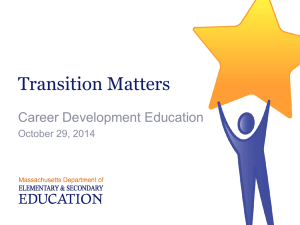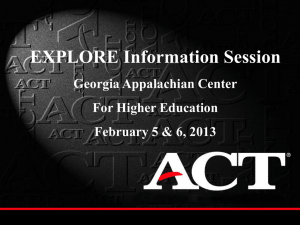TRT Training PowerPoint
advertisement
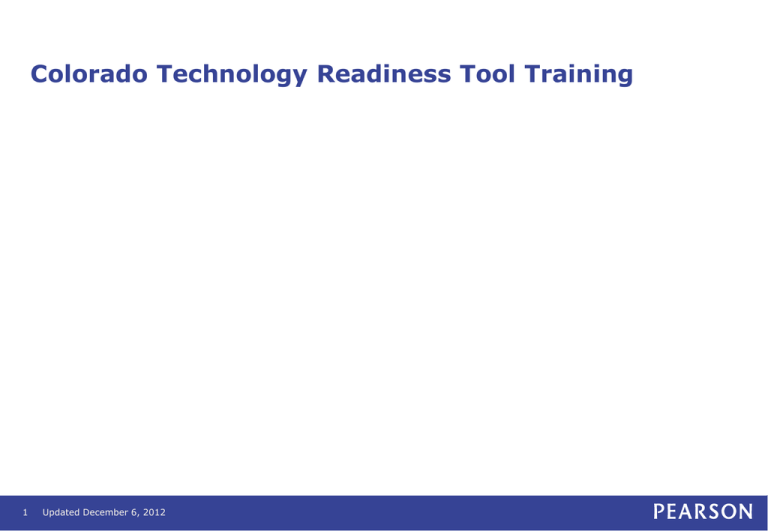
Colorado Technology Readiness Tool Training 1 Updated December 6, 2012 Agenda • • Introduction – Online Test Preparation Purpose and Goal of the Training • DTCs will know how to: • • • • • 2 Access the TRT Gather and Enter Data Submit Reports Access Resources Get Support Updated December 6, 2012 Technology Readiness Steps TRT 1. • This training focuses on how to use the TRT Site Readiness 2. Supporting CO for Online assessment beginning with the Field Test • Site Readiness Preparation Training begins in January 2013: Minimum system requirements System Check Tool (Bandwidth Analysis) Proctor Caching Session Management • Questions from the previous TRT Trainings 3. • 3 CDE is working with Pearson to answer these questions and post responses on the CDE website Updated December 6, 2012 Technology Readiness Tool The TRT is a web-based application designed to collect device and local data to determine technology readiness for online assessments and provide gap analysis • Reports will be provided to support local/state/national planning for the transition to consortia assessment systems • • Technology Readiness Tool (TRT) data collection – opened Dec 2012, please submit your data as soon as possible (February/March) Collects device and school survey data Provides analysis reports based on minimum and recommended guidelines Assists with identifying Corrective Action Plan for Online Testing readiness 4 Updated December 6, 2012 Use of the Technology Readiness Tool • State • • Districts/Schools • 5 Colorado intends to use the TRT to inform readiness for online assessment: • The new Science and Social Studies assessments • Beginning in Spring 2014 • PARCC assessments in English Language Arts and Mathematics • Beginning in Spring 2015 • Ratio of students to devices • Inform the setting of the testing window Districts and schools can use the data from the TRT to: • Evaluate their readiness for online assessment • Inform their allocation and procurement of technology resources • Inform the state about their technology readiness Updated December 6, 2012 Resources • • Tech Readiness Login https://techreadiness.net Help Resources can be found on the Home page (Help & Resource Link) http://techreadiness.org/r/Resources/ Quick Start Guides User’s Guide Training Modules Answer Center File Layout and Templates SRC contact Link Notifications Section Management of User Account 6 Updated December 6, 2012 Activities and References http://techreadiness.org/t/TechnologyReadinessTool/launch.html Activity # Activity Owner Reference 1 Upload/Enter Organization Data State (CDE) Module #2 Training 2 Upload/Enter User Account Data State (CDE) Module #2 Training 3 Verify Organization Data District Module #2 Training 4 Upload/Enter Online Testing Device Data District Module #1 Training 5 Upload/Enter School Survey Data District Module #3 Training 6 Review Reports for Online Testing Readiness All Module #3 Training NOTE 1: The District may decide to delegate the device and school survey data collection to the Schools. If so, then the District will need to set up School user accounts. NOTE 2: Data may loaded via file layout/template or key entered 7 Updated December 6, 2012 Entering Information/Data • Two ways to enter information 1. 2. User Upload using Layouts and Templates for large amounts of data Hand Entering through the User Interface for adding, editing, or deleting a small number of records Data to Upload Organizations (District uploads schools) Users (DTC uploads School Technology Coordinators) Devices (School Level) School Surveys (School Level) • • 8 Uploading a template through Batch File Import/Export Error messages • Make sure you are uploading a .csv formatted file (not .xls or .xlsx) • Make sure you are uploading the correct number of fields/columns. Updated December 6, 2012 District/School Training & Demonstration Modules District / School: • Module 1 • Module 3 • Link http://techreadiness.org/t/TechnologyReadinessTool/launch.html 9 Updated December 6, 2012 Questions / Points of Contact FAQ/Answer Link https://support.pearsonaccess.com/kaidara-advisor/pages/bookmark.jsp Points of Contact CDE Assessment Unit Glen Sirakavit -- sirakavit_g@cde.state.co.us 303-866-3266 Pearson Readiness Assistance Jeff Burklo – jeff.burklo@pearson.com 210-339-5632 10 Updated December 6, 2012