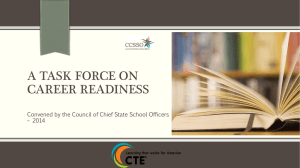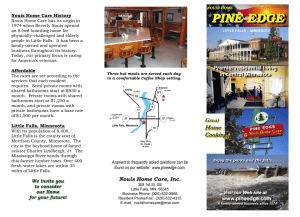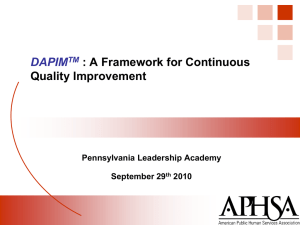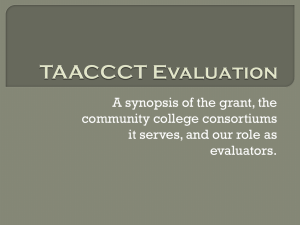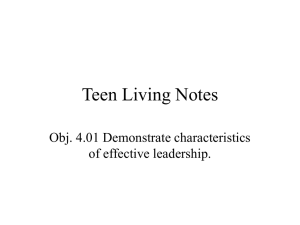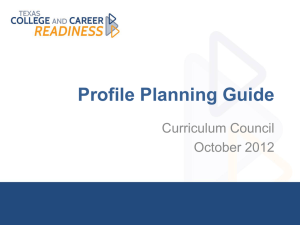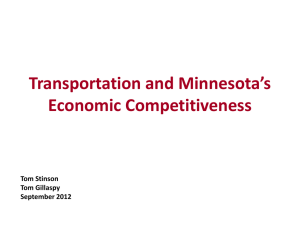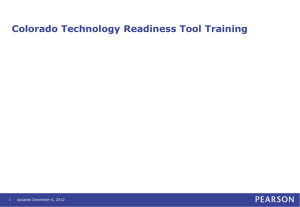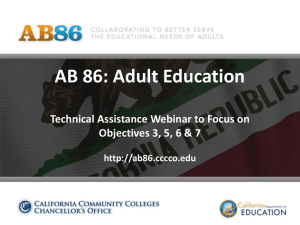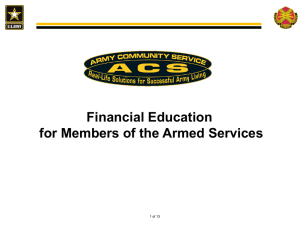University of Minnesota College Readiness Consortium Contents
advertisement
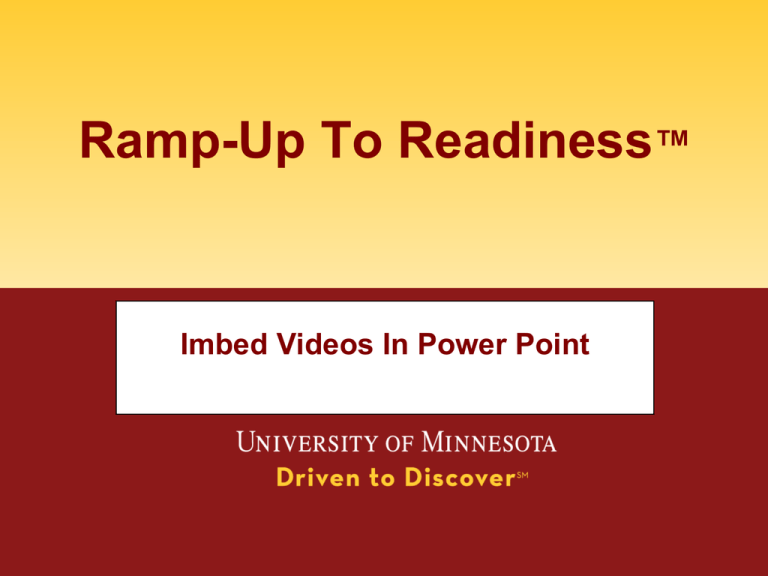
Ramp-Up To Readiness™ Imbed Videos In Power Point University of Minnesota College Readiness Consortium 2 Contents • • Advantages of Links and Imbedded Videos How to • • • Tell Quick Link does not work Get the link from the Power Point Imbed a Video University of Minnesota College Readiness Consortium 3 QuickTime Does Not Work • When you click on the video • Message at the bottom of the video • QuickTime not Available University of Minnesota College Readiness Consortium 4 Access Hyperlink Option • Click on Hyperlink at top of screen University of Minnesota College Readiness Consortium 5 Copy the Video Web Address • Highlight and copy the URL University of Minnesota College Readiness Consortium 6 Access the Video Option • Click on Video at top of screen University of Minnesota College Readiness Consortium 7 Choose to Imbed Video from Website • Click on Video From Website University of Minnesota College Readiness Consortium 8 Copy in the Web Address • • Paste the web address that you previously copied Click on Insert University of Minnesota College Readiness Consortium 9 Done Imbedding Video • • You should now be able to play your imbedded video Please contact Jim Bierma if you have any questions • bierma@umn.edu