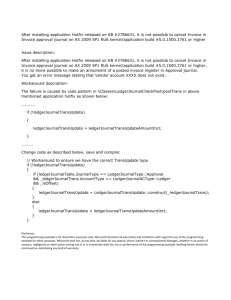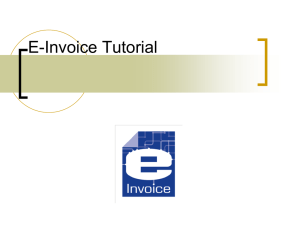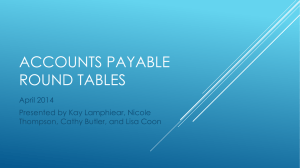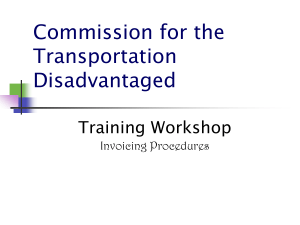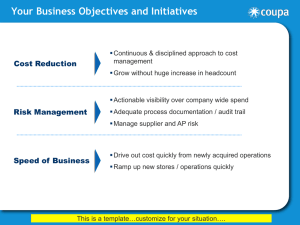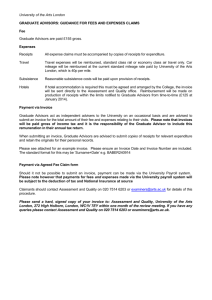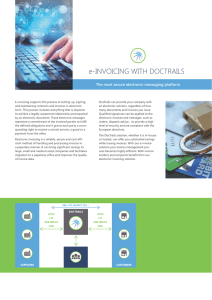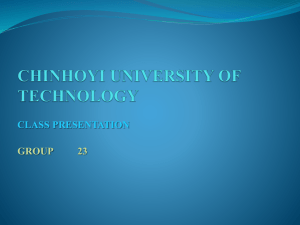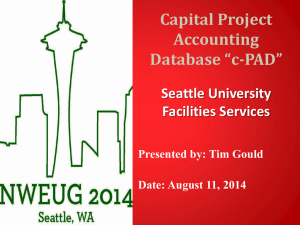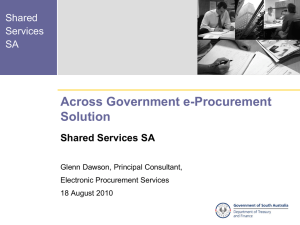iSupplier Information
advertisement
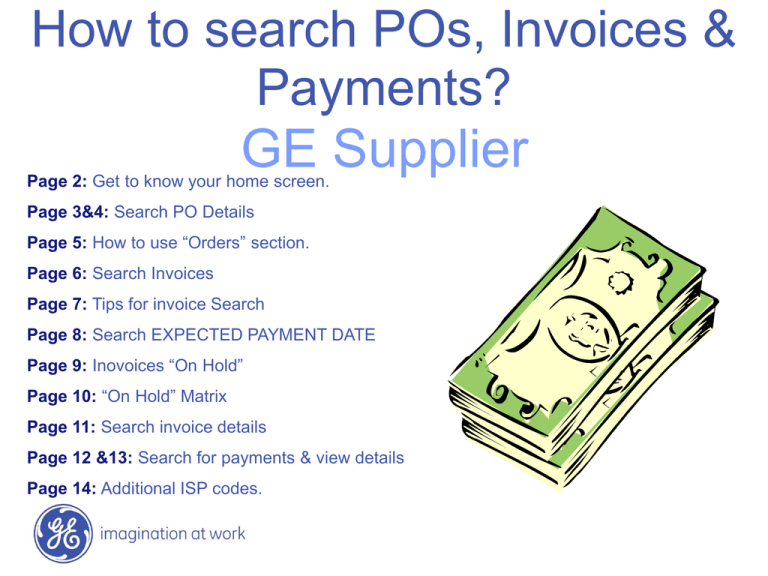
How to search POs, Invoices & Payments? GE Supplier Page 2: Get to know your home screen. Page 3&4: Search PO Details Page 5: How to use “Orders” section. Page 6: Search Invoices Page 7: Tips for invoice Search Page 8: Search EXPECTED PAYMENT DATE Page 9: Inovoices “On Hold” Page 10: “On Hold” Matrix Page 11: Search invoice details Page 12 &13: Search for payments & view details Page 14: Additional ISP codes. Home Screen – iSupplier Portal Please go to www.Gesupplier.com Click in iSupplier Resources 2/ GE / April 8, 2015 Home Screen – iSupplier Portal Please go to www.Gesupplier.com Click in ISP Login 3/ GE / April 8, 2015 Please enter User ID and Password 4/ GE / April 8, 2015 Home Screen – How to inquiry PO, Invoice & Payment Information? Orders Details on Page 05 Invoices Details on Page 06 to 10 You will see all PO details. Page 03 & 04 Payment Details on Page 11 to 13 5/ GE / April 8, 2015 PO Detail Information All PO information details are displayed in here. PO line details 6/ GE / April 8, 2015 PO Detail Information If you click on the show button the following information will be displayed. / Requestor is responsibleGE7for / April 8, 2015 receiving. How to search an invoice? **“Invoice” Section Step 2: Select View Invoices Step 1: Select Account tab Step 3: Enter Search criteria Step 4: Click to view Invoice 8/ GE / April 8, 2015 How to view the expected payment date? The expected payment date can only be determine if the “Invoice Status” is “Approved”. If the “Invoice Status” is “Hold” please go to page XX Invoice will be paid on the Discount Date if it´s approved (No holds) before this date. Step 1: Look for the invoice using page 2 instructions. Step 2: Once the information is display (as this screen shows) you will find 2 dates Due Date & Discount Date that will determine the expected payment day. Invoice will be paid on the Due Date if the invoice has a hold and it´s released after discount date. 9/ GE / April 8, 2015 How to view payment details? Step 1: Select Account tab Step 2: Select View Payments Click on the payment number desired to view payment details Step 3: Enter Search criteria Click on the invoice desired to view details Click on the payment # to view details 10 / GE / April 8, 2015 How to view payment details? Payment Details 11 / GE / April 8, 2015 Select the Receipt generated for the Invoice Number in order to see the invoice deta Invoice Number Here you can see that the Packing Slip Number is the same as the first digits of the Invoic 12 / GE / April 8, 2015 Questions? If you still have questions about submitting or viewing invoices, please submit a ticket in the below link. https://ap.gesupplier.com/geapinquiry/inquiryvi ew.do?formDisplay=getInquiryForm and provide a detailed explanation of the problem you are experiencing. We will be glad to help you! If you need further assistance please contact us at the number 1-888-410-9844 13 / GE / April 8, 2015