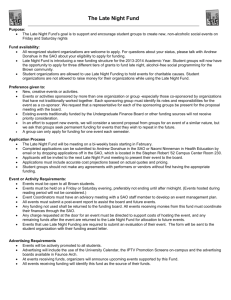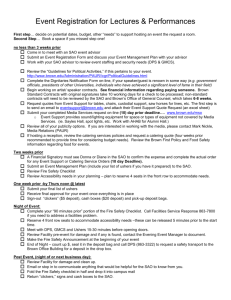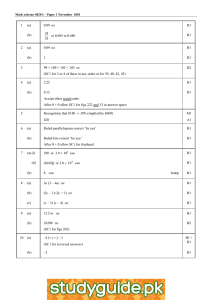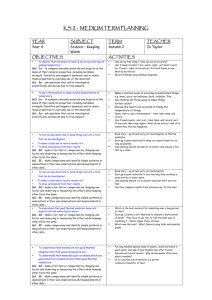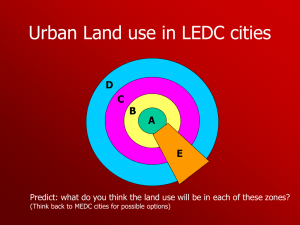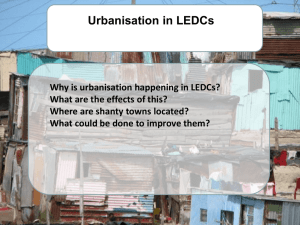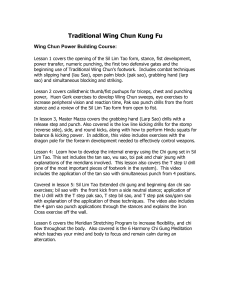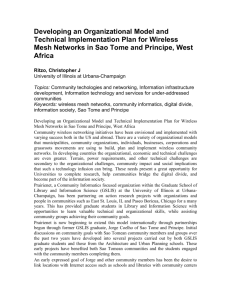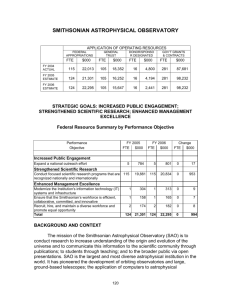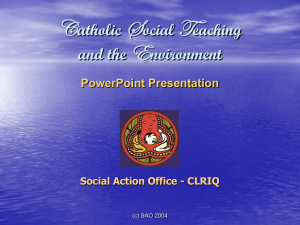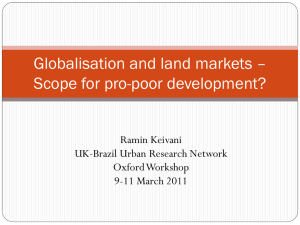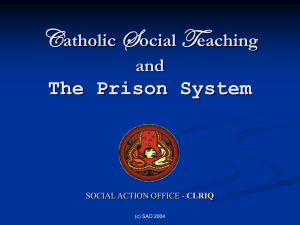SAO Reporting Changes
advertisement
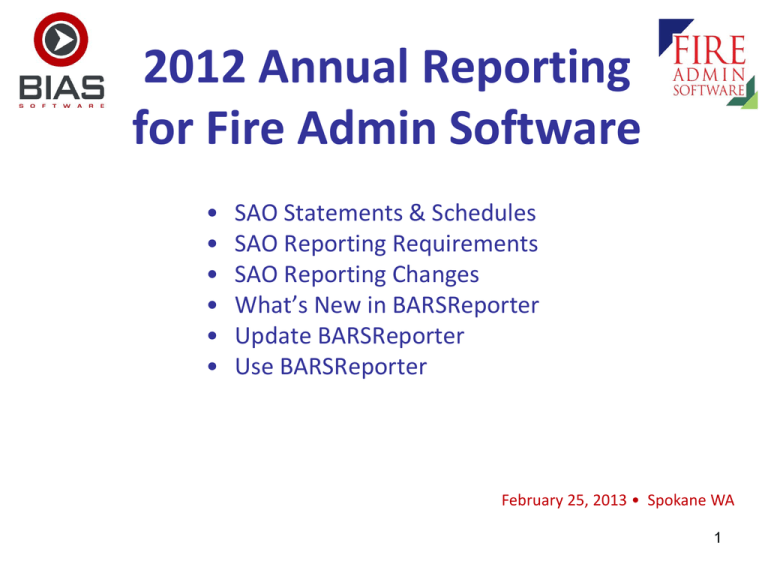
2012 Annual Reporting for Fire Admin Software • • • • • • SAO Statements & Schedules SAO Reporting Requirements SAO Reporting Changes What’s New in BARSReporter Update BARSReporter Use BARSReporter February 25, 2013 • Spokane WA 1 SAO Statements & Schedules • Financial Statements (over 2M in revenue) – Resources & Uses Arising from Cash Transactions – Notes to Financial Statement • Schedules – – – – Schedule 01 Revenues & Expenditures (formerly 04/05) Schedule 09 Liabilities Schedule 10 Limitation of Indebtedness Schedule 16 Expenditures of Federal Awards & State Financial Assistance – Schedule 19 Labor Relations Consultant(s) – Schedule 21 Risk Management (if self-insured) – Schedule 22 Annual Questionnaire for Accountability Audit (under 300K in revenues & filed separately) 2 SAO Reporting Requirements • File within 150 days of year end (May 30th) • Fund Balances • Reserved (308.10 & 508.10) vs Unreserved (308.80 & 508.80) • “Formal limitations” is the key to reserved classification • Fund Types • • • • • General – general use funds, not classified below (000-099) Special Revenue – apply 20% test (100-199) Debt Service (200-299) Capital Projects (300-399) Trust/Agency Funds – not your funds (600-699) • Consolidate/Rollup General Funds • Your General Expense Fund, Petty Cash Fund, possibly your EMS Fund, most likely your Reserve Fund • Eliminate transfers • Online Filing • Must have account setup with SAO • Upload schedules 01, 09 & 16 • Attach or mail signed certification, statements & other schedules 3 SAO Reporting Changes • Certification – Language expanded • Notes – – – – Capitalization policy added to Note 1E Compliance and Accountability Note removed Budget Note added Title of Long-Term Debt Note changed to Debt Service Requirements • Schedule 01 Revenues & Expenditures – Formerly Schedule 04/05 • Schedule 16 Expenditures from Federal Awards & State Financial Assistance – Local Assistance excluded 4 What’s New in BARSReporter • Compliance with SAO reporting changes – And committed to 2013, 2014 & 2015 • Information & Links – Previously the “Checklist” – Enhanced workflow – Links to SAO website • Funds for Report – Ending balance for Rollup Fund automatically calculated – All funds default to “Use 308 account…” for automatic calculation of beginning balance • Analyze Transfers – Calculates total transfers in & out – Tells you that you are “in balance” or not and more… 5 What’s New in BARSReporter • Notes – Option to display prior year notes for copying & pasting • Other Schedules – – – – Option to copy Schedules 09, 16 & 19 from prior year Display of total beginning & ending balances for Schedule 09 Preparation of Schedule 21 added Links to Schedule 22 form & instructions • Issues – Comparison of fund balance with prior year – Comparison of liability balance with prior year • Lock & Prepare for Filing – Previously “Submit & Lock” – Creates Unsigned Certification File & Attachable Files – No more mailing 6 Update BARSReporter • Release date is Monday March 4th • Download & unzip BARS Main Module • Download & unzip BARSReporter • Launch BARS Main Module to complete update • Download BARSReporter User Manual 7 Use BARSReporter • First, in BARS Main Module – – – – Reconcile Ending Balances Review Fund Types Review Beginning Balances Analyze Accounts • Build – – – – Add Funds Analyze Transfers Add Rollup Fund & Eliminate Transfers Enter Info, Prepare Notes & Prepare Other Schedules • Lock – Resolve Issues & Review Report • Then File Online with SAO – Certification (print, sign & scan) – Upload Files , Attachable Files & Not Applicable Schedules 8 Thanks for Attending! Stewart Ganser, CPA • 509-952-6193 voice • 206-260-3912 fax • sganser@msn.com • www.ganserconsulting.com • www.biassoftware.com 9