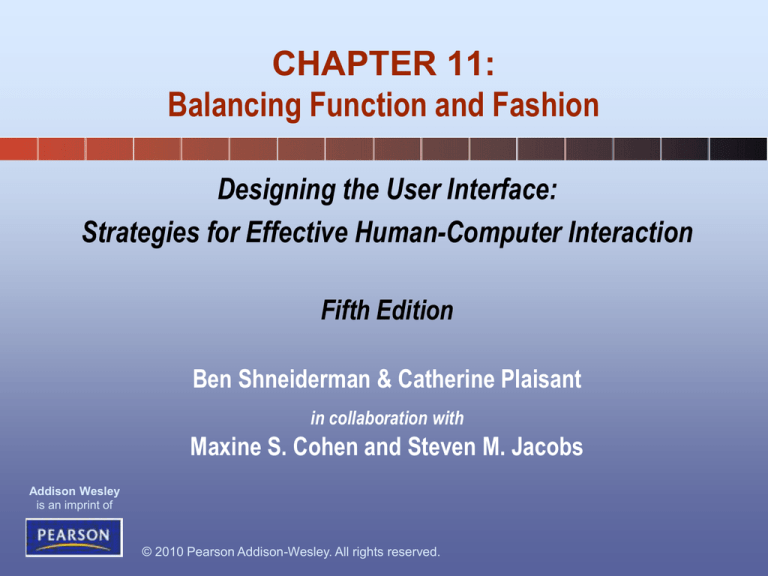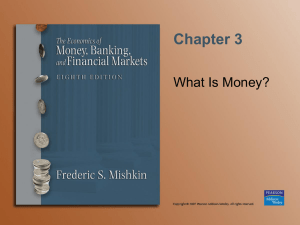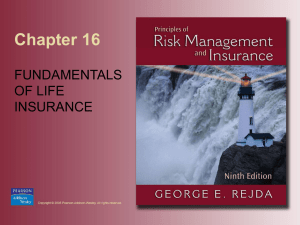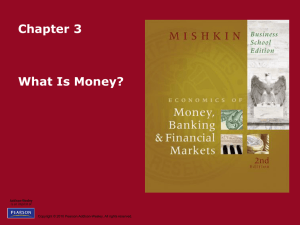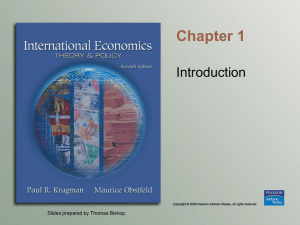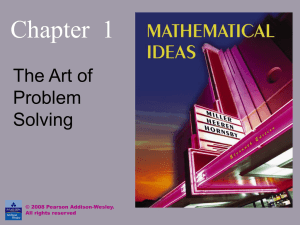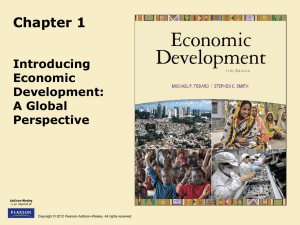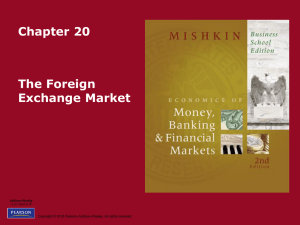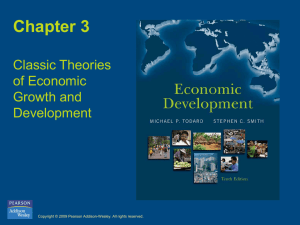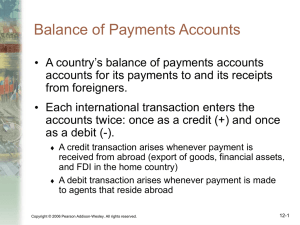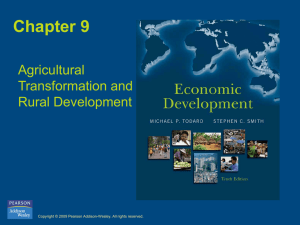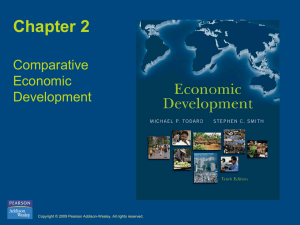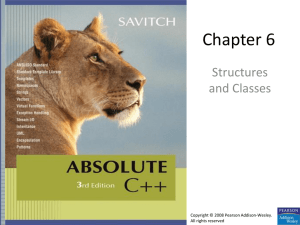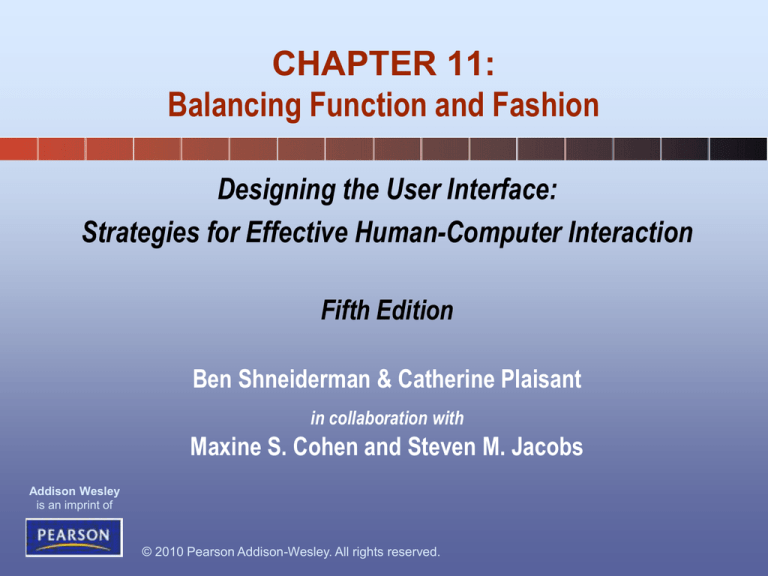
CHAPTER 11:
Balancing Function and Fashion
Designing the User Interface:
Strategies for Effective Human-Computer Interaction
Fifth Edition
Ben Shneiderman & Catherine Plaisant
in collaboration with
Maxine S. Cohen and Steven M. Jacobs
Addison Wesley
is an imprint of
© 2010 Pearson Addison-Wesley. All rights reserved.
Introduction
• User experiences play a critical role in
influencing software acceptance
– Conversational messages have their limits
– Design needs to be comprehensible,
predictable, and controllable
– Information layout is important
– Multiwindow coordination
– Designing for large, fast, high-resolution color
displays
1-2
© 2010 Pearson Addison-Wesley. All rights reserved.
11-2
Error messages
• Phrasing of error messages or diagnostic warnings is critical,
especially when dealing with novices
• Avoid
– imperious tone that condemns user
– messages that are too generic (e.g. WHAT? or SYNTAX ERROR)
– messages that are too obscure (e.g. FAC RJCT 004004400400)
• Be specific
Poor
Better
SYNTAX ERROR
Unmatched left parenthesis
ILLEGAL ENTRY
Type first letter: Send, Read, or Drop
INVALID DATA
Days range from 1 to 31
BAD FILE NAME
File names must begin with a letter
© 2010 Pearson Addison-Wesley. All rights reserved.
1-3
11-3
Error messages
• Constructive guidance and positive tone
– Messages inform how to correct the problem
– Hostile messages can disturb non-technical users:
• FATAL ERROR, RUN ABORTED
• CATASTROPHIC ERROR: LOGGED WITH OPERATOR
• Negative terms such as ILLEGAL, ERROR, INVALID, BAD should
be eliminated or used infrequently
Poor
Better
Run-Time error ‘-2147469 (800405): Method
‘Private Profile String’ of object ‘System’
failed.
Virtual memory space consumed. Close some
programs and retry.
Resource Conflict Bus: 00 Device: 03
Function: 01
Remove your compact flash card and restart
Network connection refused.
Your password was not recognized. Please
retype.
Bad date.
Drop-off date must come after pickup date.
© 2010 Pearson Addison-Wesley. All rights reserved.
11-4
1-4
Error messages
• User-centered phrasing
– User controls the interface, initializing more than
responding
– User should control amount of information system
provides, e.g.
• tool tips;
• help button for context-sensitive help;
• extensive online user manual
1-5
© 2010 Pearson Addison-Wesley. All rights reserved.
11-5
Error messages - Appropriate
physical format
• use UPPERCASE-only messages for brief, serious
warnings
• avoid code numbers;
– if required, include at end of message
• debate over best location of messages, e.g.
– near where problem arose
– placed in consistent position on screen
– near to, but not obscuring relevant information
• audio signals useful, but can be embarrassing place under user control
1-6
© 2010 Pearson Addison-Wesley. All rights reserved.
11-6
Development of effective messages
• Have messages evaluated/tested by suitable people
• Put in user manuals and give them high visibility
• Users remember the one time they had difficulties
rather than the 20 times when everything went well
• Recommendations
– Increase attention to message design
– Establish quality control
– Develop guidelines
•
•
•
•
Have a positive tone
Be specific and address the problem in the user's terms
Place the users in control of the situation
Have a neat, consistent, and comprehensible format
– Carry out usability test
– Collect user performance data
© 2010 Pearson Addison-Wesley. All rights reserved.
1-7
11-7
1-9
© 2010 Pearson Addison-Wesley. All rights reserved.
11-9
Nonanthropomorphic design
• attributions of intelligence, autonomy, free will …. can
deceive, confuse, and mislead users
• clarify differences between people and computers
• attractive to some people, an anthropomorphic interface
can produce anxiety in others
– computers can make people feel dumb
– computers should be transparent and support concentrating on
the task in hand
• anthropomorphic interfaces may distract users
– Microsoft’s Clippet character was intended to provide help
suggestions
• Amused some, annoyed many
• Disruptive interference
• Lacked appropriate emotional expressions
1-10
© 2010 Pearson Addison-Wesley. All rights reserved.
11-10
Nonanthropomorphic design
• Anthropomorphic interfaces may be most useful as
teachers, salespeople, therapists, or entertainment
figures
• An alternative design is to present a human author
through prerecorded audio or video
• Guidelines
–
–
–
–
–
Be cautious in presenting computers as people.
Design comprehensible, predictable, and controllable interfaces.
Use appropriate humans for introductions or guides.
Use cartoon characters in games or children’s software
Don’t use 'I' pronouns when the computer responds to human
actions.
– Use "you" to guide users, or just state facts.
1-11
© 2010 Pearson Addison-Wesley. All rights reserved.
11-11
Display design
• Effective display designs must provide all necessary
data in the proper sequence to carry out the task
• Mullet and Sano's categories of design principles:
– Elegance and Simplicity: unity, refinement and fitness
– Scale, Contrast, and Proportion: clarity, harmony, activity, and
restraint
– Organization and Visual Structure: grouping, hierarchy,
relationship, and balance
– Module and Program: focus, flexibility, and consistent application
– Image and Representation: immediacy, generality,
cohesiveness, and characterization
– Style: distinctiveness, integrity, comprehensiveness, and
appropriateness
1-12
© 2010 Pearson Addison-Wesley. All rights reserved.
11-12
Samples of the 162 data-display guidelines from Smith and Mosier
© 2010 Pearson Addison-Wesley. All rights reserved.
1-13
11-13
Display design
• Field layout
–
–
–
–
–
Use blank spaces and blank lines.
Order alphabetically / chronologically.
Use familiar date separators and symbols. 02/31/14
Labels are helpful for all, but frequent users.
Distinguish labels from data with case, boldfacing,
etc.
– Boxes can make a more appealing display, but they
consume screen space.
– Other coding categories – background shading, color,
and graphic icons
1-14
© 2010 Pearson Addison-Wesley. All rights reserved.
11-14
Display design
• Results from empirical studies
– structured form superior to narrative form
– improving data labels, clustering related information, using
appropriate indentation and underlining, aligning numeric values,
and eliminating extraneous characters improves performance
– performance times improve with fewer, denser displays for
expert users
– screen contents should contain only task-relevant information
– consistent location, structure, and terminology across displays
important
– sequences of displays should be
similar throughout the system for
similar tasks
© 2010 Pearson Addison-Wesley. All rights reserved.
1-15
11-15
Display design complexity metrics
• Tullis (1997) developed four taskindependent metrics for alphanumeric
displays:
–
–
–
–
Overall Density
Local Density
Grouping
Layout Complexity
1-16
© 2010 Pearson Addison-Wesley. All rights reserved.
11-16
Display design layout metric
• Sears (1993) developed a task-dependent
metric called layout appropriateness to
assess whether the spatial layout is in
harmony with the users’ tasks
1-17
© 2010 Pearson Addison-Wesley. All rights reserved.
11-17
Web page design
1-18
© 2010 Pearson Addison-Wesley. All rights reserved.
11-18
Web page design
•
Numerous guidelines for web designers are available and can be
incorporated into your design process.
•
Examples include, but are not limited to:
• The Java Look and Feel Design Guidelines (Sun, 2001)
• Sun’s Web Design Guide (Sun, 2008)
• The National Cancer Institute’s Research-Based Web Design &
Usability Guidelines (NCI, 2008)
• The World Wide Web Consortium’s Web Accessibility Initiative (WAI,
2008)
• The Web Style Guide (Lynch and Horton, 2008)
•
There are numerous web sites that address web design, some of which
were created as companions to relevant books:
• Web 2.0 How-To Design Guide (Hunt, 2008)
• Web Bloopers (Johnson, 2003)
• KillerSites.com (Siegel, 1997)
1-19
© 2010 Pearson Addison-Wesley. All rights reserved.
11-19
Web page design
Mash-ups are web pages or applications that integrate complementary elements
from two or more sources (for example, Craigslist and Google Maps™
1-20
© 2010 Pearson Addison-Wesley. All rights reserved.
11-20
Window design
– Users need to consult multiple sources rapidly
– Must minimally disrupt user's task
– Need to offer users sufficient information and
flexibility to accomplish task, while reducing
window housekeeping actions, distracting clutter,
eye-head movement
• opening, closing, moving, changing size
• time spent manipulating windows instead of on task
– Can apply direct-manipulation strategy to
windows
1-21
© 2010 Pearson Addison-Wesley. All rights reserved.
11-21
Window design
• Image browsing
– A two-dimensional cousin of hierarchical
browsing
• Work with large images
• Overview in one window (context), detail in another
(focus)
• Field of view box in the overview
• Panning in the detail view, changes the field of
view box
• Matched aspect ratios between field of view box
and the detail view
1-24
© 2010 Pearson Addison-Wesley. All rights reserved.
11-24
• Zoom factors: 5-30
– Larger suggests
an intermediate
view is needed
• Semantic zooming
• Side by side
placement, versus
fisheye view
1-25
© 2010 Pearson Addison-Wesley. All rights reserved.
11-25
Window design
• Image browsing
– The design of image browsers should be
governed by the users’ tasks, which can be
classified as follows:
•
•
•
•
•
Image generation
Open-ended exploration
Diagnostics
Navigation
Monitoring
1-26
© 2010 Pearson Addison-Wesley. All rights reserved.
11-26
Window design
• Personal role management
– A role centered design emphasizes the
users’ tasks rather than the applications
and documents
•
•
•
•
•
Vision statement
Set of people
Task hierarchy
Schedule
Set of documents
1-27
© 2010 Pearson Addison-Wesley. All rights reserved.
11-27
Window design
• Personal role management
– Requirements for personal role
management:
• Support a unified framework for information
organization according to users' roles
• Provide a visual, spatial layout that matches tasks
• Support multi-window actions for fast arrangement
of information
• Support information access
• Allow fast switching among roles
• Free user's cognitive resources to work on task
domain actions rather than interface domain
actions.
• Use screen space efficiently and productively for
tasks.
© 2010 Pearson Addison-Wesley. All rights reserved.
1-28
11-28
Color
• Color can
– Soothe or strike the eye
– Add accents to an uninteresting display
– Facilitate subtle discriminations in complex
displays
– Emphasize the logical organization of
information
– Draw attention to warnings
– Evoke emotional reactions of joy, excitement,
fear, or anger
1-29
© 2010 Pearson Addison-Wesley. All rights reserved.
11-29
Color Guidelines
• Use color conservatively
• Design for monochrome first
• Consider the needs of color-deficient users
• Color coding should support the task
• Color coding should involve minimal user effort
• Color coding should be under user control
• Be consistent in color coding
• Be alert to common expectations about color codes
• Be alert to problems with color pairings
• Use color changes to indicate status changes
• Use color in displays for greater information density
© 2010 Pearson Addison-Wesley. All rights reserved.
1-30
11-30