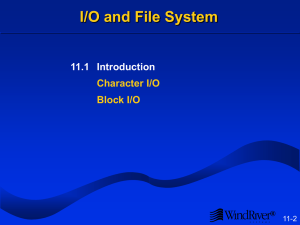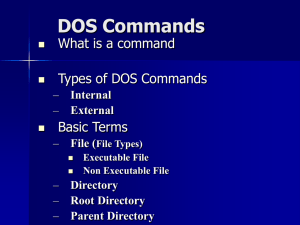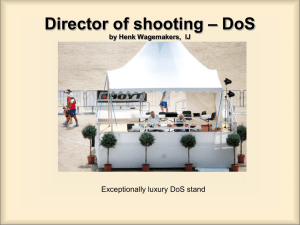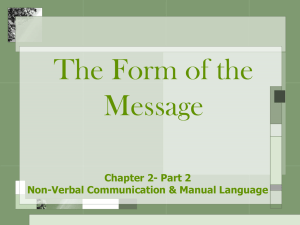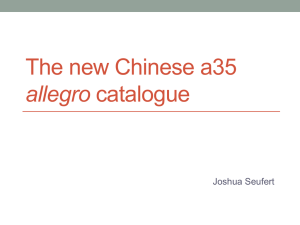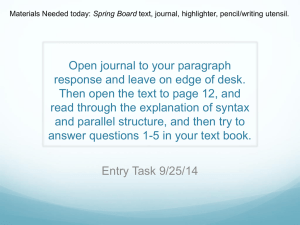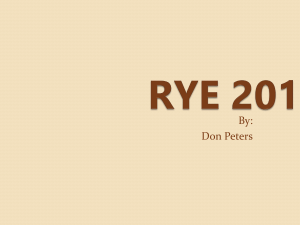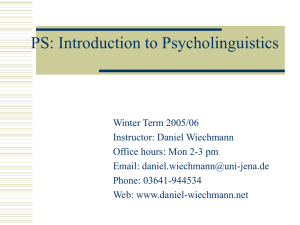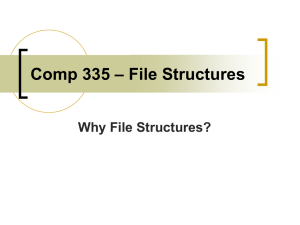Unit1.1Introduc
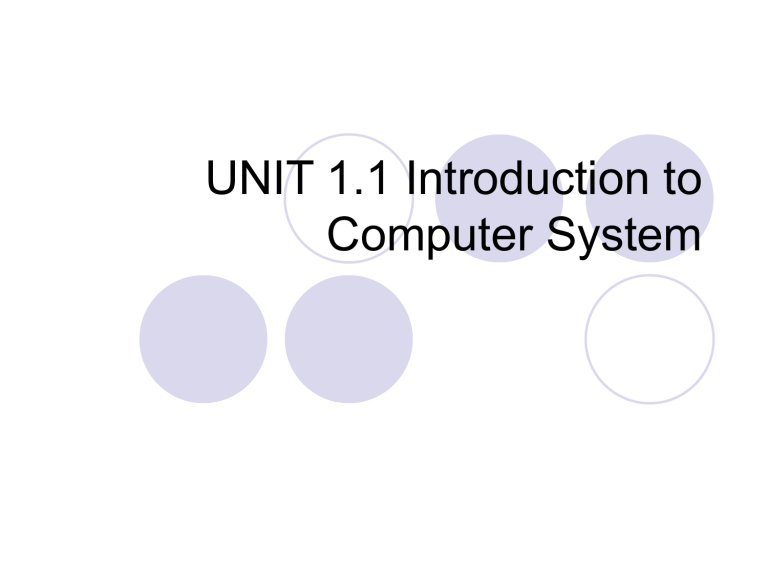
UNIT 1.1 Introduction to
Computer System
UNIT 1.1 Introduction to Computer
System
Number System
Computer Concepts
Operating System – DOS
Operating System – WINDOWS
COM E 211: Basic Computer Programming
Computer Concepts
COMPUTER
Is an electronic device that can perform prescribed operation given to it.
Computer System
Hardware
Is the computer’s physical components such as the keyboard, screen and printer
Software
Is the computer programs containing a set of instructions that tell the hardware what to do.
COM E 211: Basic Computer Programming
Categories of Software
Application software
Includes programs written to accomplish as specific task (or application) such as word processor, spreadsheet or database program.
System software
Includes programs that are necessary for your computer to run. These are programs that direct hardware related tasks. For instance, operating systems.
COM E 211: Basic Computer Programming
Basic Parts of a Computer
Input Unit
Computer accept coded information by means of input units, which is consists of devices capable of reading such data.
Example: keyboard, mouse, scanner
Memory Unit
Sole function is to store programs and data.
Classes of Memory devices:
Primary Storage (main memory)
Is a fast memory capable of operating at electronic speed, where programs & data are stores during execution.
Examples:
RAM (random access memory)
• Used to store volatile programs & data
ROM (read-only memory)
• Is non-volatile memory
Secondary Storage
Used when a large amount of information have to be stores particularly if some of these data need not be accessed frequently.
Example: disk
ALU (Arithmetic Logic Unit)
Execution of most operation with in the computer.
COM E 211: Basic Computer Programming
CU (Control Unit)
Sends control signals to other units of the computer system.
Coordinates the operation of the computer system to maintain its proper operation.
Output Unit
Is to return the processed result to the outside world.
Examples: monitor, printer
COM E 211: Basic Computer Programming
UNIT 1.1 Introduction to Computer
System
Number System
Computer Concepts
Operating System – DOS
Operating System – WINDOWS
COM E 211: Basic Computer Programming
Operating System
A collection of programs that supervises all the activities that take place within a computer.
COM E 211: Basic Computer Programming
Disk Operating System (DOS)
Four parts of DOS:
System files
Internal Commands / Programs
External Commends / Programs
DOS Utility Programs
System Files
command.com
IBMBIO.com (IO.sys)
IBMDOS.com (MSDOS.sys)
Internal DOS Commands
Reside in the memory as part of command.com
Two parts of command.com
Resident part
Transient part
External Commands
Commands which need an external files to be loaded to memory for its execution.
DOS must locate the command on disk and then loaded into computer memory.
Precede the command name with directory path to the program file.
DOS Utility Programs
Programs used for specialized purpose.
COM E 211: Basic Computer Programming
BOOTING THE COMPUTER
Booting, starting the computer
Perform to program that reside the ROM
POST (Power On Self Test)
Check the existence of necessary peripheral devices of the computer
Bootstrap Loader
Short routine that loads necessary programs to boot DOS.
DOS is the first program your computer run each time it starts.
Bootable disk
Is a system disk capable of starting DOS
Ways computer can be reset/restart:
Turn OFF the power switch then turn it ON again
Press reset button
Press Ctrl+Alt+Del keys at the same time
COM E 211: Basic Computer Programming
DOS Common Internal Commands
Clearing the screen
Syntax: CLS
Changing drive
Syntax: target_drive:
Display the version of DOS
Syntax: VER
Display the current date
Syntax: DATE or DATE mm-dd-yy
Display current time
Syntax: TIME or TIME hh:mm:ss
Modifies the DOS prompt
Syntax: A:> PROMPT desired_prompt
Displays files inside the disk
Syntax: DIR or DIR/option
COM E 211: Basic Computer Programming
DOS Common Internal Commands
Change the filename of the existing file
Syntax: REN old_name new_name
Copies file’s content to another file / disk
Syntax: COPY source_file target_file
Syntax: A:> COPY C: filename B:
Creating a file
Syntax: COPYCON target_file
Display content of a text file
Syntax: TYPE target_file
Delete file(s) from the disk
Syntax: DEL target_file
Help on DOS command options, syntax format
Synatax: DOS_command/?
Example: DIR/?, COPY/?
COM E 211: Basic Computer Programming
Working with group of files
WILDCARD characters (* and ?), help select a group of files
Replaces the character with the name of all matching files
The Asterisk Wildcard (*)
Perform file operation s on a group of files by specifying “don’t care” character positions within the filename or extension
The Question Mark Wildcard (?)
Directs DOS to ignore the character in the position containing the wildcard.
Represent only one character position.
Redirection (>)
To redirect the output from the terminal screen to a file or to a printer.
Example: A:> DIR > files.dat
A:> TYPE files.dat > prn
Creating Batch Files
Batch File
Is a file that contains the name of one or more DOS commands.
Uses BAT extension
Autoexec.bat
Most useful batch file
Unique from all other batch files because each time the computer starts, DOS automatically locates and executes the command in this special file.
COM E 211: Basic Computer Programming
DOS Common External Commands
Prepares a disk for use by DOS
Creates File Allocation Table (FAT)
Contains info to keep track of the used, unused and bad sector
External file: format.com
Syntax: FORMAT disk_drive:
Recover the data of the newly formatted disk
External file: unformat.com
Syntax: UNFORMAT disk_drive:
Used to make copies of a disk
External file: diskcopy.com
Syntax: DISKCOPY source_drive: target_drive:
Copies files, advance form of COPY command
External file: xcopy.com
Syntax: XCOPY source_drive: target_drive: /option
COM E 211: Basic Computer Programming
DOS Common External Commands
Copies system ile from one disk to another
External file: sys.com
Syntax: SYS target_drive:
Creates or change the volume label of disk
External file: label.exe
Syntax: LABEL target_drive: volume_name
Modifies the attribute of a file
External file: attribute.exe
Syntax: ATTRIB option target_file
Collects a previous DOS commands
External file: doskey.com
Syntax: DOSKEY
Displays all directories present on your disk
External file: tree.com
Syntax: TREE
COM E 211: Basic Computer Programming
DOS Directories
Root directory (\)
Internal commands in working with directories:
MD – make directory
CD – change directory
CD\ – returns to root directory
CD.. – returns the user to parent
RD – remove directory
Before using RD command:
• Erase all content of the directory (files & subdirectories)
• Remove all directory & its parent or at a much higher directory
COM E 211: Basic Computer Programming
UNIT 1.1 Introduction to Computer
System
Number System
Computer Concepts
Operating System – DOS
Operating System – WINDOWS
COM E 211: Basic Computer Programming
INTRODUCTION TO WINDOWS
Windows
is a graphical operating system.
Users communicate with the computer by choosing items or menu options & small graphical images instead of typing hard-torecall text commands such as were found in older operating system such as DOS. It is greatly made easy for users to use different software without having to learn new commands in a new environment or application.
COM E 211: Basic Computer Programming
MOUSE
an input device which is cable connected to the PC through a serial port or special “ mouse port ”
it has a mouse ball that senses the movement of the mouse
it is implemented in Windows through:
select menu commands
move icons
size windows
start programs
choose options
a pointer on the screen that represents the mouse is called MOUSE POINTER
COMMON MOUSE TERM
Point moves the pointer on the screen until it is over the desired location or object.
Click quickly press & release the left mouse button
Double-click quick press the left mouse button twice
Drag hold down the left mouse button while moving the mouse
Drag & Drop hold down the left mouse button while moving the mouse; release the mouse button when the pointer is over the desired location
COM E 211: Basic Computer Programming
Icon
a picture representing a program, disk, drive, file, folder or other items
COMMON Desktop Setup
Desktop
START button
Taskbar the entire background area of your screen; represents your working environment when you are operating your PC as a starting point for day-to-day activities such as running programs, opening & editing document & finding files helps you monitor & switch between the various activities you’ll perform
Sound Volume Control for multimedia computing, provides a quick way of changing the sound volume
Time Box you’ll see the current time displayed at the right end of the Taskbar; double-clicking, easily reset time when wrong
My Computer allows you to browse the disk drives on your PC
Recycle Bin represents a temporary storage are on your hard disk for files you no longer need; retrieve file that is in the Recycle Bin; once emptied, file is irretrievable
Microsoft Exchange Inbox provides access to Microsoft exchange, a feature that allows you to send & receive e-mail messages and fax message & to view & organize all your message in one place
Network Neighborhood provides a gateway to any other computers connected to your
PC as part of a network
COM E 211: Basic Computer Programming
FEATURES OF WINDOWS
Control Icon menu of commands for moving, resizing & closing the window contains the window’s name
Title Bar
Menu Bar causes a drop-down menu to appear
Minimize Button shrinks the window so that it appear only as a button on the Taskbar
Maximize/ switches the window between its maximum size & the smaller size
Restore Button to which it was previously set
Close Button closes the window
Status Bar contains information or messages relevant to the contents or activity in the window
Window Borders dragging, resizing the window
COM E 211: Basic Computer Programming
Shutdown & Reset
to use Shut Down menu, which prepares the computer to be turned off or restarted
LAUNCHING PROGRAMS
Using the Programs Menu
programs groups on the Programs menu depend on what software has been installed on the PC
Launching from the Folder window
by finding a program’s icon in the folder where it’s located
& double-clicking on icon
Using the RUN command
from the Start menu
COM E 211: Basic Computer Programming
Control Panel
provides you with a number of utilities that allow you to set up Windows & your computer hardware in a way that suits you
Help System
consists of step by step instructions on hundreds of Windows tasks; there is specific
Help System for each Windows accessory
COM E 211: Basic Computer Programming
Accessories
a group of programs consists of various utilities that can help you get the most out of your PC.
System Tools contain tools for managing & maintaining your hard & floppy disk
Scandisk check your disk surface, files & folders for errors & to repair damaged area
Disk Defragmenter rearranges files & folders on your hard disk so that program can run faster
Multimedia to use these accessories in this program group one must have a sound card installed; any combination of text, pictures, sound & video
CD Player play audio CD in your CD-ROM drive
Media player play audio, video or animation files & to control settings for multimedia hardware devices
Sound Recorder to record, play & edit sound files; microphone for live recording
Games
Word Pad
Calculator mini word processing program helps perform calculations
HyperTerminal Connections exchange files with a remote computer via modem or connect to computer bulletin boards
Phone Dialer automatically dial a telephone number from any PC w/ modem attached
Character Map to insert special characters into documents
Note Pad very basic word processing program
COM E 211: Basic Computer Programming
Organizing Files & Folders
to create some new folders, move existing files into those folders
& perhaps rename & delete some files
Windows Explorer
a feature you can use to view the contents of your computer & network drives in a hierarchical structure
Find, Shortcuts & Timesavers, Running MS-DOS
find from the Start menu
creating / removing shortcut onto desktop; Shortcut is an icon that links to a file or folder
running MS-DOS (opening; using & customize the prompt window; properties)
COM E 211: Basic Computer Programming