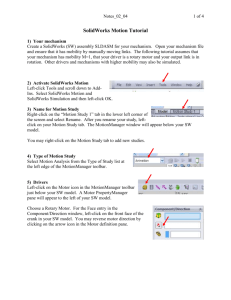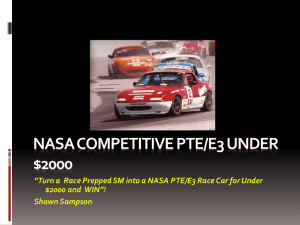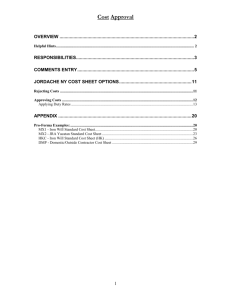8.1.Phishing Analysis
advertisement
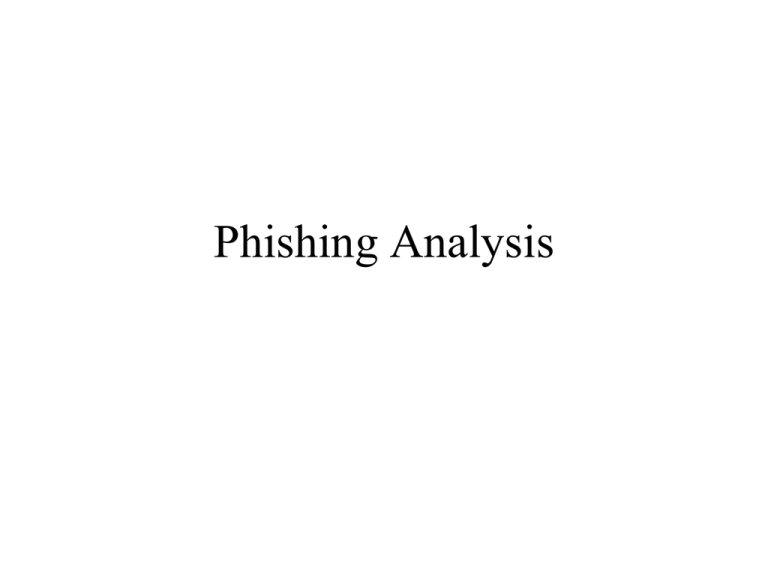
Phishing Analysis Ojectives • • • • • • Phishing Internet Protocol (IP) addresses Domain Name System (DNS) names Analyse “From” addresses Analyse URL’s Trace the e-mail Phishing • E-mail utilizing social engineering • Induces the recipient to reveal desired personal information • • • • Bank account SSN Address Etc. • Sometimes entices the recipient to go to a malicious web site IP Addressing • Each interface on a network is assigned a 32-bit IP address • The address has a prefix and suffix ● Network and host ID Finding Your IP Address • Examples – 3.5.1.193 – 140.211.91.175 – 192.168.0.1 • Finding your own address – Open a Command window – Type ipconfig/all on Windows Opening a Command Prompt Your IP Address The Easy Way Who Owns an IP Address • Managed by the Internet Assigned Numbers Authority (IANA) • Users are assigned IP addresses by Internet Service Providers (ISPs) • ISPs obtain allocations of IP addresses from their appropriate Regional Internet Registry (RIR) Regional Internet Registries (RIR) • APNIC (Asia Pacific Network Information Centre) • AfriNIC (African Network Information Center) • ARIN (American Registry for Internet Numbers) – North America • LACNIC (Regional Latin-American and Caribbean IP Address Registry) – Latin America and parts of the Caribbean • RIPE NCC (Réseaux IP Européens) – Europe, parts of the Middle East and Asia Researching IP Addresses ARIN At Your Finger Tips Address Geographic Location URL’s Uniform Resource Locater • The name of a web site • http://www.geobytes.com/IpLocator.htm • First name – Top Level Domain .com .edu .gov .mil .biz .net .org .etc Family Tree • http://www.geobytes.com/IpLocator.htm • Second name is the organization’s name • Third name www is particular web server of Geobytes • After the / is the directory and document to be displayed • IpLocator.htm • Default is index.html Domain Name System • Associates URL Names to IP addresses • Examples – ww.sou.edu = 140.211.107.34 • The Domain Name System (DNS) is a set of servers that together know all the names used on the Internet • More about this later… Email Schemes/Scams • • • • • Advertisers Spammers Scammers Phishers Spear Phishers E-mail Structure • • • • • • To: From: C: BC: Subject Body Basic Email Header Email Header Info • Header info can be faked – From – Reply to – Return-path – Subject – Date • Don't believe it! Long Headers NOT EASY • Different for each e-mail client • Sometimes impossible • www.aeicomputertech.com/forensics_mail_header_info.php • http://www.abika.com/Reports/Samples/emailheaderguide.htm • For campus Groupwise • Open e-mail • Click on “Message Source” AOL 1. Open AOL 2. Open the e-mail that you wish to check by double-clicking it 3. Under the To: line, there should be a “Sent from the Internet (Details)” line 4. Single left click the word “Details” to open an Internet Information window 5. This should display the full e-mail header information Gmail 1. 2. 3. 4. 5. Log into the Gmail account Open the e-mail message in question To the right of the sender’s e-mail message will be a “show details” hyperlink and to the right of that is a “Reply” button (I.e., Reply is the default option at least of 10/15/2007). To the right of the word “Reply” is a pipe mark (I.e. |) and a down arrow. Single left-click the down arrow to display a small window of options. Single left-click the word “show option” The e-mail headers, in their entirety, will now be displayed in a new window Hotmail 1. Log into your Hotmail account single left-click the “View Source” option. 2. Single, right-click the e-mail you wish to inspect 3. Single, ;eft-click the “View Source” option 4. The e-mail will now be displayed in its native HTML-based format with the e-mail header information at the very top. MS Outlook • • • • • • • • Open Microsoft Outlook Open the e-mail that you wish to check the mail header information by double-clicking it Looking at the Office 2007 horizontal "ribbon" menu, move your cusor to the "Options" square Underneath the three icons for Categorize, Followup, & Mark as Unread, there is the word "Options" and to the right of it is a small three-sided square with a diagonal arrow in it Hovering over this miniature icon produces a popup with the wording "Message Options" Single, left-click the miniature icon A "Message Options" window will display The selected e-mail header information will be at the bottom of the window to the left of "Internet headers:" Yahoo! • • • • Login to the Yahoo! e-mail account in question Single, left-click the "Options" hyperlink text from the top menu Single, left-click the "General Preferences" hyperlink text Scroll down to the Messages section of the page and place a dot in the second radio button option that reads "Show all headers on incoming messages" • Scroll down to the bottom of the page and single, left-click the "Save" button • Navigate to and open the e-mail message in question • The full e-mail header information will now be displaye Reading Long Header Info • Check path by looking at “received” list • Read it upside down (originator is at the bottom of the list) • Uses the passive voice, so can be confusing Actual e-mail Long Header Example Real Spam Long Headers Real Owner of IP Address Real Spam Look for Real Link Checking whois For URL Another Example Just have to reply to the e-mail But where do you go? Not where you think. Where you think you are going. Another look at the e-mail ARIN Whois Result Go to Afrinic Check out Afrinic Phishing Again Probably should not reply to Nigeria and give them your bank account number Summary • IANA assigns IP addresses • Regional Registries assign addresses for regions • Start with ARIN when researching – ARIN will tell you where to go for nonAmerican addresses • Turn on long headers in email • Don't fall for silly stuff in the body of the email
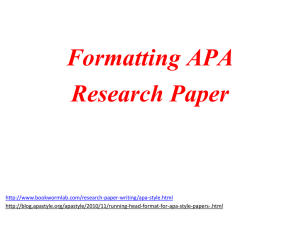
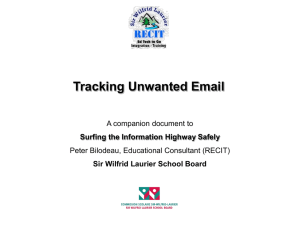
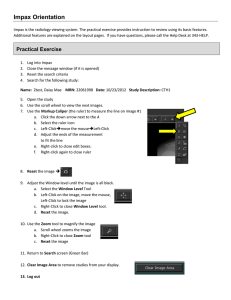
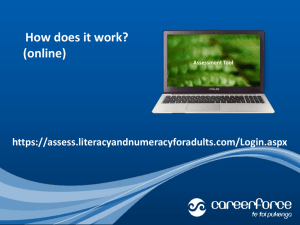
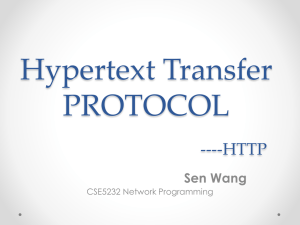
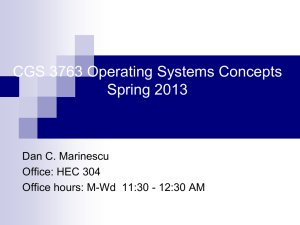
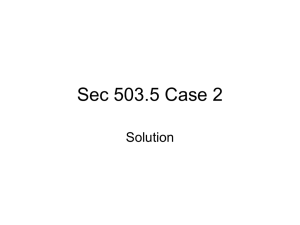
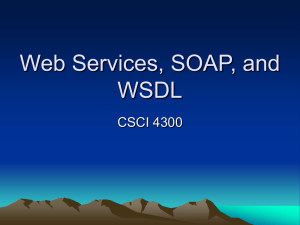
![Quality of Service [Autosaved]](http://s2.studylib.net/store/data/005612920_1-669e91c219b94acbd910775405848f1b-300x300.png)