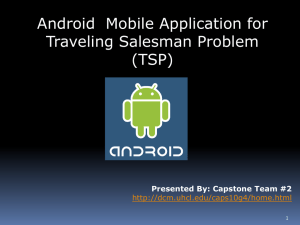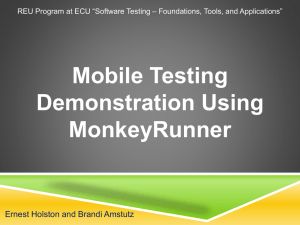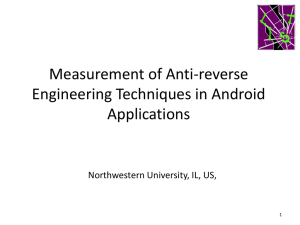Android
advertisement
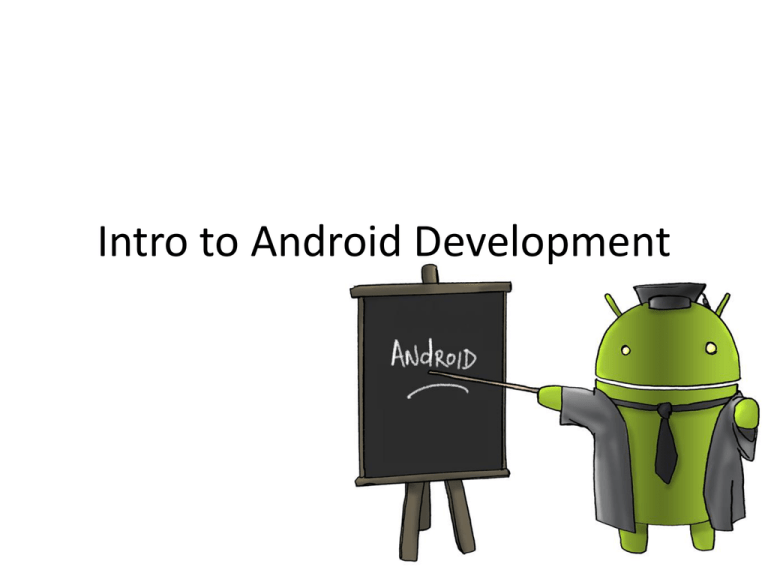
Intro to Android Development
ac·tiv·i·ty [ak-tiv-i-tee]
– noun, plural ac·tiv·i·ties.
1. the state or quality of being active: There was
not much activity in the stock market today. He
doesn't have enough physical activity in his life.
2. a specific deed, action, function, or sphere of
action: social activities.
3. work, especially in elementary grades at school,
that involves direct experience by the student
rather than textbook study.
4. energetic activity; animation; liveliness.
5. a use of energy or force; an active movement or
operation.
• from http://dictionary.reference.com/browse/activity
Definition: Activity
• Activity
– “An application usually consists of multiple activities
that are loosely bound to each other.
– Typically, one activity in an application is specified as
the "main" activity, which is presented to the user
when launching the application for the first time.
– Each activity can then start another activity in order
to perform different actions.”
• developer.android.com/guide/components/activities.html
Creating a new Android
Application Project
using Eclipse
• File --> New --> Project… -->
Android --> Android
Application Project
Definition: Activity
• Activity
– “An Activity is an application component that
provides a screen with which users can interact in
order to do something, such as dial the phone,
take a photo, send an email, or view a map.
– Each activity is given a window in which to draw
its user interface.
– The window typically fills the screen, but may be
smaller than the screen and float on top of other
windows.”
• Ibid. (That’s fancy! I’m working on using op. cit.)
Creating a new Android
Application Project
using Eclipse
• File --> New --> Project… -->
Android --> Android
Application Project
Definition: Activity
• Activity
– “Each time a new activity starts, the previous activity is
stopped, but the system preserves the activity in a stack (the
"back stack").
– When a new activity starts, it is pushed onto the back stack
and takes user focus.
– The back stack abides to the basic "last in, first out" stack
mechanism, so, when the user is done with the current
activity and presses the Back button, it is popped from the
stack (and destroyed) and the previous activity resumes.”
• Ibid.
Creating a new Android
Application Project
using Eclipse
• File --> New --> Project… -->
Android --> Android
Application Project
Layouts
1. AbsoluteLayout
2. DrawerLayout
3. FrameLayout
4. GridLayout
5. GridView
6. LinearLayout
7. ListView
8. RelativeLayout
9. SlidingPaneLayout
10. WebView
XML
xml – extensible markup language
Example:
<?xml version="1.0" encoding="ISO-8859-1"?>
<shiporder
orderid="889923"
xmlns:xsi="http://www.w3.org/2001/XMLSchema-instance"
xsi:noNamespaceSchemaLocation="shiporder.xsd">
<orderperson>John Smith</orderperson>
<shipto
name="Ola Nordmann"
address="Langgt 23"
city="4000 Stavanger"
country="Norway“ />
<item>
<title>Empire Burlesque</title>
<note>Special Edition</note>
<quantity>1</quantity>
<price>10.90</price>
</item>
<item>
<title>Hide your heart</title>
<quantity>1</quantity>
<price>9.90</price>
</item>
</shiporder>
prolog
xml – extensible markup language
Example:
<?xml version="1.0" encoding="ISO-8859-1"?>
<shiporder
orderid="889923"
xmlns:xsi="http://www.w3.org/2001/XMLSchema-instance"
xsi:noNamespaceSchemaLocation="shiporder.xsd">
<orderperson>John Smith</orderperson>
<shipto
name="Ola Nordmann"
address="Langgt 23"
city="4000 Stavanger"
country="Norway“ />
<item>
<title>Empire Burlesque</title>
<note>Special Edition</note>
<quantity>1</quantity>
<price>10.90</price>
</item>
<item>
<title>Hide your heart</title>
<quantity>1</quantity>
<price>9.90</price>
</item>
</shiporder>
start tag
end tag
xml – extensible markup language
Example:
<?xml version="1.0" encoding="ISO-8859-1"?>
<shiporder
orderid="889923"
xmlns:xsi="http://www.w3.org/2001/XMLSchema-instance"
xsi:noNamespaceSchemaLocation="shiporder.xsd">
<orderperson>John Smith</orderperson>
<shipto
name="Ola Nordmann"
address="Langgt 23"
city="4000 Stavanger"
country="Norway“ />
<item>
<title>Empire Burlesque</title>
<note>Special Edition</note>
<quantity>1</quantity>
<price>10.90</price>
</item>
<item>
<title>Hide your heart</title>
<quantity>1</quantity>
<price>9.90</price>
</item>
</shiporder>
tags w/ contents:
item tag has contents.
title, note, quantity, and
price tags also have
contents.
xml – extensible markup language
Example:
<?xml version="1.0" encoding="ISO-8859-1"?>
<shiporder
orderid="889923"
xmlns:xsi="http://www.w3.org/2001/XMLSchema-instance"
xsi:noNamespaceSchemaLocation="shiporder.xsd">
<orderperson>John Smith</orderperson>
<shipto
name="Ola Nordmann"
address="Langgt 23"
city="4000 Stavanger"
country="Norway“ />
<item>
<title>Empire Burlesque</title>
<note>Special Edition</note>
<quantity>1</quantity>
<price>10.90</price>
</item>
<item>
<title>Hide your heart</title>
<quantity>1</quantity>
<price>9.90</price>
</item>
</shiporder>
empty tag (no end tag).
xml – extensible markup language
Example:
<?xml version="1.0" encoding="ISO-8859-1"?>
attribute name
<shiporder
orderid="889923"
xmlns:xsi="http://www.w3.org/2001/XMLSchema-instance"
xsi:noNamespaceSchemaLocation="shiporder.xsd">
<orderperson>John Smith</orderperson>
<shipto
name="Ola Nordmann"
address="Langgt 23"
city="4000 Stavanger"
country="Norway“ />
<item>
<title>Empire Burlesque</title>
<note>Special Edition</note>
<quantity>1</quantity>
<price>10.90</price>
</item>
<item>
<title>Hide your heart</title>
<quantity>1</quantity>
<price>9.90</price>
</item>
</shiporder>
attribute value
xml – extensible markup language
Example:
<?xml version="1.0" encoding="ISO-8859-1"?>
<shiporder
orderid="889923"
xmlns:xsi="http://www.w3.org/2001/XMLSchema-instance"
xsi:noNamespaceSchemaLocation="shiporder.xsd">
<orderperson>John Smith</orderperson>
<shipto
name="Ola Nordmann"
address="Langgt 23"
city="4000 Stavanger"
Note: The shiporder tag
country="Norway“ />
<item>
has both attributes and
<title>Empire Burlesque</title>
contents.
<note>Special Edition</note>
<quantity>1</quantity>
<price>10.90</price>
</item>
<item>
<title>Hide your heart</title>
<quantity>1</quantity>
<price>9.90</price>
</item>
</shiporder>
XML AND LAYOUTS
Linear layout example
• developer.android.com/training/basics/firstapp/building-ui.html
• File --> New --> Project…
– Choose Android --> Android Application Project
– Edit res/layout/activity_main.xml, and replace everything with the
following:
<?xml version="1.0" encoding="utf-8"?>
<LinearLayout
xmlns:android="http://schemas.android.com/apk/res/android"
xmlns:tools="http://schemas.android.com/tools"
android:layout_width="match_parent"
android:layout_height="match_parent"
android:orientation="horizontal" >
</LinearLayout>
Linear layout example
•
Next, add a text field and a button:
<?xml version="1.0" encoding="utf-8"?>
<LinearLayout xmlns:android="http://schemas.android.com/apk/res/android"
xmlns:tools="http://schemas.android.com/tools"
android:layout_width="match_parent"
android:layout_height="match_parent"
android:orientation="horizontal">
<EditText android:id="@+id/edit_message"
android:layout_weight="1"
android:layout_width="0dp"
android:layout_height="wrap_content"
android:hint="@string/edit_message" />
<Button
android:layout_width="wrap_content"
android:layout_height="wrap_content"
android:text="@string/button_send" />
</LinearLayout>
+ automatically creates a
new resource ID (in
gen/R.java) for
edit_message.
Refer to existing string
resources (that we’ll
create in the following
slide).
Linear layout example
•
Next, modify res/values/strings.xml to be similar to the following:
<?xml version="1.0" encoding="utf-8"?>
<resources>
<string name="app_name">My First App</string>
<string name="edit_message">Enter a message</string>
<string name="button_send">Send</string>
<string name="action_settings">Settings</string>
<string name="title_activity_main">MainActivity</string>
</resources>
SETTING UP THE ANDROID
DEVELOPMENT ENVIRONMENT
Setup on PC
1. Install eclipse + android (see
http://developer.android.com/sdk/index.html).
–
Instructions are there if eclipse is already installed.
2. Enable virtualization in BIOS.
– On a Lenovo T510, press F1 when you see the
“ThinkVantage” message.
Setup on PC
Two ways to run Android apps:
1. Create a virtual device.
•
Note: It takes some time for the emulator to start. So don’t
close it once it starts! (Use the ‘back’ button to stop you
application.)
2. Use a real android device.
Setup on PC for Galaxy
• Install the Android USB driver for Samsung.
– First, install Samsung Kies software.
• This will take some time (~1 hour).
• Then it will update itself again.
– Then plug in the Galaxy; your laptop will install a number
of drivers.
– If all is well, when you run adb devices on your laptop, you
will see your device listed.
Steps to run your Android
application
1. Right-click on the name of your project in the
Project Explorer pane.
2. Choose your Android device (or virtual
device). (See next slide.)
Setup
Setup on Android device
• Setting --> Security --> Unknown source
– Make sure it’s checked.
• Settings --> Developer options --> USB
debugging
– Make sure it’s checked.
<?xml version="1.0" encoding="utf-8"?>
<LinearLayout xmlns:android="http://schemas.android.com/apk/res/android"
android:layout_width="fill_parent"
android:layout_height="fill_parent"
android:paddingLeft="16dp"
android:paddingRight="16dp"
android:orientation="vertical" >
<EditText
android:layout_width="fill_parent"
android:layout_height="wrap_content"
android:hint="@string/to" />
<EditText
android:layout_width="fill_parent"
android:layout_height="wrap_content"
android:hint="@string/subject" />
<EditText
android:layout_width="fill_parent"
android:layout_height="0dp"
android:layout_weight="1"
android:gravity="top"
android:hint="@string/message" />
<Button
Relative Layout?
android:layout_width="100dp"
Typo?
android:layout_height="wrap_content"
Should be LinearLayout.
android:layout_gravity="right"
android:text="@string/send" />
</LinearLayout>
LinearLayout
<?xml version="1.0" encoding="utf-8"?>
<RelativeLayout xmlns:android="http://schemas.android.com/apk/res/android"
android:layout_width="fill_parent"
android:layout_height="fill_parent"
android:paddingLeft="16dp"
android:paddingRight="16dp" >
<EditText
android:id="@+id/name"
android:layout_width="fill_parent"
android:layout_height="wrap_content"
android:hint="@string/reminder" />
<Spinner
android:id="@+id/dates"
android:layout_width="0dp"
android:layout_height="wrap_content"
android:layout_below="@id/name"
android:layout_alignParentLeft="true"
android:layout_toLeftOf="@+id/times" />
<Spinner
android:id="@id/times"
android:layout_width="96dp"
android:layout_height="wrap_content"
android:layout_below="@id/name"
android:layout_alignParentRight="true" />
<Button
android:layout_width="96dp"
android:layout_height="wrap_content"
android:layout_below="@id/times"
android:layout_alignParentRight="true"
android:text="@string/done" />
</RelativeLayout>
RelativeLayout
Comments about layouts
• Layouts may be nested/hierarchical.
• See http://www.learnandroid.com/2010/01/05/android-layouttutorial/ for a layout tutorial.
HOW TO LOG MESSAGES FOR
DEBUGGING
Writing to the log
import android.util.Log;
…
Log.v( "andy1", "MainActivity.sendMessage: hello" );
d – debug
e – error
i – information
v – verbose
w – warning
Accessing the log file on an
Android device
• Install an Android terminal emulator app.
Accessing the log file on an
Android device
• Install an Android terminal emulator app.
• Run the terminal emulator and enter:
adb logcat
(show & wait for new messages)
adb logcat –v (clear log file & exit)
adb logcat ActivityManager:I
(only show log messages from
ActivityManager at level I (info) or above)
Accessing the log file on the
emulator
BACK TO OUR BUTTON
Responding to a Send button press
• Specify the function to be called when the
button is pressed.
– Edit activity_main.xml.
– Add the following to Button:
android:onClick="sendMessage"
Responding to the Send button
press
• Add the following to MainActivity.java:
import android.util.Log;
import android.view.View;
…
/** Called when the user clicks the Send button */
public void sendMessage ( View view ) {
// Do something in response to button
Log.v( "andy1", "MainActivity.sendMessage: hello" );
}
DOING SOMETHING MORE THAN
LOGGING A MESSAGE
in·tent [in-tent]
– noun
1. something that is intended; purpose; design;
intention: The original intent of the committee
was to raise funds.
2. the act or fact of intending, as to do something:
criminal intent.
3. Law. the state of a person's mind that directs his
or her actions toward a specific object.
4. meaning or significance.
• from http://dictionary.reference.com/browse/intent
Definition: Intent
• Intent
– “An Intent is an object that provides runtime
binding between separate components (such as
two activities).
– The Intent represents an app’s "intent to do
something.“
– You can use intents for a wide variety of tasks, but
most often they’re used to start another activity.”
• http://developer.android.com/training/basics/firstapp/
starting-activity.html
• Let’s modify sendMessage to send an Intent to a new
Activity.
• But first, let’s create the new Activity.
–
–
–
–
–
–
–
File --> New --> Other…
Android --> Android Activity
Next
Blank Activity
Next
Use the Activity Name: DisplayMessageActivity
Use the Hierarchical Parent: com.example.andy1.MainActivity
The intent that we create and pass to the new activity
contains information (in this case, the text that was
input by the user before the button was pressed).
It also specifies the new activity to receive the intent.
Note:
• Define EXTRA_MESSAGE in MainActivity as
follows:
public final static String EXTRA_MESSAGE =
"com.example.andy1.extra_message";
The new activity retrieves
the information from the
intent.
This is the new layout
for the new activity.
The manifest lists and
contains information
about all of the
activities in the
application.
The new activity retrieves and
displays the message that was sent
to it in the intent.
ANDROID WIDGETS
Android widget classes
• More than 100!
– See http://developer.android.com/reference/android/widget/packagesummary.html.
•
•
•
•
•
•
•
•
•
Button
EditText
ImageButton
ImageView
NumberPicker
PopupMenu
RadioButton, RadioGroup
Toast
ToggleButton
LAYOUT EDITOR
Palette contents disappear when
Show Previews is selected (default)
Summary
• Activity
– http://developer.android.com/reference/android/
app/Activity.html
• Intent
– http://developer.android.com/reference/android/
content/Intent.html
References
• developer.android.com/guide/topics/ui/declaring-layout.html
• developer.android.com/guide/topics/ui/layout/linear.html;
developer.android.com/reference/android/widget/LinearLayout.html
• developer.android.com/guide/topics/ui/layout/relative.html;
developer.android.com/reference/android/widget/RelativeLayout.html
• developer.android.com/guide/webapps/webview.html;
developer.android.com/reference/android/webkit/WebView.html
• developer.android.com/guide/topics/ui/layout/listview.html;
http://developer.android.com/reference/android/widget/ListView.html
• developer.android.com/guide/topics/ui/layout/gridview.html;
http://developer.android.com/reference/android/widget/GridView.html
• http://developer.android.com/tools/debugging/debugging-log.html
• http://developer.android.com/reference/android/widget/packagesummary.html
• http://www.learn-android.com/2010/01/05/android-layout-tutorial/