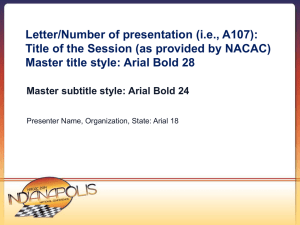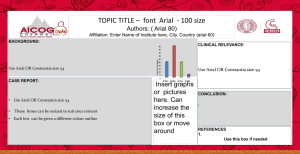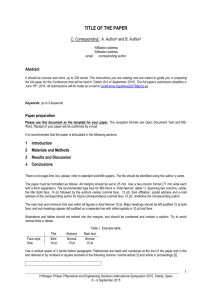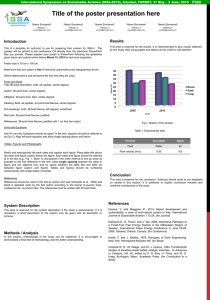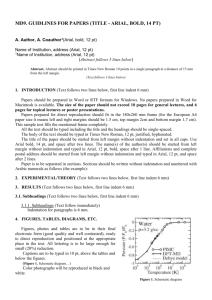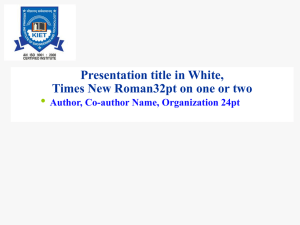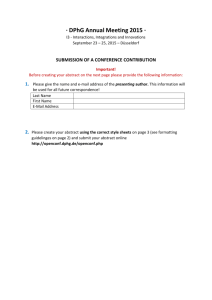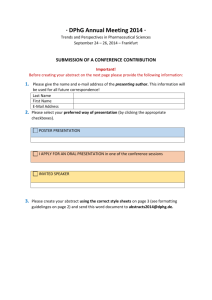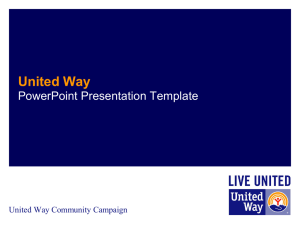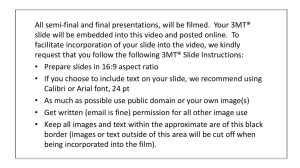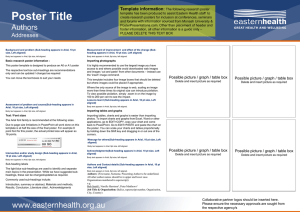SCU Powerpoint Template
advertisement
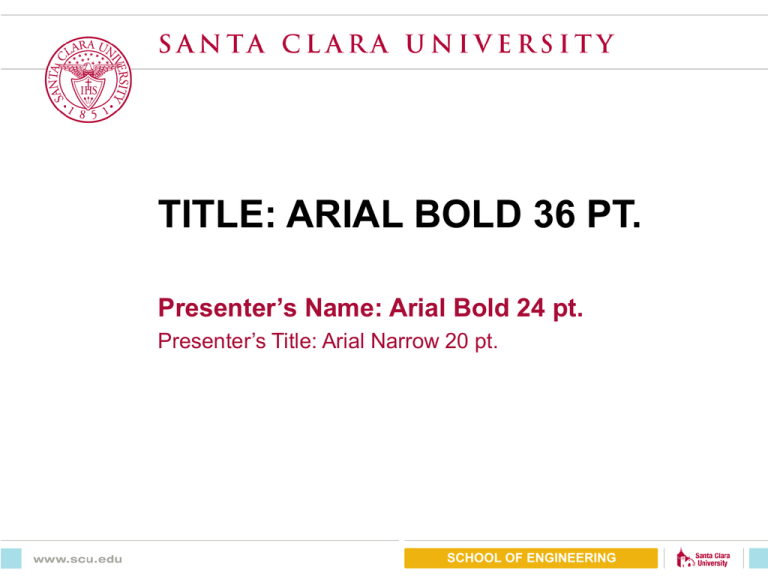
TITLE: ARIAL BOLD 36 PT. Presenter’s Name: Arial Bold 24 pt. Presenter’s Title: Arial Narrow 20 pt. SCHOOL OF ENGINEERING Section Title: Arial Bold 32 pt. SCHOOL OF ENGINEERING Title: Aerial Bold 28 pt.; Title Case Subtitle: Arial bold italic 22 pt.; sentence style Body: Arial narrow bold 24 pt.; bullet: Webdings; sentence case – Sub-bullets: Arial Narrow 20 pt.; Bullet: Webdings; Second sub-bullet Third sub-bullet SCHOOL OF ENGINEERING Bullet Format Use “smart” quotes Fiscal years should be formatted as FY ’01 Highlight in this color for overheads Hyperlink: www.scu.edu Correct dashes used: -, –, — SCHOOL OF ENGINEERING Chart Example Source: Placeholder for notes, etc. 14 pt.. SCHOOL OF ENGINEERING Pie Chart Example Source: Placeholder for notes, etc. 14 pt.. SCHOOL OF ENGINEERING Table Example 1st Qtr Secure 1 2nd Qtr 3rd Qtr 4th Qtr Secure 2 Secure 3 Secure 4 Secure 5 Secure 6 Secure 7 Source: Placeholder for notes, etc. 14 pt.. SCHOOL OF ENGINEERING Text with Graphic on Right Large Label Body: Arial narrow bold 24 pt.; bullet: Webdings; sentence case – Sub-bullets: Arial Narrow 20 pt.; Bullet: Webdings; Second sub-bullet Third sub-bullet Small Label Small Label SCHOOL OF ENGINEERING Sample Quote “When a billion wireless phones wake up in the next few years, a distributed architecture will be the only way people will be able to receive the information they need.” Anonymous Title Company SCHOOL OF ENGINEERING Color Palette Highlights Primary colors Solid white text white text black text black text white text white text white text black text 201 452 124 415 5565 201 1665 124 Use this style for PPT objects (To apply this style to an object use the “format painter”) SCHOOL OF ENGINEERING white text 201 How To Apply Different Colors To Objects Use this way if you don’t see a color you want to use from the “Graphics Elements” slide Step 1 Step 2 Step 3 Step 4 Right mouse click on the object you want to change and select “Format AutoShape” from the pop-up Click on the “Color” pop-up and select “Fill Effects” Select “More Colors” Select the new color you want and click “OK” SCHOOL OF ENGINEERING Final Result Slide Transitions All slides: “wipe right” SCHOOL OF ENGINEERING Out-of-Bounds Graphics and text should not extend into this red area SCHOOL OF ENGINEERING