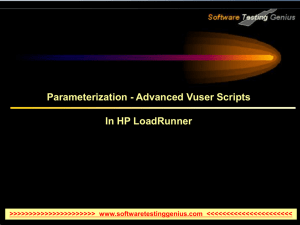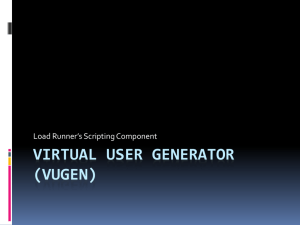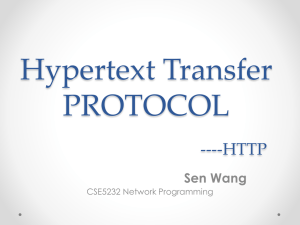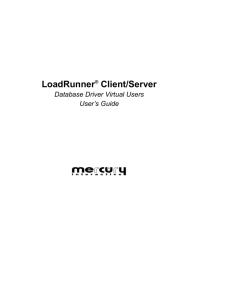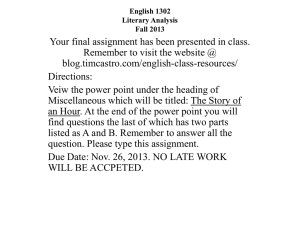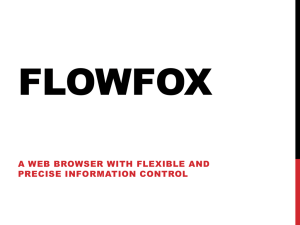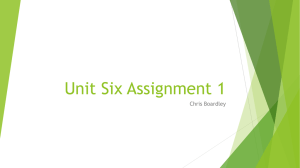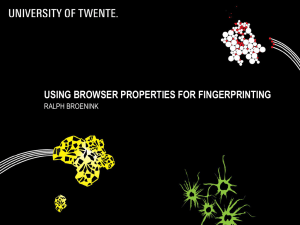Configuration of Run Time Settings
advertisement
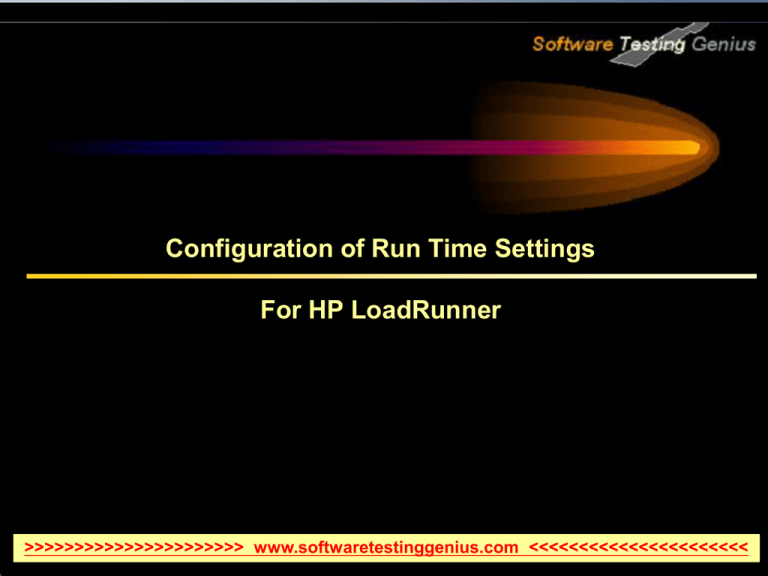
Configuration of Run Time Settings For HP LoadRunner >>>>>>>>>>>>>>>>>>>>>> www.softwaretestinggenius.com <<<<<<<<<<<<<<<<<<<<<< Configuration of Run Time Settings Run-Time Settings Run Logic Pacing Log Settings Think Time Network Run-Time Settings Browser Settings Internet Preferences Miscellaneous Run-Time Setting >>>>>>>>>>>>>>>>>>>>>> www.softwaretestinggenius.com <<<<<<<<<<<<<<<<<<<<<< Runtime Settings The run-time settings define the way that the script runs. Example: Emulate a user who responds immediately to output from the server, or a user who stops and thinks before each response. To specify how many times the Vuser should repeat its set of actions. >>>>>>>>>>>>>>>>>>>>>> www.softwaretestinggenius.com <<<<<<<<<<<<<<<<<<<<<< Run Logic LoadRunner repeats all of the Actions the specified number of times. Init and End sections are not iterated. >>>>>>>>>>>>>>>>>>>>>> www.softwaretestinggenius.com <<<<<<<<<<<<<<<<<<<<<< Pacing The Pacing Run-Time settings let you control the time between iterations. The pace tells the Vuser how long to wait between iterations of your actions. You instruct the Vusers to start each iteration using one of the following methods: As soon as the previous iteration ends. After the previous iteration ends with a fixed/random delay of … At fixed/random intervals, every …/ to … seconds. >>>>>>>>>>>>>>>>>>>>>> www.softwaretestinggenius.com <<<<<<<<<<<<<<<<<<<<<< Pacing As soon as the previous iteration ends: The new iteration begins as soon as possible after the previous iteration ends. After the previous iteration ends with a fixed or random delay of …: Starts each new iteration a specified amount of time after the end of the previous iteration. Specify either an exact number of seconds or a range of time. For example, you can specify to begin a new iteration at any time between 60 and 90 seconds after the previous iteration ends. At fixed or random intervals, every … [to …] seconds: Specify the time between iteration—either a fixed number of seconds or a range of seconds from the beginning of the previous iteration. For example, you can specify to begin a new iteration every 30 seconds, or at a random rate ranging from 30 to 45 seconds from the beginning of the previous iteration. Each scheduled iterations will only begin when the previous iteration is complete. >>>>>>>>>>>>>>>>>>>>>> www.softwaretestinggenius.com <<<<<<<<<<<<<<<<<<<<<< Log Settings To determine how much information should be logged to the output. Standard Log: Creates a standard log of functions and messages sent during script execution to use for debugging. Extended Log: Parameter Substitution Data returned by Server Advanced Trace >>>>>>>>>>>>>>>>>>>>>> www.softwaretestinggenius.com <<<<<<<<<<<<<<<<<<<<<< Think Time Ignore think time: Ignore the recorded think time. Replay the think time: As recorded: Example: lr_think_time(10) waits ten seconds. Multiply recorded think time by: Example: If a think time of four seconds was recorded, you can instruct your Vuser to multiply that value by two, for a total of eight seconds. To reduce the think time to two seconds, multiply the recorded time by 0.5. Use random percentage of the recorded think time: Example: If the think time argument is 4, and you specify a minimum of 50% and a maximum of 150%, the lowest think time can be two (50%) and the highest value six (150%). Limit think time to: Limit the think time’s maximum value. >>>>>>>>>>>>>>>>>>>>>> www.softwaretestinggenius.com <<<<<<<<<<<<<<<<<<<<<< Network Run-Time Settings Using the Speed Simulation settings, you can select a bandwidth that best emulates the environment under test. Available Options: Use maximum bandwidth: Vusers run at the maximum bandwidth that is available over the network. Use bandwidth: Indicate a specific bandwidth level for your Vuser to emulate. Use custom bandwidth: Indicate a bandwidth limit for your Vuser to emulate. >>>>>>>>>>>>>>>>>>>>>> www.softwaretestinggenius.com <<<<<<<<<<<<<<<<<<<<<< Browser Settings You can set the browser properties in the following areas: User-Agent (browser to be emulated) Simulate browser cache Download non-HTML resources Simulate a new user each iteration You can also set advanced options for caching and checking for newer resources. >>>>>>>>>>>>>>>>>>>>>> www.softwaretestinggenius.com <<<<<<<<<<<<<<<<<<<<<< Browser Settings User-Agent (browser to be emulated): All Internet Vuser headers include a User-Agent header that identifies the type of browser (or toolkit for Wireless) that is being emulated. Simulate browser cache: A cache is used to keep local copies of frequently accessed documents and thereby reduces the time connected to the network. By default, cache simulation is enabled. When the cache is disabled, Vusers will ignore all caching functionality and download all of the resources for every request. Cache URLs requiring content (HTML): This option instructs VuGen to cache only the URLs that require the HTML content. The content may be necessary for parsing, verification, or correlation. When you select this option, HTML content is automatically cached. This option is enabled by default. >>>>>>>>>>>>>>>>>>>>>> www.softwaretestinggenius.com <<<<<<<<<<<<<<<<<<<<<< Browser Settings Check for newer versions of stored pages every visit to the page: This setting instructs the browser to check for later versions of the specified URL, than those stored in the cache. This option generates more traffic during the scenario or session execution. By default, browsers do not check for newer resources, and therefore this option is disabled. Download non-HTML resources: Instructs Vusers to load graphic images when accessing a Web page during replay. When real users access a Web page, they wait for the images to load. Therefore, enable this option if you are trying to test the entire system, including end-user time (enabled by default). To increase performance and not emulate real users, disable this option. >>>>>>>>>>>>>>>>>>>>>> www.softwaretestinggenius.com <<<<<<<<<<<<<<<<<<<<<< Browser Settings Simulate a new user each iteration: Instructs VuGen to reset all HTTP contexts between iterations to their states at the end of the init section. This setting allows the Vuser to more accurately emulate a new user beginning a browsing session. It deletes all cookies, closes all TCP connections, clears the emulated browser’s cache. This option is enabled by default. >>>>>>>>>>>>>>>>>>>>>> www.softwaretestinggenius.com <<<<<<<<<<<<<<<<<<<<<< Internet Preferences Use the Internet Protocol: Preferences node in the RunTime Settings tree, to set the settings related to the following areas: Image and Text Checks Generating Web Performance Graphs Advanced Web Run-Time Options >>>>>>>>>>>>>>>>>>>>>> www.softwaretestinggenius.com <<<<<<<<<<<<<<<<<<<<<< Internet Preferences Image and Text Checks: The Enable image and text checks option allows the Vuser to perform verification checks during replay by executing the verification functions: web_find or web_image_check. This option only applies to statements recorded in HTML-based mode. Vusers running with verification checks use more memory than Vusers who do not perform checks (disabled by default). Generating Web Performance Graphs: Instructs a Vuser to collect data used to create Web Performance graphs. You view the Hits per Second, Pages per Second, and Response Bytes per Second (Throughput) graphs during test execution using the online monitors and after test execution using the Analysis. >>>>>>>>>>>>>>>>>>>>>> www.softwaretestinggenius.com <<<<<<<<<<<<<<<<<<<<<< Miscellaneous Run-Time Settings You can set the following Miscellaneous run-time options for a Vuser script: Error Handling Multithreading Automatic Transactions Click the Run-Time Settings button or select Vuser > RunTime Settings to display the Run-Time Settings dialog box. Select the General: Miscellaneous node from the tree in the left pane. >>>>>>>>>>>>>>>>>>>>>> www.softwaretestinggenius.com <<<<<<<<<<<<<<<<<<<<<< Miscellaneous Run-Time Settings Error Handling Continue on Error: This setting instructs Vusers to continue script execution when an error occurs. This option is turned off by default, indicating that the Vuser will exit if an error occurs. Fail open transactions on lr_error_message. This option instructs VuGen to mark all transactions in which an lr_error_message function was issued, as Failed. The lr_error_message function is issued through a programmed If statement, when a certain condition is met. Generate Snapshot on Error: This option generates a snapshot when an error occurs. You can see the snapshot by viewing the Vuser Log and double-clicking on the line at which the error occurred. >>>>>>>>>>>>>>>>>>>>>> www.softwaretestinggenius.com <<<<<<<<<<<<<<<<<<<<<< Miscellaneous Run-Time Settings Error Handling Important: It is not recommended to enable both the Continue on Error and Generate Snapshot on Error options in a load test environment. This configuration may adversely affect the Vusers’ performance. >>>>>>>>>>>>>>>>>>>>>> www.softwaretestinggenius.com <<<<<<<<<<<<<<<<<<<<<< Miscellaneous Run-Time Settings Multithreading Vusers support multithread environments. The primary advantage of a multithread environment is the ability to run more Vusers per load generator. The Controller uses a driver program (such as mdrv.exe or r3vuser.exe) to run your Vusers. If you run each Vuser as a process, then the same driver program is launched (and loaded) into the memory again and again for every instance of the Vuser. This limits the numbers of Vusers that can be run on any load generator. If you run each Vuser as a thread, the Controller launches only one instance of the driver program (such as mdrv.exe), for every 50 Vusers (by default). This eliminates the need for multiple re-loading of the driver program/process saves much memory space, thereby enabling more Vusers to be run on a single load generator. >>>>>>>>>>>>>>>>>>>>>> www.softwaretestinggenius.com <<<<<<<<<<<<<<<<<<<<<< Miscellaneous Run-Time Settings Automatic Transactions You can instruct LoadRunner to handle every step or action in a Vuser script as a transaction. This is called using automatic transactions. LoadRunner assigns the step or action name as the name of the transaction. By default, automatic transactions per action are enabled. To enable automatic transactions per step, check the Define each step as a transaction check box. (disabled by default) >>>>>>>>>>>>>>>>>>>>>> www.softwaretestinggenius.com <<<<<<<<<<<<<<<<<<<<<< Questions - To Review Your Skills Execute 2 iterations of load test script recorded only in Action Class. Execute 5 iterations of load test script recorded in vuser_init, Action and vuser_end classes. Execute scripts by using different options available for Pacing run-time setting. Execute scripts by using different options available for Log run-time setting. Execute scripts by using different options available for Think Time setting. Notice the difference in time taken for script execution when browser cache is simulated and when it is disabled. Verify the use of Continue on Error option. >>>>>>>>>>>>>>>>>>>>>> www.softwaretestinggenius.com <<<<<<<<<<<<<<<<<<<<<< Thank You >>>>>>>>>>>>>>>>>>>>>> www.softwaretestinggenius.com <<<<<<<<<<<<<<<<<<<<<<