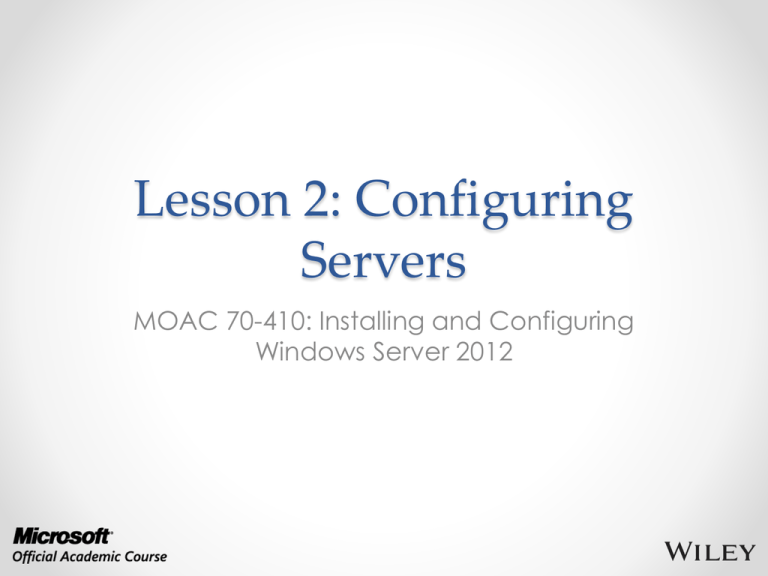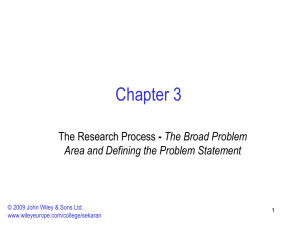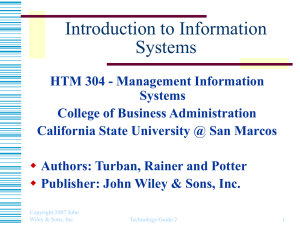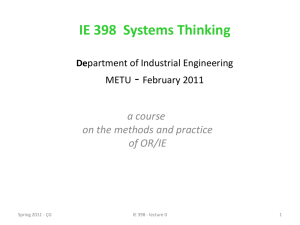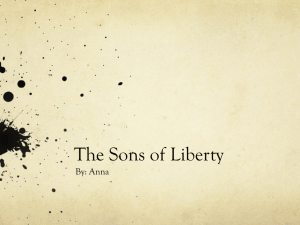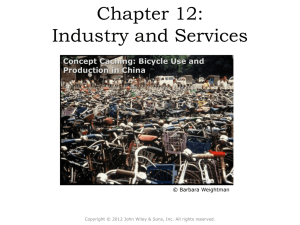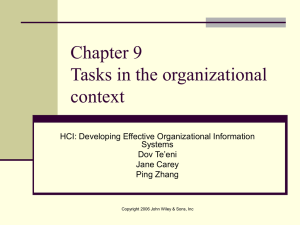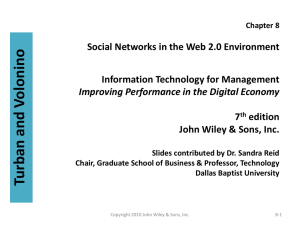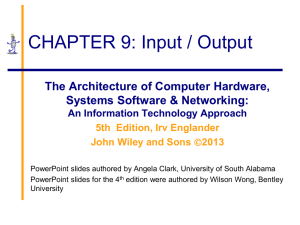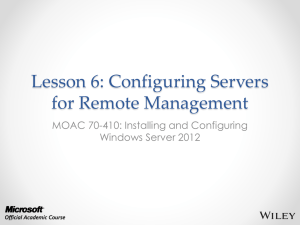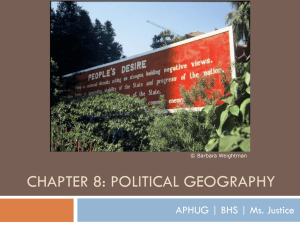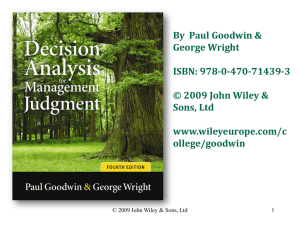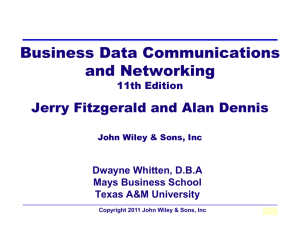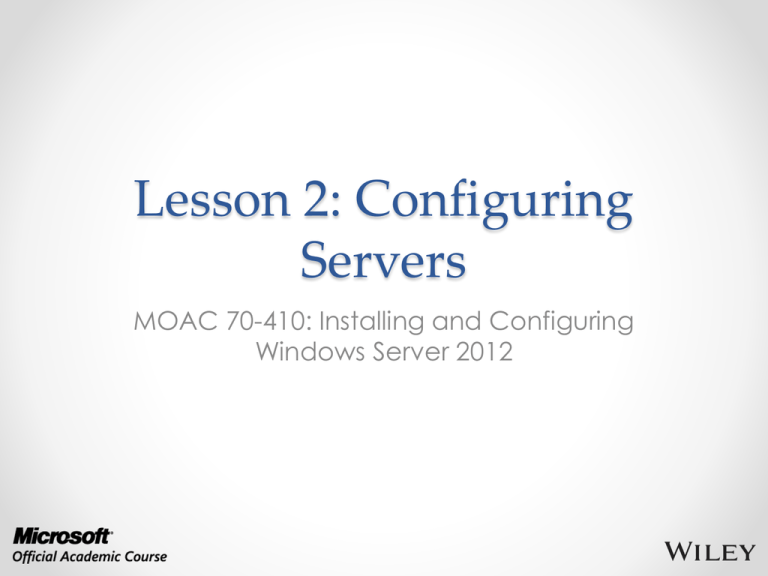
Lesson 2: Configuring
Servers
MOAC 70-410: Installing and Configuring
Windows Server 2012
Overview
•
•
•
•
•
Exam Objective 1.2: Configure Servers
Completing Post-Installation Tasks
Using Roles, Features, and Services
Using Server Manager
Delegating Server Administration
© 2013 John Wiley & Sons, Inc.
2
Completing PostInstallation Tasks
Lesson 2: Configuring Servers
© 2013 John Wiley & Sons, Inc.
3
Completing PostInstallation Tasks
• While Server 2012 has been redesigned to
allow most tasks to be completed remotely,
there are tasks that must be performed
directly from the server, including:
o
o
o
o
o
o
Configure the network connection.
Set the time zone.
Rename the computer.
Join a domain.
Enable Remote Desktop.
Configure Windows Update settings.
© 2013 John Wiley & Sons, Inc.
4
Using GUI Tools
Use the Server Manager for the Local Server to
Complete Post-Installation Tasks
© 2013 John Wiley & Sons, Inc.
5
Using GUI Tools
The Network Connections window
© 2013 John Wiley & Sons, Inc.
6
Using GUI Tools
The Internet Protocol Version 4 (TCP/IPv4)
Properties sheet
© 2013 John Wiley & Sons, Inc.
7
Using GUI Tools
The Remote tab of the System Properties sheet
© 2013 John Wiley & Sons, Inc.
8
Using GUI Tools
The Computer Name/Domain Changes dialog box
© 2013 John Wiley & Sons, Inc.
9
Using Command
Line Tools
• If you selected Server Core when installing,
you can perform the post-installation tasks
from the command line.
• Minimum requirements:
o Rename the computer
o Join the domain
• Use the Netdom.exe command.
© 2013 John Wiley & Sons, Inc.
10
Using Command Line Tools
Renaming a Computer from the Command Line
© 2013 John Wiley & Sons, Inc.
11
Converting Between GUI
and Server Core
• This is a major improvement in Server 2012
over Server 2008 R2.
• Previously, you could only change from
Server Core to GUI by performing a re-install.
• Server 2012 allows you to convert between
GUI and Server Core as needed.
• Allows the ease of configuration using the
GUI and then allows you to conserve system
resources by converting to Server Core.
© 2013 John Wiley & Sons, Inc.
12
Converting a GUI Server to Server Core
The Remove features page in Server Manager
© 2013 John Wiley & Sons, Inc.
13
Converting a GUI Server to Server Core
The Remove features that require Graphical
Management Tools and Infrastructure dialog box
© 2013 John Wiley & Sons, Inc.
14
Using PowerShell
• To convert a Windows Server 2012 Server
Core installation to the full GUI option, use
this Windows PowerShell command:
Install-WindowsFeature
Server-Gui-Mgmt-Infra,Server-Gui-Shell –Restart
• To convert a full GUI server installation to
Server Core, use this command:
Uninstall-WindowsFeature
Server-Gui-Mgmt-Infra,Server-Gui-Shell -Restart
© 2013 John Wiley & Sons, Inc.
15
Configuring NIC Teaming
• Allows administrators to combine the
bandwidth of multiple network interface
adapters, providing increased performance
and fault tolerance.
• NIC teaming is also called bonding,
balancing, and aggregation.
© 2013 John Wiley & Sons, Inc.
16
NIC Teaming Modes
• Switch Independent Mode
o All adapters are connected to different switches,
providing alternate routes through the network
• Switch Dependent Mode
o All adapters are connected to the same switch,
providing a single interface with their combined
bandwidth
© 2013 John Wiley & Sons, Inc.
17
Creating a NIC Team
The NIC Teaming window in Server Manager
© 2013 John Wiley & Sons, Inc.
18
Creating a NIC Team
The New team page in Server Manager
© 2013 John Wiley & Sons, Inc.
19
Creating a NIC Team
A new NIC team in the NIC Teaming window in
Server Manager
© 2013 John Wiley & Sons, Inc.
20
Using Roles, Features, and
Services
Lesson 2: Configuring Servers
© 2013 John Wiley & Sons, Inc.
21
Using Roles, Features,
and Services
• Role: Define the primary function of a server
o Example: Web Server (IIS)
• Feature: A smaller module, typically with a
single purpose
o Example: a management tool, extension, or
optional component
• Service: Programs that run continuously in
the background, waiting for a client to send
a request
© 2013 John Wiley & Sons, Inc.
22
Using Server Manager
Lesson 2: Configuring Servers
© 2013 John Wiley & Sons, Inc.
23
Adding Roles
and Features
• Use the Add Roles and Features Wizard in
the Server Manager.
• Add multiple servers to the Server Manager
interface to deploy roles and features to
any of your servers.
© 2013 John Wiley & Sons, Inc.
24
Installing Roles and Features
The Select Installation type page in the Add Roles and
Features Wizard
© 2013 John Wiley & Sons, Inc.
25
Installing Roles and Features
The Select destination server page in the Add Roles and
Features Wizard
© 2013 John Wiley & Sons, Inc.
26
Installing Roles and Features
The Select server roles page in the Add Roles and
Features Wizard
© 2013 John Wiley & Sons, Inc.
27
Installing Roles and Features
The Add features that are required dialog box in the
Add Roles and Features Wizard
© 2013 John Wiley & Sons, Inc.
28
Installing Roles and Features
The Select features page in the Add Roles and
Features Wizard
© 2013 John Wiley & Sons, Inc.
29
Installing Roles and Features
The Select role services page in the Add Roles and
Features Wizard
© 2013 John Wiley & Sons, Inc.
30
Installing Roles and Features
The Confirm installation selections page in the Add
Roles and Features Wizard
© 2013 John Wiley & Sons, Inc.
31
Deploying Roles to VHDs
• In addition to installing roles and features to
servers on the network, Server Manager
enables administrators to install them to
virtual machines that are in an offline state.
© 2013 John Wiley & Sons, Inc.
32
Installing Roles and Features—
Offline VHD
The Select destination server page in the
Add Roles and Features Wizard
.
© 2013 John Wiley & Sons, Inc.
33
Configuring Services
• Server Manager will allow you to view all of
the services installed on a server and stop,
start, restart, pause, and resume a service.
• To configure services you need to use the
Services MMC snap-in.
© 2013 John Wiley & Sons, Inc.
34
Delegating Server
Administration
Lesson 2: Configuring Servers
© 2013 John Wiley & Sons, Inc.
35
Delegating Server
Administration
• Delegation allows you to have specific
administrators or IT staff responsible for
different parts of network administration.
• Not all IT staff require full administrative
access to servers.
• Have junior IT personnel responsible only for
tasks like creating user accounts and
changing passwords.
© 2013 John Wiley & Sons, Inc.
36
Lesson Summary
• The new Server Manager is designed to enable
administrators to fully manage Windows servers without
ever having to interact directly with the server console,
either physically or remotely.
• There are some tasks that administrators might have to
perform immediately after the operating system
installation that require direct access to the server
console.
• If you selected the Server Core option when installing
Windows Server 2012, you can perform post-installation
tasks from the command line.
• In Windows Server 2012, the Properties tile in Server
Manager provides the same functionality as the Initial
Configuration Tasks window in previous versions.
© 2013 John Wiley & Sons, Inc.
37
Lesson Summary
• In Windows Server 2012, you can convert a computer installed
with the full GUI option to Server Core, and add the full GUI to
a Server Core computer.
• NIC teaming is a new feature in Windows Server 2012 that
enables administrators to combine the bandwidth of multiple
network interface adapters, providing increased performance
and fault tolerance.
• For administrators of enterprise networks, it might be necessary
to add a large number of servers to Server Manager. To avoid
having to work with a long scrolling list of servers, you can
create server groups, based on server locations, functions, or
any other organizational paradigm.
• In addition to installing roles and features to servers on the
network, Server Manager also enables administrators to install
them to virtual machines that are currently in an offline state.
© 2013 John Wiley & Sons, Inc.
38
Copyright 2013 John Wiley & Sons, Inc.
All rights reserved. Reproduction or translation of this work beyond that
named in Section 117 of the 1976 United States Copyright Act without the
express written consent of the copyright owner is unlawful. Requests for
further information should be addressed to the Permissions Department, John
Wiley & Sons, Inc. The purchaser may make back-up copies for his/her own
use only and not for distribution or resale. The Publisher assumes no
responsibility for errors, omissions, or damages, caused by the use of these
programs or from the use of the information contained herein.