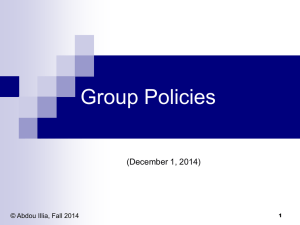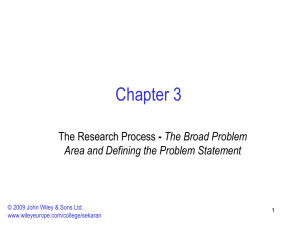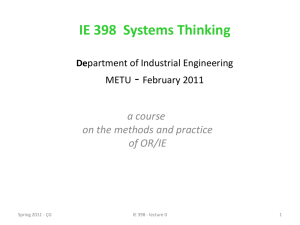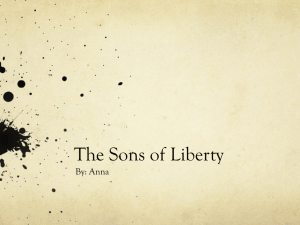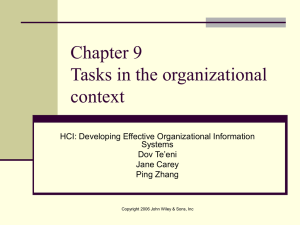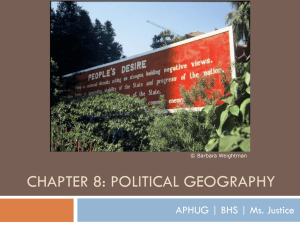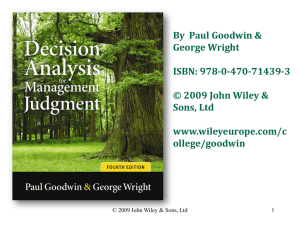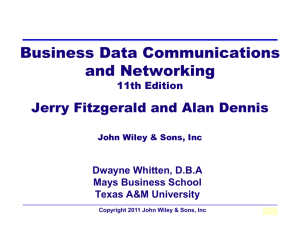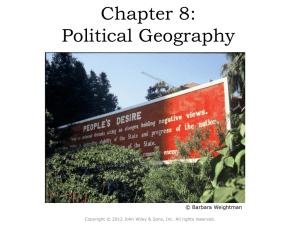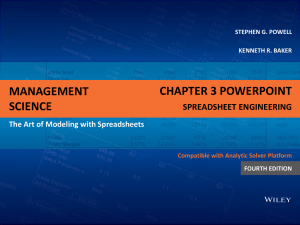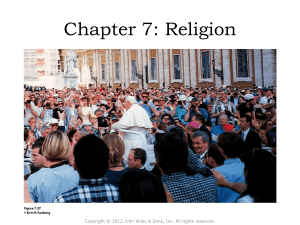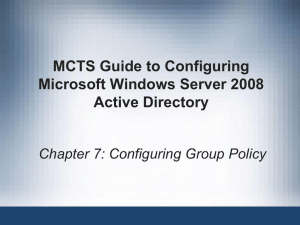Group Policy
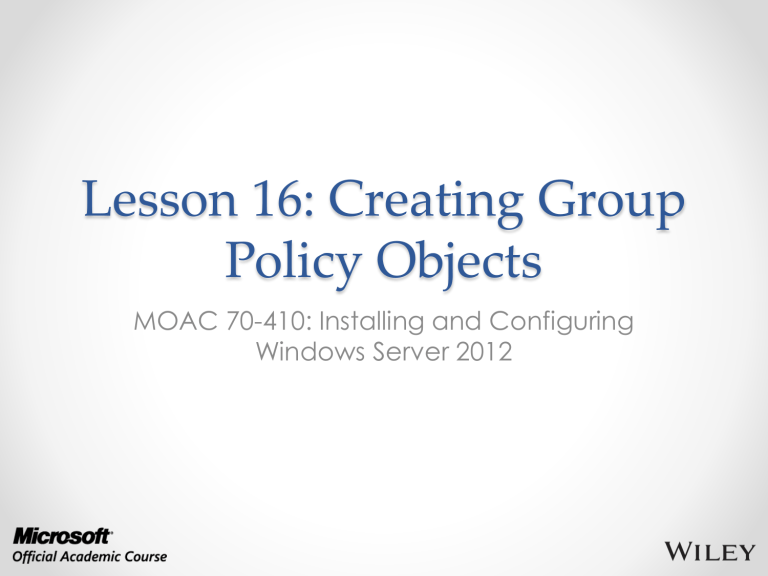
Lesson 16: Creating Group
Policy Objects
MOAC 70-410: Installing and Configuring
Windows Server 2012
Overview
• Exam Objective 6.1: Create Group Policy
Objects
• Introducing Group Policy
• Using the Group Policy Management
Console
• Creating Multiple Local GPOs
© 2013 John Wiley & Sons, Inc.
2
Introducing Group Policy
Lesson 16: Creating Group Policy Objects
© 2013 John Wiley & Sons, Inc.
3
Introducing Group Policy
• Group Policy is a mechanism for controlling and deploying operating system settings to computers all over your network.
• Consists of user and computer settings for the various Microsoft Windows operating systems.
• Implemented during computer startup and shutdown and user logon and logoff.
• Configure one or more Group Policy objects (GPOs) and then use a process called linking to associate them with specific Active Directory Domain System
(AD DS) objects.
• When you link a GPO to a container object, all of the objects in that container receive the settings you configured in the GPO.
© 2013 John Wiley & Sons, Inc.
4
Group Policy:
User Benefits
• Users can access their files, even when network connectivity is intermittent by using folder redirection and offline files.
• Users can work with a consistent computing environment, regardless of which workstation or location they use to log on.
• User files redirected to a server location can be backed up regularly, saving users from data loss due to workstation failure.
• Applications that become damaged or need to be updated can be reinstalled or maintained automatically.
© 2013 John Wiley & Sons, Inc.
5
Group Policy:
Administrative Benefits
• Administrators have control over centralized configuration of user settings, application installation, and desktop configuration.
• Problems due to missing application files and other minor application errors often can be alleviated by the automation of application repairs.
• Centralized administration of user files eliminates the need and cost of trying to recover files from a damaged drive.
• The need to manually make security changes is reduced by the rapid deployment of new settings through Group Policy.
© 2013 John Wiley & Sons, Inc.
6
Group Policy Objects
(GPOs)
• Group Policy objects (GPOs) contain all the
Group Policy settings that administrators can deploy to user and computer objects within a site, domain, or organizational unit.
• To deploy a GPO, an administrator must associate it with the container to which it is deployed (linking).
• Administrative tasks for Group Policy include: o Creating GPOs o Specifying where GPOs are stored o Managing the AD DS links
© 2013 John Wiley & Sons, Inc.
7
Types of GPOs
There are three types of GPOs:
• Local GPOs: On the local computer only
• Domain GPOs: Created in Active Directory o Linked to sites, domains, or OUs
• Starter GPOs: Template GPO based on a standard collection of settings
© 2013 John Wiley & Sons, Inc.
8
Viewing the Group
Policy Container
• The Group Policy container (GPC) directory object includes subcontainers that hold
GPO policy information
• Two GPOCs, corresponding to the two default GPOs: Default Domain Policy and
Default Domain Controller Policy
• Each GPC contains two subcontainers—one for machine (computer) configuration information and another for user
configuration information
© 2013 John Wiley & Sons, Inc.
9
View the Group Policy Container
Tree view in Active Directory Administrative Center
© 2013 John Wiley & Sons, Inc.
10
View the Group Policy Container
Contents of the Policies folder in Active Directory
Administrative Center
© 2013 John Wiley & Sons, Inc.
11
View the Group Policy Container
Group Policy Containers in Active Directory Users and Computers
© 2013 John Wiley & Sons, Inc.
12
Viewing Group
Policy Templates
• The Group Policy Templates (GPT) is a folder structure that is located in the shared
SYSVOL folder on a domain controller.
• Contains the default settings for a new GPO.
• The path to the default GPT structure for a domain is:
%systemroot%\SYSVOL\sysvol\<domain name>\Policies
© 2013 John Wiley & Sons, Inc.
13
Configuring a
Central Store
• A Central Store is a centralized copy of the
Administrative Templates (ADMX files).
• Having these files centrally stored and accessible means that they don’t have to be replicated to the SYSVOL volumes on the domain controllers.
• Prevents maintaining multiple copies of the same data.
© 2013 John Wiley & Sons, Inc.
14
Using the Group Policy
Management Console
Lesson 16: Creating Group Policy Objects
© 2013 John Wiley & Sons, Inc.
15
Using the Group Policy
Management Console
• The Group Policy Management Console is the Microsoft Management Console (MMC) snap-in that administrators use to create
Group Policy objects and manage their deployment to Active Directory Domain
Services objects.
• The Group Policy Management Editor is a separate snap-in that opens GPOs and enables you to modify their settings.
© 2013 John Wiley & Sons, Inc.
16
Using the Group Policy
Management Console
The Group Policy Management feature in the Add Roles and Features Wizard
© 2013 John Wiley & Sons, Inc.
17
Creating and Linking
Nonlocal GPOs
The Group Policy Management console
© 2013 John Wiley & Sons, Inc.
18
Creating and Linking
Nonlocal GPOs
Contents of the Group Policy Objects folder
© 2013 John Wiley & Sons, Inc.
19
Creating and Linking
Nonlocal GPOs
© 2013 John Wiley & Sons, Inc.
The New GPO dialog box
20
Creating and Linking
Nonlocal GPOs
© 2013 John Wiley & Sons, Inc.
The Select GPO dialog box
21
Creating and Linking
Nonlocal GPOs
The Linked Group Policy Objects tab
© 2013 John Wiley & Sons, Inc.
22
Using Security Filtering
• Linking a GPO to a container causes all the users and computers in that container to receive the GPO settings, by default.
• Security filtering is a technique you use to modify the default permission assignments so that only certain users and computers receive the permissions for the GPO.
© 2013 John Wiley & Sons, Inc.
23
Using Security Filtering
© 2013 John Wiley & Sons, Inc.
Security filtering in the Group Policy
Management console
24
Group Policy Processing
• You can have local policies, site policies, domain policies, and OU policies within your domain structure.
• Windows systems receiving GPOs from multiple sources process them in the following order, typically referred to as
LSDOU:
1. Local policies
2. Site policies
3. Domain policies
4. OU policies
© 2013 John Wiley & Sons, Inc.
25
Group Policy Processing
The Group Policy Inheritance tab, showing OU and domain inheritance
© 2013 John Wiley & Sons, Inc.
26
Group Policy Processing
The Group Policy Inheritance tab, showing two layers of
OU inheritance, plus domain inheritance
© 2013 John Wiley & Sons, Inc.
27
Processing Multiple GPOs
• You can link multiple GPOs to domains, sites, and OUs.
• Many administrators prefer to create individual GPOs for each system configuration task, rather than create one large GPO.
• When multiple GPOs linked to a single AD DS object, you can control the order in which systems apply the GPO settings by using the
Linked Group Policy Objects tab in the
Group Policy Management console.
© 2013 John Wiley & Sons, Inc.
28
Processing Multiple GPOs
The Linked Group Policy Objects tab, with multiple
GPOs linked to a single OU
© 2013 John Wiley & Sons, Inc.
29
GPO Settings Application
• Windows systems process Computer
Configuration settings when the computer starts, along with the computer startup scripts.
• The system processes the User Configuration settings and user logon scripts when a user logs on.
• User logoff scripts and computer shutdown scripts run during the shutdown process.
© 2013 John Wiley & Sons, Inc.
30
Configuring Exceptions to
GPO Processing
• The Enforce setting on an individual GPO link forces a particular GPO's settings to flow down through the AD DS hierarchy, without being blocked by any child OUs.
• The Block Policy Inheritance setting on a container object such as a site, domain, or OU blocks all policies from parent containers from flowing to this container.
• Loopback Processing is a Group Policy option that provides an alternative method of obtaining the ordered list of GPOs to be processed for the user. When set to Enabled, this setting has two options: merge and replace.
© 2013 John Wiley & Sons, Inc.
31
Exceptions to GPO Processing
The Configure User Group Policy Loopback Processing
Mode policy
© 2013 John Wiley & Sons, Inc.
32
Managing Starter GPOs
• Starter GPOs are templates that you can use to create multiple GPOs with the same set of baseline Administrative Templates settings
• You create and edit starter GPOs just as you would any other Group Policy object.
© 2013 John Wiley & Sons, Inc.
33
Managing Starter GPOs
A starter GPO in the Group Policy Management Editor
© 2013 John Wiley & Sons, Inc.
34
Configuring Group
Policy Settings
• Group Policy settings enable you to customize the configuration of a user's desktop, environment, and security settings.
• Settings are divided into two subcategories:
Computer Configuration and User
Configuration.
• Subcategories are referred to as Group Policy nodes.
• A node is a parent structure that holds all related settings specific to computer configurations and user configurations.
© 2013 John Wiley & Sons, Inc.
35
Configuring Group
Policy Settings
Within the Computer Configuration and User
Configuration nodes, the subnodes are as follows:
• Software Settings
• Windows Settings
• Administrative Templates
© 2013 John Wiley & Sons, Inc.
36
Policy Explanations
Explanations of Group Policy settings
© 2013 John Wiley & Sons, Inc.
37
Policy States
To work with Administrative Template settings, you must understand the three different states of each policy setting:
• Not Configured: No modification to the registry from its default state occurs as a result of the policy. Not
Configured is the default setting for the majority of GPO settings. When a system processes a GPO with a Not
Configured setting, the registry key affected by the setting is not modified or overwritten, no matter what its current value might be.
• Enabled: The policy function is explicitly activated in the registry, whatever its previous state.
• Disabled: The policy function is explicitly deactivated in the registry, whatever its previous state.
© 2013 John Wiley & Sons, Inc.
38
Searching Policies
© 2013 John Wiley & Sons, Inc.
The Filter Options dialog box
39
Creating Multiple
Local GPOs
Lesson 16: Creating Group Policy Objects
© 2013 John Wiley & Sons, Inc.
40
Creating Multiple
Local GPOs
• Computers that are members of an AD DS domain benefit from a great deal of flexibility when it comes to Group Policy configuration.
• Standalone (non-AD DS) systems can achieve some of that flexibility, as long as they are running at least Windows Vista or
Windows Server 2008 R2. These operating systems enable administrators to create multiple local GPOs that provide different settings for users, based on their identities.
© 2013 John Wiley & Sons, Inc.
41
Creating Multiple
Local GPOs
Windows systems supporting multiple local GPOs have three layers of Group Policy support:
• Local Group Policy: Consists of both Computer and User settings and applies to all system users, administrative or not.
This is the only local GPO that includes computer settings, so to apply Computer Configuration policies, you must use this
GPO.
• Administrators and Non-administrators Group Policy: Consists of two GPOs, one of which applies to members of the local
Administrators group and one that applies to all users that are not members of the local Administrators group.
• User-specific Group Policy: Consists of GPOs that apply to specific local user accounts created on the computer. These
GPOs can apply to individual users only, not to local groups.
© 2013 John Wiley & Sons, Inc.
42
Create Local GPOs
The Select Group Policy Object page
.
© 2013 John Wiley & Sons, Inc.
43
Create Local GPOs
The Users tab of the Browse for a Group Policy Object dialog box
© 2013 John Wiley & Sons, Inc.
44
Create Local GPOs
A Group Policy Object Editor console
© 2013 John Wiley & Sons, Inc.
45
Lesson Summary
• Group Policy consists of user and computer settings that can be implemented during computer startup and user logon. These settings can be used to customize the user environment, to implement security guidelines, and to assist in simplifying user and desktop administration. Group Policies benefit users and administrators because they can be used to increase a company's return on investment and decrease the overall total cost of ownership for the network.
• In Active Directory Domain Services, Group Policies can be assigned to sites, domains, and OUs. By default, there is one local policy per computer. Local policy settings are overwritten by Active Directory policy settings.
• Group Policy content is stored in an Active Directory GPC and in a
GPT. Whereas the GPC can be seen using the Advanced Features view in Active Directory Users and Computers, the GPT is a GUIDnamed folder located in the systemroot\sysvol\SYSVOL\domain_name\Policies folder.
• The Default Domain Policy and the Default Domain Controller Policy are created by default when AD DS is installed.
© 2013 John Wiley & Sons, Inc.
46
Lesson Summary
• The Group Policy Management Console is the tool used to create and modify Group Policy objects and their settings
• GPO nodes contain three subnodes, including Software
Settings, Windows Settings, and Administrative Templates.
Administrative templates are XML files with the .admx file extension.
• The order of Group Policy processing can be remembered using the acronym LSDOU: local policies are processed first, followed by site, domain, and finally, OU policies. This order is an important part of understanding how to implement Group
Policies for an object.
• Group Policies applied to parent containers are inherited by all child containers and objects. Inheritance can be altered by using the Enforce, Block Policy Inheritance, or Loopback settings.
© 2013 John Wiley & Sons, Inc.
47
Copyright 2013 John Wiley & Sons, Inc.
All rights reserved. Reproduction or translation of this work beyond that named in Section 117 of the 1976 United States Copyright Act without the express written consent of the copyright owner is unlawful. Requests for further information should be addressed to the Permissions Department, John
Wiley & Sons, Inc. The purchaser may make back-up copies for his/her own use only and not for distribution or resale. The Publisher assumes no responsibility for errors, omissions, or damages, caused by the use of these programs or from the use of the information contained herein.