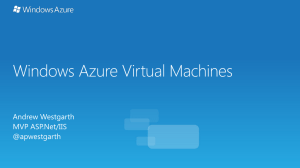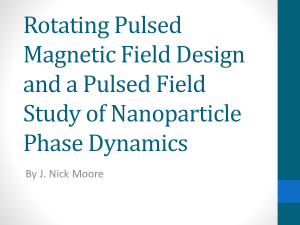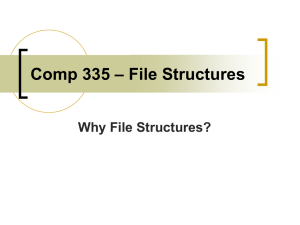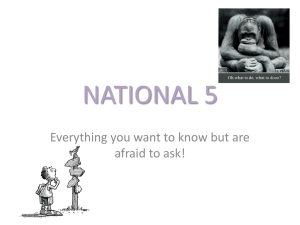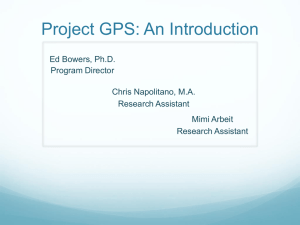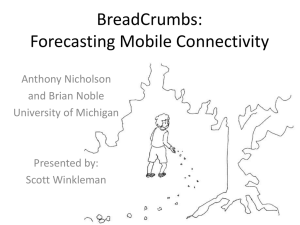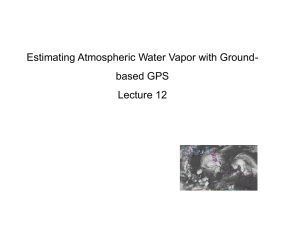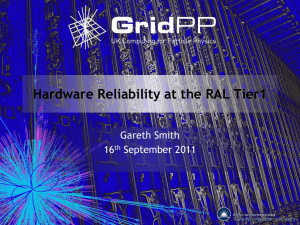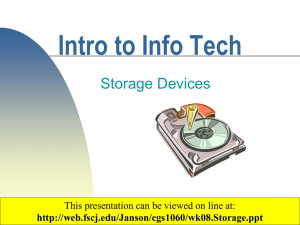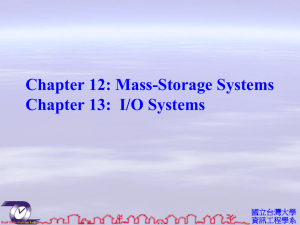LO1 Theory - EGA ICT
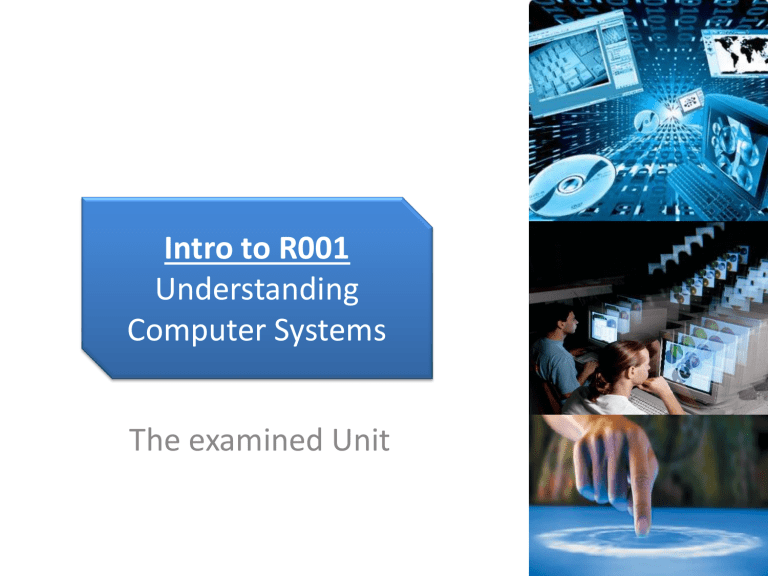
Intro to R001
Understanding
Computer Systems
The examined Unit
Contents
LO1
Introduction to computer systems
LO2
• Data Capture Methods
Overview
• This Unit is broken down into 4 learning
Objectives (LO1)
– Understanding how ICT can be used to meet business needs
– Knowing how to work with information and data to meet specific business needs
– Knowing how ICT can be used to support business working practices
– Understanding how legal, ethical, safety and security issues affect how computers should be used
LO1: UNDERSTANDING HOW ICT CAN
BE USED TO MEET BUSINESS NEEDS
Activity 1- Independent Learning Task
• Use the worksheet provided to recap what we have covered so far
– Answer the questions on the sheet
– You may use the internet to help you
Topics covered in LO1
1. Introduction to computer systems
2. System Input and Output Devices
3. System Software
4. Application Software
5. Storage and Connectivity
6. Assistive Technologies
• Aims :
– To understand the difference between portable and desktop devices
– To identify and explain scenarios where these would be best used
Desktop devices
• What is a desktop device?
– These are electronic devices that remain in one place
• Examples:
– Desktop computers
– Printers
– Scanners
Portable devices
• What are portable devices?
– These are electronic devices that can be carried easily
• Examples
– Laptops
– Netbooks
– Mobile phones
– Tablets (Ipad, Android Tablet)
– handheld consoles (PSPs)
– Media players (eg iPods, mp3 or video players)
Activity
• Use presentation software to answer the following questions; discuss advantages and disadvantages. Include images
– Explain why a sales person at Top shop may prefer to use a laptop rather than a desktop PC at work
– Explain why doctors at a hospital may prefer to use a tablet rather than a paper based chart
– Explain why a games developer would prefer to use a desktop PC rather than a laptop or tablet to design games
Exit Task
• Write an exam question that you will give to another student about what we have learnt today
– The question must be worth 3 marks or more example on next slide
Example exam questions
6. Jane has the following activities that she needs to perform:
– 21st March: 10am: visit Hallam’s Builders Ltd
– 21st March: 11.30am: visit John Kelvin at home
– 21st March: write report on investigation into noise pollution (need two hours)
– 22nd March: email report to my manager.
(a) What type of software is most suitable to help Jane organise these activities?
…………………………………………………………………………………………………………..[1]
(b) Explain two reasons why the software you have chosen is suitable for this purpose.
1………………………………………………………………………………………………………..
…………………………………………………………………………………………………………..
2………………………………………………………………………………………………………..
………………………………………………………………………………………….. [4]
• Aims:
– Understand the different categories of devices
– Identify specific devices for each category
– Know the different types of printers, their advantages and disadvantages
• On a new page in your books write the headings
• Date: Wednesday October 2 nd
• Topic: System Input and Output
Devices
• Class work/Notes
System Input Output and Storage
Devices
• Hardware are the physical components of a computer
• The fall under four categories
– Input
– Output
– Storage
– Processing
Computer System
A computer system has Input, Output & storage devices
Input / Output: How it works
INPUT
Input/output/Storage
OUTPUT STORAGE
Open the EGA ICT Wiki
Under R001 – Theory – Open the Device Sort PowerPoint
INPUT
Answers
OUTPUT STORAGE
Input Devices
• An input device is used to put data into a computer system
• Some examples include
– Keyboard
– Mouse
– Joystick
– Microphone
Input Devices
• Which Input Device would be most suitable for the following tasks?
– Surfing - clicking on links, icons
– Recording a song
– Writing a letter
– 'Face to face' communication
– Capturing photos for editing
Output Devices
• An output device is used to receive data from a computer system that has been processed- information
• Some examples include
– Monitor/screen
– Speakers
– Headphones
– printer
Storage Devices
• A storage device is used to store files such as photos, movies, music, documents, etc
• Some examples include
– CD ROM
– DVD ROM
– USB
– External Hard Drive
– Desktop Hard Drive
– Floppy Disks
– Magnetic Tape
Storage Capacities
• Some storage devices have a lot more capacity than others.
– The floppy disk which is now obsolete could hold
1 .44 megabytes (MB) of data.
• Today the average USB drive can hold 4-8
Gigabytes (GB) of data.
Can you find?
• What is the maximum storage capacity for...
– CDs,
– DVDs
– Blu-Ray
Answers
CD - 700MB
DVD - 4.7GB (4,812.8MB)
Blu-Ray- 25GB (25,600MB
Optical, Magnetic and Solid State
Storage
• Different storage devices use different methods to save data
• The Four main methods are
– Optical
– Magnetic
– Solid State
– Cloud Storage
Optical Devices
• More memory on a disk means more information of image sound can be added to a disk.
• Refers to using an optical device such as a CD or DVD to store data.
Data is written using a laser
The difference in capacity between a
CD, DVD & Blu ray is affected by the thickness of the laser. As technology has got better it has been possible to write onto a disc with a thinner laser meaning more information can fit onto a disk.
This explains why the resolution of images on a BLU RAY disk is much better than on a DVD
Magnetic Devices
• Magnetic media uses magnetic patterns to represent information.
– E.g VHS
– Magnetic Tape
– Floppy Disks
– Cassettes
• They are still used in some computer hard drives to store data but no one really uses them for films or music anymore
Solid State devices
• SSD drives are a new thing replacing the standard magnetic hard drives which had mechanical parts which often failed.
Hard Disk Drive with Moving
Parts
Solid State Drive with No Moving
Parts memory Chips only check out this video for more info http://www.youtube.com/watch?v=rjCmLJtITK4&NR=
1&feature=endscreen
Cloud Storage
R001- Pop Quiz
• Answer the sample exam questions
Printers
• Research
– What 3 types of Printers exist?
– Fill in this table in your books
Printer
Laser
Advantages Disadvantages
Inkjet
Dot Matrix
Printer
Laser
Inkjet
Fill in the table on your books
Advantages Disadvantages
Dot Matrix
SYSTEMS SOFTWARE
Do Now: What is System Software?
• Open the egaict wiki (egaict.wikispaces.com)
• Save this file:
– R001 -> Theory -> System Software Worksheet
• Research and answer the question in your own words:
– Find the definition of System Software.
System Software
• Aims:
– To know the definition of system software
– To understand different types of system software
– To be able to identify different types and name features of system software
Definition of System Software
• System software refers to the operating system and all utility programs that manage a computer.
www.webopedia.com/TERM/S/systems_software.html
Types of System Software
• Operating System
– (Windows, Mac OSX, Android etc)
• Utility Software
– Anti-Virus Software
– Disk Cleaners
– File Managers
– Screensavers
– Disk defragmenters
– File encryption software
– Backup Software
– Archiving Software
• Drivers and Firmware
Can you name any examples?
Main Task: System Software
• Operating System
– (Windows, Mac OSX, Android etc)
• Utility Software
– Anti-Virus Software
– Disk Cleaners
– File Managers
– Screensavers
– Disk defragmenters
– File encryption software
– Backup Software
– Archiving Software
• Drivers and Firmware
• Research on the table on your worksheet different types of system software.
• Some examples have been given to you
• State what type of system software they are
• Explain why it is used
• Identify who creates the software
• Give 3 features
• Extension: Find more examples of system software
Independent Learning Task
• A small business has just ordered some new computers for their office.
• The manager, Ms Smith, has heard of ‘System
Software’, but is unsure what it means.
• Write a letter to Ms Smith explaining what System
Software is and what system software you recommend she should use on the new computers.
– Include reasons why
Plenary
• Give an example of System Software that you use on your computer, phone or tablet
APPLICATIONS SOFTWARE
Do Now: Application Software
1. Copy the definition into your book.
Application software is software that causes a computer to perform useful tasks beyond the running of the computer itself. Software applications are often called programs, applications or apps.
1. Write down some examples of
application software that you know.
Date: 16 th
October 2013
Topic: R001understanding computer
Systems
(theory)
Application Software
• Aims:
– To know the definition of application software
– To understand different types of application software
– To be able to select the best software for different use case scenarios
What is Application Software?
• Open the egaict wiki
– egaict.wikispaces.com
• Go to:
– R001 -> Theory -> Application Software
Worksheet
• Click on download and save this file
Types of Application Software
• Word processors
• Desktop publishing software
• Spreadsheets
• Database management software
• Multimedia software
• Gaming software
• Web browsers
• Apps for portable devices
• Presentation software
• Photo-editing software
• Video-editing software
• Graphics manipulation software
• Communications software
• Social networking
• Chat rooms
• Instant messaging
• File transfer/file sharing
Task: Application Software
Application Software TYPE
Word processors
Desktop publishing software
Spreadsheets
Database management software
Multimedia software
Video-editing software
Graphics manipulation software
Communications software
Presentation software
Gaming software
Web browsers
Free VERSION Paid VERSION
Microsoft Word
Microsoft Excel
Photoshop iCab
Plenary: Application or System
Software?
1. In your book explain the difference between
Systems
(WHICH WE COVERED LAST WEEK) and Application software.
2. Swap books and read the other person’s description
3. Do you agree with what they have said? Is there anything that they could have added?
STORAGE AND CONNECTIVITY
Storage and Connectivity
•Storage
– You need to know the different types of storage mediums
– Their advantages and disadvantages
• Connectivity
• How you can connect to a wireless network
• How to keep your network save
• how peripherals can be connected a computer
• How GPS tracking can be used
Types of Computer Storage
• Digital computer storage comes in many forms.
• They all fall into 1 of 4 categories
– Optical
– Magnetic
– Solid State
– Cloud
Optical Storage
Magnetic Storage
Solid State Storage
Cloud Storage
This leads us into connectivity
In order for cloud storage to work we need to be able to connect up to the Internet
For this we need specific network devices called routers and modems
How are network devices connected
• You need to know how to connect a computing device to an existing
• wireless network using the following
– network name, i.e. Service Set Identifier (SSID)
– the use of security keys
– appropriate firewall settings for public and private networks
How are peripheral devices connected?
• You need to know how peripherals can be connected to a computer device
– wired methods (e.g. USB, firewire)
– wireless methods (e.g. wifi, Bluetooth, infrared)
Task
• To get your familiar with networks and connectivity you are going to complete the networks sheet provided
CONNECTING DEVICES TO A
WIRELESS NETWORK
CONNECTING PERIPHERAL DEVICES
TO A COMPUTER SYSTEM
CONNECTIVITY DEVICES
Connectivity Devices
• These are devices that are used to connect computer systems together
• Some devices are built into the computers
• Others are external and are used to connect networks together or to access the Internet
Some examples
• Routers
• Modems
• Switches
• Network Cards (NIC)
• Wireless NIC
• Wireless Access Point (WAP)
ILT – Research (5 min)
• Answer the following Question
– What is the difference between a Router and a
Modem?
Router
This device is used to share an internet connection. It directs data traffic to the correct computer or device
It allows more than one person to use an Internet connection within a home or business.
It tends to allow people to share your connection wirelessly.
To let people connect they need to connect to a unique name for your connection and enter a password.
Modem- Modulator Demodulator
This device allows a computer to connect to the
Internet .
It converts analogue signals to and from digital signals
It connects one computer to a server at your internet provider.
It allows the two computers to talk to each other.
Without a modem, a computer is not able to connect to the internet.
Most routers have in-built modems to allow you to share your connection with multiple people.
Extra Info- Switches
A switch allows many computers or devices to be connected to a network
Used in larger networks
Network Cards
• Also known as Network Interface
Cards (NIC)
• A traditional network card is used to allow a computer to be connected to a network using a cable
• Usually using and Ethernet cable
Wireless Network Card
• Connect a computer to a network using radio waves
• Can be used for a company network or for Wi-Fi connection to the Internet
• Tablets and smart phones have built in wireless Network cards that allow the to connect to the
Internet using Wi-Fi
Wireless Access Points
• Used to connect devices to an existing network using Wi-
Fi/wireless technologies
• Used in places like Starbucks, libraries, and Airports
Exam Questions
1. State two advantages of using a laptop with a wireless rather than a wired connection to the Internet [2 marks]
2. Why would several wireless access points be needed in a cafe such as Starbucks? [2 marks]
HOW ORGANISATIONS CAN
MONITOR EMPLOYEES
Date : Thursday 7 th November
Topic : How can employers use technology to monitor their staff?
Starter activity:
1. What does the term GPS stand for
2. List 2 examples of where you have seen GPS technology used in the real world
GPS tracking
•Global Positioning System
A satellite based system used by
GPS receivers to find positions and times tracks anything that is on the surface or near the surface of the Earth
Uses 4 GPS satellites to give an accurate position of a GPS device
Uses of GPS tracking
• Company vehicles or laptops can be tracked by fixing a GPS tracking device to them
• Some smart phones have tracking builtin GPS
– Apple – the Iphone and Ipad ‘find my device’ uses this technology
• Most mobile phones will have not a GPS receiver but not a tracking device
– Most mobile phones can be traced by using the nearest mobile phone access point (phone towers...)
Electronic Tracking
• This is usually used to track criminals
• They do not usually use GPS
• They are monitored by a base unit which will alert the authorities if the tag goes out of range
• These are similar to RFID (radio-
Frequency identification) tags
– They have to be monitored by receivers and do not actively send data about their location
Monitoring Internet Use and
Communications
• Companies have a responsibility to make sure that the Internet is used by their employees for the purpose of doing their job
• They must make sure it is also used appropriately
• For this reason Internet and email usage in companies are usually monitored
Monitoring Internet Use and
Communications
• Methods that are used to do this include
– Blocking certain websites within the company
– Scanning emails for viruses
– Scanning emails for inappropriate words and/or content
– Automatically recording and backing up emails sent and received using company based email accounts
* Some companies also record both internal and external telephone conversations
Exam Questions
1. Describe two uses of GPS tracking in a smartphone [4 marks]
2. Give two reasons why a leisure centre would want to monitor the use of the Internet by its
Employees [2 marks]
HW
• Use the ICT website
– EGAICT.WIKISPACES.COM
• Read through the R001: LO1 and LO2 revision slides in preparation for next half term
• Mock exams : Week beginning 2 nd December till the 13 th December
ASSISTIVE TECHNOLOGIES
Getting settled
• In your books write the following
– Date: Friday October 25 th 2013
– Topic: R001- Theory and Notes
– Assistive technologies
Assistive Technologies
• Another word for this topic is
Accessibility
• This is when computer systems are adapted in a way that would allow users with a physical disability to use them
• Assistive Technologies come under two categories
– Devices
– Software and software settings
Device
Puff-Suck switch
Braille Keyboard
Foot Mouse
Devices
Use
When the user blows or sucks , a switch is activated and can be used to select an item on screen or to send a command to the computer
The keys have Braille markings on them to allow people with visual impairment to feel the keys and choose one without seeing it
Feet, instead of hands and fingers, are used to press down on a foot mouse and to move the pointer on screen
Speech to Text software e.g. Siri, Windows Speech recognition
Zoom
Software & Software Settings
Software or Setting
Text to speech software e.g. Balaboka, Natural reader, Read Clip
Use
Text is read aloud to visually impaired users who cannot see the screen properly.
Sounds are made, or words are spoken, when commands are entered or carried out
Spoken commands are translated to actions that the computer carries out; spoken words appear as text in a document
Areas of the screen display are enlarged as a pointer is moved over the screen to enable text or images to be seen more easily
Exam Questions
1. Describe 1 hardware device that a visually impaired person would need to be able to type an email on her computer to send to an estate agent [2 marks]
2. Describe 1 special software that a visually impaired person might use to compose an email on her computer to send to an estate agent [2 marks]
HW
• Use the ICT website
– EGAICT.WIKISPACES.COM
• Read through the R001: LO1 and LO2 revision slides in preparation for next half term
– Found under R001/Resources
• Mock exams : Week beginning 2 nd December till the 13 th December
CONFIGURING AND CHOOSING
SYSTEMS
Choosing a system & configuration
• You will need to know how the following factors can affect the choice of a computer system
– cost
– availability
– user need
– data security
Choosing a system
• Computer systems in a business setting have to
– Be suitable for the tasks required of them
– Meet the needs of the people using them
– Be configured to keep data secure
– Be ready for use when required
Choosing a system
• When choosing a system for a business you need to consider the type of business it is and the types of tasks they will need to carry out
• For example, unless a company is involved in game or video editing it would not necessary to have a monitor with a very large highresolution monitor or high-speed processors
Data security
• This is very important to businesses
• Systems must allow for data security by
– Ensuring data is not lost accidentally
– Ensuring data is not lost because of faulty components such as hard disk failure
• Must choose components for their durability.
• Cheap does not always mean cost effective
– Ensuring data can not be accessed by unauthorised users
Configuring a typical office computer
• These types of computers will have
– A suitable sized monitor that is adjustable
– Ergonomic keyboards suitable for long periods of typing
– A mouse
– Large and fast Hard disk capacity
– DVD.CD rewriter to load software and make backups/archives
– Ability to connect to the network and
Internet (network card)
– Suitable desk space to hold all components
Configuring Software
• Software in office scan be configured in the following ways
– Changing the language
– Adjusting time and date
– Adjusting the screen resolution (useful for some visual impairments, dyslexics and colour blindness
– The size and colour of text on screen
– The arrangement of icons or window displays
– Enlarging/zooming in on sections f the screen
– Audible warnings- text to speech and speech to text
Software for Business
• Most business would run some sort of
– Operating System
– A range of Application software
• They can choose to use one of two types of software
– Paid for software e.g. windows, Microsoft Office
Suit
– Free/open Source software e.g. Linux
Question
• Why would a company opt for Buying software rather than using a free version that is available
Free vs. Paid for software
Free Software
Advantages
Saves money as you do not pay for licenses
Disadvantages
Have to provide and pay for your own technical support which can be expensive
Paid for Software
Advantages
You know what you are getting will be of a certain quality
Often comes with support available to answer and fix any problems
Disadvantages
They can be expensive to buy when you have a large site as you have to pay for site license to cover every device that uses the software
Bespoke Vs Off the Shelf
Tailor made software
• Tailor made software (Bespoke) is software that is made to the specifications of a client. In other words it is custom made, bespoke, or 'tailored' to address a specific need. This kind of software can be expensive as it has to be designed by a team who are making software to specific needs for a specific organisation.
• Off the shelf software is more general and produced for the masses. Although it probably also costs a lot of money to make, it is cheaper to buy because it can be bought by anyone.
Exam Questions
1. A health and leisure centre has commissioned a company to write some bespoke software for them to help them create exercise programmes for their clients
– State one advantage to the company of doing this
– State one disadvantage to the company of doing this
1. [4 marks]
2. What kind of specialised off the shelf software might an estate agent need to help them show properties to their clients?
3. [2 marks]