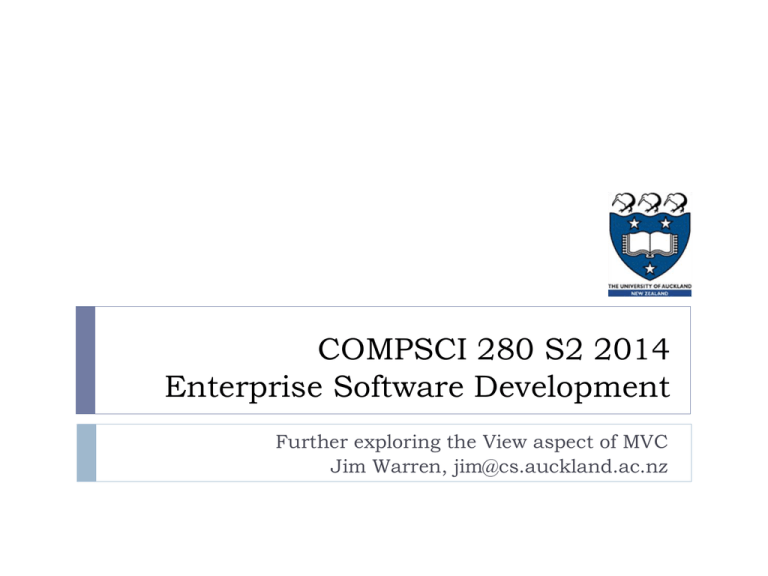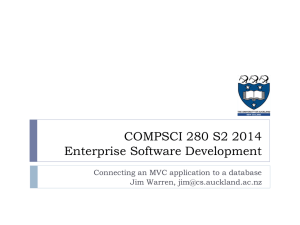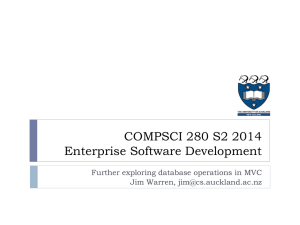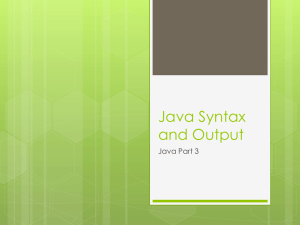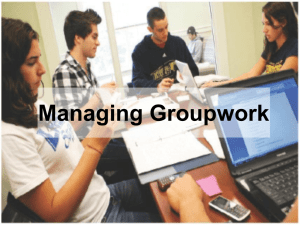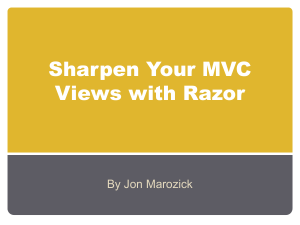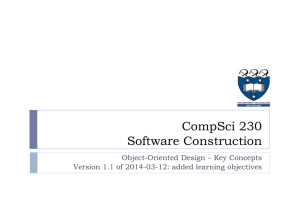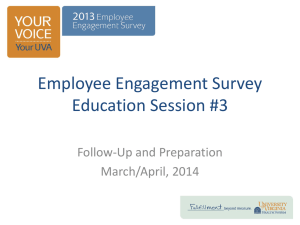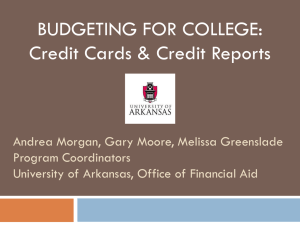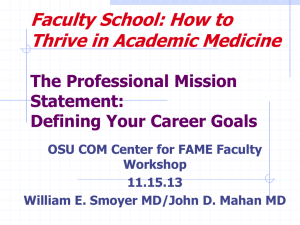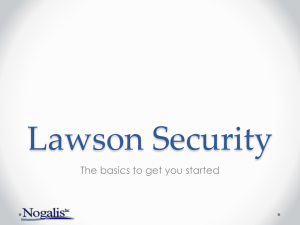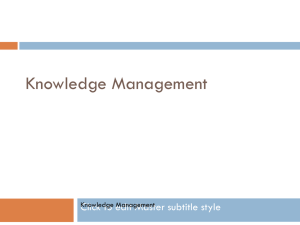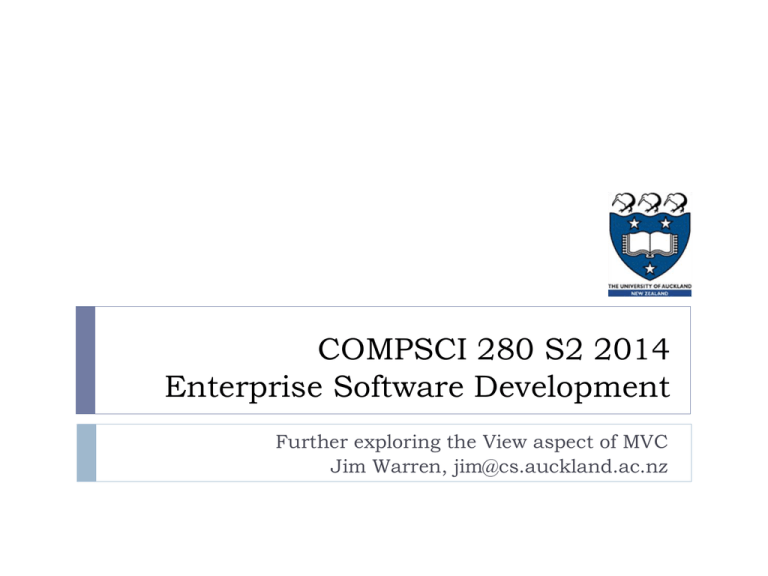
COMPSCI 280 S2 2014
Enterprise Software Development
Further exploring the View aspect of MVC
Jim Warren, jim@cs.auckland.ac.nz
Today’s learning objectives
2
To be able to develop Views in Razor/HTML syntax to suit
application needs for MVC ASP.NET applications
Including development of forms for interactive data collection from
the user
This requires adequate understanding of the interaction of the
MVC elements and HTML, CSS and JavaScript libraries
COMPSCI 280
ASP, ASP.NET
Properly, what we’re learning to do here is create ASP.NET
MVC 4 Web Applications using the Razor view syntax
ASP.NET is an open source server-side Web application framework
designed for Web development to produce dynamic Web pages
Developed by Microsoft to allow programmers to build dynamic websites,
Web applications and Web services
By being ‘server-side’, we mean the server does most of the work using the
code we write and serves up a processed result to the user’s browser
3
Unlike, say, Javascript or a Java Applet, which can be processed client-side by the
browser software itself
ASP.NET is the successor to Active Server Pages (ASP) technology,
which was Microsoft’s first server-side script engine for dynamically
generated web pages (originally release around 1996)
COMPSCI 280
Handout 04
Razor syntax
Razor is an ASP.NET programming syntax used to create
dynamic web pages with the C# or Visual Basic .NET
programming languages
It’s relatively new (released with VS 2010 in January 2011)
Starts with @ character as compared to the <% %> brackets used
for ASP and ASP.NET
Designed to give smoother integration of the server-side code into
the HTML
And no new syntax to learn – it’s C# or VB
4
E.g. the implicit ending to a razor expression within HTML
Intelli-sense
Which doesn’t mean that you don’t need to get used to a lot of new
objects and the coding style – but it’s not another ‘language’ per se
COMPSCI 280
Handout 04
Note that we
explicitly chose
the Razor rather
than ASPX view
syntax when we
created the
MVC project
5
Well, it was the
default
COMPSCI 280
Handout 04
Creating the Edit/Update form
We’re aiming for something
like this screen
6
We need to create a new
.cshtml page
We need to populate it with an
HTML form containing HTML
fields for data entry and an
HTML submit button (labelled
‘Save it’ in this example)
It also has that ‘Back to List’
hyperlink to return to the
index/home page
COMPSCI 280
Handout 04
Making the new page in the View
In the VS Solution
Explorer
@{
}
Right-click the Home
subdirectory of the View
And Add a new View
Call it ‘Edit’
The defaults are fine and
should give you something
like:
ViewBag.Title = "Edit";
<h2>Edit</h2>
7
COMPSCI 280
Handout 04
Making this view into what we want
First, I’ll need to associate it with the Model:
@model MvcLetsConnect.Models.Employee
@{
ViewBag.Title = "Edit";
...
Actually I could’ve gotten this autogenerated if I’d ticked ‘Create a strongly
typed view’ when adding the class (I’d
then get a list of classes in the Model)
Then I get into the real ‘payload’ of the form:
...
I can put in various content using Razor
<h1>@ViewBag.Title.</h1>
expression, like items from the ViewBag into the
<h2>@ViewBag.Message</h2>
HTML heading, or accessing the system time
@using (Html.BeginForm()) {
@Html.ValidationSummary(true)
Then I create this Razor code block
<fieldset>
with the various @Html
<legend>Employee</legend>
expressions in it
<p>The time is @DateTime.Now</p>
@Html.HiddenFor(model => model.IDnum)
<div class="editor-label">
@Html.LabelFor(model => model.Surname)
</div>
<div class="editor-field">
@Html.EditorFor(model => model.Surname)
@Html.ValidationMessageFor(model => model.Surname)
</div> ...
8
COMPSCI 280
Handout 04
HTML Forms
Remember, the Razor code is there to create HTML
So what sort of HTML am I aiming for?
Well, a simple HTML form might look like this (from
http://www.w3schools.com/tags/att_form_method.asp)
<form action="demo_form.asp" method="get">
The action points to the server
page that will ‘catch’ the result; if
the method is “get” then the user
can see the values they filled out
as parameters – alternatively, the
“post” method doesn’t show the
parameters
First name: <input type="text" name="fname"><br>
Last name: <input type="text" name="lname"><br>
<input type="submit" value="Submit">
</form>
A type of “submit” indicates to
render a special button; when the
user presses it, the browser sends
the form data to the action URL
9
COMPSCI 280
<input> tags say to render
input fields for the user.
The ‘type’ attribute says
what sort of data it is
Handout 04
HTML5 and JavaScript/jQuery
HTML5 (the latest version) adds lots of input field types
Color, date, datetime, email, month, number, range, search, tel, time, url, week
These give the browser greater information about the input expectation (as
compared to, say, “text”) and thus opportunity to give helpful input controls
HTML5 also greatly expands the input tag attributes for content
validation
10
E.g. to provide date and colour pickers, or to customize the keyboard on a mobile
touch display for ease of entering an email or URL
Including: min, max, step, required (see http://www.w3schools.com/tags/tag_input.asp)
This reduces the need for the application developer to provide
custom client side scripting (generally in the Javascript language) to
support valid data entry
COMPSCI 280
Handout 04
HTML5 and Javascript/jQuery (contd.)
Before HTML5, to get a good user experience on an HTML
form you’d typically use heaps of Javascript
jQuery is a very widely used Javascript library to simplify
client-side scripting
It ships with Visual Studio
You’ll find it in numerous .js files by looking under Scripts in
Solution Explorer in your MVC project
Some gets included in a default View’s HTML in MVC 4
<script src="/Scripts/jquery-1.8.2.js"></script>
<script src="/Scripts/jquery.unobtrusive-ajax.js"></script>
<script src="/Scripts/jquery.validate.js"></script>, etc.
11
Nonetheless, the trend with HTML5 is for the HTML to let
the browser bear more of the validation and less to need to
be specified with Javascript
COMPSCI 280
Handout 04
More on tidy form HTML
Good to use the <label> tag to produce captions for your
input fields
Not strictly necessary, but gives the browser more information
<label
<input
<label
<input
12
for="male">Male</label>
type="radio" name="sex" id="male" value="male">
for="female">Female</label>
type="radio" name="sex" id="female" value="female"><br>
Using the label tags let the browser configure this radio button
group, with the bonus that the clicking the ‘Male’ and ‘Female’ text
will make a selection
COMPSCI 280
Handout 04
Back to our Edit/Update screen
What HTML does that Razor from slide 8 give us?
Inspecting the Surname input in Chrome gives:
Note the id parameter to
the Edit handler in the
Home controller is passed
on the action URL, but the
method is ‘post’ for the
return payload of an
updated instance of the
Employee class object
The primary key went in as a hidden field (we
want to have the value, but not to edit it), but VS
still mechanically added data validation for it
13
The ‘data-’ properties aren’t interpreted by
the browser, but instead are used by
jquery.validate.unobtrusive.js to dynamically
make the ‘unobtrusive’ data-val-required
message visible when the field is blank
COMPSCI 280
Handout 04
What about the date?
Let’s go back and look at an revision of our Model
[Table("employee")]
public class Employee
{
The [Required] decorator caused VS to
[Key]
include that jQuery validation in the
public int IDnum { get; set; }
HTML (as per previous slide)
[Required]
public string Surname { get; set; }
The Name parameter on
[Display(Name="Given Names")]
[Display] decides the field’s
public string GivenNames { get; set; }
label for the HTML form
[Display(Name = "Date of Birth")]
[DataType(DataType.Date)]
[DisplayFormat(DataFormatString = "{0:yyyy-MM-dd}",
ApplyFormatInEditMode = true)]
public DateTime DateOfBirth { get; set; }
}
Cap “MM” for
month because
lower “mm” is
for minutes in
DateTime
format strings
14
With DateOfBirth, we use the decorators to say to treat its type as Date (i.e.
we aren’t interested in the time-of-day component). The specific “yyyy-MMdd” format is required so that Chrome will pick up the current value for
editing (even though Chrome then shows it in a different culture-sensitive
format for the actual editing in the browser!).
COMPSCI 280
Handout 04
The rest of Edit.cshtml
...
<div class="editor-label">
@Html.LabelFor(model => model.DateOfBirth)
</div>
<div class="editor-field">
@Html.EditorFor(model => model.DateOfBirth)
@Html.ValidationMessageFor(model => model.DateOfBirth)
</div>
Actually the Razor for
<p>
<input type="submit" value="Save it" /> DateOfBirth (and
GivenNames, too) is
</p>
really similar to the
</fieldset>
Razor for Surname. The
}
difference is conveyed
<div>
by the Model
@Html.ActionLink("Back to List", "Index")
</div>
Link back to home page – essentially canceling the update
@* creates data validation scripts and some internationalisation
stuff as well *@
Razor’s block comment chars
@section Scripts {
@Scripts.Render("~/bundles/jqueryval")
Includes the jQuery
}
15
COMPSCI 280
Handout 04
Date HTML
Reasonably pretty date picker in Chrome
Note that yyyy-MM-dd
format for the initial
value
16
COMPSCI 280
Similar use of ‘data-’
attributes to
communicate to the
jQuery as we saw to
implement Surname’s
validation and message
Handout 04
What about the ‘pretty’ home page we
saw last lecture?
Custom logo
Reasonable alignment choices
and padding between columns
Striped rows to aid reading across
‘Relevant’ content for the static
part of the page
17
COMPSCI 280
Handout 04
Back to Index.cshtml
...
@grid.GetHtml(columns: grid.Columns(
grid.Column("IDnum","Employee ID",style: "centercol"),
grid.Column("Surname","Last Name"),
grid.Column("GivenNames","Given Names"),
grid.Column(format:@<text>@item.DateOfBirth.ToShortDateString()</t
ext>,header:"Date of Birth",style:"centercol"),
grid.Column(header: "Edit", format: (item) =>
Html.ActionLink("Edit", "Edit", new { id=item.IDnum }))
),rowStyle: "oddrow")
<p>Note: All edits must be approved by Human Resources (HR).</p>
The ‘style’ parameter on the
Column declaration just literally
added a ‘class’ attribute to the
HTML
And the “oddrow” rowStyle
parameter on the entire .GetHtml
method did much the same thing,
but this time the class declaration
is only on every other <tr>
18
COMPSCI 280
Handout 04
Back to Index.cshtml (contd.)
...
@grid.GetHtml(columns: grid.Columns(
grid.Column("IDnum","Employee ID",style: "centercol"),
grid.Column("Surname","Last Name"),
grid.Column("GivenNames","Given Names"),
2.
Also in Site.css we need to define what we
want the style and rowStyle to mean
grid.Column(format:@<text>@item.DateOfBirth.ToShortDateString()</t
.centercol { text-align:
ext>,header:"Date of Birth",style:"centercol"),
.oddrow {
grid.Column(header: "Edit", format:
Html.ActionLink("Edit", "Edit", new
),rowStyle: "oddrow")
center;}
background-color: #a6dbed;}
(the dot in=>
CSS means it applies to
(item)
of that class) }))
{anything
id=item.IDnum
<p>Note: All edits must be approved by Human Resources (HR).</p>
1.
19
Note that the right-hand side of
Chrome’s inspect element shows
the CSS that matches the item. For
the table padding we just added
some padding to the existing entry
for ‘th’ (tag of a table header cell) in
the Site.css file (under Content in
VS Solution Explorer)
COMPSCI 280
Handout 04
The logo
The top-left “your logo here” item isn’t in Index.html, it’s part of
the site’s master template
_Layout.cshtml under Views/Shared in Solution Explorer
But as it turns out, the .cshtml declares that area with class=“sitetitle” and the best way to put an image there is to edit (yet again!)
the Site.css file
.site-title a, .site-title a:hover, .site-title a:active {
background:
url(https://www.cs.auckland.ac.nz/global_css/images/logo.png)
no-repeat top left;
display: block;
width: 150px;
height: 80px;
text-indent: -9999px; /* hides the link text */
color: #c8c8c8;
outline: none;
text-decoration: none;
}
20
COMPSCI 280
Handout 04
A bit more on that DataOfBirth column
We don’t want the time on the DateOf Birth so we can use a
Razor expression
...
grid.Column(format:@<text>@item.DateOfBirth.ToShortDateString()</t
ext>,header:"Date of Birth",style:"centercol"),
...
item is referenced in a format parameter expression
‘format:’ is followed by @<someHTMLtag> and ends at </someHTMLtag>
The content inside gets put in each table row at that column
In this case I mainly wanted to put in a Razor expression so I use the inert
<text> tag
Also note the approach of using name, rather than position, to
indicate the optional arguments (format, header)
21
Again we see the WebGrid’s magic ‘item’ object
See http://msdn.microsoft.com/en-us/library/dd264739.aspx
COMPSCI 280
Handout 04
Where we’re up to
You should now feel you can bend the default MVC
application to your needs
Now…
22
You should be very focused on Assignment 2
Subsequent lectures will fill in further techniques and more indepth explanation of some of the C# language features
COMPSCI 280
Handout 04