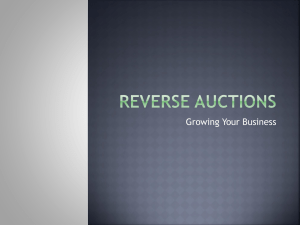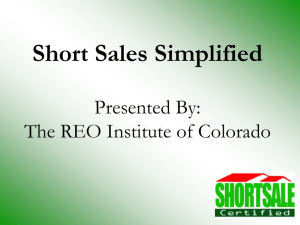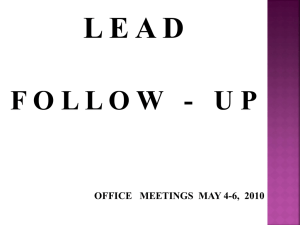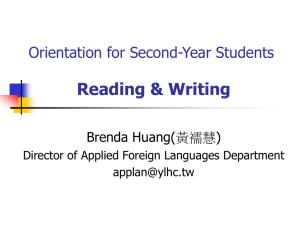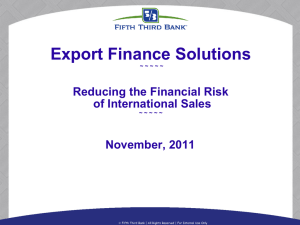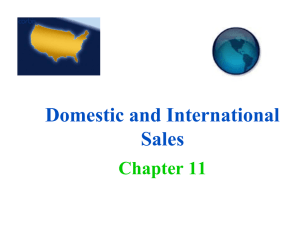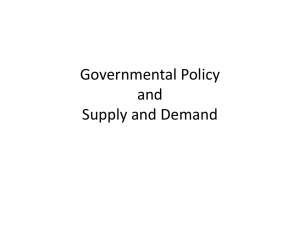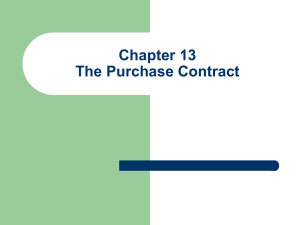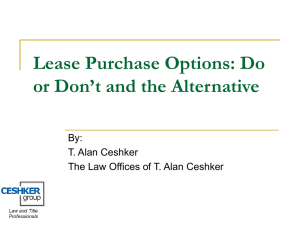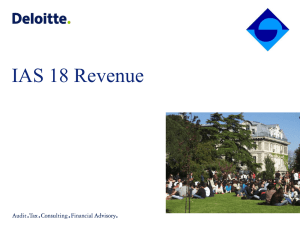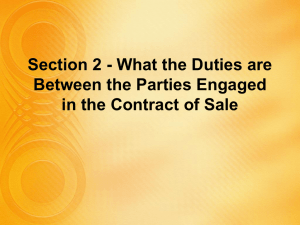Tradus Connect User Manual
advertisement
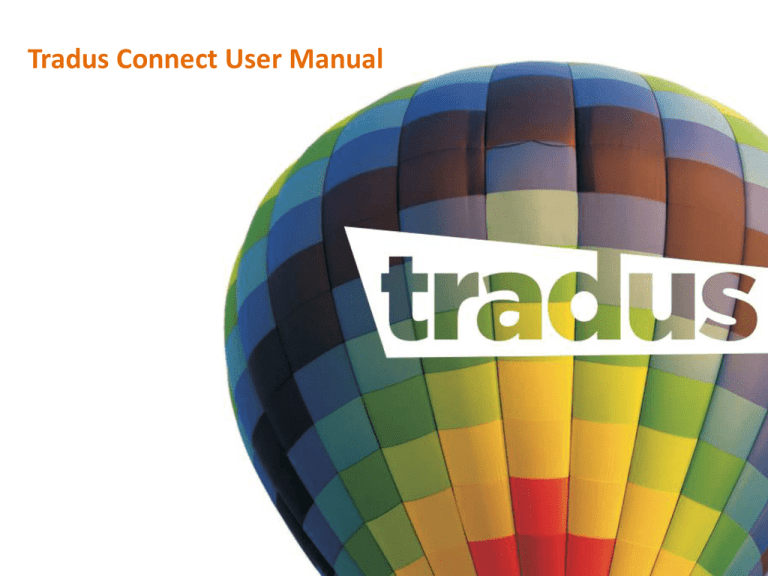
Tradus Connect User Manual Tradus Connect Login page Login with the Credentials shared in the email from Tradus Tradus Connect Dashboard Here You can Search by Order ID, Sub-Order ID, Buyer Email, AWB No. It shows the summary of Orders in the respective buckets Summary of Order Process Flow Orders Process Flow Orders Pending Acceptance Accept Order My Dispatches Update AWB Numbers Dispatched Delivery is Confirmed by Buyer Or is updated automatically Delivered Buckets Action Taken Order Process Flow (in case of Rejecting an Order) Orders Pending Acceptance Reject Orders Rejected Orders Process Refund to the Buyer Please Note: Once you reject any order then you will have to select the Rejection Reason for the same among the following 3 options: (i). Stock Out: If you select this reason then the particular selected SKU will be marked as Out of Stock on our website and if you want to further continue selling that product then you will have to update the quantity through P&A panel on Tradus Connect for that SKU (ii). Incorrect Pricing: If you select this reason then the particular selected SKU will be marked as Out of Stock on our website and if you want to further continue selling that product then you will have to update the price & quantity through P&A panel on Tradus Connect for that SKU (iii). Others: If you select this reason then you will have to specifically mention the reason for Rejection, which is mandatory. Please use your discretion in specifying the reason as it would be visible to the Buyer of that order in its account Detailed Order Process Flow Orders Pending Acceptance Bucket 1. All Orders will initially fall in this bucket (Orders Pending Acceptance), where you can take 2 actions 2. You have the option to Reject Order, after which the order will fall into Rejected Orders bucket and Refund will be processed 3. You have the option to Accept Order, after which order will fall into My Dispatches bucket 4. You can take action on Orders individually or collectively (by Mark All Option) 5. You can also Filter orders based on Dispatch Urgency. It is calculated based on “Expected Dispatch Date” 6. You can also Filter Orders by SKU Code & then take the appropriate action on the selected SKU Code type My Dispatches Bucket 1. For Sellers using their Own Logistics: Order will fall in this Bucket after Accepting an order in Order Pending Acceptance bucket 2. Sellers has to update AWB Nos. & the Dispatched Date for all the Orders , once the respective Orders are Dispatched 3. Sellers also has the option to Bulk update the AWB Nos. & the Dispatched Date, rather than updating one by one. Go through the attached Sample CSV file for reference 4. Sellers can filter Orders either by SKU Code OR by Payment Type to take an appropriate action on certain set of Orders 5. Sellers can Print the Dispatch Note either on individual Order basis or on the Bulk orders basis. Dispatch Note need to be printed and pasted on the top of every Order Packed. This is used for Shipment purpose Dispatched Bucket 1. Once the Seller updates the AWB No. & the Dispatched Date then respective Order shifts to Dispatched bucket. Here no action is required from Sellers’ side 2. Seller can view the list of all Dispatched Orders by downloading the Excel. It also has the Price & Commission details Delivered Bucket 1. When the Shipment Delivery is Confirmed either from the Buyer’s end or from Tradus end then the Orders automatically move to Delivered bucket 2. Seller has the option to filter Delivered Orders by Date 3. Seller can view the list of all Delivered Orders by downloading the Excel. It also has the Price & Commission details Other Buckets in Order Flow • SHRC Conflict: – It contains the Orders which are marked as “Not Received” by the Buyer. Buyer has the option to mark the same anytime after 3 days from the Dispatched Date till the 8 days from the Dispatched Date i.e. if the Dispatched Date for Order is 15 Aug, Buyer can mark the Order as “Not Received” anytime between 18 Aug & 23 Aug, if the Buyer hasn’t yet received the product. For these kind of Orders following things can be done • Seller Uploads the Proof of Delivery against the Order. Our Operations team will verify that once and if found correct then our team will mark the Order as Shipment Received (or Delivered) • Seller communicates with the Buyer (through email) and convinces him to mark the Order as Shipment Received (or Delivered) • Buyer on its own marks the Order as Shipment Received (or Delivered), if he/she receives the Order after marking it as “Not Received” • Rejected Orders – It contains following two types of Orders: • Orders which are Rejected by Seller because Seller feels that he will not be able to fulfill that Order (based on any reason) • Orders which are cancelled by the Buyer before the order is Accepted by the Seller • Cancelled: – It contains the Orders which are requested for Cancellation from Buyer’s end after the Order has been accepted by the Seller • Hold – These are those Orders which are kept on hold by Tradus team. There can be multiple reasons to put a specific order on hold. Reason will be specified for the Order put on hold – Seller can’t take any action on that Order until the hold state is reversed from Tradus end • Unassigned Orders – After the Order is Authorized on our website, our system assigns the courier to Orders which are to be served by Tradus Logistics & “Own” tag to Orders which are to be served by Sellers’ own logistics. Sometimes this assignment might take time, so during that time Orders fall in this bucket. The Orders will automatically move to “Orders Pending Acceptance” bucket once the suitable assignment is done Manage Catalogue: P&A Panel And Add a Product • Seller has the flexibility to update the Price & Availability of his uploaded products on real time basis • For this, Seller has to first download the file, which will contain all their uploaded products. Then change the Price & Availability of the desired products • Then Upload the modified file through the same panel • Seller also has the option to upload the catalogue on its own. This can be done in the “Add a Product” tab • As of now this can be done only in following 2 categories: Clothing & Accessories And Footwear RTO: Return to Origin • RTO Declared: These are those Orders which are not delivered to the Buyer because of his/her absence at the specified Shipping Address at the time of delivery • In this scenario, Courier delivers the Order back to the Seller’s location • Seller then has to mark those received orders as RTO Received • That Order, either will be reshipped or cancelled based on the situation Performance Management: Seller Ratings • Being a marketplace, it is very essential that our Sellers performance is evaluated and then demonstrated to our Buyers • This is achieved through “Seller Ratings” concept. Buyers have the right to rate a Seller (in terms of Stars out of 5) on any of its placed Order. They can also leave a feedback along with the rating • As per our Standards, Rating between 4&5 is good, 3&4 is satisfactory while anything below 3 is poor • It is suggested to Sellers to maintain a healthy rating as these ratings are visible to all the Buyers on our website and might impact their buying decision based on it • We have also given a feature to Sellers to respond to a buyer's feedback for an Order. If Seller responds to a certain feedback then his/her comment will also be published on our website along with the buyer's feedback. This will help Sellers in keeping their perspective forward for the respective feedback and justify their side in the eyes of the buyer. Account Information • This tab contains the Personal Information of the Seller • Personal Details: It contains all the information provided by the Seller during 3 Step Registration Process. If any modifications are required in the available details, then Seller need to contact their respective Tradus account manager for the same • Payout Reports: It contains all the reports related to the Payouts made to the Seller based on its successfully delivered orders. Currently we make payouts twice a week. But soon we will be having Daily Payouts. It is suggested to keep downloading payout reports on timely basis as these reports change on every subsequent payout • Change Password: From here Seller can change his/her Account Password Important notes • Only Accept those Orders which you feel would be able to fulfill in the stipulated time • Order must be dispatched within 2 days from the date of order authorization, maximum dispatch time is 5 days. • Orders will be cancelled on 6th days without any prior information if neither dispatched or manifest shared. • If you cannot arrange product due to non availability, please inform us immediately. • It is extremely important that you take an acknowledgement on manifest copy before you hand over products to courier. • Your Invoice has to be generated on the buyer/customer. • Do not take “Dispatch note” printout’s unless the Order is sure to be dispatched the same day. • Before dispatching any order please confirm if there is any cancellation mail from us. • Before packing product please check product qty on “Dispatch note” • Order cancellation information will be emailed to you. You are requested to check your mail id regularly to avoid discrepancy Tradus Team Operation team Gopal- gopal.yadav@tradus.com (Payment related) Manoj Rajak- manoj.rajak@tradus.com (Operations) Jitendra Negi- jnegi@tradus.com (Operations) Bhopraj- bhopraj.sahu@tradus.com (Operations) Subhrajit - subhrajit@tradus.com (Operations) CDIT & Fashion Team Ankit – ankit.chaturvedi@tradus.com (Seller Care) Rachita – rachita.nigam@tradus.com (Seller Care) Pawandeep S.Mehta – pawandeep@ tradus.com – Head – Seller Care Thank You & Happy Selling