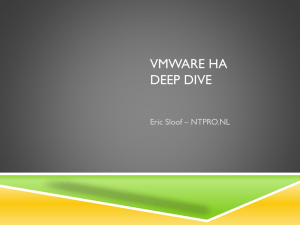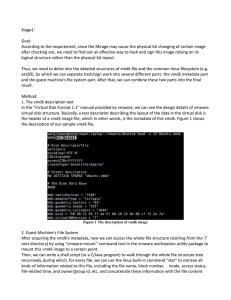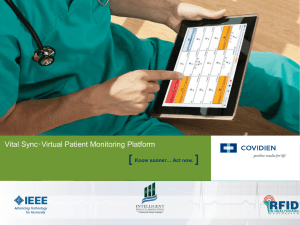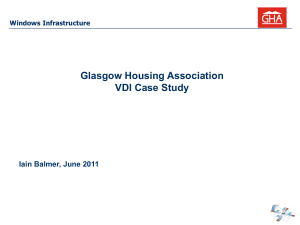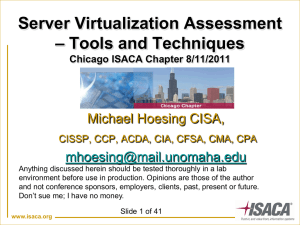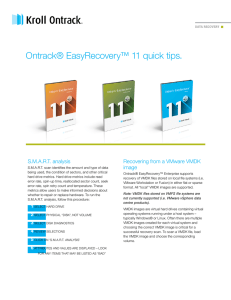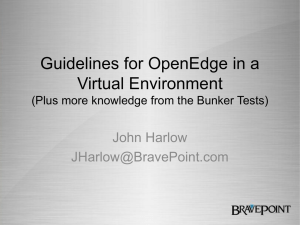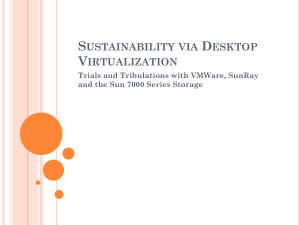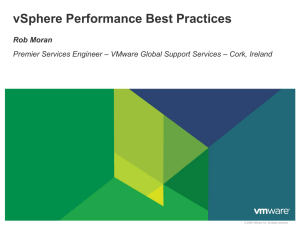Mythbusters_Dutch_VMUG_2012
advertisement
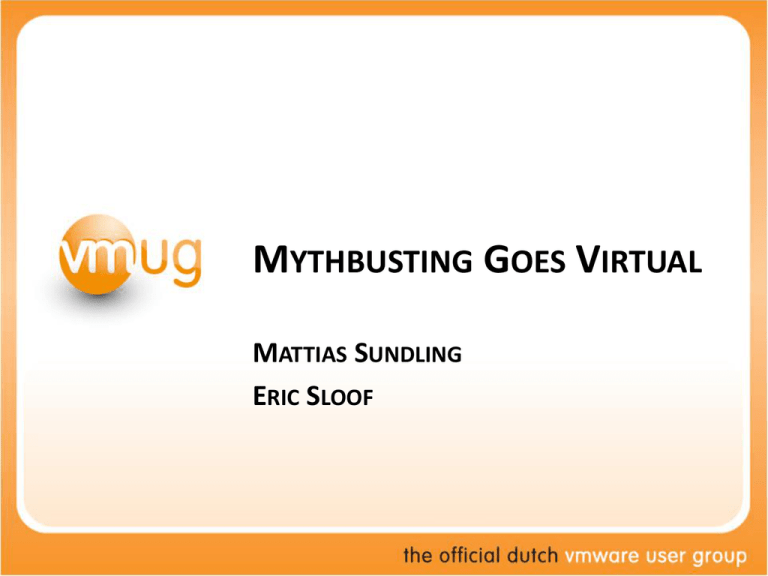
MYTHBUSTING GOES VIRTUAL MATTIAS SUNDLING ERIC SLOOF MYTHBUSTING GOES VIRTUAL Eric Sloof Mattias Sundling VMware Certified Instructor NTPRO.NL @esloof Evangelist Dell Software @msundling AGENDA/MYTHS 1. 2. 3. 4. VMware HA works out-of-the-box VMware snapshots impacts performance Disk provisioning type doesn’t affect performance Always use VMware tools to sync the time in your VM MYTH 1 VMware HA works out-of-the-box MOST CONFIGURED ADMISSION CONTROL POLICY ENABLING VMWARE HIGH AVAILABILITY HOST FAILURES A CLUSTER TOLERATES ESX01 ESX02 Shared storage – vm.vmdk ESX03 DEFAULT MINIMUM SLOT SIZE VM1 VM2 VM3 VM4 32 MHz 69 MB • If you have not specified a CPU reservation for a virtual machine, it is assigned a default value of 32MHz. • When the memory reservation is 0, the slot size equals the virtual machine overhead. VM..n SLOT SIZE BASED ON RESERVATION VM1 VM2 VM3 VM4 512 MHz 1093 MB • vSphere HA calculates the CPU and memory slot size by obtaining the largest CPU and memory reservation of each powered-on virtual machine. VM…n HA ADVANCED SETTINGS • das.slotmeminmb • das.vmmemoryminmb Memory reservation SLOT • das.slotcpuinmhz • das.vmcpuminmhz CPU reservation SLOT SPECIFY A FIXED SLOT SIZE EXPLICITLY VMS REQUIRING MULTIPLE SLOTS VM1 Slot size VM2 VM3 VM4 VM5 VM6 512 MHz 512 MB Reservation • You can also determine the risk of resource fragmentation in your cluster by viewing the number of virtual machines that require multiple slots. • VMs might require multiple slots if you have specified a fixed slot size or a maximum slot size using advanced options. FRAGMENTED FAILOVER CAPACITY ESX1 ESX2 Shared storage – vm.vmdk ESX3 WORST CASE SCENARIO ESX01 3.6 GHz 16 GB ESX02 3.6 GHz 16 GB Shared storage – vm.vmdk ESX03 3.6 GHz 32 GB KEEP HOSTS THE SAME SIZE Host memory: 3 * 16 GB Host memory: 2 * 16 GB 1 * 32 GB PERCENTAGE OF CLUSTER RESOURCES RESERVED ESX01 ESX02 Shared storage – vm.vmdk ESX03 PERCENTAGE RESERVED AS FAILOVER CAPACITY ADMISSION CONTROL BASED ON RESERVATIONS • vSphere HA uses the actual individual reservations of the virtual machines. • The CPU component by summing the CPU reservations of the powered-on VMs. COMPUTING THE CURRENT FAILOVER CAPACITY • If you have not specified a CPU reservation for a VM, it is assigned a default value of 32MHz RESOURCES RESERVED IS NOT UTILIZATION • The Current CPU Failover Capacity is computed by subtracting the total CPU resource requirements from the total host CPU resources and dividing the result by the total host CPU resources. PERCENTAGE RESERVED ADVANCED SETTING • The default CPU reservation for a VM can be changed using the das.vmcpuminmhz advanced attribute • das.vmmemoryminmb defines the default memory resource value assigned to a VM WHAT ABOUT THE WEB CLIENT SPECIFY FAILOVER HOSTS ADMISSION CONTROL POLICY ESX01 ESX02 Shared storage – vm.vmdk ESX03 SPECIFY FAILOVER HOSTS ADMISSION CONTROL POLICY • Configure vSphere HA to designate specific hosts as the failover hosts THE FAILOVERHOST To ensure that spare capacity is available on a failover host, you are prevented from powering on virtual machines or using vMotion to migrate VMs to a failover host. Also, DRS does not use a failover host for load balancing If you use the Specify Failover Hosts admission control policy and designate multiple failover hosts, DRS does not attempt to enforce VMVM affinity rules for virtual machines that are running on failover hosts. STATUS OF THE CURRENT FAILOVER HOSTS Green - The host is connected, not in maintenance mode, and has no vSphere HA errors. No powered-on VMs reside on the host. Yellow - The host is connected, not in maintenance mode, and has no vSphere HA errors. However, powered-on VMs reside on the host. Red - The host is disconnected, in maintenance mode, or has vSphere HA errors. MYTH BUSTED • VMware High Availability needs to be configured • Be careful with reservations • Always check run-time information MYTH 2 VMware snapshots impacts performance WHAT IS A SNAPSHOT? • Preserves state and data of a VM at a specific point in time • Data includes virtual disks, settings, memory (optionally) • Allows you to revert to a previous state • Typically used by VM admins when doing changes and by backup software • ESX3, ESX(i)4 had issues with deleting snapshots • ESXi5 improved snapshot consolidation WHAT IS A SNAPSHOT? File Description .vmdk Original virtual disk delta.vmdk Snapshot delta disk .vmsd DB file with relations between snapshots .vmsn Memory file • Snapshot grows in 16MB chunks – Requires locking LOCKS • Locks are necessary when creating, deleting and growing snapshot, power on/off, create VMDK • ESX(i)4 used SCSI-2 reservation – Locks entire LUN LOCKS • ESXi5 uses Atomic Test & Set (ATS) VAAI primitive – Locks only individual VM – Requires VAAI enabled array and VMFS-5 PERFORMANCE • Locking – ATS increase performance up to 70% compared to SCSI-2 reservation • Normal operations – Snapshot age – Number of snapshots – Snapshot size • Be careful with snapshots in production! MYTH NOT BUSTED • Improvements to snapshots management and locking • Snapshots still have impact on performance MYTH 3 Disk provisioning type doesn’t affect performance DISK TYPES BLOCK ALLOCATION Written Blocks Block VMDK File Size Block Thick Provision Lazy Zeroed VMDK Written Blocks Block VMDK File Size VMDKVMDKVMDK Written Blocks Block VMDK File Size Block Block Block VMDK Block Block Thin Provision Thick Provision Eager Zeroed THE ISCSI LABORATORY • Iomega StorCenter px6-300d with 6 SATA 7200 Disks • Windows 2008 R2 4096 MB – 1 vCPU Hardware Version 9 • VMware vSphere 5.1 • Single Intel 1GB Ethernet • Cisco 2960 switch MTU Size 1500 3 DIFFERENT DISKS • Thick Provision Lazy Zeroed • Thin Provision • Thick Provision Eager Zeroed THICK PROVISION LAZY ZEROED Average Write 13.3 MB/s - Access time: 44.8 ms THIN PROVISION Average Write 13.7 MB/s - Access time: 46.8 ms THICK PROVISION EAGER ZEROED Average Write 86.6 MB/s - Access time: 9.85 ms COMPARISION THICK PROVISION LAZY ZEROED Average Write 13.3 MB/s - Access time: 44.8 ms THIN PROVISION Average Write 13.7 MB/s - Access time: 46.8 ms THICK PROVISION EAGER ZEROED Average Write 86.6 MB/s - Access time: 9.85 ms MIGRATION • Storage vMotion is able to migrate the disk format of a Virtual Machine MYTH BUSTED • Thin and Lazy Zeroed disks have the same speed • Once allocated, these disks are as fast as Zeroed disks • Thick Provision Eager Zeroed offer best performance from first write on MYTH 4 Always use VMware tools to sync the time in your VM TIME SYNC PROBLEMS • VMs have not access to native physical HW timers • Scheduling can cause time to fall behind • CPU / Memory overcommit increases risk • People are mixing different time sync options VMWARE TOOLS • ESX(i) 4 and prior – not possible to adjust time backwards • ESXi 5 – Improved time sync to be more accurate and can also adjust time backwards • Enable/Disable periodic sync in VMware Tools GUI, vCenter or VMX file VMWARE TOOLS • Default periodic sync interval is 60 sec • Sync is forced even when periodic sync is disabled: – Resume, Revert Snapshot, Disk Shrink and vMotion • In order to disable completely configure vmx file – Testing scenarios tools.syncTime = FALSE time.synchronize.continue = FALSE time.synchronize.restore = FALSE time.synchronize.resume.disk = FALSE time.synchronize.shrink = FALSE time.synchronize.tools.startup = FALSE time.synchronize.resume.host = FALSE GUEST OS SERVICES • Windows (W32Time service) – Windows 2000 uses SNTP – Windows 2003+ uses NTP and provides better sync options and accuracy – Domain joined VMs sync from DC – Use Group Policy to control settings • Linux (NTP) – Configure ntpd.conf – Start ntpd • chkconfig ntpd on • /etc/init.d/ntpd start BEST PRACTICES • ESX(i) hosts: – Configure multiple NTP servers – Start NTP Service • Virtual Machines: – Disable VMware Tools periodic sync – DC: Configure multiple NTP servers (same as ESX(i) host) – Domain joined will sync with DC – If not domain joined then configure W32Time or NTP manually • Do not use both VMware Tools periodic sync and Guest OS time sync simultaneously! MYTH BUSTED • Use W32Time or NTP • Do not use VMware Tools period sync SUMMARY • Myth 1: VMware High Availability needs to be configured, be careful with reservations and always check run-time information • Myth 2:Improvements to snapshot management and locking but still performance impact • Myth 3: Use Thick Eager Zeroed disks for best I/O performance • Myth 4: Use W32Time or NTP to sync time instead of VMware Tools VMWORLDTV • http://www.youtube.com/VMworldTV QUESTIONS Eric Sloof VMware Certified Instructor NTPRO.NL esloof@ntpro.nl, @esloof Mattias Sundling Evangelist Dell Software mattias_sundling@dell.com, @msundling