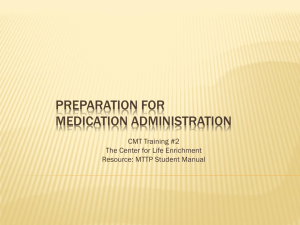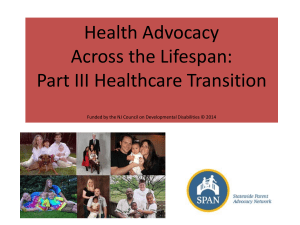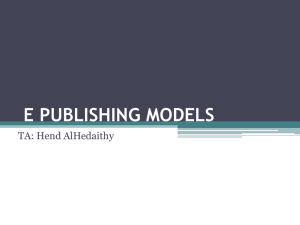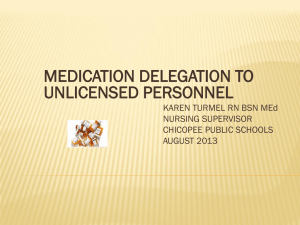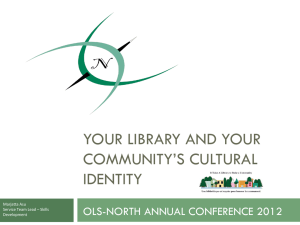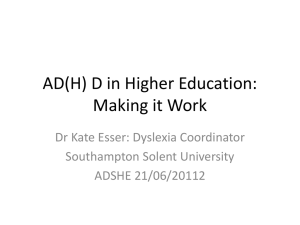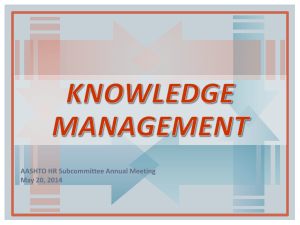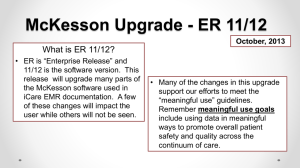Required powerpoint for meds at ECH
advertisement
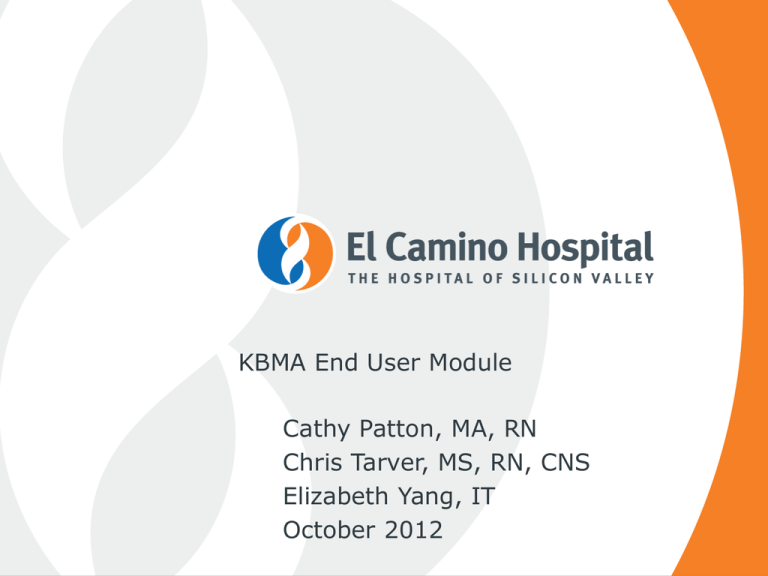
KBMA End User Module Cathy Patton, MA, RN Chris Tarver, MS, RN, CNS Elizabeth Yang, IT October 2012 What is KBMA? Knowledge Based Medication Administration (KBMA) is a software product: • embedded in ECHO • allows nurses and RTs to scan meds prior to administration. When you scan the barcode on a patient’s wristband and the medication to be administered, KBMA compares the scanned data to medication orders and eMAR data. KBMA is accessed through an icon on your ECHO eMAR. 2 KBMA is Being Implemented in the Inpatient Areas - All Inpatient Units and PACU in MV and LG - The Infusion Center - The PILOT unit: 4B (training 10/16-10/18) - Go Live for 4B : October 23 - Rest of implementation will begin in January 2013 with 1-2 units going live every other week thru April 2013 - LG Go Live will be May 2013 3 Who is NOT implementing KBMA? • Emergency Departments • Dialysis • Cath Lab/Interventional Services • Radiation Oncology • Endoscopy 4 Five Rights of Medication Administration and KBMA Right Patient – Verified by scanning patient’s wristband barcode Right Medication – Verified by scanning the barcode on the medication Right Dose – Verified by scanning the medication. KBMA compares to the ECHO order 5 Five Rights of Medication Administration and KBMA (cont.) Right Time – Verified by scanning the medication. KBMA compares to the ordered frequency, when the medication was last administered and when it is scheduled to be administered again Right Route – Certain High Risk Medications will be configured for KBMA to prompt you to validate the route on administration. Otherwise, right route is verified by the RN/RT as you always have. 6 Our Medication Errors We believe that bar coding medication administration will decrease our error rate! 7 KBMA General Workflow Obtain meds as you normally do from PYXIS or med room bins & proceed to the patient’s room. At the bedside, scan “sync square” • Log into ECHO • Select patient • Open eMAR • Click the KBMA icon • Scan the patient’s wristband. • Scan the drug(s) to be administered to the patient. 8 KBMA General Workflow • Review detailed information about the scanned med and the associated task • Acknowledge any required alerts or warnings. • Click SCAN COMPLETE • Make a final review of scanned medications. • Administer medications to patient. • Click ADMINISTRATION COMPLETE to record medication administration • Close KBMA 9 Next slide shows the layout of the KBMA Screen The HEADER Includes information about the patient whose armband you have scanned The WORKLIST Includes medications available to administer KBMA displays a rolling 2 hours worth of meds due or PRNs available The MATCH RESULTS Populates as meds you scan match the orders 10 KBMA Header Area KBMA Layout KBMA Worklist Area KBMA Match Result Area Examples of Medication Bar Codes 12 PROTECT THE BARCODE! When opening medication packaging, use scissors when necessary to protect the barcode from damage! Prepping meds in the med room? Be sure to take the barcode to the bedside! 13 Bar Code Scanners Manufacturer: “Code” 4B will pilot “palm” style and “handle” style 14 Brand New on the Market “Code” – the company that makes our bar code scanners has just introduced a new model We have ordered two of these Scanners to test 15 Barcode Reading Techniques Hold the scanner steady and center the barcode in the light. Press the trigger until scanner beeps/vibrates, indicating the code has been successfully read. *It can be helpful to hold scanner close to barcode, then press & hold trigger as you slowly pull scanner straight back, away from barcode. 16 The KBMA Icon on the eMAR/WLM 17 KBMA – Scan Patient (After clicking the KBMA Icon) Cursor MUST be in field before scanning patient 18 KBMA displays a 2-hour window of time Cursor MUST be in field before scanning medication Scan Complete No Scan 19 KBMA Icons KBMA Glossary MATCH – Medication scancode matches medication task in KBMA NO MATCH – Medication scancode is valid but does not match a medication task in KBMA. Enduser can usually find task by changing time view. MULTIPLE MATCH – Medication scancode matches more than one medication task in KBMA as there may be bioequivalent medications, or multiple task occurrences like Q1hr. PRODUCT NOT FOUND – Medication scancode is not a valid code. The scan is recognized but the drug information is not in the system. Please report as directed. MANUAL MATCH – Occurs when there are no task occurrences from verified orders that can be matched to the scanned drugs in the time displayed. Enduser must choose appropriate task from list of drugs. KBMA Glossary Continued MULTI-TAB MED (Partial Dose) – These are medications that require multiple components to be dispensed and requiring more than one scanned dose . MULTI-DOSE MED – These are medications that require multiple doses to be given from the same container like an ointment tube or bottle of eye-drops. VARIABLE-DOSE MED – These are medications that require a variable dose to be given to the patient like insulin. NO SCAN -- The process by which a medication can still be administered despite a damaged barcode or no barcode. FIND PATIENT – If the patient’s wristband barcode won’t scan or if it is missing, the enduser can still find the patient to use in KBMA. 22 Alerts Workflow If there are alerts in the Alerts/Warnings List in the “Match Result” Panel, the Scan Alerts button will become enabled. • Select the “Scan Alerts” to view all the alerts associated with the currently selected matched task • Acknowledge the alerts at each scan as needed. If there are pre-existing unacknowledged task alerts: • these alerts will also appear in the Alerts/Warnings List • may be presented in the Alert Detail dialog box • Acknowledge as needed Scan Warnings Workflow If there are Scan Warnings in the Alerts/Warnings List, the Scan Warnings button will become enabled. • Select “Scan Warnings” to view all the scan warnings associated with the currently selected matched task • Acknowledge the warnings at each scan as needed. If the scan warning is of type “Time Warning (Early)” or “Time Warning (Late) for early or late administration, or “Drug Not Scanned Warning”: • “Apply override reason for subsequent <warning type>” checkbox becomes available • Allows user to select or clear such that the override reason may be carried forward to the next scan warning of the same warning type. Alerts and Scan Warnings For both Alerts and Scan Warnings: • user does not need to acknowledge these alerts/warnings immediately • May be deferred until the scans of all required medications to administer are completed. • If user has acknowledged any of the alerts/warnings after a match is made, user will be able to un-acknowledge any time before finishing all scans. 25 If you need help, use your Vocera to: “Call Bar Code Help” 26 Thank you!! Contact your manager if you have not already signed up for a scenario-based training session!! All training sessions will be held in the OLD MAIN HOSPITAL, OLD RADIATION ONCOLOGY IN THE BASEMENT – FOLLOW THE SIGNS! Any persons who are more than 5 minutes late to the training session will not be allowed to enter! 27