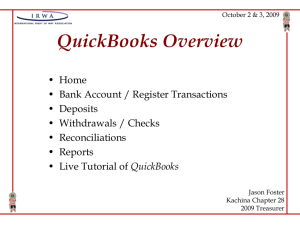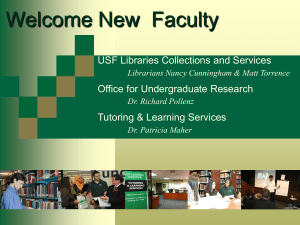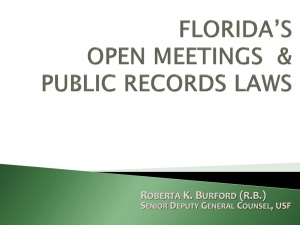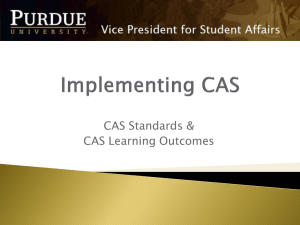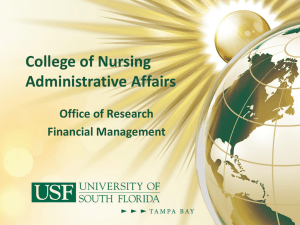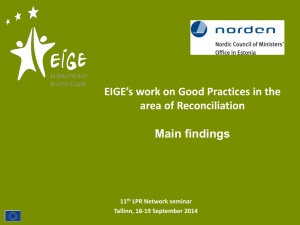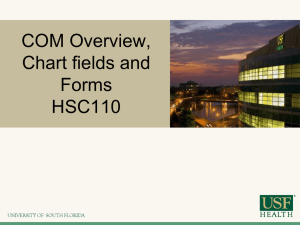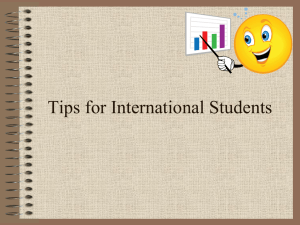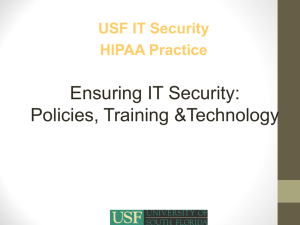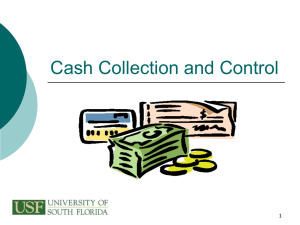Reconciliation Don`t Gamble – Be Successful
advertisement
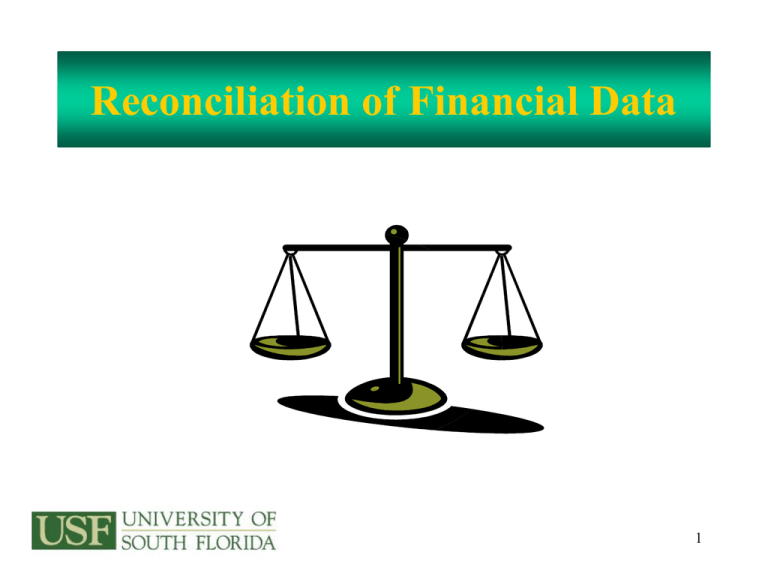
Reconciliation of Financial Data 1 Just how difficult is it? A reconciliation is simply a comparison of two sets of information as of the same point in time. Identify the differences between what actually did post in Finance Mart vs. what you expected to post in Finance Mart. Compare your departmental records to Finance Mart. 2 Why reconcile ?? • Good internal controls and sound business practices necessitate the reconciliation of funds by business staff • USF needs assurance that all assets are safeguarded and used to the best benefit of the university 3 If you don’t reconcile, it will cost you • Errors, missing funds, and theft – If you don’t look at all, you will never know – Errors are more difficult to correct as time passes • Poor Decisions – If your books are inaccurate, you will make poor decisions and recommendations • This is costly – It can cost your department money and/or budget – It reflects poorly on your department – It could reflect poorly on you 4 Who should not reconcile? • Ideally the reconciler should not be a person who has responsibility for: – – – – – Creating a PO or buying with a Pcard Approving purchases Recording the receipt of vendor items in FAST Approving payroll actions Handling cash 5 Remember To Consult This Chart 6 If you cannot separate duties? • If you cannot clearly separate duties as prescribed by good business practices: – Have another department in your college or unit provide a secondary level of review – Departments can reciprocate by providing secondary review of each others reconciliations – The PI is the accountable officer for projects 7 What should you reconcile? • • • • • • Budget Cash Expenditure Encumbrances (PO’s) Pre-Encumbrances Interdepartmental Billings Any type of funding Auxiliaries/Sponsored research Any type of funding Any type of funding Any type of funding Any type of funding 8 What should you reconcile? • • • • • • • Travel authorizations Travel expense reports Expenditure transfers Payroll expense transfers Customer billings Accounts receivable Inventory and Fixed Asset Any type of funding Any type of funding Any type of funding Any type of funding Auxiliaries Auxiliaries Any type of funding 9 What are you looking for? • For salary expense: – – – – – Expense is charged to correct chart field strings Look for duplicate payments or unknown employee names The amount is correct The payroll distribution percentage is correct Individual staff may be paid from more than one funding source 10 What are you looking for? • For salary: – Confirm that PETs (payroll expenditure transfers) have cleared and posted correctly – Review leave payouts – If you have a question about benefits charges, contact USF HR – Watch out at the end of the fiscal year; the last payroll period of June will include one or more days that will be accrued to July (the next fiscal year) 11 What are you looking for? • For operating expense: – Expense is charged to correct chart field strings – Non-payroll expenditure transfers have been posted correctly • Both payroll and non-payroll expenditure transfers – Auxiliary overhead has been correctly calculated • The assessment is 6% of your operating expenses • Expenses exempt from this charge are equipment purchases, sales tax expenses, and material and supply accounts (student lab fee accounts) 12 What are you looking for? • For operating expense: – Interdepartmental billings have been correctly recorded • Other USF departments (IT and Physical Plant for example) will bill your department for services they provide to you • You will need to contact those specific departments for detail information – For grants – has the F&A been calculated correctly – Travel expense reports have posted correctly 13 What are you looking for? • For PO’s and requisitions verify: – All requisitions have processed; PO’s have been issued – If partial payments have been made, the encumbrance balance is correct – Encumbrance is recorded to the correct chart field string – All change order requests have been posted – PO’s for which final payment has been made have closed and have a zero balance 14 What are you looking for? • For revenue verify: – Outside sales/revenue has been recorded to correct chart fields • The revenue on your department will appear with a 44xxx account code – Interdepartmental billings have been recorded to correct chart fields • The revenue on your department will appear with a 74xxx account code – Revenue amounts are correct; matching departmental records 15 What are you looking for? • For revenue verify: – All invoices in FAST Billing, whether paid or outstanding, reconcile to departmental point of sale records – All revenue and/or AR adjustments have been correctly posted – Revenue has been credited to both the AR module (subsidiary ledger) and the General Ledger – Correcting entries from previous reconciliations have posted 16 What are you looking for? • As payments are received and applied to AR verify: – Payments are applied to correct customers and invoices – Outstanding invoices are actually unpaid • Was the payment applied in another way? • Was the invoice created by error? – Outstanding invoices are collectible • Is the customer still in business? 17 What are you looking for? • For cash entries verify: – All deposits sent to the Cashier have been posted – Payments received directly by Cashier are posted to the correct customer – Correcting entries from previous reconciliations have posted – Cash transfers (general ledger accounts 10xxx) 18 Simple Steps • • • • • • 1 2 3 4 5 6 Gather departmental source documents Run reports from Finance Mart (FM) Review outstanding items from prior month Compare source documents to FM reports Identify anything that did not clear Identify errors 19 Simple Steps • • • • • 7 8 9 10 11 Balance Research outstanding items and errors Prepare documents to correct all errors Sign and date the reconciliation Have a supervisor sign and date reconciliation • For grants the PI is the appropriate supervisor to approve the reconciliation 20 What is in your toolbox? • The primary USF sources – – – – Finance Mart reports (the official USF reports) GEMS (salary detail information) OASIS (for detail of student related transactions FAST modules (accounts payable, travel, purchasing) • Your departmental source documents – Your (departmental) original source documents – Manually kept subsidiary ledger 21 What is in your toolbox? • What about a format? – You may use whatever format serves you best – But be consistent and reconcile at least monthly – We do offer options on the Controller’s Office web site • A spreadsheet designed specifically for research grants • A spreadsheet designed for paperless reconciliation 22 Finance Mart Reports • RSA Summary and Budget Detail • Reconcile budget; • Financial Report Summary, Expense Detail and Revenue Detail • Reconcile expenses and revenue; suitable for suitable for any funding source auxiliaries and sponsored projects 23 Finance Mart Reports • Encumbrance Report – Summary – Detail • Balance Sheet – Summary – Detail • Reconcile PO’s and requisitions; suitable for any funding source • Reconcile cash or accounts receivable; suitable for auxiliaries and sponsored projects 24 Balance • Ensure that you have found all reconciling items – All outstanding items – All errors • Total all of the reconciling items • Does the total equal the difference between your balance and the balance in Finance Mart? 25 How to resolve accounting issues • Now that you have a list of outstanding items and errors – – – – plan how to track down the outstanding items find out if more information is needed maybe the document should be re-submitted Maybe support documentation is missing 26 How to resolve accounting issues • Situations – Expense paid from wrong chart fields • Correct with a non-payroll expenditure transfer • Find the form at www.usf.edu/ucotraining – Expense failed budget checking • Allocate budget to the chart field string • Change the chart field string 27 How to resolve accounting issues • Situations – Residual balance on a PO • Need to submit a change order to close PO • Look on the Purchasing web site www.usf.edu/purchasing – Look for partially matched Pos and receipts • Close a partially received PO if: – Nothing is owed to the vendor and nothing more is expected • If the PO is described as “Received-to be matched” – Send a close request or a change order to Purchasing 28 How to resolve accounting issues – Vendor claims they have not been paid • Lookup vendor payment info in AP/Voucher • Navigation in FAST: Accounts Payable/Review Accounts Payable Info/Vouchers/Voucher • You will see: – – – – The check number The date the check was issued If the check has been cashed (Reconciled) The date check was reconciled 29 How to resolve accounting issues • Situations – Travel expense has not appeared as paid • Look at the travel expense report pending actions • Navigation is: – Employee Self Service – Travel and Expense Center – Expense Reports – View 30 How to resolve accounting issues • Situations – Deposit issues – wrong chart field string • If recorded to wrong chart field string, submit a cash correction on a journal entry form (Excel spreadsheet template) • But be careful – AR payments must be linked to an invoice number – This must be done through the Cashier Office – Sometimes payments are recorded with a chart field string but should be linked to an invoice – talk to the AR Office 31 Send The Journal Entries To Expenditure transfers RNSexpt@usf.edu Cash receipt corrections RNSinterdept@usf.edu Departmental billings RNSinterdept@usf.edu Sign and date the reconciliation • Gather all of your documentation – – – – The Finance Mart reports Your list of outstanding items Your list of errors Your plan to correct the errors • Sign the reconciliation form • Date the form • Bind all of these documents together 33 Have supervisor(s) review and sign • • • • Give the documentation package to your supervisor They will review method and documentation They will sign and date the reconciliation File the documentation package in a safe place 34 Minimize surprises • Remember – Transactions will stall if there is insufficient budget • True for both expense and revenue transactions – Be careful how you search for data • Search all operating units – Grant transactions will stall • If the grant project has closed • If there is insufficient budget • If there is no budget 35 If you have questions or need help • UCO (University Controllers Office) Training Web Site – www.usf.edu/ucotraining • University Audit and Compliance Web Site – www.usf.edu/uac 36 Specific help for research projects • Don’t forget about TRAIN (The Research Administration Improvement Network) at www.research.usf.edu/train – A comprehensive Faculty One-Stop site – Includes information about managing and reconciling sponsored research projects – There is a very helpful list of public queries at • http://www.research.usf.edu/train/docs/TRAIN_RQG.pdf 37