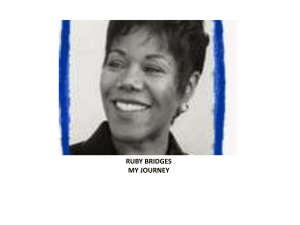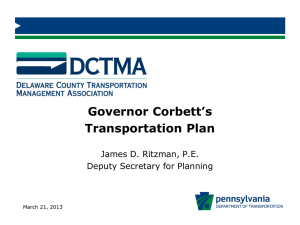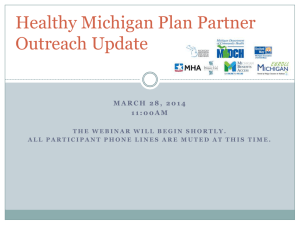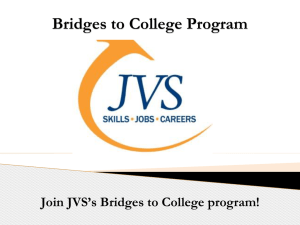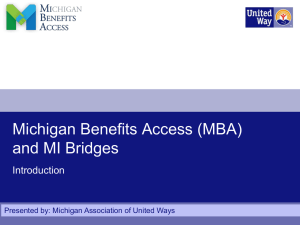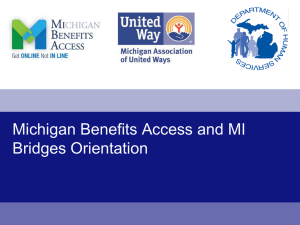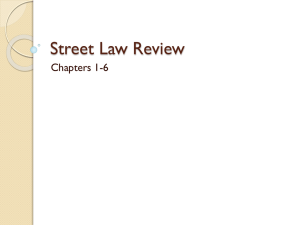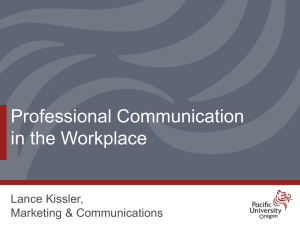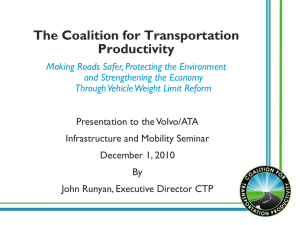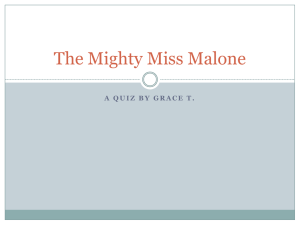Michigan Benefits Access Initiative: Creating a Open Society Institute
advertisement
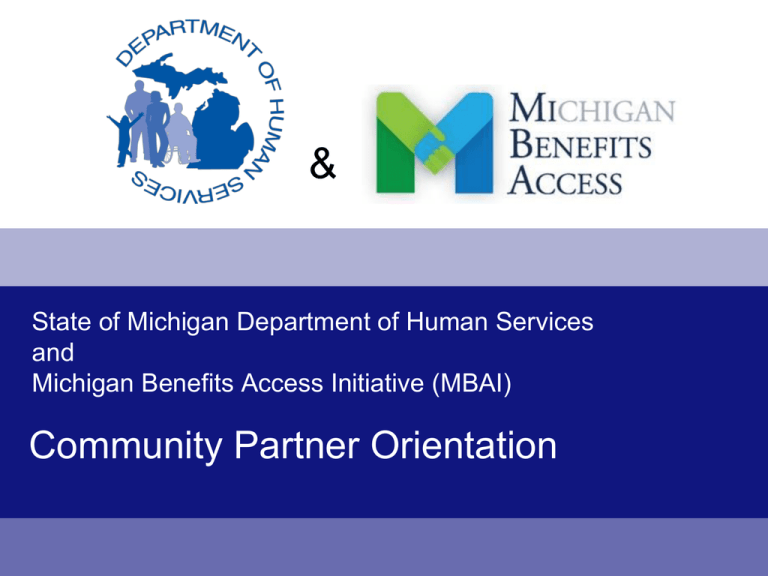
& State of Michigan Department of Human Services and Michigan Benefits Access Initiative (MBAI) Community Partner Orientation Community Partner Orientation Objectives: After viewing this training module you will be able to: • Identify the needs and benefits of inter-agency partnerships. • Define target households for outreach services and the goals of providing these services. • Identify the key goals of MI Bridges. • Navigate MI Bridges and explain basic application process to potential clients. MI Bridges Basics Need and Opportunity & Michigan hit tremendously hard by economic downturn. Unprecedented numbers of households qualify for public work supports. State of Michigan and nonprofits struggle to meet the needs of low income families. Public work supports go unclaimed in Michigan annually. 1 Reasons for Not Applying Lack of knowledge, distrust of government, welfare stigma, many stops, time missed from work, employed not eligible, or denied before. Department of Community Health Department of Human Services U.S. Department of Education IRS 2 A Stepped Approach to Financial Independence 3 Department of Human Services Assistance Programs Food Assistance Energy and Non-Energy Assistance Medical Assistance Child Care Assistance Cash Assistance 4 Public-Private Partnership A statewide stakeholder group of 40 nonprofits and state agencies, led by the Michigan Association of United Ways, researched innovative strategies for a streamlined benefits delivery system. Both government officials and nonprofit leaders moved towards parallel plans to create an easy-to-access, online, benefit application and delivery system coupled with nonprofit outreach. Multiple private foundations provided funding to develop the technology and bolster the outreach and education. 5 Michigan Benefits Access Initiative (MBAI) Increase the economic stability for Michigan families by connecting them to multiple public benefits through the use of the MI Bridges technology. 6 Michigan Benefits Access Initiative Vision 7 MI Bridges Technology: Key Goals Give DHS recipients anywhere, anytime access to apply for DHS programs and check on their case status. Reduce number of local offices visits and phone calls to DHS by recipients. Provide easier benefit maintenance through uploading of documentation. Allow DHS recipients to get answers to commonly asked questions themselves through the Internet and telephone. 8 MI Bridges Technology: Key Goals (cont.) Build on the success of existing MI Bridges (As of August 22nd 2011) Over 418,000 applications submitted online. Over 600 registered community partners. Over 247,500 online recipient accounts created. Over 43,500 case change reports submitted. Over 1,250,000 telephone calls received. 9 MBAI Outreach: Key Goals Improve access to public benefits for those in need of financial support. Educate Community Based Organizations (CBO) on the advantages of using MI Bridges for their clients. Train CBOs on the use of MI Bridges to effectively help people with applications. Develop a referral system that will direct potential benefit recipients to organizations capable of providing application assistance. Referrals become available through 2-1-1 10 Target Households Seek to engage households that have: Only applied for one benefit (i.e. food benefits only). Applied before, but denied. Limited reading or computer literacy. Never applied before. Lack transportation and computer access. 11 Statewide Outreach and Training Regional UW MBAI Capacity Hub United Way of S.E. Michigan is the MBAI capacity-building hub. Sixteen pilot sites engaged in benefit access work. Statewide Sector Leadership Food Bank Council of MI. MI Primary Care Association. MI Community College Association. MPRI. MI EITC Coalition. Coalition to End Homelessness. DHS – Voices for Action. MI Head Start Association. MCAAA. 12 WHAT IS MI BRIDGES? 13 MI Bridges Is: A 24-hour secure Internet portal to DHS benefit applications: www.michigan.gov/mibridges Directly linked to MDHS internal Bridges system for application processing. Developed and maintained by the Michigan Department of Human Services. A system that allows households to create an account to apply for benefits, check case status, and re-certify all online. 14 MI Bridges – What Can You Do? Apply for food assistance, medical assistance, childcare, cash assistance, energy assistance, and non-energy state emergency relief. View All Program Status – Allow the case owner (head of household) to view benefit status online. Access Control – Allow the case owner (head of household) to grant case viewing permissions online to any case member. www.michigan.gov/mibridges 1-888-MIBRIDGES 1-888-642-7434 15 MI Bridges – What Can You Do? (cont.) Correspondence – Allow recipients to view their correspondence electronically. Electronic Notification – Allow recipients to receive e-mails when new correspondence is generated. Increased benefit history view – Allow recipients to view two-month prior, current and future month benefit status. www.michigan.gov/mibridges 1-888-MIBRIDGES 1-888-642-7434 16 MI Bridges Expansion Releases MI Bridges provides DHS clients the ability to interact with the DHS via a self-service website and an interactive voice response (IVR) system. Michigan’s self-service solution “MI Bridges” is being expanded to include the following in a phase manner: Release I Sept 2011 Functionality Check My Benefits (CMB): Internet Check My Benefits (CMB): IVR Expansion Theme Expand existing internet functionality to include medical assistance, child development and care, cash assistance and non-energy state emergency relief. Expand existing IVR functionality to include medical assistance, child development and care, cash assistance and state emergency relief (energy and non-energy). 17 MI Bridges Expansion Releases (cont.) Release Functionality Apply For Benefits (AFB) II Jan 2012 III Mar 2012 Document Upload Capability (DUC) Report My Changes (RMC) Renew My Benefits (RMB) Arabic (ALT) Expansion Theme Expand existing functionality to include medical assistance, child development and care, cash assistance and non-energy state emergency relief. New functionality to allow applicants/recipients to upload documents. Expand existing functionality to include medical assistance, child development and care and cash assistance. New functionality to allow recipients to complete semi-annual and annual redeterminations. Add Arabic capability to each of the MI Bridges functionality (Internet and IVR). 18 MI Bridges Need to Know Practice for general system navigation is available in MI Bridges. Only use the “Next” and “Back” arrow buttons within MI Bridges and not the browser buttons. Application can be saved for completion later. Application good for up to 12 months without submission. 19 MI Bridges Need to Know (cont.) Can check status of paper application or existing case by creating user name and password. Allowed five times to enter user name and password incorrectly before system locks you out. Can create up to three new user names and passwords. 20 Client Can Practice Bridges Navigation If the client needs information on how to navigate MiBridges and practice answering the types of questions that will be asked during the application process, they can click here. 21 Question Q: What happens if a client is interrupted and cannot complete the online application at that time? A: The client may click on the “Save and Exit” button located at the bottom of the screen. 22 Save and Exit Choices Notice the choices for the client when they need to step away from the application process. 23 Allows recipients to view their program status Recipients can now view DHS programs status. 24 Case owners decide who to grant access to Case owners may deny access to perpetrators of domestic violence and abuse. 25 Recipients can view correspondence electronically 26 Recipients get notified electronically Recipients may request to receive an email notifying them whenever new correspondence is generated. 27 Uploading Documents If clients need more information on how to upload documents, they may click here. Next, clients will have the option to upload documents they have saved electronically. These are some of the document choices available for them to upload. 28 Uploading Documents Before uploading, clients must scan and save their documents to a computer or flash drive. Here are two examples of scanners. Office scanner/printer combo Desktop flatbed scanner 29 Uploading Documents On the previous page, the client chose to upload a Proof of Identity document. They then selected “Driver’s License” as the proof of identity they would like to upload. Here, the client uses the “Browse” button to point to the location of the saved document. 30 Recipients Can Now See More Benefit History Recipients can now view two-month prior, current month and future month benefits. 31 Thank You! We hope you’ve enjoyed this method of receiving information on MI Bridges and look forward to sharing more in the future. Additional detailed information may be found on the DHSNet OTSD website under the MI Bridges Training section. To record that you have viewed this presentation and to evaluate the content, please click the button below. Click here to complete the evaluation Note: the box above is a hyperlink. You must view this presentation in slide show mode to click the hyperlink and take the survey in order to receive credit for taking this course.