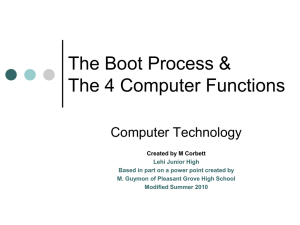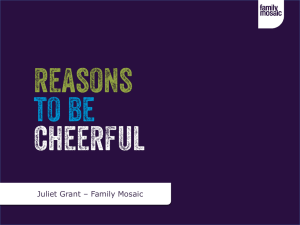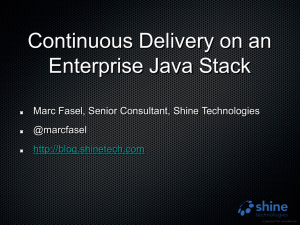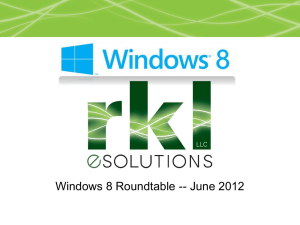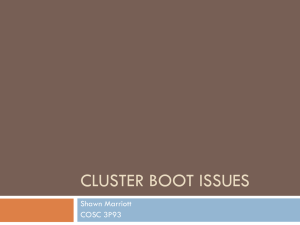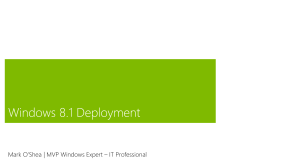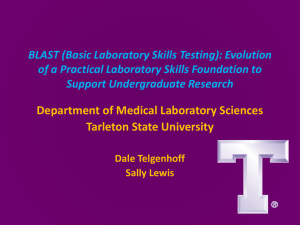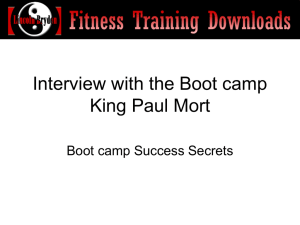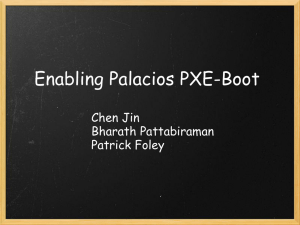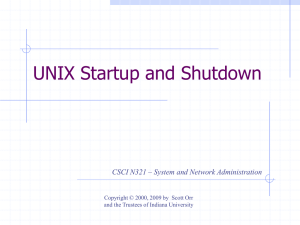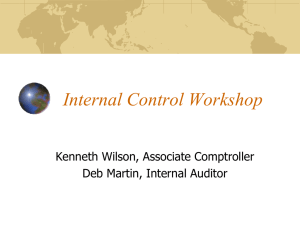PowerPoint
advertisement
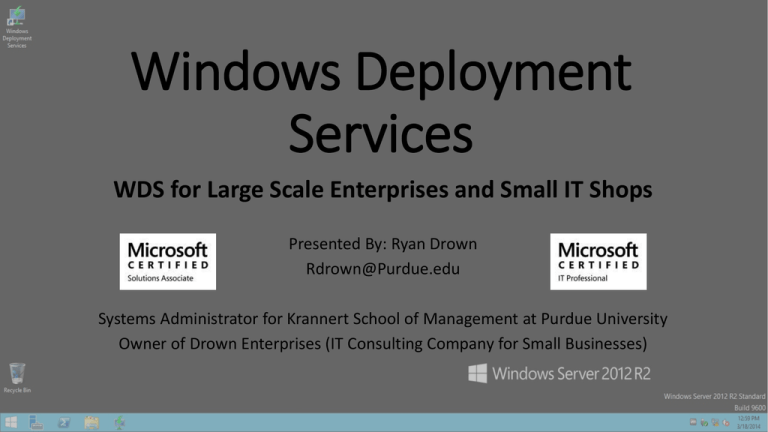
Windows Deployment Services WDS for Large Scale Enterprises and Small IT Shops Presented By: Ryan Drown Rdrown@Purdue.edu Systems Administrator for Krannert School of Management at Purdue University Owner of Drown Enterprises (IT Consulting Company for Small Businesses) WDS Overview • Deploy any Windows Operating System (Last 15 years) across a LAN • Included with Windows Server 2008 and newer (Old version was RIS) • Capture and deploy Images from and to any Windows compatible hardware or virtual host • Easy to learn and very fast to deploy • Requires AD, DNS, and DHCP • (DNS and DHCP do NOT have to be Microsoft) • Can all be on the same server Benefits to Large Scale Corporate Environments • Central source for all images • Deployment of drivers regardless of hardware differences • Security at multiple levels for fine tuning access • Deploy virtually unlimited number of machines simultaneously • Allow an end user to deploy their own computer • Customizable images for each department or group • Easy to administer and maintain • Ability to run multiple WDS servers for higher bandwidth and reliability. Benefits Small Businesses • Free with any Windows Server 2008 and newer • No special hardware needed • Easy to use • Works great to deploy only one machine • Allows deployment of any version of Windows including OEM variants • Only stores deltas between images for less storage space usage. • Image an entire small office at one time for new deploys and upgrades. Features • Deploy any OS from XP to 8.1 and beyond • Deploys all versions (Home, Standard, Pro, Enterprise, Datacenter….) • Capture stock images from installation media both Microsoft and OEM computer manufacturers like Dell and HP. • Capture customized images with and without additional Microsoft and third party software. • Deployed images can be ready to use or setup for Out of Box experience • Faster than hand installs Advanced Features • Multicast • Deploy 2 to ???? computers at the same time with minimal speed decrease and no bogging down of the server • Allows for differences in hardware and speeds of all of the computers • Separates into up to three different groups based on network and computer speed • Driver hardware and OS filtering • Allows drivers to be installed on the proper hardware with the correct OS • Ability to use older/newer drivers with certain hardware for compatibility Advanced Features • Security • User level • Allows control of which operating systems a user can deploy • Hardware level • Controls which hardware is allowed to use WDS • Automation • Basic Automation • Control boot image per hardware class or per specific predefined computer • Control Image selection per predefined computer Automation • Basic • Predefine a specific computer name • Control boot image per hardware class or per specific predefined computer • Control Image selection per predefined computer • Advanced • Allows full automation: PXE boot and forget about it! • Predefine a specific boot image, set of drivers, and OS image • Give a user or low tiered IT person a computer to setup and plug into the network and be done. You can train anyone to do it! Combine with Other Products • Add SCCM or PDQ and automate the deployment of additional and/or updated software. • Add Intel “vPro” to remotely PXE boot so you can reimage a computer from your desk. (Work Smarter NOT Harder) • Add “Driver Packs” (DriverPacks.net) to have drivers for all of your hardware (There are positives and negatives) • Add custom scripts to do final tweaks of the computer • I wrote a script which does Windows updates and reboots multiple times until it has all last minute updates entire for an image that is several years old. My Usage for Purdue • Standard Windows 7 x64 image with a few minor tweaks but no software. • Computer is predefined via a website AD interface. • Software is pushed via PDQ to setup a standard base image • Automated script the deploys as part of PDQ installs Windows updates and reboots multiple times (Image can be updated automatically also as an option) • PDQ then pushes any other packages that are needed in addition • Lab image has special setup but otherwise is the same • Pushed to 150 computers at one time using multicast Purdue - Boot Images Purdue - Images Purdue – Server Images – Multiple Versions Purdue – Drivers My Usage for Drown Enterprises • Capture image of new customer computer after tweaking image • Reuse image on other computers • Allows reimage in case of problems • Capture of OEM disks gives access to all versions of OS • Deploy test VM copies of customer computers PXE Boot • Boot from the Network • Initially a small image is downloaded which boot up the system • Windows Pre Installation Environment (WIN PE) is then loaded from the network • The WIN PE then gives you a GUI interface to pick options, or if automated, uses an xml file to select all of the options and install the OS with user interaction PXE – Initial Boot Boot Image Selection (If Not Automated) Security (If Not Automated) Deployment Image Selection (If Not Automated) Drive Partitioning (If Not Automated) Image Deployment Deploying Drivers Based on Hardware Complete OS Ready to Use Questions ??? • Feel free to email any questions to rdrown@purdue.edu