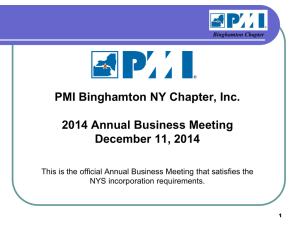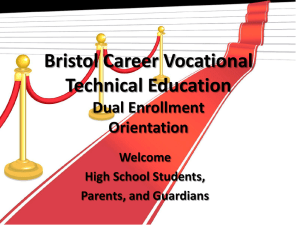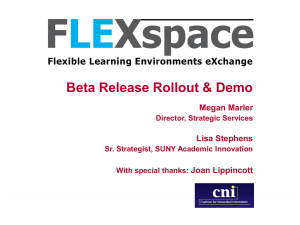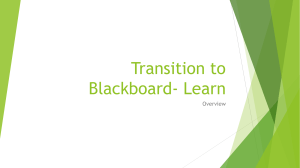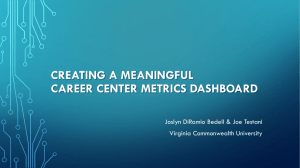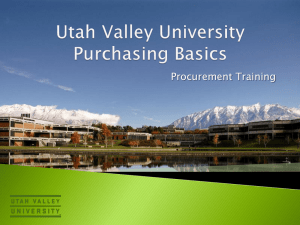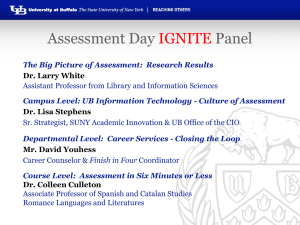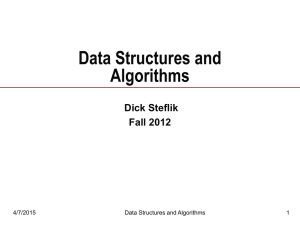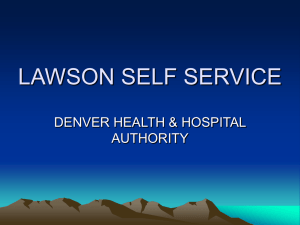BUBS/Business Intelligence Open Session
advertisement
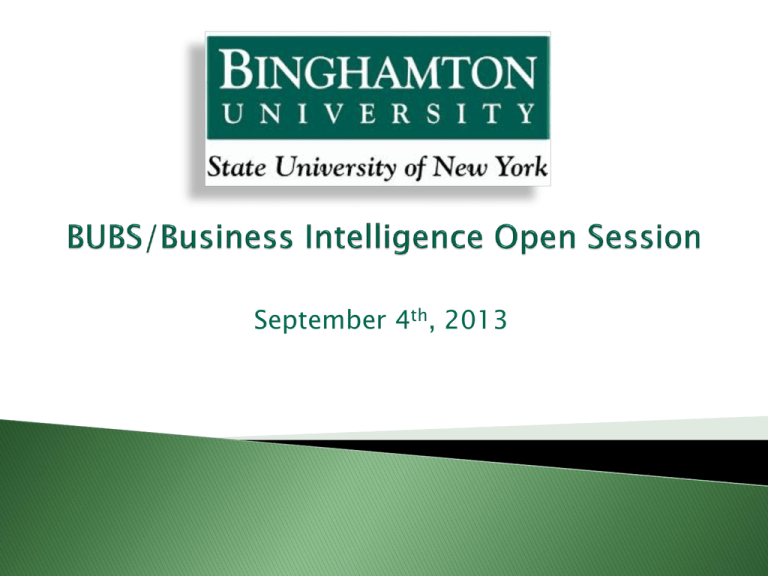
September 4th, 2013 10:00 - 10:10 Introduction (John Cordi) 10:10 - 10:25 Purchasing/AP (Matt Schofield/Ken Waskie) 10:25 – 10:35 Audience Feedback/Questions for Purchasing/AP 10:35 – 10:45 Travel & P-card (Matt Schofield) 10:45 – 10:50 Audience Feedback/Questions for Travel/P-card 10:50 – 11:05 BI & General Accounting (Scott Hatch) 11:05 – 11:20 Audience Feedback/Questions for BI/GA 11:20 – 11:30 HR (Vicki Metritikas/Bonnie Jenson) 11:30 – 11:40 Audience Feedback/Questions for HR When doing a requisition: The Detailed Item Specification Field needs to contain any and all pertinent information for the purchase order. Do NOT enter detailed information in the comment field. Doing so leads to delays and questions from the vendor. Enter "confirming" or the invoice number if you already have received the commodity/service; otherwise you may see a duplication of the item. Always search AND select the vendor in which you are doing business with Make sure your item amount matches your funding amount If an approved requisition under $2,500 is received by Purchasing through SUNY Web Procurement prior to 2:00 P.M., it will be reviewed for appropriateness that day If passing the review, the requisition will be assigned a purchase order number no later than close of business (5:00 P.M.) on this day. The requesting department will be able to access and print the newly created purchase order, sign the purchase order using a pre-determined departmental signatory and then mail/fax/scan/email the purchase order to the vendor The same procedure will be followed for purchases over $2,500. However, purchase orders $2,500 or more will be sent to the vendor by the Purchasing Department Once requisitions over $2,500 are approved by the approver, please send appropriate backup (with requisition on top) to the Purchasing office ASAP to be reviewed If a department receives a Purchasing action rejecting their requisition and does not plan on re-submitting a corrected/updated requisition, it is the responsibility of the user in the department to cancel the funding of the rejected requisition If this step is not completed the identified funding will remain as an open encumbrance against their budget If the department is going to re-submit, they must go through the same process as previously done If you need to cancel a PO, please contact the Purchasing department so they can release your funds For those departments encumbering funds or adding a change order increasing the encumbered amount against an existing contract (prefixes C,CM,T,L or X) please complete an approved requisition to Purchasing This approved requisition will provide us with the appropriate accounting stream to which we'll encumber the funds against the identified contract Purchasing will reject the requisition back to the department with a note that the funds have been encumbered against the contract which establishes an accounting trail for your reference Please reference the cancelled requisition number when the contracted vendor asks for your PO If you are unsure of where a requisition is hung up in the system, remember to check the workflow details. This will tell you if it has not been completed by yourself, your approver or the Purchasing department If you are buying an item off of a NYS contract please enter the contract number in the item description field Ex. Enterprise Car Rental (PS65506) Ken Waskie Ext. 7-2184 kwaskie@binghamton.edu Matt Schofield Ext. 7-4526 mschofie@binghamton.edu Mickey Loveria Ext. 7-2184 mloveria@binghamton.edu John Williams Ext. 7-2184 jwillia@binghamton.edu Charlene Richner Ext. 7-2184 crichner@binghamton.edu Connie Naccarato Ext. 7-2938 cnaccara@binghamton.edu Please remember that personal reimbursements, hosting, fellowship payments and stipends are processed without a requisition/purchase order. The employee must be assigned a SUNY “N” number before reimbursement can take place. The new procedures can be found on the Accounts Payable website Moving expense reimbursements are also processed without a requisition/purchase order. The new procedure can be found on the Accounts Payable website http://www2.binghamton.edu/accounts-payable/meals.html http://www2.binghamton.edu/accounts-payable/hosting.html http://www2.binghamton.edu/accounts-payable/moving.html Reminder: Short form receipts must be completed for all invoices to be paid. This is our only way of knowing that the items are received and that the goods/services are okay to pay If paying an invoice against a blanket purchase order please be as specific as possible with the receipt (include invoice number, amount to be paid, etc.) If you receive an invoice and would like to send it to accounts payable please write “okay to pay” on the invoice, as well as the receipt number created in the system. This helps speed up the process for Accounts Payable Matt Schofield mschofie@binghamton.edu Ext. 7-4526 Rose Hassett rhassett@binghamton.edu Ext. 7-4660 Patty Szczepanski pszczepa@binghamton.edu Ext. 7-4453 Shana White smwhite@binghamton.edu Ext. 7-3980 Amy Cordi acordi@binghamton.edu Ext. 7-3747 To help you identify a travel payment in Business Intelligence, we are utilizing a uniform naming convention for all travel vouchers The invoice number is TRAVEL, the first date of the travel, a space and the first seven characters of the traveler’s last name. For example, Joe Suny traveled 8/1-8/5/13 so his travel voucher would be named: TRAVEL080113 Suny Please remember that if a new employee travels immediately a NYS “N” number will not be assigned for nearly two pay periods. Therefore, you cannot submit a travel voucher for reimbursement until this number is assigned This number will be available on the employee’s first pay check Matt Schofield mschofie@binghamton.edu Ext. 7-4526 Rose Hassett rhassett@binghamton.edu Ext. 7-4660 Tricia Wooden twooden@binghamton.edu Ext. 7-2039 Please use your p-cards whenever possible for purchases $2,500 and below However, please remember the p-card policy has not changed We are seeing too many requisitions being created through the system for low dollar, p-card eligible purchases P-Card holders now have the ability to change accounts in AEPC You can change accounts throughout the month or right before you certify, but it must be done before certifying for the month Training is available on this process through the UCTD, or please call the Business Office if assistance is needed http://www2.binghamton.edu/uctd/ Matt Schofield mschofie@binghamton.edu Ext. 7-4526 Meghan Dold mshager@binghamton.edu Ext. 7-3556 A set of theories, methodologies, processes, architectures and technologies that transform raw data into meaningful and useful information for business purposes. All of NY State including SUNY have adopted Oracle Business Intelligence Enterprise Edition (OBIEE) as their BI tool. The way SUNY uses BI is to load all of their data from the SUNY financial system into a data warehouse and we then use BI as a modern query tool to access that data Dashboards can be created to extract the information from the data warehouse in a format that is desired SUNY is in the early stages of implementing BI and the reporting possibilities are very extensive Binghamton has taken the lead role in the creation of dashboards. Also, the improvement of existing dashboards and development of new ones are ongoing In our role as the pilot campus we encourage all users to report any inaccuracies and improvements to Scott Hatch so that they can be discussed with Systems Administration We have plans to create a BI User’s Group including people from all divisions of campus who will become BI experts and be able to create dashboards The BI User’s Group will meet monthly and other users can request new dashboards that are needed from Scott, their division rep, or by attending the meeting themselves Question: How do I sign onto Business Intelligence? Answer: 1. Go to the Business System Portal: http://www.binghamton.edu/business-office/ 2. Under the Business Intelligence block click on “Reporting System Sign-on” link Question: If I try to sign onto BI but discover that I don’t have access who should I contact? Answer: You should first attend BI training. Please contact the University Center for Training & Development for a schedule of training sessions If you’ve already had training and still don’t have access then please contact our Security Administrator – Connie Naccarato at extension 2938 – to obtain BI access. Question: I’m having trouble determining what my SUNY account numbers are. How can I find them? Answer: The first way is to go to the Account Summary Dashboard and then the Reporting Structure Page within that dashboard and search for your department. These instructions are available at the beginning of page 17 of the Training Manual which can be accessed via the BUBS Portal The second way is to go to the BUBS Portal and under the Business Intelligence block click on “Oracle to SUNY Account Crosswalk”. This is an Excel file where you can search for your Org number (last 4 digits of rollup) or Org name and find your Oracle and corresponding SUNY accounts Question: I’m able to get into BI but am having basic problems getting it to work properly Answer: BI doesn’t work well with Internet Explorer (IE) version 10. Either use IE9 or lower, Firefox or Chrome. Question: I have taken BI training and am having trouble understanding how to use a particular dashboard or have discovered a problem with the dashboard or data. Who should I contact for help? Answer: Please contact Scott Hatch in General Accounting at ext. 2099 or email him at shatch@binghamton.edu Question: When I access BI my dropdown for “Dashboards” has disappeared. How do I resolve this? Answer: We have found that occasionally the cache for your browser needs to be cleared in order to successfully access BI. The method for this varies depending on the browser, and is explained on the general accounting website Question: My IFR ending balance in Oracle doesn’t equal my beginning balance in Business Intelligence. Why is this the case and what should I do? Answer: In BI to get the beginning balance you must subtract the second column from the first (Beginning Cash Balance - Prior Yr Disbursements). O/H and Fringe are on a one month lag in SUNY so this also must be taken into account. At the end of the lapsing period the BI beginning balance will equal the Oracle ending balance with the exception of the above timing differences, so please be patient Question: I enter my account number into the Account Summary and get no results. What could the problem be? Answer: If you are searching for results for the rollup -00 sub account then you should only enter the 6 digit account and do not enter the -00. If you choose the -00 sub account you will get no results. This is a function of how the data warehouse is structured and unavoidable at this time 1. Sub accounts can be created at any time during the year. However, it is strongly encouraged to set them up only as needed 2. To request a sub account, send an email to Scott Hatch in the Business Office stating the desired account and sub account. Be sure to copy the finance representative in your Vice Presidential area on the email 3. If an account is sub accounted, then the budget will be entered to the -99 default sub account. If an organization wants a budget allocation moved to a -01 through -98 sub account, contact the financial representative for your VP area to make the move 4. If an account is sub accounted, then revenue will be entered to the -99 default sub account 5. To see the total balance for an account, ALWAYS enter the first six digits only 6. If labor expenditures default to -99 then transfers to a specific sub account will not be completed until the employee has been successfully coded and charged directly to the specific sub account Scott Hatch – General Accounting Manager shatch@binghamton.edu Ext. 7-2099 Desera Johnson – Business Office/General Accounting djjohnso@binghamton.edu Ext. 7-5154 HR data: implementation planned to be in Phase II of BI Tentatively available April 1st 2014 Goals: Warehouse to be updated nightly (current information) Minimal 5 years of information will be retained. The ultimate goal is to retain 10 years of information. Pending (Not yet OSC approved) transactions will be loaded Staff summary Able to filter by entity, Appointment type or individual Turnover analysis Age analysis More (tbd)… Reports should allow users to drill down to person level detail Note: Most BI users should have the Payroll Dashboard already. In development while addressing the following limitations: Security Inputting of data to query tables still in process (ex: commitment department for students, supervisor e-mail) All data two pay periods behind As soon as our campus is done testing this dashboard – it will be rolled out to HR Master employees only (due to current BI security settings) As soon as our campus is done testing this dashboard – it will be rolled out to HR Master employees only (due to current BI security settings). Can I get a current report of active employees for my area? Yes, You may request this data through the HR web site. Federal College Work Study: How do I find out how much my department has spent on our FCWS students? This is available by requesting the “Employee View for Student Assistant and College Work Study Payrolls” report This report will list all current student employees with commitment account(s), hourly rate(s) and expenditures (two pay periods old) How can I get access to the HR dashboards when they are available? Access may be requested by an email from your supervisor to Vicki or Bonnie in HR The HR dashboards access will be made available based on campus business needs An updated signed confidentiality agreement will be required Additional training may be required Bonnie Jenson Associate Director of Human Resources: Ext. 7-6613 bjenson@binghamton.edu Vicki Metritikas Manager of HR Systems and Customer Service Operations: Ext. 7-4463 vmetriti@binghamton.edu