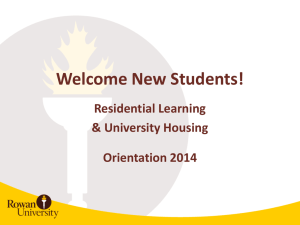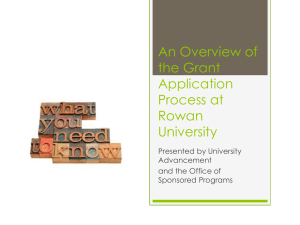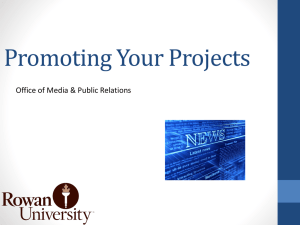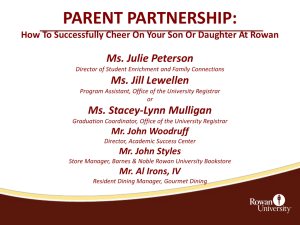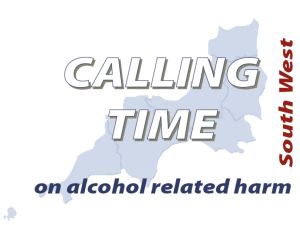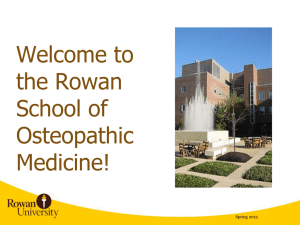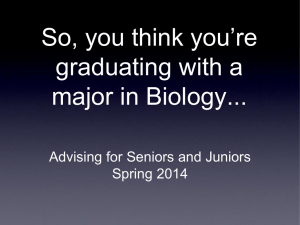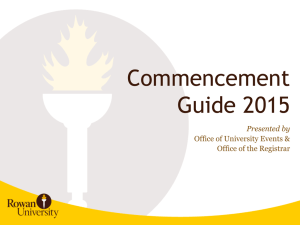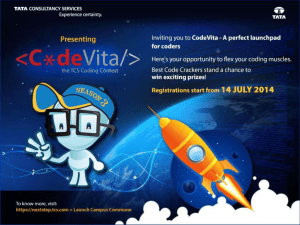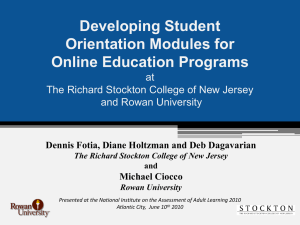IRT Orientation PPT
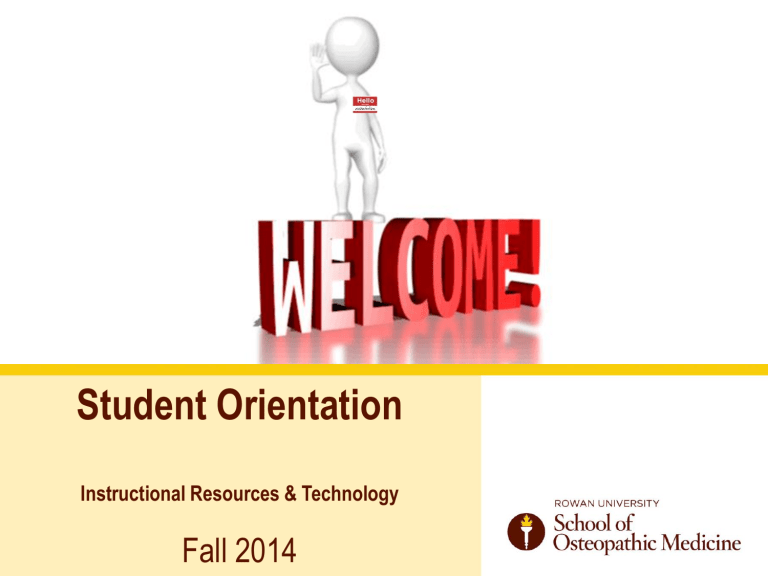
Student Orientation
Instructional Resources & Technology
Fall 2014
IRT in support of RowanGSBS
Involved Parties
• Rowan University IST – Maintains your account, which is linked to Banner (the database of all your information while at RowanGSBS)
• Campus End User Services – Administers your local account and your hardware
(Network access issues, Email issues, Laptop issues, etc.)
• Campus Academic Technology – Supports academic systems and educational technology, such as: Blackboard, Echo360, ExamSoft, etc.
RowanSOM Network Accounts
Rowan Network Username and Password: USERNAME@rowan.edu
• Example: irelanda + password
Rowan ID Number and PIN: 9XXXXXXXX (9 numbers starting with 9)
• Example: 916113032 + PIN
Rowan Network Services
Using the Rowan Network Services site, you may complete any of the following tasks:
• Obtain your Rowan Network Username and Password for the first time.
• Change your Rowan Network password.
• If you have forgotten your password, you may use this site to reset your password.
• If your password has expired and you have been locked out of your account, you may use this site to reset your password.
• You may reset your Banner Self Service PIN.
• Your Rowan Network Account along with your Rowan ID Number and PIN are the keys needed to access many of Rowan's computing resources.
https://id.rowan.edu/
Rowan ID Number and PIN
Your Rowan ID Number and PIN, which will also be provided during this process, will allow you access to student records, registration, etc.
• Once you know your Rowan ID Number and PIN you may access the Banner Self
Service system by logging into Banner.
RowanGSBS E-mail
• RowanGSBS’s dedicated e-mail platform is Outlook Exchange.
• You can access your webmail at: http://outlook.rowan.edu/
• Students are expected to use RowanGSBS e-mail accounts for all legitimate
RowanGSBS communications.
• Please check messages frequently as part of your personal accountability to the school.
RowanCloud
• RowanCloud enables students, faculty, and staff to access Rowan University owned software such as Microsoft Office, Adobe Creative Suite, and SPSS from any device, on or off campus, that is equipped with a high-speed internet connection.
• There are currently over 75 specialized applications available with RowanCloud.
http://www.rowan.edu/cloud/cloud.html
Campus End User Support (EUS)
End User Support (EUS) M-Thurs 8:30 AM – 5:00 PM & Friday 8:30AM – 4:30PM
• Campus systems
• Wireless access
• Printing
• AC Atrium Help Desk - 2nd Floor
End User Support Management
• Nichelle Peaks (Supervisor) - 856-566-6484 peaksnd@rowan.edu
• Brian Daley (Assistant Director) - 856-566-6728 daleybr@rowan.edu
Campus Computer Labs
Computer Labs, AC 2 nd Floor, UDP 3006
•
• Academic Center, Room 273
University Doctor’s Pavilion, Suite 3006
Lab Features
• Labs are equipped with Windows based desktop computers and b&w highspeed printers.
• Software includes Microsoft applications, instructional software, and Internet browser.
• Access to labs is 24/7 via ID card. If your ID card does not open the door, call
Public Safety x7-7777
• Students are issued 800 total pages for printing in the labs. Additional pages may be purchased at the UEC cashier.
Campus Computer Labs
Computer Labs, Library
• Supported by Library Staff
• Uses Library copy card for printing
• Pages are prepaid at $0.10 per page (does not use your quota)
• Lab Policy:
• no food, no drinks, no saving to hard drives
Academic Center, Library Rooms 140 & 142
• 12 PCs
• Scanner
• General Applications
• Special Instructional Software
Laptop and Personal Device Use at Rowan
• In order to log in to Rowan's Network, your laptop or personal device must first be registered to the network.
• Your laptop in particular needs to be on the network regularly to maintain an active registration for ExamSoft purposes.
• During this process, your computer will be checked to have a
NON-TRIAL version of an Antivirus program.
RowanSOM Help Desk
• Service Desk (walk up service) – AC Atrium 2nd floor
– Get help with network access/login/password
– Resolve an e-mail issue
– Report problem in a computer lab, rooms 273 and 3006
– Have your laptop configured for wireless access
• Monday – Thursday: 8:30AM – 5PM
• Friday: 8:30AM – 4:30PM
• Help Desk Phone – 856-256-4400
• Help via E-mail – somhelp@rowan.edu
RowanSOM Academic Technology
Academic Technology Resources for Students
• Blackboard– Learning/Course Management System
• Echo360 – Lecture Capture System
• ExamSoft – Exam Application
• One45 – Public Calendar
Blackboard LMS – Online Course Content
Blackboard is RowanGSBS’s Learning Management System (LMS). Course materials such as powerpoints, pdfs, etc., will be maintained within Blackboard.
Blackboard LMS – Online Course Content
Logging into Blackboard is a Two Step Process through the ATS Support Website then CAS
(Central Authentication Service)
http://ats.rowan.edu
Echo360 Lecture Capture & Delivery
• Echo360 lecture capture is available to RowanGSBS students. It is currently used in a selection of courses.
• Within a few hours of the actual lecture, it will be available through a link in the course located in
Blackboard. Note: rate of transfer from recording to publishing depends in part on network resources and on concurrent echo360 use across campus.
• This is NOT a substitute for attending class and meant for review only.
Echo360 Rich Media Sample
Lecture captures are published as Rich Media, full-screen Flash files as well as portable formats such as: MP3 podcast, enhanced podcast or M4V Video podcast.
SAMPLE: http://somecho360.rowan.edu:8080/ess/echo/presentation/e1d50002-d3da-41cd-a780-33e43c7249a7
ExamSoft Testing Application
• ExamSoft is a computer-based testing system used for GSBS students.
• During an ExamSoft exam, you will be offline and your system OS will be unavailable.
• In the address bar, type: www.examsoft.com/rugsobs
One45 Calendar
Type the URL https://rowansom.one45.com/cal/ into the address bar of Mozilla Firefox or other web browser and hit enter.
You will be taken to a confirmation page. Be sure that you meet the requirements and then click
View Calendar.
One45 Calendar View
The calendar will display the current academic year, and by default the week view.
Academic Technology Locations
Academic Center 1st Floor: AC146 & 2 nd Floor: AC258
Hours: 7:00 AM to 5:00 PM
Patrick Chadd, M.Ed – 856-566-7116
Manager chaddpo@rowan.edu
Donna Dobie, MS – 856-566-7022
LMS Administrator dobiedo@rowan.edu
David Ireland, M.Sc (Lond.) – 856-566-6127
Instructional Designer/Educational Technologist irelanda@rowan.edu
Brian Monahan – 856-562-3384
Curriculum Development/Instructional Designer monahatb@rowan.edu
Stephen Seidler – 609-213-1983
Coordinator, Multimedia Design seidlesj@rowan.edu