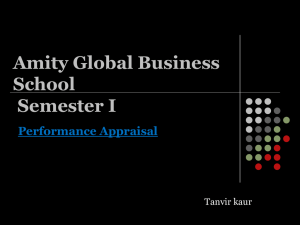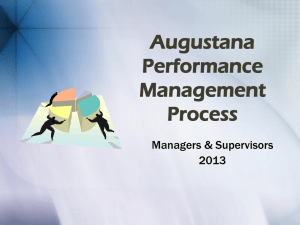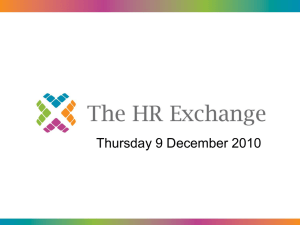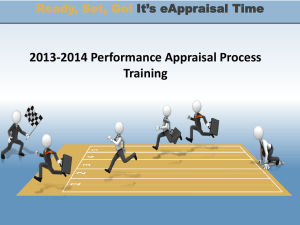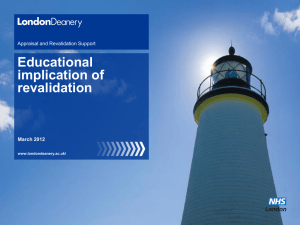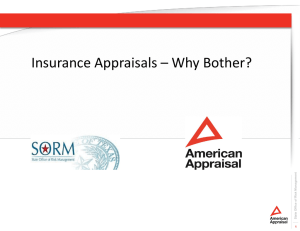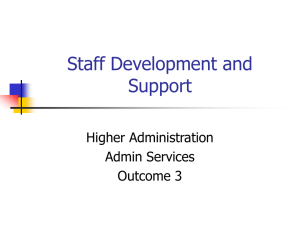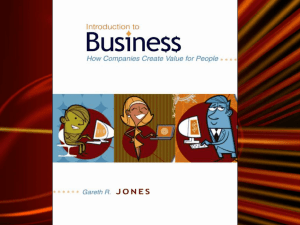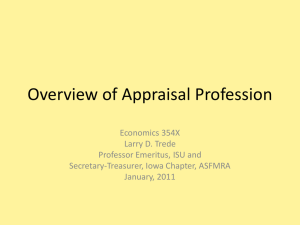PICA Procedures
advertisement
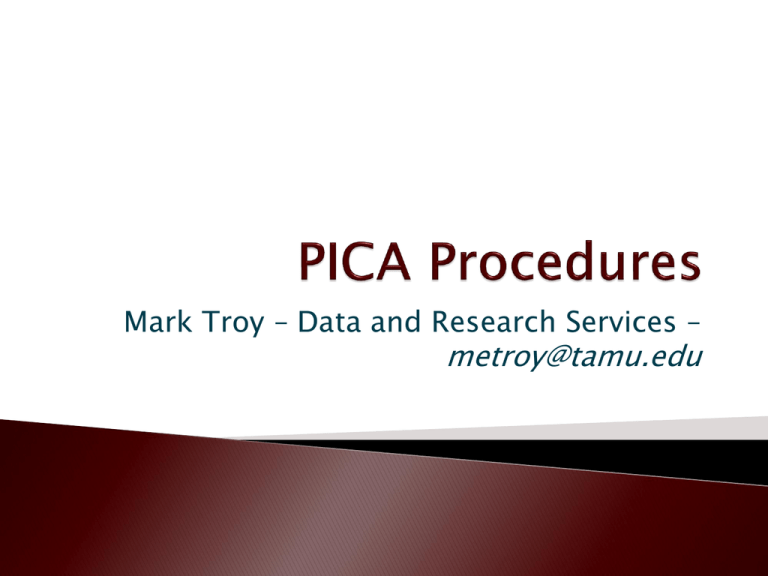
Mark Troy – Data and Research Services – metroy@tamu.edu Choose the appropriate login 2 After selecting the appropriate login, click on “Begin Session.” CAS will ask for your netid and password. If you are entering the guest module, the alias is “guest” and the password is “guest” without the quotes. 3 Before the Appraisal Period. •Select your courses for appraisal •Select additional questions During the Appraisal Period •Monitor the number of evaluations submitted. After the Appraisal Period •View the summary report and the comments •View the number and percent of submissions Previous Term Summaries •View archived results 4 Clicking “Submit” moves the course from the “available” box to the “selected” box. This is confirmation of successful selection. You will also receive an email confirmation. Click “Next” to add items to courses that have been selected. A: If your department leaves the option of doing your evaluations on paper or PICA to you, then, yes, you need to select your own courses. A: If your department uses PICA for all courses, then it is not necessary, but it is recommended. 6 A: If your department uses PICA for all courses, MARS will select the remaining courses once the deadline has passed. MARS will not select 285, 485, 491, 685 and 691 courses, so if you want those selected, you will need to select them yourself. 7 A: No. Mid-term evaluations (actually 5th week) are entirely optional. The results are intended for your use only, to give you usable feedback early in the course. The results are not reported to the department. Besides giving you feedback, the evaluations can be useful in letting students know that the evaluations are important to you. On average, courses with mid-term evaluations have response rates at end of term that are about 10% higher than courses without mid-terms. 8 A: Yes. MARS will create a bogus section for each co-instructor or TA. Requests for evaluations of co-instructors and TAs should be sent to Mark Troy (metroy@tamu.edu) and should include the subject, course number, section number, name and UIN of each coinstructor. Students in team-taught courses will see separate evaluations for each coinstructor. 9 Choose your course from the drop-down menu and click “Select Items” College and department items (preselected) The default items chosen by your college and/or department cannot be changed except on mid-term appraisals The number of items available for you will depend on the number of pre-selected items A: No, Each department has a set of default items which will appear automatically on the end-of-term evaluations. If you do nothing, the department’s default items will appear on the form. You cannot change the default items on the end-of-term evaluations, but you can change them on the mid-term evaluations. 14 A: The instructor-selected items are intended for the use of the instructor only. They give you an opportunity to get feedback about specific aspects of teaching or the course which might be a concern for you. The results of instructor-selected items are reported only to you. 15 A: The instructor and the department can see the comments and the essays. 16 1. A statistical summary which includes, for each item: Number choosing each response option Percentage in each response option Mean (5-point scale) Standard deviation 2. A verbatim list of all of the comments provided for each item 3. A verbatim list of the responses to the essay question(s). Coming in Fall 2012-a comparative report showing performance against other courses of the same level and in the same department. 17 Here is a script you can give students in class or in an e-mail or on your web site. Feel free to modify it as you see fit. Dear Student: Feedback is an essential part of the learning experience. Your feedback will help me make improvements in the course, which will result in a better learning experience for you and your classmates. [If you have an example of how you used student feedback in the past, you can insert it here] It is important that I get responses from not just a few of you, but as many as possible. This will not take much of your time and your input will be highly valued. To appraise this course, 1. Go to http://pica.tamu.edu. 2. Login with your NetID and password 3. Select this course for an appraisal. 4. Submit the appraisal before midnight [Appraisal period end date]. This is your opportunity to have input into the course. Please give your honest and candid comments. All of your responses will be confidential and I will not be able to link your responses to you. 19 Before the appraisal period ◦ Email notice sent via Bulkmail.TAMU.EDU to student’s TAMU mailbox ◦ Receipt of email is not required in order to login ◦ A notice and link to PICA appears on each student’s Howdy portal. During the appraisal period ◦ Confirmation sent via email following submission of appraisal ◦ Reminder email sent with two days remaining in appraisal period. Yes. MARS recommends three steps. 1. Do a mid-term evaluation and discuss the results with students. On average, mid-term evaluations increase end-of-term response rate by about 10% 2. Discuss the importance of the evaluations to you and how you use the results. Students are more likely to do evaluations if they believe their opinions will be heard. 3. Remind students frequently during the evaluation period. 21 Contact Mark Troy, metroy@tamu.edu, with the UIN of each individual needing access to the department menu. 22 View Courses Selected for Appraisal: ◦ See a list of all courses and the selection for appraisal status. During the appraisal period, you can also see the response rate to that point. Download Department Mean File: ◦ Select a term and download an Excel spreadsheet with the means of all courses for that term. Data are available from Spring 2010 to the present. 23 A: At this time, there is no plan to remove results from previous terms. Faculty view archived results by choosing “Previous Term Summaries” from the PICA menu. Reports on the Department menu are organized by term. 24 Student Appraisal Menu 25 Student Appraisal Form 26 Time out warning for students 27 Email Confirmation From:<srf@tamu.edu> Date: September 27, 2012 10:14:05 AM CDT To: <student@tamu.edu> Subject: Successful Submission of Course Appraisal Thank you for using the Pica application. The purpose of this email notification is to confirm the successful submission of your course appraisal. You may wish to keep a copy of this email for your personal records. Name: Student, Aggie Term: 2012C Course Appraised: TAMU 410 Section 901 Instructor: Doe, Jane Date and Time of Submission: 9/27/2012 10:14:04 AM 28 Where do I submit an appraisal? ◦ http://pica.tamu.edu ◦ Student login Do I need the email message from MARS to do the evaluation? ◦ No, simply go to the PICA website and login What if I have forgotten my password? ◦ Contact CIS Help Desk Central at (979) 845-8300 Can I do the evaluation from a mobile device? ◦ Yes, PICA will work with any smart phone or tablet computer. 29 How will I know my appraisal has been submitted? You will receive a printable confirmation online immediately upon successfully submitting your appraisal. A second confirmation will be sent by e-mail. You may keep these for your records. Can my appraisal be linked back to me? Data and Research Services will report only aggregate assessment statistics and will not divulge the source of individual responses to the instructor, Department Head, College Dean, other University officials or external parties. Comments to essay questions will not be linked to individual responses. Student IDs will be stripped from the records before the results are made available to the instructor. 30 When will the instructor see the results of the End-of-Term appraisals? ◦ End-of-Term results will not be reported to the instructor nor to the College Dean or Department Head until after final grades are turned in. What is the deadline for submitting appraisals? ◦ Appraisals must be submitted before midnight of the last day of the appraisal period in order for your appraisal to be recorded. 31 May I revise my appraisal after I submit it? ◦ You may log back into the system over multiple sessions during the appraisal period and revise your answers if desired. The last version you submit will be the only version recorded. May I submit more than one appraisal per class? ◦ You may submit only one appraisal per class. You may revise your appraisal as much as desired, but the last version you submit will be the only version recorded. 32 Contact Us