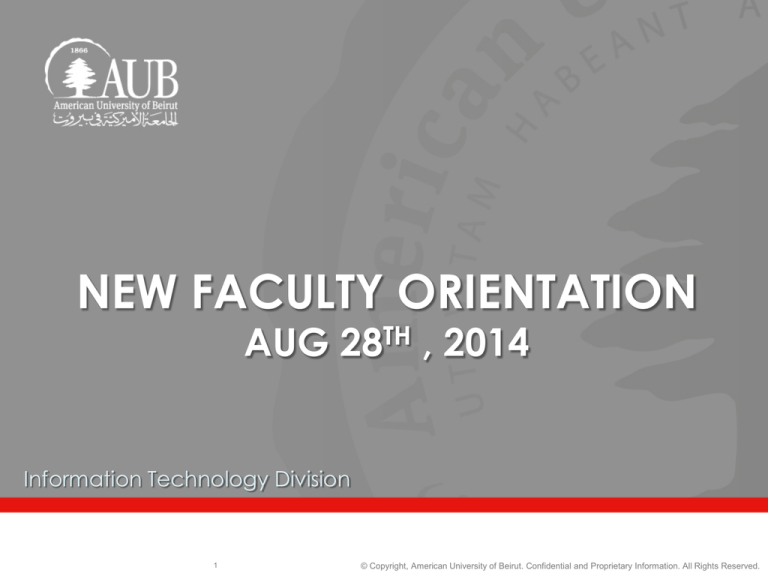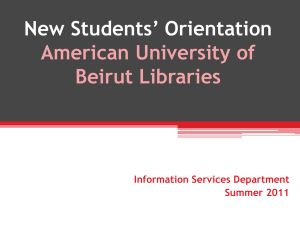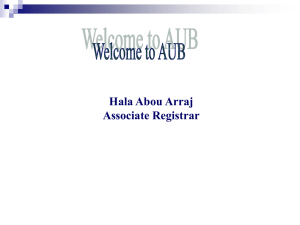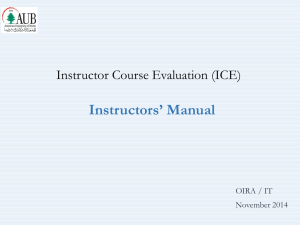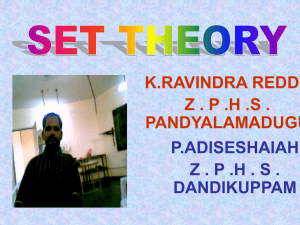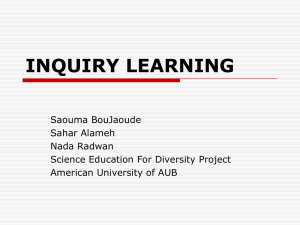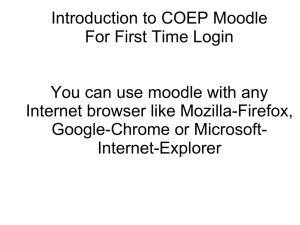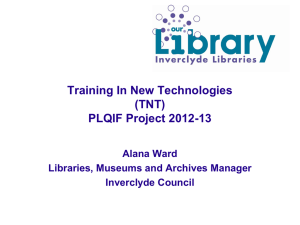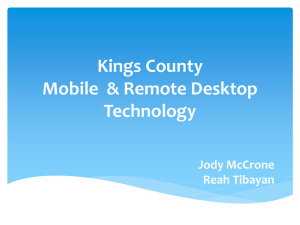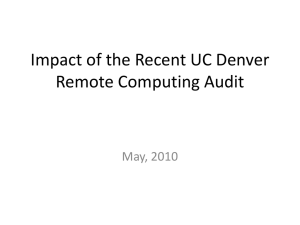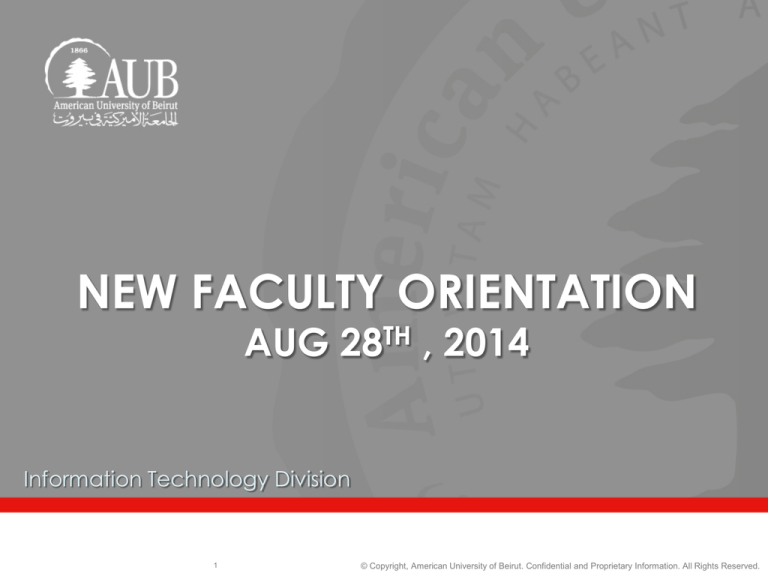
NEW FACULTY ORIENTATION
AUG 28TH , 2014
Information Technology Division
1
© Copyright, American University of Beirut. Confidential and Proprietary Information. All Rights Reserved.
IT Vision and Mission
IT Vision
• Our vision is to enable our stakeholders to improve their performance and to
succeed in reaching their strategic goals by providing them with state of the art
information technology solutions and innovations at the most effective cost to
process, analyze, and access any information securely from anywhere, at anytime,
from any device.
IT Mission
• We strive to provide our students, faculty, alumni, patients, donors, trustees,
administrators, healthcare professionals, employees, vendors, partners, affiliates,
and community spread across the globe with excellent information technology
solutions that empower our stakeholders to be creative as they excel in the pursuit
of their goals and in achieving leadership in education and healthcare.
• We perform our duties in a team empowered environment with integrity,
transparency, and innovation.
IT UNITS/FOOTPRINTS
CIO Office
ERP Applications:
IT Infrastructure
Units
IT Security Unit
IT Applications Units
IT Academics Unit
(with representation
in each Faculty)
IT Solution
Delivery
Other Custom
Applications:
• Faculty
Management
Information System
(FMIS)
• Online Petitioning
• Online Career
Service
• Online Graduate
Admission
• Grants Submittal
• Etc.
• AUBsis (Banner)
• Finance &
Procurement (Oracle
eBS)
• Hospital Information
System (HIS)
IT Infrastructure
(Networking,
Telecom &
Operations) and
Security
IT Operation
Applications:
• AUB-Net
• IT Help-Desk (IT
Support)
• Etc
Academic
Applications:
• eLearning (Moodle)
• Library Management
System (Millennium)
IT SUPPORT
FACULTY
IT SUPPORT OFFICE
Faculty of Health Sciences
Van Dyck Hall FHS – Room 209
Faculty of Engineering and
Architecture
Raymond Ghosn – Room 306.1
Faculty of Agriculture and Food
Sciences
Agriculture, Wing A/207A
School of Nursing
Hariri School of Nursing/201/203
Faculty of Medicine
Vandyke Basement floor
Faculty of Arts and Sciences
Nicely 109 – Nicely 308
OSB
Suliman B. Olayan School of Business –
B1 (basement)
All Faculties: Van Dyck Hall Basement floor – IT Customer Support Center
Website: http://www.aub.edu.lb/it
Portal: ithelpdesk.aub.edu.lb
Email: IT.helpdesk@aub.edu.lb
Phone: 01-350 000 Extension 2260 Mon-Fri 8am-5pm
4
© Copyright, American University of Beirut. Confidential and Proprietary Information. All Rights Reserved.
SUPPORT PORTAL
1.
2.
3.
Follow-up on your created incidents and requests
Create a new incident
Request of the available services
AUBNET ACCOUNT
An active AUB account provides access to the following
services:
o
o
o
o
o
o
o
Windows Login to join the domain (Active Directory)
Email (Exchange)
Web access / Wireless
Libraries
Moodle
Applications server (Adobe CS6,MS Visio etc.)
VPN
To create Faculty AUBnet Account
o Go to the IT’s Website http://www.aub.edu.lb/IT
o Navigate to Services -> Faculty Services
o Click on Account creation and Management->Activate your
AUBnet Account
Note: You should have your Payroll ID (ZA99999) and your ID
Barcode (6 digits)
EMAIL
Faculty Members can connect to AUB email through
o Outlook on Exchange or MAC mail on Exchange
o From any Internet-connected computer use Microsoft Outlook Web
Access (OWA), the link is http://owa.aub.edu.lb
o By pushing email to phones/tablets
Microsoft Exchange, mail box quota for faculty members is set to
2GB.
Email messages should be regularly archived to a personal folder.
For assistance in configuring AUB email and archiving emails please
contact IT Support.
CALENDAR/ROOM RESERVATION
Faculty members can utilize the exchange calendar to:
– Setup meetings and check availability of other attendees
– Reserve conference rooms that are available to the community
In addition to the rooms available on the exchange calendar,
faculties have reservation applications for faculty classrooms/labs/
and conference rooms.
Faculty members can check with the faculty IT Manager for the
faculty room reservation application.
AUB WIRELESS – SUBSCRIBE &
CONFIGURE
Connect to wireless network, choose “AUBsubscription”
Open your browser and you will be automatically redirected to configure
your wireless connection. Go to http://aubsub.aub.edu.lb and enter :
o Your AUB user name
o ID Barcode or Birth date information
Configure your computer on your own by following the steps on
aubsub.aub.edu.lb
o Microsoft Windows 7, 8 users can utilize the automatic configuration scripts
to connect.
o Other Operating systems users (Windows XP, Mac OS X, iOS, Android) can
follow the available manuals to configure their devices
Connect to AUBdot1x network using your AUBnet credentials
9
© Copyright, American University of Beirut. Confidential and Proprietary Information. All Rights Reserved.
STAY SAFE – PROTECT YOUR IDENTITY AND PERSONAL
INFORMATION
Never share password, personal or financial information through
email
Be suspicious of any email with urgent requests for personal
information
Do not click links in email messages, if you suspect the message might
not be authentic or if you don't know the sender
Update your operating system regularly
Update your Antivirus Software regularly
Update your web browser and Plug-ins regularly
Use your computer’s Firewall
STORAGE
XDrive is a dedicated network storage space.
XDrive is secured and backed up daily. Backup files are available
back to 14 days.
Storage available is 15GB, for institutional data.
XDrive can be utilized to backup data.
XDrive can be accessible while offline
o Right click on drive and choose “Always available offline”.
FILE SHARING
AUB provides internal file sharing service for faculty members:
https://share.aub.edu.lb/
For sharing files with people outside AUB faculty members can use
public cloud services such as dropbox
Faculty members can also check with the faculty IT Manager if there
are any file sharing services provided within the faculty.
VPN
VPN is a service provided by IT that allows faculty members to access
campus online resources or personal desktops from outside AUB (VPN
In) or to access outside resources from campus (VPN out).
To request VPN access, faculty members can use the portal
ithelpdesk.aub.edu.lb and fill a service request under Network/VPN.
IT PURCHASING /
FINANCIAL INFORMATION SYSTEM(FIS)
Faculty members can use available funds (startup fund; grants; etc.)
to purchase IT hardware or software in coordination with the IT
Manager.
Oracle EBS is the FIS used at AUB
o Request access by sending AUB-User-Access-Request-Form to
it.helpdesk@aub.edu.lb
o Use Oracle EBS to place requisitions and expense reports
o Utilize the OBIEE module to generate reports related to grants’
budgets and expenses
o For assistance with Oracle EBS modules please contact the faculty
IT Manager.
AUBSIS / MOODLE
AUBsis: AUB Online Student Information System (Banner)
o Login using payroll ID and pin
AUBsis can be used by faculty members to:
o View Course List
o Submit grades online
Moodle: e-learning application integrated with AUBsis.
Next session is dedicated for e-learning.
ONLINE APPLICATIONS
Most faculties provide online applications to process the student
petitions and forms electronically. In case a faculty member approval
is required for a certain petition an email notification is sent.
FMIS is an application that allows faculty members to create their
professional profile. The profile will be available online on the
departmental website. http://fmis.aub.edu.lb
AUB is in the process of automating the grant transmittal form for all
faculties. FAS/FEA and FM faculty members can now submit their
grant forms electronically and view the progress of approvals.
http://grants.aub.edu.lb