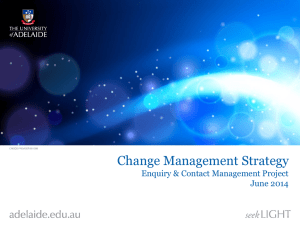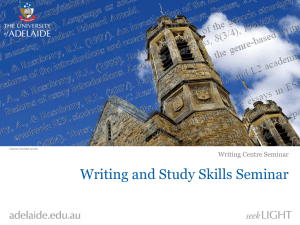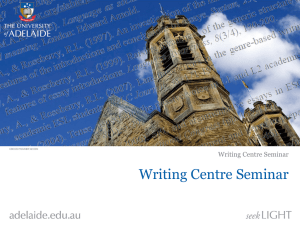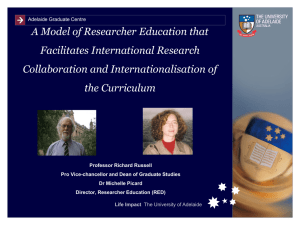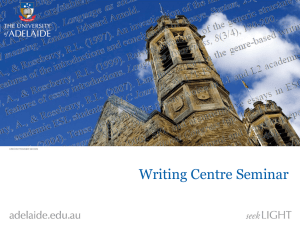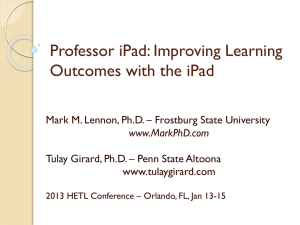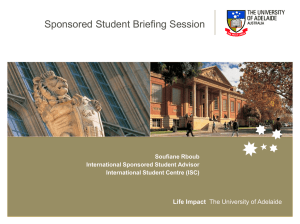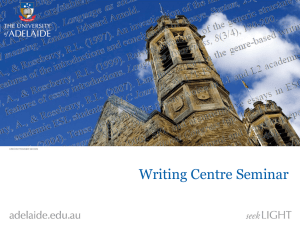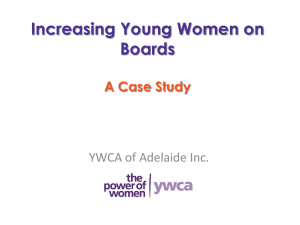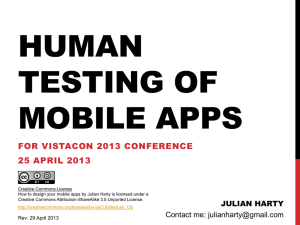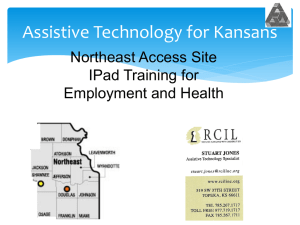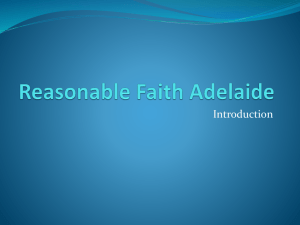IT Matters: Mobile Devices
advertisement
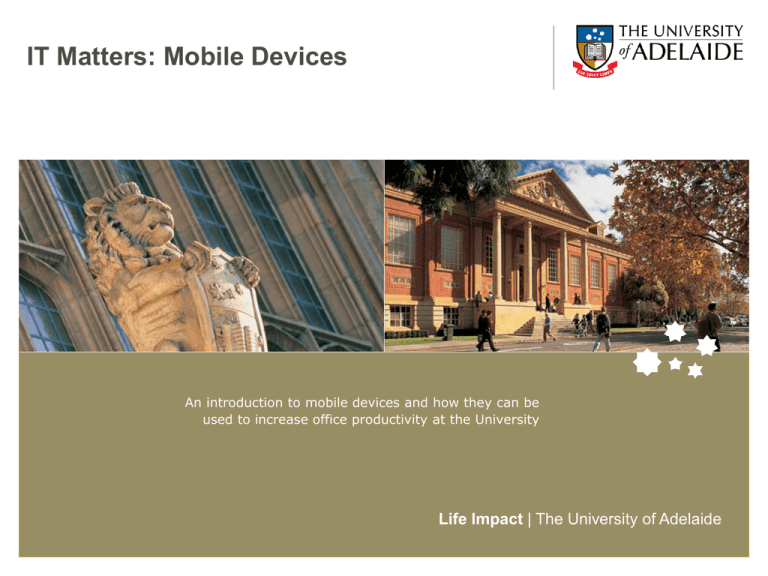
IT Matters: Mobile Devices An introduction to mobile devices and how they can be used to increase office productivity at the University Life Impact | The University of Adelaide What will we cover? • Types of mobile devices & their uses in the workplace • Phone & Data plans • International Data & ways to save $$$ • WiFi • Tips and Tricks • iPads: Useful apps • Q&A and Demonstration Slide 1 Life Impact | The University of Adelaide Types of Mobile Devices Mobile Phones Pros: Small and Light Tough and durable Superior battery life Cheap Do not require large data plans Cons: Limited functionality Most do not have built-in wireless Smaller storage capacity Slide 2 Life Impact | The University of Adelaide Types of Mobile Devices Smart Phones Pros: Able to connect to wireless Ability to install apps Full PDA functionality Touchscreen Take high resolution Photo/Video Create Wireless Hotspot Cons: Lower battery life Larger and heavier More expensive Require data plan Slide 3 Life Impact | The University of Adelaide Types of Mobile Devices Tablet (Slate) Devices Pros: Able to connect to wireless Ability to install apps Increased functionality Touchscreen Take high resolution Photo/Video Display on TV, monitor, projector Good battery life Lighter than laptop Cons: Larger and heavier Most expensive IS NOT A LAPTOP REPLACEMENT Slide 4 Life Impact | The University of Adelaide Phone and Data Plans A University Staff Mobile Plan from T-Life includes the following benefits: • • • • • • • • • • • Slide 5 Monthly Access – starting at $13.64 Monthly Free Calls - $13.64 Calls between mobiles on The University of Adelaide account - FREE Call rate per 30 Seconds - 6.36c (charged per second) SMS - 12.73c Premium SMS - Enabled MMS - 45.45c Flag Fall (call connection fee) - FREE MessageBank deposit and retrieval - FREE International Roaming – Enabled by default International Dialling – Enabled Life Impact | The University of Adelaide Phone and Data Plans Casual Data per Month Casual Data Plan Costs Casual Excess Usage Rates per MB Standard* 1 GB $13.64 25c 1 GB Super 3 GB $27.27 10c 4 GB Mega 8 GB $54.55 10c 8 GB $40.86 10c Jumbo N/A N/A N/A 15 GB $86.32 5c EMB+ NA NA NA Unlimited $63.63 Telstra fair use policy applies Plan / Level Member Data per Month Member Data Plan Costs $22.68 $31.77 Member Excess Usage Rates per MB 25c 10c * The Standard data plan is the most commonly used plan for mobile and PDA users at the University. This plan is suitable for general email and calendar use as well as internet browsing Life Impact | The University of Adelaide Slide 6 International Data The PAYG International Data Roaming cost per MB is $15.36!! Slide 7 Life Impact | The University of Adelaide EMB+ (AKA iPass) EMB+ (Enterprise Mobile Broadband) provides a data plan option for the frequent domestic and international traveller. EMB+ provides: • Access to the iPass network as an alternative to NextG • Fixed price connectivity for Domestic & Global Access to the iPass wireless network. • Unlimited data usage both here and aboard through iPass wireless network. • Easy usage iPass application that allows access in 120+ countries to around 780,000 wireless hotspots. • Flat rate Domestic NextG usage. Slide 8 Life Impact | The University of Adelaide International Data Roaming Data Packs Ideal for infrequent travellers, these are a great way to send email and access enterprise applications whilst roaming. The International Data Roaming Data Pack is a once off charge that has a 30 day expiry Charge Included allowance for International Roaming Data in eligible countries Per MB (excluding Session Fees) $160 $350 $550 $1,050 $900 $2,250 $3,750 $7,500 $2.73 $2.39 $2.25 $2.15 Eligible Countries: New Zealand, Indonesia, Malaysia, Japan, USA, Philippines, Singapore, South Africa, Thailand, UK, Canada, France, Germany, Hong Kong, United Arab Emirates, Taiwan, China, Switzerland, Greece, Hungary, Netherlands, Slovak Republic, Spain, Italy, Fiji Slide 9 Life Impact | The University of Adelaide UofA Wireless There are two wireless networks available for you to access all internal services and the internet: UofA, and eduroam The UofA wireless network Convenient way for staff, students and visitors to connect personal and University-owned wireless enabled devices to the University network. This service allows users to access University IT services such as the Intranet/Internet, email, Online Education. Slide 10 Life Impact | The University of Adelaide Eduroam Wireless Available in Australia • Most Universities • CSIRO Other Participating Countries • USA • Canada • Europe • Aisa-Pacific Region PLEASE NOTE: Username must be the following format: a1XXXXXX@adelaide.edu.au Slide 11 Life Impact | The University of Adelaide Tips & Tricks… 10 tips to Increase Battery Life on Mobile Devices 1. Turn off Bluetooth when not in use 2. Change sync frequency & data push settings 3. Lower screen brightness & turn on auto brightness 4. Turn off vibrate function 5. Close/Kill programs when not in use Slide 12 Life Impact | The University of Adelaide Tips & Tricks… 10 tips to Increase Battery Life on Mobile Devices 6. Avoid using animated wallpapers and where possible, use darker wallpapers 7. Turn off location services (ie: GPS) 8. Auto-lock your screen sooner 9. Minimise battery hungry tasks (movies, games, etc) 10. Update, update, update! Slide 13 Life Impact | The University of Adelaide Tips & Tricks… Mobile & Smart Phones Divert your desk phone number to your mobile. The Service Desk can do this for you upon request. The world-wide emergency number is 112. Even if you don’t have network coverage you can dial this number and it will search for any existing network infrastructure and use that. This sounds like an urban legend, but… If you lock your keys in your car and have a spare set elsewhere you can call someone and have them unlock your car over the phone. We’re not lying – David Pickett has done this!! Slide 14 Life Impact | The University of Adelaide Tips & Tricks… Hide your password!! Remove stored credentials on shared iPads Slide 15 Life Impact | The University of Adelaide Tips & Tricks… Tap the top of screen just below the time to scroll to the top of a document or screen automatically Slide 16 Life Impact | The University of Adelaide Tips & Tricks Tethering/WiFi Hotspot: Turn your phone into a wireless hotspot to connect your Laptop, iPad and other wireless enabled devices to the Internet using the 3G data connection on your mobile phone. Enabled Phones Android Phones (HTC, Samsung, etc) Apple iPhone (3GS/4/4S running iOS4.3.3 and above) Some Windows Phones Slide 17 Life Impact | The University of Adelaide Tips & Tricks Backup you device! You should ALWAYS backup your device once a month and/or before performing an upgrade. iPads/iPhone: * Backs up to computer using iTunes via USB cable * iOS 5.X.X & 6.0.X devices can backup to iCloud (see picture) Android Phone: * Backs up to SD Card Slide 18 Life Impact | The University of Adelaide Tips & Tricks Check your 3G Data usage Avoid having to pay for excess data bills by keeping on top of your 3G data usage. The iPhone/iPad has an inbuilt usage meter in Settings -> General -> Usage. You must manually reset this at the beginning of each cycle. Carriers have their own apps for tracking this like the TelstraOne app (pictured right) Slide 19 Life Impact | The University of Adelaide iPads Slide 20 Life Impact | The University of Adelaide Why do I need this? You already know you can… Take your work anywhere Easy access to Email and Calendar Play angry birds, listen to music, watch videos & order coffee… But did you know that you can also… View agendas and annotate directly to PDF’s View, Edit, and Save documents saved on cloud storage (ie: Dropbox, Google Docs, etc) Access files stored on University share drives (S:\ and U:\) Remotely control your computer… even from home! It is important to remember that this is not designed to replace your laptop Slide 21 Life Impact | The University of Adelaide iPad iPad 2 New iPad Launch date 03/04/2010 11/03/2011 16/03/2012 Screen Size 9.7 inch (1024 x 768) 9.7 inch (1024 x 768) 9.7 inch “Retina Display” (2048 x 1536) Camera No 1 MP rear, 0.3 MP front 5 MP rear, 0.3 MP front Voice dictation No No Yes Data Networks WiFi (B/G), 3G WiFi (B/G/N), 3G WiFi (B/G/N), 3G, 4G Thickness 13.4mm 8.8mm 9.4mm Weight 680g 601g 652g Processor 1GHz Apple A4 (single core) 1GHz Apple A5 (dual core) 1GHz Apple A5X (dual core) RAM 256Mb 512Mb 1024Mb Slide 22 Life Impact | The University of Adelaide Useful Apps for iPads iPad Standard Apps Safari – Default Internet Browser. New features such as Safari Reader and bookmark sync via iCloud are major improvements in newest iOS Mail – Simple, easy to use mail system that seamlessly connects your University email as well as any personal or business email accounts you may have. Calendar – FINALLY works in the University environment!! Complete with alerts/alarms Reminders - Reminders lets you organise your life in to-do lists, complete with due dates and locations. Automatically syncs to your Outlook “Tasks” iMessage – send SMS-like instant messages across 3G or WiFi to any iPhone, iPad, or iPod (running iOS5) or Mac (OSX 10.7.3 and above) Find My iPad – uses GPS services to locate your lost iPad Slide 23 Life Impact | The University of Adelaide Useful Apps for iPads Apps for… Annotating PDFs Need to make your own notes on a meeting agenda or user manual in PDF format? These apps allow you to do this. Adobe Reader: Free iAnnotate PDF: Lite version FREE, $10.49 Full version PDF-Notes: Lite version FREE, $10.49 Full version GoodReader: $5.49 Full version Slide 24 Life Impact | The University of Adelaide Useful Apps for iPads Apps for… Opening & Editing Office Documents Office2 HD: $8.49 Smart Office 2: $10.49 Polaris Office: $13.99 Documents To Go: $10.49 Standard version, or $17.99 Premium Slide 25 Life Impact | The University of Adelaide Useful Apps for iPads Apps for… Handwriting Penultimate: $0.99 WritePad: $10.49 Notability: $4.99 (currently on sale for $0.99) Slide 26 Life Impact | The University of Adelaide Useful Apps for iPads Apps for… Increasing productivity on the go Cloud Storage Apps (DropBox, SugarSync, GoogleDocs, etc) – Free Connect to your cloud storage systems using these apps Cisco AnyConnect – Free New easy to use app to connect to the University’s VPN system AccessToGo – Free Remotely access your University computer when away from your desk ** DEMONSTRATION AT THE END OF THIS PRESENTATION ** Slide 27 Life Impact | The University of Adelaide Useful Apps for iPads iTunes U – Free The iTunes U app gives you access to complete courses from leading universities and other schools — plus the world’s largest digital catalogue of free education content NoQ – Free Let’s face it, no one likes queues! Order using your phone from participating cafés, pubs, restaurants, and other stores and simply pick it up at a designated time. Easy! Facebook/Twitter/Yammer – Free Access the world’s two most popular social media networks (and Yammer!) with these free apps Slide 28 Life Impact | The University of Adelaide 2 Questions? Slide 29 Life Impact | The University of Adelaide