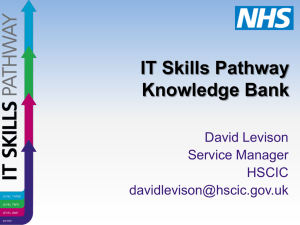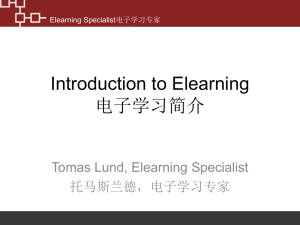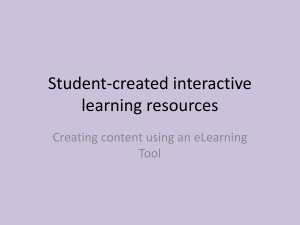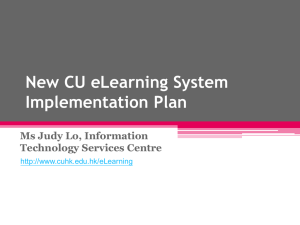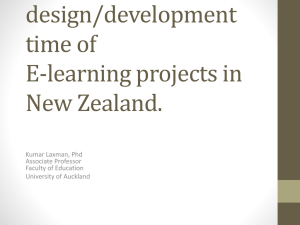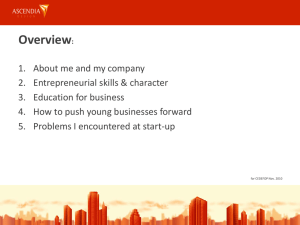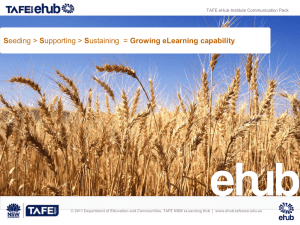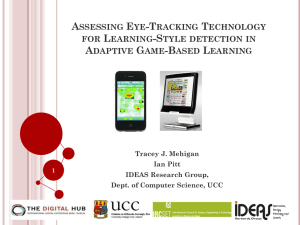eLearning Orientation 2014/2015
advertisement
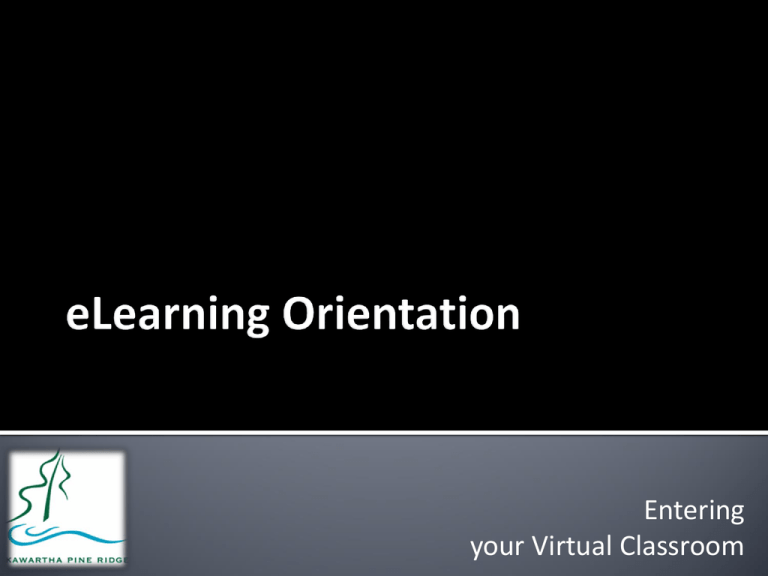
Entering your Virtual Classroom eLearning offers a dynamic virtual classroom, complete with a teacher, classmates, content, and a multitude of online tools. Embedded in course material are multimedia items, such as video and interactive flash simulations, as well as links to external web content. Included in course tools are email, instant messaging, chat rooms, discussion threads, blogs, electronic portfolios, video-conferencing, and more. eLearning offers an engaging learning environment, rich with interaction, and driven by innovative technologies. • Increases course options • Provides access to filled courses • Reduces timetabling conflicts • Meets the needs of students in unique circumstances (for whom regular attendance is impossible) • Engages students with certain learning preferences • Provides 24/7 online access to course content and tools • Provides experience and skills in online learning technologies that are becoming prevalent in post-secondary education and workplace training • Offers courses taught by Ontario Certified Teachers who are specialists in the subjects they have been assigned Findings reveal that: • students acquire skills for living and learning in the 21st century. • absent students are been better able to keep up with their work. • students submit assignments with more regularity. • students collaborate more with their peers. • students become more independent learners. • parents become more involved. Attributes and skills for the typical successful eLearning student: • Self-motivated • Self-directed • Independent • Organized • Good thinking skills • Good time management skills • Good problem solving skills • Good communication skills • Good inquiry skills • Basic computer skills • Interest in subject matter Your virtual classroom is an example of an LMS or Learning Management System… The LMS you’ll be using is D2L or Desire 2 Learn (used by MANY post-secondary institutions)… D2L contains: • assessment tools - surveys, quizzes, a dropbox • communication tools - discussion threads, chat rooms, email, a pager • learning tools - a journal, a blog, an electronic portfolio You may also use other web resources and tools outside of D2L (e.g., Adobe Connect – videoconferencing software). Your Course: • is an Ontario Ministry of Education course . • contains content written by Ontario teachers. • is NOT a correspondence courses... eLearning courses enable students to interact in a safe and controlled environment in many ways, including instant messaging, email, discussion threads, chat sessions, a journal, a blog, and a powerful electronic portfolio. Through these various functions, students: • seek help from and ask questions of classmates. • complete group assignments and projects. • view and comment on the contributions of classmates, including their thoughts, ideas, opinions, and work. • develop relationships with other students that often transfer over into other learning opportunities. • socialize in a specially designated area (i.e., Lounge). • learn, through modeling and example, the expectations for appropriate online behaviour, communication, and performance. • experience a sense of belonging and community in the online environment. You are expected to: • complete the Orientation Course by September 5th and become familiar with all components of the LMS, D2L. • read the Acceptable Use Policy linked on the homepage of the LMS. • be on one of the computers in your school that has been designated for eLearning EVERY period you have eLearning… Log into D2L and work for the entire period on your course. • read the Course News as soon as you log on. • read ALL postings and reply to all those that apply… Become involved in class discussions. • hand in assignments to the proper dropbox on time. • manage your time wisely and meet deadlines consistently… Try not to fall behind. • log into D2L outside of your regular eLearning period to complete course work (just as you would complete homework in any regular course). • notify your teacher if you are going to be absent. • report any problems with the course content to the teacher. • use integrity… Do not become involved in academic dishonesty or plagiarism. • remember that file loss is not an excuse for non-submission of assignments. • inform your guidance counselor immediately if you wish to withdraw from your eCourse. All KPR secondary schools have computers that are designated for eLearning. Students enrolled in eLearning courses have priority on these machines during their scheduled eLearning period. Students without access to a computer and/or the Internet outside of school hours are encouraged take advantage of facilities with public access (e.g., libraries). Attendance in KPR eLearning courses is closely monitored by both the teacher and the eRegistrar... Based on Ministry policy, a student is reported as either “present” (0) or “absent” (5) for each week… there is nothing in between. To be recorded as present in a KPR eLearning course for a given a week, the following two criteria must be met… The student: • logged into his/her eLearning course at least five days of the seven, • actively participated in the eLearning classroom at least one time during the week (e.g., participated in a discussion, submitted an assignment via the dropbox, etc.) 5 consecutive non-login days – e-mail sent to student and copied to DeLC, eTeacher, and parents/guardians 10 consecutive non-login days – e-mail sent to student and copied to Vice-Principal, Guidance Head, DeLC, eTeacher, and parents/guardians 15 consecutive non-login days – e-mail sent to student notifying him/her of removal from course unless a response is received within 48 hrs (copied to all listed above) Remember to notify: • your Teacher if you are going to be absent. • your Guidance Counselor immediately if you intend to drop. Do’s review all discussion postings before posting your own to prevent repetition ensure that your subject line reflects the content of your message remember that non-verbal communication is not conveyed in writing (tone of voice, facial expressions, etc) and so intentions may not always be understood (e.g., a joke may not be interpreted as a joke) keep messages brief and to the point review messages for errors before sending them out be as polite as possible and respectful toward classmates keep in mind that everything you write is recorded on the server understand that we may disagree and that exposure to other people's opinions is part of the learning experience Don’ts send messages when you are angry type in capital letters; this is SHOUTING use abbreviations or emoticons that the receiver may not understand; common acronyms (LOL, etc.) and emoticons (smilies) are commonly used online, but be careful not to overuse them type anything in a message that you would not say in a face-to-face conversation give out personal or descriptive information about yourself Communicate with classmates outside of the LMS Teacher interaction is critical to your success as an eLearning student… You may contact your teacher via: • the email system or pager within your eLearning classroom • the discussion board • an active chat room • the phone during the regular office hours posted by your teacher Classmate interaction is an essential part of learning in the on-line environment… You may contact your classmates via: • the email system or pager within your eLearning classroom • the discussion board • an active chat room NOTE: All activity within the eLearning classroom is stored and time stamped and cannot be deleted. Assignments will come in a variety of formats but most will be submitted within your eLearning classroom through: • the dropbox, • a discussion thread, or • an e-mail attachment NOTE: Pay close attention to instructions and ensure your assignment files are named correctly (as per your teacher’s instructions) and submitted correctly (e.g., to the correct dropbox by using the link within the assignment instructions). For issues or problems with your eLearning classroom (D2L) contact the D2L Help Desk… It is staffed from 7am - 11pm with technicians: 1-877-325-7778 helpdesk@desire2learn.com This contact info can be found on your course’s homepage. For issues or problems with your course, contact your teacher via email, pager or phone. • Your classmates • Your eLearning Teacher • eLearning Teachers within your school • Your Guidance Office • Your Teacher Librarian • Your Student Success Teacher • Your School Technician • Your District eLearning Contact – Jeff Brown email at jeff_brown@kprdsb.ca • D2L Help Desk (contact info on your course’s homepage) • Your Orientation Course (under My Courses in D2L) If your course is offered by KPR: • you will have received an email with your username and password • go to http://kprdsb.elearningontario.ca/ • complete your Orientation Course by Sept 5th, BEFORE you start your course If your course is offered by another board: • you will have received the link to your e-Learning classroom, your username and password, and orientation information via email http://kprdsb.elearningontario.ca Username: Network Username Password: “elearning” (unless you have changed it) Change your password to something you will remember. Complete the Orientation Course by Sept. 5thth