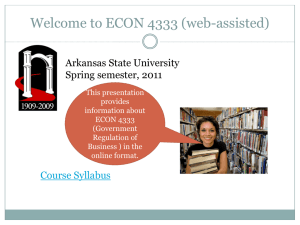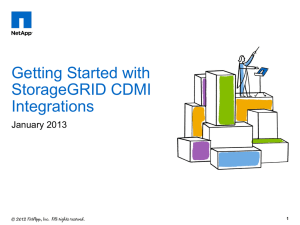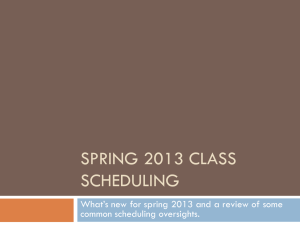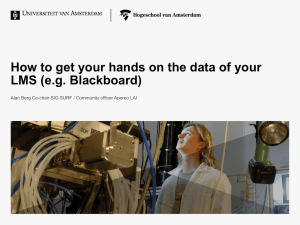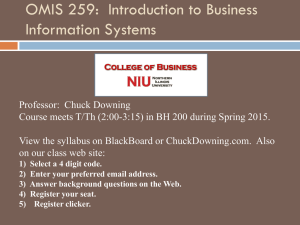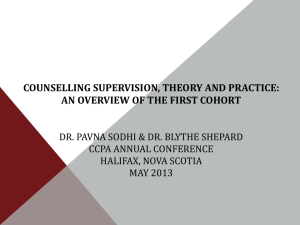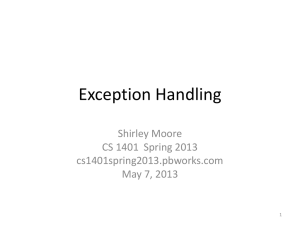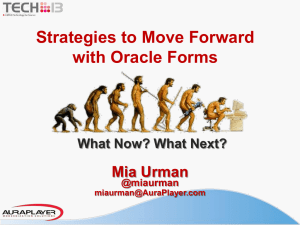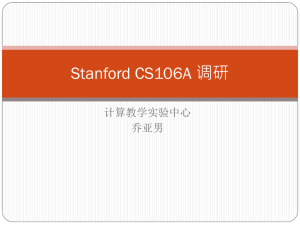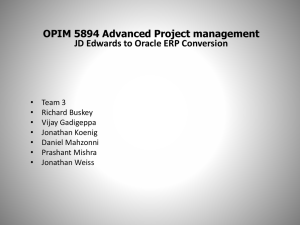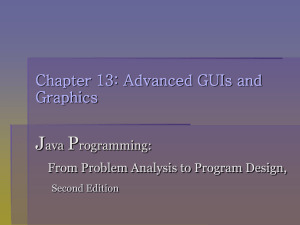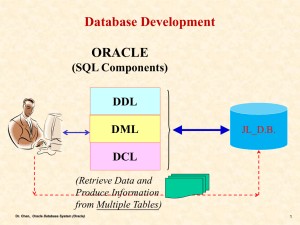Wikis, Blogs & Podcasting
advertisement
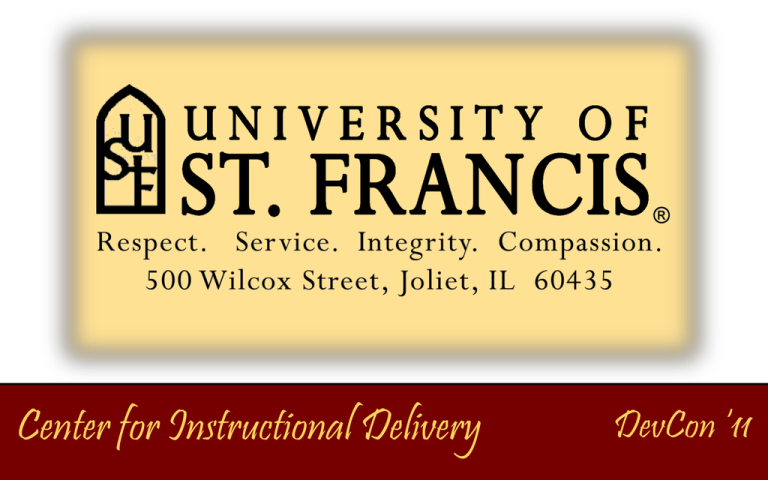
Center for Instructional Delivery DevCon ‘11 Enrolling in Blackboard Learn for Campus Edition Alumni DevCon ‘11 Highlights Background Technical Requirements Linux Oracle Java JDK DevCon ‘11 Highlights Installing Blackboard Learn 9.1 Installing and Using the Bbupdater Demonstrate Applying New Building Blocks Demonstrate Converting CE 8 Courses Tips and Tricks DevCon ‘11 University of St. Francis Background Located in Joliet, IL ~ 35 miles from Chicago Private Catholic Franciscan institution Established in 1920 ~ Celebrating 90+ years! 3rd Largest Online Program in Illinois Enrollment is 3,500+ Undergraduate and Graduate students DevCon‘11 Technical Info on Production Environment Banner version 8 Blackboard CE 8 Service Pack 5 Red Hat Linux release 4 Oracle version 10.2.0.3 DevCon‘11 Technical Info on Blackboard Learn Test Environment Blackboard Learn 9.1 Service Pack 6 Red Hat Linux release 5 Oracle version 11g release 1 DevCon‘11 Blackboard Learn Technical Requirements Application Server 8GB to 16GB of memory recommended Database Server 8GB to 16GB of memory recommended Oracle Memory Estimated SGA Size – 1GB to 4GB Estimated PGA Memory – 2GB to 8GB DevCon‘11 Installing Linux Red Hat Enterprise Linux Server release 5.5 installed using vmware. Use the Blackboard Learn Hardware Sizing Guide for Release 9.1 to set the partitions. Disable / Turn off the Linux Firewall by typing in the following two commands (as the root user): # /etc/init.d/iptables stop # /etc/init.d/iptables save DevCon‘11 Installing Oracle Install Oracle 11g (build 11.1.0.6.0) database and companion. Create the database. IMPORTANT: No database template for Blackboard Learn 9.1. Make sure the tnsnames.ora and listener.ora files include the new database information. Startup the database as the oracle user. Run the lsnrctl start command to start the listener. Next, execute the lsnrctl status command to make sure the listener is working before performing the Blackboard Learn install. DevCon‘11 Installing the Java JDK Blackboard Learn Release 9 Service Pack 1 requires JDK 1.6.x for installation and does not support JDK 1.5. Set the JAVA_HOME Edit the profile # vi /etc/profile Next, setup PATH / JAVA_PATH variables as follows: export PATH=$PATH:/usr/java/jdk1.6.0_21/bin export PATH=$PATH:/usr/java/jdk1.6.0_21/bin DevCon‘11 Installing Blackboard Learn 9.1 Refer to the Blackboard Learn 9.1 Installation Guide. Same guide for Windows and Unix. Run the following command to launch the Installer: /pathToJDKbin/java –jar bb-installer.jar If Xwindows or a similar GUI is running, the Installer will launch in GUI mode. Use the “-text” option to force text mode even if a GUI is running. DevCon‘11 Installing Blackboard Learn 9.1 Blackboard Learn must be installed as root. Service startup and shutdown must also be performed as root. The Installer is run on a two-server system: the application server and the database server. When installing on one server, these machines are the same. Once the install is complete, you must start the Blackboard Learn application. DevCon‘11 Installing Blackboard Learn 9.1 As the root user navigate to: /local/blackboard/tools/admin The following command will start up the application: ./ServiceController.sh services.start Log into Blackboard Learn 9.1 to ensure the application is up and accessible. DevCon‘11 Installing Bbupdater Any file with the .bbp extension can be installed with the Blackboard Patch Utility. This utility does not ship with Blackboard Learn, and must be downloaded from the following website: http://kb.blackboard.com/display/KB/BbPa tch+-+Blackboard+Patch+Utility. DevCon‘11 Installing Bbupdater On Unix platforms the utility assumes /usr/local/blackboard for the installation location. It prompts you to set a BLACKBOARD_HOME environment variable if that location cannot be found. NOTE: Windows clients must set a BLACKBOARD_HOME environment variable to indicate the Blackboard application location. The utility must be run as bbuser on Unix platforms, the shell script will attempt to switch to bbuser if it is running as root. The utility runs using the JAVA_HOME specified in bb-config.properties. Shell scripts are included for Windows and Unix platforms, bbpatch.bat and bbpatch.sh. The utility takes an 'action' argument, followed by options specific to that patch action: bbpatch.bat/sh [action] [options]. Running the utility with arguments outputs the command-line help for each of the patch actions. DevCon‘11 Using Bbupdater The syntax for the bb patch is as follows: bbpatch.bat/sh [action][options] For example, you would want to use the following if installing the patch on a Linux system: bbpatch.sh apply -p as-155317 IMPORTANT: Please note a pushconfigupdates is recommended after the patches have been installed. List the patches using the following command: bbpatch.sh list-l Rollback the patches using the following command: bbpatch rollback -i AS-123456 DevCon‘11 Using Bbupdater To install any patches, the patch utility and the bbp files must reside in the same directory, as the patch utility does not know how to remotely call the patch to be installed, be it in a directory one level up or on a server across campus. Please note the utility must be run by bbuser. DevCon‘11 Applying New Building Blocks STEP 1: Log into Blackboard Learn, click the System Admin tab, and select Building Blocks. DevCon‘11 Applying New Building Blocks STEP 2: Click on the Installed Tools link. DevCon‘11 Applying New Building Blocks STEP 3: Preview the Installed Tools. DevCon‘11 Applying New Building Blocks STEP 4: Click the Upload Building Blocks button. DevCon‘11 Applying New Building Blocks STEP 5: Click the Browse button to select the Building Block file. DevCon‘11 Applying New Building Blocks STEP 6: Preview your file selection and click the Submit button to continue. DevCon‘11 Applying New Building Blocks STEP 7: Blackboard Learn will indicate success or failure for the Building Block installed. DevCon‘11 Applying New Building Blocks STEP 8: Preview the Building Block version and availability. DevCon‘11 Converting CE 8 Courses Demonstrate a Blackboard CE 8 course being imported in Blackboard Learn 9.1. Using a .bak file. Performing a restore to upload the content from the .bak file. DevCon‘11 Converting CE 8 Courses STEP 1: Log into Blackboard Learn, click the System Admin tab, and select Courses. DevCon‘11 Converting CE 8 Courses STEP 2: Click the Create Course button and choose Restore. DevCon‘11 Converting CE 8 Courses STEP 3: Enter the Destination Course ID, select the backup file to upload, and click the Submit button. DevCon‘11 Converting CE 8 Courses STEP 4: Blackboard Learn will notify you of success or failure. DevCon‘11 Converting CE 8 Courses STEP 5: Click the Enroll Users button. DevCon‘11 Converting CE 8 Courses STEP 6: Enter the Course ID and click the GO button. Now, you can select Enrollments from the course action links. DevCon‘11 Converting CE 8 Courses STEP 7: Enter the username, role, and click the Submit button. DevCon‘11 Converting CE 8 Courses STEP 8: Blackboard Learn will notify you of success or failure. DevCon‘11 Converting CE 8 Courses STEP 9: Navigate to the course and click the link. DevCon‘11 Converting CE 8 Courses STEP 10: Preview your Blackboard CE 8 course in Blackboard Learn 9.1. DevCon‘11 Tips and Tricks Join the 9.1 Cohort program. IMPORTANT: Great opportunity to receive the FREE Student Orientation Course Cartridge! The Blackboard Learn 9.1 Installation Guide is for both Windows and Unix so use the links in the documentation to guide you. Download the bbupdater for patches and create bbuser to execute .bbp files. DevCon‘11 Tips and Tricks Installing patches will automatically take the application server down and start service. Remember there is no down time for building block implementations, which makes keeping current easy! Blackboard CE 8 course backups in a .bak file format can easily be restored to a new course in Blackboard Learn 9.1. DevCon‘11 Questions & Answers DevCon ‘11 Contact Information Suzanne Bogovich, MS, MBA Instructional Database Specialist Center for Instructional Delivery University of St. Francis 500 Wilcox Street Joliet, IL 60435 (815) 740-5050 sbogovich@stfrancis.edu DevCon‘11 Session Feedback Please provide feedback for this session by emailing: DevConFeedback@blackboard.com. The subject of the email should be title of this session: Enrolling in Blackboard Learn for Campus Edition Alumni DevCon‘11 Thank You DevCon ‘11