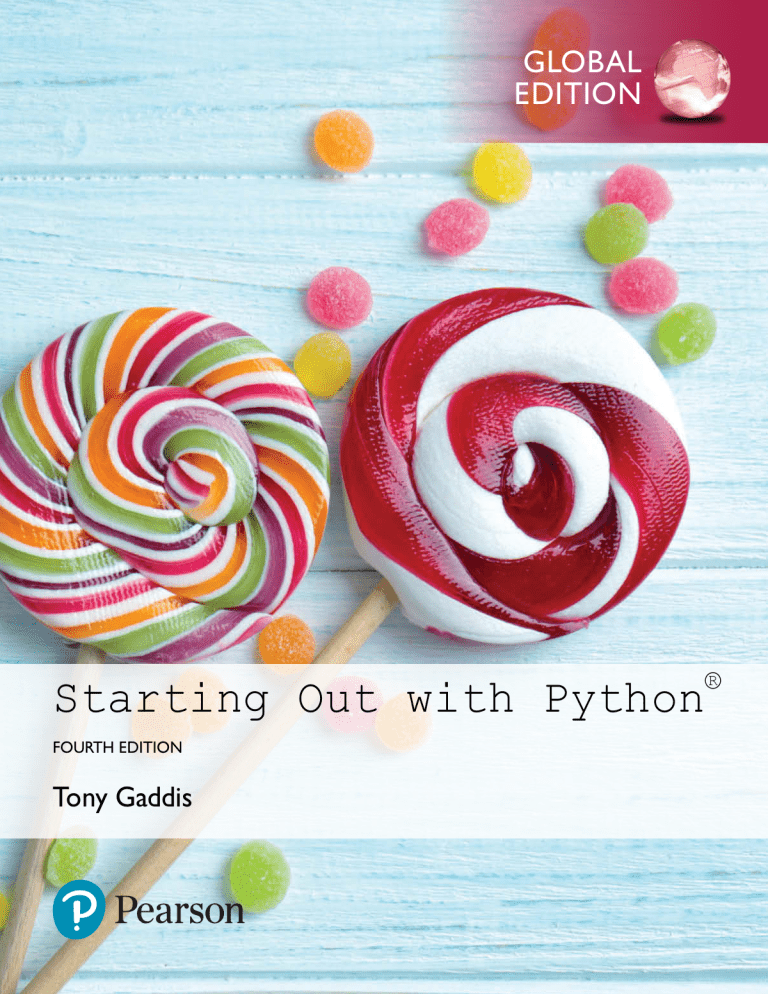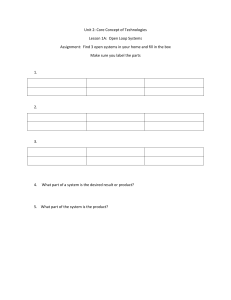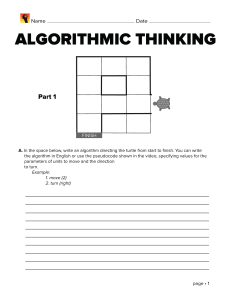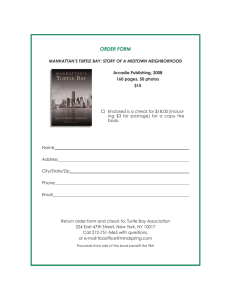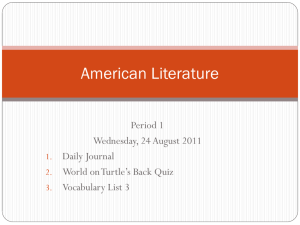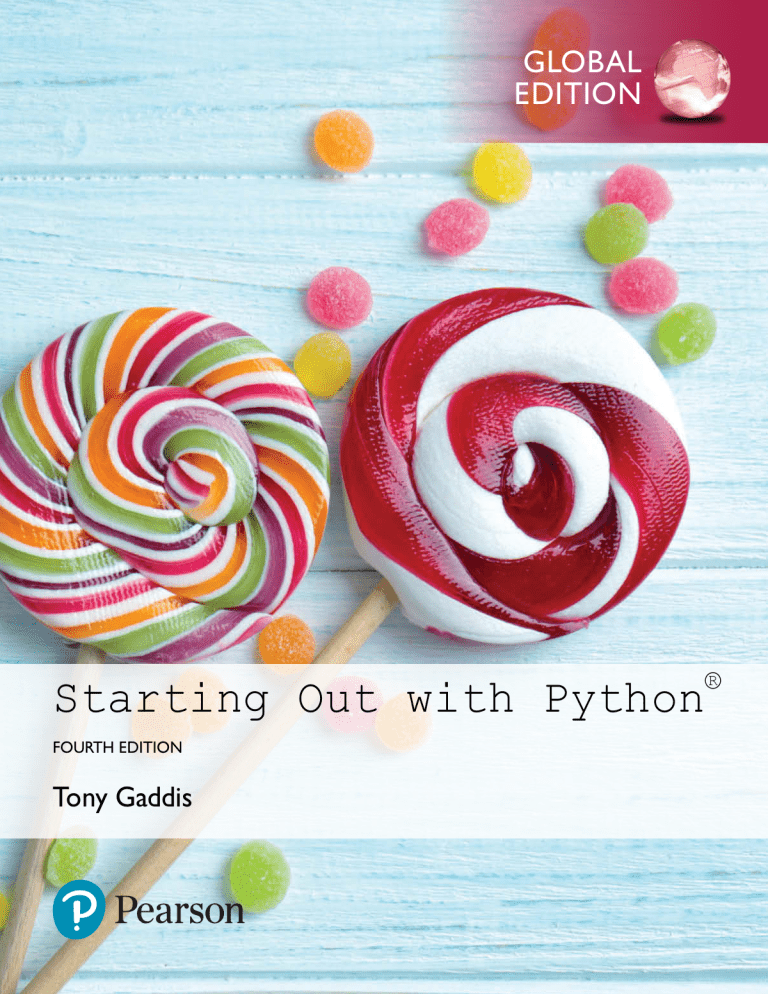
GLOBAL
EDITION
®
Starting Out with Python
FOURTH EDITION
Tony Gaddis
Digital Resources for Students
Your new textbook provides 12-month access to digital resources that may include
VideoNotes (step-by-step video tutorials on programming concepts), source code, web
chapters, quizzes, and more. Refer to the preface in the textbook for a detailed list of
resources.
Follow the instructions below to register for the Companion Website for Tony Gaddis’
Starting Out with Python, Fourth Edition, Global Edition.
1.
2.
3.
4.
Go to www.pearsonglobaleditions.com/gaddis
Enter the title of your textbook or browse by author name.
Click Companion Website.
Click Register and follow the on-screen instructions to create a login name
and password.
ISSGPY-PRANK-CURRY-PIQUE-METIS-ROUSE
Use the login name and password you created during registration to start using the
online resources that accompany your textbook.
IMPORTANT:
This prepaid subscription does not include access to MyProgrammingLab, which is
available at www.myprogramminglab.com for purchase.
This subscription is valid for 12 months upon activation and is not transferable.
For technical support go to https://support.pearson.com/getsupport
This page intentionally left blank
Starting out with
Python
®
Four th Edition
Global Edition
This page intentionally left blank
Starting out with
Python
®
Four th Edition
Global Edition
Tony Gaddis
Haywood Community College
330 Hudson Street, New York, NY 10013
Senior Vice President Courseware Portfolio Management:
Director, Portfolio Management: Engineering,
Computer Science & Global Editions:
Portfolio Manager:
Acquisitions Editor, Global Edition:
Portfolio Management Assistant:
Field Marketing Manager:
Product Marketing Manager:
Managing Producer, ECS and Math:
Content Producer:
Project Editors, Global Edition:
Senior Manufacturing Controller, Global Edition:
Manager, Media Production, Global Edition:
Cover Designer:
Cover Photo:
Marcia J. Horton
Julian Partridge
Matt Goldstein
Sourabh Maheshwari
Kristy Alaura
Demetrius Hall
Yvonne Vannatta
Scott Disanno
Sandra L. Rodriguez
Tanima Ghosh and Neelakantan K.K.
Jerry Kataria
Vikram Kumar
Lumina Datamatics
Africa Studio/Shutterstock
Credits and acknowledgments borrowed from other sources and reproduced, with permission, appear
on the Credits page in the endmatter of this textbook.
Pearson Education Limited
KAO Two
KAO Park
Harlow
CM17 9NA
United Kingdom
and Associated Companies throughout the world
Visit us on the World Wide Web at: www.pearsonglobaleditions.com
© Pearson Education Limited 2019
The rights of Tony Gaddis to be identified as the author of this work has been asserted by him in accordance with the Copyright, Designs and Patents Act 1988.
Authorized adaptation from the United States edition, entitled Starting Out with Python, 4th Edition,
ISBN 978-0-13-444432-1 by Tony Gaddis, published by Pearson Education © 2018.
All rights reserved. No part of this publication may be reproduced, stored in a retrieval system, or ­transmitted
in any form or by any means, electronic, mechanical, photocopying, recording or otherwise, without either
the prior written permission of the publisher or a license permitting restricted copying in the United Kingdom
issued by the Copyright Licensing Agency Ltd, Saffron House, 6–10 Kirby Street, London EC1N 8TS.
All trademarks used herein are the property of their respective owners. The use of any trademark in this
text does not vest in the author or publisher any trademark ownership rights in such trademarks, nor
does the use of such trademarks imply any affiliation with or endorsement of this book by such owners.
British Library Cataloguing-in-Publication Data
A catalogue record for this book is available from the British Library
10 9 8 7 6 5 4 3 2 1
ISBN 10: 1-292-22575-0
ISBN 13: 978-1-292-22575-3
Typeset by iEnergizer Aptara®, Ltd.
Printed and bound in Malaysia
Contents at a Glance
Preface 13
Chapter 1
Introduction to Computers and Programming
23
Chapter 2
Input, Processing, and Output
53
Chapter 3
Decision Structures and Boolean Logic
131
Chapter 4
Repetition Structures
181
Chapter 5
Functions
231
Chapter 6
Files and Exceptions
309
Chapter 7
Lists and Tuples
365
Chapter 8
More About Strings
429
Chapter 9
Dictionaries and Sets
461
Chapter 10
Classes and Object-Oriented Programming
511
Chapter 11
Inheritance
573
Chapter 12
Recursion
599
Chapter 13
GUI Programming
619
Appendix A
Installing Python
681
Appendix B
Introduction to IDLE
685
Appendix C
The ASCII Character Set
693
Appendix D
Predefined Named Colors
695
Appendix E
More About the import Statement
701
Appendix F
Installing Modules with the pip Utility
705
Appendix G
Answers to Checkpoints
707
Index
725
Credits
743
5
This page intentionally left blank
Contents
Preface 13
Chapter 1
1.1
1.2
1.3
1.4
1.5
Introduction to Computers and Programming
Introduction
Hardware and Software
How Computers Store Data
How a Program Works
Using Python
Review Questions
23
23
24
29
34
42
46
Chapter 2
2.1
2.2
2.3
2.4
2.5
2.6
2.7
2.8
2.9
2.10
Input, Processing, and Output
Designing a Program
Input, Processing, and Output
Displaying Output with the print Function
Comments
Variables
Reading Input from the Keyboard
Performing Calculations
More About Data Output
Named Constants
Introduction to Turtle Graphics
Review Questions
Programming Exercises
53
53
57
58
61
62
71
75
87
95
96
122
126
Chapter 3
3.1
3.2
3.3
3.4
3.5
3.6
3.7
Decision Structures and Boolean Logic
The if Statement
The if-else Statement
Comparing Strings
Nested Decision Structures and the if-elif-else Statement
Logical Operators
Boolean Variables
Turtle Graphics: Determining the State of the Turtle
Review Questions
Programming Exercises
131
131
140
143
147
155
161
162
170
173
7
8
Contents
Chapter 4
4.1
4.2
4.3
4.4
4.5
4.6
4.7
4.8
Repetition Structures
Introduction to Repetition Structures
The while Loop: A Condition-Controlled Loop
The for Loop: A Count-Controlled Loop
Calculating a Running Total
Sentinels
Input Validation Loops
Nested Loops
Turtle Graphics: Using Loops to Draw Designs
Review Questions
Programming Exercises
181
181
182
190
201
204
207
212
219
223
225
Chapter 5
Functions
5.1
Introduction to Functions
5.2
Defining and Calling a Void Function
5.3
Designing a Program to Use Functions
Local Variables
5.4
5.5
Passing Arguments to Functions
5.6
Global Variables and Global Constants
5.7 Introduction to Value-Returning Functions: Generating
Random Numbers
5.8
Writing Your Own Value-Returning Functions
5.9
The math Module
5.10
Storing Functions in Modules
5.11
Turtle Graphics: Modularizing Code with Functions
Review Questions
Programming Exercises
261
272
283
286
290
297
302
Chapter 6
6.1
6.2
6.3
6.4
Files and Exceptions
Introduction to File Input and Output
Using Loops to Process Files
Processing Records
Exceptions
Review Questions
Programming Exercises
309
309
326
333
346
359
362
Chapter 7
7.1
7.2
7.3
7.4
7.5
7.6
7.7
7.8
7.9
7.10
Lists and Tuples
Sequences
Introduction to Lists
List Slicing
Finding Items in Lists with the in Operator
List Methods and Useful Built-in Functions
Copying Lists
Processing Lists
Two-Dimensional Lists
Tuples
Plotting List Data with the matplotlib Package
Review Questions
Programming Exercises
365
365
365
373
376
377
384
386
398
402
405
421
424
231
231
234
239
245
247
257
Contents
Chapter 8
8.1
8.2
8.3
More About Strings
Basic String Operations
String Slicing
Testing, Searching, and Manipulating Strings
Review Questions
Programming Exercises
429
429
437
441
453
456
Chapter 9
9.1
9.2
9.3
Dictionaries and Sets
Dictionaries
Sets
Serializing Objects
Review Questions
Programming Exercises
461
461
484
496
502
507
Chapter 10
10.1
10.2
10.3
10.4
Classes and Object-Oriented Programming
Procedural and Object-Oriented Programming
Classes
Working with Instances
Techniques for Designing Classes
Review Questions
Programming Exercises
511
511
515
532
554
565
568
Chapter 11
11.1
11.2
Inheritance
Introduction to Inheritance
Polymorphism
Review Questions
Programming Exercises
573
573
588
594
596
Chapter 12
12.1
12.2
12.3
Recursion
Introduction to Recursion
Problem Solving with Recursion
Examples of Recursive Algorithms
Review Questions
Programming Exercises
599
599
602
606
614
616
Chapter 13
13.1
13.2
13.3
13.4
13.5
13.6
13.7
13.8
13.9
GUI Programming
Graphical User Interfaces
Using the tkinter Module
Display Text with Label Widgets
Organizing Widgets with Frames
Button Widgets and Info Dialog Boxes
Getting Input with the Entry Widget
Using Labels as Output Fields
Radio Buttons and Check Buttons
Drawing Shapes with the Canvas Widget
Review Questions
Programming Exercises
619
619
621
624
627
630
633
636
644
651
673
676
9
10
Contents
Appendix A
Installing Python
681
Appendix B
Introduction to IDLE
685
Appendix C
The ASCII Character Set
693
Appendix D
Predefined Named Colors
695
Appendix E
More About the import Statement
701
Appendix F
Installing Modules with the pip Utility
705
Appendix G
Answers to Checkpoints
707
Index
725
Credits
743
Location of Videonotes in the Text
VideoNote
Chapter 1
Using Interactive Mode in IDLE, p. 45
Performing Exercise 2, p. 50
Chapter 2
The print Function, p. 58
Reading Input from the Keyboard, p. 71
Introduction to Turtle Graphics, p. 97
The Sales Prediction Problem, p. 126
Chapter 3
The if Statement, p. 131
The if-else Statement, p. 140
The Areas of Rectangles Problem, p. 173
Chapter 4
The while Loop, p. 182
The for Loop, p. 190
The Bug Collector Problem, p. 225
Chapter 5
Defining and Calling a Function, p. 234
Passing Arguments to a Function, p. 247
Writing a Value-Returning Function, p. 272
The Kilometer Converter Problem, p. 302
The Feet to Inches Problem, p. 303
Chapter 6
Using Loops to Process Files, p. 326
File Display, p. 362
Chapter 7
List Slicing, p. 373
The Lottery Number Generator Problem, p. 424
Chapter 8
The Vowels and Consonants problem, p. 457
Chapter 9
Introduction to Dictionaries, p. 461
Introduction to Sets, p. 484
The Capital Quiz Problem, p. 508
Chapter 10
Classes and Objects, p. 515
The Pet class, p. 568
Chapter 11
The Person and Customer Classes, p. 597
Chapter 12
The Recursive Multiplication Problem, p. 616
Chapter 13
Creating a Simple GUI application, p. 624
Responding to Button Clicks, p. 630
The Name and Address Problem, p. 676
Appendix B
Introduction to IDLE, p. 685
This page intentionally left blank
Preface
Welcome to Starting Out with Python, Fourth Edition. This book uses the Python language
to teach programming concepts and problem-solving skills, without assuming any previous
programming experience. With easy-to-understand examples, pseudocode, flowcharts, and
other tools, the student learns how to design the logic of programs and then implement those
programs using Python. This book is ideal for an introductory programming course or a
programming logic and design course using Python as the language.
As with all the books in the Starting Out with series, the hallmark of this text is its clear,
friendly, and easy-to-understand writing. In addition, it is rich in example programs that
are concise and practical. The programs in this book include short examples that highlight
specific programming topics, as well as more involved examples that focus on problem solving. Each chapter provides one or more case studies that provide step-by-step analysis of a
specific problem and shows the student how to solve it.
Control Structures First, Then Classes
Python is a fully object-oriented programming language, but students do not have to understand
object-oriented concepts to start programming in Python. This text first introduces the student
to the fundamentals of data storage, input and output, control structures, functions, sequences
and lists, file I/O, and objects that are created from standard library classes. Then the student
learns to write classes, explores the topics of inheritance and polymorphism, and learns to write
recursive functions. Finally, the student learns to develop simple event-driven GUI applications.
Changes in the Fourth Edition
This book’s clear writing style remains the same as in the previous edition. However, many
additions and improvements have been made, which are summarized here:
●
New sections on the Python Turtle Graphics library have been added to Chapters 2
through 5. The Turtle Graphics library, which is a standard part of Python, is a fun
and motivating way to introduce programming concepts to students who have never
written code before. The library allows the student to write Python statements that
draw graphics by moving a cursor on a canvas. The new sections that have been added
to this edition are:
o Chapter 2: Introduction to Turtle Graphics
o Chapter 3: Determining the State of the Turtle
o Chapter 4: Using Loops to Draw Designs
o Chapter 5: Modularizing Turtle Graphics Code with Functions
13
14
Preface
The new Turtle Graphics sections are designed with flexibility in mind. They can be
assigned as optional material, incorporated into your existing syllabus, or skipped
altogether.
●
●
●
●
●
●
Chapter 2 has a new section on named constants. Although Python does not support
true constants, you can create variable names that symbolize values that should not
change as the program executes. This section teaches the student to avoid the use
of “magic numbers,” and to create symbolic names that make his or her code more
self-documenting and easier to maintain.
Chapter 7 has a new section on using the matplotlib package to plot charts and graphs
from lists. The new section describes how to install the matplotlib package, and use it to
plot line graphs, bar charts, and pie charts.
Chapter 13 has a new section on creating graphics in a GUI application with the
Canvas widget. The new section describes how to use the Canvas widget to draw lines,
rectangles, ovals, arcs, polygons, and text.
Several new, more challenging, programming problems have been added throughout
the book.
Appendix E is a new appendix that discusses the various forms of the import statement.
Appendix F is a new appendix that discusses installing third-party modules with the
pip utility.
Brief Overview of Each Chapter
Chapter 1: Introduction to Computers and Programming
This chapter begins by giving a very concrete and easy-to-understand explanation of how
computers work, how data is stored and manipulated, and why we write programs in highlevel languages. An introduction to Python, interactive mode, script mode, and the IDLE
environment are also given.
Chapter 2: Input, Processing, and Output
This chapter introduces the program development cycle, variables, data types, and simple
programs that are written as sequence structures. The student learns to write simple programs that read input from the keyboard, perform mathematical operations, and produce
screen output. Pseudocode and flowcharts are also introduced as tools for designing programs. The chapter also includes an optional introduction to the turtle graphics library.
Chapter 3: Decision Structures and Boolean Logic
In this chapter, the student learns about relational operators and Boolean expressions and is
shown how to control the flow of a program with decision structures. The if, if-else, and
if-elif-else statements are covered. Nested decision structures and logical operators are
discussed as well. The chapter also includes an optional turtle graphics section, with a discussion of how to use decision structures to test the state of the turtle.
Chapter 4: Repetition Structures
This chapter shows the student how to create repetition structures using the while loop and
for loop. Counters, accumulators, running totals, and sentinels are discussed, as well as
Preface
techniques for writing input validation loops. The chapter also includes an optional section
on using loops to draw designs with the turtle graphics library.
Chapter 5: Functions
In this chapter, the student first learns how to write and call void functions. The chapter
shows the benefits of using functions to modularize programs and discusses the top-down
design approach. Then, the student learns to pass arguments to functions. Common library
functions, such as those for generating random numbers, are discussed. After learning how
to call library functions and use their return value, the student learns to define and call his
or her own functions. Then the student learns how to use modules to organize functions. An
optional section includes a discussion of modularizing turtle graphics code with functions.
Chapter 6: Files and Exceptions
This chapter introduces sequential file input and output. The student learns to read and write
large sets of data and store data as fields and records. The chapter concludes by discussing
exceptions and shows the student how to write exception-handling code.
Chapter 7: Lists and Tuples
This chapter introduces the student to the concept of a sequence in Python and explores the
use of two common Python sequences: lists and tuples. The student learns to use lists for
arraylike operations, such as storing objects in a list, iterating over a list, searching for items
in a list, and calculating the sum and average of items in a list. The chapter discusses slicing and many of the list methods. One- and two-dimensional lists are covered. The chapter
also includes a discussion of the matplotlib package, and how to use it to plot charts and
graphs from lists.
Chapter 8: More About Strings
In this chapter, the student learns to process strings at a detailed level. String slicing and
­algorithms that step through the individual characters in a string are discussed, and several
built-in functions and string methods for character and text processing are introduced.
Chapter 9: Dictionaries and Sets
This chapter introduces the dictionary and set data structures. The student learns to store data
as key-value pairs in dictionaries, search for values, change existing values, add new key-value
pairs, and delete key-value pairs. The student learns to store values as unique elements in sets
and perform common set operations such as union, intersection, difference, and symmetric
difference. The chapter concludes with a discussion of object serialization and introduces the
student to the Python pickle module.
Chapter 10: Classes and Object-Oriented Programming
This chapter compares procedural and object-oriented programming practices. It covers the
fundamental concepts of classes and objects. Attributes, methods, encapsulation and data
hiding, _ _init_ _ functions (which are similar to constructors), accessors, and mutators are
discussed. The student learns how to model classes with UML and how to find the classes
in a particular problem.
15
16
Preface
Chapter 11: Inheritance
The study of classes continues in this chapter with the subjects of inheritance and polymorphism. The topics covered include superclasses, subclasses, how _ _init_ _ functions work in
inheritance, method overriding, and polymorphism.
Chapter 12: Recursion
This chapter discusses recursion and its use in problem solving. A visual trace of recursive calls
is provided, and recursive applications are discussed. Recursive algorithms for many tasks are
presented, such as finding factorials, finding a greatest common denominator (GCD), and summing a range of values in a list, and the classic Towers of Hanoi example are presented.
Chapter 13: GUI Programming
This chapter discusses the basic aspects of designing a GUI application using the tkinter
module in Python. Fundamental widgets, such as labels, buttons, entry fields, radio buttons,
check buttons, and dialog boxes, are covered. The student also learns how events work in a
GUI application and how to write callback functions to handle events. The chapter includes
a discussion of the Canvas widget, and how to use it to draw lines, ­rectangles, ovals, arcs,
polygons, and text.
Appendix A: Installing Python
This appendix explains how to download and install the Python 3 interpreter.
Appendix B: Introduction to IDLE
This appendix gives an overview of the IDLE integrated development environment that comes
with Python.
Appendix C: The ASCII Character Set
As a reference, this appendix lists the ASCII character set.
Appendix D: Predefined Named Colors
This appendix lists the predefined color names that can be used with the turtle graphics
library, matplotlib and tkinter.
Appendix E: More About the import Statement
This appendix discusses various ways to use the import statement. For example, you can use
the import statement to import a module, a class, a function, or to assign an alias to a module.
Appendix F: Installing Modules with the pip Utility
This appendix discusses how to use the pip utility to install third-party modules from the
Python Package Index, or PyPI.
Preface
Appendix G: Answers to Checkpoints
This appendix gives the answers to the Checkpoint questions that appear throughout the text.
Organization of the Text
The text teaches programming in a step-by-step manner. Each chapter covers a major set of
topics and builds knowledge as students progress through the book. Although the chapters
can be easily taught in their existing sequence, you do have some flexibility in the order
that you wish to cover them. Figure P-1 shows chapter dependencies. Each box represents
a chapter or a group of chapters. An arrow points from a chapter to the chapter that must
be covered before it.
Figure P-1
Chapter dependencies
Chapters 1-5
(Cover in Order)
Chapter 6
Files and Exceptions
*The material on object
serialization in Chapters 9
and 10 uses exception handling.
Chapter 7
Lists and Tuples
Chapter 8
More About Strings
Chapter 12
Recursion
Chapter 9
Dictionaries and Sets
Chapter 10
Classes and ObjectOriented Programming
Chapter 11
Inheritance
Chapter 13
GUI Programming
Features of the Text
ConceptEach major section of the text starts with a concept
statement.
StatementsThis statement concisely summarizes the main point of the
section.
Example ProgramsEach chapter has an abundant number of complete and partial
example programs, each designed to highlight the current topic.
In the Spotlight
Each chapter has one or more In the Spotlight case studies that
Case Studiesprovide detailed, step-by-step analysis of problems and show
the student how to solve them.
17
18
Preface
VideoNote
VideoNotesOnline videos developed specifically for this book are available
for viewing at www.pearsonglobaleditions.com/gaddis. Icons appear
throughout the text alerting the student to videos about specific
topics.
NotesNotes appear at several places throughout the text. They are
short explanations of interesting or often misunderstood points
relevant to the topic at hand.
TipsTips advise the student on the best techniques for approaching
different programming problems.
WarningsWarnings caution students about programming techniques or
practices that can lead to malfunctioning programs or lost data.
CheckpointsCheckpoints are questions placed at intervals throughout each
chapter. They are designed to query the student’s knowledge
quickly after learning a new topic.
Review QuestionsEach chapter presents a thorough and diverse set of review
questions and exercises. They include Multiple Choice, True/
False, Algorithm Workbench, and Short Answer.
ProgrammingEach chapter offers a pool of programming exercises designed
Exercisesto solidify the student’s knowledge of the topics currently being
studied.
Supplements
Student Online Resources
Many student resources are available for this book from the publisher. The following items
are available at www.pearsonglobaleditions.com/gaddis
●
●
The source code for each example program in the book
Access to the book’s companion VideoNotes
Instructor Resources
The following supplements are available to qualified instructors only:
●
●
●
●
Answers to all of the Review Questions
Solutions for the exercises
PowerPoint presentation slides for each chapter
Test bank
Visit the Pearson Instructor Resource Center (www.pearsonglobaleditions.com/gaddis) or
contact your local Pearson campus representative for information on how to access them.
Preface
Acknowledgments
I would like to thank the following faculty reviewers for their insight, expertise, and thoughtful recommendations:
Sonya Dennis
Morehouse College
Anita Sutton
Germanna Community College
Diane Innes
Sandhills Community College
Christopher Urban
SUNY Institute of Technology
John Kinuthia
Nazareth College of Rochester
Nanette Veilleux
Simmons College
Frank Liu
Sam Houston State University
Brent Wilson
George Fox University
Haris Ribic
SUNY at Binghamton
Reviewers of Previous Editions
Paul Amer
University of Delaware
Shyamal Mitra
University of Texas at Austin
James Atlas
University of Delaware
Vince Offenback
North Seattle Community College
James Carrier
Guilford Technical Community College
Smiljana Petrovic
Iona College
John Cavazos
University of Delaware
Raymond Pettit
Abilene Christian University
Desmond K. H. Chun
Chabot Community College
Janet Renwick
University of Arkansas–Fort Smith
Barbara Goldner
North Seattle Community College
Ken Robol
Beaufort Community College
Paul Gruhn
Manchester Community College
Eric Shaffer
University of Illinois at UrbanaChampaign
Bob Husson
Craven Community College
Diane Innes
Sandhills Community College
Daniel Jinguji
North Seattle Community College
Gary Marrer
Glendale Community College
Keith Mehl
Chabot College
Tom Stokke
University of North Dakota
Ann Ford Tyson
Florida State University
Karen Ughetta
Virginia Western Community College
Linda F. Wilson
Texas Lutheran University
19
20
Preface
I would also like to thank my family and friends for their support in all of my projects.
I am extremely fortunate to have Matt Goldstein as my editor, and Kristy Alaura as editorial assistant. Their guidance and encouragement make it a pleasure to write chapters and
meet deadlines. I am also fortunate to have Demetrius Hall as my marketing manager. His
hard work is truly inspiring, and he does a great job of getting this book out to the academic
community. The production team, led by Sandra Rodriguez, worked tirelessly to make this
book a reality. Thanks to you all!
Acknowledgments for the Global Edition
Pearson would like to thank and acknowledge the following for their contributions to the
Global Edition.
Contributor
Gregory Baatard, Edith Cowan University
Kenneth Eustace, Charles Sturt University
Reviewers
Lindsay Ward, James Cook University
Ajay Mittal, University Institute of Engineering and Technology
Khyat Sharma
About the Author
Tony Gaddis is the principal author of the Starting Out with series of textbooks. Tony has
nearly two decades of experience teaching computer science courses at Haywood Community College. He is a highly acclaimed instructor who was previously selected as the
North Carolina Community College “Teacher of the Year” and has received the Teaching
Excellence award from the National Institute for Staff and Organizational Development.
The Starting Out with series includes introductory books covering C++, Java™, Microsoft®
Visual Basic®, Microsoft® C#®, Python®, Programming Logic and Design, Alice, and App
Inventor, all published by Pearson.
This page intentionally left blank
CHAPTER
1
Introduction to Computers
and Programming
TOPICS
1.1
1.2
1.3
1.1
Introduction
Hardware and Software
How Computers Store Data
1.4
1.5
How a Program Works
Using Python
Introduction
Think about some of the different ways that people use computers. In school, students
use computers for tasks such as writing papers, searching for articles, sending email, and
participating in online classes. At work, people use computers to analyze data, make presentations, conduct business transactions, communicate with customers and coworkers,
control machines in manufacturing facilities, and do many other things. At home, people
use computers for tasks such as paying bills, shopping online, communicating with friends
and family, and playing games. And don’t forget that cell phones, tablets, smart phones,
car navigation systems, and many other devices are computers too. The uses of computers
are almost limitless in our everyday lives.
Computers can perform such a wide variety of tasks because they can be programmed. This
means that computers are not designed to do just one job, but to do any job that their programs tell them to do. A program is a set of instructions that a computer follows to perform
a task. For example, Figure 1-1 shows screens using Microsoft Word and PowerPoint, two
commonly used programs.
Programs are commonly referred to as software. Software is essential to a computer because
it controls everything the computer does. All of the software that we use to make our computers useful is created by individuals working as programmers or software developers. A
programmer, or software developer, is a person with the training and skills necessary to
design, create, and test computer programs. Computer programming is an exciting and
rewarding career. Today, you will find programmers’ work used in business, medicine, government, law enforcement, agriculture, academics, entertainment, and many other fields.
This book introduces you to the fundamental concepts of computer programming using the
Python language. The Python language is a good choice for beginners because it is easy to learn
23
24
Chapter 1 Introduction to Computers and Programming
Figure 1-1
A word processing program and an image editing program
and programs can be written quickly using it. Python is also a powerful language, popular with
professional software developers. In fact, it has been reported that Python is used by Google,
NASA, YouTube, various game companies, the New York Stock Exchange, and many others.
Before we begin exploring the concepts of programming, you need to understand a few
basic things about computers and how they work. This chapter will build a solid foundation of knowledge that you will continually rely on as you study computer science. First,
we will discuss the physical components of which computers are commonly made. Next, we
will look at how computers store data and execute programs. Finally, you will get a quick
introduction to the software that you will use to write Python programs.
1.2
Hardware and Software
CONCEPT: The physical devices of which a computer is made are referred to as the
computer’s hardware. The programs that run on a computer are referred
to as software.
Hardware
The term hardware refers to all of the physical devices, or components, of which a computer
is made. A computer is not one single device, but a system of devices that all work toge­
ther. Like the different instruments in a symphony orchestra, each device in a computer
plays its own part.
If you have ever shopped for a computer, you’ve probably seen sales literature listing components such as microprocessors, memory, disk drives, video displays, graphics cards, and so on.
Unless you already know a lot about computers, or at least have a friend that does, understanding what these different components do might be challenging. As shown in Figure 1-2, a
typical computer system consists of the following major components:
• The central processing unit (CPU)
• Main memory
1.2 Hardware and Software
Input
Devices
Output
Devices
Peter Guess/
Shutterstock
Chiyacat/
Shutterstock
Aquila/
Shutterstock
Central Processing
Unit
iko/Shutterstock
Feng Yu/Shutterstock
Best Pictures here/
Shutterstock
Typical components of a computer system
Nikita Rogul/
Shutterstock
Figure 1-2
jocic/Shutterstock
Eikostas/Shutterstock
Main Memory
(RAM)
tkemot/Shutterstock
Secondary
Storage Devices
Vitaly Korovin/Shutterstock
Lusoimages/Shutterstock
Andre Nitsievsky/Shutterstock.
• Secondary storage devices
• Input devices
• Output devices
Let’s take a closer look at each of these components.
The CPU
When a computer is performing the tasks that a program tells it to do, we say that the
computer is running or executing the program. The central processing unit, or CPU, is the
part of a computer that actually runs programs. The CPU is the most important component
in a computer because without it, the computer could not run software.
In the earliest computers, CPUs were huge devices made of electrical and mechanical components such as vacuum tubes and switches. Figure 1-3 shows such a device. The two
women in the photo are working with the historic ENIAC computer. The ENIAC, which
is considered by many to be the world’s first programmable electronic computer, was built
in 1945 to calculate artillery ballistic tables for the U.S. Army. This machine, which was
primarily one big CPU, was 8 feet tall, 100 feet long, and weighed 30 tons.
Today, CPUs are small chips known as microprocessors. Figure 1-4 shows a photo of a lab
technician holding a modern microprocessor. In addition to being much smaller than the old
electromechanical CPUs in early computers, microprocessors are also much more powerful.
25
26
Chapter 1 Introduction to Computers and Programming
Figure 1-3
The ENIAC computer
courtesy of U.S. Army Historic Computer Images
Figure 1-4
A lab technician holds a modern microprocessor
Creativa/Shutterstock
1.2 Hardware and Software
Main Memory
You can think of main memory as the computer’s work area. This is where the computer
stores a program while the program is running, as well as the data that the program is
working with. For example, suppose you are using a word processing program to write an
essay for one of your classes. While you do this, both the word processing program and the
essay are stored in main memory.
Main memory is commonly known as random-access memory, or RAM. It is called this
because the CPU is able to quickly access data stored at any random location in RAM.
RAM is usually a volatile type of memory that is used only for temporary storage while
a program is running. When the computer is turned off, the contents of RAM are erased.
Inside your computer, RAM is stored in chips, similar to the ones shown in Figure 1-5.
Figure 1-5
Memory chips
Garsya/Shutterstock
Secondary Storage Devices
Secondary storage is a type of memory that can hold data for long periods of time, even
when there is no power to the computer. Programs are normally stored in secondary memory and loaded into main memory as needed. Important data, such as word processing
documents, payroll data, and inventory records, is saved to secondary storage as well.
The most common type of secondary storage device is the disk drive. A traditional disk
drive stores data by magnetically encoding it onto a spinning circular disk. Solid-state
drives, which store data in solid-state memory, are increasingly becoming popular. A solidstate drive has no moving parts and operates faster than a traditional disk drive. Most
computers have some sort of secondary storage device, either a traditional disk drive or a
solid-state drive, mounted inside their case. External storage devices, which connect to one
of the computer’s communication ports, are also available. External storage devices can
be used to create backup copies of important data or to move data to another computer.
In addition to external storage devices, many types of devices have been created for copying data and for moving it to other computers. For example, USB drives are small devices
that plug into the computer’s USB (universal serial bus) port and appear to the system as
a disk drive. These drives do not actually contain a disk, however. They store data in a
special type of memory known as flash memory. USB drives, which are also known as
memory sticks and flash drives, are inexpensive, reliable, and small enough to be carried
in your pocket.
27
28
Chapter 1 Introduction to Computers and Programming
Optical devices such as the CD (compact disc) and the DVD (digital versatile disc) are
also popular for data storage. Data is not recorded magnetically on an optical disc, but is
encoded as a series of pits on the disc surface. CD and DVD drives use a laser to detect
the pits and thus read the encoded data. Optical discs hold large amounts of data, and
for that reason, recordable CD and DVD drives are commonly used for creating backup
copies of data.
Input Devices
Input is any data the computer collects from people and from other devices. The component that collects the data and sends it to the computer is called an input device. Common
input devices are the keyboard, mouse, touchscreen, scanner, microphone, and digital camera. Disk drives and optical drives can also be considered input devices, because programs
and data are retrieved from them and loaded into the computer’s memory.
Output Devices
Output is any data the computer produces for people or for other devices. It might be
a sales report, a list of names, or a graphic image. The data is sent to an output device,
which formats and presents it. Common output devices are video displays and printers.
Disk drives can also be considered output devices because the system sends data to them
in order to be saved.
Software
If a computer is to function, software is not optional. Everything computer does, from the
time you turn the power switch on until you shut the system down, is under the control
of software. There are two general categories of software: system software and application
software. Most computer programs clearly fit into one of these two categories. Let’s take a
closer look at each.
System Software
The programs that control and manage the basic operations of a computer are generally
referred to as system software. System software typically includes the following types of
programs:
Operating Systems An operating system is the most fundamental set of programs on a
computer. The operating system controls the internal operations of the computer’s hardware, manages all of the devices connected to the computer, allows data to be saved to
and retrieved from storage devices, and allows other programs to run on the computer.
Popular operating systems for laptop and desktop computers include Windows, macOS,
and Linux. Popular operating systems for mobile devices include Android and iOS.
Utility Programs A utility program performs a specialized task that enhances the computer’s operation or safeguards data. Examples of utility programs are virus scanners,
file compression programs, and data backup programs.
1.3 How Computers Store Data
Software Development Tools Software development tools are the programs that programmers use to create, modify, and test software. Assemblers, compilers, and interpreters are examples of programs that fall into this category.
Application Software
Programs that make a computer useful for everyday tasks are known as application software. These are the programs that people normally spend most of their time running on
their computers. Figure 1-1, at the beginning of this chapter, shows screens from two commonly used applications: Microsoft Word, a word processing program, and PowerPoint, a
presentation program. Some other examples of application software are spreadsheet programs, email programs, web browsers, and game programs.
Checkpoint
1.1 What is a program?
1.2 What is hardware?
1.3 List the five major components of a computer system.
1.4 What part of the computer actually runs programs?
1.5 What part of the computer serves as a work area to store a program and its data
while the program is running?
1.6 What part of the computer holds data for long periods of time, even when there is
no power to the computer?
1.7 What part of the computer collects data from people and from other devices?
1.8 What part of the computer formats and presents data for people or other devices?
1.9 What fundamental set of programs control the internal operations of the
computer’s hardware?
1.10What do you call a program that performs a specialized task, such as a virus
scanner, a file compression program, or a data backup program?
1.11Word processing programs, spreadsheet programs, email programs, web browsers,
and game programs belong to what category of software?
1.3
How Computers Store Data
CONCEPT: All data that is stored in a computer is converted to sequences of 0s
and 1s.
A computer’s memory is divided into tiny storage locations known as bytes. One byte is
only enough memory to store a letter of the alphabet or a small number. In order to do
anything meaningful, a computer has to have lots of bytes. Most computers today have
millions, or even billions, of bytes of memory.
Each byte is divided into eight smaller storage locations known as bits. The term bit stands
for binary digit. Computer scientists usually think of bits as tiny switches that can be either
29
30
Chapter 1 Introduction to Computers and Programming
on or off. Bits aren’t actual “switches,” however, at least not in the conventional sense. In
most computer systems, bits are tiny electrical components that can hold either a positive
or a negative charge. Computer scientists think of a positive charge as a switch in the on
position, and a negative charge as a switch in the off position. Figure 1-6 shows the way
that a computer scientist might think of a byte of memory: as a collection of switches that
are each flipped to either the on or off position.
Figure 1-6
Think of a byte as eight switches
ON
ON
OFF
OFF
ON
ON
OFF
OFF
When a piece of data is stored in a byte, the computer sets the eight bits to an on/off
pattern that represents the data. For example, the pattern on the left in Figure 1-7 shows
how the number 77 would be stored in a byte, and the pattern on the right shows how the
letter A would be stored in a byte. We explain below how these patterns are determined.
Figure 1-7
Bit patterns for the number 77 and the letter A
ON
OFF
ON
OFF
ON
OFF
ON
OFF
The number 77 stored in a byte.
ON
OFF
ON
OFF
OFF
OFF
OFF
OFF
The letter A stored in a byte.
Storing Numbers
A bit can be used in a very limited way to represent numbers. Depending on whether the bit
is turned on or off, it can represent one of two different values. In computer systems, a bit
that is turned off represents the number 0, and a bit that is turned on represents the number 1. This corresponds perfectly to the binary numbering system. In the binary numbering
system (or binary, as it is usually called), all numeric values are written as sequences of 0s
and 1s. Here is an example of a number that is written in binary:
10011101
1.3 How Computers Store Data
The position of each digit in a binary number has a value assigned to it. Starting with
the rightmost digit and moving left, the position values are 20, 21, 22, 23, and so forth, as
shown in Figure 1-8. Figure 1-9 shows the same diagram with the position values calculated. Starting with the rightmost digit and moving left, the position values are 1, 2, 4, 8,
and so forth.
Figure 1-8
The values of binary digits as powers of 2
10011101
20
21
22
23
24
25
26
27
Figure 1-9
The values of binary digits
10011101
1
2
4
8
16
32
64
128
To determine the value of a binary number, you simply add up the position values of all the
1s. For example, in the binary number 10011101, the position values of the 1s are 1, 4, 8,
16, and 128. This is shown in Figure 1-10. The sum of all of these position values is 157.
So, the value of the binary number 10011101 is 157.
Figure 1-10
Determining the value of 10011101
10011101
1
4
8
16
128
1 + 4 + 8 + 16 + 128 = 157
31
32
Chapter 1 Introduction to Computers and Programming
Figure 1-11 shows how you can picture the number 157 stored in a byte of memory. Each
1 is represented by a bit in the on position, and each 0 is represented by a bit in the off
position.
Figure 1-11
The bit pattern for 157
1
Position
values
128
1
0
0
64
32
1
1
1
0
16
8
4
2
1
128 + 16 + 8 + 4 + 1 = 157
When all of the bits in a byte are set to 0 (turned off), then the value of the byte is 0. When
all of the bits in a byte are set to 1 (turned on), then the byte holds the largest value that
can be stored in it. The largest value that can be stored in a byte is 1 + 2 + 4 + 8 + 16 +
32 + 64 + 128 = 255. This limit exists because there are only eight bits in a byte.
What if you need to store a number larger than 255? The answer is simple: use more than
one byte. For example, suppose we put two bytes together. That gives us 16 bits. The position values of those 16 bits would be 20, 21, 22, 23, and so forth, up through 215. As shown
in Figure 1-12, the maximum value that can be stored in two bytes is 65,535. If you need
to store a number larger than this, then more bytes are necessary.
Figure 1-12
Two bytes used for a large number
1
Position
values
1
32768 16384
1
1
8192 4096
1
1
2048 1024
1
1
1
1
1
1
1
1
1
1
512
256
128
64
32
16
8
4
2
1
32768 + 16384 + 8192 + 4096 + 2048 + 1024 + 512 + 256 + 128 + 64 + 32 + 16 + 8 + 4 + 2 + 1 = 65535
TIP: In case you’re feeling overwhelmed by all this, relax! You will not have to actually convert numbers to binary while programming. Knowing that this process is taking
place inside the computer will help you as you learn, and in the long term this knowledge will make you a better programmer.
1.3 How Computers Store Data
Storing Characters
Any piece of data that is stored in a computer’s memory must be stored as a binary number. That includes characters, such as letters and punctuation marks. When a character is
stored in memory, it is first converted to a numeric code. The numeric code is then stored
in memory as a binary number.
Over the years, different coding schemes have been developed to represent characters in
computer memory. Historically, the most important of these coding schemes is ASCII,
which stands for the American Standard Code for Information Interchange. ASCII is a set
of 128 numeric codes that represent the English letters, various punctuation marks, and
other characters. For example, the ASCII code for the uppercase letter A is 65. When you
type an uppercase A on your computer keyboard, the number 65 is stored in memory (as
a binary number, of course). This is shown in Figure 1-13.
Figure 1-13
The letter A is stored in memory as the number 65
A
65
1
1
0
0
0
0
0
0
TIP: The acronym ASCII is pronounced “askee.”
In case you are curious, the ASCII code for uppercase B is 66, for uppercase C is 67, and so
forth. Appendix C shows all of the ASCII codes and the characters they represent.
The ASCII character set was developed in the early 1960s and was eventually adopted by
almost all computer manufacturers. ASCII is limited, however, because it defines codes for
only 128 characters. To remedy this, the Unicode character set was developed in the early
1990s. Unicode is an extensive encoding scheme that is compatible with ASCII, but can
also represent characters for many of the languages in the world. Today, Unicode is quickly
becoming the standard character set used in the computer industry.
Advanced Number Storage
Earlier, you read about numbers and how they are stored in memory. While reading that
section, perhaps it occurred to you that the binary numbering system can be used to represent only integer numbers, beginning with 0. Negative numbers and real numbers (such as
3.14159) cannot be represented using the simple binary numbering technique we discussed.
Computers are able to store negative numbers and real numbers in memory, but to do so
they use encoding schemes along with the binary numbering system. Negative numbers are
encoded using a technique known as two’s complement, and real numbers are encoded in
floating-point notation. You don’t need to know how these encoding schemes work, only
that they are used to convert negative numbers and real numbers to binary format.
33
34
Chapter 1 Introduction to Computers and Programming
Other Types of Data
Computers are often referred to as digital devices. The term digital can be used to describe
anything that uses binary numbers. Digital data is data that is stored in binary format, and
a digital device is any device that works with binary data. In this section, we have discussed
how numbers and characters are stored in binary, but computers also work with many
other types of digital data.
For example, consider the pictures that you take with your digital camera. These images
are composed of tiny dots of color known as pixels. (The term pixel stands for picture
element.) As shown in Figure 1-14, each pixel in an image is converted to a numeric code
that represents the pixel’s color. The numeric code is stored in memory as a binary number.
Figure 1-14
A digital image is stored in binary format
10111
010
0 00
01
10
10
101
101
The music that you play on your CD player, iPod, or MP3 player is also digital. A digital
song is broken into small pieces known as samples. Each sample is converted to a binary
number, which can be stored in memory. The more samples that a song is divided into, the
more it sounds like the original music when it is played back. A CD quality song is divided
into more than 44,000 samples per second!
Checkpoint
1.12 What amount of memory is enough to store a letter of the alphabet or a small
number?
1.13 What do you call a tiny “switch” that can be set to either on or off?
1.14 In what numbering system are all numeric values written as sequences of 0s and 1s?
1.15 What is the purpose of ASCII?
1.16 What encoding scheme is extensive enough to represent the characters of many of
the languages in the world?
1.17 What do the terms “digital data” and “digital device” mean?
1.4
How a Program Works
CONCEPT: A computer’s CPU can only understand instructions that are written in
machine language. Because people find it very difficult to write entire
programs in machine language, other programming languages have been
invented.
1.4 How a Program Works
Earlier, we stated that the CPU is the most important component in a computer because it is
the part of the computer that runs programs. Sometimes the CPU is called the “computer’s
brain” and is described as being “smart.” Although these are common metaphors, you
should understand that the CPU is not a brain, and it is not smart. The CPU is an electronic
device that is designed to do specific things. In particular, the CPU is designed to perform
operations such as the following:
•
•
•
•
•
•
•
Reading a piece of data from main memory
Adding two numbers
Subtracting one number from another number
Multiplying two numbers
Dividing one number by another number
Moving a piece of data from one memory location to another
Determining whether one value is equal to another value
As you can see from this list, the CPU performs simple operations on pieces of data. The
CPU does nothing on its own, however. It has to be told what to do, and that’s the purpose
of a program. A program is nothing more than a list of instructions that cause the CPU to
perform operations.
Each instruction in a program is a command that tells the CPU to perform a specific operation. Here’s an example of an instruction that might appear in a program:
10110000
To you and me, this is only a series of 0s and 1s. To a CPU, however, this is an instruction
to perform an operation.1 It is written in 0s and 1s because CPUs only understand instructions that are written in machine language, and machine language instructions always have
an underlying binary structure.
A machine language instruction exists for each operation that a CPU is capable of performing. For example, there is an instruction for adding numbers, there is an instruction for
subtracting one number from another, and so forth. The entire set of instructions that a
CPU can execute is known as the CPU’s instruction set.
NOTE: There are several microprocessor companies today that manufacture CPUs.
Some of the more well-known microprocessor companies are Intel, AMD, and Motorola.
If you look carefully at your computer, you might find a tag showing a logo for its
microprocessor.
Each brand of microprocessor has its own unique instruction set, which is typically
understood only by microprocessors of the same brand. For example, Intel microprocessors understand the same instructions, but they do not understand instructions for
Motorola microprocessors.
1
The example shown is an actual instruction for an Intel microprocessor. It tells the microprocessor
to move a value into the CPU.
35
36
Chapter 1 Introduction to Computers and Programming
The machine language instruction that was previously shown is an example of only one
instruction. It takes a lot more than one instruction, however, for the computer to do anything meaningful. Because the operations that a CPU knows how to perform are so basic in
nature, a meaningful task can be accomplished only if the CPU performs many operations.
For example, if you want your computer to calculate the amount of interest that you will
earn from your savings account this year, the CPU will have to perform a large number of
instructions, carried out in the proper sequence. It is not unusual for a program to contain
thousands or even millions of machine language instructions.
Programs are usually stored on a secondary storage device such as a disk drive. When you
install a program on your computer, the program is typically copied to your computer’s disk
drive from a CD-ROM, or downloaded from a website.
Although a program can be stored on a secondary storage device such as a disk drive,
it has to be copied into main memory, or RAM, each time the CPU executes it. For
example, suppose you have a word processing program on your computer’s disk. To
execute the program, you use the mouse to double-click the program’s icon. This causes
the program to be copied from the disk into main memory. Then, the computer’s CPU
executes the copy of the program that is in main memory. This process is illustrated in
Figure 1-15.
Figure 1-15
A program is copied into main memory and then executed
The program is copied
from secondary storage
to main memory.
The CPU executes
the program in
main memory.
Main memory
(RAM)
Disk drive
CPU
When a CPU executes the instructions in a program, it is engaged in a process that is known
as the fetch-decode-execute cycle. This cycle, which consists of three steps, is repeated for
each instruction in the program. The steps are:
1. Fetch. A program is a long sequence of machine language instructions. The first step
of the cycle is to fetch, or read, the next instruction from memory into the CPU.
2. Decode. A machine language instruction is a binary number that represents a command that tells the CPU to perform an operation. In this step, the CPU decodes
the instruction that was just fetched from memory, to determine which operation it
should perform.
3. Execute. The last step in the cycle is to execute, or perform, the operation.
Figure 1-16 illustrates these steps.
1.4 How a Program Works
Figure 1-16
The fetch-decode-execute cycle
10100001
1
10100001
10111000
10011110
00011010
11011100
and so forth...
Fetch the next instruction
in the program.
2
Decode the instruction
to determine which
operation to perform.
3
Execute the instruction
(perform the operation).
CPU
Main memory
(RAM)
From Machine Language to Assembly Language
Computers can only execute programs that are written in machine language. As previously
mentioned, a program can have thousands or even millions of binary instructions, and writing such a program would be very tedious and time consuming. Programming in machine
language would also be very difficult, because putting a 0 or a 1 in the wrong place will
cause an error.
Although a computer’s CPU only understands machine language, it is impractical for people
to write programs in machine language. For this reason, assembly language was created in
the early days of computing2 as an alternative to machine language. Instead of using binary
numbers for instructions, assembly language uses short words that are known as mnemonics. For example, in assembly language, the mnemonic add typically means to add numbers,
mul typically means to multiply numbers, and mov typically means to move a value to a
location in memory. When a programmer uses assembly language to write a program, he
or she can write short mnemonics instead of binary numbers.
NOTE: There are many different versions of assembly language. It was mentioned
earlier that each brand of CPU has its own machine language instruction set. Each
brand of CPU typically has its own assembly language as well.
Assembly language programs cannot be executed by the CPU, however. The CPU only
understands machine language, so a special program known as an assembler is used to
translate an assembly language program to a machine language program. This process is
shown in Figure 1-17. The machine language program that is created by the assembler can
then be executed by the CPU.
2
The first assembly language was most likely that developed in the 1940s at Cambridge University
for use with a historic computer known as the EDSAC.
37
38
Chapter 1 Introduction to Computers and Programming
Figure 1-17
n assembler translates an assembly language program to a machine
A
language program
Assembly language
program
mov eax, Z
add eax, 2
mov Y, eax
and so forth...
Machine language
program
10100001
Assembler
10111000
10011110
and so forth...
High-Level Languages
Although assembly language makes it unnecessary to write binary machine language instructions, it is not without difficulties. Assembly language is primarily a direct substitute for
machine language, and like machine language, it requires that you know a lot about the
CPU. Assembly language also requires that you write a large number of instructions for even
the simplest program. Because assembly language is so close in nature to machine language,
it is referred to as a low-level language.
In the 1950s, a new generation of programming languages known as high-level languages
began to appear. A high-level language allows you to create powerful and complex programs without knowing how the CPU works and without writing large numbers of low-level
instructions. In addition, most high-level languages use words that are easy to understand.
For example, if a programmer were using COBOL (which was one of the early high-level
languages created in the 1950s), he or she would write the following instruction to display
the message Hello world on the computer screen:
DISPLAY "Hello world"
Python is a modern, high-level programming language that we will use in this book. In
Python you would display the message Hello world with the following instruction:
print('Hello world')
Doing the same thing in assembly language would require several instructions and an intimate knowledge of how the CPU interacts with the computer’s output device. As you can see
from this example, high-level languages allow programmers to concentrate on the tasks they
want to perform with their programs, rather than the details of how the CPU will execute
those programs.
Since the 1950s, thousands of high-level languages have been created. Table 1-1 lists several
of the more well-known languages.
Key Words, Operators, and Syntax: An Overview
Each high-level language has its own set of predefined words that the programmer must
use to write a program. The words that make up a high-level programming language are
known as key words or reserved words. Each key word has a specific meaning, and cannot
be used for any other purpose. Table 1-2 shows all of the Python key words.
1.4 How a Program Works
Table 1-1 Programming languages
Language
Description
Ada
Ada was created in the 1970s, primarily for applications used by the U.S.
Department of Defense. The language is named in honor of Countess Ada
Lovelace, an influential and historic figure in the field of computing.
BASIC
Beginners All-purpose Symbolic Instruction Code is a general-purpose language
that was originally designed in the early 1960s to be simple enough for beginners
to learn. Today, there are many different versions of BASIC.
FORTRAN
FORmula TRANslator was the first high-level programming language. It was
designed in the 1950s for performing complex mathematical calculations.
COBOL
Common Business-Oriented Language was created in the 1950s and was designed
for business applications.
Pascal
Pascal was created in 1970 and was originally designed for teaching programming.
The language was named in honor of the mathematician, physicist, and philosopher
Blaise Pascal.
C and C++
C and C++ (pronounced “c plus plus”) are powerful, general-purpose languages
developed at Bell Laboratories. The C language was created in 1972, and the
C++ language was created in 1983.
C#
Pronounced “c sharp.” This language was created by Microsoft around the year
2000 for developing applications based on the Microsoft .NET platform.
Java
Java was created by Sun Microsystems in the early 1990s. It can be used to develop
programs that run on a single computer or over the Internet from a web server.
JavaScript
JavaScript, created in the 1990s, can be used in Web pages. Despite its name,
JavaScript is not related to Java.
Python
Python, the language we use in this book, is a general-purpose language created
in the early 1990s. It has become popular in business and academic applications.
Ruby
Ruby is a general-purpose language that was created in the 1990s. It is increasingly becoming a popular language for programs that run on Web servers.
Visual Basic Visual Basic (commonly known as VB) is a Microsoft programming language and
software development environment that allows programmers to create Windowsbased applications quickly. VB was originally created in the early 1990s.
Table 1-2 The Python key words
and
del
from
None
True
as
elif
global
nonlocal
try
assert
else
if
not
while
break
except
import
or
with
class
False
in
pass
yield
continue
finally
is
raise
def
for
lambda
return
39
40
Chapter 1 Introduction to Computers and Programming
In addition to key words, programming languages have operators that perform various
operations on data. For example, all programming languages have math operators that
perform arithmetic. In Python, as well as most other languages, the + sign is an operator
that adds two numbers. The following adds 12 and 75:
12 + 75
There are numerous other operators in the Python language, many of which you will learn
about as you progress through this text.
In addition to key words and operators, each language also has its own syntax, which is a
set of rules that must be strictly followed when writing a program. The syntax rules dictate
how key words, operators, and various punctuation characters must be used in a program.
When you are learning a programming language, you must learn the syntax rules for that
particular language.
The individual instructions that you use to write a program in a high-level programming
language are called statements. A programming statement can consist of key words, operators, punctuation, and other allowable programming elements, arranged in the proper
sequence to perform an operation.
Compilers and Interpreters
Because the CPU understands only machine language instructions, programs that are written in a high-level language must be translated into machine language. Depending on the
language in which a program has been written, the programmer will use either a compiler
or an interpreter to make the translation.
A compiler is a program that translates a high-level language program into a separate
machine language program. The machine language program can then be executed any time
it is needed. This is shown in Figure 1-18. As shown in the figure, compiling and executing
are two different processes.
Figure 1-18
Compiling a high-level program and executing it
Machine language
program
High-level language
program
1
The compiler is used
to translate the high-level
language program to a
machine language program.
print ("Hello
Earthling")
The machine language
program can be executed
at any time, without using
the compiler.
Compiler
and so forth...
Machine language
program
2
10100001
10100001
10111000
10011110
and so forth...
CPU
10111000
10011110
and so forth...
1.4 How a Program Works
The Python language uses an interpreter, which is a program that both translates and
executes the instructions in a high-level language program. As the interpreter reads
each individual instruction in the program, it converts it to machine language instructions then immediately executes them. This process repeats for every instruction in
the program. This process is illustrated in Figure 1-19. Because interpreters combine
translation and execution, they typically do not create separate machine language
programs.
Figure 1-19
Executing a high-level program with an interpreter
High-level language
program
print ("Hello
Earthling")
Interpreter
Machine language
instruction
10100001
CPU
and so forth...
The interpreter translates each high-level instruction to
its equivalent machine language instructions then
immediately executes them.
This process is repeated for each high-level instruction.
The statements that a programmer writes in a high-level language are called source
code, or simply code. Typically, the programmer types a program’s code into a text
editor then saves the code in a file on the computer’s disk. Next, the programmer uses
a compiler to translate the code into a machine language program, or an interpreter to
translate and execute the code. If the code contains a syntax error, however, it cannot
be translated. A syntax error is a mistake such as a misspelled key word, a missing
punctuation character, or the incorrect use of an operator. When this happens, the
compiler or interpreter displays an error message indicating that the program contains
a syntax error. The programmer corrects the error then attempts once again to translate
the program.
NOTE: Human languages also have syntax rules. Do you remember when you took
your first English class, and you learned all those rules about commas, apostrophes,
capitalization, and so forth? You were learning the syntax of the English language.
Although people commonly violate the syntax rules of their native language when
speaking and writing, other people usually understand what they mean. Unfortunately,
compilers and interpreters do not have this ability. If even a single syntax error appears
in a program, the program cannot be compiled or executed. When an interpreter
encounters a syntax error, it stops executing the program.
41
42
Chapter 1 Introduction to Computers and Programming
Checkpoint
1.18 A CPU understands instructions that are written only in what language?
1.19 A program has to be copied into what type of memory each time the CPU
executes it?
1.20 When a CPU executes the instructions in a program, it is engaged in what process?
1.21 What is assembly language?
1.22 What type of programming language allows you to create powerful and complex
programs without knowing how the CPU works?
1.23 Each language has a set of rules that must be strictly followed when writing a
program. What is this set of rules called?
1.24 What do you call a program that translates a high-level language program into a
separate machine language program?
1.25 What do you call a program that both translates and executes the instructions in
a high-level language program?
1.26 What type of mistake is usually caused by a misspelled key word, a missing
punctuation character, or the incorrect use of an operator?
1.5
Using Python
CONCEPT: The Python interpreter can run Python programs that are saved in files
or interactively execute Python statements that are typed at the keyboard.
Python comes with a program named IDLE that simplifies the process of
writing, executing, and testing programs.
Installing Python
Before you can try any of the programs shown in this book, or write any programs of your
own, you need to make sure that Python is installed on your computer and properly configured. If you are working in a computer lab, this has probably been done already. If you
are using your own computer, you can follow the instructions in Appendix A to download
and install Python.
The Python Interpreter
You learned earlier that Python is an interpreted language. When you install the Python
language on your computer, one of the items that is installed is the Python interpreter. The
Python interpreter is a program that can read Python programming statements and execute
them. (Sometimes, we will refer to the Python interpreter simply as the interpreter.)
You can use the interpreter in two modes: interactive mode and script mode. In interactive mode, the interpreter waits for you to type Python statements on the keyboard. Once
you type a statement, the interpreter executes it and then waits for you to type another
statement. In script mode, the interpreter reads the contents of a file that contains Python
statements. Such a file is known as a Python program or a Python script. The interpreter
executes each statement in the Python program as it reads it.
1.5 Using Python
Interactive Mode
Once Python has been installed and set up on your system, you start the interpreter in
interactive mode by going to the operating system’s command line and typing the following command:
python
If you are using Windows, you can alternatively type python in the Windows search box.
In the search results, you will see a program named something like Python 3.5. (The ­“3.5”
is the version of Python that is installed. At the time this is being written, Python 3.5 is
the latest version.) Clicking this item will start the Python interpreter in interactive mode.
NOTE: When the Python interpreter is running in interactive mode, it is commonly
called the Python shell.
When the Python interpreter starts in interactive mode, you will see something like the following displayed in a console window:
Python 3.5.1 (v3.5.1:37a07cee5969, Dec 6 2015, 01:38:48)
[MSC v.1900 32 bit (Intel)] on win32
Type "help", "copyright", "credits" or "license"
for more information.
>>>
The >>> that you see is a prompt that indicates the interpreter is waiting for you to type
a Python statement. Let’s try it out. One of the simplest things that you can do in Python
is print a message on the screen. For example, the following statement prints the message
Python programming is fun! on the screen:
print('Python programming is fun!')
You can think of this as a command that you are sending to the Python interpreter. If
you type the statement exactly as it is shown, the message Python programming is fun! is
printed on the screen. Here is an example of how you type this statement at the interpreter’s
prompt:
>>> print('Python programming is fun!')
Enter
After typing the statement, you press the Enter key, and the Python interpreter executes the
statement, as shown here:
>>> print('Python programming is fun!')
Python programming is fun!
>>>
Enter
43
44
Chapter 1 Introduction to Computers and Programming
After the message is displayed, the >>> prompt appears again, indicating the interpreter is
waiting for you to enter another statement. Let’s look at another example. In the following
sample session, we have entered two statements:
>>> print('To be or not to be') Enter
To be or not to be
>>> print('That is the question.') Enter
That is the question.
>>>
If you incorrectly type a statement in interactive mode, the interpreter will display an error
message. This will make interactive mode useful to you while you learn Python. As you
learn new parts of the Python language, you can try them out in interactive mode and get
immediate feedback from the interpreter.
To quit the Python interpreter in interactive mode on a Windows computer, press Ctrl-Z
(pressing both keys together) followed by Enter. On a Mac, Linux, or UNIX computer,
press Ctrl-D.
NOTE: In Chapter 2, we will discuss the details of statements like the ones previously
shown. If you want to try them now in interactive mode, make sure you type them exactly
as shown.
Writing Python Programs and Running
Them in Script Mode
Although interactive mode is useful for testing code, the statements that you enter in interactive mode are not saved as a program. They are simply executed and their results displayed on
the screen. If you want to save a set of Python statements as a program, you save those statements in a file. Then, to execute the program, you use the Python interpreter in script mode.
For example, suppose you want to write a Python program that displays the following three
lines of text:
Nudge nudge
Wink wink
Know what I mean?
To write the program you would use a simple text editor like Notepad (which is installed
on all Windows computers) to create a file containing the following statements:
print('Nudge nudge')
print('Wink wink')
print('Know what I mean?')
NOTE: It is possible to use a word processor to create a Python program, but you must
be sure to save the program as a plain text file. Otherwise, the Python interpreter will
not be able to read its contents.
1.5 Using Python
When you save a Python program, you give it a name that ends with the .py extension,
which identifies it as a Python program. For example, you might save the program previously shown with the name test.py. To run the program, you would go to the directory
in which the file is saved and type the following command at the operating system command line:
python test.py
This starts the Python interpreter in script mode and causes it to execute the statements in
the file test.py. When the program finishes executing, the Python interpreter exits.
The IDLE Programming Environment
VideoNote
Using
Interactive
Mode in IDLE
The previous sections described how the Python interpreter can be started in interactive
mode or script mode at the operating system command line. As an alternative, you can use
an integrated development environment, which is a single program that gives you all of the
tools you need to write, execute, and test a program.
Recent versions of Python include a program named IDLE, which is automatically
installed when the Python language is installed. (IDLE stands for Integrated DeveLopment
Environment.) When you run IDLE, the window shown in Figure 1-20 appears. Notice
the >>> prompt appears in the IDLE window, indicating that the interpreter is running in
interactive mode. You can type Python statements at this prompt and see them executed in
the IDLE window.
IDLE also has a built-in text editor with features specifically designed to help you write
Python programs. For example, the IDLE editor “colorizes” code so key words and other
Figure 1-20
IDLE
45
46
Chapter 1 Introduction to Computers and Programming
parts of a program are displayed in their own distinct colors. This helps make programs
easier to read. In IDLE, you can write programs, save them to disk, and execute them.
Appendix B provides a quick introduction to IDLE and leads you through the process­
of creating, saving, and executing a Python program.
NOTE: Although IDLE is installed with Python, there are several other Python IDEs
available. Your instructor might prefer that you use a specific one in class.
Review Questions
Multiple Choice
1. A(n) __________ is a set of instructions that a computer follows to perform a task.
a. compiler
b. program
c. interpreter
d. programming language
2. The physical devices that a computer is made of are referred to as __________.
a. hardware
b. software
c. the operating system
d. tools
3. The part of a computer that runs programs is called __________.
a. RAM
b. secondary storage
c. main memory
e. the CPU
4. Today, CPUs are small chips known as __________.
a. ENIACs
b. microprocessors
c. memory chips
d. operating systems
5. The computer stores a program while the program is running, as well as the data that
the program is working with, in __________.
a. secondary storage
b. the CPU
c. main memory
d. the microprocessor
6. This is a volatile type of memory that is used only for temporary storage while a program is running.
a. RAM
b. secondary storage
c. the disk drive
d. the USB drive
Review Questions
7. A type of memory that can hold data for long periods of time, even when there is no
power to the computer, is called __________.
a. RAM
b. main memory
c. secondary storage
d. CPU storage
8. A component that collects data from people or other devices and sends it to the computer is called __________.
a. an output device
b. an input device
c. a secondary storage device
d. main memory
9. A video display is a(n) __________ device.
a. output
b. input
c. secondary storage
d. main memory
10. A __________ is enough memory to store a letter of the alphabet or a small number.
a. byte
b. bit
c. switch
d. transistor
11. A byte is made up of eight __________.
a. CPUs
b. instructions
c. variables
d. bits
12. In the __________ numbering system, all numeric values are written as sequences of 0s
and 1s.
a. hexadecimal
b. binary
c. octal
d. decimal
13. A bit that is turned off represents the following value: __________.
a. 1
b. −1
c. 0
d. “no”
14. A set of 128 numeric codes that represent the English letters, various punctuation
marks, and other characters is __________.
a. binary numbering
b. ASCII
c. Unicode
d. ENIAC
47
48
Chapter 1 Introduction to Computers and Programming
15. An extensive encoding scheme that can represent characters for many languages in the
world is __________.
a. binary numbering
b. ASCII
c. Unicode
d. ENIAC
16. Negative numbers are encoded using the __________ technique.
a. two’s complement
b. floating point
c. ASCII
d. Unicode
17. Real numbers are encoded using the __________ technique.
a. two’s complement
b. floating point
c. ASCII
d. Unicode
18. The tiny dots of color that digital images are composed of are called __________.
a. bits
b. bytes
c. color packets
d. pixels
19. If you were to look at a machine language program, you would see __________.
a. Python code
b. a stream of binary numbers
c. English words
d. circuits
20. In the __________ part of the fetch-decode-execute cycle, the CPU determines which
operation it should perform.
a. fetch
b. decode
c. execute
d. deconstruct
21. Computers can only execute programs that are written in __________.
a. Java
b. assembly language
c. machine language
d. Python
22. The __________ translates an assembly language program to a machine language
­program.
a. assembler
b. compiler
c. translator
d. interpreter
Review Questions
23. The words that make up a high-level programming language are called __________.
a. binary instructions
b. mnemonics
c. commands
d. key words
24. The rules that must be followed when writing a program are called __________.
a. syntax
b. punctuation
c. key words
d. operators
25. A(n) __________ program translates a high-level language program into a separate
machine language program.
a. assembler
b. compiler
c. translator
d. utility
True or False
1. Today, CPUs are huge devices made of electrical and mechanical components such as
vacuum tubes and switches.
2. Main memory is also known as RAM.
3. Any piece of data that is stored in a computer’s memory must be stored as a binary
number.
4. Images, like the ones created with your digital camera, cannot be stored as binary
numbers.
5. Machine language is the only language that a CPU understands.
6. Assembly language is considered a high-level language.
7. An interpreter is a program that both translates and executes the instructions in a highlevel language program.
8. A syntax error does not prevent a program from being compiled and executed.
9. Windows, Linux, Android, iOS, and macOS are all examples of application software.
10. Word processing programs, spreadsheet programs, email programs, web browsers,
and games are all examples of utility programs.
Short Answer
1. How does the main memory and the secondary storage of a computer differ from each
other?
2. What number does a bit that is turned on represent? What number does a bit that is
turned off represent?
3. How many different characters can be represented in ASCII? Name the character set
that addresses this limitation.
4. What is an individual instruction in a program written in a high-level programming
language called?
49
50
Chapter 1 Introduction to Computers and Programming
5. What are the short words that are used in assembly language called?
6. What is the difference between a compiler and an interpreter?
7. What type of software controls the internal operations of the computer’s hardware?
Exercises
1. To make sure that you can interact with the Python interpreter, try the following steps
on your computer:
• Start the Python interpreter in interactive mode.
• At the >>> prompt, type the following statement then press Enter:
print('This is a test of the Python interpreter.')
Enter
• After pressing the Enter key, the interpreter will execute the statement. If you typed
everything correctly, your session should look like this:
>>> print('This is a test of the Python interpreter.')
This is a test of the Python interpreter.
>>>
Enter
• If you see an error message, enter the statement again, and make sure you type it
exactly as shown.
• Exit the Python interpreter. (In Windows, press Ctrl-Z followed by Enter. On other
systems, press Ctrl-D.)
2. To make sure that you can interact with IDLE, try the following steps on your computer:
VideoNote
Performing
Exercise 2
• Start IDLE. To do this in Windows, type IDLE in the Windows search box. Click
the IDLE desktop app, which will be displayed in the search results.
• When IDLE starts, it should appear similar to the window previously shown in
Figure 1-20. At the >>> prompt, type the following statement then press Enter:
print('This is a test of IDLE.')
Enter
• After pressing the Enter key, the Python interpreter will execute the statement. If
you typed everything correctly, your session should look like this:
>>> print('This is a test of IDLE.')
This is a test of IDLE.
>>>
Enter
• If you see an error message, enter the statement again and make sure you type it
exactly as shown.
• Exit IDLE by clicking File, then Exit (or pressing Ctrl-Q on the keyboard).
3. Use what you’ve learned about the binary numbering system in this chapter to convert
the following decimal numbers to binary:
14
87
128
254
Review Questions
4. Use what you’ve learned about the binary numbering system in this chapter to convert
the following binary numbers to decimal:
101
1111
110010
5. Look at the ASCII chart in Appendix C and determine the code of the first printable
character (a space), the “A” character, and the “a” character.
6. Use the Internet to research the history of the Python programming language, and
answer the following questions:
• Who was the creator of Python, and what does his title of “BDFL” mean?
• What is “The Zen of Python”?
In which year was the first version of Python 3 released, and in which year was the
final version of Python 2 released?
51
This page intentionally left blank
CHAPTER
2
Input, Processing,
and Output
TOPICS
2.1
2.2
2.3
2.4
2.5
2.1
Designing a Program
Input, Processing, and Output
Displaying Output with the print
Function
Comments
Variables
2.6
2.7
2.8
2.9
2.10
Reading Input from the Keyboard
Performing Calculations
More About Data Output
Named Constants
Introduction to Turtle Graphics
Designing a Program
CONCEPT: Programs must be carefully designed before they are written. During
the design process, programmers use tools such as pseudocode and
­flowcharts to create models of programs.
The Program Development Cycle
In Chapter 1, you learned that programmers typically use high-level languages such as
Python to create programs. There is much more to creating a program than writing code,
however. The process of creating a program that works correctly typically requires the five
phases shown in Figure 2-1. The entire process is known as the program development cycle.
Figure 2-1
The program development cycle
Design the
program
Write the
code
Correct
syntax errors
Test the
program
Correct
logic errors
Let’s take a closer look at each stage in the cycle.
1. Design the Program. All professional programmers will tell you that a program should
be carefully designed before the code is actually written. When programmers begin a
53
54
Chapter 2 Input, Processing, and Output
new project, they should never jump right in and start writing code as the first step.
They start by creating a design of the program. There are several ways to design a
program, and later in this section, we will discuss some techniques that you can use
to design your Python programs.
2. Write the Code. After designing the program, the programmer begins writing code in
a high-level language such as Python. Recall from Chapter 1 that each language has
its own rules, known as syntax, that must be followed when writing a program. A
language’s syntax rules dictate things such as how key words, operators, and punctuation characters can be used. A syntax error occurs if the programmer violates any
of these rules.
3. Correct Syntax Errors. If the program contains a syntax error, or even a simple mistake such as a misspelled key word, the compiler or interpreter will display an error
message indicating what the error is. Virtually all code contains syntax errors when
it is first written, so the programmer will typically spend some time correcting these.
Once all of the syntax errors and simple typing mistakes have been corrected, the program can be compiled and translated into a machine language program (or executed
by an interpreter, depending on the language being used).
4. Test the Program. Once the code is in an executable form, it is then tested to determine whether any logic errors exist. A logic error is a mistake that does not prevent
the program from running, but causes it to produce incorrect results. (Mathematical
mistakes are common causes of logic errors.)
5. Correct Logic Errors. If the program produces incorrect results, the programmer
debugs the code. This means that the programmer finds and corrects logic errors in the
program. Sometimes during this process, the programmer discovers that the program’s
original design must be changed. In this event, the program development cycle starts
over and continues until no errors can be found.
More About the Design Process
The process of designing a program is arguably the most important part of the cycle. You
can think of a program’s design as its foundation. If you build a house on a poorly constructed foundation, eventually you will find yourself doing a lot of work to fix the house!
A program’s design should be viewed no differently. If your program is designed poorly,
eventually you will find yourself doing a lot of work to fix the program.
The process of designing a program can be summarized in the following two steps:
1. Understand the task that the program is to perform.
2. Determine the steps that must be taken to perform the task.
Let’s take a closer look at each of these steps.
Understand the Task That the Program Is to Perform
It is essential that you understand what a program is supposed to do before you can determine the steps that the program will perform. Typically, a professional programmer gains
this understanding by working directly with the customer. We use the term customer to
describe the person, group, or organization that is asking you to write a program. This could
be a customer in the traditional sense of the word, meaning someone who is paying you to
write a program. It could also be your boss, or the manager of a department within your
company. Regardless of whom it is, the customer will be relying on your program to perform
an important task.
2.1 Designing a Program
To get a sense of what a program is supposed to do, the programmer usually interviews the
customer. During the interview, the customer will describe the task that the program should
perform, and the programmer will ask questions to uncover as many details as possible about
the task. A follow-up interview is usually needed because customers rarely mention everything
they want during the initial meeting, and programmers often think of additional questions.
The programmer studies the information that was gathered from the customer during the interviews and creates a list of different software requirements. A software requirement is simply a
single task that the program must perform in order to satisfy the customer. Once the customer
agrees that the list of requirements is complete, the programmer can move to the next phase.
TIP: If you choose to become a professional software developer, your customer will be
anyone who asks you to write programs as part of your job. As long as you are a student,
however, your customer is your instructor! In every programming class that you will
take, it’s practically guaranteed that your instructor will assign programming problems
for you to complete. For your academic success, make sure that you understand your
instructor’s requirements for those assignments and write your programs accordingly.
Determine the Steps That Must Be Taken
to Perform the Task
Once you understand the task that the program will perform, you begin by breaking down
the task into a series of steps. This is similar to the way you would break down a task into
a series of steps that another person can follow. For example, suppose someone asks you
how to boil water. You might break down that task into a series of steps as follows:
1. Pour the desired amount of water into a pot.
2. Put the pot on a stove burner.
3. Turn the burner to high.
4. Watch the water until you see large bubbles rapidly rising. When this happens, the
water is boiling.
This is an example of an algorithm, which is a set of well-defined logical steps that must be
taken to perform a task. Notice the steps in this algorithm are sequentially ordered. Step 1
should be performed before step 2, and so on. If a person follows these steps exactly as they
appear, and in the correct order, he or she should be able to boil water successfully.
A programmer breaks down the task that a program must perform in a similar way. An
algorithm is created, which lists all of the logical steps that must be taken. For example,
suppose you have been asked to write a program to calculate and display the gross pay for
an hourly paid employee. Here are the steps that you would take:
1. Get the number of hours worked.
2. Get the hourly pay rate.
3. Multiply the number of hours worked by the hourly pay rate.
4. Display the result of the calculation that was performed in step 3.
Of course, this algorithm isn’t ready to be executed on the computer. The steps in this list
have to be translated into code. Programmers commonly use two tools to help them accomplish this: pseudocode and flowcharts. Let’s look at each of these in more detail.
55
56
Chapter 2 Input, Processing, and Output
Pseudocode
Because small mistakes like misspelled words and forgotten punctuation characters can cause
syntax errors, programmers have to be mindful of such small details when writing code. For
this reason, programmers find it helpful to write a program in pseudocode (pronounced “sue
doe code”) before they write it in the actual code of a programming language such as Python.
The word “pseudo” means fake, so pseudocode is fake code. It is an informal language
that has no syntax rules and is not meant to be compiled or executed. Instead, programmers use pseudocode to create models, or “mock-ups,” of programs. Because programmers
don’t have to worry about syntax errors while writing pseudocode, they can focus all of
their attention on the program’s design. Once a satisfactory design has been created with
pseudocode, the pseudocode can be translated directly to actual code. Here is an example of
how you might write pseudocode for the pay calculating program that we discussed earlier:
Input the hours worked
Input the hourly pay rate
Calculate gross pay as hours worked multiplied by pay rate
Display the gross pay
Each statement in the pseudocode represents an operation that can be performed in Python.
For example, Python can read input that is typed on the keyboard, perform mathematical
calculations, and display messages on the screen.
Flowcharts
Flowcharting is another tool that programmers use to design programs. A flowchart is a
diagram that graphically depicts the steps that take place in a program. Figure 2-2 shows
how you might create a flowchart for the pay calculating program.
Notice there are three types of symbols in the flowchart: ovals, parallelograms, and a rectangle. Each of these symbols represents a step in the program, as described here:
• The ovals, which appear at the top and bottom of the flowchart, are called terminal
symbols. The Start terminal symbol marks the program’s starting point, and the End
terminal symbol marks the program’s ending point.
• Parallelograms are used as input symbols and output symbols. They represent steps
in which the program reads input or displays output.
• Rectangles are used as processing symbols. They represent steps in which the program
performs some process on data, such as a mathematical calculation.
The symbols are connected by arrows that represent the “flow” of the program. To step
through the symbols in the proper order, you begin at the Start terminal and follow the
arrows until you reach the End terminal.
Checkpoint
2.1 Who is a programmer’s customer?
2.2 What is a software requirement?
2.3 What is an algorithm?
2.4 What is pseudocode?
2.2 Input, Processing, and Output
Figure 2-2
Flowchart for the pay calculating program
Start
Input the hours worked
Input the hourly pay rate
Calculate gross pay as
hours worked multiplied
by pay rate
Display the gross pay
End
2.5 What is a flowchart?
2.6 What do each of the following symbols mean in a flowchart?
• Oval
• Parallelogram
• Rectangle
2.2
Input, Processing, and Output
CONCEPT: Input is data that the program receives. When a program receives data,
it usually processes it by performing some operation with it. The result
of the operation is sent out of the program as output.
Computer programs typically perform the following three-step process:
1. Input is received.
2. Some process is performed on the input.
3. Output is produced.
Input is any data that the program receives while it is running. One common form of in­put
is data that is typed on the keyboard. Once input is received, some process, such as a
57
58
Chapter 2 Input, Processing, and Output
mathematical calculation, is usually performed on it. The results of the process are then
sent out of the program as output.
Figure 2-3 illustrates these three steps in the pay calculating program that we discussed
earlier. The number of hours worked and the hourly pay rate are provided as input. The
program processes this data by multiplying the hours worked by the hourly pay rate. The
results of the calculation are then displayed on the screen as output.
Figure 2-3
The input, processing, and output of the pay calculating program
Input
Process
Output
Hours worked
Multiply hours worked
by hourly pay rate
Gross pay
Hourly pay rate
In this chapter, we will discuss basic ways that you can perform input, processing, and
output using Python.
2.3
Displaying Output with the print Function
CONCEPT: You use the print function to display output in a Python program.
VideoNote
The print
Function
A function is a piece of prewritten code that performs an operation. Python has numerous
built-in functions that perform various operations. Perhaps the most fundamental built-in
function is the print function, which displays output on the screen. Here is an example of
a statement that executes the print function:
print('Hello world')
In interactive mode, if you type this statement and press the Enter key, the message Hello
world is displayed. Here is an example:
>>> print('Hello world') Enter
Hello world
>>>
When programmers execute a function, they say that they are calling the function. When
you call the print function, you type the word print, followed by a set of parentheses.
Inside the parentheses, you type an argument, which is the data that you want displayed
on the screen. In the previous example, the argument is 'Hello world'. Notice the quote
marks are not displayed when the statement executes. The quote marks simply specify the
beginning and the end of the text that you wish to display.
Suppose your instructor tells you to write a program that displays your name and address
on the computer screen. Program 2-1 shows an example of such a program, with the output
that it will produce when it runs. (The line numbers that appear in a program listing in
2.3 Displaying Output with the print Function
this book are not part of the program. We use the line numbers in our discussion to refer
to parts of the program.)
Program 2-1
1
2
3
(output.py)
print('Kate Austen')
print('123 Full Circle Drive')
print('Asheville, NC 28899')
Program Output
Kate Austen
123 Full Circle Drive
Asheville, NC 28899
It is important to understand that the statements in this program execute in the order that
they appear, from the top of the program to the bottom. When you run this program, the first
statement will execute, followed by the second statement, and followed by the third statement.
Strings and String Literals
Programs almost always work with data of some type. For example, Program 2-1 uses the
following three pieces of data:
'Kate Austen'
'123 Full Circle Drive
'Asheville, NC 28899'
These pieces of data are sequences of characters. In programming terms, a sequence of characters that is used as data is called a string. When a string appears in the actual code of a program, it is called a string literal. In Python code, string literals must be enclosed in quote marks.
As mentioned earlier, the quote marks simply mark where the string data begins and ends.
In Python, you can enclose string literals in a set of single-quote marks (') or a set of
­double-quote marks ("). The string literals in Program 2-1 are enclosed in single-quote
marks, but the program could also be written as shown in Program 2-2.
Program 2-2
1
2
3
(double_quotes.py)
print("Kate Austen")
print("123 Full Circle Drive")
print("Asheville, NC 28899")
Program Output
Kate Austen
123 Full Circle Drive
Asheville, NC 28899
59
60
Chapter 2 Input, Processing, and Output
If you want a string literal to contain either a single-quote or an apostrophe as part of the
string, you can enclose the string literal in double-quote marks. For example, Program 2-3
prints two strings that contain apostrophes.
Program 2-3
1
2
(apostrophe.py)
print("Don't fear!")
print("I'm here!")
Program Output
Don't fear!
I'm here!
Likewise, you can use single-quote marks to enclose a string literal that contains doublequotes as part of the string. Program 2-4 shows an example.
Program 2-4
1
(display_quote.py)
print('Your assignment is to read "Hamlet" by tomorrow.')
Program Output
Your assignment is to read "Hamlet" by tomorrow.
Python also allows you to enclose string literals in triple quotes (either """ or '''). Triplequoted strings can contain both single quotes and double quotes as part of the string. The
following statement shows an example:
print("""I'm reading "Hamlet" tonight.""")
This statement will print
I'm reading "Hamlet" tonight.
Triple quotes can also be used to surround multiline strings, something for which single and
double quotes cannot be used. Here is an example:
print("""One
Two
Three""")
This statement will print
One
Two
Three
2.4 Comments
Checkpoint
2.7 Write a statement that displays your name.
2.8 Write a statement that displays the following text:
Python's the best!
2.9 Write a statement that displays the following text:
The cat said "meow."
2.4
Comments
CONCEPT: Comments are notes of explanation that document lines or sections of a
program. Comments are part of the program, but the Python interpreter
ignores them. They are intended for people who may be reading the
source code.
Comments are short notes placed in different parts of a program, explaining how those
parts of the program work. Although comments are a critical part of a program, they are
ignored by the Python interpreter. Comments are intended for any person reading a program’s code, not the computer.
In Python, you begin a comment with the # character. When the Python interpreter sees a
# character, it ignores everything from that character to the end of the line. For example,
look at Program 2-5. Lines 1 and 2 are comments that briefly explain the program’s
purpose.
Program 2-5
1
2
3
4
5
(comment1.py)
# This program displays a person's
# name and address.
print('Kate Austen')
print('123 Full Circle Drive')
print('Asheville, NC 28899')
Program Output
Kate Austen
123 Full Circle Drive
Asheville, NC 28899
Programmers commonly write end-line comments in their code. An end-line comment is a
comment that appears at the end of a line of code. It usually explains the statement that
appears in that line. Program 2-6 shows an example. Each line ends with a comment that
briefly explains what the line does.
61
62
Chapter 2 Input, Processing, and Output
Program 2-6
1
2
3
(comment2.py)
print('Kate Austen')
print('123 Full Circle Drive')
print('Asheville, NC 28899')
# Display the name.
# Display the address.
# Display the city, state, and ZIP.
Program Output
Kate Austen
123 Full Circle Drive
Asheville, NC 28899
As a beginning programmer, you might be resistant to the idea of liberally writing comments in your programs. After all, it can seem more productive to write code that actually
does something! It is crucial that you take the extra time to write comments, however. They
will almost certainly save you and others time in the future when you have to modify or
debug the program. Large and complex programs can be almost impossible to read and
understand if they are not properly commented.
2.5
Variables
CONCEPT: A variable is a name that represents a value stored in the computer’s
memory.
Programs usually store data in the computer’s memory and perform operations on that
data. For example, consider the typical online shopping experience: you browse a website
and add the items that you want to purchase to the shopping cart. As you add items to
the shopping cart, data about those items is stored in memory. Then, when you click the
checkout button, a program running on the website’s computer calculates the cost of all the
items you have in your shopping cart, applicable sales taxes, shipping costs, and the total
of all these charges. When the program performs these calculations, it stores the results in
the computer’s memory.
Programs use variables to access and manipulate data that is stored in memory. A variable is a name that represents a value in the computer’s memory. For example, a program
that calculates the sales tax on a purchase might use the variable name tax to represent
that value in memory. And a program that calculates the distance between two cities
might use the variable name distance to represent that value in memory. When a variable represents a value in the computer’s memory, we say that the variable references
the value.
Creating Variables with Assignment Statements
You use an assignment statement to create a variable and make it reference a piece of data.
Here is an example of an assignment statement:
age = 25
2.5 Variables
After this statement executes, a variable named age will be created, and it will reference the
value 25. This concept is shown in Figure 2-4. In the figure, think of the value 25 as being
stored somewhere in the computer’s memory. The arrow that points from age to the value
25 indicates that the name age references the value.
Figure 2-4
The age variable references the value 25
age
25
An assignment statement is written in the following general format:
variable = expression
The equal sign (=) is known as the assignment operator. In the general format, variable
is the name of a variable and expression is a value, or any piece of code that results in a
value. After an assignment statement executes, the variable listed on the left side of the =
operator will reference the value given on the right side of the = operator.
To experiment with variables, you can type assignment statements in interactive mode, as
shown here:
>>> width = 10
>>> length = 5
>>>
Enter
Enter
The first statement creates a variable named width and assigns it the value 10. The second
statement creates a variable named length and assigns it the value 5. Next, you can use the
print function to display the values referenced by these variables, as shown here:
>>> print(width) Enter
10
>>> print(length) Enter
5
>>>
When you pass a variable as an argument to the print function, you do not enclose the variable name in quote marks. To demonstrate why, look at the following interactive session:
>>> print('width') Enter
width
>>> print(width) Enter
10
>>>
In the first statement, you passed 'width' as an argument to the print function, and the
function printed the string width. In the second statement, you passed width (with no
quote marks) as an argument to the print function, and the function displayed the value
referenced by the width variable.
63
64
Chapter 2 Input, Processing, and Output
In an assignment statement, the variable that is receiving the assignment must appear on the
left side of the = operator. As shown in the following interactive session, an error occurs if
the item on the left side of the = operator is not a variable:
>>> 25 = age Enter
SyntaxError: can't assign to literal
>>>
The code in Program 2-7 demonstrates a variable. Line 2 creates a variable named room and
assigns it the value 503. The statements in lines 3 and 4 display a message. Notice line 4
displays the value that is referenced by the room variable.
Program 2-7
1
2
3
4
(variable_demo.py)
# This program demonstrates a variable.
room = 503
print('I am staying in room number')
print(room)
Program Output
I am staying in room number
503
Program 2-8 shows a sample program that uses two variables. Line 2 creates a variable
named top_speed, assigning it the value 160. Line 3 creates a variable named distance,
assigning it the value 300. This is illustrated in Figure 2-5.
Program 2-8
1
2
3
4
5
6
7
8
9
(variable_demo2.py)
# Create two variables: top_speed and distance.
top_speed = 160
distance = 300
# Display the values referenced by the variables.
print('The top speed is')
print(top_speed)
print('The distance traveled is')
print(distance)
Program Output
The top speed is
160
The distance traveled is
300
2.5 Variables
Figure 2-5
Two variables
top_speed
160
distance
300
WARNING! You cannot use a variable until you have assigned a value to it. An error
will occur if you try to perform an operation on a variable, such as printing it, before
it has been assigned a value.
Sometimes a simple typing mistake will cause this error. One example is a misspelled
variable name, as shown here:
temperature = 74.5 # Create a variable
print(tempereture) # Error! Misspelled variable name
In this code, the variable temperature is created by the assignment statement. The
variable name is spelled differently in the print statement, however, which will cause
an error. Another example is the inconsistent use of uppercase and lowercase letters in
a variable name. Here is an example:
temperature = 74.5 # Create a variable
print(Temperature) # Error! Inconsistent use of case
In this code, the variable temperature (in all lowercase letters) is created by the
assignment statement. In the print statement, the name Temperature is spelled with
an uppercase T. This will cause an error because variable names are case sensitive in
Python.
Variable Naming Rules
Although you are allowed to make up your own names for variables, you must follow these
rules:
• You cannot use one of Python’s key words as a variable name. (See Table 1-2 for a
list of the key words.)
• A variable name cannot contain spaces.
• The first character must be one of the letters a through z, A through Z, or an underscore character (_).
• After the first character you may use the letters a through z or A through Z, the digits
0 through 9, or underscores.
• Uppercase and lowercase characters are distinct. This means the variable name
ItemsOrdered is not the same as itemsordered.
In addition to following these rules, you should always choose names for your variables
that give an indication of what they are used for. For example, a variable that holds the
temperature might be named temperature, and a variable that holds a car’s speed might
be named speed. You may be tempted to give variables names such as x and b2, but names
like these give no clue as to what the variable’s purpose is.
65
66
Chapter 2 Input, Processing, and Output
Because a variable’s name should reflect the variable’s purpose, programmers often find
themselves creating names that are made of multiple words. For example, consider the following variable names:
grosspay
payrate
hotdogssoldtoday
Unfortunately, these names are not easily read by the human eye because the words aren’t
separated. Because we can’t have spaces in variable names, we need to find another way
to separate the words in a multiword variable name and make it more readable to the
human eye.
One way to do this is to use the underscore character to represent a space. For example, the
following variable names are easier to read than those previously shown:
gross_pay
pay_rate
hot_dogs_sold_today
This style of naming variables is popular among Python programmers, and is the style we
will use in this book. There are other popular styles, however, such as the camelCase naming convention. camelCase names are written in the following manner:
• The variable name begins with lowercase letters.
• The first character of the second and subsequent words is written in uppercase.
For example, the following variable names are written in camelCase:
grossPay
payRate
hotDogsSoldToday
NOTE: This style of naming is called camelCase because the uppercase characters
that appear in a name may suggest a camel’s humps.
Table 2-1 lists several sample variable names and indicates whether each is legal or illegal
in Python.
Table 2-1 Sample variable names
Variable Name
Legal or Illegal?
units_per_day
Legal
dayOfWeek
Legal
3dGraph
Illegal. Variable names cannot begin with a digit.
June1997
Legal
Mixture#3
Illegal. Variable names may only use letters, digits, or underscores.
2.5 Variables
Displaying Multiple Items with the print Function
If you refer to Program 2-7, you will see that we used the following two statements in lines
3 and 4:
print('I am staying in room number')
print(room)
We called the print function twice because we needed to display two pieces of data. Line
3 displays the string literal 'I am staying in room number', and line 4 displays the
value referenced by the room variable.
This program can be simplified, however, because Python allows us to display multiple
items with one call to the print function. We simply have to separate the items with commas as shown in Program 2-9.
Program 2-9
1
2
3
(variable_demo3.py)
# This program demonstrates a variable.
room = 503
print('I am staying in room number', room)
Program Output
I am staying in room number 503
In line 3, we passed two arguments to the print function. The first argument is the string
literal 'I am staying in room number', and the second argument is the room variable.
When the print function executed, it displayed the values of the two arguments in the
order that we passed them to the function. Notice the print function automatically printed
a space separating the two items. When multiple arguments are passed to the print function, they are automatically separated by a space when they are displayed on the screen.
Variable Reassignment
Variables are called “variable” because they can reference different values while a program
is running. When you assign a value to a variable, the variable will reference that value
until you assign it a different value. For example, look at Program 2-10. The statement in
line 3 creates a variable named dollars and assigns it the value 2.75. This is shown in
the top part of Figure 2-6. Then, the statement in line 8 assigns a different value, 99.95, to
the dollars variable. The bottom part of Figure 2-6 shows how this changes the dollars
variable. The old value, 2.75, is still in the computer’s memory, but it can no longer be used
because it isn’t referenced by a variable. When a value in memory is no longer referenced by
a variable, the Python interpreter automatically removes it from memory through a process
known as garbage collection.
Program 2-10
1
2
3
(variable_demo4.py)
# This program demonstrates variable reassignment.
# Assign a value to the dollars variable.
dollars = 2.75
(program continues)
67
68
Chapter 2 Input, Processing, and Output
Program 2-10
4
5
6
7
8
9
(continued)
print('I have', dollars, 'in my account.')
# Reassign dollars so it references
# a different value.
dollars = 99.95
print('But now I have', dollars, 'in my account!')
Program Output
I have 2.75 in my account.
But now I have 99.95 in my account!
Figure 2-6
Variable reassignment in Program 2-10
The dollars variable after line 3 executes.
dollars
2.75
The dollars variable after line 8 executes.
dollars
2.75
99.95
Numeric Data Types and Literals
In Chapter 1, we discussed the way that computers store data in memory. (See Section 1.3)
You might recall from that discussion that computers use a different technique for storing
real numbers (numbers with a fractional part) than for storing integers. Not only are these
types of numbers stored differently in memory, but similar operations on them are carried
out in different ways.
Because different types of numbers are stored and manipulated in different ways, Python
uses data types to categorize values in memory. When an integer is stored in memory, it is
classified as an int, and when a real number is stored in memory, it is classified as a float.
Let’s look at how Python determines the data type of a number. Several of the programs
that you have seen so far have numeric data written into their code. For example, the following statement, which appears in Program 2-9, has the number 503 written into it:
room = 503
This statement causes the value 503 to be stored in memory, and it makes the room variable reference it. The following statement, which appears in Program 2-10, has the number
2.75 written into it:
dollars = 2.75
This statement causes the value 2.75 to be stored in memory, and it makes the dollars variable reference it. A number that is written into a program’s code is called a numeric literal.
2.5 Variables
When the Python interpreter reads a numeric literal in a program’s code, it determines its
data type according to the following rules:
• A numeric literal that is written as a whole number with no decimal point is considered an int. Examples are 7, 124, and −9.
• A numeric literal that is written with a decimal point is considered a float. Examples
are 1.5, 3.14159, and 5.0.
So, the following statement causes the number 503 to be stored in memory as an int:
room = 503
And the following statement causes the number 2.75 to be stored in memory as a float:
dollars = 2.75
When you store an item in memory, it is important for you to be aware of the item’s data
type. As you will see, some operations behave differently depending on the type of data
involved, and some operations can only be performed on values of a specific data type.
As an experiment, you can use the built-in type function in interactive mode to determine
the data type of a value. For example, look at the following session:
>>> type(1) Enter
<class 'int'>
>>>
In this example, the value 1 is passed as an argument to the type function. The message
that is displayed on the next line, <class 'int'>, indicates that the value is an int. Here
is another example:
>>> type(1.0) Enter
<class 'float'>
>>>
In this example, the value 1.0 is passed as an argument to the type function. The message
that is displayed on the next line, <class 'float'>, indicates that the value is a float.
WARNING! You cannot write currency symbols, spaces, or commas in numeric
literals. For example, the following statement will cause an error:
value = $4,567.99 # Error!
This statement must be written as:
value = 4567.99 # Correct
Storing Strings with the str Data Type
In addition to the int and float data types, Python also has a data type named str, which
is used for storing strings in memory. The code in Program 2-11 shows how strings can be
assigned to variables.
69
70
Chapter 2 Input, Processing, and Output
Program 2-11
(string_variable.py)
1 # Create variables to reference two strings.
2 first_name = 'Kathryn'
3 last_name = 'Marino'
4
5 # Display the values referenced by the variables.
6 print(first_name, last_name)
Program Output
Kathryn Marino
Reassigning a Variable to a Different Type
Keep in mind that in Python, a variable is just a name that refers to a piece of data in
memory. It is a mechanism that makes it easy for you, the programmer, to store and retrieve
data. Internally, the Python interpreter keeps track of the variable names that you create
and the pieces of data to which those variable names refer. Any time you need to retrieve
one of those pieces of data, you simply use the variable name that refers to it.
A variable in Python can refer to items of any type. After a variable has been assigned an
item of one type, it can be reassigned an item of a different type. To demonstrate, look at
the following interactive session. (We have added line numbers for easier reference.)
1
2
3
4
5
6
7
>>> x = 99 Enter
>>> print(x) Enter
99
>>> x = 'Take me to your leader'
>>> print(x) Enter
Take me to your leader.
>>>
Enter
The statement in line 1 creates a variable named x and assigns it the int value 99. Figure 2-7
shows how the variable x references the value 99 in memory. The statement in line 2 calls
the print function, passing x as an argument. The output of the print function is shown
in line 3. Then, the statement in line 4 assigns a string to the x variable. After this statement
executes, the x variable no longer refers to an int, but to the string 'Take me to your
leader'. This is shown in Figure 2-8. Line 5 calls the print function again, passing x as an
argument. Line 6 shows the print function’s output.
Figure 2-7
The variable x references an integer
x
Figure 2-8
99
The variable x references a string
x
99
Take me to your leader
2.6 Reading Input from the Keyboard
Checkpoint
2.10 What is a variable?
2.11 Which of the following are illegal variable names in Python, and why?
x
99bottles
july2009
theSalesFigureForFiscalYear
r&d
grade_report
2.12 Is the variable name Sales the same as sales? Why or why not?
2.13 Is the following assignment statement valid or invalid? If it is invalid, why?
72 = amount
2.14 What will the following code display?
val = 99
print('The value is', 'val')
2.15 Look at the following assignment statements:
value1 = 99
value2 = 45.9
value3 = 7.0
value4 = 7
value5 = 'abc'
After these statements execute, what is the Python data type of the values
referenced by each variable?
2.16 What will be displayed by the following program?
my_value = 99
my_value = 0
print(my_value)
2.6
Reading Input from the Keyboard
CONCEPT: Programs commonly need to read input typed by the user on the keyboard. We will use the Python functions to do this.
VideoNote
Reading Input
from the
Keyboard
Most of the programs that you will write will need to read input and then perform an
operation on that input. In this section, we will discuss a basic input operation: reading
data that has been typed on the keyboard. When a program reads data from the keyboard,
usually it stores that data in a variable so it can be used later by the program.
In this book, we use Python’s built-in input function to read input from the keyboard. The
input function reads a piece of data that has been entered at the keyboard and returns that
piece of data, as a string, back to the program. You normally use the input function in an
assignment statement that follows this general format:
variable = input(prompt)
71
72
Chapter 2 Input, Processing, and Output
In the general format, prompt is a string that is displayed on the screen. The string’s purpose is to instruct the user to enter a value; variable is the name of a variable that references the data that was entered on the keyboard. Here is an example of a statement that
uses the input function to read data from the keyboard:
name = input('What is your name? ')
When this statement executes, the following things happen:
• The string 'What is your name? ' is displayed on the screen.
• The program pauses and waits for the user to type something on the keyboard and
then to press the Enter key.
• When the Enter key is pressed, the data that was typed is returned as a string and
assigned to the name variable.
To demonstrate, look at the following interactive session:
>>> name = input('What is your name? ')
What is your name? Holly Enter
>>> print(name) Enter
Holly
>>>
Enter
When the first statement was entered, the interpreter displayed the prompt 'What is your
name? ' and waited for the user to enter some data. The user entered Holly and pressed
the Enter key. As a result, the string 'Holly' was assigned to the name variable. When the
second statement was entered, the interpreter displayed the value referenced by the name
variable.
Program 2-12 shows a complete program that uses the input function to read two strings
as input from the keyboard.
Program 2-12
1
2
3
4
5
6
7
8
(string_input.py)
# Get the user's first name.
first_name = input('Enter your first name: ')
# Get the user's last name.
last_name = input('Enter your last name: ')
# Print a greeting to the user.
print('Hello', first_name, last_name)
Program Output (with input shown in bold)
Enter your first name: Vinny Enter
Enter your last name: Brown Enter
Hello Vinny Brown
Take a closer look in line 2 at the string we used as a prompt:
'Enter your first name: '
2.6 Reading Input from the Keyboard
Notice the last character in the string, inside the quote marks, is a space. The same is true
for the following string, used as prompt in line 5:
'Enter your last name: '
We put a space character at the end of each string because the input function does not
automatically display a space after the prompt. When the user begins typing characters,
they appear on the screen immediately after the prompt. Making the last character in the
prompt a space visually separates the prompt from the user’s input on the screen.
Reading Numbers with the input Function
The input function always returns the user’s input as a string, even if the user enters
numeric data. For example, suppose you call the input function, type the number 72, and
press the Enter key. The value that is returned from the input function is the string '72'.
This can be a problem if you want to use the value in a math operation. Math operations
can be performed only on numeric values, not strings.
Fortunately, Python has built-in functions that you can use to convert a string to a numeric
type. Table 2-2 summarizes two of these functions.
Table 2-2 Data conversion functions
Function
Description
int(item)
You pass an argument to the int() function and it returns the argument’s
value converted to an int.
float(item)
You pass an argument to the float() function and it returns the argument’s
value converted to a float.
For example, suppose you are writing a payroll program and you want to get the number
of hours that the user has worked. Look at the following code:
string_value = input('How many hours did you work? ')
hours = int(string_value)
The first statement gets the number of hours from the user and assigns that value as a string
to the string_value variable. The second statement calls the int() function, passing
string_value as an argument. The value referenced by string_value is converted to an
int and assigned to the hours variable.
This example illustrates how the int() function works, but it is inefficient because it creates two variables: one to hold the string that is returned from the input function, and
another to hold the integer that is returned from the int() function. The following code
shows a better approach. This one statement does all the work that the previously shown
two statements do, and it creates only one variable:
hours = int(input('How many hours did you work? '))
73
74
Chapter 2 Input, Processing, and Output
This one statement uses nested function calls. The value that is returned from the input
function is passed as an argument to the int() function. This is how it works:
• It calls the input function to get a value entered at the keyboard.
• The value that is returned from the input function (a string) is passed as an argument
to the int() function.
• The int value that is returned from the int() function is assigned to the hours variable.
After this statement executes, the hours variable is assigned the value entered at the keyboard, converted to an int.
Let’s look at another example. Suppose you want to get the user’s hourly pay rate. The following statement prompts the user to enter that value at the keyboard, converts the value
to a float, and assigns it to the pay_rate variable:
pay_rate = float(input('What is your hourly pay rate? '))
This is how it works:
• It calls the input function to get a value entered at the keyboard.
• The value that is returned from the input function (a string) is passed as an argument
to the float() function.
• The float value that is returned from the float() function is assigned to the pay_
rate variable.
After this statement executes, the pay_rate variable is assigned the value entered at the
keyboard, converted to a float.
Program 2-13 shows a complete program that uses the input function to read a string, an
int, and a float, as input from the keyboard.
Program 2-13
1
2
3
4
5
6
7
8
9
10
(input.py)
# Get the user's name, age, and income.
name = input('What is your name? ')
age = int(input('What is your age? '))
income = float(input('What is your income? '))
# Display the data.
print('Here is the data you entered:')
print('Name:', name)
print('Age:', age)
print('Income:', income)
Program Output (with input shown in bold)
What is your name? Chris Enter
What is your age? 25 Enter
What is your income? 75000.0
Here is the data you entered:
Name: Chris
Age: 25
Income: 75000.0
2.7 Performing Calculations
Let’s take a closer look at the code:
• Line 2 prompts the user to enter his or her name. The value that is entered is assigned,
as a string, to the name variable.
• Line 3 prompts the user to enter his or her age. The value that is entered is converted
to an int and assigned to the age variable.
• Line 4 prompts the user to enter his or her income. The value that is entered is converted to a float and assigned to the income variable.
• Lines 7 through 10 display the values that the user entered.
The int() and float() functions work only if the item that is being converted contains
a valid numeric value. If the argument cannot be converted to the specified data type, an
error known as an exception occurs. An exception is an unexpected error that occurs while
a program is running, causing the program to halt if the error is not properly dealt with.
For example, look at the following interactive mode session:
>>> age = int(input('What is your age? ')) Enter
What is your age? xyz Enter
Traceback (most recent call last):
File "<pyshell#81>", line 1, in <module>
age = int(input('What is your age? '))
ValueError: invalid literal for int() with base 10: 'xyz'
>>>
NOTE: In this section, we mentioned the user. The user is simply any hypothetical
person that is using a program and providing input for it. The user is sometimes called
the end user.
Checkpoint
2.17 You need the user of a program to enter a customer’s last name. Write a statement
that prompts the user to enter this data and assigns the input to a variable.
2.18 You need the user of a program to enter the amount of sales for the week. Write a
statement that prompts the user to enter this data and assigns the input to a variable.
2.7
Performing Calculations
CONCEPT: Python has numerous operators that can be used to perform ­mathematical
calculations.
Most real-world algorithms require calculations to be performed. A programmer’s tools
for performing calculations are math operators. Table 2-3 lists the math operators that are
provided by the Python language.
Programmers use the operators shown in Table 2-3 to create math expressions. A math
expression performs a calculation and gives a value. The following is an example of a
simple math expression:
12 + 2
75
76
Chapter 2 Input, Processing, and Output
Table 2-3 Python math operators
Symbol
Operation
Description
+
Addition
Adds two numbers
−
Subtraction
Subtracts one number from another
*
Multiplication
Multiplies one number by another
/
Division
Divides one number by another and gives the result as
a floating-point number
//
Integer division
Divides one number by another and gives the result as
a whole number
%
Remainder
Divides one number by another and gives the remainder
**
Exponent
Raises a number to a power
The values on the right and left of the + operator are called operands. These are values that
the + operator adds together. If you type this expression in interactive mode, you will see
that it gives the value 14:
>>> 12 + 2
14
>>>
Enter
Variables may also be used in a math expression. For example, suppose we have two variables
named hours and pay_rate. The following math expression uses the * operator to multiply
the value referenced by the hours variable by the value referenced by the pay_rate variable:
hours * pay_rate
When we use a math expression to calculate a value, normally we want to save that value
in memory so we can use it again in the program. We do this with an assignment statement.
Program 2-14 shows an example.
Program 2-14
1
2
3
4
5
6
7
8
9
10
11
12
(simple_math.py)
# Assign a value to the salary variable.
salary = 2500.0
# Assign a value to the bonus variable.
bonus = 1200.0
# Calculate the total pay by adding salary
# and bonus. Assign the result to pay.
pay = salary + bonus
# Display the pay.
print(‘Your pay is’, pay)
Program Output
Your pay is 3700.0
2.7 Performing Calculations
Line 2 assigns 2500.0 to the salary variable, and line 5 assigns 1200.0 to the bonus variable. Line 9 assigns the result of the expression salary + bonus to the pay variable. As you
can see from the program output, the pay variable holds the value 3700.0.
In the Spotlight:
Calculating a Percentage
If you are writing a program that works with a percentage, you have to make sure that
the percentage’s decimal point is in the correct location before doing any math with the
percentage. This is especially true when the user enters a percentage as input. Most users
enter the number 50 to mean 50 percent, 20 to mean 20 percent, and so forth. Before you
perform any calculations with such a percentage, you have to divide it by 100 to move its
decimal point two places to the left.
Let’s step through the process of writing a program that calculates a percentage. Suppose
a retail business is planning to have a storewide sale where the prices of all items will be
20 percent off. We have been asked to write a program to calculate the sale price of an item
after the discount is subtracted. Here is the algorithm:
1.
2.
3.
4.
Get the original price of the item.
Calculate 20 percent of the original price. This is the amount of the discount.
Subtract the discount from the original price. This is the sale price.
Display the sale price.
In step 1, we get the original price of the item. We will prompt the user to enter this data
on the keyboard. In our program we will use the following statement to do this. Notice the
value entered by the user will be stored in a variable named original_price.
original_price = float(input("Enter the item's original price: "))
In step 2, we calculate the amount of the discount. To do this, we multiply the original price
by 20 percent. The following statement performs this calculation and assigns the result to
the discount variable:
discount = original_price * 0.2
In step 3, we subtract the discount from the original price. The following statement does
this calculation and stores the result in the sale_price variable:
sale_price = original_price − discount
Last, in step 4, we will use the following statement to display the sale price:
print('The sale price is', sale_price)
Program 2-15 shows the entire program, with example output.
Program 2-15
1
2
3
(sale_price.py)
# This program gets an item's original price and
# calculates its sale price, with a 20% discount.
(program continues)
77
78
Chapter 2 Input, Processing, and Output
Program 2-15
4
5
6
7
8
9
10
11
12
13
14
(continued)
# Get the item's original price.
original_price = float(input("Enter the item's original price: "))
# Calculate the amount of the discount.
discount = original_price * 0.2
# Calculate the sale price.
sale_price = original_price − discount
# Display the sale price.
print('The sale price is', sale_price)
Program Output (with input shown in bold)
Enter the item's original price: 100.00 Enter
The sale price is 80.0
Floating-Point and Integer Division
Notice in Table 2-3 that Python has two different division operators. The / operator performs floating-point division, and the // operator performs integer division. Both operators
divide one number by another. The difference between them is that the / operator gives
the result as a floating-point value, and the // operator gives the result as a whole number.
Let’s use the interactive mode interpreter to demonstrate:
>>> 5 / 2
2.5
>>>
Enter
In this session, we used the / operator to divide 5 by 2. As expected, the result is 2.5. Now
let’s use the // operator to perform integer division:
>>> 5 // 2
2
>>>
Enter
As you can see, the result is 2. The // operator works like this:
• When the result is positive, it is truncated, which means that its fractional part is
thrown away.
• When the result is negative, it is rounded away from zero to the nearest integer.
The following interactive session demonstrates how the // operator works when the result
is negative:
>>> −5 // 2
−3
>>>
Enter
2.7 Performing Calculations
Operator Precedence
You can write statements that use complex mathematical expressions involving several
operators. The following statement assigns the sum of 17, the variable x, 21, and the variable y to the variable answer:
answer = 17 + x + 21 + y
Some expressions are not that straightforward, however. Consider the following statement:
outcome = 12.0 + 6.0 / 3.0
What value will be assigned to outcome? The number 6.0 might be used as an operand
for either the addition or division operator. The outcome variable could be assigned
either 6.0 or 14.0, depending on when the division takes place. Fortunately, the answer
can be predicted because Python follows the same order of operations that you learned
in math class.
First, operations that are enclosed in parentheses are performed first. Then, when two
operators share an operand, the operator with the higher precedence is applied first. The
precedence of the math operators, from highest to lowest, are:
1. Exponentiation: **
2. Multiplication, division, and remainder: * / // %
3. Addition and subtraction: + −
Notice the multiplication (*), floating-point division (/), integer division (//), and remainder (%) operators have the same precedence. The addition (+) and subtraction (−) operators
also have the same precedence. When two operators with the same precedence share an
operand, the operators execute from left to right.
Now, let’s go back to the previous math expression:
outcome = 12.0 + 6.0 / 3.0
The value that will be assigned to outcome is 14.0 because the division operator has a
higher precedence than the addition operator. As a result, the division takes place before
the addition. The expression can be diagrammed as shown in Figure 2-9.
Figure 2-9
Operator precedence
outcome = 12.0 + 6.0 / 3.0
outcome = 12.0
+
outcome =
14.0
2.0
Table 2-4 shows some other sample expressions with their values.
79
80
Chapter 2 Input, Processing, and Output
Table 2-4 Some expressions
Expression
5 + 2 * 4
10 / 2 − 3
8 + 12 * 2 − 4
6 − 3 * 2 + 7 − 1
Value
13
2.0
28
6
NOTE: There is an exception to the left-to-right rule. When two ** operators share
an operand, the operators execute right-to-left. For example, the expression 2**3**4
is evaluated as 2**(3**4).
Grouping with Parentheses
Parts of a mathematical expression may be grouped with parentheses to force some operations to be performed before others. In the following statement, the variables a and b are
added together, and their sum is divided by 4:
result = (a + b) / 4
Without the parentheses, however, b would be divided by 4 and the result added to a.
Table 2-5 shows more expressions and their values.
Table 2-5 More expressions and their values
Expression
(5 + 2) * 4
10 / (5 − 3)
8 + 12 * (6 − 2)
(6 − 3) * (2 + 7) / 3
Value
28
5.0
56
9.0
In the Spotlight:
Calculating an Average
Determining the average of a group of values is a simple calculation: add all of the values
then divide the sum by the number of values. Although this is a straightforward calculation,
it is easy to make a mistake when writing a program that calculates an average. For example, let’s assume that the variables a, b, and c each hold a value and we want to calculate
the average of those values. If we are careless, we might write a statement such as the following to perform the calculation:
average = a + b + c / 3.0
Can you see the error in this statement? When it executes, the division will take place first.
The value in c will be divided by 3, then the result will be added to a + b. That is not
the correct way to calculate an average. To correct this error, we need to put parentheses
around a + b + c, as shown here:
average = (a + b + c) / 3.0
2.7 Performing Calculations
Let’s step through the process of writing a program that calculates an average. Suppose you
have taken three tests in your computer science class, and you want to write a program that
will display the average of the test scores. Here is the algorithm:
1.
2.
3.
4.
5.
Get the first test score.
Get the second test score.
Get the third test score.
Calculate the average by adding the three test scores and dividing the sum by 3.
Display the average.
In steps 1, 2, and 3 we will prompt the user to enter the three test scores. We will store those
test scores in the variables test1, test2, and test3. In step 4, we will calculate the average
of the three test scores. We will use the following statement to perform the calculation and
store the result in the average variable:
average = (test1 + test2 + test3) / 3.0
Last, in step 5, we display the average. Program 2-16 shows the program.
Program 2-16
1
2
3
4
5
6
7
8
9
10
11
12
(test_score_average.py)
# Get three test scores and assign them to the
# test1, test2, and test3 variables.
test1 = float(input('Enter the first test score: '))
test2 = float(input('Enter the second test score: '))
test3 = float(input('Enter the third test score: '))
# Calculate the average of the three scores
# and assign the result to the average variable.
average = (test1 + test2 + test3) / 3.0
# Display the average.
print('The average score is', average)
Program Output (with input shown in bold)
Enter the first test score: 90 Enter
Enter the second test score: 80 Enter
Enter the third test score: 100 Enter
The average score is 90.0
The Exponent Operator
In addition to the basic math operators for addition, subtraction, multiplication, and division, Python also provides an exponent operator. Two asterisks written together (**) is
the exponent operator, and its purpose is to raise a number to a power. For example, the
following statement raises the length variable to the power of 2 and assigns the result to
the area variable:
area = length**2
81
82
Chapter 2 Input, Processing, and Output
The following session with the interactive interpreter shows the values of the expressions
4**2, 5**3, and 2**10:
>>> 4**2 Enter
16
>>> 5**3 Enter
125
>>> 2**10 Enter
1024
>>>
The Remainder Operator
In Python, the % symbol is the remainder operator. (This is also known as the modulus
operator.) The remainder operator performs division, but instead of returning the quotient,
it returns the remainder. The following statement assigns 2 to leftover:
leftover = 17 % 3
This statement assigns 2 to leftover because 17 divided by 3 is 5 with a remainder of 2.
The remainder operator is useful in certain situations. It is commonly used in calculations
that convert times or distances, detect odd or even numbers, and perform other specialized operations. For example, Program 2-17 gets a number of seconds from the user, and
it converts that number of seconds to hours, minutes, and seconds. For example, it would
convert 11,730 seconds to 3 hours, 15 minutes, and 30 seconds.
Program 2-17
1
2
3
4
5
6
7
8
9
10
11
12
13
14
15
16
17
(time_converter.py)
# Get a number of seconds from the user.
total_seconds = float(input('Enter a number of seconds: '))
# Get the number of hours.
hours = total_seconds // 3600
# Get the number of remaining minutes.
minutes = (total_seconds // 60) % 60
# Get the number of remaining seconds.
seconds = total_seconds % 60
# Display the results.
print('Here is the time in hours, minutes, and seconds:')
print('Hours:', hours)
print('Minutes:', minutes)
print('Seconds:', seconds)
Program Output (with input shown in bold)
Enter a number of seconds: 11730 Enter
Here is the time in hours, minutes, and seconds:
2.7 Performing Calculations
Hours: 3.0
Minutes: 15.0
Seconds: 30.0
Let’s take a closer look at the code:
• Line 2 gets a number of seconds from the user, converts the value to a float, and
assigns it to the total_seconds variable.
• Line 5 calculates the number of hours in the specified number of seconds. There are
3600 seconds in an hour, so this statement divides total_seconds by 3600. Notice
we used the integer division operator (//) operator. This is because we want the number of hours with no fractional part.
• Line 8 calculates the number of remaining minutes. This statement first uses the //
operator to divide total_seconds by 60. This gives us the total number of minutes.
Then, it uses the % operator to divide the total number of minutes by 60 and get the
remainder of the division. The result is the number of remaining minutes.
• Line 11 calculates the number of remaining seconds. There are 60 seconds in a minute, so this statement uses the % operator to divide the total_seconds by 60 and get
the remainder of the division. The result is the number of remaining seconds.
• Lines 14 through 17 display the number of hours, minutes, and seconds.
Converting Math Formulas to Programming Statements
You probably remember from algebra class that the expression 2xy is understood to mean
2 times x times y. In math, you do not always use an operator for multiplication. Python,
as well as other programming languages, requires an operator for any mathematical operation. Table 2-6 shows some algebraic expressions that perform multiplication and the
equivalent programming expressions.
Table 2-6 Algebraic expressions
Algebraic Expression
Operation Being Performed
Programming Expression
6B
6 times B
6 * B
(3)(12)
3 times 12
3 * 12
4xy
4 times x times y
4 * x * y
When converting some algebraic expressions to programming expressions, you may have
to insert parentheses that do not appear in the algebraic expression. For example, look at
the following formula:
x 5
a 1 b
c
To convert this to a programming statement, a + b will have to be enclosed in parentheses:
x = (a + b)/c
Table 2-7 shows additional algebraic expressions and their Python equivalents.
83
84
Chapter 2 Input, Processing, and Output
Table 2-7 Algebraic and programming expressions
Algebraic Expression
x
y5 3
y = 3 * x / 2
2
z = 3bc + 4
a5
Python Statement
x 1 2
b 2 1
z = 3 * b * c + 4
a = (x + 2) / (b − 1)
In the Spotlight:
Converting a Math Formula to a
Programming Statement
Suppose you want to deposit a certain amount of money into a savings account and leave it
alone to draw interest for the next 10 years. At the end of 10 years, you would like to have
$10,000 in the account. How much do you need to deposit today to make that h
­ appen? You
can use the following formula to find out:
P5
F
(1 1 r)n
The terms in the formula are as follows:
•
•
•
•
P is the present value, or the amount that you need to deposit today.
F is the future value that you want in the account. (In this case, F is $10,000.)
r is the annual interest rate.
n is the number of years that you plan to let the money sit in the account.
It would be convenient to write a computer program to perform the calculation because
then we can experiment with different values for the variables. Here is an algorithm that
we can use:
1.
2.
3.
4.
5.
Get the desired future value.
Get the annual interest rate.
Get the number of years that the money will sit in the account.
Calculate the amount that will have to be deposited.
Display the result of the calculation in step 4.
In steps 1 through 3, we will prompt the user to enter the specified values. We will assign
the desired future value to a variable named future_value, the annual interest rate to a
variable named rate, and the number of years to a variable named years.
In step 4, we calculate the present value, which is the amount of money that we will have
to deposit. We will convert the formula previously shown to the following statement. The
statement stores the result of the calculation in the present_value variable.
present_value = future_value / (1.0 + rate)**years
In step 5, we display the value in the present_value variable. Program 2-18 shows the
program.
2.7 Performing Calculations
Program 2-18
1
2
3
4
5
6
7
8
9
10
11
12
13
14
(future_value.py)
# Get the desired future value.
future_value = float(input('Enter the desired future value: '))
# Get the annual interest rate.
rate = float(input('Enter the annual interest rate: '))
# Get the number of years that the money will appreciate.
years = int(input('Enter the number of years the money will grow: '))
# Calculate the amount needed to deposit.
present_value = future_value / (1.0 + rate)**years
# Display the amount needed to deposit.
print('You will need to deposit this amount:', present_value)
Program Output
Enter the desired future value: 10000.0 Enter
Enter the annual interest rate: 0.05 Enter
Enter the number of years the money will grow: 10 Enter
You will need to deposit this amount: 6139.13253541
NOTE: Unlike the output shown for this program, dollar amounts are usually rounded
to two decimal places. Later in this chapter, you will learn how to format numbers so
they are rounded to a specified number of decimal places.
Mixed-Type Expressions and Data Type Conversion
When you perform a math operation on two operands, the data type of the result will
depend on the data type of the operands. Python follows these rules when evaluating mathematical expressions:
• When an operation is performed on two int values, the result will be an int.
• When an operation is performed on two float values, the result will be a float.
• When an operation is performed on an int and a float, the int value will be
temporarily converted to a float and the result of the operation will be a float.
(An expression that uses operands of different data types is called a mixed-type
expression.)
The first two situations are straightforward: operations on ints produce ints, and operations on floats produce floats. Let’s look at an example of the third situation, which
involves mixed-type expressions:
my_number = 5 * 2.0
When this statement executes, the value 5 will be converted to a float (5.0) then multiplied
by 2.0. The result, 10.0, will be assigned to my_number.
85
86
Chapter 2 Input, Processing, and Output
The int to float conversion that takes place in the previous statement happens implicitly.
If you need to explicitly perform a conversion, you can use either the int() or float()
functions. For example, you can use the int() function to convert a floating-point value
to an integer, as shown in the following code:
fvalue = 2.6
ivalue = int(fvalue)
The first statement assigns the value 2.6 to the fvalue variable. The second statement
passes fvalue as an argument to the int() function. The int() function returns the value
2, which is assigned to the ivalue variable. After this code executes, the fvalue variable
is still assigned the value 2.6, but the ivalue variable is assigned the value 2.
As demonstrated in the previous example, the int() function converts a floating-point
argument to an integer by truncating it. As previously mentioned, that means it throws
away the number’s fractional part. Here is an example that uses a negative number:
fvalue = −2.9
ivalue = int(fvalue)
In the second statement, the value −2 is returned from the int() function. After this code
executes, the fvalue variable references the value −2.9, and the ivalue variable references
the value −2.
You can use the float() function to explicitly convert an int to a float, as shown in the
following code:
ivalue = 2
fvalue = float(ivalue)
After this code executes, the ivalue variable references the integer value 2, and the fvalue
variable references the floating-point value 2.0.
Breaking Long Statements into Multiple Lines
Most programming statements are written on one line. If a programming statement is too
long, however, you will not be able to view all of it in your editor window without scrolling
horizontally. In addition, if you print your program code on paper and one of the statements is too long to fit on one line, it will wrap around to the next line and make the code
difficult to read.
Python allows you to break a statement into multiple lines by using the line continuation
character, which is a backslash (\). You simply type the backslash character at the point
you want to break the statement, then press the Enter key.
For example, here is a statement that performs a mathematical calculation and has been
broken up to fit on two lines:
result = var1 * 2 + var2 * 3 + \
var3 * 4 + var4 * 5
The line continuation character that appears at the end of the first line tells the interpreter
that the statement is continued on the next line.
2.8 More About Data Output
Python also allows you to break any part of a statement that is enclosed in parentheses
into multiple lines without using the line continuation character. For example, look at the
following statement:
print("Monday's sales are", monday,
"and Tuesday's sales are", tuesday,
"and Wednesday's sales are", wednesday)
The following code shows another example:
total = (value1 + value2 +
value3 + value4 +
value5 + value6)
Checkpoint
2.19Complete the following table by writing the value of each expression in the Value
column:
Expression
Value
6 + 3 * 5
______
12 / 2 − 4
______
9 + 14 * 2 − 6
______
(6 + 2) * 3
______
14 / (11 − 4)
______
9 + 12 * (8 − 3)
______
2.20What value will be assigned to result after the following statement executes?
result = 9 // 2
2.21What value will be assigned to result after the following statement executes?
result = 9 % 2
2.8
More About Data Output
So far, we have discussed only basic ways to display data. Eventually, you will want to
exercise more control over the way data appear on the screen. In this section, you will learn
more details about the Python print function, and you’ll see techniques for formatting
output in specific ways.
Suppressing the print Function’s Ending Newline
The print function normally displays a line of output. For example, the following three
statements will produce three lines of output:
print('One')
print('Two')
print('Three')
87
88
Chapter 2 Input, Processing, and Output
Each of the statements shown here displays a string and then prints a newline character.
You do not see the newline character, but when it is displayed, it causes the output to
advance to the next line. (You can think of the newline character as a special command that
causes the computer to start a new line of output.)
If you do not want the print function to start a new line of output when it finishes displaying its output, you can pass the special argument end=' ' to the function, as shown
in the following code:
print('One', end=' ')
print('Two', end=' ')
print('Three')
Notice in the first two statements, the argument end=' ' is passed to the print function.
This specifies that the print function should print a space instead of a newline character
at the end of its output. Here is the output of these statements:
One Two Three
Sometimes, you might not want the print function to print anything at the end of its output, not even a space. If that is the case, you can pass the argument end='' to the print
function, as shown in the following code:
print('One', end='')
print('Two', end='')
print('Three')
Notice in the argument end='' there is no space between the quote marks. This specifies
that the print function should print nothing at the end of its output. Here is the output
of these statements:
OneTwoThree
Specifying an Item Separator
When multiple arguments are passed to the print function, they are automatically separated by a space when they are displayed on the screen. Here is an example, demonstrated
in interactive mode:
>>> print('One', 'Two', 'Three')
One Two Three
>>>
Enter
If you do not want a space printed between the items, you can pass the argument sep=''
to the print function, as shown here:
>>> print('One', 'Two', 'Three', sep='')
OneTwoThree
>>>
Enter
You can also use this special argument to specify a character other than the space to separate multiple items. Here is an example:
>>> print('One', 'Two', 'Three', sep='*')
One*Two*Three
>>>
Enter
2.8 More About Data Output
Notice in this example, we passed the argument sep='*' to the print function. This specifies
that the printed items should be separated with the * character. Here is another example:
>>> print('One', 'Two', 'Three', sep='~~~')
One~~~Two~~~Three
>>>
Enter
Escape Characters
An escape character is a special character that is preceded with a backslash (\), appearing
inside a string literal. When a string literal that contains escape characters is printed, the
escape characters are treated as special commands that are embedded in the string.
For example, \n is the newline escape character. When the \n escape character is printed,
it isn’t displayed on the screen. Instead, it causes output to advance to the next line. For
example, look at the following statement:
print('One\nTwo\nThree')
When this statement executes, it displays
One
Two
Three
Python recognizes several escape characters, some of which are listed in Table 2-8.
Table 2-8 Some of Python’s escape characters
Escape Character
Effect
\n
Causes output to be advanced to the next line.
\t
Causes output to skip over to the next horizontal tab position.
\'
Causes a single quote mark to be printed.
\"
Causes a double quote mark to be printed.
\\
Causes a backslash character to be printed.
The \t escape character advances the output to the next horizontal tab position. (A tab
position normally appears after every eighth character.) The following statements are
illustrative:
print('Mon\tTues\tWed')
print('Thur\tFri\tSat')
This statement prints Monday, then advances the output to the next tab position, then
prints Tuesday, then advances the output to the next tab position, then prints Wednesday.
The output will look like this:
Mon
Thur
Tues
Fri
Wed
Sat
You can use the \' and \" escape characters to display quotation marks. The following
statements are illustrative:
print("Your assignment is to read \"Hamlet\" by tomorrow.")
print('I\'m ready to begin.')
89
90
Chapter 2 Input, Processing, and Output
These statements display the following:
Your assignment is to read "Hamlet" by tomorrow.
I'm ready to begin.
You can use the \\ escape character to display a backslash, as shown in the following:
print('The path is C:\\temp\\data.')
This statement will display
The path is C:\temp\data.
Displaying Multiple Items with the + Operator
Earlier in this chapter, you saw that the + operator is used to add two numbers. When the
+ operator is used with two strings, however, it performs string concatenation. This means
that it appends one string to another. For example, look at the following statement:
print('This is ' + 'one string.')
This statement will print
This is one string.
String concatenation can be useful for breaking up a string literal so a lengthy call to the
print function can span multiple lines. Here is an example:
print('Enter the amount of ' +
'sales for each day and ' +
'press Enter.')
This statement will display the following:
Enter the amount of sales for each day and press Enter.
Formatting Numbers
You might not always be happy with the way that numbers, especially floating-point numbers, are displayed on the screen. When a floating-point number is displayed by the print
function, it can appear with up to 12 significant digits. This is shown in the output of
Program 2-19.
Program 2-19
1
2
3
4
5
(no_formatting.py)
# This program demonstrates how a floating-point
# number is displayed with no formatting.
amount_due = 5000.0
monthly_payment = amount_due / 12.0
print(‘The monthly payment is’, monthly_payment)
Program Output
The monthly payment is 416.666666667
2.8 More About Data Output
Because this program displays a dollar amount, it would be nice to see that amount rounded
to two decimal places. Fortunately, Python gives us a way to do just that, and more, with
the built-in format function.
When you call the built-in format function, you pass two arguments to the function: a
numeric value and a format specifier. The format specifier is a string that contains special
characters specifying how the numeric value should be formatted. Let’s look at an example:
format(12345.6789, '.2f')
The first argument, which is the floating-point number 12345.6789, is the number that we
want to format. The second argument, which is the string '.2f', is the format specifier.
Here is the meaning of its contents:
• The .2 specifies the precision. It indicates that we want to round the number to two
decimal places.
• The f specifies that the data type of the number we are formatting is a floating-point
number.
The format function returns a string containing the formatted number. The following interactive mode session demonstrates how you use the format function along with the print
function to display a formatted number:
>>> print(format(12345.6789, '.2f'))
12345.68
>>>
Enter
Notice the number is rounded to two decimal places. The following example shows the
same number, rounded to one decimal place:
>>> print(format(12345.6789, '.1f'))
12345.7
>>>
Enter
Here is another example:
>>> print('The number is', format(1.234567, '.2f'))
The number is 1.23
>>>
Enter
Program 2-20 shows how we can modify Program 2-19 so it formats its output using this
technique.
Program 2-20
1
2
3
4
5
6
(formatting.py)
# This program demonstrates how a floating-point
# number can be formatted.
amount_due = 5000.0
monthly_payment = amount_due / 12
print('The monthly payment is',
format(monthly_payment, ‘.2f’))
Program Output
The monthly payment is 416.67
91
92
Chapter 2 Input, Processing, and Output
Formatting in Scientific Notation
If you prefer to display floating-point numbers in scientific notation, you can use the letter
e or the letter E instead of f. Here are some examples:
>>> print(format(12345.6789, 'e')) Enter
1.234568e+04
>>> print(format(12345.6789, '.2e')) Enter
1.23e+04
>>>
The first statement simply formats the number in scientific notation. The number is displayed with the letter e indicating the exponent. (If you use uppercase E in the format specifier, the result will contain an uppercase E indicating the exponent.) The second statement
additionally specifies a precision of two decimal places.
Inserting Comma Separators
If you want the number to be formatted with comma separators, you can insert a comma
into the format specifier, as shown here:
>>> print(format(12345.6789, ',.2f'))
12,345.68
>>>
Enter
Here is an example that formats an even larger number:
>>> print(format(123456789.456, ',.2f'))
123,456,789.46
>>>
Enter
Notice in the format specifier, the comma is written before (to the left of) the precision
designator. Here is an example that specifies the comma separator, but does not specify
precision:
>>> print(format(12345.6789, ',f'))
12,345.678900
>>>
Enter
Program 2-21 demonstrates how the comma separator and a precision of two decimal
places can be used to format larger numbers as currency amounts.
Program 2-21
1
2
3
4
5
6
7
(dollar_display.py)
# This program demonstrates how a floating-point
# number can be displayed as currency.
monthly_pay = 5000.0
annual_pay = monthly_pay * 12
print('Your annual pay is $',
format(annual_pay, ',.2f'),
sep='')
Program Output
Your annual pay is $60,000.00
2.8 More About Data Output
Notice in line 7, we passed the argument sep='' to the print function. As we mentioned
earlier, this specifies that no space should be printed between the items that are being displayed. If we did not pass this argument, a space would be printed after the $ sign.
Specifying a Minimum Field Width
The format specifier can also include a minimum field width, which is the minimum number of spaces that should be used to display the value. The following example prints a
number in a field that is 12 spaces wide:
>>> print('The number is', format(12345.6789, '12,.2f'))
The number is 12,345.68
>>>
Enter
In this example, the 12 that appears in the format specifier indicates that the number should
be displayed in a field that is a minimum of 12 spaces wide. In this case, the number that is
displayed is shorter than the field that it is displayed in. The number 12,345.68 uses only
9 spaces on the screen, but it is displayed in a field that is 12 spaces wide. When this is the
case, the number is right justified in the field. If a value is too large to fit in the specified
field width, the field is automatically enlarged to accommodate it.
Note in the previous example, the field width designator is written before (to the left of)
the comma separator. Here is an example that specifies field width and precision, but does
not use comma separators:
>>> print('The number is', format(12345.6789, '12.2f'))
The number is
12345.68
>>>
Enter
Field widths can help when you need to print numbers aligned in columns. For example, look at Program 2-22. Each of the variables is displayed in a field that is seven
spaces wide.
Program 2-22
(columns.py)
1 # This program displays the following
2 # floating-point numbers in a column
3 # with their decimal points aligned.
4 num1 = 127.899
5 num2 = 3465.148
6 num3 = 3.776
7 num4 = 264.821
8 num5 = 88.081
9 num6 = 799.999
10
11 # Display each number in a field of 7 spaces
12 # with 2 decimal places.
13 print(format(num1, '7.2f'))
14 print(format(num2, '7.2f'))
(program continues)
93
94
Chapter 2 Input, Processing, and Output
Program 2-22
15
16
17
18
(continued)
print(format(num3, '7.2f'))
print(format(num4, '7.2f'))
print(format(num5, '7.2f'))
print(format(num6, ‘7.2f’))
Program Output
127.90
3465.15
3.78
264.82
88.08
800.00
Formatting a Floating-Point Number as a Percentage
Instead of using f as the type designator, you can use the % symbol to format a floatingpoint number as a percentage. The % symbol causes the number to be multiplied by 100
and displayed with a % sign following it. Here is an example:
>>> print(format(0.5, '%'))
50.000000%
>>>
Enter
Here is an example that specifies 0 as the precision:
>>> print(format(0.5, '.0%'))
50%
>>>
Enter
Formatting Integers
All the previous examples demonstrated how to format floating-point numbers. You can
also use the format function to format integers. There are two differences to keep in mind
when writing a format specifier that will be used to format an integer:
• You use d as the type designator.
• You cannot specify precision.
Let’s look at some examples in the interactive interpreter. In the following session, the number 123456 is printed with no special formatting:
>>> print(format(123456, 'd'))
123456
>>>
Enter
In the following session, the number 123456 is printed with a comma separator:
>>> print(format(123456, ',d'))
123,456
>>>
Enter
2.9 Named Constants
In the following session, the number 123456 is printed in a field that is 10 spaces wide:
>>> print(format(123456, '10d'))
123456
>>>
Enter
In the following session, the number 123456 is printed with a comma separator in a field
that is 10 spaces wide:
>>> print(format(123456, '10,d'))
123,456
>>>
Enter
Checkpoint
2.22 How do you suppress the print function’s ending newline?
2.23 How can you change the character that is automatically displayed between
multiple items that are passed to the print function?
2.24 What is the '\n' escape character?
2.25 What does the + operator do when it is used with two strings?
2.26 What does the statement print(format(65.4321, '.2f')) display?
2.27 What does the statement print(format(987654.129, ',.2f')) display?
2.9
Named Constants
CONCEPT: A named constant is a name that represents a value that cannot be
changed during the program's execution.
Imagine, for a moment, that you are a programmer working for a bank. You are updating
an existing program that calculates data pertaining to loans, and you see the following
line of code:
amount = balance * 0.069
Because someone else wrote the program, you aren’t sure what the number 0.069 is. It
appears to be an interest rate, but it could be a number that is used to calculate some sort
of fee. You simply can’t determine the purpose of the number 0.069 by reading this line of
code. This is an example of a magic number. A magic number is an unexplained value that
appears in a program’s code.
Magic numbers can be problematic, for a number of reasons. First, as illustrated in our
example, it can be difficult for someone reading the code to determine the purpose of the
number. Second, if the magic number is used in multiple places in the program, it can take
painstaking effort to change the number in each location, should the need arise. Third, you
take the risk of making a typographical mistake each time you type the magic number in
the program’s code. For example, suppose you intend to type 0.069, but you accidentally
type .0069. This mistake will cause mathematical errors that can be difficult to find.
These problems can be addressed by using named constants to represent magic numbers. A
named constant is a name that represents a value that does not change during the ­program’s
95
96
Chapter 2 Input, Processing, and Output
execution. The following is an example of how we will declare named constants in our
code:
INTEREST_RATE = 0.069
This creates a named constant named INTEREST_RATE that is assigned the value 0.069.
Notice the named constant is written in all uppercase letters. This is a standard practice
in most programming languages because it makes named constants easily distinguishable
from regular variables.
One advantage of using named constants is that they make programs more self-­explanatory.
The following statement:
amount = balance * 0.069
can be changed to read
amount = balance * INTEREST_RATE
A new programmer can read the second statement and know what is happening. It is evident that balance is being multiplied by the interest rate.
Another advantage to using named constants is that widespread changes can easily be
made to the program. Let’s say the interest rate appears in a dozen different statements
throughout the program. When the rate changes, the initialization value in the declaration
of the named constant is the only value that needs to be modified. If the rate increases to
7.2 percent, the declaration can be changed to:
INTEREST_RATE = 0.072
The new value of 0.072 will then be used in each statement that uses the INTEREST_RATE
constant.
Another advantage to using named constants is that they help to prevent the typographical
errors that are common when using magic numbers. For example, if you accidentally type
.0069 instead of 0.069 in a math statement, the program will calculate the wrong value.
However, if you misspell INTEREST_RATE, the Python interpreter will display a message
indicating that the name is not defined.
Checkpoint
2.28 What are three advantages of using named constants?
2.29 Write a Python statement that defines a named constant for a 10 percent discount.
2.10 Introduction to Turtle Graphics
CONCEPT: Turtle graphics is an interesting and easy way to learn basic programming concepts. The Python turtle graphics system simulates a “turtle”
that obeys commands to draw simple graphics.
In the late 1960s, MIT professor Seymour Papert used a robotic “turtle” to teach programming. The turtle was tethered to a computer where a student could enter commands,
2.10 Introduction to Turtle Graphics
causing the turtle to move. The turtle also had a pen that could be raised and lowered, so it
could be placed on a sheet of paper and programmed to draw images. Python has a turtle
graphics system that simulates a robotic turtle. The system displays a small cursor (the
turtle) on the screen. You can use Python statements to move the turtle around the screen,
drawing lines and shapes.
The first step in using Python’s turtle graphics system is to write the following statement:
import turtle
VideoNote
Introduction
to Turtle
Graphics
This statement is necessary because the turtle graphics system is not built into the Python
interpreter. Instead, it is stored in a file known as the turtle module. The import turtle
statement loads the turtle module into memory so the Python interpreter can use it.
If you are writing a Python program that uses turtle graphics, you will write the import
statement at the top of the program. If you want to experiment with turtle graphics in
interactive mode, you can type the statement into the Python shell, as shown here:
>>> import turtle
>>>
Drawing Lines with the Turtle
The Python turtle is initially positioned in the center of a graphics window that serves as its
canvas. In interactive mode, you can enter the turtle.showturtle() command to display
the turtle in its window. Here is an example session that imports the turtle module, and
then shows the turtle:
>>> import turtle
>>> turtle.showturtle()
This causes a graphics window similar to the one shown in Figure 2-10 to appear. Notice
the turtle doesn’t look like a turtle at all. Instead, it looks like an arrowhead ( ). This is
important, because it points in the direction that the turtle is currently facing. If we instruct
the turtle to move forward, it will move in the direction that the arrowhead is pointing.
Let’s try it out. You can use the turtle.forward(n) command to move the turtle forward
n pixels. (Just type the desired number of pixels in place of n.) For example, the command
turtle.forward(200) moves the turtle forward 200 pixels. Here is an example of a complete session in the Python shell:
>>> import turtle
>>> turtle.forward(200)
>>>
Figure 2-11 shows the output of this interactive session. Notice a line was drawn by turtle
as it moved forward.
Turning the Turtle
When the turtle first appears, its default heading is 0 degrees (East). This is shown in
Figure 2-12.
97
98
Chapter 2 Input, Processing, and Output
Figure 2-10
The turtle’s graphics window
Figure 2-11
The turtle moving forward 200 pixels
2.10 Introduction to Turtle Graphics
Figure 2-12
The turtle’s heading
90 degrees
180 degrees
0 degrees
270 degrees
You can turn the turtle so it faces a different direction by using either the t
­ urtle.right(angle)
command, or the turtle.left(angle) command. The t
­ urtle.right(angle) command
turns the turtle right by angle degrees, and the turtle.left(angle) command turns the
turtle left by angle degrees. Here is an example session that uses the turtle.right(angle)
command:
>>> import turtle
>>> turtle.forward(200)
>>> turtle.right(90)
>>> turtle.forward(200)
>>>
This session first moves the turtle forward 200 pixels. Then it turns the turtle right by
90 degrees (the turtle will be pointing down). Then it moves the turtle forward by 200 ­pixels.
The session’s output is shown in Figure 2-13.
Here is an example session that uses the turtle.left(angle) command:
>>> import turtle
>>> turtle.forward(100)
>>> turtle.left(120)
>>> turtle.forward(150)
>>>
This session first moves the turtle forward 100 pixels. Then it turns the turtle left by 120
degrees (the turtle will be pointing in a Northwestern direction). Then it moves the turtle
forward by 150 pixels. The session’s output is shown in Figure 2-14.
Keep in mind that the turtle.right and turtle.left commands turn the turtle by a
specified angle. For example, the turtle’s current heading is 90 degrees (due north). If you
enter the command turtle.left(20), then the turtle will be turned left by 20 degrees.
99
100
Chapter 2 Input, Processing, and Output
Figure 2-13
The turtle turns right
Figure 2-14
The turtle turns left
2.10 Introduction to Turtle Graphics
This means the turtle’s heading will be 110 degrees. For another example, look at the following interactive session:
>>> import turtle
>>> turtle.forward(50)
>>> turtle.left(45)
>>> turtle.forward(50)
>>> turtle.left(45)
>>> turtle.forward(50)
>>> turtle.left(45)
>>> turtle.forward(50)
>>>
Figure 2-15 shows the session’s output. At the beginning of this session, the turtle’s heading
is 0 degrees. In the third line, the turtle is turned left by 45 degrees. In the fifth line, the
turtle is turned left again by an additional 45 degrees. In the seventh line, the turtle is once
again turned left by 45 degrees. After all of these 45 degree turns, the turtle’s heading will
finally be 135 degrees.
Figure 2-15
Turning the turtle by 45 degree angles
Setting the Turtle’s Heading to a Specific Angle
You can use the turtle.setheading(angle) command to set the turtle’s heading to a
specific angle. Simply specify the desired angle as the angle argument. The following interactive session shows an example:
>>> import turtle
>>> turtle.forward(50)
>>> turtle.setheading(90)
>>> turtle.forward(100)
>>> turtle.setheading(180)
101
102
Chapter 2 Input, Processing, and Output
>>> turtle.forward(50)
>>> turtle.setheading(270)
>>> turtle.forward(100)
>>>
As usual, the turtle’s initial heading is 0 degrees. In the third line, the turtle’s heading is
set to 90 degrees. Then, in the fifth line, the turtle’s heading is set to 180 degrees. Then, in
the seventh line, the turtle’s heading is set to 270 degrees. The session’s output is shown in
Figure 2-16.
Figure 2-16
Setting the turtle’s heading
Getting the Turtle’s Current Heading
In an interactive session, you can use the turtle.heading() command to display the turtle’s
current heading. Here is an example:
>>> import turtle
>>> turtle.heading()
0.0
>>> turtle.setheading(180)
>>> turtle.heading()
180.0
>>>
Moving the Pen Up and Down
The original robotic turtle sat on a large sheet of paper, and had a pen that could be raised
and lowered. When the pen was down, it was in contact with the paper and would draw a
line as the turtle moved. When the pen was up, it was not touching the paper, so the turtle
could move without drawing a line.
2.10 Introduction to Turtle Graphics
In Python, you can use the turtle.penup() command to raise the pen, and the turtle.
pendown() command to lower the pen. When the pen is up, you can move the turtle without drawing a line. When the pen is down, the turtle leaves a line when it is moved. (By
default, the pen is down.) The following session shows an example. The session’s output is
shown in Figure 2-17.
>>> import turtle
>>> turtle.forward(50)
>>> turtle.penup()
>>> turtle.forward(25)
>>> turtle.pendown()
>>> turtle.forward(50)
>>> turtle.penup()
>>> turtle.forward(25)
>>> turtle.pendown()
>>> turtle.forward(50)
>>>
Figure 2-17
Raising and lowering the pen
Drawing Circles and Dots
You can use the turtle.circle(radius) command to make the turtle draw a circle with
a radius of radius pixels. For example, the command turtle.circle(100) causes the
turtle to draw a circle with a radius of 100 pixels. The following interactive session displays
the output shown in Figure 2-18:
>>> import turtle
>>> turtle.circle(100)
>>>
103
104
Chapter 2 Input, Processing, and Output
Figure 2-18
A circle
You can use the turtle.dot() command to make the turtle draw a simple dot. For example, the following interactive session produces the output shown in Figure 2-19:
>>> import turtle
>>> turtle.dot()
>>> turtle.forward(50)
>>> turtle.dot()
>>> turtle.forward(50)
>>> turtle.dot()
>>> turtle.forward(50)
>>>
Changing the Pen Size
You can use the turtle.pensize(width) command to change the width of the turtle’s
pen, in pixels. The width argument is an integer specifying the pen’s width. For example, the following interactive session sets the pen’s width to 5 pixels, then draws a circle:
>>> import turtle
>>> turtle.pencsize(5)
>>> turtle.circle(100)
>>>
2.10 Introduction to Turtle Graphics
Figure 2-19
Drawing dots
Changing the Drawing Color
You can use the turtle.pencolor(color) command to change the turtle’s drawing color.
The color argument is the name of a color, as a string. For example, the following interactive session changes the drawing color to red, then draws a circle:
>>> import turtle
>>> turtle.pencolor('red')
>>> turtle.circle(100)
>>>
There are numerous predefined color names that you can use with the turtle.pencolor
command, and Appendix D shows the complete list. Some of the more common colors are
'red', 'green', 'blue', 'yellow', and 'cyan'.
Changing the Background Color
You can use the turtle.bgcolor(color) command to change the background color of
the turtle’s graphics window. The color argument is the name of a color, as a string. For
example, the following interactive session changes the background color to gray, changes
the drawing color to red, then draws a circle:
>>> import turtle
>>> turtle.bgcolor('gray')
>>> turtle.pencolor('red')
>>> turtle.circle(100)
>>>
As previously mentioned, there are numerous predefined color names, and Appendix D
shows the complete list.
105
106
Chapter 2 Input, Processing, and Output
Resetting the Screen
There are three commands that you can use to reset the turtle’s graphics window: turtle.
reset(), turtle.clear(), and turtle.clearscreen(). Here is a summary of the commands:
• The turtle.reset() command erases all drawings that currently appear in the graphics window, resets the drawing color to black, and resets the turtle to its original position in the center of the screen. This command does not reset the graphics window’s
background color.
• The turtle.clear() command simply erases all drawings that currently appear ­in
the graphics window. It does not change the turtle’s position, the drawing color, or
the graphics window’s background color.
• The turtle.clearscreen() command erases all drawings that currently appear in
the graphics window, resets the drawing color to black, reset the graphics window’s
background color to white, and resets the turtle to its original position in the center
of the graphics window.
Specifying the Size of the Graphics Window
You can use the turtle.setup(width, height) command to specify a size for the graphics window. The width and height arguments are the width and height, in pixels. For
example, the following interactive session creates a graphics window that is 640 pixels wide
and 480 pixels high:
>>> import turtle
>>> turtle.setup(640, 480)
>>>
Moving the Turtle to a Specific Location
A Cartesian coordinate system is used to identify the position of each pixel in the turtle’s
graphics window, as illustrated in Figure 2-20. Each pixel has an X coordinate and a Y
coordinate. The X coordinate identifies the pixel’s horizontal position, and the Y coordinate identifies its vertical position. Here are the important things to know:
• The pixel in the center of the graphics window is at the position (0, 0), which means
that its X coordinate is 0 and its Y coordinate is 0.
• The X coordinates increase in value as we move toward the right side of the window,
and they decrease in value as we move toward the left side of the window.
• The Y coordinates increase in value as we move toward the top of the window, and
decrease in value as we move toward the bottom of the window.
• Pixels that are located to the right of the center point have positive X coordinates, and
pixels that are located to the left of the center point have negative X coordinates.
• Pixels that are located above the center point have positive Y coordinates, and pixels
that are located below the center point have negative Y coordinates.
You can use the turtle.goto(x, y) command to move the turtle from its current location
to a specific position in the graphics window. The x and y arguments are the coordinates
of the position to which to move the turtle. If the turtle’s pen is down, a line will be drawn
2.10 Introduction to Turtle Graphics
Figure 2-20
Cartesian coordinate system
+ Y coordinates
(0, 0)
- X coordinates
+ X coordinates
- Y coordinates
as the turtle moves. For example, the following interactive session draws the lines shown
in Figure 2-21:
>>> import turtle
>>> turtle.goto(0, 100)
>>> turtle.goto(−100, 0)
>>> turtle.goto(0, 0)
>>>
Figure 2-21
Moving the turtle
107
108
Chapter 2 Input, Processing, and Output
Getting the Turtle’s Current Position
In an interactive session, you can use the turtle.pos() command to display the turtle’s
current position. Here is an example:
>>> import turtle
>>> turtle.goto(100, 150)
>>> turtle.pos()
(100.00, 150.00)
>>>
You can also use the turtle.xcor() command to display the turtle’s X coordinate, and the
turtle.ycor() command to display the turtle’s Y coordinate. Here is an example:
>>> import turtle
>>> turtle.goto(100, 150)
>>> turtle.xcor()
100
>>> turtle.ycor()
150
>>>
Controlling the Turtle’s Animation Speed
You can use the turtle.speed(speed) command to change the speed at which the turtle
moves. The speed argument is a number in the range of 0 through 10. If you specify 0,
then the turtle will make all of its moves instantly (animation is disabled). For example, the
following interactive session disables the turtle’s animation, then draws a circle. As a result,
the circle will be instantly drawn:
>>> import turtle
>>> turtle.speed(0)
>>> turtle.circle(100)
>>>
If you specify a speed value in the range of 1 through 10, then 1 is the slowest speed, and
10 is the fastest speed. The following interactive session sets the animation speed to 1 (the
slowest speed) then draws a circle:
>>> import turtle
>>> turtle.speed(1)
>>> turtle.circle(100)
>>>
You can get the current animation speed with the turtle.speed() command (do not specify
a speed argument). Here is an example:
>>> import turtle
>>> turtle.speed()
3
>>>
2.10 Introduction to Turtle Graphics
Hiding the Turtle
If you don’t want the turtle to be displayed, you can use the turtle.hideturtle()
command to hide it. This command does not change the way graphics are drawn, it
simply hides the turtle icon. When you want to display the turtle again, use the turtle.
showturtle() command.
Displaying Text in the Graphics Window
You can use the turtle.write(text) command to display text in the graphics window.
The text argument is a string that you want to display. When the string is displayed, the
lower-left corner of the first character will be positioned at the turtle’s X and Y coordinates. The following interactive session demonstrates this. The session’s output is shown
in Figure 2-22.
>>> import turtle
>>> turtle.write('Hello World')
>>>
Figure 2-22
Text displayed in the graphics window
The following interactive session shows another example in which the turtle is moved to
specific locations to display text. The session’s output is shown in Figure 2-23.
>>> import turtle
>>> turtle.setup(300, 300)
>>> turtle.penup()
>>> turtle.hideturtle()
>>> turtle.goto(–120, 120)
>>> turtle.write("Top Left")
>>> turtle.goto(70, –120)
>>> turtle.write("Bottom Right")
>>>
109
110
Chapter 2 Input, Processing, and Output
Figure 2-23
Text displayed at specific locations in the graphics window
Filling Shapes
To fill a shape with a color, you use the turtle.begin_fill() command before drawing
the shape, then you use the turtle.end_fill() command after the shape is drawn. When
the turtle.end_fill() command executes, the shape will be filled with the current fill
color. The following interactive session demonstrates this. The session’s output is shown
in Figure 2-24.
>>> import turtle
>>> turtle.hideturtle()
>>> turtle.begin_fill()
>>> turtle.circle(100)
>>> turtle.end_fill()
>>>
The circle that is drawn in Figure 2-24 is filled with black, which is the default color.
You can change the fill color with the turtle.fillcolor(color) command. The color
argument is the name of a color, as a string. For example, the following interactive session
changes the drawing color to red, then draws a circle:
>>> import turtle
>>> turtle.hideturtle()
>>> turtle.fillcolor('red')
>>> turtle.begin_fill()
>>> turtle.circle(100)
>>> turtle.end_fill()
>>>
2.10 Introduction to Turtle Graphics
Figure 2-24
A filled circle
There are numerous predefined color names that you can use with the turtle.fillcolor
command, and Appendix D shows the complete list. Some of the more common colors are
'red', 'green', 'blue', 'yellow', and 'cyan'.
The following interactive session demonstrates how to draw a square that is filled with the
color blue. The session’s output is shown in Figure 2-25.
>>> import turtle
>>> turtle.hideturtle()
>>> turtle.fillcolor('blue')
>>> turtle.begin_fill()
>>> turtle.forward(100)
>>> turtle.left(90)
>>> turtle.forward(100)
>>> turtle.left(90)
>>> turtle.forward(100)
>>> turtle.left(90)
>>> turtle.forward(100)
>>> turtle.end_fill()
>>>
If you fill a shape that is not enclosed, the shape will be filled as if you had drawn a line
connecting the starting point with the ending point. For example, the following interactive session draws two lines. The first is from (0, 0) to (120, 120), and the second is from
(120, 120) to (200, −100). When the turtle.end_fill() command executes, the shape
111
112
Chapter 2 Input, Processing, and Output
Figure 2-25
A filled square
is filled as if there were a line from (0, 0) to (200, −120). Figure 2-26 shows the session’s
output.
>>> import turtle
>>> turtle.hideturtle()
>>> turtle.begin_fill()
>>> turtle.goto(120, 120)
>>> turtle.goto(200, –100)
>>> turtle.end_fill()
>>>
Figure 2-26
Shape filled
2.10 Introduction to Turtle Graphics
Using turtle.done() to Keep the Graphics Window Open
If you are running a Python turtle graphics program from an environment other that IDLE
(for example, at the command line), you may notice the graphics window disappears as
soon as your program ends. To prevent the window from closing after the program ends,
you will need to add the turtle.done() statement to the very end of your turtle graphics
programs. This will cause the graphics window to remain open, so you can see its contents
after the program finishes executing. To close the window, simply click the window’s standard “close” button.
If you are running your programs from IDLE, it is not necessary to have the turtle.done()
statement in your programs.
In the Spotlight:
The Orion Constellation
Program
Orion is one of the most famous constellations in the night sky. The diagram in Figure 2-27
shows the approximate positions of several stars in the constellation. The topmost stars are
Orion's shoulders, the row of three stars in the middle are Orion's belt, and the bottom two
stars are Orion's knees. The diagram in Figure 2-28 shows the names of each of these stars,
and Figure 2-29 shows the lines that are typically used to connect the stars.
Figure 2-27
Stars in the Orion constellation
113
114
Chapter 2 Input, Processing, and Output
Figure 2-28
Names of the stars
Betelgeuse
Meissa
Mintaka
Alnilam
Alnitak
Rigel
Saiph
Figure 2-29
Constellation lines
Betelgeuse
Meissa
Mintaka
Alnilam
Alnitak
Rigel
Saiph
In this section, we will develop a program that displays the stars, the star names, and the
constellation lines as they are shown in Figure 2-29. The program will display the constellation in a graphics window that is 500 pixels wide and 600 pixels high. The program will
2.10 Introduction to Turtle Graphics
display dots to represent the stars. We will use a piece of graph paper, as shown in Figure
2-30, to sketch the positions of the dots and determine their coordinates.
Figure 2-30
Hand sketch of the Orion constellation
We will be using the coordinates that are identified in Figure 2-30 multiple times in our
program. As you can imagine, keeping track of the correct coordinates for each star can be
difficult and tedious. To make things more simple in our code, we will create the following
named constants to represent each star’s coordinates:
LEFT_SHOULDER_X = −70
LEFT_SHOULDER_Y = 200
RIGHT_SHOULDER_X = 80
RIGHT_SHOULDER_Y = 180
LEFT_BELTSTAR_X = −40
LEFT_BELTSTAR_Y = −20
MIDDLE_BELTSTAR_X = 0
MIDDLE_BELTSTAR_Y = 0
RIGHT_BELTSTAR_X = 40
RIGHT_BELTSTAR_Y = 20
LEFT_KNEE_X = −90
LEFT_KNEE_Y = −180
RIGHT_KNEE_X = 120
RIGHT_KNEE_Y = −140
115
116
Chapter 2 Input, Processing, and Output
Now that we have identified the coordinates for the stars and created named constants to
represent them, we can write pseudocode for the first part of the program, which displays
the stars:
Set the graphics window size to 500 pixels wide by 600 pixels high
Draw a dot at (LEFT_SHOULDER_X,
LEFT_SHOULDER_Y)
Draw a dot at (RIGHT_SHOULDER_X,
RIGHT_SHOULDER_Y)
Draw a dot at (LEFT_BELTSTAR_X, LEFT_BELTSTAR_Y)
Draw a dot at (MIDDLE_BELTSTAR_X,
MIDDLE_BELTSTAR_Y)
Draw a dot at (RIGHT_BELTSTAR_X,
RIGHT_BELTSTAR_Y)
Draw a dot at (LEFT_KNEE_X, LEFT_KNEE_Y)
Draw a dot at (RIGHT_KNEE_X, RIGHT_KNEE_Y)
# Left shoulder
# Right shoulder
# Leftmost star in the belt
# Middle star in the belt
# Rightmost star in the belt
# Left knee
# Right knee
Next, we will display the names of each star, as sketched in Figure 2-31. The pseudocode
for displaying these names follows.
Figure 2-31
Orion sketch with the names of the stars
2.10 Introduction to Turtle Graphics
Display the text “Betelgeuse” at (LEFT_SHOULDER_X,
LEFT_SHOULDER_Y)
Display the text “Meissa” at (RIGHT_SHOULDER_X,
RIGHT_SHOULDER_Y)
Display the text “Alnitak” at (LEFT_BELTSTAR_X,
LEFT_ BELTSTAR_Y)
Display the text “Alnilam” at (MIDDLE_BELTSTAR_X,
MIDDLE_BELTSTAR_Y)
Display the text “Mintaka” at (RIGHT_BELTSTAR_X,
RIGHT_BELTSTAR_Y)
Display the text “Saiph” at (LEFT_KNEE_X,
LEFT_ KNEE_Y)
Display the text “Rigel” at (RIGHT_KNEE_X,
RIGHT_ KNEE_Y)
# Left shoulder
# Right shoulder
# Leftmost star in the belt
# Middle star in the belt
# Rightmost star in the belt
# Left knee
# Right knee
Next, we will display the lines that connect the stars, as sketched in Figure 2-32. The
­pseudocode for displaying these lines follows.
Figure 2-32
Orion sketch with the names of the stars and constellation lines
117
118
Chapter 2 Input, Processing, and Output
# Left shoulder to left belt star
Draw a line from (LEFT_SHOULDER_X, LEFT_SHOULDER_Y) to
(LEFT_BELTSTAR_X, LEFT_BELTSTAR_Y)
# Right shoulder to right belt star
Draw a line from (RIGHT_SHOULDER_X, RIGHT_SHOULDER_Y) to
(RIGHT_BELTSTAR_X, RIGHT_BELTSTAR_Y)
# Left belt star to middle belt star
Draw a line from (LEFT_BELTSTAR_X, LEFT_BELTSTAR_Y) to
(MIDDLE_BELTSTAR_X, MIDDLE_BELTSTAR_Y)
# Middle belt star to right belt star
Draw a line from (MIDDLE_BELTSTAR_X, MIDDLE_BELTSTAR_Y) to
(RIGHT_BELTSTAR_X, RIGHT_BELTSTAR_Y)
# Left belt star to left knee
Draw a line from (LEFT_BELTSTAR_X, LEFT_BELTSTAR_Y) to
(LEFT_KNEE_X, LEFT_KNEE_Y)
# Right belt star to right knee
Draw a line from (RIGHT_BELTSTAR_X, RIGHT_BELTSTAR_Y) to
(RIGHT_KNEE_X, RIGHT_KNEE_Y)
Now that we know the logical steps that the program must perform, we are ready to start
writing code. Program 2-23 shows the entire program. When the program runs, it first displays the stars, then it displays the names of the stars, and then it displays the constellation
lines. Figure 2-33 shows the program’s output.
Program 2-23
1
2
3
4
5
6
7
8
9
10
11
12
13
14
15
16
17
18
19
(orion.py)
# This program draws the stars of the Orion constellation,
# the names of the stars, and the constellation lines.
import turtle
# Set the window size.
turtle.setup(500, 600)
# Setup the turtle.
turtle.penup()
turtle.hideturtle()
# Create named constants for the star coordinates.
LEFT_SHOULDER_X = −70
LEFT_SHOULDER_Y = 200
RIGHT_SHOULDER_X = 80
RIGHT_SHOULDER_Y = 180
LEFT_BELTSTAR_X = −40
2.10 Introduction to Turtle Graphics
20
21
22
23
24
25
26
27
28
29
30
31
32
33
34
35
36
37
38
39
40
41
42
43
44
45
46
47
48
49
50
51
52
53
54
55
56
57
58
59
60
61
62
63
64
65
66
67
68
LEFT_BELTSTAR_Y = −20
MIDDLE_BELTSTAR_X = 0
MIDDLE_BELTSTAR_Y = 0
RIGHT_BELTSTAR_X = 40
RIGHT_BELTSTAR_Y = 20
LEFT_KNEE_X = −90
LEFT_KNEE_Y = −180
RIGHT_KNEE_X = 120
RIGHT_KNEE_Y = −140
# Draw the stars.
turtle.goto(LEFT_SHOULDER_X, LEFT_SHOULDER_Y)
turtle.dot()
turtle.goto(RIGHT_SHOULDER_X, RIGHT_SHOULDER_Y)
turtle.dot()
turtle.goto(LEFT_BELTSTAR_X, LEFT_BELTSTAR_Y)
turtle.dot()
turtle.goto(MIDDLE_BELTSTAR_X, MIDDLE_BELTSTAR_Y)
turtle.dot()
turtle.goto(RIGHT_BELTSTAR_X, RIGHT_BELTSTAR_Y)
turtle.dot()
turtle.goto(LEFT_KNEE_X, LEFT_KNEE_Y)
turtle.dot()
turtle.goto(RIGHT_KNEE_X, RIGHT_KNEE_Y)
turtle.dot()
# Display the star names
turtle.goto(LEFT_SHOULDER_X, LEFT_SHOULDER_Y)
turtle.write(‘Betegeuse’)
turtle.goto(RIGHT_SHOULDER_X, RIGHT_SHOULDER_Y)
turtle.write(‘Meissa’)
turtle.goto(LEFT_BELTSTAR_X, LEFT_BELTSTAR_Y)
turtle.write(‘Alnitak’)
turtle.goto(MIDDLE_BELTSTAR_X, MIDDLE_BELTSTAR_Y)
turtle.write(‘Alnilam’)
turtle.goto(RIGHT_BELTSTAR_X, RIGHT_BELTSTAR_Y)
turtle.write(‘Mintaka’)
turtle.goto(LEFT_KNEE_X, LEFT_KNEE_Y)
turtle.write(‘Saiph’)
turtle.goto(RIGHT_KNEE_X, RIGHT_KNEE_Y)
turtle.write(‘Rigel’)
# Draw a line from the left shoulder to left belt star
turtle.goto(LEFT_SHOULDER_X, LEFT_SHOULDER_Y)
turtle.pendown()
# Left shoulder
# Right shoulder
# Left belt star
# Middle belt star
# Right belt star
# Left knee
# Right knee
# Left shoulder
# Right shoulder
# Left belt star
# Middle belt star
# Right belt star
# Left knee
# Right knee
(program continues)
119
120
Chapter 2 Input, Processing, and Output
Program 2-23
69
70
71
72
73
74
75
76
77
78
79
80
81
82
83
84
85
86
87
88
89
90
91
92
93
94
95
96
97
98
99
100
101
102
(continued)
turtle.goto(LEFT_BELTSTAR_X, LEFT_BELTSTAR_Y)
turtle.penup()
# Draw a line from the right shoulder to right belt star
turtle.goto(RIGHT_SHOULDER_X, RIGHT_SHOULDER_Y)
turtle.pendown()
turtle.goto(RIGHT_BELTSTAR_X, RIGHT_BELTSTAR_Y)
turtle.penup()
# Draw a line from the left belt star to middle belt star
turtle.goto(LEFT_BELTSTAR_X, LEFT_BELTSTAR_Y)
turtle.pendown()
turtle.goto(MIDDLE_BELTSTAR_X, MIDDLE_BELTSTAR_Y)
turtle.penup()
# Draw a line from the middle belt star to right belt star
turtle.goto(MIDDLE_BELTSTAR_X, MIDDLE_BELTSTAR_Y)
turtle.pendown()
turtle.goto(RIGHT_BELTSTAR_X, RIGHT_BELTSTAR_Y)
turtle.penup()
# Draw a line from the left belt star to left knee
turtle.goto(LEFT_BELTSTAR_X, LEFT_BELTSTAR_Y)
turtle.pendown()
turtle.goto(LEFT_KNEE_X, LEFT_KNEE_Y)
turtle.penup()
# Draw a line from the right belt star to right knee
turtle.goto(RIGHT_BELTSTAR_X, RIGHT_BELTSTAR_Y)
turtle.pendown()
turtle.goto(RIGHT_KNEE_X, RIGHT_KNEE_Y)
# Keep the window open. (Not necessary with IDLE.)
turtle.done()
2.10 Introduction to Turtle Graphics
Figure 2-33
Output of the orion.py program
Checkpoint
2.30 What is the turtle’s default heading when it first appears?
2.31 How do you move the turtle forward?
2.32 How would you turn the turtle right by 45 degrees?
2.33 How would you move the turtle to a new location without drawing a line?
2.34 What command would you use to display the turtle’s current heading?
2.35 What command would you use to draw a circle with a radius of 100 pixels?
2.36 What command would you use to change the turtle’s pen size to 8 pixels?
2.37 What command would you use to change the turtle’s drawing color to blue?
2.38 What command would you use to change the background color of the turtle’s
graphics window to black?
2.39 What command would you use to set the size of the turtle’s graphics window to
500 pixels wide by 200 pixels high?
2.40 What command would you use to move the turtle to the location (100, 50)?
2.41 What command would you use to display the coordinates of the turtle’s current position?
2.42 Which of the following commands will make the animation speed faster? turtle.
speed(1) or turtle.speed(10)
2.43 What command would you use to disable the turtle’s animation?
2.44 Describe how to draw a shape that is filled with a color.
2.45 How do you display text in the turtle’s graphics window?
121
122
Chapter 2 Input, Processing, and Output
Review Questions
Multiple Choice
1. A __________ error does not prevent the program from running, but causes it to
­produce incorrect results.
a. syntax
b. hardware
c. logic
d. fatal
2. A __________ is a single function that the program must perform in order to satisfy
the customer.
a. task
b. software requirement
c. prerequisite
d. predicate
3. A(n) __________ is a set of well-defined logical steps that must be taken to perform a task.
a. logarithm
b. plan of action
c. logic schedule
d. algorithm
4. An informal language that has no syntax rules and is not meant to be compiled or
executed is called __________.
a. faux code
b. pseudocode
c. Python
d. a flowchart
5. A __________ is a diagram that graphically depicts the steps that take place in a
­program.
a. flowchart
b. step chart
c. code graph
d. program graph
6. A __________ is a sequence of characters.
a. char sequence
b. character collection
c. string
d. text block
7. A __________ is a name that references a value in the computer’s memory.
a. variable
b. register
c. RAM slot
d. byte
8. A __________ is any hypothetical person using a program and providing input for it.
a. designer
b. user
c. guinea pig
d. test subject
Review Questions
9. A string literal in Python must be enclosed in __________.
a. parentheses.
b. single-quotes.
c. double-quotes.
d. either single-quotes or double-quotes.
10. Short notes placed in different parts of a program explaining how those parts of the
program work are called __________.
a. comments
b. reference manuals
c. tutorials
d. external documentation
11. A(n) __________ makes a variable reference a value in the computer’s memory.
a. variable declaration
b. assignment statement
c. math expression
d. string literal
12. This symbol marks the beginning of a comment in Python.
a. &
b. *
c. **
d. #
13. Which of the following statements will cause an error?
a. x = 17
b. 17 = x
c. x = 99999
d. x = '17'
14. In the expression 12 + 7, the values on the right and left of the + symbol are called
__________.
a. operands
b. operators
c. arguments
d. math expressions
15. This operator performs integer division.
a. //
b. %
c. **
d. /
16. This is an operator that raises a number to a power.
a. %
b. *
c. **
d. /
17. This operator performs division, but instead of returning the quotient it returns the
remainder.
a. %
b. *
c. **
d. /
123
124
Chapter 2 Input, Processing, and Output
18. Suppose the following statement is in a program: price = 99.0. After this statement
executes, the price variable will reference a value of which data type?
a. int
b. float
c. currency
d. str
19. Which built-in function can be used to read input that has been typed on the keyboard?
a. input()
b. get_input()
c. read_input()
d. keyboard()
20. Which built-in function can be used to convert an int value to a float?
a. int_to_float()
b. float()
c. convert()
d. int()
21. A magic number is ________________.
a. a number that is mathematically undefined
b. an unexplained value that appears in a program’s code
c. a number that cannot be divided by 1
d. a number that causes computers to crash
22. A __________ is a name that represents a value that does not change during the program’s execution.
a. named literal
b. named constant
c. variable signature
d. key term
True or False
1. Programmers must be careful not to make syntax errors when writing pseudocode
programs.
2. In a math expression, multiplication and division take place before addition and
­subtraction.
3. Variable names can have spaces in them.
4. In Python, the first character of a variable name cannot be a number.
5. If you print a variable that has not been assigned a value, the number 0 will be ­displayed.
Short Answer
1. What does a professional programmer usually do first to gain an understanding of a
problem?
2. How does pseudocode differ from actual code written in a programming language?
3. Computer programs typically perform what three steps?
4. What rules and considerations should influence the names given to variables in a
program?
5. What is the difference between floating-point division and integer division?
6. What is a magic number? Why are magic numbers problematic?
Review Questions
7. Assume a program uses the named constant PI to represent the value 3.14159. The
program uses the named constant in several statements. What is the advantage of using
the named constant instead of the actual value 3.14159 in each statement?
Algorithm Workbench
1. Write Python code that prompts the user to enter his or her age and assigns the user’s
input to an integer variable named age.
2. Write Python code that prompts the user to enter his or her favorite color and assigns
the user’s input to a variable named color.
3. Write assignment statements that perform the following operations with the variables
a, b, and c:
a. Adds 2 to a and assigns the result to b
b. Multiplies b times 4 and assigns the result to a
c. Divides a by 3.14 and assigns the result to b
d. Subtracts 8 from b and assigns the result to a
4. Assume the variables result, w, x, y, and z are all integers, and that w = 5, x = 4,
y = 8, and z = 2. What value will be stored in result after each of the following
statements execute?
a. result = x + y
b. result = z * 2
c. result = y / x
d. result = y – z
e. result = w // z
5. Write a Python statement that assigns the product of 10 and 15 to the variable product.
6. Write a Python statement that subtracts the variable down_payment from the variable
total and assigns the result to the variable due.
7. Write a Python statement that multiplies the variable subtotal by 0.15 and assigns
the result to the variable total.
8. What would the following display?
a = 5
b = 2
c = 3
result = a + b * c
print(result)
9. What would the following display?
num = 99
num = 5
print(num)
10. Assume the variable sales references a float value. Write a statement that displays
the value rounded to two decimal points.
11. Assume the following statement has been executed:
number = 1234567.456
Write a Python statement that displays the value referenced by the number variable
formatted as
1,234,567.5
12. What will the following statement display?
print('X\tO\tX\nO\tX\tO\nX\tO\tX\n')
125
126
Chapter 2 Input, Processing, and Output
13. Write a turtle graphics statement that draws a circle with a radius of 75 pixels.
14. Write the turtle graphics statements to draw a square that is 100 pixels wide on each
side and filled with the color blue.
15. Write the turtle graphics statements to draw a square that is 100 pixels wide on
each side and a circle that is centered inside the square. The circle’s radius should be­
80 pixels. The circle should be filled with the color red. (The square should not be
filled with a color.)
Programming Exercises
1. Personal Information
Write a program that displays the following information:
• Your name
• Your address, with city, state, and ZIP
• Your telephone number
• Your college major
2. Sales Prediction
VideoNote
The Sales
Prediction Problem
A company has determined that its annual profit is typically 23 percent of total sales. Write
a program that asks the user to enter the projected amount of total sales, then displays the
profit that will be made from that amount.
Hint: Use the value 0.23 to represent 23 percent.
3. Pounds to Kilograms
One pound is equivalent to 0.454 kilograms. Write a program that asks the user to enter
the mass of an object in pounds and then calculates and displays the mass of the object in
kilograms.
4. Total Purchase
A customer in a store is purchasing five items. Write a program that asks for the price of
each item, then displays the subtotal of the sale, the amount of sales tax, and the total.
Assume the sales tax is 7 percent.
5. Distance Traveled
Assuming there are no accidents or delays, the distance that a car travels down the interstate can be calculated with the following formula:
Distance 5 Speed 3 Time
A car is traveling at 70 miles per hour. Write a program that displays the following:
• The distance the car will travel in 6 hours
• The distance the car will travel in 10 hours
• The distance the car will travel in 15 hours
6. Payment Instalments
Write a program that asks the user to enter the amount of a purchase and the desired
number of payment instalments. The program should add 5 percent to the amount to get
the total purchase amount, and then divide it by the desired number of instalments, then
Programming Exercises
display messages telling the user the total amount of the purchase and how much each
instalment will cost.
7. Miles-per-Gallon
A car's miles-per-gallon (MPG) can be calculated with the following formula:
MPG 5 Miles driven 4 Gallons of gas used
Write a program that asks the user for the number of miles driven and the gallons of gas
used. It should calculate the car's MPG and display the result.
8. Tip, Tax, and Total
Write a program that calculates the total amount of a meal purchased at a restaurant. The
program should ask the user to enter the charge for the food, then calculate the amounts
of a 18 percent tip and 7 percent sales tax. Display each of these amounts and the total.
9. Circle Measurements
Write a program that asks the user to enter the radius of a circle. The program should calculate and display the area and circumference of the circle using πr2 for the area and 2πr
for the circumference.
Hint: You can either use 3.14159 as the value of pi (π), or add the statement "import math"
to the start of the program and then use "math.pi" wherever you need the value of pi in
the program.
10. Ingredient Adjuster
A cookie recipe calls for the following ingredients:
• 1.5 cups of sugar
• 1 cup of butter
• 2.75 cups of flour
The recipe produces 48 cookies with this amount of the ingredients. Write a program that
asks the user how many cookies he or she wants to make, then displays the number of cups
of each ingredient needed for the specified number of cookies.
11. Male and Female Percentages
Write a program that asks the user for the number of males and the number of females registered in a class. The program should display the percentage of males and females in the class.
Hint: Suppose there are 8 males and 12 females in a class. There are 20 students in the
class. The percentage of males can be calculated as 8 ÷ 20 = 0.4, or 40%. The percentage
of females can be calculated as 12 ÷ 20 = 0.6, or 60%.
12. Stock Transaction Program
Last month, Joe purchased some stock in Acme Software, Inc. Here are the details of the
purchase:
• The number of shares that Joe purchased was 2,000.
• When Joe purchased the stock, he paid $40.00 per share.
• Joe paid his stockbroker a commission that amounted to 3 percent of the amount he paid
for the stock.
Two weeks later, Joe sold the stock. Here are the details of the sale:
• The number of shares that Joe sold was 2,000.
127
128
Chapter 2 Input, Processing, and Output
• He sold the stock for $42.75 per share.
• He paid his stockbroker another commission that amounted to 3 percent of the amount
he received for the stock.
Write a program that displays the following information:
•
•
•
•
•
The amount of money Joe paid for the stock.
The amount of commission Joe paid his broker when he bought the stock.
The amount for which Joe sold the stock.
The amount of commission Joe paid his broker when he sold the stock.
Display the amount of money that Joe had left when he sold the stock and paid his
broker (both times). If this amount is positive, then Joe made a profit. If the amount is
negative, then Joe lost money.
13. Planting Grapevines
A vineyard owner is planting several new rows of grapevines, and needs to know how many
grapevines to plant in each row. She has determined that after measuring the length of a
future row, she can use the following formula to calculate the number of vines that will fit
in the row, along with the trellis end-post assemblies that will need to be constructed at
each end of the row:
R 2 2E
V5
S
The terms in the formula are:
V is the number of grapevines that will fit in the row.
R is the length of the row, in feet.
E is the amount of space, in feet, used by an end-post assembly.
S is the space between vines, in feet.
Write a program that makes the calculation for the vineyard owner. The program should
ask the user to input the following:
• The length of the row, in feet
• The amount of space used by an end-post assembly, in feet
• The amount of space between the vines, in feet
Once the input data has been entered, the program should calculate and display the number of grapevines that will fit in the row.
14. Compound Interest
When a bank account pays compound interest, it pays interest not only on the principal
amount that was deposited into the account, but also on the interest that has accumulated
over time. Suppose you want to deposit some money into a savings account, and let the
account earn compound interest for a certain number of years. The formula for calculating
the balance of the account after a specified number of years is:
nt
A 5 P(1 + nr)
The terms in the formula are:
A is the amount of money in the account after the specified number of years.
P is the principal amount that was originally deposited into the account.
r is the annual interest rate.
n is the number of times per year that the interest is compounded.
t is the specified number of years.
Programming Exercises
Write a program that makes the calculation for you. The program should ask the user to
input the following:
• The amount of principal originally deposited into the account
• The annual interest rate paid by the account
• The number of times per year that the interest is compounded (For example, if interest
is compounded monthly, enter 12. If interest is compounded quarterly, enter 4.)
• The number of years the account will be left to earn interest
Once the input data has been entered, the program should calculate and display the amount
of money that will be in the account after the specified number of years.
NOTE: The user should enter the interest rate as a percentage. For example, 2 percent
would be entered as 2, not as .02. The program will then have to divide the input by
100 to move the decimal point to the correct position.
15. Turtle Graphics Drawings
Use the turtle graphics library to write programs that reproduce each of the designs shown
in Figure 2-34.
Figure 2-34
Designs
North
West
East
South
129
This page intentionally left blank
CHAPTER
3
Decision Structures
and Boolean Logic
TOPICS
3.1
3.2
3.3
3.4
3.1
The if Statement
The if-else Statement
Comparing Strings
Nested Decision Structures and
the if-elif-else Statement
The if
Statement
Logical Operators
Boolean Variables
Turtle Graphics: Determining the
State of the Turtle
The if Statement
CONCEPT:
VideoNote
3.5
3.6
3.7
The if statement is used to create a decision structure, which allows a
program to have more than one path of execution. The if statement
causes one or more statements to execute only when a Boolean
expression is true.
A control structure is a logical design that controls the order in which a set of statements
execute. So far in this book, we have used only the simplest type of control structure: the
sequence structure. A sequence structure is a set of statements that execute in the order in
which they appear. For example, the following code is a sequence structure because the statements execute from top to bottom:
name = input('What is your name? ')
age = int(input('What is your age? '))
print('Here is the data you entered:')
print('Name:', name)
print('Age:', age)
Although the sequence structure is heavily used in programming, it cannot handle every
type of task. This is because some problems simply cannot be solved by performing a set
of ordered steps, one after the other. For example, consider a pay calculating program
that determines whether an employee has worked overtime. If the employee has worked
more than 40 hours, he or she gets paid extra for all the hours over 40. Otherwise, the
­overtime calculation should be skipped. Programs like this require a different type of
131
132
Chapter 3 Decision Structures and Boolean Logic
control ­structure: one that can execute a set of statements only under certain circumstances. This can be accomplished with a decision structure. (Decision structures are also
known as ­selection structures.)
In a decision structure’s simplest form, a specific action is performed only if a certain condition exists. If the condition does not exist, the action is not performed. The flowchart
shown in Figure 3-1 shows how the logic of an everyday decision can be diagrammed as a
decision structure. The diamond symbol represents a true/false condition. If the condition
is true, we follow one path, which leads to an action being performed. If the condition is
false, we follow another path, which skips the action.
Figure 3-1
A simple decision structure
Cold
outside
True
Wear a coat.
False
In the flowchart, the diamond symbol indicates some condition that must be tested. In this
case, we are determining whether the condition Cold outside is true or false. If this condition is true, the action Wear a coat is performed. If the condition is false, the action is
skipped. The action is conditionally executed because it is performed only when a certain
condition is true.
Programmers call the type of decision structure shown in Figure 3-1 a single alternative
decision structure. This is because it provides only one alternative path of execution. If the
condition in the diamond symbol is true, we take the alternative path. Otherwise, we exit
the structure. Figure 3-2 shows a more elaborate example, where three actions are taken
only when it is cold outside. It is still a single alternative decision structure, because there
is one alternative path of execution.
In Python, we use the if statement to write a single alternative decision structure. Here is
the general format of the if statement:
if condition:
statement
statement
etc.
3.1 The if Statement
Figure 3-2
A decision structure that performs three actions if it is cold outside
Cold
outside
True
Wear a coat.
False
Wear a hat.
Wear gloves.
For simplicity, we will refer to the first line as the if clause. The if clause begins with
the word if, followed by a condition, which is an expression that will be evaluated
as either true or false. A colon appears after the condition. Beginning at the next line
is a block of statements. A block is simply a set of statements that belong together as a
group. Notice in the general format that all of the statements in the block are indented.
This indentation is required because the Python interpreter uses it to tell where the block
begins and ends.
When the if statement executes, the condition is tested. If the condition is true, the
statements that appear in the block following the if clause are executed. If the condition
is false, the statements in the block are skipped.
Boolean Expressions and Relational Operators
As previously mentioned, the if statement tests an expression to determine whether it is
true or false. The expressions that are tested by the if statement are called Boolean expressions, named in honor of the English mathematician George Boole. In the 1800s, Boole
invented a system of mathematics in which the abstract concepts of true and false can be
used in computations.
Typically, the Boolean expression that is tested by an if statement is formed with a relational operator. A relational operator determines whether a specific relationship exists
between two values. For example, the greater than operator (>) determines whether one
133
134
Chapter 3 Decision Structures and Boolean Logic
value is greater than another. The equal to operator (==) determines whether two values are
equal. Table 3-1 lists the relational operators that are available in Python.
Table 3-1 Relational operators
Operator
Meaning
>
Greater than
<
Less than
>=
Greater than or equal to
<=
Less than or equal to
==
Equal to
!=
Not equal to
The following is an example of an expression that uses the greater than (>) operator to
compare two variables, length and width:
length > width
This expression determines whether the value referenced by length is greater than the
value referenced by width. If length is greater than width, the value of the expression is
true. Otherwise, the value of the expression is false. The following expression uses the less
than operator to determine whether length is less than width:
length < width
Table 3-2 shows examples of several Boolean expressions that compare the variables x
and y.
Table 3-2 Boolean expressions using relational operators
Expression
Meaning
x > y
Is x greater than y?
x < y
Is x less than y?
x >= y
Is x greater than or equal to y?
x <= y
Is x less than or equal to y?
x == y
Is x equal to y?
x != y
Is x not equal to y?
You can use the Python interpreter in interactive mode to experiment with these operators. If you type a Boolean expression at the >>> prompt, the interpreter will evaluate the
expression and display its value as either True or False. For example, look at the following
interactive session. (We have added line numbers for easier reference.)
1
2
3
>>> x = 1
>>> y = 0
>>> x > y
Enter
Enter
Enter
3.1 The if Statement
4
5
6
7
True
>>> y > x
False
>>>
The statement in line 1 assigns the value 1 to the variable x. The statement in line 2 assigns
the value 0 to the variable y. In line 3, we type the Boolean expression x > y. The value of
the expression (True) is displayed in line 4. Then, in line 5, we type the Boolean expression
y > x. The value of the expression (False) is displayed in line 6.
The following interactive session demonstrates the < operator:
1
2
3
4
5
6
7
>>> x = 1
>>> y = 0
>>> y < x
True
>>> x < y
False
>>>
Enter
Enter
Enter
Enter
The statement in line 1 assigns the value 1 to the variable x. The statement in line 2 assigns
the value 0 to the variable y. In line 3, we type the Boolean expression y < x. The value of
the expression (True) is displayed in line 4. Then, in line 5, we type the Boolean expression
x < y. The value of the expression (False) is displayed in line 6.
The >= and <= Operators
Two of the operators, >= and <=, test for more than one relationship. The >= operator
determines whether the operand on its left is greater than or equal to the operand on its
right. The <= operator determines whether the operand on its left is less than or equal to
the operand on its right.
For example, look at the following interactive session:
1
2
3
4
5
6
7
8
9
10
11
12
>>> x = 1 Enter
>>> y = 0 Enter
>>> z = 1 Enter
>>> x >= y Enter
True
>>> x >= z Enter
True
>>> x <= z Enter
True
>>> x <= y Enter
False
>>>
In lines 1 through 3, we assign values to the variables x, y, and z. In line 4, we enter the
Boolean expression x >= y, which is True. In line 6, we enter the Boolean expression x >= z,
which is True. In line 8, we enter the Boolean expression x <= z, which is True. In line 10,
we enter the Boolean expression x <= y, which is False.
135
136
Chapter 3 Decision Structures and Boolean Logic
The == Operator
The == operator determines whether the operand on its left is equal to the operand on
its right. If the values referenced by both operands are the same, the expression is true.
Assuming a is 4, the expression a == 4 is true, and the expression a == 2 is false.
The following interactive session demonstrates the == operator:
1
2
3
4
5
6
7
8
>>> x = 1 Enter
>>> y = 0 Enter
>>> z = 1 Enter
>>> x == y Enter
False
>>> x == z Enter
True
>>>
NOTE: The equality operator is two = symbols together. Don’t confuse this operator
with the assignment operator, which is one = symbol.
The != Operator
The != operator is the not-equal-to operator. It determines whether the operand on its left
is not equal to the operand on its right, which is the opposite of the == operator. As before,
assuming a is 4, b is 6, and c is 4, both a != b and b != c are true because a is not equal
to b and b is not equal to c. However, a != c is false because a is equal to c.
The following interactive session demonstrates the != operator:
1
2
3
4
5
6
7
8
>>> x = 1 Enter
>>> y = 0 Enter
>>> z = 1 Enter
>>> x != y Enter
True
>>> x != z Enter
False
>>>
Putting It All Together
Let’s look at the following example of the if statement:
if sales > 50000:
bonus = 500.0
This statement uses the > operator to determine whether sales is greater than 50,000. If
the expression sales > 50000 is true, the variable bonus is assigned 500.0. If the expression is false, however, the assignment statement is skipped. Figure 3-3 shows a flowchart
for this section of code.
3.1 The if Statement
Figure 3-3
Example decision structure
sales > 50000
True
bonus = 500.0
False
The following example conditionally executes a block containing three statements. Figure 3-4
shows a flowchart for this section of code:
if sales > 50000:
bonus = 500.0
commission_rate = 0.12
print('You met your sales quota!')
Figure 3-4
Example decision structure
sales > 50000
True
bonus = 500.0
False
commission_rate
= 0.12
print ('You met
your sales quota!')
137
138
Chapter 3 Decision Structures and Boolean Logic
The following code uses the == operator to determine whether two values are equal. The
expression balance == 0 will be true if the balance variable is assigned 0. Otherwise, the
expression will be false.
if balance == 0:
# Statements appearing here will
# be executed only if balance is
# equal to 0.
The following code uses the != operator to determine whether two values are not equal.
The expression choice != 5 will be true if the choice variable does not reference the
value 5. Otherwise, the expression will be false.
if choice != 5:
# Statements appearing here will
# be executed only if choice is
# not equal to 5.
In the Spotlight:
Using the if Statement
Kathryn teaches a science class and her students are required to take three tests. She wants
to write a program that her students can use to calculate their average test score. She also
wants the program to congratulate the student enthusiastically if the average is greater
than 95. Here is the algorithm in pseudocode:
Get the first test score
Get the second test score
Get the third test score
Calculate the average
Display the average
If the average is greater than 95:
Congratulate the user
Program 3-1 shows the code for the program.
Program 3-1
1
2
3
4
5
6
7
8
9
(test_average.py)
# This program gets three test scores and displays
# their average. It congratulates the user if the
# average is a high score.
# The HIGH_SCORE named constant holds the value that is
# considered a high score.
HIGH_SCORE = 95
# Get the three test scores.
3.1 The if Statement
10
11
12
13
14
15
16
17
18
19
20
21
22
23
24
test1 = int(input('Enter the score for test 1: ' ))
test2 = int(input('Enter the score for test 2: ' ))
test3 = int(input('Enter the score for test 3: ' ))
# Calculate the average test score.
average = (test1 + test2 + test3) / 3
# Print the average.
print('The average score is', average)
# If the average is a high score,
# congratulate the user.
if average >= HIGH_SCORE:
print('Congratulations!')
print('That is a great average!')
Program Output (with input shown in bold)
Enter the score for test 1: 82 Enter
Enter the score for test 2: 76 Enter
Enter the score for test 3: 91 Enter
The average score is 83.0
Program Output (with input shown in bold)
Enter the score for test 1: 93 Enter
Enter the score for test 2: 99 Enter
Enter the score for test 3: 96 Enter
The average score is 96.0
Congratulations!
That is a great average!
Checkpoint
3.1 What is a control structure?
3.2 What is a decision structure?
3.3 What is a single alternative decision structure?
3.4 What is a Boolean expression?
3.5 What types of relationships between values can you test with relational operators?
3.6 Write an if statement that assigns 0 to x if y is equal to 20.
3.7 Write an if statement that assigns 0.2 to commissionRate if sales is greater
than or equal to 10000.
139
140
Chapter 3 Decision Structures and Boolean Logic
3.2
The if-else Statement
CONCEPT:
VideoNote
The if-else
Statement
An if-else statement will execute one block of statements if its condition
is true, or another block if its condition is false.
The previous section introduced the single alternative decision structure (the if statement),
which has one alternative path of execution. Now, we will look at the dual alternative decision structure, which has two possible paths of execution—one path is taken if a condition
is true, and the other path is taken if the condition is false. Figure 3-5 shows a flowchart
for a dual alternative decision structure.
Figure 3-5
A dual alternative decision structure
False
print("Nice weather
we're having.")
temperature
< 40
True
print("A little
cold, isn't it?")
The decision structure in the flowchart tests the condition temperature < 40. If this condition is true, the statement print("A little cold, isn't it?") is performed. If the
condition is false, the statement print("Nice weather we're having.") is performed.
In code, we write a dual alternative decision structure as an if-else statement. Here is the
general format of the if-else statement:
if condition:
statement
statement
etc.
else:
statement
statement
etc.
When this statement executes, the condition is tested. If it is true, the block of indented state­
ments following the if clause is executed, then control of the program jumps to the statement that follows the if-else statement. If the condition is false, the block of indented
statements following the else clause is executed, then control of the program jumps to
the ­statement that follows the if-else statement. This action is described in Figure 3-6.
3.2 The if-else Statement
Figure 3-6
Conditional execution in an if-else statement
If the condition is true, this
block of statements is
executed.
Then, control jumps here,
to the statement following
the if-else statement.
if condition:
statement
statement
etc.
else:
statement
statement
etc.
If the condition is false, this
block of statements is
executed.
if condition:
statement
statement
etc.
else:
statement
statement
etc.
Then, control jumps here,
to the statement following
the if-else statement.
The following code shows an example of an if-else statement. This code matches the
flowchart that was shown in Figure 3-5.
if temperature < 40:
print("A little cold, isn't it?")
else:
print("Nice weather we're having.")
Indentation in the if-else Statement
When you write an if-else statement, follow these guidelines for indentation:
• Make sure the if clause and the else clause are aligned.
• The if clause and the else clause are each followed by a block of statements. Make
sure the statements in the blocks are consistently indented.
This is shown in Figure 3-7.
Figure 3-7
Indentation with an if-else statement
Align the if and
else clauses.
if temperature < 40:
print("A little cold, isn't it?")
print("Turn up the heat!")
else:
print("Nice weather we're having.")
print("Pass the sunscreen.")
The statements in each
block must be indented
consistently.
In the Spotlight:
Using the if-else Statement
Chris owns an auto repair business and has several employees. If any employee works over
40 hours in a week, he pays them 1.5 times their regular hourly pay rate for all hours over
40. He has asked you to design a simple payroll program that calculates an employee’s
gross pay, including any overtime wages. You design the following algorithm:
Get the number of hours worked.
Get the hourly pay rate.
141
142
Chapter 3 Decision Structures and Boolean Logic
If the employee worked more than 40 hours:
Calculate and display the gross pay with overtime.
Else:
Calculate and display the gross pay as usual.
The code for the program is shown in Program 3-2. Notice two variables are created in
lines 3 and 4. The BASE_HOURS named constant is assigned 40, which is the number of
hours an employee can work in a week without getting paid overtime. The OT_MULTIPLIER
named constant is assigned 1.5, which is the pay rate multiplier for overtime hours. This
means that the employee’s hourly pay rate is multiplied by 1.5 for all overtime hours.
Program 3-2
1
2
3
4
5
6
7
8
9
10
11
12
13
14
15
16
17
18
19
20
21
22
23
24
25
26
(auto_repair_payroll.py)
# Named constants to represent the base hours and
# the overtime multiplier.
BASE_HOURS = 40
# Base hours per week
OT_MULTIPLIER = 1.5 # Overtime multiplier
# Get the hours worked and the hourly pay rate.
hours = float(input('Enter the number of hours worked: '))
pay_rate = float(input('Enter the hourly pay rate: '))
# Calculate and display the gross pay.
if hours > BASE_HOURS:
# Calculate the gross pay with overtime.
# First, get the number of overtime hours worked.
overtime_hours = hours − BASE_HOURS
# Calculate the amount of overtime pay.
overtime_pay = overtime_hours * pay_rate * OT_MULTIPLIER
# Calculate the gross pay.
gross_pay = BASE_HOURS * pay_rate + overtime_pay
else:
# Calculate the gross pay without overtime.
gross_pay = hours * pay_rate
# Display the gross pay.
print('The gross pay is $', format(gross_pay, ',.2f'), sep='')
Program Output (with input shown in bold)
Enter the number of hours worked: 40 Enter
Enter the hourly pay rate: 20 Enter
The gross pay is $800.00.
Program Output (with input shown in bold)
Enter the number of hours worked: 50 Enter
Enter the hourly pay rate: 20 Enter
The gross pay is $1,100.00.
3.3 Comparing Strings
Checkpoint
3.8 How does a dual alternative decision structure work?
3.9 What statement do you use in Python to write a dual alternative decision structure?
3.10 When you write an if-else statement, under what circumstances do the
statements that appear after the else clause execute?
3.3
Comparing Strings
CONCEPT:
Python allows you to compare strings. This allows you to create decision
structures that test the value of a string.
You saw in the preceding examples how numbers can be compared in a decision structure.
You can also compare strings. For example, look at the following code:
name1 = 'Mary'
name2 = 'Mark'
if name1 == name2:
print('The names are the same.')
else:
print('The names are NOT the same.')
The == operator compares name1 and name2 to determine whether they are equal.
Because the strings 'Mary' and 'Mark' are not equal, the else clause will display the
message 'The names are NOT the same.'
Let’s look at another example. Assume the month variable references a string. The following code uses the != operator to determine whether the value referenced by month is not
equal to 'October':
if month != 'October':
print('This is the wrong time for Octoberfest!')
Program 3-3 is a complete program demonstrating how two strings can be compared. The
program prompts the user to enter a password, then determines whether the string entered
is equal to 'prospero'.
Program 3-3
1
2
3
4
5
6
7
8
9
10
(password.py)
# This program compares two strings.
# Get a password from the user.
password = input('Enter the password: ')
# Determine whether the correct password
# was entered.
if password == 'prospero':
print('Password accepted.')
else:
print('Sorry, that is the wrong password.')
143
144
Chapter 3 Decision Structures and Boolean Logic
Program Output (with input shown in bold)
Enter the password: ferdinand Enter
Sorry, that is the wrong password.
Program Output (with input shown in bold)
Enter the password: prospero Enter
Password accepted.
String comparisons are case sensitive. For example, the strings 'saturday' and 'Saturday'
are not equal because the "s" is lowercase in the first string, but uppercase in the second
string. The following sample session with Program 4-3 shows what happens when the user
enters Prospero as the password (with an uppercase P).
Program Output (with input shown in bold)
Enter the password: Prospero Enter
Sorry, that is the wrong password.
TIP: In Chapter 8, you will learn how to manipulate strings so case-insensitive comparisons can be performed.
Other String Comparisons
In addition to determining whether strings are equal or not equal, you can also determine
whether one string is greater than or less than another string. This is a useful capability
because programmers commonly need to design programs that sort strings in some order.
Recall from Chapter 1 that computers do not actually store characters, such as A, B, C, and
so on, in memory. Instead, they store numeric codes that represent the characters. Chapter 1
mentioned that ASCII (the American Standard Code for Information Interchange) is a commonly used character coding system. You can see the set of ASCII codes in Appendix C,
but here are some facts about it:
• The uppercase characters A through Z are represented by the numbers 65 through 90.
• The lowercase characters a through z are represented by the numbers 97 through 122.
• When the digits 0 through 9 are stored in memory as characters, they are represented
by the numbers 48 through 57. (For example, the string 'abc123' would be stored
in memory as the codes 97, 98, 99, 49, 50, and 51.)
• A blank space is represented by the number 32.
In addition to establishing a set of numeric codes to represent characters in memory, ASCII
also establishes an order for characters. The character “A” comes before the character “B”,
which comes before the character “C”, and so on.
When a program compares characters, it actually compares the codes for the characters.
For example, look at the following if statement:
if 'a' < 'b':
print('The letter a is less than the letter b.')
3.3 Comparing Strings
This code determines whether the ASCII code for the character 'a' is less than the ASCII
code for the character 'b'. The expression 'a' < 'b' is true because the code for 'a' is
less than the code for 'b'. So, if this were part of an actual program it would display the
message 'The letter a is less than the letter b.'
Let’s look at how strings containing more than one character are typically compared.
Suppose a program uses the strings 'Mary' and 'Mark' as follows:
name1 = 'Mary'
name2 = 'Mark'
Figure 3-8 shows how the individual characters in the strings 'Mary' and 'Mark' would
actually be stored in memory, using ASCII codes.
Figure 3-8
Character codes for the strings 'Mary' and 'Mark'
M
a
r
M
y
77 97 114 121
a
r
k
77 97 114 107
When you use relational operators to compare these strings, the strings are compared
character-by-character. For example, look at the following code:
name1 = 'Mary'
name2 = 'Mark'
if name1 > name2:
print('Mary is greater than Mark')
else:
print('Mary is not greater than Mark')
The > operator compares each character in the strings 'Mary' and 'Mark', beginning with
the first, or leftmost, characters. This is shown in Figure 3-9.
Figure 3-9
Comparing each character in a string
M
a
r
y
77 97 114 121
77 97 114 107
M
a
r
k
Here is how the comparison takes place:
1. The 'M' in 'Mary' is compared with the 'M' in 'Mark'. Since these are the same, the
next characters are compared.
2. The 'a' in 'Mary' is compared with the 'a' in 'Mark'. Since these are the same, the
next characters are compared.
3. The 'r' in 'Mary' is compared with the 'r' in 'Mark'. Since these are the same, the
next characters are compared.
4. The 'y' in 'Mary' is compared with the 'k' in 'Mark'. Since these are not the same,
the two strings are not equal. The character 'y' has a higher ASCII code (121) than
'k' (107), so it is determined that the string 'Mary' is greater than the string 'Mark'.
145
146
Chapter 3 Decision Structures and Boolean Logic
If one of the strings in a comparison is shorter than the other, only the corresponding
characters will be compared. If the corresponding characters are identical, then the shorter
string is considered less than the longer string. For example, suppose the strings 'High'
and 'Hi' were being compared. The string 'Hi' would be considered less than 'High'
because it is shorter.
Program 3-4 shows a simple demonstration of how two strings can be compared with the
< operator. The user is prompted to enter two names, and the program displays those two
names in alphabetical order.
Program 3-4
1
2
3
4
5
6
7
8
9
10
11
12
13
14
(sort_names.py)
# This program compares strings with the < operator.
# Get two names from the user.
name1 = input('Enter a name (last name first): ')
name2 = input('Enter another name (last name first): ')
# Display the names in alphabetical order.
print('Here are the names, listed alphabetically.')
if name1 < name2:
print(name1)
print(name2)
else:
print(name2)
print(name1)
Program Output (with input shown in bold)
Enter a name (last name first): Jones, Richard Enter
Enter another name (last name first) Costa, Joan Enter
Here are the names, listed alphabetically:
Costa, Joan
Jones, Richard
Checkpoint
3.11 What would the following code display?
if 'z' < 'a':
print('z is less than a.')
else:
print('z is not less than a.')
3.12 What would the following code display?
s1 = 'New York'
s2 = 'Boston'
3.4 Nested Decision Structures and the if-elif-else Statement
if s1 > s2:
print(s2)
print(s1)
else:
print(s1)
print(s2)
3.4
Nested Decision Structures and the
if-elif-else Statement
CONCEPT:
To test more than one condition, a decision structure can be nested
inside another decision structure.
In Section 3.1, we mentioned that a control structure determines the order in which a set
of statements execute. Programs are usually designed as combinations of different control
structures. For example, Figure 3-10 shows a flowchart that combines a decision structure
with two sequence structures.
Figure 3-10
Combining sequence structures with a decision structure
Start
Go to the window.
Sequence structure
Read thermometer.
Cold
outside
True
Decision structure
Wear a coat.
False
Open the door.
Sequence structure
Go outside.
End
147
148
Chapter 3 Decision Structures and Boolean Logic
The flowchart in the figure starts with a sequence structure. Assuming you have an outdoor thermometer in your window, the first step is Go to the window, and the next step
is Read thermometer. A decision structure appears next, testing the condition Cold
outside. If this is true, the action Wear a coat is performed. Another sequence structure
appears next. The step Open the door is performed, followed by Go outside.
Quite often, structures must be nested inside other structures. For example, look at the
partial flowchart in Figure 3-11. It shows a decision structure with a sequence structure
nested inside it. The decision structure tests the condition Cold outside. If that condition
is true, the steps in the sequence structure are executed.
Figure 3-11
A sequence structure nested inside a decision structure
Cold
outside
True
Wear a coat.
Decision
structure
False
Wear a hat.
Sequence
structure
Wear gloves.
You can also nest decision structures inside other decision structures. In fact, this is
a common requirement in programs that need to test more than one condition. For
example, consider a program that determines whether a bank customer qualifies for
a loan. To qualify, two conditions must exist: (1) the customer must earn at least
$30,000 per year, and (2) the customer must have been employed for at least two years.
Figure 3-12 shows a flowchart for an algorithm that could be used in such a program.
Assume the salary variable is assigned the customer’s annual salary, and the years_
on_job variable is assigned the number of years that the customer has worked on his
or her current job.
3.4 Nested Decision Structures and the if-elif-else Statement
Figure 3-12
A nested decision structure
False
True
salary >= 30000
print ('You must
earn at least
$30,000 per year
to qualify.')
False
years_on_job >= 2
print ('You must
have been on your
current job for
at least two years
to qualify.')
True
print ('You qualify
for the loan.')
If we follow the flow of execution, we see that the condition salary >= 30000 is tested. If
this condition is false, there is no need to perform further tests; we know the customer does
not qualify for the loan. If the condition is true, however, we need to test the second condition. This is done with a nested decision structure that tests the condition years_on_job
>= 2. If this condition is true, then the customer qualifies for the loan. If this condition is
false, then the customer does not qualify. Program 3-5 shows the code for the complete
program.
Program 3-5
1
2
3
4
5
6
7
8
9
10
(loan_qualifier.py)
# This program determines whether a bank customer
# qualifies for a loan.
MIN_SALARY = 30000.0 # The minimum annual salary
MIN_YEARS = 2
# The minimum years on the job
# Get the customer's annual salary.
salary = float(input('Enter your annual salary: '))
# Get the number of years on the current job.
(program continues)
149
150
Chapter 3 Decision Structures and Boolean Logic
Program 3-5
11
12
13
14
15
16
17
18
19
20
21
22
23
24
25
(continued)
years_on_job = int(input('Enter the number of' +
'years employed: '))
# Determine whether the customer qualifies.
if salary >= MIN_SALARY:
if years_on_job >= MIN_YEARS:
print('You qualify for the loan.')
else:
print('You must have been employed',
'for at least', MIN_YEARS,
'years to qualify.')
else:
print('You must earn at least $',
format(MIN_SALARY, ',.2f'),
' per year to qualify.', sep='')
Program Output (with input shown in bold)
Enter your annual salary: 35000 Enter
Enter the number of years employed: 1 Enter
You must have been employed for at least 2 years to qualify.
Program Output (with input shown in bold)
Enter your annual salary: 25000 Enter
Enter the number of years employed: 5 Enter
You must earn at least $30,000.00 per year to qualify.
Program Output (with input shown in bold)
Enter your annual salary: 35000 Enter
Enter the number of years employed: 5 Enter
You qualify for the loan.
Look at the if-else statement that begins in line 15. It tests the condition salary >=
MIN_SALARY. If this condition is true, the if-else statement that begins in line 16 is
executed. Otherwise the program jumps to the else clause in line 22 and executes the
statement in lines 23 through 25.
It’s important to use proper indentation in a nested decision structure. Not only is proper
indentation required by the Python interpreter, but it also makes it easier for you, the
human reader of your code, to see which actions are performed by each part of the structure. Follow these rules when writing nested if statements:
• Make sure each else clause is aligned with its matching if clause. This is shown in
Figure 3-13.
• Make sure the statements in each block are consistently indented. The shaded parts of
Figure 3-14 show the nested blocks in the decision structure. Notice each statement
in each block is indented the same amount.
3.4 Nested Decision Structures and the if-elif-else Statement
Figure 3-13
Alignment of if and else clauses
This if
and else
go together.
Figure 3-14
This if
and else
go together.
if salary >= MIN_SALARY:
if years_on_job >= MIN_YEARS:
print('You qualify for the loan.')
else:
print('You must have been employed',
'for at least', MIN_YEARS,
'years to qualify.')
else:
print('You must earn at least $',
format(MIN_SALARY, ',.2f'),
' per year to qualify.', sep='')
Nested blocks
if salary >= MIN_SALARY:
if years_on_job >= MIN_YEARS:
print('You qualify for the loan.')
else:
print('You must have been employed',
'for at least', MIN_YEARS,
'years to qualify.')
else:
print('You must earn at least $',
format(MIN_SALARY, ',.2f'),
' per year to qualify.', sep='')
Testing a Series of Conditions
In the previous example, you saw how a program can use nested decision structures to
test more than one condition. It is not uncommon for a program to have a series of conditions to test, then perform an action depending on which condition is true. One way to
accomplish this is to have a decision structure with numerous other decision structures
nested inside it. For example, consider the program presented in the following In the
Spotlight section.
In the Spotlight:
Multiple Nested Decision Structures
Dr. Suarez teaches a literature class and uses the following 10-point grading scale for all of
his exams:
Test Score
Grade
90 and above
A
80–89
B
70–79
C
60–69
D
Below 60
F
151
152
Chapter 3 Decision Structures and Boolean Logic
He has asked you to write a program that will allow a student to enter a test score and then
display the grade for that score. Here is the algorithm that you will use:
1. Ask the user to enter a test score.
2. Determine the grade in the following manner:
If the score is greater than or equal to 90, then the grade is A.
Else, if the score is greater than or equal to 80, then the grade is B.
Else, if the score is greater than or equal to 70, then the grade is C.
Else, if the score is greater than or equal to 60, then the grade is D.
Else, the grade is F.
You decide that the process of determining the grade will require several nested decision
structures, as shown in Figure 3-15. Program 3-6 shows the code for the program. The code
for the nested decision structures is in lines 14 through 26.
Figure 3-15
Nested decision structure to determine a grade
False
False
False
False
print('Your
grade is F.')
Program 3-6
1
2
3
score
>= 60
score
>= 70
True
score
>= 90
True
score
>= 80
True
print('Your
grade is B.')
print('Your
grade is C.')
print('Your
grade is D.')
(grader.py)
# This program gets a numeric test score from the
# user and displays the corresponding letter grade.
True
print('Your
grade is A.')
3.4 Nested Decision Structures and the if-elif-else Statement
4
5
6
7
8
9
10
11
12
13
14
15
16
17
18
19
20
21
22
23
24
25
26
# Named constants to represent the grade thresholds
A_SCORE = 90
B_SCORE = 80
C_SCORE = 70
D_SCORE = 60
# Get a test score from the user.
score = int(input('Enter your test score: '))
# Determine the grade.
if score >= A_SCORE:
print('Your grade is A.')
else:
if score >= B_SCORE:
print('Your grade is B.')
else:
if score >= C_SCORE:
print('Your grade is C.')
else:
if score >= D_SCORE:
print('Your grade is D.')
else:
print('Your grade is F.')
Program Output (with input shown in bold)
Enter your test score: 78 Enter
Your grade is C.
Program Output (with input shown in bold)
Enter your test score: 84 Enter
Your grade is B.
The if-elif-else Statement
Even though Program 3-6 is a simple example, the logic of the nested decision structure is
fairly complex. Python provides a special version of the decision structure known as the
if-elif-else statement, which makes this type of logic simpler to write. Here is the general format of the if-elif-else statement:
if condition_1:
statement
statement
etc.
elif condition_2:
statement
statement
etc.
153
154
Chapter 3 Decision Structures and Boolean Logic
Insert as many elif clauses as necessary . . .
else:
statement
statement
etc.
When the statement executes, condition_1 is tested. If condition_1 is true, the block
of statements that immediately follow is executed, up to the elif clause. The rest of the
structure is ignored. If condition_1 is false, however, the program jumps to the very next
elif clause and tests condition_2. If it is true, the block of statements that immediately
follow is executed, up to the next elif clause. The rest of the structure is then ignored.
This process continues until a condition is found to be true, or no more elif clauses are
left. If no condition is true, the block of statements following the else clause is executed.
The following is an example of the if-elif-else statement. This code works the same as
the nested decision structure in lines 14 through 26 of Program 3-6.
if score >= A_SCORE:
print('Your grade is A.')
elif score >= B_SCORE:
print('Your grade is B.')
elif score >= C_SCORE:
print('Your grade is C.')
elif score >= D_SCORE:
print('Your grade is D.')
else:
print('Your grade is F.')
Notice the alignment and indentation that is used with the if-elif-else statement:
The if, elif, and else clauses are all aligned, and the conditionally executed blocks
are indented.
The if-elif-else statement is never required because its logic can be coded with
nested if-else statements. However, a long series of nested if-else statements has
two particular disadvantages when you are debugging code:
• The code can grow complex and become difficult to understand.
• Because of the required indentation, a long series of nested if-else statements can
become too long to be displayed on the computer screen without horizontal scrolling.
Also, long statements tend to “wrap around” when printed on paper, making the code
even more difficult to read.
The logic of an if-elif-else statement is usually easier to follow than a long series of
nested if-else statements. And, because all of the clauses are aligned in an if-elif-else
statement, the lengths of the lines in the statement tend to be shorter.
Checkpoint
3.13 Convert the following code to an if-elif-else statement:
if number == 1:
print('One')
3.5 Logical Operators
else:
if number == 2:
print('Two')
else:
if number == 3:
print('Three')
else:
print('Unknown')
3.5
Logical Operators
CONCEPT:
The logical and operator and the logical or operator allow you to
­connect multiple Boolean expressions to create a compound expression.
The ­logical not operator reverses the truth of a Boolean expression.
Python provides a set of operators known as logical operators, which you can use to create
complex Boolean expressions. Table 3-3 describes these operators.
Table 3-3 Logical operators
Operator
Meaning
and
The and operator connects two Boolean expressions into one compound expression. Both subexpressions must be true for the compound expression to be true.
or
The or operator connects two Boolean expressions into one compound expression.
One or both subexpressions must be true for the compound expression to be true.
It is only necessary for one of the subexpressions to be true, and it does not matter
which.
not
The not operator is a unary operator, meaning it works with only one operand.
The operand must be a Boolean expression. The not operator reverses the truth
of its operand. If it is applied to an expression that is true, the operator returns
false. If it is applied to an expression that is false, the operator returns true.
Table 3-4 shows examples of several compound Boolean expressions that use logical
­operators.
Table 3-4 Compound Boolean expressions using logical operators
Expression
Meaning
x > y and a < b
Is x greater than y AND is a less than b?
x == y or x == z
Is x equal to y OR is x equal to z?
not (x > y)
Is the expression x > y NOT true?
155
156
Chapter 3 Decision Structures and Boolean Logic
The and Operator
The and operator takes two Boolean expressions as operands and creates a compound
Boolean expression that is true only when both subexpressions are true. The following is
an example of an if statement that uses the and operator:
if temperature < 20 and minutes > 12:
print('The temperature is in the danger zone.')
In this statement, the two Boolean expressions temperature < 20 and minutes > 12
are combined into a compound expression. The print function will be called only if
temperature is less than 20 and minutes is greater than 12. If either of the Boolean
subexpressions is false, the compound expression is false and the message is not displayed.
Table 3-5 shows a truth table for the and operator. The truth table lists expressions showing all the possible combinations of true and false connected with the and operator. The
resulting values of the expressions are also shown.
Table 3-5 Truth table for the and operator
Expression
Value of the Expression
true and false
false
false and true
false
false and false
false
true and true
true
As the table shows, both sides of the and operator must be true for the operator to return
a true value.
The or Operator
The or operator takes two Boolean expressions as operands and creates a compound
Boolean expression that is true when either of the subexpressions is true. The following is
an example of an if statement that uses the or operator:
if temperature < 20 or temperature > 100:
print('The temperature is too extreme')
The print function will be called only if temperature is less than 20 or temperature is
greater than 100. If either subexpression is true, the compound expression is true. Table
3-6 shows a truth table for the or operator.
Table 3-6 Truth table for the or operator
Expression
Value of the Expression
true or false
true
false or true
true
false or false
false
true or true
true
3.5 Logical Operators
All it takes for an or expression to be true is for one side of the or operator to be true. It
doesn’t matter if the other side is false or true.
Short-Circuit Evaluation
Both the and and or operators perform short-circuit evaluation. Here’s how it works with
the and operator: If the expression on the left side of the and operator is false, the expression on the right side will not be checked. Because the compound expression will be false
if only one of the subexpressions is false, it would waste CPU time to check the remaining
expression. So, when the and operator finds that the expression on its left is false, it shortcircuits and does not evaluate the expression on its right.
Here’s how short-circuit evaluation works with the or operator: If the expression on the left
side of the or operator is true, the expression on the right side will not be checked. Because
it is only necessary for one of the expressions to be true, it would waste CPU time to check
the remaining expression.
The not Operator
The not operator is a unary operator that takes a Boolean expression as its operand and
reverses its logical value. In other words, if the expression is true, the not operator returns
false, and if the expression is false, the not operator returns true. The following is an if
statement using the not operator:
if not(temperature > 100):
print('This is below the maximum temperature.')
First, the expression (temperature > 100) is tested and a value of either true or false is
the result. Then the not operator is applied to that value. If the expression (temperature
> 100) is true, the not operator returns false. If the expression (temperature > 100) is
false, the not operator returns true. The previous code is equivalent to asking: “Is the temperature not greater than 100?”
N O T E : In this example, we have put parentheses around the expression
temperature > 100. This is to make it clear that we are applying the not operator
to the value of the expression temperature > 100, not just to the temperature
­variable.
Table 3-7 shows a truth table for the not operator.
Table 3-7 Truth table for the not operator
Expression
Value of the Expression
not true
false
not false
true
157
158
Chapter 3 Decision Structures and Boolean Logic
The Loan Qualifier Program Revisited
In some situations the and operator can be used to simplify nested decision structures. For
example, recall that the loan qualifier program in Program 3-5 uses the following nested
if-else statements:
if salary >= MIN_SALARY:
if years_on_job >= MIN_YEARS:
print('You qualify for the loan.')
else:
print('You must have been employed',
'for at least', MIN_YEARS,
'years to qualify.')
else:
print('You must earn at least $',
format(MIN_SALARY, ',.2f'),
' per year to qualify.', sep='')
The purpose of this decision structure is to determine that a person’s salary is at least $30,000
and that he or she has been at their current job for at least two years. Program 3-7 shows
a way to perform a similar task with simpler code.
Program 3-7
(loan_qualifier2.py)
1 # This program determines whether a bank customer
2 # qualifies for a loan.
3
4 MIN_SALARY = 30000.0 # The minimum annual salary
5 MIN_YEARS = 2
# The minimum years on the job
6
7 # Get the customer's annual salary.
8 salary = float(input('Enter your annual salary: '))
9
10 # Get the number of years on the current job.
11 years_on_job = int(input('Enter the number of ' +
12
'years employed: '))
13
14 # Determine whether the customer qualifies.
15 if salary >= MIN_SALARY and years_on_job >= MIN_YEARS:
16
print('You qualify for the loan.')
17 else:
18
print('You do not qualify for this loan.')
Program Output (with input shown in bold)
Enter your annual salary: 35000 Enter
Enter the number of years employed: 1 Enter
You do not qualify for this loan.
3.5 Logical Operators
Program Output (with input shown in bold)
Enter your annual salary: 25000 Enter
Enter the number of years employed: 5 Enter
You do not qualify for this loan.
Program Output (with input shown in bold)
Enter your annual salary: 35000 Enter
Enter the number of years employed: 5 Enter
You qualify for the loan.
The if-else statement in lines 15 through 18 tests the compound expression salary >=
MIN_SALARY and years_on_job >= MIN_YEARS. If both subexpressions are true, the compound expression is true and the message “You qualify for the loan” is displayed. If either
of the subexpressions is false, the compound expression is false and the message “You do
not qualify for this loan” is displayed.
NOTE: A careful observer will realize that Program 3-7 is similar to Program 3-5,
but it is not equivalent. If the user does not qualify for the loan, Program 3-7 displays
only the message “You do not qualify for this loan” whereas Program 3-5 displays one
of two possible messages explaining why the user did not qualify.
Yet Another Loan Qualifier Program
Suppose the bank is losing customers to a competing bank that isn’t as strict about to
whom it loans money. In response, the bank decides to change its loan requirements. Now,
customers have to meet only one of the previous conditions, not both. Program 3-8 shows
the code for the new loan qualifier program. The compound expression that is tested by
the if-else statement in line 15 now uses the or operator.
Program 3-8
1
2
3
4
5
6
7
8
9
10
11
12
13
(loan_qualifier3.py)
# This program determines whether a bank customer
# qualifies for a loan.
MIN_SALARY = 30000.0 # The minimum annual salary
# The minimum years on the job
MIN_YEARS = 2
# Get the customer's annual salary.
salary = float(input('Enter your annual salary: '))
# Get the number of years on the current job.
years_on_job = int(input('Enter the number of ' +
'years employed: '))
(program continues)
159
160
Chapter 3 Decision Structures and Boolean Logic
Program 3-8
14
15
16
17
18
(continued)
# Determine whether the customer qualifies.
if salary >= MIN_SALARY or years_on_job >= MIN_YEARS:
print('You qualify for the loan.')
else:
print('You do not qualify for this loan.')
Program Output (with input shown in bold)
Enter your annual salary: 35000 Enter
Enter the number of years employed: 1 Enter
You qualify for the loan.
Program Output (with input shown in bold)
Enter your annual salary: 25000 Enter
Enter the number of years employed: 5 Enter
You qualify for the loan.
Program Output (with input shown in bold)
Enter your annual salary 12000 Enter
Enter the number of years employed: 1 Enter
You do not qualify for this loan.
Checking Numeric Ranges with Logical Operators
Sometimes you will need to design an algorithm that determines whether a numeric value
is within a specific range of values or outside a specific range of values. When determining whether a number is inside a range, it is best to use the and operator. For example,
the following if statement checks the value in x to determine whether it is in the range of
20 through 40:
if x >= 20 and x <= 40:
print('The value is in the acceptable range.')
The compound Boolean expression being tested by this statement will be true only when x
is greater than or equal to 20 and less than or equal to 40. The value in x must be within
the range of 20 through 40 for this compound expression to be true.
When determining whether a number is outside a range, it is best to use the or operator.
The following statement determines whether x is outside the range of 20 through 40:
if x < 20 or x > 40:
print('The value is outside the acceptable range.')
It is important not to get the logic of the logical operators confused when testing for a range
of numbers. For example, the compound Boolean expression in the following code would
never test true:
# This is an error!
if x < 20 and x > 40:
print('The value is outside the acceptable range.')
Obviously, x cannot be less than 20 and at the same time be greater than 40.
3.6 Boolean Variables
Checkpoint
3.14 What is a compound Boolean expression?
3.15 The following truth table shows various combinations of the values true and false
connected by a logical operator. Complete the table by circling T or F to indicate
whether the result of such a combination is true or false.
Logical Expression
Result (circle T or F)
True and False
T
F
True and True
T
F
False and True
T
F
False and False
T
F
True or False
T
F
True or True
T
F
False or True
T
F
False or False
T
F
not True
T
F
not False
T
F
3.16 Assume the variables a = 2, b = 4, and c = 6. Circle T or F for each of the
following conditions to indicate whether its value is true or false.
a == 4 or b > 2
6 <= c and a > 3
1 != b and c != 3
a >= −1 or a <= b
not (a > 2)
T
T
T
T
T
F
F
F
F
F
3.17 Explain how short-circuit evaluation works with the and and or operators.
3.18 Write an if statement that displays the message “The number is valid” if the
value referenced by speed is within the range 0 through 200.
3.19 Write an if statement that displays the message “The number is not valid” if the
value referenced by speed is outside the range 0 through 200.
3.6
Boolean Variables
CONCEPT:
A Boolean variable can reference one of two values: True or False.
Boolean variables are commonly used as flags, which indicate whether
specific conditions exist.
So far in this book, we have worked with int, float, and str (string) variables. In addition to these data types, Python also provides a bool data type. The bool data type allows
you to create variables that may reference one of two possible values: True or False. Here
are examples of how we assign values to a bool variable:
hungry = True
sleepy = False
161
162
Chapter 3 Decision Structures and Boolean Logic
Boolean variables are most commonly used as flags. A flag is a variable that signals when some
condition exists in the program. When the flag variable is set to False, it indicates the condition does not exist. When the flag variable is set to True, it means the condition does exist.
For example, suppose a salesperson has a quota of $50,000. Assuming sales references
the amount that the salesperson has sold, the following code determines whether the quota
has been met:
if sales >= 50000.0:
sales_quota_met = True
else:
sales_quota_met = False
As a result of this code, the sales_quota_met variable can be used as a flag to indicate
whether the sales quota has been met. Later in the program, we might test the flag in the
following way:
if sales_quota_met:
print('You have met your sales quota!')
This code displays 'You have met your sales quota!' if the bool variable sales_
quota_met is True. Notice we did not have to use the == operator to explicitly compare
the sales_quota_met variable with the value True. This code is equivalent to the following:
if sales_quota_met == True:
print('You have met your sales quota!')
Checkpoint
3.20 What values can you assign to a bool variable?
3.21 What is a flag variable?
3.7
Turtle Graphics: Determining the State
of the Turtle
CONCEPT:
The turtle graphics library provides numerous functions that you can use
in decision structures to determine the state of the turtle and conditionally
perform actions.
You can use functions in the turtle graphics library to learn a lot about the current state
of the turtle. In this section, we will discuss functions for determining the turtle’s location,
the direction in which it is heading, whether the pen is up or down, the current drawing
color, and more.
Determining the Turtle’s Location
Recall from Chapter 2 that you can use the turtle.xcor() and turtle.ycor() functions to get the turtle’s current X and Y coordinates. The following code snippet uses an
3.7 Turtle Graphics: Determining the State of the Turtle
if statement to determine whether the turtle’s X coordinate is greater than 249, or the
turtle’s Y coordinate is greater than 349. If so, the turtle is repositioned at (0, 0):
if turtle.xcor() > 249 or turtle.ycor() > 349:
turtle.goto(0, 0)
Determining the Turtle’s Heading
The turtle.heading() function returns the turtle’s heading. By default, the heading is
returned in degrees. The following interactive session demonstrates this:
>>> turtle.heading()
0.0
>>>
The following code snippet uses an if statement to determine whether the turtle’s heading
is between 90 degrees and 270 degrees. If so, the turtle’s heading is set to 180 degrees:
if turtle.heading() >= 90 and turtle.heading() <= 270:
turtle.setheading(180)
Determining Whether the Pen Is Down
The turtle.isdown() function returns True if the turtle’s pen is down, or False otherwise. The following interactive session demonstrates this:
>>> turtle.isdown()
True
>>>
The following code snippet uses an if statement to determine whether the turtle’s pen is
down. If the pen is down, the code raises it:
if turtle.isdown():
turtle.penup()
To determine whether the pen is up, you use the not operator along with the turtle.
isdown() function. The following code snippet demonstrates this:
if not(turtle.isdown()):
turtle.pendown()
Determining Whether the Turtle Is Visible
The turtle.isvisible() function returns True if the turtle is visible, or False otherwise. The following interactive session demonstrates this:
>>> turtle.isvisible()
True
>>>
The following code snippet uses an if statement to determine whether the turtle is visible.
If the turtle is visible, the code hides it:
if turtle.isvisible():
turtle.hideturtle()
163
164
Chapter 3 Decision Structures and Boolean Logic
Determining the Current Colors
When you execute the turtle.pencolor() function without passing it an argument, the
function returns the pen’s current drawing color as a string. The following interactive session demonstrates this:
>>> turtle.pencolor()
'black'
>>>
The following code snippet uses an if statement to determine whether the pen’s current
color is red. If the color is red, the code changes it to blue:
if turtle.pencolor() == 'red':
turtle.pencolor('blue')
When you execute the turtle.fillcolor() function without passing it an argument, the
function returns the current fill color as a string. The following interactive session demonstrates this:
>>> turtle.fillcolor()
'black'
>>>
The following code snippet uses an if statement to determine whether the current fill color
is blue. If the fill color is blue, the code changes it to white:
if turtle.fillcolor() == 'blue':
turtle.fillcolor('white')
When you execute the turtle.bgcolor() function without passing it an argument, the
function returns the current background color of the turtle’s graphics window as a string.
The following interactive session demonstrates this:
>>> turtle.bgcolor()
'white'
>>>
The following code snippet uses an if statement to determine whether the current background color is white. If the background color is white, the code changes it to gray:
if turtle.bgcolor() == 'white':
turtle.fillcolor('gray')
Determining the Pen Size
When you execute the turtle.pensize() function without passing it an argument,
the function returns the pen’s current size. The following interactive session demonstrates this:
>>> turtle.pensize()
1
>>>
3.7 Turtle Graphics: Determining the State of the Turtle
The following code snippet uses an if statement to determine whether the pen’s current size
is less than 3. If the pen size is less than 3, the code changes it to 3:
if turtle.pensize() < 3:
turtle.pensize(3)
Determining the Turtle’s Animation Speed
When you execute the turtle.speed() function without passing it an argument, the function returns the turtle’s current animation speed. The following interactive session demonstrates this:
>>> turtle.speed()
3
>>>
Recall from Chapter 2 that the turtle’s animation speed is a value in the range of 0 to 10. If
the speed is 0, then animation is disabled, and the turtle makes all of its moves instantly. If the
speed is in the range of 1 through 10, then 1 is the slowest speed and 10 is the fastest speed.
The following code snippet determines whether the turtle’s speed is greater than 0. If it is,
then the speed is set to 0:
if turtle.speed() > 0:
turtle.speed(0)
The following code snippet shows another example. It uses an if-elif-else statement to
determine the turtle’s speed, then set the pen color. If the speed is 0, the pen color is set to
red. Otherwise, if the speed is greater than 5, the pen color is set to blue. Otherwise, the
pen color is set to green:
if turtle.speed() == 0:
turtle.pencolor('red')
elif turtle.speed() > 5:
turtle.pencolor('blue')
else:
turtle.pencolor('green')
In the Spotlight:
The Hit the Target Game
In this section, we’re going to look at a Python program that uses turtle graphics to
play a simple game. When the program runs, it displays the graphics screen shown in
Figure 3-16. The small square that is drawn in the upper-right area of the window is the
target. The object of the game is to launch the turtle like a projectile so it hits the target.
You do this by entering an angle, and a force value in the Shell window. The program
then sets the turtle’s heading to the specified angle, and it uses the specified force value
in a simple formula to calculate the distance that the turtle will travel. The greater the
165
166
Chapter 3 Decision Structures and Boolean Logic
force value, the further the turtle will move. If the turtle stops inside the square, it has
hit the target.
Figure 3-16
Hit the target game
For example, Figure 3-17 shows a session with the program in which we entered 45 as
the angle, and 8 as the force value. As you can see, the projectile (the turtle) missed the
target. In Figure 3-18, we ran the program again, entering 67 as the angle and 9.8 as
the force value. These values caused the projectile to hit the target. Program 3-9 shows the
program’s code.
Figure 3-17
Missing the target
3.7 Turtle Graphics: Determining the State of the Turtle
Figure 3-18
Hitting the target
Program 3-9
1
2
3
4
5
6
7
8
9
10
11
12
13
14
15
16
17
18
19
20
21
22
23
24
25
26
27
28
29
30
31
32
(hit_the_target.py)
# Hit the Target Game
import turtle
# Named constants
SCREEN_WIDTH = 600
SCREEN_HEIGHT = 600
TARGET_LLEFT_X = 100
TARGET_LLEFT_Y = 250
TARGET_WIDTH = 25
FORCE_FACTOR = 30
PROJECTILE_SPEED = 1
NORTH = 90
SOUTH = 270
EAST = 0
WEST = 180
# Screen width
# Screen height
# Target's lower-left X
# Target's lower-left Y
# Width of the target
# Arbitrary force factor
# Projectile's animation speed
# Angle of north direction
# Angle of south direction
# Angle of east direction
# Angle of west direction
# Setup the window.
turtle.setup(SCREEN_WIDTH, SCREEN_HEIGHT)
# Draw the target.
turtle.hideturtle()
turtle.speed(0)
turtle.penup()
turtle.goto(TARGET_LLEFT_X, TARGET_LLEFT_Y)
turtle.pendown()
turtle.setheading(EAST)
turtle.forward(TARGET_WIDTH)
turtle.setheading(NORTH)
turtle.forward(TARGET_WIDTH)
turtle.setheading(WEST)
turtle.forward(TARGET_WIDTH)
turtle.setheading(SOUTH)
(program continues)
167
168
Chapter 3 Decision Structures and Boolean Logic
Program 3-9
33
34
35
36
37
38
39
40
41
42
43
44
45
46
47
48
49
50
51
52
53
54
55
56
57
58
59
60
61
62
63
(continued)
turtle.forward(TARGET_WIDTH)
turtle.penup()
# Center the turtle.
turtle.goto(0, 0)
turtle.setheading(EAST)
turtle.showturtle()
turtle.speed(PROJECTILE_SPEED)
# Get the angle and force from the user.
angle = float(input("Enter the projectile's angle: "))
force = float(input("Enter the launch force (1−10): "))
# Calculate the distance.
distance = force * FORCE_FACTOR
# Set the heading.
turtle.setheading(angle)
# Launch the projectile.
turtle.pendown()
turtle.forward(distance)
# Did it hit the target?
if (turtle.xcor() >= TARGET_LLEFT_X and
turtle.xcor() <= (TARGET_LLEFT_X + TARGET_WIDTH) and
turtle.ycor() >= TARGET_LLEFT_Y and
turtle.ycor() <= (TARGET_LLEFT_Y + TARGET_WIDTH)):
print('Target hit!')
else:
print('You missed the target.')
Let’s take a closer look at the code. Lines 5 through 15 define the following named constants:
• Lines 5 and 6 define the SCREEN_WIDTH and SCREEN_HEIGHT constants. We will use
these in line 14 to set the size of the graphics window to 600 pixels wide by 600 pixels
high.
• Lines 7 and 8 define the TARGET_LLEFT_X and TARGET_LLEFT_Y constants. These are
arbitrary values used as the (X, Y) coordinates of the target’s lower-left corner.
• Line 9 defines the TARGET_WIDTH constant, which is the width (and the height) of the
target.
• Line 10 defines the FORCE_FACTOR constant, which is an arbitrary number that we use
in our formula to calculate the distance that the projectile travels when it is launched.
• Line 11 defines the PROJECTILE_SPEED constant, which we will use as the turtle’s
animation speed when the projectile is launched.
• Lines 12–15 define the NORTH, SOUTH, EAST, and WEST constants, which we will use as
the angles for north, south, east, and west, when we draw the target.
3.7 Turtle Graphics: Determining the State of the Turtle
Lines 21 through 34 draw the rectangular target:
• Line 21 hides the turtle because we don’t need to see it until the target is drawn.
• Line 22 sets the turtle’s animation speed to 0, which disables the turtle’s animation.
We do this because we want the rectangular target to appear instantly.
• Line 23 raises the turtle’s pen, so it does not draw a line as we move it from its default
location (at the center of the window) to the point where we will begin drawing the
target.
• Line 24 moves the turtle to the location of the target’s lower-left corner.
• Line 25 lowers the turtle’s pen so that the turtle will draw as we move it.
• Line 26 sets the turtle’s heading at 0 degrees, pointing it toward east.
• Line 27 moves the turtle forward 25 pixels, drawing the bottom edge of the target.
• Line 28 sets the turtle’s heading at 90 degrees, pointing it toward north.
• Line 29 moves the turtle forward 25 pixels, drawing the right edge of the target.
• Line 30 sets the turtle’s heading at 180 degrees, pointing it toward west.
• Line 31 moves the turtle forward 25 pixels, drawing the top edge of the target.
• Line 32 sets the turtle’s heading at 270 degrees, pointing it toward south.
• Line 33 moves the turtle forward 25 pixels, drawing the left edge of the target.
• Line 34 raises the turtle’s pen, so it does not draw a line when we move the turtle back
to the center of the window.
Lines 37 through 40 move the turtle back to the center of the window:
• Line 37 moves the turtle to (0, 0).
• Line 38 sets the turtle’s heading at 0 degrees, pointing it toward east.
• Line 39 shows the turtle.
• Line 40 sets the turtle’s animation speed to 1, which is slow enough to see the projectile move when it is launched.
Lines 43 and 44 get the angle and force value from the user:
• Line 43 prompts the user to enter the projectile’s angle. The value that is entered is
converted to a float and assigned to the angle variable.
• Line 44 prompts the user to enter the force value, in the range of 1–10. The value
that is entered is converted to a float and assigned to the force variable. The force
value is a number that we will use in line 47 to calculate the distance that the projectile will travel. The greater the force value, the further the projectile will move.
Line 47 calculates the distance the turtle will move, and assigns that value to the distance
variable. The distance is calculated by multiplying the user’s force value by the FORCE_
FACTOR constant, which is 30. We picked 30 as the constant’s value because the distance
from the turtle to the edge of the window is 300 pixels (or just a bit more, depending on the
turtle’s heading). If the user enters 10 for the force value, the turtle will move to the edge of
the screen.
Line 50 sets the turtle’s heading to the angle that the user entered in line 43.
Lines 53 and 54 launch the turtle:
• Line 53 lowers the turtle’s pen, so it draws a line as it moves.
• Line 54 moves the turtle forward by the distance that was calculated in line 54.
169
170
Chapter 3 Decision Structures and Boolean Logic
The last thing to do is determine whether the turtle hit the target. If the turtle is inside the
target, all of the following will be true:
• The turtle’s X coordinate will be greater than or equal to TARGET_LLEFT_X
• The turtle’s X coordinate will be less than or equal to TARGET_LLEFT_X + TARGET_
WIDTH
• The turtle’s Y coordinate will be greater than or equal to TARGET_LLEFT_Y
• The turtle’s Y coordinate will be less than or equal to TARGET_LLEFT_Y + TARGET_
WIDTH
The if-else statement in lines 57 through 63 determines whether all of these conditions are true. If they are true, the message 'Target hit!' is displayed in line 61.
­Otherwise, the message 'You missed the target.' is displayed in line 63.
Checkpoint
3.22 How do you get the turtle’s X and Y coordinates?
3.23 How would you determine whether the turtle’s pen is up?
3.24 How do you get the turtle’s current heading?
3.25 How do you determine whether the turtle is visible?
3.26 How do you determine the turtle’s pen color? How do you determine the current
fill color? How do you determine the current background color of the turtle’s
graphics window?
3.27
How do you determine the current pen size?
3.28 How do you determine the turtle’s current animation speed?
Review Questions
Multiple Choice
1. A __________ structure can execute a set of statements only under certain
circumstances.
a. sequence
b. circumstantial
c. decision
d. Boolean
2. A __________ structure provides one alternative path of execution.
a. sequence
b. single alternative decision
c. one path alternative
d. single execution decision
Review Questions
3. A(n) __________ expression has a value of either True or False.
a. binary
b. decision
c. unconditional
d. Boolean
4. The symbols >, <, and == are all __________ operators.
a. relational
b. logical
c. conditional
d. ternary
5. A(n) _________ structure tests a condition and then takes one path if the condition is
true, or another path if the condition is false.
a. if statement
b. single alternative decision
c. dual alternative decision
d. sequence
6. You use a(n) __________ statement to write a single alternative decision structure.
a. test-jump
b. if
c. if-else
d. if-call
7. You use a(n) __________ statement to write a dual alternative decision structure.
a. test-jump
b. if
c. if-else
d. if-call
8. and, or, and not are __________ operators.
a. relational
b. logical
c. conditional
d. ternary
9. A compound Boolean expression created with the __________ operator is true only if
both of its subexpressions are true.
a. and
b. or
c. not
d. both
10. A compound Boolean expression created with the _________ operator is true if either
of its subexpressions is true.
a. and
b. or
c. not
d. either
171
172
Chapter 3 Decision Structures and Boolean Logic
11. The ___________ operator takes a Boolean expression as its operand and reverses its
logical value.
a. and
b. or
c. not
d. either
12. A ___________ is a Boolean variable that signals when some condition exists in the
program.
a. flag
b. signal
c. sentinel
d. siren
True or False
1. You can write any program using only sequence structures.
2. A program can be made of only one type of control structure. You cannot combine
structures.
3. A single alternative decision structure tests a condition and then takes one path if the
condition is true, or another path if the condition is false.
4. A decision structure can be nested inside another decision structure.
5. A compound Boolean expression created with the and operator is true only when both
subexpressions are true.
Short Answer
1. Explain what is meant by the term “conditionally executed.”
2. Explain how a single alternative decision structure and a dual alternative decision
structure differ.
3. Briefly describe how the and operator works.
4. Briefly describe how the or operator works.
5. When determining whether a number is outside a range, which logical operator is it
best to use?
6. What is a flag and how does it work?
Algorithm Workbench
1. Write an if statement that assigns 20 to the variable y, and assigns 40 to the variable z
if the variable x is greater than 100.
2. Write an if statement that assigns 10 to the variable b, and 50 to the variable c if the
variable a is equal to 100.
3. Write an if-else statement that assigns 0 to the variable b if the variable a is less
than 10. Otherwise, it should assign 99 to the variable b.
Programming Exercises
4. The following code contains several nested if-else statements. Unfortunately, it
was written without proper alignment and indentation. Rewrite the code and use the
proper conventions of alignment and indentation.
if score >= A_score:
print('Your grade is A.')
else:
if score >= B_score:
print('Your grade is B.')
else:
if score >= C_score:
print('Your grade is C.')
else:
if score >= D_score:
print('Your grade is D.')
else:
print('Your grade is F.')
5. Write nested decision structures that perform the following: If amount1 is greater than
10 and amount2 is less than 100, display the greater of amount1 and amount2.
6. Write an if-else statement that assigns True to the again variable if the score variable is within the range of 40 to 49. If the score variable’s value is outside this range,
assign False to the again variable.
7. Write an if-else statement that determines whether the points variable is outside
the range of 9 to 51. If the variable’s value is outside this range it should display
“Invalid points.” Otherwise, it should display “Valid points.”
8. Write an if statement that uses the turtle graphics library to determine whether the
turtle’s heading is in the range of 0 degrees to 45 degrees (including 0 and 45 in the
range). If so, raise the turtle’s pen.
9. Write an if statement that uses the turtle graphics library to determine whether the
turtle’s pen size is greater than 1 or the pen color is red. If so, set the pen size to 1 and
the pen color to blue.
10. Write an if statement that uses the turtle graphics library to determine whether the
turtle is inside of a rectangle. The rectangle’s upper-left corner is at (100, 100) and its
lower-right corner is at (200, 200). If the turtle is inside the rectangle, hide the turtle.
Programming Exercises
1. Number Analyser
Write a program that asks the user to enter an integer. The program should display
“Positive” if the number is greater than 0, “Negative” if the number is less than 0, and
“Zero” if the number is equal to 0. The program should then display “Even” if the number
is even, and “Odd” if the number is odd.
2. Areas of Rectangles
VideoNote
The Areas of
Rectangles
Problem
The area of a rectangle is the rectangle’s length times its width. Write a program that asks
for the length and width of two rectangles. The program should tell the user which rectangle has the greater area, or if the areas are the same.
173
174
Chapter 3 Decision Structures and Boolean Logic
3. Quarter of the Year
Write a program that asks the user for a month as a number between 1 and 12. The
program should display a message indicating whether the month is in the first quarter,
the second quarter, the third quarter, or the fourth quarter of the year. Following are the
guidelines:
• If the user enters either 1, 2, or 3, the month is in the first quarter.
• If the user enters a number between 4 and 6, the month is in the second quarter.
• If the number is either 7, 8, or 9, the month is in the third quarter.
• If the month is between 10 and 12, the month is in the fourth quarter.
• If the number is not between 1 and 12, the program should display an error.
4. Roman Numerals
Write a program that prompts the user to enter a number within the range of 1 through 10.
The program should display the Roman numeral version of that number. If the number is
outside the range of 1 through 10, the program should display an error message. The following table shows the Roman numerals for the numbers 1 through 10:
Number
Roman Numeral
1
I
2
II
3
III
4
IV
5
V
6
VI
7
VII
8
VIII
9
IX
10
X
5. Mass and Weight
Scientists measure an object’s mass in kilograms and its weight in newtons. If you know
the amount of mass of an object in kilograms, you can calculate its weight in newtons with
the following formula:
weight 5 mass 3 9.8
Write a program that asks the user to enter an object’s mass, then calculates its weight. If
the object weighs more than 500 newtons, display a message indicating that it is too heavy.
If the object weighs less than 100 newtons, display a message indicating that it is too light.
6. Magic Dates
The date June 10, 1960, is special because when it is written in the following format, the
month times the day equals the year:
6/10/60
Design a program that asks the user to enter a month (in numeric form), a day, and a twodigit year. The program should then determine whether the month times the day equals the
year. If so, it should display a message saying the date is magic. Otherwise, it should display
a message saying the date is not magic.
Programming Exercises
7. Grade Calculator
A class has two tests worth 25 points each along with a main exam worth 50 points. For a student to pass the class, they must obtain an overall score of at least 50 points, and must obtain at
least 25 points in the main exam. If a student’s total score is less than 50 or they obtain less than
25 points in the main exam, they receive a grade of “Fail”. Otherwise, their grade is as follows:
If they get more than 80, they get a grade of “Distinction”. 50–59 = “Pass”.
If they get less than 80 but more than 60, they get a “Credit” grade.
If they get less than 60, they get a ”Pass” grade.
Write a program that prompts the user to enter their points for both tests and the exam and
converts the values to integers. The program should first check if the points entered for the
tests and exam are valid. If any of the test scores are not between 0 and 25, or the exam
score is not between 0 and 50, the program should display an error message. Otherwise,
the program should display the total points and the grade.
8. Hot Dog Cookout Calculator
Assume hot dogs come in packages of 10, and hot dog buns come in packages of 8. Write a
program that calculates the number of packages of hot dogs and the number of packages of
hot dog buns needed for a cookout, with the minimum amount of leftovers. The program
should ask the user for the number of people attending the cookout and the number of hot
dogs each person will be given. The program should display the following details:
• The minimum number of packages of hot dogs required
• The minimum number of packages of hot dog buns required
• The number of hot dogs that will be left over
• The number of hot dog buns that will be left over
9. Roulette Wheel Colors
On a roulette wheel, the pockets are numbered from 0 to 36. The colors of the pockets are
as follows:
• Pocket 0 is green.
• For pockets 1 through 10, the odd-numbered pockets are red and the even-numbered
pockets are black.
• For pockets 11 through 18, the odd-numbered pockets are black and the even-numbered
pockets are red.
• For pockets 19 through 28, the odd-numbered pockets are red and the even-numbered
pockets are black.
• For pockets 29 through 36, the odd-numbered pockets are black and the even-numbered
pockets are red.
Write a program that asks the user to enter a pocket number and displays whether the
pocket is green, red, or black. The program should display an error message if the user
enters a number that is outside the range of 0 through 36.
10. Money Counting Game
Create a change-counting game that gets the user to enter the number of coins required
to make exactly one dollar. The program should prompt the user to enter the number of
pennies, nickels, dimes, and quarters. If the total value of the coins entered is equal to one
dollar, the program should congratulate the user for winning the game. Otherwise, the
program should display a message indicating whether the amount entered was more than
or less than one dollar.
175
176
Chapter 3 Decision Structures and Boolean Logic
11. Book Club Points
Serendipity Booksellers has a book club that awards points to its customers based on the
number of books purchased each month. The points are awarded as follows:
• If a customer purchases 0 books, he or she earns 0 points.
• If a customer purchases 2 books, he or she earns 5 points.
• If a customer purchases 4 books, he or she earns 15 points.
• If a customer purchases 6 books, he or she earns 30 points.
• If a customer purchases 8 or more books, he or she earns 60 points.
Write a program that asks the user to enter the number of books that he or she has purchased this month, then displays the number of points awarded.
12. Software Sales
A software company sells a package that retails for $99. Quantity discounts are given
according to the following table:
Quantity
Discount
10–19
10%
20–49
20%
50–99
30%
100 or more
40%
Write a program that asks the user to enter the number of packages purchased. The program should then display the amount of the discount (if any) and the total amount of the
purchase after the discount.
13. Shipping Charges
The Fast Freight Shipping Company charges the following rates:
Weight of Package
Rate per Pound
2 pounds or less
$1.50
Over 2 pounds but not more than 6 pounds
$3.00
Over 6 pounds but not more than 10 pounds
$4.00
Over 10 pounds
$4.75
Write a program that asks the user to enter the weight of a package then displays the shipping charges.
14. Body Mass Index
Write a program that calculates and displays a person’s body mass index (BMI). The BMI
is often used to determine whether a person is overweight or underweight for his or her
height. A person’s BMI is calculated with the following formula:
BMI 5 weight 3 703/height2
where weight is measured in pounds and height is measured in inches. The program should
ask the user to enter his or her weight and height, then display the user’s BMI. The program should also display a message indicating whether the person has optimal weight, is
underweight, or is overweight. A person’s weight is considered to be optimal if his or her
Programming Exercises
BMI is between 18.5 and 25. If the BMI is less than 18.5, the person is considered to be
underweight. If the BMI value is greater than 25, the person is considered to be overweight.
15. Time Calculator
Write a program that asks the user to enter a number of seconds and works as follows:
• There are 60 seconds in a minute. If the number of seconds entered by the user is greater
than or equal to 60, the program should convert the number of seconds to minutes and
seconds.
• There are 3,600 seconds in an hour. If the number of seconds entered by the user is
greater than or equal to 3,600, the program should convert the number of seconds to
hours, minutes, and seconds.
• There are 86,400 seconds in a day. If the number of seconds entered by the user is
greater than or equal to 86,400, the program should convert the number of seconds to
days, hours, minutes, and seconds.
16. February Days
The month of February normally has 28 days. But if it is a leap year, February has 29 days.
Write a program that asks the user to enter a year. The program should then display the
number of days in February that year. Use the following criteria to identify leap years:
1. Determine whether the year is divisible by 100. If it is, then it is a leap year if and only
if it is also divisible by 400. For example, 2000 is a leap year, but 2100 is not.
2. If the year is not divisible by 100, then it is a leap year if and only if it is divisible by 4.
For example, 2008 is a leap year, but 2009 is not.
Here is a sample run of the program:
Enter a year: 2008 Enter
In 2008 February has 29 days.
17. Wi-Fi Diagnostic Tree
Figure 3-19 shows a simplified flowchart for troubleshooting a bad Wi-Fi connection. Use
the flowchart to create a program that leads a person through the steps of fixing a bad
Wi-Fi connection. Here is an example of the program’s output:
Reboot the computer and try to connect.
Did that fix the problem? no Enter
Reboot the router and try to connect.
Did that fix the problem? yes Enter
Notice the program ends as soon as a solution is found to the problem. Here is another
example of the program’s output:
Reboot the computer and try to connect.
Did that fix the problem? no Enter
Reboot the router and try to connect.
Did that fix the problem? no Enter
Make sure the cables between the router and modem are plugged in firmly.
Did that fix the problem? no Enter
Move the router to a new location.
Did that fix the problem? no Enter
Get a new router.
177
178
Chapter 3 Decision Structures and Boolean Logic
Figure 3-19
Troubleshooting a bad Wi-Fi connection
Reboot the computer
and try to connect.
No
Did that
fix the
problem?
Reboot the router
and try to connect.
No
Did that
fix the
problem?
Make sure the cables
between the router & modem
are plugged in firmly.
Did that
fix the
problem?
No
Move the router to
a new location
and try to connect.
No
Get a new router.
Did that
fix the
problem?
Yes
Yes
Yes
Yes
Programming Exercises
18. Restaurant Selector
You have a group of friends coming to visit for your high school reunion, and you want
to take them out to eat at a local restaurant. You aren’t sure if any of them have dietary
restrictions, but your restaurant choices are as follows:
Joe’s Gourmet Burgers—Vegetarian: No, Vegan: No, Gluten-Free: No
Main Street Pizza Company—Vegetarian: Yes, Vegan: No, Gluten-Free: Yes
Corner Café—Vegetarian: Yes, Vegan: Yes, Gluten-Free: Yes
Mama’s Fine Italian—Vegetarian: Yes, Vegan: No, Gluten-Free: No
The Chef’s Kitchen—Vegetarian: Yes, Vegan: Yes, Gluten-Free: Yes
Write a program that asks whether any members of your party are vegetarian, vegan, or
gluten-free, to which then displays only the restaurants to which you may take the group.
Here is an example of the program’s output:
Is anyone in your party a vegetarian? yes Enter
Is anyone in your party a vegan? no Enter
Is anyone in your party gluten-free? yes Enter
Here are your restaurant choices:
Main Street Pizza Company
Corner Cafe
The Chef's Kitchen
Here is another example of the program’s output:
Is anyone in your party a vegetarian? yes Enter
Is anyone in your party a vegan? yes Enter
Is anyone in your party gluten-free? yes Enter
Here are your restaurant choices:
Corner Cafe
The Chef's Kitchen
19. Turtle Graphics: Hit the Target Modification
Enhance the hit_the_target.py program that you saw in Program 3-9 so that, when the
projectile misses the target, it displays hints to the user indicating whether the angle and/or
the force value should be increased or decreased. For example, the program should display
messages such as 'Try a greater angle' and 'Use less force.'
179
This page intentionally left blank
CHAPTER
4 Repetition Structures
TOPICS
4.1
4.2
4.3
4.4
4.1
Introduction to Repetition Structures
The while Loop: A ConditionControlled Loop
The for Loop: A Count-Controlled Loop
Calculating a Running Total
4.5
4.6
4.7
4.8
Sentinels
Input Validation Loops
Nested Loops
Turtle Graphics: Using Loops to Draw
Designs
Introduction to Repetition Structures
CONCEPT: A repetition structure causes a statement or set of statements to execute
repeatedly.
Programmers commonly have to write code that performs the same task over and over. For
example, suppose you have been asked to write a program that calculates a 10 percent sales
commission for several salespeople. Although it would not be a good design, one approach
would be to write the code to calculate one salesperson’s commission, and then repeat that
code for each salesperson. For example, look at the following:
# Get a salesperson's sales and commission rate.
sales = float(input('Enter the amount of sales: '))
comm_rate = float(input('Enter the commission rate: '))
# Calculate the commission.
commission = sales * comm_rate
# Display the commission.
print('The commission is $', format(commission, ',.2f'), sep='')
# Get another salesperson's sales and commission rate.
sales = float(input('Enter the amount of sales: '))
comm_rate = float(input('Enter the commission rate: '))
# Calculate the commission.
commission = sales * comm_rate
181
182
Chapter 4 Repetition Structures
# Display the commission.
print('The commission is $', format(commission, ',.2f'), sep='')
# Get another salesperson's sales and commission rate.
sales = float(input('Enter the amount of sales: '))
comm_rate = float(input('Enter the commission rate: '))
# Calculate the commission.
commission = sales * comm_rate
# Display the commission.
print('The commission is $', format(commission, ',.2f'), sep='')
And this code goes on and on . . .
As you can see, this code is one long sequence structure containing a lot of duplicated code.
There are several disadvantages to this approach, including the following:
• The duplicated code makes the program large.
• Writing a long sequence of statements can be time consuming.
• If part of the duplicated code has to be corrected or changed, then the correction or
change has to be done many times.
Instead of writing the same sequence of statements over and over, a better way to repeatedly
perform an operation is to write the code for the operation once, then place that code in a
structure that makes the computer repeat it as many times as necessary. This can be done
with a repetition structure, which is more commonly known as a loop.
Condition-Controlled and Count-Controlled Loops
In this chapter, we will look at two broad categories of loops: condition-controlled and
count-controlled. A condition-controlled loop uses a true/false condition to control the
number of times that it repeats. A count-controlled loop repeats a specific number of times.
In Python, you use the while statement to write a condition-controlled loop, and you use
the for statement to write a count-controlled loop. In this chapter, we will demonstrate
how to write both types of loops.
Checkpoint
4.1 What is a repetition structure?
4.2 What is a condition-controlled loop?
4.3 What is a count-controlled loop?
4.2
VideoNote
The while Loop
The while Loop: A Condition-Controlled Loop
CONCEPT: A condition-controlled loop causes a statement or set of statements to
repeat as long as a condition is true. In Python, you use the while statement to write a condition-controlled loop.
4.2 The while Loop: A Condition-Controlled Loop
The while loop gets its name from the way it works: while a condition is true, do some
task. The loop has two parts: (1) a condition that is tested for a true or false value, and
(2) a statement or set of statements that is repeated as long as the condition is true. Figure 4-1
shows the logic of a while loop.
Figure 4-1
The logic of a while loop
Condition
True
Statement(s)
False
The diamond symbol represents the condition that is tested. Notice what happens if the
condition is true: one or more statements are executed, and the program’s execution flows
back to the point just above the diamond symbol. The condition is tested again, and if it is
true, the process repeats. If the condition is false, the program exits the loop. In a flowchart,
you will always recognize a loop when you see a flow line going back to a previous part
of the flowchart.
Here is the general format of the while loop in Python:
while condition:
statement
statement
etc.
For simplicity, we will refer to the first line as the while clause. The while clause begins
with the word while, followed by a Boolean condition that will be evaluated as either
true or false. A colon appears after the condition. Beginning at the next line is a block of
statements. (Recall from Chapter 3 that all of the statements in a block must be consistently
indented. This indentation is required because the Python interpreter uses it to tell where
the block begins and ends.)
When the while loop executes, the condition is tested. If the condition is true, the statements that appear in the block following the while clause are executed, and the loop starts
over. If the condition is false, the program exits the loop. Program 4-1 shows how we
might use a while loop to write the commission calculating program that was described at
the beginning of this chapter.
183
184
Chapter 4 Repetition Structures
Program 4-1
1
2
3
4
5
6
7
8
9
10
11
12
13
14
15
16
17
18
19
20
21
(commission.py)
# This program calculates sales commissions.
# Create a variable to control the loop.
keep_going = 'y'
# Calculate a series of commissions.
while keep_going == 'y':
# Get a salesperson's sales and commission rate.
sales = float(input('Enter the amount of sales: '))
comm_rate = float(input('Enter the commission rate: '))
# Calculate the commission.
commission = sales * comm_rate
# Display the commission.
print('The commission is $',
format(commission, ',.2f'), sep='')
# See if the user wants to do another one.
keep_going = input('Do you want to calculate another ' +
'commission (Enter y for yes): ')
Program Output (with input shown in bold)
Enter the amount of sales: 10000.00 Enter
Enter the commission rate: 0.10 Enter
The commission is $1,000.00
Do you want to calculate another commission (Enter y for yes): y Enter
Enter the amount of sales: 20000.00 Enter
Enter the commission rate: 0.15 Enter
The commission is $3,000.00
Do you want to calculate another commission (Enter y for yes): y Enter
Enter the amount of sales: 12000.00 Enter
Enter the commission rate: 0.10 Enter
The commission is $1,200.00
Do you want to calculate another commission (Enter y for yes): n Enter
In line 4, we use an assignment statement to create a variable named keep_going. Notice
the variable is assigned the value 'y'. This initialization value is important, and in a mom­
ent you will see why.
Line 7 is the beginning of a while loop, which starts like this:
while keep_going == 'y':
4.2 The while Loop: A Condition-Controlled Loop
Notice the condition that is being tested: keep_going =='y'. The loop tests this condition,
and if it is true, the statements in lines 8 through 21 are executed. Then, the loop starts over
at line 7. It tests the expression keep_going =='y' and if it is true, the statements in lines
8 through 21 are executed again. This cycle repeats until the expression keep_going =='y'
is tested in line 7 and found to be false. When that happens, the program exits the loop. This
is illustrated in Figure 4-2.
Figure 4-2
The while loop
This condition is tested.
while keep_going == 'y':
If the condition is true,
these statements are
executed, and then the
loop starts over.
If the condition is false,
these statements are
skipped, and the
program exits the loop.
# Get a salesperson's sales and commission rate.
sales = float(input('Enter the amount of sales: '))
comm_rate = float(input('Enter the commission rate: '))
# Calculate the commission.
commission = sales * comm_rate
# Display the commission.
print('The commission is $',
format(commission, ',.2f'), sep='')
# See if the user wants to do another one.
keep_going = input('Do you want to calculate another ' +
'commission (Enter y for yes): ')
In order for this loop to stop executing, something has to happen inside the loop to
make the expression keep_going == 'y' false. The statement in lines 20 through 21
take care of this. This statement displays the prompt “Do you want to calculate another
commission (Enter y for yes).” The value that is read from the keyboard is assigned to
the keep_going variable. If the user enters y (and it must be a lowercase y), then the
expression keep_going == 'y' will be true when the loop starts over. This will cause the
statements in the body of the loop to execute again. But if the user enters anything other
than lowercase y, the expression will be false when the loop starts over, and the program
will exit the loop.
Now that you have examined the code, look at the program output in the sample run.
First, the user entered 10000.00 for the sales and 0.10 for the commission rate. Then, the
program displayed the commission for that amount, which is $1,000.00. Next the user
is prompted “Do you want to calculate another commission? (Enter y for yes).” The user
entered y, and the loop started the steps over. In the sample run, the user went through this
process three times. Each execution of the body of a loop is known as an iteration. In the
sample run, the loop iterated three times.
Figure 4-3 shows a flowchart for the main function. In the flowchart, we have a repetition
structure, which is the while loop. The condition keep_going =='y' is tested, and if it is
true, a series of statements are executed and the flow of execution returns to the point just
above the conditional test.
185
186
Chapter 4 Repetition Structures
Figure 4-3
Flowchart for Program 4-1
Start
Assign 'y' to keep_going
keep_going == 'y'
True
Prompt the user to enter
the amount of sales and
assign it to sales.
False
End
Prompt the user to enter
the commission rate and
assign it to comm_rate.
commission = sales *
comm_rate
Display the
commission
Prompt the user: 'Do you
want to calculate another
commission? (Enter y for
yes)' and assign the input
to keep_going.
4.2 The while Loop: A Condition-Controlled Loop
The while Loop Is a Pretest Loop
The while loop is known as a pretest loop, which means it tests its condition before performing an iteration. Because the test is done at the beginning of the loop, you usually have
to perform some steps prior to the loop to make sure that the loop executes at least once.
For example, the loop in Program 4-1 starts like this:
while keep_going == 'y':
The loop will perform an iteration only if the expression keep_going =='y' is true. This
means that (a) the keep_going variable has to exist, and (b) it has to reference the value 'y'.
To make sure the expression is true the first time that the loop executes, we assigned the
value 'y' to the keep_going variable in line 4 as follows:
keep_going = 'y'
By performing this step we know that the condition keep_going =='y' will be true the
first time the loop executes. This is an important characteristic of the while loop: it will
never execute if its condition is false to start with. In some programs, this is exactly what
you want. The following In the Spotlight section gives an example.
In the Spotlight:
Designing a Program with a while Loop
A project currently underway at Chemical Labs, Inc. requires that a substance be continually heated in a vat. A technician must check the substance’s temperature every 15 minutes.
If the substance’s temperature does not exceed 102.5 degrees Celsius, then the technician
does nothing. However, if the temperature is greater than 102.5 degrees Celsius, the technician must turn down the vat’s thermostat, wait 5 minutes, and check the temperature again.
The technician repeats these steps until the temperature does not exceed 102.5 degrees
Celsius. The director of engineering has asked you to write a program that guides the technician through this process.
Here is the algorithm:
1. Get the substance’s temperature.
2. Repeat the following steps as long as the temperature is greater than 102.5 degrees
Celsius:
a. Tell the technician to turn down the thermostat, wait 5 minutes, and check the
temperature again.
b. Get the substance’s temperature.
3. After the loop finishes, tell the technician that the temperature is acceptable and to
check it again in 15 minutes.
After reviewing this algorithm, you realize that steps 2(a) and 2(b) should not be performed
if the test condition (temperature is greater than 102.5) is false to begin with. The while
loop will work well in this situation, because it will not execute even once if its condition is
false. Program 4-2 shows the code for the program.
187
188
Chapter 4 Repetition Structures
Program 4-2
1
2
3
4
5
6
7
8
9
10
11
12
13
14
15
16
17
18
19
20
21
22
23
(temperature.py)
# This program assists a technician in the process
# of checking a substance's temperature.
# Named constant to represent the maximum
# temperature.
MAX_TEMP = 102.5
# Get the substance's temperature.
temperature = float(input("Enter the substance's Celsius temperature: "))
# As long as necessary, instruct the user to
# adjust the thermostat.
while temperature > MAX_TEMP:
print('The temperature is too high.')
print('Turn the thermostat down and wait')
print('5 minutes. Then take the temperature')
print('again and enter it.')
temperature = float(input('Enter the new Celsius temperature: '))
# Remind the user to check the temperature again
# in 15 minutes.
print('The temperature is acceptable.')
print('Check it again in 15 minutes.')
Program Output (with input shown in bold)
Enter the substance's Celsius temperature: 104.7 Enter
The temperature is too high.
Turn the thermostat down and wait
5 minutes. Take the temperature
again and enter it.
Enter the new Celsius temperature: 103.2 Enter
The temperature is too high.
Turn the thermostat down and wait
5 minutes. Take the temperature
again and enter it.
Enter the new Celsius temperature: 102.1 Enter
The temperature is acceptable.
Check it again in 15 minutes.
4.2 The while Loop: A Condition-Controlled Loop
Program Output (with input shown in bold)
Enter the substance's Celsius temperature: 102.1 Enter
The temperature is acceptable.
Check it again in 15 minutes.
Infinite Loops
In all but rare cases, loops must contain within themselves a way to terminate. This means
that something inside the loop must eventually make the test condition false. The loop in
Program 4-1 stops when the expression keep_going == 'y' is false. If a loop does not have
a way of stopping, it is called an infinite loop. An infinite loop continues to repeat until the
program is interrupted. Infinite loops usually occur when the programmer forgets to write
code inside the loop that makes the test condition false. In most circumstances, you should
avoid writing infinite loops.
Program 4-3 demonstrates an infinite loop. This is a modified version of the commission
calculating program shown in Program 4-1. In this version, we have removed the code
that modifies the keep_going variable in the body of the loop. Each time the expression
keep_going == 'y' is tested in line 6, keep_going will reference the string 'y'. As a consequence, the loop has no way of stopping. (The only way to stop this program is to press
Ctrl+C on the keyboard to interrupt it.)
Program 4-3
1
2
3
4
5
6
7
8
9
10
11
12
13
14
15
16
(infinite.py)
# This program demonstrates an infinite loop.
# Create a variable to control the loop.
keep_going = 'y'
# Warning! Infinite loop!
while keep_going == 'y':
# Get a salesperson's sales and commission rate.
sales = float(input('Enter the amount of sales: '))
comm_rate = float(input('Enter the commission rate: '))
# Calculate the commission.
commission = sales * comm_rate
# Display the commission.
print('The commission is $',
format(commission, ',.2f'), sep='')
189
190
Chapter 4 Repetition Structures
Checkpoint
4.4 What is a loop iteration?
4.5 Does the while loop test its condition before or after it performs an iteration?
4.6 How many times will 'Hello World' be printed in the following program?
count = 10
while count < 1:
print('Hello World')
4.7 What is an infinite loop?
4.3
The for Loop: A Count-Controlled Loop
CONCEPT: A count-controlled loop iterates a specific number of times. In Python,
you use the for statement to write a count-controlled loop.
VideoNote
The for Loop
As mentioned at the beginning of this chapter, a count-controlled loop iterates a specific
number of times. Count-controlled loops are commonly used in programs. For example,
suppose a business is open six days per week, and you are going to write a program that
calculates the total sales for a week. You will need a loop that iterates exactly six times.
Each time the loop iterates, it will prompt the user to enter the sales for one day.
You use the for statement to write a count-controlled loop. In Python, the for statement
is designed to work with a sequence of data items. When the statement executes, it iterates
once for each item in the sequence. Here is the general format:
for variable in [value1, value2, etc.]:
statement
statement
etc.
We will refer to the first line as the for clause. In the for clause, variable is the name of a
variable. Inside the brackets a sequence of values appears, with a comma separating each
value. (In Python, a comma-separated sequence of data items that are enclosed in a set of
brackets is called a list. In Chapter 7, you will learn more about lists.) Beginning at the next
line is a block of statements that is executed each time the loop iterates.
The for statement executes in the following manner: The variable is assigned the first
value in the list, then the statements that appear in the block are executed. Then, variable
is assigned the next value in the list, and the statements in the block are executed again.
This continues until variable has been assigned the last value in the list. Program 4-4
shows a simple example that uses a for loop to display the numbers 1 through 5.
4.3 The for Loop: A Count-Controlled Loop
Program 4-4
1
2
3
4
5
6
(simple_loop1.py)
# This program demonstrates a simple for loop
# that uses a list of numbers.
print('I will display the numbers 1 through 5.')
for num in [1, 2, 3, 4, 5]:
print(num)
Program Output
I will display the numbers 1 through 5.
1
2
3
4
5
The first time the for loop iterates, the num variable is assigned the value 1 and then the
statement in line 6 executes (displaying the value 1). The next time the loop iterates, num
is assigned the value 2, and the statement in line 6 executes (displaying the value 2). This
process continues, as shown in Figure 4-4, until num has been assigned the last value in the
list. Because the list contains five values, the loop will iterate five times.
Figure 4-4
The for loop
1st iteration:
for num in [1, 2, 3, 4, 5]:
print(num)
2nd iteration:
for num in [1, 2, 3, 4, 5]:
print(num)
3rd iteration:
for num in [1, 2, 3, 4, 5]:
print(num)
4th iteration:
for num in [1, 2, 3, 4, 5]:
print(num)
5th iteration:
for num in [1, 2, 3, 4, 5]:
print(num)
191
192
Chapter 4 Repetition Structures
Python programmers commonly refer to the variable that is used in the for clause as the target variable because it is the target of an assignment at the beginning of each loop iteration.
The values that appear in the list do not have to be a consecutively ordered series of numbers. For example, Program 4-5 uses a for loop to display a list of odd numbers. There are
five numbers in the list, so the loop iterates five times.
Program 4-5
1
2
3
4
5
6
(simple_loop2.py)
# This program also demonstrates a simple for
# loop that uses a list of numbers.
print('I will display the odd numbers 1 through 9.')
for num in [1, 3, 5, 7, 9]:
print(num)
Program Output
I will display the odd numbers 1 through 9.
1
3
5
7
9
Program 4-6 shows another example. In this program, the for loop iterates over a list of
strings. Notice the list (in line 4) contains the three strings ‘Winken’, ‘Blinken’, and ‘Nod’.
As a result, the loop iterates three times.
Program 4-6
1
2
3
4
5
(simple_loop3.py)
# This program also demonstrates a simple for
# loop that uses a list of strings.
for name in ['Winken', 'Blinken', 'Nod']:
print(name)
Program Output
Winken
Blinken
Nod
Using the range Function with the for Loop
Python provides a built-in function named range that simplifies the process of writing a
count-controlled for loop. The range function creates a type of object known as an iterable.
An iterable is an object that is similar to a list. It contains a sequence of values that can
4.3 The for Loop: A Count-Controlled Loop
be iterated over with something like a loop. Here is an example of a for loop that uses the
range function:
for num in range(5):
print(num)
Notice instead of using a list of values, we call to the range function passing 5 as an argument. In this statement, the range function will generate an iterable sequence of integers
in the range of 0 up to (but not including) 5. This code works the same as the following:
for num in [0, 1, 2, 3, 4]:
print(num)
As you can see, the list contains five numbers, so the loop will iterate five times. Program
4-7 uses the range function with a for loop to display “Hello world” five times.
Program 4-7
1
2
3
4
5
6
(simple_loop4.py)
# This program demonstrates how the range
# function can be used with a for loop.
# Print a message five times.
for x in range(5):
print('Hello world')
Program Output
Hello world
Hello world
Hello world
Hello world
Hello world
If you pass one argument to the range function, as demonstrated in Program 4-7, that argument is used as the ending limit of the sequence of numbers. If you pass two arguments to
the range function, the first argument is used as the starting value of the sequence, and the
second argument is used as the ending limit. Here is an example:
for num in range(1, 5):
print(num)
This code will display the following:
1
2
3
4
By default, the range function produces a sequence of numbers that increase by 1 for each
successive number in the list. If you pass a third argument to the range function, that
193
194
Chapter 4 Repetition Structures
argument is used as step value. Instead of increasing by 1, each successive number in the
sequence will increase by the step value. Here is an example:
for num in range(1, 10, 2):
print(num)
In this for statement, three arguments are passed to the range function:
• The first argument, 1, is the starting value for the sequence.
• The second argument, 10, is the ending limit of the list. This means that the last number in the sequence will be 9.
• The third argument, 2, is the step value. This means that 2 will be added to each successive number in the sequence.
This code will display the following:
1
3
5
7
9
Using the Target Variable Inside the Loop
In a for loop, the purpose of the target variable is to reference each item in a sequence
of items as the loop iterates. In many situations it is helpful to use the target variable in a
calculation or other task within the body of the loop. For example, suppose you need to
write a program that displays the numbers 1 through 10 and their respective squares, in a
table similar to the following:
Number
Square
1
1
2
4
3
9
4
16
5
25
6
36
7
49
8
64
9
81
10
100
This can be accomplished by writing a for loop that iterates over the values 1 through 10.
During the first iteration, the target variable will be assigned the value 1, during the second
iteration it will be assigned the value 2, and so forth. Because the target variable will reference the values 1 through 10 during the loop’s execution, you can use it in the calculation
inside the loop. Program 4-8 shows how this is done.
4.3 The for Loop: A Count-Controlled Loop
Program 4-8
1
2
3
4
5
6
7
8
9
10
11
12
13
(squares.py)
# This program uses a loop to display a
# table showing the numbers 1 through 10
# and their squares.
# Print the table headings.
print('Number\tSquare')
print('--------------')
# Print the numbers 1 through 10
# and their squares.
for number in range(1, 11):
square = number**2
print(number, '\t', square)
Program Output
Number Square
--------------1
1
2
4
3
9
4
16
5
25
6
36
7
49
8
64
9
81
10
100
First, take a closer look at line 6, which displays the table headings:
print('Number\tSquare')
Notice inside the string literal, the \t escape sequence between the words Number and
Square. Recall from Chapter 2 that the \t escape sequence is like pressing the Tab key; it
causes the output cursor to move over to the next tab position. This causes the space that
you see between the words Number and Square in the sample output.
The for loop that begins in line 11 uses the range function to produce a sequence containing the numbers 1 through 10. During the first iteration, number will reference 1, during the second iteration number will reference 2, and so forth, up to 10. Inside the loop,
the statement in line 12 raises number to the power of 2 (recall from Chapter 2 that **
is the exponent operator) and assigns the result to the square variable. The statement in
line 13 prints the value referenced by number, tabs over, then prints the value referenced
by square. (Tabbing over with the \t escape sequence causes the numbers to be aligned in
two columns in the output.)
Figure 4-5 shows how we might draw a flowchart for this program.
195
196
Chapter 4 Repetition Structures
Figure 4-5
Flowchart for Program 4-8
Start
Display Table Headings
Is there another
value in the list?
Yes (True)
Assign the next value in
the list to number.
No (False)
square = number**2
End
Display the number
variable and the
square variable.
In the Spotlight:
Designing a Count-Controlled Loop with the for Statement
Your friend Amanda just inherited a European sports car from her uncle. Amanda lives in
the United States, and she is afraid she will get a speeding ticket because the car’s speedometer indicates kilometers per hour (KPH). She has asked you to write a program that displays
a table of speeds in KPH with their values converted to miles per hour (MPH). The formula
for converting KPH to MPH is:
MPH 5 KPH * 0.6214
In the formula, MPH is the speed in miles per hour, and KPH is the speed in kilometers per
hour.
The table that your program displays should show speeds from 60 KPH through 130 KPH,
in increments of 10, along with their values converted to MPH. The table should look
something like this:
4.3 The for Loop: A Count-Controlled Loop
KPH
MPH
60
37.3
70
43.5
80
49.7
etc. . . .
130
80.8
After thinking about this table of values, you decide that you will write a for loop. The list
of values that the loop will iterate over will be the kilometer-per-hour speeds. In the loop,
you will call the range function like this:
range(60, 131, 10)
The first value in the sequence will be 60. Notice the third argument specifies 10 as the
step value. This means the numbers in the list will be 60, 70, 80, and so forth. The second
argument specifies 131 as the sequence’s ending limit, so the last number in the sequence
will be 130.
Inside the loop, you will use the target variable to calculate a speed in miles per hour. Program 4-9 shows the program.
Program 4-9
1
2
3
4
5
6
7
8
9
10
11
12
13
14
15
16
17
(speed_converter.py)
# This program converts the speeds 60 kph
# through 130 kph (in 10 kph increments)
# to mph.
START_SPEED = 60
END_SPEED = 131
INCREMENT = 10
CONVERSION_FACTOR = 0.6214
# Starting speed
# Ending speed
# Speed increment
# Conversion factor
# Print the table headings.
print('KPH\tMPH')
print('--------------')
# Print the speeds.
for kph in range(START_SPEED, END_SPEED, INCREMENT)
mph = kph * CONVERSION_FACTOR
print(kph, '\t', format(mph, '.1f'))
(program continues)
197
198
Chapter 4 Repetition Structures
Program 4-9
(continued)
Program Output
KPH
MPH
---------------60
37.3
70
43.5
80
49.7
90
55.9
100
62.1
110
68.4
120
74.6
130
80.8
Letting the User Control the Loop Iterations
In many cases, the programmer knows the exact number of iterations that a loop must
perform. For example, recall Program 4-8, which displays a table showing the numbers 1
through 10 and their squares. When the code was written, the programmer knew that the
loop had to iterate over the values 1 through 10.
Sometimes, the programmer needs to let the user control the number of times that a loop
iterates. For example, what if you want Program 4-8 to be a bit more versatile by allowing
the user to specify the maximum value displayed by the loop? Program 4-10 shows how
you can accomplish this.
Program 4-10
1
2
3
4
5
6
7
8
9
10
11
12
13
14
15
16
17
(user_squares1.py)
# This program uses a loop to display a
# table of numbers and their squares.
# Get the ending limit.
print('This program displays a list of numbers')
print('(starting at 1) and their squares.')
end = int(input('How high should I go? '))
# Print the table headings.
print()
print('Number\tSquare')
print('--------------')
# Print the numbers and their squares.
for number in range(1, end + 1):
square = number**2
print(number, '\t', square)
4.3 The for Loop: A Count-Controlled Loop
Program Output (with input shown in bold)
This program displays a list of numbers
(starting at 1) and their squares.
How high should I go? 5 Enter
Number
Square
----------------1
1
2
4
3
9
4
16
5
25
This program asks the user to enter a value that can be used as the ending limit for the list.
This value is assigned to the end variable in line 7. Then, the expression end + 1 is used in
line 15 as the second argument for the range function. (We have to add one to end because
otherwise the sequence would go up to, but not include, the value entered by the user.)
Program 4-11 shows an example that allows the user to specify both the starting value and
the ending limit of the sequence.
Program 4-11
1
2
3
4
5
6
7
8
9
10
11
12
13
14
15
16
17
18
19
20
(user_squares2.py)
# This program uses a loop to display a
# table of numbers and their squares.
# Get the starting value.
print('This program displays a list of numbers')
print('and their squares.')
start = int(input('Enter the starting number: '))
# Get the ending limit.
end = int(input('How high should I go? '))
# Print the table headings.
print()
print('Number\tSquare')
print('--------------')
# Print the numbers and their squares.
for number in range(start, end + 1):
square = number**2
print(number, '\t', square)
(program continues)
199
200
Chapter 4 Repetition Structures
Program 4-11
(continued)
Program Output (with input shown in bold)
This program displays a list of numbers and their squares.
Enter the starting number: 5 Enter
How high should I go? 10 Enter
Number Square
--------------5
25
6
36
7
49
8
64
9
81
10
100
Generating an Iterable Sequence that Ranges
from Highest to Lowest
In the examples you have seen so far, the range function was used to generate a sequence
with numbers that go from lowest to highest. Alternatively, you can use the range function
to generate sequences of numbers that go from highest to lowest. Here is an example:
range(10, 0, −1)
In this function call, the starting value is 10, the sequence’s ending limit is 0, and the step
value is 21. This expression will produce the following sequence:
10, 9, 8, 7, 6, 5, 4, 3, 2, 1
Here is an example of a for loop that prints the numbers 5 down to 1:
for num in range(5, 0, −1):
print(num)
Checkpoint
4.8 Rewrite the following code so it calls the range function instead of using the list
[0, 1, 2, 3, 4, 5]:
for x in [0, 1, 2, 3, 4, 5]:
print('I love to program!')
4.9 What will the following code display?
for number in range(6):
print(number)
4.10What will the following code display?
for number in range(2, 6):
print(number)
4.11 What will the following code display?
for number in range(0, 501, 100):
print(number)
4.12 What will the following code display?
for number in range(10, 5, −1):
print(number)
4.4 Calculating a Running Total
4.4
Calculating a Running Total
CONCEPT: A running total is a sum of numbers that accumulates with each iteration of a loop. The variable used to keep the running total is called an
accumulator.
Many programming tasks require you to calculate the total of a series of numbers. For
example, suppose you are writing a program that calculates a business’s total sales for a
week. The program would read the sales for each day as input and calculate the total of
those numbers.
Programs that calculate the total of a series of numbers typically use two elements:
• A loop that reads each number in the series.
• A variable that accumulates the total of the numbers as they are read.
The variable that is used to accumulate the total of the numbers is called an accumulator.
It is often said that the loop keeps a running total because it accumulates the total as it
reads each number in the series. Figure 4-6 shows the general logic of a loop that calculates
a running total.
Figure 4-6
Logic for calculating a running total
Set accumulator to 0
Is there another
number to read?
Yes
(True)
Read the next number
Add the number to the
accumulator
No
(False)
When the loop finishes, the accumulator will contain the total of the numbers that were read
by the loop. Notice the first step in the flowchart is to set the accumulator variable to 0.
This is a critical step. Each time the loop reads a number, it adds it to the accumulator.
If the accumulator starts with any value other than 0, it will not contain the correct total
when the loop finishes.
Let’s look at a program that calculates a running total. Program 4-12 allows the user to
enter five numbers, and displays the total of the numbers entered.
201
202
Chapter 4 Repetition Structures
Program 4-12
1
2
3
4
5
6
7
8
9
10
11
12
13
14
15
16
17
18
19
(sum_numbers.py)
# This program calculates the sum of a series
# of numbers entered by the user.
MAX = 5 # The maximum number
# Initialize an accumulator variable.
total = 0.0
# Explain what we are doing.
print('This program calculates the sum of')
print(MAX, 'numbers you will enter.')
# Get the numbers and accumulate them.
for counter in range(MAX):
number = int(input('Enter a number: '))
total = total + number
# Display the total of the numbers.
print('The total is', total)
Program Output (with input shown in bold)
This program calculates the sum of
5 numbers you will enter.
Enter a number: 1 Enter
Enter a number: 2 Enter
Enter a number: 3 Enter
Enter a number: 4 Enter
Enter a number: 5 Enter
The total is 15.0
The total variable, created by the assignment statement in line 7, is the accumulator.
Notice it is initialized with the value 0.0. The for loop, in lines 14 through 16, does the
work of getting the numbers from the user and calculating their total. Line 15 prompts the
user to enter a number then assigns the input to the number variable. Then, the following
statement in line 16 adds number to total:
total = total + number
After this statement executes, the value referenced by the number variable will be added
to the value in the total variable. It’s important that you understand how this statement
works. First, the interpreter gets the value of the expression on the right side of the =
operator, which is total + number. Then, that value is assigned by the = operator to the
total variable. The effect of the statement is that the value of the number variable is added
4.4 Calculating a Running Total
to the total variable. When the loop finishes, the total variable will hold the sum of all
the numbers that were added to it. This value is displayed in line 19.
The Augmented Assignment Operators
Quite often, programs have assignment statements in which the variable that is on the left
side of the = operator also appears on the right side of the = operator. Here is an example:
x = x + 1
On the right side of the assignment operator, 1 is added to x. The result is then assigned to
x, replacing the value that x previously referenced. Effectively, this statement adds 1 to x.
You saw another example of this type of statement in Program 4-13:
total = total + number
This statement assigns the value of total + number to total. As mentioned before, the
effect of this statement is that number is added to the value of total. Here is one more
example:
balance = balance − withdrawal
This statement assigns the value of the expression balance − withdrawal to balance.
The effect of this statement is that withdrawal is subtracted from balance.
Table 4-1 shows other examples of statements written this way.
Table 4-1 Various assignment statements (assume x = 6 in each statement)
Statement
What It Does
Value of x after the Statement
x = x + 4
Add 4 to x
10
x = x − 3
Subtracts 3 from x
3
x = x * 10
Multiplies x by 10
60
x = x / 2
Divides x by 2
3
x = x % 4
Assigns the remainder of x / 4 to x
2
These types of operations are common in programming. For convenience, Python offers a
special set of operators designed specifically for these jobs. Table 4-2 shows the augmented
assignment operators.
Table 4-2 Augmented assignment operators
Operator
Example Usage
Equivalent To
+=
x += 5
x = x + 5
−=
y −= 2
y = y − 2
*=
z *= 10
z = z * 10
/=
a /= b
a = a / b
%=
c %= 3
c = c % 3
203
204
Chapter 4 Repetition Structures
As you can see, the augmented assignment operators do not require the programmer to type
the variable name twice. The following statement:
total = total + number
could be rewritten as
total += number
Similarly, the statement
balance = balance − withdrawal
could be rewritten as
balance −= withdrawal
Checkpoint
4.13 What is an accumulator?
4.14 Should an accumulator be initialized to any specific value? Why or why not?
4.15 What will the following code display?
total = 0
for count in range(1, 6):
total = total + count
print(total)
4.16
What will the following code display?
number 1 = 10
number 2 = 5
number 1 = number 1 + number 2
print(number1)
print(number2)
4.17
4.5
Rewrite the following statements using augmented assignment operators:
a) quantity = quantity + 1
b) days_left = days_left − 5
c) price = price * 10
d) price = price / 2
Sentinels
CONCEPT: A sentinel is a special value that marks the end of a sequence of values.
Consider the following scenario: You are designing a program that will use a loop to pro­
cess a long sequence of values. At the time you are designing the program, you do not
know the number of values that will be in the sequence. In fact, the number of values in
the sequence could be different each time the program is executed. What is the best way to
design such a loop? Here are some techniques that you have seen already in this chapter,
along with the disadvantages of using them when processing a long list of values:
4.5 Sentinels
• Simply ask the user, at the end of each loop iteration, if there is another value to
process. If the sequence of values is long, however, asking this question at the end of
each loop iteration might make the program cumbersome for the user.
• Ask the user at the beginning of the program how many items are in the sequence.
This might also inconvenience the user, however. If the sequence is very long, and the
user does not know the number of items it contains, it will require the user to count
them.
When processing a long sequence of values with a loop, perhaps a better technique is to
use a sentinel. A sentinel is a special value that marks the end of a sequence of items. When
a program reads the sentinel value, it knows it has reached the end of the sequence, so the
loop terminates.
For example, suppose a doctor wants a program to calculate the average weight of all
her patients. The program might work like this: A loop prompts the user to enter either a
patient’s weight, or 0 if there are no more weights. When the program reads 0 as a weight,
it interprets this as a signal that there are no more weights. The loop ends and the program
displays the average weight.
A sentinel value must be distinctive enough that it will not be mistaken as a regular value
in the sequence. In the example cited above, the doctor (or her medical assistant) enters 0
to signal the end of the sequence of weights. Because no patient’s weight will be 0, this is a
good value to use as a sentinel.
In the Spotlight:
Using a Sentinel
The county tax office calculates the annual taxes on property using the following formula:
property tax 5 property value 3 0.0065
Every day, a clerk in the tax office gets a list of properties and has to calculate the tax for
each property on the list. You have been asked to design a program that the clerk can use to
perform these calculations.
In your interview with the tax clerk, you learn that each property is assigned a lot number,
and all lot numbers are 1 or greater. You decide to write a loop that uses the number 0 as
a sentinel value. During each loop iteration, the program will ask the clerk to enter either
a property’s lot number, or 0 to end. The code for the program is shown in Program 4-13.
Program 4-13
1
2
3
4
(property_tax.py)
# This program displays property taxes.
TAX_FACTOR = 0.0065 # Represents the tax factor.
(program continues)
205
206
Chapter 4 Repetition Structures
Program 4-13
5
6
7
8
9
10
11
12
13
14
15
16
17
18
19
20
21
22
23
24
25
(continued)
# Get the first lot number.
print('Enter the property lot number')
print('or enter 0 to end.')
lot = int(input('Lot number: '))
# Continue processing as long as the user
# does not enter lot number 0.
while lot ! = 0:
# Get the property value.
value = float(input('Enter the property value: '))
# Calculate the property's tax.
tax = value * TAX_FACTOR
# Display the tax.
print('Property tax: $', format(tax, ',.2f'), sep='')
# Get the next lot number.
print('Enter the next lot number or')
print('enter 0 to end.')
lot = int(input('Lot number: '))
Program Output (with input shown in bold)
Enter the property lot number
or enter 0 to end.
Lot number: 100 Enter
Enter the property value: 100000.00 Enter
Property tax: $650.00.
Enter the next lot number or
enter 0 to end.
Lot number: 200 Enter
Enter the property value: 5000.00 Enter
Property tax: $32.50.
Enter the next lot number or
enter 0 to end.
Lot number: 0 Enter
Checkpoint
4.18 What is a sentinel?
4.19 Why should you take care to choose a distinctive value as a sentinel?
4.6 Input Validation Loops
4.6
Input Validation Loops
CONCEPT: Input validation is the process of inspecting data that has been input to
a program, to make sure it is valid before it is used in a computation.
Input validation is commonly done with a loop that iterates as long as an
input variable references bad data.
One of the most famous sayings among computer programmers is “garbage in, garbage
out.” This saying, sometimes abbreviated as GIGO, refers to the fact that computers cannot tell the difference between good data and bad data. If a user provides bad data as input
to a program, the program will process that bad data and, as a result, will produce bad
data as output. For example, look at the payroll program in Program 4-14 and notice what
happens in the sample run when the user gives bad data as input.
Program 4-14
1
2
3
4
5
6
7
8
9
10
11
12
(gross_pay.py)
# This program displays gross pay.
# Get the number of hours worked.
hours = int(input('Enter the hours worked this week: '))
# Get the hourly pay rate.
pay_rate = float(input('Enter the hourly pay rate: '))
# Calculate the gross pay.
gross_pay = hours * pay_rate
# Display the gross pay.
print('Gross pay: $', format(gross_pay, ',.2f'))
Program Output (with input shown in bold)
Enter the hours worked this week: 400 Enter
Enter the hourly pay rate: 20 Enter
The gross pay is $8,000.00
Did you spot the bad data that was provided as input? The person receiving the paycheck
will be pleasantly surprised, because in the sample run the payroll clerk entered 400 as the
number of hours worked. The clerk probably meant to enter 40, because there are not 400
hours in a week. The computer, however, is unaware of this fact, and the program processed
the bad data just as if it were good data. Can you think of other types of input that can
be given to this program that will result in bad output? One example is a negative number
entered for the hours worked; another is an invalid hourly pay rate.
Sometimes stories are reported in the news about computer errors that mistakenly cause
people to be charged thousands of dollars for small purchases, or to receive large tax refunds
207
208
Chapter 4 Repetition Structures
to which they were not entitled. These “computer errors” are rarely caused by the computer,
however; they are more commonly caused by bad data that was read into a program as
input.
The integrity of a program’s output is only as good as the integrity of its input. For this
reason, you should design your programs in such a way that bad input is never accepted.
When input is given to a program, it should be inspected before it is processed. If the input
is invalid, the program should discard it and prompt the user to enter the correct data. This
process is known as input validation.
Figure 4-7 shows a common technique for validating an item of input. In this technique, the
input is read, then a loop is executed. If the input data is bad, the loop executes its block
of statements. The loop displays an error message so the user will know that the input was
invalid, and then it reads the new input. The loop repeats as long as the input is bad.
Figure 4-7
Logic containing an input validation loop
Get input
Is the input bad?
Yes
(True)
Display an
error message
Get the input again
No
(False)
Notice the flowchart in Figure 4-7 reads input in two places: first just before the loop, and
then inside the loop. The first input operation—just before the loop—is called a priming
read, and its purpose is to get the first input value that will be tested by the validation loop.
If that value is invalid, the loop will perform subsequent input operations.
Let’s consider an example. Suppose you are designing a program that reads a test score
and you want to make sure the user does not enter a value less than 0. The following code
shows how you can use an input validation loop to reject any input value that is less than 0.
# Get a test score.
score = int(input('Enter a test score: '))
4.6 Input Validation Loops
# Make sure it is not less than 0.
while score < 0:
print('ERROR: The score cannot be negative.')
score = int(input('Enter the correct score: '))
This code first prompts the user to enter a test score (this is the priming read), then the
while loop executes. Recall that the while loop is a pretest loop, which means it tests the
expression score < 0 before performing an iteration. If the user entered a valid test score,
this expression will be false, and the loop will not iterate. If the test score is invalid, however, the expression will be true, and the loop’s block of statements will execute. The loop
displays an error message and prompts the user to enter the correct test score. The loop will
continue to iterate until the user enters a valid test score.
NOTE: An input validation loop is sometimes called an error trap or an error handler.
This code rejects only negative test scores. What if you also want to reject any test scores
that are greater than 100? You can modify the input validation loop so it uses a compound
Boolean expression, as shown next.
# Get a test score.
score = int(input('Enter a test score: '))
# Make sure it is not less than 0 or greater than 100.
while score < 0 or score > 100:
print('ERROR: The score cannot be negative')
print('or greater than 100.')
score = int(input('Enter the correct score: '))
The loop in this code determines whether score is less than 0 or greater than 100. If either
is true, an error message is displayed and the user is prompted to enter a correct score.
In the Spotlight:
Writing an Input Validation Loop
Samantha owns an import business, and she calculates the retail prices of her products with
the following formula:
retail price 5 wholesale cost 3 2.5
She currently uses the program shown in Program 4-15 to calculate retail prices.
209
210
Chapter 4 Repetition Structures
Program 4-15
1
2
3
4
5
6
7
8
9
10
11
12
13
14
15
16
17
18
19
20
21
(retail_no_validation.py)
# This program calculates retail prices.
MARK_UP = 2.5 # The markup percentage
another = 'y' # Variable to control the loop.
# Process one or more items.
while another == 'y' or another == 'Y':
# Get the item's wholesale cost.
wholesale = float(input("Enter the item's " +
"wholesale cost: "))
# Calculate the retail price.
retail = wholesale * MARK_UP
# Display the retail price.
print('Retail price: $', format(retail, ',.2f'), sep='')
# Do this again?
another = input('Do you have another item? ' +
'(Enter y for yes): ')
Program Output (with input shown in bold)
Enter the item's wholesale cost: 10.00 Enter
Retail price: $25.00.
Do you have another item? (Enter y for yes): y Enter
Enter the item's wholesale cost: 15.00 Enter
Retail price: $37.50.
Do you have another item? (Enter y for yes): y Enter
Enter the item's wholesale cost: 12.50 Enter
Retail price: $31.25.
Do you have another item? (Enter y for yes): n Enter
Samantha has encountered a problem when using the program, however. Some of the items
that she sells have a wholesale cost of 50 cents, which she enters into the program as 0.50.
Because the 0 key is next to the key for the negative sign, she sometimes accidentally enters
a negative number. She has asked you to modify the program so it will not allow a negative
number to be entered for the wholesale cost.
You decide to add an input validation loop to the show_retail function that rejects any
negative numbers that are entered into the wholesale variable. Program 4-16 shows the
revised program, with the new input validation code shown in lines 13 through 16.
4.6 Input Validation Loops
Program 4-16
1
2
3
4
5
6
7
8
9
10
11
12
13
14
15
16
17
18
19
20
21
22
23
24
25
26
27
(retail_with_validation.py)
# This program calculates retail prices.
MARK_UP = 2.5 # The markup percentage
another = 'y' # Variable to control the loop.
# Process one or more items.
while another == 'y' or another == 'Y':
# Get the item's wholesale cost.
wholesale = float(input("Enter the item's " +
"wholesale cost: "))
# Validate the wholesale cost.
while wholesale < 0:
print('ERROR: the cost cannot be negative.')
wholesale = float(input('Enter the correct' +
'wholesale cost: '))
# Calculate the retail price.
retail = wholesale * MARK_UP
# Display the retail price.
print('Retail price: $', format(retail, ',.2f'), sep='')
# Do this again?
another = input('Do you have another item? ' +
'(Enter y for yes): ')
Program Output (with input shown in bold)
Enter the item's wholesale cost: −.50 Enter
ERROR: the cost cannot be negative.
Enter the correct wholesale cost: 0.50 Enter
Retail price: $1.25.
Do you have another item? (Enter y for yes): n Enter
Checkpoint
4.20 What does the phrase “garbage in, garbage out” mean?
4.21 Give a general description of the input validation process.
4.22 Describe the steps that are generally taken when an input validation loop is used
to validate data.
211
212
Chapter 4 Repetition Structures
4.23 What is a priming read? What is its purpose?
4.24 If the input that is read by the priming read is valid, how many times will the
input validation loop iterate?
4.7
Nested Loops
CONCEPT: A loop that is inside another loop is called a nested loop.
A nested loop is a loop that is inside another loop. A clock is a good example of something that works like a nested loop. The second hand, minute hand, and hour hand all spin
around the face of the clock. The hour hand, however, only makes 1 revolution for every
12 of the minute hand’s revolutions. And it takes 60 revolutions of the second hand for the
minute hand to make 1 revolution. This means that for every complete revolution of the
hour hand, the second hand has revolved 720 times. Here is a loop that partially simulates
a digital clock. It displays the seconds from 0 to 59:
for seconds in range(60):
print(seconds)
We can add a minutes variable and nest the loop above inside another loop that cycles
through 60 minutes:
for minutes in range(60):
for seconds in range(60):
print(minutes, ':', seconds)
To make the simulated clock complete, another variable and loop can be added to count
the hours:
for hours in range(24):
for minutes in range(60):
for seconds in range(60):
print(hours, ':', minutes, ':', seconds)
This code’s output would be:
0:0:0
0:0:1
0:0:2
(The program will count through each second of 24 hours.)
23 : 59 : 59
The innermost loop will iterate 60 times for each iteration of the middle loop. The middle
loop will iterate 60 times for each iteration of the outermost loop. When the outermost
loop has iterated 24 times, the middle loop will have iterated 1,440 times and the innermost
loop will have iterated 86,400 times! Figure 4-8 shows a flowchart for the complete clock
simulation program previously shown.
4.7 Nested Loops
Figure 4-8
Flowchart for a clock simulator
Start
Is there another
value in the hours
list?
Yes (True)
Assign the next value in
the hours list to the
hour variable.
No (False)
End
Is there another
value in the
minutes list?
Yes (True)
Assign the next value
in the minutes list to
the minute variable.
No (False)
Is there another
value in the
seconds list?
Yes (True)
Assign the next value in
the seconds list to the
second variable.
No (False)
print(hours, ':',
minutes, ':', seconds)
The simulated clock example brings up a few points about nested loops:
• An inner loop goes through all of its iterations for every single iteration of an outer
loop.
• Inner loops complete their iterations faster than outer loops.
213
214
Chapter 4 Repetition Structures
• To get the total number of iterations of a nested loop, multiply the number of iterations of all the loops.
Program 4-17 shows another example. It is a program that a teacher might use to get the
average of each student’s test scores. The statement in line 5 asks the user for the number of
students, and the statement in line 8 asks the user for the number of test scores per student.
The for loop that begins in line 11 iterates once for each student. The nested inner loop, in
lines 17 through 21, iterates once for each test score.
Program 4-17
1
2
3
4
5
6
7
8
9
10
11
12
13
14
15
16
17
18
19
20
21
22
23
24
25
26
27
28
29
(test_score_averages.py)
# This program averages test scores. It asks the user for the
# number of students and the number of test scores per student.
# Get the number of students.
num_students = int(input('How many students do you have? '))
# Get the number of test scores per student.
num_test_scores = int(input('How many test scores per student? '))
# Determine each student's average test score.
for student in range(num_students):
# Initialize an accumulator for test scores.
total = 0.0
# Get a student's test scores.
print('Student number', student + 1)
print('–––––––––––––––––')
for test_num in range(num_test_scores):
print('Test number', test_num + 1, end='')
score = float(input(': '))
# Add the score to the accumulator.
total += score
# Calculate the average test score for this student.
average = total / num_test_scores
# Display the average.
print('The average for student number', student + 1,
'is:', average)
print()
Program Output (with input shown in bold)
How many students do you have? 3 Enter
How many test scores per student? 3 Enter
4.7 Nested Loops
Student number 1
–––––––––––––––––
Test number 1: 100 Enter
Test number 2: 95 Enter
Test number 3: 90 Enter
The average for student number 1 is: 95.0
Student number 2
–––––––––––––––––
Test number 1: 80 Enter
Test number 2: 81 Enter
Test number 3: 82 Enter
The average for student number 2 is: 81.0
Student number 3
–––––––––––––––––
Test number 1: 75 Enter
Test number 2: 85 Enter
Test number 3: 80 Enter
The average for student number 3 is: 80.0
In the Spotlight:
Using Nested Loops to Print Patterns
One interesting way to learn about nested loops is to use them to display patterns on the
screen. Let’s look at a simple example. Suppose we want to print asterisks on the screen in
the following rectangular pattern:
******
******
******
******
******
******
******
******
If you think of this pattern as having rows and columns, you can see that it has eight rows,
and each row has six columns. The following code can be used to display one row of asterisks:
for col in range(6):
print('*', end='')
If we run this code in a program or in interactive mode, it produces the following output:
******
215
216
Chapter 4 Repetition Structures
To complete the entire pattern, we need to execute this loop eight times. We can place the
loop inside another loop that iterates eight times, as shown here:
1
2
3
4
for row in range(8):
for col in range(6):
print('*', end='')
print()
The outer loop iterates eight times. Each time it iterates, the inner loop iterates 6 times.
(Notice in line 4, after each row has been printed, we call the print() function. We have
to do that to advance the screen cursor to the next line at the end of each row. Without that
statement, all the asterisks will be printed in one long row on the screen.)
We could easily write a program that prompts the user for the number of rows and columns, as shown in Program 4-18.
Program 4-18
1
2
3
4
5
6
7
8
9
(rectangluar_pattern.py)
# This program displays a rectangular pattern
# of asterisks.
rows = int(input('How many rows? '))
cols = int(input('How many columns? '))
for r in range(rows):
for c in range(cols):
print('*', end='')
print()
Program Output (with input shown in bold)
How many rows? 5 Enter
How many columns? 10 Enter
**********
**********
**********
**********
**********
Let’s look at another example. Suppose you want to print asterisks in a pattern that looks
like the following triangle:
*
**
***
****
*****
******
*******
********
Once again, think of the pattern as being arranged in rows and columns. The pattern has
a total of eight rows. In the first row, there is one column. In the second row, there are two
4.7 Nested Loops
columns. In the third row, there are three columns. This continues to the eighth row, which
has eight columns. Program 4-19 shows the code that produces this pattern.
Program 4-19
1
2
3
4
5
6
7
(triangle_pattern.py)
# This program displays a triangle pattern.
BASE_SIZE = 8
for r in range(BASE_SIZE):
for c in range(r + 1):
print('*', end='')
print()
Program Output
*
**
***
****
*****
******
*******
********
First, let’s look at the outer loop. In line 4, the expression range(BASE_SIZE) produces an
iterable containing the following sequence of integers:
0,
1,
2,
3,
4,
5,
6,
7
As a result, the variable r is assigned the values 0 through 7 as the outer loop iterates.
The inner loop’s range expression, in line 5, is range(r + 1). The inner loop executes as
follows:
• During the outer loop’s first iteration, the variable r is assigned 0. The expression
range(r + 1) causes the inner loop to iterate one time, printing one asterisk.
• During the outer loop’s second iteration, the variable r is assigned 1. The expression
range(r + 1) causes the inner loop to iterate two times, printing two asterisks.
• During the outer loop’s third iteration, the variable r is assigned 2. The expression
range(r + 1) causes the inner loop to iterate three times, printing three asterisks,
and so forth.
Let’s look at another example. Suppose you want to display the following stair-step pattern:
#
#
#
#
#
#
217
218
Chapter 4 Repetition Structures
The pattern has six rows. In general, we can describe each row as having some number of
spaces followed by a # character. Here’s a row-by-row description:
First row:
Second row:
Third row:
Fourth row:
Fifth row:
Sixth row:
0 spaces followed by a # character.
1 space followed by a # character.
2 spaces followed by a # character.
3 spaces followed by a # character.
4 spaces followed by a # character.
5 spaces followed by a # character.
To display this pattern, we can write code containing a pair of nested loops that work in the
following manner:
• The outer loop will iterate six times. Each iteration will perform the following:
❍ The inner loop will display the correct number of spaces, side by side.
❍ Then, a # character will be displayed.
Program 4-20 shows the Python code.
Program 4-20
1
2
3
4
5
6
7
(stair_step_pattern.py)
# This program displays a stair–step pattern.
NUM_STEPS = 6
for r in range(NUM_STEPS):
for c in range(r):
print(' ', end='')
print('#')
Program Output
#
#
#
#
#
#
In line 1, the expression range(NUM_STEPS) produces an iterable containing the following
sequence of integers:
0, 1, 2, 3, 4, 5
As a result, the outer loop iterates 6 times. As the outer loop iterates, variable r is assigned
the values 0 through 5. The inner loop executes as follows:
• During the outer loop’s first iteration, the variable r is assigned 0. A loop that is written as for c in range(0): iterates zero times, so the inner loop does not execute at
this time.
• During the outer loop’s second iteration, the variable r is assigned 1. A loop that is
written as for c in range(1): iterates one time, so the inner loop iterates once,
printing one space.
• During the outer loop’s third iteration, the variable r is assigned 2. A loop that is written as for c in range(2): will iterate two times, so the inner loop iterates twice,
printing two spaces, and so forth.
4.8 Turtle Graphics: Using Loops to Draw Designs
4.8
Turtle Graphics: Using Loops to Draw Designs
CONCEPT: You can use loops to draw graphics that range in complexity from
simple shapes to elaborate designs.
You can use loops with the turtle to draw both simple shapes and elaborate designs. For
example, the following for loop iterates four times to draw a square that is 100 pixels
wide:
for x in range(4):
turtle.forward(100)
turtle.right(90)
The following code shows another example. This for loop iterates eight times to draw the
octagon shown in Figure 4-9:
for x in range(8):
turtle.forward(100)
turtle.right(45)
Figure 4-9
Octagon
Program 4-21 shows an example of using a loop to draw concentric circles. The program’s
output is shown in Figure 4-10.
Program 4-21
1
2
3
4
5
6
(concentric_circles.py)
# Concentric circles
import turtle
# Named constants
NUM_CIRCLES = 20
STARTING_RADIUS = 20
(program continues)
219
220
Chapter 4 Repetition Structures
Program 4-21
7
8
9
10
11
12
13
14
15
16
17
18
19
20
21
22
23
24
25
26
27
28
29
30
31
32
(continued)
OFFSET = 10
ANIMATION_SPEED = 0
# Setup the turtle.
turtle.speed(ANIMATION_SPEED)
turtle.hideturtle()
# Set the radius of the first circle
radius = STARTING_RADIUS
# Draw the circles.
for count in range(NUM_CIRCLES):
# Draw the circle.
turtle.circle(radius)
# Get the coordinates for the next circle.
x = turtle.xcor()
y = turtle.ycor() − OFFSET
# Calculate the radius for the next circle.
radius = radius + OFFSET
# Position the turtle for the next circle.
turtle.penup()
turtle.goto(x, y)
turtle.pendown()
Figure 4-10
Concentric circles
4.8 Turtle Graphics: Using Loops to Draw Designs
You can create a lot of interesting designs with the turtle by repeatedly drawing a simple
shape, with the turtle tilted at a slightly different angle each time it draws the shape. For
example, the design shown in Figure 4-11 was created by drawing 36 circles with a loop.
After each circle was drawn, the turtle was tilted left by 10 degrees. Program 4-22 shows
the code that created the design.
Figure 4-11
A design created with circles
Program 4-22
1
2
3
4
5
6
7
8
9
10
11
12
13
14
15
16
17
(spiral_circles.py)
# This program draws a design using repeated circles.
import turtle
# Named constants
NUM_CIRCLES = 36
# Number of circles to draw
RADIUS = 100
# Radius of each circle
ANGLE = 10
# Angle to turn
ANIMATION_SPEED = 0 # Animation speed
# Set the animation speed.
turtle.speed(ANIMATION_SPEED)
# Draw 36 circles, with the turtle tilted
# by 10 degrees after each circle is drawn.
for x in range(NUM_CIRCLES):
turtle.circle(RADIUS)
turtle.left(ANGLE)
Program 4-23 shows another example. It draws a sequence of 36 straight lines to make the
design shown in Figure 4-12.
221
222
Chapter 4 Repetition Structures
Program 4-23
1
2
3
4
5
6
7
8
9
10
11
12
13
14
15
16
17
18
19
20
21
22
23
24
25
(spiral_lines.py)
# This program draws a design using repeated lines.
import turtle
# Named constants
START_X = −200
# Starting X coordinate
START_Y = 0
# Starting Y coordinate
NUM_LINES = 36
# Number of lines to draw
LINE_LENGTH = 400
# Length of each line
ANGLE = 170
# Angle to turn
ANIMATION_SPEED = 0 # Animation speed
# Move the turtle to its initial position.
turtle.hideturtle()
turtle.penup()
turtle.goto(START_X, START_Y)
turtle.pendown()
# Set the animation speed.
turtle.speed(ANIMATION_SPEED)
# Draw 36 lines, with the turtle tilted
# by 170 degrees after each line is drawn.
for x in range(NUM_LINES):
turtle.forward(LINE_LENGTH)
turtle.left(ANGLE)
Figure 4-12
Design created by Program 4-23
Review Questions
Review Questions
Multiple Choice
1. A __________ -controlled loop uses a true/false condition to control the number of
times that it repeats.
a. Boolean
b. condition
c. decision
d. count
2. A __________ -controlled loop repeats a specific number of times.
a. Boolean
b. condition
c. decision
d. count
3. Each repetition of a loop is known as a(n) __________.
a. cycle
b. revolution
c. orbit
d. iteration
4. The while loop is a __________ type of loop.
a. pretest
b. no-test
c. prequalified
d. post-iterative
5. A(n) __________ loop has no way of ending and repeats until the program is interrupted.
a. indeterminate
b. interminable
c. infinite
d. timeless
6. The -= operator is an example of a(n) __________ operator.
a. relational
b. augmented assignment
c. complex assignment
d. reverse assignment
7. A(n) __________ variable keeps a running total.
a. sentinel
b. sum
c. total
d. accumulator
8. A(n) __________ is a special value that signals when there are no more items from a list
of items to be processed. This value cannot be mistaken as an item from the list.
a. sentinel
b. flag
c. signal
d. accumulator
223
224
Chapter 4 Repetition Structures
9. GIGO stands for
a. great input, great output
b. garbage in, garbage out
c. GIGahertz Output
d. GIGabyte Operation
.
10. The integrity of a program’s output is only as good as the integrity of the program’s
.
a. compiler
b. programming language
c. input
d. debugger
11. The input operation that appears just before a validation loop is known as the
a. prevalidation read
b. primordial read
c. initialization read
d. priming read
12. Validation loops are also known as
a. error traps
b. doomsday loops
c. error avoidance loops
d. defensive loops
.
.
True or False
1. A condition-controlled loop always repeats a specific number of times.
2. The while loop is a pretest loop.
3. The following statement subtracts 1 from x: x = x − 1
4. It is not necessary to initialize accumulator variables.
5. In a nested loop, the inner loop goes through all of its iterations for every single iteration of the outer loop.
6. To calculate the total number of iterations of a nested loop, add the number of iterations of all the loops.
7. The process of input validation works as follows: when the user of a program enters
invalid data, the program should ask the user “Are you sure you meant to enter that?”
If the user answers “yes,” the program should accept the data.
Short Answer
1. What is a condition-controlled loop?
2. What is a count-controlled loop?
3. What is an infinite loop? Write the code for an infinite loop.
4. How are an accumulator variable and a loop used to calculate a running total?
5. How many iterations would occur in total if a loop that repeats 5 times is nested
within a loop that repeats 4 times?
6. Why must the value chosen for use as a sentinel be carefully selected?
7. What does the phrase “garbage in, garbage out” mean?
8. Give a general description of the input validation process.
Programming Exercises
Algorithm Workbench
1. Write a while loop that lets the user enter a number. The number should be multiplied
by 10, and the result assigned to a variable named product. The loop should iterate as
long as product is less than 100.
2. Write a while loop that asks the user to enter two numbers. The numbers should be
added and the sum displayed. The loop should ask the user if he or she wishes to perform the operation again. If so, the loop should repeat, otherwise it should terminate.
3. Write a for loop that uses the range function to display all odd numbers between
1 and 100.
4. Starting with a variable text containing an empty string, write a loop that prompts
the user to type a word. Add the user’s input to the end of text and then print the
variable. The loop should repeat while the length of text is less than 10 characters.
5. Write a loop that calculates the total of the following series of numbers:
1 1 2 1 3 1 . . . 30
30 29 28
1
6. Rewrite the following statements using augmented assignment operators.
a. x = x + 1
b. x = x * 2
c. x = x / 10
d. x = x − 100
7. Write a set of nested loops that displays the first ten values of the multiplication tables
from 1 to 10. The code should print 100 lines in total, starting at “1 3 1 5 1” and
ending with “10 3 10 5 100”.
8. Write code that prompts the user to enter a positive nonzero number and validates
the input.
9. Write code that prompts the user to enter a number in the range of 1 through 100 and
validates the input.
Programming Exercises
1. Bug Collector
VideoNote
The Bug Collector
Problem
A bug collector collects bugs every day for five days. Write a program that keeps a running
total of the number of bugs collected during the five days. The loop should ask for the
number of bugs collected for each day, and when the loop is finished, the program should
display the total number of bugs collected.
2. Calories Burned
Running on a particular treadmill you burn 4.2 calories per minute. Write a program that
uses a loop to display the number of calories burned after 10, 15, 20, 25, and 30 minutes.
3. Lap Times
Write a program that asks the user to enter the number of times that they have run around
a racetrack, and then uses a loop to prompt them to enter the lap time for each of their laps.
When the loop finishes, the program should display the time of their fastest lap, the time of
their slowest lap, and their average lap time.
225
226
Chapter 4 Repetition Structures
4. Distance Traveled
The distance a vehicle travels can be calculated as follows:
distance 5 speed 3 time
For example, if a train travels 40 miles per hour for three hours, the distance traveled is
120 miles. Write a program that asks the user for the speed of a vehicle (in miles per hour)
and the number of hours it has traveled. It should then use a loop to display the distance
the vehicle has traveled for each hour of that time period. Here is an example of the desired
output:
What is the speed of the vehicle in mph? 40 Enter
How many hours has it traveled? 3 Enter
Hour
Distance Traveled
1
2
3
40
80
120
5. Average Rainfall
Write a program that uses nested loops to collect data and calculate the average rainfall over
a period of years. The program should first ask for the number of years. The outer loop will
iterate once for each year. The inner loop will iterate twelve times, once for each month.
Each iteration of the inner loop will ask the user for the inches of rainfall for that month.
After all iterations, the program should display the number of months, the total inches of
rainfall, and the average rainfall per month for the entire period.
6. Miles to Kilometers Table
Write a program that displays a table of distances in miles and their equivalent distances in
kilometers, rounded to 2 decimal places. One mile is equivalent to 1.60934 kilometers. The
table should be generated using a loop, and should include values in 10 mile increments from
10 to 80.
7. Pennies for Pay
Write a program that calculates the amount of money a person would earn over a period of
time if his or her salary is one penny the first day, two pennies the second day, and continues to double each day. The program should ask the user for the number of days. Display
a table showing what the salary was for each day, then show the total pay at the end of the
period. The output should be displayed in a dollar amount, not the number of pennies.
8. Average Word Length
Write a program with a loop that repeatedly asks the user to enter a word. The user should
enter nothing (press Enter without typing anything) to signal the end of the loop. Once the
loop ends, the program should display the average length of the words entered, rounded to
the nearest whole number.
9. Ocean Levels
Assuming the ocean’s level is currently rising at about 1.6 millimeters per year, create an
application that displays the number of millimeters that the ocean will have risen each year
for the next 25 years.
Programming Exercises
10. Tuition Increase
At one college, the tuition for a full-time student is $8,000 per semester. It has been announced
that the tuition will increase by 3 percent each year for the next 5 years. Write a program
with a loop that displays the projected semester tuition amount for the next 5 years.
11. Sleep Debt
A “sleep debt” represents the difference between a person’s desirable and actual amount
of sleep. Write a program that prompts the user to enter how many hours they slept each
day over a period of seven days. Using 8 hours per day as the desirable amount of sleep,
determine their sleep debt by calculating the total hours of sleep they got over the seven-day
period and subtracting that from the total hours of sleep they should have got. If the user
does not have a sleep debt, display a message expressing your jealousy.
12. Calculating the Factorial of a Number
In mathematics, the notation n! represents the factorial of the nonnegative integer n. The
factorial of n is the product of all the nonnegative integers from 1 to n. For example,
7! 5 1 3 2 3 3 3 4 3 5 3 6 3 7 5 5,040
and
4! 5 1 3 2 3 3 3 4 5 24
Write a program that lets the user enter a nonnegative integer then uses a loop to calculate
the factorial of that number. Display the factorial.
13. Population
Write a program that predicts the approximate size of a population of organisms. The
application should use text boxes to allow the user to enter the starting number of organisms, the average daily population increase (as a percentage), and the number of days the
organisms will be left to multiply. For example, assume the user enters the following values:
Starting number of organisms: 2
Average daily increase: 30%
Number of days to multiply: 10
The program should display the following table of data:
Day Approximate
Population
1
2
2
2.6
3
3.38
4
4.394
5
5.7122
6
7.42586
7
9.653619
8
12.5497
9
16.31462
10
21.209
227
228
Chapter 4 Repetition Structures
14. Write a program that uses nested loops to draw this pattern:
*******
******
*****
****
***
**
*
15. Write a program that uses nested loops to draw this pattern:
##
# #
# #
#
#
#
#
#
#
16. Turtle Graphics: Repeating Squares
In this chapter, you saw an example of a loop that draws a square. Write a turtle graphics program that uses nested loops to draw 100 squares, to create the design shown in Figure 4-13.
Figure 4-13
Repeating squares
17. Turtle Graphics: Star Pattern
Use a loop with the turtle graphics library to draw the design shown in Figure 4-14.
Figure 4-14
Star pattern
Programming Exercises
18. Turtle Graphics: Hypnotic Pattern
Use a loop with the turtle graphics library to draw the design shown in Figure 4-15.
Figure 4-15
Hypnotic pattern
19. Turtle Graphics: STOP Sign
In this chapter, you saw an example of a loop that draws an octagon. Write a program that
uses the loop to draw an octagon with the word “STOP” displayed in its center. The STOP
sign should be centered in the graphics window.
229
This page intentionally left blank
CHAPTER
5 Functions
TOPICS
5.1
5.2
5.3
5.4
5.5
5.6
5.7
5.1
Introduction to Functions
Defining and Calling a Void Function
Designing a Program to Use Functions
Local Variables
Passing Arguments to Functions
Global Variables and Global Constants
Introduction to Value-Returning
Functions: Generating Random Numbers
5.8
Writing Your Own Value-Returning
Functions
5.9 The math Module
5.10 Storing Functions in Modules
5.11 Turtle Graphics: Modularizing Code
with Functions
Introduction to Functions
CONCEPT: A function is a group of statements that exist within a program for the
purpose of performing a specific task.
In Chapter 2, we described a simple algorithm for calculating an employee’s pay. In the
algorithm, the number of hours worked is multiplied by an hourly pay rate. A more realistic
payroll algorithm, however, would do much more than this. In a real-world application,
the overall task of calculating an employee’s pay would consist of several subtasks, such as
the following:
•
•
•
•
•
•
•
Getting the employee’s hourly pay rate
Getting the number of hours worked
Calculating the employee’s gross pay
Calculating overtime pay
Calculating withholdings for taxes and benefits
Calculating the net pay
Printing the paycheck
Most programs perform tasks that are large enough to be broken down into several subtasks.
For this reason, programmers usually break down their programs into small manageable
pieces known as functions. A function is a group of statements that exist within a program
for the purpose of performing a specific task. Instead of writing a large program as one long
231
232
Chapter 5 Functions
sequence of statements, it can be written as several small functions, each one performing a
specific part of the task. These small functions can then be executed in the desired order to
perform the overall task.
This approach is sometimes called divide and conquer because a large task is divided into several smaller tasks that are easily performed. Figure 5-1 illustrates this idea by comparing two
programs: one that uses a long complex sequence of statements to perform a task, and another
that divides a task into smaller tasks, each of which is performed by a separate function.
When using functions in a program, you generally isolate each task within the program in
its own function. For example, a realistic pay calculating program might have the following functions:
•
•
•
•
•
•
•
A function that gets the employee’s hourly pay rate
A function that gets the number of hours worked
A function that calculates the employee’s gross pay
A function that calculates the overtime pay
A function that calculates the withholdings for taxes and benefits
A function that calculates the net pay
A function that prints the paycheck
A program that has been written with each task in its own function is called a modularized
program.
Figure 5-1
Using functions to divide and conquer a large task
This program is one long, complex
sequence of statements.
statement
statement
statement
statement
statement
statement
statement
statement
statement
statement
statement
statement
statement
statement
statement
statement
statement
statement
statement
statement
statement
statement
statement
statement
In this program the task has been
divided into smaller tasks, each of which
is performed by a separate function.
def function1():
statement
function
statement
statement
def function2():
statement
function
statement
statement
def function3():
statement
function
statement
statement
def function4():
statement
function
statement
statement
5.1 Introduction to Functions
Benefits of Modularizing a Program with Functions
A program benefits in the following ways when it is broken down into functions:
Simpler Code
A program’s code tends to be simpler and easier to understand when it is broken down
into functions. Several small functions are much easier to read than one long sequence of
statements.
Code Reuse
Functions also reduce the duplication of code within a program. If a specific operation is
performed in several places in a program, a function can be written once to perform that
operation, then be executed any time it is needed. This benefit of using functions is known
as code reuse because you are writing the code to perform a task once, then reusing it each
time you need to perform the task.
Better Testing
When each task within a program is contained in its own function, testing and debugging
becomes simpler. Programmers can test each function in a program individually, to determine
whether it correctly performs its operation. This makes it easier to isolate and fix errors.
Faster Development
Suppose a programmer or a team of programmers is developing multiple programs. They
discover that each of the programs perform several common tasks, such as asking for a username and a password, displaying the current time, and so on. It doesn’t make sense to write
the code for these tasks multiple times. Instead, functions can be written for the commonly
needed tasks, and those functions can be incorporated into each program that needs them.
Easier Facilitation of Teamwork
Functions also make it easier for programmers to work in teams. When a program is developed as a set of functions that each performs an individual task, then different programmers can be assigned the job of writing different functions.
Void Functions and Value-Returning Functions
In this chapter, you will learn to write two types of functions: void functions and valuereturning functions. When you call a void function, it simply executes the statements it
contains and then terminates. When you call a value-returning function, it executes the
statements that it contains, then returns a value back to the statement that called it. The
input function is an example of a value-returning function. When you call the input function, it gets the data that the user types on the keyboard and returns that data as a string.
The int and float functions are also examples of value-returning functions. You pass an
argument to the int function, and it returns that argument’s value converted to an integer.
Likewise, you pass an argument to the float function, and it returns that argument’s value
converted to a floating-point number.
The first type of function that you will learn to write is the void function.
233
234
Chapter 5 Functions
Checkpoint
5.1 What is a function?
5.2 What is meant by the phrase “divide and conquer”?
5.3 How do functions help you reuse code in a program?
5.4 How can functions make the development of multiple programs faster?
5.5 How can functions make it easier for programs to be developed by teams of
programmers?
5.2
Defining and Calling a Void Function
CONCEPT: The code for a function is known as a function definition. To execute
the function, you write a statement that calls it.
Function Names
Before we discuss the process of creating and using functions, we should mention a few
things about function names. Just as you name the variables that you use in a program, you
also name the functions. A function’s name should be descriptive enough so anyone reading
your code can reasonably guess what the function does.
Python requires that you follow the same rules that you follow when naming variables,
which we recap here:
• You cannot use one of Python’s key words as a function name. (See Table 1-2 for a
list of the key words.)
• A function name cannot contain spaces.
• The first character must be one of the letters a through z, A through Z, or an underscore character (_).
• After the first character you may use the letters a through z or A through Z, the digits
0 through 9, or underscores.
• Uppercase and lowercase characters are distinct.
Because functions perform actions, most programmers prefer to use verbs in function names.
For example, a function that calculates gross pay might be named calculate_gross_pay.
This name would make it evident to anyone reading the code that the function calculates
something. What does it calculate? The gross pay, of course. Other examples of good function names would be get_hours, get_pay_rate, calculate_overtime, print_check,
and so on. Each function name describes what the function does.
Defining and Calling a Function
VideoNote
Defining and
Calling a Function
To create a function, you write its definition. Here is the general format of a function definition in Python:
def function_name():
statement
statement
etc.
5.2 Defining and Calling a Void Function
The first line is known as the function header. It marks the beginning of the function definition. The function header begins with the key word def, followed by the name of the
function, followed by a set of parentheses, followed by a colon.
Beginning at the next line is a set of statements known as a block. A block is simply a set
of statements that belong together as a group. These statements are performed any time the
function is executed. Notice in the general format that all of the statements in the block are
indented. This indentation is required, because the Python interpreter uses it to tell where
the block begins and ends.
Let’s look at an example of a function. Keep in mind that this is not a complete program.
We will show the entire program in a moment.
def message():
print('I am Arthur,')
print('King of the Britons.')
This code defines a function named message. The message function contains a block with
two statements. Executing the function will cause these statements to execute.
Calling a Function
A function definition specifies what a function does, but it does not cause the function to
execute. To execute a function, you must call it. This is how we would call the message
function:
message()
When a function is called, the interpreter jumps to that function and executes the statements in its block. Then, when the end of the block is reached, the interpreter jumps back
to the part of the program that called the function, and the program resumes execution at
that point. When this happens, we say that the function returns. To fully demonstrate how
function calling works, we will look at Program 5-1.
Program 5-1
1
2
3
4
5
6
7
8
(function_demo.py)
# This program demonstrates a function.
# First, we define a function named message.
def message():
print('I am Arthur,')
print('King of the Britons.')
# Call the message function.
message()
Program Output
I am Arthur,
King of the Britons.
Let’s step through this program and examine what happens when it runs. First, the inter­
preter ignores the comments that appear in lines 1 and 2. Then, it reads the def statement in
235
236
Chapter 5 Functions
line 3. This causes a function named message to be created in memory, containing the block
of statements in lines 4 and 5. (Remember, a function definition creates a function, but it does
not cause the function to execute.) Next, the interpreter encounters the comment in line 7,
which is ignored. Then it executes the statement in line 8, which is a function call. This causes
the message function to execute, which prints the two lines of output. Figure 5-2 illustrates
the parts of this program.
Figure 5-2
The function definition and the function call
These statements cause
the message function to
be created.
# This program demonstrates a function.
# First, we define a function named message.
def message():
print('I an Arthur,')
print('King of the Britons.')
# Call the message function.
message()
This statement calls
the message function,
causing it to execute.
Program 5-1 has only one function, but it is possible to define many functions in a program. In fact, it is common for a program to have a main function that is called when the
program starts. The main function then calls other functions in the program as they are
needed. It is often said that the main function contains a program’s mainline logic, which
is the overall logic of the program. Program 5-2 shows an example of a program with two
functions: main and message.
Program 5-2
1
2
3
4
5
6
7
8
9
10
11
12
13
14
(two_functions.py)
# This program has two functions. First we
# define the main function.
def main():
print('I have a message for you.')
message()
print('Goodbye!')
# Next we define the message function.
def message():
print('I am Arthur,')
print('King of the Britons.')
# Call the main function.
main()
5.2 Defining and Calling a Void Function
Program Output
I have a message for you.
I am Arthur,
King of the Britons.
Goodbye!
The definition of the main function appears in lines 3 through 6, and the definition of the
message function appears in lines 9 through 11. The statement in line 14 calls the main
function, as shown in Figure 5-3.
Figure 5-3
Calling the main function
The interpreter jumps to
the main function and
begins executing the
statements in its block.
# This program has two functions. First we
# define the main function.
def main():
print('I have a message for you.')
message()
print('Goodbye!')
# Next we define the message function.
def message():
print('I am Arthur,')
print('King of the Britons.')
# Call the main function.
main()
The first statement in the main function calls the print function in line 4. It displays the
string 'I have a message for you'. Then, the statement in line 5 calls the message
function. This causes the interpreter to jump to the message function, as shown in Figure
5-4. After the statements in the message function have executed, the interpreter returns to
the main function and resumes with the statement that immediately follows the function
call. As shown in Figure 5-5, this is the statement that displays the string 'Goodbye!'.
Figure 5-4
Calling the message function
The interpreter jumps to
the message function and
begins executing the
statements in its block.
# This program has two functions. First we
# define the main function.
def main():
print('I have a message for you.')
message()
print('Goodbye!')
# Next we define the message function.
def message():
print('I am Arthur,')
print('King of the Britons.')
# Call the main function.
main()
237
238
Chapter 5 Functions
Figure 5-5
The message function returns
When the message
function ends, the
interpreter jumps back to
the part of the program that
called it and resumes
execution from that point.
# This program has two functions. First we
# define the main function.
def main():
print('I have a message for you.')
message()
print('Goodbye!')
# Next we define the message function.
def message():
print('I am Arthur,')
print('King of the Britons.')
# Call the main function.
main()
That is the end of the main function, so the function returns as shown in Figure 5-6. There
are no more statements to execute, so the program ends.
Figure 5-6
The main function returns
# This program has two functions. First we
# define the main function.
def main():
print('I have a message for you.')
message()
print('Goodbye!')
When the main function
ends, the interpreter jumps
back to the part of the
program that called it. There
are no more statements, so
the program ends.
# Next we define the message function.
def message():
print('I am Arthur,')
print('King of the Britons.')
# Call the main function.
main()
NOTE: When a program calls a function, programmers commonly say that the
control of the program transfers to that function. This simply means that the function
takes control of the program’s execution.
Indentation in Python
In Python, each line in a block must be indented. As shown in Figure 5-7, the last indented
line after a function header is the last line in the function’s block.
Figure 5-7
All of the statements in a block are indented
The last indented line is
the last line in the block.
These statements
are not in the block.
def greeting():
print('Good morning!')
print('Today we will learn about functions.')
print('I will call the greeting function.')
greeting()
5.3 Designing a Program to Use Functions
When you indent the lines in a block, make sure each line begins with the same number of
spaces. Otherwise, an error will occur. For example, the following function definition will
cause an error because the lines are all indented with different numbers of spaces:
def my_function():
print('And now for')
print('something completely')
print('different.')
In an editor, there are two ways to indent a line: (1) by pressing the Tab key at the beginning
of the line, or (2) by using the spacebar to insert spaces at the beginning of the line. You can
use either tabs or spaces when indenting the lines in a block, but don’t use both. Doing so
may confuse the Python interpreter and cause an error.
IDLE, as well as most other Python editors, automatically indents the lines in a block.
When you type the colon at the end of a function header, all of the lines typed afterward
will automatically be indented. After you have typed the last line of the block, you press
the Backspace key to get out of the automatic indentation.
TIP: Python programmers customarily use four spaces to indent the lines in a block.
You can use any number of spaces you wish, as long as all the lines in the block are
indented by the same amount.
NOTE: Blank lines that appear in a block are ignored.
Checkpoint
5.6 A function definition has what two parts?
5.7 What does the phrase “calling a function” mean?
5.8 When a function is executing, what happens when the end of the function’s block is
reached?
5.9 Why must you indent the statements in a block?
5.3
Designing a Program to Use Functions
CONCEPT: Programmers commonly use a technique known as top-down design to
break down an algorithm into functions.
Flowcharting a Program with Functions
In Chapter 2, we introduced flowcharts as a tool for designing programs. In a flowchart,
a function call is shown with a rectangle that has vertical bars at each side, as shown in
Figure 5-8. The name of the function that is being called is written on the symbol. The
example shown in Figure 5-8 shows how we would represent a call to the message function.
239
240
Chapter 5 Functions
Figure 5-8
Function call symbol
message( )
Programmers typically draw a separate flowchart for each function in a program. For example, Figure 5-9 shows how the main function and the message function in Program 5-2
would be flowcharted. When drawing a flowchart for a function, the starting terminal
symbol usually shows the name of the function and the ending terminal symbol usually
reads Return.
Figure 5-9
Flowchart for Program 5-2
main()
message()
Display 'I have a
message for you.'
Display 'I am Arthur'
message()
Display 'King of the
Britons'
Display 'Goodbye!'
Return
Return
Top-Down Design
In this section, we have discussed and demonstrated how functions work. You’ve seen how
control of a program is transferred to a function when it is called, then returns to the part
of the program that called the function when the function ends. It is important that you
understand these mechanical aspects of functions.
Just as important as understanding how functions work is understanding how to design a
program that uses functions. Programmers commonly use a technique known as top-down
design to break down an algorithm into functions. The process of top-down design is performed in the following manner:
• The overall task that the program is to perform is broken down into a series of
subtasks.
5.3 Designing a Program to Use Functions
• Each of the subtasks is examined to determine whether it can be further broken down
into more subtasks. This step is repeated until no more subtasks can be identified.
• Once all of the subtasks have been identified, they are written in code.
This process is called top-down design because the programmer begins by looking at the
topmost level of tasks that must be performed and then breaks down those tasks into lower
levels of subtasks.
Hierarchy Charts
Flowcharts are good tools for graphically depicting the flow of logic inside a function, but
they do not give a visual representation of the relationships between functions. Programmers
commonly use hierarchy charts for this purpose. A hierarchy chart, which is also known
as a structure chart, shows boxes that represent each function in a program. The boxes are
connected in a way that illustrates the functions called by each function. Figure 5-10 shows
an example of a hierarchy chart for a hypothetical pay calculating program.
Figure 5-10
A hierarchy chart
main()
get_input()
get_hours_worked()
calc_gross_pay()
calc_overtime()
get_hourly_rate()
calc_withholdings()
calc_taxes()
calc_net_pay()
calc_benefits()
The chart shown in Figure 5-10 shows the main function as the topmost function in the
hierarchy. The main function calls five other functions: get_input, calc_gross_pay,
calc_overtime, calc_withholdings, and calc_net_pay. The get_input function calls
two additional functions: get_hours_worked and get_hourly_rate. The calc_withholdings function also calls two functions: calc_taxes and calc_benefits.
Notice the hierarchy chart does not show the steps that are taken inside a function. Because
they do not reveal any details about how functions work, they do not replace flowcharts or
pseudocode.
In the Spotlight:
Defining and Calling Functions
Professional Appliance Service, Inc. offers maintenance and repair services for household
appliances. The owner wants to give each of the company’s service technicians a small
handheld computer that displays step-by-step instructions for many of the repairs that
241
242
Chapter 5 Functions
they perform. To see how this might work, the owner has asked you to develop a program
that displays the following instructions for disassembling an Acme laundry dryer:
Step 1: Unplug the dryer and move it away from the wall.
Step 2: Remove the six screws from the back of the dryer.
Step 3: Remove the dryer’s back panel.
Step 4: Pull the top of the dryer straight up.
During your interview with the owner, you determine that the program should display the
steps one at a time. You decide that after each step is displayed, the user will be asked to
press the Enter key to see the next step. Here is the algorithm in pseudocode:
Display a starting message, explaining what the program does.
Ask the user to press Enter to see step 1.
Display the instructions for step 1.
Ask the user to press Enter to see the next step.
Display the instructions for step 2.
Ask the user to press Enter to see the next step.
Display the instructions for step 3.
Ask the user to press Enter to see the next step.
Display the instructions for step 4.
This algorithm lists the top level of tasks that the program needs to perform and becomes
the basis of the program’s main function. Figure 5-11 shows the program’s structure in a
hierarchy chart.
Figure 5-11
Hierarchy chart for the program
main()
startup_message()
step1()
step2()
step3()
step4()
As you can see from the hierarchy chart, the main function will call several other functions.
Here are summaries of those functions:
• startup_message. This function will display the starting message that tells the technician what the program does.
• step1. This function will display the instructions for step 1.
• step2. This function will display the instructions for step 2.
• step3. This function will display the instructions for step 3.
• step4. This function will display the instructions for step 4.
Between calls to these functions, the main function will instruct the user to press a key to see
the next step in the instructions. Program 5-3 shows the code for the program.
5.3 Designing a Program to Use Functions
Program 5-3
1
2
3
4
5
6
7
8
9
10
11
12
13
14
15
16
17
18
19
20
21
22
23
24
25
26
27
28
29
30
31
32
33
34
35
36
37
38
39
40
41
42
43
44
45
(acme_dryer.py)
# This program displays step-by-step instructions
# for disassembling an Acme dryer.
# The main function performs the program's main logic.
def main():
# Display the start-up message.
startup_message()
input('Press Enter to see Step 1.')
# Display step 1.
step1()
input('Press Enter to see Step 2.')
# Display step 2.
step2()
input('Press Enter to see Step 3.')
# Display step 3.
step3()
input('Press Enter to see Step 4.')
# Display step 4.
step4()
# The startup_message function displays the
# program's initial message on the screen.
def startup_message():
print('This program tells you how to')
print('disassemble an ACME laundry dryer.')
print('There are 4 steps in the process.')
print()
# The step1 function displays the instructions
# for step 1.
def step1():
print('Step 1: Unplug the dryer and')
print('move it away from the wall.')
print()
# The step2 function displays the instructions
# for step 2.
def step2():
print('Step 2: Remove the six screws')
print('from the back of the dryer.')
print()
# The step3 function displays the instructions
# for step 3.
def step3():
print('Step 3: Remove the back panel')
(program continues)
243
244
Chapter 5 Functions
Program 5-3
46
47
48
49
50
51
52
53
54
55
56
(continued)
print('from the dryer.')
print()
# The step4 function displays the instructions
# for step 4.
def step4():
print('Step 4: Pull the top of the')
print('dryer straight up.')
# Call the main function to begin the program.
main()
Program Output
This program tells you how to
disassemble an ACME laundry dryer.
There are 4 steps in the process.
Press Enter to see Step 1. Enter
Step 1: Unplug the dryer and
move it away from the wall.
Press Enter to see Step 2. Enter
Step 2: Remove the six screws
from the back of the dryer.
Press Enter to see Step 3. Enter
Step 3: Remove the back panel
from the dryer.
Press Enter to see Step 4. Enter
Step 4: Pull the top of the
dryer straight up.
Pausing Execution Until the User Presses Enter
Sometimes you want a program to pause so the user can read information that has been
displayed on the screen. When the user is ready for the program to continue execution, he or
she presses the Enter key and the program resumes. In Python, you can use the input function to cause a program to pause until the user presses the Enter key. Line 7 in Program 5-3
is an example:
input('Press Enter to see Step 1.')
This statement displays the prompt 'Press Enter to see Step 1.' and pauses until the
user presses the Enter key. The program also uses this technique in lines 10, 13, and 16.
5.4 Local Variables
5.4
Local Variables
CONCEPT: A local variable is created inside a function and cannot be accessed by
statements that are outside the function. Different functions can have
local variables with the same names because the functions cannot see
each other's local variables.
Anytime you assign a value to a variable inside a function, you create a local variable. A
local variable belongs to the function in which it is created, and only statements inside that
function can access the variable. (The term local is meant to indicate that the variable can
be used only locally, within the function in which it is created.)
An error will occur if a statement in one function tries to access a local variable that belongs
to another function. For example, look at Program 5-4.
Program 5-4
1
2
3
4
5
6
7
8
9
10
11
(bad_local.py)
# Definition of the main function.
def main():
get_name()
print('Hello', name)
# This causes an error!
# Definition of the get_name function.
def get_name():
name = input('Enter your name: ')
# Call the main function.
main()
This program has two functions: main and get_name. In line 8, the name variable is assigned
a value that is entered by the user. This statement is inside the get_name function, so the
name variable is local to that function. This means that the name variable cannot be accessed
by statements outside the get_name function.
The main function calls the get_name function in line 3. Then, the statement in line 4 tries
to access the name variable. This results in an error because the name variable is local to the
get_name function, and statements in the main function cannot access it.
Scope and Local Variables
A variable’s scope is the part of a program in which the variable may be accessed. A variable is visible only to statements in the variable’s scope. A local variable’s scope is the
function in which the variable is created. As you saw demonstrated in Program 5-4, no
statement outside the function may access the variable.
245
246
Chapter 5 Functions
In addition, a local variable cannot be accessed by code that appears inside the function at
a point before the variable has been created. For example, look at the following function.
It will cause an error because the print function tries to access the val variable, but this
statement appears before the val variable has been created. Moving the assignment statement to a line before the print statement will fix this error.
def bad_function():
print('The value is', val)
val = 99
# This will cause an error!
Because a function’s local variables are hidden from other functions, the other functions
may have their own local variables with the same name. For example, look at Program 5-5.
In addition to the main function, this program has two other functions: texas and
california. These two functions each have a local variable named birds.
Program 5-5
1
2
3
4
5
6
7
8
9
10
11
12
13
14
15
16
17
18
19
20
21
22
23
(birds.py)
# This program demonstrates two functions that
# have local variables with the same name.
def main():
# Call the texas function.
texas()
# Call the california function.
california()
# Definition of the texas function. It creates
# a local variable named birds.
def texas():
birds = 5000
print('texas has', birds, 'birds.')
# Definition of the california function. It also
# creates a local variable named birds.
def california():
birds = 8000
print('california has', birds, 'birds.')
# Call the main function.
main()
Program Output
texas has 5000 birds.
california has 8000 birds.
5.5 Passing Arguments to Functions
Although there are two separate variables named birds in this program, only one of
them is visible at a time because they are in different functions. This is illustrated in
Figure 5-12. When the texas function is executing, the birds variable that is created
in line 13 is visible. When the california function is executing, the birds variable that
is created in line 19 is visible.
Figure 5-12
Each function has its own birds variable
def texas():
birds = 5000
print('texas has', birds, 'birds.')
birds
5000
def california():
birds = 8000
print('california has', birds, 'birds.')
birds
8000
Checkpoint
5.10 What is a local variable? How is access to a local variable restricted?
5.11 What is a variable’s scope?
5.12Is it permissible for a local variable in one function to have the same name as a
local variable in a different function?
5.5
Passing Arguments to Functions
CONCEPT: An argument is any piece of data that is passed into a function when the
function is called. A parameter is a variable that receives an argument
that is passed into a function.
VideoNote
Passing
Arguments
to a Function
Sometimes it is useful not only to call a function, but also to send one or more pieces of
data into the function. Pieces of data that are sent into a function are known as arguments.
The function can use its arguments in calculations or other operations.
247
248
Chapter 5 Functions
If you want a function to receive arguments when it is called, you must equip the function
with one or more parameter variables. A parameter variable, often simply called a parameter, is a special variable that is assigned the value of an argument when a function is called.
Here is an example of a function that has a parameter variable:
def show_double(number):
result = number * 2
print(result)
This function’s name is show_double. Its purpose is to accept a number as an argument and
display the value of that number doubled. Look at the function header and notice the word
number that appear inside the parentheses. This is the name of a parameter variable. This
variable will be assigned the value of an argument when the function is called. Program 5-6
demonstrates the function in a complete program.
Program 5-6
1
2
3
4
5
6
7
8
9
10
11
12
13
14
15
(pass_arg.py)
# This program demonstrates an argument being
# passed to a function.
def main():
value = 5
show_double(value)
# The show_double function accepts an argument
# and displays double its value.
def show_double(number):
result = number * 2
print(result)
# Call the main function.
main()
Program Output
10
When this program runs, the main function is called in line 15. Inside the main function,
line 5 creates a local variable named value, assigned the value 5. Then the following statement in line 6 calls the show_double function:
show_double(value)
Notice value appears inside the parentheses. This means that value is being passed as an
argument to the show_double function, as shown in Figure 5-13 When this statement executes, the show_double function will be called, and the number parameter will be assigned
the same value as the value variable. This is shown in Figure 5-14.
5.5 Passing Arguments to Functions
Figure 5-13
The value variable is passed as an argument
def main():
value = 5
show_double(value)
def show_double(number):
result = number * 2
print(result)
Figure 5-14
The value variable and the number parameter reference the same value
def main():
value = 5
show_double(value)
value
5
def show_double(number):
result = number * 2
print(result)
number
Let’s step through the show_double function. As we do, remember that the number parameter variable will be assigned the value that was passed to it as an argument. In this program, that number is 5.
Line 11 assigns the value of the expression number * 2 to a local variable named result.
Because number references the value 5, this statement assigns 10 to result. Line 12 displays the result variable.
The following statement shows how the show_double function can be called with a numeric
literal passed as an argument:
show_double(50)
This statement executes the show_double function, assigning 50 to the number parameter.
The function will print 100.
Parameter Variable Scope
Earlier in this chapter, you learned that a variable’s scope is the part of the program in
which the variable may be accessed. A variable is visible only to statements inside the variable’s scope. A parameter variable’s scope is the function in which the parameter is used.
All of the statements inside the function can access the parameter variable, but no statement
outside the function can access it.
249
250
Chapter 5 Functions
In the Spotlight:
Passing an Argument to a Function
Your friend Michael runs a catering company. Some of the ingredients that his recipes
require are measured in cups. When he goes to the grocery store to buy those ingredients,
however, they are sold only by the fluid ounce. He has asked you to write a simple program
that converts cups to fluid ounces.
You design the following algorithm:
1. Display an introductory screen that explains what the program does.
2. Get the number of cups.
3. Convert the number of cups to fluid ounces and display the result.
This algorithm lists the top level of tasks that the program needs to perform and becomes
the basis of the program’s main function. Figure 5-15 shows the program’s structure in a
hierarchy chart.
Figure 5-15
Hierarchy chart for the program
main( )
intro( )
cups_to_ounces
(cups)
As shown in the hierarchy chart, the main function will call two other functions.
Here are summaries of those functions:
• intro. This function will display a message on the screen that explains what the program does.
• cups_to_ounces. This function will accept the number of cups as an argument and
calculate and display the equivalent number of fluid ounces.
In addition to calling these functions, the main function will ask the user to enter the
number of cups. This value will be passed to the cups_to_ounces function. The code for
the program is shown in Program 5-7.
Program 5-7
1
2
3
4
(cups_to_ounces.py)
# This program converts cups to fluid ounces.
def main():
# display the intro screen.
5.5 Passing Arguments to Functions
5
6
7
8
9
10
11
12
13
14
15
16
17
18
19
20
21
22
23
24
25
26
intro()
# Get the number of cups.
cups_needed = int(input('Enter the number of cups: '))
# Convert the cups to ounces.
cups_to_ounces(cups_needed)
# The intro function displays an introductory screen.
def intro():
print('This program converts measurements')
print('in cups to fluid ounces. For your')
print('reference the formula is:')
print(' 1 cup = 8 fluid ounces')
print()
# The cups_to_ounces function accepts a number of
# cups and displays the equivalent number of ounces.
def cups_to_ounces(cups):
ounces = cups * 8
print('That converts to', ounces, 'ounces.')
# Call the main function.
main()
Program Output (with input shown in bold)
This program converts measurements
in cups to fluid ounces. For your
reference the formula is:
1 cup = 8 fluid ounces
Enter the number of cups: 4 Enter
That converts to 32 ounces.
Passing Multiple Arguments
Often it’s useful to write functions that can accept multiple arguments. Program 5-8 shows
a function named show_sum, that accepts two arguments. The function adds the two arguments and displays their sum.
Program 5-8
1
2
3
4
5
(multiple_args.py)
# This program demonstrates a function that accepts
# two arguments.
def main():
print('The sum of 12 and 45 is')
(program continues)
251
252
Chapter 5 Functions
Program 5-8
6
7
8
9
10
11
12
13
14
15
(continued)
show_sum(12, 45)
# The show_sum function accepts two arguments
# and displays their sum.
def show_sum(num1, num2):
result = num1 + num2
print(result)
# Call the main function.
main()
Program Output
The sum of 12 and 45 is
57
Notice two parameter variable names, num1 and num2, appear inside the parentheses in the
show_sum function header. This is often referred to as a parameter list. Also notice a comma
separates the variable names.
The statement in line 6 calls the show_sum function and passes two arguments: 12 and 45.
These arguments are passed by position to the corresponding parameter variables in the
function. In other words, the first argument is passed to the first parameter variable, and
the second argument is passed to the second parameter variable. So, this statement causes
12 to be assigned to the num1 parameter and 45 to be assigned to the num2 parameter, as
shown in Figure 5-16.
Figure 5-16
Two arguments passed to two parameters
def main():
print('The sum of 12 and 45 is')
show_sum(12, 45)
def show_sum(num1, num2):
result = num1 + num2
print(result)
num1
12
num2
45
Suppose we were to reverse the order in which the arguments are listed in the function call,
as shown here:
show_sum(45, 12)
This would cause 45 to be passed to the num1 parameter, and 12 to be passed to the num2
parameter. The following code shows another example. This time, we are passing variables
as arguments.
5.5 Passing Arguments to Functions
value1 = 2
value2 = 3
show_sum(value1, value2)
When the show_sum function executes as a result of this code, the num1 parameter will be
assigned the value 2, and the num2 parameter will be assigned the value 3.
Program 5-9 shows one more example. This program passes two strings as arguments to
a function.
Program 5-9
1
2
3
4
5
6
7
8
9
10
11
12
13
14
(string_args.py)
# This program demonstrates passing two string
# arguments to a function.
def main():
first_name = input('Enter your first name: ')
last_name = input('Enter your last name: ')
print('Your name reversed is')
reverse_name(first_name, last_name)
def reverse_name(first, last):
print(last, first)
# Call the main function.
main()
Program Output (with input shown in bold)
Enter your first name: Matt Enter
Enter your last name: Hoyle Enter
Your name reversed is
Hoyle Matt
Making Changes to Parameters
When an argument is passed to a function in Python, the function parameter variable will
reference the argument’s value. However, any changes that are made to the parameter variable will not affect the argument. To demonstrate this, look at Program 5-10.
Program 5-10
1
2
3
(change_me.py)
# This program demonstrates what happens when you
# change the value of a parameter.
(program continues)
253
254
Chapter 5 Functions
Program 5-10
4
5
6
7
8
9
10
11
12
13
14
15
16
(continued)
def main():
value = 99
print('The value is', value)
change_me(value)
print('Back in main the value is', value)
def change_me(arg):
print('I am changing the value.')
arg = 0
print('Now the value is', arg)
# Call the main function.
main()
Program Output
The value is 99
I am changing the value.
Now the value is 0
Back in main the value is 99
The main function creates a local variable named value in line 5, assigned the value 99.
The statement in line 6 displays 'The value is 99'. The value variable is then passed
as an argument to the change_me function in line 7. This means that in the change_me
function, the arg parameter will also reference the value 99. This is shown in Figure 5-17.
Figure 5-17
The value variable is passed to the change_me function
def main():
value = 99
print('The value is', value)
change_me(value)
value
print('Back in main the value is', value)
99
def change_me(arg):
print('I am changing the value.')
arg = 0
print('Now the value is', arg)
arg
Inside the change_me function, in line 12, the arg parameter is assigned the value 0. This
reassignment changes arg, but it does not affect the value variable in main. As shown in
Figure 5-18, the two variables now reference different values in memory. The statement in
line 13 displays 'Now the value is 0' and the function ends.
Control of the program then returns to the main function. The next statement to execute is
in line 8. This statement displays 'Back in main the value is 99'. This proves that
even though the parameter variable arg was changed in the change_me function, the argument (the value variable in main) was not modified.
5.5 Passing Arguments to Functions
Figure 5-18
The value variable is passed to the change_me function
def main():
value = 99
print('The value is', value)
change_me(value)
value
print('Back in main the value is', value)
99
def change_me(arg):
print('I am changing the value.')
arg = 0
print('Now the value is', arg)
arg
0
The form of argument passing that is used in Python, where a function cannot change the
value of an argument that was passed to it, is commonly called pass by value. This is a way
that one function can communicate with another function. The communication channel
works in only one direction, however. The calling function can communicate with the called
function, but the called function cannot use the argument to communicate with the calling
function. Later in this chapter, you will learn how to write a function that can communicate
with the part of the program that called it by returning a value.
Keyword Arguments
Programs 5-8 and 5-9 demonstrate how arguments are passed by position to parameter variables in a function. Most programming languages match function arguments and parameters
this way. In addition to this conventional form of argument passing, the Python language
allows you to write an argument in the following format, to specify which parameter variable the argument should be passed to:
parameter_name=value
In this format, parameter_name is the name of a parameter variable, and value is the
value being passed to that parameter. An argument that is written in accordance with this
syntax is known as a keyword argument.
Program 5-11 demonstrates keyword arguments. This program uses a function named show_
interest that displays the amount of simple interest earned by a bank account for a number
of periods. The function accepts the arguments principal (for the account principal), rate
(for the interest rate per period), and periods (for the number of periods). When the function is called in line 7, the arguments are passed as keyword arguments.
Program 5-11
1
2
3
4
5
6
7
(keyword_args.py)
# This program demonstrates keyword arguments.
def main():
# Show the amount of simple interest, using 0.01 as
# interest rate per period, 10 as the number of periods,
# and $10,000 as the principal.
show_interest(rate=0.01, periods=10, principal=10000.0)
(program continues)
255
256
Chapter 5 Functions
Program 5-11
8
9
10
11
12
13
14
15
16
17
18
19
20
(continued)
# The show_interest function displays the amount of
# simple interest for a given principal, interest rate
# per period, and number of periods.
def show_interest(principal, rate, periods):
interest = principal * rate * periods
print('The simple interest will be $',
format(interest, ',.2f'),
sep='')
# Call the main function.
main()
Program Output
The simple interest will be $1000.00.
Notice in line 7 the order of the keyword arguments does not match the order of the parameters in the function header in line 13. Because a keyword argument specifies which parameter
the argument should be passed into, its position in the function call does not matter.
Program 5-12 shows another example. This is a variation of the string_args program shown
in Program 5-9. This version uses keyword arguments to call the reverse_name function.
Program 5-12
1
2
3
4
5
6
7
8
9
10
11
12
13
14
(keyword_string_args.py)
# This program demonstrates passing two strings as
# keyword arguments to a function.
def main():
first_name = input('Enter your first name: ')
last_name = input('Enter your last name: ')
print('Your name reversed is')
reverse_name(last=last_name, first=first_name)
def reverse_name(first, last):
print(last, first)
# Call the main function.
main()
Program Output (with input shown in bold)
Enter your first name: Matt Enter
Enter your last name: Hoyle Enter
Your name reversed is
Hoyle Matt
5.6 Global Variables and Global Constants
Mixing Keyword Arguments with Positional Arguments
It is possible to mix positional arguments and keyword arguments in a function call, but the
positional arguments must appear first, followed by the keyword arguments. Otherwise, an
error will occur. Here is an example of how we might call the show_interest function of
Program 5-10 using both positional and keyword arguments:
show_interest(10000.0, rate=0.01, periods=10)
In this statement, the first argument, 10000.0, is passed by its position to the principal
parameter. The second and third arguments are passed as keyword arguments. The following function call will cause an error, however, because a non-keyword argument follows a
keyword argument:
# This will cause an ERROR!
show_interest(1000.0, rate=0.01, 10)
Checkpoint
5.13 What are the pieces of data that are passed into a function called?
5.14 What are the variables that receive pieces of data in a function called?
5.15 What is a parameter variable’s scope?
5.16 When a parameter is changed, does this affect the argument that was passed into
the parameter?
5.17 The following statements call a function named show_data. Which of the
statements passes arguments by position, and which passes keyword arguments?
a. show_data(name='Kathryn', age=25)
b. show_data('Kathryn', 25)
5.6
Global Variables and Global Constants
CONCEPT: A global variable is accessible to all the functions in a program file.
You’ve learned that when a variable is created by an assignment statement inside a function,
the variable is local to that function. Consequently, it can be accessed only by statements
inside the function that created it. When a variable is created by an assignment statement
that is written outside all the functions in a program file, the variable is global. A global
variable can be accessed by any statement in the program file, including the statements in
any function. For example, look at Program 5-13.
Program 5-13
1
2
3
4
5
(global1.py)
# Create a global variable.
my_value = 10
# The show_value function prints
# the value of the global variable.
(program continues)
257
258
Chapter 5 Functions
Program 5-13
6
7
8
9
10
(continued)
def show_value():
print(my_value)
# Call the show_value function.
show_value()
Program Output
10
The assignment statement in line 2 creates a variable named my_value. Because this statement is outside any function, it is global. When the show_value function executes, the
statement in line 7 prints the value referenced by my_value.
An additional step is required if you want a statement in a function to assign a value to a global
variable. In the function, you must declare the global variable, as shown in Program 5-14.
Program 5-14
1
2
3
4
5
6
7
8
9
10
11
12
13
(global2.py)
# Create a global variable.
number = 0
def main():
global number
number = int(input('Enter a number: '))
show_number()
def show_number():
print('The number you entered is', number)
# Call the main function.
main()
Program Output
Enter a number: 55 Enter
The number you entered is 55
The assignment statement in line 2 creates a global variable named number. Notice inside
the main function, line 5 uses the global key word to declare the number variable. This
statement tells the interpreter that the main function intends to assign a value to the global
number variable. That’s just what happens in line 6. The value entered by the user is
assigned to number.
Most programmers agree that you should restrict the use of global variables, or not use
them at all. The reasons are as follows:
• Global variables make debugging difficult. Any statement in a program file can change
the value of a global variable. If you find that the wrong value is being stored in a
5.6 Global Variables and Global Constants
global variable, you have to track down every statement that accesses it to determine
where the bad value is coming from. In a program with thousands of lines of code,
this can be difficult.
• Functions that use global variables are usually dependent on those variables. If you
want to use such a function in a different program, most likely you will have to redesign it so it does not rely on the global variable.
• Global variables make a program hard to understand. A global variable can be modified by any statement in the program. If you are to understand any part of the program that uses a global variable, you have to be aware of all the other parts of the
program that access the global variable.
In most cases, you should create variables locally and pass them as arguments to the functions that need to access them.
Global Constants
Although you should try to avoid the use of global variables, it is permissible to use global
constants in a program. A global constant is a global name that references a value that cannot be changed. Because a global constant’s value cannot be changed during the program’s
execution, you do not have to worry about many of the potential hazards that are associated with the use of global variables.
Although the Python language does not allow you to create true global constants, you can
simulate them with global variables. If you do not declare a global variable with the global
key word inside a function, then you cannot change the variable’s assignment inside that
function. The following In the Spotlight section demonstrates how global variables can be
used in Python to simulate global constants.
In the Spotlight:
Using Global Constants
Marilyn works for Integrated Systems, Inc., a software company that has a reputation for
providing excellent fringe benefits. One of their benefits is a quarterly bonus that is paid
to all employees. Another benefit is a retirement plan for each employee. The company
contributes 5 percent of each employee’s gross pay and bonuses to their retirement plans.
Marilyn wants to write a program that will calculate the company’s contribution to an
employee’s retirement account for a year. She wants the program to show the amount of
contribution for the employee’s gross pay and for the bonuses separately. Here is an algorithm for the program:
Get the employee's annual gross pay.
Get the amount of bonuses paid to the employee.
Calculate and display the contribution for the gross pay.
Calculate and display the contribution for the bonuses.
The code for the program is shown in Program 5-15.
259
260
Chapter 5 Functions
Program 5-15
1
2
3
4
5
6
7
8
9
10
11
12
13
14
15
16
17
18
19
20
21
22
23
24
25
26
27
28
29
30
(retirement.py)
# The following is used as a global constant
# the contribution rate.
CONTRIBUTION_RATE = 0.05
def main():
gross_pay = float(input('Enter the gross pay: '))
bonus = float(input('Enter the amount of bonuses: '))
show_pay_contrib(gross_pay)
show_bonus_contrib(bonus)
# The show_pay_contrib function accepts the gross
# pay as an argument and displays the retirement
# contribution for that amount of pay.
def show_pay_contrib(gross):
contrib = gross * CONTRIBUTION_RATE
print('Contribution for gross pay: $',
format(contrib, ',.2f'),
sep='')
# The show_bonus_contrib function accepts the
# bonus amount as an argument and displays the
# retirement contribution for that amount of pay.
def show_bonus_contrib(bonus):
contrib = bonus * CONTRIBUTION_RATE
print('Contribution for bonuses: $',
format(contrib, ',.2f'),
sep='')
# Call the main function.
main()
Program Output (with input shown in bold)
Enter the gross pay: 80000.00 Enter
Enter the amount of bonuses: 20000.00 Enter
Contribution for gross pay: $4000.00
Contribution for bonuses: $1000.00
First, notice the global declaration in line 3:
CONTRIBUTION_RATE = 0.05
CONTRIBUTION_RATE will be used as a global constant to represent the percentage of an
employee’s pay that the company will contribute to a retirement account. It is a common
practice to write a constant’s name in all uppercase letters. This serves as a reminder that
the value referenced by the name is not to be changed in the program.
The CONTRIBUTION_RATE constant is used in the calculation in line 15 (in the show_
pay_contrib function) and again in line 24 (in the show_bonus_contrib function).
5.7 Introduction to Value-Returning Functions: Generating Random Numbers
Marilyn decided to use this global constant to represent the 5 percent contribution rate for
two reasons:
• It makes the program easier to read. When you look at the calculations in lines 15 and
24 it is apparent what is happening.
• Occasionally the contribution rate changes. When this happens, it will be easy to
update the program by changing the assignment statement in line 3.
Checkpoint
5.18 What is the scope of a global variable?
5.19 Give one good reason that you should not use global variables in a program.
5.20 What is a global constant? Is it permissible to use global constants in a program?
5.7
Introduction to Value-Returning Functions:
Generating Random Numbers
CONCEPT: A value-returning function is a function that returns a value back to the
part of the program that called it. Python, as well as most other programming languages, provides a library of prewritten functions that perform commonly needed tasks. These libraries typically contain a function
that generates random numbers.
In the first part of this chapter, you learned about void functions. A void function is a group
of statements that exist within a program for the purpose of performing a specific task.
When you need the function to perform its task, you call the function. This causes the statements inside the function to execute. When the function is finished, control of the program
returns to the statement appearing immediately after the function call.
A value-returning function is a special type of function. It is like a void function in the following ways.
• It is a group of statements that perform a specific task.
• When you want to execute the function, you call it.
When a value-returning function finishes, however, it returns a value back to the part of
the program that called it. The value that is returned from a function can be used like any
other value: it can be assigned to a variable, displayed on the screen, used in a mathematical
expression (if it is a number), and so on.
Standard Library Functions and the import Statement
Python, as well as most programming languages, comes with a standard library of functions
that have already been written for you. These functions, known as library functions, make
261
262
Chapter 5 Functions
a programmer’s job easier because they perform many of the tasks that programmers commonly need to perform. In fact, you have already used several of Python’s library functions.
Some of the functions that you have used are print, input, and range. Python has many
other library functions. Although we won’t cover them all in this book, we will discuss library
functions that perform fundamental operations.
Some of Python’s library functions are built into the Python interpreter. If you want to use
one of these built-in functions in a program, you simply call the function. This is the case
with the print, input, range, and other functions about which you have already learned.
Many of the functions in the standard library, however, are stored in files that are known
as modules. These modules, which are copied to your computer when you install Python,
help organize the standard library functions. For example, functions for performing math
operations are stored together in a module, functions for working with files are stored
together in another module, and so on.
In order to call a function that is stored in a module, you have to write an import statement
at the top of your program. An import statement tells the interpreter the name of the module that contains the function. For example, one of the Python standard modules is named
math. The math module contains various mathematical functions that work with floatingpoint numbers. If you want to use any of the math module’s functions in a program, you
should write the following import statement at the top of the program:
import math
This statement causes the interpreter to load the contents of the math module into memory
and makes all the functions in the math module available to the program.
Because you do not see the internal workings of library functions, many programmers think
of them as black boxes. The term “black box” is used to describe any mechanism that
accepts input, performs some operation (that cannot be seen) using the input, and produces
output. Figure 5-19 illustrates this idea.
Figure 5-19
A library function viewed as a black box
Input
Library
Function
Output
We will first demonstrate how value-returning functions work by looking at standard
library functions that generate random numbers and some interesting programs that can
be written with them. Then, you will learn to write your own value-returning functions and
how to create your own modules. The last section in this chapter comes back to the topic of
library functions, and looks at several other useful functions in the Python standard library.
Generating Random Numbers
Random numbers are useful for lots of different programming tasks. The following are just
a few examples.
• Random numbers are commonly used in games. For example, computer games
that let the player roll dice use random numbers to represent the values of the dice.
5.7 Introduction to Value-Returning Functions: Generating Random Numbers
Programs that show cards being drawn from a shuffled deck use random numbers
to represent the face values of the cards.
• Random numbers are useful in simulation programs. In some simulations, the computer must randomly decide how a person, animal, insect, or other living being will
behave. Formulas can be constructed in which a random number is used to determine
various actions and events that take place in the program.
• Random numbers are useful in statistical programs that must randomly select data for
analysis.
• Random numbers are commonly used in computer security to encrypt sensitive data.
Python provides several library functions for working with random numbers. These functions are stored in a module named random in the standard library. To use any of these
functions, you first need to write this import statement at the top of your program:
import random
This statement causes the interpreter to load the contents of the random module into memory. This makes all of the functions in the random module available to your program.1
The first random-number generating function that we will discuss is named randint.
Because the randint function is in the random module, we will need to use dot notation
to refer to it in our program. In dot notation, the function’s name is random.randint. On
the left side of the dot (period) is the name of the module, and on the right side of the dot
is the name of the function.
The following statement shows an example of how you might call the randint function:
number = random.randint (1, 100)
The part of the statement that reads random.randint(1, 100) is a call to the randint
function. Notice two arguments appear inside the parentheses: 1 and 100. These arguments tell the function to give an integer random number in the range of 1 through 100.
(The values 1 and 100 are included in the range.) Figure 5-20 illustrates this part of the
statement.
Figure 5-20
A statement that calls the random function
Arguments
number = random.randint(1, 100)
Function call
Notice the call to the randint function appears on the right side of an = operator. When
the function is called, it will generate a random number in the range of 1 through 100 then
return that number. The number that is returned will be assigned to the number variable,
as shown in Figure 5-21.
1
There are several ways to write an import statement in Python, and each variation works a little
differently. Many Python programmers agree that the preferred way to import a module is the way
shown in this book.
263
264
Chapter 5 Functions
Figure 5-21
The random function returns a value
Some number
number = random.randint(1, 100)
A random number in the range of
1 through 100 will be assigned to
the number variable.
Program 5-16 shows a complete program that uses the randint function. The statement in
line 2 generates a random number in the range of 1 through 10 and assigns it to the number
variable. (The program output shows that the number 7 was generated, but this value is
arbitrary. If this were an actual program, it could display any number from 1 to 10.)
Program 5-16
1
2
3
4
5
6
7
8
9
10
11
12
(random_numbers.py)
# This program displays a random number
# in the range of 1 through 10.
import random
def main():
# Get a random number.
number = random.randint(1, 10)
# Display the number.
print('The number is', number)
# Call the main function.
main()
Program Output
The number is 7
Program 5-17 shows another example. This program uses a for loop that iterates five
times. Inside the loop, the statement in line 8 calls the randint function to generate a random number in the range of 1 through 100.
Program 5-17
1
2
3
4
5
6
7
8
(random_numbers2.py)
# This program displays five random
# numbers in the range of 1 through 100.
import random
def main():
for count in range(5):
# Get a random number.
number = random.randint(1, 100)
5.7 Introduction to Value-Returning Functions: Generating Random Numbers
9
10
11
12
13
# Display the number.
print(number)
# Call the main function.
main()
Program Output
89
7
16
41
12
Both Program 5-16 and 5-17 call the randint function and assign its return value to the
number variable. If you just want to display a random number, it is not necessary to assign
the random number to a variable. You can send the random function’s return value directly
to the print function, as shown here:
print(random.randint(1, 10))
When this statement executes, the randint function is called. The function generates a
random number in the range of 1 through 10. That value is returned and sent to the print
function. As a result, a random number in the range of 1 through 10 will be displayed.
Figure 5-22 illustrates this.
Figure 5-22
Displaying a random number
Some number
print(random.randint(1, 10))
A random number in the range of
1 through 10 will be displayed.
Program 5-18 shows how you could simplify Program 5-17. This program also displays
five random numbers, but this program does not use a variable to hold those numbers. The
randint function’s return value is sent directly to the print function in line 7.
Program 5-18
1
2
3
4
5
6
7
8
9
10
(random_numbers3.py)
# This program displays five random
# numbers in the range of 1 through 100.
import random
def main():
for count in range(5):
print(random.randint(1, 100))
# Call the main function.
main()
(program continues)
265
266
Chapter 5 Functions
Program 5-18
(continued)
Program Output
89
7
16
41
12
Experimenting with Random Numbers in Interactive Mode
To get a feel for the way the randint function works with different arguments, you might
want to experiment with it in interactive mode. To demonstrate, look at the following interactive session. (We have added line numbers for easier reference.)
1
2
3
4
5
6
7
8
>>> import random Enter
>>> random.randint(1, 10) Enter
5
>>> random.randint(1, 100) Enter
98
>>> random.randint(100, 200) Enter
181
>>>
Let’s take a closer look at each line in the interactive session:
• The statement in line 1 imports the random module. (You have to write the appropriate import statements in interactive mode, too.)
• The statement in line 2 calls the randint function, passing 1 and 10 as arguments.
As a result, the function returns a random number in the range of 1 through 10. The
number that is returned from the function is displayed in line 3.
• The statement in line 4 calls the randint function, passing 1 and 100 as arguments.
As a result, the function returns a random number in the range of 1 through 100. The
number that is returned from the function is displayed in line 5.
• The statement in line 6 calls the randint function, passing 100 and 200 as arguments.
As a result, the function returns a random number in the range of 100 through 200.
The number that is returned from the function is displayed in line 7.
In the Spotlight:
Using Random Numbers
Dr. Kimura teaches an introductory statistics class and has asked you to write a program
that he can use in class to simulate the rolling of dice. The program should randomly generate two numbers in the range of 1 through 6 and display them. In your interview with
Dr. Kimura, you learn that he would like to use the program to simulate several rolls of the
dice, one after the other. Here is the pseudocode for the program:
While the user wants to roll the dice:
Display a random number in the range of 1 through 6
Display another random number in the range of 1 through 6
Ask the user if he or she wants to roll the dice again
5.7 Introduction to Value-Returning Functions: Generating Random Numbers
You will write a while loop that simulates one roll of the dice and then asks the user if
another roll should be performed. As long as the user answers “y” for yes, the loop will
repeat. Program 5-19 shows the program.
Program 5-19
1
2
3
4
5
6
7
8
9
10
11
12
13
14
15
16
17
18
19
20
21
22
23
(dice.py)
# This program the rolling of dice.
import random
# Constants for the minimum and maximum random numbers
MIN = 1
MAX = 6
def main():
# Create a variable to control the loop.
again = 'y'
# Simulate rolling the dice.
while again == 'y' or again == 'Y':
print('Rolling the dice . . .')
print('Their values are:')
print(random.randint(MIN, MAX))
print(random.randint(MIN, MAX))
# Do another roll of the dice?
again = input('Roll them again? (y = yes): ')
# Call the main function.
main()
Program Output (with input shown in bold)
Rolling the dice . . .
Their values are:
3
1
Roll them again? (y = yes): y Enter
Rolling the dice . . .
Their values are:
1
1
Roll them again? (y = yes): y Enter
Rolling the dice . . .
Their values are:
5
6
Roll them again? (y = yes): y Enter
267
268
Chapter 5 Functions
The randint function returns an integer value, so you can write a call to the function
anywhere that you can write an integer value. You have already seen examples where the
function’s return value is assigned to a variable, and where the function’s return value is
sent to the print function. To further illustrate the point, here is a statement that uses the
randint function in a math expression:
x = random.randint (1, 10) * 2
In this statement, a random number in the range of 1 through 10 is generated then multiplied by 2. The result is a random even integer from 2 to 20 assigned to the x variable. You
can also test the return value of the function with an if statement, as demonstrated in the
following In the Spotlight section.
In the Spotlight:
Using Random Numbers to Represent Other Values
Dr. Kimura was so happy with the dice rolling simulator that you wrote for him, he has
asked you to write one more program. He would like a program that he can use to simulate
ten coin tosses, one after the other. Each time the program simulates a coin toss, it should
randomly display either “Heads” or “Tails”.
You decide that you can simulate the tossing of a coin by randomly generating a number
in the range of 1 through 2. You will write an if statement that displays “Heads” if the
random number is 1, or “Tails” otherwise. Here is the pseudocode:
Repeat 10 times:
If a random number in the range of 1 through 2 equals 1 then:
Display ‘Heads’
Else:
Display ‘Tails’
Because the program should simulate 10 tosses of a coin you decide to use a for loop. The
program is shown in Program 5-20.
Program 5-20
1
2
3
4
5
6
7
8
(coin_toss.py)
# This program simulates 10 tosses of a coin.
import random
# Constants
HEADS = 1
TAILS = 2
TOSSES = 10
5.7 Introduction to Value-Returning Functions: Generating Random Numbers
9
10
11
12
13
14
15
16
17
18
def main():
for toss in range(TOSSES):
# Simulate the coin toss.
if random.randint(HEADS, TAILS) == HEADS:
print('Heads')
else:
print('Tails')
# Call the main function.
main()
Program Output
Tails
Tails
Heads
Tails
Heads
Heads
Heads
Tails
Heads
Tails
The randrange, random, and uniform Functions
The standard library’s random module contains numerous functions for working with random numbers. In addition to the randint function, you might find the randrange, random,
and uniform functions useful. (To use any of these functions, you need to write import
random at the top of your program.)
If you remember how to use the range function (which we discussed in Chapter 4), then
you will immediately be comfortable with the randrange function. The randrange function takes the same arguments as the range function. The difference is that the randrange
function does not return a list of values. Instead, it returns a randomly selected value from
a sequence of values. For example, the following statement assigns a random number in the
range of 0 through 9 to the number variable:
number = random.randrange(10)
The argument, in this case 10, specifies the ending limit of the sequence of values. The
function will return a randomly selected number from the sequence of values 0 up to, but
not including, the ending limit. The following statement specifies both a starting value and
an ending limit for the sequence:
number = random.randrange(5,10)
When this statement executes, a random number in the range of 5 through 9 will be assigned
to number. The following statement specifies a starting value, an ending limit, and a step
value:
number = random.randrange(0, 101, 10)
269
270
Chapter 5 Functions
In this statement the randrange function returns a randomly selected value from the
following sequence of numbers:
[0, 10, 20, 30, 40, 50, 60, 70, 80, 90, 100]
Both the randint and the randrange functions return an integer number. The random
function, however, returns a random floating-point number. You do not pass any arguments
to the random function. When you call it, it returns a random floating point number in the
range of 0.0 up to 1.0 (but not including 1.0). Here is an example:
number = random.random()
The uniform function also returns a random floating-point number, but allows you to
specify the range of values to select from. Here is an example:
number = random.uniform(1.0, 10.0)
In this statement, the uniform function returns a random floating-point number in the
range of 1.0 through 10.0 and assigns it to the number variable.
Random Number Seeds
The numbers that are generated by the functions in the random module are not truly
random. Although we commonly refer to them as random numbers, they are actually
pseudorandom numbers that are calculated by a formula. The formula that generates random numbers has to be initialized with a value known as a seed value. The seed value is
used in the calculation that returns the next random number in the series. When the random
module is imported, it retrieves the system time from the computer’s internal clock and uses
that as the seed value. The system time is an integer that represents the current date and
time, down to a hundredth of a second.
If the same seed value were always used, the random number functions would always generate the same series of pseudorandom numbers. Because the system time changes every
hundredth of a second, it is a fairly safe bet that each time you import the random module,
a different sequence of random numbers will be generated. However, there may be some
applications in which you want to always generate the same sequence of random numbers.
If that is the case, you can call the random.seed function to specify a seed value. Here is
an example:
random.seed(10)
In this example, the value 10 is specified as the seed value. If a program calls the random.
seed function, passing the same value as an argument each time it runs, it will always produce the same sequence of pseudorandom numbers. To demonstrate, look at the following
interactive sessions. (We have added line numbers for easier reference.)
1
2
3
4
5
6
>>> import random Enter
>>> random.seed(10) Enter
>>> random.randint(1, 100) Enter
58
>>> random.randint(1, 100) Enter
43
5.7 Introduction to Value-Returning Functions: Generating Random Numbers
7
8
9
10
11
>>> random.randint(1, 100) Enter
58
>>> random.randint(1, 100) Enter
21
>>>
In line 1, we import the random module. In line 2, we call the random.seed function, passing 10 as the seed value. In lines 3, 5, 7, and 9, we call random.randint function to get a
pseudorandom number in the range of 1 through 100. As you can see, the function gave
us the numbers 58, 43, 58, and 21. If we start a new interactive session and repeat these
statements, we get the same sequence of pseudorandom numbers, as shown here:
1
2
3
4
5
6
7
8
9
10
11
>>> import random Enter
>>> random.seed(10) Enter
>>> random.randint(1, 100) Enter
58
>>> random.randint(1, 100) Enter
43
>>> random.randint(1, 100) Enter
58
>>> random.randint(1, 100) Enter
21
>>>
Checkpoint
5.21 How does a value-returning function differ from the void functions?
5.22 What is a library function?
5.23 Why are library functions like “black boxes”?
5.24 What does the following statement do?
x = random.randint(1, 100)
5.25 What does the following statement do?
print(random.randint(1, 20))
5.26 What does the following statement do?
print(random.randrange(10, 20))
5.27 What does the following statement do?
print(random.random())
5.28 What does the following statement do?
print(random.uniform(0.1, 0.5))
5.29 When the random module is imported, what does it use as a seed value for
random number generation?
5.30 What happens if the same seed value is always used for generating random
numbers?
271
272
Chapter 5 Functions
5.8
Writing Your Own Value-Returning Functions
CONCEPT: A value-returning function has a return statement that returns a value
back to the part of the program that called it.
VideoNote
Writing a
Value-Returning
Function
You write a value-returning function in the same way that you write a void function, with
one exception: a value-returning function must have a return statement. Here is the general format of a value-returning function definition in Python:
def function_name():
statement
statement
etc.
return expression
One of the statements in the function must be a return statement, which takes the following form:
return expression
The value of the expression that follows the key word return will be sent back to the
part of the program that called the function. This can be any value, variable, or expression
that has a value (such as a math expression).
Here is a simple example of a value-returning function:
def sum(num1, num2):
result = num 1 + num 2
return result
Figure 5-23 illustrates various parts of the function.
Figure 5-23
Parts of the function
The name of this
function is sum.
num1 and num2 are
parameters.
def sum(num1, num2):
result = num1 + num2
return result
This function returns
the value referenced by
the result variable.
The purpose of this function is to accept two integer values as arguments and return their
sum. Let’s take a closer look at how it works. The first statement in the function’s block
assigns the value of num1 + num2 to the result variable. Next, the return statement
executes, which causes the function to end execution and sends the value referenced by the
result variable back to the part of the program that called the function. Program 5-21
demonstrates the function.
5.8 Writing Your Own Value-Returning Functions
Program 5-21
1
2
3
4
5
6
7
8
9
10
11
12
13
14
15
16
17
18
19
20
21
22
23
(total_ages.py)
# This program uses the return value of a function.
def main():
# Get the user's age.
first_age = int(input('Enter your age: '))
# Get the user's best friend's age.
second_age = int(input("Enter your best friend's age: "))
# Get the sum of both ages.
total = sum(first_age, second_age)
# Display the total age.
print('Together you are', total, 'years old.')
# The sum function accepts two numeric arguments and
# returns the sum of those arguments.
def sum(num1, num2):
result = num1 + num2
return result
# Call the main function.
main()
Program Output (with input shown in bold)
Enter your age: 22 Enter
Enter your best friend's age: 24 Enter
Together you are 46 years old.
In the main function, the program gets two values from the user and stores them in the
first_age and second_age variables. The statement in line 11 calls the sum function, passing first_age and second_age as arguments. The value that is returned from the sum function is assigned to the total variable. In this case, the function will return 46. Figure 5-24
shows how the arguments are passed into the function, and how a value is returned back
from the function.
Figure 5-24
Arguments are passed to the sum function and a value is returned
total = sum(first_age, second_age)
22
24
46
def sum(num1, num2):
result = num1 + num2
return result
273
274
Chapter 5 Functions
Making the Most of the return Statement
Look again at the sum function presented in Program 5-21:
def sum(num1, num2):
result = num 1 + num 2
return result
Notice two things happen inside this function: (1) the value of the expression num1 + num2
is assigned to the result variable, and (2) the value of the result variable is returned.
Although this function does what it sets out to do, it can be simplified. Because the return
statement can return the value of an expression, you can eliminate the result variable and
rewrite the function as:
def sum(num1, num2):
return num 1 + num 2
This version of the function does not store the value of num1 + num2 in a variable. Instead, it
takes advantage of the fact that the return statement can return the value of an expression.
This version of the function does the same thing as the previous version, but in only one step.
How to Use Value-Returning Functions
Value-returning functions provide many of the same benefits as void functions: they simplify code, reduce duplication, enhance your ability to test code, increase the speed of
development, and ease the facilitation of teamwork.
Because value-returning functions return a value, they can be useful in specific situations.
For example, you can use a value-returning function to prompt the user for input, and then
it can return the value entered by the user. Suppose you’ve been asked to design a program
that calculates the sale price of an item in a retail business. To do that, the program would
need to get the item’s regular price from the user. Here is a function you could define for
that purpose:
def get_regular_price():
price = float(input("Enter the item's regular price: "))
return price
Then, elsewhere in the program, you could call that function, as shown here:
# Get the item's regular price.
reg_price = get_regular_price()
When this statement executes, the get_regular_price function is called, which gets a
value from the user and returns it. That value is then assigned to the reg_price variable.
You can also use functions to simplify complex mathematical expressions. For example,
calculating the sale price of an item seems like it would be a simple task: you calculate the
discount and subtract it from the regular price. In a program, however, a statement that
performs this calculation is not that straightforward, as shown in the following example.
(Assume DISCOUNT_PERCENTAGE is a global constant that is defined in the program, and it
specifies the percentage of the discount.)
sale_price = reg_price – (reg_price * DISCOUNT_PERCENTAGE)
5.8 Writing Your Own Value-Returning Functions
At a glance, this statement isn’t easy to understand because it performs so many steps: it
calculates the discount amount, subtracts that value from reg_price, and assigns the
result to sale_price. You could simplify the statement by breaking out part of the math
expression and placing it in a function. Here is a function named discount that accepts an
item’s price as an argument and returns the amount of the discount:
def discount(price):
return price * DISCOUNT_PERCENTAGE
You could then call the function in your calculation:
sale_price = reg_price − discount(reg_price)
This statement is easier to read than the one previously shown, and it is clearer that the
discount is being subtracted from the regular price. Program 5-22 shows the complete sale
price calculating program using the functions just described.
Program 5-22
1
2
3
4
5
6
7
8
9
10
11
12
13
14
15
16
17
18
19
20
21
22
23
24
25
26
27
28
(sale_price.py)
# This program calculates a retail item's
# sale price.
# DISCOUNT_PERCENTAGE is used as a global
# constant for the discount percentage.
DISCOUNT_PERCENTAGE = 0.20
# The main function.
def main():
# Get the item's regular price.
reg_price = get_regular_price()
# Calculate the sale price.
sale_price = reg_price - discount(reg_price)
# Display the sale price.
print('The sale price is $', format(sale_price, ',.2f'), sep='')
# The get_regular_price function prompts the
# user to enter an item's regular price and it
# returns that value.
def get_regular_price():
price = float(input("Enter the item's regular price: "))
return price
# The discount function accepts an item's price
# as an argument and returns the amount of the
# discount, specified by DISCOUNT_PERCENTAGE.
(program continues)
275
276
Chapter 5 Functions
Program 5-22
29
30
31
32
33
(continued)
def discount(price):
return price * DISCOUNT_PERCENTAGE
# Call the main function.
main()
Program Output (with input shown in bold)
Enter the item's regular price: 100.00 Enter
The sale price is $80.00
Using IPO Charts
An IPO chart is a simple but effective tool that programmers sometimes use for designing
and documenting functions. IPO stands for input, processing, and output, and an IPO
chart describes the input, processing, and output of a function. These items are usually
laid out in columns: the input column shows a description of the data that is passed to
the function as arguments, the processing column shows a description of the process that
the function performs, and the output column describes the data that is returned from the
function. For example, Figure 5-25 shows IPO charts for the get_regular_price and
discount functions you saw in Program 5-22.
Figure 5-25
IPO charts for the getRegularPrice and discount functions
The get_regular_price Function
Input
None
Processing
Prompts the user to enter an
item's regular price
Output
The item's regular
price
The discount Function
Input
Processing
Output
An item's
regular price
Calculates an item's discount
by multiplying the regular price
by the global constant
DISCOUNT_PERCENTAGE
The item's discount
5.8 Writing Your Own Value-Returning Functions
Notice the IPO charts provide only brief descriptions of a function’s input, processing, and
output, but do not show the specific steps taken in a function. In many cases, however, IPO
charts include sufficient information so they can be used instead of a flowchart. The decision of whether to use an IPO chart, a flowchart, or both is often left to the programmer’s
personal preference.
In the Spotlight:
Modularizing with Functions
Hal owns a business named Make Your Own Music, which sells guitars, drums, banjos,
synthesizers, and many other musical instruments. Hal’s sales staff works strictly on commission. At the end of the month, each salesperson’s commission is calculated according to
Table 5-1.
Table 5-1 Sales commission rates
Sales This Month
Commission Rate
Less than $10,000
10%
$10,000–14,999
12%
$15,000–17,999
14%
$18,000–21,999
16%
$22,000 or more
18%
For example, a salesperson with $16,000 in monthly sales will earn a 14 percent commission ($2,240). Another salesperson with $18,000 in monthly sales will earn a 16 percent
commission ($2,880). A person with $30,000 in sales will earn an 18 percent commission
($5,400).
Because the staff gets paid once per month, Hal allows each employee to take up to
$2,000 per month in advance. When sales commissions are calculated, the amount of each
employee’s advanced pay is subtracted from the commission. If any salesperson’s commissions are less than the amount of their advance, they must reimburse Hal for the difference.
To calculate a salesperson’s monthly pay, Hal uses the following formula:
pay 5 sales 3 commission rate 2 advanced pay
Hal has asked you to write a program that makes this calculation for him. The following
general algorithm outlines the steps the program must take.
1.
2.
3.
4.
Get the salesperson's monthly sales.
Get the amount of advanced pay.
Use the amount of monthly sales to determine the commission rate.
Calculate the salesperson's pay using the formula previously shown. If the amount is
negative, indicate that the salesperson must reimburse the company.
277
278
Chapter 5 Functions
Program 5-23 shows the code, which is written using several functions. Rather than presenting the entire program at once, let’s first examine the main function and then each
function separately. Here is the main function:
Program 5-23
1
2
3
4
5
6
7
8
9
10
11
12
13
14
15
16
17
18
19
20
21
22
23
(commission_rate.py) main function
# This program calculates a salesperson's pay
# at Make Your Own Music.
def main():
# Get the amount of sales.
sales = get_sales()
# Get the amount of advanced pay.
advanced_pay = get_advanced_pay()
# Determine the commission rate.
comm_rate = determine_comm_rate(sales)
# Calculate the pay.
pay = sales * comm_rate − advanced_pay
# Display the amount of pay.
print('The pay is $', format(pay, ',.2f'), sep='')
# Determine whether the pay is negative.
if pay < 0:
print('The Salesperson must reimburse')
print('the company.')
Line 5 calls the get_sales function, which gets the amount of sales from the user and
returns that value. The value that is returned from the function is assigned to the sales
variable. Line 8 calls the get_advanced_pay function, which gets the amount of advanced
pay from the user and returns that value. The value that is returned from the function is
assigned to the advanced_pay variable.
Line 11 calls the determine_comm_rate function, passing sales as an argument. This
function returns the rate of commission for the amount of sales. That value is assigned to
the comm_rate variable. Line 14 calculates the amount of pay, then line 17 displays that
amount. The if statement in lines 20 through 22 determines whether the pay is negative,
and if so, displays a message indicating that the salesperson must reimburse the company.
The get_sales function definition is next.
Program 5-23
24
25
26
27
(commission_rate.py) get_sales function
# The get_sales function gets a salesperson's
# monthly sales from the user and returns that value.
def get_sales():
# Get the amount of monthly sales.
5.8 Writing Your Own Value-Returning Functions
28
29
30
31
32
monthly_sales = float(input('Enter the monthly sales: '))
# Return the amount entered.
return monthly_sales
The purpose of the get_sales function is to prompt the user to enter the amount of sales
for a salesperson and return that amount. Line 28 prompts the user to enter the sales and
stores the user’s input in the monthly_sales variable. Line 31 returns the amount in the
monthly_sales variable. Next is the definition of the get_advanced_pay function.
Program 5-23
33
34
35
36
37
38
39
40
41
42
43
44
(commission_rate.py) get_advanced_pay function
# The get_advanced_pay function gets the amount of
# advanced pay given to the salesperson and returns
# that amount.
def get_advanced_pay():
# Get the amount of advanced pay.
print('Enter the amount of advanced pay, or')
print('enter 0 if no advanced pay was given.')
advanced = float(input('Advanced pay: '))
# Return the amount entered.
return advanced
The purpose of the get_advanced_pay function is to prompt the user to enter the amount
of advanced pay for a salesperson and return that amount. Lines 38 and 39 tell the user to
enter the amount of advanced pay (or 0 if none was given). Line 40 gets the user’s input and
stores it in the advanced variable. Line 43 returns the amount in the advanced variable.
Defining the determine_comm_rate function comes next.
Program 5-23
45
46
47
48
49
50
51
52
53
54
55
56
57
(commission_rate.py) determine_comm_rate function
# The determine_comm_rate function accepts the
# amount of sales as an argument and returns the
# applicable commission rate.
def determine_comm_rate(sales):
# Determine the commission rate.
if sales < 10000.00:
rate = 0.10
elif sales >= 10000 and sales <= 14999.99:
rate = 0.12
elif sales >= 15000 and sales <= 17999.99:
rate = 0.14
elif sales >= 18000 and sales <= 21999.99:
rate = 0.16
(program continues)
279
280
Chapter 5 Functions
Program 5-23
58
59
60
61
62
63
(continued)
else:
rate = 0.18
# Return the commission rate.
return rate
The determine_comm_rate function accepts the amount of sales as an argument, and it
returns the applicable commission rate for that amount of sales. The if-elif-else statement in lines 50 through 59 tests the sales parameter and assigns the correct value to the
local rate variable. Line 62 returns the value in the local rate variable.
Program Output (with input shown in bold)
Enter the monthly sales: 14650.00 Enter
Enter the amount of advanced pay, or
enter 0 if no advanced pay was given.
Advanced pay: 1000.00 Enter
The pay is $758.00
Program Output (with input shown in bold)
Enter the monthly sales: 9000.00 Enter
Enter the amount of advanced pay, or
enter 0 if no advanced pay was given.
Advanced pay: 0 Enter
The pay is $900.00
Program Output (with input shown in bold)
Enter the monthly sales: 12000.00 Enter
Enter the amount of advanced pay, or
enter 0 if no advanced pay was given.
Advanced pay: 2000.00 Enter
The pay is $–560.00
The salesperson must reimburse
the company.
Returning Strings
So far, you’ve seen examples of functions that return numbers. You can also write functions
that return strings. For example, the following function prompts the user to enter his or her
name, then returns the string that the user entered:
def get_name():
# Get the user's name.
name = input('Enter your name: ')
# Return the name.
return name
5.8 Writing Your Own Value-Returning Functions
Returning Boolean Values
Python allows you to write Boolean functions, which return either True or False. You can
use a Boolean function to test a condition, then return either True or False to indicate
whether the condition exists. Boolean functions are useful for simplifying complex conditions that are tested in decision and repetition structures.
For example, suppose you are designing a program that will ask the user to enter a number,
then determine whether that number is even or odd. The following code shows how you
can make that determination:
number = int(input('Enter a number: '))
if (number % 2) == 0:
print('The number is even.')
else:
print('The number is odd.')
Let’s take a closer look at the Boolean expression being tested by this if-else statement:
(number % 2) == 0
This expression uses the % operator, which was introduced in Chapter 2. This is called the
remainder operator. It divides two numbers and returns the remainder of the division. So this
code is saying, “If the remainder of number divided by 2 is equal to 0, then display a message indicating the number is even, or else display a message indicating the number is odd.”
Because dividing an even number by 2 will always give a remainder of 0, this logic will
work. The code would be easier to understand, however, if you could somehow rewrite it
to say, “If the number is even, then display a message indicating it is even, or else display a
message indicating it is odd.” As it turns out, this can be done with a Boolean function. In
this example, you could write a Boolean function named is_even that accepts a number
as an argument and returns True if the number is even, or False otherwise. The following
is the code for such a function:
def is_even(number):
# Determine whether number is even. If it is,
# set status to true. Otherwise, set status
# to false.
if (number % 2) == 0:
status = True
else:
status = False
# Return the value of the status variable.
return status
Then, you can rewrite the if-else statement so it calls the is_even function to determine
whether number is even:
number = int(input('Enter a number: '))
if is_even(number):
print('The number is even.')
else:
print('The number is odd.')
281
282
Chapter 5 Functions
Not only is this logic easier to understand, but now you have a function that you can call
in the program anytime you need to test a number to determine whether it is even.
Using Boolean Functions in Validation Code
You can also use Boolean functions to simplify complex input validation code. For instance,
suppose you are writing a program that prompts the user to enter a product model number
and should only accept the values 100, 200, and 300. You could design the input algorithm
as follows:
# Get the model number.
model = int(input('Enter the model number: '))
# Validate the model number.
while model != 100 and model != 200 and model != 300:
print('The valid model numbers are 100, 200 and 300.')
model = int(input('Enter a valid model number: '))
The validation loop uses a long compound Boolean expression that will iterate as long as
model does not equal 100 and model does not equal 200 and model does not equal 300.
Although this logic will work, you can simplify the validation loop by writing a Boolean
function to test the model variable then calling that function in the loop. For example, suppose you pass the model variable to a function you write named is_invalid. The function
returns True if model is invalid, or False otherwise. You could rewrite the validation loop
as follows:
# Validate the model number.
while is_invalid(model):
print('The valid model numbers are 100, 200 and 300.')
model = int(input('Enter a valid model number: '))
This makes the loop easier to read. It is evident now that the loop iterates as long as model
is invalid. The following code shows how you might write the is_invalid function. It
accepts a model number as an argument, and if the argument is not 100 and the argument is
not 200 and the argument is not 300, the function returns True to indicate that it is invalid.
Otherwise, the function returns False.
def is_invalid(mod_num):
if mod_num != 100 and mod_num != 200 and mod_num != 300:
status = True
else:
status = False
return status
Returning Multiple Values
The examples of value-returning functions that we have looked at so far return a single
value. In Python, however, you are not limited to returning only one value. You can specify
multiple expressions separated by commas after the return statement, as shown in this
general format:
return expression1, expression2, etc.
5.9 The math Module
As an example, look at the following definition for a function named get_name. The function prompts the user to enter his or her first and last names. These names are stored in
two local variables: first and last. The return statement returns both of the variables.
def get_name():
# Get the user's first and last names.
first = input('Enter your first name: ')
last = input('Enter your last name: ')
# Return both names.
return first, last
When you call this function in an assignment statement, you need to use two variables on
the left side of the = operator. Here is an example:
first_name, last_name = get_name()
The values listed in the return statement are assigned, in the order that they appear, to
the variables on the left side of the = operator. After this statement executes, the value of
the first variable will be assigned to first_name, and the value of the last variable will
be assigned to last_name. Note the number of variables on the left side of the = operator
must match the number of values returned by the function. Otherwise, an error will occur.
Checkpoint
5.31 What is the purpose of the return statement in a function?
5.32 Look at the following function definition:
def do_something(number):
return number * 2
a. What is the name of the function?
b. What does the function do?
c.Given the function definition, what will the following statement display?
print(do_something(10))
5.33 What is a Boolean function?
5.9
The math Module
CONCEPT: The Python standard library’s math module contains numerous functions
that can be used in mathematical calculations.
The math module in the Python standard library contains several functions that are useful
for performing mathematical operations. Table 5-2 lists many of the functions in the math
module. These functions typically accept one or more values as arguments, perform a mathematical operation using the arguments, and return the result. (All of the functions listed
in Table 5-2 return a float value, except the ceil and floor functions, which return int
values.) For example, one of the functions is named sqrt. The sqrt function accepts an
argument and returns the square root of the argument. Here is an example of how it is used:
result = math.sqrt(16)
283
284
Chapter 5 Functions
This statement calls the sqrt function, passing 16 as an argument. The function returns
the square root of 16, which is then assigned to the result variable. Program 5-24 demonstrates the sqrt function. Notice the import math statement in line 2. You need to write
this in any program that uses the math module.
Program 5-24
1
2
3
4
5
6
7
8
9
10
11
12
13
14
15
(square_root.py)
# This program demonstrates the sqrt function.
import math
def main():
# Get a number.
number = float(input('Enter a number: '))
# Get the square root of the number.
square_root = math.sqrt(number)
# Display the square root.
print('The square root of', number, '0 is', square_root)
# Call the main function.
main()
Program Output (with input shown in bold)
Enter a number: 25 Enter
The square root of 25.0 is 5.0
Program 5-25 shows another example that uses the math module. This program uses the
hypot function to calculate the length of a right triangle’s hypotenuse.
Program 5-25
1
2
3
4
5
6
7
8
9
10
11
12
13
14
15
16
17
(hypotenuse.py)
# This program calculates the length of a right
# triangle's hypotenuse.
import math
def main():
# Get the length of the triangle's two sides.
a = float(input('Enter the length of side A: '))
b = float(input('Enter the length of side B: '))
# Calculate the length of the hypotenuse.
c = math.hypot(a, b)
# Display the length of the hypotenuse.
print('The length of the hypotenuse is', c)
# Call the main function.
main()
5.9 The math Module
Program Output (with input shown in bold)
Enter the length of side A: 5.0 Enter
Enter the length of side B: 12.0 Enter
The length of the hypotenuse is 13.0
Table 5-2 Many of the functions in the math module
math Module Function
Description
acos(x)
Returns the arc cosine of x, in radians.
asin(x)
Returns the arc sine of x, in radians.
atan(x)
Returns the arc tangent of x, in radians.
ceil(x)
Returns the smallest integer that is greater than or equal to x.
cos(x)
Returns the cosine of x in radians.
degrees(x)
Assuming x is an angle in radians, the function returns the angle
converted to degrees.
exp(x)
Returns ex
floor(x)
Returns the largest integer that is less than or equal to x.
hypot(x, y)
Returns the length of a hypotenuse that extends from (0, 0) to (x, y).
log(x)
Returns the natural logarithm of x.
log10(x)
Returns the base-10 logarithm of x.
radians(x)
Assuming x is an angle in degrees, the function returns the angle
converted to radians.
sin(x)
Returns the sine of x in radians.
sqrt(x)
Returns the square root of x.
tan(x)
Returns the tangent of x in radians.
The math.pi and math.e Values
The math module also defines two variables, pi and e, which are assigned mathematical
values for pi and e. You can use these variables in equations that require their values. For
example, the following statement, which calculates the area of a circle, uses pi. (Notice we
use dot notation to refer to the variable.)
area = math.pi * radius**2
Checkpoint
5.34 What import statement do you need to write in a program that uses the math module?
5.35 Write a statement that uses a math module function to get the square root of 100
and assigns it to a variable.
5.36 Write a statement that uses a math module function to convert 45 degrees to
radians and assigns the value to a variable.
285
286
Chapter 5 Functions
5.10 Storing Functions in Modules
CONCEPT: A module is a file that contains Python code. Large programs are easier
to debug and maintain when they are divided into modules.
As your programs become larger and more complex, the need to organize your code
becomes greater. You have already learned that a large and complex program should be
divided into functions that each performs a specific task. As you write more and more
functions in a program, you should consider organizing the functions by storing them
in modules.
A module is simply a file that contains Python code. When you break a program into modules, each module should contain functions that perform related tasks. For example, suppose you are writing an accounting system. You would store all of the account receivable
functions in their own module, all of the account payable functions in their own module,
and all of the payroll functions in their own module. This approach, which is called modularization, makes the program easier to understand, test, and maintain.
Modules also make it easier to reuse the same code in more than one program. If you have
written a set of functions that are needed in several different programs, you can place those
functions in a module. Then, you can import the module in each program that needs to call
one of the functions.
Let’s look at a simple example. Suppose your instructor has asked you to write a program
that calculates the following:
•
•
•
•
The area of a circle
The circumference of a circle
The area of a rectangle
The perimeter of a rectangle
There are obviously two categories of calculations required in this program: those related
to circles, and those related to rectangles. You could write all of the circle-related functions
in one module, and the rectangle-related functions in another module. Program 5-26 shows
the circle module. The module contains two function definitions: area (which returns the
area of a circle), and circumference (which returns the circumference of a circle).
Program 5-26
1
2
3
4
5
6
7
8
9
(circle.py)
# The circle module has functions that perform
# calculations related to circles.
import math
# The area function accepts a circle's radius as an
# argument and returns the area of the circle.
def area(radius):
return math.pi * radius**2
5.10 Storing Functions in Modules
10
11
12
13
# The circumference function accepts a circle's
# radius and returns the circle's circumference.
def circumference(radius):
return 2 * math.pi * radius
Program 5-27 shows the rectangle module. The module contains two function definitions: area (which returns the area of a rectangle), and perimeter (which returns the
perimeter of a rectangle.)
Program 5-27
1
2
3
4
5
6
7
8
9
10
11
12
13
(rectangle.py)
# The rectangle module has functions that perform
# calculations related to rectangles.
# The area function accepts a rectangle's width and
# length as arguments and returns the rectangle's area.
def area(width, length):
return width * length
# The perimeter function accepts a rectangle's width
# and length as arguments and returns the rectangle's
# perimeter.
def perimeter(width, length):
return 2 * (width + length)
Notice both of these files contain function definitions, but they do not contain code that
calls the functions. That will be done by the program or programs that import these
modules.
Before continuing, we should mention the following things about module names:
• A module’s file name should end in .py. If the module’s file name does not end in .py,
you will not be able to import it into other programs.
• A module’s name cannot be the same as a Python key word. An error would occur,
for example, if you named a module for.
To use these modules in a program, you import them with the import statement. Here is
an example of how we would import the circle module:
import circle
When the Python interpreter reads this statement it will look for the file circle.py in the
same folder as the program that is trying to import it. If it finds the file, it will load it into
memory. If it does not find the file, an error occurs.2
2
Actually the Python interpreter is set up to look in various other predefined locations in your
system when it does not find a module in the program’s folder. If you choose to learn about the
advanced features of Python, you can learn how to specify where the interpreter looks for modules.
287
288
Chapter 5 Functions
Once a module is imported you can call its functions. Assuming radius is a variable that
is assigned the radius of a circle, here is an example of how we would call the area and
circumference functions:
my_area = circle.area(radius)
my_circum = circle.circumference(radius)
Program 5-28 shows a complete program that uses these modules.
Program 5-28
1
2
3
4
5
6
7
8
9
10
11
12
13
14
15
16
17
18
19
20
21
22
23
24
25
26
27
28
29
30
31
32
33
34
35
36
37
38
(geometry.py)
# This program allows the user to choose various
# geometry calculations from a menu. This program
# imports the circle and rectangle modules.
import circle
import rectangle
# Constants for the menu choices
AREA_CIRCLE_CHOICE = 1
CIRCUMFERENCE_CHOICE = 2
AREA_RECTANGLE_CHOICE = 3
PERIMETER_RECTANGLE_CHOICE = 4
QUIT_CHOICE = 5
# The main function.
def main():
# The choice variable controls the loop
# and holds the user's menu choice.
choice = 0
while choice != QUIT_CHOICE:
# display the menu.
display_menu()
# Get the user's choice.
choice = int(input('Enter your choice: '))
# Perform the selected action.
if choice == AREA_CIRCLE_CHOICE:
radius = float(input("Enter the circle's radius: "))
print('The area is', circle.area(radius))
elif choice == CIRCUMFERENCE_CHOICE:
radius = float(input("Enter the circle's radius: "))
print('The circumference is',
circle.circumference(radius))
elif choice == AREA_RECTANGLE_CHOICE:
width = float(input("Enter the rectangle's width: "))
length = float(input("Enter the rectangle's length: "))
print('The area is', rectangle.area(width, length))
5.10 Storing Functions in Modules
39
40
41
42
43
44
45
46
47
48
49
50
51
52
53
54
55
56
57
58
59
elif choice == PERIMETER_RECTANGLE_CHOICE:
width = float(input("Enter the rectangle's width: "))
length = float(input("Enter the rectangle's length: "))
print('The perimeter is',
rectangle.perimeter(width, length))
elif choice == QUIT_CHOICE:
print('Exiting the program. . .')
else:
print('Error: invalid selection.')
# The display_menu function displays a menu.
def display_menu():
print(' MENU')
print('1) Area of a circle')
print('2) Circumference of a circle')
print('3) Area of a rectangle')
print('4) Perimeter of a rectangle')
print('5) Quit')
# Call the main function.
main()
Program Output (with input shown in bold)
MENU
1) Area of a circle
2) Circumference of a circle
3) Area of a rectangle
4) Perimeter of a rectangle
5) Quit
Enter your choice: 1 Enter
Enter the circle's radius: 10
The area is 314.159265359
MENU
1) Area of a circle
2) Circumference of a circle
3) Area of a rectangle
4) Perimeter of a rectangle
5) Quit
Enter your choice: 2 Enter
Enter the circle's radius: 10
The circumference is 62.8318530718
MENU
1) Area of a circle
2) Circumference of a circle
3) Area of a rectangle
4) Perimeter of a rectangle
5) Quit
(program output continues)
289
290
Chapter 5 Functions
Program Output (continued)
Enter your choice: 3 Enter
Enter the rectangle's width: 5
Enter the rectangle's length: 10
The area is 50
MENU
1) Area of a circle
2) Circumference of a circle
3) Area of a rectangle
4) Perimeter of a rectangle
5) Quit
Enter your choice: 4 Enter
Enter the rectangle's width: 5
Enter the rectangle's length: 10
The perimeter is 30
MENU
1) Area of a circle
2) Circumference of a circle
3) Area of a rectangle
4) Perimeter of a rectangle
5) Quit
Enter your choice: 5 Enter
Exiting the program . . .
Menu-Driven Programs
Program 5-28 is an example of a menu-driven program. A menu-driven program displays
a list of the operations on the screen, and allows the user to select the operation that he or
she wants the program to perform. The list of operations that is displayed on the screen is
called a menu. When Program 5-28 is running, the user enters 1 to calculate the area of a
circle, 2 to calculate the circumference of a circle, and so forth.
Once the user types a menu selection, the program uses a decision structure to determine
which menu item the user selected. An if-elif-else statement is used in Program 5-28 (in
lines 28 through 47) to carry out the user’s desired action. The entire process of displaying
a menu, getting the user’s selection, and carrying out that selection is repeated by a while
loop (which begins in line 14). The loop repeats until the user selects 5 (Quit) from the menu.
5.11 Turtle Graphics: Modularizing Code with Functions
CONCEPT: Commonly needed turtle graphics operations can be stored in functions
and then called whenever needed.
Using the turtle to draw a shape usually requires several steps. For example, suppose you
want to draw a 100-pixel wide square that is filled with the color blue. These are the steps
that you would take:
5.11 Turtle Graphics: Modularizing Code with Functions
turtle.fillcolor('blue')
turtle.begin_fill()
for count in range(4):
turtle.forward(100)
turtle.left(90)
turtle.end_fill()
Writing these six lines of code doesn’t seem like a lot of work, but what if we need to draw
a lot of blue squares, in different locations on the screen? Suddenly, we find ourselves writing similar lines of code, over and over. We can simplify our program (and save a lot of
time) by writing a function that draws a square at a specified location, and then calling that
function anytime we need it.
Program 5-29 demonstrates such a function. The square function is defined in lines 14
through 23. The square function has the following parameters:
• x and y: These are the (X, Y) coordinates of the square’s lower-left corner.
• width: This is the width, in pixels, of each side of the square.
• color: This is the name of the fill color, as a string.
In the main function, we call the square function three times:
• In line 5, we draw a square, positioning its lower-left corner at (100, 0). The square
is 50 pixels wide, and filled with the color red.
• In line 6, we draw a square, positioning its lower-left corner at (−150, −100). The
square is 200 pixels wide, and filled with the color blue.
• In line 7, we draw a square, positioning its lower-left corner at (−200, 150). The
square is 75 pixels wide, and filled with the color green.
The program draws the three squares shown in Figure 5-26.
Program 5-29
1
2
3
4
5
6
7
8
9
10
11
12
13
14
15
16
17
18
19
(draw_squares.py)
import turtle
def main():
turtle.hideturtle()
square(100, 0, 50, 'red')
square(−150, −100, 200, 'blue')
square(−200, 150, 75, 'green')
# The square function draws a square. The x and y parameters
# are the coordinates of the lower-left corner. The width
# parameter is the width of each side. The color parameter
# is the fill color, as a string.
def square(x, y, width, color):
turtle.penup()
turtle.goto(x, y)
turtle.fillcolor(color)
turtle.pendown()
turtle.begin_fill()
# Raise the pen
# Move to the specified location
# Set the fill color
# Lower the pen
# Start filling
(program continues)
291
292
Chapter 5 Functions
Program 5-29
20
21
22
23
24
25
26
(continued)
for count in range(4):
turtle.forward(width)
turtle.left(90)
turtle.end_fill()
# Draw a square
# End filling
# Call the main function.
main()
Figure 5-26
Output of Program 5-29
Program 5-30 shows another example that uses a function to modularize the code for dra­
wing a circle. The circle function is defined in lines 14 through 21. The circle function
has the following parameters:
• x and y: These are the (X, Y) coordinates of the circle’s center point.
• radius: This is the circle’s radius, in pixels.
• color: This is the name of the fill color, as a string.
In the main function, we call the circle function three times:
• In line 5, we draw a circle, positioning its center point at (0, 0). The circle’s radius is
100 pixels, and it is filled with the color red.
• In line 6, we draw a circle, positioning its center point at (−150, −75). The circle’s
radius is 50 pixels wide, and it is filled with the color blue.
• In line 7, we draw a circle, positioning its center point at (−200, 150). The circle’s
radius is 75 pixels, and it is filled with the color green.
The program draws the three circles shown in Figure 5-27.
Program 5-30
1
2
3
(draw_circles.py)
import turtle
def main():
5.11 Turtle Graphics: Modularizing Code with Functions
4
5
6
7
8
9
10
11
12
13
14
15
16
17
18
19
20
21
22
23
24
turtle.hideturtle()
circle(0, 0, 100, 'red')
circle(−150, −75, 50, 'blue')
circle(−200, 150, 75, 'green')
# The circle function draws a circle. The x and y parameters
# are the coordinates of the center point. The radius
# parameter is the circle's radius. The color parameter
# is the fill color, as a string.
def circle(x, y, radius, color):
turtle.penup()
turtle.goto(x, y - radius)
turtle.fillcolor(color)
turtle.pendown()
turtle.begin_fill()
turtle.circle(radius)
turtle.end_fill()
# Raise the pen
# Position the turtle
# Set the fill color
# Lower the pen
# Start filling
# Draw a circle
# End filling
# Call the main function.
main()
Figure 5-27
Output of Program 5-30
Program 5-31 shows another example that uses a function to modularize the code for drawing a line. The line function is defined in lines 20 through 25. The line function has the
following parameters:
• startX and startY: These are the (X, Y) coordinates of the line’s starting point.
• endX and endY: These are the (X, Y) coordinates of the line’s ending point.
• color: This is the name of the line’s color, as a string.
293
294
Chapter 5 Functions
In the main function, we call the circle function three times to draw a triangle:
• In line 13, we draw a line from the triangle’s top point (0, 100) to its left base point
(−100, −100). The line’s color is red.
• In line 14, we draw a line from the triangle’s top point (0, 100) to its right base point
(100, 100). The line’s color is blue.
• In line 15, we draw a line from the triangle’s left base point (−100, −100) to its right
base point (100, 100). The line’s color is green.
The program draws the triangle shown in Figure 5-28.
Program 5-31
1
2
3
4
5
6
7
8
9
10
11
12
13
14
15
16
17
18
19
20
21
22
23
24
25
26
27
28
(draw_lines.py)
import turtle
# Named constants for the triangle's points
TOP_X = 0
TOP_Y = 100
BASE_LEFT_X = −100
BASE_LEFT_Y = −100
BASE_RIGHT_X = 100
BASE_RIGHT_Y = −100
def main():
turtle.hideturtle()
line(TOP_X, TOP_Y, BASE_LEFT_X, BASE_LEFT_Y, 'red')
line(TOP_X, TOP_Y, BASE_RIGHT_X, BASE_RIGHT_Y, 'blue')
line(BASE_LEFT_X, BASE_LEFT_Y, BASE_RIGHT_X, BASE_RIGHT_Y, 'green')
# The line function draws a line from (startX, startY)
# to (endX, endY). The color parameter is the line's color.
def line(startX, startY, endX, endY, color):
turtle.penup()
# Raise the pen
turtle.goto(startX, startY)
# Move to the starting point
turtle.pendown()
# Lower the pen
turtle.pencolor(color)
# Set the pen color
turtle.goto(endX, endY)
# Draw a square
# Call the main function.
main()
5.11 Turtle Graphics: Modularizing Code with Functions
Figure 5-28
Output of Program 5-31
Storing Your Graphics Functions in a Module
As you write more and more turtle graphics functions, you should consider storing them
in a module. Then, you can import the module into any program that needs to use them.
For example, Program 5-32 shows a module named my_graphics.py that contains the
square, circle, and line functions presented earlier. Program 5-33 shows how to import
the module and call the functions it contains. Figure 5-29 shows the program’s output.
Program 5-32
1
2
3
4
5
6
7
8
9
10
11
12
13
14
15
16
17
18
19
20
21
22
23
(my_graphics.py)
# Turtle graphics functions
import turtle
# The square function draws a square. The x and y parameters
# are the coordinates of the lower-left corner. The width
# parameter is the width of each side. The color parameter
# is the fill color, as a string.
def square(x, y, width, color):
turtle.penup()
turtle.goto(x, y)
turtle.fillcolor(color)
turtle.pendown()
turtle.begin_fill()
for count in range(4):
turtle.forward(width)
turtle.left(90)
turtle.end_fill()
# Raise the pen
# Move to the specified location
# Set the fill color
# Lower the pen
# Start filling
# Draw a square
# End filling
# The circle function draws a circle. The x and y parameters
# are the coordinates of the center point. The radius
# parameter is the circle's radius. The color parameter
# is the fill color, as a string.
(program continues)
295
296
Chapter 5 Functions
Program 5-32
24
25
26
27
28
29
30
31
32
33
34
35
36
37
38
39
40
41
42
def circle(x, y, radius, color):
turtle.penup()
turtle.goto(x, y - radius)
turtle.fillcolor(color)
turtle.pendown()
turtle.begin_fill()
turtle.circle(radius)
turtle.end_fill()
# Raise the pen
# Position the turtle
# Set the fill color
# Lower the pen
# Start filling
# Draw a circle
# End filling
# The line function draws a line from (startX, startY)
# to (endX, endY). The color parameter is the line's color.
def line(startX, startY, endX, endY, color):
turtle.penup()
# Raise the pen
turtle.goto(startX, startY)
# Move to the starting point
turtle.pendown()
# Lower the pen
turtle.pencolor(color)
# Set the pen color
turtle.goto(endX, endY)
# Draw a square
Program 5-33
1
2
3
4
5
6
7
8
9
10
11
12
13
14
15
16
17
18
19
20
21
22
23
24
(continued)
(graphics_mod_demo.py)
import turtle
import my_graphics
# Named constants
X1 = 0
Y1 = 100
X2 = −100
Y2 = −100
X3 = 100
Y3 = −100
RADIUS = 50
def main():
turtle.hideturtle()
# Draw a square.
my_graphics.square(X2, Y2, (X3 − X2), 'gray')
# Draw some circles.
my_graphics.circle(X1, Y1, RADIUS, 'blue')
my_graphics.circle(X2, Y2, RADIUS, 'red')
my_graphics.circle(X3, Y3, RADIUS, 'green')
# Draw some lines.
Review Questions
25
26
27
28
29
my_graphics.line(X1, Y1, X2, Y2, 'black')
my_graphics.line(X1, Y1, X3, Y3, 'black')
my_graphics.line(X2, Y2, X3, Y3, 'black')
main()
Figure 5-29
Output of Program 5-33
Review Questions
Multiple Choice
1. A group of statements that exist within a program for the purpose of performing a
specific task is a(n) __________.
a. block
b. parameter
c. function
d. expression
2. A design technique that helps to reduce the duplication of code within a program and
is a benefit of using functions is __________.
a. code reuse
b. divide and conquer
c. debugging
d. facilitation of teamwork
3. The first line of a function definition is known as the __________.
a. body
b. introduction
c. initialization
d. header
297
298
Chapter 5 Functions
4. You __________ a function to execute it.
a. define
b. call
c. import
d. export
5. A design technique that programmers use to break down an algorithm into functions is known as __________.
a. top-down design
b. code simplification
c. code refactoring
d. hierarchical subtasking
6. A __________ is a diagram that gives a visual representation of the relationships
between functions in a program.
a. flowchart
b. function relationship chart
c. symbol chart
d. hierarchy chart
7. A __________ is a variable that is created inside a function.
a. global variable
b. local variable
c. hidden variable
d. none of the above; you cannot create a variable inside a function
8. A(n) __________ is the part of a program in which a variable may be accessed.
a. declaration space
b. area of visibility
c. scope
d. mode
9. A(n) __________ is a piece of data that is sent into a function.
a. argument
b. parameter
c. header
d. packet
10. A(n) __________ is a special variable that receives a piece of data when a function is
called.
a. argument
b. parameter
c. header
d. packet
11. A variable that is visible to every function in a program file is a __________.
a. local variable
b. universal variable
c. program-wide variable
d. global variable
Review Questions
12. When possible, you should avoid using __________ variables in a program.
a. local
b. global
c. reference
d. parameter
13. This is a prewritten function that is built into a programming language.
a. standard function
b. library function
c. custom function
d. cafeteria function
14. This standard library function returns a random integer within a specified range of
values.
a. random
b. randint
c. random_integer
d. uniform
15. This standard library function returns a random floating-point number in the range of
0.0 up to 1.0 (but not including 1.0).
a. random
b. randint
c. random_integer
d. uniform
16. This standard library function returns a random floating-point number within a specified range of values.
a. random
b. randint
c. random_integer
d. uniform
17. This statement causes a function to end and sends a value back to the part of the program that called the function.
a. end
b. send
c. exit
d. return
18. This is a design tool that describes the input, processing, and output of a function.
a. hierarchy chart
b. IPO chart
c. datagram chart
d. data processing chart
19. This type of function returns either True or False.
a. Binary
b. true_false
c. Boolean
d. logical
299
300
Chapter 5 Functions
20. This is a math module function.
a. derivative
b. factor
c. sqrt
d. differentiate
True or False
1. The phrase “divide and conquer” means that all of the programmers on a team should
be divided and work in isolation.
2. Functions make it easier for programmers to work in teams.
3. Function names should be as short as possible.
4. Calling a function and defining a function mean the same thing.
5. A flowchart shows the hierarchical relationships between functions in a program.
6. A hierarchy chart does not show the steps that are taken inside a function.
7. A statement in one function can access a local variable in another function.
8. In Python, you cannot write functions that accept multiple arguments.
9. In Python, you can specify which parameter an argument should be passed into a function call.
10. You cannot have both keyword arguments and non-keyword arguments in a function call.
11. Some library functions are built into the Python interpreter.
12. You do not need to have an import statement in a program to use the functions in the
random module.
13. Complex mathematical expressions can sometimes be simplified by breaking out part
of the expression and putting it in a function.
14. A function in Python can return more than one value.
15. IPO charts provide only brief descriptions of a function’s input, processing, and output,
but do not show the specific steps taken in a function.
Short Answer
1. How do functions help facilitate teamwork?
2. Name and describe the two parts of a function definition.
3. When a function is executing, what happens when the end of the function block is reached?
4. What is a local variable? What statements are able to access a local variable?
5. What scope do parameter variables have?
6. Why do global variables make a program difficult to debug?
7. Suppose you want to select a random number from the following sequence:
0, 5, 10, 15, 20, 25, 30
What library function would you use?
8. What statement do you have to have in a value-returning function?
9. Draw an IPO chart that documents the input, processing, and output of the built-in
input function.
10. What is a Boolean function?
11. What are the advantages of breaking a large program into modules?
Review Questions
Algorithm Workbench
1. Write a function named shout. The function should accept a string argument and
display it in uppercase with an exclamation mark concatenated to the end.
2. Examine the following function header, then write a statement that calls the function,
passing 12 as an argument.
def show_value(quantity):
3. Look at the following function header:
def my_function(a, b, c):
Now look at the following call to my_function:
my_function(3, 2, 1)
When this call executes, what value will be assigned to a? What value will be assigned
to b? What value will be assigned to c?
4. What will the following program display?
def main():
x = 1
y = 3.4
print(x, y)
change_us(x, y)
print(x, y)
def change_us(a, b):
a = 0
b = 0
print(a, b)
main()
5. Look at the following function definition:
def my_function(x, y):
return x[y]
a.Write a statement that calls this function and uses keyword arguments to pass
‘testing’ into x and 2 into y.
b. What will be printed when the function call executes?
6. Write a statement that generates a random number in the range of 1 through 100 and
assigns it to a variable named rand.
7. The following statement calls a function named half, which returns a value that is
half that of the argument. (Assume the number variable references a float value.)
Write code for the function.
result = half(number)
8. A program contains the following function definition:
def cube(num):
return num * num * num
Write a statement that passes the value 4 to this function and assigns its return value
to the variable result.
301
302
Chapter 5 Functions
9. Write a function named times_ten that accepts a number as an argument. When the
function is called, it should return the value of its argument multiplied times 10.
10. Write a function named is_valid_length that accepts a string and an integer as
arguments. When the function is called, it should return False if the length of the string
is greater than the integer, otherwise it should return True.
Programming Exercises
1. Kilometer Converter
VideoNote
The Kilometer
Converter
Problem
Write a program that asks the user to enter a distance in kilometers, then converts that
distance to miles. The conversion formula is as follows:
Miles 5 Kilometers 3 0.6214
2. String Repeater
Python allows you to repeat a string by multiplying it by an integer, e.g. 'Hi' * 3 will give
'HiHiHi'. Pretend that this feature does not exist, and instead write a function named
repeat that accepts a string and an integer as arguments. The function should return a
string of the original string repeated the specified number of times, e.g. repeat('Hi', 3)
should return 'HiHiHi'.
3. How Much Insurance?
Many financial experts advise that property owners should insure their homes or buildings
for at least 80 percent of the amount it would cost to replace the structure. Write a program
that asks the user to enter the replacement cost of a building, then displays the minimum
amount of insurance he or she should buy for the property.
4. Automobile Costs
Write a program that asks the user to enter the monthly costs for the following expenses
incurred from operating his or her automobile: loan payment, insurance, gas, oil, tires, and
maintenance. The program should then display the total monthly cost of these expenses,
and the total annual cost of these expenses.
5. Property Tax
A county collects property taxes on the assessment value of property, which is 60 percent of
the property’s actual value. For example, if an acre of land is valued at $10,000, its assessment value is $6,000. The property tax is then 72¢ for each $100 of the assessment value.
The tax for the acre assessed at $6,000 will be $43.20. Write a program that asks for the
actual value of a piece of property and displays the assessment value and property tax.
6. Calories from Fat and Carbohydrates
A nutritionist who works for a fitness club helps members by evaluating their diets. As part
of her evaluation, she asks members for the number of fat grams and carbohydrate grams
that they consumed in a day. Then, she calculates the number of calories that result from
the fat, using the following formula:
calories from fat 5 fat grams 3 9
Programming Exercises
Next, she calculates the number of calories that result from the carbohydrates, using the
following formula:
calories from carbs 5 carb grams 3 4
The nutritionist asks you to write a program that will make these calculations.
7. Stadium Seating
There are three seating categories at a stadium. Class A seats cost $20, Class B seats cost
$15, and Class C seats cost $10. Write a program that asks how many tickets for each class
of seats were sold, then displays the amount of income generated from ticket sales.
8. Paint Job Estimator
A painting company has determined that for every 112 square feet of wall space, one gallon
of paint and eight hours of labor will be required. The company charges $35.00 per hour
for labor. Write a program that asks the user to enter the square feet of wall space to be
painted and the price of the paint per gallon. The program should display the following data:
•
•
•
•
•
The number of gallons of paint required
The hours of labor required
The cost of the paint
The labor charges
The total cost of the paint job
9. Monthly Sales Tax
A retail company must file a monthly sales tax report listing the total sales for the month,
and the amount of state and county sales tax collected. The state sales tax rate is 5 percent
and the county sales tax rate is 2.5 percent. Write a program that asks the user to enter
the total sales for the month. From this figure, the application should calculate and display
the following:
• The amount of county sales tax
• The amount of state sales tax
• The total sales tax (county plus state)
10. Feet to Inches
VideoNote
The Feet to
Inches Problem
One foot equals 12 inches. Write a function named feet_to_inches that accepts a number
of feet as an argument and returns the number of inches in that many feet. Use the function
in a program that prompts the user to enter a number of feet then displays the number of
inches in that many feet.
11. Addition Test
Write a program that generates printable addition tests. The tests should consist of 5 questions which present a simple addition question in the following format, where the question
number goes from 1 to 5, and num1 and num2 are randomly generated numbers between
1 and 10:
Question 1
num1 + num2 = _____
The program should simply display the 5 questions – it should not prompt the user for any
input.
303
304
Chapter 5 Functions
12. Maximum of Two Values
Write a function named max that accepts two integer values as arguments and returns the
value that is the greater of the two. For example, if 7 and 12 are passed as arguments to
the function, the function should return 12. Use the function in a program that prompts the
user to enter two integer values. The program should display the value that is the greater
of the two.
13. Falling Distance
When an object is falling because of gravity, the following formula can be used to determine the distance the object falls in a specific time period:
d 5 ½ gt2
The variables in the formula are as follows: d is the distance in meters, g is 9.8, and t is the
amount of time, in seconds, that the object has been falling.
Write a function named falling_distance that accepts an object’s falling time (in seconds)
as an argument. The function should return the distance, in meters, that the object has
fallen during that time interval. Write a program that calls the function in a loop that passes
the values 1 through 10 as arguments and displays the return value.
14. Kinetic Energy
In physics, an object that is in motion is said to have kinetic energy. The following formula
can be used to determine a moving object’s kinetic energy:
KE 5 ½ mv2
The variables in the formula are as follows: KE is the kinetic energy, m is the object’s mass
in kilograms, and v is the object’s velocity in meters per second.
Write a function named kinetic_energy that accepts an object’s mass (in kilograms)
and velocity (in meters per second) as arguments. The function should return the amount
of kinetic energy that the object has. Write a program that asks the user to enter values
for mass and velocity, then calls the kinetic_energy function to get the object’s kinetic
energy.
15. Test Average and Grade
Write a program that asks the user to enter five test scores. The program should display a
letter grade for each score and the average test score. Write the following functions in the
program:
• calc_average. This function should accept five test scores as arguments and return the
average of the scores.
• determine_grade. This function should accept a test score as an argument and return
a letter grade for the score based on the following grading scale:
Score
Letter Grade
90–100
A
80–89
B
70–79
C
60–69
D
Below 60
F
Programming Exercises
16. Odd/Even Counter
In this chapter, you saw an example of how to write an algorithm that determines
whether a number is even or odd. Write a program that generates 100 random numbers
and keeps a count of how many of those random numbers are even, and how many of
them are odd.
17. Prime Numbers
A prime number is a number that is only evenly divisible by itself and 1. For example, the
number 5 is prime because it can only be evenly divided by 1 and 5. The number 6, however, is not prime because it can be divided evenly by 1, 2, 3, and 6.
Write a Boolean function named is_prime which takes an integer as an argument and
returns true if the argument is a prime number, or false otherwise. Use the function in
a program that prompts the user to enter a number then displays a message indicating
whether the number is prime.
TIP: Recall that the % operator divides one number by another and returns the
remainder of the division. In an expression such as num1 % num2, the % operator will
return 0 if num1 is evenly divisible by num2.
18. Prime Number List
This exercise assumes that you have already written the is_prime function in Programming
Exercise 17. Write another program that displays all of the prime numbers from 1 to 100.
The program should have a loop that calls the is_prime function.
19. Loan Payments Calculator
Suppose you have taken out a loan for a certain amount of money with a fixed monthly interest rate and monthly payments, and you want to determine the monthly payment amount
necessary to pay off the loan within a specific number of months. The formula is as follows:
P5
R * A
1 2 (1 1 R)2M
The terms in the formula are:
•
•
•
•
P is the payment amount per month.
R is the monthly interest rate, as a decimal (e.g. 2.5% 5 0.025).
A is the amount of the loan.
M is the number of months.
Write a program that prompts the user to enter the loan amount, monthly interest rate as
a percentage and desired number of months. The program should pass these values to a
function that returns the monthly payment amount necessary. The program should display
this amount.
20. Random Number Guessing Game
Write a program that generates a random number in the range of 1 through 100, and asks
the user to guess what the number is. If the user’s guess is higher than the random number,
the program should display “Too high, try again.” If the user’s guess is lower than the
305
306
Chapter 5 Functions
random number, the program should display “Too low, try again.” If the user guesses the
number, the application should congratulate the user and generate a new random number
so the game can start over.
Optional Enhancement: Enhance the game so it keeps count of the number of guesses that
the user makes. When the user correctly guesses the random number, the program should
display the number of guesses.
21. Rock, Paper, Scissors Game
Write a program that lets the user play the game of Rock, Paper, Scissors against the computer. The program should work as follows:
1. When the program begins, a random number in the range of 1 through 3 is generated.
If the number is 1, then the computer has chosen rock. If the number is 2, then the
computer has chosen paper. If the number is 3, then the computer has chosen scissors.
(Don’t display the computer’s choice yet.)
2. The user enters his or her choice of “rock,” “paper,” or “scissors” at the keyboard.
3. The computer’s choice is displayed.
4. A winner is selected according to the following rules:
• If one player chooses rock and the other player chooses scissors, then rock wins.
(Rock smashes scissors.)
• If one player chooses scissors and the other player chooses paper, then scissors wins.
(Scissors cuts paper.)
• If one player chooses paper and the other player chooses rock, then paper wins.
(Paper wraps rock.)
• If both players make the same choice, the game must be played again to determine
the winner.
22. Turtle Graphics: Triangle Function
Write a function named triangle that uses the turtle graphics library to draw a triangle.
The functions should take arguments for the X and Y coordinates of the triangle’s vertices, and the color with which the triangle should be filled. Demonstrate the function in a
program.
23. Turtle Graphics: Modular Snowman
Write a program that uses turtle graphics to display a snowman, similar to the one shown
in Figure 5-30. In addition to a main function, the program should also have the following
functions:
• drawBase. This function should draw the base of the snowman, which is the large snowball at the bottom.
• drawMidSection. This function should draw the middle snowball.
• drawArms. This function should draw the snowman’s arms.
• drawHead. This function should draw the snowman’s head, with eyes, mouth, and other
facial features you desire.
• drawHat. This function should draw the snowman’s hat.
Programming Exercises
Figure 5-30
Snowman
24. Turtle Graphics: Rectangular Pattern
In a program, write a function named drawPattern that uses the turtle graphics library
to draw the rectangular pattern shown in Figure 5-31. The drawPattern function should
accept two arguments: one that specifies the pattern’s width, and another that specifies the
pattern’s height. (The example shown in Figure 5-31 shows how the pattern would appear
when the width and the height are the same.) When the program runs, the program should
ask the user for the width and height of the pattern, then pass these values as arguments to
the drawPattern function.
Figure 5-31
Rectangular pattern
307
308
Chapter 5 Functions
25. Turtle Graphics: Checkerboard
Write a turtle graphics program that uses the square function presented in this chapter,
along with a loop (or loops) to draw the checkerboard pattern shown in Figure 5-32.
Figure 5-32
Checkerboard pattern
26. Turtle Graphics: City Skyline
Write a turtle graphics program that draws a city skyline similar to the one shown in Figure
5-33. The program’s overall task is to draw an outline of some city buildings against a
night sky. Modularize the program by writing functions that perform the following tasks:
• Draw the outline of buildings.
• Draw some windows on the buildings.
• Use randomly placed dots as the stars (make sure the stars appear on the sky, not on the
buildings).
Figure 5-33
City skyline
CHAPTER
6 Files and Exceptions
TOPICS
6.1
6.2
6.1
Introduction to File Input and Output
Using Loops to Process Files
6.3
6.4
Processing Records
Exceptions
Introduction to File Input and Output
CONCEPT: When a program needs to save data for later use, it writes the data in a file.
The data can be read from the file at a later time.
The programs you have written so far require the user to reenter data each time the program runs, because data stored in RAM (referenced by variables) disappears once the program stops running. If a program is to retain data between the times it runs, it must have a
way of saving it. Data is saved in a file, which is usually stored on a computer’s disk. Once
the data is saved in a file, it will remain there after the program stops running. Data stored
in a file can be retrieved and used at a later time.
Most of the commercial software packages that you use on a day-to-day basis store data in
files. The following are a few examples:
• Word processors. Word processing programs are used to write letters, memos, reports,
and other documents. The documents are then saved in files so they can be edited and
printed.
• Image editors. Image editing programs are used to draw graphics and edit images,
such as the ones that you take with a digital camera. The images that you create or
edit with an image editor are saved in files.
• Spreadsheets. Spreadsheet programs are used to work with numerical data. Numbers
and mathematical formulas can be inserted into the rows and columns of the spreadsheet. The spreadsheet can then be saved in a file for use later.
• Games. Many computer games keep data stored in files. For example, some games
keep a list of player names with their scores stored in a file. These games typically
309
310
Chapter 6 Files and Exceptions
­ isplay the players’ names in order of their scores, from highest to lowest. Some
d
games also allow you to save your current game status in a file so you can quit the
game and then resume playing it later without having to start from the beginning.
• Web browers. Sometimes when you visit a Web page, the browser stores a small file
known as a cookie on your computer. Cookies typically contain information about
the browsing session, such as the contents of a shopping cart.
Programs that are used in daily business operations rely extensively on files. Payroll
programs keep employee data in files, inventory programs keep data about a company’s
products in files, accounting systems keep data about a company’s financial operations in
files, and so on.
Programmers usually refer to the process of saving data in a file as “writing data” to
the file. When a piece of data is written to a file, it is copied from a variable in RAM to
the file. This is illustrated in Figure 6-1. The term output file is used to describe a file that
data is written to. It is called an output file because the program stores output in it.
Figure 6-1
Writing data to a file
Data is copied from
RAM to the file.
Variable
pay_rate
18.65
Variable
employee_id
7451Z
Variable
employee_name
Cindy Chandler
Chandler
Cindy
7451Z 18.6
5
A file on the disk
The process of retrieving data from a file is known as “reading data” from the file. When
a piece of data is read from a file, it is copied from the file into RAM and referenced by a
variable. Figure 6-2 illustrates this. The term input file is used to describe a file from which
data is read. It is called an input file because the program gets input from the file.
6.1 Introduction to File Input and Output
Figure 6-2
Reading data from a file
Variable
pay_rate
18.65
Variable
employee_id
7451Z
Variable
employee_name
Cindy Chandler
Data is copied from
the file to RAM, and
referenced by variables.
Chandler 7451Z 18.65
Cindy
A file on the disk
This chapter discusses how to write data to files and read data from files. There are always
three steps that must be taken when a file is used by a program.
1. Open the file. Opening a file creates a connection between the file and the program.
Opening an output file usually creates the file on the disk and allows the program to
write data to it. Opening an input file allows the program to read data from the file.
2. Process the file. In this step, data is either written to the file (if it is an output file) or
read from the file (if it is an input file).
3. Close the file. When the program is finished using the file, the file must be closed.
Closing a file disconnects the file from the program.
Types of Files
In general, there are two types of files: text and binary. A text file contains data that has been
encoded as text, using a scheme such as ASCII or Unicode. Even if the file contains numbers,
those numbers are stored in the file as a series of characters. As a result, the file may be
opened and viewed in a text editor such as Notepad. A binary file contains data that has not
been converted to text. The data that is stored in a binary file is intended only for a program
to read. As a consequence, you cannot view the contents of a binary file with a text editor.
Although Python allows you to work both text files and binary files, we will work only
with text files in this book. That way, you will be able to use an editor to inspect the files
that your programs create.
File Access Methods
Most programming languages provide two different ways to access data stored in a file:
sequential access and direct access. When you work with a sequential access file, you access
311
312
Chapter 6 Files and Exceptions
data from the beginning of the file to the end of the file. If you want to read a piece of data
that is stored at the very end of the file, you have to read all of the data that comes before
it—you cannot jump directly to the desired data. This is similar to the way older cassette
tape players work. If you want to listen to the last song on a cassette tape, you have to
either fast-forward over all of the songs that come before it or listen to them. There is no
way to jump directly to a specific song.
When you work with a direct access file (which is also known as a random access file), you
can jump directly to any piece of data in the file without reading the data that comes before
it. This is similar to the way a CD player or an MP3 player works. You can jump directly
to any song that you want to listen to.
In this book, we will use sequential access files. Sequential access files are easy to work
with, and you can use them to gain an understanding of basic file operations.
Filenames and File Objects
Most computer users are accustomed to the fact that files are identified by a filename. For
example, when you create a document with a word processor and save the document in a
file, you have to specify a filename. When you use a utility such as Windows Explorer to
examine the contents of your disk, you see a list of filenames. Figure 6-3 shows how three
files named cat.jpg, notes.txt, and resume.docx might be graphically represented in
Windows.
Figure 6-3
Three files
Each operating system has its own rules for naming files. Many systems support the
use of filename extensions, which are short sequences of characters that appear at the
end of a filename preceded by a period (which is known as a “dot”). For example,
the files depicted in Figure 6-3 have the extensions .jpg,.txt, and.doc. The extension
usually indicates the type of data stored in the file. For example, the .jpg extension
usually indicates that the file contains a graphic image that is compressed according to
the JPEG image standard. The .txt extension usually indicates that the file contains
text. The .doc extension (as well as the .docx extension) usually indicates that the file
­contains a Microsoft Word document.
In order for a program to work with a file on the computer’s disk, the program must create
a file object in memory. A file object is an object that is associated with a specific file and
provides a way for the program to work with that file. In the program, a variable references
the file object. This variable is used to carry out any operations that are performed on the
file. This concept is shown in Figure 6-4.
6.1 Introduction to File Input and Output
Figure 6-4
A variable name references a file object that is associated with a file
variable_name
File object
Chandler 7451Z 18.65
Cindy
A file on the disk
Opening a File
You use the open function in Python to open a file. The open function creates a file object
and associates it with a file on the disk. Here is the general format of how the open function is used:
file_variable = open(filename, mode)
In the general format:
• file_variable is the name of the variable that will reference the file object.
• filename is a string specifying the name of the file.
• mode is a string specifying the mode (reading, writing, etc.) in which the file will be
opened. Table 6-1 shows three of the strings that you can use to specify a mode.
(There are other, more complex modes. The modes shown in Table 6-1 are the ones
we will use in this book.)
Table 6-1 Some of the Python file modes
Mode
Description
'r'
Open a file for reading only. The file cannot be changed or written to.
'w'
Open a file for writing. If the file already exists, erase its contents. If it does
not exist, create it.
'a'
Open a file to be written to. All data written to the file will be appended to its
end. If the file does not exist, create it.
For example, suppose the file customers.txt contains customer data, and we want to
open it for reading. Here is an example of how we would call the open function:
customer_file = open('customers.txt', 'r')
313
314
Chapter 6 Files and Exceptions
After this statement executes, the file named customers.txt will be opened, and the variable customer_file will reference a file object that we can use to read data from the file.
Suppose we want to create a file named sales.txt and write data to it. Here is an example
of how we would call the open function:
sales_file = open('sales.txt', 'w')
After this statement executes, the file named sales.txt will be created, and the variable
sales_file will reference a file object that we can use to write data to the file.
W ARNING: Remember, when you use the 'w' mode, you are creating the file on the
disk. If a file with the specified name already exists when the file is opened, the contents
of the existing file will be deleted.
Specifying the Location of a File
When you pass a file name that does not contain a path as an argument to the open function, the Python interpreter assumes the file’s location is the same as that of the program.
For example, suppose a program is located in the following folder on a Windows computer:
C:\Users\Blake\Documents\Python
If the program is running and it executes the following statement, the file test.txt is created in the same folder:
test_file = open('test.txt', 'w')
If you want to open a file in a different location, you can specify a path as well as a filename
in the argument that you pass to the open function. If you specify a path in a string literal
(particularly on a Windows computer), be sure to prefix the string with the letter r. Here
is an example:
test_file = open(r'C:\Users\Blake\temp\test.txt', 'w')
This statement creates the file test.txt in the folder C:\Users\Blake\temp. The r prefix
specifies that the string is a raw string. This causes the Python interpreter to read the backslash characters as literal backslashes. Without the r prefix, the interpreter would assume
that the backslash characters were part of escape sequences, and an error would occur.
Writing Data to a File
So far in this book, you have worked with several of Python’s library functions, and you
have even written your own functions. Now, we will introduce you to another type of function, which is known as a method. A method is a function that belongs to an object and
performs some operation using that object. Once you have opened a file, you use the file
object’s methods to perform operations on the file.
For example, file objects have a method named write that can be used to write data to a
file. Here is the general format of how you call the write method:
file_variable.write(string)
6.1 Introduction to File Input and Output
In the format, file_variable is a variable that references a file object, and string is a
string that will be written to the file. The file must be opened for writing (using the 'w' or
'a' mode) or an error will occur.
Let’s assume customer_file references a file object, and the file was opened for writing
with the 'w' mode. Here is an example of how we would write the string ‘Charles Pace’
to the file:
customer_file.write('Charles Pace')
The following code shows another example:
name = 'Charles Pace'
customer_file.write(name)
The second statement writes the value referenced by the name variable to the file associated
with customer_file. In this case, it would write the string ‘Charles Pace’ to the file. (These
examples show a string being written to a file, but you can also write numeric values.)
Once a program is finished working with a file, it should close the file. Closing a file disconnects the program from the file. In some systems, failure to close an output file can cause
a loss of data. This happens because the data that is written to a file is first written to a
buffer, which is a small “holding section” in memory. When the buffer is full, the system
writes the buffer’s contents to the file. This technique increases the system’s performance,
because writing data to memory is faster than writing it to a disk. The process of closing
an output file forces any unsaved data that remains in the buffer to be written to the file.
In Python, you use the file object’s close method to close a file. For example, the following
statement closes the file that is associated with customer_file:
customer_file.close()
Program 6-1 shows a complete Python program that opens an output file, writes data to
it, then closes it.
Program 6-1
1
2
3
4
5
6
7
8
9
10
11
12
13
14
15
16
17
(file_write.py)
# This program writes three lines of data
# to a file.
def main():
# Open a file named philosophers.txt.
outfile = open('philosophers.txt', 'w')
# Write the names of three philosphers
# to the file.
outfile.write('John Locke\n')
outfile.write('David Hume\n')
outfile.write('Edmund Burke\n')
# Close the file.
outfile.close()
# Call the main function.
main()
315
316
Chapter 6 Files and Exceptions
Line 5 opens the file philosophers.txt using the 'w' mode. (This causes the file to be
created and opens it for writing.) It also creates a file object in memory and assigns that
object to the outfile variable.
The statements in lines 9 through 11 write three strings to the file. Line 9 writes the string
'John Locke\n', line 10 writes the string 'David Hume\n', and line 11 writes the string
'Edmund Burke\n'. Line 14 closes the file. After this program runs, the three items shown in
Figure 6-5 will be written to the philosophers.txt file.
Figure 6-5
Contents of the file philosophers.txt
John Locke\nDavid Hume\nEdmund Burke\n
Beginning
of the file
End of
the file
Notice each of the strings written to the file end with \n, which you will recall is the newline
escape sequence. The \n not only separates the items that are in the file, but also causes each
of them to appear in a separate line when viewed in a text editor. For example, Figure 6-6
shows the philosophers.txt file as it appears in Notepad.
Figure 6-6
Contents of philosophers.txt in Notepad
Reading Data From a File
If a file has been opened for reading (using the 'r' mode) you can use the file object’s read
method to read its entire contents into memory. When you call the read method, it returns
the file’s contents as a string. For example, Program 6-2 shows how we can use the read
method to read the contents of the philosophers.txt file we created earlier.
Program 6-2
1
2
3
4
5
6
7
8
9
(file_read.py)
# This program reads and displays the contents
# of the philosophers.txt file.
def main():
# Open a file named philosophers.txt.
infile = open('philosophers.txt', 'r')
# Read the file's contents.
file_contents = infile.read()
6.1 Introduction to File Input and Output
10
11
12
13
14
15
16
17
18
# Close the file.
infile.close()
# Print the data that was read into
# memory.
print(file_contents)
# Call the main function.
main()
Program Output
John Locke
David Hume
Edmund Burke
The statement in line 5 opens the philosophers.txt file for reading, using the 'r' mode.
It also creates a file object and assigns the object to the infile variable. Line 8 calls the
infile.read method to read the file’s contents. The file’s contents are read into memory
as a string and assigned to the file_contents variable. This is shown in Figure 6-7. Then
the statement in line 15 prints the string that is referenced by the variable.
Figure 6-7
The file_contents variable references the string that was read from the file
file_contents
John Locke\nDavid Hume\nEdmund Burke\n
Although the read method allows you to easily read the entire contents of a file with one
statement, many programs need to read and process the items that are stored in a file one
at a time. For example, suppose a file contains a series of sales amounts, and you need to
write a program that calculates the total of the amounts in the file. The program would
read each sale amount from the file and add it to an accumulator.
In Python, you can use the readline method to read a line from a file. (A line is simply a
string of characters that are terminated with a \n.) The method returns the line as a string,
including the \n. Program 6-3 shows how we can use the readline method to read the
contents of the philosophers.txt file, one line at a time.
Program 6-3
1
2
3
4
5
6
7
8
9
10
(line_read.py)
# This program reads the contents of the
# philosophers.txt file one line at a time.
def main():
# Open a file named philosophers.txt.
infile = open('philosophers.txt', 'r')
# Read three lines from the file.
line1 = infile.readline()
line2 = infile.readline()
line3 = infile.readline()
(program continues)
317
318
Chapter 6 Files and Exceptions
Program 6-3
11
12
13
14
15
16
17
18
19
20
21
22
(continued)
# Close the file.
infile.close()
# Print the data that was read into
# memory.
print(line1)
print(line2)
print(line3)
# Call the main function.
main()
Program Output
John Locke
David Hume
Edmund Burke
Before we examine the code, notice that a blank line is displayed after each line in the output. This is because each item that is read from the file ends with a newline character (\n).
Later, you will learn how to remove the newline character.
The statement in line 5 opens the philosophers.txt file for reading, using the 'r' mode. It
also creates a file object and assigns the object to the infile variable. When a file is opened
for reading, a special value known as a read position is internally maintained for that file. A
file’s read position marks the location of the next item that will be read from the file. Initially,
the read position is set to the beginning of the file. After the statement in line 5 executes, the
read position for the philosophers.txt file will be positioned as shown in Figure 6-8.
Figure 6-8
Initial read position
John Locke\nDavid Hume\nEdmund Burke\n
Read position
The statement in line 8 calls the infile.readline method to read the first line from the file.
The line, which is returned as a string, is assigned to the line1 variable. After this statement
executes the line1 variable will be assigned the string 'John Locke\n'. In addition, the file’s
read position will be advanced to the next line in the file, as shown in Figure 6-9.
Figure 6-9
Read position advanced to the next line
John Locke\nDavid Hume\nEdmund Burke\n
Read position
6.1 Introduction to File Input and Output
Then the statement in line 9 reads the next line from the file and assigns it to the line2
variable. After this statement executes the line2 variable will reference the string 'David
Hume\n'. The file’s read position will be advanced to the next line in the file, as shown in
Figure 6-10.
Figure 6-10
Read position advanced to the next line
John Locke\nDavid Hume\nEdmund Burke\n
Read position
Then the statement in line 10 reads the next line from the file and assigns it to the line3
variable. After this statement executes, the line3 variable will reference the string 'Edmund
Burke\n'. After this statement executes, the read position will be advanced to the end of
the file, as shown in Figure 6-11. Figure 6-12 shows the line1, line2, and line3 variables
and the strings they reference after these statements have executed.
Figure 6-11
Read position advanced to the end of the file
John Locke\nDavid Hume\nEdmund Burke\n
Read position
Figure 6-12
The strings referenced by the line1, line2, and line3 variables
line1
John Locke\n
line2
David Hume\n
line3
Edmund Burke\n
The statement in line 13 closes the file. The statements in lines 17 through 19 display the
contents of the line1, line2, and line3 variables.
NOTE: If the last line in a file is not terminated with a \n, the readline method will
return the line without a \n.
Concatenating a Newline to a String
Program 6-1 wrote three string literals to a file, and each string literal ended with a \n
escape sequence. In most cases, the data items that are written to a file are not string literals,
but values in memory that are referenced by variables. This would be the case in a program
that prompts the user to enter data and then writes that data to a file.
When a program writes data that has been entered by the user to a file, it is usually necessary to concatenate a \n escape sequence to the data before writing it. This ensures that
each piece of data is written to a separate line in the file. Program 6-4 demonstrates how
this is done.
319
320
Chapter 6 Files and Exceptions
Program 6-4
1
2
3
4
5
6
7
8
9
10
11
12
13
14
15
16
17
18
19
20
21
22
23
24
(write_names.py)
# This program gets three names from the user
# and writes them to a file.
def main():
# Get three names.
print('Enter the names of three friends.')
name1 = input('Friend #1: ')
name2 = input('Friend #2: ')
name3 = input('Friend #3: ')
# Open a file named friends.txt.
myfile = open('friends.txt', 'w')
# Write the names to the file.
myfile.write(name1 + '\n')
myfile.write(name2 + '\n')
myfile.write(name3 + '\n')
# Close the file.
myfile.close()
print('The names were written to friends.txt.')
# Call the main function.
main()
Program Output (with input shown in bold)
Enter the names of three friends.
Friend #1: Joe Enter
Friend #2: Rose Enter
Friend #3: Geri Enter
The names were written to friends.txt.
Lines 7 through 9 prompt the user to enter three names, and those names are assigned
to the variables name1, name2, and name3. Line 12 opens a file named friends.txt for
writing. Then, lines 15 through 17 write the names entered by the user, each with '\n'
concatenated to it. As a result, each name will have the \n escape sequence added to it when
written to the file. Figure 6-13 shows the contents of the file with the names entered by the
user in the sample run.
Figure 6-13
The friends.txt file
Joe\nRose\nGeri\n
Reading a String and Stripping the Newline from It
Sometimes complications are caused by the \n that appears at the end of the strings that
are returned from the readline method. For example, did you notice in the sample output
6.1 Introduction to File Input and Output
of Program 6-3 that a blank line is printed after each line of output? This is because each
of the strings that are printed in lines 17 through 19 end with a \n escape sequence. When
the strings are printed, the \n causes an extra blank line to appear.
The \n serves a necessary purpose inside a file: it separates the items that are stored in
the file. However, in many cases, you want to remove the \n from a string after it is read
from a file. Each string in Python has a method named rstrip that removes, or “strips,”
specific characters from the end of a string. (It is named rstrip because it strips characters
from the right side of a string.) The following code shows an example of how the rstrip
method can be used.
name = 'Joanne Manchester\n'
name = name.rstrip('\n')
The first statement assigns the string 'Joanne Manchester\n' to the name variable.
(Notice the string ends with the \n escape sequence.) The second statement calls the name.
rstrip('\n') method. The method returns a copy of the name string without the trailing
\n. This string is assigned back to the name variable. The result is that the trailing \n is
stripped away from the name string.
Program 6-5 is another program that reads and displays the contents of the philosophers.
txt file. This program uses the rstrip method to strip the \n from the strings that are read
from the file before they are displayed on the screen. As a result, the extra blank lines do
not appear in the output.
Program 6-5
1
2
3
4
5
6
7
8
9
10
11
12
13
14
15
16
17
18
19
20
21
22
(strip_newline.py)
# This program reads the contents of the
# philosophers.txt file one line at a time.
def main():
# Open a file named philosophers.txt.
infile = open('philosophers.txt', 'r')
# Read three lines from the file.
line1 = infile.readline()
line2 = infile.readline()
line3 = infile.readline()
# Strip the \n from each string.
line1 = line1.rstrip('\n')
line2 = line2.rstrip('\n')
line3 = line3.rstrip('\n')
# Close the file.
infile.close()
# Print the data that was read into
# memory.
print(line1)
(program continues)
321
322
Chapter 6 Files and Exceptions
Program 6-5
23
24
25
26
27
(continued)
print(line2)
print(line3)
# Call the main function.
main()
Program Output
John Locke
David Hume
Edmund Burke
Appending Data to an Existing File
When you use the 'w' mode to open an output file and a file with the specified filename
already exists on the disk, the existing file will be deleted and a new empty file with the
same name will be created. Sometimes you want to preserve an existing file and append
new data to its current contents. Appending data to a file means writing new data to the
end of the data that already exists in the file.
In Python, you can use the 'a' mode to open an output file in append mode, which means
the following.
• If the file already exists, it will not be erased. If the file does not exist, it will be
created.
• When data is written to the file, it will be written at the end of the file’s current
contents.
For example, assume the file friends.txt contains the following names, each in a separate
line:
Joe
Rose
Geri
The following code opens the file and appends additional data to its existing contents.
myfile = open('friends.txt', 'a')
myfile.write('Matt\n')
myfile.write('Chris\n')
myfile.write('Suze\n')
myfile.close()
After this program runs, the file friends.txt will contain the following data:
Joe
Rose
Geri
Matt
Chris
Suze
6.1 Introduction to File Input and Output
Writing and Reading Numeric Data
Strings can be written directly to a file with the write method, but numbers must be converted to strings before they can be written. Python has a built-in function named str that
converts a value to a string. For example, assuming the variable num is assigned the value
99, the expression str(num) will return the string '99'.
Program 6-6 shows an example of how you can use the str function to convert a number
to a string, and write the resulting string to a file.
Program 6-6
1
2
3
4
5
6
7
8
9
10
11
12
13
14
15
16
17
18
19
20
21
22
23
24
(write_numbers.py)
# This program demonstrates how numbers
# must be converted to strings before they
# are written to a text file.
def main():
# Open a file for writing.
outfile = open('numbers.txt', 'w')
# Get three numbers from the user.
num1 = int(input('Enter a number: '))
num2 = int(input('Enter another number: '))
num3 = int(input('Enter another number: '))
# Write the numbers to the file.
outfile.write(str(num1) + '\n')
outfile.write(str(num2) + '\n')
outfile.write(str(num3) + '\n')
# Close the file.
outfile.close()
print('Data written to numbers.txt')
# Call the main function.
main()
Program Output (with input shown in bold)
Enter a number: 22 Enter
Enter another number: 14 Enter
Enter another number: −99 Enter
Data written to numbers.txt
The statement in line 7 opens the file numbers.txt for writing. Then the statements in lines
10 through 12 prompt the user to enter three numbers, which are assigned to the variables
num1, num2, and num3.
Take a closer look at the statement in line 15, which writes the value referenced by num1
to the file:
outfile.write(str(num1) + '\n')
323
324
Chapter 6 Files and Exceptions
The expression str(num1) + '\n' converts the value referenced by num1 to a string and
concatenates the \n escape sequence to the string. In the program’s sample run, the user
entered 22 as the first number, so this expression produces the string '22\n'. As a result,
the string '22\n' is written to the file.
Lines 16 and 17 perform the similar operations, writing the values referenced by num2 and
num3 to the file. After these statements execute, the values shown in Figure 6-14 will be
written to the file. Figure 6-15 shows the file viewed in Notepad.
Figure 6-14
Contents of the numbers.txt file
22\n14\n-99\n
Figure 6-15
The numbers.txt file viewed in Notepad
When you read numbers from a text file, they are always read as strings. For example,
suppose a program uses the following code to read the first line from the numbers.txt file
that was created by Program 6-6:
1
2
3
infile = open('numbers.txt', 'r')
value = infile.readline()
infile.close()
The statement in line 2 uses the readline method to read a line from the file. After this
statement executes, the value variable will reference the string ‘22\n’. This can cause a
problem if we intend to perform math with the value variable, because you cannot perform math on strings. In such a case you must convert the string to a numeric type.
Recall from Chapter 2 that Python provides the built-in function int to convert a string to
an integer, and the built-in function float to convert a string to a floating-point number.
For example, we could modify the code previously shown as follows:
1
2
3
4
infile = open('numbers.txt', 'r')
string_input = infile.readline()
value = int(string_input)
infile.close()
The statement in line 2 reads a line from the file and assigns it to the string_input variable.
As a result, string_input will reference the string ‘22\n’. Then the statement in line 3 uses
the int function to convert string_input to an integer, and assigns the result to value.
After this statement executes, the value variable will reference the integer 22. (Both the int
and float functions ignore any \n at the end of the string that is passed as an argument.)
6.1 Introduction to File Input and Output
This code demonstrates the steps involved in reading a string from a file with the readline
method then converting that string to an integer with the int function. In many situations,
however, the code can be simplified. A better way is to read the string from the file and
convert it in one statement, as shown here:
1
2
3
infile = open('numbers.txt', 'r')
value = int(infile.readline())
infile.close()
Notice in line 2 a call to the readline method is used as the argument to the int function.
Here’s how the code works: the readline method is called, and it returns a string. That
string is passed to the int function, which converts it to an integer. The result is assigned
to the value variable.
Program 6-7 shows a more complete demonstration. The contents of the numbers.txt file
are read, converted to integers, and added together.
Program 6-7
1
2
3
4
5
6
7
8
9
10
11
12
13
14
15
16
17
18
19
20
21
22
23
24
25
(read_numbers.py)
# This program demonstrates how numbers that are
# read from a file must be converted from strings
# before they are used in a math operation.
def main():
# Open a file for reading.
infile = open('numbers.txt', 'r')
# Read three numbers from the file.
num1 = int(infile.readline())
num2 = int(infile.readline())
num3 = int(infile.readline())
# Close the file.
infile.close()
# Add the three numbers.
total = num1 + num2 + num3
# Display the numbers and their total.
print('The numbers are:', num1, num2, num3)
print('Their total is:', total)
# Call the main function.
main()
Program Output
The numbers are: 22 14 −99
Their total is: −63
325
326
Chapter 6 Files and Exceptions
Checkpoint
6.1 What is an output file?
6.2 What is an input file?
6.3 What three steps must be taken by a program when it uses a file?
6.4 In general, what are the two types of files? What is the difference between these
two types of files?
6.5
What are the two types of file access? What is the difference between these two?
6.6 When writing a program that performs an operation on a file, what two fileassociated names do you have to work with in your code?
6.2
6.7
If a file already exists, what happens to it if you try to open it as an output file
(using the 'w' mode)?
6.8
What is the purpose of opening a file?
6.9
What is the purpose of closing a file?
6.10
What is a file’s read position? Initially, where is the read position when an input
file is opened?
6.11
In what mode do you open a file if you want to write data to it, but you do not
want to erase the file’s existing contents? When you write data to such a file, to
what part of the file is the data written?
Using Loops to Process Files
CONCEPT: Files usually hold large amounts of data, and programs typically use a loop
to process the data in a file.
Although some programs use files to store only small amounts of data, files are typically
used to hold large collections of data. When a program uses a file to write or read a large
amount of data, a loop is typically involved. For example, look at the code in Program 6-8.
This program gets sales amounts for a series of days from the user and writes those amounts
to a file named sales.txt. The user specifies the number of days of sales data he or she
needs to enter. In the sample run of the program, the user enters sales amounts for five days.
Figure 6-16 shows the contents of the sales.txt file containing the data entered by the
user in the sample run.
VideoNote
Using Loops to
Process Files
Program 6-8
1
2
3
4
5
6
7
8
(write_sales.py)
# This program prompts the user for sales amounts
# and writes those amounts to the sales.txt file.
def main():
# Get the number of days.
num_days = int(input('For how many days do ' +
'you have sales? '))
6.2 Using Loops to Process Files
9
10
11
12
13
14
15
16
17
18
19
20
21
22
23
24
25
26
27
# Open a new file named sales.txt.
sales_file = open('sales.txt', 'w')
# Get the amount of sales for each day and write
# it to the file.
for count in range(1, num_days + 1):
# Get the sales for a day.
sales = float(input('Enter the sales for day #' +
str(count) + ': '))
# Write the sales amount to the file.
sales_file.write(str(sales) + '\n')
# Close the file.
sales_file.close()
print('Data written to sales.txt.')
# Call the main function.
main()
Program Output (with input shown in bold)
For how many days do you have sales? 5 Enter
Enter the sales for day #1: 1000.0 Enter
Enter the sales for day #2: 2000.0 Enter
Enter the sales for day #3: 3000.0 Enter
Enter the sales for day #4: 4000.0 Enter
Enter the sales for day #5: 5000.0 Enter
Data written to sales.txt.
Figure 6-16
Contents of the sales.txt file
1000.0\n2000.0\n3000.0\n4000.0\n5000.0\n
Reading a File with a Loop and Detecting
the End of the File
Quite often, a program must read the contents of a file without knowing the number of items
that are stored in the file. For example, the sales.txt file that was created by Program 6-8
can have any number of items stored in it, because the program asks the user for the number
of days for which he or she has sales amounts. If the user enters 5 as the number of days,
the program gets 5 sales amounts and writes them to the file. If the user enters 100 as the
number of days, the program gets 100 sales amounts and writes them to the file.
This presents a problem if you want to write a program that processes all of the items in
the file, however many there are. For example, suppose you need to write a program that
reads all of the amounts in the sales.txt file and calculates their total. You can use a
327
328
Chapter 6 Files and Exceptions
loop to read the items in the file, but you need a way of knowing when the end of the file
has been reached.
In Python, the readline method returns an empty string ('') when it has attempted to
read beyond the end of a file. This makes it possible to write a while loop that determines
when the end of a file has been reached. Here is the general algorithm, in pseudocode:
Open the file
Use readline to read the first line from the file
While the value returned from readline is not an empty string:
Process the item that was just read from the file
Use readline to read the next line from the file.
Close the file
NOTE: In this algorithm, we call the readline method just before entering the while
loop. The purpose of this method call is to get the first line in the file, so it can be tested
by the loop. This initial read operation is called a priming read.
Figure 6-17 shows this algorithm in a flowchart.
Figure 6-17
General logic for detecting the end of a file
Open the file.
Use readline to read the
first line from the file.
No
(False)
Did readline return an
empty string?
Yes (True)
Close the file.
Process the item that was
just read from the file.
Use readline to read the
next line from the file.
6.2 Using Loops to Process Files
Program 6-9 demonstrates how this can be done in code. The program reads and displays
all of the values in the sales.txt file.
Program 6-9
1
2
3
4
5
6
7
8
9
10
11
12
13
14
15
16
17
18
19
20
21
22
23
24
25
26
27
28
29
(read_sales.py)
# This program reads all of the values in
# the sales.txt file.
def main():
# Open the sales.txt file for reading.
sales_file = open('sales.txt', 'r')
# Read the first line from the file, but
# don't convert to a number yet. We still
# need to test for an empty string.
line = sales_file.readline()
# As long as an empty string is not returned
# from readline, continue processing.
while line != '':
# Convert line to a float.
amount = float(line)
# Format and display the amount.
print(format(amount, '.2f'))
# Read the next line.
line = sales_file.readline()
# Close the file.
sales_file.close()
# Call the main function.
main()
Program Output
1000.00
2000.00
3000.00
4000.00
5000.00
Using Python’s for Loop to Read Lines
In the previous example, you saw how the readline method returns an empty string when
the end of the file has been reached. Most programming languages provide a similar technique for detecting the end of a file. If you plan to learn programming languages other than
Python, it is important for you to know how to construct this type of logic.
329
330
Chapter 6 Files and Exceptions
The Python language also allows you to write a for loop that automatically reads the lines
in a file without testing for any special condition that signals the end of the file. The loop
does not require a priming read operation, and it automatically stops when the end of the
file has been reached. When you simply want to read the lines in a file, one after the other,
this technique is simpler and more elegant than writing a while loop that explicitly tests
for an end of the file condition. Here is the general format of the loop:
for variable in file_object:
statement
statement
etc.
In the general format, variable is the name of a variable, and file_object is a variable
that references a file object. The loop will iterate once for each line in the file. The first time
the loop iterates, variable will reference the first line in the file (as a string), the second
time the loop iterates, variable will reference the second line, and so forth. Program 6-10
provides a demonstration. It reads and displays all of the items in the sales.txt file.
Program 6-10
1
2
3
4
5
6
7
8
9
10
11
12
13
14
15
16
17
18
19
(read_sales2.py)
# This program uses the for loop to read
# all of the values in the sales.txt file.
def main():
# Open the sales.txt file for reading.
sales_file = open('sales.txt', 'r')
# Read all the lines from the file.
for line in sales_file:
# Convert line to a float.
amount = float(line)
# Format and display the amount.
print(format(amount, '.2f'))
# Close the file.
sales_file.close()
# Call the main function.
main()
Program Output
1000.00
2000.00
3000.00
4000.00
5000.00
6.2 Using Loops to Process Files
In the Spotlight:
Working with Files
Kevin is a freelance video producer who makes TV commercials for local businesses. When
he makes a commercial, he usually films several short videos. Later, he puts these short
videos together to make the final commercial. He has asked you to write the following two
programs.
1. A program that allows him to enter the running time (in seconds) of each short video
in a project. The running times are saved to a file.
2. A program that reads the contents of the file, displays the running times, and then
displays the total running time of all the segments.
Here is the general algorithm for the first program, in pseudocode:
Get the number of videos in the project.
Open an output file.
For each video in the project:
Get the video's running time.
Write the running time to the file.
Close the file.
Program 6-11 shows the code for the first program.
Program 6-11
1
2
3
4
5
6
7
8
9
10
11
12
13
14
15
16
17
18
19
20
21
22
23
(save_running_times.py)
# This program saves a sequence of video running times
# to the video_times.txt file.
def main():
# Get the number of videos in the project.
num_videos = int(input('How many videos are in the project? '))
# Open the file to hold the running times.
video_file = open('video_times.txt', 'w')
# Get each video's running time and write
# it to the file.
print('Enter the running times for each video.')
for count in range(1, num_videos + 1):
run_time = float(input('Video #' + str(count) + ': '))
video_file.write(str(run_time) + '\n')
# Close the file.
video_file.close()
print('The times have been saved to video_times.txt.')
# Call the main function.
main()
(program continues)
331
332
Chapter 6 Files and Exceptions
Program 6-11
(continued)
Program Output (with input shown in bold)
How many videos are in the project? 6 Enter
Enter the running times for each video.
Video #1: 24.5 Enter
Video #2: 12.2 Enter
Video #3: 14.6 Enter
Video #4: 20.4 Enter
Video #5: 22.5 Enter
Video #6: 19.3 Enter
The times have been saved to video_times.txt.
Here is the general algorithm for the second program:
Initialize an accumulator to 0.
Initialize a count variable to 0.
Open the input file.
For each line in the file:
Convert the line to a floating-point number. (This is the running time for a video.)
Add one to the count variable. (This keeps count of the number of videos.)
Display the running time for this video.
Add the running time to the accumulator.
Close the file.
Display the contents of the accumulator as the total running time.
Program 6-12 shows the code for the second program.
Program 6-12
1
2
3
4
5
6
7
8
9
10
11
12
13
14
15
16
17
18
19
(read_running_times.py)
# This program the values in the video_times.txt
# file and calculates their total.
def main():
# Open the video_times.txt file for reading.
video_file = open('video_times.txt', 'r')
# Initialize an accumulator to 0.0.
total = 0.0
# Initialize a variable to keep count of the videos.
count = 0
print('Here are the running times for each video:')
# Get the values from the file and total them.
for line in video_file:
# Convert a line to a float.
run_time = float(line)
6.3 Processing Records
20
21
22
23
24
25
26
27
28
29
30
31
32
33
34
35
36
37
# Add 1 to the count variable.
count += 1
# Display the time.
print('Video #', count, ': ', run_time, sep='')
# Add the time to total.
total += run_time
# Close the file.
video_file.close()
# Display the total of the running times.
print('The total running time is', total, 'seconds.')
# Call the main function.
main()
Program Output
Here are the running times for each video:
Video #1: 24.5
Video #2: 12.2
Video #3: 14.6
Video #4: 20.4
Video #5: 22.5
Video #6: 19.3
The total running time is 113.5 seconds.
Checkpoint
6.12
6.3
Write a short program that uses a for loop to write the numbers 1 through 10 to
a file.
6.13
What does it mean when the readline method returns an empty string?
6.14
Assume the file data.txt exists and contains several lines of text. Write a short
program using the while loop that displays each line in the file.
6.15
Revise the program that you wrote for Checkpoint 6.14 to use the for loop
instead of the while loop.
Processing Records
CONCEPT: The data that is stored in a file is frequently organized in records. A record
is a complete set of data about an item, and a field is an individual piece of
data within a record.
333
334
Chapter 6 Files and Exceptions
When data is written to a file, it is often organized into records and fields. A record is a
complete set of data that describes one item, and a field is a single piece of data within a
record. For example, suppose we want to store data about employees in a file. The file will
contain a record for each employee. Each record will be a collection of fields, such as name,
ID number, and department. This is illustrated in Figure 6-18.
Figure 6-18
Fields in a record
Record
'Ingrid Virgo\n' '4587\n' 'Engineering\n'
Department
field
Name
field
ID number
field
Each time you write a record to a sequential access file, you write the fields that make up
the record, one after the other. For example, Figure 6-19 shows a file that contains three
employee records. Each record consists of the employee’s name, ID number, and department.
Figure 6-19
Records in a file
Record
Record
'Ingrid Virgo\n' '4587\n' 'Engineering\n' 'Julia Rich\n' '4588\n'
Record
'Research\n'
'Greg Young\n' '4589\n' 'Marketing\n'
Program 6-13 shows a simple example of how employee records can be written to a file.
Program 6-13
1
2
3
4
5
6
7
8
9
10
11
12
13
14
(save_emp_records.py)
# This program gets employee data from the user and
# saves it as records in the employee.txt file.
def main():
# Get the number of employee records to create.
num_emps = int(input('How many employee records ' +
'do you want to create? '))
# Open a file for writing.
emp_file = open('employees.txt', 'w')
# Get each employee's data and write it to
# the file.
for count in range(1, num_emps + 1):
6.3 Processing Records
15
16
17
18
19
20
21
22
23
24
25
26
27
28
29
30
31
32
33
34
# Get the data for an employee.
print('Enter data for employee #', count, sep='')
name = input('Name: ')
id_num = input('ID number: ')
dept = input('Department: ')
# Write the data as a record to the file.
emp_file.write(name + '\n')
emp_file.write(id_num + '\n')
emp_file.write(dept + '\n')
# Display a blank line.
print()
# Close the file.
emp_file.close()
print('Employee records written to employees.txt.')
# Call the main function.
main()
Program Output (with input shown in bold)
How many employee records do you want to create? 3 Enter
Enter the data for employee #1
Name: Ingrid Virgo Enter
ID number: 4587 Enter
Department: Engineering Enter
Enter the data for employee #2
Name: Julia Rich Enter
ID number: 4588 Enter
Department: Research Enter
Enter the data for employee #3
Name: Greg Young Enter
ID number: 4589 Enter
Department: Marketing Enter
Employee records written to employees.txt.
The statement in lines 6 and 7 prompts the user for the number of employee records that
he or she wants to create. Inside the loop, in lines 17 through 19, the program gets an
employee’s name, ID number, and department. These three items, which together make an
employee record, are written to the file in lines 22 through 24. The loop iterates once for
each employee record.
When we read a record from a sequential access file, we read the data for each field, one
after the other, until we have read the complete record. Program 6-14 demonstrates how
we can read the employee records in the employee.txt file.
335
336
Chapter 6 Files and Exceptions
Program 6-14
1
2
3
4
5
6
7
8
9
10
11
12
13
14
15
16
17
18
19
20
21
22
23
24
25
26
27
28
29
30
31
32
33
34
35
36
37
38
(read_emp_records.py)
# This program displays the records that are
# in the employees.txt file.
def main():
# Open the employees.txt file.
emp_file = open('employees.txt', 'r')
# Read the first line from the file, which is
# the name field of the first record.
name = emp_file.readline()
# If a field was read, continue processing.
while name != '':
# Read the ID number field.
id_num = emp_file.readline()
# Read the department field.
dept = emp_file.readline()
# Strip the newlines from the fields.
name = name.rstrip('\n')
id_num = id_num.rstrip('\n')
dept = dept.rstrip('\n')
# Display the record.
print('Name:', name)
print('ID:', id_num)
print('Dept:', dept)
print()
# Read the name field of the next record.
name = emp_file.readline()
# Close the file.
emp_file.close()
# Call the main function.
main()
Program Output
Name: Ingrid Virgo
ID: 4587
Dept: Engineering
6.3 Processing Records
Name: Julia Rich
ID: 4588
Dept: Research
Name: Greg Young
ID: 4589
Dept: Marketing
This program opens the file in line 6, then in line 10 reads the first field of the first record.
This will be the first employee’s name. The while loop in line 13 tests the value to determine whether it is an empty string. If it is not, then the loop iterates. Inside the loop,
the program reads the record’s second and third fields (the employee’s ID number and
department), and displays them. Then, in line 32 the first field of the next record (the next
employee’s name) is read. The loop starts over and this process continues until there are
no more records to read.
Programs that store records in a file typically require more capabilities than simply writing
and reading records. In the following In the Spotlight sections, we will examine algorithms
for adding records to a file, searching a file for specific records, modifying a record, and
deleting a record.
In the Spotlight:
Adding and Displaying Records
Midnight Coffee Roasters, Inc. is a small company that imports raw coffee beans from
around the world and roasts them to create a variety of gourmet coffees. Julie, the owner
of the company, has asked you to write a series of programs that she can use to manage her
inventory. After speaking with her, you have determined that a file is needed to keep inventory records. Each record should have two fields to hold the following data:
• Description. A string containing the name of the coffee
• Quantity in inventory. The number of pounds in inventory, as a floating-point number
Your first job is to write a program that can be used to add records to the file. Program 6-15
shows the code. Note the output file is opened in append mode. Each time the program is
executed, the new records will be added to the file’s existing contents.
Program 6-15
1
2
3
4
5
6
(add_coffee_record.py)
# This program adds coffee inventory records to
# the coffee.txt file.
def main():
# Create a variable to control the loop.
another = 'y'
(program continues)
337
338
Chapter 6 Files and Exceptions
Program 6-15
(continued)
7
8
# Open the coffee.txt file in append mode.
9
coffee_file = open('coffee.txt', 'a')
10
11
# Add records to the file.
12
while another == 'y' or another == 'Y':
13
# Get the coffee record data.
14
print('Enter the following coffee data:')
15
descr = input('Description: ')
16
qty = int(input('Quantity (in pounds): '))
17
18
# Append the data to the file.
19
coffee_file.write(descr + '\n')
20
coffee_file.write(str(qty) + '\n')
21
22
# Determine whether the user wants to add
23
# another record to the file.
24
print('Do you want to add another record?')
25
another = input('Y = yes, anything else = no: ')
26
27
# Close the file.
28
coffee_file.close()
29
print('Data appended to coffee.txt.')
30
31 # Call the main function.
32 main()
Program Output (with input shown in bold)
Enter the following coffee data:
Description: Brazilian Dark Roast Enter
Quantity (in pounds): 18 Enter
Do you want to enter another record?
Y = yes, anything else = no: y Enter
Description: Sumatra Medium Roast Enter
Quantity (in pounds): 25 Enter
Do you want to enter another record?
Y = yes, anything else = no: n Enter
Data appended to coffee.txt.
Your next job is to write a program that displays all of the records in the inventory file.
Program 6-16 shows the code.
Program 6-16
1
2
(show_coffee_records.py)
# This program displays the records in the
# coffee.txt file.
6.3 Processing Records
3
4
5
6
7
8
9
10
11
12
13
14
15
16
17
18
19
20
21
22
23
24
25
26
27
28
29
30
def main():
# Open the coffee.txt file.
coffee_file = open('coffee.txt', 'r')
# Read the first record's description field.
descr = coffee_file.readline()
# Read the rest of the file.
while descr != '':
# Read the quantity field.
qty = float(coffee_file.readline())
# Strip the \n from the description.
descr = descr.rstrip('\n')
# Display the record.
print('Description:', descr)
print('Quantity:', qty)
# Read the next description.
descr = coffee_file.readline()
# Close the file.
coffee_file.close()
# Call the main function.
main()
Program Output
Description: Brazilian Dark Roast
Quantity: 18.0
Description: Sumatra Medium Roast
Quantity: 25.0
In the Spotlight:
Searching for a Record
Julie has been using the first two programs that you wrote for her. She now has several
records stored in the coffee.txt file and has asked you to write another program that she
can use to search for records. She wants to be able to enter a description and see a list of
all the records matching that description. Program 6-17 shows the code for the program.
339
340
Chapter 6 Files and Exceptions
Program 6-17
1
2
3
4
5
6
7
8
9
10
11
12
13
14
15
16
17
18
19
20
21
22
23
24
25
26
27
28
29
30
31
32
33
34
35
36
37
38
39
40
41
42
43
44
45
46
(search_coffee_records.py)
# This program allows the user to search the
# coffee.txt file for records matching a
# description.
def main():
# Create a bool variable to use as a flag.
found = False
# Get the search value.
search = input('Enter a description to search for: ')
# Open the coffee.txt file.
coffee_file = open('coffee.txt', 'r')
# Read the first record's description field.
descr = coffee_file.readline()
# Read the rest of the file.
while descr != '':
# Read the quantity field.
qty = float(coffee_file.readline())
# Strip the \n from the description.
descr = descr.rstrip('\n')
# Determine whether this record matches
# the search value.
if descr == search:
# Display the record.
print('Description:', descr)
print('Quantity:', qty)
print()
# Set the found flag to True.
found = True
# Read the next description.
descr = coffee_file.readline()
# Close the file.
coffee_file.close()
# If the search value was not found in the file
# display a message.
if not found:
print('That item was not found in the file.')
6.3 Processing Records
47
48
# Call the main function.
main()
Program Output (with input shown in bold)
Enter a description to search for: Sumatra Medium Roast Enter
Description: Sumatra Medium Roast
Quantity: 25.0
Program Output (with input shown in bold)
Enter a description to search for: Mexican Altura Enter
That item was not found in the file.
In the Spotlight:
Modifying Records
Julie is very happy with the programs that you have written so far. Your next job is to write
a program that she can use to modify the quantity field in an existing record. This will
­allow her to keep the records up to date as coffee is sold or more coffee of an existing type
is added to inventory.
To modify a record in a sequential file, you must create a second temporary file. You copy
all of the original file’s records to the temporary file, but when you get to the record that is
to be modified, you do not write its old contents to the temporary file. Instead, you write its
new modified values to the temporary file. Then, you finish copying any remaining records
from the original file to the temporary file.
The temporary file then takes the place of the original file. You delete the original file and
rename the temporary file, giving it the name that the original file had on the computer’s
disk. Here is the general algorithm for your program.
Open the original file for input and create a temporary file for output.
Get the description of the record to be modified and the new value for the quantity.
Read the first description field from the original file.
While the description field is not empty:
Read the quantity field.
If this record ’s description field matches the description entered:
Write the new data to the temporary file.
Else:
Write the existing record to the temporary file.
Read the next description field.
Close the original file and the temporary file.
Delete the original file.
Rename the temporary file, giving it the name of the original file.
341
342
Chapter 6 Files and Exceptions
Notice at the end of the algorithm you delete the original file then rename the temporary
file. The Python standard library’s os module provides a function named remove, that deletes a file on the disk. You simply pass the name of the file as an argument to the function.
Here is an example of how you would delete a file named coffee.txt:
remove('coffee.txt')
The os module also provides a function named rename, that renames a file. Here is an
example of how you would use it to rename the file temp.txt to coffee.txt:
rename('temp.txt', 'coffee.txt')
Program 6-18 shows the code for the program.
Program 6-18
1
2
3
4
5
6
7
8
9
10
11
12
13
14
15
16
17
18
19
20
21
22
23
24
25
26
27
28
29
30
31
32
33
(modify_coffee_records.py)
# This program allows the user to modify the quantity
# in a record in the coffee.txt file.
import os # Needed for the remove and rename functions
def main():
# Create a bool variable to use as a flag.
found = False
# Get the search value and the new quantity.
search = input('Enter a description to search for: ')
new_qty = int(input('Enter the new quantity: '))
# Open the original coffee.txt file.
coffee_file = open('coffee.txt', 'r')
# Open the temporary file.
temp_file = open('temp.txt', 'w')
# Read the first record's description field.
descr = coffee_file.readline()
# Read the rest of the file.
while descr != '':
# Read the quantity field.
qty = float(coffee_file.readline())
# Strip the \n from the description.
descr = descr.rstrip('\n')
# Write either this record to the temporary file,
# or the new record if this is the one that is
# to be modified.
6.3 Processing Records
34
35
36
37
38
39
40
41
42
43
44
45
46
47
48
49
50
51
52
53
54
55
56
57
58
59
60
61
62
63
64
65
66
67
if descr == search:
# Write the modified record to the temp file.
temp_file.write(descr + '\n')
temp_file.write(str(new_qty) + '\n')
# Set the found flag to True.
found = True
else:
# Write the original record to the temp file.
temp_file.write(descr + '\n')
temp_file.write(str(qty) + '\n')
# Read the next description.
descr = coffee_file.readline()
# Close the coffee file and the temporary file.
coffee_file.close()
temp_file.close()
# Delete the original coffee.txt file.
os.remove('coffee.txt')
# Rename the temporary file.
os.rename('temp.txt', 'coffee.txt')
# If the search value was not found in the file
# display a message.
if found:
print('The file has been updated.')
else:
print('That item was not found in the file.')
# Call the main function.
main()
Program Output (with input shown in bold)
Enter a description to search for: Brazilian Dark Roast Enter
Enter the new quantity: 10 Enter
The file has been updated.
NOTE: When working with a sequential access file, it is necessary to copy the entire file
each time one item in the file is modified. As you can imagine, this approach is inefficient,
especially if the file is large. Other, more advanced techniques are available, especially
when working with direct access files, that are much more efficient. We do not cover those
advanced techniques in this book, but you will probably study them in later courses.
343
344
Chapter 6 Files and Exceptions
In the Spotlight:
Deleting Records
Your last task is to write a program that Julie can use to delete records from the coffee.txt
file. Like the process of modifying a record, the process of deleting a record from a sequential
access file requires that you create a second temporary file. You copy all of the original file’s
records to the temporary file, except for the record that is to be deleted. The temporary file
then takes the place of the original file. You delete the original file and rename the temporary
file, giving it the name that the original file had on the computer’s disk. Here is the general
algorithm for your program.
Open the original file for input and create a temporary file for output.
Get the description of the record to be deleted.
Read the description field of the first record in the original file.
While the description is not empty:
Read the quantity field.
If this record's description field does not match the description entered:
Write the record to the temporary file.
Read the next description field.
Close the original file and the temporary file.
Delete the original file.
Rename the temporary file, giving it the name of the original file.
Program 6-19 shows the program’s code.
Program 6-19
1
2
3
4
5
6
7
8
9
10
11
12
13
14
15
16
17
18
19
20
21
(delete_coffee_record.py)
# This program allows the user to delete
# a record in the coffee.txt file.
import os # Needed for the remove and rename functions
def main():
# Create a bool variable to use as a flag.
found = False
# Get the coffee to delete.
search = input('Which coffee do you want to delete? ')
# Open the original coffee.txt file.
coffee_file = open('coffee.txt', 'r')
# Open the temporary file.
temp_file = open('temp.txt', 'w')
# Read the first record's description field.
descr = coffee_file.readline()
6.3 Processing Records
22
23
24
25
26
27
28
29
30
31
32
33
34
35
36
37
38
39
40
41
42
43
44
45
46
47
48
49
50
51
52
53
54
55
56
57
58
59
60
61
# Read the rest of the file.
while descr != '':
# Read the quantity field.
qty = float(coffee_file.readline())
# Strip the \n from the description.
descr = descr.rstrip('\n')
# If this is not the record to delete, then
# write it to the temporary file.
if descr != search:
# Write the record to the temp file.
temp_file.write(descr + '\n')
temp_file.write(str(qty) + '\n')
else:
# Set the found flag to True.
found = True
# Read the next description.
descr = coffee_file.readline()
# Close the coffee file and the temporary file.
coffee_file.close()
temp_file.close()
# Delete the original coffee.txt file.
os.remove('coffee.txt')
# Rename the temporary file.
os.rename('temp.txt', 'coffee.txt')
# If the search value was not found in the file
# display a message.
if found:
print('The file has been updated.')
else:
print('That item was not found in the file.')
# Call the main function.
main()
Program Output (with input shown in bold)
Which coffee do you want to delete? Brazilian Dark Roast Enter
The file has been updated.
345
346
Chapter 6 Files and Exceptions
NOTE: When working with a sequential access file, it is necessary to copy the entire file
each time one item in the file is deleted. As was previously mentioned, this approach is
inefficient, especially if the file is large. Other, more advanced techniques are available, especially when working with direct access files, that are much more efficient. We do not cover
those advanced techniques in this book, but you will probably study them in later courses.
Checkpoint
6.4
6.16
What is a record? What is a field?
6.17
Describe the way that you use a temporary file in a program that modifies a
record in a sequential access file.
6.18
Describe the way that you use a temporary file in a program that deletes a record
from a sequential file.
Exceptions
CONCEPT: An exception is an error that occurs while a program is running, causing
the program to abruptly halt. You can use the try/except statement to
gracefully handle exceptions.
An exception is an error that occurs while a program is running. In most cases, an exception
causes a program to abruptly halt. For example, look at Program 6-20. This program gets two
numbers from the user then divides the first number by the second number. In the sample running of the program, however, an exception occurred because the user entered 0 as the second
number. (Division by 0 causes an exception because it is mathematically impossible.)
Program 6-20
1
2
3
4
5
6
7
8
9
10
11
12
13
(division.py)
# This program divides a number by another number.
def main():
# Get two numbers.
num1 = int(input('Enter a number: '))
num2 = int(input('Enter another number: '))
# Divide num1 by num2 and display the result.
result = num1 / num2
print(num1, 'divided by', num2, 'is', result)
# Call the main function.
main()
Program Output (with input shown in bold)
Enter a number: 10 Enter
Enter another number: 0 Enter
6.4 Exceptions
Traceback (most recent call last):
File "C:\Python\division.py," line 13, in <module>
main()
File "C:\Python\division.py," line 9, in main
result = num1 / num2
ZeroDivisionError: integer division or modulo by zero
The lengthy error message that is shown in the sample run is called a traceback. The traceback gives information regarding the line number(s) that caused the exception. (When an
exception occurs, programmers say that an exception was raised.) The last line of the error
message shows the name of the exception that was raised (ZeroDivisionError) and a
brief description of the error that caused the exception to be raised (integer division
or modulo by zero).
You can prevent many exceptions from being raised by carefully coding your program. For
example, Program 6-21 shows how division by 0 can be prevented with a simple if statement.
Rather than allowing the exception to be raised, the program tests the value of num2, and displays an error message if the value is 0. This is an example of gracefully avoiding an exception.
Program 6-21
1
2
3
4
5
6
7
8
9
10
11
12
13
14
15
16
17
(division.py)
# This program divides a number by another number.
def main():
# Get two numbers.
num1 = int(input('Enter a number: '))
num2 = int(input('Enter another number: '))
# If num2 is not 0, divide num1 by num2
# and display the result.
if num2 != 0:
result = num1 / num2
print(num1, 'divided by', num2, 'is', result)
else:
print('Cannot divide by zero.')
# Call the main function.
main()
Program Output (with input shown in bold)
Enter a number: 10 Enter
Enter another number: 0 Enter
Cannot divide by zero.
Some exceptions cannot be avoided regardless of how carefully you write your program.
For example, look at Program 6-22. This program calculates gross pay. It prompts the user
to enter the number of hours worked and the hourly pay rate. It gets the user’s gross pay
by multiplying these two numbers and displays that value on the screen.
347
348
Chapter 6 Files and Exceptions
Program 6-22
1
2
3
4
5
6
7
8
9
10
11
12
13
14
15
16
17
(gross_pay1.py)
# This program calculates gross pay.
def main():
# Get the number of hours worked.
hours = int(input('How many hours did you work? '))
# Get the hourly pay rate.
pay_rate = float(input('Enter your hourly pay rate: '))
# Calculate the gross pay.
gross_pay = hours * pay_rate
# Display the gross pay.
print('Gross pay: $', format(gross_pay, ',.2f'), sep='')
# Call the main function.
main()
Program Output (with input shown in bold)
How many hours did you work? forty Enter
Traceback (most recent call last):
File "C:\Users\Tony\Documents\Python\Source
Code\Chapter 06\gross_pay1.py", line 17, in <module>
main()
File "C:\Users\Tony\Documents\Python\Source
Code\Chapter 06\gross_pay1.py", line 5, in main
hours = int(input('How many hours did you work? '))
ValueError: invalid literal for int() with base 10: 'forty'
Look at the sample running of the program. An exception occurred because the user entered
the string 'forty' instead of the number 40 when prompted for the number of hours
worked. Because the string 'forty' cannot be converted to an integer, the int() function
raised an exception in line 5, and the program halted. Look carefully at the last line of the
traceback message, and you will see that the name of the exception is ValueError, and its
description is: invalid literal for int() with base 10: 'forty'.
Python, like most modern programming languages, allows you to write code that responds
to exceptions when they are raised, and prevents the program from abruptly crashing. Such
code is called an exception handler and is written with the try/except statement. There
are several ways to write a try/except statement, but the following general format shows
the simplest variation:
try:
statement
statement
etc.
6.4 Exceptions
except ExceptionName:
statement
statement
etc.
First, the key word try appears, followed by a colon. Next, a code block appears which
we will refer to as the try suite. The try suite is one or more statements that can potentially
raise an exception.
After the try suite, an except clause appears. The except clause begins with the key
word except, optionally followed by the name of an exception, and ending with a colon.
Beginning on the next line is a block of statements that we will refer to as a handler.
When the try/except statement executes, the statements in the try suite begin to execute.
The following describes what happens next:
• If a statement in the try suite raises an exception that is specified by the ExceptionName
in an except clause, then the handler that immediately follows the except clause
executes. Then, the program resumes execution with the statement immediately following the try/except statement.
• If a statement in the try suite raises an exception that is not specified by the
ExceptionName in an except clause, then the program will halt with a traceback
error message.
• If the statements in the try suite execute without raising an exception, then any except
clauses and handlers in the statement are skipped, and the program resumes execution
with the statement immediately following the try/except statement.
Program 6-23 shows how we can write a try/except statement to gracefully respond to
a ValueError exception.
Program 6-23
1
2
3
4
5
6
7
8
9
10
11
12
13
14
15
16
17
18
(gross_pay2.py)
# This program calculates gross pay.
def main():
try:
# Get the number of hours worked.
hours = int(input('How many hours did you work? '))
# Get the hourly pay rate.
pay_rate = float(input('Enter your hourly pay rate: '))
# Calculate the gross pay.
gross_pay = hours * pay_rate
# Display the gross pay.
print('Gross pay: $', format(gross_pay, ',.2f'), sep='')
except ValueError:
print('ERROR: Hours worked and hourly pay rate must')
print('be valid numbers.')
(program continues)
349
350
Chapter 6 Files and Exceptions
Program 6-23
19
20
21
(continued)
# Call the main function.
main()
Program Output (with input shown in bold)
How many hours did you work? forty Enter
ERROR: Hours worked and hourly pay rate must
be valid numbers.
Let’s look at what happened in the sample run. The statement in line 6 prompts the user
to enter the number of hours worked, and the user enters the string 'forty'. Because the
string 'forty' cannot be converted to an integer, the int() function raises a ValueError
exception. As a result, the program jumps immediately out of the try suite to the except
ValueError clause in line 16 and begins executing the handler block that begins in line 17.
This is illustrated in Figure 6-20.
Figure 6-20
Handling an exception
# This program calculates gross pay.
def main():
try:
If this statement raises
# Get the number of hours worked.
a ValueError
hours = int(input('How many hours did you work? '))
exception...
# Get the hourly pay rate.
pay_rate = float(input('Enter your hourly pay rate: '))
# Calculate the gross pay.
gross_pay = hours * pay_rate
The program jumps to the
except ValueError
clause and executes its
handler.
# Display the gross pay.
print('Gross pay: $', format(gross_pay, ',.2f'), sep='')
except ValueError:
print('ERROR: Hours worked and hourly pay rate must')
print('be valid integers.')
# Call the main function.
main()
Let’s look at another example in Program 6-24. This program, which does not use exception handling, gets the name of a file from the user then displays the contents of the file.
The program works as long as the user enters the name of an existing file. An exception will
be raised, however, if the file specified by the user does not exist. This is what happened
in the sample run.
Program 6-24
1
2
3
(display_file.py)
# This program displays the contents
# of a file.
6.4 Exceptions
4
5
6
7
8
9
10
11
12
13
14
15
16
17
18
19
20
21
def main():
# Get the name of a file.
filename = input('Enter a filename: ')
# Open the file.
infile = open(filename, 'r')
# Read the file's contents.
contents = infile.read()
# Display the file's contents.
print(contents)
# Close the file.
infile.close()
# Call the main function.
main()
Program Output (with input shown in bold)
Enter a filename: bad_file.txt Enter
Traceback (most recent call last):
File "C:\Python\display_file.py," line 21, in <module>
main()
File "C:\Python\display_file.py," line 9, in main
infile = open(filename, 'r')
IOError: [Errno 2] No such file or directory: 'bad_file.txt'
The statement in line 9 raised the exception when it called the open function. Notice in
the traceback error message that the name of the exception that occurred is IOError. This
is an exception that is raised when a file I/O operation fails. You can see in the traceback
message that the cause of the error was No such file or directory: 'bad_file.txt'.
Program 6-25 shows how we can modify Program 6-24 with a try/except statement that
gracefully responds to an IOError exception. In the sample run, assume the file bad_file.
txt does not exist.
Program 6-25
1
2
3
4
5
6
7
(display_file2.py)
# This program displays the contents
# of a file.
def main():
# Get the name of a file.
filename = input('Enter a filename: ')
(program continues)
351
352
Chapter 6 Files and Exceptions
Program 6-25
8
9
10
11
12
13
14
15
16
17
18
19
20
21
22
23
24
25
(continued)
try:
# Open the file.
infile = open(filename, 'r')
# Read the file's contents.
contents = infile.read()
# Display the file's contents.
print(contents)
# Close the file.
infile.close()
except IOError:
print('An error occurred trying to read')
print('the file', filename)
# Call the main function.
main()
Program Output (with input shown in bold)
Enter a filename: bad_file.txt Enter
An error occurred trying to read the file bad_file.txt
Let’s look at what happened in the sample run. When line 6 executed, the user entered
bad_file.txt, which was assigned to the filename variable. Inside the try suite, line
10 attempts to open the file bad_file.txt. Because this file does not exist, the statement
raises an IOError exception. When this happens, the program exits the try suite, skipping
lines 11 through 19. Because the except clause in line 20 specifies the IOError exception,
the program jumps to the handler that begins in line 21.
Handling Multiple Exceptions
In many cases, the code in a try suite will be capable of throwing more than one type of
exception. In such a case, you need to write an except clause for each type of exception
that you want to handle. For example, Program 6-26 reads the contents of a file named
sales_data.txt. Each line in the file contains the sales amount for one month, and the
file has several lines. Here are the contents of the file:
24987.62
26978.97
32589.45
31978.47
22781.76
29871.44
Program 6-26 reads all of the numbers from the file and adds them to an accumulator variable.
6.4 Exceptions
Program 6-26
1
2
3
4
5
6
7
8
9
10
11
12
13
14
15
16
17
18
19
20
21
22
23
24
25
26
27
28
29
30
31
32
33
34
(sales_report1.py)
# This program displays the total of the
# amounts in the sales_data.txt file.
def main():
# Initialize an accumulator.
total = 0.0
try:
# Open the sales_data.txt file.
infile = open('sales_data.txt', 'r')
# Read the values from the file and
# accumulate them.
for line in infile:
amount = float(line)
total += amount
# Close the file.
infile.close()
# Print the total.
print(format(total, ',.2f'))
except IOError:
print('An error occured trying to read the file.')
except ValueError:
print('Non-numeric data found in the file.')
except:
print('An error occured.')
# Call the main function.
main()
The try suite contains code that can raise different types of exceptions. For example:
• The statement in line 10 can raise an IOError exception if the sales_data.txt
file does not exist. The for loop in line 14 can also raise an IOError exception if it
encounters a problem reading data from the file.
• The float function in line 15 can raise a ValueError exception if the line variable
references a string that cannot be converted to a floating-point number (an alphabetic
string, for example).
353
354
Chapter 6 Files and Exceptions
Notice the try/except statement has three except clauses:
• The except clause in line 24 specifies the IOError exception. Its handler in line 25
will execute if an IOError exception is raised.
• The except clause in line 27 specifies the ValueError exception. Its handler in line
28 will execute if a ValueError exception is raised.
• The except clause in line 30 does not list a specific exception. Its handler in line 31
will execute if an exception that is not handled by the other except clauses is raised.
If an exception occurs in the try suite, the Python interpreter examines each of the except
clauses, from top to bottom, in the try/except statement. When it finds an except clause
that specifies a type that matches the type of exception that occurred, it branches to that
except clause. If none of the except clauses specifies a type that matches the exception,
the interpreter branches to the except clause in line 30.
Using One except Clause to Catch All Exceptions
The previous example demonstrated how multiple types of exceptions can be handled individually in a try/except statement. Sometimes you might want to write a try/except
statement that simply catches any exception that is raised in the try suite and, regardless
of the exception’s type, responds the same way. You can accomplish that in a try/except
statement by writing one except clause that does not specify a particular type of exception.
Program 6-27 shows an example.
Program 6-27
1
2
3
4
5
6
7
8
9
10
11
12
13
14
15
16
17
18
19
20
21
22
(sales_report2.py)
# This program displays the total of the
# amounts in the sales_data.txt file.
def main():
# Initialize an accumulator.
total = 0.0
try:
# Open the sales_data.txt file.
infile = open('sales_data.txt', 'r')
# Read the values from the file and
# accumulate them.
for line in infile:
amount = float(line)
total += amount
# Close the file.
infile.close()
# Print the total.
print(format(total, ',.2f'))
6.4 Exceptions
23
24
25
26
27
except:
print('An error occurred.')
# Call the main function.
main()
Notice the try/except statement in this program has only one except clause, in line 23.
The except clause does not specify an exception type, so any exception that occurs in
the try suite (lines 9 through 22) causes the program to branch to line 23 and execute the
statement in line 24.
Displaying an Exception’s Default Error Message
When an exception is thrown, an object known as an exception object is created in memory. The exception object usually contains a default error message pertaining to the exception. (In fact, it is the same error message that you see displayed at the end of a traceback
when an exception goes unhandled.) When you write an except clause, you can optionally
assign the exception object to a variable, as shown here:
except ValueError as err:
This except clause catches ValueError exceptions. The expression that appears after the
except clause specifies that we are assigning the exception object to the variable err. (There
is nothing special about the name err. That is simply the name that we have chosen for the
examples. You can use any name that you wish.) After doing this, in the exception handler
you can pass the err variable to the print function to display the default error message that
Python provides for that type of error. Program 6-28 shows an example of how this is done.
Program 6-28
1
2
3
4
5
6
7
8
9
10
11
12
13
14
15
16
17
18
(gross_pay3.py)
# This program calculates gross pay.
def main():
try:
# Get the number of hours worked.
hours = int(input('How many hours did you work? '))
# Get the hourly pay rate.
pay_rate = float(input('Enter your hourly pay rate: '))
# Calculate the gross pay.
gross_pay = hours * pay_rate
# Display the gross pay.
print('Gross pay: $', format(gross_pay, ',.2f'), sep='')
except ValueError as err:
print(err)
(program continues)
355
356
Chapter 6 Files and Exceptions
Program 6-28
19
20
(continued)
# Call the main function.
main()
Program Output (with input shown in bold)
How many hours did you work? forty Enter
invalid literal for int() with base 10: 'forty'
When a ValueError exception occurs inside the try suite (lines 5 through 15), the program
branches to the except clause in line 16. The expression ValueError as err in line 16
causes the resulting exception object to be assigned to a variable named err. The statement in line 17 passes the err variable to the print function, which causes the exception’s
default error message to be displayed.
If you want to have just one except clause to catch all the exceptions that are raised in a
try suite, you can specify Exception as the type. Program 6-29 shows an example.
Program 6-29
1
2
3
4
5
6
7
8
9
10
11
12
13
14
15
16
17
18
19
20
21
22
23
24
25
26
27
(sales_report3.py)
# This program displays the total of the
# amounts in the sales_data.txt file.
def main():
# Initialize an accumulator.
total = 0.0
try:
# Open the sales_data.txt file.
infile = open('sales_data.txt', 'r')
# Read the values from the file and
# accumulate them.
for line in infile:
amount = float(line)
total += amount
# Close the file.
infile.close()
# Print the total.
print(format(total, ',.2f'))
except Exception as err:
print(err)
# Call the main function.
main()
6.4 Exceptions
The else Clause
The try/except statement may have an optional else clause, which appears after all the
except clauses. Here is the general format of a try/except statement with an else clause:
try:
statement
statement
etc.
except ExceptionName:
statement
statement
etc.
else:
statement
statement
etc.
The block of statements that appears after the else clause is known as the else suite. The
statements in the else suite are executed after the statements in the try suite, only if no
exceptions were raised. If an exception is raised, the else suite is skipped. Program 6-30
shows an example.
Program 6-30
1
2
3
4
5
6
7
8
9
10
11
12
13
14
15
16
17
18
19
20
21
22
23
24
(sales_report4.py)
# This program displays the total of the
# amounts in the sales_data.txt file.
def main():
# Initialize an accumulator.
total = 0.0
try:
# Open the sales_data.txt file.
infile = open('sales_data.txt', 'r')
# Read the values from the file and
# accumulate them.
for line in infile:
amount = float(line)
total += amount
# Close the file.
infile.close()
except Exception as err:
print(err)
else:
# Print the total.
print(format(total, ',.2f'))
(program continues)
357
358
Chapter 6 Files and Exceptions
Program 6-30
25
26
27
(continued)
# Call the main function.
main()
In Program 6-30, the statement in line 24 is executed only if the statements in the try suite
(lines 9 through 19) execute without raising an exception.
The finally Clause
The try/except statement may have an optional finally clause, which must appear
after all the except clauses. Here is the general format of a try/except statement with a
finally clause:
try:
statement
statement
etc.
except ExceptionName:
statement
statement
etc.
finally:
statement
statement
etc.
The block of statements that appears after the finally clause is known as the finally suite.
The statements in the finally suite are always executed after the try suite has executed,
and after any exception handlers have executed. The statements in the finally suite execute
whether an exception occurs or not. The purpose of the finally suite is to perform cleanup
operations, such as closing files or other resources. Any code that is written in the finally
suite will always execute, even if the try suite raises an exception.
What If an Exception Is Not Handled?
Unless an exception is handled, it will cause the program to halt. There are two possible
ways for a thrown exception to go unhandled. The first possibility is for the try/except
statement to contain no except clauses specifying an exception of the right type. The second possibility is for the exception to be raised from outside a try suite. In either case, the
exception will cause the program to halt.
In this section, you’ve seen examples of programs that can raise ZeroDivisionError
exceptions, IOError exceptions, and ValueError exceptions. There are many different
types of exceptions that can occur in a Python program. When you are designing try/
except statements, one way you can learn about the exceptions that you need to handle
is to consult the Python documentation. It gives detailed information about each possible
exception and the types of errors that can cause them to occur.
Review Questions
Another way that you can learn about the exceptions that can occur in a program is
through experimentation. You can run a program and deliberately perform actions that
will cause errors. By watching the traceback error messages that are displayed, you will see
the names of the exceptions that are raised. You can then write except clauses to handle
these exceptions.
Checkpoint
6.19
Briefly describe what an exception is.
6.20
If an exception is raised and the program does not handle it with a try/except
statement, what happens?
6.21
What type of exception does a program raise when it tries to open a nonexistent
file?
6.22
What type of exception does a program raise when it uses the float function to
convert a non-numeric string to a number?
Review Questions
Multiple Choice
1. A file that data is written to is known as a(n)
a. input file
b. output file
c. sequential access file
d. binary file
.
2. A file that data is read from is known as a(n)
a. input file
b. output file
c. sequential access file
d. binary file
.
3. Before a file can be used by a program, it must be
a. formatted
b. encrypted
c. closed
d. opened
.
4. When a program is finished using a file, it should do this.
a. erase the file
b. open the file
c. close the file
d. encrypt the file
5. The contents of this type of file can be viewed in an editor such as Notepad.
a. text file
b. binary file
c. English file
d. human-readable file
359
360
Chapter 6 Files and Exceptions
6. This type of file contains data that has not been converted to text.
a. text file
b. binary file
c. Unicode file
d. symbolic file
7. When working with this type of file, you access its data from the beginning of the file
to the end of the file.
a. ordered access
b. binary access
c. direct access
d. sequential access
8. When working with this type of file, you can jump directly to any piece of data in the
file without reading the data that comes before it.
a. ordered access
b. binary access
c. direct access
d. sequential access
9. This is a small “holding section” in memory that many systems write data to before
writing the data to a file.
a. buffer
b. variable
c. virtual file
d. temporary file
10. This marks the location of the next item that will be read from a file.
a. input position
b. delimiter
c. pointer
d. read position
11. When a file is opened in this mode, data will be written at the end of the file’s existing
contents.
a. output mode
b. append mode
c. backup mode
d. read-only mode
12. This is a single piece of data within a record.
a. field
b. variable
c. delimiter
d. subrecord
13. When an exception is generated, it is said to have been __________.
a. built
b. raised
c. caught
d. killed
Review Questions
14. This is a section of code that gracefully responds to exceptions.
a. exception generator
b. exception manipulator
c. exception handler
d. exception monitor
15. You write this statement to respond to exceptions.
a. run/handle
b. try/except
c. try/handle
d. attempt/except
True or False
1. When working with a sequential access file, you can jump directly to any piece of data
in the file without reading the data that comes before it.
2. When you open a file that file already exists on the disk using the 'w' mode, the contents of the existing file will be erased.
3. The process of opening a file is only necessary with input files. Output files are automatically opened when data is written to them.
4. When an input file is opened, its read position is initially set to the first item in the file.
5. When a file that already exists is opened in append mode, the file’s existing contents
are erased.
6. If you do not handle an exception, it is ignored by the Python interpreter, and the
program continues to execute.
7. You can have more than one except clause in a try/except statement.
8. The else suite in a try/except statement executes only if a statement in the try suite
raises an exception.
9. The finally suite in a try/except statement executes only if no exceptions are raised
by statements in the try suite.
Short Answer
1. Describe the three steps that must be taken when a file is used by a program.
2. Why should a program close a file when it’s finished using it?
3. What is a file’s read position? Where is the read position when a file is first opened
for reading?
4. Which mode should a file be opened in to allow data to be written to it, erasing any
previous data?
5. If a file does not exist and a program attempts to open it in append mode, what
happens?
Algorithm Workbench
1. Write a program that opens an output file with the filename things.txt, writes the
name of an animal, a fruit, and a country to the file on separate lines, then closes the file.
2. Write a program that opens the things.txt file that was created by the program in
problem 1, reads all of the data from the file before closing it, and then displays the
data from the file.
361
362
Chapter 6 Files and Exceptions
3. Write code that does the following: opens an output file with the filename number_
list.txt, uses a loop to write the numbers 1 through 100 to the file, then closes
the file.
4. Write code that does the following: opens the number_list.txt file that was created
by the code you wrote in question 3, reads all of the numbers from the file and displays
them, then closes the file.
5. Modify the code that you wrote in problem 4 so it adds all of the numbers read from
the file and displays their total.
6. Write code that opens an output file with the filename number_list.txt, but does
not erase the file’s contents if it already exists.
7. A file exists on the disk named students.txt. The file contains several records, and
each record contains two fields: (1) the student’s name, and (2) the student’s score
for the final exam. Write code that deletes the record containing “John Perz” as the
student name.
8. A file exists on the disk named students.txt. The file contains several records, and
each record contains two fields: (1) the student’s name, and (2) the student’s score for
the final exam. Write code that changes Julie Milan’s score to 100.
9. What will the following code display?
try:
x = float('abc123')
print('The conversion is complete.')
except IOError:
print('This code caused an IOError.')
except ValueError:
print('This code caused a ValueError.')
print('The end.')
10. What will the following code display?
try:
x = float(abc123)
print(x)
except ValueError:
print('This code caused a ValueError.')
except TypeError:
print('This code caused a TypeError.')
except NameError:
print('This code caused a NameError.')
print('The end.')
Programming Exercises
1. File Display
VideoNote
File Display
Assume a file containing a series of integers is named numbers.txt and exists on the computer’s disk. Write a program that displays all of the numbers in the file.
Programming Exercises
2. File Head Display
Write a program that asks the user for the name of a file. The program should display only
the first five lines of the file’s contents. If the file contains less than five lines, it should
display the file’s entire contents.
3. Line Numbers
Write a program that asks the user for the name of a file. The program should display the
contents of the file with each line preceded with a line number followed by a colon. The
line numbering should start at 1.
4. High Score
Assume that a file named scores.txt exists on the computer’s disk. It contains a series of
records, each with two fields – a name, followed by a score (an integer between 1 and 100).
Write a program that displays the name and score of the record with the highest score, as
well as the number of records in the file. (Hint: Use a variable and an “if” statement to
keep track of the highest score found as you read through the records, and a variable to
keep count of the number of records.)
5. Sum of Numbers
Assume a file containing a series of integers is named numbers.txt and exists on the computer’s disk. Write a program that reads all of the numbers stored in the file and calculates
their total.
6. Average of Numbers
Assume a file containing a series of integers is named numbers.txt and exists on the
­computer’s disk. Write a program that calculates the average of all the numbers stored in
the file.
7. Word List File Writer
Write a program that asks the user how many words they would like to write to a file, and
then asks the user to enter that many words, one at a time. The words should be written
to a file.
8. Word List File Reader
This exercise assumes you have completed the Programming Exercise 7, Word List File
Writer. Write another program that reads the words from the file and displays the following data:
• The number of words in the file.
• The longest word in the file.
• The average length of all of the words in the file.
9. Exception Handing
Modify the program that you wrote for Exercise 6 so it handles the following exceptions:
• It should handle any IOError exceptions that are raised when the file is opened and data
is read from it.
• It should handle any ValueError exceptions that are raised when the items that are read
from the file are converted to a number.
363
364
Chapter 6 Files and Exceptions
10. Golf Scores
The Springfork Amateur Golf Club has a tournament every weekend. The club president
has asked you to write two programs:
1. A program that will read each player’s name and golf score as keyboard input, then
save these as records in a file named golf.txt. (Each record will have a field for the
player’s name and a field for the player’s score.)
2. A program that reads the records from the golf.txt file and displays them.
11. Personal Web Page Generator
Write a program that asks the user for his or her name, then asks the user to enter a sentence that describes himself or herself. Here is an example of the program’s screen:
Enter your name: Julie Taylor Enter
Describe yourself: I am a computer science major, a member of the
Jazz club, and I hope to work as a mobile app developer after I
graduate. Enter
Once the user has entered the requested input, the program should create an HTML file,
containing the input, for a simple Web page. Here is an example of the HTML content,
using the sample input previously shown:
<html>
<head>
</head>
<body>
<center>
<h1>Julie Taylor</h1>
</center>
<hr />
I am a computer science major, a member of the Jazz club,
and I hope to work as a mobile app developer after I graduate.
<hr />
</body>
</html>
12. Average Steps Taken
A Personal Fitness Tracker is a wearable device that tracks your physical activity, calories
burned, heart rate, sleeping patterns, and so on. One common physical activity that most
of these devices track is the number of steps you take each day.
If you have downloaded this book’s source code from the Premium Companion Website,
you will find a file named steps.txt in the Chapter 06 folder. (The Premium Companion
Website can be found at www.pearsonglobaleditions.com/gaddis.) The steps.txt file
contains the number of steps a person has taken each day for a year. There are 365 lines
in the file, and each line contains the number of steps taken during a day. (The first line is
the number of steps taken on January 1st, the second line is the number of steps taken on
January 2nd, and so forth.) Write a program that reads the file, then displays the average
number of steps taken for each month. (The data is from a year that was not a leap year,
so February has 28 days.)
CHAPTER
7 Lists and Tuples
TOPICS
7.1
7.2
7.3
7.4
7.5
7.1
Sequences
Introduction to Lists
List Slicing
Finding Items in Lists with the
in Operator
List Methods and Useful Built-in
Functions
7.6
7.7
7.8
7.9
7.10
Copying Lists
Processing Lists
Two-Dimensional Lists
Tuples
Plotting List Data with the
­matplotlib Package
Sequences
CONCEPT: A sequence is an object that holds multiple items of data, stored one
after the other. You can perform operations on a sequence to examine
and manipulate the items stored in it.
A sequence is an object that contains multiple items of data. The items that are in a sequence
are stored one after the other. Python provides various ways to perform operations on the
items that are stored in a sequence.
There are several different types of sequence objects in Python. In this chapter, we will
look at two of the fundamental sequence types: lists and tuples. Both lists and tuples are
sequences that can hold various types of data. The difference between lists and tuples is
simple: a list is mutable, which means that a program can change its contents, but a tuple
is immutable, which means that once it is created, its contents cannot be changed. We will
explore some of the operations that you may perform on these sequences, including ways
to access and manipulate their contents.
7.2
Introduction to Lists
CONCEPT: A list is an object that contains multiple data items. Lists are mutable,
which means that their contents can be changed during a program’s
execution. Lists are dynamic data structures, meaning that items may be
added to them or removed from them. You can use indexing, slicing, and
various methods to work with lists in a program.
365
366
Chapter 7 Lists and Tuples
A list is an object that contains multiple data items. Each item that is stored in a list is called
an element. Here is a statement that creates a list of integers:
even_numbers = [2, 4, 6, 8, 10]
The items that are enclosed in brackets and separated by commas are the list elements.
After this statement executes, the variable even_numbers will reference the list, as shown
in Figure 7-1.
Figure 7-1
A list of integers
even_numbers
2
4
6
8
10
The following is another example:
names = ['Molly', 'Steven', 'Will', 'Alicia', 'Adriana']
This statement creates a list of five strings. After the statement executes, the name variable
will reference the list as shown in Figure 7-2.
Figure 7-2
A list of strings
names
Molly
Steven
Will
Alicia Adriana
A list can hold items of different types, as shown in the following example:
info = ['Alicia', 27, 1550.87]
This statement creates a list containing a string, an integer, and a floating-point number.
After the statement executes, the info variable will reference the list as shown in Figure 7-3.
Figure 7-3
A list holding different types
info
Alicia
27
1550.87
You can use the print function to display an entire list, as shown here:
numbers = [5, 10, 15, 20]
print(numbers)
In this example, the print function will display the elements of the list like this:
[5, 10, 15, 20]
Python also has a built-in list() function that can convert certain types of objects to lists.
For example, recall from Chapter 4 that the range function returns an iterable, which is an
object that holds a series of values that can be iterated over. You can use a statement such
as the following to convert the range function’s iterable object to a list:
numbers = list(range(5))
7.2 Introduction to Lists
When this statement executes, the following things happen:
• The range function is called with 5 passed as an argument. The function returns an
iterable containing the values 0, 1, 2, 3, 4.
• The iterable is passed as an argument to the list() function. The list() function
returns the list [0, 1, 2, 3, 4].
• The list [0, 1, 2, 3, 4] is assigned to the numbers variable.
Here is another example:
numbers = list(range(1, 10, 2))
Recall from Chapter 4 that when you pass three arguments to the range function, the first
argument is the starting value, the second argument is the ending limit, and the third argument is the step value. This statement will assign the list [1, 3, 5, 7, 9] to the numbers
variable.
The Repetition Operator
You learned in Chapter 2 that the * symbol multiplies two numbers. However, when the
operand on the left side of the * symbol is a sequence (such as a list) and the operand on
the right side is an integer, it becomes the repetition operator. The repetition operator makes
multiple copies of a list and joins them all together. Here is the general format:
list * n
In the general format, list is a list, and n is the number of copies to make. The following
interactive session demonstrates:
1
2
3
4
>>> numbers = [0] * 5 Enter
>>> print(numbers) Enter
[0, 0, 0, 0, 0]
>>>
Let’s take a closer look at each statement:
• In line 1, the expression [0] * 5 makes five copies of the list [0] and joins them all
together in a single list. The resulting list is assigned to the numbers variable.
• In line 2, the numbers variable is passed to the print function. The function’s output
is shown in line 3.
Here is another interactive mode demonstration:
1
2
3
4
>>> numbers = [1, 2, 3] * 3
>>> print(numbers) Enter
[1, 2, 3, 1, 2, 3, 1, 2, 3]
>>>
Enter
NOTE: Most programming languages allow you to create sequence structures known
as arrays, which are similar to lists, but are much more limited in their capabilities.
You cannot create traditional arrays in Python because lists serve the same purpose and
provide many more built-in capabilities.
367
368
Chapter 7 Lists and Tuples
Iterating over a List with the for Loop
In Section 7.1, we discussed techniques for accessing the individual characters in a string.
Many of the same programming techniques also apply to lists. For example, you can iterate
over a list with the for loop, as shown here:
numbers = [99, 100, 101, 102]
for n in numbers:
print(n)
If we run this code, it will print:
99
100
101
102
Indexing
Another way that you can access the individual elements in a list is with an index. Each
element in a list has an index that specifies its position in the list. Indexing starts at 0, so the
index of the first element is 0, the index of the second element is 1, and so forth. The index
of the last element in a list is 1 less than the number of elements in the list.
For example, the following statement creates a list with 4 elements:
my_list = [10, 20, 30, 40]
The indexes of the elements in this list are 0, 1, 2, and 3. We can print the elements of the
list with the following statement:
print(my_list[0], my_list[1], my_list[2], my_list[3])
The following loop also prints the elements of the list:
index = 0
while index < 4:
print(my_list[index])
index += 1
You can also use negative indexes with lists to identify element positions relative to the end
of the list. The Python interpreter adds negative indexes to the length of the list to determine
the element position. The index −1 identifies the last element in a list, −2 identifies the next
to last element, and so forth. The following code shows an example:
my_list = [10, 20, 30, 40]
print(my_list[−1], my_list[−2], my_list[−3], my_list[−4])
In this example, the print function will display:
40
30
20
10
An IndexError exception will be raised if you use an invalid index with a list. For example,
look at the following code:
# This code will cause an IndexError exception.
my_list = [10, 20, 30, 40]
7.2 Introduction to Lists
index = 0
while index < 5:
print(my_list[index])
index += 1
The last time that this loop begins an iteration, the index variable will be assigned the
value 4, which is an invalid index for the list. As a result, the statement that calls the print
function will cause an IndexError exception to be raised.
The len Function
Python has a built-in function named len that returns the length of a sequence, such as a
list. The following code demonstrates:
my_list = [10, 20, 30, 40]
size = len(my_list)
The first statement assigns the list [10, 20, 30, 40] to the my_list variable. The second
statement calls the len function, passing the my_list variable as an argument.
The function returns the value 4, which is the number of elements in the list. This value is
assigned to the size variable.
The len function can be used to prevent an IndexError exception when iterating over a
list with a loop. Here is an example:
my_list = [10, 20, 30, 40]
index = 0
while index < len(my_list):
print(my_list[index])
index += 1
Lists Are Mutable
Lists in Python are mutable, which means their elements can be changed. Consequently, an
expression in the form list[index] can appear on the left side of an assignment operator.
The following code shows an example:
1
2
3
4
numbers = [1, 2, 3, 4, 5]
print(numbers)
numbers[0] = 99
print(numbers)
The statement in line 2 will display
[1, 2, 3, 4, 5]
The statement in line 3 assigns 99 to numbers[0]. This changes the first value in the list to
99. When the statement in line 4 executes, it will display
[99, 2, 3, 4, 5]
When you use an indexing expression to assign a value to a list element, you must use a
valid index for an existing element or an IndexError exception will occur. For example,
369
370
Chapter 7 Lists and Tuples
look at the following code:
numbers = [1, 2, 3, 4, 5]
numbers[5] = 99
# Create a list with 5 elements.
# This raises an exception!
The numbers list that is created in the first statement has five elements, with the indexes 0
through 4. The second statement will raise an IndexError exception because the numbers
list has no element at index 5.
If you want to use indexing expressions to fill a list with values, you have to create the list
first, as shown here:
1
2
3
4
5
6
7
8
# Create a list with 5 elements.
numbers = [0] * 5
# Fill the list with the value 99.
index = 0
while index < len(numbers):
numbers[index] = 99
index += 1
The statement in line 2 creates a list with five elements, each element assigned the value 0.
The loop in lines 6 through 8 then steps through the list elements, assigning 99 to each one.
Program 7-1 shows an example of how user input can be assigned to the elements of a list.
This program gets sales amounts from the user and assigns them to a list.
Program 7-1
1
2
3
4
5
6
7
8
9
10
11
12
13
14
15
16
17
18
19
20
(sales_list.py)
# The NUM_DAYS constant holds the number of
# days that we will gather sales data for.
NUM_DAYS = 5
def main():
# Create a list to hold the sales
# for each day.
sales = [0] * NUM_DAYS
# Create a variable to hold an index.
index = 0
print('Enter the sales for each day.')
# Get the sales for each day.
while index < NUM_DAYS:
print('Day #', index + 1, ': ', sep='', end='')
sales[index] = float(input())
index += 1
7.2 Introduction to Lists
21
22
23
24
25
26
27
# Display the values entered.
print('Here are the values you entered:')
for value in sales:
print(value)
# Call the main function.
main()
Program Output (with input shown in bold)
Enter the sales for each day.
Day #1: 1000 Enter
Day #2: 2000 Enter
Day #3: 3000 Enter
Day #4: 4000 Enter
Day #5: 5000 Enter
Here are the values you entered:
1000.0
2000.0
3000.0
4000.0
5000.0
The statement in line 3 creates the variable NUM_DAYS, which is used as a constant for the
number of days. The statement in line 8 creates a list with five elements, with each element
assigned the value 0. Line 11 creates a variable named index and assigns the value 0 to it.
The loop in lines 16 through 19 iterates 5 times. The first time it iterates, index references
the value 0, so the statement in line 18 assigns the user’s input to sales[0]. The second
time the loop iterates, index references the value 1, so the statement in line 18 assigns the
user’s input to sales[1]. This continues until input values have been assigned to all the
elements in the list.
Concatenating Lists
To concatenate means to join two things together. You can use the + operator to concatenate two lists. Here is an example:
list1 = [1, 2, 3, 4]
list2 = [5, 6, 7, 8]
list3 = list1 + list2
After this code executes, list1 and list2 remain unchanged, and list3 references the
following list:
[1, 2, 3, 4, 5, 6, 7, 8]
The following interactive mode session also demonstrates list concatenation:
>>> girl_names = ['Joanne', 'Karen', 'Lori'] Enter
>>> boy_names = ['Chris', 'Jerry', 'Will'] Enter
>>> all_names = girl_names + boy_names Enter
371
372
Chapter 7 Lists and Tuples
>>> print(all_names) Enter
['Joanne', 'Karen', 'Lori', 'Chris', 'Jerry', 'Will']
You can also use the += augmented assignment operator to concatenate one list to another.
Here is an example:
list1 = [1, 2, 3, 4]
list2 = [5, 6, 7, 8]
list1 += list2
The last statement appends list2 to list1. After this code executes, list2 remains
unchanged, but list1 references the following list:
[1, 2, 3, 4, 5, 6, 7, 8]
The following interactive mode session also demonstrates the += operator used for list
concatenation:
>>> girl_names = ['Joanne', 'Karen', 'Lori'] Enter
>>> girl_names += ['Jenny', 'Kelly'] Enter
>>> print(girl_names) Enter
['Joanne', 'Karen', 'Lori', 'Jenny', 'Kelly']
>>>
NOTE: Keep in mind that you can concatenate lists only with other lists. If you try to
concatenate a list with something that is not a list, an exception will be raised.
Checkpoint
7.1 What will the following code display?
numbers = [1, 2, 3, 4, 5]
numbers[2] = 99
print(numbers)
7.2 What will the following code display?
numbers = list(range(3))
print(numbers)
7.3 What will the following code display?
numbers = [10] * 5
print(numbers)
7.4 What will the following code display?
numbers = list(range(1, 10, 2))
for n in numbers:
print(n)
7.5 What will the following code display?
numbers = [1, 2, 3, 4, 5]
print(numbers[−2])
7.6 How do you find the number of elements in a list?
7.3 List Slicing
7.7 What will the following code display?
numbers1 = [1, 2, 3]
numbers2 = [10, 20, 30]
numbers3 = numbers1 + numbers2
print(numbers1)
print(numbers2)
print(numbers3)
7.8 What will the following code display?
numbers1 = [1, 2, 3]
numbers2 = [10, 20, 30]
numbers2 += numbers1
print(numbers1)
print(numbers2)
7.3
List Slicing
CONCEPT: A slicing expression selects a range of elements from a sequence.
You have seen how indexing allows you to select a specific element in a sequence. Sometimes
you want to select more than one element from a sequence. In Python, you can write expressions that select subsections of a sequence, known as slices.
VideoNote
List Slicing
A slice is a span of items that are taken from a sequence. When you take a slice from a list,
you get a span of elements from within the list. To get a slice of a list, you write an expression in the following general format:
list_name[start : end]
In the general format, start is the index of the first element in the slice, and end is the
index marking the end of the slice. The expression returns a list containing a copy of
the elements from start up to (but not including) end. For example, suppose we create
the following list:
days = ['Sunday', 'Monday', 'Tuesday', 'Wednesday',
'Thursday', 'Friday', 'Saturday']
The following statement uses a slicing expression to get the elements from indexes 2 up to,
but not including, 5:
mid_days = days[2:5]
After this statement executes, the mid_days variable references the following list:
['Tuesday', 'Wednesday', 'Thursday']
You can quickly use the interactive mode interpreter to see how slicing works. For example,
look at the following session. (We have added line numbers for easier reference.)
1
2
3
>>> numbers = [1, 2, 3, 4, 5]
>>> print(numbers) Enter
[1, 2, 3, 4, 5]
Enter
373
374
Chapter 7 Lists and Tuples
4
5
6
>>> print(numbers[1:3])
[2, 3]
>>>
Enter
Here is a summary of each line:
• In line 1, we created the list and [1, 2, 3, 4, 5] and assigned it to the numbers
variable.
• In line 2, we passed numbers as an argument to the print function. The print function displayed the list in line 3.
• In line 4, we sent the slice numbers[1:3] as an argument to the print function. The
print function displayed the slice in line 5.
If you leave out the start index in a slicing expression, Python uses 0 as the starting index.
The following interactive mode session shows an example:
1
2
3
4
5
6
>>> numbers = [1, 2, 3, 4, 5]
>>> print(numbers) Enter
[1, 2, 3, 4, 5]
>>> print(numbers[:3]) Enter
[1, 2, 3]
>>>
Enter
Notice line 4 sends the slice numbers[:3] as an argument to the print function. Because
the starting index was omitted, the slice contains the elements from index 0 up to 3.
If you leave out the end index in a slicing expression, Python uses the length of the list as
the end index. The following interactive mode session shows an example:
1
2
3
4
5
6
>>> numbers = [1, 2, 3, 4, 5]
>>> print(numbers) Enter
[1, 2, 3, 4, 5]
>>> print(numbers[2:]) Enter
[3, 4, 5]
>>>
Enter
Notice line 4 sends the slice numbers[2:] as an argument to the print function. Because
the ending index was omitted, the slice contains the elements from index 2 through the end
of the list.
If you leave out both the start and end index in a slicing expression, you get a copy of the
entire list. The following interactive mode session shows an example:
1
2
3
4
5
6
>>> numbers = [1, 2, 3, 4, 5]
>>> print(numbers) Enter
[1, 2, 3, 4, 5]
>>> print(numbers[:]) Enter
[1, 2, 3, 4, 5]
>>>
Enter
The slicing examples we have seen so far get slices of consecutive elements from lists. Slicing
expressions can also have step value, which can cause elements to be skipped in the list.
The following interactive mode session shows an example of a slicing expression with a
step value:
7.3 List Slicing
1
2
3
4
5
6
>>> numbers = [1, 2, 3, 4, 5, 6, 7, 8, 9, 10]
>>> print(numbers) Enter
[1, 2, 3, 4, 5, 6, 7, 8, 9, 10]
>>> print(numbers[1:8:2]) Enter
[2, 4, 6, 8]
>>>
Enter
In the slicing expression in line 4, the third number inside the brackets is the step value. A
step value of 2, as used in this example, causes the slice to contain every second element
from the specified range in the list.
You can also use negative numbers as indexes in slicing expressions to reference positions
relative to the end of the list. Python adds a negative index to the length of a list to get
the position referenced by that index. The following interactive mode session shows an
example:
1
2
3
4
5
>>> numbers = [1, 2, 3, 4, 5, 6, 7, 8, 9, 10]
>>> print(numbers) Enter
[1, 2, 3, 4, 5, 6, 7, 8, 9, 10]
>>> print(numbers[−5:]) Enter
[6, 7, 8, 9, 10]
6
>>>
Enter
NOTE: Invalid indexes do not cause slicing expressions to raise an exception. For
example:
• If the end index specifies a position beyond the end of the list, Python will use the
length of the list instead.
• If the start index specifies a position before the beginning of the list, Python will
use 0 instead.
• If the start index is greater than the end index, the slicing expression will return
an empty list.
Checkpoint
7.9 What will the following code display?
numbers = [1, 2, 3, 4, 5]
my_list = numbers[1:3]
print(my_list)
7.10What will the following code display?
numbers = [1, 2, 3, 4, 5]
my_list = numbers[1:]
print(my_list)
7.11What will the following code display?
numbers = [1, 2, 3, 4, 5]
my_list = numbers[:1]
print(my_list)
375
376
Chapter 7 Lists and Tuples
7.12What will the following code display?
numbers = [1, 2, 3, 4, 5]
my_list = numbers[:]
print(my_list)
7.13What will the following code display?
numbers = [1, 2, 3, 4, 5]
my_list = numbers[−3:]
print(my_list)
7.4
Finding Items in Lists with the in Operator
CONCEPT: You can search for an item in a list using the in operator.
In Python, you can use the in operator to determine whether an item is contained in a list.
Here is the general format of an expression written with the in operator to search for an
item in a list:
item in list
In the general format, item is the item for which you are searching, and list is a list. The
expression returns true if item is found in the list, or false otherwise. Program 7-2 shows
an example.
Program 7-2
1
2
3
4
5
6
7
8
9
10
11
12
13
14
15
16
17
18
(in_list.py)
# This program demonstrates the in operator
# used with a list.
def main():
# Create a list of product numbers.
prod_nums = ['V475', 'F987', 'Q143', 'R688']
# Get a product number to search for.
search = input('Enter a product number: ')
# Determine whether the product number is in the list.
if search in prod_nums:
print(search, 'was found in the list.')
else:
print(search, 'was not found in the list.')
# Call the main function.
main()
7.5 List Methods and Useful Built-in Functions
Program Output (with input shown in bold)
Enter a product number: Q143 Enter
Q143 was found in the list.
Program Output (with input shown in bold)
Enter a product number: B000 Enter
B000 was not found in the list.
The program gets a product number from the user in line 9 and assigns it to the search
variable. The if statement in line 12 determines whether search is in the prod_nums list.
You can use the not in operator to determine whether an item is not in a list. Here is an
example:
if search not in prod_nums:
print(search, 'was not found in the list.')
else:
print(search, 'was found in the list.')
Checkpoint
7.14What will the following code display?
names = ['Jim', 'Jill', 'John', 'Jasmine']
if 'Jasmine' not in names:
print('Cannot find Jasmine.')
else:
print("Jasmine's family:")
print(names)
7.5
List Methods and Useful Built-in Functions
CONCEPT: Lists have numerous methods that allow you to work with the elements
that they contain. Python also provides some built-in functions that are
useful for working with lists.
Lists have numerous methods that allow you to add elements, remove elements, change
the ordering of elements, and so forth. We will look at a few of these methods,1 which are
listed in Table 7-1.
The append Method
The append method is commonly used to add items to a list. The item that is passed as
an argument is appended to the end of the list’s existing elements. Program 7-3 shows an
example.
1
We do not cover all of the list methods in this book. For a description of all of the list methods,
see the Python documentation at www.python.org.
377
378
Chapter 7 Lists and Tuples
Table 7-1 A few of the list methods
Method
Description
append(item)
Adds item to the end of the list.
index(item)
Returns the index of the first element whose value is equal to item.
A ValueError exception is raised if item is not found in the list.
insert(index, item)
Inserts item into the list at the specified index. When an item is
inserted into a list, the list is expanded in size to accommodate the new
item. The item that was previously at the specified index, and all the
items after it, are shifted by one position toward the end of the list.
No exceptions will occur if you specify an invalid index. If you specify an index beyond the end of the list, the item will be added to the
end of the list. If you use a negative index that specifies an invalid
position, the item will be inserted at the beginning of the list.
sort()
Sorts the items in the list so they appear in ascending order (from the
lowest value to the highest value).
remove(item)
Removes the first occurrence of item from the list. A ValueError
exception is raised if item is not found in the list.
reverse()
Reverses the order of the items in the list.
Program 7-3
1
2
3
4
5
6
7
8
9
10
11
12
13
14
15
16
17
18
19
20
21
22
23
(list_append.py)
# This program demonstrates how the append
# method can be used to add items to a list.
def main():
# First, create an empty list.
name_list = []
# Create a variable to control the loop.
again = 'y'
# Add some names to the list.
while again == 'y':
# Get a name from the user.
name = input('Enter a name: ')
# Append the name to the list.
name_list.append(name)
# Add another one?
print('Do you want to add another name?')
again = input('y = yes, anything else = no: ')
print()
7.5 List Methods and Useful Built-in Functions
24
25
26
27
28
29
30
31
# Display the names that were entered.
print('Here are the names you entered.')
for name in name_list:
print(name)
# Call the main function.
main()
Program Output (with input shown in bold)
Enter a name: Kathryn Enter
Do you want to add another name?
y = yes, anything else = no: y Enter
Enter a name: Chris Enter
Do you want to add another name?
y = yes, anything else = no: y Enter
Enter a name: Kenny Enter
Do you want to add another name?
y = yes, anything else = no: y Enter
Enter a name: Renee Enter
Do you want to add another name?
y = yes, anything else = no: n Enter
Here are the names you entered.
Kathryn
Chris
Kenny
Renee
Notice the statement in line 6:
name_list = []
This statement creates an empty list (a list with no elements) and assigns it to the
name_list variable. Inside the loop, the append method is called to build the list. The first
time the method is called, the argument passed to it will become element 0. The second
time the method is called, the argument passed to it will become element 1. This continues
until the user exits the loop.
The index Method
Earlier, you saw how the in operator can be used to determine whether an item is in a list.
Sometimes you need to know not only whether an item is in a list, but where it is located.
The index method is useful in these cases. You pass an argument to the index method,
and it returns the index of the first element in the list containing that item. If the item is
not found in the list, the method raises a ValueError exception. Program 7-4 demonstrates
the index method.
379
380
Chapter 7 Lists and Tuples
Program 7-4
1
2
3
4
5
6
7
8
9
10
11
12
13
14
15
16
17
18
19
20
21
22
23
24
25
26
27
28
29
30
31
32
33
(index_list.py)
# This program demonstrates how to get the
# index of an item in a list and then replace
# that item with a new item.
def main():
# Create a list with some items.
food = ['Pizza', 'Burgers', 'Chips']
# Display the list.
print('Here are the items in the food list:')
print(food)
# Get the item to change.
item = input('Which item should I change? ')
try:
# Get the item's index in the list.
item_index = food.index(item)
# Get the value to replace it with.
new_item = input('Enter the new value: ')
# Replace the old item with the new item.
food[item_index] = new_item
# Display the list.
print('Here is the revised list:')
print(food)
except ValueError:
print('That item was not found in the list.')
# Call the main function.
main()
Program Output (with input shown in bold)
Here are the items in the food list:
['Pizza', 'Burgers', 'Chips']
Which item should I change? Burgers Enter
Enter the new value: Pickles Enter
Here is the revised list:
['Pizza', 'Pickles', 'Chips']
The elements of the food list are displayed in line 11, and in line 14, the user is asked which
item he or she wants to change. Line 18 calls the index method to get the index of the item.
7.5 List Methods and Useful Built-in Functions
Line 21 gets the new value from the user, and line 24 assigns the new value to the element
holding the old value.
The insert Method
The insert method allows you to insert an item into a list at a specific position. You
pass two arguments to the insert method: an index specifying where the item should be
inserted and the item that you want to insert. Program 7-5 shows an example.
Program 7-5
1
2
3
4
5
6
7
8
9
10
11
12
13
14
15
16
17
18
19
(insert_list.py)
# This program demonstrates the insert method.
def main():
# Create a list with some names.
names = ['James', 'Kathryn', 'Bill']
# Display the list.
print('The list before the insert:')
print(names)
# Insert a new name at element 0.
names.insert(0, 'Joe')
# Display the list again.
print('The list after the insert:')
print(names)
# Call the main function.
main()
Program Output
The list before the insert:
['James', 'Kathryn', 'Bill']
The list after the insert:
['Joe', 'James', 'Kathryn', 'Bill']
The sort Method
The sort method rearranges the elements of a list so they appear in ascending order (from
the lowest value to the highest value). Here is an example:
my_list = [9, 1, 0, 2, 8, 6, 7, 4, 5, 3]
print('Original order:', my_list)
my_list.sort()
print('Sorted order:', my_list)
381
382
Chapter 7 Lists and Tuples
When this code runs, it will display the following:
Original order: [9, 1, 0, 2, 8, 6, 7, 4, 5, 3]
Sorted order: [0, 1, 2, 3, 4, 5, 6, 7, 8, 9]
Here is another example:
my_list = ['beta', 'alpha', 'delta', 'gamma']
print('Original order:', my_list)
my_list.sort()
print('Sorted order:', my_list)
When this code runs, it will display the following:
Original order: ['beta', 'alpha', 'delta', 'gamma']
Sorted order: ['alpha', 'beta', 'delta', 'gamma']
The remove Method
The remove method removes an item from the list. You pass an item to the method as an
argument, and the first element containing that item is removed. This reduces the size of the
list by one element. All of the elements after the removed element are shifted one position
toward the beginning of the list. A ValueError exception is raised if the item is not found
in the list. Program 7-6 demonstrates the method.
Program 7-6
1
2
3
4
5
6
7
8
9
10
11
12
13
14
15
16
17
18
19
20
21
22
23
(remove_item.py)
# This program demonstrates how to use the remove
# method to remove an item from a list.
def main():
# Create a list with some items.
food = ['Pizza', 'Burgers', 'Chips']
# Display the list.
print('Here are the items in the food list:')
print(food)
# Get the item to change.
item = input('Which item should I remove? ')
try:
# Remove the item.
food.remove(item)
# Display the list.
print('Here is the revised list:')
print(food)
except ValueError:
7.5 List Methods and Useful Built-in Functions
24
25
26
27
print('That item was not found in the list.')
# Call the main function.
main()
Program Output (with input shown in bold)
Here are the items in the food list:
['Pizza', 'Burgers', 'Chips']
Which item should I remove? Burgers Enter
Here is the revised list:
['Pizza', 'Chips']
The reverse Method
The reverse method simply reverses the order of the items in the list. Here is an example:
my_list = [1, 2, 3, 4, 5]
print('Original order:', my_list)
my_list.reverse()
print('Reversed:', my_list)
This code will display the following:
Original order: [1, 2, 3, 4, 5]
Reversed: [5, 4, 3, 2, 1]
The del Statement
The remove method you saw earlier removes a specific item from a list, if that item is in the
list. Some situations might require you remove an element from a specific index, regardless
of the item that is stored at that index. This can be accomplished with the del statement.
Here is an example of how to use the del statement:
my_list = [1, 2, 3, 4, 5]
print('Before deletion:', my_list)
del my_list[2]
print('After deletion:', my_list)
This code will display the following:
Before deletion: [1, 2, 3, 4, 5]
After deletion: [1, 2, 4, 5]
The min and max Functions
Python has two built-in functions named min and max that work with sequences. The min
function accepts a sequence, such as a list, as an argument and returns the item that has the
lowest value in the sequence. Here is an example:
my_list = [5, 4, 3, 2, 50, 40, 30]
print('The lowest value is', min(my_list))
383
384
Chapter 7 Lists and Tuples
This code will display the following:
The lowest value is 2
The max function accepts a sequence, such as a list, as an argument and returns the item
that has the highest value in the sequence. Here is an example:
my_list = [5, 4, 3, 2, 50, 40, 30]
print('The highest value is', max(my_list))
This code will display the following:
The highest value is 50
Checkpoint
7.15What is the difference between calling a list’s remove method and using the del
statement to remove an element?
7.16How do you find the lowest and highest values in a list?
7.17Assume the following statement appears in a program:
names = []
Which of the following statements would you use to add the string ‘Wendy’ to the
list at index 0? Why would you select this statement instead of the other?
a. names[0] = 'Wendy'
b. names.append('Wendy')
7.18Describe the following list methods:
a. index
b. insert
c. sort
d. reverse
7.6
Copying Lists
CONCEPT: To make a copy of a list, you must copy the list’s elements.
Recall that in Python, assigning one variable to another variable simply makes both variables reference the same object in memory. For example, look at the following code:
# Create a list.
list1 = [1, 2, 3, 4]
# Assign the list to the list2 variable.
list2 = list1
After this code executes, both variables list1 and list2 will reference the same list in
memory. This is shown in Figure 7-4.
7.6 Copying Lists
Figure 7-4
list1 and list2 reference the same list
list1
1
2
3
4
list2
To demonstrate this, look at the following interactive session:
1
2
3
4
5
6
7
8
9
10
11
12
>>> list1 = [1, 2, 3, 4]
>>> list2 = list1 Enter
>>> print(list1) Enter
[1, 2, 3, 4]
>>> print(list2) Enter
[1, 2, 3, 4]
>>> list1[0] = 99 Enter
>>> print(list1) Enter
[99, 2, 3, 4]
>>> print(list2) Enter
[99, 2, 3, 4]
>>>
Enter
Let’s take a closer look at each line:
• In line 1, we create a list of integers and assign the list to the list1 variable.
• In line 2, we assign list1 to list2. After this, both list1 and list2 reference the
same list in memory.
• In line 3, we print the list referenced by list1. The output of the print function is
shown in line 4.
• In line 5, we print the list referenced by list2. The output of the print function is
shown in line 6. Notice it is the same as the output shown in line 4.
• In line 7, we change the value of list[0] to 99.
• In line 8, we print the list referenced by list1. The output of the print function is
shown in line 9. Notice the first element is now 99.
• In line 10, we print the list referenced by list2. The output of the print function is
shown in line 11. Notice the first element is 99.
In this interactive session, the list1 and list2 variables reference the same list in memory.
Suppose you wish to make a copy of the list, so list1 and list2 reference two separate
but identical lists. One way to do this is with a loop that copies each element of the list.
Here is an example:
# Create a list with values.
list1 = [1, 2, 3, 4]
# Create an empty list.
list2 = []
# Copy the elements of list1 to list2.
for item in list1:
list2.append(item)
385
386
Chapter 7 Lists and Tuples
After this code executes, list1 and list2 will reference two separate but identical lists.
A simpler and more elegant way to accomplish the same task is to use the concatenation
operator, as shown here:
# Create a list with values.
list1 = [1, 2, 3, 4]
# Create a copy of list1.
list2 = [] + list1
The last statement in this code concatenates an empty list with list1 and assigns the
resulting list to list2. As a result, list1 and list2 will reference two separate but
identical lists.
7.7
Processing Lists
So far, you’ve learned a wide variety of techniques for working with lists. Now we will
look at a number of ways that programs can process the data held in a list. For example,
the following In the Spotlight section shows how list elements can be used in calculations.
In the Spotlight:
Using List Elements in a Math Expression
Megan owns a small neighborhood coffee shop, and she has six employees who work as
baristas (coffee bartenders). All of the employees have the same hourly pay rate. Megan has
asked you to design a program that will allow her to enter the number of hours worked by
each employee, then display the amounts of all the employees’ gross pay. You determine the
program should perform the following steps:
1. For each employee: get the number of hours worked and store it in a list element.
2. For each list element: use the value stored in the element to calculate an employee’s
gross pay. Display the amount of the gross pay.
Program 7-7 shows the code for the program.
Program 7-7
1
2
3
4
5
6
7
(barista_pay.py)
# This program calculates the gross pay for
# each of Megan's baristas.
# NUM_EMPLOYEES is used as a constant for the
# size of the list.
NUM_EMPLOYEES = 6
7.7 Processing Lists
8
9
10
11
12
13
14
15
16
17
18
19
20
21
22
23
24
25
26
27
28
def main():
# Create a list to hold employee hours.
hours = [0] * NUM_EMPLOYEES
# Get each employee's hours worked.
for index in range(NUM_EMPLOYEES):
print('Enter the hours worked by employee ',
index + 1, ': ', sep='', end='')
hours[index] = float(input())
# Get the hourly pay rate.
pay_rate = float(input('Enter the hourly pay rate: '))
# Display each employee's gross pay.
for index in range(NUM_EMPLOYEES):
gross_pay = hours[index] * pay_rate
print('Gross pay for employee ', index + 1, ': $',
format(gross_pay, ',.2f'), sep='')
# Call the main function.
main()
Program Output (with input shown in bold)
Enter the hours worked by employee 1: 10 Enter
Enter the hours worked by employee 2: 20 Enter
Enter the hours worked by employee 3: 15 Enter
Enter the hours worked by employee 4: 40 Enter
Enter the hours worked by employee 5: 20 Enter
Enter the hours worked by employee 6: 18 Enter
Enter the hourly pay rate: 12.75 Enter
Gross pay for employee 1: $127.50
Gross pay for employee 2: $255.00
Gross pay for employee 3: $191.25
Gross pay for employee 4: $510.00
Gross pay for employee 5: $255.00
Gross pay for employee 6: $229.50
NOTE: Suppose Megan’s business increases and she hires two additional baristas.
This would require you to change the program so it processes eight employees instead
of six. Because you used a constant for the list size, this is a simple modification—you
just change the statement in line 6 to read:
NUM_EMPLOYEES = 8
(continued)
387
388
Chapter 7 Lists and Tuples
Because the NUM_EMPLOYEES constant is used in line 10 to create the list, the size of the
hours list will automatically become eight. Also, because you used the NUM_EMPLOYEES
constant to control the loop iterations in lines 13 and 22, the loops will automatically
iterate eight times, once for each employee.
Imagine how much more difficult this modification would be if you had not used a
constant to determine the list size. You would have to change each individual statement
in the program that refers to the list size. Not only would this require more work, but it
would open the possibility for errors. If you overlooked any one of the statements that
refer to the list size, a bug would occur.
Totaling the Values in a List
Assuming a list contains numeric values, to calculate the total of those values, you use a
loop with an accumulator variable. The loop steps through the list, adding the value of each
element to the accumulator. Program 7-8 demonstrates the algorithm with a list named
numbers.
Program 7-8
1
2
3
4
5
6
7
8
9
10
11
12
13
14
15
16
17
18
19
(total_list.py)
# This program calculates the total of the values
# in a list.
def main():
# Create a list.
numbers = [2, 4, 6, 8, 10]
# Create a variable to use as an accumulator.
total = 0
# Calculate the total of the list elements.
for value in numbers:
total += value
# Display the total of the list elements.
print('The total of the elements is', total)
# Call the main function.
main()
Program Output
The total of the elements is 30
Averaging the Values in a List
The first step in calculating the average of the values in a list is to get the total of the
values. You saw how to do that with a loop in the preceding section. The second step is
7.7 Processing Lists
to divide the total by the number of elements in the list. Program 7-9 demonstrates the
algorithm.
Program 7-9
1
2
3
4
5
6
7
8
9
10
11
12
13
14
15
16
17
18
19
20
21
22
(average_list.py)
# This program calculates the average of the values
# in a list.
def main():
# Create a list.
scores = [2.5, 7.3, 6.5, 4.0, 5.2]
# Create a variable to use as an accumulator.
total = 0.0
# Calculate the total of the list elements.
for value in scores:
total += value
# Calculate the average of the elements.
average = total / len(scores)
# Display the total of the list elements.
print('The average of the elements is', average)
# Call the main function.
main()
Program Output
The average of the elements is 5.3
Passing a List as an Argument to a Function
Recall from Chapter 5 that as a program grows larger and more complex, it should be broken down into functions that each performs a specific task. This makes the program easier
to understand and to maintain.
You can easily pass a list as an argument to a function. This gives you the ability to put
many of the operations that you perform on a list in their own functions. When you need
to call these functions, you can pass the list as an argument.
Program 7-10 shows an example of a program that uses such a function. The function in
this program accepts a list as an argument and returns the total of the list’s elements.
389
390
Chapter 7 Lists and Tuples
Program 7-10
1
2
3
4
5
6
7
8
9
10
11
12
13
14
15
16
17
18
19
20
21
22
23
24
25
26
(total_function.py)
# This program uses a function to calculate the
# total of the values in a list.
def main():
# Create a list.
numbers = [2, 4, 6, 8, 10]
# Display the total of the list elements.
print('The total is', get_total(numbers))
# The get_total function accepts a list as an
# argument returns the total of the values in
# the list.
def get_total(value_list):
# Create a variable to use as an accumulator.
total = 0
# Calculate the total of the list elements.
for num in value_list:
total += num
# Return the total.
return total
# Call the main function.
main()
Program Output
The total is 30
Returning a List from a Function
A function can return a reference to a list. This gives you the ability to write a function
that creates a list and adds elements to it, then returns a reference to the list so other parts
of the program can work with it. The code in Program 7-11 shows an example. It uses a
function named get_values that gets a series of values from the user, stores them in a list,
then returns a reference to the list.
Program 7-11
1
2
3
(return_list.py)
# This program uses a function to create a list.
# The function returns a reference to the list.
7.7 Processing Lists
4
5
6
7
8
9
10
11
12
13
14
15
16
17
18
19
20
21
22
23
24
25
26
27
28
29
30
31
32
33
34
35
36
37
38
def main():
# Get a list with values stored in it.
numbers = get_values()
# Display the values in the list.
print('The numbers in the list are:')
print(numbers)
# The get_values function gets a series of numbers
# from the user and stores them in a list. The
# function returns a reference to the list.
def get_values():
# Create an empty list.
values = []
# Create a variable to control the loop.
again = 'y'
# Get values from the user and add them to
# the list.
while again == 'y':
# Get a number and add it to the list.
num = int(input('Enter a number: '))
values.append(num)
# Want to do this again?
print('Do you want to add another number?')
again = input('y = yes, anything else = no: ')
print()
# Return the list.
return values
# Call the main function.
main()
Program Output (with input shown in bold)
Enter a number: 1 Enter
Do you want to add another number?
y = yes, anything else = no: y Enter
Enter a number: 2 Enter
Do you want to add another number?
y = yes, anything else = no: y Enter
Enter a number: 3 Enter
Do you want to add another number?
y = yes, anything else = no: y Enter
(program output continues)
391
392
Chapter 7 Lists and Tuples
Program Output (continued)
Enter a number: 4 Enter
Do you want to add another number?
y = yes, anything else = no: y Enter
Enter a number: 5 Enter
Do you want to add another number?
y = yes, anything else = no: n Enter
The numbers in the list are:
[1, 2, 3, 4, 5]
In the Spotlight:
Processing a List
Dr. LaClaire gives a series of exams during the semester in her chemistry class. At the end of
the semester, she drops each student’s lowest test score before averaging the scores. She has
asked you to design a program that will read a student’s test scores as input and calculate
the average with the lowest score dropped. Here is the algorithm that you developed:
Get the student’s test scores.
Calculate the total of the scores.
Find the lowest score.
Subtract the lowest score from the total. This gives the adjusted total.
Divide the adjusted total by 1 less than the number of test scores. This is the average.
Display the average.
Program 7-12 shows the code for the program, which is divided into three functions. Rather
than presenting the entire program at once, let’s first examine the main function, then each
additional function separately. Here is the main function:
Program 7-12
1
2
3
4
5
6
7
8
9
10
11
12
drop_lowest_score.py: main function
# This program gets a series of test scores and
# calculates the average of the scores with the
# lowest score dropped.
def main():
# Get the test scores from the user.
scores = get_scores()
# Get the total of the test scores.
total = get_total(scores)
# Get the lowest test score.
7.7 Processing Lists
13
14
15
16
17
18
19
20
21
22
23
24
25
26
lowest = min(scores)
# Subtract the lowest score from the total.
total −= lowest
# Calculate the average. Note that we divide
# by 1 less than the number of scores because
# the lowest score was dropped.
average = total / (len(scores) − 1)
# Display the average.
print('The average, with the lowest score dropped',
'is:', average)
Line 7 calls the get_scores function. The function gets the test scores from the user and
returns a reference to a list containing those scores. The list is assigned to the scores variable.
Line 10 calls the get_total function, passing the scores list as an argument. The function
returns the total of the values in the list. This value is assigned to the total variable.
Line 13 calls the built-in min function, passing the scores list as an argument. The function
returns the lowest value in the list. This value is assigned to the lowest variable.
Line 16 subtracts the lowest test score from the total variable. Then, line 21 calculates the
average by dividing total by len(scores) 2 1. (The program divides by len (scores) 2 1
because the lowest test score was dropped.) Lines 24 and 25 display the average.
Next is the get_scores function.
Program 7-12
27
28
29
30
31
32
33
34
35
36
37
38
39
40
drop_lowest_score.py: get_scores function
# The get_scores function gets a series of test
# scores from the user and stores them in a list.
# A reference to the list is returned.
def get_scores():
# Create an empty list.
test_scores = []
# Create a variable to control the loop.
again = 'y'
# Get the scores from the user and add them to
# the list.
while again == 'y':
# Get a score and add it to the list.
(program continues)
393
394
Chapter 7 Lists and Tuples
Program 7-12
41
42
43
44
45
46
47
48
49
50
51
(continued)
value = float(input('Enter a test score: '))
test_scores.append(value)
# Want to do this again?
print('Do you want to add another score?')
again = input('y = yes, anything else = no: ')
print()
# Return the list.
return test_scores
The get_scores function prompts the user to enter a series of test scores. As each score is
entered, it is appended to a list. The list is returned in line 50. Next is the get_total function.
Program 7-12
drop_lowest_score.py: get_total function
52 # The get_total function accepts a list as an
53
# argument returns the total of the values in
54
# the list.
55
def get_total(value_list):
56
# Create a variable to use as an accumulator.
57
total = 0.0
58
59
# Calculate the total of the list elements.
60
for num in value_list:
61
total += num
62
63
# Return the total.
64
return total
65
66
# Call the main function.
67
main()
This function accepts a list as an argument. It uses an accumulator and a loop to calculate
the total of the values in the list. Line 64 returns the total.
Program Output (with input shown in bold)
Enter a test score: 92 Enter
Do you want to add another score?
Y = yes, anything else = no: y Enter
Enter a test score: 67 Enter
Do you want to add another score?
Y = yes, anything else = no: y Enter
7.7 Processing Lists
Enter a test score: 75 Enter
Do you want to add another score?
Y = yes, anything else = no: y Enter
Enter a test score: 88 Enter
Do you want to add another score?
Y = yes, anything else = no: n Enter
The average, with the lowest score dropped is: 85.0
Working with Lists and Files
Some tasks may require you to save the contents of a list to a file, so the data can be used
at a later time. Likewise, some situations may require you to read the data from a file into
a list. For example, suppose you have a file that contains a set of values that appear in
random order, and you want to sort the values. One technique for sorting the values in the
file would be to read them into a list, call the list’s sort method, then write the values in
the list back to the file.
Saving the contents of a list to a file is a straightforward procedure. In fact, Python file
objects have a method named writelines that writes an entire list to a file. A drawback
to the writelines method, however, is that it does not automatically write a newline
('\n') at the end of each item. Consequently, each item is written to one long line in the
file. Program 7-13 demonstrates the method.
Program 7-13
1
2
3
4
5
6
7
8
9
10
11
12
13
14
15
16
17
18
(writelines.py)
# This program uses the writelines method to save
# a list of strings to a file.
def main():
# Create a list of strings.
cities = ['New York', 'Boston', 'Atlanta', 'Dallas']
# Open a file for writing.
outfile = open('cities.txt', 'w')
# Write the list to the file.
outfile.writelines(cities)
# Close the file.
outfile.close()
# Call the main function.
main()
395
396
Chapter 7 Lists and Tuples
After this program executes, the cities.txt file will contain the following line:
New YorkBostonAtlantaDallas
An alternative approach is to use the for loop to iterate through the list, writing each element with a terminating newline character. Program 7-14 shows an example.
Program 7-14
1
2
3
4
5
6
7
8
9
10
11
12
13
14
15
16
17
18
(write_list.py)
# This program saves a list of strings to a file.
def main():
# Create a list of strings.
cities = ['New York', 'Boston', 'Atlanta', 'Dallas']
# Open a file for writing.
outfile = open('cities.txt', 'w')
# Write the list to the file.
for item in cities:
outfile.write(item + '\n')
# Close the file.
outfile.close()
# Call the main function.
main()
After this program executes, the cities.txt file will contain the following lines:
New York
Boston
Atlanta
Dallas
File objects in Python have a method named readlines that returns a file’s contents as a
list of strings. Each line in the file will be an item in the list. The items in the list will include
their terminating newline character, which in many cases you will want to strip. Program
7-15 shows an example. The statement in line 8 reads the files contents into a list, and the
loop in lines 15 through 17 steps through the list, stripping the '\n' character from each
element.
Program 7-15
1
2
3
4
(read_list.py)
# This program reads a file's contents into a list.
def main():
# Open a file for reading.
7.7 Processing Lists
5
6
7
8
9
10
11
12
13
14
15
16
17
18
19
20
21
22
23
infile = open('cities.txt', 'r')
# Read the contents of the file into a list.
cities = infile.readlines()
# Close the file.
infile.close()
# Strip the \n from each element.
index = 0
while index < len(cities):
cities[index] = cities[index].rstrip('\n')
index += 1
# Print the contents of the list.
print(cities)
# Call the main function.
main()
Program Output
['New York', 'Boston', 'Atlanta', 'Dallas']
Program 7-16 shows another example of how a list can be written to a file. In this example,
a list of numbers is written. Notice in line 12, each item is converted to a string with the
str function, then a '\n' is concatenated to it.
Program 7-16
1
2
3
4
5
6
7
8
9
10
11
12
13
14
15
16
17
18
(write_number_list.py)
# This program saves a list of numbers to a file.
def main():
# Create a list of numbers.
numbers = [1, 2, 3, 4, 5, 6, 7]
# Open a file for writing.
outfile = open('numberlist.txt', 'w')
# Write the list to the file.
for item in numbers:
outfile.write(str(item) + '\n')
# Close the file.
outfile.close()
# Call the main function.
main()
397
398
Chapter 7 Lists and Tuples
When you read numbers from a file into a list, the numbers will have to be converted from
strings to a numeric type. Program 7-17 shows an example.
Program 7-17
1
2
3
4
5
6
7
8
9
10
11
12
13
14
15
16
17
18
19
20
21
22
23
(read_number_list.py)
# This program reads numbers from a file into a list.
def main():
# Open a file for reading.
infile = open('numberlist.txt', 'r')
# Read the contents of the file into a list.
numbers = infile.readlines()
# Close the file.
infile.close()
# Convert each element to an int.
index = 0
while index < len(numbers):
numbers[index] = int(numbers[index])
index += 1
# Print the contents of the list.
print(numbers)
# Call the main function.
main()
Program Output
[1, 2, 3, 4, 5, 6, 7]
7.8
Two-Dimensional Lists
CONCEPT: A two-dimensional list is a list that has other lists as its elements.
The elements of a list can be virtually anything, including other lists. To demonstrate, look
at the following interactive session:
1
2
3
4
5
6
>>> students = [['Joe', 'Kim'], ['Sam', 'Sue'], ['Kelly', 'Chris']]
>>> print(students) Enter
[['Joe', 'Kim'], ['Sam', 'Sue'], ['Kelly', 'Chris']]
>>> print(students[0]) Enter
['Joe', 'Kim']
>>> print(students[1]) Enter
Enter
7.8 Two-Dimensional Lists
7
8
9
10
['Sam', 'Sue']
>>> print(students[2])
['Kelly', 'Chris']
>>>
Enter
Let’s take a closer look at each line.
• Line 1 creates a list and assigns it to the students variable. The list has three elements, and each element is also a list. The element at students[0] is
['Joe', 'Kim']
The element at students[1] is
['Sam', 'Sue']
The element at students[2] is
['Kelly', 'Chris']
• Line 2 prints the entire students list. The output of the print function is shown in
line 3.
• Line 4 prints the students[0] element. The output of the print function is shown
in line 5.
• Line 6 prints the students[1] element. The output of the print function is shown
in line 7.
• Line 8 prints the students[2] element. The output of the print function is shown
in line 9.
Lists of lists are also known as nested lists, or two-dimensional lists. It is common to think
of a two-dimensional list as having rows and columns of elements, as shown in Figure 7-5.
This figure shows the two-dimensional list that was created in the previous interactive session as having three rows and two columns. Notice the rows are numbered 0, 1, and 2, and
the columns are numbered 0 and 1. There is a total of six elements in the list.
Figure 7-5
A two-dimensional list
Column 0
Column 1
Row 0
'Joe'
'Kim'
Row 1
'Sam'
'Sue'
Row 2
'Kelly'
'Chris'
Two-dimensional lists are useful for working with multiple sets of data. For example,
sup­pose you are writing a grade-averaging program for a teacher. The teacher has three
students, and each student takes three exams during the semester. One approach would be
to create three separate lists, one for each student. Each of these lists would have three elements, one for each exam score. This approach would be cumbersome, however, because
you would have to separately process each of the lists. A better approach would be to use
a two-dimensional list with three rows (one for each student) and three columns (one for
each exam score), as shown in Figure 7-6.
399
400
Chapter 7 Lists and Tuples
Figure 7-6
Two-dimensional list with three rows and three columns
This column This column This column
contains
contains
contains
scores for
scores for
scores for
exam 1.
exam 2.
exam 3.
Column 0
This row is for student 1.
Row 0
This row is for student 2.
Row 1
This row is for student 3.
Row 2
Column 1
Column 2
When processing the data in a two-dimensional list, you need two subscripts: one for the
rows, and one for the columns. For example, suppose we create a two-dimensional list with
the following statement:
scores = [[0, 0, 0],
[0, 0, 0],
[0, 0, 0]]
The elements in row 0 are referenced as follows:
scores[0][0]
scores[0][1]
scores[0][2]
The elements in row 1 are referenced as follows:
scores[1][0]
scores[1][1]
scores[1][2]
And, the elements in row 2 are referenced as follows:
scores[2][0]
scores[2][1]
scores[2][2]
Figure 7-7 illustrates the two-dimensional list, with the subscripts shown for each element.
Figure 7-7
Subscripts for each element of the scores list
Column 0
Column 1
Column 2
Row 0 scores[0][0]
scores[0][1]
scores[0][2]
Row 1 scores[1][0]
scores[1][1]
scores[1][2]
Row 2 scores[2][0]
scores[2][1]
scores[2][2]
7.8 Two-Dimensional Lists
Programs that process two-dimensional lists typically do so with nested loops. Let’s look
at an example. Program 7-18 creates a two-dimensional list and assigns random numbers
to each of its elements.
Program 7-18
1
2
3
4
5
6
7
8
9
10
11
12
13
14
15
16
17
18
19
20
21
22
23
24
(random_numbers.py)
# This program assigns random numbers to
# a two-dimensional list.
import random
# Constants for rows and columns
ROWS = 3
COLS = 4
def main():
# Create a two-dimensional list.
values = [[0, 0, 0, 0],
[0, 0, 0, 0],
[0, 0, 0, 0]]
# Fill the list with random numbers.
for r in range(ROWS):
for c in range(COLS):
values[r][c] = random.randint(1, 100)
# Display the random numbers.
print(values)
# Call the main function.
main()
Program Output
[[4, 17, 34, 24], [46, 21, 54, 10], [54, 92, 20, 100]]
Let’s take a closer look at the program:
• Lines 6 and 7 create global constants for the number of rows and columns.
• Lines 11 through 13 create a two-dimensional list and assign it to the values variable. We can think of the list as having three rows and four columns. Each element is
assigned the value 0.
• Lines 16 through 18 are a set of nested for loops. The outer loop iterates once for
each row, and it assigns the variable r the values 0 through 2. The inner loop iterates
once for each column, and it assigns the variable c the values 0 through 3. The statement in line 18 executes once for each element of the list, assigning it a random integer
in the range of 1 through 100.
• Line 21 displays the list’s contents.
401
402
Chapter 7 Lists and Tuples
Notice the statement in line 21 passes the values list as an argument to the print function;
as a result, the entire list is displayed on the screen. Suppose we do not like the way that
the print function displays the list enclosed in brackets, with each nested list also enclosed
in brackets. For example, suppose we want to display each list element on a line by itself,
like this:
4
17
34
24
46
and so forth.
To accomplish that, we can write a set of nested loops, such as
for r in range(ROWS):
for c in range(COLS):
print(values[r][c])
Checkpoint
7.19Look at the following interactive session, in which a two-dimensional list is
created. How many rows and how many columns are in the list?
numbers = [[1, 2], [10, 20], [100, 200], [1000, 2000]]
7.20Write a statement that creates a two-dimensional list with three rows and four
columns. Each element should be assigned the value 0.
7.21Write a set of nested loops that display the contents of the numbers list shown in
Checkpoint question 7.19.
7.9
Tuples
CONCEPT: A tuple is an immutable sequence, which means that its contents cannot
be changed.
A tuple is a sequence, very much like a list. The primary difference between tuples and lists
is that tuples are immutable. That means once a tuple is created, it cannot be changed.
When you create a tuple, you enclose its elements in a set of parentheses, as shown in the
following interactive session:
>>> my_tuple = (1, 2, 3, 4, 5)
>>> print(my_tuple) Enter
(1, 2, 3, 4, 5)
>>>
Enter
7.9 Tuples
The first statement creates a tuple containing the elements 1, 2, 3, 4, and 5 and assigns it
to the variable my_tuple. The second statement sends my_tuple as an argument to the
print function, which displays its elements. The following session shows how a for loop
can iterate over the elements in a tuple:
>>> names = ('Holly', 'Warren', 'Ashley')
>>> for n in names: Enter
print(n) Enter Enter
Holly
Warren
Ashley
>>>
Enter
Like lists, tuples support indexing, as shown in the following session:
>>> names = ('Holly', 'Warren', 'Ashley')
>>> for i in range(len(names)): Enter
print(names[i]) Enter Enter
Enter
Holly
Warren
Ashley
>>>
In fact, tuples support all the same operations as lists, except those that change the contents
of the list. Tuples support the following:
• Subscript indexing (for retrieving element values only)
• Methods such as index
• Built-in functions such as len, min, and max
• Slicing expressions
• The in operator
• The + and * operators
Tuples do not support methods such as append, remove, insert, reverse, and sort.
NOTE: If you want to create a tuple with just one element, you must write a trailing
comma after the element’s value, as shown here:
my_tuple = (1,)
# Creates a tuple with one element.
If you omit the comma, you will not create a tuple. For example, the following statement simply assigns the integer value 1 to the value variable:
value = (1)
# Creates an integer.
403
404
Chapter 7 Lists and Tuples
What’s the Point?
If the only difference between lists and tuples is immutability, you might wonder why tuples
exist. One reason that tuples exist is performance. Processing a tuple is faster than processing a list, so tuples are good choices when you are processing lots of data, and that data
will not be modified. Another reason is that tuples are safe. Because you are not allowed to
change the contents of a tuple, you can store data in one and rest assured that it will not
be modified (accidentally or otherwise) by any code in your program.
Additionally, there are certain operations in Python that require the use of a tuple. As you
learn more about Python, you will encounter tuples more frequently.
Converting Between Lists and Tuples
You can use the built-in list() function to convert a tuple to a list, and the built-in tuple()
function to convert a list to a tuple. The following interactive session demonstrates:
1
2
3
4
5
6
7
8
9
>>> number_tuple = (1, 2, 3) Enter
>>> number_list = list(number_tuple) Enter
>>> print(number_list) Enter
[1, 2, 3]
>>> str_list = ['one', 'two', 'three'] Enter
>>> str_tuple = tuple(str_list) Enter
>>> print(str_tuple) Enter
('one', 'two', 'three')
>>>
Here’s a summary of the statements:
• Line 1 creates a tuple and assigns it to the number_tuple variable.
• Line 2 passes number_tuple to the list() function. The function returns a list containing the same values as number_tuple, and it is assigned to the number_list
variable.
• Line 3 passes number_list to the print function. The function’s output is shown in
line 4.
• Line 5 creates a list of strings and assigns it to the str_list variable.
• Line 6 passes str_list to the tuple() function. The function returns a tuple containing the same values as str_list, and it is assigned to str_tuple.
• Line 7 passes str_tuple to the print function. The function’s output is shown
in line 8.
Checkpoint
7.22
What is the primary difference between a list and a tuple?
7.23
Give two reasons why tuples exist.
7.24
Assume my_list references a list. Write a statement that converts it to
a tuple.
7.25
Assume my_tuple references a tuple. Write a statement that converts it to
a list.
7.10 Plotting List Data with the matplotlib Package
7.10 Plotting List Data with the matplotlib Package
The matplotlib package is a library for creating two-dimensional charts and graphs. It is
not part of the standard Python library, so you will have to install it separately, after you
have installed Python on your system. To install matplotlib on a Windows system, open
a command prompt window and enter the following command:
pip install matplotlib
On a Mac or a Linux system, open a Terminal window and enter the following command:
sudo pip3 install matplotlib
TIP: See Appendix F for more information about packages and the pip utility.
Once you enter the command, the pip utility will start downloading and installing the
package. Once the process is finished, you can verify that the package was correctly
installed by starting IDLE and entering the command
>>> import matplotlib
If you do not see an error message, you can assume the package was successfully installed.
Importing the pyplot Module
The matplotlib package contains a module named pyplot that you will need to import in
order to create all of the graphs that we will demonstrate in this chapter. There are several
different techniques for importing the module. Perhaps the most straightforward technique
is like this:
import matplotlib.pyplot
Within the pyplot module, there are several functions that you will call to build and
display graphs. When you use this form of the import statement, you have to prefix each
function call with matplotlib.pyplot. For example, there is a function named plot that
you will call to create line graphs, and you would call the plot function like this:
matplotlib.pyplot.plot(arguments...)
Having to type matplotlib.pyplot before the name of each function call can become tiresome, so we will use a slightly different technique to import the module. We will use the
following import statement, which creates an alias for the matplotlib.pyplot module:
import matplotlib.pyplot as plt
This statement imports the matplotlib.pyplot module, and it creates an alias for
the module named plt. This allows us to use the plt prefix to call any function in the
m
­ atplotlib.pyplot module. For example, we can call the plot function like this:
plt.plot(arguments...)
405
406
Chapter 7 Lists and Tuples
TIP: For more information about the import statement, see Appendix E.
Plotting a Line Graph
You can use the plot function to create a line graph that connects a series of data points
with straight lines. The line graph has a horizontal X axis and a vertical Y axis. Each data
point in the graph is located at a (X, Y) coordinate.
To create a line graph, you first create two lists: one containing the X coordinates of each
data point, and another containing the Y coordinates of each data point. For example, suppose we have five data points, located at the following coordinates:
(0, 0)
(1, 3)
(2, 1)
(3, 5)
(4, 2)
We would create two lists to hold the coordinates, such as the following:
x_coords = [0, 1, 2, 3, 4]
y_coords = [0, 3, 1, 5, 2]
Next, we call the plot function to create the graph, passing the lists as arguments. Here
is an example:
plt.plot(x_coords, y_coords)
The plot function builds the line graph in memory, but does not display it. To display the
graph, you call the show function, as shown here:
plt.show()
Program 7-19 shows a complete example. When you run the program, the graphics window shown in Figure 7-8 is displayed.
Program 7-19
1
2
3
4
5
6
7
8
9
10
11
(line_graph1.py)
# This program displays a simple line graph.
import matplotlib.pyplot as plt
def main():
# Create lists with the X and Y coordinates of each data point.
x_coords = [0, 1, 2, 3, 4]
y_coords = [0, 3, 1, 5, 2]
# Build the line graph.
plt.plot(x_coords, y_coords)
7.10 Plotting List Data with the matplotlib Package
12
13
14
15
16
# Display the line graph.
plt.show()
# Call the main function.
main()
Figure 7-8
Output of Program 7-19
Adding a Title, Axis Labels, and a Grid
You can add a title to your graph with the title function. You simply call the function,
passing the string that you want displayed as a title. The title will be displayed just above
the graph. You can also add descriptive labels to the X and Y axes with the xlabel and
ylabel functions. You call these functions, passing a string that you want displayed along
the axis. You can also add a grid to the graph by calling the grid function, passing True
as an argument. Program 7-20 shows an example.
Program 7-20
1
2
3
4
5
6
7
8
9
10
11
12
13
14
(line_graph2.py)
# This program displays a simple line graph.
import matplotlib.pyplot as plt
def main():
# Create lists with the X and Y coordinates of each data point.
x_coords = [0, 1, 2, 3, 4]
y_coords = [0, 3, 1, 5, 2]
# Build the line graph.
plt.plot(x_coords, y_coords)
# Add a title.
plt.title('Sample Data')
(program continues)
407
408
Chapter 7 Lists and Tuples
Program 7-20
15
16
17
18
19
20
21
22
23
24
25
26
(continued)
# Add labels to the axes.
plt.xlabel('This is the X axis')
plt.ylabel('This is the Y axis')
# Add a grid.
plt.grid(True)
# Display the line graph.
plt.show()
# Call the main function.
main()
Figure 7-9
Output of Program 7-20
Customizing the X and Y Axes
By default, the X axis begins at the lowest X coordinate in your set of data points, and
it ends at the highest X coordinate in your set of data points. For example, notice in
Program 7-20, the lowest X coordinate is 0, and the highest X coordinate is 4. Now look
at the program’s output in Figure 7-9, and notice the X axis begins at 0 and ends at 4.
The Y axis, by default, is configured in the same way. It begins at the lowest Y coordinate in your set of data points, and it ends at the highest Y coordinate in your set of
data points. Once again, look at Program 7-20, and notice the lowest Y coordinate is 0,
and the highest Y coordinate is 5. In the program’s output, the Y axis begins at 0 and
ends at 5.
7.10 Plotting List Data with the matplotlib Package
You can change the lower and upper limits of the X and Y axes by calling the xlim and
ylim functions. Here is an example of calling the xlim function, using keyword arguments
to set the lower and upper limits of the X axis:
plt.xlim(xmin=1, xmax=100)
This statement configures the X axis to begin at the value 1 and end at the value 100. Here
is an example of calling the ylim function, using keyword arguments to set the lower and
upper limits of the Y axis:
plt.ylim(ymin=10, ymax=50)
This statement configures the Y axis to begin at the value 10 and end at the value 50.
Program 7-21 shows a complete example. In line 20, the X axis is configured to begin at
−1 and end at 10. In line 21, the Y axis is configured to begin at −1 and end at 6. The
program’s output is shown in Figure 7-10.
Program 7-21
1
2
3
4
5
6
7
8
9
10
11
12
13
14
15
16
17
18
19
20
21
22
23
24
25
26
27
28
29
30
(line_graph3.py)
# This program displays a simple line graph.
import matplotlib.pyplot as plt
def main():
# Create lists with the X and Y coordinates of each data point.
x_coords = [0, 1, 2, 3, 4]
y_coords = [0, 3, 1, 5, 2]
# Build the line graph.
plt.plot(x_coords, y_coords)
# Add a title.
plt.title('Sample Data')
# Add labels to the axes.
plt.xlabel('This is the X axis')
plt.ylabel('This is the Y axis')
# Set the axis limits.
plt.xlim(xmin=-1, xmax=10)
plt.ylim(ymin=-1, ymax=6)
# Add a grid.
plt.grid(True)
# Display the line graph.
plt.show()
# Call the main function.
main()
409
410
Chapter 7 Lists and Tuples
Figure 7-10
Output of Program 7-21
You can customize each tick mark’s label with the xticks and yticks functions. These
functions each take two lists as arguments. The first argument is a list of tick mark locations, and the second argument is a list of labels to display at the specified locations. Here
is an example, using the xticks function:
plt.xticks([0, 1, 2], ['Baseball', 'Basketball', 'Football'])
In this example, 'Baseball' will be displayed at tick mark 0, 'Basketball' will be
displayed at tick mark 1, and 'Football' will be displayed at tick mark 2. Here is an
example, using the yticks function:
plt.yticks([0, 1, 2, 3], ['Zero', 'Quarter', 'Half', 'Three Quarters'])
In this example, 'Zero' will be displayed at tick mark 0, 'Quarter' will be displayed
at tick mark 1, 'Half' will be displayed at tick mark 2, and 'Three Quarters' will be
displayed at tick mark 3.
Program 7-22 shows a complete example. In the program’s output, the tick mark labels on
the X axis display years, and the tick mark labels on the Y axis display sales in millions of
dollars. The statement in lines 20 and 21 calls the xticks function to customize the X axis
in the following manner:
• '2016' will be displayed at tick mark 0
• '2017' will be displayed at tick mark 1
• '2018' will be displayed at tick mark 2
• '2019' will be displayed at tick mark 3
• '2020' will be displayed at tick mark 4
Then, the statement in lines 22 and 23 calls the yticks function to customize the Y axis
in the following manner:
• '$0m' will be displayed at tick mark 0
• '$1m' will be displayed at tick mark 1
7.10 Plotting List Data with the matplotlib Package
•
•
•
•
'$2m' will be displayed at tick mark 2
'$3m' will be displayed at tick mark 3
'$4m' will be displayed at tick mark 4
'$5m' will be displayed at tick mark 5
The program’s output is shown in Figure 7-11.
Program 7-22
1
2
3
4
5
6
7
8
9
10
11
12
13
14
15
16
17
18
19
20
21
22
23
24
25
26
27
28
29
30
31
32
(line_graph4.py)
# This program displays a simple line graph.
import matplotlib.pyplot as plt
def main():
# Create lists with the X and Y coordinates of each data point.
x_coords = [0, 1, 2, 3, 4]
y_coords = [0, 3, 1, 5, 2]
# Build the line graph.
plt.plot(x_coords, y_coords)
# Add a title.
plt.title('Sales by Year')
# Add labels to the axes.
plt.xlabel('Year')
plt.ylabel('Sales')
# Customize the tick marks.
plt.xticks([0, 1, 2, 3, 4],
['2016', '2017', '2018', '2019', '2020'])
plt.yticks([0, 1, 2, 3, 4, 5],
['$0m', '$1m', '$2m', '$3m', '$4m', '$5m'])
# Add a grid.
plt.grid(True)
# Display the line graph.
plt.show()
# Call the main function.
main()
411
412
Chapter 7 Lists and Tuples
Figure 7-11
Output of Program 7-22
Displaying Markers at the Data Points
You can display a round dot as a marker at each data point in your line graph by using the
keyword argument marker='o' with the plot function. Program 7-23 shows an example.
The program’s output is shown in Figure 7-12.
Program 7-23
1
2
3
4
5
6
7
8
9
10
11
12
13
14
15
16
17
18
19
20
21
22
23
(line_graph5.py)
# This program displays a simple line graph.
import matplotlib.pyplot as plt
def main():
# Create lists with the X and Y coordinates of each data point.
x_coords = [0, 1, 2, 3, 4]
y_coords = [0, 3, 1, 5, 2]
# Build the line graph.
plt.plot(x_coords, y_coords, marker='o')
# Add a title.
plt.title('Sales by Year')
# Add labels to the axes.
plt.xlabel('Year')
plt.ylabel('Sales')
# Customize the tick marks.
plt.xticks([0, 1, 2, 3, 4],
['2016', '2017', '2018', '2019', '2020'])
plt.yticks([0, 1, 2, 3, 4, 5],
['$0m', '$1m', '$2m', '$3m', '$4m', '$5m'])
7.10 Plotting List Data with the matplotlib Package
24
25
26
27
28
29
30
31
32
# Add a grid.
plt.grid(True)
# Display the line graph.
plt.show()
# Call the main function.
main()
Figure 7-12
Output of Program 7-23
In addition to round dots, you can display other types of marker symbols. Table 7-2
shows a few of the accepted marker= arguments and describes the type of marker symbol
each displays.
Table 7-2 Some of the marker symbols
marker5 Argument
Result
marker5'o'
Displays round dots as markers
marker5's'
Displays squares as markers
marker5'*'
Displays small stars as markers
marker5'D'
Displays small diamonds as markers
marker5'^'
Displays upward triangles as markers
marker5'v'
Displays downward triangles as markers
marker5'>'
Displays right-pointing triangles as markers
marker5'<'
Displays left-pointing triangles as markers
413
414
Chapter 7 Lists and Tuples
NOTE: If you pass the marker character as a positional argument (instead of passing
it as a keyword argument), the plot function will draw markers at the data points, but
it will not connect them with lines. Here is an example:
plt.plot(x_coords, y_coords, ‘o’)
Plotting a Bar Chart
You can use the bar function in the matplotlib.pyplot module to create a bar chart.
A bar chart has a horizontal X axis, a vertical Y axis, and a series of bars that typically
originate from the X axis. Each bar represents a value, and the bar’s height is proportional
to the value that the bar represents.
To create a bar chart, you first create two lists: one containing the X coordinates of each
bar’s left edge, and another containing the heights of each bar, along the Y axis. Program
7-24 demonstrates this. In line 6, the left_edges list is created to hold the X coordinates
of each bar’s left edge. In line 9, the heights list is created to hold the height of each bar.
Looking at both of these lists, we can determine the following:
• The first bar’s left edge is at 0 on the X axis, and its height is 100 along the Y axis.
• The second bar’s left edge is at 10 on the X axis, and its height is 200 along the Y axis.
• The third bar’s left edge is at 20 on the X axis, and its height is 300 along the Y axis.
• The fourth bar’s left edge is at 30 on the X axis, and its height is 400 along the Y axis.
• The fifth bar’s left edge is at 40 on the X axis, and its height is 500 along the Y axis.
The program’s output is shown in Figure 7-13.
Program 7-24
1
2
3
4
5
6
7
8
9
10
11
12
13
14
15
16
17
18
(bar_chart1.py)
# This program displays a simple bar chart.
import matplotlib.pyplot as plt
def main():
# Create a list with the X coordinates of each bar's left edge.
left_edges = [0, 10, 20, 30, 40]
# Create a list with the heights of each bar.
heights = [100, 200, 300, 400, 500]
# Build the bar chart.
plt.bar(left_edges, heights)
# Display the bar chart.
plt.show()
# Call the main function.
main()
7.10 Plotting List Data with the matplotlib Package
Figure 7-13
Output of Program 7-24
Customizing the Bar Width
The default width of each bar in a bar graph is 0.8 along the X axis. You can change the
bar width by passing a third argument to the bar function. Program 7-25 demonstrates this
by setting the bar width to 5. The program’s output is shown in Figure 7-14.
Program 7-25
1
2
3
4
5
6
7
8
9
10
11
12
13
14
15
16
17
18
19
20
21
(bar_chart2.py)
# This program displays a simple bar chart.
import matplotlib.pyplot as plt
def main():
# Create a list with the X coordinates of each bar's left edge.
left_edges = [0, 10, 20, 30, 40]
# Create a list with the heights of each bar.
heights = [100, 200, 300, 400, 500]
# Create a variable for the bar width.
bar_width = 5
# Build the bar chart.
plt.bar(left_edges, heights, bar_width)
# Display the bar chart.
plt.show()
# Call the main function.
main()
415
416
Chapter 7 Lists and Tuples
Figure 7-14
Output of Program 7-25
Changing the Colors of the Bars
The bar function has a color parameter that you can use to change the colors of the bars
in a bar chart. The argument that you pass into this parameter is a tuple containing a series
of color codes. Table 7-3 shows the basic color codes.
Table 7-3 Color codes
Color Code
Corresponding Color
'b'
Blue
'g'
Green
'r'
Red
'c'
Cyan
'm'
Magenta
'y'
Yellow
'k'
Black
'w'
White
The following statement shows an example of how to pass a tuple of color codes as a keyword argument:
plt.bar(left_edges, heights, color=('r', 'g', 'b', 'w', 'k'))
When this statement executes, the colors of the bars in the resulting bar chart will be as
follows:
•
•
•
•
•
The first bar will be red.
The second bar will be green.
The third bar will be blue.
The fourth bar will be white.
The fifth bar will be black.
7.10 Plotting List Data with the matplotlib Package
Adding a Title, Axis Labels, and Customizing the Tick Mark Labels
You can use the same functions described in the section on line graphs to add a title and
axis labels to your bar chart, as well as to customize the X and Y axes. For example,
look at Program 7-26. Line 18 calls the title function to add a title to chart, and lines
21 and 22 call the xlabel and ylabel functions to add labels to the X and Y axes.
Lines 25 and 26 call the xticks function to display custom tick mark labels along the
X axis, and lines 27 and 28 call the yticks function to display custom tick mark labels
along the Y axis. The program’s output is shown in Figure 7-15.
Program 7-26
1
2
3
4
5
6
7
8
9
10
11
12
13
14
15
16
17
18
19
20
21
22
23
24
25
26
27
28
29
30
31
32
33
34
(bar_chart3.py)
# This program displays a sales chart.
import matplotlib.pyplot as plt
def main():
# Create a list with the X coordinates of each bar's left edge.
left_edges = [0, 10, 20, 30, 40]
# Create a list with the heights of each bar.
heights = [100, 200, 300, 400, 500]
# Create a variable for the bar width.
bar_width = 10
# Build the bar chart.
plt.bar(left_edges, heights, bar_width, color=('r', 'g', 'b', 'w', 'k'))
# Add a title.
plt.title('Sales by Year')
# Add labels to the axes.
plt.xlabel('Year')
plt.ylabel('Sales')
# Customize the tick marks.
plt.xticks([5, 15, 25, 35, 45],
['2016', '2017', '2018', '2019', '2020'])
plt.yticks([0, 100, 200, 300, 400, 500],
['$0m', '$1m', '$2m', '$3m', '$4m', '$5m'])
# Display the bar chart.
plt.show()
# Call the main function.
main()
417
418
Chapter 7 Lists and Tuples
Figure 7-15
Output of Program 7-26
Plotting a Pie Chart
A pie chart is a graph that shows a circle that is divided into slices. The circle represents
the whole, and the slices represent percentages of the whole. You use the pie function in
the matplotlib.pyplot module to create a pie chart.
When you call the pie function, you pass a list of values as an argument. The pie function
will calculate the sum of the values in the list, then use that sum as the value of the whole.
Then, each element in the list will become a slice in the pie chart. The size of a slice represents that element’s value as a percentage of the whole.
Program 7-27 shows an example. Line 6 creates a list containing the values 10, 30, 40,
and 20. Then, line 9 passes the list as an argument to the pie function. We can make the
following observations about the resulting pie chart:
•
•
•
•
•
•
The sum of the list elements is 200, so the pie chart’s whole will be 200.
There are four elements in the list, so the pie chart will be divided into four slices.
The first slice represents the value 20, so its size will be 10 percent of the whole.
The second slice represents the value 60, so its size will be 30 percent of the whole.
The third slice represents the value 80, so its size will be 40 percent of the whole.
The fourth slice represents the value 40, so its size will be 20 percent of the whole.
The program’s output is shown in Figure 7-16.
Program 7-27
1
2
3
4
5
6
(pie_chart1.py)
# This program displays a simple pie chart.
import matplotlib.pyplot as plt
def main():
# Create a list of values
values = [20, 60, 80, 40]
7.10 Plotting List Data with the matplotlib Package
7
8
9
10
11
12
13
14
15
# Create a pie chart from the values.
plt.pie(values)
# Display the pie chart.
plt.show()
# Call the main function.
main()
Figure 7-16
Output of Program 7-27
Displaying Slice Labels and a Chart Title
The pie function has a labels parameter that you can use to display labels for the slices
in the pie chart. The argument that you pass into this parameter is a list containing the
desired labels, as strings. Program 7-28 shows an example. Line 9 creates a list named
slice_labels. Then, in line 12, the keyword argument labels=slice_labels is passed
to the pie function. As a result, the string '1st Qtr' will be displayed as a label for the
first slice, '2nd Qtr' will be displayed as a label for the second slice, and so forth. Line 15
uses the title function to display the title 'Sales by Quarter'. The program’s output
is shown in Figure 7-17.
Program 7-28
1
2
3
4
5
6
7
(pie_chart2.py)
# This program displays a simple pie chart.
import matplotlib.pyplot as plt
def main():
# Create a list of sales amounts.
sales = [100, 400, 300, 600]
(program continues)
419
420
Chapter 7 Lists and Tuples
Program 7-28
8
9
10
11
12
13
14
15
16
17
18
19
20
21
(continued)
# Create a list of labels for the slices.
slice_labels = ['1st Qtr', '2nd Qtr', '3rd Qtr', '4th Qtr']
# Create a pie chart from the values.
plt.pie(sales, labels=slice_labels)
# Add a title.
plt.title('Sales by Quarter')
# Display the pie chart.
plt.show()
# Call the main function.
main()
Figure 7-17
Output of Program 7-28
Changing the Colors of the Slices
The pie function automatically changes the color of the slices, in the following order:
blue, green, red, cyan, magenta, yellow, black, and white. You can specify a different set
of colors, however, by passing a tuple of color codes as an argument to the pie function’s colors parameter. The color codes for the basic colors were previously shown in
T­able 7-3. The following statement shows an example of how to pass a tuple of color codes
as a keyword argument:
plt.pie(values, colors=('r', 'g', 'b', 'w', 'k'))
When this statement executes, the colors of the slices in the resulting pie chart will be red,
green, blue, white, and black.
Review Questions
Checkpoint
7.26
To create a graph with the plot function, what two arguments you must pass?
7.27
What sort of graph does the plot function produce?
7.28
What functions do you use to add labels to the X and Y axes in a graph?
7.29
How do you change the lower and upper limits of the X and Y axes in a graph?
7.30
How do you customize the tick marks along the X and Y axes in a graph?
7.31
To create a bar chart with the bar function, what two arguments you must pass?
7.32
Assume the following statement calls the bar function to construct a bar chart
with four bars. What color will the bars be?
plt.bar(left_edges, heights, color=('r', 'b', 'r', 'b'))
7.33
To create a pie chart with the pie function, what argument you must pass?
Review Questions
Multiple Choice
1. This term refers to an individual item in a list.
a. element
b. bin
c. cubbyhole
d. slot
2. This is a number that identifies an item in a list.
a. element
b. index
c. bookmark
d. identifier
3. This is the first index in a list.
a. −1
b. 1
c. 0
d. The size of the list minus one
4. This is the last index in a list.
a. 1
b. 99
c. 0
d. The size of the list minus one
5. This will happen if you try to use an index that is out of range for a list.
a. A ValueError exception will occur.
b. An IndexError exception will occur.
c. The list will be erased and the program will continue to run.
d. Nothing—the invalid index will be ignored.
421
422
Chapter 7 Lists and Tuples
6. This function returns the length of a list.
a. length
b. size
c. len
d. lengthof
7. When the * operator’s left operand is a list and its right operand is an integer, the
operator becomes this.
a. The multiplication operator
b. The repetition operator
c. The initialization operator
d. Nothing—the operator does not support those types of operands.
8. This list method adds an item to the end of an existing list.
a. add
b. add_to
c. increase
d. append
9. This removes an item at a specific index in a list.
a. the remove method
b. the delete method
c. the del statement
d. the kill method
10. Assume the following statement appears in a program:
mylist = []
Which of the following statements would you use to add the string 'Labrador' to the
list at index 0?
a. mylist[0] = 'Labrador'
b. mylist.insert(0, 'Labrador')
c. mylist.append('Labrador')
d. mylist.insert('Labrador', 0)
11. If you call the index method to locate an item in a list and the item is not found, this
happens.
a. A ValueError exception is raised.
b. An InvalidIndex exception is raised.
c. The method returns −1.
d. Nothing happens. The program continues running at the next statement.
12. This built-in function returns the highest value in a list.
a. highest
b. max
c. greatest
d. best_of
13. This file object method returns a list containing the file’s contents.
a. to_list
b. getlist
c. readline
d. readlines
Review Questions
14. Which of the following statements creates a tuple?
a. values = [1, 2, 3, 4]
b. values = {1, 2, 3, 4}
c. values = (1)
d. values = (1,)
True or False
1. Lists in Python are immutable.
2. Tuples in Python are immutable.
3. The del statement deletes an item at a specified index in a list.
4. Assume list1 references a list. After the following statement executes, list1 and
list2 will reference two identical but separate lists in memory:
list2 = list1
5. A file object’s writelines method automatically writes a newline ('\n') after writing
each list item to the file.
6. You can use the + operator to concatenate two lists.
7. A list can be an element in another list.
8. You can remove an element from a tuple by calling the tuple’s remove method.
Short Answer
1. Look at the following statement:
numbers = [10, 20, 30, 40, 50]
a. How many elements does the list have?
b. What is the index of the first element in the list?
c. What is the index of the last element in the list?
2. Look at the following statement:
letters = ['A', 'B', 'C', 'D']
a. What value is stored in letters[1]?
b. What value is stored in letters[3]?
c. What value is stored in letters[−2]?
3. What will the following code display?
values = [2, 4, 6, 8, 10]
print(values[1:3])
4. What does the following code display?
numbers = [5, 4, 3, 2, 1, 0]
print(numbers[:3])
5. What does the following code display?
numbers = [1, 2, 3, 4, 5, 6, 7, 8]
print(numbers[−4:])
6. What does the following code display?
values = [2] * 5
print(values)
423
424
Chapter 7 Lists and Tuples
Algorithm Workbench
1. Write a statement that uses the list and range functions to create a list of the numbers
from 1 to 100.
2. Assume names references a list. Write a for loop that displays each element of the list.
3. Assume scores is a list of randomly-ordered numbers between 0 and 100. Write code
that sorts the list, reverses the order of the items in the list, and prints the biggest value
in the list.
4. Draw a flowchart showing the general logic for totaling the values in a list.
5. Write a function that accepts a list as an argument (assume the list contains integers)
and returns the total of the values in the list.
6. Assume the names variable references a list of strings. Write code that determines
­whether 'Ruby' is in the names list. If it is, display the message 'Hello Ruby'.
Otherwise, display the message 'No Ruby'.
7. What will list1 and list2 contain after the following statements are executed?
list1 = [1, 2] * 2
list2 = [3]
list2 += list1
8. Write a statement that creates a two-dimensional list with 5 rows and 3 columns. Then
write nested loops that get an integer value from the user for each element in the list.
Programming Exercises
1. Valid Number Information
Design a program that uses a loop to build a list named valid_numbers that contains only
the numbers between 0 and 100 from the numbers list below. The program should then
determine and display the total and average of the values in the valid_numbers list.
numbers = [74, 19, 105, 20, −2, 67, 77, 124, −45, 38]
2. Lottery Number Generator
VideoNote
The Lottery Number
Generator Problem
Design a program that generates a seven-digit lottery number. The program should generate seven random numbers, each in the range of 0 through 9, and assign each number to a
list element. (Random numbers were discussed in Chapter 5.) Then write another loop that
displays the contents of the list.
3. Rainfall Statistics
Design a program that lets the user enter the total rainfall for each of 12 months into a
list. The program should calculate and display the total rainfall for the year, the average
monthly rainfall, the months with the highest and lowest amounts.
4. Number Analysis Program
Design a program that asks the user to enter a series of 20 numbers. The program should
store the numbers in a list then display the following data:
•
•
•
•
The lowest number in the list
The highest number in the list
The total of the numbers in the list
The average of the numbers in the list
Programming Exercises
5. Charge Account Validation
If you have downloaded the source code from the Premium Companion Website you will
find a file named charge_accounts.txt in the Chapter 07 folder. This file has a list of a
company’s valid charge account numbers. Each account number is a seven-digit number,
such as 5658845.
Write a program that reads the contents of the file into a list. The program should then
ask the user to enter a charge account number. The program should determine whether
the number is valid by searching for it in the list. If the number is in the list, the program
should display a message indicating the number is valid. If the number is not in the list, the
program should display a message indicating the number is invalid.
(You can access the Premium Companion Website at www.pearsonglobaleditions.com/gaddis.)
6. Dice Rolling Function
In a program, write a function named roll that accepts an integer argument number_
of_throws. The function should generate and return a sorted list of number_of_throws
random numbers between 1 and 6. The program should prompt the user to enter a positive
integer that is sent to the function, and then print the returned list.
7. Driver’s License Exam
The local driver’s license office has asked you to create an application that grades the written portion of the driver’s license exam. The exam has 20 multiple-choice questions. Here
are the correct answers:
1. A
6. B
11. A
16. C
2. C
7. C
12. D
17. B
3. A
8. A
13. C
18. B
4. A
9. C
14. A
19. D
5. D
10. B
15. D
20. A
Your program should store these correct answers in a list. The program should read the
student’s answers for each of the 20 questions from a text file and store the answers in
another list. (Create your own text file to test the application.) After the student’s answers
have been read from the file, the program should display a message indicating whether the
student passed or failed the exam. (A student must correctly answer 15 of the 20 questions
to pass the exam.) It should then display the total number of correctly answered questions,
the total number of incorrectly answered questions, and a list showing the question numbers of the incorrectly answered questions.
8. Name Search
If you have downloaded the source code you will find the following files in the Chapter 07
folder:
• GirlNames.txt This file contains a list of the 200 most popular names given to girls
born in the United States from the year 2000 through 2009.
• BoyNames.txt This file contains a list of the 200 most popular names given to boys
born in the United States from the year 2000 through 2009.
425
426
Chapter 7 Lists and Tuples
Write a program that reads the contents of the two files into two separate lists. The user
should be able to enter a boy’s name, a girl’s name, or both, and the application will display
messages indicating whether the names were among the most popular.
(You can access the Premium Companion Website at www.pearsonglobaleditions.com/gaddis.)
9. Population Data
If you have downloaded the source code you will find a file named USPopulation.txt
in the Chapter 07 folder. The file contains the midyear population of the United States, in
thousands, during the years 1950 through 1990. The first line in the file contains the population for 1950, the second line contains the population for 1951, and so forth.
Write a program that reads the file’s contents into a list. The program should display the
following data:
• The average annual change in population during the time period
• The year with the greatest increase in population during the time period
• The year with the smallest increase in population during the time period
10. World Series Champions
If you have downloaded the source code you will find a file named WorldSeriesWinners.
txt in the Chapter 07 folder. This file contains a chronological list of the World Series winning teams from 1903 through 2009. (The first line in the file is the name of the team that
won in 1903, and the last line is the name of the team that won in 2009. Note the World
Series was not played in 1904 or 1994.)
Write a program that lets the user enter the name of a team, then displays the number of
times that team has won the World Series in the time period from 1903 through 2009.
TIP: Read the contents of the WorldSeriesWinners.txt file into a list. When the
user enters the name of a team, the program should step through the list, counting the
number of times the selected team appears.
11. Lo Shu Magic Square
The Lo Shu Magic Square is a grid with 3 rows and 3 columns, shown in Figure 7-18. The
Lo Shu Magic Square has the following properties:
• The grid contains the numbers 1 through 9 exactly.
• The sum of each row, each column, and each diagonal all add up to the same number.
This is shown in Figure 7-19.
In a program you can simulate a magic square using a two-dimensional list. Write a function that accepts a two-dimensional list as an argument and determines whether the list is
a Lo Shu Magic Square. Test the function in a program.
Programming Exercises
Figure 7-18
Figure 7-19
The Lo Shu Magic Square
4
9
2
3
5
7
8
1
6
The sum of the rows, columns, and diagonals
15
4
9
2
15
3
5
7
15
8
1
6
15
15
15
15
15
12. File Line Viewer
Write a program that asks the user for the name of a file. The program should read all of
the file’s data into a list and display the number of lines of data that the file contains, and
then ask the user to enter the number of the line that they want to view. The program should
display the specified line.
The program should handle the following exceptions by displaying an error message:
• IOError exceptions that are raised when the specified filename cannot be found or
opened.
• ValueError exceptions that are raised when a non-integer value is given as a line number.
• IndexError exceptions that are raised when the line number is outside the range of the
data list.
13. Magic 8 Ball
Write a program that simulates a Magic 8 Ball, which is a fortune-telling toy that displays a
random response to a yes or no question. In the student sample programs for this book, you
will find a text file named 8_ball_responses.txt. The file contains 12 responses, such
as “I don’t think so”, “Yes, of course!”, “I’m not sure”, and so forth. The program should
read the responses from the file into a list. It should prompt the user to ask a question, then
display one of the responses, randomly selected from the list. The program should repeat
until the user is ready to quit.
427
428
Chapter 7 Lists and Tuples
Contents of 8_ball_responses.txt:
Yes, of course!
Without a doubt, yes.
You can count on it.
For sure!
Ask me later.
I’m not sure.
I can’t tell you right now.
I’ll tell you after my nap.
No way!
I don’t think so.
Without a doubt, no.
The answer is clearly NO.
14. Expense Pie Chart
Create a text file that contains your expenses for last month in the following categories:
•
•
•
•
•
•
Rent
Gas
Food
Clothing
Car payment
Misc
Write a Python program that reads the data from the file and uses matplotlib to plot a pie
chart showing how you spend your money.
15. 1994 Weekly Gas Graph
In the student sample programs for this book, you will find a text file named 1994_Weekly_
Gas_Averages.txt. The file contains the average gas price for each week in the year 1994.
(There are 52 lines in the file.) Using matplotlib, write a Python program that reads the
contents of the file then plots the data as either a line graph or a bar chart. Be sure to display
meaningful labels along the X and Y axes, as well as the tick marks.
CHAPTER
8 More About Strings
TOPICS
8.1
8.2
8.1
Basic String Operations
String Slicing
8.3
Testing, Searching, and Manipulating
Strings
Basic String Operations
CONCEPT: Python provides several ways to access the individual characters in a
string. Strings also have methods that allow you to perform operations
on them.
Many of the programs that you have written so far have worked with strings, but only in
a limited way. The operations that you have performed with strings so far have primarily
involved only input and output. For example, you have read strings as input from the keyboard and from files, and sent strings as output to the screen and to files.
There are many types of programs that not only read strings as input and write strings as
output, but also perform operations on strings. Word processing programs, for example,
manipulate large amounts of text, and thus work extensively with strings. Email programs
and search engines are other examples of programs that perform operations on strings.
Python provides a wide variety of tools and programming techniques that you can use to
examine and manipulate strings. In fact, strings are a type of sequence, so many of the
concepts that you learned about sequences in Chapter 7 apply to strings as well. We will
look at many of these in this chapter.
429
430
Chapter 8 More About Strings
Accessing the Individual Characters in a String
Some programming tasks require that you access the individual characters in a string. For
example, you are probably familiar with websites that require you to set up a password.
For security reasons, many sites require that your password have at least one uppercase
letter, at least one lowercase letter, and at least one digit. When you set up your password,
a program examines each character to ensure that the password meets these qualifications.
(Later in this chapter, you will see an example of a program that does this sort of thing.)
In this section, we will look at two techniques that you can use in Python to access the
individual characters in a string: using the for loop, and indexing.
Iterating over a String with the for Loop
One of the easiest ways to access the individual characters in a string is to use the for loop.
Here is the general format:
for variable in string:
statement
statement
etc.
In the general format, variable is the name of a variable, and string is either a string
literal or a variable that references a string. Each time the loop iterates, variable will reference a copy of a character in string, beginning with the first character. We say that the
loop iterates over the characters in the string. Here is an example:
name = 'Juliet'
for ch in name:
print(ch)
The name variable references a string with six characters, so this loop will iterate six times.
The first time the loop iterates, the ch variable will reference 'J', the second time the loop
iterates the ch variable will reference 'u', and so forth. This is illustrated in Figure 8-1.
When the code executes, it will display the following:
J
u
l
i
e
t
8.1 Basic String Operations
Figure 8-1
Iterating over the string 'Juliet'
1st Iteration
for ch in name:
print(ch)
name
ch
3rd Iteration
ch
5th Iteration
name
ch
ch
'J'
4th Iteration
ch
'l'
'Juliet'
'e'
6th Iteration
'Juliet'
'u'
for ch in name:
print(ch)
name
'Juliet'
for ch in name:
print(ch)
for ch in name:
print(ch)
name
'Juliet'
for ch in name:
print(ch)
name
2nd Iteration
'Juliet'
'i'
for ch in name:
print(ch)
name
ch
'Juliet'
't'
NOTE: Figure 8-1 illustrates how the ch variable references a copy of a character
from the string as the loop iterates. If we change the value that ch references in the loop,
it has no effect on the string referenced by name. To demonstrate, look at the following:
1
2
3
4
name = 'Juliet'
for ch in name:
ch = 'X'
print(name)
The statement in line 3 merely reassigns the ch variable to a different value each time
the loop iterates. It has no effect on the string 'Juliet' that is referenced by name, and
it has no effect on the number of times the loop iterates. When this code executes, the
statement in line 4 will print:
Juliet
Program 8-1 shows another example. This program asks the user to enter a string. It then
uses a for loop to iterate over the string, counting the number of times that the letter T
(uppercase or lowercase) appears.
431
432
Chapter 8 More About Strings
Program 8-1
(count_Ts.py)
1 # This program counts the number of times
2 # the letter T (uppercase or lowercase)
3 # appears in a string.
4
5 def main():
6
# Create a variable to use to hold the count.
7
# The variable must start with 0.
8
count = 0
9
10
# Get a string from the user.
11
my_string = input('Enter a sentence: ')
12
13
# Count the Ts.
14
for ch in my_string:
15
if ch == 'T' or ch == 't':
16
count += 1
17
18
# Print the result.
19
print('The letter T appears', count, 'times.')
20
21 # Call the main function.
22 main()
Program Output (with input shown in bold)
Enter a sentence: Today we sold twenty-two toys. Enter
The letter T appears 5 times.
Indexing
Another way that you can access the individual characters in a string is with an index. Each
character in a string has an index that specifies its position in the string. Indexing starts
at 0, so the index of the first character is 0, the index of the second character is 1, and so
forth. The index of the last character in a string is 1 less than the number of characters in
the string. Figure 8-2 shows the indexes for each character in the string 'Roses are red'.
The string has 13 characters, so the character indexes range from 0 through 12.
Figure 8-2
String indexes
'R o s e s
0 1
are
r e d'
2 3 4 5 6 7 8 9 10 11 12
You can use an index to retrieve a copy of an individual character in a string, as shown
here:
my_string = 'Roses are red'
ch = my_string[6]
8.1 Basic String Operations
The expression my_string[6] in the second statement returns a copy of the character at
index 6 in my_string. After this statement executes, ch will reference 'a' as shown in
Figure 8-3.
Figure 8-3
Getting a copy of a character from a string
my_string
ch
'Roses are red'
'a'
Here is another example:
my_string = 'Roses are red'
print(my_string[0], my_string[6], my_string[10])
This code will print the following:
R a r
You can also use negative numbers as indexes, to identify character positions relative to
the end of the string. The Python interpreter adds negative indexes to the length of the string
to determine the character position. The index −1 identifies the last character in a string, −2
identifies the next to last character, and so forth. The following code shows an example:
my_string = 'Roses are red'
print(my_string[−1], my_string[−2], my_string[−13])
This code will print the following:
d e R
IndexError Exceptions
An IndexError exception will occur if you try to use an index that is out of range for a
particular string. For example, the string 'Boston' has 6 characters, so the valid indexes
are 0 through 5. (The valid negative indexes are −1 through −6.) The following is an
example of code that causes an IndexError exception:
city = 'Boston'
print(city[6])
This type of error is most likely to happen when a loop incorrectly iterates beyond the end
of a string, as shown here:
city = 'Boston'
index = 0
while index < 7:
print(city[index])
index += 1
The last time that this loop iterates, the index variable will be assigned the value 6, which
is an invalid index for the string 'Boston'. As a result, the print function will cause an
IndexError exception to be raised.
433
434
Chapter 8 More About Strings
The len Function
In Chapter 7, you learned about the len function, which returns the length of a sequence. The
len function can also be used to get the length of a string. The following code demonstrates:
city = 'Boston'
size = len(city)
The second statement calls the len function, passing the city variable as an argument.
The function returns the value 6, which is the length of the string 'Boston'. This value is
assigned to the size variable.
The len function is especially useful to prevent loops from iterating beyond the end of a
string, as shown here:
city = 'Boston'
index = 0
while index < len(city):
print(city[index])
index += 1
Notice the loop iterates as long as index is less than the length of the string. This is because
the index of the last character in a string is always 1 less than the length of the string.
String Concatenation
A common operation that performed on strings is concatenation, or appending one string
to the end of another string. You have seen examples in earlier chapters that use the +
operator to concatenate strings. The + operator produces a string that is the combination
of the two strings used as its operands. The following interactive session demonstrates:
1
2
3
4
>>> message = 'Hello ' + 'world'
>>> print(message) Enter
Hello world
>>>
Enter
Line 1 concatenates the strings 'Hello' and 'world' to produce the string 'Hello world'.
The string 'Hello world' is then assigned to the message variable. Line 2 prints the string
that is referenced by the message variable. The output is shown in line 3.
Here is another interactive session that demonstrates concatenation:
1
2
3
4
5
6
>>> first_name = 'Emily' Enter
>>> last_name = 'Yeager' Enter
>>> full_name = first_name + ' ' + last_name
>>> print(full_name) Enter
Emily Yeager
>>>
Enter
Line 1 assigns the string 'Emily' to the first_name variable. Line 2 assigns the string
'Yeager' to the last_name variable. Line 3 produces a string that is the concatenation of
first_name, followed by a space, followed by last_name. The resulting string is assigned
to the full_name variable. Line 4 prints the string referenced by full_name. The output
is shown in line 5.
8.1 Basic String Operations
You can also use the += operator to perform concatenation. The following interactive session demonstrates:
1
2
3
4
5
>>> letters = 'abc' Enter
>>> letters += 'def' Enter
>>> print(letters) Enter
abcdef
>>>
The statement in line 2 performs string concatenation. It works the same as
letters = letters + 'def'
After the statement in line 2 executes, the letters variable will reference the string 'abcdef'.
Here is another example:
>>> name = 'Kelly' Enter
>>> name += ' ' Enter
>>> name += 'Yvonne' Enter
>>> name += ' ' Enter
>>> name += 'Smith' Enter
>>> print(name) e
Kelly Yvonne Smith
>>>
# name is 'Kelly'
# name is 'Kelly '
# name is 'Kelly Yvonne'
# name is 'Kelly Yvonne '
# name is 'Kelly Yvonne Smith'
Keep in mind that the operand on the left side of the += operator must be an existing variable. If you specify a nonexistent variable, an exception is raised.
Strings Are Immutable
In Python, strings are immutable, which means once they are created, they cannot be
changed. Some operations, such as concatenation, give the impression that they modify
strings, but in reality they do not. For example, look at Program 8-2.
Program 8-2
1
2
3
4
5
6
7
8
9
10
(concatenate.py)
# This program concatenates strings.
def main():
name = 'Carmen'
print('The name is', name)
name = name + ' Brown'
print('Now the name is', name)
# Call the main function.
main()
Program Output
The name is Carmen
Now the name is Carmen Brown
435
436
Chapter 8 More About Strings
The statement in line 4 assigns the string 'Carmen' to the name variable, as shown in Figure
8-4. The statement in line 6 concatenates the string ' Brown' to the string 'Carmen' and
assigns the result to the name variable, as shown in Figure 8-5. As you can see from the figure, the original string 'Carmen' is not modified. Instead, a new string containing 'Carmen
Brown' is created and assigned to the name variable. (The original string, 'Carmen' is
no longer usable because no variable references it. The Python interpreter will eventually
remove the unusable string from memory.)
Figure 8-4
The string ‘Carmen’ assigned to name
name = 'Carmen'
name
Figure 8-5
Carmen
The string ‘Carmen Brown’ assigned to name
name = name + ' Brown'
name
Carmen
Carmen Brown
Because strings are immutable, you cannot use an expression in the form string[index]
on the left side of an assignment operator. For example, the following code will cause an
error:
# Assign 'Bill' to friend.
friend = 'Bill'
# Can we change the first character to 'J'?
friend[0] = 'J'
# No, this will cause an error!
The last statement in this code will raise an exception because it attempts to change the
value of the first character in the string 'Bill'.
Checkpoint
8.1 Assume the variable name references a string. Write a for loop that prints each
character in the string.
8.2 What is the index of the first character in a string?
8.3 If a string has 10 characters, what is the index of the last character?
8.4 What happens if you try to use an invalid index to access a character in a string?
8.5 How do you find the length of a string?
8.6 What is wrong with the following code?
animal = 'Tiger'
animal[0] = 'L'
8.2 String Slicing
8.2
String Slicing
CONCEPT: You can use slicing expressions to select a range of characters
from a string
You learned in Chapter 7 that a slice is a span of items that are taken from a sequence.
When you take a slice from a string, you get a span of characters from within the string.
String slices are also called substrings.
To get a slice of a string, you write an expression in the following general format:
string[start : end]
In the general format, start is the index of the first character in the slice, and end is the
index marking the end of the slice. The expression will return a string containing a copy
of the characters from start up to (but not including) end. For example, suppose we have
the following:
full_name = 'Patty Lynn Smith'
middle_name = full_name[6:10]
The second statement assigns the string 'Lynn' to the middle_name variable. If you leave
out the start index in a slicing expression, Python uses 0 as the starting index. Here is an
example:
full_name = 'Patty Lynn Smith'
first_name = full_name[:5]
The second statement assigns the string 'Patty' to first_name. If you leave out the end
index in a slicing expression, Python uses the length of the string as the end index. Here is
an example:
full_name = 'Patty Lynn Smith'
last_name = full_name[11:]
The second statement assigns the string 'Smith' to last_name. What do you think the
following code will assign to the my_string variable?
full_name = 'Patty Lynn Smith'
my_string = full_name[:]
The second statement assigns the entire string 'Patty Lynn Smith' to my_string. The
statement is equivalent to:
my_string = full_name[0 : len(full_name)]
The slicing examples we have seen so far get slices of consecutive characters from strings.
Slicing expressions can also have step value, which can cause characters to be skipped in the
string. Here is an example of code that uses a slicing expression with a step value:
letters = 'ABCDEFGHIJKLMNOPQRSTUVWXYZ'
print(letters[0:26:2])
The third number inside the brackets is the step value. A step value of 2, as used in this
example, causes the slice to contain every second character from the specified range in the
string. The code will print the following:
ACEGIKMOQSUWY
437
438
Chapter 8 More About Strings
You can also use negative numbers as indexes in slicing expressions to reference positions
relative to the end of the string. Here is an example:
full_name = 'Patty Lynn Smith'
last_name = full_name[−5:]
Recall that Python adds a negative index to the length of a string to get the position referenced by that index. The second statement in this code assigns the string 'Smith' to the
last_name variable.
NOTE: Invalid indexes do not cause slicing expressions to raise an exception. For
example:
• If the end index specifies a position beyond the end of the string, Python will use the
length of the string instead.
• If the start index specifies a position before the beginning of the string, Python will
use 0 instead.
• If the start index is greater than the end index, the slicing expression will return
an empty string.
In the Spotlight:
Extracting Characters from a String
At a university, each student is assigned a system login name, which the student uses to log
into the campus computer system. As part of your internship with the university’s Information Technology department, you have been asked to write the code that generates system
login names for students. You will use the following algorithm to generate a login name:
1. Get the first three characters of the student’s first name. (If the first name is less than
three characters in length, use the entire first name.)
2. Get the first three characters of the student’s last name. (If the last name is less than
three characters in length, use the entire last name.)
3. Get the last three characters of the student’s ID number. (If the ID number is less
than three characters in length, use the entire ID number.)
4. Concatenate the three sets of characters to generate the login name.
For example, if a student’s name is Amanda Spencer, and her ID number is ENG6721, her
login name would be AmaSpe721. You decide to write a function named get_login_name
that accepts a student’s first name, last name, and ID number as arguments, and returns the
student’s login name as a string. You will save the function in a module named login.py.
This module can then be imported into any Python program that needs to generate a login
name. Program 8-3 shows the code for the login.py module.
Program 8-3
1
2
3
4
(login.py)
# The get_login_name function accepts a first name,
# last name, and ID number as arguments. It returns
# a system login name.
8.2 String Slicing
5
6
7
8
9
10
11
12
13
14
15
16
17
18
19
20
21
22
23
24
25
def get_login_name(first, last, idnumber):
# Get the first three letters of the first name.
# If the name is less than 3 characters, the
# slice will return the entire first name.
set1 = first[0 : 3]
# Get the first three letters of the last name.
# If the name is less than 3 characters, the
# slice will return the entire last name.
set2 = last[0 : 3]
# Get the last three characters of the student ID.
# If the ID number is less than 3 characters, the
# slice will return the entire ID number.
set3 = idnumber[−3 :]
# Put the sets of characters together.
login_name = set1 + set2 + set3
# Return the login name.
return login_name
The get_login_name function accepts three string arguments: a first name, a last name,
and an ID number. The statement in line 9 uses a slicing expression to get the first three
characters of the string referenced by first and assigns those characters, as a string, to
the set1 variable. If the string referenced by first is less than three characters long, then
the value 3 will be an invalid ending index. If this is the case, Python will use the length
of the string as the ending index, and the slicing expression will return the entire string.
The statement in line 14 uses a slicing expression to get the first three characters of the
string referenced by last, and assigns those characters, as a string, to the set2 variable.
The entire string referenced by last will be returned if it is less than three characters.
The statement in line 19 uses a slicing expression to get the last three characters of the string
referenced by idnumber and assigns those characters, as a string, to the set3 variable. If
the string referenced by idnumber is less than three characters, then the value −3 will be an
invalid starting index. If this is the case, Python will use 0 as the starting index.
The statement in line 22 assigns the concatenation of set1, set2, and set3 to the login_
name variable. The variable is returned in line 25. Program 8-4 shows a demonstration of
the function.
Program 8-4
1
2
3
4
(generate_login.py)
# This program gets the user's first name, last name, and
# student ID number. Using this data it generates a
# system login name.
(program continues)
439
440
Chapter 8 More About Strings
Program 8-4
5
6
7
8
9
10
11
12
13
14
15
16
17
18
(continued)
import login
def main():
# Get the user's first name, last name, and ID number.
first = input('Enter your first name: ')
last = input('Enter your last name: ')
idnumber = input('Enter your student ID number: ')
# Get the login name.
print('Your system login name is:')
print(login.get_login_name(first, last, idnumber))
# Call the main function.
main()
Program Output (with input shown in bold)
Enter your first name: Holly Enter
Enter your last name: Gaddis Enter
Enter your student ID number: CSC34899 Enter
Your system login name is:
HolGad899
Program Output (with input shown in bold)
Enter your first name: Jo Enter
Enter your last name: Cusimano Enter
Enter your student ID number: BIO4497 Enter
Your system login name is:
JoCus497
Checkpoint
8.7 What will the following code display?
mystring = 'abcdefg'
print(mystring[2:5])
8.8 What will the following code display?
mystring = 'abcdefg'
print(mystring[3:])
8.9 What will the following code display?
mystring = 'abcdefg'
print(mystring[:3])
8.10 What will the following code display?
mystring = 'abcdefg'
print(mystring[:])
8.3 Testing, Searching, and Manipulating Strings
8.3
Testing, Searching, and Manipulating Strings
CONCEPT: Python provides operators and methods for testing strings, searching the
contents of strings, and getting modified copies of strings.
Testing Strings with in and not in
In Python, you can use the in operator to determine whether one string is contained in another
string. Here is the general format of an expression using the in operator with two strings:
string1 in string2
string1 and string2 can be either string literals or variables referencing strings. The expression returns true if string1 is found in string2. For example, look at the following code:
text = 'Four score and seven years ago'
if 'seven' in text:
print('The string "seven" was found.')
else:
print('The string "seven" was not found.')
This code determines whether the string 'Four score and seven years ago' contains
the string 'seven'. If we run this code, it will display:
The string "seven" was found.
You can use the not in operator to determine whether one string is not contained in
another string. Here is an example:
names = 'Bill Joanne Susan Chris Juan Katie'
if 'Pierre' not in names:
print('Pierre was not found.')
else:
print('Pierre was found.')
If we run this code, it will display:
Pierre was not found.
String Methods
Recall from Chapter 6 that a method is a function that belongs to an object and performs
some operation on that object. Strings in Python have numerous methods.1 In this section,
we will discuss several string methods for performing the following types of operations:
• Testing the values of strings
• Performing various modifications
• Searching for substrings and replacing sequences of characters
1
We do not cover all of the string methods in this book. For a comprehensive list of string methods,
see the Python documentation at www.python.org.
441
442
Chapter 8 More About Strings
Here is the general format of a string method call:
stringvar.method(arguments)
In the general format, stringvar is a variable that references a string, method is the name
of the method that is being called, and arguments is one or more arguments being passed
to the method. Let’s look at some examples.
String Testing Methods
The string methods shown in Table 8-1 test a string for specific characteristics. For example, the isdigit method returns true if the string contains only numeric digits. Otherwise,
it returns false. Here is an example:
string1 = '1200'
if string1.isdigit():
print(string1, 'contains only digits.')
else:
print(string1, 'contains characters other than digits.')
This code will display
1200 contains only digits.
Here is another example:
string2 = '123abc'
if string2.isdigit():
print(string2, 'contains only digits.')
else:
print(string2, 'contains characters other than digits.')
This code will display
123abc contains characters other than digits.
Table 8-1 Some string testing methods
Method
Description
isalnum()
Returns true if the string contains only alphabetic letters or digits and is at
least one character in length. Returns false otherwise.
isalpha()
Returns true if the string contains only alphabetic letters and is at least one
character in length. Returns false otherwise.
isdigit()
Returns true if the string contains only numeric digits and is at least one
character in length. Returns false otherwise.
islower()
Returns true if all of the alphabetic letters in the string are lowercase, and the
string contains at least one alphabetic letter. Returns false otherwise.
isspace()
Returns true if the string contains only whitespace characters and is at least
one character in length. Returns false otherwise. (Whitespace characters are
spaces, newlines (\n), and tabs (\t).
isupper()
Returns true if all of the alphabetic letters in the string are uppercase, and the
string contains at least one alphabetic letter. Returns false otherwise.
8.3 Testing, Searching, and Manipulating Strings
Program 8-5 demonstrates several of the string testing methods. It asks the user to enter
a string then displays various messages about the string, depending on the return value of
the methods.
Program 8-5
1
2
3
4
5
6
7
8
9
10
11
12
13
14
15
16
17
18
19
20
21
22
23
24
(string_test.py)
# This program demonstrates several string testing methods.
def main():
# Get a string from the user.
user_string = input('Enter a string: ')
print('This is what I found about that string:')
# Test the string.
if user_string.isalnum():
print('The string is alphanumeric.')
if user_string.isdigit():
print('The string contains only digits.')
if user_string.isalpha():
print('The string contains only alphabetic characters.')
if user_string.isspace():
print('The string contains only whitespace characters.')
if user_string.islower():
print('The letters in the string are all lowercase.')
if user_string.isupper():
print('The letters in the string are all uppercase.')
# Call the string.
main()
Program Output (with input shown in bold)
Enter a string: abc Enter
This is what I found about that string:
The string is alphanumeric.
The string contains only alphabetic characters.
The letters in the string are all lowercase.
Program Output (with input shown in bold)
Enter a string: 123 Enter
This is what I found about that string:
The string is alphanumeric.
The string contains only digits.
Program Output (with input shown in bold)
Enter a string: 123ABC Enter
This is what I found about that string:
The string is alphanumeric.
The letters in the string are all uppercase.
443
444
Chapter 8 More About Strings
Modification Methods
Although strings are immutable, meaning they cannot be modified, they do have a number of
methods that return modified versions of themselves. Table 8-2 lists several of these methods.
Table 8-2 String Modification Methods
Method
Description
lower()
Returns a copy of the string with all alphabetic letters converted to lowercase. Any character that is already lowercase, or is not an alphabetic letter, is
unchanged.
lstrip()
Returns a copy of the string with all leading whitespace characters removed.
Leading whitespace characters are spaces, newlines (\n), and tabs (\t) that
appear at the beginning of the string.
lstrip(char)
The char argument is a string containing a character. Returns a copy of the string
with all instances of char that appear at the beginning of the string removed.
rstrip()
Returns a copy of the string with all trailing whitespace characters removed.
Trailing whitespace characters are spaces, newlines (\n), and tabs (\t) that
appear at the end of the string.
rstrip(char)
The char argument is a string containing a character. The method returns
a copy of the string with all instances of char that appear at the end of the
string removed.
strip()
Returns a copy of the string with all leading and trailing whitespace characters
removed.
strip(char)
Returns a copy of the string with all instances of char that appear at the
beginning and the end of the string removed.
upper()
Returns a copy of the string with all alphabetic letters converted to uppercase. Any
character that is already uppercase, or is not an alphabetic letter, is unchanged.
For example, the lower method returns a copy of a string with all of its alphabetic letters
converted to lowercase. Here is an example:
letters = 'WXYZ'
print(letters, letters.lower())
This code will print
WXYZ wxyz
The upper method returns a copy of a string with all of its alphabetic letters converted to
uppercase. Here is an example:
letters = 'abcd'
print(letters, letters.upper())
This code will print
abcd ABCD
The lower and upper methods are useful for making case-insensitive string compari­
sons. String comparisons are case-sensitive, which means the uppercase c­ haracters are
8.3 Testing, Searching, and Manipulating Strings
distinguished from the lowercase characters. For example, in a case-sensitive comparison, the string 'abc' is not considered the same as the string 'ABC' or the string 'Abc'
because the case of the characters are different. Sometimes it is more convenient to perform a case-insensitive comparison, in which the case of the characters is ignored. In a
case-insensitive comparison, the string 'abc' is considered the same as 'ABC' and 'Abc'.
For example, look at the following code:
again = 'y'
while again.lower() == 'y':
print('Hello')
print('Do you want to see that again?')
again = input('y = yes, anything else = no: ')
Notice the last statement in the loop asks the user to enter y to see the message displayed
again. The loop iterates as long as the expression again.lower() =='y' is true. The
expression will be true if the again variable references either 'y' or 'Y'.
Similar results can be achieved by using the upper method, as shown here:
again = 'y'
while again.upper() == 'Y':
print('Hello')
print('Do you want to see that again?')
again = input('y = yes, anything else = no: ')
Searching and Replacing
Programs commonly need to search for substrings, or strings that appear within other
strings. For example, suppose you have a document opened in your word processor, and
you need to search for a word that appears somewhere in it. The word that you are searching for is a substring that appears inside a larger string, the document.
Table 8-3 lists some of the Python string methods that search for substrings, as well as a
method that replaces the occurrences of a substring with another string.
Table 8-3 Search and replace methods
Method
Description
endswith(substring)
The substring argument is a string. The method returns true if
the string ends with substring.
find(substring)
The substring argument is a string. The method returns
the lowest index in the string where substring is found. If
substring is not found, the method returns −1.
replace(old, new)
The old and new arguments are both strings. The method returns
a copy of the string with all instances of old replaced by new.
startswith(substring)
The substring argument is a string. The method returns true if
the string starts with substring.
445
446
Chapter 8 More About Strings
The endswith method determines whether a string ends with a specified substring. Here
is an example:
filename = input('Enter the filename: ')
if filename.endswith('.txt'):
print('That is the name of a text file.')
elif filename.endswith('.py'):
print('That is the name of a Python source file.')
elif filename.endswith('.doc'):
print('That is the name of a word processing document.')
else:
print('Unknown file type.')
The startswith method works like the endswith method, but determines whether a
string begins with a specified substring.
The find method searches for a specified substring within a string. The method returns
the lowest index of the substring, if it is found. If the substring is not found, the method
returns −1. Here is an example:
string = 'Four score and seven years ago'
position = string.find('seven')
if position != −1:
print('The word "seven" was found at index', position)
else:
print('The word "seven" was not found.')
This code will display
The word "seven" was found at index 15
The replace method returns a copy of a string, where every occurrence of a specified
substring has been replaced with another string. For example, look at the following code:
string = 'Four score and seven years ago'
new_string = string.replace('years', 'days')
print(new_string)
This code will display
Four score and seven days ago
In the Spotlight:
Validating the Characters in a Password
At the university, passwords for the campus computer system must meet the following
requirements:
• The password must be at least seven characters long.
• It must contain at least one uppercase letter.
8.3 Testing, Searching, and Manipulating Strings
• It must contain at least one lowercase letter.
• It must contain at least one numeric digit.
When a student sets up his or her password, the password must be validated to ensure it
meets these requirements. You have been asked to write the code that performs this validation. You decide to write a function named valid_password that accepts the password
as an argument and returns either true or false, to indicate whether it is valid. Here is the
algorithm for the function, in pseudocode:
valid_password function:
Set the correct_length variable to false
Set the has_uppercase variable to false
Set the has_lowercase variable to false
Set the has_digit variable to false
If the password’s length is seven characters or greater:
Set the correct_length variable to true
for each character in the password:
if the character is an uppercase letter:
Set the has_uppercase variable to true
if the character is a lowercase letter:
Set the has_lowercase variable to true
if the character isa digit:
Set the has_digit variable to true
If correct_length and has_uppercase and has_lowercase and has_digit:
Set the is_valid variable to true
else:
Set the is_valid variable to false
Return the is_valid variable
Earlier (in the previous In the Spotlight section) you created a function named get_
login_name and stored that function in the login module. Because the valid_password
function’s purpose is related to the task of creating a student’s login account, you decide to
store the valid_password function in the login module as well. Program 8-6 shows the
login module with the valid_password function added to it. The function begins at line 34.
Program 8-6
1
2
3
4
5
6
7
8
9
10
(login.py)
# The get_login_name function accepts a first name,
# last name, and ID number as arguments. It returns
# a system login name.
def get_login_name(first, last, idnumber):
# Get the first three letters of the first name.
# If the name is less than 3 characters, the
# slice will return the entire first name.
set1 = first[0 : 3]
(program continues)
447
448
Chapter 8 More About Strings
Program 8-6
11
12
13
14
15
16
17
18
19
20
21
22
23
24
25
26
27
28
29
30
31
32
33
34
35
36
37
38
39
40
41
42
43
44
45
46
47
48
49
50
51
52
53
54
55
(continued)
# Get the first three letters of the last name.
# If the name is less than 3 characters, the
# slice will return the entire last name.
set2 = last[0 : 3]
# Get the last three characters of the student ID.
# If the ID number is less than 3 characters, the
# slice will return the entire ID number.
set3 = idnumber[−3 :]
# Put the sets of characters together.
login_name = set1 + set2 + set3
# Return the login name.
return login_name
# The valid_password function accepts a password as
# an argument and returns either true or false to
# indicate whether the password is valid. A valid
# password must be at least 7 characters in length,
# have at least one uppercase letter, one lowercase
# letter, and one digit.
def valid_password(password):
# Set the Boolean variables to false.
correct_length = False
has_uppercase = False
has_lowercase = False
has_digit = False
# Begin the validation. Start by testing the
# password's length.
if len(password) >= 7:
correct_length = True
# Test each character and set the
# appropriate flag when a required
# character is found.
for ch in password:
if ch.isupper():
has_uppercase = True
if ch.islower():
has_lowercase = True
if ch.isdigit():
has_digit = True
8.3 Testing, Searching, and Manipulating Strings
56
57
58
59
60
61
62
63
64
65
66
67
# Determine whether all of the requirements
# are met. If they are, set is_valid to true.
# Otherwise, set is_valid to false.
if correct_length and has_uppercase and \
has_lowercase and has_digit:
is_valid = True
else:
is_valid = False
# Return the is_valid variable.
return is_valid
Program 8-7 imports the login module and demonstrates the valid_password function.
Program 8-7
1
2
3
4
5
6
7
8
9
10
11
12
13
14
15
16
17
18
(validate_password.py)
# This program gets a password from the user and
# validates it.
import login
def main():
# Get a password from the user.
password = input('Enter your password: ')
# Validate the password.
while not login.valid_password(password):
print('That password is not valid.')
password = input('Enter your password: ')
print('That is a valid password.')
# Call the main function.
main()
Program Output (with input shown in bold)
Enter your password: bozo Enter
That password is not valid.
Enter your password: kangaroo Enter
That password is not valid.
Enter your password: Tiger9 Enter
That password is not valid.
Enter your password: Leopard6 Enter
That is a valid password.
449
450
Chapter 8 More About Strings
The Repetition Operator
In Chapter 7, you learned how to duplicate a list with the repetition operator (*). The repetition operator works with strings as well. Here is the general format:
string_to_copy * n
The repetition operator creates a string that contains n repeated copies of string_to_copy.
Here is an example:
my_string = 'w' * 5
After this statement executes, my_string will reference the string 'wwwww'. Here is another
example:
print('Hello' * 5)
This statement will print:
HelloHelloHelloHelloHello
Program 8-8 demonstrates the repetition operator.
Program 8-8
1
2
3
4
5
6
7
8
9
10
11
12
13
(repetition_operator.py)
# This program demonstrates the repetition operator.
def main():
# Print nine rows increasing in length.
for count in range(1, 10):
print('Z' * count)
# Print nine rows decreasing in length.
for count in range(8, 0, −1):
print('Z' * count)
# Call the main function.
main()
Program Output
Z
ZZ
ZZZ
ZZZZ
ZZZZZ
ZZZZZZ
ZZZZZZZ
ZZZZZZZZ
ZZZZZZZZZ
ZZZZZZZZ
8.3 Testing, Searching, and Manipulating Strings
ZZZZZZZ
ZZZZZZ
ZZZZZ
ZZZZ
ZZZ
ZZ
Z
Splitting a String
Strings in Python have a method named split that returns a list containing the words in
the string. Program 8-9 shows an example.
Program 8-9
1
2
3
4
5
6
7
8
9
10
11
12
13
14
(string_split.py)
# This program demonstrates the split method.
def main():
# Create a string with multiple words.
my_string = 'One two three four'
# Split the string.
word_list = my_string.split()
# Print the list of words.
print(word_list)
# Call the main function.
main()
Program Output
['One', 'two', 'three', 'four']
By default, the split method uses spaces as separators (that is, it returns a list of the words
in the string that are separated by spaces). You can specify a different separator by passing
it as an argument to the split method. For example, suppose a string contains a date, as
shown here:
date_string = '11/26/2018'
If you want to break out the month, day, and year as items in a list, you can call the split
method using the '/' character as a separator, as shown here:
date_list = date_string.split('/')
After this statement executes, the date_list variable will reference this list:
['11', '26', '2018']
451
452
Chapter 8 More About Strings
Program 8-10 demonstrates this.
Program 8-10
1
2
3
4
5
6
7
8
9
10
11
12
13
14
15
16
17
(split_date.py)
# This program calls the split method, using the
# '/' character as a separator.
def main():
# Create a string with a date.
date_string = '11/26/2018'
# Split the date.
date_list = date_string.split('/')
# Display each piece of the date.
print('Month:', date_list[0])
print('Day:', date_list[1])
print('Year:', date_list[2])
# Call the main function.
main()
Program Output
Month: 11
Day: 26
Year: 2018
Checkpoint
8.11 Write code using the in operator that determines whether 'd' is in mystring.
8.12 Assume the variable big references a string. Write a statement that converts the
string it references to lowercase and assigns the converted string to the variable
little.
8.13 Write an if statement that displays “Digit” if the string referenced by the variable
ch contains a numeric digit. Otherwise, it should display “No digit.”
8.14 What is the output of the following code?
ch = 'a'
ch2 = ch.upper()
print(ch, ch2)
8.15 Write a loop that asks the user “Do you want to repeat the program or quit?
(R/Q)”. The loop should repeat until the user has entered an R or Q (either
uppercase or lowercase).
8.16 What will the following code display?
var = '$'
print(var.upper())
Review Questions
8.17 Write a loop that counts the number of uppercase characters that appear in the
string referenced by the variable mystring.
8.18 Assume the following statement appears in a program:
days = 'Monday Tuesday Wednesday'
Write a statement that splits the string, creating the following list:
['Monday', 'Tuesday', 'Wednesday']
8.19 Assume the following statement appears in a program:
values = 'one$two$three$four'
Write a statement that splits the string, creating the following list:
['one', 'two', 'three', 'four']
Review Questions
Multiple Choice
1. This is the first index in a string.
a. −1
b. 1
c. 0
d. The size of the string minus one
2. This is the last index in a string.
a. 1
b. 99
c. 0
d. The size of the string minus one
3. This will happen if you try to use an index that is out of range for a string.
a. A ValueError exception will occur.
b. An IndexError exception will occur.
c. The string will be erased and the program will continue to run.
d. Nothing—the invalid index will be ignored.
4. This function returns the length of a string.
a. length
b. size
c. len
d. lengthof
5. This string method returns a copy of the string with all leading whitespace characters
removed.
a. lstrip
b. rstrip
c. remove
d. strip_leading
453
454
Chapter 8 More About Strings
6. This string method returns the lowest index in the string where a specified substring
is found.
a. first_index_of
b. locate
c. find
d. index_of
7. This operator determines whether one string is contained inside another string.
a. contains
b. is_in
c. ==
d. in
8. This string method returns true if a string contains only alphabetic characters and is
at least one character in length.
a. the isalpha method
b. the alpha method
c. the alphabetic method
d. the isletters method
9. This string method returns true if a string contains only numeric digits and is at least
one character in length.
a. the digit method
b. the isdigit method
c. the numeric method
d. the isnumber method
10. This string method returns a copy of the string with all leading and trailing whitespace
characters removed.
a. clean
b. strip
c. remove_whitespace
d. rstrip
True or False
1. Once a string is created, it cannot be changed.
2. You can use the for loop to iterate over the individual characters in a string.
3. The isupper method converts a string to all uppercase characters.
4. The repetition operator (*) works with strings as well as with lists.
5. When you call a string’s split method, the method divides the string into two
substrings.
Short Answer
1. What does the following code display?
mystr = 'abc'
mystr2 = '123'
mystr += mystr2
print(mystr)
Review Questions
2. What does the following code display?
mystr = 'abc' * 3
print(mystr)
3. What will the following code display?
mystr = 'abracadabra'
print(mystr[6:9])
4. What does the following code display?
numbers = [1, 2, 3, 4, 5, 6, 7]
print(numbers[4:6])
5. What does the following code display?
name = 'joe'
print(name.lower())
print(name.upper())
print(name)
Algorithm Workbench
1. Assume choice references a string. The following if statement determines whether
choice is equal to ‘Y’ or ‘y’:
if choice == 'Y' or choice == 'y':
Rewrite this statement so it only makes one comparison, and does not use the or
operator. (Hint: use either the upper or lower methods.)
2. Write a loop that counts the number of space characters that appear in the string referenced by mystring.
3. Write a loop that counts the number of alphanumeric characters (letters or digits) that
appear in the string referenced by mystring.
4. Write a loop that counts the number of lowercase characters that appear in the string
referenced by mystring.
5. Write a function that accepts a string as an argument and returns true if the argument
starts with the substring 'https'. Otherwise, the function should return false.
6. Write code that makes a copy of a string with all occurrences of the lowercase letter
't' converted to uppercase.
7. Write a function that accepts a string as an argument and displays the string backwards.
8. Assume mystring references a string. Write a statement that uses a slicing expression
and displays the first 3 characters in the string.
9. Assume mystring references a string. Write a statement that uses a slicing expression
and displays the last 3 characters in the string.
10. Look at the following statement:
levels = 'Beginner, Average, Advanced, Expert'
Write a statement that splits this string, creating the following list:
['Beginner', 'Average', 'Advanced', 'Expert']
455
456
Chapter 8 More About Strings
Programming Exercises
1. Name Display
Write a program that gets strings containing a person’s first and last name as separate
values, and then displays their “initials”, “name in address book”, and “username”. For
example, if the user enters a first name of “John” and a last name of “Smith”, the program
should display “J.S.”, “John SMITH”, and “jsmith”.
2. Sum of Digits in a String
Write a program that asks the user to enter a series of single-digit numbers with nothing
separating them. The program should display the sum of all the single digit numbers in the
string. For example, if the user enters 2514, the method should return 12, which is the sum
of 2, 5, 1, and 4.
3. Date Printer
Write a program that reads a string from the user containing a date in the form mm/dd/yyyy.
It should print the date in the format March 12, 2018.
4. Morse Code Converter
Morse code is a code where each letter of the English alphabet, each digit, and various
punctuation characters are represented by a series of dots and dashes. Table 8-4 shows part
of the code.
Write a program that asks the user to enter a string, then converts that string to Morse code.
Table 8-4 Morse code
Character
Code
Character
Code
Character
Code
Character
Code
space
space
6
–....
G
––.
Q
––.–
comma
––..––
7
––...
H
....
R
.–.
period
.–.–.–
8
–––..
I
..
S
...
question mark
..––..
9
––––.
J
.–––
T
–
0
–––––
A
.–
K
–.–
U
..–
1
.––––
B
–...
L
.–..
V
...–
2
..–––
C
–.–.
M
––
W
.––
3
...––
D
–..
N
–.
X
–..–
4
....–
E
.
O
–––
Y
–.–
5
.....
F
..–.
P
.––.
Z
––..
Programming Exercises
5. Alphabetic Telephone Number Translator
Many companies use telephone numbers like 555-GET-FOOD so the number is easier for
their customers to remember. On a standard telephone, the alphabetic letters are mapped to
numbers in the following fashion:
A, B, and C = 2
D, E, and F = 3
G, H, and I = 4
J, K, and L = 5
M, N, and O = 6
P, Q, R, and S = 7
T, U, and V = 8
W, X, Y, and Z = 9
Write a program that asks the user to enter a 10-character telephone number in the format XXX-XXX-XXXX. The application should display the telephone number with any
alphabetic characters that appeared in the original translated to their numeric equivalent. For example, if the user enters 555-GET-FOOD, the application should display
555-438-3663.
6. Average Number of Words
If you have downloaded the source code from the Premium Companion Website you will
find a file named text.txt in the Chapter 08 folder. The text that is in the file is stored
as one sentence per line. Write a program that reads the file’s contents and calculates the
­average number of words per sentence.
(You can access the Premium Companion Website at www.pearsonglobaleditions.com/gaddis.)
7. Character Analysis
If you have downloaded the source code you will find a file named text.txt in the Chapter 08
folder. Write a program that reads the file’s contents and determines the following:
• The number of uppercase letters in the file
• The number of lowercase letters in the file
• The number of digits in the file
• The number of whitespace characters in the file
8. Sentence Capitalizer
Write a program with a function that accepts a string as an argument and returns a copy
of the string with the first character of each sentence capitalized. For instance, if the argument is “hello. my name is Joe. what is your name?” the function should return the string
“Hello. My name is Joe. What is your name?” The program should let the user enter
a string and then pass it to the function. The modified string should be displayed.
VideoNote
The Vowels and
Consonants problem
9. Vowels and Consonants
Write a program with a function that accepts a string as an argument and returns the
number of vowels that the string contains. The application should have another function
457
458
Chapter 8 More About Strings
that accepts a string as an argument and returns the number of consonants that the string
contains. The application should let the user enter a string, and should display the number
of vowels and the number of consonants it contains.
10. Most Frequent Character
Write a program that lets the user enter a string and displays the character that appears most
frequently in the string.
11. Word Separator
Write a program that accepts as input a sentence in which all of the words are run together,
but the first character of each word is uppercase. Convert the sentence to a string in which
the words are separated by spaces, and only the first word starts with an uppercase letter. For
example the string “StopAndSmellTheRoses.” would be converted to “Stop and smell
the roses.”
12. Pig Latin
Write a program that accepts a sentence as input and converts each word to “Pig Latin.” In
one version, to convert a word to Pig Latin, you remove the first letter and place that letter
at the end of the word. Then, you append the string “ay” to the word. Here is an example:
English:
I SLEPT MOST OF THE NIGHT
Pig Latin:
IAY LEPTSAY OSTMAY FOAY HETAY IGHTNAY
13. PowerBall Lottery
To play the PowerBall lottery, you buy a ticket that has five numbers in the range of 1–69,
and a “PowerBall” number in the range of 1–26. (You can pick the numbers yourself, or you
can let the ticket machine randomly pick them for you.) Then, on a specified date, a winning
set of numbers is randomly selected by a machine. If your first five numbers match the first
five winning numbers in any order, and your PowerBall number matches the winning PowerBall number, then you win the jackpot, which is a very large amount of money. If your
numbers match only some of the winning numbers, you win a lesser amount, depending on
how many of the winning numbers you have matched.
In the student sample programs for this book, you will find a file named pbnumbers.txt,
containing the winning PowerBall numbers that were selected between February 3, 2010
and May 11, 2016 (the file contains 654 sets of winning numbers). Figure 8-6 shows an
example of the first few lines of the file’s contents. Each line in the file contains the set of six
numbers that were selected on a given date. The numbers are separated by a space, and the
last number in each line is the PowerBall number for that day. For example, the first line in
the file shows the numbers for February 3, 2010, which were 17, 22, 36, 37, 52, and the
PowerBall number 24.
Programming Exercises
Figure 8-6
The pbnumbers.txt file
Write one or more programs that work with this file to perform the following:
• Display the 10 most common numbers, ordered by frequency
• Display the 10 least common numbers, ordered by frequency
• Display the 10 most overdue numbers (numbers that haven’t been drawn in a long
time), ordered from most overdue to least overdue
• Display the frequency of each number 1–69, and the frequency of each Powerball
number 1–26
14. Gas Prices
In the student sample program files for this chapter, you will find a text file named
GasPrices.txt. The file contains the weekly average prices for a gallon of gas in the
United States, beginning on April 5th, 1993, and ending on August 26th, 2013. Figure 8-7
shows an example of the first few lines of the file’s contents:
Figure 8-7
The GasPrices.txt file
459
460
Chapter 8 More About Strings
Each line in the file contains the average price for a gallon of gas on a specific date. Each line
is formatted in the following way:
MM-DD-YYYY:Price
MM is the two-digit month, DD is the two-digit day, and YYYY is the four-digit year. Price is
the average price per gallon of gas on the specified date.
For this assignment, you are to write one or more programs that read the contents of the file
and perform the following calculations:
Average Price Per Year: Calculate the average price of gas per year, for each year in the file.
(The file’s data starts in April of 1993, and it ends in August 2013. Use the data that is present for the years 1993 and 2013.)
Average Price Per Month: Calculate the average price for each month in the file.
Highest and Lowest Prices Per Year: For each year in the file, determine the date and amount
for the lowest price, and the highest price.
List of Prices, Lowest to Highest: Generate a text file that lists the dates and prices, sorted
from the lowest price to the highest.
List of Prices, Highest to lowest: Generate a text file that lists the dates and prices, sorted
from the highest price to the lowest.
You can write one program to perform all of these calculations, or you can write different
programs, one for each calculation.
15. Caesar Cipher
A “Caesar Cipher” is a simple way of encrypting a message by replacing each letter with a
letter a certain number of spaces up the alphabet. For example, if shifting the message by
13 an A would become an N, while an S would wrap around to the start of the alphabet to
become an F.
Write a program that asks the user for a message (a string) and a shift amount (an integer).
The values should be passed to a function that accepts a string and an integer as arguments,
and returns a string representing the original string encrypted by shifting the letters by the
integer. For example, a string of “BEWARE THE IDES OF MARCH” and an integer of 13
should result in a string of “ORJNER GUR VQRF BS ZNEPU”.
CHAPTER
9 Dictionaries and Sets
TOPICS
9.1
9.2
9.3
9.1
Dictionaries
Sets
Serializing Objects
Dictionaries
CONCEPT: A dictionary is an object that stores a collection of data. Each element in
a dictionary has two parts: a key and a value. You use a key to locate a
specific value.
VideoNote
Introduction to
Dictionaries
When you hear the word “dictionary,” you probably think about a large book such as the
Merriam-Webster dictionary, containing words and their definitions. If you want to know
the meaning of a particular word, you locate it in the dictionary to find its definition.
In Python, a dictionary is an object that stores a collection of data. Each element that is
stored in a dictionary has two parts: a key and a value. In fact, dictionary elements are
commonly referred to as key-value pairs. When you want to retrieve a specific value from a
dictionary, you use the key that is associated with that value. This is similar to the process
of looking up a word in the Merriam-Webster dictionary, where the words are keys and
the definitions are values.
For example, suppose each employee in a company has an ID number, and we want to write
a program that lets us look up an employee’s name by entering that employee’s ID number.
We could create a dictionary in which each element contains an employee ID number as
the key, and that employee’s name as the value. If we know an employee’s ID number, then
we can retrieve that employee’s name.
Another example would be a program that lets us enter a person’s name and gives us that
person’s phone number. The program could use a dictionary in which each element contains
a person’s name as the key, and that person’s phone number as the value. If we know a
person’s name, then we can retrieve that person’s phone number.
461
462
Chapter 9 Dictionaries and Sets
NOTE: Key-value pairs are often referred to as mappings because each key is mapped
to a value.
Creating a Dictionary
You can create a dictionary by enclosing the elements inside a set of curly braces ( {} ).
An element consists of a key, followed by a colon, followed by a value. The elements are
separated by commas. The following statement shows an example:
phonebook = {'Chris':'555−1111', 'Katie':'555−2222', 'Joanne':'555−3333'}
This statement creates a dictionary and assigns it to the phonebook variable. The dictionary
contains the following three elements:
• The first element is 'Chris':'555−1111'. In this element, the key is 'Chris' and
the value is '555−1111'.
• The second element is 'Katie':'555−2222'. In this element, the key is 'Katie' and
the value is '555−2222'.
• The third element is 'Joanne':'555−3333'. In this element, the key is 'Joanne' and
the value is '555−3333'.
In this example, the keys and the values are strings. The values in a dictionary can be
objects of any type, but the keys must be immutable objects. For example, keys can be
strings, integers, floating-point values, or tuples. Keys cannot be lists or any other type of
immutable object.
Retrieving a Value from a Dictionary
The elements in a dictionary are not stored in any particular order. For example, look at the
following interactive session in which a dictionary is created and its elements are displayed:
>>> phonebook = {'Chris':'555−1111', 'Katie':'555−2222',
'Joanne':'555−3333'} Enter
>>> phonebook Enter
{'Chris': '555−1111', 'Joanne': '555−3333', 'Katie': '555−2222'}
>>>
Notice the order in which the elements are displayed is different than the order in which
they were created. This illustrates how dictionaries are not sequences, like lists, tuples, and
strings. As a result, you cannot use a numeric index to retrieve a value by its position from
a dictionary. Instead, you use a key to retrieve a value.
To retrieve a value from a dictionary, you simply write an expression in the following
general format:
dictionary_name[key]
In the general format, dictionary_name is the variable that references the dictionary,
and key is a key. If the key exists in the dictionary, the expression returns the value that is­­
9.1 Dictionaries
associated with the key. If the key does not exist, a KeyError exception is raised. The
following interactive session demonstrates:
1
>>> phonebook = {'Chris':'555−1111', 'Katie':'555−2222',
'Joanne':'555−3333'} Enter
2 >>> phonebook['Chris'] Enter
3 '555−1111'
4 >>> phonebook['Joanne'] Enter
5 '555−3333'
6 >>> phonebook['Katie'] Enter
7 '555−2222'
8 >>> phonebook['Kathryn'] Enter
Traceback (most recent call last):
File "<pyshell#5>", line 1, in <module>
phonebook['Kathryn']
KeyError: 'Kathryn'
>>>
Let’s take a closer look at the session:
• Line 1 creates a dictionary containing names (as keys) and phone numbers (as values).
• In line 2, the expression phonebook['Chris'] returns the value from the phonebook
dictionary that is associated with the key 'Chris'. The value is displayed in line 3.
• In line 4, the expression phonebook['Joanne'] returns the value from the phonebook
dictionary that is associated with the key 'Joanne'. The value is displayed in line 5.
• In line 6, the expression phonebook['Katie'] returns the value from the phonebook
dictionary that is associated with the key 'Katie'. The value is displayed in line 7.
• In line 8, the expression phonebook['Kathryn'] is entered. There is no such key as
'Kathryn' in the phonebook dictionary, so a KeyError exception is raised.
NOTE: Remember that string comparisons are case sensitive. The expression
phonebook['katie'] will not locate the key 'Katie' in the dictionary.
Using the in and not in Operators to Test
for a Value in a Dictionary
As previously demonstrated, a KeyError exception is raised if you try to retrieve a value
from a dictionary using a nonexistent key. To prevent such an exception, you can use the
in operator to determine whether a key exists before you try to use it to retrieve a value.
The following interactive session demonstrates:
1
2
3
4
5
6
>>> phonebook = {'Chris':'555−1111', 'Katie':'555−2222',
'Joanne':'555−3333'} Enter
>>> if 'Chris' in phonebook: Enter
print(phonebook['Chris']) Enter Enter
555−1111
>>>
463
464
Chapter 9 Dictionaries and Sets
The if statement in line 2 determines whether the key 'Chris' is in the phonebook
dictionary. If it is, the statement in line 3 displays the value that is associated with that key.
You can also use the not in operator to determine whether a key does not exist, as demonstrated in the following session:
1
2
3
4
5
6
>>> phonebook = {'Chris':'555−1111', 'Katie':'555−2222'}
>>> if 'Joanne' not in phonebook: Enter
print('Joanne is not found.') Enter Enter
Enter
Joanne is not found.
>>>
NOTE: Keep in mind that string comparisons with the in and not in operators are
case sensitive.
Adding Elements to an Existing Dictionary
Dictionaries are mutable objects. You can add new key-value pairs to a dictionary with an
assignment statement in the following general format:
dictionary_name[key] = value
In the general format, dictionary_name is the variable that references the dictionary, and
key is a key. If key already exists in the dictionary, its associated value will be changed to
value. If the key does not exist, it will be added to the dictionary, along with value as its
associated value. The following interactive session demonstrates:
1
2
3
4
5
6
>>> phonebook = {'Chris':'555−1111', 'Katie':'555−2222',
'Joanne':'555−3333'} Enter
>>> phonebook['Joe'] = '555−0123' Enter
>>> phonebook['Chris'] = '555−4444' Enter
>>> phonebook Enter
{'Chris': '555−4444', 'Joanne': '555−3333', 'Joe': '555−0123',
'Katie': '555−2222'}
>>>
Let’s take a closer look at the session:
• Line 1 creates a dictionary containing names (as keys) and phone numbers (as values).
• The statement in line 2 adds a new key-value pair to the phonebook dictionary.
Because there is no key 'Joe' in the dictionary, this statement adds the key 'Joe',
along with its associated value '555−0123'.
• The statement in line 3 changes the value that is associated with an existing key.
Because the key 'Chris' already exists in the phonebook dictionary, this statement
changes its associated value to '555−4444'.
• Line 4 displays the contents of the phonebook dictionary. The output is shown in line 5.
NOTE: You cannot have duplicate keys in a dictionary. When you assign a value to
an existing key, the new value replaces the existing value.
9.1 Dictionaries
Deleting Elements
You can delete an existing key-value pair from a dictionary with the del statement. Here
is the general format:
del dictionary_name[key]
In the general format, dictionary_name is the variable that references the dictionary, and
key is a key. After the statement executes, the key and its associated value will be deleted
from the dictionary. If the key does not exist, a KeyError exception is raised. The following
interactive session demonstrates:
1
2
3
4
5
6
7
8
9
10
11
12
>>> phonebook = {'Chris':'555−1111', 'Katie':'555−2222',
'Joanne':'555−3333'} Enter
>>> phonebook Enter
{'Chris': '555−1111', 'Joanne': '555−3333', 'Katie': '555−2222'}
>>> del phonebook['Chris'] Enter
>>> phonebook Enter
{'Joanne': '555−3333', 'Katie': '555−2222'}
>>> del phonebook['Chris'] Enter
Traceback (most recent call last):
File "<pyshell#5>", line 1, in <module>
del phonebook['Chris']
KeyError: 'Chris'
>>>
Let’s take a closer look at the session:
• Line 1 creates a dictionary, and line 2 displays its contents.
• Line 4 deletes the element with the key 'Chris', and line 5 displays the contents of
the dictionary. You can see in the output in line 6 that the element no longer exists in
the dictionary.
• Line 7 tries to delete the element with the key 'Chris' again. Because the element no
longer exists, a KeyError exception is raised.
To prevent a KeyError exception from being raised, you should use the in operator to
determine whether a key exists before you try to delete it and its associated value. The following interactive session demonstrates:
1
2
3
4
5
6
7
>>> phonebook = {'Chris':'555−1111', 'Katie':'555−2222',
'Joanne':'555−3333'} Enter
>>> if 'Chris' in phonebook: Enter
del phonebook['Chris'] Enter Enter
>>> phonebook Enter
{'Joanne': '555−3333', 'Katie': '555−2222'}
>>>
Getting the Number of Elements in a Dictionary
You can use the built-in len function to get the number of elements in a dictionary. The
following interactive session demonstrates:
1
2
>>> phonebook = {'Chris':'555−1111', 'Katie':'555−2222'}
>>> num_items = len(phonebook) Enter
Enter
465
466
Chapter 9 Dictionaries and Sets
3
4
5
>>> print(num_items)
2
>>>
Enter
Here is a summary of the statements in the session:
• Line 1 creates a dictionary with two elements and assigns it to the phonebook variable.
• Line 2 calls the len function passing the phonebook variable as an argument. The
function returns the value 2, which is assigned to the num_items variable.
• Line 3 passes num_items to the print function. The function’s output is shown in
line 4.
Mixing Data Types in a Dictionary
As previously mentioned, the keys in a dictionary must be immutable objects, but their
associated values can be any type of object. For example, the values can be lists, as demonstrated in the following interactive session. In this session, we create a dictionary in which
the keys are student names, and the values are lists of test scores.
1
2
3
4
5
6
7
8
9
10
11
12
13
>>> test_scores = { 'Kayla' : [88, 92, 100], Enter
'Luis' : [95, 74, 81], Enter
'Sophie' : [72, 88, 91], Enter
'Ethan' : [70, 75, 78] } Enter
>>> test_scores Enter
{'Kayla': [88, 92, 100], 'Sophie': [72, 88, 91], 'Ethan': [70, 75, 78],
'Luis': [95, 74, 81]}
>>> test_scores['Sophie'] Enter
[72, 88, 91]
>>> kayla_scores = test_scores['Kayla'] Enter
>>> print(kayla_scores) Enter
[88, 92, 100]
>>>
Let’s take a closer look at the session. This statement in lines 1 through 4 creates a dictionary and assigns it to the test_scores variable. The dictionary contains the following
four elements:
• The first element is 'Kayla' : [88, 92, 100]. In this element, the key is 'Kayla'
and the value is the list [88, 92, 100].
• The second element is 'Luis' : [95, 74, 81]. In this element, the key is 'Luis'
and the value is the list [95, 74, 81].
• The third element is 'Sophie' : [72, 88, 91]. In this element, the key is 'Sophie'
and the value is the list [72, 88, 91].
• The fourth element is 'Ethan' : [70, 75, 78]. In this element, the key is 'Ethan'
and the value is the list [70, 75, 78].
Here is a summary of the rest of the session:
• Line 5 displays the contents of the dictionary, as shown in lines 6 through 7.
• Line 8 retrieves the value that is associated with the key 'Sophie'. The value is
displayed in line 9.
9.1 Dictionaries
• Line 10 retrieves the value that is associated with the key 'Kayla' and assigns it to
the kayla_scores variable. After this statement executes, the kayla_scores variable
references the list [88, 92, 100].
• Line 11 passes the kayla_scores variable to the print function. The function’s output is shown in line 12.
The values that are stored in a single dictionary can be of different types. For example, one
element’s value might be a string, another element’s value might be a list, and yet another
­element’s value might be an integer. The keys can be of different types, too, as long as they
are immutable. The following interactive session demonstrates how different types can be
mixed in a dictionary:
1
2
3
4
>>> mixed_up = {'abc':1, 999:'yada yada', (3, 6, 9):[3, 6, 9]}
>>> mixed_up Enter
{(3, 6, 9): [3, 6, 9], 'abc': 1, 999: 'yada yada'}
>>>
Enter
This statement in line 1 creates a dictionary and assigns it to the mixed_up variable. The
dictionary contains the following elements:
• The first element is 'abc':1. In this element, the key is the string 'abc' and the value
is the integer 1.
• The second element is 999:'yada yada'. In this element, the key is the integer 999
and the value is the string 'yada yada'.
• The third element is (3, 6, 9):[3, 6, 9]. In this element, the key is the tuple
(3, 6, 9) and the value is the list [3, 6, 9].
The following interactive session gives a more practical example. It creates a dictionary that
contains various pieces of data about an employee:
1
2
3
4
>>> employee = {'name' : 'Kevin Smith', 'id' : 12345, 'payrate' :
25.75 } Enter
>>> employee Enter
{'payrate': 25.75, 'name': 'Kevin Smith', 'id': 12345}
>>>
This statement in line 1 creates a dictionary and assigns it to the employee variable. The
dictionary contains the following elements:
• The first element is 'name' : 'Kevin Smith'. In this element, the key is the string
'name' and the value is the string 'Kevin Smith'.
• The second element is 'id' : 12345. In this element, the key is the string 'id' and
the value is the integer 12345.
• The third element is 'payrate' : 25.75. In this element, the key is the string
'payrate' and the value is the floating-point number 25.75.
Creating an Empty Dictionary
Sometimes, you need to create an empty dictionary and then add elements to it as the program executes. You can use an empty set of curly braces to create an empty dictionary, as
demonstrated in the following interactive session:
1
2
>>> phonebook = {} Enter
>>> phonebook['Chris'] = '555−1111'
Enter
467
468
Chapter 9 Dictionaries and Sets
3
4
5
6
7
>>> phonebook['Katie'] = '555−2222' Enter
>>> phonebook['Joanne'] = '555−3333' Enter
>>> phonebook Enter
{'Chris': '555−1111', 'Joanne': '555−3333', 'Katie': '555−2222'}
>>>
The statement in line 1 creates an empty dictionary and assigns it to the phonebook variable. Lines 2 through 4 add key-value pairs to the dictionary, and the statement in line 5
displays the dictionary’s contents.
You can also use the built-in dict() method to create an empty dictionary, as shown in
the following statement:
phonebook = dict()
After this statement executes, the phonebook variable will reference an empty dictionary.
Using the for Loop to Iterate over a Dictionary
You can use the for loop in the following general format to iterate over all the keys in a
dictionary:
for var in dictionary:
statement
statement
etc.
In the general format, var is the name of a variable and dictionary is the name of a
dictionary. This loop iterates once for each element in the dictionary. Each time the loop
iterates, var is assigned a key. The following interactive session demonstrates:
1
2
3
4
5
6
7
8
9
10
11
12
13
14
15
16
17
18
>>> phonebook = {'Chris':'555−1111', Enter
'Katie':'555−2222', Enter
'Joanne':'555−3333'} Enter
>>> for key in phonebook: Enter
print(key) Enter Enter
Chris
Joanne
Katie
>>> for key in phonebook: Enter
print(key, phonebook[key])
Enter Enter
Chris 555−1111
Joanne 555−3333
Katie 555−2222
>>>
Here is a summary of the statements in the session:
• Lines 1 through 3 create a dictionary with three elements and assign it to the
phonebook variable.
9.1 Dictionaries
• Lines 4 through 5 contain a for loop that iterates once for each element of the
phonebook dictionary. Each time the loop iterates, the key variable is assigned a key.
Line 5 prints the value of the key variable. Lines 8 through 9 show the output of the
loop.
• Lines 11 through 12 contain another for loop that iterates once for each element of
the phonebook dictionary, assigning a key to the key variable. Line 5 prints the key
variable, followed by the value that is associated with that key. Lines 15 through 17
show the output of the loop.
Some Dictionary Methods
Dictionary objects have several methods. In this section, we look at some of the more useful
ones, which are summarized in Table 9−1.
Table 9-1 Some of the dictionary methods
Method
Description
clear
Clears the contents of a dictionary.
get
Gets the value associated with a specified key. If the key is not found, the method
does not raise an exception. Instead, it returns a default value.
items
Returns all the keys in a dictionary and their associated values as a sequence of
tuples.
keys
Returns all the keys in a dictionary as a sequence of tuples.
pop
Returns the value associated with a specified key and removes that key-value
pair from the dictionary. If the key is not found, the method returns a default
value.
popitem
Returns a randomly selected key-value pair as a tuple from the dictionary and
removes that key-value pair from the dictionary.
values
Returns all the values in the dictionary as a sequence of tuples.
The clear Method
The clear method deletes all the elements in a dictionary, leaving the dictionary empty.
The method’s general format is
dictionary.clear()
The following interactive session demonstrates the method:
1
2
3
4
5
6
7
>>> phonebook = {'Chris':'555−1111', 'Katie':'555−2222'}
>>> phonebook Enter
{'Chris': '555−1111', 'Katie': '555−2222'}
>>> phonebook.clear() Enter
>>> phonebook Enter
{}
>>>
Enter
469
470
Chapter 9 Dictionaries and Sets
Notice after the statement in line 4 executes, the phonebook dictionary contains no
elements.
The get Method
You can use the get method as an alternative to the [] operator for getting a value from
a dictionary. The get method does not raise an exception if the specified key is not found.
Here is the method’s general format:
dictionary.get(key, default)
In the general format, dictionary is the name of a dictionary, key is a key to search for
in the dictionary, and default is a default value to return if the key is not found. When
the method is called, it returns the value that is associated with the specified key. If the
specified key is not found in the dictionary, the method returns default. The following
interactive session demonstrates:
1
2
3
4
5
6
7
8
>>> phonebook = {'Chris':'555−1111', 'Katie':'555−2222'} Enter
>>> value = phonebook.get('Katie', 'Entry not found') Enter
>>> print(value) Enter
555−2222
>>> value = phonebook.get('Andy', 'Entry not found') Enter
>>> print(value) Enter
Entry not found
>>>
Let’s take a closer look at the session:
• The statement in line 2 searches for the key 'Katie' in the phonebook dictionary. The
key is found, so its associated value is returned and assigned to the value variable.
• Line 3 passes the value variable to the print function. The function’s output is
shown in line 4.
• The statement in line 5 searches for the key 'Andy' in the phonebook dictionary. The
key is not found, so the string 'Entry not found' is assigned to the value variable.
• Line 6 passes the value variable to the print function. The function’s output is
shown in line 7.
The items Method
The items method returns all of a dictionary’s keys and their associated values. They are
returned as a special type of sequence known as a dictionary view. Each element in the dictionary view is a tuple, and each tuple contains a key and its associated value. For example,
suppose we have created the following dictionary:
phonebook = {'Chris':'555−1111', 'Katie':'555−2222', 'Joanne':'555−3333'}
If we call the phonebook.items() method, it returns the following sequence:
[('Chris', '555−1111'), ('Joanne', '555−3333'), ('Katie', '555−2222')]
Notice the following:
• The first element in the sequence is the tuple ('Chris', '555−1111').
• The second element in the sequence is the tuple ('Joanne', '555−3333').
• The third element in the sequence is the tuple ('Katie', '555−2222').
9.1 Dictionaries
You can use the for loop to iterate over the tuples in the sequence. The following interactive session demonstrates:
1
2
3
4
5
6
7
8
9
10
11
>>> phonebook = {'Chris':'555−1111', Enter
'Katie':'555−2222', Enter
'Joanne':'555−3333'} Enter
>>> for key, value in phonebook.items(): Enter
print(key, value) Enter Enter
Chris 555−1111
Joanne 555−3333
Katie 555−2222
>>>
Here is a summary of the statements in the session:
• Lines 1 through 3 create a dictionary with three elements and assign it to the phonebook
variable.
• The for loop in lines 4 through 5 calls the phonebook.items() method, which
returns a sequence of tuples containing the key-value pairs in the dictionary. The loop
iterates once for each tuple in the sequence. Each time the loop iterates, the values
of a tuple are assigned to the key and value variables. Line 5 prints the value of the
key variable, followed by the value of the value variable. Lines 8 through 10 show
the output of the loop.
The keys Method
The keys method returns all of a dictionary’s keys as a dictionary view, which is a type of
sequence. Each element in the dictionary view is a key from the dictionary. For example,
suppose we have created the following dictionary:
phonebook = {'Chris':'555−1111', 'Katie':'555−2222', 'Joanne':'555−3333'}
If we call the phonebook.keys() method, it will return the following sequence:
['Chris', 'Joanne', 'Katie']
The following interactive session shows how you can use a for loop to iterate over the
sequence that is returned from the keys method:
1
2
3
4
5
6
7
8
9
10
11
>>> phonebook = {'Chris':'555−1111', Enter
'Katie':'555−2222', Enter
'Joanne':'555−3333'} Enter
>>> for key in phonebook.keys(): Enter
print(key) Enter Enter
Chris
Joanne
Katie
>>>
471
472
Chapter 9 Dictionaries and Sets
The pop Method
The pop method returns the value associated with a specified key and removes that keyvalue pair from the dictionary. If the key is not found, the method returns a default value.
Here is the method’s general format:
dictionary.pop(key, default)
In the general format, dictionary is the name of a dictionary, key is a key to search for
in the dictionary, and default is a default value to return if the key is not found. When
the method is called, it returns the value that is associated with the specified key, and it
removes that key-value pair from the dictionary. If the specified key is not found in the
dictionary, the method returns default. The following interactive session demonstrates:
1
2
3
4
5
6
7
8
9
10
11
12
13
14
>>> phonebook = {'Chris':'555−1111', Enter
'Katie':'555−2222', Enter
'Joanne':'555−3333'} Enter
>>> phone_num = phonebook.pop('Chris', 'Entry not found') Enter
>>> phone_num Enter
'555−1111'
>>> phonebook Enter
{'Joanne': '555−3333', 'Katie': '555−2222'}
>>> phone_num = phonebook.pop('Andy', 'Element not found') Enter
>>> phone_num Enter
'Element not found'
>>> phonebook Enter
{'Joanne': '555−3333', 'Katie': '555−2222'}
>>>
Here is a summary of the statements in the session:
• Lines 1 through 3 create a dictionary with three elements and assign it to the phonebook
variable.
• Line 4 calls the phonebook.pop() method, passing 'Chris' as the key to search for.
The value that is associated with the key 'Chris' is returned and assigned to the
phone_num variable. The key-value pair containing the key 'Chris' is removed from
the dictionary.
• Line 5 displays the value assigned to the phone_num variable. The output is displayed
in line 6. Notice this is the value that was associated with the key 'Chris'.
• Line 7 displays the contents of the phonebook dictionary. The output is shown in
line 8. Notice the key-value pair that contained the key 'Chris' is no longer in the
dictionary.
• Line 9 calls the phonebook.pop() method, passing 'Andy' as the key to search for.
The key is not found, so the string 'Entry not found' is assigned to the phone_num
variable.
• Line 10 displays the value assigned to the phone_num variable. The output is displayed in line 11.
• Line 12 displays the contents of the phonebook dictionary. The output is shown in
line 13.
9.1 Dictionaries
The popitem Method
The popitem method returns a randomly selected key-value pair, and it removes that keyvalue pair from the dictionary. The key-value pair is returned as a tuple. Here is the method’s general format:
dictionary.popitem()
You can use an assignment statement in the following general format to assign the returned
key and value to individual variables:
k, v = dictionary.popitem()
This type of assignment is known as a multiple assignment because multiple variables are
being assigned at once. In the general format, k and v are variables. After the statement
executes, k is assigned a randomly selected key from the dictionary, and v is assigned
the value associated with that key. The key-value pair is removed from the dictionary.
The following interactive session demonstrates:
1
2
3
4
5
6
7
8
9
10
11
>>> phonebook = {'Chris':'555−1111', Enter
'Katie':'555−2222', Enter
'Joanne':'555−3333'} Enter
>>> phonebook Enter
{'Chris': '555−1111', 'Joanne': '555−3333', 'Katie': '555−2222'}
>>> key, value = phonebook.popitem() Enter
>>> print(key, value) Enter
Chris 555−1111
>>> phonebook Enter
{'Joanne': '555−3333', 'Katie': '555−2222'}
>>>
Here is a summary of the statements in the session:
• Lines 1 through 3 create a dictionary with three elements and assign it to the phonebook
variable.
• Line 4 displays the dictionary’s contents, shown in line 5.
• Line 6 calls the phonebook.popitem() method. The key and value that are returned
from the method are assigned to the variables key and value. The key-value pair is
removed from the dictionary.
• Line 7 displays the values assigned to the key and value variables. The output is
shown in line 8.
• Line 9 displays the contents of the dictionary. The output is shown in line 10. Notice
that the key-value pair that was returned from the popitem method in line 6 has been
removed.
Keep in mind that the popitem method raises a KeyError exception if it is called on an
empty dictionary.
The values Method
The values method returns all a dictionary’s values (without their keys) as a dictionary
view, which is a type of sequence. Each element in the dictionary view is a value from the
dictionary. For example, suppose we have created the following dictionary:
phonebook = {'Chris':'555−1111', 'Katie':'555−2222', 'Joanne':'555−3333'}
473
474
Chapter 9 Dictionaries and Sets
If we call the phonebook.values() method, it returns the following sequence:
['555−1111', '555−2222', '555−3333']
The following interactive session shows how you can use a for loop to iterate over the
sequence that is returned from the values method:
1
2
3
4
5
6
7
8
9
10
11
>>> phonebook = {'Chris':'555−1111', Enter
'Katie':'555−2222', Enter
'Joanne':'555−3333'} Enter
>>> for val in phonebook.values(): Enter
print(val) Enter Enter
555−1111
555−3333
555−2222
>>>
In the Spotlight:
Using a Dictionary to Simulate a Deck of Cards
In some games involving poker cards, the cards are assigned numeric values. For example,
in the game of Blackjack, the cards are given the following numeric values:
• Numeric cards are assigned the value they have printed on them. For example, the
value of the 2 of spades is 2, and the value of the 5 of diamonds is 5.
• Jacks, queens, and kings are valued at 10.
• Aces are valued at either 1 or 11, depending on the player’s choice.
In this section, we look at a program that uses a dictionary to simulate a standard deck of
poker cards, where the cards are assigned numeric values similar to those used in Blackjack.
(In the program, we assign the value 1 to all aces.) The key-value pairs use the name of the
card as the key, and the card’s numeric value as the value. For example, the key-value pair
for the queen of hearts is
'Queen of Hearts':10
And the key-value pair for the 8 of diamonds is
'8 of Diamonds':8
The program prompts the user for the number of cards to deal, and it randomly deals a
hand of that many cards from the deck. The names of the cards are displayed, as well as
the total numeric value of the hand. Program 9-1 shows the program code. The program is
divided into three functions: main, create_deck, and deal_cards. Rather than presenting
the entire program at once, let’s first examine the main function.
9.1 Dictionaries
Program 9-1
1
2
3
4
5
6
7
8
9
10
11
12
(card_dealer.py: main function)
# This program uses a dictionary as a deck of cards.
def main():
# Create a deck of cards.
deck = create_deck()
# Get the number of cards to deal.
num_cards = int(input('How many cards should I deal? '))
# Deal the cards.
deal_cards(deck, num_cards)
Line 5 calls the create_deck function. The function creates a dictionary containing the
key-value pairs for a deck of cards, and it returns a reference to the dictionary. The reference is assigned to the deck variable.
Line 8 prompts the user to enter the number of cards to deal. The input is converted to an
int and assigned to the num_cards variable.
Line 11 calls the deal_cards function passing the deck and num_cards variables as arguments. The deal_cards function deals the specified number of cards from the deck.
Next is the create_deck function.
Program 9-1
13
14
15
16
17
18
19
20
21
22
23
24
25
26
27
28
29
30
31
(card_dealer.py: create_deck function)
# The create_deck function returns a dictionary
# representing a deck of cards.
def create_deck():
# Create a dictionary with each card and its value
# stored as key-value pairs.
deck = {'Ace of Spades':1, '2 of Spades':2, '3 of Spades':3,
'4 of Spades':4, '5 of Spades':5, '6 of Spades':6,
'7 of Spades':7, '8 of Spades':8, '9 of Spades':9,
'10 of Spades':10, 'Jack of Spades':10,
'Queen of Spades':10, 'King of Spades': 10,
'Ace of Hearts':1, '2 of Hearts':2, '3 of Hearts':3,
'4 of Hearts':4, '5 of Hearts':5, '6 of Hearts':6,
'7 of Hearts':7, '8 of Hearts':8, '9 of Hearts':9,
'10 of Hearts':10, 'Jack of Hearts':10,
'Queen of Hearts':10, 'King of Hearts': 10,
'Ace of Clubs':1, '2 of Clubs':2, '3 of Clubs':3,
'4 of Clubs':4, '5 of Clubs':5, '6 of Clubs':6,
(program continues)
475
476
Chapter 9 Dictionaries and Sets
Program 9-1
(continued)
32
33
34
35
36
37
38
39
40
41
42
43
44
'7 of Clubs':7, '8 of Clubs':8, '9 of Clubs':9,
'10 of Clubs':10, 'Jack of Clubs':10,
'Queen of Clubs':10, 'King of Clubs': 10,
'Ace of Diamonds':1, '2 of Diamonds':2, '3 of Diamonds':3,
'4 of Diamonds':4, '5 of Diamonds':5, '6 of Diamonds':6,
'7 of Diamonds':7, '8 of Diamonds':8, '9 of Diamonds':9,
'10 of Diamonds':10, 'Jack of Diamonds':10,
'Queen of Diamonds':10, 'King of Diamonds': 10}
# Return the deck.
return deck
The code in lines 18 through 40 creates a dictionary with key-value pairs representing the
cards in a standard poker deck. (The blank lines that appear in lines 22, 29, and 35 were
inserted to make the code easier to read.)
Line 43 returns a reference to the dictionary.
Next is the deal_cards function.
Program 9-1
45
46
47
48
49
50
51
52
53
54
55
56
57
58
59
60
61
62
63
64
65
66
67
(card_dealer.py: deal_cards function)
# The deal_cards function deals a specified number of cards
# from the deck.
def deal_cards(deck, number):
# Initialize an accumulator for the hand value.
hand_value = 0
# Make sure the number of cards to deal is not
# greater than the number of cards in the deck.
if number > len(deck):
number = len(deck)
# Deal the cards and accumulate their values.
for count in range(number):
card, value = deck.popitem()
print(card)
hand_value += value
# Display the value of the hand.
print('Value of this hand:', hand_value)
# Call the main function.
main()
9.1 Dictionaries
The deal_cards function accepts two arguments: the number of cards to deal and the
deck from which deal them. Line 50 initializes an accumulator variable named hand_value
to 0. The if statement in line 54 determines whether the number of cards to deal is greater
than the number of cards in the deck. If so, line 55 sets the number of cards to deal to the
number of cards in the deck.
The for loop that begins in line 58 iterates once for each card that is to be dealt. Inside the
loop, the statement in line 59 calls the popitem method to randomly return a key-value pair
from the deck dictionary. The key is assigned to the card variable, and the value is assigned
to the value variable. Line 60 displays the name of the card, and line 61 adds the card’s
value to the hand_value accumulator.
After the loop has finished, line 64 displays the total value of the hand.
Program Output (with input shown in bold)
How many cards should I deal? 5 Enter
8 of Hearts
5 of Diamonds
5 of Hearts
Queen of Clubs
10 of Spades
Value of this hand: 38
In the Spotlight:
Storing Names and Birthdays in a Dictionary
In this section, we look at a program that keeps your friends’ names and birthdays in a
dictionary. Each entry in the dictionary uses a friend’s name as the key, and that friend’s
birthday as the value. You can use the program to look up your friends’ birthdays by entering their names.
The program displays a menu that allows the user to make one of the following choices:
1.
2.
3.
4.
5.
Look up a birthday
Add a new birthday
Change a birthday
Delete a birthday
Quit the program
The program initially starts with an empty dictionary, so you have to choose item 2 from
the menu to add a new entry. Once you have added a few entries, you can choose item 1 to
look up a specific person’s birthday, item 3 to change an existing birthday in the dictionary,
item 4 to delete a birthday from the dictionary, or item 5 to quit the program.
477
478
Chapter 9 Dictionaries and Sets
Program 9-2 shows the program code. The program is divided into six functions: main,
get_menu_choice, look_up, add, change, and delete. Rather than presenting the entire
program at once, let’s first examine the global constants and the main function.
Program 9-2
1
2
3
4
5
6
7
8
9
10
11
12
13
14
15
16
17
18
19
20
21
22
23
24
25
26
27
28
29
30
31
32
(birthdays.py: main function)
# This program uses a dictionary to keep friends'
# names and birthdays.
# Global constants for menu choices
LOOK_UP = 1
ADD = 2
CHANGE = 3
DELETE = 4
QUIT = 5
# main function
def main():
# Create an empty dictionary.
birthdays = {}
# Initialize a variable for the user's choice.
choice = 0
while choice != QUIT:
# Get the user's menu choice.
choice = get_menu_choice()
# Process the choice.
if choice == LOOK_UP:
look_up(birthdays)
elif choice == ADD:
add(birthdays)
elif choice == CHANGE:
change(birthdays)
elif choice == DELETE:
delete(birthdays)
The global constants that are declared in lines 5 through 9 are used to test the user’s menu
selection. Inside the main function, line 14 creates an empty dictionary referenced by the
birthdays variable. Line 17 initializes the choice variable with the value 0. This variable
holds the user’s menu selection.
The while loop that begins in line 19 repeats until the user chooses to quit the program.
Inside the loop, line 21 calls the get_menu_choice function. The get_menu_choice function displays the menu and returns the user’s selection. The value that is returned is assigned
to the choice variable.
9.1 Dictionaries
The if-elif statement in lines 24 through 31 processes the user’s menu choice. If the user
selects item 1, line 25 calls the look_up function. If the user selects item 2, line 27 calls the
add function. If the user selects item 3, line 29 calls the change function. If the user selects
item 4, line 31 calls the delete function.
The get_menu_choice function is next.
Program 9-2
33
34
35
36
37
38
39
40
41
42
43
44
45
46
47
48
49
50
51
52
53
54
55
(birthdays.py: get_menu_choice function)
# The get_menu_choice function displays the menu
# and gets a validated choice from the user.
def get_menu_choice():
print()
print('Friends and Their Birthdays')
print('---------------------------')
print('1. Look up a birthday')
print('2. Add a new birthday')
print('3. Change a birthday')
print('4. Delete a birthday')
print('5. Quit the program')
print()
# Get the user's choice.
choice = int(input('Enter your choice: '))
# Validate the choice.
while choice < LOOK_UP or choice > QUIT:
choice = int(input('Enter a valid choice: '))
# return the user's choice.
return choice
The statements in lines 36 through 44 display the menu on the screen. Line 47 prompts the
user to enter his or her choice. The input is converted to an int and assigned to the choice
variable. The while loop in lines 50 through 51 validates the user’s input and, if necessary,
prompts the user to reenter his or her choice. Once a valid choice is entered, it is returned
from the function in line 54.
The look_up function is next.
Program 9-2
56
57
58
59
60
(birthdays.py: look_up function)
# The look_up function looks up a name in the
# birthdays dictionary.
def look_up(birthdays):
# Get a name to look up.
name = input('Enter a name: ')
(program continues)
479
480
Chapter 9 Dictionaries and Sets
Program 9-2
61
62
63
64
(continued)
# Look it up in the dictionary.
print(birthdays.get(name, 'Not found.'))
The purpose of the look_up function is to allow the user to look up a friend’s birthday. It
accepts the dictionary as an argument. Line 60 prompts the user to enter a name, and line
63 passes that name as an argument to the dictionary’s get function. If the name is found,
its associated value (the friend’s birthday) is returned and displayed. If the name is not
found, the string ‘Not found.’ is displayed.
The add function is next.
Program 9-2
65
66
67
68
69
70
71
72
73
74
75
76
77
(birthdays.py: add function)
# The add function adds a new entry into the
# birthdays dictionary.
def add(birthdays):
# Get a name and birthday.
name = input('Enter a name: ')
bday = input('Enter a birthday: ')
# If the name does not exist, add it.
if name not in birthdays:
birthdays[name] = bday
else:
print('That entry already exists.')
The purpose of the add function is to allow the user to add a new birthday to the dictionary. It accepts the dictionary as an argument. Lines 69 and 70 prompt the user to enter
a name and a birthday. The if statement in line 73 determines whether the name is not
already in the dictionary. If not, line 74 adds the new name and birthday to the dictionary.
Otherwise, a message indicating that the entry already exists is printed in line 76.
The change function is next.
Program 9-2
78
79
80
81
82
(birthdays.py: change function)
# The change function changes an existing
# entry in the birthdays dictionary.
def change(birthdays):
# Get a name to look up.
name = input('Enter a name: ')
9.1 Dictionaries
83
84
85
86
87
88
89
90
91
92
if name in birthdays:
# Get a new birthday.
bday = input('Enter the new birthday: ')
# Update the entry.
birthdays[name] = bday
else:
print('That name is not found.’)
The purpose of the change function is to allow the user to change an existing birthday in
the dictionary. It accepts the dictionary as an argument. Line 82 gets a name from the user.
The if statement in line 84 determines whether the name is in the dictionary. If so, line 86
gets the new birthday, and line 89 stores that birthday in the dictionary. If the name is not
in the dictionary, line 91 prints a message indicating so.
The delete function is next.
Program 9-2
(birthdays.py: change function)
93 # The delete function deletes an entry from the
94 # birthdays dictionary.
95 def delete(birthdays):
96
# Get a name to look up.
97
name = input('Enter a name: ')
98
99
# If the name is found, delete the entry.
100
if name in birthdays:
101
del birthdays[name]
102
else:
103
print('That name is not found.')
104
105 # Call the main function.
106 main()
The purpose of the delete function is to allow the user to delete an existing birthday from
the dictionary. It accepts the dictionary as an argument. Line 97 gets a name from the user.
The if statement in line 100 determines whether the name is in the dictionary. If so, line
101 deletes it. If the name is not in the dictionary, line 103 prints a message indicating so.
Program Output (with input shown in bold)
Friends and Their Birthdays
--------------------------1. Look up a birthday
2. Add a new birthday
3. Change a birthday
(program output continues)
481
482
Chapter 9 Dictionaries and Sets
Program Output (continued)
4. Delete a birthday
5. Quit the program
Enter your choice: 2 Enter
Enter a name: Cameron Enter
Enter a birthday: 10/12/1990 Enter
Friends and Their Birthdays
--------------------------1. Look up a birthday
2. Add a new birthday
3. Change a birthday
4. Delete a birthday
5. Quit the program
Enter your choice: 2 Enter
Enter a name: Kathryn Enter
Enter a birthday: 5/7/1989 Enter
Friends and Their Birthdays
--------------------------1. Look up a birthday
2. Add a new birthday
3. Change a birthday
4. Delete a birthday
5. Quit the program
Enter your choice: 1 Enter
Enter a name: Cameron Enter
10/12/1990
Friends and Their Birthdays
--------------------------1. Look up a birthday
2. Add a new birthday
3. Change a birthday
4. Delete a birthday
5. Quit the program
Enter your choice: 1 Enter
Enter a name: Kathryn Enter
5/7/1989
Friends and Their Birthdays
--------------------------1. Look up a birthday
2. Add a new birthday
3. Change a birthday
9.1 Dictionaries
4. Delete a birthday
5. Quit the program
Enter your choice: 3 Enter
Enter a name: Kathryn Enter
Enter the new birthday: 5/7/1988 Enter
Friends and Their Birthdays
--------------------------1. Look up a birthday
2. Add a new birthday
3. Change a birthday
4. Delete a birthday
5. Quit the program
Enter your choice: 1 Enter
Enter a name: Kathryn Enter
5/7/1988
Friends and Their Birthdays
--------------------------1. Look up a birthday
2. Add a new birthday
3. Change a birthday
4. Delete a birthday
5. Quit the program
Enter your choice: 4 Enter
Enter a name: Cameron Enter
Friends and Their Birthdays
--------------------------1. Look up a birthday
2. Add a new birthday
3. Change a birthday
4. Delete a birthday
5. Quit the program
Enter your choice: 1 Enter
Enter a name: Cameron Enter
Not found.
Friends and Their Birthdays
--------------------------1. Look up a birthday
2. Add a new birthday
3. Change a birthday
4. Delete a birthday
5. Quit the program
Enter your choice: 5 Enter
483
484
Chapter 9 Dictionaries and Sets
Checkpoint
9.1
An element in a dictionary has two parts. What are they called?
9.2
Which part of a dictionary element must be immutable?
9.3 Suppose 'start' : 1472 is an element in a dictionary. What is the key? What is
the value?
9.4
Suppose a dictionary named employee has been created. What does the following
statement do?
employee['id'] = 54321
9.5
What will the following code display?
stuff = {1 : 'aaa', 2 : 'bbb', 3 : 'ccc'}
print(stuff[3])
9.6
How can you determine whether a key-value pair exists in a dictionary?
9.7 Suppose a dictionary named inventory exists. What does the following statement do?
del inventory[654]
9.8
What will the following code display?
stuff = {1 : 'aaa', 2 : 'bbb', 3 : 'ccc'}
print(len(stuff))
9.9
What will the following code display?
stuff = {1 : 'aaa', 2 : 'bbb', 3 : 'ccc'}
for k in stuff:
print(k)
9.2
9.10
What is the difference between the dictionary methods pop and popitem?
9.11
What does the items method return?
9.12
What does the keys method return?
9.13
What does the values method return?
Sets
CONCEPT: A set contains a collection of unique values and works like a
mathematical set.
VideoNote
Introduction
to Sets
A set is an object that stores a collection of data in the same way as mathematical sets. Here
are some important things to know about sets:
• All the elements in a set must be unique. No two elements can have the same value.
• Sets are unordered, which means that the elements in a set are not stored in any particular order.
• The elements that are stored in a set can be of different data types.
9.2 Sets
Creating a Set
To create a set, you have to call the built-in set function. Here is an example of how you
create an empty set:
myset = set()
After this statement executes, the myset variable will reference an empty set. You can also
pass one argument to the set function. The argument that you pass must be an object that
contains iterable elements, such as a list, a tuple, or a string. The individual elements of
the object that you pass as an argument become elements of the set. Here is an example:
myset = set(['a', 'b', 'c'])
In this example, we are passing a list as an argument to the set function. After this statement
executes, the myset variable references a set containing the elements 'a', 'b', and 'c'.
If you pass a string as an argument to the set function, each individual character in the
string becomes a member of the set. Here is an example:
myset = set('abc')
After this statement executes, the myset variable will reference a set containing the elements
'a', 'b', and 'c'.
Sets cannot contain duplicate elements. If you pass an argument containing duplicate
elements to the set function, only one of the duplicated elements will appear in the set.
Here is an example:
myset = set('aaabc')
The character 'a' appears multiple times in the string, but it will appear only once in the
set. After this statement executes, the myset variable will reference a set containing the
elements 'a', 'b', and 'c'.
What if you want to create a set in which each element is a string containing more than one
character? For example, how would you create a set containing the elements 'one', 'two',
and 'three'? The following code does not accomplish the task, because you can pass no
more than one argument to the set function:
# This is an ERROR!
myset = set('one', 'two', 'three')
The following does not accomplish the task either:
# This does not do what we intend.
myset = set('one two three')
After this statement executes, the myset variable will reference a set containing the elements 'o', 'n', 'e', ' ', 't', 'w', 'h', and 'r'. To create the set that we want, we have
to pass a list containing the strings ‘one’, ‘two’, and ‘three’ as an argument to the set
function. Here is an example:
# OK, this works.
myset = set(['one', 'two', 'three'])
After this statement executes, the myset variable will reference a set containing the elements 'one', 'two', and 'three'.
485
486
Chapter 9 Dictionaries and Sets
Getting the Number of Elements in a Set
As with lists, tuples, and dictionaries, you can use the len function to get the number of
elements in a set. The following interactive session demonstrates:
1
2
3
4
>>> myset = set([1, 2, 3, 4, 5])
>>> len(myset) Enter
5
>>>
Enter
Adding and Removing Elements
Sets are mutable objects, so you can add items to them and remove items from them.
You use the add method to add an element to a set. The following interactive session
demonstrates:
1
2
3
4
5
6
7
8
9
>>> myset = set() Enter
>>> myset.add(1) Enter
>>> myset.add(2) Enter
>>> myset.add(3) Enter
>>> myset Enter
{1, 2, 3}
>>> myset.add(2) Enter
>>> myset
{1, 2, 3}
The statement in line 1 creates an empty set and assigns it to the myset variable. The statements in lines 2 through 4 add the values 1, 2, and 3 to the set. Line 5 displays the contents
of the set, which is shown in line 6.
The statement in line 7 attempts to add the value 2 to the set. The value 2 is already in the
set, however. If you try to add a duplicate item to a set with the add method, the method
does not raise an exception. It simply does not add the item.
You can add a group of elements to a set all at one time with the update method. When
you call the update method as an argument, you pass an object that contains iterable elements, such as a list, a tuple, string, or another set. The individual elements of the object
that you pass as an argument become elements of the set. The following interactive session
demonstrates:
1
2
3
4
5
>>> myset = set([1, 2, 3]) Enter
>>> myset.update([4, 5, 6]) Enter
>>> myset Enter
{1, 2, 3, 4, 5, 6}
>>>
The statement in line 1 creates a set containing the values 1, 2, and 3. Line 2 adds the values
4, 5, and 6. The following session shows another example:
1
2
3
>>> set1 = set([1, 2, 3]) Enter
>>> set2 = set([8, 9, 10]) Enter
>>> set1.update(set2) Enter
9.2 Sets
4
5
6
7
8
>>> set1
{1, 2, 3, 8, 9, 10}
>>> set2 Enter
{8, 9, 10}
>>>
Line 1 creates a set containing the values 1, 2, and 3 and assigns it to the set1 variable.
Line 2 creates a set containing the values 8, 9, and 10 and assigns it to the set2 variable.
Line 3 calls the set1.update method, passing set2 as an argument. This causes the element of set2 to be added to set1. Notice set2 remains unchanged. The following session
shows another example:
1
2
3
4
5
>>> myset = set([1, 2, 3]) Enter
>>> myset.update('abc') Enter
>>> myset Enter
{'a', 1, 2, 3, 'c', 'b'}
>>>
The statement in line 1 creates a set containing the values 1, 2, and 3. Line 2 calls the
myset.update method, passing the string 'abc' as an argument. This causes the each
character of the string to be added as an element to myset.
You can remove an item from a set with either the remove method or the discard method.
You pass the item that you want to remove as an argument to either method, and that item
is removed from the set. The only difference between the two methods is how they behave
when the specified item is not found in the set. The remove method raises a KeyError
exception, but the discard method does not raise an exception. The following interactive
session demonstrates:
1
2
3
4
5
6
7
8
9
10
11
12
13
14
15
16
>>> myset = set([1, 2, 3, 4, 5]) Enter
>>> myset Enter
{1, 2, 3, 4, 5}
>>> myset.remove(1) Enter
>>> myset Enter
{2, 3, 4, 5}
>>> myset.discard(5) Enter
>>> myset Enter
{2, 3, 4}
>>> myset.discard(99) Enter
>>> myset.remove(99) Enter
Traceback (most recent call last):
File "<pyshell#12>", line 1, in <module>
myset.remove(99)
KeyError: 99
>>>
Line 1 creates a set with the elements 1, 2, 3, 4, and 5. Line 2 displays the contents of the
set, which is shown in line 3. Line 4 calls the remove method to remove the value 1 from the
set. You can see in the output shown in line 6 that the value 1 is no longer in the set. Line 7
calls the discard method to remove the value 5 from the set. You can see in the output in
line 9 that the value 5 is no longer in the set. Line 10 calls the discard method to remove
487
488
Chapter 9 Dictionaries and Sets
the value 99 from the set. The value is not found in the set, but the discard method does
not raise an exception. Line 11 calls the remove method to remove the value 99 from the
set. Because the value is not in the set, a KeyError exception is raised, as shown in lines
12 through 15.
You can clear all the elements of a set by calling the clear method. The following interactive session demonstrates:
1
2
3
4
5
6
7
>>> myset = set([1, 2, 3, 4, 5])
>>> myset Enter
{1, 2, 3, 4, 5}
>>> myset.clear() Enter
>>> myset Enter
set()
>>>
Enter
The statement in line 4 calls the clear method to clear the set. Notice in line 6 that when
we display the contents of an empty set, the interpreter displays set().
Using the for Loop to Iterate over a Set
You can use the for loop in the following general format to iterate over all the elements
in a set:
for var in set:
statement
statement
etc.
In the general format, var is the name of a variable and set is the name of a set. This loop
iterates once for each element in the set. Each time the loop iterates, var is assigned an element. The following interactive session demonstrates:
1
2
3
4
5
6
7
8
>>> myset = set(['a', 'b', 'c'])
>>> for val in myset: Enter
print(val) Enter Enter
Enter
a
c
b
>>>
Lines 2 through 3 contain a for loop that iterates once for each element of the myset set.
Each time the loop iterates, an element of the set is assigned to the val variable. Line 3
prints the value of the val variable. Lines 5 through 7 show the output of the loop.
Using the in and not in Operators to Test
for a Value in a Set
You can use the in operator to determine whether a value exists in a set. The following
interactive session demonstrates:
9.2 Sets
1
2
3
4
5
6
>>> myset = set([1, 2, 3]) Enter
>>> if 1 in myset: Enter
print('The value 1 is in the set.')
Enter Enter
The value 1 is in the set.
>>>
The if statement in line 2 determines whether the value 1 is in the myset set. If it is, the
statement in line 3 displays a message.
You can also use the not in operator to determine if a value does not exist in a set, as
demonstrated in the following session:
1
2
3
4
5
6
>>> myset = set([1, 2, 3]) Enter
>>> if 99 not in myset: Enter
print('The value 99 is not in the set.')
Enter Enter
The value 99 is not in the set.
>>>
Finding the Union of Sets
The union of two sets is a set that contains all the elements of both sets. In Python, you can
call the union method to get the union of two sets. Here is the general format:
set1.union(set2)
In the general format, set1 and set2 are sets. The method returns a set that contains the
elements of both set1 and set2. The following interactive session demonstrates:
1
2
3
4
5
6
>>> set1 = set([1, 2, 3, 4]) Enter
>>> set2 = set([3, 4, 5, 6]) Enter
>>> set3 = set1.union(set2) Enter
>>> set3 Enter
{1, 2, 3, 4, 5, 6}
>>>
The statement in line 3 calls the set1 object’s union method, passing set2 as an argument.
The method returns a set that contains all the elements of set1 and set2 (without duplicates, of course). The resulting set is assigned to the set3 variable.
You can also use the | operator to find the union of two sets. Here is the general format of
an expression using the | operator with two sets:
set1 | set2
In the general format, set1 and set2 are sets. The expression returns a set that contains the
elements of both set1 and set2. The following interactive session demonstrates:
1
2
3
4
5
6
>>> set1 = set([1, 2, 3, 4])
>>> set2 = set([3, 4, 5, 6])
>>> set3 = set1 | set2 Enter
>>> set3 Enter
{1, 2, 3, 4, 5, 6}
>>>
Enter
Enter
489
490
Chapter 9 Dictionaries and Sets
Finding the Intersection of Sets
The intersection of two sets is a set that contains only the elements that are found in both
sets. In Python, you can call the intersection method to get the intersection of two sets.
Here is the general format:
set1.intersection(set2)
In the general format, set1 and set2 are sets. The method returns a set that contains the elements that are found in both set1 and set2. The following interactive session demonstrates:
1
2
3
4
5
6
>>> set1 = set([1, 2, 3, 4]) Enter
>>> set2 = set([3, 4, 5, 6]) Enter
>>> set3 = set1.intersection(set2)
>>> set3 Enter
{3, 4}
>>>
Enter
The statement in line 3 calls the set1 object’s intersection method, passing set2 as an
argument. The method returns a set that contains the elements that are found in both set1
and set2. The resulting set is assigned to the set3 variable.
You can also use the & operator to find the intersection of two sets. Here is the general
format of an expression using the & operator with two sets:
set1 & set2
In the general format, set1 and set2 are sets. The expression returns a set that contains the
elements that are found in both set1 and set2. The following interactive session demonstrates:
1
2
3
4
5
6
>>> set1 = set([1, 2, 3, 4])
>>> set2 = set([3, 4, 5, 6])
>>> set3 = set1 & set2 Enter
>>> set3 Enter
{3, 4}
>>>
Enter
Enter
Finding the Difference of Sets
The difference of set1 and set2 is the elements that appear in set1 but do not appear in
set2. In Python, you can call the difference method to get the difference of two sets.
Here is the general format:
set1.difference(set2)
In the general format, set1 and set2 are sets. The method returns a set that contains the elements that are found in set1 but not in set2. The following interactive session demonstrates:
1
2
3
4
5
6
>>> set1 = set([1, 2, 3, 4]) Enter
>>> set2 = set([3, 4, 5, 6]) Enter
>>> set3 = set1.difference(set2) Enter
>>> set3 Enter
{1, 2}
>>>
9.2 Sets
You can also use the − operator to find the difference of two sets. Here is the general format
of an expression using the − operator with two sets:
set1 − set2
In the general format, set1 and set2 are sets. The expression returns a set that contains
the elements that are found in set1 but not in set2. The following interactive session
demonstrates:
1
2
3
4
5
6
>>> set1 = set([1, 2, 3, 4])
>>> set2 = set([3, 4, 5, 6])
>>> set3 = set1 − set2 Enter
>>> set3 Enter
{1, 2}
>>>
Enter
Enter
Finding the Symmetric Difference of Sets
The symmetric difference of two sets is a set that contains the elements that are not shared
by the sets. In other words, it is the elements that are in one set but not in both. In Python,
you can call the symmetric_difference method to get the symmetric difference of two
sets. Here is the general format:
set1.symmetric_difference(set2)
In the general format, set1 and set2 are sets. The method returns a set that contains the
elements that are found in either set1 or set2 but not both sets. The following interactive
session demonstrates:
1
2
3
4
5
6
>>> set1 = set([1, 2, 3, 4]) Enter
>>> set2 = set([3, 4, 5, 6]) Enter
>>> set3 = set1.symmetric_difference(set2)
>>> set3 Enter
{1, 2, 5, 6}
>>>
Enter
You can also use the ˆ operator to find the symmetric difference of two sets. Here is the
general format of an expression using the ˆ operator with two sets:
set1 ˆ set2
In the general format, set1 and set2 are sets. The expression returns a set that contains the
elements that are found in either set1 or set2, but not both sets. The following interactive
session demonstrates:
1
2
3
4
5
6
>>> set1 = set([1, 2, 3, 4])
>>> set2 = set([3, 4, 5, 6])
>>> set3 = set1 ˆ set2 Enter
>>> set3 Enter
{1, 2, 5, 6}
>>>
Enter
Enter
491
492
Chapter 9 Dictionaries and Sets
Finding Subsets and Supersets
Suppose you have two sets, and one of those sets contains all of the elements of the other
set. Here is an example:
set1 = set([1, 2, 3, 4])
set2 = set([2, 3])
In this example, set1 contains all the elements of set2, which means that set2 is a subset
of set1. It also means that set1 is a superset of set2. In Python, you can call the issubset
method to determine whether one set is a subset of another. Here is the general format:
set2.issubset(set1)
In the general format, set1 and set2 are sets. The method returns True if set2 is a subset
of set1. Otherwise, it returns False. You can call the issuperset method to determine
whether one set is a superset of another. Here is the general format:
set1.issuperset(set2)
In the general format, set1 and set2 are sets. The method returns True if set1 is a superset of set2. Otherwise, it returns False. The following interactive session demonstrates:
1
2
3
4
5
6
7
>>> set1 = set([1, 2, 3, 4]) Enter
>>> set2 = set([2, 3]) Enter
>>> set2.issubset(set1) Enter
True
>>> set1.issuperset(set2) Enter
True
>>>
You can also use the <= operator to determine whether one set is a subset of another and
the >= operator to determine whether one set is a superset of another. Here is the general
format of an expression using the <= operator with two sets:
set2 <= set1
In the general format, set1 and set2 are sets. The expression returns True if set2 is a
subset of set1. Otherwise, it returns False. Here is the general format of an expression
using the >= operator with two sets:
set1 >= set2
In the general format, set1 and set2 are sets. The expression returns True if set1 is a subset of set2. Otherwise, it returns False. The following interactive session demonstrates:
1
2
3
4
5
6
7
8
>>> set1 = set([1, 2, 3, 4])
>>> set2 = set([2, 3]) Enter
>>> set2 <= set1 Enter
True
>>> set1 >= set2 Enter
True
>>> set1 <= set2 Enter
False
Enter
9.2 Sets
In the Spotlight:
Set Operations
In this section, you will look at Program 9-3, which demonstrates various set operations.
The program creates two sets: one that holds the names of students on the baseball team,
and another that holds the names of students on the basketball team. The program then
performs the following operations:
• It finds the intersection of the sets to display the names of students who play both
sports.
• It finds the union of the sets to display the names of students who play either sport.
• It finds the difference of the baseball and basketball sets to display the names of students who play baseball but not basketball.
• It finds the difference of the basketball and baseball (basketball – baseball) sets to
display the names of students who play basketball but not baseball. It also finds the
difference of the baseball and basketball (baseball – basketball) sets to display the
names of students who play baseball but not basketball.
• It finds the symmetric difference of the basketball and baseball sets to display the
names of students who play one sport but not both.
Program 9-3
1
2
3
4
5
6
7
8
9
10
11
12
13
14
15
16
17
18
19
20
21
22
23
24
(sets.py)
# This program demonstrates various set operations.
baseball = set(['Jodi', 'Carmen', 'Aida', 'Alicia'])
basketball = set(['Eva', 'Carmen', 'Alicia', 'Sarah'])
# Display members of the baseball set.
print('The following students are on the baseball team:')
for name in baseball:
print(name)
# Display members of the basketball set.
print()
print('The following students are on the basketball team:')
for name in basketball:
print(name)
# Demonstrate intersection
print()
print('The following students play both baseball and basketball:')
for name in baseball.intersection(basketball):
print(name)
# Demonstrate union
print()
print('The following students play either baseball or basketball:')
(program continues)
493
494
Chapter 9 Dictionaries and Sets
Program 9-3
25
26
27
28
29
30
31
32
33
34
35
36
37
38
39
40
41
42
43
44
(continued)
for name in baseball.union(basketball):
print(name)
# Demonstrate difference of baseball and basketball
print()
print('The following students play baseball, but not basketball:')
for name in baseball.difference(basketball):
print(name)
# Demonstrate difference of basketball and baseball
print()
print('The following students play basketball, but not baseball:')
for name in basketball.difference(baseball):
print(name)
# Demonstrate symmetric difference
print()
print('The following students play one sport, but not both:')
for name in baseball.symmetric_difference(basketball):
print(name)
Program Output
The following students are on the baseball team:
Jodi
Aida
Carmen
Alicia
The following students are on the basketball team:
Sarah
Eva
Alicia
Carmen
The following students play both baseball and basketball:
Alicia
Carmen
The following students play either baseball or basketball:
Sarah
Alicia
Jodi
Eva
Aida
Carmen
The following students play baseball but not basketball:
Jodi
Aida
9.2 Sets
The following students play basketball but not baseball:
Sarah
Eva
The following students play one sport but not both:
Sarah
Aida
Jodi
Eva
Checkpoint
9.14
Are the elements of a set ordered or unordered?
9.15
Does a set allow you to store duplicate elements?
9.16
How do you create an empty set?
9.17
After the following statement executes, what elements will be stored in the
myset set?
myset = set('Jupiter')
9.18
After the following statement executes, what elements will be stored in the
myset set?
myset = set(25)
9.19
After the following statement executes, what elements will be stored in the
myset set?
myset = set('www xxx yyy zzz')
9.20
After the following statement executes, what elements will be stored in the
myset set?
myset = set([1, 2, 2, 3, 4, 4, 4])
9.21
After the following statement executes, what elements will be stored in the
myset set?
myset = set(['www', 'xxx', 'yyy', 'zzz'])
9.22
9.23
How do you determine the number of elements in a set?
After the following statement executes, what elements will be stored in the
myset set?
myset = set([10, 9, 8])
myset.update([1, 2, 3])
9.24
After the following statement executes, what elements will be stored in the
myset set?
myset = set([10, 9, 8])
myset.update('abc')
9.25
What is the difference between the remove and discard methods?
495
496
Chapter 9 Dictionaries and Sets
9.26
How can you determine whether a specific element exists in a set?
9.27
After the following code executes, what elements will be members of set3?
set1 = set([10, 20, 30])
set2 = set([100, 200, 300])
set3 = set1.union(set2)
9.28
After the following code executes, what elements will be members of set3?
set1 = set([1, 2, 3, 4])
set2 = set([3, 4, 5, 6])
set3 = set1.intersection(set2)
9.29
After the following code executes, what elements will be members of set3?
set1 = set([1, 2, 3, 4])
set2 = set([3, 4, 5, 6])
set3 = set1.difference(set2)
9.30
After the following code executes, what elements will be members of set3?
set1 = set([1, 2, 3, 4])
set2 = set([3, 4, 5, 6])
set3 = set2.difference(set1)
9.31
After the following code executes, what elements will be members of set3?
set1 = set(['a', 'b', 'c'])
set2 = set(['b', 'c', 'd'])
set3 = set1.symmetric_difference(set2)
9.32
Look at the following code:
set1 = set([1, 2, 3, 4])
set2 = set([2, 3])
Which of the sets is a subset of the other?
Which of the sets is a superset of the other?
9.3
Serializing Objects
CONCEPT: Serializing a object is the process of converting the object to a stream
of bytes that can be saved to a file for later retrieval. In Python, object
serialization is called pickling.
In Chapter 6, you learned how to store data in a text file. Sometimes you need to store the
contents of a complex object, such as a dictionary or a set, to a file. The easiest way to save
an object to a file is to serialize the object. When an object is serialized, it is converted to a
stream of bytes that can be easily stored in a file for later retrieval.
In Python, the process of serializing an object is referred to as pickling. The Python standard library provides a module named pickle that has various functions for serializing,
or pickling, objects.
9.3 Serializing Objects
Once you import the pickle module, you perform the following steps to pickle an object:
• You open a file for binary writing.
• You call the pickle module’s dump method to pickle the object and write it to the
specified file.
• After you have pickled all the objects that you want to save to the file, you close the file.
Let’s take a more detailed look at these steps. To open a file for binary writing, you use
'wb' as the mode when you call the open function. For example, the following statement
opens a file named mydata.dat for binary writing:
outputfile = open('mydata.dat', 'wb')
Once you have opened a file for binary writing, you call the pickle module’s dump function. Here is the general format of the dump method:
pickle.dump(object, file)
In the general format, object is a variable that references the object you want to pickle,
and file is a variable that references a file object. After the function executes, the object
referenced by object will be serialized and written to the file. (You can pickle just about
any type of object, including lists, tuples, dictionaries, sets, strings, integers, and floatingpoint numbers.)
You can save as many pickled objects as you want to a file. When you are finished, you call
the file object’s close method to close the file. The following interactive session provides a
simple demonstration of pickling a dictionary:
1
2
3
4
5
6
7
8
>>> import pickle Enter
>>> phonebook = {'Chris' : '555−1111', Enter
'Katie' : '555−2222', Enter
'Joanne' : '555−3333'} Enter
>>> output_file = open('phonebook.dat', 'wb')
>>> pickle.dump(phonebook, output_file) Enter
>>> output_file.close() Enter
>>>
Enter
Let’s take a closer look at the session:
• Line 1 imports the pickle module.
• Lines 2 through 4 create a dictionary containing names (as keys) and phone numbers
(as values).
• Line 5 opens a file named phonebook.dat for binary writing.
• Line 6 calls the pickle module’s dump function to serialize the phonebook dictionary
and write it to the phonebook.dat file.
• Line 7 closes the phonebook.dat file.
At some point, you will need to retrieve, or unpickle, the objects that you have pickled.
Here are the steps that you perform:
• You open a file for binary reading.
• You call the pickle module’s load function to retrieve an object from the file and
unpickle it.
• After you have unpickled all the objects that you want from the file, you close the file.
497
498
Chapter 9 Dictionaries and Sets
Let’s take a more detailed look at these steps. To open a file for binary reading, you use
'rb' as the mode when you call the open function. For example, the following statement
opens a file named mydata.dat for binary reading:
inputfile = open('mydata.dat', 'rb')
Once you have opened a file for binary reading, you call the pickle module’s load function. Here is the general format of a statement that calls the load function:
object = pickle.load(file)
In the general format, object is a variable, and file is a variable that references a file
object. After the function executes, the object variable will reference an object that was
retrieved from the file and unpickled.
You can unpickle as many objects as necessary from the file. (If you try to read past the
end of the file, the load function will raise an EOFError exception.) When you are finished,
you call the file object’s close method to close the file. The following interactive session
provides a simple demonstration of unpickling the phonebook dictionary that was pickled
in the previous session:
1
2
3
4
5
6
7
>>> import pickle Enter
>>> input_file = open('phonebook.dat', 'rb') Enter
>>> pb = pickle.load(inputfile) Enter
>>> pb Enter
{'Chris': '555−1111', 'Joanne': '555−3333', 'Katie': '555−2222'}
>>> input_file.close() Enter
>>>
Let’s take a closer look at the session:
• Line 1 imports the pickle module.
• Line 2 opens a file named phonebook.dat for binary reading.
• Line 3 calls the pickle module’s load function to retrieve and unpickle an object
from the phonebook.dat file. The resulting object is assigned to the pb variable.
• Line 4 displays the dictionary referenced by the pb variable. The output is shown in
line 5.
• Line 6 closes the phonebook.dat file.
Program 9-4 shows an example program that demonstrates object pickling. It prompts the
user to enter personal information (name, age, and weight) about as many people as he or
she wishes. Each time the user enters information about a person, the information is stored
in a dictionary, then the dictionary is pickled and saved to a file named info.dat. After the
program has finished, the info.dat file will hold one pickled dictionary object for every
person about whom the user entered information.
Program 9-4
1
2
3
4
(pickle_objects.py)
# This program demonstrates object pickling.
import pickle
# main function
9.3 Serializing Objects
5
6
7
8
9
10
11
12
13
14
15
16
17
18
19
20
21
22
23
24
25
26
27
28
29
30
31
32
33
34
35
36
37
38
39
def main():
again = 'y' # To control loop repetition
# Open a file for binary writing.
output_file = open('info.dat', 'wb')
# Get data until the user wants to stop.
while again.lower() == 'y':
# Get data about a person and save it.
save_data(output_file)
# Does the user want to enter more data?
again = input('Enter more data? (y/n): ')
# Close the file.
output_file.close()
# The save_data function gets data about a person,
# stores it in a dictionary, and then pickles the
# dictionary to the specified file.
def save_data(file):
# Create an empty dictionary.
person = {}
# Get data for a person and store
# it in the dictionary.
person['name'] = input('Name: ')
person['age'] = int(input('Age: '))
person['weight'] = float(input('Weight: '))
# Pickle the dictionary.
pickle.dump(person, file)
# Call the main function.
main()
Program Output (with input shown in bold)
Name: Angie Enter
Age: 25 Enter
Weight: 122 Enter
Enter more data? (y/n): y Enter
Name: Carl Enter
Age: 28 Enter
Weight: 175 Enter
Enter more data? (y/n): n Enter
499
500
Chapter 9 Dictionaries and Sets
Let’s take a closer look at the main function:
• The again variable that is initialized in line 6 is used to control loop repetitions.
• Line 9 opens the file info.dat for binary writing. The file object is assigned to the
output_file variable.
• The while loop that begins in line 12 repeats as long as the again variable references
'y' or 'Y'.
• Inside the while loop, line 14 calls the save_data function, passing the output_file
variable as an argument. The purpose of the save_data function is to get data about
a person and save it to the file as a pickled dictionary object.
• Line 17 prompts the user to enter y or n to indicate whether he or she wants to enter
more data. The input is assigned to the again variable.
• Outside the loop, line 20 closes the file.
Now, let’s look at the save_data function:
• Line 27 creates an empty dictionary, referenced by the person variable.
• Line 31 prompts the user to enter the person’s name and stores the input in the person
dictionary. After this statement executes, the dictionary will contain a key-value pair
that has the string 'name' as the key and the user’s input as the value.
• Line 32 prompts the user to enter the person’s age and stores the input in the person
dictionary. After this statement executes, the dictionary will contain a key-value pair
that has the string 'age' as the key and the user’s input, as an int, as the value.
• Line 33 prompts the user to enter the person’s weight and stores the input in the person
dictionary. After this statement executes, the dictionary will contain a key-value pair
that has the string 'weight' as the key and the user’s input, as a float, as the value.
• Line 36 pickles the person dictionary and writes it to the file.
Program 9-5 demonstrates how the dictionary objects that have been pickled and saved to
the info.dat file can be retrieved and unpickled.
Program 9-5
1
2
3
4
5
6
7
8
9
10
11
12
13
14
15
16
(unpickle_objects.py)
# This program demonstrates object unpickling.
import pickle
# main function
def main():
end_of_file = False # To indicate end of file
# Open a file for binary reading.
input_file = open('info.dat', 'rb')
# Read to the end of the file.
while not end_of_file:
try:
# Unpickle the next object.
person = pickle.load(input_file)
9.3 Serializing Objects
17
18
19
20
21
22
23
24
25
26
27
28
29
30
31
32
33
34
35
36
# Display the object.
display_data(person)
except EOFError:
# Set the flag to indicate the end
# of the file has been reached.
end_of_file = True
# Close the file.
input_file.close()
# The display_data function displays the person data
# in the dictionary that is passed as an argument.
def display_data(person):
print('Name:', person['name'])
print('Age:', person['age'])
print('Weight:', person['weight'])
print()
# Call the main function.
main()
Program Output
Name: Angie
Age: 25
Weight: 122.0
Name: Carl
Age: 28
Weight: 175.0
Let’s take a closer look at the main function:
• The end_of_file variable that is initialized in line 6 is used to indicate when the
program has reached the end of the info.dat file. Notice the variable is initialized
with the Boolean value False.
• Line 9 opens the file info.dat for binary reading. The file object is assigned to the
input_file variable.
• The while loop that begins in line 12 repeats as long as end_of_file is False.
• Inside the while loop, a try/except statement appears in lines 13 through 22.
• Inside the try suite, line 15 reads an object from the file, unpickles it, and assigns it
to the person variable. If the end of the file has already been reached, this statement
raises an EOFError exception, and the program jumps to the except clause in 19.
Otherwise, line 18 calls the display_data function, passing the person variable as
an argument.
• When an EOFError exception occurs, line 22 sets the end_of_file variable to True.
This causes the while loop to stop iterating.
501
502
Chapter 9 Dictionaries and Sets
Now, let’s look at the display_data function:
• When the function is called, the person parameter references a dictionary that was
passed as an argument.
• Line 30 prints the value that is associated with the key 'name' in the person dictionary.
• Line 31 prints the value that is associated with the key 'age' in the person dictionary.
• Line 32 prints the value that is associated with the key 'weight' in the person
dictionary.
• Line 33 prints a blank line.
Checkpoint
9.33
What is object serialization?
9.34
When you open a file for the purpose of saving a pickled object to it, what file
access mode do you use?
9.35
When you open a file for the purpose of retrieving a pickled object from it, what
file access mode do you use?
9.36
What module do you import if you want to pickle objects?
9.37
What function do you call to pickle an object?
9.38
What function do you call to retrieve and unpickle an object?
Review Questions
Multiple Choice
1. You can use the _________ operator to determine whether a key exists in a dictionary.
a. &
b. in
c. ˆ
d. ?
2. You use _________ to delete an element from a dictionary.
a. the remove method
b. the erase method
c. the delete method
d. the del statement
3. The _________ function returns the number of elements in a dictionary:
a. size()
b. len()
c. elements()
d. count()
4. You can use _________ to create an empty dictionary.
a. {}
b. ()
c. []
d. empty()
Review Questions
5. The _________ method returns a randomly selected key-value pair from a dictionary.
a. pop()
b. random()
c. popitem()
d. rand_pop()
6. The _________ method returns the value associated with a specified key and removes
that key-value pair from the dictionary.
a. pop()
b. random()
c. popitem()
d. rand_pop()
7. The _________ dictionary method returns the value associated with a specified key.
If the key is not found, it returns a default value.
a. pop()
b. key()
c. value()
d. get()
8. The _________ method returns all of a dictionary’s keys and their associated values as
a sequence of tuples.
a. keys_values()
b. values()
c. items()
d. get()
9. The following function returns the number of elements in a set:
a. size()
b. len()
c. elements()
d. count()
10. You can add one element to a set with this method.
a. append
b. add
c. update
d. merge
11. You can add a group of elements to a set with this method.
a. append
b. add
c. update
d. merge
12. This set method removes an element, but does not raise an exception if the element is
not found.
a. remove
b. discard
c. delete
d. erase
503
504
Chapter 9 Dictionaries and Sets
13. This set method removes an element and raises an exception if the element is not
found.
a. remove
b. discard
c. delete
d. erase
14. This operator can be used to find the union of two sets.
a. |
b. &
c. −
d. ˆ
15. This operator can be used to find the difference of two sets.
a. |
b. &
c. −
d. ˆ
16. This operator can be used to find the intersection of two sets.
a. |
b. &
c. −
d. ˆ
17. This operator can be used to find the symmetric difference of two sets.
a. |
b. &
c. −
d. ˆ
True or False
1. The keys in a dictionary must be mutable objects.
2. Dictionaries are not sequences.
3. A tuple can be a dictionary key.
4. A list can be a dictionary key.
5. The dictionary method popitem does not raise an exception if it is called on an empty
dictionary.
6. The following statement creates an empty dictionary:
mydct = {}
7. The following statement creates an empty set:
myset = ()
8. Sets store their elements in an unordered fashion.
9. You can store duplicate elements in a set.
10. The remove method raises an exception if the specified element is not found in the
set.
Review Questions
Short Answer
1. What will the following code display?
dct = {'Monday':1, 'Tuesday':2, 'Wednesday':3}
print(dct['Tuesday'])
2. What will the following code display?
dct = {'Monday':1, 'Tuesday':2, 'Wednesday':3}
print(dct.get('Monday', 'Not found'))
3. What will the following code display?
dct = {'Monday':1, 'Tuesday':2, 'Wednesday':3}
print(dct.get('Friday', 'Not found'))
4. What will occur when the following code is executed?
months = {'Jan':1, 'Feb':2, 'Mar':3}
months[2]
5. How do you delete an element from a dictionary?
6. How do you determine the number of elements that are stored in a dictionary?
7. What will the following code display?
dct = {0:[1, 2, [3, 4], 5]}
print(dct[0][2][1])
8. What values will the following code display? (Don’t worry about the order in which
they will be displayed.)
dct = {1:[0, 1], 2:[2, 3], 3:[4, 5]}
for k in dct:
print(k)
9. After the following statement executes, what elements will be stored in the myset set?
myset = set('Saturn')
10. After the following statement executes, what elements will be stored in the myset set?
myset = set(10)
11. After the following statement executes, what elements will be stored in the myset set?
myset = set('a bb ccc dddd')
12. After the following statement executes, what elements will be stored in the myset set?
myset = set([2, 4, 4, 6, 6, 6, 6])
13. After the following statement executes, what elements will be stored in the myset set?
myset = set(['a', 'bb', 'ccc', 'dddd'])
14. What will the following code display?
myset = set('1 2 3')
print(len(myset))
15. After the following code executes, what elements will be members of set3?
set1 = set([10, 20, 30, 40])
set2 = set([40, 50, 60])
set3 = set1.union(set2)
505
506
Chapter 9 Dictionaries and Sets
16. After the following code executes, what elements will be members of set3?
set1 = set(['o', 'p', 's', 'v'])
set2 = set(['a', 'p', 'r', 's'])
set3 = set1.intersection(set2)
17. After the following code executes, what elements will be members of set3?
set1 = set(['d', 'e', 'f'])
set2 = set(['a', 'b', 'c', 'd', 'e'])
set3 = set1.difference(set2)
18. After the following code executes, what elements will be members of set3?
set1 = set(['d', 'e', 'f'])
set2 = set(['a', 'b', 'c', 'd', 'e'])
set3 = set2.difference(set1)
19. After the following code executes, what elements will be members of set3?
set1 = set([1, 2, 3])
set2 = set([2, 3, 4])
set3 = set1.symmetric_difference(set2)
20. Look at the following code:
set1 = set('abc')
set2 = set('def')
What would be the result of calculating the intersection of set1 and set2?
Which other set operation would produce the same result as the union of set1 and
set2?
Algorithm Workbench
1. Write a statement that creates a dictionary containing the following key-value pairs:
'a' : 1
'b' : 2
'c' : 3
2. Write a statement that creates an empty dictionary.
3. Assume the variable dct references a dictionary. Write an if statement that determines whether the key 'James' exists in the dictionary. If so, display the value that
is associated with that key. If the key is not in the dictionary, display a message
indicating so.
4. Assume the variable dct references a dictionary. Write an if statement that determines
whether the key 'Jon' exists in the dictionary. If so, assign the value of 'Jon' to a key
of 'John', and then delete 'Jon' and its associated value.
5. Write code to create a set with the following strings as members: “rock”, “scissors”,
“paper”.
6. Assume each of the variables set1 and set2 references a set. Write code that creates
another set containing all the elements of set1 and set2, and assigns the resulting set
to the variable set3.
7. Assume each of the variables set1 and set2 references a set. Write code that creates
another set containing only the elements that are found in both set1 and set2, and
assigns the resulting set to the variable set3.
Programming Exercises
8. Assume each of the variables set1 and set2 references a set. Write code that creates
another set containing the elements that appear in set1 but not in set2, and assigns
the resulting set to the variable set3.
9. Assume each of the variables set1 and set2 references a set. Write code that creates
another set containing the elements that appear in set2 but not in set1, and assigns
the resulting set to the variable set3.
10. Assume that set1 references a set of integers and set2 references an empty set. Write
code that iterates through each element of set1. If the element is greater than 100,
add it to set2.
11. Assume the variable dct references a dictionary. Write code that pickles the dictionary
and saves it to a file named mydata.dat.
12. Write code that retrieves and unpickles the dictionary that you pickled in Algorithm
Workbench 11.
Programming Exercises
1. Galilean Moons of Jupiter
Write a program that creates a dictionary containing the names of the Galilean moons of
Jupiter as keys and their mean radiuses (in kilometers) as values. The dictionary should
contain the following key-value pairs:
Moon Name (key)
Mean Radius (value)
Io
1821.6
Europa
1560.8
Ganymede
2634.1
Callisto
2410.3
The program should also create a dictionary containing the moon names and their surface
gravities (in meters per second squared). The dictionary should contain the following keyvalue pairs:
Moon Name (key)
Surface Gravity (value)
Io
1.796
Europa
1.314
Ganymede
1.428
Callisto
1.235
The program should also create a dictionary containing the moon names and their orbital
periods (in days). The dictionary should contain the following key-value pairs:
Moon Name (key)
Orbital Period (value)
Io
1.769
Europa
3.551
Ganymede
7.154
Callisto
16.689
507
508
Chapter 9 Dictionaries and Sets
The program should let the user enter the name of a Galilean moon of Jupiter, then it
should display the moon’s mean radius, surface gravity and orbital period.
2. Capital Quiz
VideoNote
The Capital Quiz
Problem
Write a program that creates a dictionary containing the U.S. states as keys, and their capitals as values. (Use the Internet to get a list of the states and their capitals.) The program
should then randomly quiz the user by displaying the name of a state and asking the user
to enter that state’s capital. The program should keep a count of the number of correct and
incorrect responses. (As an alternative to the U.S. states, the program can use the names of
countries and their capitals.)
3. File Encryption and Decryption
Write a program that uses a dictionary to assign “codes” to each letter of the alphabet. For
example:
codes = { ‘A’ : ‘%’, ‘a’ : ‘9’, ‘B’ : ‘@’, ‘b’ : ‘#’, etc . . .}
Using this example, the letter A would be assigned the symbol %, the letter a would be
assigned the number 9, the letter B would be assigned the symbol @, and so forth.
The program should open a specified text file, read its contents, then use the dictionary
to write an encrypted version of the file’s contents to a second file. Each character in the
second file should contain the code for the corresponding character in the first file.
Write a second program that opens an encrypted file and displays its decrypted contents
on the screen.
4. Unique Words
Write a program that opens a specified text file then displays a list of all the unique words
found in the file.
Hint: Store each word as an element of a set.
5. Random Number Frequencies
Write a program that generates 100 random numbers between 1 and 10. The program
should store the frequency of each number generated in a dictionary with the number as
the key and the amount of times it has occurred as the value. For example, if the program
generates the number 6 a total of 11 times, the dictionary will contain a key of 6 with an
associated value of 11. Once all of the numbers have been generated, display information
about the frequency of each number.
6. File Analysis
Write a program that reads the contents of two text files and compares them in the following ways:
•
•
•
•
•
It should display a list of all the unique words contained in both files.
It should display a list of the words that appear in both files.
It should display a list of the words that appear in the first file but not the second.
It should display a list of the words that appear in the second file but not the first.
It should display a list of the words that appear in either the first or second file, but not
both.
Hint: Use set operations to perform these analyses.
Programming Exercises
7. World Series Winners
In this chapter’s source code folder (available on the Premium Companion Website at www.
pearsonglobaleditions.com/gaddis), you will find a text file named WorldSeriesWinners.
txt. This file contains a chronological list of the World Series’ winning teams from 1903
through 2009. The first line in the file is the name of the team that won in 1903, and the
last line is the name of the team that won in 2009. (Note the World Series was not played
in 1904 or 1994. There are entries in the file indicating this.)
Write a program that reads this file and creates a dictionary in which the keys are the names
of the teams, and each key’s associated value is the number of times the team has won the
World Series. The program should also create a dictionary in which the keys are the years,
and each key’s associated value is the name of the team that won that year.
The program should prompt the user for a year in the range of 1903 through 2009. It
should then display the name of the team that won the World Series that year, and the
number of times that team has won the World Series.
8. Pickled Vegetables
Write a program that keeps vegetable names and prices in a dictionary as key-value pairs.
The program should display a menu that lets the user see a list of all vegetables and their
prices, add a new vegetable and price, change the price of an existing vegetable, and delete
an existing vegetable and price. The program should pickle the dictionary and save it to a
file when the user exits the program. Each time the program starts, it should retrieve the
dictionary from the file and unpickle it.
9. Blackjack Simulation
Previously in this chapter you saw the card_dealer.py program that simulates cards being
dealt from a deck. Enhance the program so it simulates a simplified version of the game of
Blackjack between two virtual players. The cards have the following values:
• Numeric cards are assigned the value they have printed on them. For example, the value
of the 2 of spades is 2, and the value of the 5 of diamonds is 5.
• Jacks, queens, and kings are valued at 10.
• Aces are valued at 1 or 11, depending on the player’s choice.
The program should deal cards to each player until one player’s hand is worth more than
21 points. When that happens, the other player is the winner. (It is possible that both
­players’ hands will simultaneously exceed 21 points, in which case neither player wins.) The
program should repeat until all the cards have been dealt from the deck.
If a player is dealt an ace, the program should decide the value of the card according to the
following rule: The ace will be worth 11 points, unless that makes the player’s hand exceed
21 points. In that case, the ace will be worth 1 point.
10. Word Index
Write a program that reads the contents of a text file. The program should create a dictionary in which the key-value pairs are described as follows:
• Key. The keys are the individual words found in the file.
• Values. Each value is a list that contains the line numbers in the file where the word
(the key) is found.
509
510
Chapter 9 Dictionaries and Sets
For example, suppose the word “robot” is found in lines 7, 18, 94, and 138. The dictionary
would contain an element in which the key was the string “robot”, and the value was a list
containing the numbers 7, 18, 94, and 138.
Once the dictionary is built, the program should create another text file, known as a word
index, listing the contents of the dictionary. The word index file should contain an alphabetical listing of the words that are stored as keys in the dictionary, along with the line
numbers where the words appear in the original file. Figure 9-1 shows an example of an
original text file (Kennedy.txt) and its index file (index.txt).
Figure 9-1
Example of original file and index file
CHAPTER
10
Classes and ObjectOriented Programming
TOPICS
10.1 Procedural and Object-Oriented
Programming
10.2 Classes
10.3 Working with Instances
10.4 Techniques for Designing Classes
10.1 Procedural and Object-Oriented Programming
CONCEPT: Procedural programming is a method of writing software. It is a
­programming practice centered on the procedures or actions that take
place in a program. Object-oriented programming is centered on objects.
Objects are created from abstract data types that encapsulate data and
functions together.
There are primarily two methods of programming in use today: procedural and objectoriented. The earliest programming languages were procedural, meaning a program was
made of one or more procedures. You can think of a procedure simply as a function that
performs a specific task such as gathering input from the user, performing calculations,
reading or writing files, displaying output, and so on. The programs that you have written
so far have been procedural in nature.
Typically, procedures operate on data items that are separate from the procedures. In a
procedural program, the data items are commonly passed from one procedure to another.
As you might imagine, the focus of procedural programming is on the creation of procedures that operate on the program’s data. The separation of data and the code that
operates on the data can lead to problems, however, as the program becomes larger and
more complex.
For example, suppose you are part of a programming team that has written an extensive
customer database program. The program was initially designed so a customer’s name,
511
512
Chapter 10 Classes and Object-Oriented Programming
address, and phone number were referenced by three variables. Your job was to design
several functions that accept those three variables as arguments and perform operations
on them. The software has been operating successfully for some time, but your team has
been asked to update it by adding several new features. During the revision process, the
senior programmer informs you that the customer’s name, address, and phone number
will no longer be stored in variables. Instead, they will be stored in a list. This means
you will have to modify all of the functions that you have designed so they accept and
work with a list instead of the three variables. Making these extensive modifications
not only is a great deal of work, but also opens the opportunity for errors to appear in
your code.
Whereas procedural programming is centered on creating procedures (functions), objectoriented programming (OOP) is centered on creating objects. An object is a software
entity that contains both data and procedures. The data contained in an object is known as
the object’s data attributes. An object’s data attributes are simply variables that reference
data. The procedures that an object performs are known as methods. An object’s methods
are functions that perform operations on the object’s data attributes. The object is, conceptually, a self-contained unit that consists of data attributes and methods that operate
on the data attributes. This is illustrated in Figure 10-1.
Figure 10-1
An object contains data attributes and methods
Object
Data attributes
Methods that operate
on the data attributes
OOP addresses the problem of code and data separation through encapsulation and data
hiding. Encapsulation refers to the combining of data and code into a single object. Data
hiding refers to an object’s ability to hide its data attributes from code that is outside the
object. Only the object’s methods may directly access and make changes to the object’s data
attributes.
An object typically hides its data, but allows outside code to access its methods. As shown
in Figure 10-2, the object’s methods provide programming statements outside the object
with indirect access to the object’s data attributes.
10.1 Procedural and Object-Oriented Programming
Figure 10-2
Code outside the object interacts with the object’s methods
Object
Data attributes
Code
outside the
object
Methods that operate
on the data attributes
When an object’s data attributes are hidden from outside code, and access to the data attributes is restricted to the object’s methods, the data attributes are protected from accidental
corruption. In addition, the code outside the object does not need to know about the format
or internal structure of the object’s data. The code only needs to interact with the object’s
methods. When a programmer changes the structure of an object’s internal data attributes,
he or she also modifies the object’s methods so they may properly operate on the data. The
way in which outside code interacts with the methods, however, does not change.
Object Reusability
In addition to solving the problems of code and data separation, the use of OOP has also
been encouraged by the trend of object reusability. An object is not a stand-alone program,
but is used by programs that need its services. For example, Sharon is a programmer who
has developed a set of objects for rendering 3D images. She is a math whiz and knows a
lot about computer graphics, so her objects are coded to perform all of the necessary 3D
mathematical operations and handle the computer’s video hardware. Tom, who is writing a
program for an architectural firm, needs his application to display 3D images of buildings.
Because he is working under a tight deadline and does not possess a great deal of knowledge about computer graphics, he can use Sharon’s objects to perform the 3D rendering
(for a small fee, of course!).
An Everyday Example of an Object
Imagine that your alarm clock is actually a software object. If it were, it would have the
following data attributes:
•
•
•
•
•
current_second (a value in the range of 0–59)
current_minute (a value in the range of 0–59)
current_hour (a value in the range of 1–12)
alarm_time (a valid hour and minute)
alarm_is_set (True or False)
513
514
Chapter 10 Classes and Object-Oriented Programming
As you can see, the data attributes are merely values that define the state in which the
alarm clock is currently. You, the user of the alarm clock object, cannot directly manipulate these data attributes because they are private. To change a data attribute’s value, you
must use one of the object’s methods. The following are some of the alarm clock object’s
methods:
•
•
•
•
set_time
set_alarm_time
set_alarm_on
set_alarm_off
Each method manipulates one or more of the data attributes. For example, the set_time
method allows you to set the alarm clock’s time. You activate the method by pressing a
button on top of the clock. By using another button, you can activate the set_alarm_time
method.
In addition, another button allows you to execute the set_alarm_on and set_alarm_off
methods. Notice all of these methods can be activated by you, who are outside the alarm
clock. Methods that can be accessed by entities outside the object are known as public
methods.
The alarm clock also has private methods, which are part of the object’s private, internal
workings. External entities (such as you, the user of the alarm clock) do not have direct
access to the alarm clock’s private methods. The object is designed to execute these methods
automatically and hide the details from you. The following are the alarm clock object’s
private methods:
• increment_current_second
• increment_current_minute
• increment_current_hour
• sound_alarm
Every second the increment_current_second method executes. This changes the value
of the current_second data attribute. If the current_second data attribute is set to
59 when this method executes, the method is programmed to reset current_­second
to 0, and then cause the increment_current_minute method to execute. This method
adds 1 to the current_minute data attribute, unless it is set to 59. In that case, it resets
c
­ urrent_minute to 0 and causes the increment_current_hour method to execute. The
increment_current_minute method compares the new time to the alarm_time. If the
two times match and the alarm is turned on, the sound_alarm method is executed.
Checkpoint
10.1 What is an object?
10.2 What is encapsulation?
10.3 Why is an object’s internal data usually hidden from outside code?
10.4 What are public methods? What are private methods?
10.2 Classes
10.2 Classes
CONCEPT: A class is code that specifies the data attributes and methods for a
particular type of object.
VideoNote
Classes and
Objects
Now, let’s discuss how objects are created in software. Before an object can be created, it
must be designed by a programmer. The programmer determines the data attributes and
methods that are necessary, then creates a class. A class is code that specifies the data
attributes and methods of a particular type of object. Think of a class as a “blueprint”
from which objects may be created. It serves a similar purpose as the blueprint for a house.
The blueprint itself is not a house, but is a detailed description of a house. When we use
the blueprint to build an actual house, we could say we are building an instance of the
house described by the blueprint. If we so desire, we can build several identical houses
from the same blueprint. Each house is a separate instance of the house described by the
blueprint. This idea is illustrated in Figure 10-3.
Figure 10-3
A blueprint and houses built from the blueprint
Blueprint that describes a house
Instances of the house described by the blueprint
Another way of thinking about the difference between a class and an object is to think of
the difference between a cookie cutter and a cookie. While a cookie cutter itself is not a
cookie, it describes a cookie. The cookie cutter can be used to make several cookies, as
shown in Figure 10-4. Think of a class as a cookie cutter, and the objects created from the
class as cookies.
So, a class is a description of an object’s characteristics. When the program is running, it
can use the class to create, in memory, as many objects of a specific type as needed. Each
object that is created from a class is called an instance of the class.
515
516
Chapter 10 Classes and Object-Oriented Programming
Figure 10-4
The cookie cutter metaphor
Cookie cutter
Cookies
For example, Jessica is an entomologist (someone who studies insects), and she also enjoys
writing computer programs. She designs a program to catalog different types of insects. As
part of the program, she creates a class named Insect, which specifies characteristics that
are common to all types of insects. The Insect class is a specification from which objects
may be created. Next, she writes programming statements that create an object named
housefly, which is an instance of the Insect class. The housefly object is an entity that
occupies computer memory and stores data about a housefly. It has the data attributes and
methods specified by the Insect class. Then she writes programming statements that create
an object named mosquito. The mosquito object is also an instance of the Insect class.
It has its own area in memory and stores data about a mosquito. Although the housefly
and mosquito objects are separate entities in the computer’s memory, they were both created from the Insect class. This means that each of the objects has the data attributes and
methods described by the Insect class. This is illustrated in Figure 10-5.
Figure 10-5
The housefly and mosquito objects are instances of the Insect class
The Insect class describes
the data attributes and
methods that a particular
type of object may have.
housefly
object
The housefly object is an
instance of the Insect class. It
has the data attributes and methods
described by the Insect class.
Insect
class
mosquito
object
The mosquito object is an
instance of the Insect class. It
has the data attributes and methods
described by the Insect class.
Class Definitions
To create a class, you write a class definition. A class definition is a set of statements that
define a class’s methods and data attributes. Let’s look at a simple example. Suppose we are
writing a program to simulate the tossing of a coin. In the program, we need to repeatedly
10.2 Classes
toss the coin and each time determine whether it landed heads up or tails up. Taking an
object-oriented approach, we will write a class named Coin that can perform the behaviors
of the coin.
Program 10-1 shows the class definition, which we will explain shortly. Note this is not a
complete program. We will add to it as we go along.
Program 10-1
1
2
3
4
5
6
7
8
9
10
11
12
13
14
15
16
17
18
19
20
21
22
23
24
25
26
27
28
29
(Coin class, not a complete program)
import random
# The Coin class simulates a coin that can
# be flipped.
class Coin:
# The _ _init_ _ method initializes the
# sideup data attribute with 'Heads'.
def _ _init_ _(self):
self.sideup = 'Heads'
# The toss method generates a random number
# in the range of 0 through 1. If the number
# is 0, then sideup is set to 'Heads'.
# Otherwise, sideup is set to 'Tails'.
def toss(self):
if random.randint(0, 1) == 0:
self.sideup = 'Heads'
else:
self.sideup = 'Tails'
# The get_sideup method returns the value
# referenced by sideup.
def get_sideup(self):
return self.sideup
In line 1, we import the random module. This is necessary because we use the randint function to generate a random number. Line 6 is the beginning of the class definition. It begins
with the keyword class, followed by the class name, which is Coin, followed by a colon.
The same rules that apply to variable names also apply to class names. However, notice
that we started the class name, Coin, with an uppercase letter. This is not a requirement,
but it is a widely used convention among programmers. This helps to easily distinguish class
names from variable names when reading code.
517
518
Chapter 10 Classes and Object-Oriented Programming
The Coin class has three methods:
• The _ _init_ _ method appears in lines 11 through 12.
• The toss method appears in lines 19 through 23.
• The get_sideup method appears in lines 28 through 29.
Except for the fact that they appear inside a class, notice these method definitions look like
any other function definition in Python. They start with a header line, which is followed by
an indented block of statements.
Take a closer look at the header for each of the method definitions (lines 11, 19, and 28)
and notice each method has a parameter variable named self:
Line 11:
Line 19:
Line 28:
def _ _init_ _(self):
def toss(self):
def get_sideup(self):
The self parameter1 is required in every method of a class. Recall from our earlier discussion on object-oriented programming that a method operates on a specific object’s data
attributes. When a method executes, it must have a way of knowing which object’s data
attributes it is supposed to operate on. That’s where the self parameter comes in. When
a method is called, Python makes the self parameter reference the specific object that the
method is supposed to operate on.
Let’s look at each of the methods. The first method, which is named _ _init_ _, is defined
in lines 11 through 12:
def _ _init_ _(self):
self.sideup = 'Heads'
Most Python classes have a special method named _ _init_ _, which is automatically
executed when an instance of the class is created in memory. The _ _init_ _ method is
commonly known as an initializer method because it initializes the object’s data attributes.
(The name of the method starts with two underscore characters, followed by the word
init, followed by two more underscore characters.)
Immediately after an object is created in memory, the _ _init_ _ method executes, and
the self parameter is automatically assigned the object that was just created. Inside the
method, the statement in line 12 executes:
self.sideup = 'Heads'
This statement assigns the string 'Heads' to the sideup data attribute belonging to
the object that was just created. As a result of this _ _init_ _ method, each object we
create from the Coin class will initially have a sideup attribute that is set to 'Heads'.
NOTE: The _ _init_ _ method is usually the first method inside a class definition.
1
The parameter must be present in a method. You are not required to name it self, but this is
strongly recommended to conform with standard practice.
10.2 Classes
The toss method appears in lines 19 through 23:
def toss(self):
if random.randint(0, 1) == 0:
self.sideup = 'Heads'
else:
self.sideup = 'Tails'
This method also has the required self parameter variable. When the toss method is
called, self will automatically reference the object on which the method is to operate.
The toss method simulates the tossing of the coin. When the method is called, the if
statement in line 20 calls the random.randint function to get a random integer in the
range of 0 through 1. If the number is 0, then the statement in line 21 assigns 'Heads'
to self.sideup. Otherwise, the statement in line 23 assigns 'Tails' to self.sideup.
The get_sideup method appears in lines 28 through 29:
def get_sideup(self):
return self.sideup
Once again, the method has the required self parameter variable. This method simply
returns the value of self.sideup. We call this method any time we want to know which
side of the coin is facing up.
To demonstrate the Coin class, we need to write a complete program that uses it to create
an object. Program 10-2 shows an example. The Coin class definition appears in lines 6
through 29. The program has a main function, which appears in lines 32 through 44.
Program 10-2
1
2
3
4
5
6
7
8
9
10
11
12
13
14
15
16
17
18
19
20
(coin_demo1.py)
import random
# The Coin class simulates a coin that can
# be flipped.
class Coin:
# The _ _init_ _ method initializes the
# sideup data attribute with 'Heads'.
def _ _init_ _(self):
self.sideup = 'Heads'
# The toss method generates a random number
# in the range of 0 through 1. If the number
# is 0, then sideup is set to 'Heads'.
# Otherwise, sideup is set to 'Tails'.
def toss(self):
if random.randint(0, 1) == 0:
(program continues)
519
520
Chapter 10 Classes and Object-Oriented Programming
Program 10-2
21
22
23
24
25
26
27
28
29
30
31
32
33
34
35
36
37
38
39
40
41
42
43
44
45
46
47
(continued)
self.sideup = 'Heads'
else:
self.sideup = 'Tails'
# The get_sideup method returns the value
# referenced by sideup.
def get_sideup(self):
return self.sideup
# The main function.
def main():
# Create an object from the Coin class.
my_coin = Coin()
# Display the side of the coin that is facing up.
print('This side is up:', my_coin.get_sideup())
# Toss the coin.
print('I am tossing the coin ...')
my_coin.toss()
# Display the side of the coin that is facing up.
print('This side is up:', my_coin.get_sideup())
# Call the main function.
main()
Program Output
This side is up: Heads
I am tossing the coin ...
This side is up: Tails
Program Output
This side is up: Heads
I am tossing the coin ...
This side is up: Heads
Program Output
This side is up: Heads
I am tossing the coin ...
This side is up: Tails
Take a closer look at the statement in line 34:
my_coin = Coin()
10.2 Classes
The expression Coin() that appears on the right side of the = operator causes two things
to happen:
1. An object is created in memory from the Coin class.
2. The Coin class’s _ _init_ _ method is executed, and the self parameter is automatically set to the object that was just created. As a result, that object’s sideup attribute
is assigned the string 'Heads'.
Figure 10-6 illustrates these steps.
Figure 10-6
Actions caused by the Coin() expression
A Coin object
1
An object is created in memory
from the Coin class.
2
The Coin class's _ _init_ _
method is called, and the self
parameter is set to the newly
created object
def _ _init_ _(self):
self.sideup = 'Heads'
A Coin object
After these steps take place,
a Coin object will exist with its
sideup attribute set to 'Heads'.
sideup
'Heads'
After this, the = operator assigns the Coin object that was just created to the my_coin
variable. Figure 10-7 shows that after the statement in line 12 executes, the my_coin
variable will reference a Coin object, and that object’s sideup attribute will be assigned
the string 'Heads'.
Figure 10-7
The my_coin variable references a Coin object
A Coin object
my_coin
sideup
'Heads'
The next statement to execute is line 37:
print('This side is up:', my_coin.get_sideup())
This statement prints a message indicating the side of the coin that is facing up. Notice
the following expression appears in the statement:
my_coin.get_sideup()
This expression uses the object referenced by my_coin to call the get_sideup method.
When the method executes, the self parameter will reference the my_coin object. As a
result, the method returns the string 'Heads'.
521
522
Chapter 10 Classes and Object-Oriented Programming
Notice we did not have to pass an argument to the sideup method, despite the fact that
it has the self parameter variable. When a method is called, Python automatically passes
a reference to the calling object into the method’s first parameter. As a result, the self
parameter will automatically reference the object on which the method is to operate.
Lines 40 and 41 are the next statements to execute:
print('I am tossing the coin ...')
my_coin.toss()
The statement in line 41 uses the object referenced by my_coin to call the toss method.
When the method executes, the self parameter will reference the my_coin object. The
method will randomly generate a number, then use that number to change the value of the
object’s sideup attribute.
Line 44 executes next. This statement calls my_coin.get_sideup() to display the side of
the coin that is facing up.
Hiding Attributes
Earlier in this chapter, we mentioned that an object’s data attributes should be private,
so that only the object’s methods can directly access them. This protects the object’s data
attributes from accidental corruption. However, in the Coin class that was shown in the
previous example, the sideup attribute is not private. It can be directly accessed by statements that are not in a Coin class method. Program 10-3 shows an example. Note lines 1
through 30 are not shown to conserve space. Those lines contain the Coin class, and they
are the same as lines 1 through 30 in Program 10-2.
Program 10-3
(coin_demo2.py)
Lines 1 through 30 are omitted. These lines are the same as lines 1 through 30 in Program 10-2.
31
32
33
34
35
36
37
38
39
40
41
42
43
44
45
46
47
48
49
# The main function.
def main():
# Create an object from the Coin class.
my_coin = Coin()
# Display the side of the coin that is facing up.
print('This side is up:', my_coin.get_sideup())
# Toss the coin.
print('I am tossing the coin ...')
my_coin.toss()
# But now I'm going to cheat! I'm going to
# directly change the value of the object's
# sideup attribute to 'Heads'.
my_coin.sideup = 'Heads'
# Display the side of the coin that is facing up.
print('This side is up:', my_coin.get_sideup())
10.2 Classes
50
51
52
# Call the main function.
main()
Program Output
This side is up: Heads
I am tossing the coin ...
This side is up: Heads
Program Output
This side is up: Heads
I am tossing the coin ...
This side is up: Heads
Program Output
This side is up: Heads
I am tossing the coin ...
This side is up: Heads
Line 34 creates a Coin object in memory and assigns it to the my_coin variable. The statement in line 37 displays the side of the coin that is facing up, then line 41 calls the object’s
toss method. Then, the statement in line 46 directly assigns the string 'Heads' to the obj­
ect’s sideup attribute:
my_coin.sideup = 'Heads'
Regardless of the outcome of the toss method, this statement will change the my_coin
object’s sideup attribute to 'Heads'. As you can see from the three sample runs of the
program, the coin always lands heads up!
If we truly want to simulate a coin that is being tossed, then we don’t want code outside the
class to be able to change the result of the toss method. To prevent this from happening,
we need to make the sideup attribute private. In Python, you can hide an attribute by starting its name with two underscore characters. If we change the name of the sideup attribute
to _ _sideup, then code outside the Coin class will not be able to access it. Program 10-4
shows a new version of the Coin class, with this change made.
Program 10-4
1
2
3
4
5
6
7
8
9
(coin_demo3.py)
import random
# The Coin class simulates a coin that can
# be flipped.
class Coin:
# The _ _init_ _ method initializes the
# _ _sideup data attribute with ‘Heads’.
(program continues)
523
524
Chapter 10 Classes and Object-Oriented Programming
Program 10-4
10
11
12
13
14
15
16
17
18
19
20
21
22
23
24
25
26
27
28
29
30
31
32
33
34
35
36
37
38
39
40
41
42
43
44
45
46
(continued)
def _ _init_ _(self):
self._ _sideup = 'Heads'
# The toss method generates a random number
# in the range of 0 through 1. If the number
# is 0, then sideup is set to 'Heads'.
# Otherwise, sideup is set to 'Tails'.
def toss(self):
if random.randint(0, 1) == 0:
self._ _sideup = 'Heads'
else:
self._ _sideup = 'Tails'
# The get_sideup method returns the value
# referenced by sideup.
def get_sideup(self):
return self._ _sideup
# The main function.
def main():
# Create an object from the Coin class.
my_coin = Coin()
# Display the side of the coin that is facing up.
print('This side is up:', my_coin.get_sideup())
# Toss the coin.
print('I am going to toss the coin ten times:')
for count in range(10):
my_coin.toss()
print(my_coin.get_sideup())
# Call the main function.
main()
Program Output
This side is up: Heads
I am going to toss the coin ten times:
Tails
Heads
Heads
10.2 Classes
Tails
Tails
Tails
Tails
Tails
Heads
Heads
Storing Classes in Modules
The programs you have seen so far in this chapter have the Coin class definition in the same
file as the programming statements that use the Coin class. This approach works fine with
small programs that use only one or two classes. As programs use more classes, however,
the need to organize those classes becomes greater.
Programmers commonly organize their class definitions by storing them in modules. Then
the modules can be imported into any programs that need to use the classes they contain.
For example, suppose we decide to store the Coin class in a module named coin. Program
10-5 shows the contents of the coin.py file. Then, when we need to use the Coin class in
a program, we can import the coin module. This is demonstrated in Program 10-6.
Program 10-5
1
2
3
4
5
6
7
8
9
10
11
12
13
14
15
16
17
18
19
20
21
22
23
(coin.py)
import random
# The Coin class simulates a coin that can
# be flipped.
class Coin:
# The _ _init_ _ method initializes the
# _ _sideup data attribute with 'Heads'.
def _ _init_ _(self):
self._ _sideup = 'Heads'
# The toss method generates a random number
# in the range of 0 through 1. If the number
# is 0, then sideup is set to 'Heads'.
# Otherwise, sideup is set to 'Tails'.
def toss(self):
if random.randint(0, 1) == 0:
self._ _sideup = 'Heads'
else:
self._ _sideup = 'Tails'
(program continues)
525
526
Chapter 10 Classes and Object-Oriented Programming
Program 10-5
24
25
26
27
28
29
# The get_sideup method returns the value
# referenced by sideup.
def get_sideup(self):
return self._ _sideup
Program 10-6
1
2
3
4
5
6
7
8
9
10
11
12
13
14
15
16
17
18
19
20
(continued)
(coin_demo4.py)
# This program imports the coin module and
# creates an instance of the Coin class.
import coin
def main():
# Create an object from the Coin class.
my_coin = coin.Coin()
# Display the side of the coin that is facing up.
print('This side is up:', my_coin.get_sideup())
# Toss the coin.
print('I am going to toss the coin ten times:')
for count in range(10):
my_coin.toss()
print(my_coin.get_sideup())
# Call the main function.
main()
Program Output
This side is up: Heads
I am going to toss the coin ten times:
Tails
Tails
Heads
Tails
Heads
Heads
Tails
Heads
Tails
Tails
10.2 Classes
Line 4 imports the coin module. Notice in line 8, we had to qualify the name of the Coin
class by prefixing it with the name of the module, followed by a dot:
my_coin = coin.Coin()
The BankAccount Class
Let’s look at another example. Program 10-7 shows a BankAccount class, stored in a
module named bankaccount. Objects that are created from this class will simulate bank
accounts, allowing us to have a starting balance, make deposits, make withdrawals, and
get the current balance.
Program 10-7
1
2
3
4
5
6
7
8
9
10
11
12
13
14
15
16
17
18
19
20
21
22
23
24
25
26
27
28
29
30
31
(bankaccount.py)
# The BankAccount class simulates a bank account.
class BankAccount:
# The _ _init_ _ method accepts an argument for
# the account's balance. It is assigned to
# the _ _balance attribute.
def _ _init_ _(self, bal):
self._ _balance = bal
# The deposit method makes a deposit into the
# account.
def deposit(self, amount):
self._ _balance += amount
# The withdraw method withdraws an amount
# from the account.
def withdraw(self, amount):
if self._ _balance >= amount:
self._ _balance −= amount
else:
print('Error: Insufficient funds')
# The get_balance method returns the
# account balance.
def get_balance(self):
return self._ _balance
Notice the _ _init_ _ method has two parameter variables: self and bal. The bal parameter will accept the account’s starting balance as an argument. In line 10, the bal parameter
amount is assigned to the object’s _ _balance attribute.
527
528
Chapter 10 Classes and Object-Oriented Programming
The deposit method is in lines 15 through 16. This method has two parameter variables:
self and amount. When the method is called, the amount that is to be deposited into the
account is passed into the amount parameter. The value of the parameter is then added to
the _ _balance attribute in line 16.
The withdraw method is in lines 21 through 25. This method has two parameter variables:
self and amount. When the method is called, the amount that is to be withdrawn from
the account is passed into the amount parameter. The if statement that begins in line 22
determines whether there is enough in the account balance to make the withdrawal. If so,
amount is subtracted from _ _balance in line 23. Otherwise, line 25 displays the message
'Error: Insufficient funds'.
The get_balance method is in lines 30 through 31. This method returns the value of the
_ _balance attribute.
Program 10-8 demonstrates how to use the class.
Program 10-8
1
2
3
4
5
6
7
8
9
10
11
12
13
14
15
16
17
18
19
20
21
22
23
24
25
26
27
28
29
30
(account_test.py)
# This program demonstrates the BankAccount class.
import bankaccount
def main():
# Get the starting balance.
start_bal = float(input('Enter your starting balance: '))
# Create a BankAccount object.
savings = bankaccount.BankAccount(start_bal)
# Deposit the user's paycheck.
pay = float(input('How much were you paid this week? '))
print('I will deposit that into your account.')
savings.deposit(pay)
# Display the balance.
print('Your account balance is $',
format(savings.get_balance(), ',.2f'),
sep='')
# Get the amount to withdraw.
cash = float(input('How much would you like to withdraw? '))
print('I will withdraw that from your account.')
savings.withdraw(cash)
# Display the balance.
print('Your account balance is $',
format(savings.get_balance(), ',.2f'),
sep='')
10.2 Classes
31
32
33
# Call the main function.
main()
Program Output (with input shown in bold)
Enter your starting balance: 1000.00 Enter
How much were you paid this week? 500.00 Enter
I will deposit that into your account.
Your account balance is $1,500.00
How much would you like to withdraw? 1200.00 Enter
I will withdraw that from your account.
Your account balance is $300.00
Program Output (with input shown in bold)
Enter your starting balance: 1000.00 Enter
How much were you paid this week? 500.00 Enter
I will deposit that into your account.
Your account balance is $1,500.00
How much would you like to withdraw? 2000.00 Enter
I will withdraw that from your account.
Error: Insufficient funds
Your account balance is $1,500.00
Line 7 gets the starting account balance from the user and assigns it to the start_bal variable. Line 10 creates an instance of the BankAccount class and assigns it to the savings
variable. Take a closer look at the statement:
savings = bankaccount.BankAccount(start_bal)
Notice the start_bal variable is listed inside the parentheses. This causes the start_bal
variable to be passed as an argument to the _ _init_ _ method. In the _ _init_ _ method, it
will be passed into the bal parameter.
Line 13 gets the amount of the user’s pay and assigns it to the pay variable. In line 15,
the savings.deposit method is called, passing the pay variable as an argument. In the
deposit method, it will be passed into the amount parameter.
The statement in lines 18 through 20 displays the account balance. It displays the value
returned from the savings.get_balance method.
Line 23 gets the amount that the user wants to withdraw and assigns it to the cash variable. In line 25 the savings.withdraw method is called, passing the cash variable as
an argument. In the withdraw method, it will be passed into the amount parameter. The
statement in lines 28 through 30 displays the ending account balance.
The _ _str_ _ Method
Quite often, we need to display a message that indicates an object’s state. An object’s
state is simply the values of the object’s attributes at any given moment. For example,
recall the BankAccount class has one data attribute: _ _balance. At any given moment,
a BankAccount object’s _ _balance attribute will reference some value. The value of the
529
530
Chapter 10 Classes and Object-Oriented Programming
_ _balance attribute represents the object’s state at that moment. The following might be
an example of code that displays a BankAccount object’s state:
account = bankaccount.BankAccount(1500.0)
print('The balance is $', format(savings.get_balance(), ',.2f'), sep='')
The first statement creates a BankAccount object, passing the value 1500.0 to the
_ _init_ _ method. After this statement executes, the account variable will reference the
BankAccount object. The second line displays a string showing the value of the object’s
_ _balance attribute. The output of this statement will look like this:
The balance is $1,500.00
Displaying an object’s state is a common task. It is so common that many programmers equip their classes with a method that returns a string containing the object’s state.
In Python, you give this method the special name _ _str_ _. Program 10-9 shows the
BankAccount class with a _ _str_ _ method added to it. The _ _str_ _ method appears in
lines 36 through 37. It returns a string indicating the account balance.
Program 10-9
1
2
3
4
5
6
7
8
9
10
11
12
13
14
15
16
17
18
19
20
21
22
23
24
25
26
27
28
29
30
(bankaccount2.py)
# The BankAccount class simulates a bank account.
class BankAccount:
# The _ _init_ _ method accepts an argument for
# the account's balance. It is assigned to
# the _ _balance attribute.
def _ _init_ _(self, bal):
self._ _balance = bal
# The deposit method makes a deposit into the
# account.
def deposit(self, amount):
self._ _balance += amount
# The withdraw method withdraws an amount
# from the account.
def withdraw(self, amount):
if self._ _balance >= amount:
self._ _balance −= amount
else:
print('Error: Insufficient funds')
# The get_balance method returns the
# account balance.
def get_balance(self):
10.2 Classes
31
32
33
34
35
36
37
return self._ _balance
# The _ _str_ _ method returns a string
# indicating the object's state.
def _ _str_ _(self):
return 'The balance is $' + format(self._ _balance, ',.2f')
You do not directly call the _ _str_ _ method. Instead, it is automatically called when you
pass an object as an argument to the print function. Program 10-10 shows an example.
Program 10-10
1
2
3
4
5
6
7
8
9
10
11
12
13
14
15
16
17
18
19
20
21
22
23
24
25
26
27
28
29
30
(account_test2.py)
# This program demonstrates the BankAccount class
# with the _ _str_ _ method added to it.
import bankaccount2
def main():
# Get the starting balance.
start_bal = float(input('Enter your starting balance: '))
# Create a BankAccount object.
savings = bankaccount2.BankAccount(start_bal)
# Deposit the user's paycheck.
pay = float(input('How much were you paid this week? '))
print('I will deposit that into your account.')
savings.deposit(pay)
# Display the balance.
print(savings)
# Get the amount to withdraw.
cash = float(input('How much would you like to withdraw? '))
print('I will withdraw that from your account.')
savings.withdraw(cash)
# Display the balance.
print(savings)
# Call the main function.
main()
Program Output (with input shown in bold)
Enter your starting balance: 1000.00 Enter
How much were you paid this week? 500.00 Enter
I will deposit that into your account.
(program output continues)
531
532
Chapter 10 Classes and Object-Oriented Programming
Program Output
(continued)
The account balance is $1,500.00
How much would you like to withdraw? 1200.00 Enter
I will withdraw that from your account.
The account balance is $300.00
The name of the object, savings, is passed to the print function in lines 19 and 27. This
causes the BankAccount class’s _ _str_ _ method to be called. The string that is returned
from the _ _str_ _ method is then displayed.
The _ _str_ _ method is also called automatically when an object is passed as an argument
to the built-in str function. Here is an example:
account = bankaccount2.BankAccount(1500.0)
message = str(account)
print(message)
In the second statement, the account object is passed as an argument to the str function.
This causes the BankAccount class’s _ _str_ _ method to be called. The string that is returned
is assigned to the message variable then displayed by the print function in the third line.
Checkpoint
10.5You hear someone make the following comment: “A blueprint is a design for
a house. A carpenter can use the blueprint to build the house. If the carpenter
wishes, he or she can build several identical houses from the same blueprint.”
Think of this as a metaphor for classes and objects. Does the blueprint represent
a class, or does it represent an object?
10.6In this chapter, we use the metaphor of a cookie cutter and cookies that are
made from the cookie cutter to describe classes and objects. In this metaphor, are
objects the cookie cutter, or the cookies?
10.7 What is the purpose of the _ _init_ _ method? When does it execute?
10.8 What is the purpose of the self parameter in a method?
10.9 In a Python class, how do you hide an attribute from code outside the class?
10.10 What is the purpose of the _ _str_ _ method?
10.11 How do you call the _ _str_ _ method?
10.3 Working with Instances
CONCEPT: Each instance of a class has its own set of data attributes.
When a method uses the self parameter to create an attribute, the attribute belongs to the
specific object that self references. We call these attributes instance attributes because they
belong to a specific instance of the class.
It is possible to create many instances of the same class in a program. Each instance will
then have its own set of attributes. For example, look at Program 10-11. This program
creates three instances of the Coin class. Each instance has its own _ _sideup attribute.
10.3 Working with Instances
Program 10-11
1
2
3
4
5
6
7
8
9
10
11
12
13
14
15
16
17
18
19
20
21
22
23
24
25
26
27
28
29
30
31
32
33
34
(coin_demo5.py)
# This program imports the simulation module and
# creates three instances of the Coin class.
import coin
def main():
# Create three objects from the Coin class.
coin1 = coin.Coin()
coin2 = coin.Coin()
coin3 = coin.Coin()
# Display the side of each coin that is facing up.
print('I have three coins with these sides up:')
print(coin1.get_sideup())
print(coin2.get_sideup())
print(coin3.get_sideup())
print()
# Toss the coin.
print('I am tossing all three coins ...')
print()
coin1.toss()
coin2.toss()
coin3.toss()
# Display the side of each coin that is facing up.
print('Now here are the sides that are up:')
print(coin1.get_sideup())
print(coin2.get_sideup())
print(coin3.get_sideup())
print()
# Call the main function.
main()
Program Output
I have three coins with these sides up:
Heads
Heads
Heads
I am tossing all three coins ...
Now here are the sides that are up:
Tails
Tails
Heads
533
534
Chapter 10 Classes and Object-Oriented Programming
In lines 8 through 10, the following statements create three objects, each an instance of the
Coin class:
coin1 = coin.Coin()
coin2 = coin.Coin()
coin3 = coin.Coin()
Figure 10-8 illustrates how the coin1, coin2, and coin3 variables reference the three
objects after these statements execute. Notice each object has its own _ _sideup attribute.
Lines 14 through 16 display the values returned from each object’s get_sideup method.
Figure 10-8
The coin1, coin2, and coin3 variables reference three Coin objects
A Coin object
coin1
_ _sideup
'Heads'
A Coin object
coin2
_ _sideup
'Heads'
A Coin object
coin3
_ _sideup
'Heads'
Then, the statements in lines 22 through 24 call each object’s toss method:
coin1.toss()
coin2.toss()
coin3.toss()
Figure 10-9 shows how these statements changed each object’s _ _sideup attribute in the
program’s sample run.
Figure 10-9
The objects after the toss method
A Coin object
coin1
_ _sideup
'Tails'
A Coin object
coin2
_ _sideup
'Tails'
A Coin object
coin3
_ _sideup
'Heads'
10.3 Working with Instances
In the Spotlight:
Creating the CellPhone Class
Wireless Solutions, Inc. is a business that sells cell phones and wireless service. You are a
programmer in the company’s IT department, and your team is designing a program to
manage all of the cell phones that are in inventory. You have been asked to design a class
that represents a cell phone. The data that should be kept as attributes in the class are as
follows:
• The name of the phone’s manufacturer will be assigned to the _ _manufact attribute.
• The phone’s model number will be assigned to the _ _model attribute.
• The phone’s retail price will be assigned to the _ _retail_price attribute.
The class will also have the following methods:
• An _ _init_ _ method that accepts arguments for the manufacturer, model number,
and retail price.
• A set_manufact method that accepts an argument for the manufacturer. This method
will allow us to change the value of the _ _manufact attribute after the object has
been created, if necessary.
• A set_model method that accepts an argument for the model. This method will allow
us to change the value of the _ _model attribute after the object has been created, if
necessary.
• A set_retail_price method that accepts an argument for the retail price. This
method will allow us to change the value of the _ _retail_price attribute after the
object has been created, if necessary.
• A get_manufact method that returns the phone’s manufacturer.
• A get_model method that returns the phone’s model number.
• A get_retail_price method that returns the phone’s retail price.
Program 10-12 shows the class definition. The class is stored in a module named cellphone.
Program 10-12
1
2
3
4
5
6
7
8
9
10
11
12
13
14
15
16
(cellphone.py)
# The CellPhone class holds data about a cell phone.
class CellPhone:
# The _ _init_ _ method initializes the attributes.
def _ _init_ _(self, manufact, model, price):
self._ _manufact = manufact
self._ _model = model
self._ _retail_price = price
# The set_manufact method accepts an argument for
# the phone's manufacturer.
def set_manufact(self, manufact):
self._ _manufact = manufact
(program continues)
535
536
Chapter 10 Classes and Object-Oriented Programming
Program 10-12
17
18
19
20
21
22
23
24
25
26
27
28
29
30
31
32
33
34
35
36
37
38
39
40
41
42
43
44
45
46
(continued)
# The set_model method accepts an argument for
# the phone's model number.
def set_model(self, model):
self._ _model = model
# The set_retail_price method accepts an argument
# for the phone's retail price.
def set_retail_price(self, price):
self._ _retail_price = price
# The get_manufact method returns the
# phone's manufacturer.
def get_manufact(self):
return self._ _manufact
# The get_model method returns the
# phone's model number.
def get_model(self):
return self._ _model
# The get_retail_price method returns the
# phone's retail price.
def get_retail_price(self):
return self._ _retail_price
The CellPhone class will be imported into several programs that your team is developing. To test the class, you write the code in Program 10-13. This is a simple program that
prompts the user for the phone’s manufacturer, model number, and retail price. An instance
of the CellPhone class is created, and the data is assigned to its attributes.
Program 10-13
1
2
3
4
5
6
7
(cell_phone_test.py)
# This program tests the CellPhone class.
import cellphone
def main():
# Get the phone data.
man = input('Enter the manufacturer: ')
10.3 Working with Instances
8
9
10
11
12
13
14
15
16
17
18
19
20
21
mod = input('Enter the model number: ')
retail = float(input('Enter the retail price: '))
# Create an instance of the CellPhone class.
phone = cellphone.CellPhone(man, mod, retail)
# Display the data that was entered.
print('Here is the data that you entered:')
print('Manufacturer:', phone.get_manufact())
print('Model Number:', phone.get_model())
print('Retail Price: $', format(phone.get_retail_price(), ',.2f'), sep='')
# Call the main function.
main()
Program Output (with input shown in bold)
Enter the manufacturer: Acme Electronics Enter
Enter the model number: M1000 Enter
Enter the retail price: 199.99 Enter
Here is the data that you entered:
Manufacturer: Acme Electronics
Model Number: M1000
Retail Price: $199.99
Accessor and Mutator Methods
As mentioned earlier, it is a common practice to make all of a class’s data attributes private,
and to provide public methods for accessing and changing those attributes. This ensures
that the object owning those attributes is in control of all the changes being made to them.
A method that returns a value from a class’s attribute but does not change it is known as an
accessor method. Accessor methods provide a safe way for code outside the class to retrieve
the values of attributes, without exposing the attributes in a way that they could be changed
by the code outside the method. In the CellPhone class that you saw in Program 10-12 (in
the previous In the Spotlight section), the get_manufact, get_model, and get_retail_
price methods are accessor methods.
A method that stores a value in a data attribute or changes the value of a data attribute
in some other way is known as a mutator method. Mutator methods can control the way
that a class’s data attributes are modified. When code outside the class needs to change
the value of an object’s data attribute, it typically calls a mutator and passes the new
value as an argument. If necessary, the mutator can validate the value before it assigns it to
the data attribute. In Program 10-12, the set_manufact, set_model, and set_retail_
price methods are mutator methods.
NOTE: Mutator methods are sometimes called “setters,” and accessor methods are
sometimes called “getters.”
537
538
Chapter 10 Classes and Object-Oriented Programming
In the Spotlight:
Storing Objects in a List
The CellPhone class you created in the previous In the Spotlight section will be used in a
variety of programs. Many of these programs will store CellPhone objects in lists. To test
the ability to store CellPhone objects in a list, you write the code in Program 10-14. This
program gets the data for five phones from the user, creates five CellPhone objects holding that data, and stores those objects in a list. It then iterates over the list displaying the
attributes of each object.
Program 10-14
1
2
3
4
5
6
7
8
9
10
11
12
13
14
15
16
17
18
19
20
21
22
23
24
25
26
27
28
29
30
31
32
33
34
35
36
37
(cell_phone_list.py)
# This program creates five CellPhone objects and
# stores them in a list.
import cellphone
def main():
# Get a list of CellPhone objects.
phones = make_list()
# Display the data in the list.
print('Here is the data you entered:')
display_list(phones)
# The make_list function gets data from the user
# for five phones. The function returns a list
# of CellPhone objects containing the data.
def make_list():
# Create an empty list.
phone_list = []
# Add five CellPhone objects to the list.
print('Enter data for five phones.')
for count in range(1, 6):
# Get the phone data.
print('Phone number ' + str(count) + ':')
man = input('Enter the manufacturer: ')
mod = input('Enter the model number: ')
retail = float(input('Enter the retail price: '))
print()
# Create a new CellPhone object in memory and
# assign it to the phone variable.
phone = cellphone.CellPhone(man, mod, retail)
# Add the object to the list.
phone_list.append(phone)
10.3 Working with Instances
38
39
40
41
42
43
44
45
46
47
48
49
50
51
52
53
54
# Return the list.
return phone_list
# The display_list function accepts a list containing
# CellPhone objects as an argument and displays the
# data stored in each object.
def display_list(phone_list):
for item in phone_list:
print(item.get_manufact())
print(item.get_model())
print(item.get_retail_price())
print()
# Call the main function.
main()
Program Output (with input shown in bold)
Enter data for five phones.
Phone number 1:
Enter the manufacturer: Acme Electronics Enter
Enter the model number: M1000 Enter
Enter the retail price: 199.99 Enter
Phone number 2:
Enter the manufacturer: Atlantic Communications Enter
Enter the model number: S2 Enter
Enter the retail price: 149.99 Enter
Phone number 3:
Enter the manufacturer: Wavelength Electronics Enter
Enter the model number: N477 Enter
Enter the retail price: 249.99 Enter
Phone number 4:
Enter the manufacturer: Edison Wireless Enter
Enter the model number: SLX88 Enter
Enter the retail price: 169.99 Enter
Phone number 5:
Enter the manufacturer: Sonic Systems Enter
Enter the model number: X99 Enter
Enter the retail price: 299.99 Enter
Here is the data you entered:
Acme Electronics
M1000
199.99
(program output continues)
539
540
Chapter 10 Classes and Object-Oriented Programming
Program Output
(continued)
Atlantic Communications
S2
149.99
Wavelength Electronics
N477
249.99
Edison Wireless
SLX88
169.99
Sonic Systems
X99
299.99
The make_list function appears in lines 18 through 40. In line 20, an empty list named
phone_list is created. The for loop, which begins in line 24, iterates five times. Each time
the loop iterates, it gets the data for a cell phone from the user (lines 27 through 29), it
creates an instance of the CellPhone class that is initialized with the data (line 34), and it
appends the object to the phone_list list (line 37). Line 40 returns the list.
The display_list function in lines 46 through 51 accepts a list of CellPhone objects as
an argument. The for loop that begins in line 47 iterates over the objects in the list, and
displays the values of each object’s attributes.
Passing Objects as Arguments
When you are developing applications that work with objects, you often need to write
functions and methods that accept objects as arguments. For example, the following code
shows a function named show_coin_status that accepts a Coin object as an argument:
def show_coin_status(coin_obj):
print('This side of the coin is up:', coin_obj.get_sideup())
The following code sample shows how we might create a Coin object, then pass it as an
argument to the show_coin_status function:
my_coin = coin.Coin()
show_coin_status(my_coin)
When you pass a object as an argument, the thing that is passed into the parameter variable
is a reference to the object. As a result, the function or method that receives the object as an
argument has access to the actual object. For example, look at the following flip method:
def flip(coin_obj):
coin_obj.toss()
This method accepts a Coin object as an argument, and it calls the object’s toss method.
Program 10-15 demonstrates the method.
10.3 Working with Instances
Program 10-15
1
2
3
4
5
6
7
8
9
10
11
12
13
14
15
16
17
18
19
20
21
22
23
24
25
(coin_argument.py)
# This program passes a Coin object as
# an argument to a function.
import coin
# main function
def main():
# Create a Coin object.
my_coin = coin.Coin()
# This will display 'Heads'.
print(my_coin.get_sideup())
# Pass the object to the flip function.
flip(my_coin)
# This might display 'Heads', or it might
# display 'Tails'.
print(my_coin.get_sideup())
# The flip function flips a coin.
def flip(coin_obj):
coin_obj.toss()
# Call the main function.
main()
Program Output
Heads
Tails
Program Output
Heads
Heads
Program Output
Heads
Tails
The statement in line 8 creates a Coin object, referenced by the variable my_coin.­
Line 11 displays the value of the my_coin object’s _ _sideup attribute. Because the object’s
_ _init_ _ method set the _ _sideup attribute to 'Heads', we know that line 11 will display the string 'Heads'. Line 14 calls the flip function, passing the my_coin object as an
argument. Inside the flip function, the my_coin object’s toss method is called. Then, line
18 displays the value of the my_coin object’s _ _sideup attribute again. This time, we cannot predict whether 'Heads' or 'Tails' will be displayed because the my_coin object’s
toss method has been called.
541
542
Chapter 10 Classes and Object-Oriented Programming
In the Spotlight:
Pickling Your Own Objects
Recall from Chapter 9 that the pickle module provides functions for serializing objects.
Serializing an object means converting it to a stream of bytes that can be saved to a file for
later retrieval. The pickle module’s dump function serializes (pickles) an object and writes it
to a file, and the load function retrieves an object from a file and deserializes (unpickles) it.
In Chapter 9, you saw examples in which dictionary objects were pickled and unpickled.
You can also pickle and unpickle objects of your own classes. Program 10-16 shows an
example that pickles three CellPhone objects and saves them to a file. Program 10-17
retrieves those objects from the file and unpickles them.
Program 10-16
1
2
3
4
5
6
7
8
9
10
11
12
13
14
15
16
17
18
19
20
21
22
23
24
25
26
27
28
29
30
31
32
33
(pickle_cellphone.py)
# This program pickles CellPhone objects.
import pickle
import cellphone
# Constant for the filename.
FILENAME = 'cellphones.dat'
def main():
# Initialize a variable to control the loop.
again = 'y'
# Open a file.
output_file = open(FILENAME, 'wb')
# Get data from the user.
while again.lower() == 'y':
# Get cell phone data.
man = input('Enter the manufacturer: ')
mod = input('Enter the model number: ')
retail = float(input('Enter the retail price: '))
# Create a CellPhone object.
phone = cellphone.CellPhone(man, mod, retail)
# Pickle the object and write it to the file.
pickle.dump(phone, output_file)
# Get more cell phone data?
again = input('Enter more phone data? (y/n): ')
# Close the file.
output_file.close()
print('The data was written to', FILENAME)
10.3 Working with Instances
34
35
36
# Call the main function.
main()
Program Output (with input shown in bold)
Enter the manufacturer: ACME Electronics Enter
Enter the model number: M1000 Enter
Enter the retail price: 199.99 Enter
Enter more phone data? (y/n): y Enter
Enter the manufacturer: Sonic Systems Enter
Enter the model number: X99 Enter
Enter the retail price: 299.99 Enter
Enter more phone data? (y/n): n Enter
The data was written to cellphones.dat
Program 10-17
1
2
3
4
5
6
7
8
9
10
11
12
13
14
15
16
17
18
19
20
21
22
23
24
25
26
27
28
29
(unpickle_cellphone.py)
# This program unpickles CellPhone objects.
import pickle
import cellphone
# Constant for the filename.
FILENAME = 'cellphones.dat'
def main():
end_of_file = False
# To indicate end of file
# Open the file.
input_file = open(FILENAME, 'rb')
# Read to the end of the file.
while not end_of_file:
try:
# Unpickle the next object.
phone = pickle.load(input_file)
# Display the cell phone data.
display_data(phone)
except EOFError:
# Set the flag to indicate the end
# of the file has been reached.
end_of_file = True
# Close the file.
input_file.close()
(program continues)
543
544
Chapter 10 Classes and Object-Oriented Programming
Program 10-17
30
31
32
33
34
35
36
37
38
39
40
41
(continued)
# The display_data function displays the data
# from the CellPhone object passed as an argument.
def display_data(phone):
print('Manufacturer:', phone.get_manufact())
print('Model Number:', phone.get_model())
print('Retail Price: $',
format(phone.get_retail_price(), ',.2f'),
sep='')
print()
# Call the main function.
main()
Program Output
Manufacturer: ACME Electronics
Model Number: M1000
Retail Price: $199.99
Manufacturer: Sonic Systems
Model Number: X99
Retail Price: $299.99
In the Spotlight:
Storing Objects in a Dictionary
Recall from Chapter 9 that dictionaries are objects that store elements as key-value pairs.
Each element in a dictionary has a key and a value. If you want to retrieve a specific value
from the dictionary, you do so by specifying its key. In Chapter 9, you saw examples that
stored values such as strings, integers, floating-point numbers, lists, and tuples in dictionaries. Dictionaries are also useful for storing objects that you create from your own classes.
Let’s look at an example. Suppose you want to create a program that keeps contact information, such as names, phone numbers, and email addresses. You could start by writing a
class such as the Contact class, shown in Program 10-18. An instance of the Contact class
keeps the following data:
• A person’s name is stored in the _ _name attribute.
• A person’s phone number is stored in the _ _phone attribute.
• A person’s email address is stored in the _ _email attribute.
The class has the following methods:
• An _ _init_ _ method that accepts arguments for a person’s name, phone number,
and email address
• A set_name method that sets the _ _name attribute
10.3 Working with Instances
• A set_phone method that sets the _ _phone attribute
• A set_email method that sets the _ _email attribute
• A get_name method that returns the _ _name attribute
• A get_phone method that returns the _ _phone attribute
• A get_email method that returns the _ _email attribute
• A _ _str_ _ method that returns the object’s state as a string
Program 10-18
1
2
3
4
5
6
7
8
9
10
11
12
13
14
15
16
17
18
19
20
21
22
23
24
25
26
27
28
29
30
31
32
33
34
35
36
37
38
39
(contact.py)
# The Contact class holds contact information.
class Contact:
# The _ _init_ _ method initializes the attributes.
def _ _init_ _(self, name, phone, email):
self._ _name = name
self._ _phone = phone
self._ _email = email
# The set_name method sets the name attribute.
def set_name(self, name):
self._ _name = name
# The set_phone method sets the phone attribute.
def set_phone(self, phone):
self._ _phone = phone
# The set_email method sets the email attribute.
def set_email(self, email):
self._ _email = email
# The get_name method returns the name attribute.
def get_name(self):
return self._ _name
# The get_phone method returns the phone attribute.
def get_phone(self):
return self._ _phone
# The get_email method returns the email attribute.
def get_email(self):
return self._ _email
# The _ _str_ _ method returns the object's state
# as a string.
def _ _str_ _(self):
return "Name: " + self._ _name + \
"\nPhone: " + self._ _phone + \
"\nEmail: " + self._ _email
545
546
Chapter 10 Classes and Object-Oriented Programming
Next, you could write a program that keeps Contact objects in a dictionary. Each time
the program creates a Contact object holding a specific person’s data, that object would
be stored as a value in the dictionary, using the person’s name as the key. Then, any time
you need to retrieve a specific person’s data, you would use that person’s name as a key to
retrieve the Contact object from the dictionary.
Program 10-19 shows an example. The program displays a menu that allows the user to
perform any of the following operations:
• Look up a contact in the dictionary
• Add a new contact to the dictionary
• Change an existing contact in the dictionary
• Delete a contact from the dictionary
• Quit the program
Additionally, the program automatically pickles the dictionary and saves it to a file when
the user quits the program. When the program starts, it automatically retrieves and unpickles the dictionary from the file. (Recall from Chapter 10 that pickling an object saves it to a
file, and unpickling an object retrieves it from a file.) If the file does not exist, the program
starts with an empty dictionary.
The program is divided into eight functions: main, load_contacts, get_menu_choice,
look_up, add, change, delete, and save_contacts. Rather than presenting the entire
program at once, let’s first examine the beginning part, which includes the import statements, global constants, and the main function.
Program 10-19
1
2
3
4
5
6
7
8
9
10
11
12
13
14
15
16
17
18
19
20
21
22
(contact_manager.py: main function)
# This program manages contacts.
import contact
import pickle
# Global constants for menu choices
LOOK_UP = 1
ADD = 2
CHANGE = 3
DELETE = 4
QUIT = 5
# Global constant for the filename
FILENAME = 'contacts.dat'
# main function
def main():
# Load the existing contact dictionary and
# assign it to mycontacts.
mycontacts = load_contacts()
# Initialize a variable for the user's choice.
choice = 0
10.3 Working with Instances
23
24
25
26
27
28
29
30
31
32
33
34
35
36
37
38
39
40
41
42
# Process menu selections until the user
# wants to quit the program.
while choice != QUIT:
# Get the user's menu choice.
choice = get_menu_choice()
# Process the choice.
if choice == LOOK_UP:
look_up(mycontacts)
elif choice == ADD:
add(mycontacts)
elif choice == CHANGE:
change(mycontacts)
elif choice == DELETE:
delete(mycontacts)
# Save the mycontacts dictionary to a file.
save_contacts(mycontacts)
Line 2 imports the contact module, which contains the Contact class. Line 3 imports the
pickle module. The global constants that are initialized in lines 6 through 10 are used to
test the user’s menu selection. The FILENAME constant that is initialized in line 13 holds the
name of the file that will contain the pickled copy of the dictionary, which is contacts.dat.
Inside the main function, line 19 calls the load_contacts function. Keep in mind that if
the program has been run before and names were added to the dictionary, those names
have been saved to the contacts.dat file. The load_contacts function opens the file,
gets the dictionary from it, and returns a reference to the dictionary. If the program has not
been run before, the contacts.dat file does not exist. In that case, the load_contacts
function creates an empty dictionary and returns a reference to it. So, after the statement in
line 19 executes, the mycontacts variable references a dictionary. If the program has been
run before, mycontacts references a dictionary containing Contact objects. If this is the
first time the program has run, mycontacts references an empty dictionary.
Line 22 initializes the choice variable with the value 0. This variable will hold the user’s
menu selection.
The while loop that begins in line 26 repeats until the user chooses to quit the program.
Inside the loop, line 28 calls the get_menu_choice function. The get_menu_choice function displays the following menu:
1.
2.
3.
4.
5.
Look up a contact
Add a new contact
Change an existing contact
Delete a contact
Quit the program
547
548
Chapter 10 Classes and Object-Oriented Programming
The user’s selection is returned from the get_menu_choice function and is assigned to the
choice variable.
The if-elif statement in lines 31 through 38 processes the user’s menu choice. If the user
selects item 1, line 32 calls the look_up function. If the user selects item 2, line 34 calls the
add function. If the user selects item 3, line 36 calls the change function. If the user selects
item 4, line 38 calls the delete function.
When the user selects item 5 from the menu, the while loop stops repeating, and the
statement in line 41 executes. This statement calls the save_contacts function, passing
mycontacts as an argument. The save_contacts function saves the mycontacts dictio­
nary to the contacts.dat file.
The load_contacts function is next.
Program 10-19
43
44
45
46
47
48
49
50
51
52
53
54
55
56
57
58
59
60
(contact_manager.py: load_contacts function)
def load_contacts():
try:
# Open the contacts.dat file.
input_file = open(FILENAME, 'rb')
# Unpickle the dictionary.
contact_dct = pickle.load(input_file)
# Close the phone_inventory.dat file.
input_file.close()
except IOError:
# Could not open the file, so create
# an empty dictionary.
contact_dct = {}
# Return the dictionary.
return contact_dct
Inside the try suite, line 46 attempts to open the contacts.dat file. If the file is successfully opened, line 49 loads the dictionary object from it, unpickles it, and assigns it to the
contact_dct variable. Line 52 closes the file.
If the contacts.dat file does not exist (this will be the case the first time the program
runs), the statement in line 46 raises an IOError exception. That causes the program to
jump to the except clause in line 53. Then, the statement in line 56 creates an empty dictionary and assigns it to the contact_dct variable.
The statement in line 59 returns the contact_dct variable.
The get_menu_choice function is next.
10.3 Working with Instances
Program 10-19
61
62
63
64
65
66
67
68
69
70
71
72
73
74
75
76
77
78
79
80
81
82
83
(contact_manager.py: get_menu_choice function)
# The get_menu_choice function displays the menu
# and gets a validated choice from the user.
def get_menu_choice():
print()
print('Menu')
print('---------------------------')
print('1. Look up a contact')
print('2. Add a new contact')
print('3. Change an existing contact')
print('4. Delete a contact')
print('5. Quit the program')
print()
# Get the user's choice.
choice = int(input('Enter your choice: '))
# Validate the choice.
while choice < LOOK_UP or choice > QUIT:
choice = int(input('Enter a valid choice: '))
# return the user's choice.
return choice
The statements in lines 64 through 72 display the menu on the screen. Line 75 prompts
the user to enter his or her choice. The input is converted to an int and assigned to the
choice variable. The while loop in lines 78 through 79 validates the user’s input and, if
necessary, prompts the user to reenter his or her choice. Once a valid choice is entered, it
is returned from the function in line 82.
The look_up function is next.
Program 10-19
84
85
86
87
88
89
90
91
92
(contact_manager.py: look_up function)
# The look_up function looks up an item in the
# specified dictionary.
def look_up(mycontacts):
# Get a name to look up.
name = input('Enter a name: ')
# Look it up in the dictionary.
print(mycontacts.get(name, 'That name is not found.'))
549
550
Chapter 10 Classes and Object-Oriented Programming
The purpose of the look_up function is to allow the user to look up a specified contact.
It accepts the mycontacts dictionary as an argument. Line 88 prompts the user to enter a
name, and line 91 passes that name as an argument to the dictionary’s get function. One of
the following actions will happen as a result of line 91:
• If the specified name is found as a key in the dictionary, the get method returns a
reference to the Contact object that is associated with that name. The Contact object
is then passed as an argument to the print function. The print function displays the
string that is returned from the Contact object’s _ _str_ _ method.
• If the specified name is not found as a key in the dictionary, the get method returns
the string 'That name is not found.', which is displayed by the print function.
The add function is next.
Program 10-19
93
94
95
96
97
98
99
100
101
102
103
104
105
106
107
108
109
110
111
112
(contact_manager.py: add function)
# The add function adds a new entry into the
# specified dictionary.
def add(mycontacts):
# Get the contact info.
name = input('Name: ')
phone = input('Phone: ')
email = input('Email: ')
# Create a Contact object named entry.
entry = contact.Contact(name, phone, email)
# If the name does not exist in the dictionary,
# add it as a key with the entry object as the
# associated value.
if name not in mycontacts:
mycontacts[name] = entry
print('The entry has been added.')
else:
print('That name already exists.')
The purpose of the add function is to allow the user to add a new contact to the dictionary.
It accepts the mycontacts dictionary as an argument. Lines 97 through 99 prompt the user
to enter a name, a phone number, and an email address. Line 102 creates a new Contact
object, initialized with the data entered by the user.
The if statement in line 107 determines whether the name is already in the dictionary. If
not, line 108 adds the newly created Contact object to the dictionary, and line 109 prints
a message indicating that the new data is added. Otherwise, a message indicating that the
entry already exists is printed in line 111.
The change function is next.
10.3 Working with Instances
Program 10-19
113
114
115
116
117
118
119
120
121
122
123
124
125
126
127
128
129
130
131
132
133
134
(contact_manager.py: change function)
# The change function changes an existing
# entry in the specified dictionary.
def change(mycontacts):
# Get a name to look up.
name = input('Enter a name: ')
if name in mycontacts:
# Get a new phone number.
phone = input('Enter the new phone number: ')
# Get a new email address.
email = input('Enter the new email address: ')
# Create a contact object named entry.
entry = contact.Contact(name, phone, email)
# Update the entry.
mycontacts[name] = entry
print('Information updated.')
else:
print('That name is not found.')
The purpose of the change function is to allow the user to change an existing contact in
the dictionary. It accepts the mycontacts dictionary as an argument. Line 117 gets a name
from the user. The if statement in line 119 determines whether the name is in the dictionary. If so, line 121 gets the new phone number, and line 124 gets the new email address.
Line 127 creates a new Contact object initialized with the existing name and the new
phone number and email address. Line 130 stores the new Contact object in the dictionary, using the existing name as the key.
If the specified name is not in the dictionary, line 133 prints a message indicating so.
The delete function is next.
Program 10-19
135
136
137
138
139
140
141
142
143
(contact_manager.py: delete function)
# The delete function deletes an entry from the
# specified dictionary.
def delete(mycontacts):
# Get a name to look up.
name = input('Enter a name: ')
# If the name is found, delete the entry.
if name in mycontacts:
del mycontacts[name]
(program continues)
551
552
Chapter 10 Classes and Object-Oriented Programming
Program 10-19
144
145
146
147
(continued)
print('Entry deleted.')
else:
print('That name is not found.')
The purpose of the delete function is to allow the user to delete an existing contact from
the dictionary. It accepts the mycontacts dictionary as an argument. Line 139 gets a name
from the user. The if statement in line 142 determines whether the name is in the dictionary. If so, line 143 deletes it, and line 144 prints a message indicating that the entry was
deleted. If the name is not in the dictionary, line 146 prints a message indicating so.
The save_contacts function is next.
Program 10-19
148
149
150
151
152
153
154
155
156
157
158
159
160
161
(contact_manager.py: save_contacts function)
# The save_contacts funtion pickles the specified
# object and saves it to the contacts file.
def save_contacts(mycontacts):
# Open the file for writing.
output_file = open(FILENAME, 'wb')
# Pickle the dictionary and save it.
pickle.dump(mycontacts, output_file)
# Close the file.
output_file.close()
# Call the main function.
main()
The save_contacts function is called just before the program stops running. It accepts the
mycontacts dictionary as an argument. Line 152 opens the contacts.dat file for writing.
Line 155 pickles the mycontacts dictionary and saves it to the file. Line 158 closes the file.
The following program output shows two sessions with the program. The sample output
does not demonstrate everything the program can do, but it does demonstrate how contacts
are saved when the program ends and then loaded when the program runs again.
Program Output (with input shown in bold)
Menu
--------------------------1. Look up a contact
2. Add a new contact
10.3 Working with Instances
3. Change an existing contact
4. Delete a contact
5. Quit the program
Enter your choice: 2 Enter
Name: Matt Goldstein Enter
Phone: 617-555-1234 Enter
Email: matt@fakecompany.com Enter
The entry has been added.
Menu
--------------------------1. Look up a contact
2. Add a new contact
3. Change an existing contact
4. Delete a contact
5. Quit the program
Enter your choice: 2 Enter
Name: Jorge Ruiz Enter
Phone: 919-555-1212 Enter
Email: jorge@myschool.edu Enter
The entry has been added.
Menu
--------------------------1. Look up a contact
2. Add a new contact
3. Change an existing contact
4. Delete a contact
5. Quit the program
Enter your choice: 5 Enter
Program Output (with input shown in bold)
Menu
--------------------------1. Look up a contact
2. Add a new contact
3. Change an existing contact
4. Delete a contact
5. Quit the program
Enter your choice: 1 Enter
Enter a name: Matt Goldstein Enter
Name: Matt Goldstein
Phone: 617-555-1234
Email: matt@fakecompany.com
(program output continues)
553
554
Chapter 10 Classes and Object-Oriented Programming
Program Output
(continued)
Menu
--------------------------1. Look up a contact
2. Add a new contact
3. Change an existing contact
4. Delete a contact
5. Quit the program
Enter your choice: 1 Enter
Enter a name: Jorge Ruiz Enter
Name: Jorge Ruiz
Phone: 919-555-1212
Email: jorge@myschool.edu
Menu
--------------------------1. Look up a contact
2. Add a new contact
3. Change an existing contact
4. Delete a contact
5. Quit the program
Enter your choice: 5 Enter
Checkpoint
10.12 What is an instance attribute?
10.13 A program creates 10 instances of the Coin class. How many _ _sideup
attributes exist in memory?
10.14 What is an accessor method? What is a mutator method?
10.4 Techniques for Designing Classes
The Unified Modeling Language
When designing a class, it is often helpful to draw a UML diagram. UML stands for
Unified Modeling Language. It provides a set of standard diagrams for graphically depicting object-oriented systems. Figure 10-10 shows the general layout of a UML diagram for
a class. Notice the diagram is a box that is divided into three sections. The top section is
where you write the name of the class. The middle section holds a list of the class’s data
attributes. The bottom section holds a list of the class’s methods.
10.4 Techniques for Designing Classes
Figure 10-10
General layout of a UML diagram for a class
Class name goes here
Data attributes are listed here
Methods are listed here
Following this layout, Figure 10-11 and 10-12 show UML diagrams for the Coin class and
the CellPhone class that you saw previously in this chapter. Notice we did not show the
self parameter in any of the methods, since it is understood that the self parameter is
required.
Figure 10-11
UML diagram for the Coin class
Coin
__sideup
__init__( )
toss( )
get_sideup( )
Figure 10-12
UML diagram for the CellPhone class
CellPhone
__manufact
__model
__retail_price
__init__(manufact, model, price)
set_manufact(manufact)
set_model(model)
set_retail_price(price)
get_manufact()
get_model()
get_retail_price()
Finding the Classes in a Problem
When developing an object-oriented program, one of your first tasks is to identify the
classes that you will need to create. Typically, your goal is to identify the different types
of real-world objects that are present in the problem, then create classes for those types of
objects within your application.
Over the years, software professionals have developed numerous techniques for finding the
classes in a given problem. One simple and popular technique involves the following steps:
1. Get a written description of the problem domain.
2. Identify all the nouns (including pronouns and noun phrases) in the description. Each
of these is a potential class.
3. Refine the list to include only the classes that are relevant to the problem.
Let’s take a closer look at each of these steps.
555
556
Chapter 10 Classes and Object-Oriented Programming
Writing a Description of the Problem Domain
The problem domain is the set of real-world objects, parties, and major events related to the
problem. If you adequately understand the nature of the problem you are trying to solve,
you can write a description of the problem domain yourself. If you do not thoroughly understand the nature of the problem, you should have an expert write the description for you.
For example, suppose we are writing a program that the manager of Joe’s Automotive Shop
will use to print service quotes for customers. Here is a description that an expert, perhaps
Joe himself, might have written:
Joe’s Automotive Shop services foreign cars and specializes in servicing cars made by Mercedes,
Porsche, and BMW. When a customer brings a car to the shop, the manager gets the customer’s
name, address, and telephone number. The manager then determines the make, model, and year
of the car and gives the customer a service quote. The service quote shows the estimated parts
charges, estimated labor charges, sales tax, and total estimated charges.
The problem domain description should include any of the following:
• Physical objects such as vehicles, machines, or products
• Any role played by a person, such as manager, employee, customer, teacher, student,
etc.
• The results of a business event, such as a customer order, or in this case a service quote
• Recordkeeping items, such as customer histories and payroll records
Identify All of the Nouns
The next step is to identify all of the nouns and noun phrases. (If the description contains pronouns, include them too.) Here’s another look at the previous problem domain description.
This time the nouns and noun phrases appear in bold.
Joe’s Automotive Shop services foreign cars and specializes in servicing cars made by Mercedes,
Porsche, and BMW. When a customer brings a car to the shop, the manager gets the customer’s
name, address, and telephone number. The manager then determines the make, model, and year
of the car and gives the customer a service quote. The service quote shows the estimated parts
charges, estimated labor charges, sales tax, and total estimated charges.
Notice some of the nouns are repeated. The following list shows all of the nouns without
duplicating any of them:
address
BMW
car
cars
customer
estimated labor charges
estimated parts charges
foreign cars
Joe’s Automotive Shop
make
manager
Mercedes
model
10.4 Techniques for Designing Classes
name
Porsche
sales tax
service quote
shop
telephone number
total estimated charges
year
Refining the List of Nouns
The nouns that appear in the problem description are merely candidates to become classes.
It might not be necessary to make classes for them all. The next step is to refine the list to
include only the classes that are necessary to solve the particular problem at hand. We will
look at the common reasons that a noun can be eliminated from the list of potential classes.
1. Some of the nouns really mean the same thing.
In this example, the following sets of nouns refer to the same thing:
• car, cars, and foreign cars
These all refer to the general concept of a car.
• Joe’s Automotive Shop and shop
Both of these refer to the company “Joe’s Automotive Shop.”
We can settle on a single class for each of these. In this example, we will arbitrarily eliminate
cars and foreign cars from the list and use the word car. Likewise, we will eliminate Joe’s
Automotive Shop from the list and use the word shop. The updated list of potential classes is:
address
BMW
car
cars
customer
estimated labor charges
estimated parts charges
foreign cars
Joe’s Automotive Shop
Because car, cars, and foreign cars mean
the same thing in this problem, we have
eliminated cars and foreign cars. Also,
because Joe’s Automotive Shop and shop
mean the same thing, we have eliminated
Joe’s Automotive Shop.
make
manager
Mercedes
model
name
Porsche
sales tax
service quote
(continued)
557
558
Chapter 10 Classes and Object-Oriented Programming
shop
telephone number
total estimated charges
year
2. Some nouns might represent items that we do not need to be concerned with in order
to solve the problem.
A quick review of the problem description reminds us of what our application should do:
print a service quote. In this example, we can eliminate two unnecessary classes from the list:
• We can cross shop off the list because our application only needs to be concerned with
individual service quotes. It doesn’t need to work with or determine any company-wide
information. If the problem description asked us to keep a total of all the service quotes,
then it would make sense to have a class for the shop.
• We will not need a class for the manager because the problem statement does not
direct us to process any information about the manager. If there were multiple shop
managers, and the problem description had asked us to record which manager generated each service quote, then it would make sense to have a class for the manager.
The updated list of potential classes at this point is:
address
BMW
car
cars
customer
estimated labor charges
estimated parts charges
foreign cars
Joe’s Automotive Shop
make
manager
Mercedes
model
name
Porsche
sales tax
service quote
shop
telephone number
total estimated charges
year
Our problem description does not direct us to
process any information about the shop, or any
information about the manager, so we have
eliminated those from the list.
10.4 Techniques for Designing Classes
3. Some of the nouns might represent objects, not classes.
We can eliminate Mercedes, Porsche, and BMW as classes because, in this example, they
all represent specific cars and can be considered instances of a car class. At this point, the
updated list of potential classes is:
address
BMW
car
cars
customer
estimated labor charges
estimated parts charges
foreign cars
Joe’s Automotive Shop
manager
make
We have eliminated Mercedes, Porsche, and
BMW because they are all instances of a car
class. That means that these nouns identify
objects, not classes.
Mercedes
model
name
Porsche
sales tax
service quote
shop
telephone number
total estimated charges
year
NOTE: Some object-oriented designers take note of whether a noun is plural or singular.
Sometimes a plural noun will indicate a class, and a singular noun will indicate an object.
4. Some of the nouns might represent simple values that can be assigned to a variable
and do not require a class.
Remember, a class contains data attributes and methods. Data attributes are related items
that are stored in an object of the class and define the object’s state. Methods are actions
or behaviors that can be performed by an object of the class. If a noun represents a type
of item that would not have any identifiable data attributes or methods, then it can probably be eliminated from the list. To help determine whether a noun represents an item that
would have data attributes and methods, ask the following questions about it:
• Would you use a group of related values to represent the item’s state?
• Are there any obvious actions to be performed by the item?
559
560
Chapter 10 Classes and Object-Oriented Programming
If the answers to both of these questions are no, then the noun probably represents a value
that can be stored in a simple variable. If we apply this test to each of the nouns that remain
in our list, we can conclude that the following are probably not classes: address, estimated
labor charges, estimated parts charges, make, model, name, sales tax, telephone number,
total estimated charges, and year. These are all simple string or numeric values that can be
stored in variables. Here is the updated list of potential classes:
Address
BMW
car
cars
customer
estimated labor charges
estimated parts charges
foreign cars
Joe’s Automotive Shop
make
manager
We have eliminated address, estimated
labor charges, estimated parts charges,
make, model, name, sales tax, telephone
number, total estimated charges, and
year as classes because they represent
simple values that can be stored in
variables.
Mercedes
model
name
Porsche
sales tax
service quote
shop
telephone number
total estimated charges
year
As you can see from the list, we have eliminated everything except car, customer, and
service quote. This means that in our application, we will need classes to represent cars,
customers, and service quotes. Ultimately, we will write a Car class, a Customer class, and
a ServiceQuote class.
Identifying a Class’s Responsibilities
Once the classes have been identified, the next task is to identify each class’s responsibilities.
A class’s responsibilities are:
• the things that the class is responsible for knowing.
• the actions that the class is responsible for doing.
10.4 Techniques for Designing Classes
When you have identified the things that a class is responsible for knowing, then you have
identified the class’s data attributes. Likewise, when you have identified the actions that a
class is responsible for doing, you have identified its methods.
It is often helpful to ask the questions “In the context of this problem, what must the class
know? What must the class do?” The first place to look for the answers is in the description of the problem domain. Many of the things that a class must know and do will be
mentioned. Some class responsibilities, however, might not be directly mentioned in the
problem domain, so further consideration is often required. Let’s apply this methodology
to the classes we previously identified from our problem domain.
The Customer Class
In the context of our problem domain, what must the Customer class know? The description directly mentions the following items, which are all data attributes of a customer:
• the customer’s name
• the customer’s address
• the customer’s telephone number
These are all values that can be represented as strings and stored as data attributes. The
Customer class can potentially know many other things. One mistake that can be made at
this point is to identify too many things that an object is responsible for knowing. In some
applications, a Customer class might know the customer’s email address. This particular
problem domain does not mention that the customer’s email address is used for any purpose, so we should not include it as a responsibility.
Now, let’s identify the class’s methods. In the context of our problem domain, what must
the Customer class do? The only obvious actions are:
• initialize an object of the Customer class.
• set and return the customer’s name.
• set and return the customer’s address.
• set and return the customer’s telephone number.
From this list we can see that the Customer class will have an _ _init_ _ method, as well
as accessors and mutators for the data attributes. Figure 10-13 shows a UML diagram for
the Customer class. The Python code for the class is shown in Program 10-20.
Figure 10-13
UML diagram for the Customer class
Customer
__name
__address
__phone
__init__(name, address,
phone)
set_name(name)
set_address(address)
set_phone(phone)
get_name()
get_address()
get_phone()
561
562
Chapter 10 Classes and Object-Oriented Programming
Program 10-20
1
2
3
4
5
6
7
8
9
10
11
12
13
14
15
16
17
18
19
20
21
22
23
24
(customer.py)
# Customer class
class Customer:
def _ _init_ _(self, name, address, phone):
self._ _name = name
self._ _address = address
self._ _phone = phone
def set_name(self, name):
self._ _name = name
def set_address(self, address):
self._ _address = address
def set_phone(self, phone):
self._ _phone = phone
def get_name(self):
return self._ _name
def get_address(self):
return self._ _address
def get_phone(self):
return self._ _phone
The Car Class
In the context of our problem domain, what must an object of the Car class know? The
following items are all data attributes of a car and are mentioned in the problem domain:
• the car’s make
• the car’s model
• the car’s year
Now let’s identify the class’s methods. In the context of our problem domain, what must
the Car class do? Once again, the only obvious actions are the standard set of methods that
we will find in most classes (an _ _init_ _ method, accessors, and mutators). Specifically,
the actions are:
• initialize an object of the Car class.
• set and get the car’s make.
• set and get the car’s model.
• set and get the car’s year.
Figure 10-14 shows a UML diagram for the Car class at this point. The Python code for
the class is shown in Program 10-21.
10.4 Techniques for Designing Classes
Figure 10-14
UML diagram for the Car class
Car
__make
__model
__year
__init__(make, model,
year)
set_make(make)
set_model(make)
set_year(y)
get_make( )
get_model( )
get_year( )
Program 10-21
1
2
3
4
5
6
7
8
9
10
11
12
13
14
15
16
17
18
19
20
21
22
23
24
(car.py)
# Car class
class Car:
def _ _init_ _(self, make, model, year):
self._ _make = make
self._ _model = model
self._ _year = year
def set_make(self, make):
self._ _make = make
def set_model(self, model):
self._ _model = model
def set_year(self, year):
self._ _year = year
def get_make(self):
return self._ _make
def get_model(self):
return self._ _model
def get_year(self):
return self._ _year
The ServiceQuote Class
In the context of our problem domain, what must an object of the ServiceQuote class
know? The problem domain mentions the following items:
• the estimated parts charges
• the estimated labor charges
563
564
Chapter 10 Classes and Object-Oriented Programming
• the sales tax
• the total estimated charges
The methods that we will need for this class are an _ _init_ _ method and the accessors
and mutators for the estimated parts charges and estimated labor charges attributes. In
addition, the class will need methods that calculate and return the sales tax and the total
estimated charges. Figure 10-15 shows a UML diagram for the ServiceQuote class.
Program 10-22 shows an example of the class in Python code.
Figure 10-15 UML diagram for the ServiceQuote class
ServiceQuote
__parts_charges
__labor_charges
__init__(pcharge, lcharge)
set_parts_charges(pcharge)
set_labor_charges(lcharge)
get_parts_charges( )
get_labor_charges( )
get_sales_tax( )
get_total_charges( )
Program 10-22
1
2
3
4
5
6
7
8
9
10
11
12
13
14
15
16
17
18
19
20
21
22
23
24
(servicequote.py)
# Constant for the sales tax rate
TAX_RATE = 0.05
# ServiceQuote class
class ServiceQuote:
def _ _init_ _(self, pcharge, lcharge):
self._ _parts_charges = pcharge
self._ _labor_charges = lcharge
def set_parts_charges(self, pcharge):
self._ _parts_charges = pcharge
def set_labor_charges(self, lcharge):
self._ _labor_charges = lcharge
def get_parts_charges(self):
return self._ _parts_charges
def get_labor_charges(self):
return self._ _labor_charges
def get_sales_tax(self):
return _ _parts_charges * TAX_RATE
Review Questions
25
26
27
def get_total_charges(self):
return _ _parts_charges + _ _labor_charges + \
(_ _parts_charges * TAX_RATE)
This Is only the Beginning
You should look at the process that we have discussed in this section merely as a starting
point. It’s important to realize that designing an object-oriented application is an iterative
process. It may take you several attempts to identify all of the classes that you will need and
determine all of their responsibilities. As the design process unfolds, you will gain a deeper
understanding of the problem, and consequently you will see ways to improve the design.
Checkpoint
10.15 The typical UML diagram for a class has three sections. What appears in these
three sections?
10.16 What is a problem domain?
10.17 When designing an object-oriented application, who should write a description of
the problem domain?
10.18 How do you identify the potential classes in a problem domain description?
10.19 What are a class’s responsibilities?
10.20 What two questions should you ask to determine a class’s responsibilities?
10.21 Will all of a class’s actions always be directly mentioned in the problem domain
description?
Review Questions
Multiple Choice
1. The ______________ programming practice is centered on creating functions that are
separate from the data that they work on.
a. modular
b. procedural
c. functional
d. object-oriented
2. The ______________ programming practice is centered on creating objects.
a. object-centric
b. objective
c. procedural
d. object-oriented
565
566
Chapter 10 Classes and Object-Oriented Programming
3. A(n) ______________ is a component of a class that references data.
a. method
b. instance
c. data attribute
d. module
4. An object is a(n) ______________.
a. blueprint
b. cookie cutter
c. variable
d. instance
5. By doing this, you can hide a class’s attribute from code outside the class.
a. avoid using the self parameter to create the attribute
b. begin the attribute’s name with two underscores
c. begin the name of the attribute with private_ _
d. begin the name of the attribute with the @ symbol
6. A(n) ______________ method gets the value of a data attribute but does not change it.
a. retriever
b. constructor
c. mutator
d. accessor
7. A(n) ______________ method stores a value in a data attribute or changes its value in
some other way.
a. modifier
b. constructor
c. mutator
d. accessor
8. The ______________ method is automatically called when an object is created.
a. _ _init_ _
b. init
c. _ _str_ _
d. _ _object_ _
9. If a class has a method named _ _str_ _, which of these is a way to call the method?
a. you call it like any other method: object._ _str_ _()
b. by passing an instance of the class to the built in str function
c. the method is automatically called when the object is created
d. by passing an instance of the class to the built-in state function
10. A set of standard diagrams for graphically depicting object-oriented systems is
­provided by ______________.
a. the Unified Modeling Language
b. flowcharts
c. pseudocode
d. the Object Hierarchy System
Review Questions
11. In one approach to identifying the classes in a problem, the programmer identifies the
______________ in a description of the problem domain.
a. verbs
b. adjectives
c. adverbs
d. nouns
12. In one approach to identifying a class’s data attributes and methods, the programmer
identifies the class’s ______________.
a. responsibilities
b. name
c. synonyms
d. nouns
True or False
1. The practice of procedural programming is centered on the creation of objects.
2. Object reusability has been a factor in the increased use of object-oriented programming.
3. It is a common practice in object-oriented programming to make all of a class’s data
attributes accessible to statements outside the class.
4. A class method does not have to have a self parameter.
5. Starting an attribute name with two underscores will hide the attribute from code
outside the class.
6. You cannot directly call the _ _str_ _ method.
7. One way to find the classes needed for an object-oriented program is to identify all of
the verbs in a description of the problem domain.
Short Answer
1. What is meant by data hiding?
2. How are an object’s data attributes made inaccessible to code outside the class
­definition?
3. What is the difference between a class and an instance of a class?
4. The following statement calls an object’s method. What is the name of the method?
What is the name of the variable that references the object?
wallet.get_dollar()
5. When the _ _init_ _ method executes, what does the self parameter reference?
6. In a Python class, how do you hide an attribute from code outside the class?
7. The _ _str_ _ method in Python returns a string representation of an object’s state.
Describe how the _ _str_ _ method is used to print the state of an object.
Algorithm Workbench
1. Write a definition for a class Book. The Book class has data attributes for a title, an
author name and the number of pages. The class also has the following methods:
a.An _ _init_ _ method for the class. The method should accept arguments for each
of the data attributes.
567
568
Chapter 10 Classes and Object-Oriented Programming
b. A special _ _len_ _ method to return the number of pages in the book.
c. An _ _str_ _ method that returns a string showing the state of the object.
2. Write a class definition named Book. The Book class should have data attributes for a
book’s title, the author’s name, and the publisher’s name. The class should also have
the following:
a.An _ _init_ _ method for the class. The method should accept an argument for
each of the data attributes.
b.Accessor and mutator methods for each data attribute.
c.An _ _str_ _ method that returns a string indicating the state of the object.
3. Look at the following description of a problem domain:
The bank offers the following types of accounts to its customers: savings accounts,
checking accounts, and money market accounts. Customers are allowed to deposit
money into an account (thereby increasing its balance), withdraw money from an
account (thereby decreasing its balance), and earn interest on the account. Each
account has an interest rate.
Assume that you are writing a program that will calculate the amount of interest
earned for a bank account.
a.Identify the potential classes in this problem domain.
b.Refine the list to include only the necessary class or classes for this problem.
c.Identify the responsibilities of the class or classes.
Programming Exercises
1. Pet Class
VideoNote
The Pet class
Write a class named Pet, which should have the following data attributes:
• _ _name (for the name of a pet)
• _ _animal_type (for the type of animal that a pet is. Example values are ‘Dog’, ‘Cat’,
and ‘Bird’)
• _ _age (for the pet’s age)
The Pet class should have an _ _init_ _ method that creates these attributes. It should also
have the following methods:
• set_name
This method assigns a value to the _ _name field.
• set_animal_type
This method assigns a value to the _ _animal_type field.
• set_age
This method assigns a value to the _ _age field.
• get_name
This method returns the value of the _ _ name field.
• get_animal_type
This method returns the value of the _ _animal_type field.
• get_age
This method returns the value of the _ _age field.
Programming Exercises
Once you have written the class, write a program that creates an object of the class and
prompts the user to enter the name, type, and age of his or her pet. This data should be
stored as the object’s attributes. Use the object’s accessor methods to retrieve the pet’s
name, type, and age and display this data on the screen.
2. Car Class
Write a class named Car that has the following data attributes:
• _ _year_model (for the car’s year model)
• _ _make (for the make of the car)
• _ _speed (for the car’s current speed)
The Car class should have an _ _init_ _ method that accepts the car’s year model and
make as arguments. These values should be assigned to the object’s _ _year_model and
_ _make data attributes. It should also assign 0 to the _ _speed data attribute.
The class should also have the following methods:
• accelerate
The accelerate method should add 5 to the speed data attribute each time it is called.
• brake
The brake method should subtract 5 from the speed data attribute each time it is called.
• get_speed
The get_speed method should return the current speed.
Next, design a program that creates a Car object then calls the accelerate method five
times. After each call to the accelerate method, get the current speed of the car and display it. Then call the brake method five times. After each call to the brake method, get the
current speed of the car and display it.
3. Personal Information Class
Design a class that holds the following personal data: name, address, age, and phone number. Write appropriate accessor and mutator methods. Also, write a program that creates
three instances of the class. One instance should hold your information, and the other two
should hold your friends’ or family members’ information.
4. Employee Class
Write a class named Employee that holds the following data about an employee in attributes: name, ID number, department, and job title.
Once you have written the class, write a program that creates three Employee objects to
hold the following data:
Name
ID Number
Department
Job Title
Susan Meyers
47899
Accounting
Vice President
Mark Jones
39119
IT
Programmer
Joy Rogers
81774
Manufacturing
Engineer
The program should store this data in the three objects, then display the data for each
employee on the screen.
569
570
Chapter 10 Classes and Object-Oriented Programming
5. RetailItem Class
Write a class named RetailItem that holds data about an item in a retail store. The class
should store the following data in attributes: item description, units in inventory, and price.
Once you have written the class, write a program that creates three RetailItem objects
and stores the following data in them:
Description
Units in Inventory
Price
Item #1
Jacket
12
59.95
Item #2
Designer Jeans
40
34.95
Item #3
Shirt
20
24.95
6. Patient Charges
Write a class named Patient that has attributes for the following data:
• First name, middle name, and last name
• Address, city, state, and ZIP code
• Phone number
• Name and phone number of emergency contact
The Patient class’s _ _init_ _ method should accept an argument for each attribute. The
Patient class should also have accessor and mutator methods for each attribute.
Next, write a class named Procedure that represents a medical procedure that has been
performed on a patient. The Procedure class should have attributes for the following data:
•
•
•
•
Name of the procedure
Date of the procedure
Name of the practitioner who performed the procedure
Charges for the procedure
The Procedure class’s _ _init_ _ method should accept an argument for each attribute.
The Procedure class should also have accessor and mutator methods for each attribute.
Next, write a program that creates an instance of the Patient class, initialized with sample
data. Then, create three instances of the Procedure class, initialized with the following data:
Procedure #1:
Procedure #2:
Procedure #3:
Procedure name: Physical Exam
Procedure name: X-ray
Procedure name: Blood test
Date: Today’s date
Date: Today’s date
Date: Today’s date
Practitioner: Dr. Irvine
Practitioner: Dr. Jamison
Practitioner: Dr. Smith
Charge: 250.00
Charge: 500.00
Charge: 200.00
The program should display the patient’s information, information about all three of the
procedures, and the total charges of the three procedures.
Programming Exercises
7. Employee Management System
This exercise assumes you have created the Employee class for Programming Exercise 4.
Create a program that stores Employee objects in a dictionary. Use the ­employee ID number as the key. The program should present a menu that lets the user perform the following
actions:
• Look up an employee in the dictionary
• Add a new employee to the dictionary
• Change an existing employee’s name, department, and job title in the dictionary
• Delete an employee from the dictionary
• Quit the program
When the program ends, it should pickle the dictionary and save it to a file. Each time the
program starts, it should try to load the pickled dictionary from the file. If the file does not
exist, the program should start with an empty dictionary.
8. Cash Register
This exercise assumes you have created the RetailItem class for Programming Exer­
cise 5. Create a CashRegister class that can be used with the RetailItem class. The
CashRegister class should be able to internally keep a list of RetailItem objects. The
class should have the following methods:
• A method named purchase_item that accepts a RetailItem object as an argument.
Each time the purchase_item method is called, the RetailItem object that is passed
as an argument should be added to the list.
• A method named get_total that returns the total price of all the RetailItem objects
stored in the CashRegister object’s internal list.
• A method named show_items that displays data about the RetailItem objects stored
in the CashRegister object’s internal list.
• A method named clear that should clear the CashRegister object’s internal list.
Demonstrate the CashRegister class in a program that allows the user to select several
items for purchase. When the user is ready to check out, the program should display a list
of all the items he or she has selected for purchase, as well as the total price.
9. Trivia Game
In this programming exercise, you will create a simple trivia game for two players. The program will work like this:
• Starting with player 1, each player gets a turn at answering 5 trivia questions. (There
should be a total of 10 questions.) When a question is displayed, 4 possible answers are
also displayed. Only one of the answers is correct, and if the player selects the correct
answer, he or she earns a point.
• After answers have been selected for all the questions, the program displays the number
of points earned by each player and declares the player with the highest number of points
the winner.
571
572
Chapter 10 Classes and Object-Oriented Programming
To create this program, write a Question class to hold the data for a trivia question. The
Question class should have attributes for the following data:
•
•
•
•
•
•
A trivia question
Possible answer 1
Possible answer 2
Possible answer 3
Possible answer 4
The number of the correct answer (1, 2, 3, or 4)
The Question class also should have an appropriate _ _init_ _ method, accessors, and
mutators.
The program should have a list or a dictionary containing 10 Question objects, one for
each trivia question. Make up your own trivia questions on the subject or subjects of your
choice for the objects.
CHAPTER
11 Inheritance
TOPICS
11.1 Introduction to Inheritance
11.2 Polymorphism
11.1 Introduction to Inheritance
CONCEPT: Inheritance allows a new class to extend an existing class. The new class
inherits the members of the class it extends.
Generalization and Specialization
In the real world, you can find many objects that are specialized versions of other more
general objects. For example, the term “insect” describes a general type of creature with
various characteristics. Because grasshoppers and bumblebees are insects, they have all
the general characteristics of an insect. In addition, they have special characteristics of
their own. For example, the grasshopper has its jumping ability, and the bumblebee has
its stinger. Grasshoppers and bumblebees are specialized versions of an insect. This is
­illustrated in Figure 11-1.
573
574
Chapter 11 Inheritance
Figure 11-1
Bumblebees and grasshoppers are specialized versions of an insect
Insect
In addition to the common
insect characteristics, the
bumblebee has its own unique
characteristics such as the
ability to sting.
All insects have
certain characteristics.
In addition to the common
insect characteristics, the
grasshopper has its own unique
characteristics such as the
ability to jump.
Inheritance and the “Is a” Relationship
When one object is a specialized version of another object, there is an “is a” relationship
between them. For example, a grasshopper is an insect. Here are a few other examples of
the “is a” relationship:
• A poodle is a dog.
• A car is a vehicle.
• A flower is a plant.
• A rectangle is a shape.
• A football player is an athlete.
When an “is a” relationship exists between objects, it means that the specialized object has
all of the characteristics of the general object, plus additional characteristics that make it
special. In object-oriented programming, inheritance is used to create an “is a” relationship
among classes. This allows you to extend the capabilities of a class by creating another class
that is a specialized version of it.
Inheritance involves a superclass and a subclass. The superclass is the general class and the
subclass is the specialized class. You can think of the subclass as an extended version of the
superclass. The subclass inherits attributes and methods from the superclass without any
of them having to be rewritten. Furthermore, new attributes and methods may be added to
the subclass, and that is what makes it a specialized version of the superclass.
NOTE: Superclasses are also called base classes, and subclasses are also called derived
classes. Either set of terms is correct. For consistency, this text will use the terms superclass and subclass.
Let’s look at an example of how inheritance can be used. Suppose we are developing a
program that a car dealership can use to manage its inventory of used cars. The dealership’s inventory includes three types of automobiles: cars, pickup trucks, and sport-utility
11.1 Introduction to Inheritance
vehicles (SUVs). Regardless of the type, the dealership keeps the following data about each
automobile:
•
•
•
•
Make
Year model
Mileage
Price
Each type of vehicle that is kept in inventory has these general characteristics, plus its own
specialized characteristics. For cars, the dealership keeps the following additional data:
• Number of doors (2 or 4)
For pickup trucks, the dealership keeps the following additional data:
• Drive type (two-wheel drive or four-wheel drive)
And for SUVs, the dealership keeps the following additional data:
• Passenger capacity
In designing this program, one approach would be to write the following three classes:
• A Car class with data attributes for the make, year model, mileage, price, and the
number of doors.
• A Truck class with data attributes for the make, year model, mileage, price, and the
drive type.
• An SUV class with data attributes for the make, year model, mileage, price, and the
passenger capacity.
This would be an inefficient approach, however, because all three of the classes have a large
number of common data attributes. As a result, the classes would contain a lot of duplicated code. In addition, if we discover later that we need to add more common attributes,
we would have to modify all three classes.
A better approach would be to write an Automobile superclass to hold all the general data
about an automobile, then write subclasses for each specific type of automobile. Program
11-1 shows the Automobile class’s code, which appears in a module named vehicles.
Program 11-1
1
2
3
4
5
6
7
8
9
10
(Lines 1 through 44 of vehicles.py)
# The Automobile class holds general data
# about an automobile in inventory.
class Automobile:
# The _ _init_ _method accepts arguments for the
# make, model, mileage, and price. It initializes
# the data attributes with these values.
def _ _init_ _(self, make, model, mileage, price):
self._ _make = make
(program continues)
575
576
Chapter 11 Inheritance
Program 11-1
11
12
13
14
15
16
17
18
19
20
21
22
23
24
25
26
27
28
29
30
31
32
33
34
35
36
37
38
39
40
41
42
43
44
(continued)
self._ _model = model
self._ _mileage = mileage
self._ _price = price
# The following methods are mutators for the
# class's data attributes.
def set_make(self, make):
self._ _make = make
def set_model(self, model):
self._ _model = model
def set_mileage(self, mileage):
self._ _mileage = mileage
def set_price(self, price):
self._ _price = price
# The following methods are the accessors
# for the class's data attributes.
def get_make(self):
return self._ _make
def get_model(self):
return self._ _model
def get_mileage(self):
return self._ _mileage
def get_price(self):
return self._ _price
The Automobile class’s _ _init_ _ method accepts arguments for the vehicle’s make,
model, mileage, and price. It uses those values to initialize the following data attributes:
•
•
•
•
_ _make
_ _model
_ _mileage
_ _price
(Recall from Chapter 10 that a data attribute becomes hidden when its name begins with
two underscores.) The methods that appear in lines 18 through 28 are ­mutators for each of
the data attributes, and the methods in lines 33 through 43 are the accessors.
11.1 Introduction to Inheritance
The Automobile class is a complete class from which we can create objects. If we wish,
we can write a program that imports the vehicle module and creates instances of the
Automobile class. However, the Automobile class holds only general data about an automobile. It does not hold any of the specific pieces of data that the dealership wants to keep
about cars, pickup trucks, and SUVs. To hold data about those specific types of automobiles, we will write subclasses that inherit from the Automobile class. Program 11-2 shows
the code for the Car class, which is also in the vehicles module.
Program 11-2
45
46
47
48
49
50
51
52
53
54
55
56
57
58
59
60
61
62
63
64
65
66
67
68
69
70
71
72
(Lines 45 through 72 of vehicles.py)
# The Car class represents a car. It is a subclass
# of the Automobile class.
class Car(Automobile):
# The _ _init_ _ method accepts arguments for the
# car's make, model, mileage, price, and doors.
def _ _init_ _(self, make, model, mileage, price, doors):
# Call the superclass's _ _init_ _ method and pass
# the required arguments. Note that we also have
# to pass self as an argument.
Automobile._ _init_ _(self, make, model, mileage, price)
# Initialize the _ _doors attribute.
self._ _doors = doors
# The set_doors method is the mutator for the
# _ _doors attribute.
def set_doors(self, doors):
self._ _doors = doors
# The get_doors method is the accessor for the
# _ _doors attribute.
def get_doors(self):
return self._ _doors
Take a closer look at the first line of the class declaration, in line 48:
class Car(Automobile):
This line indicates that we are defining a class named Car, and it inherits from the Automobile
class. The Car class is the subclass, and the Automobile class is the superclass. If we want
to express the relationship between the Car class and the Automobile class, we can say that
a Car is an Automobile. Because the Car class extends the Automobile class, it inherits all
of the methods and data attributes of the Automobile class.
577
578
Chapter 11 Inheritance
Look at the header for the _ _init_ _ method in line 52:
def _ _init_ _(self, make, model, mileage, price, doors):
Notice in addition to the required self parameter, the method has parameters named make,
model, mileage, price, and doors. This makes sense because a Car object will have data
attributes for the car’s make, model, mileage, price, and number of doors. Some of these
attributes are created by the Automobile class, however, so we need to call the Automobile
class’s _ _init_ _ method and pass those values to it. That happens in line 56:
Automobile._ _init_ _(self, make, model, mileage, price)
This statement calls the Automobile class’s _ _init_ _ method. Notice the statement passes
the self variable, as well as the make, model, mileage, and price variables as arguments.
When that method executes, it initializes the _ _make, _ _model, _ _mileage, and _ _price
data attributes. Then, in line 59, the _ _doors attribute is initialized with the value passed
into the doors parameter:
self._ _doors = doors
The set_doors method, in lines 64 through 65, is the mutator for the _ _doors attribute,
and the get_doors method, in lines 70 through 71, is the accessor for the _ _doors attribute. Before going any further, let’s demonstrate the Car class, as shown in Program 11-3.
Program 11-3
1
2
3
4
5
6
7
8
9
10
11
12
13
14
15
16
17
18
19
(car_demo.py)
# This program demonstrates the Car class.
import vehicles
def main():
# Create an object from the Car class.
# The car is a 2007 Audi with 12,500 miles, priced
# at $21,500.00, and has 4 doors.
used_car = vehicles.Car('Audi', 2007, 12500, 21500.0, 4)
# Display the car's data.
print('Make:', used_car.get_make())
print('Model:', used_car.get_model())
print('Mileage:', used_car.get_mileage())
print('Price:', used_car.get_price())
print('Number of doors:', used_car.get_doors())
# Call the main function.
main()
Program Output
Make: Audi
Model: 2007
11.1 Introduction to Inheritance
Mileage: 12500
Price: 21500.0
Number of doors: 4
Line 3 imports the vehicles module, which contains the class definitions for the
Automobile and Car classes. Line 9 creates an instance of the Car class, passing 'Audi' as
the car’s make, 2007 as the car’s model, 12,500 as the mileage, 21,500.0 as the car’s price,
and 4 as the number of doors. The resulting object is assigned to the used_car variable.
The statements in lines 12 through 15 call the object’s get_make, get_model, get_­mileage,
and get_price methods. Even though the Car class does not have any of these methods,
it inherits them from the Automobile class. Line 16 calls the get_doors method, which is
defined in the Car class.
Now let’s look at the Truck class, which also inherits from the Automobile class. The code
for the Truck class, which is also in the vehicles module, is shown in Program 11-4.
Program 11-4
73
74
75
76
77
78
79
80
81
82
83
84
85
86
87
88
89
90
91
92
93
94
95
96
97
98
99
100
(Lines 73 through 100 of vehicles.py)
# The Truck class represents a pickup truck. It is a
# subclass of the Automobile class.
class Truck(Automobile):
# The _ _init_ _ method accepts arguments for the
# Truck's make, model, mileage, price, and drive type.
def _ _init_ _(self, make, model, mileage, price, drive_type):
# Call the superclass's _ _init_ _ method and pass
# the required arguments. Note that we also have
# to pass self as an argument.
Automobile._ _init_ _(self, make, model, mileage, price)
# Initialize the _ _drive_type attribute.
self._ _drive_type = drive_type
# The set_drive_type method is the mutator for the
# _ _drive_type attribute.
def set_drive_type(self, drive_type):
self._ _drive = drive_type
# The get_drive_type method is the accessor for the
# _ _drive_type attribute.
def get_drive_type(self):
return self._ _drive_type
579
580
Chapter 11 Inheritance
The Truck class’s _ _init_ _ method begins in line 80. Notice it takes arguments for the
truck’s make, model, mileage, price, and drive type. Just as the Car class did, the Truck
class calls the Automobile class’s _ _init_ _ method (in line 84) passing the make, model,
mileage, and price as arguments. Line 87 creates the _ _drive_type attribute, initializing
it to the value of the drive_type parameter.
The set_drive_type method in lines 92 through 93 is the mutator for the _ _drive_type
attribute, and the get_drive_type method in lines 98 through 99 is the accessor for the
attribute.
Now let’s look at the SUV class, which also inherits from the Automobile class. The code
for the SUV class, which is also in the vehicles module, is shown in Program 11-5.
Program 11-5
101
102
103
104
105
106
107
108
109
110
111
112
113
114
115
116
117
118
119
120
121
122
123
124
125
126
127
128
(Lines 101 through 128 of vehicles.py)
# The SUV class represents a sport utility vehicle. It
# is a subclass of the Automobile class.
class SUV(Automobile):
# The _ _init_ _ method accepts arguments for the
# SUV's make, model, mileage, price, and passenger
# capacity.
def _ _init_ _(self, make, model, mileage, price, pass_cap):
# Call the superclass's _ _init_ _ method and pass
# the required arguments. Note that we also have
# to pass self as an argument.
Automobile._ _init_ _(self, make, model, mileage, price)
# Initialize the _ _pass_cap attribute.
self._ _pass_cap = pass_cap
# The set_pass_cap method is the mutator for the
# _ _pass_cap attribute.
def set_pass_cap(self, pass_cap):
self._ _pass_cap = pass_cap
# The get_pass_cap method is the accessor for the
# _ _pass_cap attribute.
def get_pass_cap(self):
return self._ _pass_cap
The SUV class’s _ _init_ _ method begins in line 109. It takes arguments for the vehicle’s
make, model, mileage, price, and passenger capacity. Just as the Car and Truck classes
did, the SUV class calls the Automobile class’s _ _init_ _ method (in line 113) passing the
11.1 Introduction to Inheritance
make, model, mileage, and price as arguments. Line 116 creates the _ _pass_cap attribute,
initializing it to the value of the pass_cap parameter.
The set_pass_cap method in lines 121 through 122 is the mutator for the _ _pass_cap
attribute, and the get_pass_cap method in lines 127 through 128 is the accessor for the
attribute.
Program 11-6 demonstrates each of the classes we have discussed so far. It creates a Car
object, a Truck object, and an SUV object.
Program 11-6
1
2
3
4
5
6
7
8
9
10
11
12
13
14
15
16
17
18
19
20
21
22
23
24
25
26
27
28
29
30
31
32
33
34
35
(car_truck_suv_demo.py)
# This program creates a Car object, a Truck object,
# and an SUV object.
import vehicles
def main():
# Create a Car object for a used 2001 BMW
# with 70,000 miles, priced at $15,000, with
# 4 doors.
car = vehicles.Car('BMW', 2001, 70000, 15000.0, 4)
# Create a Truck object for a used 2002
# Toyota pickup with 40,000 miles, priced
# at $12,000, with 4-wheel drive.
truck = vehicles.Truck('Toyota', 2002, 40000, 12000.0, '4WD')
# Create an SUV object for a used 2000
# Volvo with 30,000 miles, priced
# at $18,500, with 5 passenger capacity.
suv = vehicles.SUV('Volvo', 2000, 30000, 18500.0, 5)
print('USED CAR INVENTORY')
print('===================')
# Display the car's data.
print('The following car is in inventory:')
print('Make:', car.get_make())
print('Model:', car.get_model())
print('Mileage:', car.get_mileage())
print('Price:', car.get_price())
print('Number of doors:', car.get_doors())
print()
# Display the truck's data.
print('The following pickup truck is in inventory.')
(program continues)
581
582
Chapter 11 Inheritance
Program 11-6
36
37
38
39
40
41
42
43
44
45
46
47
48
49
50
51
52
(continued)
print('Make:', truck.get_make())
print('Model:', truck.get_model())
print('Mileage:', truck.get_mileage())
print('Price:', truck.get_price())
print('Drive type:', truck.get_drive_type())
print()
# Display the SUV's data.
print('The following SUV is in inventory.')
print('Make:', suv.get_make())
print('Model:', suv.get_model())
print('Mileage:', suv.get_mileage())
print('Price:', suv.get_price())
print('Passenger Capacity:', suv.get_pass_cap())
# Call the main function.
main()
Program Output
USED CAR INVENTORY
==================
The following car is in inventory:
Make: BMW
Model: 2001
Mileage: 70000
Price: 15000.0
Number of doors: 4
The following pickup truck is in inventory.
Make: Toyota
Model: 2002
Mileage: 40000
Price: 12000.0
Drive type: 4WD
The following SUV is in inventory.
Make: Volvo
Model: 2000
Mileage: 30000
Price: 18500.0
Passenger Capacity: 5
Inheritance in UML Diagrams
You show inheritance in a UML diagram by drawing a line with an open arrowhead from the
subclass to the superclass. (The arrowhead points to the superclass.) Figure 11-2 is a UML
diagram showing the relationship between the Automobile, Car, Truck, and SUV classes.
11.1 Introduction to Inheritance
Figure 11-2
UML diagram showing inheritance
Automobile
__make
__model
__mileage
__price
__init__(make, model,
mileage, price)
set_make(make)
set_model(model)
set_mileage(mileage)
set_price(price)
get_make( )
get_model( )
get_mileage( )
get_price()
Truck
Car
SUV
__doors
__drive_type
__pass_cap
__init__(make, model,
mileage, price, doors)
set_doors(doors)
get_doors()
__init__(make, model,
mileage, price, drive_type)
set_drive_type(drive_type)
get_drive_type()
__init__(make, model,
mileage, price, pass_cap)
set_pass_cap(pass_cap)
get_pass_cap()
In the Spotlight:
Using Inheritance
Bank Financial Systems, Inc. develops financial software for banks and credit unions. The
company is developing a new object-oriented system that manages customer accounts. One
of your tasks is to develop a class that represents a savings account. The data that must be
held by an object of this class is:
• The account number.
• The interest rate.
• The account balance.
You must also develop a class that represents a certificate of deposit (CD) account. The data
that must be held by an object of this class is:
•
•
•
•
The account number.
The interest rate.
The account balance.
The account maturity date.
583
584
Chapter 11 Inheritance
As you analyze these requirements, you realize that a CD account is really a specialized
version of a savings account. The class that represents a CD will hold all of the same data
as the class that represents a savings account, plus an extra attribute for the maturity date.
You decide to design a SavingsAccount class to represent a savings account, then design
a subclass of SavingsAccount named CD to represent a CD account. You will store both
of these classes in a module named accounts . Program 11-7 shows the code for the
SavingsAccount class.
Program 11-7
1
2
3
4
5
6
7
8
9
10
11
12
13
14
15
16
17
18
19
20
21
22
23
24
25
26
27
28
29
30
31
32
33
34
35
36
37
(Lines 1 through 37 of accounts.py)
# The SavingsAccount class represents a
# savings account.
class SavingsAccount:
# The _ _init_ _ method accepts arguments for the
# account number, interest rate, and balance.
def _ _init_ _(self, account_num, int_rate, bal):
self._ _account_num = account_num
self._ _interest_rate = int_rate
self._ _balance = bal
# The following methods are mutators for the
# data attributes.
def set_account_num(self, account_num):
self._ _account_num = account_num
def set_interest_rate(self, int_rate):
self._ _interest_rate = int_rate
def set_balance(self, bal):
self._ _balance = bal
# The following methods are accessors for the
# data attributes.
def get_account_num(self):
return self._ _account_num
def get_interest_rate(self):
return self._ _interest_rate
def get_balance(self):
return self._ _balance
11.1 Introduction to Inheritance
The class’s _ _init_ _ method appears in lines 9 through 12. The _ _init_ _ method accepts
arguments for the account number, interest rate, and balance. These arguments are used to
initialize data attributes named _ _account_num, _ _interest_rate, and _ _­balance.
The set_account_num , set_interest_rate , and set_balance methods that appear in lines 17 through 24 are mutators for the data attributes. The get_account_num,
get_interest_rate, and get_balance methods that appear in lines 29 through 36 are
accessors.
The CD class is shown in the next part of Program 11-7.
Program 11-7
38
39
40
41
42
43
44
45
46
47
48
49
50
51
52
53
54
55
56
57
58
59
60
61
62
63
64
65
(Lines 38 through 65 of accounts.py)
# The CD account represents a certificate of
# deposit (CD) account. It is a subclass of
# the SavingsAccount class.
class CD(SavingsAccount):
# The init method accepts arguments for the
# account number, interest rate, balance, and
# maturity date.
def _ _init_ _(self, account_num, int_rate, bal, mat_date):
# Call the superclass _ _init_ _ method.
SavingsAccount._ _init_ _(self, account_num, int_rate, bal)
# Initialize the _ _maturity_date attribute.
self._ _maturity_date = mat_date
# The set_maturity_date is a mutator for the
# _ _maturity_date attribute.
def set_maturity_date(self, mat_date):
self._ _maturity_date = mat_date
# The get_maturity_date method is an accessor
# for the _ _maturity_date attribute.
def get_maturity_date(self):
return self._ _maturity_date
The CD class’s _ _init_ _ method appears in lines 48 through 53. It accepts arguments
for the account number, interest rate, balance, and maturity date. Line 50 calls the
SavingsAccount class’s _ _init_ _ method, passing the arguments for the account number,
interest rate, and balance. After the SavingsAccount class’s _ _init_ _ method executes,
the _ _account_num, _ _interest_rate, and _ _balance attributes will be created and
initialized. Then the statement in line 53 creates the _ _maturity_date attribute.
585
586
Chapter 11 Inheritance
The set_maturity_date method in lines 58 through 59 is the mutator for the
_ _maturity_date attribute, and the get_maturity_date method in lines 64 through 65
is the accessor.
To test the classes, we use the code shown in Program 11-8. This program creates an instance of the SavingsAccount class to represent a savings account, and an instance of the
CD account to represent a certificate of deposit account.
Program 11-8
1
2
3
4
5
6
7
8
9
10
11
12
13
14
15
16
17
18
19
20
21
22
23
24
25
26
27
28
29
30
31
32
33
34
35
36
37
38
(account_demo.py)
# This program creates an instance of the SavingsAccount
# class and an instance of the CD account.
import accounts
def main():
# Get the account number, interest rate,
# and account balance for a savings account.
print('Enter the following data for a savings account.')
acct_num = input('Account number: ')
int_rate = float(input('Interest rate: '))
balance = float(input('Balance: '))
# Create a SavingsAccount object.
savings = accounts.SavingsAccount(acct_num, int_rate,
balance)
# Get the account number, interest rate,
# account balance, and maturity date for a CD.
print('Enter the following data for a CD.')
acct_num = input('Account number: ')
int_rate = float(input('Interest rate: '))
balance = float(input('Balance: '))
maturity = input('Maturity date: ')
# Create a CD object.
cd = accounts.CD(acct_num, int_rate, balance, maturity)
# Display the data entered.
print('Here is the data you entered:')
print()
print('Savings Account')
print('---------------')
print('Account number:', savings.get_account_num())
print('Interest rate:', savings.get_interest_rate())
print('Balance: $',
format(savings.get_balance(), ',.2f'),
sep='')
11.1 Introduction to Inheritance
39
40
41
42
43
44
45
46
47
48
49
50
print()
print('CD')
print('---------------')
print('Account number:', cd.get_account_num())
print('Interest rate:', cd.get_interest_rate())
print('Balance: $',
format(cd.get_balance(), ',.2f'),
sep='')
print('Maturity date:', cd.get_maturity_date())
# Call the main function.
main()
Program Output (with input shown in bold)
Enter the following data for a savings account.
Account number: 1234SA Enter
Interest rate: 3.5 Enter
Balance: 1000.00 Enter
Enter the following data for a CD.
Account number: 2345CD Enter
Interest rate: 5.6 Enter
Balance: 2500.00 Enter
Maturity date: 12/12/2019 Enter
Here is the data you entered:
Savings Account
--------------Account number: 1234SA
Interest rate: 3.5
Balance: $1,000.00
CD
--------------Account number: 2345CD
Interest rate: 5.6
Balance: $2,500.00
Maturity date: 12/12/2019
Checkpoint
11.1
In this section, we discussed superclasses and subclasses. Which is the general
class, and which is the specialized class?
11.2
What does it mean to say there is an “is a” relationship between two objects?
11.3
What does a subclass inherit from its superclass?
11.4
Look at the following code, which is the first line of a class definition. What is the
name of the superclass? What is the name of the subclass?
class Canary(Bird):
587
588
Chapter 11 Inheritance
11.2
Polymorphism
CONCEPT: Polymorphism allows subclasses to have methods with the same names
as methods in their superclasses. It gives the ability for a program to call
the correct method depending on the type of object that is used to call it.
The term polymorphism refers to an object’s ability to take different forms. It is a powerful feature of object-oriented programming. In this section, we will look at two essential
ingredients of polymorphic behavior:
1. The ability to define a method in a superclass, then define a method with the same
name in a subclass. When a subclass method has the same name as a superclass
method, it is often said that the subclass method overrides the superclass method.
2. The ability to call the correct version of an overridden method, depending on the
type of object that is used to call it. If a subclass object is used to call an overridden
method, then the subclass’s version of the method is the one that will execute. If a
superclass object is used to call an overridden method, then the superclass’s version
of the method is the one that will execute.
Actually, you’ve already seen method overriding at work. Each subclass that we have examined in this chapter has a method named _ _init_ _ that overrides the superclass’s _ _init_ _
method. When an instance of the subclass is created, it is the subclass’s _ _init_ _ method
that automatically gets called.
Method overriding works for other class methods too. Perhaps the best way to describe
polymorphism is to demonstrate it, so let’s look at a simple example. Program 11-9 shows
the code for a class named Mammal, which is in a module named animals.
Program 11-9
1
2
3
4
5
6
7
8
9
10
11
12
13
14
15
16
17
18
(Lines 1 through 22 of animals.py)
# The Mammal class represents a generic mammal.
class Mammal:
# The _ _init_ _ method accepts an argument for
# the mammal's species.
def _ _init_ _(self, species):
self._ _species = species
# The show_species method displays a message
# indicating the mammal's species.
def show_species(self):
print('I am a', self._ _species)
# The make_sound method is the mammal's
# way of making a generic sound.
11.2 Polymorphism
19
20
21
22
def make_sound(self):
print('Grrrrr')
The Mammal class has three methods: _ _init_ _, show_species and make_sound. Here is
an example of code that creates an instance of the class and calls these methods:
import animals
mammal = animals.Mammal('regular mammal')
mammal.show_species()
mammal.make_sound()
This code will display the following:
I am a regular mammal
Grrrrr
The next part of Program 11-9 shows the Dog class. The Dog class, which is also in the
animals module, is a subclass of the Mammal class.
Program 11-9
23
24
25
26
27
28
29
30
31
32
33
34
35
36
37
38
(Lines 23 through 38 of animals.py)
# The Dog class is a subclass of the Mammal class.
class Dog(Mammal):
# The _ _init_ _ method calls the superclass's
# _ _init_ _ method passing 'Dog' as the species.
def _ _init_ _(self):
Mammal._ _init_ _(self, 'Dog')
# The make_sound method overrides the superclass's
# make_sound method.
def make_sound(self):
print('Woof! Woof!')
Even though the Dog class inherits the _ _init_ _ and make_sound methods that are in the
Mammal class, those methods are not adequate for the Dog class. So, the Dog class has its
own _ _init_ _ and make_sound methods, which perform actions that are more appropriate for a dog. We say that the _ _init_ _ and make_sound methods in the Dog class override
the _ _init_ _ and make_sound methods in the Mammal class. Here is an example of code
that creates an instance of the Dog class and calls the methods:
import animals
dog = animals.Dog()
589
590
Chapter 11 Inheritance
dog.show_species()
dog.make_sound()
This code will display the following:
I am a Dog
Woof! Woof!
When we use a Dog object to call the show_species and make_sound methods, the versions of these methods that are in the Dog class are the ones that execute. Next, look at
Program 11-10, which shows the Cat class. The Cat class, which is also in the animals
module, is another subclass of the Mammal class.
Program 11-9
39
40
41
42
43
44
45
46
47
48
49
50
51
52
53
(Lines 39 through 53 of animals.py)
# The Cat class is a subclass of the Mammal class.
class Cat(Mammal):
# The _ _init_ _ method calls the superclass's
# _ _init_ _ method passing 'Cat' as the species.
def _ _init_ _(self):
Mammal._ _init_ _(self, 'Cat')
# The make_sound method overrides the superclass's
# make_sound method.
def make_sound(self):
print('Meow')
The Cat class also overrides the Mammal class’s _ _init_ _ and make_sound methods. Here
is an example of code that creates an instance of the Cat class and calls these methods:
import animals
cat = animals.Cat()
cat.show_species()
cat.make_sound()
This code will display the following:
I am a Cat
Meow
When we use a Cat object to call the show_species and make_sound methods, the versions of these methods that are in the Cat class are the ones that execute.
11.2 Polymorphism
The isinstance Function
Polymorphism gives us a great deal of flexibility when designing programs. For example,
look at the following function:
def show_mammal_info(creature):
creature.show_species()
creature.make_sound()
We can pass any object as an argument to this function, and as long as it has a show_­
species method and a make_sound method, the function will call those methods. In
essence, we can pass any object that “is a” Mammal (or a subclass of Mammal) to the function. Program 11-10 demonstrates.
Program 11-10
1
2
3
4
5
6
7
8
9
10
11
12
13
14
15
16
17
18
19
20
21
22
23
24
25
26
27
28
29
30
31
(polymorphism_demo.py)
# This program demonstrates polymorphism.
import animals
def main():
# Create a Mammal object, a Dog object, and
# a Cat object.
mammal = animals.Mammal('regular animal')
dog = animals.Dog()
cat = animals.Cat()
# Display information about each one.
print('Here are some animals and')
print('the sounds they make.')
print('--------------------------')
show_mammal_info(mammal)
print()
show_mammal_info(dog)
print()
show_mammal_info(cat)
# The show_mammal_info function accepts an object
# as an argument, and calls its show_species
# and make_sound methods.
def show_mammal_info(creature):
creature.show_species()
creature.make_sound()
# Call the main function.
main()
(program output continues)
591
592
Chapter 11 Inheritance
Program Output (continued)
Here are some animals and
the sounds they make.
-------------------------I am a regular animal
Grrrrr
I am a Dog
Woof! Woof!
I am a Cat
Meow
But what happens if we pass an object that is not a Mammal, and not of a subclass of Mammal
to the function? For example, what will happen when Program 11-11 runs?
Program 11-11
1
2
3
4
5
6
7
8
9
10
11
12
13
14
(wrong_type.py)
def main():
# Pass a string to show_mammal_info …
show_mammal_info('I am a string')
# The show_mammal_info function accepts an object
# as an argument, and calls its show_species
# and make_sound methods.
def show_mammal_info(creature):
creature.show_species()
creature.make_sound()
# Call the main function.
main()
In line 3, we call the show_mammal_info function passing a string as an argument. When
the interpreter attempts to execute line 10, however, an AttributeError exception will be
raised because strings do not have a method named show_species.
We can prevent this exception from occurring by using the built-in function isinstance.
You can use the isinstance function to determine whether an object is an instance of a
specific class, or a subclass of that class. Here is the general format of the function call:
isinstance(object, ClassName)
In the general format, object is a reference to an object, and ClassName is the name of a
class. If the object referenced by object is an instance of ClassName or is an instance of a
subclass of ClassName, the function returns true. Otherwise, it returns false. Program 11-12
shows how we can use it in the show_mammal_info function.
11.2 Polymorphism
Program 11-12
1
2
3
4
5
6
7
8
9
10
11
12
13
14
15
16
17
18
19
20
21
22
23
24
25
26
27
28
29
30
31
32
33
34
35
36
(polymorphism_demo2.py)
# This program demonstrates polymorphism.
import animals
def main():
# Create an Mammal object, a Dog object, and
# a Cat object.
mammal = animals.Mammal('regular animal')
dog = animals.Dog()
cat = animals.Cat()
# Display information about each one.
print('Here are some animals and')
print('the sounds they make.')
print('--------------------------')
show_mammal_info(mammal)
print()
show_mammal_info(dog)
print()
show_mammal_info(cat)
print()
show_mammal_info('I am a string')
# The show_mammal_info function accepts an object
# as an argument and calls its show_species
# and make_sound methods.
def show_mammal_info(creature):
if isinstance(creature, animals.Mammal):
creature.show_species()
creature.make_sound()
else:
print('That is not a Mammal!')
# Call the main function.
main()
Program Output
Here are some animals and
the sounds they make.
-------------------------I am a regular animal
Grrrrr
(program output continues)
593
594
Chapter 11 Inheritance
Program Output (continued)
I am a Dog
Woof! Woof!
I am a Cat
Meow
That is not a Mammal!
In lines 16, 18, and 20 we call the show_mammal_info function, passing references to a
Mammal object, a Dog object, and a Cat object. In line 22, however, we call the function and
pass a string as an argument. Inside the show_mammal_info function, the if statement in
line 29 calls the isinstance function to determine whether the argument is an instance of
Mammal (or a subclass). If it is not, an error message is displayed.
Checkpoint
11.5
Look at the following class definitions:
class Vegetable:
def _ _init_ _(self, vegtype):
self._ _vegtype = vegtype
def message(self):
print("I'm a vegetable.")
class Potato(Vegetable):
def _ _init_ _(self):
Vegetable._ _init_ _(self, 'potato')
def message(self):
print("I'm a potato.")
Given these class definitions, what will the following statements display?
v = Vegetable('veggie')
p = Potato()
v.message()
p.message()
Review Questions
Multiple Choice
1. In an inheritance relationship, the __________ is the general class.
a. subclass
b. superclass
c. slave class
d. child class
Review Questions
2. In an inheritance relationship, the __________ is the specialized class.
a. superclass
b. master class
c. subclass
d. parent class
3. Suppose a program uses two classes: Airplane and JumboJet. Which of these
would most likely be the subclass?
a. Airplane
b. JumboJet
c. Both
d. Neither
4. This characteristic of object-oriented programming allows the correct version of an
overridden method to be called when an instance of a subclass is used to call it.
a. polymorphism
b. inheritance
c. generalization
d. specialization
5. You can use this to determine whether an object is an instance of a class.
a. the in operator
b. the is_object_of function
c. the isinstance function
d. the error messages that are displayed when a program crashes
True or False
1. Polymorphism allows you to write methods in a subclass that have the same name as
methods in the superclass.
2. It is not possible to call a superclass’s _ _init_ _ method from a subclass’s
_ _init_ _ method.
3. A subclass can have a method with the same name as a method in the superclass.
4. Only the _ _init_ _ method can be overridden.
5. You cannot use the isinstance function to determine whether an object is an
instance of a subclass of a class.
Short Answer
1. What does a subclass inherit from its superclass?
2. Look at the following class definition. What is the name of the superclass? What is
the name of the subclass?
class Hammer(Tool):
3. What is an overridden method?
Algorithm Workbench
1. Write the first line of the definition for a Trout class. The class should extend the
Fish class.
595
596
Chapter 11 Inheritance
2. Look at the following class definitions:
class Art:
def _ _init_ _(self, art_type):
self._ _art_type = art_type
def message(self):
print("I'm a piece of art.")
class Painting(Art):
def _ _init_ _(self):
Art._ _init_ _(self, 'painting')
def message(self):
print("I'm a painting.")
Given these class definitions, what will the following statements display?
a = Art('sculpture')
p = Painting()
a.message()
p.message()
3. Look at the following class definition:
class Bird:
def _ _init_ _(self, bird_type):
self._ _bird_type = bird_type
Write the code for a class named Duck that is a subclass of the Bird class. The Duck
class’s _ _init_ _ method should call the Bird class’s _ _init_ _ method, passing ‘duck’
as an argument.
Programming Exercises
1. Employee and ProductionWorker Classes
Write an Employee class that keeps data attributes for the following pieces of information:
• Employee name
• Employee number
Next, write a class named ProductionWorker that is a subclass of the Employee class.
The ProductionWorker class should keep data attributes for the following information:
• Shift number (an integer, such as 1, 2, or 3)
• Hourly pay rate
The workday is divided into two shifts: day and night. The shift attribute will hold an
integer value representing the shift that the employee works. The day shift is shift 1 and the
night shift is shift 2. Write the appropriate accessor and mutator methods for each class.
Once you have written the classes, write a program that creates an object of the
ProductionWorker class and prompts the user to enter data for each of the object’s data
attributes. Store the data in the object, then use the object’s accessor methods to retrieve it
and display it on the screen.
Programming Exercises
2. ShiftSupervisor Class
In a particular factory, a shift supervisor is a salaried employee who supervises a shift. In
addition to a salary, the shift supervisor earns a yearly bonus when his or her shift meets
production goals. Write a ShiftSupervisor class that is a subclass of the Employee class
you created in Programming Exercise 1. The ShiftSupervisor class should keep a data
attribute for the annual salary, and a data attribute for the annual production bonus that
a shift supervisor has earned. Demonstrate the class by writing a program that uses a
ShiftSupervisor object.
3. Person and Customer Classes
VideoNote
The Person and
Customer Classes
Write a class named Person with data attributes for a person’s name, address, and telephone number. Next, write a class named Customer that is a subclass of the Person class.
The Customer class should have a data attribute for a customer number, and a Boolean
data attribute indicating whether the customer wishes to be on a mailing list. Demonstrate
an instance of the Customer class in a simple program.
597
This page intentionally left blank
CHAPTER
12 Recursion
TOPICS
12.1 Introduction to Recursion
12.2 Problem Solving with Recursion
12.3 Examples of Recursive Algorithms
12.1 Introduction to Recursion
CONCEPT: A recursive function is a function that calls itself.
You have seen instances of functions calling other functions. In a program, the main ­function
might call function A, which then might call function B. It’s also possible for a function to
call itself. A function that calls itself is known as a recursive function. For example, look at
the message function shown in Program 12-1.
Program 12-1
1
2
3
4
5
6
7
8
9
10
11
(endless_recursion.py)
# This program has a recursive function.
def main():
message()
def message():
print('This is a recursive function.')
message()
# Call the main function.
main()
(program output continues)
599
600
Chapter 12 Recursion
Program Output (continued)
This is a recursive function.
This is a recursive function.
This is a recursive function.
This is a recursive function.
. . . and this output repeats forever!
The message function displays the string ’This is a recursive function’ and then calls itself.
Each time it calls itself, the cycle is repeated. Can you see a problem with the function?
There’s no way to stop the recursive calls. This function is like an infinite loop because there
is no code to stop it from repeating. If you run this program, you will have to press Ctrl+C
on the keyboard to interrupt its execution.
Like a loop, a recursive function must have some way to control the number of times it
repeats. The code in Program 12-2 shows a modified version of the message function. In
this program, the message function receives an argument that specifies the number of times
the function should display the message.
Program 12-2
1
2
3
4
5
6
7
8
9
10
11
12
13
14
15
(recursive.py)
# This program has a recursive function.
def main():
# By passing the argument 5 to the message
# function we are telling it to display the
# message five times.
message(5)
def message(times):
if times > 0:
print('This is a recursive function.')
message(times − 1)
# Call the main function.
main()
Program Output
This is a recursive function.
This is a recursive function.
This is a recursive function.
This is a recursive function.
This is a recursive function.
The message function in this program contains an if statement in line 10 that controls the
repetition. As long as the times parameter is greater than zero, the message ‘This is a recursive
function’ is displayed, and then the function calls itself again, but with a smaller argument.
12.1 Introduction to Recursion
In line 7 the main function calls the message function passing the argument 5. The first
time the function is called the if statement displays the message and then calls itself with
4 as the argument. Figure 12-1 illustrates this.
Figure 12-1
First two calls of the function
First call of the function
Value of times: 5
Second call of the function
Value of times: 4
The diagram shown in Figure 12-1 illustrates two separate calls of the message function. Each time the function is called, a new instance of the times parameter is created in
memory. The first time the function is called, the times parameter is set to 5. When the
function calls itself, a new instance of the times parameter is created, and the value 4 is
passed into it. This cycle repeats until finally, zero is passed as an argument to the function.
This is illustrated in Figure 12-2.
Figure 12-2
Six calls to the message function
The function is first called
from the main function.
The second through sixth
calls are recursive.
First call of the function
Value of times: 5
Second call of the function
Value of times: 4
Third call of the function
Value of times: 3
Fourth call of the function
Value of times: 2
Fifth call of the function
Value of times: 1
Sixth call of the function
Value of times: 0
601
602
Chapter 12 Recursion
As you can see in the figure, the function is called six times. The first time it is called from
the main function, and the other five times it calls itself. The number of times that a function calls itself is known as the depth of recursion. In this example, the depth of recursion
is five. When the function reaches its sixth call, the times parameter is set to 0. At that
point, the if statement’s conditional expression is false, so the function returns. Control of
the program returns from the sixth instance of the function to the point in the fifth instance
directly after the recursive function call. This is illustrated in Figure 12-3.
Figure 12-3
Control returns to the point after the recursive function call
Recursive function call
def message(times):
if times > 0:
print('This is a recursive function.')
message(times - 1)
Control returns here from the recursive call.
There are no more statements to execute
in this function, so the function returns.
Because there are no more statements to be executed after the function call, the fifth instance
of the function returns control of the program back to the fourth instance. This repeats
until all instances of the function return.
12.2 Problem Solving with Recursion
CONCEPT: A problem can be solved with recursion if it can be broken down into
smaller problems that are identical in structure to the overall problem.
The code shown in Program 12-2 demonstrates the mechanics of a recursive function.
Recursion can be a powerful tool for solving repetitive problems, and is commonly studied
in upper-level computer science courses. It may not yet be clear to you how to use recursion
to solve a problem.
First, note recursion is never required to solve a problem. Any problem that can be solved
recursively can also be solved with a loop. In fact, recursive algorithms are usually less
efficient than iterative algorithms. This is because the process of calling a function requires
several actions to be performed by the computer. These actions include allocating memory
for parameters and local variables, and storing the address of the program location where
control returns after the function terminates. These actions, which are sometimes referred
to as overhead, take place with each function call. Such overhead is not necessary with
a loop.
Some repetitive problems, however, are more easily solved with recursion than with
a loop. Where a loop might result in faster execution time, the programmer might be
12.2 Problem Solving with Recursion
able to design a recursive algorithm faster. In general, a recursive function works as
follows:
• If the problem can be solved now, without recursion, then the function solves it and
returns
• If the problem cannot be solved now, then the function reduces it to a smaller but
similar problem and calls itself to solve the smaller problem
In order to apply this approach, first, we identify at least one case in which the problem can
be solved without recursion. This is known as the base case. Second, we determine a way
to solve the problem in all other circumstances using recursion. This is called the recursive
case. In the recursive case, we must always reduce the problem to a smaller version of the
original problem. By reducing the problem with each recursive call, the base case will eventually be reached and the recursion will stop.
Using Recursion to Calculate
the Factorial of a Number
Let’s take an example from mathematics to examine an application of recursive functions.
In mathematics, the notation n! represents the factorial of the number n. The factorial of a
nonnegative number can be defined by the following rules:
If n 5 0 then
If n > 0 then
n! 5 1
n! 5 1 3 2 3 3 3 . . . 3 n
Let’s replace the notation n! with factorial(n), which looks a bit more like computer code,
and rewrite these rules as follows:
If n 5 0 then
If n > 0 then
factorial(n) 5 1
factorial(n) 5 1 3 2 3 3 3 . . . 3 n
These rules state that when n is 0, its factorial is 1. When n is greater than 0, its factorial is
the product of all the positive integers from 1 up to n. For instance, factorial(6) is calculated
as 1 3 2 3 3 3 4 3 5 3 6.
When designing a recursive algorithm to calculate the factorial of any number, first we identify the base case, which is the part of the calculation that we can solve without recursion.
That is the case where n is equal to 0 as follows:
If n 5 0 then
factorial(n) 5 1
This tells us how to solve the problem when n is equal to 0, but what do we do when n is
greater than 0? That is the recursive case, or the part of the problem that we use recursion
to solve. This is how we express it:
If n > 0 then
factorial(n) 5 n 3 factorial(n − 1)
This states that if n is greater than 0, the factorial of n is n times the factorial of n − 1.
Notice how the recursive call works on a reduced version of the problem, n − 1. So, our
recursive rule for calculating the factorial of a number might look like this:
If n 5 0 then
If n > 0 then
factorial(n) 5 1
factorial(n) 5 n 3 factorial(n − 1)
603
604
Chapter 12 Recursion
The code in Program 12-3 shows how we might design a factorial function in a program.
Program 12-3
1
2
3
4
5
6
7
8
9
10
11
12
13
14
15
16
17
18
19
20
21
22
23
24
# This program uses recursion to calculate
# the factorial of a number.
def main():
# Get a number from the user.
number = int(input('Enter a nonnegative integer: '))
# Get the factorial of the number.
fact = factorial(number)
# Display the factorial.
print('The factorial of', number, 'is', fact)
# The factorial function uses recursion to
# calculate the factorial of its argument,
# which is assumed to be nonnegative.
def factorial(num):
if num == 0:
return 1
else:
return num * factorial(num − 1)
# Call the main function.
main()
Program Output (with input shown in bold)
Enter a nonnegative integer: 4 Enter
The factorial of 4 is 24
In the sample run of the program, the factorial function is called with the argument 4
passed to num. Because num is not equal to 0, the if statement’s else clause executes the
following statement:
return num * factorial(num − 1)
Although this is a return statement, it does not immediately return. Before the return value
can be determined, the value of factorial(num − 1) must be determined. The factorial
function is called recursively until the fifth call, in which the num parameter will be set to
zero. Figure 12-4 illustrates the value of num and the return value during each call of the
function.
12.2 Problem Solving with Recursion
Figure 12-4
The value of num and the return value during each call of the function
The function is first called
from the main function.
First call of the function
Value of num: 4
Return value: 24
The second through fifth
calls are recursive.
Second call of the function
Value of num: 3
Return value: 6
Third call of the function
Value of num: 2
Return value: 2
Fourth call of the function
Value of num: 1
Return value: 1
Fifth call of the function
Value of num: 0
Return value: 1
The figure illustrates why a recursive algorithm must reduce the problem with each recursive call. Eventually, the recursion has to stop in order for a solution to be reached.
If each recursive call works on a smaller version of the problem, then the recursive calls
work toward the base case. The base case does not require recursion, so it stops the chain
of recursive calls.
Usually, a problem is reduced by making the value of one or more parameters smaller with
each recursive call. In our factorial function, the value of the parameter num gets closer
to 0 with each recursive call. When the parameter reaches 0, the function returns a value
without making another recursive call.
605
606
Chapter 12 Recursion
Direct and Indirect Recursion
The examples we have discussed so far show recursive functions or functions that directly
call themselves. This is known as direct recursion. There is also the possibility of creating
indirect recursion in a program. This occurs when function A calls function B, which in turn
calls function A. There can even be several functions involved in the recursion. For example,
function A could call function B, which could call function C, which calls function A.
Checkpoint
12.1 It is said that a recursive algorithm has more overhead than an iterative algorithm.
What does this mean?
12.2 What is a base case?
12.3 What is a recursive case?
12.4 What causes a recursive algorithm to stop calling itself?
12.5 What is direct recursion? What is indirect recursion?
12.3 Examples of Recursive Algorithms
Summing a Range of List Elements with Recursion
In this example, we look at a function named range_sum that uses recursion to sum a range
of items in a list. The function takes the following arguments: a list that contains the range
of elements to be summed, an integer specifying the index of the starting item in the range,
and an integer specifying the index of the ending item in the range. Here is an example of
how the function might be used:
numbers = [1, 2, 3, 4, 5, 6, 7, 8, 9]
my_sum = range_sum(numbers, 3, 7)
print(my_sum)
The second statement in this code specifies that the range_sum function should return
the sum of the items at indexes 3 through 7 in the numbers list. The return value, which
in this case would be 30, is assigned to the my_sum variable. Here is the definition of the
range_sum function:
def range_sum(num_list, start, end):
if start > end:
return 0
else:
return num_list[start] + range_sum(num_list, start + 1, end)
This function’s base case is when the start parameter is greater than the end parameter. If
this is true, the function returns the value 0. Otherwise, the function executes the following
statement:
return num_list[start] + range_sum(num_list, start + 1, end)
12.3 Examples of Recursive Algorithms
This statement returns the sum of num_list[start] plus the return value of a recursive
call. Notice in the recursive call, the starting item in the range is start + 1. In essence, this
statement says “return the value of the first item in the range plus the sum of the rest of the
items in the range.” Program 12-4 demonstrates the function.
Program 12-4
1
2
3
4
5
6
7
8
9
10
11
12
13
14
15
16
17
18
19
20
21
22
23
24
25
# This program demonstrates the range_sum function.
def main():
# Create a list of numbers.
numbers = [1, 2, 3, 4, 5, 6, 7, 8, 9]
# Get the sum of the items at indexes 2
# through 5.
my_sum = range_sum(numbers, 2, 5)
# Display the sum.
print('The sum of items 2 through 5 is', my_sum)
# The range_sum function returns the sum of a specified
# range of items in num_list. The start parameter
# specifies the index of the starting item. The end
# parameter specifies the index of the ending item.
def range_sum(num_list, start, end):
if start > end:
return 0
else:
return num_list[start] + range_sum(num_list, start + 1, end)
# Call the main function.
main()
Program Output
The sum of elements 2 through 5 is 18
The Fibonacci Series
Some mathematical problems are designed to be solved recursively. One well-known example is the calculation of Fibonacci numbers. The Fibonacci numbers, named after the Italian
mathematician Leonardo Fibonacci (born circa 1170), are the following sequence:
0, 1, 1, 2, 3, 5, 8, 13, 21, 34, 55, 89, 144, 233, . . .
Notice after the second number, each number in the series is the sum of the two previous
numbers. The Fibonacci series can be defined as follows:
607
608
Chapter 12 Recursion
If n 5 0 then
If n 5 1 then
If n . 1 then
Fib(n) 5 0
Fib(n) 5 1
Fib(n) 5 Fib(n 2 1) 1 Fib(n 2 2)
A recursive function to calculate the nth number in the Fibonacci series is shown here:
def fib(n):
if n == 0:
return 0
elif n == 1:
return 1
else:
return fib(n − 1) + fib(n − 2)
Notice this function actually has two base cases: when n is equal to 0, and when n is
equal to 1. In either case, the function returns a value without making a recursive call. The
code in Program 12-5 demonstrates this function by displaying the first 10 numbers in the
Fibonacci series.
Program 12-5
1
2
3
4
5
6
7
8
9
10
11
12
13
14
15
16
17
18
19
20
21
22
(fibonacci.py)
# This program uses recursion to print numbers
# from the Fibonacci series.
def main():
print('The first 10 numbers in the')
print('Fibonacci series are:')
for number in range(1, 11):
print(fib(number))
# The fib function returns the nth number
# in the Fibonacci series.
def fib(n):
if n == 0:
return 0
elif n == 1:
return 1
else:
return fib(n − 1) + fib(n − 2)
# Call the main function.
main()
Program Output
The first 10 numbers in the
Fibonacci series are:
1
12.3 Examples of Recursive Algorithms
1
2
3
5
8
13
21
34
55
Finding the Greatest Common Divisor
Our next example of recursion is the calculation of the greatest common divisor (GCD) of
two numbers. The GCD of two positive integers x and y is determined as follows:
If x can be evenly divided by y, then gcd(x, y) 5 y
Otherwise, gcd(x, y) 5 gcd(y, remainder of x/y)
This definition states that the GCD of x and y is y if x/y has no remainder. This is the
base case. Otherwise, the answer is the GCD of y and the remainder of x/y. The code in
Program 12-6 shows a recursive method for calculating the GCD.
Program 12-6
1
2
3
4
5
6
7
8
9
10
11
12
13
14
15
16
17
18
19
20
21
22
(gcd.py)
# This program uses recursion to find the GCD
# of two numbers.
def main():
# Get two numbers.
num1 = int(input('Enter an integer: '))
num2 = int(input('Enter another integer: '))
# Display the GCD.
print('The greatest common divisor of')
print('the two numbers is', gcd(num1, num2))
# The gcd function returns the greatest common
# divisor of two numbers.
def gcd(x, y):
if x % y == 0:
return y
else:
return gcd(x, x % y)
# Call the main function.
main()
(program output continues)
609
610
Chapter 12 Recursion
Program Output (with input shown in bold)
Enter an integer: 49 Enter
Enter another integer: 28 Enter
The greatest common divisor of
these two numbers is 7
The Towers of Hanoi
The Towers of Hanoi is a mathematical game that is often used in computer science to
illustrate the power of recursion. The game uses three pegs and a set of discs with holes
through their centers. The discs are stacked on one of the pegs as shown in Figure 12-5.
Figure 12-5
The pegs and discs in the Tower of Hanoi game
Notice the discs are stacked on the leftmost peg, in order of size with the largest disc at the
bottom. The game is based on a legend where a group of monks in a temple in Hanoi have
a similar set of pegs with 64 discs. The job of the monks is to move the discs from the first
peg to the third peg. The middle peg can be used as a temporary holder. Furthermore, the
monks must follow these rules while moving the discs:
• Only one disk may be moved at a time
• A disk cannot be placed on top of a smaller disc
• All discs must be stored on a peg except while being moved
According to the legend, when the monks have moved all of the discs from the first peg to
the last peg, the world will come to an end.1
To play the game, you must move all of the discs from the first peg to the third peg, following the same rules as the monks. Let’s look at some example solutions to this game,
for different numbers of discs. If you only have one disc, the solution to the game is
1
In case you’re worried about the monks finishing their job and causing the world to end anytime
soon, you can relax. If the monks move the discs at a rate of 1 per second, it will take them
approximately 585 billion years to move all 64 discs!
12.3 Examples of Recursive Algorithms
simple: move the disc from peg 1 to peg 3. If you have two discs, the solution requires
three moves:
• Move disc 1 to peg 2
• Move disc 2 to peg 3
• Move disc 1 to peg 3
Notice this approach uses peg 2 as a temporary location. The complexity of the moves continues to increase as the number of discs increases. To move three discs requires the seven
moves shown in Figure 12-6.
Figure 12-6
Steps for moving three pegs
0
1
Original setup.
First move: Move disc 1 to peg 3.
2
3
Second move: Move disc 2 to peg 2.
Third move: Move disc 1 to peg 2.
4
5
Fourth move: Move disc 3 to peg 3.
Fifth move: Move disc 1 to peg 1.
6
7
Sixth move: Move disc 2 to peg 3.
Seventh move: Move disc 1 to peg 3.
The following statement describes the overall solution to the problem:
Move n discs from peg 1 to peg 3 using peg 2 as a temporary peg.
The following summary describes a recursive algorithm that simulates the solution to the
game. Notice in this algorithm, we use the variables A, B, and C to hold peg numbers.
611
612
Chapter 12 Recursion
To move n discs from peg A to peg C, using peg B as a temporary peg, do the following:
If n > 0:
Move n 2 1 discs from peg A to peg B, using peg C as a temporary peg.
Move the remaining disc from peg A to peg C.
Move n 2 1 discs from peg B to peg C, using peg A as a temporary peg.
The base case for the algorithm is reached when there are no more discs to move. The
following code is for a function that implements this algorithm. Note the function does
not actually move anything, but displays instructions indicating all of the disc moves to
make.
def move_discs(num, from_peg, to_peg, temp_peg):
if num > 0:
move_discs(num − 1, from_peg, temp_peg, to_peg)
print('Move a disc from peg', from_peg, 'to peg', to_peg)
move_discs(num − 1, temp_peg, to_peg, from_peg)
This function accepts arguments into the following parameters:
num
from_peg
to_peg
temp_peg
The number of discs to move.
The peg to move the discs from.
The peg to move the discs to.
The peg to use as a temporary peg.
If num is greater than 0, then there are discs to move. The first recursive call is as follows:
move_discs(num − 1, from_peg, temp_peg, to_peg)
This statement is an instruction to move all but one disc from from_peg to temp_peg, using
to_peg as a temporary peg. The next statement is as follows:
print('Move a disc from peg', from_peg, 'to peg', to_peg)
This simply displays a message indicating that a disc should be moved from from_peg to
to_peg. Next, another recursive call is executed as follows:
move-discs(num − 1, temp_peg, to_peg, from_peg)
This statement is an instruction to move all but one disc from temp_peg to to_peg, using
from_peg as a temporary peg. The code in Program 12-7 demonstrates the function by
displaying a solution for the Tower of Hanoi game.
Program 12-7
1
2
3
4
5
6
7
8
(towers_of_hanoi.py)
# This program simulates the Towers of Hanoi game.
def main():
# Set up some initial values.
num_discs = 3
from_peg = 1
to_peg = 3
temp_peg = 2
12.3 Examples of Recursive Algorithms
9
10
11
12
13
14
15
16
17
18
19
20
21
22
23
24
25
26
27
28
# Play the game.
move_discs(num_discs, from_peg, to_peg, temp_peg)
print('All the pegs are moved!')
# The moveDiscs function displays a disc move in
# the Towers of Hanoi game.
# The parameters are:
#
num:
The number of discs to move.
#
from_peg: The peg to move from.
#
to_peg:
The peg to move to.
#
temp_peg: The temporary peg.
def move_discs(num, from_peg, to_peg, temp_peg):
if num > 0:
move_discs(num − 1, from_peg, temp_peg, to_peg)
print('Move a disc from peg', from_peg, 'to peg', to_peg)
move_discs(num − 1, temp_peg, to_peg, from_peg)
# Call the main function.
main()
Program Output
Move a disc from peg 1 to peg 3
Move a disc from peg 1 to peg 2
Move a disc from peg 3 to peg 2
Move a disc from peg 1 to peg 3
Move a disc from peg 2 to peg 1
Move a disc from peg 2 to peg 3
Move a disc from peg 1 to peg 3
All the pegs are moved!
Recursion versus Looping
Any algorithm that can be coded with recursion can also be coded with a loop. Both appro­
ach­es achieve repetition, but which is best to use?
There are several reasons not to use recursion. Recursive function calls are certainly less
efficient than loops. Each time a function is called, the system incurs overhead that is not
necessary with a loop. Also, in many cases, a solution using a loop is more evident than a
recursive solution. In fact, the majority of repetitive programming tasks are best done with
loops.
Some problems, however, are more easily solved with recursion than with a loop. For
example, the mathematical definition of the GCD formula is well suited to a recursive
approach. If a recursive solution is evident for a particular problem, and the recursive algorithm does not slow system performance an intolerable amount, then recursion would be
a good design choice. If a problem is more easily solved with a loop, however, you should
take that approach.
613
614
Chapter 12 Recursion
Review Questions
Multiple Choice
1. A recursive function _______________.
a. calls a different function
b. abnormally halts the program
c. calls itself
d. can only be called once
2. A function is called once from a program’s main function, then it calls itself four times.
The depth of recursion is _______________.
a. one
b. four
c. five
d. nine
3. The part of a problem that can be solved without recursion is the _______________
case.
a. base
b. solvable
c. known
d. iterative
4. The part of a problem that is solved with recursion is the _______________ case.
a. base
b. iterative
c. unknown
d. recursion
5. When a function explicitly calls itself, it is called _______________ recursion.
a. explicit
b. modal
c. direct
d. indirect
6. When function A calls function B, which calls function A, it is called _______________
recursion.
a. implicit
b. modal
c. direct
d. indirect
7. Any problem that can be solved recursively can also be solved with a _______________.
a. decision structure
b. loop
c. sequence structure
d. case structure
8. Actions taken by the computer when a function is called, such as allocating memory
for parameters and local variables, are referred to as _______________.
a. overhead
b. set up
c. clean up
d. synchronization
Review Questions
9. A recursive algorithm must _______________ in the recursive case.
a. solve the problem without recursion
b. reduce the problem to a smaller version of the original problem
c. acknowledge that an error has occurred and abort the program
d. enlarge the problem to a larger version of the original problem
10. A recursive algorithm must _______________ in the base case.
a. solve the problem without recursion
b. reduce the problem to a smaller version of the original problem
c. acknowledge that an error has occurred and abort the program
d. enlarge the problem to a larger version of the original problem
True or False
1. An algorithm that uses a loop will usually run faster than an equivalent recursive algorithm.
2. Some problems can be solved through recursion only.
3. It is not necessary to have a base case in all recursive algorithms.
4. In the base case, a recursive method calls itself with a smaller version of the original
problem.
Short Answer
1. In Program 12-2, presented earlier in this chapter, what is the base case of the message
function?
2. In this chapter, the rules given for calculating the factorial of a number are as follows:
If n 5 0 then factorial(n) 5 1
If n . 0 then factorial(n) 5 n 3 factorial(n 2 1)
If you were designing a function from these rules, what would the base case be? What
would the recursive case be?
3. Is recursion ever required to solve a problem? What other approach can you use to
solve a problem that is repetitive in nature?
4. When recursion is used to solve a problem, why must the recursive function call itself
to solve a smaller version of the original problem?
5. How is a problem usually reduced with a recursive function?
Algorithm Workbench
1. What will the following program display?
def main():
word = 'test'
show_me(word)
def show_me(word):
print(word)
new_word = word[1:]
if len(new_word) > 0:
show_me(new_word)
main()
615
616
Chapter 12 Recursion
2. How many times will the halver function be called when the following code is run?
def main():
num = 10
halver(num)
def halver(number):
print(number)
half = number / 2
if half >= 1:
halver(half)
main()
3. The following function uses a loop. Rewrite it as a recursive function that performs
the same operation.
def queue(length):
while length > 0:
print('Please wait.')
length = length – 1
print('It is your turn.')
Programming Exercises
1. Recursive Printing
Design a recursive function that accepts an integer argument, n, and prints every second
number from n down to a minimum of 0. Assume that n is always a positive integer.
2. Recursive Multiplication
VideoNote
The Recursive
Multiplication Problem
Design a recursive function that accepts two arguments into the parameters x and y. The
function should return the value of x times y. Remember, multiplication can be performed
as repeated addition as follows:
73454141414141414
(To keep the function simple, assume x and y will always hold positive nonzero integers.)
3. Recursive Lines
Write a recursive function that accepts an integer argument, n. The function should display
n lines of asterisks on the screen, with the first line showing 1 asterisk, the second line
showing 2 asterisks, up to the nth line which shows n asterisks.
4. Largest List Item
Design a function that accepts a list as an argument and returns the largest value in the list.
The function should use recursion to find the largest item.
5. Recursive List Sum
Design a function that accepts a list of numbers as an argument. The function should recursively calculate the sum of all the numbers in the list and return that value.
Programming Exercises
6. Determining Palindromes
Design a function that accepts a string as an argument. Assume that the string will contain
a single word. The function should use recursion to determine whether the word is a palindrome (a word that reads the same backwards as forward).
Hint: Use string slicing to refer to and compare the characters on either end of the string.
7. Recursive Power Method
Design a function that uses recursion to raise a number to a power. The function should
accept two arguments: the number to be raised, and the exponent. Assume the exponent is
a nonnegative integer.
8. Ackermann’s Function
Ackermann’s Function is a recursive mathematical algorithm that can be used to test how
well a system optimizes its performance of recursion. Design a function ackermann(m, n),
which solves Ackermann’s function. Use the following logic in your function:
If m 5 0 then return n 1 1
If n 5 0 then return ackermann(m 2 1, 1)
Otherwise, return ackermann(m 2 1, ackermann(m, n 2 1))
Once you’ve designed your function, test it by calling it with small values for m and n.
617
This page intentionally left blank
CHAPTER
13 GUI Programming
TOPICS
13.1
13.2
13.3
13.4
13.5
Graphical User Interfaces
Using the tkinter Module
Display Text with Label Widgets
Organizing Widgets with Frames
Button Widgets and Info Dialog Boxes
13.6
13.7
13.8
13.9
Getting Input with the Entry Widget
Using Labels as Output Fields
Radio Buttons and Check Buttons
Drawing Shapes with the Canvas
Widget
13.1 Graphical User Interfaces
CONCEPT:
A graphical user interface allows the user to interact with the operating
system and other programs using graphical elements such as icons, buttons,
and dialog boxes.
A computer’s user interface is the part of the computer with which the user interacts. One
part of the user interface consists of hardware devices, such as the keyboard and the video
display. Another part of the user interface lies in the way that the computer’s operating
system accepts commands from the user. For many years, the only way that the user could
interact with an operating system was through a command line interface, such as the one
shown in Figure 13-1. A command line interface typically displays a prompt, and the user
types a command, which is then executed.
Many computer users, especially beginners, find command line interfaces difficult to use. This
is because there are many commands to be learned, and each command has its own syntax,
much like a programming statement. If a command isn’t entered correctly, it will not work.
In the 1980s, a new type of interface known as a graphical user interface came into use
in commercial operating systems. A graphical user interface (GUI; pronounced “gooey”),
allows the user to interact with the operating system and other programs through graphical elements on the screen. GUIs also popularized the use of the mouse as an input device.
Instead of requiring the user to type commands on the keyboard, GUIs allow the user to
point at graphical elements and click the mouse button to activate them.
Much of the interaction with a GUI is done through dialog boxes, which are small windows that display information and allow the user to perform actions. Figure 13-2 shows
619
620
Chapter 13 GUI Programming
Figure 13-1
A command line interface
Figure 13-2
A dialog box
13.2 Using the tkinter Module
an example of a dialog box from the Windows operating system that allows the user to
change the system’s Internet settings. Instead of typing commands according to a specified
syntax, the user interacts with graphical elements such as icons, buttons, and slider bars.
GUI Programs Are Event-Driven
In a text-based environment such as a command line interface, programs determine the
order in which things happen. For example, consider a program that calculates the area
of a rectangle. First, the program prompts the user to enter the rectangle’s width. The user
enters the width, then the program prompts the user to enter the rectangle’s length. The
user enters the length, then the program calculates the area. The user has no choice but to
enter the data in the order that it is requested.
In a GUI environment, however, the user determines the order in which things happen. For
example, Figure 13-3 shows a GUI program (written in Python) that calculates the area of
a rectangle. The user can enter the length and the width in any order he or she wishes. If a
mistake is made, the user can delete, the data that was entered and retype it. When the user
is ready to calculate the area, he or she clicks the Calculate Area button, and the program
performs the calculation. Because GUI programs must respond to the actions of the user, it
is said that they are event-driven. The user causes events to take place, such as the clicking
of a button, and the program must respond to the events.
Figure 13-3
A GUI program
Checkpoint
13.1 What is a user interface?
13.2 How does a command line interface work?
13.3 When the user runs a program in a text-based environment, such as the command
line, what determines the order in which things happen?
13.4 What is an event-driven program?
13.2 Using the tkinter Module
CONCEPT: In Python, you can use the tkinter module to create simple GUI programs.
Python does not have GUI programming features built into the language itself. However, it
comes with a module named tkinter that allows you to create simple GUI programs. The
name “tkinter” is short for “Tk interface.” It is named this because it provides a way for
Python programmers to use a GUI library named Tk. Many other programming languages
use the Tk library as well.
621
622
Chapter 13 GUI Programming
NOTE: There are numerous GUI libraries available for Python. Because the tkinter
module comes with Python, we will use it only in this chapter.
A GUI program presents a window with various graphical widgets with which the user can
interact or view. The tkinter module provides 15 widgets, which are described in Table
13-1. We won’t cover all of the tkinter widgets in this chapter, but we will demonstrate
how to create simple GUI programs that gather input and display data.
Table 13-1 tkinter widgets
Widget
Description
Button
A button that can cause an action to occur when it is clicked.
Canvas
A rectangular area that can be used to display graphics.
Checkbutton
A button that may be in either the “on” or “off” position.
Entry
An area in which the user may type a single line of input from the ­keyboard.
Frame
A container that can hold other widgets.
Label
An area that displays one line of text or an image.
Listbox
A list from which the user may select an item
Menu
A list of menu choices that are displayed when the user clicks a Menubutton
widget.
Menubutton
A menu that is displayed on the screen and may be clicked by the user
Message
Displays multiple lines of text.
Radiobutton
A widget that can be either selected or deselected. Radiobutton widgets
usually appear in groups and allow the user to select one of several options.
Scale
A widget that allows the user to select a value by moving a slider along a
track.
Scrollbar
Can be used with some other types of widgets to provide scrolling ability.
Text
A widget that allows the user to enter multiple lines of text input.
Toplevel
A container, like a Frame, but displayed in its own window.
The simplest GUI program that we can demonstrate is one that displays an empty window.
Program 13-1 shows how we can do this using the tkinter module. When the program
runs, the window shown in Figure 13-4 is displayed. To exit the program, simply click the
standard Windows close button (×) in the upper right corner of the window.
NOTE: Programs that use tkinter do not always run reliably under IDLE. This is
because IDLE itself uses tkinter. You can always use IDLE’s editor to write GUI programs, but for the best results, run them from your operating system’s command prompt.
13.2 Using the tkinter Module
Program 13-1
1
2
3
4
5
6
7
8
9
10
11
12
13
(empty_window1.py)
# This program displays an empty window.
import tkinter
def main():
# Create the main window widget.
main_window = tkinter.Tk()
# Enter the tkinter main loop.
tkinter.mainloop()
# Call the main function.
main()
Figure 13-4
Window displayed by Program 13-1
Line 3 imports the tkinter module. Inside the main function, line 7 creates an instance of
the tkinter module’s Tk class and assigns it to the main_window variable. This object is the
root widget, which is the main window in the program. Line 10 calls the tkinter module’s
mainloop function. This function runs like an infinite loop until you close the main window.
Most programmers prefer to take an object-oriented approach when writing a GUI program.
Rather than writing a function to create the on-screen elements of a program, it is a common
practice to write a class with an _ _init_ _ method that builds the GUI. When an instance of
the class is created, the GUI appears on the screen. To demonstrate, Program 13-2 shows an
object-oriented version of our program that displays an empty window. When this program
runs it displays the window shown in Figure 13-4.
Program 13-2
1
2
3
(empty_window2.py)
# This program displays an empty window.
import tkinter
(program continues)
623
624
Chapter 13 GUI Programming
Program 13-2
4
5
6
7
8
9
10
11
12
13
14
(continued)
class MyGUI:
def _ _init_ _(self):
# Create the main window widget.
self.main_window = tkinter.Tk()
# Enter the tkinter main loop.
tkinter.mainloop()
# Create an instance of the MyGUI class.
my_gui = MyGUI()
Lines 5 through 11 are the class definition for the MyGUI class. The class’s _ _init_ _
method begins in line 6. Line 8 creates the root widget and assigns it to the class attribute
main_window. Line 11 executes the tkinter module’s mainloop function. The statement
in line 14 creates an instance of the MyGUI class. This causes the class’s _ _init_ _ method
to execute, displaying the empty window on the screen.
Checkpoint
13.5 Briefly describe each of the following tkinter widgets:
a) Label
b) Entry
c) Button
d) Frame
13.6 How do you create a root widget?
13.7 What does the tkinter module’s mainloop function do?
13.3 Display Text with Label Widgets
CONCEPT: You use the Label widget to display text in a window.
VideoNote
Creating a Simple
GUI application
You can use a Label widget to display a single line of text in a window. To make a Label
widget you create an instance of the tkinter module’s Label class. Program 13-3 creates
a window containing a Label widget that displays the text “Hello World!” The window
is shown in Figure