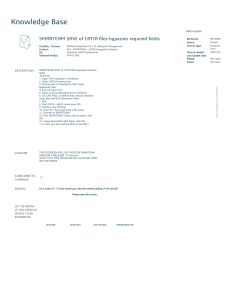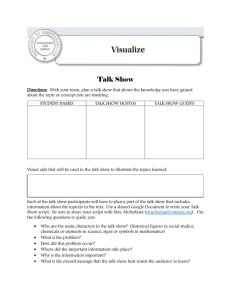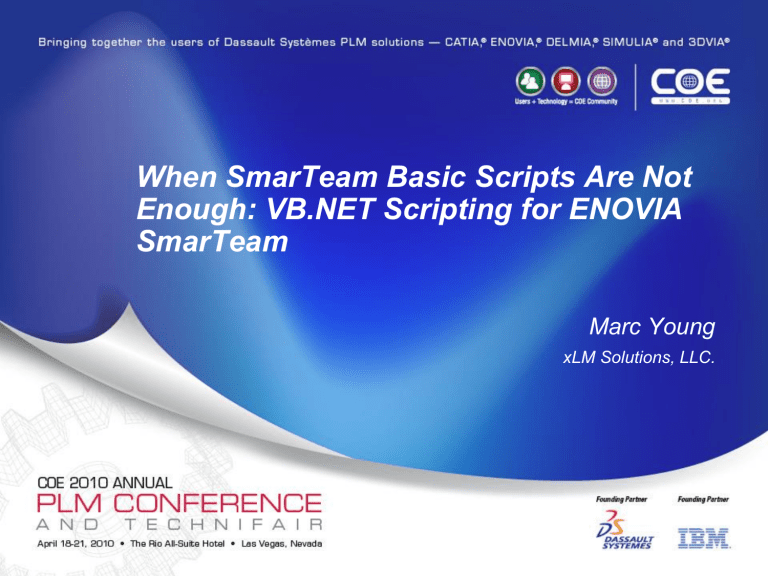
When SmarTeam Basic Scripts Are Not
Enough: VB.NET Scripting for ENOVIA
SmarTeam
Marc Young
xLM Solutions, LLC.
Outline
• Scripting in SmarTeam
• Why? What? How?
• Myths vs. Facts
• SmarTeam Script Editor
• Limitations
• Example and Debugging
• Microsoft Visual Studio
• Advantages
• Example and Debugging
• ROI Analysis
• Conclusions
Scripting in SmarTeam
Why?
• Some processes are tedious to carry out in
SmarTeam
• Manual processing is prone to mistakes
• Out-of-the-box functionalities do not meet business
needs and requirements
• Integrate with other applications and business
systems
• To demonstrate some “cool” stuff and features
Scripting in SmarTeam
What?
• Bulk Loading Tools
• Custom Part Numbers
• Workflow Assignments
• Special Notifications
• Special Reports
• etc.
Scripting in SmarTeam
How?
•
•
•
•
SmarTeam has provided a robust API
Can be developed in different programming languages (VB, VB.Net, C#,
C++, ASP.NET)
Different Development Suites – Script Editor, Visual Studio
Documentation
•
•
•
SDK - API Reference Guide, Samples
Server-Side_Hooks_for_Server-Based_Applications.pdf
Many SmarTeam tools and functionalities are implemented using this API
•
•
Community Workspace
PLM DB Tools
• Search and Link
• Create Folders
• Upload Documents
• Display Drawing from Items
• etc.
“I do not want or need to customize the system”
Myths
• Companies are hesitant to customize their SmarTeam
installations for fear of
•
•
•
Problems with upgrades (compatibility issues)
Increased complexity
System becomes unsupported
Facts
• Majority of SmarTeam customers have implemented
customizations
•
APIs are largely compatible across versions
• e.g., SmarTeam V5R12 scripts function properly in V5R20
•
•
•
Properly constructed scripts are easy to deploy and maintain
Scripts may be disabled to aid in troubleshooting and diagnostics
Scripts allow customers to harness the power of SmarTeam to develop
and deploy optimized solutions for their enterprise PLM needs
Challenge
• To balance customization versus out-of-the-box functionalities
SmarTeam Script Editor
• Default SmarTeam “Macro” language tool
• Based on Visual Basic 4.0 (> 15 years old)
• A third party tool from Summit Software
(www.summsoft.com)
• Suitable for developing simple SmarTeam
customization scripts
• Easy to deploy—put scripts in the shared SmarTeam
script directory:
C:\Program
Files\SMARTEAM\ConfigurationSettings\Data\Domain\smarteam.std.legacyPrefe
rences.config.xml
<Directory_Structure.ScriptDirectory>\\ServerName\StScripts</Directory_Structure.ScriptDirectory>
• Script Editor Review
Script Editor Limitations
• Inherent libraries and functions
• Based on VB 4.0 released in 1995
• Split function
• String manipulation
• Lists and complex data types
• etc.
• GUI features and functionalities
• Debugging support
• Poor Formatting
• Indentation and case correction
• Example: Check for Duplicate
Microsoft Visual Studio & MSDN
Visual Studio Editions
•
•
•
•
•
•
2005/2008 Team System
2005/2008 Professional
2005/2008 Standard
2005 Tools for Office
2008 Express (VB, C#, C++)—free
2010 Editions
MSDN Subscription (Professional & Premium*)
•
•
•
•
•
•
10.9 TB and 13,000+ downloads
Windows & Windows Servers
Toolkits, language tools, SDKs, driver development kits
All other server products*
Microsoft Office products*
Technical support incidents (2 or 4*)
Advantages of Visual Studio & .NET Framework
• Programming languages include the easy-to-use Visual Basic and
more structured languages like C++ and C#
• True object-oriented programming languages
• Rich GUI and user experiences (e.g., IntelliSense)
• Integrated local and remote debugging capabilities with static code
analysis improve code quality and reliability
• Vast amount of resources and examples available on the web
• Integrated web development and testing environment
• Microsoft .NET Framework provides a large collection of classes and
services that allows you to work more efficiently
SmarTeam Script/UDT Development
• SmarTeam is currently a .NET 2.0 application
• .NET 2.0 is the minimum supported runtime for UDTs
• Visual Studio 2005 and 2008 can target the .NET 2.0 environment
Visual Studio Example
Configuring the Project Environment
• SmarTeam Primary “Interop” Assemblies (PIA’s)
• e.g., SmApplic, SmRecList, SmUtil
• Copy assemblies from the Global Assembly Cache
(GAC) to a local folder to make referencing easier
• (Optional) Add the local folder to Visual Studio’s
reference search path
(HKLM\Software\Microsoft\.NETFramework\AssemblyFolders on 32 bit
windows)
Tips for Creating a Windows Customization
• As SmarTeam’s scripting engine is COM-based, the
user-defined library must also expose a COM
interface
• VB.NET provides a template for COM classes
• C# is a bit more involved but allows for finer control on
what happens
VB.NET COM Class Template
Project References
• Both Projects
• SmarTeam.Std.Interop.SmarTeam.SmApplic
• SmarTeam.Std.Interop.SmarTeam.SmRecList
• Server Side Script DLL
• SmarTeam.Std.Interop.SmarTeam.SmartServerHook
• SmarTeam.Std.Interop.SmarTeam.SmartServerHookStd
Project References
Tip: Change Copy Local
and Specific Version to
False
• Makes it easier to
recompile on newer
versions of SmarTeam.
Tips for Creating a Windows Customization
Advanced Tip
• By default in VS2005, all classes in current project are
set to
ComVisible=True
• Recommendation:
• Update the AssemblyInfo.vb (via the UI or direct editing) and
set ComVisible to false
• Explicitly expose the desired classes
Visual Studio Example – Check For Duplicates
• For a thick client, call the user defined .NET DLL from the
script:
•
Dim oDll As Object
Set oDll =
CreateObject("CheckForDuplicate.SmarTeamInterface")
• Dim retcode As Integer
• retcode =
oDll.checkForDuplicate(SmSession,FirstRec,ThirdRec)
•
• For Web Editor (Server-Side) Script, enter the following
configuration setting:
• High level (simplest, and shown in the current example)
• <ServerHooks.Init>ServerSideScripts.ServerSideDuplicates</Server
Hooks.Init>
• Low Level (more involved)
• <ServerHooks.CLSID>{82F7EBD2-61D9-4CEB-8FD8-
535EF32DEB2C}</ServerHooks.CLSID>
ROI for a Simple Script
Can we justify the investment?
• Script development cost = $5000.00
• What are the time and cost savings of an automation
solution versus developing a script?
• 10 engineers
• Engineer cost per hour = $62.50
• 10 minutes saving per engineer per day
• 200 days in the year
• Savings per engineer per day ($62.5 x 1/6) = $10.42
• Savings per engineer per year ($10.42 x 200) = $2,083.33
• Saving for 10 engineers per year = $20,833.33
• ROI in year 1 = $15,833.33 or a 316.67% return
• Expand this to year 2, 3, 4, 5, …
ROI Calculator
Script Cost
$ 5,000.00
Engineer Cost per Hour
Engineer Time per Hour
Script Savings per Day
$
Number of Days in the year
Number of Engineers
$
62.50
0.17
10.42
200
10
Script Saving per Engineer per Year
Script Saving for All Engineers per Year
$ 2,083.33
$ 20,833.33
Savings per Year
ROI
$ 15,833.33
316.67%
Script Implementation Considerations
• Should you implement a script?
• Are users repeatedly making the same mistakes?
• Are certain processes tedious?
• See “Scripting in SmarTeam: Why?”
• Define the functional criteria for the script
• Define test cases
• Build an environment for testing
• To ensure script will not adversely affect production
• Maintain detailed script description and instructions
on how to hook into SmarTeam
• Request source code or insure a way for maintaining
the script
Conslusion
• Scripting is a powerful and economical
approach to expand and customize
SmarTeam for enterprise PLM needs
• Tools are readily available
• SmarTeam Script Editor (included)
• Microsoft Visual Studio (free versions
available)
• The cost savings and ROI can be
tremendous (even for a 10-min process)
Thank
You!
Questions?
Script example shown is available at:
http://www.xlmsolutions.com
Marc Young
xLM Solutions, LLC.
248-926-5932
myoung@xlmsolutions.com