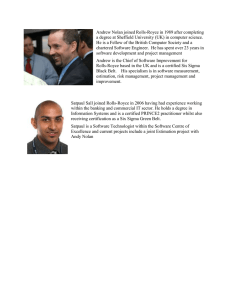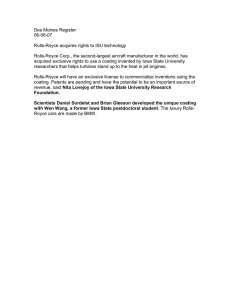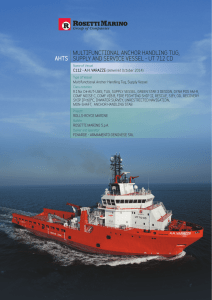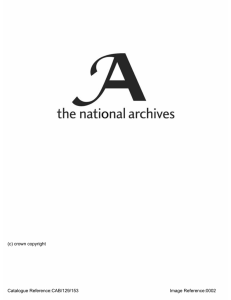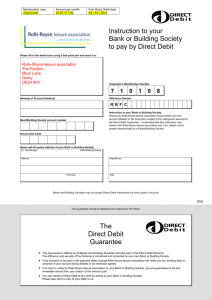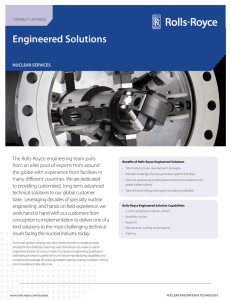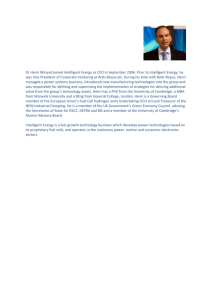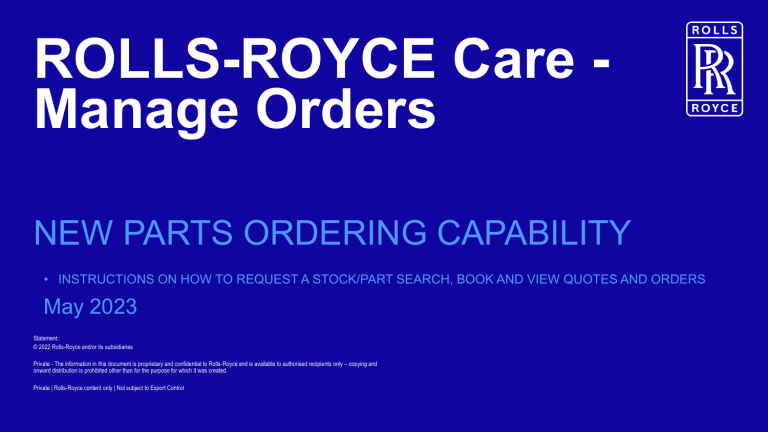
ROLLS-ROYCE Care Manage Orders NEW PARTS ORDERING CAPABILITY • INSTRUCTIONS ON HOW TO REQUEST A STOCK/PART SEARCH, BOOK AND VIEW QUOTES AND ORDERS May 2023 Statement:: © 2022 Rolls-Royce and/or its subsidiaries Private - The information in this document is proprietary and confidential to Rolls-Royce and is available to authorised recipients only – copying and onward distribution is prohibited other than for the purpose for which it was created. Private | Rolls-Royce content only | Not subject to Export Control Rolls-Royce Care – access to Manage Orders Manage Orders To access the New Parts Ordering capability select the Manage Orders menu option. 2 Rolls-Royce Care – access to Manage Orders Manage Orders In the event that the above screen appears, please click on the hyperlink containing the Company name where it states “Enter Parts Ordering for code:” 3 Rolls-Royce Care – Manage Orders Technical Parts Page Technical Parts Page A Stock/Part Search can be requested via the Technical Part Search Link. To create a quote or order the Create Quote Request and Create Purchase Order links should be used 4 Rolls-Royce Care – Stock/Part Search Technical Part Search To perform a Technical Part Search enter a single part number to search. 5 Rolls-Royce Care – Create Purchase Order Create Purchase Order 6 When creating a purchase order the highlighted mandatory fields should be completed before submitting to Rolls-Royce. The A/C registration field should be completed for AOG orders and the Engine Serial Number field completed for TotalCare orders. Rolls-Royce Care – Create Purchase Order - Initial Provisioning Order Create IP order For IP orders, the Order Item Code should be set to 2-Initial Provisioning Item 7 Rolls-Royce Care – Create Purchase Order - Multi-Line P/O Multi-line Purchase Order When creating a purchase order for multi items, select the multi-line radio button shown above. P/O numbers will automatically have -01, -02 etc added to the PO Base Number. Additional lines can be added or deleted using the Add and Delete buttons. Any unused lines should be deleted before submitting to RollsRoyce. 8 Rolls-Royce Care – Create Quote Request Create Quote Request When creating a quote request the highlighted mandatory fields should be completed before submitting to Rolls-Royce. Select Rolls-Royce as your approved supplier before submitting. 9 Rolls-Royce Care – (access to price catalogue) RollsRoyce Price Catalogue Access to your spare parts price catalogue(s) is via the “view price list” link on the orders drop down menu. 10 Version Control Version Control Version Date Changed Summary of Change Version 1.0 July 2015 Rolls-Royce Care Orders Management Go-Live Version 2.0 March 2016 Update to Technical Part Search Page January 2023 Template Update May 2023 Update to access to manage orders Version 3.0 11