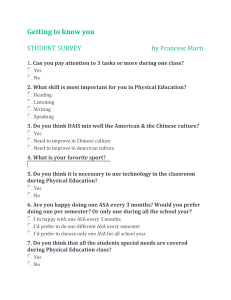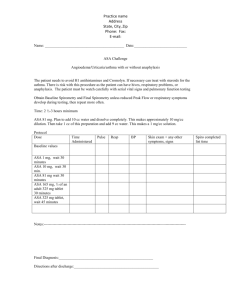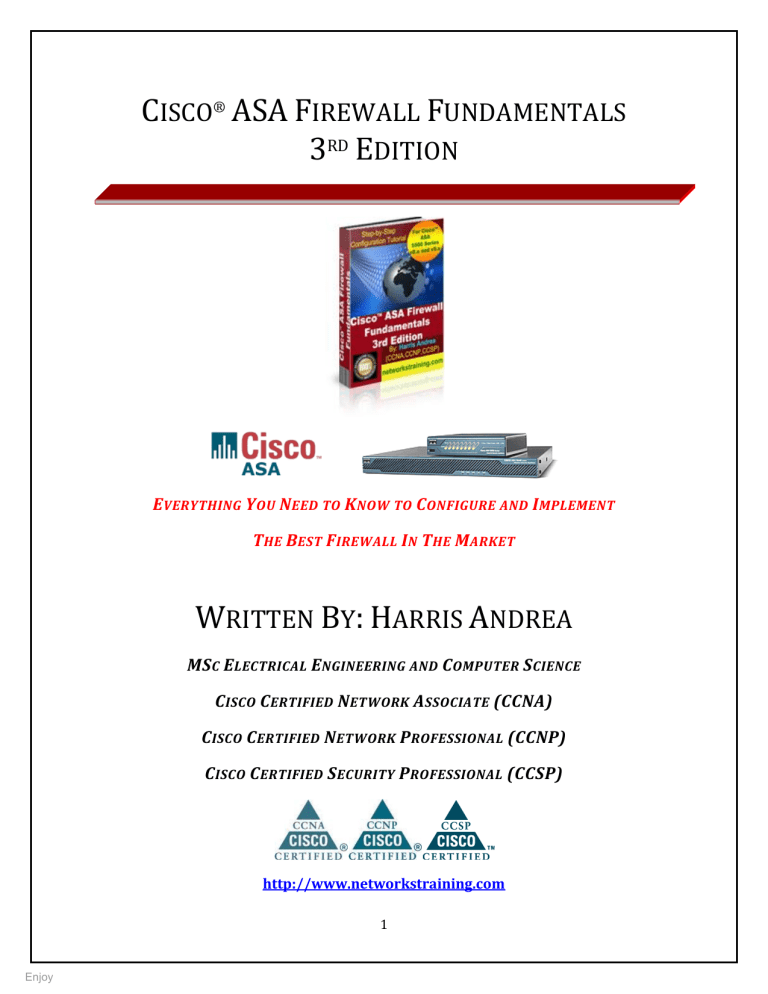
CISCO® ASA FIREWALL FUNDAMENTALS
3RD EDITION
E VERYTHING YOU N EED TO K NOW TO C ONFIGURE AND I MPLEMENT
THE B EST F IREWALL I N THE M ARKET
WRITTEN BY: HARRIS ANDREA
MS C E LECTRICAL E NGINEERING AND C OMPUTER S CIENCE
C ISCO C ERTIFIED N ETWORK A SSOCIATE (CCNA)
C ISCO C ERTIFIED N ETWORK P ROFESSIONAL (CCNP)
C ISCO C ERTIFIED S ECURITY P ROFESSIONAL (CCSP)
http://www.networkstraining.com
1
Enjoy
About the Author:
Harris Andrea is a Senior Network Security Engineer working for a leading Internet Service
Provider in Europe. He graduated from the University of Kansas USA in 1998 with a B.S and M.S
degrees in Electrical Engineering and Computer Science. Since then, he has been working in the
Networking field, designing, implementing and managing large scale networking projects with
Cisco products and technologies. His main focus is on Network Security based on Cisco PIX/ASA
Firewalls, Firewall Service Modules (FWSM) on 6500/7600 models, VPN products, IDS/IPS
products, AAA services etc. To support his knowledge and to build a strong professional standing,
Harris pursued and earned several Cisco Certifications such as CCNA, CCNP, and CCSP. He is also a
technology blogger owing a networking blog about Cisco technologies which you can visit for extra
technical information and tutorials.
http://www.networkstraining.com
2
Enjoy
Introduction:
Thank you for purchasing this technical eBook about configuring Cisco ASA Firewalls. I firmly
believe that you have made an important step towards your career in network security, which is a
fast developing and exciting field in the networking area.
Information Security threats are on the rise, and although several products and technologies have
been developed to mitigate these threats, the long-proven and trusted hardware firewall is still the
heart of security for any network. Firewall administrators and designers are therefore in high
demand. Cisco has a large market share in the hardware firewall market, so by learning to configure
and implement one of the best firewall appliances you are guaranteed a successful career in this
field.
This eBook is the result of my working experience with the Cisco Adaptive Security Appliance
(ASA), and summarizes the most important features and most frequent configuration scenarios that
a security engineer will encounter most of the times. I have tried to “squeeze” the vast volume of
information about Cisco ASA firewalls into a handy, directly applicable handbook that will get you
on track right away. You can use this eBook in conjunction with other documentation resources or
as a reference guide for the most common configuration concepts of the Cisco ASA Firewall.
This Third Edition of the book is completely updated to cover the latest ASA version 9.x. All
configuration commands, features etc will work on the newest ASA 9.x (in addition to older 8.x
versions) and also on the newest ASA 5500-X models. This updated book Edition includes also
extensive new content, making it one of the most complete ASA books available in the market. I
believe that the Third Edition ebook will be a valuable resource for both beginners and experienced
ASA professionals.
For any questions that you may have or clarifications about the information presented in this
eBook, please contact me at: asaebook@networkstraining.com
Have fun reading my eBook. I hope it will be a valuable resource for you.
3
Enjoy
Legal Notice:
You do not have resell rights or giveaway rights to this eBook. Only customers that have
purchased this material are authorized to view it.
This eBook contains material protected under International and Federal Copyright Laws and
Treaties. No part of this publication may be transmitted or reproduced in any way without the prior
written permission of the author. Violations of this copyright will be enforced to the full extent of
the law.
The information services and resources provided in this eBook are based upon the current Internet
environment as well as the author’s experience. The techniques presented here have been proven
to be successful. Because technologies are constantly changing, the configurations and examples
presented in this eBook may change, cease or expand with time. We hope that the skills and
knowledge acquired from this eBook will provide you with the ability to adapt to inevitable
evolution of technological services. However, we cannot be held responsible for changes that may
affect the applicability of these techniques. The opinions expressed in this ebook belong to the
author and are not necessarily those of Cisco Systems, Inc. The author is not affiliated with Cisco
Systems, Inc.
All trademarks are trademarks of their respective owners. Rather than put a trademark symbol
after every occurrence of a trademarked name, we use names in an editorial fashion only, and to the
benefit of the trademark owner, with no intention of infringement of the trademark. Where such
designations appear in this book, they have been printed with initial caps.
All product names, logos and artwork are copyrights of their respective owners. None of the owners
have sponsored or endorsed this publication. While all attempts have been made to verify
information provided, the author assumes no responsibility for errors, omissions, or contrary
interpretation of the subject matter herein. Any perceived slights of peoples or organizations are
unintentional. The purchaser or reader of this publication assumes responsibility for the use of
these materials and information. No guarantees of income are made. The author reserves the right
to make changes and assumes no responsibility or liability whatsoever on behalf of any purchaser
or reader of these materials.
4
Enjoy
Table of Contents:
Chapter 1
1.1
User Interface ......................................................................................................................................................... 9
1.1.1
1.2
Getting Started With Cisco Firewalls..................................................................................... 9
Security Appliance Access Modes . ....................................................................................................... 9
File Management ................................................................................................................................................. 10
1.2.1
Viewing and saving your configuration. .......................................................................................... 10
1.3
ASA Image Software Management . ............................................................................................................. 11
1.4
Password Recovery Procedure. .................................................................................................................... 12
1.5
Security Levels...................................................................................................................................................... 13
1.5.1
Security Level Examples . ....................................................................................................................... 14
1.5.2
Rules for Traffic Flow between Security Levels. .......................................................................... 16
1.6
Basic Firewall Configuration . ........................................................................................................................ 16
Chapter 2
2.1
Configuring Network Address Translation . .................................................................... 21
Network Address Translation (NAT) Overview . ................................................................................... 21
2.1.1
2.1.1.1
2.1.2
2.1.2.1
Configuring Dynamic NAT Translation . .......................................................................................... 23
Network Object NAT Configuration . ............................................................................................ 24
Configuring Dynamic Port Address Translation (PAT) ............................................................ 30
Per-Session PAT and Multi-Session PAT (For ASA 9.x and later) .................................... 35
2.1.3
Configuring Static Address Translation (Static NAT) ................................................................ 37
2.1.4
Configuring Identity NAT . ..................................................................................................................... 43
2.1.4.1
Chapter 3
Identity NAT Used for VPN Configurations . .............................................................................. 44
Using Access Control Lists (ACL) ......................................................................................... 47
3.1
ACL Overview ....................................................................................................................................................... 47
3.2
ACL Configuration ............................................................................................................................................... 48
3.2.1
3.3
Editing Access Control Lists . ................................................................................................................ 50
New ACL Features in ASA 8.3 and Later . .................................................................................................. 51
3.3.1
Global Access Control List . .................................................................................................................... 51
3.3.2
ACL Changes in ASA Versions 9.x (9.0, 9.1 and later) ................................................................ 51
3.4
Controlling Inbound and Outbound Traffic with ACLs . ...................................................................... 52
3.5
Configuring Object Groups for ACLs. .......................................................................................................... 56
3.5.1
Network Object Groups . ......................................................................................................................... 57
5
Enjoy
3.5.2
3.6
Service Object Groups . ............................................................................................................................ 57
Time Based Access Lists . ................................................................................................................................. 58
Chapter 4
Configuring VLANs and Subinterfaces . ............................................................................. 60
Chapter 5
Configuring Threat Detection ............................................................................................... 63
5.1
Threat Detection Overview . ........................................................................................................................... 63
5.2
Basic Threat Detection . .................................................................................................................................... 63
5.2.1
5.3
Advanced Threat Detection . .......................................................................................................................... 68
5.3.1
5.4
Configuration and Monitoring of Basic Threat Detection ........................................................ 65
Configuration and Monitoring of Advanced Threat Detection .............................................. 68
Scanning Threat Detection . ............................................................................................................................ 70
5.4.1
Chapter 6
Configuration and Monitoring of Scanning Threat Detection ................................................ 70
IPSec VPNs ..................................................................................................................................... 72
6.1
Overview of Cisco ASA VPN Technologies . .............................................................................................. 72
6.2
What is IPSec ......................................................................................................................................................... 74
6.3
How IPSec Works ................................................................................................................................................ 75
6.4
Site-to-Site VPN using IKEv1 IPSEC . ........................................................................................................... 76
6.4.1
Site-to-Site IKEv1 IPSEC VPN Overview. ......................................................................................... 76
6.4.2
Configuring Site-to-Site IKEv1 IPSec VPN . ..................................................................................... 77
6.4.2.1
6.4.3
6.5
Restricting VPN Traffic between the Two Sites . ..................................................................... 84
Configuring Hub-and-Spoke IKEv1 IPSec VPN . ............................................................................ 86
Site-to-Site VPN using IKEv2 IPSEC . ........................................................................................................... 89
6.5.1
IKEv2 Site-to-Site VPN Overview . ...................................................................................................... 90
6.5.2
IKEv2 Site-to-Site VPN Configuration . ............................................................................................. 92
6.6
Remote Access IPSec VPNs. ............................................................................................................................ 99
6.6.1
Remote Access IPSec VPN Overview . ............................................................................................... 99
6.6.2
Configuring Remote Access IPSec VPN . ........................................................................................ 100
Chapter 7
AnyConnect Remote Access VPNs ..................................................................................... 109
7.1
Comparison between SSL VPN Technologies . ..................................................................................... 109
7.2
AnyConnect VPN Overview . ........................................................................................................................ 110
7.3
Basic AnyConnect SSL VPN Configuration . ........................................................................................... 112
7.3.1
Complete Configuration of Basic AnyConnect SSL VPN: ....................................................... 120
7.3.2
Connection Steps of Basic Anyconnect SSL VPN. ...................................................................... 122
6
Enjoy
7.4
Anyconnect SSL VPN using Self-Signed ASA Certificate . ................................................................. 128
7.5
Anyconnect SSL VPN using Certificates from the Local CA on ASA ............................................ 133
7.6
Anyconnect SSL VPN using 3rd Party CA . ............................................................................................... 144
7.7
IKEv2 Remote Access VPN with Anyconnect. ...................................................................................... 150
Chapter 8
Configuring Firewall Failover ............................................................................................. 157
8.1
ASA Models Supporting Failover . ............................................................................................................. 157
8.2
Understanding Active/Standby Failover . .............................................................................................. 158
8.3
Configuring Active/Standby Failover . .................................................................................................... 160
Chapter 9
9.1
Advanced Features of Device Configuration . ............................................................... 164
Configuring Clock and NTP Support. ....................................................................................................... 164
9.1.1
Configure Clock Settings:. ................................................................................................................... 164
9.1.2
Configure Time Zone and Daylight Saving Time: . .................................................................... 165
9.1.3
Configure Network Time Protocol (NTP):. .................................................................................. 165
9.2
Configuring Logging (Syslog) . .................................................................................................................... 166
9.3
Configuring Device Access Authentication Using Local Username/Password...................... 169
9.4
Configuring a Master Passphrase . ............................................................................................................ 171
Chapter 10
10.1
Device Access Authentication using External AAA Server . ............................................................ 173
10.1.1
10.2
Authentication Authorization Accounting . ............................................................... 173
Configure Authentication using an external AAA Server: ..................................................... 175
Cut-Through Proxy Authentication for TELNET,FTP,HTTP(s) .................................................... 176
10.2.1
Configure cut-through proxy Authentication using an external AAA Server: .............. 177
Chapter 11
11.1
Identity Firewall Configuration ..................................................................................... 179
Prerequisites For Identity Firewall . ........................................................................................................ 181
11.1.1
AD Agent Configuration . ..................................................................................................................... 181
11.1.2
Microsoft Active Directory Configuration . .................................................................................. 182
11.2
Configuration of Identity Firewall on ASA . ........................................................................................... 183
Chapter 12
12.1
Routing Protocol Support................................................................................................. 187
Static Routing ..................................................................................................................................................... 188
12.1.1
IPv6 Static Routing ................................................................................................................................. 189
12.1.2
Static Route Tracking - Dual ISP Redundancy . .......................................................................... 190
12.1.2.1
12.2
Configuring Static Route Tracking . ....................................................................................... 191
Dynamic Routing using RIP. ........................................................................................................................ 192
7
Enjoy
12.2.1
12.3
Configuring RIP ....................................................................................................................................... 192
Dynamic Routing using OSPF . .................................................................................................................... 194
12.3.1
Configuring OSPFv2 ............................................................................................................................... 195
12.3.2
Configuring OSPFv3 (ASA Version 9.x and later) . .................................................................... 198
12.4
Dynamic Routing using EIGRP . .................................................................................................................. 198
12.4.1
Chapter 13
13.1
Modular Policy Framework Configuration . .............................................................. 200
MPF Overview.................................................................................................................................................... 200
13.1.1
13.2
Configuring EIGRP.................................................................................................................................. 198
Default Modular Policy Configuration . ......................................................................................... 202
Modular Policy Framework Configuration . .......................................................................................... 204
13.2.1
Configuring Class-Maps. ...................................................................................................................... 204
13.2.2
Configuring Policy Maps . .................................................................................................................... 205
13.2.3
Configuring a Service-Policy . ............................................................................................................ 217
Chapter 14
Quality of Service (QoS) Configuration . ..................................................................... 219
14.1
Traffic Policing .................................................................................................................................................. 220
14.2
Traffic Shaping .................................................................................................................................................. 221
14.3
Priority Queuing ............................................................................................................................................... 222
14.3.1
Standard Priority Queuing . ................................................................................................................ 222
14.3.2
Hierarchical Priority Queuing . ......................................................................................................... 225
Chapter 15
15.1
Cisco ASA 5505 Overview ................................................................................................ 227
ASA 5505 Hardware and Licensing . ........................................................................................................ 227
15.1.1
Hardware Ports and VLANs . ............................................................................................................. 227
15.1.2
Licensing .................................................................................................................................................... 229
15.2
ASA 5505 Default Configuration . .............................................................................................................. 230
8
Enjoy
Chapter 1 Getting Started With Cisco Firewalls
1.1
User Interface
This lesson describes the access modes and commands associated with the operation of Cisco ASA
security appliances. We assume that you know how to connect to the appliance using a console
cable (the blue flat cable with RJ-45 on one end, and DB-9 Serial on the other end) and a Terminal
Emulation software (e.g HyperTerminal or Putty), and how to use basic Command Line Interface.
1.1.1 Security Appliance Access Modes
A Cisco security appliance (PIX or ASA) has four main administrative access modes:
Monitor Mode: Displays the monitor> prompt. A special mode that enables you to update
the image over the network or to perform password recovery. While in the monitor mode,
you can enter commands to specify the location of a TFTP server and the location of the
software image or password recovery binary image file to download. You access this mode
by pressing the “Break” or “ESC” keys immediately after powering up the appliance.
Unprivileged Mode: Displays the > prompt. Available when you first access the appliance.
If the appliance is a Cisco PIX 500 series, the prompt for unprivileged mode is pixfirewall>
and if the appliance is the new Cisco ASA 5500 Series, the prompt is ciscoasa>
This mode provides restricted view of the security appliance. You cannot configure
anything from this mode. To get started with configuration, the first command you need to
know is the enable command. Type enable and hit Enter. The initial password is empty, so
hit Enter again to move on the next access mode (Privileged Mode).
ciscoasa> enable
password:
ciscoasa#
Unprivileged Mode
Enter a password here (initially its blank)
Privileged Mode
Privileged Mode: Displays the # prompt. Enables you to change the current settings. Any
unprivileged command also works in this mode. From this mode you can see the current
configuration by using show running-config. Still, you cannot configure anything yet until
you go to Configuration Mode. You access the Configuration Mode using the configure
terminal command from the Privileged Mode.
9
Enjoy
Configuration Mode: This mode displays the (config)# prompt. Enables you to change all
system configuration settings. Use exit from each mode to return to the previous mode.
ciscoasa> enable
password:
ciscoasa# configure terminal
ciscoasa(config)#
ciscoasa(config)# exit
ciscoasa# exit
ciscoasa>
Unprivileged Mode
Enter a password here (initially its blank)
Privileged Mode
Configuration Mode
Back to Privileged Mode
Back to Unprivileged Mode
The (config)# mode is sometimes called Global Configuration Mode. Some configuration
commands from this mode enter a command-specific mode and the prompt changes accordingly.
For example the interface command enters interface configuration mode as shown below:
ciscoasa(config)# interface GigabitEthernet0/1
ciscoasa(config-if)#
Configure Interface specific parameters
1.2
File Management
This lesson describes the file management system in the security appliance. Each ASA device
contains flash memory and also RAM which is used to store the currently running configuration.
1.2.1 Viewing and saving your configuration
There are two configuration instances in the Cisco security appliances:
running-configuration (stored in RAM)
startup-configuration (stored in Flash)
The first one (running-configuration) is the one currently running on the appliance, and its stored
in the RAM of the firewall. You can view this configuration by typing (in Privileged Mode):
ciscoasa# show running-config
10
Enjoy
Any command that you enter in the firewall is directly written in the running-config and takes effect
immediately. Since the running-config is written in the RAM memory, if the appliance loses power it
will lose also any configuration changes that were not previously saved.
To save the currently running configuration, use the command:
ciscoasa# copy run start
or
ciscoasa# write memory
The above two commands copy the running-config into the startup-config.
As mentioned above, the startup-configuration is the backup configuration of the running one. It
is stored in Flash Memory, so it is not lost when the appliance is rebooted. Also, the startupconfiguration is the one which is loaded when the appliance boots-up. To view the stored startupconfiguration type show startup-config.
1.3
ASA Image Software Management
The ASA image is basically the operating system of the appliance. It is like the IOS used in Cisco
Routers. When we refer to ASA software version 8.x, 9.x etc we mean the version of the image
software.
The ASA image is a compressed binary file and it’s pre-installed on the flash of the device. The
image gets decompressed into RAM when the appliance boots-up. For example an ASA image
filename looks like “asa911-k8.bin”.
In order to copy a new image file to the ASA (e.g for upgrading the existing software version), follow
the steps below:
Step1: Setup a TFTP Server
First copy the ASA image file on a TFTP server computer. Assume that we have already a TFTP
server located on the inside network with IP address 192.168.1.10
11
Enjoy
Step2: Copy image file from TFTP to Flash of ASA
ciscoasa# copy tftp flash
Address or name of remote host []? 192.168.1.10
Source filename []?asa911-k8.bin
Destination filename [asa911-k8.bin]? Hit Enter
Accessing tftp://192.168.1.10/asa911-k8.bin …….
Step3: Set the new image file as boot system file
ciscoasa#config term
ciscoasa(config)# boot system flash:/asa911-k8.bin
ciscoasa(config)# write memory
After rebooting the appliance, the new software image will be asa911-k8.bin
1.4
Password Recovery Procedure
If for any reason you are locked out of an ASA appliance and you don’t remember the password to
log-in, then you need to follow the password recovery procedure below:
Step1:
Connect with a console cable to the ASA and power-cycle the device (switch it OFF and ON again)
Step2:
Press continuously the “ESC” key on your keyboard until the device gets into ROMMON mode. This
mode shows the following prompt:
rommon #1>
Step3:
Now we need to change the “configuration register” which is a special register controlling how
the device boots up etc.
rommon #1>confreg
The security appliance displays the current configuration register value, and asks if you want to
change the value. Answer no when prompt.
Current Configuration Register: 0x00000011
Configuration Summary:
boot TFTP image, boot default image from Flash on netboot failure
Do you wish to change this configuration? y/n [n]: n
12
Enjoy
Step4:
Now we must manually change the confreg value to 0x41 which means that the appliance will
ignore the startup-configuration when booting. Then, reboot the appliance.
rommon #2>confreg 0x41
rommon #3>boot
Step5:
Now the ASA will ignore its startup configuration and boot up without asking for a password.
ciscoasa>enable
Password: <Hit Enter>
ciscoasa#
Step6:
Copy the startup configuration file into the running configuration.
ciscoasa# copy startup-config running-config
Destination filename [running-config]? <Hit Enter>
Step7:
Now configure a new privileged level password (enable password) and also reset the configuration
register to its original value (0x01)
ciscoasa#conf term
ciscoasa(config)#enable password strongpass
ciscoasa(config)# config-register 0x01
ciscoasa(config)# wr mem
Step8:
Reload the appliance. Now you should be able to log in with the new password.
ciscoasa(config)# reload
1.5
Security Levels
This lesson describes the security levels concept as used in the ASA firewall appliance.
A Security Level is assigned to interfaces (either physical or logical sub-interfaces) and it is basically
a number from 0 to 100 designating how trusted an interface is relative to another interface on the
appliance. The higher the security level, the more trusted the interface (and hence the network
connected behind it) is considered to be, relative to another interface. Since each firewall interface
represents a specific network (or security zone), by using security levels we can assign ‘trust levels’
to our security zones. The primary rule for security levels is that an interface (or zone) with a
13
Enjoy
higher security level can access an interface with a lower security level. On the other hand, an
interface with a lower security level cannot access an interface with a higher security level, without
the explicit permission of a security rule (Access Control List - ACL).
1.5.1 Security Level Examples
Let us see some examples of security levels below:
Security Level 0: This is the lowest security level and it is assigned by default to the
‘Outside’ Interface of the firewall. It is the least trusted security level and must be
assigned accordingly to the network (interface) that we don’t want it to have any access
to our internal networks. This security level is usually assigned to the interface connected
to the Internet. This means that every device connected to the Internet can not have
access to any network behind the firewall, unless explicitly permitted by an ACL rule.
Security Levels 1 to 99: These security levels can be assigned to perimeter security
zones (e.g. DMZ Zone, Management Zone, Database Servers Zone etc).
Security Level 100: This is the highest security level and it is assigned by default to the
‘Inside’ Interface of the firewall. It is the most trusted security level and must be assigned
accordingly to the network (interface) that we want to apply the most protection from the
security appliance. This security level is usually assigned to the interface connecting the
Internal Corporate network behind it.
14
Enjoy
The diagram above illustrates a typical example of security levels assignment in a network with an
Inside, Outside, and DMZ zones. Throughout this book we will represent the Cisco Firewall with the
“Electrical Diode” symbol. As you can see, the Internal Corporate Network is connected to the
Interface with the highest security level (Interface G0/1 with Security Level 100) which is also
named as ‘Inside’. The Interface name ‘Inside’ is given by default to the interface with the highest
security level. Also, the INTERNET facing interface (G0/0) is named ‘Outside’ and is assigned a
security level of 0. A Perimeter Zone (DMZ) is also created with a Security Level of 50. The Red
Arrows in the diagram represent the flow of traffic. As you can see, the Inside Zone can access both
DMZ and Outside Zones (Security Level 100 can access freely the Security Levels 50 and 0). The
DMZ Zone can access only the Outside Zone (Security Level 50 can access Level 0), but not the
Inside Zone. Lastly, the Outside Zone cannot access either the Inside or the DMZ zones.
What is described in the example above is the default behavior of the Cisco ASA Firewalls. We can
override the default behavior and allow access from Lower Security Levels to Higher Security
Levels by using Static NAT (only if required) and Access Control Lists, as we will see in the next
chapters of this book.
15
Enjoy
1.5.2 Rules for Traffic Flow between Security Levels
Traffic from Higher Security Level to Lower Security Level: Allow ALL traffic originating
from the higher Security Level unless specifically restricted by an Access Control List (ACL).
If NAT-Control is enabled on the device, then there must be a nat/global translation pair
between High-to-Low Security Level interfaces. NOTE: “global” command is not supported
in ASA versions 8.3 and later (more on this later).
Traffic from Lower Security Level to Higher Security Level: Drop ALL traffic unless
specifically allowed by an ACL. If NAT-Control is enabled on the device (more on this later),
then there must be a Static NAT between High-to-Low Security Level interfaces.
Traffic between interfaces with same Security Level: By default this is not allowed,
unless you configure the same-security-traffic permit inter-interface command (ASA
version 7.2 and later).
1.6
Basic Firewall Configuration
The following configuration commands constitute the basic steps for setting up the security
appliance from the ground up:
STEP1: Configure a privileged level password (enable password)
By default there is no password for accessing the ASA firewall, so the first step before doing
anything else is to configure a privileged level password, which will be needed to allow subsequent
access to the appliance. Configure this under Configuration Mode:
ciscoasa(config)# enable password mysecretpassword
STEP2: Enable Remote Command Line Management
You can access the security appliance remotely for Command Line Interface management (CLI)
using either Telnet or SSH, and for Web-based graphical management using HTTPS (ASDM
management). It is recommended to use SSH for CLI management since all communication with the
firewall will be encrypted, compared with using Telnet which is not encrypted. To enable SSH on
16
Enjoy
the firewall, we need first to create a username/password for authentication, then generate
encryption keys (RSA keys), and also specify the IP address of the management host/network.
! Create a username “ciscoadmin” with password “adminpassword” and use this LOCAL username to
!authenticate for SSH connections. Privilege 15 is the highest privilege level for a user.
ciscoasa(config)#username ciscoadmin password adminpassword privilege 15
ciscoasa(config)#aaa authentication ssh console LOCAL
! Generate a 1024 bit RSA key pair for the firewall which is required for SSH
ciscoasa(config)# crypto key generate rsa modulus 1024
Keypair generation process begin. Please wait...
ciscoasa(config)#
! Specify the hosts allowed to connect to the security appliance.
ciscoasa(config)#ssh 10.1.1.1 255.255.255.255 inside
ciscoasa(config)#ssh 200.200.200.1 255.255.255.255 outside
STEP3: Configure a Firewall Hostname
The default hostname for Cisco ASA appliances is ciscoasa, and for the Cisco PIX appliance is
pixfirewall. It is advisable to configure a unique hostname for a new firewall so that you can
differentiate it from other firewalls that you may have in the network.
ciscoasa(config)# hostname NewYork-FW
NewYork-FW(config)#
Notice how the CLI prompt has changed to the new Hostname that you just configured.
STEP4: Configure Interface Commands
The Cisco ASA interfaces are numbered as GigabitEthernet0/0, GigabitEthernet0/1,
GigabitEthernet0/2 etc (for Cisco ASA 5510 model, the interfaces are numbered as Etherne0/0,
Ethernet0/1 etc). The “Interface” command will put you into a special configuration mode for the
interface you specify (interface configuration mode), and then allow you to configure other
interface sub-commands inside the interface mode. For Cisco ASA 5505, the interface commands
are configured under the “Interface Vlan x” mode.
ciscoasa(config)# interface GigabitEthernet0/1
ciscoasa(config-if)# Configure Interface specific sub-commands
For Cisco ASA 5505:
ciscoasa(config)# interface Vlan [vlan number]
ciscoasa(config-if)# Configure Interface specific sub-commands
17
Enjoy
The absolutely necessary Interface Sub-commands that you need to configure in order for the
interface to pass traffic are the following:
o
nameif “interface name”: Assigns a name to an interface
o
ip address “ip_address” “subnet_mask” : Assigns an IP address to the interface
o
security-level “number 0 to 100” : Assigns a security level to the interface
o
no shutdown : By default all interfaces are shut down, so enable them.
The configuration snapshot below shows all necessary interface sub-commands:
ciscoasa(config)# interface GigabitEthernet0/1
ciscoasa(config-if)# nameif inside
ciscoasa(config-if)# ip address 10.0.0.1 255.255.255.0
ciscoasa(config-if)# security-level 100 By default “inside” interface is sec-level 100
ciscoasa(config-if)# no shutdown
ciscoasa(config)# interface GigabitEthernet0/0
ciscoasa(config-if)# nameif outside
ciscoasa(config-if)# ip address 10.1.1.1 255.255.255.0
ciscoasa(config-if)# security-level 0 By default “outside” interface is sec-level 0
ciscoasa(config-if)# no shutdown
STEP5: Configure NAT Control as needed (This is for versions lower than 8.3)
Another important configuration step is nat-control. NAT (Network Address Translation) was a
mandatory configuration in older Cisco PIX firewalls (PIX version 6.x) but with ASA Firewalls it is
not. Nat-Control (which is disabled by default) specifies whether or not the security appliance will
enforce address hiding (i.e address translation) to ALL traffic passing from a high security level to a
lower one. If you stay with the default configuration (i.e nat-control disabled), this will allow you
to apply NAT (address hiding) to only selected traffic as you require. If you enable nat-control
(using the command: asa(config)#nat-control ) then you MUST have a NAT rule for ALL traffic
passing from a high security interface to a lower security interface. The NAT rule must match a
corresponding “global” command (more on NAT later). With the default configuration (nat-control
disabled) the ASA passes traffic between interfaces with no need to configure any NAT statements.
You just need to have the proper Access Control Lists applied on each interface to enforce traffic
flow policies.
NOTE: From ASA version 8.3 and later, “nat-control” and “global” commands are no longer
supported.
18
Enjoy
STEP6: Configure routing
Routing is an essential step to configure, otherwise the Firewall appliance will not know how to
send traffic to its destination. In the example above we show only default and static routing
although dynamic routing protocols (RIP, OSPF, EIGRP) can be configured also. My
recommendation is to use only default or static routing and avoid dynamic protocols in small
networks. However, dynamic routing protocols on the ASA are also useful in larger and complex
networks. More on dynamic routing protocols in a later Chapter.
Use the route command to enter either a static or default route for an interface. The command
format is:
ciscoasa(config)# route “interface-name” “destination-ip-address” “netmask” “gateway”’
Let’s see an example configuration below:
ciscoasa(config)# route outside 0.0.0.0 0.0.0.0 100.1.1.1 Default Route
ciscoasa(config)# route inside 192.168.2.0 255.255.255.0 192.168.1.1 Static Route
required on ASA to reach network 192.168.2.0 via gateway 192.168.1.1
For the default route (usually towards the Internet), you set both the destination-ip-address and
netmask to 0.0.0.0. Create also static routes to access specific known networks beyond the locally
connected networks, as shown on the diagram above.
19
Enjoy
The routing configuration concludes the “Minimum Mandatory” steps needed for the security
appliance to become operational. Next we will get into more details for further configuration
features that will enhance the security of the networks protected by the firewall.
20
Enjoy
Chapter 2 Configuring Network Address Translation
In this Chapter we will talk about a very important security mechanism that has to do with IP
address translation (address hiding), its different types, and how the firewall appliance handles the
translation mechanisms. From Cisco ASA version 8.3 and later, the Network Address Translation
(NAT) configuration has been completely redesigned to allow for greater flexibility. In this Chapter
we will describe Network Translation for versions prior to 8.3 and for versions 8.3 and later as well.
NOTE: NAT configuration in ASA versions 9.x is the same as 8.3 and 8.4 versions.
2.1
Network Address Translation (NAT) Overview
The depletion of the public IPv4 address space has forced the Internet Community to think about
alternative ways of addressing networked hosts. NAT therefore was created to overcome these
addressing problems that occurred with the expansion of the Internet.
Some of the advantages of using NAT in IP networks are the following:
NAT helps to mitigate global public IP address depletion.
Networks can use the RFC 1918 private address space internally.
NAT increases security by hiding the internal network topology and addressing.
The figure below shows a basic topology with an “inside” network for which the ASA Firewall
performs a NAT operation to translate the “inside” address into an “outside” address, thus hiding
the internal IP range. Note that the translation is usually applied to the “source” IP address of the
packets.
21
Enjoy
The above is an example of dynamic NAT which is always used for OUTBOUND traffic, that is, traffic
from an internal network (higher security level) towards an outside network (lower security level).
In the figure above, traffic from the host with private IP address 192.168.1.1 is translated into a
public, routable address, 100.1.1.2 in order to be routed towards the Internet. Now, the reply
packets from the Internet back to our internal host will have as destination address the IP 100.1.1.2,
for which the firewall already has a translation rule established. The firewall will then translate the
public address 100.1.1.2 back into 192.168.1.1 and deliver it to the internal host. The “nat” and
“global” commands work together (versions prior to 8.3) to create the translation rules which
enable your internal network to use any IP addressing scheme and at the same time remain hidden
from the outside world.
Let’s see some terminology that will be used in this Chapter:
Real IP address/Interface: The Real IP address is the address which is actually configured
on the host (the untranslated address). From our example diagram above, the Real IP
address is 192.168.1.1 and the Real Interface is the Inside ASA interface.
Mapped IP address/Interface: The mapped IP address is the address that the Real
address is translated to. From our example diagram above, the Mapped IP address is
100.1.1.2 and the Mapped Interface is the Outside ASA interface.
Cisco ASA firewalls support four types of address translations:
Dynamic NAT translation: Translates source addresses on higher security interfaces into
a range (or pool) of IP addresses on a less secure interface, for outbound connections. The
“nat” command defines which internal hosts will be translated, and the “global” command
(ASA versions prior to 8.3) defines the address pool (mapped addresses) on the outgoing
interface. Dynamic NAT is used for outbound communication only.
Dynamic Port Address Translation (PAT): This is also called “Many-to-One”
Translation. A group of Real IP addresses are mapped to a Single IP address using a unique
source port of that address.
Static NAT translation: Provides a permanent, one-to-one address mapping between a
Real IP address and a Mapped IP address. The Real IP should be on a higher security
interface and the Mapped IP on a lower security interface. With the appropriate Access
Control List (ACL), static NAT allows hosts on a less secure interface (e.g Internet) to
access hosts on a higher security interface (e.g Web Server on DMZ) without exposing the
22
Enjoy
actual IP address of the host on the higher security interface. Static NAT is used for
Bidirectional communication.
Identity NAT: Identity NAT lets you translate a Real IP address to itself, essentially
bypassing NAT. Identity NAT is usefull in VPN configuration where we need to exempt
VPN traffic from the NAT operation.
2.1.1 Configuring Dynamic NAT Translation
Cisco ASA Versions prior to 8.3
In this section we will describe Dynamic NAT translation with several scenarios. Dynamic NAT is
implemented using a combination of two commands: “nat” and “global”. The Real IP network to be
translated is defined by the “nat” command and the Mapped IP pool that will be used for translation
is defined by the “global” command. The format of the “nat” and “global” commands as used in
Dynamic NAT is shown below:
ciscoasa(config)# nat (Real_interface_name) “nat-id” “internal network IP subnet”
ciscoasa(config)# global (Mapped_interface_name) “nat-id” “external IP pool range”
Cisco ASA Versions 8.3 and later
In Cisco ASA version 8.3 (announced on March 8, 2010), the NAT configuration has been completely
changed. The “nat-control”, “static” and “global” commands are not available anymore. Also, the
new version’s syntax uses the “nat” command differently as we will describe below. If you are
running a version prior to 8.3 (e.g 7.x, 8.0, 8.1, 8.2) and you want to upgrade to 8.3, then keep in
mind that a memory upgrade is also required for models 5505, 5510, 5520, 5540. Also, after
upgrading, there will be a migration of the old NAT statements to the new ones.
In versions 8.3 and later (including 9.x versions), the ASA firewall implements NAT in two ways:
“Network object NAT”
“Twice NAT”
23
Enjoy
Cisco recommends using “Network object NAT” instead of “Twice NAT” because is easier to
configure and more reliable. Twice NAT on the other hand is more scalable and has some extra
features but is more complex than network object NAT. In this Chapter we will focus only on
Network Object NAT.
2.1.1.1
Network Object NAT Configuration
Basically you configure NAT under a network object. The network object itself defines the Real IP
address/subnet which is going to be translated. Also, inside the network object you configure the
“nat” command which specifies a pair of interfaces between which the NAT will take place and the
Mapped IP address pool.
Step1:
Create network objects to define the Real IP addresses and the Mapped IP addresses. The network
objects can contain a single IP address (host), a network subnet, or a range of IP addresses. The
network object which defines the Real IP addresses must contain also the “nat” statement.
ciscoasa(config)# object network [obj-name]
ciscoasa(config-network-object)# {host ip-addr | subnet net-addr net-mask | range ip1-ip2}
Step2:
Then we configure the “nat” statement inside the network object which defines the Real IP
addresses.
ciscoasa(config-network-object)# nat (real if , mapped if) dynamic [mapped-ip | mapped-obj]
The “real if” and “mapped if” define the internal and external interfaces respectively between
which the Dynamic NAT will take place. After the “dynamic” keyword, we use a mapped IP or a
mapped network object which define the IP addresses that the real addresses will be translated to.
In place of “real if” or “mapped if” we can use the keyword “any” to specify any interface.
24
Enjoy
Scenario 1: Simple Dynamic Inside NAT Translation
Cisco ASA Versions prior to 8.3
ciscoasa(config)# nat (inside) 1 192.168.1.0 255.255.255.0 Inside net to be translated
ciscoasa(config)# global (outside) 1 100.1.1.2-100.1.1.50 netmask 255.255.255.0 Outside
pool
In the scenario above the firewall will perform dynamic NAT to all inside hosts (192.168.1.0/24).
The source IP addresses of outbound traffic from inside to outside will be translated into addresses
from the Outside Global pool 100.1.1.2 up to 100.1.1.50. Notice the nat-id value (1). This number
binds the nat command with the global command. Its importance will be clearer in our next
scenarios.
Also note the names “inside” and “outside” used in the nat and global commands. These names
are the ones assigned under the interface configuration with the “nameif” command.
Cisco ASA Versions 8.3 and later
ciscoasa(config)# object network mapped_public_poolCreate the Mapped addresses object
ciscoasa(config-network-object)# range 100.1.1.2 100.1.1.50 Outside public pool
ciscoasa(config)# object network my_internal_lanCreate the Real IP addresses object
ciscoasa(config-network-object)# subnet 192.168.1.0 255.255.255.0 LAN to be translated
ciscoasa(config-network-object)# nat (inside,outside) dynamic mapped_public_pool
25
Enjoy
The example above will hide the internal subnet 192.168.1.0/24 behind a range of public outside
addresses in the range 100.1.1.2 up to 100.1.1.50. The dynamic NAT translation will take place
between inside and outside interfaces.
NOTE: Because the internal network has more IP addresses than the Mapped Public Pool, we can
use the outside interface IP as NAT fallback. After the mapped IP addresses are used up, then the IP
address of the mapped interface (outside ASA interface) will be used. See below how to configure
dynamic NAT fallback:
ciscoasa(config)# object network my_internal_lanCreate the Real IP addresses object
ciscoasa(config-network-object)# subnet 192.168.1.0 255.255.255.0 LAN to be translated
ciscoasa(config-network-object)# nat (inside,outside) dynamic mapped_public_pool
interface
Use the “interface” keyword just after the “mapped_public_pool“ network object.
Scenario 2: Dynamic NAT Translation of two internal networks
Cisco ASA Versions prior to 8.3
26
Enjoy
ciscoasa(config)# nat (inside) 1 192.168.1.0 255.255.255.0 First Internal Network
ciscoasa(config)# nat (inside) 2 192.168.2.0 255.255.255.0 Second Internal Network
ciscoasa(config)# global (outside) 1 100.1.1.2-100.1.1.50 netmask 255.255.255.0
ciscoasa(config)# global (outside) 2 100.1.1.51-100.1.1.100 netmask 255.255.255.0
The scenario here shows the importance of the nat-id parameter and how this is used to bind
together a nat/global command pair. The nat-id (1) in the first nat command statement tells the
firewall to translate the internal network 192.168.1.0/24 addresses into those in the mapped global
IP pool containing the same nat-id (i.e 100.1.1.2 up to 100.1.1.50). Similarly, the nat-id (2) in the
second nat statement tells the firewall to translate addresses for hosts in 192.168.2.0/24 to the
addresses in the mapped global pool 2 with nat-id (2) (i.e 100.1.1.51 up to 100.1.1.100).
Cisco ASA Version 8.3 and later
Let’s see how to configure the scenario above with ASA version 8.3 or later. Hosts from internal
network 192.168.1.0/24 will be translated to addresses from Outside IP pool 1 (100.1.1.2 up to
100.1.1.50) and hosts from internal network 192.168.2.0/24 will be translated to addresses from
Outside IP pool 2 (100.1.1.51 up to 100.1.1.100).
ciscoasa(config)# object network mapped_IP_pool_1 Create the Mapped 1 addresses object
ciscoasa(config-network-object)# range 100.1.1.2 100.1.1.50 Outside IP pool 1
ciscoasa(config)# object network lan_1
ciscoasa(config-network-object)# subnet 192.168.1.0 255.255.255.0 LAN1 to be translated
ciscoasa(config-network-object)# nat (inside,outside) dynamic mapped_IP_pool_1
ciscoasa(config)# object network mapped_IP_pool_2 Create the Mapped 2 addresses object
ciscoasa(config-network-object)# range 100.1.1.51 100.1.1.100 Outside IP pool 2
ciscoasa(config)# object network lan_2
ciscoasa(config-network-object)# subnet 192.168.2.0 255.255.255.0 LAN2 to be translated
ciscoasa(config-network-object)# nat (inside,outside) dynamic mapped_IP_pool_2
27
Enjoy
Scenario 3: Dynamic NAT Translation with three interfaces
Cisco ASA Versions prior to 8.3
ciscoasa(config)# nat (inside) 1 192.168.1.0 255.255.255.0 Inside Subnet
ciscoasa(config)# nat (DMZ) 1 172.16.1.0 255.255.255.0 DMZ Subnet
ciscoasa(config)# global (outside) 1 100.1.1.1-100.1.1.254 netmask 255.255.255.0
ciscoasa(config)# global (DMZ) 1 172.16.1.100-172.16.1.254 netmask 255.255.255.0
In the scenario above, assume that “inside” interface has security level 100, “DMZ” interface has
security level 50, and “outside” interface has security level 0. This means that “inside” hosts can
initiate connections to lower security level interfaces (i.e to both “DMZ” and “outside”). Also, these
security levels allow hosts on the DMZ interface to initiate connections towards the outside
interface.
Because both of the mapped pools (global commands) and the nat(inside) command use the same
nat-id of 1, addresses for hosts on the inside network (192.168.1.0/24) can be translated to those in
either mapped pool, depending on the direction of the traffic. Therefore, when hosts on the inside
interface access hosts on the DMZ, the global(DMZ) command causes their source addresses to be
translated to addresses in the range 172.16.1.100 – 172.16.1.254. Similarly, when inside hosts
access hosts on the outside, the global (outside) command will cause their source addresses to be
translated into the range 100.1.1.1 – 100.1.1.254.
28
Enjoy
Moreover, the configuration above allows also hosts on the DMZ to use NAT when accessing outside
hosts. The nat (DMZ) together with global (outside) commands will cause the source addresses of
DMZ hosts (172.16.1.0/24) to be translated into the outside range 100.1.1.1 – 100.1.1.254.
Monitoring NAT Translations
The “ciscoasa# show xlate” command displays the contents of the NAT translation table.
e.g Global 100.1.1.10 Local 192.168.1.10
The output above shows that a private local address 192.168.1.10 is assigned a global pool address
of 100.1.1.10.
Cisco ASA Version 8.3 and later
For version 8.3 and later this scenario becomes more complicated to configure. We have three
firewall network zones. Inside, DMZ, and Outside. Traffic from Inside going to DMZ network must
be translated to Mapped IP Pool 172.16.1.100-254 and traffic from Inside going to Outside must be
translated to Mapped IP Pool 100.1.1.1-254. Moreover, traffic from DMZ going to Outside must also
be translated to outside Mapped IP Pool 100.1.1.1-254.
Let’s first create the two network objects for the two Mapped IP pools.
ciscoasa(config)# object network mapped_IP_pool_1 Create the Mapped 1 addresses object
ciscoasa(config-network-object)# range 172.16.1.100 172.16.1.254 DMZ IP pool 1
ciscoasa(config)# object network mapped_IP_pool_2 Create the Mapped 2 addresses object
ciscoasa(config-network-object)# range 100.1.1.1 100.1.1.254 Outside IP pool 2
Then create the network objects for the Real IP addresses. We will have to create a different object
for the three traffic flows (inside_to_dmz, inside_to_outside, dmz_to_outside).
ciscoasa(config)# object network inside_to_dmztranslation when going from inside to dmz
ciscoasa(config-network-object)# subnet 192.168.1.0 255.255.255.0
ciscoasa(config-network-object)# nat (inside,dmz) dynamic mapped_IP_pool_1
29
Enjoy
ciscoasa(config)# object network inside_to_outsidetranslation when going from in to out
ciscoasa(config-network-object)# subnet 192.168.1.0 255.255.255.0
ciscoasa(config-network-object)# nat (inside,outside) dynamic mapped_IP_pool_2
ciscoasa(config)# object network dmz_to_outsidetranslation when going from dmz to
outside
ciscoasa(config-network-object)# subnet 172.16.1.0 255.255.255.0
ciscoasa(config-network-object)# nat (dmz,outside) dynamic mapped_IP_pool_2
2.1.2 Configuring Dynamic Port Address Translation (PAT)
With Dynamic NAT we assume that we have a range (pool) of public addresses that we use to
translate our internal network private addresses. In real situations, an enterprise receives only a
limited number of public addresses from its ISP, whereas the number of internal private addresses
is much bigger. This means that if we use Dynamic NAT in such a situation, the external public
address pool (Mapped IP pool) will be depleted really fast when many internal hosts access the
internet simultaneously.
To overcome this problem, we can use a “many-to-one” address translation, called also Port
Address Translation (PAT). Using PAT, multiple connections from different internal hosts can be
multiplexed over a single global (public) IP address using different source port numbers. Let’s see
an example below:
30
Enjoy
Cisco ASA Versions prior to 8.3
ciscoasa(config)# nat (inside) 1 192.168.1.0 255.255.255.0 Inside Subnet to use PAT
ciscoasa(config)# global (outside) 1 100.1.1.2 netmask 255.255.255.255 Use a single
global IP address for PAT
In the example above, all internal private addresses (192.168.1.0/24) will use a single public IP
address (100.1.1.2) with different source port numbers. For example, when host 192.168.1.1
connects on an Internet outside host, the firewall will translate its source address and port into
100.1.1.2 with source port 1024. Similarly, host 192.168.1.2 will be translated again into 100.1.1.2
but with a different source port (1025). The source ports are dynamically changed to a unique
number greater than 1023. A single PAT address can support around 64,000 inside hosts.
Monitoring PAT Translations
The ciscoasa# show xlate command displays the contents of the PAT translation table.
e.g PAT Global 100.1.1.2 (1024) Local 192.168.1.1 (4513)
The output above shows that a connection from the private local address 192.168.1.1 with source
port 4513 is translated into address 100.1.1.2 with source port 1024.
The firewall keeps track of all NAT sessions using its xlate table, so that when a reply packet comes
back from outside, the firewall will check its translation table to see which port number belongs to
the particular reply packet in order to deliver it to the correct internal host.
31
Enjoy
Cisco ASA Version 8.3 and later
You can configure the single Mapped IP address either as a network object or within the “nat”
statement. For example, assume that we want to hide our internal network 192.168.1.0/24 behind
the public IP address 100.1.1.2.
ciscoasa(config)# object network internal_lan
ciscoasa(config-network-object)# subnet 192.168.1.0 255.255.255.0
ciscoasa(config-network-object)# nat (inside,outside) dynamic 100.1.1.2
There are several different scenarios in which PAT can be used in a network. We will describe them
next.
Scenario 1: PAT using outside interface IP address
Instead of configuring a specific IP address in the global command to be used for PAT (as the
example above), we can specify the outside Interface as the PAT address. This scenario is important
when our firewall obtains a dynamic public IP address from the Internet Service Provider (ISP), in
which case we don’t know the exact address to configure it on the global command.
Refer to the diagram below for a configuration example using DHCP outside address for PAT:
Cisco ASA Versions prior to 8.3
ciscoasa(config)# interface G0/0
ciscoasa(config-if)# ip address dhcp setroute Get outside address and gateway from ISP
ciscoasa(config)# nat (inside) 1 192.168.1.0 255.255.255.0 Inside Subnet to use PAT
ciscoasa(config)# global (outside) 1 interface Use the outside IP address for PAT
32
Enjoy
The “ip address dhcp setroute” interface command configures the firewall to work as a DHCP
client for the ISP and obtain a public address automatically. The “setroute” parameter tells the
Cisco Firewall to set its default route using the default gateway value that the DHCP server
provides. Do not configure a default route when using the setroute option.
Cisco ASA Version 8.3 and later
To use the outside ASA interface address to perform PAT in version 8.3 and later do the following:
ciscoasa(config)# interface G0/0
ciscoasa(config-if)# ip address dhcp setroute Get outside address and gateway from ISP
ciscoasa(config)# object network internal_lan
ciscoasa(config-network-object)# subnet 192.168.1.0 255.255.255.0
ciscoasa(config-network-object)# nat (inside,outside) dynamic interface
Scenario 2: Mapping different internal subnets to different PAT addresses
Cisco ASA Versions prior to 8.3
Using the nat-id parameter we can bind two or more nat/global statement pairs in order to map
different internal network subnets to different PAT addresses, as shown in the diagram below:
33
Enjoy
ciscoasa(config)# nat (inside) 1 192.168.1.0 255.255.255.0
ciscoasa(config)# global (outside) 1 100.1.1.1 netmask 255.255.255.255
ciscoasa(config)# nat (inside) 2 192.168.2.0 255.255.255.0
ciscoasa(config)# global (outside) 2 100.1.1.2 netmask 255.255.255.255
Outbound connections from internal subnet 192.168.1.0/24 will seem to originate from address
100.1.1.1 and outbound connections from subnet 192.168.2.0/24 will seem to originate from
address 100.1.1.2.
Cisco ASA Version 8.3 and later
In this scenario, internal network 192.168.1.0/24 will be hidden behind PAT address 100.1.1.1 and
also internal network 192.168.2.0/24 will be hidden behind PAT address 100.1.1.2.
ciscoasa(config)# object network internal_lan1
ciscoasa(config-network-object)# subnet 192.168.1.0 255.255.255.0
ciscoasa(config-network-object)# nat (inside,outside) dynamic 100.1.1.1
ciscoasa(config)# object network internal_lan2
ciscoasa(config-network-object)# subnet 192.168.2.0 255.255.255.0
ciscoasa(config-network-object)# nat (inside,outside) dynamic 100.1.1.2
34
Enjoy
Scenario 3: Combining Dynamic NAT with PAT Translation
We can use a pool of external public IP addresses for Dynamic NAT translation, and augment this
pool with a single PAT address in case the addresses in the global pool are exhausted.
Cisco ASA Versions prior to 8.3
ciscoasa(config)# nat (inside) 1 192.168.1.0 255.255.255.0
ciscoasa(config)# global (outside) 1 100.1.1.100-100.1.1.253 netmask 255.255.255.0
ciscoasa(config)# global (outside) 1 100.1.1.254 netmask 255.255.255.255
Outbound connections from the internal network 192.168.1.0/24 are assigned addresses from the
range 100.1.1.100 up to 100.1.1.253. If the firewall assigns all addresses from its dynamic pool, it
will overflow to its PAT address 100.1.1.254.
Cisco ASA Version 8.3 and later
The mapped IP pool 100.1.1.100-100.1.1.253 will be used for Dynamic NAT translation of the
internal network 192.168.1.0/24. If the Mapped pool is exhausted, the single PAT address
100.1.1.254 will be used for translation.
ciscoasa(config)# object network mapped_IP_pool
ciscoasa(config-network-object)# range 100.1.1.100 100.1.1.253
ciscoasa(config)# object network PAT_IP
ciscoasa(config-network-object)# host 100.1.1.254
ciscoasa(config)# object-group network nat_pat
ciscoasa(config-network-object)# network-object object mapped_IP_pool
ciscoasa(config-network-object)# network-object object PAT_IP
ciscoasa(config)# object network internal_lan
ciscoasa(config-network-object)# subnet 192.168.1.0 255.255.255.0
ciscoasa(config-network-object)# nat (inside,outside) dynamic nat_pat
2.1.2.1
Per-Session PAT and Multi-Session PAT (For ASA 9.x and later)
In ASA version 9.x, Port Address Translation (PAT) was enhanced with two types of PAT
mechanisms: Per-session PAT and Multi-Session PAT.
Per-Session PAT: This PAT mechanism is enabled by default for all TCP traffic and for UDP
DNS Traffic. Per-Session PAT improves greatly the scalability of PAT because at the end of
35
Enjoy
each per-session PAT connection, the ASA sends a reset and immediately removes the
translation, thus tearing down the connection and hence freeing up resources on the device.
For "hit-and-run" traffic, such as HTTP or HTTPS, the per-session feature is very efficient.
However, for real time traffic (such as VoIP, H323, SIP etc) Per-Session PAT is not good.
As we’ve said above, per-session PAT is enabled by default. The following PAT rules are configured
by default:
xlate per-session permit tcp any4 any4
xlate per-session permit tcp any4 any6
xlate per-session permit tcp any6 any4
xlate per-session permit tcp any6 any6
xlate per-session permit udp any4 any4 eq domain
xlate per-session permit udp any4 any6 eq domain
xlate per-session permit udp any6 any4 eq domain
xlate per-session permit udp any6 any6 eq domain
NOTE: In ASA version 9.x, the configuration keyword “any4” means ALL IPv4 traffic, and the
keyword “any6” means ALL IPv6 traffic. If you use the keyword “any” it means ALL IPv4 and IPv6
traffic.
Multi-Session PAT: Multi-session PAT, on the other hand, uses the PAT timeout, by
default 30 seconds, before tearing down the translation and hence the connection. MultiSession PAT is useful for VoIP, H323, SIP and Skinny traffic. Therefore whenever you have
this kind of traffic in your network it’s recommended to deny Per-Session PAT in order to
use Multi-Session PAT.
Example:
Assume we have a VoIP server (or H323, SIP server etc) in our network (with IP 10.10.10.10) and
we want to disable Per-Session PAT for this server. Here is how to do it below:
ASA(config)# xlate per-session deny tcp any4 10.10.10.10 eq 1720
ASA(config)# xlate per-session deny udp any4 10.10.10.10 range 1718 1719
The above configuration creates a deny rule for H.323 traffic for server 10.10.10.10, so that it uses
multi-session PAT.
36
Enjoy
2.1.3 Configuring Static Address Translation (Static NAT)
The two translation types that we’ve discussed in the previous sections (Dynamic NAT and PAT)
are used for Outbound communication only (i.e from higher security level to lower security level).
However, if an outside host (let’s say a host on the Internet) wants to initiate communication to an
Internal host behind the firewall, this is not possible if we have only Dynamic NAT or PAT
configured. This is very good in terms of security, but there are several cases that we must allow
Inbound access as well (i.e access from lower security to higher security levels – Outside to Inside).
To achieve this, we MUST use a Static NAT translation and also configure an appropriate Access
Control List. Static NAT maps permanently a host address to a fixed global (outside) address.
The most important reasons to use Static NAT are the following:
We have an internal server with private IP address (e.g our company’s email or web server)
that must always appear with a fixed public IP address on the Outside interface of the
firewall.
We want to allow hosts from the Outside (e.g Internet) to initiate connections to a local
internal server (e.g our Web or email server).
We want to use Port Redirection (more on this later).
Static NAT in Cisco ASA Versions prior to 8.3
The command format of Static NAT is:
ciscoasa(config)# static (real_interface_name , mapped_interface_name) “mapped_IP”
“real_IP” netmask “subnet_mask”
To configure static NAT we need to know the following parameters:
1. Between which two interfaces the translation will take place. The two interfaces are defined
as the real_interface and the mapped_interface. The real interface (e.g DMZ interface or
Inside interface) must have higher security level than the mapped interface (e.g Outside
interface).
2. The real_IP address of the host (the IP actually configured on the Network Card of the host).
3. The mapped_IP (or translated) IP address of the host (i.e the address that the host will be
known to the Outside networks).
37
Enjoy
A little “catch” that you need to be careful with the static command is the following: when entering
the interface names in the parenthesis, you enter the real_interface name first followed by the
mapped_interface name (see command format above). However, when you configure the IP
addresses after the interface names, you enter the mapped_IP address first followed by the real_IP
address. Let’s see some example scenarios for making things clear:
Scenario 1: Static NAT with a Web Server and Email Server on DMZ
The network topology above is classic in many enterprises. Usually there is an Inside network on
the firewall which hosts all internal employees’ computers, an Outside network that connects to the
Internet, and there is also a Demilitarized Zone (DMZ) that hosts servers which should be accessible
from the Internet (in our example, a Web Server and an email Server). In this scenario static NAT
must be used for the DMZ servers so that their real private IP address is always translated to a fixed
public IP address (10.0.0.1 translated to 100.1.1.1 and 10.0.0.2 translated to 100.1.1.2).
38
Enjoy
In our scenario above we have the following:
Real Interface name : DMZ
Mapped Interface name: Outside
Real IP addresses: 10.0.0.1 and 10.0.0.2
Mapped IP adresses: 100.1.1.1 and 100.1.1.2
Static NAT in Cisco ASA Versions prior to 8.3
Let’s see the configuration snapshot below:
ciscoasa(config)# static (DMZ , outside) 100.1.1.1 10.0.0.1 netmask 255.255.255.255
ciscoasa(config)# static (DMZ , outside) 100.1.1.2 10.0.0.2 netmask 255.255.255.255
The above statements enable bi-directional communication for the web and email servers. Now
Internet hosts can access our web and email servers via their public address 100.1.1.1 and 100.1.1.2
Of course an ACL is still needed on the outside interface to allow communication.
Static NAT in Cisco ASA Version 8.3 and later
Now let’s see how to configure the scenario above in ASA version 8.3 and later. Static NAT
configuration uses the same concept as Dynamic NAT (i.e using network objects) but instead of
using the keyword “dynamic” in the “nat” statement we use the keyword “static”. The command
format of the “nat” statement for static NAT is:
ciscoasa(config-network-object)# nat (real if , mapped if) static [mapped-ip | mapped-obj]
To configure scenario 1 above in versions 8.3 and later execute the following commands:
ciscoasa(config)# object network web_server_static
ciscoasa(config-network-object)# host 10.0.0.1 Real IP of Web Server
ciscoasa(config-network-object)# nat (DMZ , outside) static 100.1.1.1 Mapped IP
ciscoasa(config)# object network email_server_static
ciscoasa(config-network-object)# host 10.0.0.2 Real IP of Email Server
ciscoasa(config-network-object)# nat (DMZ , outside) static 100.1.1.2 Mapped IP
39
Enjoy
Scenario 2: Static NAT for a whole network range (Net Static)
Cisco ASA Versions prior to 8.3
Instead of permanently translating single host addresses, we can create permanent address
mappings to a whole subnet with just one command. Referring to the previous diagram in scenario
1 above, assume that we have a whole class C public address range 100.1.1.0/24. We can translate
the whole DMZ range 10.0.0.0/24 to 100.1.1.0/24.
ciscoasa(config)# static (DMZ , outside) 100.1.1.0 10.0.0.0 netmask 255.255.255.0
Any packet sourced from a server address on subnet 10.0.0.0/24 on the DMZ will be translated to a
host address on the 100.1.1.0/24 subnet on the outside interface (e.g. host 10.0.0.20 will be
translated to 100.1.1.20).
Cisco ASA Version 8.3 and later
To configure scenario 2 above (i.e static NAT of whole network) in versions 8.3 and later:
ciscoasa(config)# object network mapped_static_range
ciscoasa(config-network-object)# subnet 100.1.1.0 255.255.255.0
ciscoasa(config)# object network dmz_network
ciscoasa(config-network-object)# subnet 10.0.0.0 255.255.255.0 DMZ subnet
ciscoasa(config-network-object)# nat (DMZ , outside) static mapped_static_range
40
Enjoy
Scenario 3: Static Port Address Translation (Port Redirection)
A pretty common scenario is the one shown on the diagram above. Assume we have only one public
IP address available (100.1.1.1) but we have two (or more) servers that we need to provide public
access for. We know that our Web Server listens to port 80 and our email Server listens to port 25.
All inbound traffic hitting address 100.1.1.1 port 80 will be redirected by the firewall to 10.0.0.1
port 80, and all traffic hitting address 100.1.1.1 port 25 will be redirected to 10.0.0.2 port 25.
Cisco ASA Versions prior to 8.3
The command format for Port Redirection is the following:
ciscoasa(config)# static (real_interface_name , mapped_interface_name) [tcp|udp]
“mapped_IP” “mapped_port” “real_IP” “real_port” netmask “subnet_mask”
For the network topology in our example scenario above, the port redirection commands are the
following:
ciscoasa(config)# static (DMZ , outside) tcp 100.1.1.1 80 10.0.0.1 80 netmask
255.255.255.255
ciscoasa(config)# static (DMZ , outside) tcp 100.1.1.1 25 10.0.0.2 25 netmask
255.255.255.255
41
Enjoy
Another popular case is to do port redirection using the outside interface. If for example the ASA
receives IP address dynamically from the ISP (using DHCP on the outside), then the outside address
is not known. So we can configure the ASA so that traffic hitting its outside interface on port 80 to
be redirected to DMZ Web Server 10.0.0.1 and also traffic hitting its outside interface on port 25 to
be redirected to DMZ Email Server 10.0.0.2.
ciscoasa(config)# static (DMZ , outside) tcp interface 80 10.0.0.1 80 netmask
255.255.255.255
ciscoasa(config)# static (DMZ , outside) tcp interface 25 10.0.0.2 25 netmask
255.255.255.255
Now, what if we have two web servers that both listen to port 80? We can configure the firewall to
redirect a different public mapped port (e.g. 8080 for example) to our second web server.
We can use also the Port Redirection feature to translate a well-known port to a lesser-known port
or vice-versa. This will help to increase security. For example you can tell your web users to
connect to a lesser-known port 5265 and then translate them to the correct port 80 on the local
network.
Cisco ASA Version 8.3 and later
To configure Port Redirection in version 8.3 and later (using the same diagram above):
ciscoasa(config)# object network web_server_static
ciscoasa(config-network-object)# host 10.0.0.1
ciscoasa(config-network-object)# nat (DMZ , outside) static 100.1.1.1 service tcp 80 80
ciscoasa(config)# object network email_server_static
ciscoasa(config-network-object)# host 10.0.0.2
ciscoasa(config-network-object)# nat (DMZ , outside) static 100.1.1.1 service tcp 25 25
NOTES:
The first port number (25 or 80) : This is the Real Port (actual port listening on the server)
The second port number (25 or 80) : This is the Mapped Port (port visible from outside)
Instead of using a mapped IP (e.g 100.1.1.1) you can use the keyword “interface”.
42
Enjoy
2.1.4 Configuring Identity NAT
Cisco ASA Versions prior to 8.3
It is worth mentioning another type of NAT mechanism called Identity NAT (or nat 0). If you
enabled nat-control on your firewall, it is mandatory that all packets traversing the security
appliance must match a translation rule (either nat/global or static nat rules). If we want to have
some hosts (or whole networks) to pass through the firewall without translation, then the nat 0
command must be used. This creates a transparent mapping. If Identity NAT is used on an interface,
IP addresses on this interface translate to themselves on all lower security interfaces.
Assume that our DMZ network is assigned a public IP address range (100.1.1.0/24). This means
that the servers located on the DMZ have public IP addresses configured on their Network Interface
cards. Therefore, we don’t need to translate the DMZ real IP addresses into mapped global
addresses.
ciscoasa(config)# nat (DMZ) 0 100.1.1.0 255.255.255.0
43
Enjoy
You still need to have an ACL on the Outside interface in order to allow users from the internet to
connect with the DMZ servers.
Another way to configure Identity NAT is by using static NAT as shown below:
ciscoasa(config)# static (DMZ , outside) 100.1.1.0 100.1.1.0 netmask 255.255.255.0
Cisco ASA Version 8.3 and later
To configure Identity NAT in version 8.3 and later:
ciscoasa(config)# object network identity_nat_range
ciscoasa(config-network-object)# subnet 100.1.1.0 255.255.255.0
ciscoasa(config)# object network dmz_network
ciscoasa(config-network-object)# subnet 100.1.1.0 255.255.255.0
ciscoasa(config-network-object)# nat (DMZ , outside) static identity_nat_range
Another example with a single host:
ciscoasa(config)# object network no_nat
ciscoasa(config-network-object)# host 100.1.1.1
ciscoasa(config-network-object)# nat (DMZ , outside) static 100.1.1.1
2.1.4.1
Identity NAT Used for VPN Configurations
Cisco ASA Versions prior to 8.3
One important issue to consider is the case of using NAT on the firewall when there is also IPSEC
VPN configured. Because IPSEC does not work with NAT, we need to exclude the traffic to be
encrypted by IPSEC from the NAT operation. We can use the “nat 0” command for this. Although we
will see this technique in more detail later (in the IPSEC VPN Chapter), let’s talk briefly about it
here.
44
Enjoy
From example diagram above (which we will describe in more detail in a later Chapter), we need to
establish a secure IPSEC VPN (Site-to-Site VPN) over the Internet between two internal LAN
networks (LAN-1: 192.168.1.0/24 and LAN-2: 192.168.2.0/24). Both LAN1 and LAN2 will also have
local Internet access. Therefore we need to configure Dynamic NAT on the ASA firewalls to allow
the private LAN networks to access the Internet. However, traffic from LAN-1 to LAN-2 (and viceversa) which will pass through the VPN tunnel, MUST be excluded from any NAT operation.
To achieve the above, we must configure a “nat 0” command using an Access Control List:
ASA 1:
ASA-1(config)# access-list NONAT extended permit ip 192.168.1.0 255.255.255.0
192.168.2.0 255.255.255.0
ASA-1(config)# nat (inside) 0 access-list NONAT Exclude traffic from LAN1 to LAN2 from
NAT operation
ASA 2:
ASA-2(config)# access-list NONAT extended permit ip 192.168.2.0 255.255.255.0
192.168.1.0 255.255.255.0
ASA-2(config)# nat (inside) 0 access-list NONAT Exclude traffic from LAN2 to LAN1 from
NAT operation
45
Enjoy
Cisco ASA Version 8.3 and later
To implement the functionality above in ASA version 8.3 and later, we must use the “Twice NAT”
method, as shown below:
ASA 1:
ASA-1(config)# object network obj-local
ASA-1(config-network-object)# subnet 192.168.1.0 255.255.255.0
ASA-1(config-network-object)# exit
ASA-1(config)# object network obj-remote
ASA-1(config-network-object)# subnet 192.168.2.0 255.255.255.0
ASA-1(config-network-object)# exit
ASA-1(config)# nat (inside,outside) 1 source static obj-local obj-local destination static objremote obj-remote
ASA 2:
ASA-2(config)# object network obj-local
ASA-2(config-network-object)# subnet 192.168.2.0 255.255.255.0
ASA-2(config-network-object)# exit
ASA-2(config)# object network obj-remote
ASA-2(config-network-object)# subnet 192.168.1.0 255.255.255.0
ASA-2(config-network-object)# exit
ASA-2(config)# nat (inside,outside) 1 source static obj-local obj-local destination static objremote obj-remote
46
Enjoy
Chapter 3 Using Access Control Lists (ACL)
In Chapter 2 we have described the Network Address Translation (NAT) security mechanism,
which is one of the two major elements that an administrator needs to configure in order to enable
communication through the firewall. The second major element needed to enable traffic flow
communication is the Access Control mechanism, also called Access Control List (ACL).
3.1
ACL Overview
The Access Control List, as the name implies, is a List of statements (called Access Control Entries)
that permit or deny traffic from a source to a destination. After an ACL is configured, it is applied to
an interface using the “access-group” command. If no ACL is applied to an interface, outbound
access traffic (from inside to outside) is permitted by default, and inbound access traffic (from
outside to inside) is denied by default. The ACL can be applied (using the access-group command)
both to the “in” and “out” direction of the traffic with respect to the interface. The “in” direction of
ACL controls traffic entering an interface, and the “out” direction of ACL controls traffic exiting an
interface. In the diagram above, both ACLs shown (for Inbound and for Outbound Access) are
applied to the “in” direction of Outside and Inside interfaces respectively.
The following are guidelines for designing and implementing ACLs:
For Outbound Traffic (Higher to Lower Security Levels), the source address argument of
an ACL entry is the actual real address of the host or network.
For Inbound Traffic (Lower to Higher Security Levels), the destination address argument
of an ACL entry is the translated Mapped IP address. (For ASA versions prior to 8.3)
In ASA Version 8.3 and later: Always use the Real IP address in the Access List when NAT
is configured.
47
Enjoy
ACLs are always checked before translation is performed on the security appliance.
ACLs, in addition to restricting traffic flow through the firewall, they can be used also as a
traffic selection mechanism for applying several other actions to the selected traffic, such
as encryption, translation, policing, Quality of Service etc.
3.2
ACL Configuration
The command format of an Access Control List is the following:
ciscoasa(config)# access-list “access_list_name” [line line_number] [extended]
{deny | permit} protocol “source_address” “mask” [operator source_port] “dest_address”
“mask” [operator dest_port]
The command format of an Access-Group command used to apply an ACL is the following:
ciscoasa(config)# access-group “access_list_name” [in|out] interface “interface_name”
Let’s see all the elements of the ACL command below:
access_list_name : Give a descriptive name of the specific ACL. The same name is used in
the access-group command.
line line_number : Each ACL entry has its own line number.
extended: Use this when you specify both source and destination addresses in the ACL.
deny|permit : Specify whether the specific traffic is permitted or denied.
protocol: Specify here the traffic protocol (IP, TCP, UDP etc).
source_address mask: Specify the source IP address/network that the traffic originates. If
it’s a single IP address, you can use the keyword “host” without a mask. You can also use the
keyword “any” to specify any address.
[operator source_port]: Specify the source port number of the originating traffic. The
“operator” keyword can be “lt” (less than), “gt” (greater than), “eq” (equal), “Neq” (Not
equal to), “range” (range of ports). If no source_port is specified, the firewall matches all
ports.
dest_address mask: This is the destination IP address/network that the source address
requires access to. You can use also the “host” or “any” keywords.
[operator dest_port]: Specify the destination port number that the source traffic requires
access to. The “operator” keyword can be “lt” (less than), “gt” (greater than), “eq” (equal),
“Neq” (Not equal to), “range” (range of ports). If no dest-port is specified, the firewall
matches all ports.
48
Enjoy
The ACL examples below will give us a better picture of the command format:
Example1
ciscoasa(config)# access-list DMZ_IN extended permit ip any any
ciscoasa(config)# access-group DMZ_IN in interface DMZ
The above will allow ALL traffic from DMZ network to go through the firewall.
Example2
ciscoasa(config)# access-list INSIDE_IN extended deny tcp 192.168.1.0 255.255.255.0
200.1.1.0 255.255.255.0
ciscoasa(config)# access-list INSIDE_IN extended deny tcp 192.168.1.0 255.255.255.0 host
210.1.1.1 eq 80
ciscoasa(config)# access-list INSIDE_IN extended permit ip any any
ciscoasa(config)# access-group INSIDE_IN in interface inside
The above example will deny ALL TCP traffic from our internal network 192.168.1.0/24 towards
the external network 200.1.1.0/24. Also, it will deny HTTP traffic (port 80) from our internal
network to the external host 210.1.1.1. All other traffic will be permitted from inside.
Example3
Cisco ASA Version prior to 8.3
ciscoasa(config)# access-list OUTSIDE_IN extended permit tcp any host 100.1.1.1 eq 80
ciscoasa(config)# access-group OUTSIDE_IN in interface outside
The ACL above will allow ANY host on the Internet to access our Web Server host (100.1.1.1).
For ASA versions prior to 8.3, the address 100.1.1.1 is the public global translated address of our
Web server.
Cisco ASA Version 8.3 and Later
If the Web Server has a private IP configured on its interface (Real IP address), then for ASA
versions 8.3 and later the command will be (assume private IP of Web Server is 192.168.1.1):
ciscoasa(config)# access-list OUTSIDE_IN extended permit tcp any host 192.168.1.1 eq 80
ciscoasa(config)# access-group OUTSIDE_IN in interface outside
49
Enjoy
3.2.1 Editing Access Control Lists
As we have said above, an ACL consists of one or more Access Control Entries (ACEs) which are
command lines with permit or deny statements. By default, when you add new ACE lines, these are
appended to the end of the ACL. Also, you can delete or insert new ACE lines anywhere in the ACL
by using the “line” parameter in the access-list command.
You can see the line numbers of each ACE entry by using the “show access-list [name]” command.
Example:
Assume we have an ACL with name “INSIDE-IN”. We can see the line numbers in the ACL as shown
below:
ASA1# show access-list INSIDE-IN
access-list INSIDE-IN; 3 elements; name hash: 0xf1656621
access-list INSIDE-IN line 1 extended deny tcp host 10.1.1.12 any eq www (hitcnt=12) 0x410c3b92
access-list INSIDE-IN line 2 extended deny tcp host 10.1.1.12 any eq https (hitcnt=5) 0xefe6d38a
access-list INSIDE-IN line 3 extended permit ip any any (hitcnt=3791) 0xece2599d
As shown from the command output above, we have 3 lines in the ACL.
Now, let’s say we want to insert a new ACE entry between lines 2 and 3 of the ACL above:
ASA1#conf t
ASA1(config)# access-list INSIDE-IN line 3 extended deny tcp host 10.1.1.2 any eq smtp
ASA1(config)# show access-list INSIDE-IN
access-list INSIDE-IN; 4 elements; name hash: 0xf1656621
access-list INSIDE-IN line 1 extended deny tcp host 10.1.1.12 any eq www (hitcnt=12) 0x410c3b92
access-list INSIDE-IN line 2 extended deny tcp host 10.1.1.12 any eq https (hitcnt=5) 0xefe6d38a
access-list INSIDE-IN line 3 extended deny tcp host 10.1.1.2 any eq smtp (hitcnt=0) 0xa0087167
access-list INSIDE-IN line 4 extended permit ip any any (hitcnt=3791) 0xece2599d
As you can see from the output above, a new ACE entry has been inserted at line 3 and the previous
“line 3” entry has become “line 4”.
In order to delete a specific ACE entry, just use the “no” keyword in front of the ACE entry:
ASA1(config)# no access-list INSIDE-IN extended deny tcp host 10.1.1.12 any eq www
50
Enjoy
3.3
New ACL Features in ASA 8.3 and Later
In ASA versions 8.3 and later there have been a few important new features regarding Access
Control Lists. We will see them below.
3.3.1 Global Access Control List
As we’ve seen above, ACLs are applied on interfaces using the “access-group” command.
In newer ASA versions (8.3 and later) you can also apply an ACL globally as following:
ciscoasa(config)# access-group “access_list_name” global
An ACL applied globally with the “access-group global” command applies a single set of global
rules on all traffic, no matter which interface the traffic arrives at the security appliance. However,
it affects only traffic in the ingress (input) direction (i.e into the interface).
Example
! The configuration below will allow all internal hosts to access only the internal SMTP server
(192.168.1.10) for sending emails and deny all other SMTP traffic from our internal network.
ciscoasa(config)# access-list SMTP extended permit tcp any host 192.168.1.10 eq 25
ciscoasa(config)# access-list SMTP extended permit tcp host 192.168.1.10 any eq 25
ciscoasa(config)# access-list SMTP extended deny tcp any any eq 25
ciscoasa(config)# access-list SMTP extended permit ip any any
! Apply the rules above globally no matter from which interface the traffic comes from. Useful
when we have many interfaces on the ASA.
ciscoasa(config)# access-group SMTP global
3.3.2 ACL Changes in ASA Versions 9.x (9.0, 9.1 and later)
In Cisco ASA Version 9.x there were some changes in Access Control Lists regarding IPv4 and IPv6
traffic. Now, on the same ACL you can have both IPv4 and IPv6 addresses (as source and
destination addresses on the ACL).
Also, the “any” keyword in an ACL has a different meaning in version 9.x. Now, if you have the “any”
keyword in an ACL entry in version 9.x and later, it represents “ALL IPv4 AND IPv6 addresses”. If
51
Enjoy
you want to reference “all IPv4 addresses only” in an ACL, then you must use the keyword “any4”.
Similarly, if you want to reference “all IPv6 addresses only”, then you must use the keyword “any6”.
If you are migrating from version 8.x and you had a keyword “any” in your ACL configuration, this
will be changed to “any4” in the new configuration running under version 9.x.
Example:
! The rule below will allow only IPv4 traffic to access host 10.1.1.1 from the Internet
ASA(config)# access-list OUTSIDE extended permit ip any4 host 10.1.1.1
ASA(config)# access-group OUTSIDE in interface outside
3.4
Controlling Inbound and Outbound Traffic with
ACLs
A picture is a thousand words. Refer to the picture diagram below for the example scenarios that
will follow. These examples will show you how to control Inbound and Outbound Traffic flow:
52
Enjoy
Scenario 1: Allow Inbound Access to DMZ Servers
For the Web and email Servers above, we have created static NAT mappings in order to translate
their real private addresses into public addresses that are accessible from the Internet. In addition
to the static NAT statements, we have to use also ACLs to allow the appropriate Inbound traffic
towards our servers.
Cisco ASA Version Prior to 8.3
ciscoasa(config)# static (DMZ , outside) 100.1.1.1 10.0.0.1 netmask 255.255.255.255
ciscoasa(config)# static (DMZ , outside) 100.1.1.2 10.0.0.2 netmask 255.255.255.255
ciscoasa(config)# access-list OUTSIDE-IN extended permit tcp any host 100.1.1.1 eq 80
ciscoasa(config)# access-list OUTSIDE-IN extended permit tcp any host 100.1.1.2 eq 25
ciscoasa(config)# access-group OUTSIDE-IN in interface outside
ciscoasa(config)# access-list DMZ-IN extended deny ip any any log
ciscoasa(config)# access-group DMZ-IN in interface DMZ
As you can see from the ACL statements, we allow “any” traffic (i.e all internet traffic) to access the
public IP addresses of our Web and email servers on the appropriate ports only (80 and 25). Also,
all traffic originating from the DMZ servers is denied and logged using the DMZ-IN ACL. This is a
good security practice to follow because if a DMZ server is compromised from outside, the attacker
will not be able to access anything else from the DMZ zone.
Cisco ASA Version 8.3 and later
From Cisco ASA version 8.3 and later, you must specify the Real IP address in the ACL instead of the
Mapped public IP address. From example above we have the following configuration:
! First create the static NAT translations
ciscoasa(config)# object network web_server_static
ciscoasa(config-network-object)# host 10.0.0.1 Real IP of Web Server
ciscoasa(config-network-object)# nat (DMZ , outside) static 100.1.1.1 Mapped IP
ciscoasa(config)# object network email_server_static
ciscoasa(config-network-object)# host 10.0.0.2 Real IP of Email Server
ciscoasa(config-network-object)# nat (DMZ , outside) static 100.1.1.2 Mapped IP
53
Enjoy
! Now allow only the absolutely necessary ports (80 and 25) from Internet
ciscoasa(config)# access-list OUTSIDE-IN extended permit tcp any host 10.0.0.1 eq 80
ciscoasa(config)# access-list OUTSIDE-IN extended permit tcp any host 10.0.0.2 eq 25
ciscoasa(config)# access-group OUTSIDE-IN in interface outside
Notice that we have used the Real IP addresses (10.0.0.1 and 10.0.0.2) in the access list entry and
NOT the mapped public IP addresses.
Scenario 2: Apply Identity NAT (nat 0) to Inside Network when accessing DMZ
As we have mentioned earlier, ACLs, in addition to restricting traffic flow, they can be used also to
identify traffic for applying other actions to it. For our diagram above, assume that we want to apply
Identity NAT to our Inside network when this communicates with the DMZ. In other words, when
hosts in network 192.168.1.0/24 initiate communication to network 10.0.0.0/24, then we don’t
want to translate them. To disable NAT translation from a specific high security interface to a lower
security interface, we can use the nat 0 command (Only in versions prior to 8.3). An ACL can be
used together with the nat 0 command to identify which traffic flow will not be translated.
Cisco ASA Version Prior to 8.3
ciscoasa(config)# access-list NO-NAT extended permit ip 192.168.1.0 255.255.255.0 10.0.0.0
255.255.255.0 Match Traffic from Inside to DMZ
ciscoasa(config)# nat (inside) 0 access-list NO-NAT Do not translate traffic matched by this
ACL
ciscoasa(config)# nat (inside) 1 192.168.1.0 255.255.255.0
ciscoasa(config)# global (outside) 1 interface Use PAT when going from Inside to Outside
The configuration above applies for versions prior to 8.3. The next scenario is much more popular,
so let’s proceed with this.
Scenario 3: Bidirectional Communication between Inside and DMZ Networks
The previous scenario 2 above works only for traffic going from Inside to DMZ (and not vice-versa).
If we want to have bidirectional communication between Inside Network and DMZ, then we must
configure Static NAT translation between the two networks. Specifically, we can create a static
Identity NAT of the Inside LAN (192.168.1.0/24) when communicating with DMZ. This means that
source IP addresses of Inside LAN hosts will not be translated when communicating with DMZ
54
Enjoy
(Identity NAT). Since we will use static mapping, this will allow also access from DMZ to Inside
(controlled by an ACL ofcourse).
Referring again to the previous diagram in scenario 1 above, we will create a Static Identity NAT of
Inside LAN. Let’s see the commands needed for this scenario:
Cisco ASA Version Prior to 8.3
ciscoasa(config)# static (inside , DMZ) 192.168.1.0 192.168.1.0 netmask 255.255.255.0
The above creates a Static Identity NAT of inside LAN (between inside and DMZ zones). The hosts in
Inside Zone will not be translated when going to DMZ Zone. Moreover, this configuration will allow
access from DMZ to Inside if needed.
! Now allow access from DMZ to Inside as needed. This access is controlled by “dmzin” ACL.
ciscoasa(config)# access-list dmzin extended permit tcp host 10.0.0.2 host 192.168.1.3 eq 25
ciscoasa(config)# access-group dmzin in interface DMZ
The ACL “dmzin” will allow access from DMZ host 10.0.0.2 to Inside host 192.168.1.3 port 25.
Cisco ASA Versions 8.3 and later
To configure scenario 3 above in versions 8.3 and later:
! Configure the static Identity NAT
ciscoasa(config)# object network inside_identity_nat
ciscoasa(config-network-object)# subnet 192.168.1.0 255.255.255.0
ciscoasa(config)# object network inside_network
ciscoasa(config-network-object)# subnet 192.168.1.0 255.255.255.0 Internal subnet
ciscoasa(config-network-object)# nat (inside, DMZ) static inside_identity_nat
! Now allow access from DMZ to Inside as needed. This access is controlled by “dmzin” ACL.
ciscoasa(config)# access-list dmzin extended permit tcp host 10.0.0.2 host 192.168.1.3 eq 25
ciscoasa(config)# access-group dmzin in interface DMZ
55
Enjoy
Scenario 4: Apply Outbound Restrictions from Inside to DMZ
Now, assume that users on the Inside network (192.168.1.0/24) are only allowed to access the
email Server at port 25 on the DMZ (to retrieve email) but should not have any access to the rest of
the DMZ network. All access however towards the Internet should be allowed.
ciscoasa(config)# access-list INSIDE-IN extended permit tcp 192.168.1.0 255.255.255.0 host
10.0.0.2 eq 25
ciscoasa(config)# access-list INSIDE-IN extended deny ip 192.168.1.0 255.255.255.0 10.0.0.0
255.255.255.0
ciscoasa(config)# access-list INSIDE-IN extended permit ip 192.168.1.0 255.255.255.0 any
ciscoasa(config)# access-group INSIDE-IN in interface inside
3.5
Configuring Object Groups for ACLs
Imagine that you are responsible for a huge network with hundreds of hosts protected by a Cisco
Firewall. Imagine also that your organization’s security policy dictates that there should be strict
access control for all hosts in your network. Creating and maintaining Access Control Lists in such
an environment could be a daunting task.
Fortunately, Cisco introduced the object-group command which allows the firewall administrator
to group together objects such as hosts, networks, ports etc. These object groups can then be used
in an access-list command to reference all objects within the group. This helps to reduce multiple
lines in the access list and makes ACL administration much easier. Also, any changes in hosts, ports
etc are done inside the object-group and are automatically reflected in the access-list.
There are six types of object groups:
Network: Used to group together hosts or subnets.
Service: Used to group TCP or UDP port numbers.
Protocol: Used to group protocols.
ICMP-type: Used to group ICMP message types.
User: Creates Local User Groups (used in Identity Firewall feature)
Security object group (Version 9.x): Used with Cisco TrustSec.
56
Enjoy
We will describe the first two types (Network and Service object groups) since they are the most
important and popular types used in ACLs.
3.5.1 Network Object Groups
The command format of the Network Object Group is the following:
ciscoasa(config)# object-group network “group_name” First Define a name of the object
group. This will put you in a subcommand mode (config-network)
ciscoasa(config-network)# network-object host “ip_addr” Define a single Host
ciscoasa(config-network)# network-object “net_addr netmask” Define a whole subnet
ciscoasa(config-network)# exit
ciscoasa(config)#
Example:
Create the Network Object Group:
ciscoasa(config)# object-group network WEB_SRV
ciscoasa(config-network)# network-object host 10.0.0.1
ciscoasa(config-network)# network-object host 10.0.0.2
ciscoasa(config)# object-group network DMZ_SUBNET
ciscoasa(config-network)# network-object 10.0.0.0 255.255.255.0
Using the object group with an ACL:
ciscoasa(config)# access-list OUT-IN extended permit tcp any object-group WEB_SRV eq 80
In the example above, we created a network object group (WEB_SRV) for our Web Servers (10.0.0.1
and 10.0.0.2). With a single ACL statement, we allowed TCP access from Outside towards this
specific object-group for port 80. Notice that the network object-group in the access-list command
is used in place of the destination address. It could be used also in place of the source address
accordingly.
3.5.2 Service Object Groups
The command format of the Service Object Group is the following:
ciscoasa(config)# object-group service “group_name” {tcp | udp | tcp-udp} First Define a
name of the obj. group and specify what kind of service ports will follow (tcp, udp or both)
ciscoasa(config-service)# port-object {eq | range} “port_number” Define service ports
ciscoasa(config-service)# exit
ciscoasa(config)#
57
Enjoy
Example:
Create the Service Object Group:
ciscoasa(config)# object-group service DMZ_SERVICES tcp
ciscoasa(config-service)# port-object eq http
ciscoasa(config-service)# port-object eq https
ciscoasa(config-service)# port-object range 21 23
ciscoasa(config)# object-group network DMZ_SUBNET
ciscoasa(config-network)# network-object 10.0.0.0 255.255.255.0
Using the object group with an ACL:
ciscoasa(config)# access-list OUTSIDE-IN extended permit tcp any object-group
DMZ_SUBNET object-group DMZ_SERVICES
In our example above, assume that we have a DMZ network 10.0.0.0/24 hosting servers with tcp
services of http, https, ftp (port 21), ssh (port 22) and telnet (port 23). For this scenario we created
a DMZ network object group (DMZ_SUBNET) together with a service object group
(DMZ_SERVICES). The DMZ_SUBNET group is used in place of the destination address, and the
DMZ_SERVICES group is used in place of the destination port.
3.6
Time Based Access Lists
Another important feature of ACLs that is very useful is “Time-Based ACLs”. You can append to an
ACL command a time-range period which means that this specific ACL entry will be valid only
during the specified time-range. First you need to define the “time-range” and then use this time
range on an ACL entry.
Example1:
Assume we want to restrict web access for the Internal network during working hours from 09:00
to 17:00.
Step1: Define the time-range period
You can use absolute time ranges (such as January 1 to January 20) or periodic ranges (such as
weekdays or every Sunday for example).
ASA1(config)# time-range workhours
ASA1(config-time-range)# periodic weekdays 09:00 to 17:00
ASA1(config-time-range)# exit
58
Enjoy
Step2: Create an ACL which will use the time range above
ASA1(config)# access-list INSIDE-IN extended deny tcp any any eq www time-range
workhours
ASA1(config)# access-list INSIDE-IN extended permit ip any any
ASA1(config)# access-group INSIDE-IN in interface inside
From the configuration above, if a user tries to access the web and the time-range is within the
“workhours” period, then the first ACL entry will be enabled and therefore the user will be blocked.
If the time-range is outside the “workhours” period then the first ACL entry will be disabled and
therefore the second ACL entry will permit the traffic.
Example2:
Assume we want to allow web access for a specific DMZ server in order to download security
updates every Sunday between 08:00 – 11:00. For all other time the access to Internet will be
blocked.
ASA1(config)# time-range updatehours
ASA1(config-time-range)# periodic Sunday 08:00 to 11:00
ASA1(config-time-range)# exit
ASA1(config)# access-list DMZ-IN extended permit ip host 10.1.1.1 any time-range
updatehours
ASA1(config)# access-list DMZ-IN extended deny ip any any
ASA1(config)# access-group DMZ-IN in interface DMZ
59
Enjoy
Chapter 4 Configuring VLANs and Subinterfaces
In this Chapter we will focus on Interface Layer 2 connectivity of the Cisco ASA firewall. Let me
remind you that each interface (physical or logical) of the ASA appliance is used to create a security
zone, which is basically a network segment (Layer 3 subnet) hosting PCs, Servers etc. Each security
zone is protected by the firewall from the other security zones on the appliance or the Internet.
In order to build a secure network that follows the principles of “Layered Security”, it is a good
practice to segment your network into different security zones (Layer 3 subnets) which are
controlled and protected by the firewall. To create security zones, you can use either Physical or
Logical Interfaces on the appliance. However, in order to create Layer 3 subnets, you must have also
a different Layer 2 VLAN for each subnet.
Cisco ASA firewalls support multiple 802.1q VLANs on a Physical interface. This means that an
administrator can configure multiple Logical interfaces (subinterfaces) on a single physical
interface and assign each logical interface to a specific VLAN. For example, a Cisco firewall
appliance with 4 physical interfaces is not limited to having only 4 security zones. We can create for
example 3 logical subinterfaces on each physical interface, which will give us 12 (4x3) different
security zones (12 VLANs and 12 Layer 3 subnets). Depending on the ASA model, up to 1024
maximum VLANs can be configured on a single appliance (the ASA 5585-X supports 1024 VLANS).
If you configure subinterfaces (VLANs) on a physical interface, then this physical interface must be
connected to a Trunk Port on a Layer 2 switch. In addition, if you enable subinterfaces, you typically
do not want the main physical interface to also be passing traffic. You can achieve this by omitting
the nameif command (no nameif) on the physical interface.
To configure logical subinterfaces, use the subinterface argument of the interface command in
global configuration mode. This will put you in subinterface configuration mode, where you have to
assign a VLAN ID using vlan id command. As we mentioned in “Basic Configuration Steps” Section
of Chapter 1, we also have to configure a name for the subinterface (nameif), a security level, and
an IP address.
The command format for configuring VLAN logical subinterfaces is shown below:
60
Enjoy
ciscoasa(config)# interface “physical_interface.subinterface” Use the subinterface
argument
ciscoasa(config-subif)# This is the subinterface configuration mode
ciscoasa(config-subif)# vlan “id” Assign a VLAN to the subinterface
ciscoasa(config-subif)# nameif “subif_name” Assign a name to the subinterface
ciscoasa(config-subif)# security-level “0-100” Assign a security level to the subinterface
ciscoasa(config-subif)# ip address “IP” “netmask” Assign IP address
Let’s see an example scenario below with a network diagram.
In the example above, assume that we wanted to segment our internal network into two security
zones (Inside1 and Inside2). Maybe Inside1 zone will host all user PCs, and Inside2 zone will host
all internal corporate servers (email server, domain server etc). To build this topology, we need to
create two VLANs on the switch (10 and 20), one for each network subnet. Instead of using two
Physical Interfaces of the ASA firewall (one for each zone), we used one physical interface with two
logical interfaces, as shown below:
G0/1 = Physical Interface
G0/1.1 = Logical Interface (subinterface) assigned to VLAN 10
G0/1.2 = Logical Interface (subinterface) assigned to VLAN 20
The two logical interfaces (G0/1.1 and G0/1.2) behave just like the physical interface, and they are
two separate “legs” of the firewall.
61
Enjoy
See the sample configuration below for details:
ciscoasa(config)# interface gigabitethernet 0/1
ciscoasa(config-if)# no nameif Disable the physical interface from passing traffic
ciscoasa(config-if)# no security-level
ciscoasa(config-if)# no ip address
ciscoasa(config-if)# exit
ciscoasa(config)# interface gigabitethernet 0/1.1
ciscoasa(config-subif)# vlan 10
ciscoasa(config-subif)# nameif inside1
ciscoasa(config-subif)# security-level 80
ciscoasa(config-subif)# ip address 192.168.1.1 255.255.255.0
ciscoasa(config)# interface gigabitethernet 0/1.2
ciscoasa(config-subif)# vlan 20
ciscoasa(config-subif)# nameif inside2
ciscoasa(config-subif)# security-level 90
ciscoasa(config-subif)# ip address 192.168.2.1 255.255.255.0
62
Enjoy
Chapter 5 Configuring Threat Detection
5.1
Threat Detection Overview
Threat detection was introduced to allow the security appliance to monitor threatening packet
flows. This feature can inform administrators about a possible attack and also has enough
intelligence to automatically block threatening IP addresses or ranges (mainly for scanning
threats).
Threat Detection is a tool to identify, understand, and stop attacks before they reach the internal
network infrastructure. It relies on a number of different triggers and statistics on the firewall
which are fired and calculated as the traffic passes through the ASA.
Threat detection feature is supported from software versions 8.0(2) so you can enable it on any
ASA which is running 8.0(2) or higher version. Advanced Threat Detection statistics for TCP
intercept are only available in ASA 8.0(4) and later. You should note that threat detection is not a
substitute of a dedicated IDS/IPS solution; it can be used in environments where an IPS is not
available to provide an added layer of protection to the core functionality of ASA.
The threat detection feature has three main components:
1. Basic Threat Detection (enabled by default)
2. Advanced Threat Detection (only ACL statistics are enabled by default)
3. Scanning Threat Detection (you can shun hosts which scan the protected network)
Let’s walk through each one of them below.
5.2
Basic Threat Detection
Basic threat detection provides very basic security where it monitors the rates at which packets are
dropped for various reasons by the ASA as a whole. As the name suggests, it provides basic
functionality and is applicable on the entire device because it does not give you the granularity to
63
Enjoy
monitor anything very specific. In general, it uses the ASP-Drop engine on the firewall to generate
the statistics.
With Basic threat detection, ASA monitors dropped packets for these events:
Packes denied by Access Lists (ACL Drop).
Bad packet format (such as invalid-ip-header or invalid-tcp-hdr-length).
Connection limits exceeded (both system-wide resource limits, and limits set in the
configuration).
DoS attack detected (such as an invalid SPI, Stateful Firewall check failure).
Basic firewall checks failed (This option is a combined rate that includes all firewallrelated packet drops in this bulleted list. It does not include non-firewall-related drops such
as interface overload, packets failed at application inspection, and scanning attack
detected.)
Suspicious ICMP packets detected.
Packets failed application inspection.
Interface overload.
Scanning attack detected (This option monitors scanning attacks; for example, the first
TCP packet is not a SYN packet, or the TCP connection failed the 3-way handshake. Full
scanning threat detection takes this scanning attack rate information and acts on it by
classifying hosts as attackers and automatically shunning them, for example.)
SYN Attack Detection. Incomplete session detection such as TCP SYN attack detected or no
data UDP session attack detected.
When the ASA detects a threat, it immediately sends a system log message (733100).
For each event, basic threat detection measures the rates at which drops occur over a defined
period of time which is known as the average rate interval (ARI) which ranges from 600 seconds
to 30 days. If the number of events that occur within the ARI exceeds the configured rate
thresholds, the ASA considers these events a threat.
Basic threat detection has two configurable thresholds for when it considers events to be a threat:
the average rate and the burst rate. The average rate is simply the average number of drops per
second within the time period of the configured ARI. For example, if the average rate threshold for
ACL drops is configured for 300 with an ARI of 600 seconds, the ASA calculates the average number
of packets that were dropped by ACLs in the last 600 seconds. If this number turns out to be greater
than 300 per second, the ASA logs a threat.
64
Enjoy
As we have said above, whenever a basic threat is detected, the ASA simply generates syslog
message %ASA-4-733100 to alert the administrator that a potential threat has been identified. The
ASA can be configured to send these alert messages in email. If I am an administrator and if I want
to get alerted then I will receive an email from the ASA stating this alert number and then I can act
over it. The average, current, and total number of events for each threat category can be seen with
the show threat-detection rate command. Since Basic threat detection works on the overall drops
on the firewall, it does not take any actions to stop the offending traffic or prevent future attacks.
Basic threat detection is purely informational and can be used as a monitoring or reporting
mechanism.
5.2.1 Configuration and Monitoring of Basic Threat Detection
Simply enable basic threat detection statistics using the following command:
ciscoasa(config)# threat-detection basic-threat
Note: Basic threat detection statistics are enabled by default and have no performance impact. You
can enable it from the ASDM by going to ConfigurationFirewallThreat Detection to enable or
disable this feature.
A sample log that is generated after enabling this command can be seen below:
Aug 25 2013 08:38:19: %ASA-4-733100: [ Scanning] drop rate-1 exceeded. Current burst rate is 10 per
second, max configured rate is 10; Current average rate is 8 per second, max configured rate is 5;
Cumulative total count is 4860
Aug 25 2013 08:38:21: %ASA-4-733100: [ Scanning] drop rate-2 exceeded. Current burst rate is 8 per
second, max configured rate is 8; Current average rate is 5 per second, max configured rate is 4; Cumulative
total count is 20163
Aug 25 2013 08:42:15: %ASA-4-733100: [ Scanning] drop rate-1 exceeded. Current burst rate is 10 per
second, max configured rate is 10; Current average rate is 7 per second, max configured rate is 5;
Cumulative total count is 4531
Aug 25 2013 08:42:28: %ASA-4-733100: [ Scanning] drop rate-2 exceeded. Current burst rate is 8 per
second, max configured rate is 8; Current average rate is 5 per second, max configured rate is 4; Cumulative
total count is 20880
Aug 25 2013 08:42:40: %ASA-4-733100: [ Scanning] drop rate-1 exceeded. Current burst rate is 10 per
second, max configured rate is 10; Current average rate is 7 per second, max configured rate is 5;
Cumulative total count is 4591
65
Enjoy
When you enable basic threat detection using the threat-detection basic-threat command, you
can view statistics using the show threat-detection rate command in privileged EXEC mode.
ciscoasa# show threat-detection rate
Following is a sample output from the show threat-detection rate command:
Average(eps) Current(eps) Trigger
Total events
10-min ACL drop:
0
0
0
165
1-hour ACL drop:
0
0
0
123
1-hour SYN attck:
4
0
5
51332
10-min Scanning:
0
0
29
193
1-hour Scanning: 106
0
10
384776
10-min Firewall:
0
0
3
22
1-hour Firewall:
76
0
2
274844
10-min DoS attck:
0
0
0
6
1-hour DoS attck:
0
0
0
42
The output shows the following:
•
The average rate in events/sec over fixed time periods.
• The current burst rate in events/sec over the last completed burst interval, which is 1/30th of
the average rate interval or 10 seconds, whichever is larger
•
The number of times the rates were exceeded (Trigger).
•
The total number of events over the fixed time periods.
66
Enjoy
Default Values of Basic Threat Detection
In order to see the default values of Basic Threat Detection events, run the following command:
ciscoasa# show running-config all threat-detection
threat-detection rate dos-drop rate-interval 600 average-rate 100 burst-rate 400
threat-detection rate dos-drop rate-interval 3600 average-rate 80 burst-rate 320
threat-detection rate bad-packet-drop rate-interval 600 average-rate 100 burst-rate 400
threat-detection rate bad-packet-drop rate-interval 3600 average-rate 80 burst-rate 320
threat-detection rate acl-drop rate-interval 600 average-rate 400 burst-rate 800
threat-detection rate acl-drop rate-interval 3600 average-rate 320 burst-rate 640
threat-detection rate conn-limit-drop rate-interval 600 average-rate 100 burst-rate 400
threat-detection rate conn-limit-drop rate-interval 3600 average-rate 80 burst-rate 320
threat-detection rate icmp-drop rate-interval 600 average-rate 100 burst-rate 400
threat-detection rate icmp-drop rate-interval 3600 average-rate 80 burst-rate 320
threat-detection rate scanning-threat rate-interval 600 average-rate 5 burst-rate 10
threat-detection rate scanning-threat rate-interval 3600 average-rate 4 burst-rate 8
---Output Omitted---
You can fine tune the default values as following:
Let’s say we want to change the DoS event trigger rates from the default values:
ciscoasa(config)#threat-detection rate dos-drop rate-interval 600 average-rate 60 burstrate 100
In the example above, the ASA will issue a syslog message (%ASA-4-73310) when the number of
DoS events exceeds 60 per second over 600 seconds. Also, if the DoS events are more than 100 per
second over 20 seconds (1/30 of 600) it will issue again a syslog message.
67
Enjoy
5.3
Advanced Threat Detection
Advanced threat detection statistics show both allowed and dropped traffic rates for individual
objects such as hosts, ports, protocols, or ACLs. Therefore it offers a more granular control in
monitoring threats. By default, Advanced Threat Detection is enabled only for ACL statistics.
Depending on the type of statistics enabled, it can have performance impact on the device. The
threat-detection statistics host command affects performance in a significant way; if you have a
high traffic load, you might consider enabling this type of statistics temporarily. The threatdetection statistics port command, however, has modest impact.
For host, port, and protocol objects, Threat Detection keeps track of the number of packets, bytes,
and drops that were both sent and received by that object within a specific time period. Threat
Detection keeps track of the top 10 ACEs (both permit and deny) that were hit the most within a
specific time period.
Like Basic Threat Detection, the Advanced Threat Detection is purely informational. No actions are
taken to block traffic based on the Advanced Threat Detection statistics.
5.3.1 Configuration and Monitoring of Advanced Threat Detection
To configure Advanced Threat Detection use the command “threat-detection statistics”. If no
specific feature keyword is provided, the command enables tracking for all statistics.
ciscoasa(config)# threat-detection statistics { access-list|host|port|protocol|tcp-intercept}
access-list: Enables statistics for ACLs (enabled by default).
host number-of rate {1|2|3} : Enable statistics for host with specified number-of-rate
interval. The number-of-rate keyword sets the number of rate intervals maintained for host
statistics. The default number of rate intervals is 1, which keeps the memory usage low. To
view more rate intervals, set the value to 2 or 3. For example, if you set the value to 3, then
you view data for the last 1 hour, 8 hours, and 24 hours. If you set this keyword to 1 (the
default), then only the shortest rate interval statistics are maintained. NOTE: The “host”
monitoring may affect ASA performance.
port number-of rate {1|2|3} : Enable statistics for TCP and UDP ports. For the “numberof-rate” keyword see the explanation above.
protocol number-of rate {1|2|3} : Enable statistics for non-TCP/UDP IP protocols.
tcp-intercept: Enable statistics for attacks intercepted by TCP intercept feature.
68
Enjoy
To monitor the advanced threat detection statistics use the following:
ciscoasa(config)# show threat-detection statistics {host| min-display-rate|port|protocol|top}
It is very useful to use the “top” keyword on the command above to monitor the top 10 statistics for
various elements.
Example1:
ciscoasa(config)# show threat-detection statistics top access-list
The command above will show you the top 10 Access Control Entries that match packets, including
both permit and deny.
Example2:
ciscoasa(config)# show threat-detection rate acl-drop
With the command above you can track ACL denies on the firewall.
Example3:
ciscoasa(config)# show threat-detection statistics host
If you have enabled the “host” threat detection monitoring, you can see some very interesting
statistics such as:
Total number of sessions from hosts.
Total number of active sessions for each host (useful to identify if there are hosts in the
network infected with worms or viruses which generate a lot of sessions and traffic in the
network).
Firewall drops for each host.
Application inspection drops for each host.
Etc
69
Enjoy
5.4
Scanning Threat Detection
Scanning Threat Detection is the only one which can actively block (shun) attackers which are
attempting to scan the network protected by the ASA. Unlike IPS scan detection that is based on
traffic signatures, the ASA scanning threat detection feature maintains an extensive database that
contains host statistics that can be analyzed for scanning activity. If the scanning threat rate is
exceeded, then the ASA sends a syslog message (733101), and optionally shuns the attacker. If a
shun is configured, the ASA sends a syslog message 733102 to indicate that an attacker was
blocked.
NOTES:
1. The Scanning Threat Detection feature can have a significant impact on ASA performance.
2. Only traffic that is allowed to pass through the ASA is affected by scanning threat detection.
Traffic that is denied by ACL is not detected by Scanning Threat mechanism.
5.4.1 Configuration and Monitoring of Scanning Threat Detection
To configure Scanning Threat Detection use the command “threat-detection scanning-threat” as
we will explain below:
ciscoasa(config)# threat-detection scanning-threat { shun [duration|except] }
Example1:
ciscoasa(config)# threat-detection scanning-threat Just enable the scanning threat
detection
Example2:
ciscoasa(config)# threat-detection scanning-threat shun duration 3600 Enable scanning
threat detection and shun attackers for 3600 seconds.
70
Enjoy
Example3:
ciscoasa(config)# threat-detection scanning-threat shun except ip-address 10.1.1.1
255.255.255.0 Enable scanning threat detection and shun attackers except IP 10.1.1.1
Default Values for Scanning Threat Detection
The following are the default values for scanning threat detection:
Average Rate
Burst Rate
5 drops/sec over the last 600 seconds
10 drops/sec over the last 20 second period
5 drops/sec over the last 3600 seconds
10 drops/sec over the last 120 second period.
To change the default values:
Example:
ciscoasa(config)# threat-detection rate scanning-threat rate-interval 1200 average-rate 10
burst-rate 20
To monitor the scanning threat detection shunned hosts, attackers and targets, use the following:
ciscoasa(config)#show threat-detection shun Shows which hosts are shunned
Shunned Host List:
111.222.0.1
200.0.0.2
To unblock one of the shunned hosts above:
ciscoasa(config)#clear threat-detection shun 111.222.0.1
ciscoasa(config)#show threat-detection scanning-threat attacker Shows attackers which
are identified to be scanning our network.
111.222.0.1
200.0.0.2
195.1.0.2
71
Enjoy
Chapter 6 IPSec VPNs
This Chapter discusses Virtual Private Networks using the IPSec protocol standard. Cisco ASA
appliances, in addition to their core firewall functionality, can be used also to securely connect
together distant LAN networks (Site-to-Site VPN) or allow remote users/teleworkers to securely
communicate with their corporate network (Remote-Access VPN). So, with the IPSec technology
we can build two types of VPN topologies:
Site-to-Site VPNs (or Hub-and-Spoke between a hub site and several branch spoke sites)
Remote Access VPNs.
In this Chapter we will focus on the above two types of VPN topologies.
The majority of IPSec VPNs operating today are built using the legacy IKEv1 IPSEC technology.
However, a new IKEv2 IPSEC implemenation has been introduced which will be discussed also in
this Chapter. Specifically, we will see how to setup Site-to-Site VPNs using both IKEv1 and IKEv2
IPSEC. Moreover, we will also discuss Remote Access VPN using the legacy IPSEC VPN client
software.
Before proceeding with the technical details of configuring IPSEc VPNs, it will be very useful to
briefly summarize the VPN technologies supported by Cisco ASA. These VPN technologies will be
discussed in this Chapter and in the next one.
6.1
Overview of Cisco ASA VPN Technologies
Cisco supports several types of VPN implementations on the ASA but they are generally categorized
as either “IPSec Based VPNs” or “SSL Based VPNs”. The first category uses the IPSec protocol for
secure communications while the second category uses SSL. SSL Based VPNs are also called
WebVPN in Cisco terminology and will be discussed in the next Chapter when we talk about the
Anyconnect VPN client solution. The two general VPN categories supported by Cisco ASA are
further divided into the following VPN technologies.
72
Enjoy
IPSec Based VPNs:
o
Site-to-Site IPSec VPN: Used to connect two or more remote LAN networks over
unsecure media (e.g Internet). It runs between ASA-to-ASA or ASA-to-Cisco Router.
o
Remote Access with IPSec VPN Client: A VPN client software is installed on user’s
PC to provide remote access to the central network. It uses the IPSec protocol and
provides full network connectivity to the remote user. The users use their
applications at the central site as they normally would without a VPN in place.
NOTE: Cisco has announced the End-of-Life of the Legacy Cisco IPSec VPN client. It
is now replaced by the “Cisco Anyconnect Secure Mobility Client” which
provides both secure SSL and IPSec/IKEv2 connections to the ASA for remote
users.
SSL Based VPNs (WebVPN):
o
Clientless Mode WebVPN: This is the first implementation of SSL WebVPN
supported from ASA version 7.0 and later. It lets users establish a secure remote
access VPN tunnel using just a Web browser. There is no need for a software or
hardware VPN client. However, only limited applications can be accessed remotely.
o
AnyConnect VPN: A special Java based client is installed on the user’s computer
providing an SSL secure tunnel to the central site. Anyconnect provides full
network connectivity (similar with IPSec remote access client). All applications at
the central site can be accessed remotely. Also, in the newest Anyconnect versions
(3.x and above), the client supports also IKEv2 IPSEC to offer remote access.
NOTE: The newest AnyConnect VPN product from Cisco is called “Cisco Anyconnect Secure
Mobility Client”. It is supported on ASA version 8.0(3) and later and provides both SSL VPN
connectivity as well as IPSec/IKEv2 VPN connectivity for remote users. You need ASA version 8.4
and later to use the IPSec/IKEv2 VPN feature
73
Enjoy
6.2
What is IPSec
Let’s now talk about some theory behind IPSEc in order to have a knowledge base for
understanding the discussion in later sections of this Chapter.
IP Security (IPSEc) is an open IETF standard that enables encrypted communication. It is a suit of
protocols that provide data confidentiality, integrity, and authentication. A Virtual Private Network
(VPN) is a secure private tunnel over an insecure path (e.g over the Internet). IPSEc therefore is
ideal to build VPNs over the Internet or any other non-secure networks.
IPSEc works at the network layer, encrypting and authenticating IP packets between a firewall
security appliance and other participating IPSEc devices (peers), such as Cisco routers, other Cisco
firewalls, VPN software clients etc. Because IPSEc is standardized, all other firewall vendors
support it as well, so it is ideal to build VPNs between multivendor devices.
The following IPSEc protocols and standards will be used later in our discussion, so it’s a good idea
to briefly explain their functionality and usage:
ESP (Encapsulation Security Payload): This is the first of the two main protocols that
make up the IPSEc standard. It provides data integrity, authentication, and confidentiality
services. ESP is used to encrypt the data payload of the IP packets.
AH (Authentication Header): This is the second of the two main protocols of IPSEc. It
provides data integrity, authentication, and replay-detection. It does not provide encryption
services, but rather it acts as a “digital signature” for the packets to ensure that tampering of
data has not occurred.
Internet Key Exchange (IKE): This is the mechanism used by the security appliance for
securely exchanging encryption keys, authenticating IPSEc peers and negotiating IPSEc
Security parameters. On the ASA firewall, this is synonymous with ISAKMP as we will see in
the IPSEc configuration.
DES, 3DES, AES: All these are encryption algorithms supported by the Cisco ASA Firewall.
DES is the weakest one (uses 56-bit encryption key), and AES is the strongest one (uses 128,
192, or 256 bit encryption keys). 3DES is a middle choice using 168-bit encryption key.
74
Enjoy
Diffie-Hellman Group (DH): This is a public-key cryptography protocol used by IKE to
establish session keys.
MD5, SHA-1: These are both Hash Algorithms used to authenticate packet data. SHA is
stronger than MD5.
Security Association (SA): An SA is a connection between two IPSEc peers. Each IPSEc
peer maintains an SA database in its memory containing SA parameters. SAs are uniquely
identified by the IPSEc peer address, security protocol, and security parameter index (SPI).
6.3
How IPSec Works
There are five main steps followed by the IPSEc devices:
1. Interesting Traffic: The IPSEc devices recognize the traffic to protect.
2. Phase 1 (ISAKMP): The IPSEc devices negotiate an IKE security policy and establish a
secure channel for communication.
3. Phase 2 (IPSEc): The IPSEc devices negotiate an IPSEc security policy to protect data.
4. Data Transfer: Data is transferred securely between the IPSEc peers based on the IPSEc
parameters and keys negotiated during the previous phases.
5. IPSEc Tunnel Terminated: IPSEc SAs terminate when timing out or a certain data volume
is reached.
The steps above will become clear when we see actual configuration examples. Let’s start with the
first IPSEc VPN type that we will describe in this Chapter. Site-to-Site VPN (using IKEv1 IPSec).
75
Enjoy
6.4
Site-to-Site VPN using IKEv1 IPSEC
6.4.1 Site-to-Site IKEv1 IPSEC VPN Overview
Site-to-Site IPSEc VPN is sometimes called LAN-to-LAN VPN. As the name implies, this VPN type
connects together two distant LAN networks over the Internet. Usually, Local Area Networks use
private addressing as shown on our diagram above. Without VPN connectivity, the two LAN
networks above (LAN-1 and LAN-2) wouldn’t be able to communicate. By configuring a Site-to-Site
IPSEc VPN between the two ASA firewalls, we can establish a secure tunnel over the Internet, and
pass our private LAN traffic inside this tunnel. The result is that hosts in network 192.168.1.0/24
can now directly access hosts in 192.168.2.0/24 network (and vice-versa) as if they were located in
the same LAN. The IPSEc tunnel is established between the Public IP addresses of the firewalls
(100.100.100.1 and 200.200.200.1).
76
Enjoy
6.4.2 Configuring Site-to-Site IKEv1 IPSec VPN
As we’ve described above in “How IPSEc Works”, there are five steps in the operation of IPSEc. Next
we will describe the configuration commands needed for each step in order to set up the VPN. All
configuration examples below refer to the network diagram for site-to-site VPN. This is for the
legacy IKEv1 IPSEC. Later on we will see also how to configure site-to-site IKEv2 IPSEC VPNs.
STEP 1: Configure Interesting Traffic
We need first to define the Interesting Traffic, that is, traffic that will be encrypted. Using AccessLists (Crypto ACL) we can identify which traffic flow must be encrypted. In our example diagram
above, we want all traffic flow between private networks 192.168.1.0/24 and 192.168.2.0/24 to be
encrypted.
ASA 1:
ASA-1(config)# access-list LAN1-to-LAN2 extended permit ip 192.168.1.0 255.255.255.0
192.168.2.0 255.255.255.0
ASA 2:
ASA-2(config)# access-list LAN2-to-LAN1 extended permit ip 192.168.2.0 255.255.255.0
192.168.1.0 255.255.255.0
Notice that we have to configure the exact mirror access-list for each ASA firewall participating in
the IPSEc VPN. The Crypto ACL needs to identify only outbound traffic. The permit statement in the
ACL means that the specific traffic must be encrypted.
77
Enjoy
NAT Exclusion for VPN Traffic
One important issue to consider is the case of using NAT on the firewall for normal Internet access.
Because IPSEc does not work with NAT, we need to exclude the traffic to be encrypted from the
NAT operation. This means in our example that the Interesting Traffic in the Crypto ACL must not
be translated (you can use the nat 0 command for this if you are running ASA version prior to 8.3).
See configuration below:
Cisco ASA Version Prior to 8.3
ASA 1:
ASA-1(config)# access-list NONAT extended permit ip 192.168.1.0 255.255.255.0
192.168.2.0 255.255.255.0
ASA-1(config)# nat (inside) 0 access-list NONAT Exclude traffic from LAN1 to LAN2 from
NAT operation
ASA 2:
ASA-2(config)# access-list NONAT extended permit ip 192.168.2.0 255.255.255.0
192.168.1.0 255.255.255.0
ASA-2(config)# nat (inside) 0 access-list NONAT Exclude traffic from LAN2 to LAN1 from
NAT operation
Cisco ASA Version 8.3 and later
ASA 1:
ASA-1(config)# object network obj-local
ASA-1(config-network-object)# subnet 192.168.1.0 255.255.255.0
ASA-1(config-network-object)# exit
ASA-1(config)# object network obj-remote
ASA-1(config-network-object)# subnet 192.168.2.0 255.255.255.0
ASA-1(config-network-object)# exit
ASA-1(config)# nat (inside,outside) 1 source static obj-local obj-local destination static objremote obj-remote
ASA 2:
ASA-2(config)# object network obj-local
ASA-2(config-network-object)# subnet 192.168.2.0 255.255.255.0
ASA-2(config-network-object)# exit
ASA-2(config)# object network obj-remote
ASA-2(config-network-object)# subnet 192.168.1.0 255.255.255.0
ASA-2(config-network-object)# exit
ASA-2(config)# nat (inside,outside) 1 source static obj-local obj-local destination static objremote obj-remote
78
Enjoy
STEP 2: Configure Phase 1 (IKEv1 or ISAKMP)
Phase 1 of the IPSEc operation is used to establish a secure communication channel for further data
transmission. In Phase 1, VPN peers exchange shared secret keys, authenticate each other, negotiate
IKE security policies etc. In this Phase we configure an ikev1 policy which MUST match the policy
configured on the other peer(s). This ikev1 policy tells the other peer(s) what security parameters
must be used in the VPN (e.g encryption protocol, hash algorithm, authentication method, Diffie
Hellman Group (DH), lifetime threshold for the tunnel etc).
The command format of the ikev1 policy is the following:
ASA(config)# crypto ikev1 policy “priority number” Lower number means higher priority
ASA(config-ikev1-policy)# encryption {aes |aes-192|aes-256|3des|des}
ASA(config-ikev1-policy)# hash {sha | md5}
ASA(config-ikev1-policy)# authentication {pre-share | rsa-sig}
ASA(config-ikev1-policy)# group {1 | 2 | 5 | 7} DH Group
ASA(config-ikev1-policy)# lifetime “seconds” Up to 86400 seconds
ASA(config)# crypto ikev1 enable “interface-name” Enable the policy on an interface
ASA(config)# crypto isakmp identity address Identify the ASA with its address and not
FQDN
NOTE: In ASA versions prior to 8.4, the command keyword “ikev1” was named as “isakmp”.
Several ikev1 policies can be configured to match different requirements from different IPSEc
peers. The priority number uniquely identifies each policy. The lower the priority number, the
higher the priority will be given to the specific policy.
The following example parameters can be used to create a strong isakmp policy:
Encryption aes
Hash sha
Authentication pre-share
Group 2 or 5
Lifetime 3600 (the Security Association – SA will expire and renegotiate every 1 hour)
The next thing we need to specify is the pre-shared key and the type of the VPN (Lan-to-Lan, or
Remote Access). These are configured by the tunnel-group command.
ASA(config)# tunnel-group “peer IP address” type { ipsec-l2l | remote-access }
ASA(config)# tunnel-group “peer IP address” ipsec-attributes
ASA(config-tunnel-ipsec)# ikev1 pre-shared-key “key”
79
Enjoy
Note: The tunnel-group types “ipsec-ra” and “webvpn” were deprecated from ASA version 8.0(2).
These two are replaced by the new “remote-access” type.
Let’s see the complete example configuration for both firewalls for Phase 1 setup:
ASA 1:
ASA-1(config)# crypto ikev1 policy 10
ASA-1(config-ikev1-policy)# authentication pre-share Use pre-shared key for auth
ASA-1(config-ikev1-policy)# encryption aes Use AES 128 bit encryption
ASA-1(config-ikev1-policy)# hash sha Use SHA for hashing
ASA-1(config-ikev1-policy)# group 2 Diffie-Hellman Group 2
ASA-1(config-ikev1-policy)# lifetime 3600 Lifetime of SA is 3600 seconds
ASA-1(config-ikev1-policy)# exit
ASA-1(config)# crypto ikev1 enable outside Enable the policy on "outside" interface
ASA-1(config)# crypto isakmp identity address
ASA-1(config)# tunnel-group 200.200.200.1 type ipsec-l2l Configure a tunnel with peer IP
200.200.200.1 which will be of type Lan-to-Lan
ASA-1(config)# tunnel-group 200.200.200.1 ipsec-attributes
ASA-1(config-tunnel-ipsec)# ikev1 pre-shared-key somestrongkey pre-shared key
ASA 2:
ASA-2(config)# crypto ikev1 policy 10
ASA-2(config-ikev1-policy)# authentication pre-share Use pre-shared key for auth
ASA-2(config-ikev1-policy)# encryption aes Use AES 128 bit encryption
ASA-2(config-ikev1-policy)# hash sha Use SHA for hashing
ASA-2(config-ikev1-policy)# group 2 Diffie-Hellman Group 2
ASA-2(config-ikev1-policy)# lifetime 3600 Lifetime of SA is 3600 seconds
ASA-2(config-ikev1-policy)# exit
ASA-2(config)# crypto ikev1 enable outside Enable the policy on "outside" interface
ASA-2(config)# crypto isakmp identity address
ASA-2(config)# tunnel-group 100.100.100.1 type ipsec-l2l Configure a tunnel with peer IP
100.100.100.1 which will be of type Lan-to-Lan
ASA-2(config)# tunnel-group 100.100.100.1 ipsec-attributes
ASA-2(config-tunnel-ipsec)# ikev1 pre-shared-key somestrongkey pre-shared key
STEP 3: Configure Phase 2 (IPSEc)
After a secured tunnel is established in Phase 1, the next step in setting up the VPN is to negotiate
the IPSEc security parameters that will be used to protect the data and messages within the tunnel.
This is achieved in Phase 2 of the IPSEc. In this Phase the following functions are performed:
80
Enjoy
Negotiation of IPSEc security parameters and IPSEc transform sets.
Establishment of IPSEc SAs.
Renegotiation of IPSEc SAs periodically to ensure security.
The ultimate goal of IKE Phase 2 is to establish a secure IPSEc session between peers. Before that
can happen, each pair of endpoints negotiates the level of security required (encryption and
authentication algorithms for the session). Rather than negotiate each encryption and
authentication protocol individually, the protocols are grouped into sets, called transform sets.
IPSEc transform sets are exchanged between peers and they must match between peers in order for
the session to be established.
The command format of configuring a transform set is the following:
ASA(config)# crypto ipsec ikev1 transform-set “name” “transform1” “transform2”
The following transforms (protocols/algorithms) can be used in place of transform1 and
transform2:
Transform
esp-des
esp-3des
esp-aes
esp-aes-192
esp-aes-256
esp-md5-hmac
esp-sha-hmac
esp-none
esp-null
Description
ESP transform using DES cipher (56 bits)
ESP transform using 3DES cipher (168 bits)
ESP transform using AES-128 cipher
ESP transform using AES-192 cipher
ESP transform using AES-256 cipher
ESP transform using HMAC-MD5 authentication
ESP transform using HMAC-SHA authentication
ESP with no authentication
ESP with null encryption
The following guidelines might be useful when choosing transform protocols:
For providing data confidentiality (encryption), use an ESP encryption transform such as
the first 5 in the list above.
Also consider using an ESP authentication transform by choosing MD5-HMAC or SHA-HMAC
algorithms.
SHA is stronger than MD5 but it is slower.
81
Enjoy
Consider the following example combinations of transform sets:
ESP-DES for high performance encryption but with no authentication.
ESP-3DES and ESP-MD5-HMAC for strong encryption and authentication.
ESP-AES-192 and ESP-SHA-HMAC for stronger encryption and authentication.
After configuring a transform set on both IPSEc peers, we need to configure a crypto map which
contains all Phase 2 IPSEc parameters. This crypto map is then attached to the firewall interface
(usually “outside”) on which the IPSEc will be established.
The command format of a crypto map is:
ASA(config)# crypto map “name” “seq-num” match address “Crypto-ACL” Assign the Crypto
ACL which specifies the Interesting Traffic to be encrypted.
ASA(config)# crypto map “name” “seq-num” set peer “Peer_IP_address” Specify the remote
peer IP address
ASA(config)# crypto map “name” “seq-num” set ikev1 transform-set “Transform_set_name”
This is the transform set name configured above
ASA(config)# crypto map “name” “seq-num” set security-association lifetime seconds
{Seconds} Specify how often the SA will expire and get renegotiated.
ASA(config)# crypto map “name” interface “interface-name” Attach the map to an interface
The seq-num parameter in the crypto map is used to specify multiple map entries (with the same
name) for cases where we have more than one IPSEc peer for the firewall (e.g three ASA firewalls in
a hub-and-spoke configuration). If the above firewall is a Hub firewall in a Hub-and-Spoke VPN
configuration with 2 spokes, then there will be two crypto map entries with same “name” but
different “sequence numbers”.
Let’s see the complete example configuration for both firewalls for Phase 2 setup:
ASA 1:
ASA-1(config)# crypto ipsec ikev1 transform-set ASA1TS esp-aes-192 esp-sha-hmac
ASA-1(config)# crypto map ASA1VPN 10 match address LAN1-to-LAN2
ASA-1(config)# crypto map ASA1VPN 10 set peer 200.200.200.1
ASA-1(config)# crypto map ASA1VPN 10 set ikev1 transform-set ASA1TS
ASA-1(config)# crypto map ASA1VPN 10 set security-association lifetime seconds 3600
ASA-1(config)# crypto map ASA1VPN interface outside
82
Enjoy
ASA 2:
ASA-2(config)# crypto ipsec ikev1 transform-set ASA2TS esp-aes-192 esp-sha-hmac
ASA-2(config)# crypto map ASA2VPN 10 match address LAN2-to-LAN1
ASA-2(config)# crypto map ASA2VPN 10 set peer 100.100.100.1
ASA-2(config)# crypto map ASA2VPN 10 set ikev1 transform-set ASA2TS
ASA-2(config)# crypto map ASA2VPN 10 set security-association lifetime seconds 3600
ASA-2(config)# crypto map ASA2VPN interface outside
STEP 4: Verify Encrypted Data Transfer
With the three steps above we concluded the configuration of a site-to-site IPSEc VPN. An essential
step though is to verify that everything is working fine and that our data is actually getting
encrypted by the firewalls. There are two important commands that will help you verify if the
tunnel is established and if data is bi-directionally encrypted between the IPSEc peers.
Verify that tunnel is established
The show crypto isakmp sa command verifies that the Security Association (SA) is established
which means that the tunnel is up and running. Let’s see an example output of this command below:
ASA-1# show crypto isakmp sa
IKEv1 SAs:
Active SA: 1
Rekey SA: 0 (A tunnel will report 1 Active and 1 Rekey SA during rekey)
Total IKE SA: 1
1 IKE Peer: 200.200.200.1
Type : L2L
Role : initiator
Rekey : no
State : MM_ACTIVE
There are no IKEv2 SAs
The important point to observe here is the State : MM_ACTIVE. This verifies that the IPSEc tunnel
is established successfully.
83
Enjoy
Verify that data is bi-directionally encrypted
The show crypto ipsec sa command verifies that data is being encrypted and decrypted
successfully by the firewall appliance, as shown below:
ASA-1# show crypto ipsec sa
interface: outside
Crypto map tag: ASA1VPN, seq num: 10, local addr: 100.100.100.1
access-list LAN1-to-LAN2 permit ip 192.168.1.0 255.255.255.0 192.168.2.0 255.255.255.0
local ident (addr/mask/prot/port): (192.168.1.0/255.255.255.0/0/0)
remote ident (addr/mask/prot/port): (192.168.2.0/255.255.255.0/0/0)
current_peer: 200.200.200.1
#pkts encaps: 2050, #pkts encrypt: 2050, #pkts digest: 2050
#pkts decaps: 2108, #pkts decrypt: 2108, #pkts verify: 2108
#pkts compressed: 0, #pkts decompressed: 0
#pkts not compressed: 2050, #pkts comp failed: 0, #pkts decomp failed: 0
#pre-frag successes: 0, #pre-frag failures: 0, #fragments created: 0
#PMTUs sent: 0, #PMTUs rcvd: 0, #decapsulated frgs needing reassembly: 0
#send errors: 0, #recv errors: 0
local crypto endpt.: 100.100.100.1, remote crypto endpt.: 200.200.200.1
---Output Omitted---
The output field #pkts encrypt:2050 and #pkts decrypt:2108 show indeed that we have
encryption of data bi-directionally.
6.4.2.1
Restricting VPN Traffic between the Two Sites
By default, a site-to-site IPSEC VPN provides full network connectivity between the two LANs. This
means that hosts in LAN1 can access all hosts in LAN2 and vice-versa. However, this might not be
desirable is some situations. There are cases where we want hosts from one site to access only
specific hosts of the other site and not the whole network.
84
Enjoy
In this section I will show you how to restrict IPSEC VPN traffic so that LAN-2 can access only two
hosts on LAN-1 and not the whole network.
The key here is to disable the default command “sysopt connection permit-vpn”. This command is
enabled by default on Cisco ASA and its purpose is to exempt all IPSEC VPN traffic from Access List
check on the outside ASA interface. This means that when the above command is enabled, all IPSEC
VPN traffic is allowed to pass between the two sites without restricting anything. If we disable the
command above, then we must explicitly allow the IPSEC traffic from the peer site on the outside
Access Control List of the ASA. Hence, we can apply fine-grained control of the IPSEC traffic
between the two sites.
Note that IPSEC uses three protocols: ESP, AH and IKE port UDP 500 (isakmp). Therefore we must
allow those protocols on the outside Access List to reach the firewall interface. After that, we need
also to explicitly allow which private hosts on LAN-1 can be accessed from LAN-2.
Let’s see how to restrict IPSEC VPN traffic so that LAN-2 can access only two hosts (192.168.1.10
and 192.168.1.2) on LAN-1. This configuration will be performed on ASA-1
85
Enjoy
ASA-1
!First disable the IPSEC traffic exemption from Access List checks. This means that we must
explicitly specify which VPN traffic is allowed to pass.
ASA-1(config)#no sysopt connection permit-vpn
!Now let’s explicitly allow IPSEC traffic from LAN-2 to LAN-1. We need first to allow the three
IPSEC Protocols from ASA-2 to ASA-1
ASA-1(config)#access-list outside_in extended permit esp host 200.200.200.1 host
100.100.100.1
ASA-1(config)#access-list outside_in extended permit ah host 200.200.200.1 host
100.100.100.1
ASA-1(config)#access-list outside_in extended permit udp host 200.200.200.1 host
100.100.100.1 eq isakmp
!Now allow access from LAN-2 to two hosts on LAN-1 only
ASA-1(config)#access-list outside_in extended permit ip 192.168.2.0 255.255.255.0 host
192.168.1.10
ASA-1(config)#access-list outside_in extended permit ip 192.168.2.0 255.255.255.0 host
192.168.1.2
!Apply the ACL to outside interface.
ASA-1(config)#access-group outside_in in interface outside
If you need to restrict traffic from LAN-1 to LAN-2, you must configure ASA-2 similar to the above
scenario.
6.4.3 Configuring Hub-and-Spoke IKEv1 IPSec VPN
A Hub-and-Spoke VPN topology is considered an extension of Site-to-Site VPN because we basically
have two or more Site-to-Site VPN links between a Central Hub site and two or more remote branch
sites (Spokes). Here we will see the configuration required on the Hub ASA device only because the
configuration on the Spoke ASA firewalls is the same as Site-to-Site VPN we have seen above.
86
Enjoy
Let’s now see how to setup the Hub Site firewall (ASA-1) so that to establish secure VPNs between
LAN-1 and LAN-2/LAN-3. Only the configuration that is different from the classical site-to-site VPN
is shown below.
ASA-1 (HUB):
STEP 1: Configure Interesting Traffic and NAT Exemption
!First identify the Interesting traffic to be encrypted. We need to have two crypto ACLs, one for
each Spoke site.
ASA-1(config)# access-list VPN-ACL1 extended permit ip 192.168.1.0 255.255.255.0
192.168.2.0 255.255.255.0
ASA-1(config)# access-list VPN-ACL2 extended permit ip 192.168.1.0 255.255.255.0
192.168.3.0 255.255.255.0
!Then exclude the VPN Interesting traffic from the NAT operation
ASA-1(config)# object network obj-local
ASA-1(config-network-object)# subnet 192.168.1.0 255.255.255.0 Local LAN
ASA-1(config-network-object)# exit
87
Enjoy
ASA-1(config)# object network obj-remote1
ASA-1(config-network-object)# subnet 192.168.2.0 255.255.255.0 Spoke LAN2
ASA-1(config-network-object)# exit
ASA-1(config)# object network obj-remote2
ASA-1(config-network-object)# subnet 192.168.3.0 255.255.255.0 Spoke LAN3
ASA-1(config-network-object)# exit
ASA-1(config)# object network internal-lan This object will be used for PAT
ASA-1(config-network-object)# subnet 192.168.1.0 255.255.255.0
ASA-1(config-network-object)# exit
ASA-1(config)# nat (inside,outside) 1 source static obj-local obj-local destination static objremote1 obj-remote1 Exclude traffic from LAN1 to LAN2 from NAT operation
ASA-1(config)# nat (inside,outside) 2 source static obj-local obj-local destination static objremote2 obj-remote2 Exclude traffic from LAN1 to LAN3 from NAT operation
ASA-1(config)# object network internal-lan
ASA-1(config-network-object)# nat (inside,outside) dynamic interface Configure Port
Address Translation (PAT) using the outside ASA interface. This will perform dynamic NAT
on internal LAN hosts so that they can access the Internet.
STEP 2: Configure Phase 1 (ISAKMP - ikev1)
!Configure Phase1 isakmp parameters
ASA-1(config)# crypto ikev1 policy 10
ASA-1(config-ikev1-policy)# authentication pre-share
ASA-1(config-ikev1-policy)# encryption 3des
ASA-1(config-ikev1-policy)# hash sha
ASA-1(config-ikev1-policy)# group 2
ASA-1(config-ikev1-policy)# lifetime 86400
ASA-1(config-ikev1-policy)# exit
ASA-1(config)# crypto ikev1 enable outside
ASA-1(config)# crypto isakmp identity address
!Configure static tunnel-groups with the Spoke Sites ASA-2 and ASA-3
ASA-1(config)# tunnel-group 200.200.200.1 type ipsec-l2l Tunnel with ASA-2
ASA-1(config)# tunnel-group 200.200.200.1 ipsec-attributes
ASA-1(config-tunnel-ipsec)# ikev1 pre-shared-key secretkey1 pre-shared key with static
spoke ASA-2
88
Enjoy
ASA-1(config)# tunnel-group 150.150.150.1 type ipsec-l2l Tunnel with ASA-3
ASA-1(config)# tunnel-group 150.150.150.1 ipsec-attributes
ASA-1(config-tunnel-ipsec)# ikev1 pre-shared-key secretkey1 pre-shared key with static
spoke ASA-3
STEP 3: Configure Phase 2 (IPSEc)
!Now Configure Phase2 Transform Set and Crypto Map. Under the same Crypto Map name you
can have two entries representing the two Remote Spoke Sites.
ASA-1(config)# crypto ipsec ikev1 transform-set TRSET esp-3des esp-md5-hmac
!Create the main crypto map ”VPNMAP”with two entries (10 and 20)
ASA-1(config)# crypto map VPNMAP 10 match address VPN-ACL1
ASA-1(config)# crypto map VPNMAP 10 set peer 200.200.200.1 Static IP Spoke ASA-2
ASA-1(config)# crypto map VPNMAP 10 set ikev1 transform-set TRSET
ASA-1(config)# crypto map VPNMAP 20 match address VPN-ACL2
ASA-1(config)# crypto map VPNMAP 20 set peer 150.150.150.1 Static IP Spoke ASA-3
ASA-1(config)# crypto map VPNMAP 20 set ikev1 transform-set TRSET
!Attach the main crypto map to the outside interface
ASA-1(config)# crypto map VPNMAP interface outside
The rest of the configuration is the same as the Site-to-Site VPN we have seen earlier.
6.5
Site-to-Site VPN using IKEv2 IPSEC
The new IPSEC implementation uses the updated version of IKEv2 (RFC 5996 published in Sept
2010) and is now fully supported by ASA firewalls. Cisco has quickly adopted this new standard for
several reasons. One of the reasons for implementing IKEv2 is that many customers including
existing Cisco VPN Client customers and big customers of Cisco required continuation of support
for remote-access and site-to-site VPNs with IPsec. Also, there is a mandate from security
compliance bodies to add support for the next generation Internet Key Exchange protocol, IKEv2, to
security products to meet higher levels of security requirements.
89
Enjoy
IKEv2 provides some improvements to the protocol compared to IKEv1:
Photuris style cookie mechanism: Prevents DoS attacks from forged source addresses.
Less round trips (down to 2 from 5 for very basic exchange)
OR'd transforms (reducing complexity and packet size)
Built-in Dead-Peer-Detection (DPD) mechanism.
Built-in configuration payload and user authentication mode (EAP)
Unidirectional authentication methods
Built-in NAT traversal
Better re-keying and collision handling
In this section we will discuss some theory and configuration of site-to-site IPSEC VPNs using the
IKEv2 standard.
6.5.1 IKEv2 Site-to-Site VPN Overview
The IKEv2 functionality for site-to-site is designed in-line with the existing IKEv1 implementation
and it utilizes the existing configuration where appropriate and augments with IKEv2 specific
configuration as necessary to allow independent control of each protocol. It provides you the same
functionality that we discussed in SITE-TO-SITE IPSEC VPN (using IKEv1) but with few differences.
Specifically, IKEv2 adds the following features for site-to-site VPN:
Full IKEv2 IPv6 support for site-to-site ONLY
Ability to configure both IKEv1 and IKEv2 configurations in parallel and on the same crypto
map.
For the initiator, it allows fallback from IKEv2 to IKEv1 if a protocol or configuration issue
exists with IKEv2 that causes the connection attempt to fail and both protocols are
configured for the crypto map. This should make a migration easier.
General feature parity with IKEv1 for things like the following: (besides the things listed in
the "IKEv2 Site-to-Site does not support")
o Tunnel-group mapping based on: OU, certificate map rules, ike-id, peer-ip via the
tunnel-group-map CLIs
o Dynamic L2L
o Access-control via vpn-filter setting in the group-policy
o Peer-id check
o Delete tunnels on reboot and delete tunnels on crypto map changes etc.
The major differences between IKEv1 and IKEv2 for Site-to-Site VPN
IKEv2 allows for asymmetric authentication methods to be configured (e.g pre-shared-key
authentication for the originator but certificate authentication for the responder) using
separate local and remote-authentication CLIs.
IKEv2 does not negotiate the authentication type (pre-shared-key or certificate/rsa-sig) in
the IKE policies as IKEv1 did. Therefore, the authentication type for a responder is
determined later when a tunnel-group mapping takes place which makes the IKEv2 policies
90
Enjoy
easier to configure and makes them more global/universal to be used with any tunnelgroup.
o IKEv2 will still allow for both pre-shared-key and certificate-based authentication to
be allowed from the remote peer allowing for the peer to choose it's authentication
method as was possible with IKEv1.
IKEv2 maintains the originator authentication model which takes the trustpoint configured
in the crypto map as the preferred authentication method, if available, otherwise, it
performs a tunnel-group look up based on the peer IP and grabs the pre-shared-key
configured for authentication
IKEv2 does not interoperate with IKEv1.
IKEv2 Site-to-Site does not support
Multiple peers or backup L2L peers are not supported
Transport mode which is only used with L2TP isn't supported
Some Advantages of IKEv2:
Less number of messages are exchanged between peers when compared to IKEv1.
Aggressive and main mode does not exist anymore
IKEv2 policies are agnostic to authentication method. Previously you had to define
authentication mechanism in a policy.
Standardized essential features: NAT detection, Dead Peer Detection check, DoS (IP
spoofing) protection.
Informational messages have to be acknowledged. This should address some
synchronization issues we saw with IKEv1.
Asymmetric authentication. You can authenticate yourself with pre-shared-key and
authenticate peer with certificates for example.
Some Disadvantages of IKEv2:
Since it’s a new technology, there are still bugs in vendor implementations.
Interoperability issues between different vendors.
In case of pure IKEv2, it does not offer services like automatic software updates, profile
distribution, posture checks.
Migration from IKEv1 to IKEv2
If you configure both IKEv1 and IKEv2 in parallel on the same device (as we will see in the next
configuration scenario), the ASA supports fallback to IKEv1 if the IKEv2 tunnel is not established
for any reason with the other site. This will make migration easier.
Also, you can use a single command (“migrate L2L”) on the ASA to migrate an existing ASA
configuration running IKEv1 VPN to IKEv2 VPN (for ASA 8.4 and later versions).
After issuing the above command, ASA uses IKEv1 settings to automatically add the new lines of
code required for IKEv2 VPN.
91
Enjoy
6.5.2 IKEv2 Site-to-Site VPN Configuration
In this scenario, we will describe how IKEv2 will be used to establish a VPN tunnel between ASA-1
and ASA-2 and this will help PC 192.168.10.1 to talk to a remote Host 192.168.11.1. To make the
scenario more interesting and useful, we will actually have both IKEv1 and IKEv2 configured on the
ASA devices. We will use the diagram below for our scenario:
A summary of the steps required is shown on the list below:
1. Configure the ASA’s :
We assume that Interface addresses and routing is configured already.
Configure Interesting Traffic to be encrypted.
Configure IKEv2 policies and IPSEC proposals
Configure IKEv1 policies and transform-sets
Configure Crypto map with both IKEv1 and IKEv2 IPsec policies
Allow IKEv2 as a vpn-tunnel-protocol in the group-policy
IPsec L2L tunnel-group with pre-shared-keys configured (both IKEv1 and
IKEv2) under ipsec-attributes. Configure them to be different in each
direction for IKEv2 to illustrate asymmetric authentication behavior.
Enable both IKEv1 and IKEv2 on the outside interfaces
2. Configure the workstations.
3. Send traffic across and bring the tunnel up.
Let’s now see the actual configuration on the ASA Firewalls.
Step1: Configure Interesting Traffic to be encrypted
Just like the IKEv1 site-to-site VPN example before, we need to define which traffic we want to pass
through the VPN tunnel (encrypted) between LAN1 and LAN2. We can allow the whole subnet or
92
Enjoy
only specific hosts. In our example, only traffic between 192.168.10.1 and 192.168.11.1 will pass
through the VPN tunnel.
ASA 1:
ASA-1(config)# access-list LAN1-to-LAN2 extended permit ip host 192.168.10.1 host
192.168.11.1
ASA 2:
ASA-2(config)# access-list LAN2-to-LAN1 extended permit ip host 192.168.11.1 host
192.168.10.1
NAT Exclusion for VPN Traffic
If you are using NAT on the firewall (which is very common), you must exclude the VPN interesting
traffic above from the NAT operation.
ASA 1:
ASA-1(config)# object network obj-local
ASA-1(config-network-object)# host 192.168.10.1
ASA-1(config-network-object)# exit
ASA-1(config)# object network obj-remote
ASA-1(config-network-object)# host 192.168.11.1
ASA-1(config-network-object)# exit
ASA-1(config)# nat (inside,outside) 1 source static obj-local obj-local destination static objremote obj-remote
ASA 2:
ASA-2(config)# object network obj-local
ASA-2(config-network-object)# host 192.168.11.1
ASA-2(config-network-object)# exit
ASA-2(config)# object network obj-remote
ASA-2(config-network-object)# host 192.168.10.1
ASA-2(config-network-object)# exit
ASA-2(config)# nat (inside,outside) 1 source static obj-local obj-local destination static objremote obj-remote
93
Enjoy
Step2: Configure IKEv2 Policy (similar to Phase1 in IKEv1)
Like the older IKEv1 model, we need to configure an IKEv2 policy which is similar to the Phase1
stage we have described in IKEv1 site-to-site VPN scenario. In this policy, we can have multiple
encryption and integrity protocols under the same policy. This is because IKEv2 sends across a
single proposal containing multiple ciphers, compared to IKEv1 in which multiple policies must be
configured if we have multiple encryption and integrity proposals.
ASA 1:
ASA-1(config)# crypto ikev2 policy 1
ASA-1(config-ikev2-policy)# encryption aes 3des Notice we have 2 ciphers
ASA-1(config-ikev2-policy)# integrity sha md5 Notice we have 2 integrity algorithms
ASA-1(config-ikev2-policy)# group 2 Diffie-Hellman group
ASA-1(config-ikev2-policy)# prf sha Pseudo Random Function Algorithm
ASA-1(config-ikev2-policy)# lifetime seconds 86400
ASA-1(config-ikev2-policy)# exit
ASA 2:
ASA-2(config)# crypto ikev2 policy 1
ASA-2(config-ikev2-policy)# encryption aes 3des Notice we have 2 ciphers
ASA-2(config-ikev2-policy)# integrity sha md5 Notice we have 2 integrity algorithms
ASA-2(config-ikev2-policy)# group 2 Diffie-Hellman group
ASA-2(config-ikev2-policy)# prf sha Pseudo Random Function Algorithm
ASA-2(config-ikev2-policy)# lifetime seconds 86400
ASA-2(config-ikev2-policy)# exit
Note:
PRF is the Pseudo Random Function algorithm which is same as the integrity algorithm. It is not
mandatory. You must configure at least one encryption algorithm, one integrity algorithm, and one
DH group for the proposal to be considered complete.
Step3: Configure IKEv2 IPSEC Proposal (similar to transform-set in IKEv1)
This is similar to the Phase2 stage we had in IKEv1 case where we have configured a “transform
set”. The “ipsec-proposal” in IKEv2 is the same as the “transform-set” we had in IKEv1.
The IPSEc security parameters in this step will be used to protect the data and messages within the
tunnel.
ASA 1:
ASA-1(config)# crypto ipsec ikev2 ipsec-proposal IKEv2-AES-SHA
ASA-1(config-ipsec-proposal)# protocol esp encryption aes
ASA-1(config-ipsec-proposal)# protocol esp integrity sha-1
ASA-1(config-ipsec-proposal)# exit
94
Enjoy
ASA 2:
ASA-2(config)# crypto ipsec ikev2 ipsec-proposal IKEv2-AES-SHA
ASA-2(config-ipsec-proposal)# protocol esp encryption aes
ASA-2(config-ipsec-proposal)# protocol esp integrity sha-1
ASA-2(config-ipsec-proposal)# exit
Step4: Configure IKEv1 Policies and Transform Sets
On the same ASA device we can have both IKEv1 and IKEv2 configured. If IKEv2 VPN is not
successfully established between the two ASA firewalls, they can revert back to IKEv1.
Here we set-up IKEv1 Policies and Transform Sets (as we have seen in previous section for the
IKEv1 site-to-site VPN)
ASA 1:
!Configure the Phase1 Policy
ASA-1(config)# crypto ikev1 policy 10
ASA-1(config-ikev1-policy)# authentication pre-share Use pre-shared key for auth
ASA-1(config-ikev1-policy)# encryption aes Use AES encryption
ASA-1(config-ikev1-policy)# hash sha Use SHA for hashing
ASA-1(config-ikev1-policy)# group 2 Diffie-Hellman Group 2
ASA-1(config-ikev1-policy)# lifetime 86400 Lifetime of SA is 3600 seconds
ASA-1(config-ikev1-policy)# exit
ASA-1(config)# crypto isakmp identity address
!Configure the Phase2 Transform Set
ASA-1(config)# crypto ipsec ikev1 transform-set IKEv1-AES-SHA esp-aes esp-sha-hmac
ASA 2:
!Configure the Phase1 Policy
ASA-2(config)# crypto ikev1 policy 10
ASA-2(config-ikev1-policy)# authentication pre-share Use pre-shared key for auth
ASA-2(config-ikev1-policy)# encryption aes Use AES encryption
ASA-2(config-ikev1-policy)# hash sha Use SHA for hashing
ASA-2(config-ikev1-policy)# group 2 Diffie-Hellman Group 2
ASA-2(config-ikev1-policy)# lifetime 86400 Lifetime of SA is 3600 seconds
ASA-2(config-ikev1-policy)# exit
ASA-2(config)# crypto isakmp identity address
!Configure the Phase2 Transform Set
ASA-2(config)# crypto ipsec ikev1 transform-set IKEv1-AES-SHA esp-aes esp-sha-hmac
95
Enjoy
Step5: Configure a Group Policy to allow both IKEv1 and IKEv2
ASA 1:
ASA-1(config)# group-policy GroupPolicy1 internal
ASA-1(config)# group-policy GroupPolicy1 attributes
ASA-1(config-group-policy)# vpn-tunnel-protocol ikev2 ikev1 allow both IKEv2 IKEv1
ASA-1(config-group-policy)# exit
ASA 2:
ASA-2(config)# group-policy GroupPolicy1 internal
ASA-2(config)# group-policy GroupPolicy1 attributes
ASA-2(config-group-policy)# vpn-tunnel-protocol ikev2 ikev1 allow both IKEv2 IKEv1
ASA-2(config-group-policy)# exit
Step6: Configure Crypto Maps with both IKEv1 and IKEv2 IPSEC Profiles
The crypto map combines the previously created encryption algorithms, the remote peer, and the
phase 2 policy into a single crypto map. Notice that we have both IKEv1 and IKEv2 IPSEC profiles
attached on the same crypto map.
ASA 1:
ASA-1(config)# crypto map outside_map 1 match address LAN1-to-LAN2
ASA-1(config)# crypto map outside_map 1 set peer 200.200.200.1
ASA-1(config)# crypto map outside_map 1 set ikev1 transform-set IKEv1-AES-SHA
ASA-1(config)# crypto map outside_map 1 set ikev2 ipsec-proposal IKEv2-AES-SHA
ASA-1(config)# crypto map outside_map interface outside
ASA 2:
ASA-2(config)# crypto map outside_map 1 match address LAN2-to-LAN1
ASA-2(config)# crypto map outside_map 1 set peer 100.100.100.1
ASA-2(config)# crypto map outside_map 1 set ikev1 transform-set IKEv1-AES-SHA
ASA-2(config)# crypto map outside_map 1 set ikev2 ipsec-proposal IKEv2-AES-SHA
ASA-2(config)# crypto map outside_map interface outside
Step7: Configure Crypto Maps with both IKEv1 and IKEv2 IPSEC Profiles
At this point, we will create the tunnel group. Just like IKEv1, the preshared key (or other
authentication method) is defined here. However, IKEv2 allows you to use different authentication
methods for both local and remote authentication.
96
Enjoy
ASA 1:
ASA-1(config)# tunnel-group 200.200.200.1 type ipsec-l2l
ASA-1(config)# tunnel-group 200.200.200.1 general-attributes
ASA-1(config-tunnel-general)# default-group-policy GroupPolicy1Group Policy from Step5
ASA-1(config-tunnel-general)#exit
ASA-1(config)# tunnel-group 200.200.200.1 ipsec-attributes
ASA-1(config-tunnel-ipsec)# ikev1 pre-shared-key cisco123
ASA-1(config-tunnel-ipsec)# ikev2 remote-authentication pre-shared-key cisco1
ASA-1(config-tunnel-ipsec)# ikev2 local-authentication pre-shared-key cisco1234
ASA-1(config-tunnel-ipsec)# exit
ASA 2:
ASA-2(config)# tunnel-group 100.100.100.1 type ipsec-l2l
ASA-2(config)# tunnel-group 100.100.100.1 general-attributes
ASA-2(config-tunnel-general)# default-group-policy GroupPolicy1Group Policy from Step5
ASA-2(config-tunnel-general)#exit
ASA-2(config)# tunnel-group 100.100.100.1 ipsec-attributes
ASA-2(config-tunnel-ipsec)# ikev1 pre-shared-key cisco123
ASA-2(config-tunnel-ipsec)# ikev2 remote-authentication pre-shared-key cisco1234
ASA-2(config-tunnel-ipsec)# ikev2 local-authentication pre-shared-key cisco1
ASA-2(config-tunnel-ipsec)# exit
NOTE:
Please note that the pre-shared-keys are used to authenticate the remote peer in order to build a
trust relationship. If you compare the configuration on ASA1 and ASA2, you will see that the preshared-key defined for remote-authentication on ASA1 is matching the pre-shared-key defined
for local authentication on ASA2 and vice versa. This illustrates the asymmetrical authentication
allowed on IKEv2.
Step8: Enable both IKEv1 and IKEv2 on outside interface
ASA 1:
ASA-1(config)# crypto ikev2 enable outside
ASA-1(config)# crypto ikev1 enable outside
ASA 2:
ASA-2(config)# crypto ikev2 enable outside
ASA-2(config)# crypto ikev1 enable outside
97
Enjoy
Step9: Verification
ASA-1# show crypto isakmp sa
There are no IKEv1 SAs
IKEv2 SAs:
Session-id:1, Status:UP-ACTIVE, IKE count:1, CHILD count:1
Tunnel-id
Local
Remote Status
Role
9807541
100.100.100.1/500
200.200.200.1/500 READY INITIATOR
Encr: AES-CBC, keysize: 128, Hash: SHA96, DH Grp:2, Auth sign: PSK, Auth verify: PSK
Life/Active Time: 86400/58 sec
Child sa: local selector 192.168.10.1/0 - 192.168.10.1/65535
remote selector 192.168.11.1/0 - 192.168.11.1/65535
ESP spi in/out: 0x19e57b7b/0x5520a043
As you have seen above, the ASA firewall has established an IKEv2 Security Association (SA) with
the remote peer. If you have both IKEv1 and IKEv2 on the same device, then IKEv2 is preferred.
ASA-1# show crypto ipsec sa
interface: outside
Crypto map tag: outside_map, seq num: 1, local addr: 100.100.100.1
access-list LAN1-to-LAN2 extended permit ip host 192.168.10.1 host 192.168.11.1
[output omitted]……
#pkts encaps: 7, #pkts encrypt: 7, #pkts digest: 7
#pkts decaps: 7, #pkts decrypt: 7, #pkts verify: 7
98
Enjoy
6.6
Remote Access IPSec VPNs
6.6.1 Remote Access IPSec VPN Overview
The second topology type of IPSEc VPN that we will describe in this Chapter is Remote Access
IPSEC VPN (IKEv1) using a Cisco VPN client installed on the remote user. This type of VPN allows
remote users/teleworkers with Internet access to establish a secure IPSEc VPN tunnel with their
central corporate network. The user must have a Cisco VPN client software installed on his/her
computer which will enable a secure communication with the ASA firewall in the central office.
After the VPN is established between the remote user and the ASA firewall, the user is assigned a
private IP address from a predefined pool, and then gets attached on the Corporate LAN network.
NOTE: Cisco has announced the End-of-Life of its legacy Cisco IPSec VPN client software. It is now
replaced by the “Cisco Anyconnect Secure Mobility Client” which provides secure SSL and
IPSec/IKEv2 connections to the ASA for remote users. We will discuss configuration of Anyconnect
in the next Chapter later in this book. Although the legacy Cisco IPSec VPN client is not supported
anymore, it’s valuable to include it in this book because it is still widely used in networks today.
99
Enjoy
Our example network topology above shows a central ASA firewall protecting the Corporate LAN,
and a remote user with a software VPN client establishing a secure connection with the ASA. An IP
address in the range 192.168.20.0/24 will be assigned to the VPN client, which will be allowed to
communicate with the Internal Corporate network 192.168.1.0/24. Once the Remote Access VPN is
established, the remote user by default will not be able to access anything else on the Internet,
except the Corporate LAN network. This behavior can be altered by configuring the “split
tunneling” feature on the Firewall, which however is not recommended for security purposes.
Next we will discuss the configuration required both on the ASA Firewall and the Cisco Software
client to build a remote access connection.
6.6.2 Configuring Remote Access IPSec VPN
A lot of configuration statements are the same as the site-to-site IKEv1 VPN, especially for IKE
Phase 1 and Phase 2 stages. Also, an IP address pool must be configured on the firewall for
dynamically assigning addresses to the remote users. Let’s get started with the configuration:
STEP 1: Configure an IP address Pool
The command format is the following:
ASA(config)# ip local pool “name of pool” {first IP address}-{last IP address}
100
Enjoy
In our example we want to assign addresses to the remote users from the range 192.168.20.0/24:
Example:
ASA-1(config)# ip local pool VPNPOOL 192.168.20.1-192.168.20.254
Also, we need to specify to the firewall that the IP address assignment for the remote users will be
facilitated from a local address pool
ASA-1(config)# vpn-addr-assign local
Configure Split Tunneling (OPTIONAL)
Once the Remote Access VPN is established, the remote user by default will not be able to access
anything else on the Internet, except the Corporate LAN network. This behavior can be altered by
configuring the “split tunneling” feature on the Firewall, which however is not recommended for
security purposes. However, if you want to allow users to access the Internet and also access the
Corporate LAN network, you must configure a Split-Tunnel Access Control List.
ASA-1(config)# access-list splittunnel standard permit 192.168.1.0 255.255.255.0
Traffic from the remote users towards the network specified in the split-tunnel ACL
(192.168.1.0/24) will pass through the VPN tunnel. All other traffic from the remote user will go to
the Internet.
STEP 2: NAT Exemption (Encrypted Traffic should be excluded from NAT)
Similarly with site-to-site VPN, we need to identify with an ACL the traffic flow from our Internal
LAN network (192.168.1.0/24) towards the Remote Users (192.168.20.0/24) in order to be
excluded from NAT.
Example:
Cisco ASA Version Prior to 8.3
ASA-1(config)# access-list NONAT extended permit ip 192.168.1.0 255.255.255.0
192.168.20.0 255.255.255.0
ASA-1(config)# nat (inside) 0 access-list NONAT
101
Enjoy
Cisco ASA Version 8.3 and later
For ASA 8.3 and later, we need to configure the above NAT exemption as following:
ASA-1(config)# object network obj-local
ASA-1(config-network-object)# subnet 192.168.1.0 255.255.255.0
ASA-1(config-network-object)# exit
ASA-1(config)# object network obj-vpnpool
ASA-1(config-network-object)# subnet 192.168.20.0 255.255.255.0
ASA-1(config-network-object)# exit
ASA-1(config)# nat (inside,outside) source static obj-local obj-local destination static objvpnpool obj-vpnpool
STEP 3: Configure Group Policy
The Group Policy allows you to separate different remote access users into groups with different
attributes. For example System Administrators can be assigned in a group having 24-hours VPN
access, while normal remote user can be in a different group with 9am-5pm VPN access. The Group
Policy also provides DNS or WINS server addresses, connection filtering, idle timeout settings etc.
The command format is the following:
ASA(config)# group-policy “policy name” internal
ASA(config)# group-policy “policy name” attributes
Example:
ASA-1(config)# group-policy company-vpn-policy internal
ASA-1(config)# group-policy company-vpn-policy attributes
ASA-1(config-group-policy)# vpn-idle-timeout 30
ASA-1(config-group-policy)# dns-server value 192.168.1.5
ASA-1(config-group-policy)# wins-server value 192.168.1.6
ASA-1(config-group-policy)# split-tunnel-policy tunnelspecified
ASA-1(config-group-policy)# split-tunnel-network-list value splittunnel This is the Split
Tunnel ACL Configured in Step 1 (Optional)
102
Enjoy
Assume that all remote users will use the same group policy, with the name “company-vpn-policy”
as configured above. This policy assigns DNS and WINS server addresses so that users can resolve
internal domain and host names. It sets also the idle timeout to 30 minutes. Also, under the Group
Policy we assign the Split-Tunnel ACL (splittunnel) which will dictate which traffic will pass
through the tunnel from the remote clients.
NOTE:
Under Group Policy you can configure also a VPN Filter with a purpose of restricting access from
remote users to certain IPs or Ports in the Corporate LAN. For example, assume that you want
remote VPN users to access only a specific Internal Server at port 80 and disallow anything else.
You must configure a filter ACL and apply it under the Group Policy:
ASA-1(config)# access-list VPN-FILTER-ACL extended permit tcp 192.168.20.0 255.255.255.0
host 192.168.1.10 eq 80 Allow access from remote users to server 192.168.1.10 port 80
ASA-1(config)# group-policy company-vpn-policy attributes
ASA-1(config-group-policy)# vpn-filter value VPN-FILTER-ACL
STEP 4: Configure Usernames for Remote Access authentication
When remote users connect with the VPN client, they will be presented with a login screen in order
to authenticate with the firewall. We need therefore to create username/password combinations
for authentication. The command format is:
ASA(config)# username “name” password “password”
Example:
ASA-1(config)# username user password 1234
STEP 5: Configure IPSEC Phase 1 (IKEv1 Policy)
This is similar with site-to-site VPN.
Example:
ASA-1(config)# crypto ikev1 policy 10
ASA-1(config-ikev1-policy)# encryption 3des
ASA-1(config-ikev1-policy)# hash sha
ASA-1(config-ikev1-policy)# authentication pre-share
ASA-1(config-ikev1-policy)# group 2
ASA-1(config-ikev1-policy)# lifetime 86400
ASA-1(config-ikev1-policy)# exit
103
Enjoy
ASA-1(config)# crypto ikev1 enable outside
ASA-1(config)# crypto isakmp identity address
STEP 6: Configure IPSEC Phase 2 (IPSEC parameters)
This Step also has similarities with site-to-site IKEv1 VPNs. We need an IPSEC transform set which
will specify the encryption and authentication protocols for the Remote Access VPN. Also, we need
to configure a dynamic crypto map which will be assigned to a static crypto map.
NOTE: A dynamic crypto map is required whenever we have a remote VPN peer with dynamic
public IP address. This applies in remote access VPN users (their IP address is not known) and also
in site-to-site VPNs with a site having a dynamic public IP. Also, keep in mind that you must always
have a static crypto map in order to attach the dynamic crypto map to it.
Example:
! Configure a Transform Set
ASA-1(config)# crypto ipsec ikev1 transform-set RA-TS esp-3des esp-sha-hmac
! Configure a dynamic crypto map (DYN_MAP)
ASA-1(config)# crypto dynamic-map DYN_MAP 10 set ikev1 transform-set RA-TS
! Attach the dynamic crypto map (DYN_MAP) to a static crypto map (VPN_MAP)
ASA-1(config)# crypto map VPN_MAP 30 ipsec-isakmp dynamic DYN_MAP
ASA-1(config)# crypto map VPN_MAP interface outside
STEP 7: Configure a Tunnel Group for Remote Access
The tunnel group configuration is the heart of remote access VPN. It binds together the Group
Policy configured before, the IP pool assignment, the pre-shared key etc.
The command format of the Tunnel Group is the following:
ASA(config)# tunnel-group “Group Name” type remote-access
ASA(config)# tunnel-group “Group Name” {general-attributes | ipsec-attributes}
The Group Name is important here because we will have to specify the same exact name when
configuring the VPN client software, as we will see later.
104
Enjoy
Example:
ASA-1(config)# tunnel-group vpnclient type remote-access
ASA-1(config)# tunnel-group vpnclient general-attributes
ASA-1(config-tunnel-general)# address-pool VPNPOOL Attach the local IP pool
ASA-1(config-tunnel-general)# default-group-policy company-vpn-policy Assign Group
Policy from Step 3
ASA-1(config-tunnel-general)#exit
ASA-1(config)# tunnel-group vpnclient ipsec-attributes
ASA-1(config-tunnel-ipsec)# ikev1 pre-shared-key groupkey123
STEP 8: Configure The VPN Client Software
After installing the VPN client, start the application and select “New” (see above) to create a new
connection entry.
105
Enjoy
Name the connection entry (e.g “vpn”) and provide a description. In the “Host” field, specify the
public IP address of the outside interface of the central ASA Firewall. The example image above
shows 172.16.1.1 but this should be changed accordingly to represent the Outside public IP of the
ASA. Also, on the “Group Authentication” Tab, the Name and Password of the Group must be the
same as the tunnel-group name and pre-shared-key from Step 7 above. In our example
configuration, the Group Authentication Name is “vpnclient” and the Password (pre-shared-key) is
“groupkey123”. Press “Save” to save the settings.
106
Enjoy
After saving the configuration settings, return to the Connection Entries Tab as shown above. Press
the “Connect” button to initiate the Remote Access VPN connection.
After initiating the VPN communication, the remote user will be presented with a login screen in
order to authenticate with the firewall. The credentials used in our example configuration (see Step
4 above) are Username: user and Password: 1234
After successfully authenticating with the firewall, the secure VPN Remote Access tunnel is
established. If you use the ipconfig/all command on the remote user’s computer, you will see an IP
address in the range 192.168.20.0/24 assigned to the virtual VPN connection interface. This will
enable the remote user to have full network access to the central corporate LAN.
STEP 9: Verification
Now let’s verify that everything is working fine. Assuming the remote user authenticates
successfully, we will see the following on ASA:
107
Enjoy
ASA-1# show crypto ipsec sa
interface: outside
Crypto map tag: DYN_MAP, seq num: 10, local addr: 172.16.1.1
local ident (addr/mask/prot/port): (0.0.0.0/0.0.0.0/0/0)
remote ident (addr/mask/prot/port): (192.168.20.1/255.255.255.255/0/0)
current_peer: 195.12.101.240, username: user
dynamic allocated peer ip: 192.168.20.1
#pkts encaps: 4, #pkts encrypt: 4, #pkts digest: 4
#pkts decaps: 4, #pkts decrypt: 4, #pkts verify: 4
…Output Omitted…
As shown above, the remote user “user” has received a dynamic allocated IP of 192.168.20.1. Also,
we have packets encrypted and decrypted.
108
Enjoy
Chapter 7 AnyConnect Remote Access VPNs
In this Chapter we will describe the newest Remote Access VPN functionality supported by Cisco
ASA using the AnyConnect client solution. Anyconnect uses either SSL or IKEv2 IPSEC (on
Anyconnect version 3.x and above) to offer tunnel mode remote access VPN for users. We will
discuss both of these VPN methods in this Chapter (SSL and IKEv2). Before moving on to the details
of AnyConnect VPNs, let’s first see a comparison between the Remote Access Web VPN technologies
supported by Cisco ASA firewalls.
7.1
Comparison between SSL VPN Technologies
In this Chapter we will focus only on the AnyConnect VPN solution (to create either SSL or
IKEv2/IPSEC VPNs). I decided not to bother with the Clientless WebVPN solution because I believe
that the benefits of using AnyConnect instead of Clientless are much more. To justify what I’m
saying, let’s see the differences between the two SSL VPN modes and I’m sure you will understand
why I focus only on AnyConnect!
Clientless WebVPN does not require any VPN client to be installed on user’s computer. It uses a
normal web browser. By pointing the browser to https://[outside address of ASA] the user
authenticates with the firewall and gets access to a Web Portal. Through this Web Portal, the user
can then access a limited number of internal applications. Specifically, only internal Web
applications (HTTP, HTTPs), email servers (POP3, SMTP, IMAP), Windows file shares and a small
number of TCP legacy applications (e.g Telnet) can be accessed. That is, there is no full network
connectivity with Clientless WebVPN for the remote users.
AnyConnect VPN, on the other hand, provides FULL network connectivity to the remote user. The
ASA firewall, working as AnyConnect VPN server, assigns an IP address to the remote user and
attaches the user to the network. Thus, all IP protocols and applications function across the SSL or
IKEv2/IPSEC VPN tunnel without any problems. By pointing the browser to
https://[outside address of ASA] the user authenticates first with the firewall. After successful
authentication, the user communicates through the AnyConnect VPN tunnel and has full access to
the central site. For example, the user can open a Remote Desktop connection and access a
109
Enjoy
Windows Terminal Server inside the central network. Although a special Java-based client is
required to be installed on the user’s desktop, this client can be supplied and installed dynamically
to the user from the ASA during the first connection of the user. The Java client can remain installed
or even get removed from the user’s desktop when disconnected from the ASA appliance. This Java
client is small in size (around 3MB) and is stored on the ASA flash memory.
7.2
AnyConnect VPN Overview
The AnyConnect VPN client protects traffic at the network layer and above (tunnel-mode). It
provides the same remote access connectivity as the legacy Cisco IPSec VPN client (i.e full network
access). The history of the WebVPN client versions is shown below:
WebVPN Client
Operating System Supported
ASA version
SSL VPN Client (SVC)
Windows 2000 and XP
7.0-7.2
Original AnyConnect Client
Windows 2000, XP, VISTA,
8.0+
MAC OS X, Linux
New “Cisco Anyconnect
• Windows 7 32-bit (x86) and
Secure Mobility Client”
64-bit (x64)
• Windows Vista 32-bit (x86)
(supports both SSL VPN and
IPSEC/IKEv2 VPN)
and 64-bit (x64), including
8.0(3) and later for SSL VPN
8.4 and later for both SSL and
IPSEC/IKEv2 VPN
Service Packs 1 and 2
• XP SP2+ 32-bit (x86) and 64bit (x64)
• Mac OS X 10.6 and later
• Linux Intel
On the older ASA versions 7.0 up to 7.2, the WebVPN client was called SVC (SSL VPN Client). From
ASA version 8.0 and later, the client was called AnyConnect WebVPN client. The newest Anyconnect
product as we’ve said above is called now “Cisco Anyconnect Secure Mobility Client”.
110
Enjoy
Overview of AnyConnect VPN operation:
The diagram below shows a network topology with ASA and a remote user with AnyConnect VPN.
From the diagram above, the ASA firewall is configured as AnyConnect WebVPN server. A remote
user has access to the Internet and has an IP address on his/her laptop interface card of 10.1.1.1
(NIC IP). The user can also be behind a router doing NAT/PAT and have his private IP address
translated to a public IP by the Internet router. When the remote user connects and successfully
authenticates to the ASA with the AnyConnect client, the ASA will assign an internal IP address to
the user from a preconfigured IP address range (in our example above, this address range is
192.168.5.1 up to 192.168.5.20). From the diagram above, the ASA assigns IP 192.168.5.1 to the
remote user. This means that the remote user is virtually attached to the corporate LAN behind the
ASA firewall.
The operation overview described above assumes that the AnyConnect client is already installed on
the user’s computer. Let’s see below the available options how to initially install the AnyConnect
client.
There are two Initial Installation options for AnyConnect client:
Using clientless WebVPN portal.
Manual installation by the user or administrator.
111
Enjoy
Using the clientless Web portal, the user first connects and authenticates to the ASA with a secure
web browser and the Java Anyconnect client is automatically downloaded and installed on the
user’s computer. This means that the Java client (.pkg extension) is already stored on the ASA flash
memory by the administrator (you need to download it from Cisco site). This is the preferred
method in my opinion because it automates the distribution of the client to the remote users.
With the manual installation method, the network administrator must download the Anyconnect
package from Cisco site and provide the file to the users for manual installation on their laptop.
With this method, the user does not need to log in via clientless mode to start the SSL VPN tunnel.
Instead, the users can start up the AnyConnect client manually from their desktop and provide their
authentication credentials.
7.3
Basic AnyConnect SSL VPN Configuration
We will focus on the automatic Anyconnect installation option, i.e the AnyConnect client is located
on the ASA flash memory and is downloaded by the remote users. The diagram below will be used
to describe a basic Anyconnect configuration. Note that in our scenario here we will setup an SSL
VPN with authentication using the ASA local user database. In the next sections later on we will
describe also SSL VPNs using Self-Signed Certificate (ASA working as Local CA Server), using 3rd
Party CA Certificate, and also a Remote Access VPN using IKEv2/IPSEC with the Anyconnect client.
Let’s now move on to the steps required to setup a basic Anyconnect SSL VPN.
112
Enjoy
STEP1:
Transfer the Anyconnect PKG file to flash on the ASA. First you need to download one of the .pkg
files from Cisco website. An example Windows client file has the format “anyconnect-winx.x.xxxx-k9.pkg”.
To copy the PKG file to ASA flash:
ASA# copy {tftp|ftp|scp}://[ip address]/anyconnect-win-x.x.xxxx-k9.pkg disk0:
Assume we have downloaded the Anyconnect client file on our computer with IP address
192.168.1.1. We will use a TFTP server on our PC to transfer the file to ASA.
ASA# copy tftp://192.168.1.1/anyconnect-win-3.1.04072-k9.pkg disk0:
Address or name of remote host [192.168.1.1]?
Source filename [anyconnect-win-3.1.04072-k9.pkg]?
Destination filename [anyconnect-win-3.1.04072-k9.pkg]?
Accessing tftp://192.168.1.1/anyconnect-win-3.1.04072-k9.pkg...!!!!!!
STEP2:
Identify the PKG image file on flash by telling the ASA where the image file is located. Also, enable
the webvpn Anyconnect service on the outside ASA interface.
113
Enjoy
ASA# configure terminal
ASA(config)# webvpn
ASA(config-webvpn)# anyconnect image disk0:/anyconnect-win-3.1.04072-k9.pkg 1
ASA(config-webvpn)# enable outside enable ssl webvpn on outside interface
ASA(config-webvpn)# anyconnect enable enable anyconnect service
ASA(config-webvpn)# exit
Note: The number 1 at the end of the package file is the file order. It is used when you have more
than one images stored on the ASA flash (e.g Anyconnect client images for Windows and MAC).
STEP3:
Exempt the SSL WebVPN traffic from Access List checks on the outside interface. By default,
WebVPN traffic is not exempted from Access List checks after terminated on the outside interface;
once the traffic is decrypted, it is checked by the inbound ACL applied on outside interface. You
must either include permit statements for the decrypted traffic in the ACL, or use the “sysopt
connection permit-vpn”.
ASA(config)# sysopt connection permit-vpn
STEP4:
This step is optional but it is really helpful. All SSL VPN communication between remote users and
ASA works with secure HTTPs (port 443). This means that users have to use
“https://[ASA public IP]” on their browsers. Since most users will forget to use “https://”, you can
set up port redirection which means that if the user connects to port 80 (“http://”), the ASA will
automatically redirect the browser to port 443.
ASA(config)# http redirect outside 80
STEP5:
Create an IP address pool from which the ASA will assign addresses to remote users. From the
diagram above we see that after the remote user gets authenticated, the ASA assigns an IP address
to the remote user from a predefined pool 192.168.5.1 up to 192.168.5.20.
ASA(config)# ip local pool VPNpool 192.168.5.1-192.168.5.20 mask 255.255.255.0
114
Enjoy
STEP6:
Create a NAT exemption for traffic between the corporate LAN network behind the ASA
(192.168.1.0/24) and the remote user’s address pool (VPNpool). We do this exemption because the
encrypted traffic must not go through a NAT operation. This step is of course required only if we
use NAT on the ASA.
Cisco ASA Version Prior to 8.3
ASA(config)# access-list NONAT extended permit ip 192.168.1.0 255.255.255.0 192.168.5.0
255.255.255.0
ASA(config)# nat (inside) 0 access-list NONAT
ASA(config)# nat (inside) 1 0.0.0.0 0.0.0.0
ASA(config)# global (outside) 1 interface We assume that we do PAT on the outside
interface
Cisco ASA Version 8.3 and later
For ASA 8.3 and later, we need to configure the above NAT exemption as following:
ASA(config)# object network obj-local
ASA(config-network-object)# subnet 192.168.1.0 255.255.255.0
ASA(config-network-object)# exit
ASA(config)# object network obj-vpnpool
ASA(config-network-object)# subnet 192.168.5.0 255.255.255.0
ASA(config-network-object)# exit
ASA(config)# nat (inside,outside) source static obj-local obj-local destination static objvpnpool obj-vpnpool no-proxy-arp route-lookup
STEP7 (Optional):
Similar with the IPSEC VPN client configuration, if you want to allow users to access the Internet
and also access the Corporate LAN network at the same time, you must configure a Split-Tunnel
Access Control List.
ASA(config)# access-list split-tunnel standard permit 192.168.1.0 255.255.255.0
115
Enjoy
Traffic from the remote users towards the network specified in the split-tunnel ACL
(192.168.1.0/24) will pass through the SSL VPN tunnel. All other traffic from the remote user will
go to the Internet. Note that the ACL created here will be used later in VPN Group Policy. SplitTunneling is not a good security practice because allowing users to concurrently browse the
Internet and also be connected to the corporate network at the same time is risky (malware from
Internet might sneak in to the corporate network over the VPN tunnel).
STEP8:
Create a Group Policy for the AnyConnect WebVPN users. The Group Policy allows you to separate
different remote access users into groups with different attributes. The Group Policy attributes that
can be configured include DNS server addresses, split-tunneling settings, how the client will be
downloaded (automatically or after prompting the user), if the Anyconnect client software will
remain permanently on the user’s computer etc.
The command format is as following:
ASA(config)# group-policy “policy name” internal
ASA(config)# group-policy “policy name” attributes
ASA(config-group-policy)# vpn-tunnel-protocol {[ikev1] [ikev2][l2tp-ipsec][ssl-client]}
ASA(config-group-policy)# split-tunnel-policy {tunnelspecified | tunnelall}
ASA(config-group-policy)# split-tunnel-network-list value “acl-for-split-tunnel”
ASA(config-group-policy)# webvpn
ASA(config-group-webvpn)# anyconnect keep-installer {installed | none}
ASA(config-group-webvpn)# anyconnect ask {none | enable [default {webvpn | anyconnect}
timeout value]}
ASA(config-group-webvpn)# anyconnect dpd-interval {[gateway {seconds | none}] | [client
{seconds | none}]}
Let’s clarify some of the Group Policy commands shown above:
vpn-tunnel-protocol {[ikev1] [ikev2][l2tp-ipsec][ssl-client][ssl-clientless]} Select the type
of VPN tunnel protocol. For Anyconnect SSL VPN you must select “ssl-client”
116
Enjoy
split-tunnel-policy {tunnelspecified | tunnelall} Specify whether only selected traffic will
pass through the tunnel (“tunnelspecified”) or whether ALL remote traffic will pass through
the tunnel (“tunnelall”).
split-tunnel-network-list value “acl-for-split-tunnel” Specify the Access List for split-tunnel
(see Step 7 above)
anyconnect keep-installer {installed | none} “installed” means that the client remains
installed permanently on the user’s computer even after disconnection. The default is that
the client gets uninstalled after the user disconnects from the Anyconnect session. It is
recommended to keep the Anyconnect installed permanently, so select “installed” here.
anyconnect ask {none | enable [default {webvpn | anyconnect} timeout value]} This
command has to do with how AnyConnect client will be downloaded to user’s computer.
anyconnect ask none default webvpn The ASA immediately displays the WebPortal.
This is the default configuration.
anyconnect ask none default anyconnect Download the AnyConnect client
automatically.
anyconnect ask enable default anyconnect timeout 20 The user will get a prompt to
install the AnyConnect client. If nothing is done within 20 seconds, the client will be
downloaded and installed automatically.
anyconnect dpd-interval {[gateway {seconds | none}] | [client {seconds | none}]} This
enables Dead Peer Detection (DPD) mechanism which ensures that the ASA (gateway) or the
client can quickly detect a condition where the peer is not responding and the connection
has failed.
Let’s see the actual configuration commands of group-policy for our specific scenario:
117
Enjoy
Example:
ASA(config)# group-policy Anyconnect-Policy internal
ASA(config)# group-policy Anyconnect-Policy attributes
ASA(config-group-policy)# vpn-tunnel-protocol ssl-client ssl-clientless allow both
anyconnect ssl-client and clientless vpn
ASA(config-group-policy)# split-tunnel-policy tunnelspecified
ASA(config-group-policy)# split-tunnel-network-list value split-tunnel
ASA(config-group-policy)# dns-server value 192.168.1.15
ASA(config-group-policy)# webvpn
ASA(config-group-webvpn)# anyconnect keep-installer installed
ASA(config-group-webvpn)# anyconnect ask none default anyconnect
ASA(config-group-webvpn)# anyconnect dpd-interval client 20 The client will check for
Dead Peer Detection every 20 seconds.
STEP9:
Create a Tunnel Group. The tunnel group must incorporate the Group Policy configured above. It
also binds the Group Policy with the IP address pool that we have already configured for remote
users.
The command format is as following:
ASA(config)# tunnel-group “tunnel name” type remote-access
ASA(config)# tunnel-group “tunnel name” general-attributes
ASA(config-tunnel-general)# default-group-policy “group policy name” Assign the Group
Policy configured in Step8 above.
ASA(config-tunnel-general)# address-pool “IP Pool for VPN” Assign the IP address pool
configured in Step5 above.
ASA(config-tunnel-general)# exit
ASA(config)# tunnel-group “tunnel name” webvpn-attributes
ASA(config-tunnel-webvpn)# group-alias “group_name_alias” enable Create an alias name
for the tunnel group which will be listed on the log on screen of the Anyconnect client.
ASA(config-tunnel-webvpn)# exit
ASA(config)# webvpn
ASA(config-webvpn)# tunnel-group-list enable Enable the listing of the alias name on the
log on screen of the AnyConnect client.
118
Enjoy
Let’s see the actual configuration commands of tunnel-group for our specific scenario:
Example:
ASA(config)# tunnel-group telecommuters type remote-access
ASA(config)# tunnel-group telecommuters general-attributes
ASA(config-tunnel-general)# default-group-policy Anyconnect-Policy
ASA(config-tunnel-general)# address-pool VPNpool
ASA(config-tunnel-general)# exit
ASA(config)# tunnel-group telecommuters webvpn-attributes
ASA(config-tunnel-webvpn)# group-alias sslgroup_users enable The name
(“sslgroup_users”) will be shown to the log-in screen of Anyconnect.
ASA(config-tunnel-webvpn)# exit
ASA(config)# webvpn
ASA(config-webvpn)# tunnel-group-list enable Allow users to select which tunnel group
to connect (useful if you have multiple tunnel groups)
STEP10:
Create a local user on ASA which will be used for AnyConnect authentication. This user will be
allowed to have remote network access.
ASA(config)# username ssluser1 password secretpass
ASA(config)# username ssluser1 attributes OPTIONAL
ASA(config-username)# service-type remote-access OPTIONAL
119
Enjoy
7.3.1 Complete Configuration of Basic AnyConnect SSL VPN:
This configuration is based on the network diagram in the section above.
This is for Cisco ASA Versions 8.3 and later (including 9.x)
ASA# configure terminal
ASA(config)# webvpn
ASA(config-webvpn)# anyconnect image disk0:/anyconnect-win-3.1.04072-k9.pkg 1
ASA(config-webvpn)# enable outside
ASA(config-webvpn)# anyconnect enable
ASA(config-webvpn)# exit
ASA(config)# sysopt connection permit-vpn
ASA(config)# http redirect outside 80
ASA(config)# ip local pool VPNpool 192.168.5.1-192.168.5.20 mask 255.255.255.0
ASA(config)# object network obj-local
ASA(config-network-object)# subnet 192.168.1.0 255.255.255.0
ASA(config-network-object)# exit
ASA(config)# object network obj-vpnpool
ASA(config-network-object)# subnet 192.168.5.0 255.255.255.0
ASA(config-network-object)# exit
ASA(config)# nat (inside,outside) source static obj-local obj-local destination static objvpnpool obj-vpnpool no-proxy-arp route-lookup
ASA(config)#object network FOR_PAT
ASA(config-obj)#subnet 192.168.1.0 255.255.255.0
ASA(config-obj)#exit
ASA(config)#nat (inside,outside) source dynamic FOR_PAT interface
ASA(config)# access-list split-tunnel standard permit 192.168.1.0 255.255.255.0
ASA(config)# group-policy Anyconnect-Policy internal
ASA(config)# group-policy Anyconnect-Policy attributes
ASA(config-group-policy)# vpn-tunnel-protocol ssl-client ssl-clientless
120
Enjoy
ASA(config-group-policy)# split-tunnel-policy tunnelspecified
ASA(config-group-policy)# split-tunnel-network-list value split-tunnel
ASA(config-group-policy)# dns-server value 192.168.1.15
ASA(config-group-policy)# webvpn
ASA(config-group-webvpn)# anyconnect keep-installer installed
ASA(config-group-webvpn)# anyconnect ask none default anyconnect
ASA(config-group-webvpn)# anyconnect dpd-interval client 20
ASA(config-group-webvpn)# exit
ASA(config-group-policy)# exit
ASA(config)# tunnel-group telecommuters type remote-access
ASA(config)# tunnel-group telecommuters general-attributes
ASA(config-tunnel-general)# default-group-policy Anyconnect-Policy
ASA(config-tunnel-general)# address-pool VPNpool
ASA(config-tunnel-general)# exit
ASA(config)# tunnel-group telecommuters webvpn-attributes
ASA(config-tunnel-webvpn)# group-alias sslgroup_users enable
ASA(config-tunnel-webvpn)# exit
ASA(config)# webvpn
ASA(config-webvpn)# tunnel-group-list enable
ASA(config-webvpn)# exit
ASA(config)# username ssluser1 password secretpass
ASA(config)# username ssluser1 attributes
ASA(config-username)# service-type remote-access
ASA(config)# wr mem
121
Enjoy
7.3.2 Connection Steps of Basic Anyconnect SSL VPN
1. Connect to ASA on its public outside address: https://20.20.20.2
You will get the following screen:
Notice that we get a certificate error. This is because the client does not recognize the SSL
Certificate presented by the ASA firewall. The browser of the client does not see a valid certificate
signed by a trusted root CA for this connection. In the following sections we will see how to
configure certificates to avoid this problem.
If you are on a trusted network with low probability of “man-in-the-middle” attacks, you can click
“Continue to this website”.
2. Enter your username and password as configured on ASA (Local user: ssluser1)
After you click on “Continue to this Website” from screen above, you will be prompted by the ASA to
enter your username and password which corresponds to the local ASA user we have created. Note
also that the GROUP name “sslgroup_users” corresponds to the group-alias name configured in
Step9 of the configuration.
122
Enjoy
3. Click “Login” on screen above.
After you provide the correct credentials above, the ASA will automatically try to download and
install the Anyconnect client to the computer of the user. This automatic downloading and
installation is dictated by the command “anyconnect ask none default anyconnect “as described
in the ASA configuration above. You can change this behavior accordingly (see Step8 above).
By default, the new Anyconnect Secure Mobility Client version 3.1 and above will block your
connection because the ASA is untrusted (due to unknown certificate). You will get the following
error message.
123
Enjoy
The only way to get rid of this message is to click on “Change Setting” above. If for example you are
connected to an open WiFi connection where the probability of being attacked by “Man in the
Middle” is higher, you should not try to connect until you get connected to a more trusted network.
124
Enjoy
4. Click “Change Setting” on screen above.
After clicking “Change Setting” on the warning message above, the installation will continue and
depending on the security settings of your browser you will get some more certificate errors and
other warning messages. Click to continue again and the installation will proceed as shown below:
Note that the Anyconnect client is delivered by the ASA to the user using either ActiveX or Java. If
one of these methods fail the other one is used.
5. If the automatic Web Installation fails you can do a manual install.
If the installation fails to complete because of the security settings of your browser or computer,
you can click on “Download” button above in order to manually download the Anyconnect Client
and install it. Clicking on the “Download” button above, you will get the following screen:
125
Enjoy
Click on the HyperLink shown above as “Windows 7/Vista/64/XP” and the Anyconnect client
executable will be downloaded manually from the ASA to your computer. Run this executable in
order to install the Anyconnect software to your computer. After installation is finished, you will
find the “Cisco Anyconnect Secure Mobility Client” under your program files on your Windows
machine.
6. Run the Anyconnect client.
Run the Anyconnect application and enter the IP address of the ASA. Click Connect.
126
Enjoy
You will get a login screen again. Enter the user credentials as before:
7. Succesful Connection.
If the connection is successful you can see statistics (Bytes sent and received) and the IP address
assigned to your client from the VPN Pool configured on the ASA. See screenshot below.
From now on you are fully connected to the remote network. You can now access servers and
applications on your corporate LAN.
127
Enjoy
7.4
Anyconnect SSL VPN using Self-Signed ASA
Certificate
By default, the ASA security appliance has a self-signed certificate that is regenerated every time the
device is rebooted. You can configure the ASA to issue an identity certificate to itself (called selfsigned certificate) which remains the same even when the device is rebooted.
On the basic Anyconnect scenario above we have seen that we’ve received a lot of error messages
due to SSL certificate problems. Basically the client does not trust the ASA firewall because the ASA
128
Enjoy
presents a certificate to the client which is not signed by a trusted CA. One of the easiest ways to
avoid these certificate errors is to create a Self-Signed Identity Certificate on the ASA, export this
certificate from ASA and install it on the client machines as a trusted CA certificate.
Ofcourse this is not an ideal situation but it’s still a viable option for some enterprises. The ideal
case would be to purchase an SSL certificate for the ASA (Identity Certificate) from one of the
trusted 3rd Party Certificate Authorities out there (such as Verisign, Thawte, Entrust, DigiCert etc).
Those trusted root CA certificates are already pre-installed in almost all client computers (windows
OS, browsers etc already trust them) so you won’t have to install any certificates on the user’s
computer. However, in the case which we will describe here (where we have self-signed certificate),
we will have to install the Identity Certiticate of the ASA to all remote users’ computers in order to
trust the SSL VPN connection with the ASA and avoid those annoying certificate errors. Ofcourse
this is an administration burden if you have many remote users but it can be an easy (and free)
option if you don’t have too many users.
Below we will see the configuration steps required for creating a self-signed certificate on the ASA.
Step1: Configure Domain Name and Clock on the ASA
Whenever you are working with certificates, it is essential to have correct clock settings on the ASA.
Also having an FQDN (Fully Qualified Domain Name) assigned to the ASA device will be helpful for
the remote access users to easily identify the certificate presented by the ASA. Let’s now create an
FQDN and configure correct clock settings.
ASA(config)# clock set 11:40:00 9 Nov 2013
ASA(config)# hostname asafw
asafw(config)# domain-name mycompany.com the FQDN will be asafw.mycompany.com
It is recommended to configure the ASA with NTP (Network Time Protocol) so that it receives
accurate clock from an external source, but for the purposes of our example here we have just set
the correct clock locally. Also, the FQDN of the ASA must be registered to a DNS server so that
remote users will access the ASA with its FQDN which will be resolved to its public IP address.
IMPORTANT NOTE: Once you generate a self-signed certificate on the ASA using its FQDN, the
remote users MUST access the ASA using its FQDN and NOT its public IP address. If a user tries to
129
Enjoy
access the ASA (with the Anyconnect client or with a browser) by IP, then the user will get a
certificate error.
Step2: Generate RSA key pair
In PKI (Public Key Infrastructure), you need to generate a public and private key pair. When you
generate an RSA key, the ASA will generate two keys (public and private). RSA uses a public
key/private key combination. The public key in this pair can be known by anyone and can be
distributed widely without issue to encrypt or sign messages.
asafw(config)# crypto key generate rsa label myrsakey modulus 1024 generate an RSA
keypair with name “myrsakey” and 1024 bit modulus
!Verify the key generation
asafw(config)# show crypto key mypubkey rsa
Key pair was generated at: 11:48:23 EEST Nov 9 2013
Key name: myrsakey
Usage: General Purpose Key
Modulus Size (bits): 1024
Key Data:
30819f30 0d06092a 864886f7 0d010101 05000381 8d003081… [output omitted]
Step3: Configure a Trust Point for the self-signed certificate
A “TrustPoint” is a special “container” configuration which includes all the details required to enroll
the ASA device with a Certificate Authority (i.e to create a CSR – Certificate Signing Request). Under
a TrustPoint configuration we set parameters such as how the ASA will enroll with the CA, what
RSA keypair will be used, what will be the DN (Distinguished Name) of the device (configured with
the “subject-name” command) etc. After creating a certificate for the ASA device, the TrustPoint
will be associated with this certificate.
In our example here, the enrollment method defined in the TrustPoint will be “self”. This means
that the ASA will enroll to itself (i.e it will generate a self-signed certificate). In other words, the ASA
will act as a CA and sign its own identity certificate.
130
Enjoy
asafw(config)# crypto ca trustpoint SELF-TP create a trustpoint with name SELF-TP
asafw(config-ca-trustpoint)# enrollment self ASA will enroll to itself (self-signed cert)
asafw(config-ca-trustpoint)# fqdn asafw.mycompany.com The certificate will be assigned
to this FQDN. This MUST be the same with the CN name below.
asafw(config-ca-trustpoint)# subject-name CN=asafw.mycompany.com create a DN for this
device. CN (Canonical Name) MUST be the same as the FQDN above.
asafw(config-ca-trustpoint)# keypair myrsakey This trustpoint will use the RSA keypair
created in Step 2 above (with label “myrsakey”)
asafw(config-ca-trustpoint)# exit
Step4: Generate the self-signed certificate
Now we will enroll the ASA to a CA using the settings of the trust-point above. If we don’t use “self”
enrollment, this command will generate a CSR (Certificate Signing Request) which you have to send
it to a 3rd party CA in order to sign a certificate for the device. However, in our scenario here, the
command in this step will generate a self-signed certificate for the ASA.
asafw(config)# crypto ca enroll SELF-TP enroll the ASA using the “SELF-TP” trustpoint
settings.
Now the ASA will ask you a few questions as shown below:
% The fully-qualified domain name in the certificate will be: asafw.mycompany.com
% Include the device serial number in the subject name? [yes/no]: no
Generate Self-Signed Certificate? [yes/no]: yes
The self-signed certificate should be generated now. Let’s see this certificate:
asafw(config)# show crypto ca certificates
Certificate
Status: Available
Certificate Serial Number: a2047e52
Certificate Usage: General Purpose
Public Key Type: RSA (1024 bits)
Signature Algorithm: SHA1 with RSA Encryption
Issuer Name:
hostname=asafw.mycompany.com
cn=asafw.mycompany.com
Subject Name:
hostname=asafw.mycompany.com
131
Enjoy
cn=asafw.mycompany.com
Validity Date:
start date: 12:42:19 EEST Nov 9 2013
end date: 12:42:19 EEST Nov 7 2023
Associated Trustpoints: SELF-TP
Notice from above that the “Issuer Name” (which is the CA) and the “Subject Name” (which is the
device which will use the certificate) are the same. This is because the ASA acts as a CA to sign its
own certificate. Also, this certificate is associated with the “SELF-TP” trustpoint.
Step5: Assign the TrustPoint to the outside interface
The trustpoint above which is associated with the ASA self-signed certificate must be assigned to
the outside interface which is going to terminate the SSL access from the clients.
asafw(config)# ssl trust-point SELF-TP outside
Step6: Export the self-signed Identity Certificate of the ASA
As we have said before, we need to export this self-signed certificate of the ASA and import it to the
clients as a trusted CA certificate.
asafw(config)# crypto ca export SELF-TP identity-certificate
The PEM encoded identity certificate follows:
-----BEGIN CERTIFICATE----MIICrTCCAhagAwIBAgIEogR+UjANBgkqhkiG9w0BAQUFADCBmjERMA8GA1UEBxMI
TGF3cmVuY2UxDzANBgNVBAgTBmthbnNhczELMAkGA1UEBhMCVVMxEjAQBgNVBAoT
CW15Y29tcGFueTERMA8GA1UECxMIc2VjdXJpdHkxHDAaBgNVBAMTE2FzYWZ3Lm15
Y29tcGFueS5jb20xIjAgBgkqhkiG9w0BCQIWE2FzYWZ3Lm15Y29tcGFueS5jb20w
HhcNMTMxMTA5MTA0MjE5WhcNMjMxMTA3MTA0MjE5WjCBmjERMA8GA1UEBxMITGF3
cmVuY2UxDzANBgNVBAgTBmthbnNhczELMAkGA1UEBhMCVVMxEjAQBgNVBAoTCW15
Y29tcGFueTERMA8GA1UECxMIc2VjdXJpdHkxHDAaBgNVBAMTE2FzYWZ3Lm15Y29t
cGFueS5jb20xIjAgBgkqhkiG9w0BCQIWE2FzYWZ3Lm15Y29tcGFueS5jb20wgZ8w
DQYJKoZIhvcNAQEBBQADgY0AMIGJAoGBAMyxVvBf0L+E6GQRVjae4GFyQ+1VZGFL
QrJcZAXSFMm4PiR29UUewFfDn6U4r1pIG/mhRS20MCXrmhQGB1QsqtnPK8tWFlTI
tADYzMHvuxeKmZgg5Ssl8ax2p6BUH9zwjoR+M8KlGjueWCffzz5bBJzpQwu8ew8i
oIQhxVCt1jHRAgMBAAEwDQYJKoZIhvcNAQEFBQADgYEAI+7FPaQqgF4udga34Ef8
e68fwgOluEA7j7MexEDLmj+y2DGQ1oeC6WXU28Zy3yT0F3x4H/yM1jzXdlzP70kC
BFMoT6tHTS00q3/7R03PI0BUO3YTh99I3USyj85VqkxrCsBjWF2cNZOYKIPQXzDk
9+Ja8Sil/WrGu3YnVOKQUoU=
-----END CERTIFICATE-----
132
Enjoy
The above command will display on the terminal screen the identity certificate of the ASA in PEM
format. From above, copy the certificate text from the terminal (all text including the names
---BEGIN CERTIFICATE---- and ---END CERTIFICATE---) and copy it to a text editor. Save it with
extension .pem (e.g filename will be asacert.pem)
Step7: Import the self-signed Identity Certificate of the ASA into the client machine
By manually importing the ASA self-signed certificate to the user’s machine, we make sure that the
user will have the actual certificate of the ASA and not a roque certificate which might be presented
to the user by a man-in-the-middle attacker.
In our example here I have used a Windows 7 computer for the remote user. We need to import the
PEM certificate file from step above into the User Certificate Store of the Windows machine.
In Windows 7: Open the certificate manager by typing "certmgr.msc" on the "search
program and files" box (press the bottom left start button of windows).
Right Click on "Trusted Root Certification Authorities" > All Tasks > Import
Follow the wizard and import the PEM file created above. Now the user’s machine (and
hence the Anyconnect client) will trust the asafw.mycompany.com with no error warnings
about certificates etc.
NOTE: If you are using Firefox or other browser except Internet Explorer, you will need to import
the certificate into the browser certificate store as well.
7.5
Anyconnect SSL VPN using Certificates from the
Local CA on ASA
On the scenarios above we have seen first a basic Anyconnect SSL VPN configuration without any
certificate configuration, and then we have seen a basic Anyconnect SSL VPN with self-signed
certificate on ASA. Both of the scenarios above have used basic username/password authentication
for the remote users.
Now we will describe a very interesting case which you will not find anywhere else. We will use the
Local CA (Certificate Authority) feature of the ASA appliance for issuing signed certificates for both
133
Enjoy
the ASA device and the remote users in order to implement Certificate Based Authentication for SSL
VPN. In addition, we will configure also Local user authentication, essentially having a two-factor
authentication solution (Certificates + User/Pass).
The ASA’s Local CA Server provides the appliance with a basic level of Certificate provisioning
functionality. The primary use of the Local CA is to provide registered users the ability to enroll for
certificates, which can then be used with features such as SSL VPNs or IKEv2 Remote Access VPNs.
See the diagram below for our example.
From our diagram above, the Local CA on ASA acts like a basic internal private Certificate Authority
server. This private CA can issue certificates to both the ASA device itself and also to remote users.
Please note the following keypoints when configuring a Local CA Server on ASA:
1. When you enable the default Local CA Server on the ASA it will create some default settings
like 1024 bit modulus, a CRL Distribution Point URL etc.
2. Enter a strong passphrase to protect the CA’s private key.
3. Add a user to the database of the Local CA server and create an OTP (One Time Password)
to be used by this user for enrollment to the CA.
4. The URL to be used by the user for enrollment to the CA and for downloading his/her
certificate is https://ASAHostname/+CSCOCA+/enroll.html
5. User must enroll and download the user certificate from ASA. This certificate must be
installed into the certificate store of the user’s computer.
134
Enjoy
By enabling and using the default Local CA Server you get the following default settings:
1024 bit modulus for keys and certificates (this can be changed, up to 2048).
A CRL URL of: http://ASAHostname/+CSCOCA+/asa_ca.crl
An issuer-name of: cn=FQDN (unless you specify different issuer-name).
Default storage of CA files in local flash.
So by enabling the Local CA Server on the ASA it is like having a private Certificate Authority server
which can be used to generate and sign certificates for the users and for the ASA itself. This
functionality can be used to replace the self-signed certificate provisioning which we have
discussed in the previous section. That is, instead of generating a self-signed certificate on the ASA
and manually importing this certificate to the remote users, now we will enable the users to
connect with their browser to a special URL on the ASA and using an OTP (One Time Password)
they will download a PKCS12 certificate which will be generated and signed by the Local CA on the
ASA. This PKCS12 certificate will contain both the Local CA Certificate and the user Identity
Certificate. By double-clicking on this PKCS12 certificate file, Windows machines will automatically
import both Certificates (CA and User Certificate) into the computer’s certificate store.
The above functionality will provide a trust between remote users and ASA and avoid the SSL
certificate errors. However, we will take this one step further: By generating a PKCS12 certificate
for the ASA itself and then importing this certificate into a Trustpoint on the ASA, it will be like
signing a certificate for the ASA using its Local CA. Therefore now we will have certificates for both
the ASA and Users signed by the same trusted private CA (Local CA of ASA) and we can perform
Certificate Based Authentication of the users. By enabling also LOCAL AAA (Local User
Authentication), we will essentially provide a two-factor authentication scheme (Certificates +
User/Pass) for the remote users.
Let’s now proceed with the actual configuration and hopefully everything will be clear. Please note
that the core Anyconnect SSL VPN configuration is the same as the sections above (basic
Anyconnect) so we will reuse several settings from the previous section and will not explain all the
configuration for Anyconnect here.
135
Enjoy
STEP1:
When using certificates it is essential to have correct clock settings on ASA and also have a proper
FQDN domain name assigned to the ASA.
ASA(config)# clock set 21:55:00 25 OCT 2013
ASA(config)# hostname ASA
ASA(config)# domain-name mycompany.com FQDN will be ASA.mycompany.com
It’s even better if you setup NTP on ASA so that the clock will be retrieved from an NTP server.
STEP2:
Enable and configure the Local CA Server on ASA.
ASA(config)# crypto ca server
ASA(config-ca-server)# smtp from-address localca@mycompany.com required
ASA(config-ca-server)# subject-name-default CN=ASA, O=mycompany, C=US
ASA(config-ca-server)# lifetime ca-certificate 1095 CA Cert lifetime is 1095 days
ASA(config-ca-server)# lifetime certificate 365 Certs issued by this CA life 365 days
ASA(config-ca-server)# issuer-name CN=ASALOCALCA, C=US, ST=kansas, L=lawrence,
O=mycompany,OU=security Distinquished Name of the Local CA
ASA(config-ca-server)# keysize server 1024 size of keypair for the Local CA server (can go
up to 2048 bits)
ASA(config-ca-server)# no shutdown enable the CA server
% Some server settings cannot be changed after CA certificate generation.
% Please enter a passphrase to protect the private key
% or press return to exit
Passphrase: [Enter strong password here]
Re-enter passphrase: **********
Keypair generation process begin. Please wait...
Completed generation of the certificate and keypair...
Archiving certificate and keypair to storage... Complete
INFO:
Certificate Server enabled.
ASA(config-ca-server)# exit
To verify that we have a CA certificate in place:
ASA(config)# show crypto ca certificates
136
Enjoy
CA Certificate
Status: Available
Certificate Serial Number: 01
Certificate Usage: Signature
Public Key Type: RSA (1024 bits)
Signature Algorithm: SHA1 with RSA Encryption
Issuer Name:
cn=ASALOCALCA
c=US
st=kansas
l=lawrence
o=mycompany
ou=security
Subject Name:
cn=ASALOCALCA
c=US
st=kansas
l=lawrence
o=mycompany
ou=security
Validity Date:
start date: 14:00:03 EEST Nov 6 2013
end date: 14:00:03 EEST Nov 5 2016
Associated Trustpoints: LOCAL-CA-SERVER
By enabling the Local CA server on ASA it will automatically create a Trustpoint with name
“LOCAL-CA-SERVER “.
STEP3:
Add a user in the CA database and authorize it to enroll with the CA Server using an OTP (One Time
Password). By adding a user to the CA database, the CA server will sign and generate a certificate
for the user in PKCS12 format (when the user enrolls via a browser).
ASA(config)# crypto ca server user-db add remoteuser1 dn CN=remoteuser1 create user
in CA database and also assign a CN name which must be the same as the username.
ASA(config)# crypto ca server user-db allow remoteuser1 display-otp allow the user to
enroll and display its enrollment OTP on screen.
Username: remoteuser1
OTP: 8B5FBD064620843F
Enrollment Allowed Until: 22:36:09 UTC Mon Oct 28 2013
137
Enjoy
By using the display-otp keyword above we have chosen to have the one time password shown to
the screen instead of via email delivery (you could enable email-delivery of the OTP if needed). Now
the remote user needs to enroll with the CA which is easily done using a web browser. The remote
user can access the enrollment page at the following URL:
https://ASAhostname/+CSCOCA+/enroll.html
In our scenario above, the actual enrollment URL will be:
https://asa.mycompany.com/+CSCOCA+/enroll.html
The picture below shows a screenshot of the enrollment window for our example above.
As you can see from above, the Local CA on ASA will ask the remote user to login in order to
download its PKCS12 user certificate. Use the username and OTP from above in order to enroll the
user to the CA. After clicking “Submit”, a certificate with filename “remoteuser1.p12” will be
generated and downloaded to the user’s computer.
138
Enjoy
On Windows machines, by double-clicking this certificate file a wizard will start to help you import
this certificate in the computer’s certificate store. When the wizard asks you to enter the
password of the private key, then simply use the OTP password used above.
This PKCS12 file contains both the user certificate and also the Local CA certificate. The user
certificate will be automatically imported in the “Personal” certificate store and the CA certitifcate
will be imported in the “Trusted Root Certification Authorities” store. You can run the
“certmgr.msc” windows tool to view and manage the certificates.
If you want to verify that the user above has been enrolled successfully:
ASA# show crypto ca server user-db
username: remoteuser1
email: <None>
dn:
CN=remoteuser1
allowed: 22:36:09 UTC Mon Oct 28 2013
notified: 1 times
enrollment status: Enrolled, Certificate valid until 23:28:30 UTC Sat Oct 25 2014,
Renewal: Allowed
As you can see above, the user “remoteuser1” has enrolled succesfuly.
STEP4:
One of the tasks of this scenario is to implement certificate based authentication for the remote
users. This means that the user will authenticate to the ASA using its certificate, and also the ASA
will present to the user its own identity certificate for validation. If both certificates are signed by
the same trusted CA (i.e the Local CA of the ASA), then authentication will be successful.
In order to issue a certificate to the ASA (identity certificate), we will have to somehow enroll the
ASA as a user to its own Local CA. Just like the step above, we can create a user in the CA database
which will represent the ASA device. The username must be the hostname of the ASA (in our
scenario here the hostname of the ASA device happens to be the name “asa”). Then, using a PC we
can connect to the enrollment URL on the ASA and enroll this user into the Local CA. This means
that the Local CA will sign and generate a PKCS12 certificate which will be downloaded to the PC of
the administrator. After that, we will install this certificate in the ASA device (instead of the user’s
computer as we did in the previous step).
Let’s see the commands and procedure below:
139
Enjoy
ASA(config)# crypto ca server user-db add asa dn
CN=asa.mycompany.com,C=US,ST=kansas,L=lawrence,O=mycompany,OU=security create
user in CA database with name “asa” which is the hostname of ASA device. Also assign a DN.
ASA(config)# crypto ca server user-db allow asa display-otp allow the user “asa” to enroll
and display its enrollment OTP on screen.
Username: asa
OTP: E2194722D475A34A
Enrollment Allowed Until: 23:30:07 UTC Mon Oct 28 2013
Now, just like Step 3 above, visit the enrollment URL:
https://asa.mycompany.com/+CSCOCA+/enroll.html
And enter the credentials of the user (username= asa and OTP= E2194722D475A34A)
The CA will generate a PKCS12 certificate for the user “asa”. Download this certificate file (asa.p12)
on your computer.
NOTE: As an administrator of the ASA firewall, you can enroll the user “asa” from the inside
network. To do this you must enable webvpn on the inside as shown below:
ASA(config)# webvpn
ASA(config-webvpn)# enable inside
Then you can access the ASA from its inside IP address: https://192.168.1.1/+CSCOCA+/enroll.html
STEP5:
Now the ASA administrator will have a PKCS12 certificate file (“asa.p12”) which corresponds to the
ASA device. We have to import this certificate into the ASA. We have two options to import a
certificate: either using the CLI or using the graphical ASDM firewall management tool.
OPTION 1: Import the ASA Certificate using the CLI
This certificate is in binary format, so you will have to convert it into “base64” format (PEM
format). I have used a Linux tool called “openssl” to convert the file as following:
root@linux:~# openssl base64 -in asa.p12 -out asa.pem
Now the new converted file (asa.pem) will be in clear text (a bunch of numbers and letters) which
you can open with a text editor.
Now that we have a base64 encoded certificate file from the conversion above, we need to import
this certificate into its own Trustpoint on the ASA. This certificate file will contain both an Identity
Certificate for the ASA and the CA certificate which generated it.
140
Enjoy
ASA(config)# crypto ca import TRUSTPOINT1 pkcs12 E2194722D475A34A
Enter the base 64 encoded pkcs12.
End with the word "quit" on a line by itself:
MIILYgIBAzCCCxwGCSqGSIb3DQEHAaCCCw0EggsJMIILBTCCCwEGCSqGSIb3DQEH
AaCCCvIEggruMIIK6jCCA3oGCyqGSIb3DQEMCgECoIICpTCCAqEwGwYKKoZIhvcN
AQwBAzANBAjq+defy7CBcQIBAQSCAoAtyKQtN7PirF5+1OkzdKPrO7cWFYb10jD7
i5wlBDGzuxrZ2Lf604v+Tg8b6xRMuHn+YAcuqvJSyQx0yAa63UM0byrdaBAbsK6m…[Output Omitted]
quit
INFO: Import PKCS12 operation completed successfully
The command above asks the ASA to import a pkcs12 certificate (with password
E2194722D475A34A which is the OTP generated when we enrolled the user “asa”) into a Trustpoint
with name “TRUSTPOINT1”.
The firewall will wait for you to paste the base64 certificate. Open the “asa.pem” file with a text
editor and just copy/paste the certificate into the terminal window on the ASA. Type in “quit” on a
line by itself. This procedure imports the certificate into the ASA device.
OPTION 2: Import the ASA Certificate using the graphical ASDM
You can connect to the ASA using its graphical management tool (ASDM) in order to import the
“asa.p12” certificate without having to convert it to base64 format.
Under the ASDM environment, go to:
Configuration > Remote Access VPN > Certificate Management > Identity Certificates
Click on “Add” button to get the following screen:
141
Enjoy
Change the Trustpoint Name to a unique name “TRUSTPOINT1” and for the “Decryption
Passphrase” use the OTP we have generated before (i.e E2194722D475A34A). Also select the
certificate file to import “asa.p12”. Clicking on “Add Certificate” will import the PKCS12 certificate
without having to convert it to base64 format.
STEP6:
We need to use the Trustpoint created above for SSL certificate validation on the outside ASA
interface. Also, we need to allow ssl client connections to be validated by this Trustpoint using the
“client-types” command.
ASA(config)# crypto ca trustpoint LOCAL-CA-SERVER
ASA(config-ca-trustpoint)# no client-types First disable ssl client validation by the default
LOCAL-CA-SERVER trustpoint.
ASA(config-ca-trustpoint)# exit
ASA(config)# crypto ca trustpoint TRUSTPOINT1
ASA(config-ca-trustpoint)# client-types ssl Enable ssl client validation by this trustpoint.
ASA(config-ca-trustpoint)# exit
ASA(config)# ssl trust-point TRUSTPOINT1 outside Apply this Trustpoint on outside
interface in order to be used for SSL certificate validation and authentication.
142
Enjoy
STEP7:
Configure the rest of Anyconnect settings as we have already done on the previous sections (Basic
Anyconnect configuration). That is, configure Group Policy, Tunnel Group, VPN pool, NAT
exemption etc. We will not explain these here again.
STEP8:
Enable both Local username authentication as well as certificate authentication.
ASA(config)# username remoteuser1 password secretpass create a local user with same
username as the one created in CA database (Step3).
ASA(config)# tunnel-group telecommuters webvpn-attributes
ASA(config-tunnel-webvpn)# authentication aaa certificate enable both aaa local
authentication together with certificate authentication.
If you have followed every step above, remote users will be able to use Anyconnect for remote
access SSL VPN and be authenticated with both certificates and username/password.
To verify the above use the following:
ASA(config)# show vpn-sessiondb detail anyconnect
Session Type: AnyConnect Detailed
Username : remoteuser1
Index
:7
Assigned IP : 192.168.5.1
Public IP : 195.14.24.12
Protocol : AnyConnect-Parent SSL-Tunnel DTLS-Tunnel
License : AnyConnect Premium
Encryption : RC4 AES128
Hashing : SHA1
Bytes Tx : 12202
Bytes Rx : 9616
Pkts Tx : 18
Pkts Rx : 53
Pkts Tx Drop : 0
Pkts Rx Drop : 0
Group Policy : Anyconnect-Policy Tunnel Group : telecommuters
[output omitted]
AnyConnect-Parent:
Tunnel ID : 7.1
Public IP : 195.14.24.12
Encryption : RC4
Hashing : SHA1
Encapsulation: TLSv1.0
TCP Dst Port : 443
Auth Mode : Certificate and userPassword
Idle Time Out: 30 Minutes
Idle TO Left : 26 Minutes
Client Type : AnyConnect
143
Enjoy
As you can see from the output above, the Authentication Mode used is both Certificate and
userPassword.
This concludes our Local CA example here.
Please note that to avoid problems with the specific scenario above, it is better to have the
Anyconnect client software pre-installed on the remote user’s machine instead of having the users
download the Anyconnect image on demand.
7.6
Anyconnect SSL VPN using 3rd Party CA
In the previous section we have discussed SSL VPN with certificates issued from the Local CA server
that can be enabled on the ASA device. The Local CA on ASA provides basic functionality and may
not be suited for large scale certificate management. Many enterprises prefer to have their own
private CA server to issue certificates or even prefer to purchase certificates from external
commercial Certificate Authority companies.
In this section we will describe how to configure the Cisco ASA to use certificates from 3rd Party CA
for SSL VPN with Anyconnect. The 3rd Party CA can be either a private CA controlled by your
enterprise or an external commercial CA. The configuration on ASA is the same in either case
(private CA or commercial CA).
We will use a scenario in which we have a private Microsoft CA in our network controlled by our I.T
department. We will generate a Certificate Signing Request (CSR) on ASA and then we will
manually import a digital certificate from the CA into the ASA to be used for SSL VPN.
Using a Microsoft Certificate Authority server is a popular option used by many enterprises.
Another option for private CA could be the “openssl” package in Linux OS.
The actual configuration of the Microsoft CA is outside of the scope of this book. We will see only
the ASA configuration below:
A summary of the steps required are shown below:
144
Enjoy
ASA Steps
Generate RSA keypair on ASA.
Generate a Certificate Signing Request (CSR) on ASA.
Export the CSR and send it to the private CA to be signed. The CA will generate an Identity
Certificate for the ASA.
Import the signed Identity Certificate to the ASA.
Import the certificate of your CA to the ASA.
NOTE: In order to have a complete Certificate Chain present in the ASA, you must have both an
Identity Certificate AND a CA certificate installed in the same Trustpoint on ASA.
Steps for Remote Access Users
Create a CSR for the user.
Sign the CSR with your CA server. This will generate a user Certificate.
Import the User Certificate to the client computer.
Import the certificate of your CA to the client.
Let’s see the ASA steps below:
STEP1:
You must have correct clock settings and also a valid FQDN for the ASA which must be registered in
a DNS server. Then generate an RSA keypair (public and private key for the ASA).
ASA(config)#hostname asafw
asafw(config)#domain-name testcompany.com FQDN will be asafw.testcompany.com
asafw(config)# crypto key generate rsa label myrsakey modulus 2048 generate rsa key
The above will generate an RSA keypair (2048 bits) with label name “myrsakey”.
STEP2:
Now we need to generate a CSR from the ASA. First create a Trustpoint in which we will define how
the ASA will enroll with the CA and several other parameters for the CSR.
asafw(config)# crypto ca trustpoint Trustpoint1
asafw(config-ca-trustpoint)# enrollment terminal we will manually enroll to the CA
asafw(config-ca-trustpoint)# fqdn asafw.testcompany.com FQDN to be included in cert
asafw(config-ca-trustpoint)# subject-name CN=asafw.testcompany.com, C=US, ST=kansas,
L=lawrence, O=testcompany, OU=security specify full DN of the ASA device. CN=FQDN
asafw(config-ca-trustpoint)# keypair myrsakey Use RSA keypair generated in Step1
asafw(config-ca-trustpoint)#exit
asafw(config)#
145
Enjoy
NOTE: the Canonical Name (CN) above MUST be the same as the FQDN of the device otherwise you
will get error messages.
asafw(config)# crypto ca enroll Trustpoint1 generate a CSR using the settings in
Trustpoint1
After you execute the enrollment command above you will be asked some questions from the ASA:
% Start certificate enrollment ..
% The subject name in the certificate will be: CN=asafw.testcompany.com,C=US,ST=kansas,
L=lawrence,O=testcompany,OU=security
% The fully-qualified domain name in the certificate will be: asafw.testcompany.com
% Include the device serial number in the subject name? [yes/no]: no
Display Certificate Request to terminal? [yes/no]: yes
Certificate Request follows:
-----BEGIN CERTIFICATE REQUEST----MIIBoDCCAQkCAQAwLTESMBAGA1UEAxMJY2lzY28uY29tMRcwFQYJKoZIhvcNAQkC
FghjaXNjb2FzYTCBnzANBgkqhkiG9w0BAQEFAAOBjQAwgYkCgYEAyIu44MPUPEp8
oSqftEp5jfLkGoU81QvGJBQU/HpDNu9MKM/c92DvfZnArGRHW8hMH9+7DsPNAWRz
ZbeErkQC9bo37gnCHJhH9Omlu05OfoywTsuTpCYVQl4RoGA/yKnz+3eIPdNZ6TxH
7cL6yWoNbPJRKqHsAcGzZjbGJMiQc0cCAwEAAaAzMDEGCSqGSIb3DQEJDjEkMCIw
CwYDVR0PBAQDAgWgMBMGA1UdEQQMMAqCCGNpc2NvYXNhMA0GCSqGSIb3DQEBBAUA
A4GBADGuCPqsBGj1ANl64qF6WU+Rey/Yuo/bf61Fb1MmhOqWp3g+cpY2b9X5ZfmS
oZQkIJFIyoQs1TEPc8FK3Tuhi6djMvCKIXyLDgC0YstlKQD7Pk2te462b9QG/sgJ
0Wx7A+nx8U+g1Ao/BTxbluhAvpsUHA+rey3LL6Y3JIVNIsUG
-----END CERTIFICATE REQUEST----Redisplay enrollment request? [yes/no]: no
Now copy the Certificate Request from the CLI terminal as shown above and paste it into a text file.
This file is the CSR of the ASA. You need to send this file to the administrator of your company’s CA
server (or to an external commercial CA) in order to sign it and generate the Identity Certificate for
the ASA.
STEP3:
At this step we assume that you have received a signed certificate from the CA. It would be better if
the format of the certificate is base64 so you can open it with a text editor and copy/paste the
certificate to the ASA via the CLI terminal (you can use also the ASDM for this task).
146
Enjoy
After you receive a signed Identity Certificate from the CA server, you need to import this certificate
into the Trustpoint we have created above (“Trustpoint1”). Just copy/paste the certificate in CLI
terminal after you execute the command below.
asafw(config)# crypto ca import Trustpoint1 certificate Import certificate in Trustpoint1
% The fully-qualified domain name in the certificate will be: asafw.testcompany.com
Enter the base 64 encoded certificate.
End with the word "quit" on a line by itself
-----BEGIN CERTIFICATE----XyeelEEawIBAgIBATANBgkqhkiG9w0BAQUFADAcMRowGAYDVQQDExFBU0Ez
Mi0yNS5nbmF4Lm5ldDAeFw0xMzA4MzEwNDAxMDFaFw0xNjA4MzAwNDAxMDFaMBwxGjAYBgNVB
AMTEUFTQTMyLTI1LmduYXgubmV0MIGfMA0GCSqGSIb3DQEBAQUAA4GN
Su772Aa=…….[output omitted]
-----END CERTIFICATE----quit You must type “quit” in a new line
INFO: Certificate successfully imported
STEP4:
As we have said before, we must have a combination of both the Identity Certificate and the CA
Certificate imported in the same Trustpoint in ASA in order to have a completed certificate chain. In
Step3 above we have imported the Identity Certificate. In the Step here we must import the CA
certificate in the same Trustpoint.
Now in order to get the CA certificate file, it depends on the CA you are using. For a Microsoft CA
server, you can connect to the Web GUI of the server with a browser (usually the URL is
http://serverIP/certsrv) and select the option “Retrieve the CA Certificate”. Download the CA
Certificate as Base64 format. Open it with a text editor and copy the certificate to clipboard.
Now we need to import this CA certificate to the ASA:
asafw(config)# crypto ca authenticate Trustpoint1 the “authenticate” command is used to
import a CA certificate into the trustpoint.
Enter the base 64 encoded CA certificate.
End with the word "quit" on a line by itself
*** Here Paste the certificate you have copied from the text file above ***
-----BEGIN CERTIFICATE----MIICETCCAXqgAwIBAgIBATANBgkqhkiG9w0BAQUFADAcMRowGAYDVQQDExFBU0Ez
aBQwDQYJKoZIhvcNAQEFBQADgYEAQWo8tCdi1z/INM2oIicsX0d/Ufu2TrUP++L+
6jIepdUecXqA41n1QTRAMVETg7DdGZYqA/ZEmEOruo/8J7cszJfd+OoxVFNW7d2k
xo8ugSSir4i2EuHMt7GuhO0L6L3/UAv58AWL6ItcUMpYlrLA/E6DbH8kf/GVNJlR
y5XIevg=….[output omitted]
-----END CERTIFICATE----quit
147
Enjoy
INFO: Certificate has the following attributes:
Fingerprint: dee02adb d3a770e4 4afb4f5e e62ed70d
Do you accept this certificate? [yes/no]: yes
Trustpoint CA certificate accepted.
% Certificate successfully imported
Trustpoint “Trustpoint1” is now authenticated.
Verification:
asafw(config)# show crypto ca certificates
! This is the Identity Certificate of the ASA
Certificate
Status: Available
Certificate Serial Number: 01
Certificate Usage: General Purpose
Public Key Type: RSA (2048 bits)
Signature Algorithm: SHA1 with RSA Encryption
Issuer Name:
ea=admin@testcompany.com
cn=internalrootca
ou=security
o=testcompany
l=lawrence
st=kansas
c=US
Subject Name:
hostname=asafw.testcompany.com
cn=asafw.testcompany.com
c=US
st=kansas
l=lawrence
o=testcompany
ou=security
Validity Date:
start date: 23:05:19 EEST Nov 5 2013
end date: 23:05:19 EEST Nov 5 2014
Associated Trustpoints: Trustpoint1
! This is the CA Certificate (Issuer Name and Subject Name are the same)
CA Certificate
Status: Available
Certificate Serial Number: 00adfc7eaf667ed187
Certificate Usage: General Purpose
Public Key Type: RSA (2048 bits)
Signature Algorithm: SHA1 with RSA Encryption
148
Enjoy
Issuer Name:
ea=admin@testcompany.com
cn=internalrootca
ou=security
o=testcompany
l=lawrence
st=kansas
c=US
Subject Name:
ea=admin@testcompany.com
cn=internalrootca
ou=security
o=testcompany
l=lawrence
st=kansas
c=US
Validity Date:
start date: 22:07:13 EEST Nov 5 2013
end date: 22:07:13 EEST Nov 3 2023
Associated Trustpoints: Trustpoint1
STEP5:
So far we have created the Trustpoint1 which contains two certificates (Identity + CA certificates).
This Trustpoint will be used for SSL validation and authentication on the outside ASA interface.
asafw(config)# ssl trust-point Trustpoint1 outside use Trustpoint1 to validate SSL
certificates on outside interface
STEP6:
Now if you want you can enable certificate authentication or both AAA and certificate
authentication.
asafw(config)# tunnel-group telecommuters webvpn-attributes
asafw(config-tunnel-webvpn)# authentication aaa certificate
STEP7:
For the remote user, you must generate a User certificate using your CA server and import it into
the certificate store of the user’s computer. Also, you must import the CA certificate to the user’s
machine as Trusted Root CA. After completing this step you will create a certificate trust between
the remote user and ASA.
149
Enjoy
7.7
IKEv2 Remote Access VPN with Anyconnect
Cisco has already announced the end-of-life of its native IPSec VPN client software but it is now
integrating the IPSec support in its Anyconnect client (version 3.x and above). In the past we had
two different remote access clients, one for IPSec and one for SSL VPN. Now we have a single
remote access client solution which supports both IPSec as well as SSL remote access VPNs. This
new solution is called “Cisco AnyConnect Secure Mobility Client”.
In this section we will discuss the configuration of Remote Access VPN using IKEv2 IPSEC. The
client which will be connecting to the ASA is Anyconnect version 3.x (and above) and will use IKEv2
IPSEC instead of SSL.
In the diagram shown below, a remote user wants to connect to the ASA using IKEv2 VPN and
wants to access the hosts 192.168.1.101 & 192.168.1.102 on the corporate LAN.
Remember that the configuration of IKEv2 remote-access is a mixture of the IKEv2 generic
configuration that we’ve covered in the site-to-site exercise before and the existing
AnyConnect/SSL configuration so it leverages most of the existing configuration commands that
you might already be familiar with (that’s why you will not find too much explanation on the
commands below)
Prerequisites
Just like the SSL VPN we have seen before, make sure that you have an Anyconnect image
copied on the ASA flash. It is generally a file with .pkg extension with various operating
system names included in its filename. For example, anyconnect-win-3.1.04059-k9.pkg;
anyconnect-macosx-i386-3.1.04059-k9.pkg. Here Win represents Windows based
machines and macosx refers to the MAC operating systems.
You must have an XML profile which will be used to define gateway hostname, gateway ip
address and Connection Protocol (IPSEC in our case here). More on this later.
You must configure an Identity Certificate on the ASA (either a self-signed certificate or
obtain a certificate from an external CA, or even use the Local CA as we have seen before).
150
Enjoy
Let’s start with the ASA configuration below:
Step1: Configure IKEv2 Policies and IPSec Proposals
Note that you can reuse these from the site-to-site IKEv2 exercise before.
vpnasa(config)# crypto ikev2 policy 1
vpnasa(config-ikev2-policy)# encryption aes
vpnasa(config-ikev2-policy)# integrity sha
vpnasa(config-ikev2-policy)# group 5 2
vpnasa(config-ikev2-policy)# prf sha
vpnasa(config-ikev2-policy)# lifetime seconds 86400
vpnasa(config-ikev2-policy)# exit
vpnasa(config)#
vpnasa(config)# crypto ipsec ikev2 ipsec-proposal AES-3DES
vpnasa(config-ipsec-proposal)# protocol esp encryption aes 3des
vpnasa(config-ipsec-proposal)# protocol esp integrity sha-1 md5
vpnasa(config-ipsec-proposal)# exit
Step2: Configure Dynamic Crypto Map referencing the IKEv2 IPSec Policies
vpnasa(config)# crypto dynamic-map DYN_MAP 10 set ikev2 ipsec-proposal AES-3DES
IPSec Proposal configured above
vpnasa(config)# crypto map OUTSIDE_MAP 10 ipsec-isakmp dynamic DYN_MAP Attach the
dynamic crypto map on a static map
vpnasa(config)# crypto map OUTSIDE_MAP interface outside
151
Enjoy
Step3: Configure IP Pool to assign addresses to remote users
vpnasa(config)# ip local pool vpn-pool 192.168.20.1-192.168.20.254 mask 255.255.255.0
Step4: Configure Identity certificate trust point
Here we need to configure an Identity Certificate for the ASA. For simplicity we will generate a selfsigned certificate trust-point and set it as the IKEv2 remote-access trust-point.
vpnasa(config)# crypto key generate rsa label rsakeys modulus 1024
Keypair generation process begin. Please wait...
vpnasa(config)# crypto ca trustpoint SELF-TP
vpnasa(config-ca-trustpoint)# enrollment self
vpnasa(config-ca-trustpoint)# fqdn vpnasa.mycompany.com
vpnasa(config-ca-trustpoint)# subject-name CN=vpnasa.mycompany.com
vpnasa(config-ca-trustpoint)# keypair rsakeys
vpnasa(config-ca-trustpoint)# exit
vpnasa(config)# crypto ca enroll SELF-TP
Now you will get some questions from the ASA as shown below:
% The fully-qualified domain name in the certificate will be: vpnasa.mycompany.com
% Include the device serial number in the subject name? [yes/no]: no
% Generate Self-Signed Certificate? [yes/no]: yes
Once done with certificate configuration, verify that the certificate is enabled and valid.
vpnasa(config)# show crypto ca certificates
Certificate
Status: Available
Certificate Serial Number: 26239652
Certificate Usage: General Purpose
Public Key Type: RSA (1024 bits)
Signature Algorithm: SHA1 with RSA Encryption
Issuer Name:
hostname=vpnasa.mycompany.com
cn=vpnasa.mycompany.com
Subject Name:
hostname=vpnasa.mycompany.com
cn=vpnasa.mycompany.com
Validity Date:
start date: 19:25:21 EEST Nov 27 2013
end date: 19:25:21 EEST Nov 25 2023
Associated Trustpoints: SELF-TP
152
Enjoy
vpnasa(config)# crypto ikev2 remote-access trustpoint SELF-TP Set the trust-point
configured above as the remote access trustpoint for ikev2
vpnasa(config)# crypto ikev2 enable outside client-services port 443enable clientservices. Client services enable software updates, profiles, localization, etc.
vpnasa(config)# ssl trust-point SELF-TP outside client-services run over SSL, so specify
also the trustpoint to be used for ssl as well.
Step5: Enable and configure the Anyconnect client on the ASA under Webvpn
The following commands were used also in the SSL VPN Anyconnect configuration so no
explanation will be provided here.
vpnasa(config)# webvpn
vpnasa(config-webvpn)# anyconnect image disk0:/anyconnect-win-3.1.04072-k9.pkg
vpnasa(config-webvpn)# anyconnect enable
vpnasa(config-webvpn)# enable outside
vpnasa(config-webvpn)# tunnel-group-list enable
vpnasa(config-webvpn)# exit
Step6: Configure a Group Policy and allow IKEv2 as a vpn tunnel protocol
vpnasa(config)# group-policy Anyconnect-Policy internal
vpnasa(config)# group-policy Anyconnect-Policy attributes
vpnasa(config-group-policy)# vpn-tunnel-protocol ikev2 ssl-client
vpnasa(config-group-policy)# webvpn
vpnasa(config-group-webvpn)#anyconnect keep-installer installed
vpnasa(config-group-webvpn)#anyconnect dpd-interval client 20
vpnasa(config-group-webvpn)#anyconnect ask none default anyconnect
vpnasa(config-group-webvpn)#exit
vpnasa(config-group-policy)#exit
vpnasa(config)#
Step7: Configure a Tunnel Group
vpnasa(config)# tunnel-group telecommuters type remote-access
vpnasa(config)# tunnel-group telecommuters general-attributes
vpnasa(config-tunnel-general)# address-pool vpn-pool
vpnasa(config-tunnel-general)# default-group-policy Anyconnect-Policy
vpnasa(config-tunnel-general)# exit
vpnasa(config)# tunnel-group telecommuters webvpn-attributes
vpnasa(config-tunnel-webvpn)# group-alias ikev2vpn_users enable
153
Enjoy
Step8: Create Local users for authentication
vpnasa(config)# username ikev2user password secretpass
Step9: Create an XML profile for Anyconnect and copy it to ASA flash
This step is important here. In the previous sections for SSL VPN we haven’t talked about the
Anyconnect XML profile because it was not mandatory. However, for IKEv2 IPSEC VPN with
Anyconnect you must configure an XML profile which will change the Protocol to be used by
Anyconnect client to IPSec from SSL (SSL is the default). This XML profile must be copied to the
Flash of the ASA and also must be copied to the remote user’s computer.
You can create the XML profile file manually with a text editor or you can use the ASDM to generate
one. A simple XML profile with filename “ikev2profile.xml“ has been created and is shown below:
<?xml version="1.0" encoding="UTF-8"?>
<AnyConnectProfile xmlns="http://schemas.xmlsoap.org/encoding/">
<ClientInitialization>
<WindowsVPNEstablishment>AllowRemoteUsers</WindowsVPNEstablishment>
<WindowsLogonEnforcement>SingleLogon</WindowsLogonEnforcement>
</ClientInitialization>
<ServerList>
<HostEntry>
<HostName> vpnasa</HostName> //Specify the Hostname here
<HostAddress>vpnasa.mycompany.com</HostAddress> //FQDN of VPN Gateway
<PrimaryProtocol>IPsec</PrimaryProtocol> //Select IPSEC Protocol instead of SSL.
</HostEntry>
</ServerList>
</AnyConnectProfile>
Notice above that we have specified the “PrimaryProtocol” as “IPsec”.
Copy the XML file above to ASA flash:
vpnasa(config)#show flash
…..
103 527
……
Nov 19 2013 17:20:24 ikev2profile.xml
Also, this XML profile must be copied to the computer of the remote user. For Windows 7
computers the profile above must be copied to the following path:
C:\ProgramData\Cisco\Cisco AnyConnect Secure Mobility Client\Profile
154
Enjoy
Normally the profile above is downloaded automatically to the computer of the remote user when
the user connects to the ASA with Anyconnect for the first time. However, if you use IKEv2 the user
will not be able to connect at first place, so the profile won’t be downloaded. Hence you must copy it
manually to the user’s machine.
Step10: Bind the XML profile above to the WebVPN Group Policy
vpnasa(config)# webvpn
vpnasa(config-webvpn)# anyconnect profiles ikev2profile disk0:/ikev2profile.xml specify
the location and filename of the XML profile
vpnasa(config-webvpn)# exit
vpnasa(config)# group-policy Anyconnect-Policy attributes
vpnasa(config-group-policy)# webvpn
vpnasa(config-group-webvpn)# anyconnect profiles value ikev2profile type user assign
the XML profile to the appropriate group policy
Step11: Export the self-signed Identity Certificate of the ASA
As we have seen in the SSL VPN using self-signed certificate before, we can export the certificate of
the ASA and import it to the clients as a trusted CA certificate.
vpnasa(config)# crypto ca export SELF-TP identity-certificate
See the steps in the section about SSL VPN using self-signed certificate for the procedure to import
the certificate to the user’s computer.
Verification
As shown on the screenshot below, the Anyconnect client is connected using IKEv2/IPSEC protocol.
Also, you can see all the details using:
vpnasa(config)# show vpn-sessiondb detail anyconnect
Session Type: AnyConnect Detailed
Username : ikev2user
Index
:2
Assigned IP : 192.168.20.1
Public IP : 212.31.50.12
Protocol : IKEv2 IPsecOverNatT AnyConnect-Parent
License : AnyConnect Premium
Encryption : AES128
Hashing : none SHA1
155
Enjoy
156
Enjoy
Chapter 8 Configuring Firewall Failover
The Cisco ASA Firewall is a critical component of any network infrastructure and usually several
essential enterprise services depend on the availability of the Firewall appliance. Firewall
redundancy is therefore a must in many network topologies.
In this Chapter we will describe stateful failover in Active/Standby mode which is the most popular
configuration in most networks. ASA supports also Active/Active failover mode which however
requires special configuration using multiple firewall contexts. Also, Active/Active failover does not
support VPN, which is another limitation of this redundancy mode.
8.1
ASA Models Supporting Failover
At the time of writing this book, support for Active/Standby (AS) or Active/Active (AA) failover is
as following:
Older ASA 5500 Models:
o
5505 Does not support failover
o
5510 Base License Does not support failover
o
5510 Security Plus License Supports both AS and AA failover
o
All other models (5520, 5540, 5550, 5580) Support both AS and AA failover
Next Generation ASA 5500-X Models:
o
5512-X Base License Does not support failover
o
5512-X Security Plus License Supports both AS and AA failover
o
All other models (5515-X, 5525-X, 5545-X, 5555-X, 5585-X) Support both AS and
AA failover
157
Enjoy
8.2
Understanding Active/Standby Failover
In an Active/Standby (A/S) mode of operation, one of the firewall units in the failover pair is
assigned the active role, handling all traffic and security functions. The other firewall unit in the
pair remains in standby mode waiting to automatically take over all the traffic in the event of a
failure.
The stateful failover feature passes connection state information from the active to the standby
unit. After failover occurs, the same connection information is available at the standby unit, which
automatically becomes active without any user traffic disconnection. The stateful connection
information that is synchronized between active and standby units include global pool addresses
and status, connection and translation information and status, TCP/UDP states, the translation table
for NAT, the ARP table and many other details.
The network topology above shows a firewall failover pair in an Active/Standby setup. The “inside”
interfaces are connected to the same internal switch and the “outside” interfaces to the same
external switch. Also, a cross-over network cable is required between the two appliances as a LAN
Failover Link. During normal operation, all traffic passes through the ACTIVE unit which controls all
inbound and outbound communication. In the event of a failure of the active firewall (e.g interface
failure, whole appliance failure etc), the STANDBY unit takes over by receiving the IP addresses of
the ACTIVE unit so that traffic will continue to flow without interruption. All the connection state
information is synchronized through the LAN Failover Link so that the STANDBY firewall unit has
knowledge of the established flows when it takes over the traffic.
158
Enjoy
Failover Requirements:
There are several hardware and software requirements for the two firewall units in order to work
in a failover configuration:
Must be of the same platform model.
Must have same hardware configuration (number and types of interfaces).
Must be in the same operating mode (routed or transparent, single or multiple context).
Must have same amount of Flash and RAM memory.
Must have the same licensed features (e.g type of encryption supported, number of contexts,
number of VPN peers supported etc).
Proper Licensing. As we’ve described before, the ASA 5510 and ASA 5512-X must be
running a “Security Plus” license in order to support failover. All the other higher models
support both Active/Standby and Active/Active modes without any special license needed.
LAN Failover Link:
As shown on our example network schematic above, there is a dedicated LAN Failover Link
between the two firewall appliances. This is a requirement for stateful failover configuration. A
dedicated Ethernet interface is recommended to be reserved as a LAN Failover Link. This link can
be either a cross-over or straight Ethernet cable connected directly between the two appliances.
In the next section we will discuss all technical details for configuring Stateful Active/Standby
failover.
159
Enjoy
8.3
Configuring Active/Standby Failover
Returning to our example failover network topology, we will discuss the step-by-step process of
configuring two ASA Firewalls in Active/Standby Stateful Failover setup.
STEP 1: Prepare the Primary (Active) Firewall
Select one of the Firewall appliances to be the ACTIVE unit. Attach a network cable for each
interface you plan to use on the Active Firewall unit and connect it to the appropriate switches. The
Standby Firewall must be disconnected for now. Set the Active firewall interfaces to fixed speed
and duplex mode. For example, use the commands speed 100 and duplex full under Interface
Configuration mode. Also, enable the PortFast feature on the switch ports connecting the Firewall
interfaces.
Reserve two IP addresses for each Firewall network interface and decide which one will be
assigned for the Active and which for the Standby unit. The two IP addresses for each interface
must be in the same subnet. For example, in our network diagram above, assume that for the Inside
interfaces we will use 192.168.1.1/24 for the ACTIVE firewall, and 192.168.1.2/24 for the
STANDBY firewall. Also, for the Outside Interfaces we will use 100.100.100.1/24 for the ACTIVE
and 100.100.100.2/24 for the STANDBY. Select also a private network subnet that will be used for
the point-to-point Dedicated LAN Failover Link (Interface G0/2 in our example above). Assume that
we will use 192.168.99.0/24.
160
Enjoy
STEP 2: Configure the LAN Failover Link on the Primary (Active) Firewall
In our example topology, we will use the dedicated Gigabit Ethernet G0/2 as a LAN Stateful Failover
Link. The command format for configuring the Failover link is the following:
ASA(config)# failover lan unit {primary | secondary} Set the unit as primary
ASA(config)# failover lan interface “Failover Name” “Physical Interface” Assign a physical
interface as Failover link
ASA(config)# failover link “Failover Name” “Physical Interface” Enable the same Failover
Link to be used for Stateful Failover as well.
ASA(config)# failover interface ip “Failover Name” “ip_address” “netmask” standby
“standby_ip_address” Assign IP address to Active and Standby Failover interfaces
ASA(config)# failover Enable the failover mechanism
Example (for Primary Firewall):
ACTIVE-ASA(config)# interface GigabitEthernet0/2
ACTIVE-ASA(config-if)# no shut
ACTIVE-ASA(config)# failover lan unit primary
ACTIVE-ASA(config)# failover lan interface FAILOVER GigabitEthernet0/2
ACTIVE-ASA(config)# failover link FAILOVER GigabitEthernet0/2
ACTIVE-ASA(config)# failover interface ip FAILOVER 192.168.99.1 255.255.255.0 standby
192.168.99.2
ACTIVE-ASA(config)# failover
STEP 3: Configure Interface IP addresses on the Primary (Active) Firewall
Each firewall interface in a failover pair must have two IP addresses assigned, one as the active
address and another one as a standby address. Before configuring anything on the secondary
firewall, we need to configure IP addresses on the Primary unit. The command format is:
ASA(config)# interface {Physical or Logical Interface}
ASA(config-if)# ip address “Active Unit IP” “netmask” standby “Standby Unit IP”
Example (for Primary Firewall):
ACTIVE-ASA(config)# interface GigabitEthernet0/1
ACTIVE-ASA(config-if)# nameif inside
ACTIVE-ASA(config-if)# security-level 100
ACTIVE-ASA(config-if)# ip address 192.168.1.1 255.255.255.0 standby 192.168.1.2
161
Enjoy
ACTIVE-ASA(config)# interface GigabitEthernet0/0
ACTIVE-ASA(config-if)# nameif outside
ACTIVE-ASA(config-if)# security-level 0
ACTIVE-ASA(config-if)# ip address 100.100.100.1 255.255.255.0 standby 100.100.100.2
STEP 4: Configure Monitoring on Interfaces of Primary (Active) Firewall
One of the events that triggers the Failover mechanism is the failure of a Firewall Interface. We
need to specify which Interfaces we want the appliance to monitor in order to switch over to the
Standby unit when that Interface fails. In our example above we want to monitor both Inside and
Outside firewall interfaces.
The command format is:
ASA(config)# monitor-interface “Interface Name”
Example (for Primary Firewall):
ACTIVE-ASA(config)# monitor-interface inside
ACTIVE-ASA(config)# monitor-interface outside
If either the “inside” or “outside” interfaces fail, the Active firewall will switch over to the Standby
unit. You can exclude interfaces attached to less critical networks from affecting your failover
mechanism by using the no monitor-interface {interface name} command.
STEP 5: Configure the LAN Failover Link on the Secondary (Standby) Firewall
After the Primary security appliance is configured, we now need to configure the Secondary Unit.
The only configuration required for the secondary appliance is the LAN Failover Link. Power on the
secondary appliance and connect its interfaces to the appropriate switches. DO NOT connect the
LAN Failover Link between the two firewalls yet. Connect with a console cable and setup the
following commands:
Example (for Secondary Firewall):
ASA(config)# interface GigabitEthernet0/2
ASA(config-if)# no shut
ASA(config)# failover lan unit secondary
ASA(config)# failover lan interface FAILOVER GigabitEthernet0/2
ASA(config)# failover link FAILOVER GigabitEthernet0/2
ASA(config)# failover interface ip FAILOVER 192.168.99.1 255.255.255.0 standby
192.168.99.2
ASA(config)# failover
162
Enjoy
Notice that the only configuration difference we have with the Primary unit is the “secondary”
keyword. Also, although we are configuring the Secondary unit, the IP address configuration for the
failover interface must be the same as that of the Primary unit.
STEP 6: Reboot the Secondary (Standby) Firewall
Use the write memory command to save the configuration of the Secondary Firewall. Connect the
LAN Failover Link between the two Firewall appliances and use the reload command to reboot the
secondary security appliance.
After the Secondary unit boots up, the Primary firewall configuration is replicated to the Secondary
firewall. The following messages will appear on the Primary firewall:
Beginning Configuration Replication: Sending to Mate This denotes the start of the
synchronization
End Configuration Replication to Mate This denotes the completion of synchronization
You need to enter the write memory command on the active firewall unit to save all the replicated
configuration on both the active and standby units.
From now on, any additional configuration must be done only on the Primary Firewall unit, since it
will be automatically replicated to the Secondary unit. The write memory command on the
Primary firewall will save the configuration on both units.
Finally, use the show failover command to verify that the failover mechanism works as expected.
163
Enjoy
Chapter 9 Advanced Features of Device Configuration
9.1
Configuring Clock and NTP Support
The Cisco ASA appliance retains clock settings in memory via a battery on the device motherboard.
Even if the device is turned off, the clock is retained in memory. Configuring accurate time settings
on the appliance is important for logging purposes since syslog messages can contain a time stamp
according to the device clock time setting. If you want the syslog messages to include a time-stamp
value, you must first configure the clock (using clock set command) and then enable time-stamps
using logging timestamp command (more on syslog configuration in later sections). Having a
time-stamp value on log messages is important for event tracing and forensic purposes when a
security incident occurs.
Another important reason for setting the correct time on the ASA firewall is when you use PKI
(Public Key Infrastructure) with digital certificates for authentication of IPSEC or SSL VPN peers.
The ASA firewall uses the local appliance clock to make sure that a Digital Certificate has not
expired. When using PKI digital certificates, set the firewall clock to UTC time zone.
9.1.1 Configure Clock Settings:
To configure the clock settings of the ASA appliance, use the clock set command as shown below:
ciscoasa# clock set hh:mm:ss [day month | month day] year
Example:
ciscoasa# clock set 18:30:00 Apr 10 2013
To verify the correct clock on the appliance, use the show clock command.
164
Enjoy
9.1.2 Configure Time Zone and Daylight Saving Time:
To configure the time zone and the summer daylight saving time use the commands below:
ciscoasa# config t
ciscoasa(config)# clock timezone [zone name] [offset hours from UTC]
ciscoasa(config)# clock summer-time [zone name] recurring [week weekday month hh:mm
week weekday month hh:mm] [offset]
Example:
ciscoasa(config)# clock timezone MST -7
ciscoasa(config)# clock summer-time MST recurring 1 Sunday April 2:00 last Sunday
October 2:00
9.1.3 Configure Network Time Protocol (NTP):
If there is an NTP server in the network that provides accurate clock settings, then you can
configure the firewall to synchronize its time with the NTP server. Both an authenticated and nonauthenticated NTP is supported:
Non-Authenticated NTP:
ciscoasa(config)# ntp server [ip address of NTP] source [interface name]
Example:
ciscoasa(config)# ntp server 10.1.23.45 source inside
Authenticated NTP:
ciscoasa(config)# ntp authenticate
ciscoasa(config)# ntp authentication-key [key ID] md5 [ntp key]
ciscoasa(config)# ntp trusted-key [key ID]
ciscoasa(config)# ntp server [ip address of NTP] key [key ID] source [intf name]
165
Enjoy
Example:
ciscoasa(config)# ntp authenticate
ciscoasa(config)# ntp authentication-key 32 md5 secretkey1234
ciscoasa(config)# ntp trusted-key 32
ciscoasa(config)# ntp server 10.1.2.3 key 32 source inside
9.2
Configuring Logging (Syslog)
The Cisco ASA security appliance generates syslog messages for various events such as security
alerts, resource depletion, traffic logs etc. You can configure what type of logging information
(Logging Levels) will be generated by the firewall. Also, you can configure where the security
appliance will send syslog messages as we will see below. Before configuring anything else, use
“logging enable” first to enable the firewall to generate syslog messages.
Configure Where the ASA will sent Syslog Messages:
Cisco ASA can send log messages to seven different destinations, either local or remote.
1. Logging to SSH or Telnet session:
If you want to monitor log messages while you are connected to the ASA via Telnet or SSH, use the
“logging monitor [logging level]” command.
Then enable logging to the current terminal session using “terminal monitor” command.
2. Logging to Internal Buffer:
There is a configurable internal log buffer memory where the security appliance can send syslog
messages. Use the “logging buffered [logging level]” command to instruct the ASA to store log
messages to its internal buffer. Use the “logging buffer-size [bytes]” to set the internal log buffer
size in bytes. The default is 4KB. The following command sets the log buffer to 16KB: logging
buffer-size 16384. To display the internal log buffer messages use the “show logging” command.
3. Logging to Console:
If you want to monitor syslog messages while you are connected to the ASA via the console port,
use the “logging console [logging level]” command. You should be very careful with this logging
166
Enjoy
option since the console is a slow-speed connection (9600 bps) and will degrade system
performance if the ASA generates a lot of log messages.
4. Logging to E-mail Address:
The “logging mail [logging level]” command sends syslog messages to an email address.
Example:
ASA(config)# logging enable
ASA(config)# logging mail critical
ASA(config)# logging from-address ciscosecurityappliance@example.com
ASA(config)# logging recipient-address admin@example.com
5. Logging to Adaptive Security Device Manager (ASDM):
The ASDM is the Graphical User Interface application to manage an ASA firewall. You can configure
the appliance to send syslog messages to the ASDM GUI using “logging asdm [logging level]”.
6. Logging to External Syslog Server:
This is a great logging option since you can store and archive syslog messages for a longer period
compared with the other options. Use the “logging host [interface name] [syslog IP]” to send log
messages to an external syslog host. Use also the “logging trap [logging level]” command to
specify the logging level.
Example:
ASA(config)# logging enable
ASA(config)# logging host inside 192.168.1.30
ASA(config)# logging trap errors
7. Logging to SNMP Network Management System:
If you have an NMS system in your network which collects SNMP alerts, you can send syslog
messages as traps to the SNMP NMS system. Use the “logging history [logging level]” command.
Example:
ASA(config)# logging enable
ASA(config)# snmp-server host inside 10.1.1.100 trap community communityname
ASA(config)# snmp-server enable traps syslog
ASA(config)# logging history warnings
167
Enjoy
Configuring Logging Levels:
There are 8 configurable Logging Levels (0 to 7). For each command described above for the
logging destination options, you should specify also a logging level after each command. Each
logging level defines how much and what type of information will be logged by the appliance. The
eight Logging Levels are:
0 – Emergencies: Generate System unusable messages.
1 – Alerts: Take immediate action messages.
2- Critical: Generate Critical condition messages.
3 – Errors: Generate Error messages.
4 – Warnings: Generate Warning messages.
5 – Notifications: Generate normal but significant condition messages.
6 – Informational: Generate information messages.
7 – Debugging: Generate debug messages and log FTP and WWW commands.
For each Logging Level that you configure, all lower number levels are enabled as well. For example
if you enable Logging Level 4 (Warnings), then Logging Levels 0,1,2,3 are also enabled.
Example:
ASA(config)# logging enable
ASA(config)# logging timestamp attach timestamp to log messages
ASA(config)# logging buffer-size 8096 set log buffer to 8KB
ASA(config)# logging buffered warnings send syslog warning messages to log buffer
ASA(config)# logging asdm errors send syslog error messages to ASDM
Customize Syslog Output:
Sometimes there are unwanted syslog messages that flood the security appliance logs. You can
block these unwanted syslog messages from appearing in the logs by using the
“no logging message [syslog_id]” command. For example, assume the ASA is flooded with a syslog
message id 710005 (NetBIOS traffic). To block the output of this syslog message configure the
following:
ASA(config)# no logging message 710005
168
Enjoy
Displaying Syslog Settings:
To display the current syslog settings (Logging Levels, log destinations etc) and to also monitor the
Internal Log Buffer messages, use the “show logging” command.
9.3
Configuring Device Access Authentication Using
Local Username/Password
In this section we will examine how to configure the security appliance to require authentication
for administrator users when they try to connect to the ASA firewall for management. You can
configure usernames and passwords locally on the ASA or have an external AAA server (RADIUS or
TACACS) which will hold the username/passwords database. In this section we will discuss only
Local authentication. The next Chapter will describe Authentication using an external AAA server.
Authentication can be configured for all management access connections, i.e. Telnet, SSH, Serial,
and HTTP. Also, the “Enable” option can be used to request a username and password before
accessing Privileged Mode for Serial, Telnet, and SSH connections.
Configure Authentication using the Local username database:
Step1: First Configure a Local username/password pair:
ASA(config)# username [name of user] password [user password]
Step2: Then Configure the ASA firewall to request authentication from LOCAL Database
ASA(config)# aaa authentication [serial|telnet|ssh|http|enable] console LOCAL
Example:
ASA(config)# username admin password cisco123
ASA(config)# aaa authentication serial console LOCAL
ASA(config)# aaa authentication telnet console LOCAL
ASA(config)# aaa authentication ssh console LOCAL
ASA(config)# aaa authentication enable console LOCAL
169
Enjoy
NOTE: The “console” keyword in the commands above does not refer to the console cable that we
use for serial access.
serial Parameter: Causes the user to be prompted continually by default until that user
successfully logs in with the correct username/password specified in the configuration. You
can limit the maximum failed attempts as we will see below. The serial option is for users
connecting with the serial console cable.
telnet Parameter: Causes the user to be prompted continually by default until that user
successfully logs in. You can limit the maximum failed attempts as we will see below. The
telnet option requests a username/password for users connecting with telnet before the
first command-line prompt.
ssh Parameter: Allows three tries before stopping access attempts. The ssh option
requests a username and password for users connecting with ssh before the first commandline prompt.
enable Parameter: Allows three tries before stopping access attempts. The enable option
requests a username and password before accessing privileged mode for Serial, Telnet, and
SSH connections.
Configure Maximum Failed Attempts:
For Serial and Telnet connections, the ASA firewall will continually ask the user for
username/password until the correct authentication is entered. This is a security problem since an
attacker may use Brute Force attack to gain access to the appliance. It is strongly suggested to
configure a limit on the maximum failed attempts, as shown below:
ASA(config)# aaa local authentication attempts max-fail [fail-attempts number]
Example:
ASA(config)# aaa local authentication attempts max-fail 5
Also:
Use the command “show aaa local user” to see if a specific user is locked out.
Use the command “clear aaa local user lockout all” to clear the lockout status.
170
Enjoy
Configure HTTPs Access for GUI Management with ASDM
To use ASDM, you need to enable the HTTPS server, and allow HTTPS connections to the ASA.
HTTPs access is enabled as part of the factory default configuration. This section describes how to
manually configure ASDM access.
To configure HTTPs access for ASDM, perform the following commands:
ASA(config)# asdm image disk0:/asdm-647.bin Location of ASDM image on the ASA
ASA(config)# http server enable Enable the http server on the device
ASA(config)# http 10.10.10.0 255.255.255.0 inside Tell the device which IP addresses are
allowed to connect with HTTP (ASDM)
ASA(config)#username admin password adminpass configure user/pass
9.4
Configuring a Master Passphrase
There are several configuration features on Cisco ASA that require some sort of password or secretkey that you need to enter. Some examples include:
VPN pre-shared keys (either for site-to-site IPSEC VPN or for Remote Access).
AAA server secret key when communicating with a RADIUS server.
Routing Protocols keys (for OSPF, EIGRP).
Secret key for failover communication.
Password to communicate with a Log Server.
VPN Load Balancing key
Etc
All the above might be hidden when you view the running configuration (by executing “show run”)
however they are NOT encrypted inside the configuration file. For example, if you copy the
configuration to an external TFTP Server, all the above passwords and secret-keys will be shown as
clear text in the configuration file.
Moreover, when you execute the command “more system:running-config” you will also be able to
view the running configuration with all passwords as plain text.
171
Enjoy
If you want to store all the above passwords in encrypted format in the configuration file, you can
use the “Master Passphrase” feature. The master passphrase provides a key that is used to
universally encrypt or mask all passwords, without changing their functionality. This feature is
available from ASA version 8.3(1) and above.
Configuration of Master Passphrase
Step 1: Create the Master Passphrase. This must be between 8-128 characters. Do not
use backspace or double quote.
ASA(config)# key config-key password-encryption
New key: verystrongkey
Confirm key: verystrongkey
The above creates the Master Passphrase. Next we need to enable AES password encryption for all
passwords:
Step2: Enable Password Encryption and save the configuration
ASA(config)# password encryption aes
ASA(config)# write mem
NOTES:
If you want to remove the master passphrase use “no key config-key passwordencryption [current passphrase]”
If you have lost the master passphrase, you must erase the configuration and reboot the
ASA: “write erase” and then “reload”.
172
Enjoy
Chapter 10 Authentication Authorization Accounting
Authentication Authorization Accounting (AAA) is a suit of control mechanisms that are used by
network devices to control user access to the network. Authentication is the most common
mechanism and is used to verify who the user is. Authorization is used to control what the user can
do in the network, and Accounting is used to report what the user did in the network (audit-trail).
In this Chapter we will focus mostly on Authentication using an External AAA Server.
In the previous Chapter we’ve described Authentication using the Local User database of the ASA.
In this Chapter we will describe Authentication using an External AAA Server, such as the Cisco
Access Control Server (ACS). That is, we will see how to configure the ASA firewall to Authenticate
users utilizing an external AAA server.
For the Cisco ASA appliance we have three types of Authentication:
1. Authentication of users when accessing the security appliance itself (Device Access
Authentication).
2. Authentication of users when accessing HTTP, HTTPs, Telnet and FTP services through the
security appliance. This is called also cut-through proxy.
3. Authentication of users from remote access through an IPSEC or SSL VPN tunnel (Tunnel
Access Authentication).
10.1 Device Access Authentication using External
AAA Server
Next we will describe how to control Administrative access to the appliance using an external AAA
Server. As mentioned above, an example of AAA Server is the Cisco Secure ACS Server (Access
Control Server) which supports both RADIUS and TACACS+ Authentication Protocols. “AAA”
servers provide a centralized solution for offering authentication services to all of your network
devices (ASA Firewalls, Routers, Switches etc). Basically the biggest advantage of a centralized AAA
server is that you can keep a central database of username/passwords so that you don’t have to
configure Local Usernames/Passwords on EACH of your network devices, thus minimizing
administration effort and enhancing overall authentication security.
173
Enjoy
In the diagram above, the ASA Admin workstation can access the firewall using Serial Console cable,
or through the network using SSH, TELNET, HTTP. Before allowing access, the ASA will prompt the
admin user for his/her credentials. The username/password credentials supplied by the Admin will
be sent by the ASA to the AAA Server as an Authentication request. If the credentials are valid, the
AAA server will reply with “ACCESS ACCEPT” so that the ASA will allow access to the Admin user.
NOTE:
Before the ASA firewall can authenticate a TELNET, SSH, or HTTP access session, you must first
configure the security appliance to allow those management protocols using the telnet, ssh, and
http commands.
Example:
ASA(config)# ssh 10.1.1.0 255.255.255.0 dmz allow ssh from dmz subnet 10.1.1.0
ASA(config)# telnet 10.2.2.0 255.255.255.0 inside allow telnet from inside subnet 10.2.2.0
ASA(config)# http server enable
ASA(config)# http 10.2.2.50 255.255.255.255 inside allow http from inside host 10.2.2.50
SSH access can be used on all security level interfaces of the ASA (inside, outside, dmz etc). Telnet
access is ONLY allowed on the inside interfaces.
174
Enjoy
10.1.1
Configure Authentication using an external AAA Server:
Step1: First specify a AAA server group:
ASA(config)# aaa-server [server-tag] protocol [radius|tacacs+|sdi|nt|ldap|kerberos]
Step2: Then designate an authentication server. You need to define the IP address of the AAA
server and a pre-shared security key which must be configured also on the AAA server.
ASA(config)# aaa-server [server-tag] [ASA interface name] host [IP address of AAA]
ASA(config-aaa-server-host)# key [preshared secret key]
Step3: Then Configure the ASA firewall to request authentication from the AAA server
ASA(config)# aaa authentication [serial|telnet|ssh|http|enable] console [server-tag] [LOCAL]
Example:
ASA(config)# username admin password cisco123 configure LOCAL username/password
ASA(config)# aaa-server ACSSRV protocol tacacs+ designate tacacs+ as auth. protocol
ASA(config)# aaa-server ACSSRV (inside) host 10.1.1.1
ASA(config-aaa-server-host)# key sharedsecret
ASA(config-aaa-server-host)# exit
ASA(config)# aaa authentication serial console ACSSRV LOCAL specify LOCAL as backup
ASA(config)# aaa authentication ssh console ACSSRV LOCAL
ASA(config)# aaa authentication enable console ACSSRV LOCAL
ASA(config)# ssh 10.1.1.0 255.255.255.0 inside enable ssh access on inside interface
NOTE:
It is strongly recommended to specify LOCAL authentication also in addition to the AAA server-tag.
This means that if the AAA server is not available for any reason, the ASA firewall will use the
LOCAL username/password as a backup authentication.
175
Enjoy
10.2 Cut-Through Proxy Authentication for
TELNET,FTP,HTTP(s)
The Cut-through proxy feature of the security appliance allows the ASA to transparently verify the
identity of users when accessing Telnet, FTP, HTTP and HTTPs services. The firewall first intercepts
the Telnet/FTP/HTTP(s) session and authenticates the user identity against a AAA server. If the
authentication is successful, the user session is redirected to the destination server. If the
destination server has its own authentication, you must enter another username and password. I
will not get into many details about the cut-through proxy feature because I have not seen it used
very often in real networks, however it might be helpful in some situations (especially for HTTP
authentication for example).
Let’s see a scenario for cut-through proxy. From figure above, the Web Server (10.0.01) in DMZ
is mapped (static nat) as 50.1.1.1 on the outside. Similarly, the FTP server (10.0.0.2) is mapped
as 50.1.1.2 on the outside. When a user on the Internet tries to access either the Web or the FTP
server, the ASA will generate an authentication prompt for the user. After the user enters
his/her credentials, the ASA will query the AAA server for Authentication. If authentication is
176
Enjoy
successful, the user session will be “cut-through” the security appliance and redirected to the
destination server.
When using cut-through proxy, make sure that the inbound ACL allows the connection first. If
the inbound ACL drops the connection from outside, then cut-through proxy authentication will
not take place.
10.2.1
Configure cut-through proxy Authentication using an
external AAA Server:
Step1: First specify a AAA server group:
ASA(config)# aaa-server [server-tag] protocol [radius|tacacs+]
Step2: Then designate an authentication server. You need to define the IP address of the AAA
server and a pre-shared security key which must be configured also on the AAA server.
ASA(config)# aaa-server [server-tag] [ASA interface name] host [IP address of AAA]
ASA(config-aaa-server-host)# key [preshared secret key]
Step3: Configure an ACL that identifies the source and destination IP addresses of traffic that
you want to authenticate.
Step4: Then enable cut-through proxy authentication by specifying which traffic flow to
authenticate.
ASA(config)# aaa authentication match [ACL name] [interface name*] [AAA server-tag]
*[interface name] is where the connection originates
Let’s see the following example which is based on the network diagram shown above.
Example:
ASA(config)# object network web_server_static
ASA(config-network-object)# host 10.0.0.1 Real IP of Web Server
ASA(config-network-object)# nat (DMZ , outside) static 50.1.1.1 Mapped IP
177
Enjoy
ASA(config)# object network ftp_server_static
ASA(config-network-object)# host 10.0.0.2 Real IP of FTP Server
ASA(config-network-object)# nat (DMZ , outside) static 50.1.1.2 Mapped IP
ASA(config)# access-list OUTSIDE-IN extended permit tcp any host 10.0.0.1 eq 80 allow
traffic to reach the web server from outside
ASA(config)# access-list OUTSIDE-IN extended permit tcp any host 10.0.0.2 eq 21 allow
traffic to reach the FTP server from outside
ASA(config)# access-group OUTSIDE-IN in interface outside
ASA(config)# aaa-server ACSSRV protocol radius designate radius as auth. protocol
ASA(config)# aaa-server ACSSRV (inside) host 192.168.0.10
ASA(config-aaa-server-host)# key sharedsecret
ASA(config-aaa-server-host)# exit
ASA(config)# access-list 101 permit tcp any host 10.0.0.1 eq www
ASA(config)# access-list 101 permit tcp any host 10.0.0.2 eq ftp
ASA(config)# aaa authentication match 101 outside ACSSRV enable cut-through proxy for
traffic originating from “outside” and matching ACL 101. Use ACSSRV server for
authentication.
178
Enjoy
Chapter 11 Identity Firewall Configuration
From ASA version 8.4(2) and later, Cisco introduced a very useful access control feature called the
“Identity Firewall”. With Identity Firewall an ASA device provides more granular access control
based on user’s identity instead of regular source/destination IP addresses and Port numbers. You
can configure access rules and security policies based on user names and user group names rather
than through IP addresses.
The ASA applies the security policies based on an association of IP addresses to Windows Active
Directory login information. Thus, an Active Directory agent is required to extract the mapping of
logged-in users with their IP addresses from the Active Directory server.
To implement an Identity Firewall mechanism you need to have 3 components:
1. An ASA Firewall with version 8.4(2) and later.
2. A Microsoft Active Directory Server. Supported versions include Windows Server 2003,
Windows Server 2008, and Windows Server 2008 R2 servers.
3. An Active Directory Agent software. This agent can be installed either on a separate
Windows Server (Windows 2003, Windows 2008 or Windows 2008 R2) or on the same
server where the Active Directory resides.
179
Enjoy
Using the diagram above, let’s see a simplistic explanation of how the Identity Firewall works:
The Active Directory Agent (AD-agent) communicates with the Active Directory Server and
retrieves a mapping of logged-in users with their associated IP address. This is done by
monitoring the Active Directory server security event log file via WMI for user login and
logoff events.
The ASA firewall sends an LDAP query for the Active Directory groups configured on the AD
Server. The ASA consolidates local and Active Directory groups and applies access rules and
security policies based on user identity.
Assume that user “John” tries to access a server in the Financial Department through the
ASA firewall which is configured with Identity Firewall access control. This means that the
ASA has an Access Control List which specifies what user “John” can access on the network.
The ASA sends a RADIUS request to the AD-agent asking about the IP address of user “John”.
If the user is logged-in the AD Domain, the AD-agent will send to the ASA the current IP
address that user “John” is assigned. If the ACL on ASA allows user John to access the server
in the Financial Department, the ASA will allow the IP address of John’s computer (which
was retrieved from AD-agent) to access the server.
180
Enjoy
The above behavior shows that instead of using the source IP address of John’s computer,
we have used the actual username “John” to apply access control policies for this Domain
User.
11.1 Prerequisites For Identity Firewall
Before configuring the ASA firewall to work as Identity Firewall, you need first to install and setup
the other 2 components, the AD Agent and the Active Directory.
11.1.1
AD Agent Configuration
The AD Agent must be installed on a Windows server that is accessible to the ASA. Additionally, you
must configure the AD Agent to obtain information from the Active Directory servers and also
configure the AD Agent to communicate with the ASA.
For the steps to install and configure the AD Agent, see the Installation and Setup Guide for the
Active Directory Agent (from Cisco website). Before configuring the AD Agent in the ASA, obtain
the secret key value that the AD Agent and the ASA use to communicate. This value must match on
both the AD Agent and the ASA.
Add the ASA as a client on the AD Agent
Here is how to configure a shared secret key on the AD Agent:
adacfg client create -name <client-nickname> -ip <IP-address>[/<prefix-length-for-IP-range>] secret <RADIUS-shared-secret>
Example: (The following command is run on the AD Agent machine)
cd C:\IBF\CLI
adacfg client create -name ASAFW -ip 192.168.1.10 -secret radiussharedsecret
181
Enjoy
Add a Domain Controller on the AD Agent
Create all the DCs from which the AD Agent will receive logon-logoff events.
Gather the following information
DC - Name
DC - Host name or FQDN
DC - user (must be a member of domain admin group)
Password of the above user-ID
adacfg dc create -name <DC-nickname> -host <DC-Hostname or FQDN> -domain <full-ADDomain> -user <admin-user> -password <admin-pass>
Example: (The following command is run on the AD Agent machine)
cd C:\IBF\CLI
adacfg dc create -name MAINDC -host DC1 -domain DC1.company.com –user Administrator
–password adminpass123
11.1.2
Microsoft Active Directory Configuration
Microsoft Active Directory must be installed on a Windows server and accessible by the ASA.
Supported versions include Windows 2003, 2008, and 2008 R2 servers.
Before configuring the Active Directory server on the ASA, create a user account in Active Directory
for the ASA.
Additionally, the ASA can send encrypted log in information to the Active Directory server by using
SSL enabled over LDAP. SSL must be enabled on the Active Directory server if you want to use SSL
over LDAP. See the documentation for Microsft Active Diretory for the steps to enable SSL for Active
Directory.
182
Enjoy
11.2 Configuration of Identity Firewall on ASA
The example configuration that we will describe will be based on the following diagram.
Step 1: Configure Communication of ASA with the Active Directory Domain
As we have described above, the ASA communicates with AD Server (using LDAP) to download User
Groups and to accept user identities from specific domains when receiving IP-user mapping from
the AD Agent. Therefore we must tell ASA how to communicate with the AD Domain Server.
Example:
ASA(config)# aaa-server ADSRV protocol ldap use LDAP to communicate with AD
ASA(config-aaa-server-group)#exit
ASA(config)# aaa-server ADSRV (inside) host 192.168.1.10 The AD Server is accessible
from the inside interface and has IP address 192.168.1.10
183
Enjoy
ASA(config-aaa-server-host)# ldap-base-dn DC=MYDOMAIN,DC=com Specifies the Base
DN location in the LDAP hierarchy to start searching.
ASA(config-aaa-server-host)# ldap-scope subtree Search all levels beneath the Base DN
ASA(config-aaa-server-host)# ldap-login-password asapass Specify the login password
for the account created on AD for the ASA.
ASA(config-aaa-server-host)# ldap-login-dn MYDOMAIN\ASAuser Specify the login
username for the account created on AD for the ASA.
ASA(config-aaa-server-host)# server-type microsoft This is a Microsoft AD Server
ASA(config-aaa-server-host)# ldap-group-base-dn OU=Sample
Groups,DC=MYDOMAIN,DC=com OPTIONAL. This is the location of the AD Groups
ASA(config-aaa-server-host)# ldap-over-ssl enable Allows the ASA to access the Active
Directory domain controller over SSL (This is Optional)
ASA(config-aaa-server-host)# server-port 636 If ldap-over-ssl is not enabled, the default
server-port is 389; if ldap-over-ssl is enabled, the default server-port is 636.
ASA(config-aaa-server-host)# group-search-timeout 300 Amount of time before LDAP
queries time out (seconds).
ASA(config-aaa-server-host)# exit
Step 2: Configure Communication of ASA with the AD Agent
Periodically or on-demand, the AD Agent monitors the Active Directory server security event log
file via WMI for user login and logoff events. The AD Agent maintains a cache of user ID and IP
address mappings and notifies the ASA of changes.
The ASA communicates with the AD Agent using the RADIUS protocol, therefore we must configure
the ASA device accordingly.
Example:
ASA(config)# aaa-server ADAGENT protocol radius use RADIUS with AD Agent
ASA(config-aaa-server-group)# ad-agent-mode Enable AD Agent mode
ASA(config-aaa-server-group)#exit
ASA(config)# aaa-server ADAGENT (inside) host 192.168.1.11 The AD Agent is accessible
from the inside interface and has IP address 192.168.1.11
184
Enjoy
ASA(config-aaa-server-host)# key secretradiuskey Specifies the pre-shared key between
ASA and the AD Agent
ASA(config-aaa-server-host)# user-identity ad-agent aaa-server ADAGENT Define the AAA
Server Group for the AD Agent
Step 3: Configure Identity Firewall Options
In this step we will enable the Identity Firewall feature (it is disabled by default) and also configure
some Identity Firewall options.
ASA(config)# user-identity enable Enable the Identity Firewall
ASA(config)# user-identity domain MYDOMAIN aaa-server ADSRV Associate the Domain
name with the LDAP AAA server group we have configured in Step 1.
ASA(config)# user-identity default-domain MYDOMAIN Specify the default Domain to be
used for all users in the Identity Firewall (except VPN users).
ASA(config)# user-identity logout-probe netbios local-system probe-time minutes 10 retryinterval seconds 10 retry-count 2 user-not-needed Enables NetBIOS probing. Enabling this
option configures how often the ASA probes the user client IP address to determine whether
the client is still active.
Step 4: Configure Security Policies which use the Identity Firewall
Now that we have set up the Identity Firewall feature, its time to utilize it in actual security policies.
Any feature that uses Extended Access Lists (ACLs) can take advantage of Identity Firewall. For
example, we can now add user identity arguments to extended ACLs in order to permit or deny
traffic to certain users in the network.
The following are some examples where we can use Identity Based policy control:
Access Rules: With identity firewall, you can now control access based on user names.
Cloud Web Security: You can control which users are sent to the Cloud Web Security proxy
server.
VPN Filter: You can configure the ASA to enforce identity-based access rules on VPN traffic
185
Enjoy
Example1:
Based on the network diagram above, we will allow access of Domain User “John” to the Financial
Department Server (192.168.20.20).
ASA(config)# access-list INACL extended permit ip user MYDOMAIN\john any host
192.168.20.20 User “john” from any source IP can access server 192.168.20.20
ASA(config)# access-group INACL in interface inside
From the ACL above, the argument “user MYDOMAIN\john any” will match traffic from user
“john” coming from “any” source IP address.
Example2:
Assume now that we want to allow a whole group of domain users to access the server. The ACL
will be configured as following:
ASA(config)# access-list INACL extended permit ip user-group MYDOMAIN\\ADMINS any
host 192.168.20.20 User Group “ADMINS” from any source IP can access the server at
192.168.20.20
ASA(config)# access-group INACL in interface inside
186
Enjoy
Chapter 12 Routing Protocol Support
Firstly you need to know that the ASA appliance is not a full-functioning router. However, it still has
a routing table which is used to select the best path to reach a certain destination network. After all,
if a packet successfully passes all firewall rules, it needs to be routed by the firewall to its
destination.
The Cisco ASA Firewall appliance supports both Static and Dynamic Routing. Three dynamic
routing protocols are supported, namely RIP, OSPF, and EIGRP. It is highly recommended to prefer
static routing configuration on the ASA firewall, instead of dynamic routing. This is because the
usage of dynamic routing protocols might expose your internal network structure to the outside
world. If you are not careful with dynamic routing configuration, it is possible to start advertising
your internal network subnets to external untrusted networks, thus revealing your hidden
networks to the outside world.
However, there are situations where dynamic routing configuration is necessary. Such a case would
be a large network in which the ASA firewall is located within the internal network campus or data
center. In such a case, you will benefit from using a dynamic routing protocol on the ASA since you
will not have to configure tons of static routes, and also you will not run into the risk of revealing
any hidden subnets to untrusted networks (since the ASA is located deep inside the campus
network).
The following are some routing protocol best practices for the ASA:
For small networks, use only static routes. Use a default static route pointing to the gateway
connected to the outside interface (usually Internet), and also use static routes for internal
networks which are more than one hop away (i.e not directly connected).
Any network that is directly connected on an ASA interface DOES NOT need any static route
configuration since the ASA firewall already knows how to reach this network.
If the ASA is connected on the perimeter of the network (i.e border between trusted and
untrusted networks), then configure a default route towards the outside untrusted zone,
and then configure specific static routes towards the internal networks.
If the ASA is located deep inside a large network campus with many internal network
routes, then configure a dynamic routing protocol.
187
Enjoy
12.1 Static Routing
There are three types of static routes:
Directly Connected Route
Normal Static Route
Default Route
Directly Connected Route
The Directly Connected Route is automatically created in the ASA routing table when you configure
an IP address on an appliance interface. For example, if you configure the IP address
192.168.1.10/24 on the inside interface of ASA, then a Directly Connected Route of 192.168.1.0
255.255.255.0 will be automatically created.
Normal Static Route and Default Route
For configuring a Normal Static Route and Default Static Route refer to the diagram below.
A static route configuration on the ASA is like telling the appliance the following: “To send a packet
to the specified network, give it to this router gateway”.
Use the route command to enter either a static or default route. The command format is:
ASA(config)# route [interface-name] [destination-network] [netmask] [gateway]
188
Enjoy
[interface-name]: This is the ASA interface from which the packet will exit.
[destination-network] [netmask]: This is the destination network/mask we want to reach
[gateway]: Next hop device that ASA will send the packet to.
Let’s see an example configuration below (refer to diagram above):
ASA(config)# route outside 0.0.0.0 0.0.0.0 100.1.1.1 Default Route
ASA(config)# route inside 192.168.2.0 255.255.255.0 192.168.1.1 Static Route. To reach
network 192.168.2.0 send the packets to 192.168.1.1
For the default route (usually towards the Internet), you set both the destination-network and
netmask to 0.0.0.0. All traffic for which the ASA has no route in its routing table will be sent to
100.1.1.1 (the gateway in the default route).
To see what is included in the appliance’s routing table, use the “show route” command:
ASA# show route
S 0.0.0.0 0.0.0.0 [1/0] via 100.1.1.1, outside Default Static Route
C 192.168.1.0 255.255.255.0 is directly connected, inside Connected Route
C 100.1.1.0 255.255.255.0 is directly connected, outside Connected Route
S 192.168.2.0 255.255.255.0 [1/0] via 192.168.1.1, inside Static Route
12.1.1
IPv6 Static Routing
Configuring Default IPv6 Static Route
ASA(config)# ipv6 route outside ::/0 3FFE:1100:0:CC00::1 The prefix ::/0 means any IP
The above will send any traffic (::/0) that doesn’t match any other route to the default gateway IP
which is 3FFE:1100:0:CC00::1
Configuring Static IPv6 Route
ASA(config)# ipv6 route inside 7fff::0/32 2FFE:1120:0:CC00::2
The IPv6 network 7fff::0/32 is reachable via gateway 2FFE:1120:0:CC00::2
189
Enjoy
12.1.2
Static Route Tracking - Dual ISP Redundancy
When you configure a static route on the security appliance, the route remains permanently in the
routing table. The only way for the static route to get removed from the routing table is when the
associated ASA interface goes physically down. In all other cases, such as for example when the
remote default gateway goes down, the ASA will keep sending packets to its gateway router without
knowing that it is actually down.
From ASA version 7.2 and later, the Static Route Tracking feature was introduced. The ASA tracks
the availability of static routes by sending ICMP echo request packets through the primary static
route path and waits for replies. If the primary path is down, a secondary path is used. This feature
is useful when you want to implement Dual-ISP redundancy, as we will see in the scenario below.
In the network scenario above, interface Eth0/0 (outside) is connected to the Primary ISP and
interface Eth0/1 (backup) is connected to the Secondary ISP. Two default static routes will be
configured (one for each ISP) which will use the “track” feature. The primary ISP path will be
tracked using ICMP echo requests. If an echo reply is not received within a predefined period, the
secondary static route will be used. Note however that the scenario above is suitable only for
outbound communication (that is, from the inside network towards the Internet).
190
Enjoy
12.1.2.1 Configuring Static Route Tracking
1. Use the “sla monitor” command to specify the monitoring protocol (e.g ICMP), the target
address to track (e.g ISP gateway router) and the tracking timers.
2. Use the “sla monitor schedule” command to schedule the monitoring process (usually the
monitoring process is configured to run “forever” but duration and start times are
configurable).
3. Define the primary static route to be tracked using the “route” command with the “track”
option.
4. Define the backup static route and set its metric higher than the primary static route.
Let’s see an example configuration below (related to the diagram shown above)
! Assume we have configured an interface named “outside” and another interface named “backup”
! Configure Port Address Translation (PAT) for internal network towards the Internet.
ASA(config)# object network PAT_PRIMARY
ASA(config-network-object)# subnet 192.168.1.0 255.255.255.0
ASA(config-network-object)# nat (inside,outside) dynamic interface
ASA(config)# object network PAT_BACKUP
ASA(config-network-object)# subnet 192.168.1.0 255.255.255.0
ASA(config-network-object)# nat (inside,backup) dynamic interface
! Now configure Route Tracking using SLA Monitor feature
ASA(config)# sla monitor 100 Define SLA_ID 100
ASA(config-sla-monitor)# type echo protocol ipIcmpEcho 100.1.1.1 interface outside
ASA(config-sla-monitor)# timeout 3000 Define timeout 3000 milliseconds (3 sec)
ASA(config-sla-monitor)# frequency 5 track target 5 times
ASA(config-sla-monitor)# exit
ASA(config)# sla monitor schedule 100 life forever start-time now Schedule the
monitoring process SLA_ID 100 to start now and run forever
191
Enjoy
ASA(config)# track 10 rtr 100 reachability Associate a Track_ID 10 with the SLA_ID 100
ASA(config)# route outside 0.0.0.0 0.0.0.0 100.1.1.1 1 track 10 Associate the Track_ID 10
to the primary static route. Define also a metric 1 for this route.
ASA(config)# route backup 0.0.0.0 0.0.0.0 200.2.2.2 254 Define the backup static route
with a higher route metric of 254
In the scenario above, the firewall appliance will be tracking the primary ISP gateway router
(100.1.1.1) . If an echo reply is not received within 3 sec (timeout 3000 milliseconds) and the
process is repeated 5 times (frequency 5), the primary default route is considered down and
therefore the secondary backup route will be used.
12.2 Dynamic Routing using RIP
RIP is one of the oldest dynamic routing protocols. Although it is not used a lot in modern networks,
you still find it in some cases. Cisco ASA version 7.x supports RIP in a limited fashion. The ASA
appliance (v7.x) can only accept RIP routes and optionally advertise a default route. However, it
cannot receive RIP advertisements from one neighbor and then advertise these routes to another
neighbor. From ASA version 8.x however, the security appliance supports full RIP functionality.
Both RIPv1 and RIPv2 are supported. However, using RIPv1 is not recommended because it does
not support routing updates authentication.
12.2.1
Configuring RIP
Configuration of RIP on the ASA appliance is similar with a Cisco router. RIP is configured using the
“router rip” Global Configuration command. RIP authentication security is configured under
Interface Configuration.
ASA(config)# router rip
ASA(config-router)# network [network-subnet] network to advertise via RIP
ASA(config-router)# version [1 | 2] select RIP version
ASA(config-router)# default-information originate Inject a default route into the network
192
Enjoy
ASA(config-router)# passive-interface [ASA interface name] disable RIP updates
propagation on specified interface
ASA(config-router)# no auto-summarize disable automatic route summarization
The “no auto-summarize” command works only for RIPv2. It disables automatic route
summarization to their network Class boundary. For example if you have a route 10.1.3.0/24 which
you want to advertise via RIP, by default it will be advertised as 10.0.0.0/8 by the ASA. Using the
“no auto-summarize” command, the route will be advertised as 10.1.3.0/24.
Regarding RIP updates authentication, this is configured on a per Interface basis:
ASA(config)# interface [interface number]
ASA(config-if)# rip authentication mode [text | md5] I suggest to always use md5 auth.
ASA(config-if)# rip authentication key [secret key] key-id [key ID number] Use the same
secret authentication key to all neighbor devices running RIP. [secret key] can be up to 16
characters, and [key ID number] is a number between 0-255
The diagram below shows an example network topology with an ASA firewall running RIP within a
network with other routers.
Assume the ASA is located between the Campus Network and the Data Center Network. All router
neighbors behind the inside interface are running RIP.
193
Enjoy
Configuration Example:
ASA(config)# route outside 0.0.0.0 0.0.0.0 192.168.2.2
ASA(config)# router rip
ASA(config-router)# network 192.168.1.0
ASA(config-router)# version 2
ASA(config-router)# default-information originate
ASA(config-router)# exit
ASA(config)# interface GigabitEthernet0/1
ASA(config-if)# rip authentication mode md5
ASA(config-if)# rip authentication key somesecrethere key-id 10
12.3 Dynamic Routing using OSPF
OSPF (Open Shortest Path First) is a dynamic routing protocol based on Link States rather than
Distance Vectors (such as RIP) for optimal path selection. It is a much better and more scalable
routing protocol compared to RIP, that’s why is widely used in large Enterprise networks. OSPF can
be very complex and one can write a whole book for it. In this section I will keep OSPF discussion as
brief as possible, and I will try to discuss features and scenarios that are most commonly used in
real networks.
Notes:
1. OSPFv2 supports IPv4 and OSPFv3 supports IPv6.
2. OPSFv3 supports IPv6 in ASA version 9.x and later.
194
Enjoy
12.3.1
Configuring OSPFv2
OSPF is based on Areas. In brief, to configure OSPF you need to create an OSPF routing process (up
to two routing processes can be configured on ASA), specify the IP network addresses associated
with the routing process, and then assign area IDs associated with each IP network address.
Similarly with RIPv2, we can also configure MD5 authentication for OSPF updates security.
ASA(config)# router ospf [process ID] enable the ospf routing process
ASA(config-router)# network [IP address] [subnet mask] area [area ID] IP network address
to advertise via OSPF. This network address must belong in a specific OSPF Area
Note that “subnet mask” above must be a normal subnet mask (such as 255.255.255.0) and NOT an
inverse (wildcard) subnet mask like we use in Cisco routers (such as 0.0.0.255).
To configure OSPF MD5 authentication, you need to enable authentication per Area (within the
routing process) and also configure the MD5 authentication key under Interface configuration.
ASA(config)# router ospf [process ID]
ASA(config-router)# area [area ID] authentication message-digest Enable MD5
authentication in the specific Area
ASA(config-router)# exit
ASA(config)# interface [interface number]
ASA(config-if)# ospf authentication message-digest
ASA(config-if)# ospf message-digest-key [key ID] md5 [secret key]
We will see two OSPF example scenarios which are commonly used in real implementations. The
first example depicts a Cisco ASA within an Enterprise network working as an ABR (Area Border
Router), and the second example shows an ASA firewall injecting a default route into the internal
network via OSPF.
195
Enjoy
Scenario 1: ASA working as OSPF ABR
In the example above, the ASA5500 firewall is located between the Data Center and Campus
Networks. All routers within the Data Center network are running OSPF in Area 0. On the other
hand, all routers in Campus Network are running OSPF in Area 1. The ASA works as Area Border
Router. We assume also that there is no NAT configured on the ASA (“no nat-control”). Firewall
policies can be enforced using Access-Lists on both the Inside and Outside interfaces.
Configuration Example:
ASA(config)# router ospf 10
ASA(config-router)# network 192.168.1.0 255.255.255.0 area 0
ASA(config-router)# network 192.168.2.0 255.255.255.0 area 1
ASA(config-router)# area 0 authentication message-digest
ASA(config-router)# area 1 authentication message-digest
ASA(config-router)# exit
ASA(config)# interface GigabitEthernet0/0
ASA(config-if)# ospf authentication message-digest
ASA(config-if)# ospf message-digest-key 20 md5 somesecretkey
ASA(config-if)# exit
ASA(config)# interface GigabitEthernet0/1
ASA(config-if)# ospf authentication message-digest
ASA(config-if)# ospf message-digest-key 20 md5 somesecretkey
196
Enjoy
Scenario 2: ASA Injecting a default route in OSPF network
In the example above, the ASA has a default route towards the Campus Network and injects this
default route in the inside network (Data Center). This means that all routers within the Data
Center network (which will be running OSPF in Area 0) will acquire a default route which will point
to their next-hop closest to the ASA.
Configuration Example:
ASA(config)# route outside 0.0.0.0 0.0.0.0 192.168.2.2
ASA(config)# router ospf 10
ASA(config-router)# network 192.168.1.0 255.255.255.0 area 0
ASA(config-router)# default-information originate always Inject default route
ASA(config-router)# area 0 authentication message-digest
ASA(config-router)# exit
ASA(config)# interface GigabitEthernet0/1
ASA(config-if)# ospf authentication message-digest
ASA(config-if)# ospf message-digest-key 20 md5 somesecretkey
ASA(config-if)# exit
197
Enjoy
12.3.2
Configuring OSPFv3 (ASA Version 9.x and later)
This is a new feature supported on ASA 9.x and later. We will see just the basic configuration which
is different than the philosophy used in OPSFv2. Basically you need first to enable an OPSFv3
process and then configure a specific interface to run OSPFv3 (under interface config).
As we’ve said before, OSPFv3 is used for distributing IPv6 routing information.
ASA(config)# ipv6 router ospf 10 First enable an OSPFv3 routing process (10)
ASA(config)# interface GigabitEthernet0/1 Run OPSFv3 under this interface
ASA(config-if)# ipv6 ospf 10 area 0 This interface will be running OSPFv3 in Area 0
12.4 Dynamic Routing using EIGRP
EIGRP is the enhanced version of the older IGRP. It is a Cisco proprietary protocol which runs only
between Cisco devices. Support for EIGRP on Cisco ASA was included from version 8.0 and later.
Although EIGRP is very easy to use and flexible, network designers and administrators hesitate to
use it widely since it works only with Cisco equipment, so you are effectively dependent on a single
vendor. I have not seen this protocol used a lot on Cisco ASA firewalls, so I will keep the discussion
just to the basics. (Note: Currently, EIGRP on Cisco ASA does not support IPv6)
12.4.1
Configuring EIGRP
EIGRP configuration on a Cisco ASA is very similar with a Cisco router. Basically you just enable the
EIGRP process by assigning it an AS number, and then configure the IP network ranges that will be
advertised by the routing protocol to other EIGRP neighbors.
ASA(config)# router eigrp [AS Num] enable the EIGRP routing process
ASA(config-router)# network [IP address] [subnet mask] IP network address to advertise
MD5 authentication for EIGRP updates is configured under Interface config mode as shown below:
198
Enjoy
ASA(config)# interface [interface number]
ASA(config-if)# authentication mode eigrp [AS-num] md5
ASA(config-if)# authentication key eigrp [AS-num] [key] key-id [key ID]
Note: All neighbor routers must belong in the same AS number and have the same MD5 key. The
[key ID] is just a number between 0-255
Configuration Example:
ASA(config)# router eigrp 2 we are in Autonomous System 2
ASA(config-router)# network 192.168.1.0 255.255.255.0
ASA(config-router)# network 192.168.2.0 255.255.255.0
ASA(config-router)# exit
ASA(config)# interface Ethernet0/2
ASA(config-if)# authentication mode eigrp 2 md5
ASA(config-if)# authentication key eigrp 2 somesecretkey key-id 20
This concludes our discussion on routing protocol support.
199
Enjoy
Chapter 13 Modular Policy Framework Configuration
In this Chapter we will see the key concepts behind Modular Policy Framework (MPF). MPF is quite
complex and extensive so I will only describe the basic features of it and the most useful concepts as
implemented in real world networks.
13.1 MPF Overview
The Modular Policy Framework provides greater granularity and flexibility in implementing
network and security policies with the ASA appliance. The MPF mechanism can be used for example
to apply Quality of Service (prioritization) for voice traffic, to rate-limit specific remote access VPN
connections, to apply TCP connection limits to specific traffic flows, to apply deep packet (Layer 7)
inspection on specific flows of traffic etc.
When configuring MPF, the traffic is first identified (traffic matching) with a Class-Map, then actions
are applied to the matched traffic using a Policy-Map, and finally the whole policy is enabled on an
interface or globally using a Service-Policy.
As described above, there are three main components of a Modular Policy Framework: A Class-Map
component, a Policy-Map component and a Service-Policy component.
Class-Map: This is used to identify a traffic flow that we want to apply policies on. You can
create either a Layer3/4 Class Map or a Layer 7 Class Map. In this Chapter we will focus only
on Layer3/4 class maps. This type of class map matches traffic based on protocols, ports, IP
addresses and other Layer3/4 characteristics of the traffic flow. On the other hand, a Layer7
Class Map matches traffic based on application characteristics (for example a certain URL
name in an HTTP traffic flow or even a certain FTP command in an FTP connection).
Policy-Map: After the firewall appliance identifies the traffic flow with a Class-Map, a
Policy-Map is used to apply certain actions (or policies) to the selected class of traffic. An
example of a policy-map is to limit the maximum number of TCP connections towards a
Web Server on the DMZ to a certain number. Another example of a policy-map is to apply
high priority to voice packets between two sites. Similarly with Class-Maps, an
administrator can create a Layer3/4 Policy-Map or a Layer 7 Policy-Map.
200
Enjoy
Service-Policy: The Service-Policy component is used to apply the configured policy
framework to an Interface or Globally on the appliance. The ASA appliance supports one
Service-Policy per interface and one Globally.
The diagram below illustrates the structure of the Cisco ASA Modular Policy Framework. Keep this
structure in mind to help you understand the various configuration examples and scenarios that we
will describe later on.
201
Enjoy
13.1.1
Default Modular Policy Configuration
By default, an out-of-the-box Cisco ASA appliance has a class-map already configured which
matches the default-inspection-traffic. You can view this default class-map in the configuration by
using the “show run class-map” command.
ASA(config)# show run class-map
class-map inspection_default
match default-inspection-traffic
The keyword “default-inspection-traffic” is a special name which denotes matching of several
default applications and protocols on their default ports, as shown on the table below.
Protocol/Application
Protocol Type (tcp/udp)
Port
CTIQBE (Computer Telephony Interface)
TCP
2748
DNS
UDP
53
FTP
TCP
21
GTP (GPRS Tunneling Protocol)
UDP
2123
*requires special license
3386
H323 H225
TCP
1720
H323 RAS
UDP
1718-1719
HTTP
TCP
80
ICMP
N/A
N/A
ILS (LDAP)
TCP
389
IPSec Pass-Through
UDP
500
MGCP (Media Gateway Control Protocol)
UDP
2427,2727
NetBIOS Name Server
UDP
137,138 (source
ports)
PPTP
TCP
1723
RADIUS Accounting
UDP
1646
RSH
TCP
514
RTSP
TCP
554
SIP
TCP/UDP
5060
202
Enjoy
SCCP (Cisco Skinny)
TCP
2000
SMTP-ESMTP
TCP
25
SNMP
UDP
161,162
SQL*Net
TCP
1521
SUN RPC
UDP
111
TFTP
UDP
69
XDMCP
UDP
177
Most of the applications and protocols shown above are inspected by the ASA in its default
configuration. For example, an FTP communication through the ASA between an FTP client and
server uses a Control connection on port 21 and a Data connection on port 20. Normally a stateful
firewall would not allow such a communication to go through because the initial connection is on
port 21 and the return FTP data traffic is on a different port (20). Using the “default-inspectiontraffic” mechanism described above (together with the “inspect” command under Global policymap configuration), the Cisco ASA will inspect the FTP traffic in order to allow both the control and
the data connection flows to pass through with no problems. The rest of the protocols from the
Table above either exhibit similar behavior with FTP or generally require some special “handling”,
therefore they are inspected by the firewall on the application layer for proper communication. For
example, the voice signaling protocol H323 has to be inspected on the application layer in order for
the firewall to allow the voice RTP (Real Time Protocol) traffic (which works on random range of
UDP ports) to pass through the ASA for a successful VoIP communication.
The default policy configuration on a Cisco ASA (out-of-the-box) is the following:
class-map inspection_default Create a default class-map
match default-inspection-traffic
policy-map type inspect dns preset_dns_map
parameters
message-length maximum 512
policy-map global_policy Create a global policy
class inspection_default Attach the default class map to the global policy
inspect dns preset_dns_map
inspect ftp
inspect h323 h225
inspect h323 ras
203
Enjoy
inspect rsh
inspect rtsp
inspect esmtp
inspect sqlnet
inspect skinny
inspect sunrpc
inspect xdmcp
inspect sip
inspect netbios
inspect tftp
inspect ip-options
service-policy global_policy global Enable the global policy for all traffic
13.2 Modular Policy Framework Configuration
13.2.1
Configuring Class-Maps
As stated above, in this Chapter we will focus only on Layer3/4 Class-Map. This type of class map
classifies traffic based on Layer3 or Layer4 attributes, such as IP address, port number, DSCP values
etc. The configuration involves two steps: First configure a name for the class-map and then use the
“match” command under the class-map configuration mode in order to identify the traffic flow.
ASA(config)# class-map [class name] assign a name to the class of traffic
ASA(config-cmap)# match access-list [ACL name] match traffic based on ACL
ASA(config-cmap)# match port [tcp|udp] [eq port_no | range port port]match based on ports
ASA(config-cmap)# match any match any traffic
ASA(config-cmap)# match default-inspection-traffic match the default ports for the
supported applications as we’ve discussed before.
ASA(config-cmap)# match dscp [value] match specific dscp value(s) in the IP header. E.g
dscp ef means “match expedited forwarding packets” which are usually voice packets.
ASA(config-cmap)# match precedence [value] match specific precedence value(s) in the IP
header. Similar with dscp.
ASA(config-cmap)# match tunnel-group [tunnel name]match specific site-to-site VPN tunnel
or even remote access VPN group
204
Enjoy
ASA(config-cmap)# match flow ip destination-address this must be used together with the
tunnel-group command above
ASA(config-cmap)# match rtp [start port-end port] match port range of RTP traffic
Configuration Example for Class-Map
Consider a scenario where we want to apply some specific policies for the traffic reaching our
company’s Web Server from the Internet. Maybe we need to apply a restriction on the maximum
number of simultaneous TCP connections allowed to reach our Web Server. Also, we want to
prioritize voice traffic having a DSCP value of “ef” (expedited forwarding) that goes through a
specific site-to-site IPSec VPN tunnel. We will create two class-maps which will classify the traffic
that we described above:
ASA(config)# access-list websrv_traffic permit tcp any host 50.50.50.10 eq 80 assume our
public web server is host 50.50.50.10
ASA(config)# class-map HTTP_To_Web_Server create a class-map for the http traffic
ASA(config-cmap)# match access-list websrv_traffic match traffic going to web server
ASA(config)# class-map L2L_Voice_Traffic create a class-map for the voice lan-to-lan traffic
ASA(config-cmap)# match tunnel-group SITE_B_VPN match IPSec tunnel group SITE_B_VPN
ASA(config-cmap)# match dscp ef match EF type traffic (i.e voice)
Keep in mind the configuration snapshot above because we will refer to it later on when we will
describe Policy Maps.
13.2.2
Configuring Policy Maps
After classifying the traffic with a class-map, we need to assign this class-map into a Policy-Map
which is responsible to apply some actions (policies) on the selected traffic (i.e traffic that matches
a “match” statement in the class-map). We will focus only on Layer3/4 Policy Maps.
The security appliance supports one Policy-Map per interface and one Global Policy-Map. Also, each
Policy-Map can support multiple Class-Maps and multiple actions on traffic. For instance, in the
205
Enjoy
configuration example shown in the previous section for class-maps, we have configured two classmaps, namely “HTTP_To_Web_Server” and “L2L_Voice_Traffic“. We can assign both class-maps
into a single Policy-Map and apply actions on them.
To configure a Policy-Map, first configure a name for it, then assign a class-map (using the “class”
command) and then configure actions for the specific class-map.
ASA(config)# policy-map [policy name] assign a name to the policy map
ASA(config-pmap)# class [class-map name] assign a class-map
ASA(config-pmap-c)# [configure actions] here configure actions for the specific class-map
ASA(config-pmap-c)# exit
ASA(config-pmap)# class [class-map name] assign a second class-map on the same policy
ASA(config-pmap-c)# [configure actions] configure actions for the second class-map
The available categories of “actions” that can be configured on a policy-map are the following:
1. CSC: send the traffic to Content Security and Control service module.
2. IPS: send the traffic to the Intrusion Prevention System service module.
3. set connection: enforce connection limits on traffic.
4. inspect: apply protocol inspection services.
5. police: apply rate limiting for traffic
6. shape: apply traffic shaping
7. priority: apply priority for voice traffic (Low Latency Queuing-LLQ)
8. flow-export: configure filter for Netflow events
NOTES:
1) For the older ASA models (5500 series), the CSC (Content Security and Control) and IPS
(Intrusion Prevention System) mentioned above are add-on card modules that can be
inserted into the ASA firewall chassis to provide specialized security functionality (content
inspection, antivirus, antispam, intrusion prevention etc).
2) For the newest ASA models (5500-X series), this specialized security functionality is
provided by software modules instead of hardware ones. So in the new 5500-X devices we
206
Enjoy
have an IPS software module and a CX software module. Both of these require additional
software licenses to work.
Now, to get a more complete picture of the usage of both class-maps and policy-maps, let’s see some
configuration examples below in various scenarios. The example scenarios below will cover some
of the available “action” categories that can be applied from a policy-map to a class-map.
Configuration Scenario 1: Send traffic to CSC ASA Module for inspection
The CSC module is an SSM card (Security Services Module) that is purchased separately and
inserted into the ASA chassis to offer extra functionality such as antivirus, antispam, antispyware
etc. This module is available only for the older ASA 5500 models (not the 5500-X models).
The CSC module communicates with the ASA firewall via its backplane.
The CSC module can inspect and filter the following protocols (on their default port):
HTTP traffic on TCP port 80
POP3 traffic on TCP port 110
SMTP traffic on TCP port 25
FTP traffic on TCP port 21
The Cisco ASA appliance can send HTTP, FTP, POP3 and SMTP traffic to the CSC module for
inspection and filtering before allowing the traffic to continue to its destination. You can choose to
scan traffic for all of these protocols or any combination of them. By default, the ASA does not sent
any traffic to the CSC module. You must configure a class-map to identify traffic to be scanned, and
then configure a policy-map with the “csc” command which will instruct the ASA firewall to send
the traffic to CSC module for inspection. Here is how we configure CSC policy:
ASA(config)# policy-map [policy name]
ASA(config-pmap)# class [class name] first identify traffic to be scanned by CSC
ASA(config-pmap-c)# csc {fail-close | fail-open} send traffic to CSC card
fail-close = if CSC card fails, traffic will be dropped
fail-open = if CSC card fails, traffic will be forwarded
207
Enjoy
In our example below we want to scan and inspect HTTP and POP3 traffic from our internal
network users towards the Internet, and also scan and inspect SMTP traffic coming from the
Internet towards our company’s mail server located on DMZ.
208
Enjoy
Assume that our SMTP mail server listens on IP address 50.50.50.1 (port 25). The policy will be
applied globally, which means it will affect ingress traffic on all interfaces.
ASA(config)# access-list CSC_traffic permit tcp 192.168.0.0 255.255.255.0 any eq 80
ASA(config)# access-list CSC_traffic permit tcp 192.168.0.0 255.255.255.0 any eq 110
ASA(config)# access-list CSC_traffic permit tcp any host 50.50.50.1 eq 25
ASA(config)# class-map CSC_class create a class-map for traffic towards CSC
ASA(config-cmap)# match access-list CSC_traffic identify traffic to be inspected
ASA(config-cmap)# exit
ASA(config)# policy-map global_policy get into the default global policy
ASA(config-pmap)# class CSC_class attach the CSC class-map in global policy
ASA(config-pmap-c)# csc fail-open send traffic to CSC
ASA(config-pmap-c)# exit
ASA(config-pmap)# exit
ASA(config)# service-policy global_policy global attach the policy globally (this line should
be already configured in the default ASA configuration)
Configuration Scenario 2: Send traffic to IPS Module for inspection
Similarly with a CSC card described above, an Intrusion Prevention System (IPS) module card can
also be used in an ASA chassis to provide intrusion detection and prevention functionality. For the
older ASA 5500 models, the IPS functionality is offered by an add-on hardware module, whereas for
the new ASA 5500-X devices the IPS functionality is offered by a special software module that can
be enabled by a license upgrade.
The IPS module is loaded with specialized intrusion detection software which uses “signatures” to
identify patterns of malicious traffic in order to block it. Only one module can be used in an ASA
though, either a CSC or an IPS module. The IPS module (also called AIP-SSM in 5500 ASA series) can
operate in two modes:
IPS Inline Mode: In inline mode, the IPS sits in the traffic path and therefore the traffic is
fully intercepted and inspected by the IPS before being sent back to the ASA firewall. The
209
Enjoy
traffic that passes through the IPS is the traffic that matches a class-map configured with
the “ips” command. In inline mode, the IPS is capable to block attacks by itself..
IPS Promiscuous Mode: In promiscuous mode, the IPS does not intercept traffic that
passes through the ASA. Instead, the ASA firewall sends a copy of each packet to the IPS for
inspection. If the packet is identified as malicious by the IPS, it issues an alarm or instructs
the ASA firewall (using the “shun” command) to block the traffic. In this mode the IPS does
not block attacks by itself.
By default, the ASA does not sent any traffic to the IPS module. You must configure a class-map to
identify traffic to be inspected by IPS, and then configure a policy-map with the “ips” command
which will instruct the ASA firewall to send the traffic to IPS module for inspection. Here is how we
configure the IPS policy:
ASA(config)# policy-map [policy name]
ASA(config-pmap)# class [class name] first identify traffic to be inspected by IPS
ASA(config-pmap-c)# ips {inline | promiscuous} {fail-close | fail-open} send traffic to IPS
210
Enjoy
inline = the IPS will be working in inline mode
promiscuous = the IPS will be working in promiscuous mode
fail-close = if IPS card fails, traffic will be dropped
fail-open = if IPS card fails, traffic will be forwarded
Let’s see a more complete example below. Assume that we have a DMZ zone with public servers on
a class C subnet 50.50.50.0/24. We want all traffic coming from Internet towards our DMZ servers
to be inspected by the IPS in inline mode.
ASA(config)# access-list DMZ_traffic permit ip any 50.50.50.0 255.255.255.0
ASA(config)# class-map IPS_class create a class-map for traffic towards IPS
ASA(config-cmap)# match access-list DMZ_traffic identify traffic to be inspected
ASA(config-cmap)# exit
ASA(config)# policy-map outside_ips_policy create a policy-map for IPS
ASA(config-pmap)# class IPS_class attach the IPS class-map in the IPS policy
ASA(config-pmap-c)# ips inline fail-open send traffic to IPS in inline mode
ASA(config-pmap-c)# exit
ASA(config-pmap)# exit
ASA(config)# service-policy outside_ips_policy interface outside attach the policy on the
outside interface
Configuration Scenario 3: Set Connection Limits Policy
The “set connection” command used under a policy-map configuration is used to enforce
connection limits for specific traffic flows. When a connection matches the associated match criteria
in the class-map, the ASA appliance sets the specified connection limits to the traffic. You can use
the “set connection” command to configure the following:
conn-max: Maximum number of simultaneous connections allowed. Can help to protect
against Denial of Service attacks.
per-client-max: Maximum number of connections allowed per client. Can help to restrict
internal users from opening excessive connections (e.g when using torrent or peer-to-peer)
211
Enjoy
embryonic-conn-max: Maximum numbers of TCP “half-open” (embryonic) connections
allowed. Protects against “SYN” attacks.
per-client-embryonic-max: Maximum number of TCP embryonic allowed per client.
Let’s see an example scenario below.
We want to apply connection limit policies for HTTP inbound traffic (from Internet to DMZ Web
Server) and also for users’ outbound traffic (on a per user basis). Assume that our Web Server
listens on public IP address 50.50.50.1.
ASA(config)# access-list HTTP_traffic permit tcp any host 50.50.50.1 eq 80
ASA(config)# access-list outbound_traffic permit ip 192.168.0.0 255.255.255.0 any
ASA(config)# class-map Web_SRV_Class create a class-map for DMZ Web Server
ASA(config-cmap)# match access-list HTTP_traffic identify HTTP traffic to web srv
ASA(config-cmap)# exit
212
Enjoy
ASA(config)# class-map Outbound_Class create a class-map for Outbound traffic
ASA(config-cmap)# match access-list outbound_traffic identify outbound traffic
ASA(config-cmap)# exit
ASA(config)# policy-map Web_SRV_policy create a policy-map for Web Server
ASA(config-pmap)# class Web_SRV_Class attach the class-map on the policy
ASA(config-pmap-c)# set connection conn-max 3000 limit max connections to web srv
ASA(config-pmap-c)# set connection per-client-max 100 limit max per client connections
to web server to 100
ASA(config-pmap-c)# set connection embryonic-conn-max 1500 limit max half-open
connections to web server to 1500
ASA(config-pmap-c)# exit
ASA(config-pmap)# exit
ASA(config)# policy-map outbound_policy create a policy-map for outbound traffic
ASA(config-pmap)# class Outbound_Class attach the class-map on the policy
ASA(config-pmap-c)# set connection per-client-max 70 limit max simultaneous
connections for each internal user to 70
ASA(config-pmap-c)# exit
ASA(config-pmap)# exit
ASA(config)# service-policy Web_SRV_policy interface outside attach the Web server
policy on the outside interface
ASA(config)# service-policy outbound_policy interface inside attach the outbound policy
on the inside interface
213
Enjoy
Configuration Scenario 4: Traffic Inspection Policy
An out-of-the-box Cisco ASA firewall has a global default inspection policy which applies inspection
policies on several applications and protocols which are matched by the default class map. If you
view the running configuration of the ASA (using the “show run” command) you will notice the
following default configuration commands:
class-map inspection_default
match default-inspection-traffic
!
policy-map type inspect dns preset_dns_map
parameters
message-length maximum 512
policy-map global_policy
class inspection_default
inspect dns preset_dns_map
inspect h323 h225
inspect h323 ras
inspect rsh
inspect rtsp
inspect sqlnet
inspect skinny
inspect sunrpc
inspect xdmcp
inspect sip
inspect netbios
inspect tftp
inspect ils
inspect ftp
inspect http
!
service-policy global_policy global
From the default configuration shown above, you can observe that there is a default class-map
(class-map inspection_default) and a default policy-map (policy-map global_policy). The default
policy is applied globally on the appliance (service-policy global_policy global).
Notice that we use the “inspect” command to apply application layer inspection on several
protocols. We can add or remove protocols from the global policy accordingly. You can go under the
policy-map global_policy > class inspection_default and type “inspect ?” to see which other
protocols are supported for inspection. Then you can add more protocols for inspection as needed.
214
Enjoy
The “inspect” command for each protocol helps the security appliance to do the following:
Look for common security issues in the application layer and prevent them.
Look for additional connections that need to be opened (e.g for FTP or voice traffic) and
open those connections as well.
Look for embedded addressing information inside packets that will be translated with NAT.
Configuration Scenario 5: Apply Bandwidth Policy to traffic using the Police Command
The “police” command under a policy-map configuration is used to apply rate-limiting to traffic
flow. You need to specify the direction of the traffic to be policed, the rate limit bandwidth (in bps)
and optionally the burst size and the actions to be taken for conforming or non-conforming burst
traffic (we will discuss QoS rate limiting, traffic shaping and priority queuing in another Chapter
later in this book).
The “police” mechanism is configured as below:
ASA(config)# policy-map [policy name]
ASA(config-pmap)# class [class name] first identify traffic to be policed
ASA(config-pmap-c)# police {input|output} conform-rate-in-bps [burst size in bytes] conformaction {drop|transmit} exceed-action {drop|transmit}
The “input” keyword applies traffic limiting to packets entering an interface and the “output”
keyword applies traffic limiting to packets leaving an interface. The burst size indicates the
maximum size in bytes of an instantaneous burst of traffic allowed before the traffic is capped to get
it back to the policing rate. A formula to calculate a good maximum burst size, according to the
maximum rate limit applied, is the following:
Burst Size = (conform rate in bps)/8 * 1.5
Assume that we want to apply rate limiting to a specific IPSec remote access user group (with name
“Remote_VPN”) as following:
215
Enjoy
Maximum allowed bandwidth of 512kbps
Burst Size = (512000/8)*1.5 = 96000 bytes
Let’s see the configuration snapshot below:
ASA(config)# class-map VPN_Users_Class create a class-map for VPN remote users
ASA(config-cmap)# match tunnel-group Remote_VPN identify the VPN tunnel group
ASA(config-cmap)# exit
ASA(config)# policy-map VPN_policy create a policy-map for VPN remote access
ASA(config-pmap)# class VPN_Users_Class attach the class-map on the policy
ASA(config-pmap-c)# police input 512000 96000 conform-action transmit exceed-action
drop limit the traffic to 512kbps and 96000 bytes of burst size
ASA(config-pmap-c)# police output 512000 96000 conform-action transmit exceed-action
drop do the same for outgoing traffic
ASA(config-pmap-c)# exit
ASA(config-pmap)# exit
ASA(config)# service-policy VPN_policy interface outside attach the VPN policy on the
outside interface
Configuration Scenario 6: Setting Prioritization for traffic
The last configuration example that we will see here has to do with priority and queuing (more
details on QoS and prioritization of traffic in another Chapter later on). We can use the “priority”
command under the policy-map configuration to enable Low Latency Queuing for traffic that is
delay-sensitive (mainly voice). Together with the “priority” command we must also use the
“priority-queue” command in order to enable the priority queue on the interface on which we
want to apply high priority for traffic. Each interface of the security appliance has two queues: A
priority queue which is used to transmit delay-sensitive traffic and a default queue which transmits
all other traffic. Priority queuing is applied ONLY on egress traffic (packets that exit from an
interface).
216
Enjoy
The “priority” mechanism is configured as following:
ASA(config)# policy-map [policy name]
ASA(config-pmap)# class [class name] first identify traffic to apply priority on
ASA(config-pmap-c)# priority
ASA(config-pmap-c)# exit
ASA(config-pmap)# exit
ASA(config)# priority-queue logical_if_name enable the priority queue on an interface
In the following example we will apply high priority for voice traffic that passes through a specific
Lan-to-Lan IPSec tunnel between two sites.
ASA(config)# class-map Voice_L2L_Class create a class-map for voice VPN traffic
ASA(config-cmap)# match tunnel-group L2L_VPN identify the IPSec VPN tunnel
ASA(config-cmap)# match dscp ef match the expedited forwarding “ef” voice traffic
ASA(config-cmap)# exit
ASA(config)# policy-map voice_policy create a policy-map for VPN voice traffic
ASA(config-pmap)# class Voice_L2L_Class attach the class-map on the policy-map
ASA(config-pmap-c)# priority apply high priority to voice traffic
ASA(config-pmap-c)# exit
ASA(config-pmap)# exit
ASA(config)# priority-queue outside enable the priority queue on the outside interface
13.2.3
Configuring a Service-Policy
So far we have seen the two (out of three) components of a Modular Policy Framework (MPF)
configuration. That is, we have described Class-Maps and Policy-Maps. The third and last
component of an MPF is a service-police. A service-policy is used to attach the policy-map either
Globally or on a specific interface.
217
Enjoy
If the policy-map is applied globally, actions are applied to traffic in the ingress direction
only.
If the policy-map is applied to a specific interface, actions are applied to traffic
bidirectionally.
Exception to the above is the Priority Queuing policy which is always applied to traffic on
the egress direction.
The service-policy is used as following:
ASA(config)# service-policy {policy-map name} {global | interface if_name}
So, to apply a service policy with name “voice_policy” to the outside interface we would use the
following command:
ASA(config)# service-policy voice_policy interface outside
To verify that your policies are being enforced use the “show service-policy” command.
218
Enjoy
Chapter 14 Quality of Service (QoS) Configuration
Although the purpose of a Cisco ASA appliance is to secure the network, it incorporates also some
features that enhance traffic flow through the appliance. QoS is one of these features. Some network
traffic, such as voice and streaming video, cannot tolerate long latency times. QoS is a feature that
lets you give priority to these types of traffic over other types of traffic (such as pure data traffic).
The following QoS features/mechanisms are supported by the ASA appliance:
Policing (Rate limiting) – setting threshold limits to traffic (max). Limits the maximum
bandwidth used per flow.
Priority Queuing – If congestion occurs, intelligently identify critical traffic and use Low
Latency Queuing for transmitting critical traffic before other traffic. Used for VoIP mainly.
Priority Queuing is further divided into Standard and Hierarchical Priority Queuing.
Traffic Shaping - match device and link speeds in order to control packet loss, variable
delay, and link saturation. For example, if you have an ASA with FastEthernet links
connected to an ADSL line, you can configure the ASA to transmit packets at a fixed slower
rate.
NOTE: In order for QOS to be effective in any given network, you must implement it end-to-end on
all devices. For known bottleneck devices within a network, it’s critical that QoS be enabled on
those devices as well.
You can configure each of the QoS features above alone or can you make also a couple of supported
combinations of QoS mechanisms. The supported QoS feature combinations per interface are
shown below:
Standard priority queuing (for specific traffic) + Policing (for the rest of the traffic).
You cannot configure priority queuing and policing for the same set of traffic.
Traffic shaping (for all traffic on an interface) + Hierarchical priority queuing (for a subset
of traffic).
You cannot configure traffic shaping and standard priority queuing for the same interface; only
hierarchical priority queuing is allowed.
219
Enjoy
NOTES:
Typically, if you enable traffic shaping, you do not also enable policing for the same traffic,
although the ASA does not restrict you from configuring this.
Priority queuing needs to be used with policing or traffic shaping. The reason is that the
Low Latency Queue (LLQ) in Priority Queuing is used only if the ASA links are saturated. In
other words, prioritization of packets will not occur unless the link is full. Since ASA
interfaces are either 100Mbps or 1Gbps or more, saturating these links isn’t something that
will happen often. Therefore, by implementing policing or traffic shaping along with LLQ
actually makes LLQ kick in at the point the policing or shaping limits are met.
14.1 Traffic Policing
Traffic policing is a feature through which we can define a rule on the ASA which will drop packets
if they exceed the defined traffic (bandwidth) limit. With policing, you can specify a class of traffic
that you want the policing to take effect.
We have seen the Policing feature in the previous Chapter. To refresh our memory, it is configured
as below:
ASA(config)# policy-map [policy name]
ASA(config-pmap)# class [class name] first identify traffic to be policed with a class map
ASA(config-pmap-c)# police {input|output} conform-rate-in-bps [burst size in bytes] conformaction {drop|transmit} exceed-action {drop|transmit}
The “input” keyword applies traffic limiting to packets entering an interface and the “output”
keyword applies traffic limiting to packets leaving an interface. The burst size indicates the
maximum size in bytes of an instantaneous burst of traffic allowed before the traffic is capped to get
it back to the policing rate. A formula to calculate a good maximum burst size, according to the
maximum rate limit applied, is the following:
Burst Size = (conform rate in bps)/8 * 1.5
For a maximum allowed bandwidth of 512kbps, then Burst Size = (512000/8)*1.5 = 96000 bytes
220
Enjoy
Let’s see how to configure a basic QoS Traffic Policing scenario:
For example, assume we want to restrict traffic from a host with IP 192.168.10.1 to another host
with IP 10.1.1.1. The rate limit should be 512kbps with 92kbytes burst traffic.
Let’s see the configuration snapshot below:
!First identify the traffic with an ACL
ASA(config)# access-list policing-acl extended permit ip host 192.168.10.1 host 10.1.1.1
ASA(config)# class-map Rate_Limit_Class create a class-map for the traffic
ASA(config-cmap)# match access-list policing-acl attach the ACL created above
ASA(config-cmap)# exit
ASA(config)# policy-map Limit_Policy create a policy-map for rate limiting
ASA(config-pmap)# class Rate_Limit_Class attach the class-map on the policy
ASA(config-pmap-c)# police output 512000 96000 conform-action transmit exceed-action
drop limit the traffic to 512kbps and 96000 bytes of burst size
ASA(config-pmap-c)# exit
ASA(config-pmap)# exit
ASA(config)# service-policy Limit_Policy interface outside attach the rate limit policy on
the outside interface
14.2 Traffic Shaping
For Traffic Shaping on ASA you must have in mind three important notes:
1. Traffic Shaping is applied only on the outgoing traffic from an interface.
2. For Traffic Shaping you can only use the “class-default” class map which is automatically
created by the ASA and matches all traffic. In comparison with Policing above, you can’t
create a custom class-map to match specific traffic.
3. Traffic Shaping is not supported on the new ASA models 5500-X.
221
Enjoy
Traffic shaping is similar to policing except that shaping will place the packet into a buffer and
smoothen the traffic flow to match the limit imposed. On the other hand, policing will drop the
packet once the limit has been exceeded.
Basically the configuration of traffic shaping alone is much simpler since only the “class-default” is
used. Let’s see an example below. Assume the ASA is connected to a cable modem with upstream
bandwidth of 1Mbps. We want to shape outgoing traffic from ASA to 1Mbps.
ASA(config)#policy-map QOS-TRAFFIC-OUT start with policy map directly
ASA(config-pmap)#class class-default Only class-default is allowed
ASA(config-pmap-c)# shape average 1000000 Traffic shaping to 1Mbps for all out traffic
ASA(config-pmap-c)#exit
ASA(config-pmap)#exit
ASA(config)# service-policy QOS-TRAFFIC-OUT interface outside apply shaping policy to
outside interface
Traffic Shaping alone is not used a lot in actual networks. Instead, it is usually combined with
Priority Queuing as we will see in the next section.
14.3 Priority Queuing
We have two types of Priority Queuing:
1. Standard Priority Queuing: It uses a Low Latency Queue (LLQ) on an interface while all
other traffic goes into a “best effort” queue.
2. Hierarchical Priority Queuing: Used on interfaces where you enable a Traffic Shaping
queue. Basically you have a certain amount of traffic which is traffic shaped, and a subset of
this traffic is prioritized.
14.3.1
Standard Priority Queuing
A Standard Priority Queue is used when doing traffic prioritization without traffic shaping. When
doing traffic prioritization without traffic shaping, the standard priority queue must be configured
explicitly on the interface on which we need to apply priority QoS.
222
Enjoy
!First enable the standard priority queue on the interface which Priority QoS is required
ASA(config)# priority-queue outside Enable priority queue on outside interface
!Optionally you can configure also the queue limit (default limit is 1024 packets)
ASA(config-priority-queue)# queue-limit 2048
Usually Standard Priority Queuing is configured with Policing, so the examples we will see below
take this into consideration.
Scenario 1:
Assume we have a total of 1Mbps of upload bandwidth on the ASA outside interface. We want to
reserve 200kbps for voice traffic and the rest 800kbps will be rate-limited (policed).
ASA(config)# priority-queue outside first enable standard priority queue on outside
ASA(config-priority-queue)#exit
ASA(config)# class-map voice-traffic
ASA(config-cmap)# match dscp ef match voice packets with Expedited Forwarding bit
ASA(config-cmap)#exit
ASA(config)#policy-map QOS
ASA(config-pmap)# class voice-traffic
ASA(config-pmap-c)# priority enable priority QoS for voice class.
ASA(config-pmap-c)#exit
ASA(config-pmap)# class class-defaultrest of traffic policed at 800kbps
ASA(config-pmap-c)# police output 800000 conform-action transmit exceed-action drop
ASA(config-pmap-c)#exit
ASA(config-pmap)#exit
ASA(config)# service-policy QOS interface outside apply policy on outside interface
Note from above that you don’t set a bandwidth value for the voice traffic. Since you know that the
link bandwidth is 1Mbps and you rate-limit the rest of the traffic at 800kbps, this means that voice
traffic will have 200kbps reserved.
Also, on the example above we assumed that voice traffic is already marked with “dscp ef” which is
the usual case with voice packets.
Scenario 2:
This is a scenario that you will find frequently in actual networks. You have two sites connected
with Site-to-Site IPSec VPN between two ASA firewalls. In addition to normal data traffic inside the
VPN tunnel between the two sites, we have also voice traffic generated by an IP Telephony system
223
Enjoy
(VoIP phones etc). So we want to give priority to voice traffic which is passed inside the VPN tunnel
(see diagram below).
We will see the configuration on ASA1 (for ASA2 the configuration will be similar). Assume that the
site-to-site VPN is already configured on ASA1 with a tunnel-group name of “200.200.200.1”.
The total upload bandwidth on the ASA outside interface is 1Mbps. We want to reserve 400kbps
total for the VPN traffic and 600 kbps for the rest of the traffic (non-tunnel traffic). For the 400kbps
VPN traffic we want to reserve 100kbps for voice and the rest for the other VPN traffic.
So, the bandwidth requirements are summarized below:
Total Upload Link Bandwidth: 1Mbps
Total VPN Tunnel Traffic: 400kbps
Total non-tunnel Traffic: 600kbps
Voice VPN Traffic:
Rest of VPN traffic:
100kbps
300kbps
Assume we have the following tunnel-group configured:
ASA(config)# tunnel-group 200.200.200.1 type ipsec-l2l
!Enable priority queue on outside
ASA(config)# priority-queue outside
ASA(config-priority-queue)#exit
ASA(config)# class-map voice-vpn-traffic
ASA(config-cmap)# match tunnel-group 200.200.200.1match packets inside this tunnel
ASA(config-cmap)# match dscp ef which also have EF bit set (i.e voice inside vpn tunnel)
ASA(config-cmap)#exit
ASA(config)# class-map rest-vpn-traffic
ASA(config-cmap)# match tunnel-group 200.200.200.1match packets inside this tunnel
ASA(config-cmap)# match flow ip destination-address match flows going to each IP addr
ASA(config-cmap)#exit
224
Enjoy
ASA(config)#policy-map QOS
ASA(config-pmap)# class voice-vpn-traffic
ASA(config-pmap-c)# priority enable priority QoS for voice inside vpn class of traffic.
ASA(config-pmap-c)#exit
ASA(config-pmap)# class rest-vpn-trafficrate-limit 300kbps for rest of traffic inside vpn
ASA(config-pmap-c)# police output 300000 conform-action transmit exceed-action drop
ASA(config-pmap-c)#exit
ASA(config-pmap)# class class-defaultall non-tunnel traffic policed at 600kbps
ASA(config-pmap-c)# police output 600000 conform-action transmit exceed-action drop
ASA(config-pmap-c)#exit
ASA(config-pmap)#exit
ASA(config)# service-policy QOS interface outside apply policy on outside interface
14.3.2
Hierarchical Priority Queuing
When doing traffic prioritization together with traffic shaping, the ASA uses the Hierarchical
Priority Queue. In such a case, there is no need to explicitly configure the hierarchical priority
queue on the outside interface (like we did for the standard priority queue before).
In Hierarchical Priority Queuing you need to use nested policy maps. One policy map will be
configured for the priority traffic and this policy map will be used inside another policy map which
will enforce traffic shaping.
Let’s see a couple of scenarios below:
Scenario 1
Consider again the network diagram we have seen in the previous section (Scenario2 in Standard
Priority Queue). Assume we have a total of 1Mbps of upload bandwidth on the ASA outside
interface. Also we have a VPN tunnel between the two ASAs. We want to give priority to VPN traffic
between the two sites. Because encryption occurs before prioritization, we need to classify traffic
based on the VPN tunnel endpoints (i.e traffic between outside IP addresses of 100.100.100.1 and
200.200.200.1).
Let’s see configuration on ASA1:
!First Classify IPSEC traffic between the tunnel endpoints with an ACL
ASA(config)# access-list VPN-TRAFFIC extended permit udp host 100.100.100.1 host
200.200.200.1 eq isakmp
ASA(config)# access-list VPN-TRAFFIC extended permit esp host 100.100.100.1 host
200.200.200.1
ASA(config)# class-map vpn-traffic
ASA(config-cmap)# match access-list VPN-TRAFFICmatch vpn traffic ACL from above
ASA(config-cmap)#exit
225
Enjoy
ASA(config)# policy-map PRIORITY this policy map will be nested next
ASA(config-pmap)# class vpn-traffic
ASA(config-pmap-c)#priority prioritize VPN traffic
ASA(config-pmap-c)#exit
ASA(config-pmap)#exit
ASA(config)# policy-map QOS
ASA(config-pmap)# class class-default
ASA(config-pmap-c)#shape average 992000shape just a little below link bandwidth
ASA(config-pmap-c)#service-policy PRIORITYnested policy map
ASA(config-pmap-c)#exit
ASA(config-pmap)#exit
ASA(config)#service-policy QOS interface outside
NOTES: From the configuration above, notice the nested policies. First we have defined the
PRIORITY policy which is then used inside another policy (QOS policy). Also, the link bandwidth is
1Mbps but we are shaping traffic a little bit below (992kbps) which from my experience works
better in prioritization. This means that when the link bandwidth is saturated (around 992kbps)
then shaping and priority queue will kick in and priority traffic will be transmitted first. Remember
that in Hierarchical Queuing we are prioritizing a subset of the shaped traffic.
Scenario 2
This is similar with the above but we are going to match VoIP traffic inside the VPN.
NOTE: When using Hierarchical Priority Queuing for encrypted VPN traffic you can match packets
only based on DSCP value. Packet matching based on tunnel group name (as we did in the previous
section on Standard Priority Queuing) is not supported.
ASA(config)# class-map voice-traffic
ASA(config-cmap)# match dscp efmatch voice traffic (tunnel matching not supported)
ASA(config-cmap)#exit
ASA(config)# policy-map PRIORITY this policy map will be nested next
ASA(config-pmap)# class voice-traffic
ASA(config-pmap-c)#priority prioritize voice traffic
ASA(config-pmap-c)#exit
ASA(config-pmap)#exit
ASA(config)# policy-map QOS
ASA(config-pmap)# class class-default
ASA(config-pmap-c)#shape average 992000shape just a little below link bandwidth
ASA(config-pmap-c)#service-policy PRIORITYnested policy map
ASA(config-pmap-c)#exit
ASA(config-pmap)#exit
ASA(config)#service-policy QOS interface outside
226
Enjoy
Chapter 15 Cisco ASA 5505 Overview
This Chapter is dedicated to the Cisco ASA 5505 firewall appliance which has some Hardware,
Licensing and Configuration differences compared with the other models. The ASA 5505 provides a
high-performance and flexible upgrade from the older PIX 501 and PIX 506E appliances and is
designed for small offices or remote branches. Below we will provide an overview of the ASA5505
appliance and also describe the basic differences of this model compared with the other ASA
devices.
15.1 ASA 5505 Hardware and Licensing
15.1.1
Hardware Ports and VLANs
1
2
3
4
5
6
7
8
Power 48VDC
SSC slot
Console Port
Lock Slot
Reset Button
USB 2.0 interfaces
Network Ports 0-5 (10/100)
Network Ports 6-7 (10/100 with Power over Ethernet)
227
Enjoy
Unlike the other Cisco ASA models, the ASA 5505 has a built-in 8-port 10/100 switch as shown on
the figure above.
Starting from right to left, we have Ethernet0/0 up to Ethernet0/7. The last two Ports 6 and 7 are
also Power over Ethernet Ports (PoE), which means that in addition to normal computers, you can
also connect IP Phones (or other PoE devices) which will be powered by the firewall PoE ports. The
eight network interfaces of the ASA 5505 work only as Layer 2 ports, which is the difference of the
5505 from the other ASA models. This means that you cannot configure a Layer 3 IP address
directly on each interface. Instead, you have to assign the interface port in a VLAN, and then
configure all Firewall Interface parameters under the interface VLAN command.
You can divide the eight physical ports into groups, called VLANs, that function as separate
networks. This enables you to improve the security of your business because devices in different
VLANs can only communicate with each other by passing the traffic through the firewall appliance
where relevant security policies can be enforced. Devices in the same VLAN can communicate
between them without Firewall control. Your license determines how many active VLANs you can
have on the ASA 5505.
The ASA 5505 comes preconfigured with two VLANs: VLAN1 and VLAN2. By default, Ethernet
switch port 0 (Ethernet 0/0) is allocated to VLAN2. All other switch ports are allocated by default to
VLAN1.
The factory Default configuration of the network interfaces uses port Ethernet0/0 as the Outside
untrusted interface (connecting to Internet), and the rest of the interfaces (0/1 to 0/7) are
configured as the trusted Inside interfaces connecting to internal hosts. Two Switch Vlan Interfaces
(SVI) exist by default (Interface Vlan 1 and Interface Vlan 2) which can be used to assign the
Layer 3 IP addresses and other interface settings for the Outside zone (Ethernet 0/0) and for the
Inside zone (Ethernet0/1 to 0/7). The default configuration of the Cisco ASA 5505 will be
explained in the next section.
228
Enjoy
15.1.2
Licensing
Although the ASA 5505 comes preconfigured with two VLANs, you can create as many as 20 VLANs,
depending on your license. For example, you could create VLANs for the Inside, Outside, and DMZ
network segments. There are two license options for the ASA 5505:
Base License
Security Plus License
Base License
With the Base License, you can configure up to 3 VLANs, thus segmenting your network into three
security zones (Inside, Outside, DMZ). However there is a communication restriction between
VLANs (zones). Communication between the DMZ VLAN and the Inside VLAN is restricted: the
Inside VLAN is permitted to send traffic to the DMZ VLAN, but the DMZ VLAN is not permitted to
send traffic to the Inside VLAN. Also, you cannot configure firewall failover redundancy with the
Base License. These limitations are removed with the Security Plus license.
229
Enjoy
To configure a DMZ VLAN on a Base License use the following commands:
asa5505(config)# interface Vlan 3
asa5505(config-if)# no forward interface vlan 1
asa5505(config-if)# nameif DMZ
asa5505(config-if)# security-level 50
asa5505(config-if)# ip address 10.2.2.1 255.255.255.0
asa5505(config)# interface Vlan 1
asa5505(config-if)# nameif inside
asa5505(config-if)# security-level 100
asa5505(config-if)# ip address 192.168.1.1 255.255.255.0
asa5505(config)# interface Vlan 2
asa5505(config-if)# nameif outside
asa5505(config-if)# security-level 0
asa5505(config-if)# ip address 100.100.100.1 255.255.255.0
Security Plus License
This license removes all restrictions of the Base license. Up to 20 VLANs can be configured (ports
can be configured as Trunk ports thus supporting multiple VLANs per port). Also there are no
communication restrictions between VLANs. This license supports also Active/Standby (non
stateful) firewall failover redundancy and Backup ISP Connectivity (Dual ISP connection).
15.2 ASA 5505 Default Configuration
The ASA 5505 is factory configured in such a way as to work right away out of the box. The Internet
Outside Interface (Ethernet 0/0) is configured to obtain IP address automatically from the ISP, and
the Inside Interfaces (Ethernet 0/1 to 0/7) are configured to provide IP addresses to internal hosts
dynamically (DHCP). Specifically, the default ASA 5505 configuration includes the following:
An inside VLAN 1 interface that includes the Ethernet 0/1 through 0/7 switch ports. The
VLAN 1 IP address and mask are 192.168.1.1 and 255.255.255.0.
An outside VLAN 2 interface that includes the Ethernet 0/0 switch port. VLAN 2 derives its
IP address using DHCP (from the ISP).
The default route is also derived from DHCP.
All inside IP addresses are translated when accessing the outside using interface PAT.
By default, inside users can access the outside, and outside users are prevented from
accessing the inside.
230
Enjoy
The DHCP server is enabled on the security appliance, so a PC connecting to the VLAN 1
interface receives an address between 192.168.1.5 and 192.168.1.254.
The HTTP server is enabled for ASDM and is accessible to users on the 192.168.1.0 network.
Restore the default factory configuration using the configure factory-default command.
The Default Configuration consists of the following commands.
interface Ethernet 0/0
switchport access vlan 2 This assigns Ethernet0/0 to Vlan 2
no shutdown
interface Ethernet 0/1
switchport access vlan 1 This assigns Ethernet0/1 to Vlan 1
no shutdown
interface Ethernet 0/2
switchport access vlan 1
no shutdown
interface Ethernet 0/3
switchport access vlan 1
no shutdown
interface Ethernet 0/4
switchport access vlan 1
no shutdown
interface Ethernet 0/5
switchport access vlan 1
no shutdown
interface Ethernet 0/6
switchport access vlan 1
no shutdown
interface Ethernet 0/7
switchport access vlan 1
no shutdown
interface vlan2 Configure all interface parameters under “interface Vlan [number]”
nameif outside
no shutdown
ip address dhcp setroute Receive IP dynamically using DHCP from the ISP
interface vlan1
nameif inside
ip address 192.168.1.1 255.255.255.0
231
Enjoy
security-level 100
no shutdown
object network obj_any
subnet 0 0
nat (inside,outside) dynamic interface
http server enable
http 192.168.1.0 255.255.255.0 inside Allow ASDM access from inside network
dhcpd address 192.168.1.5-192.168.1.254 inside
dhcpd auto_config outside Obtain IP address dynamically from the ISP
dhcpd enable inside Assign IP addresses dynamically to internal PCs
logging asdm informational
Allow ICMP for testing
If you want to allow ICMP for testing purposes, you need to enable icmp inspection as shown below:
policy-map global_policy
class inspection_default
inspect icmp
232
Enjoy
Conclusion:
If you have studied carefully the information presented in this eBook, I’m confident that you will be
able to tackle the most common ASA configuration scenarios that you will encounter in your
professional career. The purpose of this eBook was to provide you the Foundation concepts for
designing and implementing one of the most popular hardware firewalls in the market, the Cisco
Adaptive Security Appliance. I know that the features, concepts and configuration capabilities that
the Cisco ASA Firewall supports are much more than what is presented here. However, with the
foundation base that this eBook provided you, it’s fairly easy from now on to build up your
knowledge with extra information provided from other Cisco documents for the ASA firewall.
Again, thank you for purchasing and reading this eBook. It has been a pleasure writing this
handbook, and I really hope that you enjoyed it as well.
You can check out my Networking related Blog http://www.networkstraining.com for more
technical tips and tutorials about Cisco products and solutions. You can also register your email
address at my Blog above in order to receive news and updates about my ebook and other Cisco
technical tips.
I will be glad to answer any questions you may have at asaebook@networkstraining.com
GOOD LUCK TO YOUR PROFESSIONAL CAREER
233
Enjoy