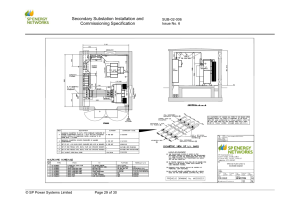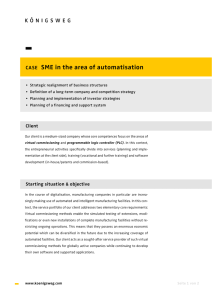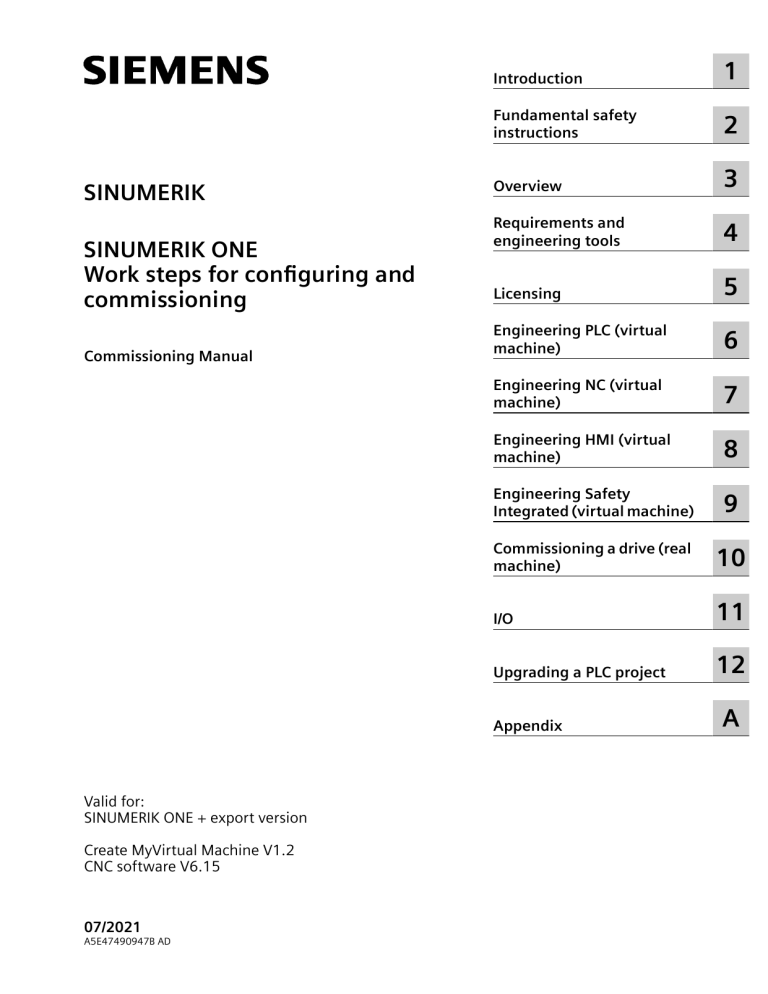
SINUMERIK
SINUMERIK ONE
Work steps for configuring and
commissioning
Commissioning Manual
Introduction
1
Fundamental safety
instructions
2
Overview
3
Requirements and
engineering tools
4
Licensing
5
Engineering PLC (virtual
machine)
6
Engineering NC (virtual
machine)
7
Engineering HMI (virtual
machine)
8
Engineering Safety
Integrated (virtual machine)
9
Commissioning a drive (real
machine)
10
I/O
11
Upgrading a PLC project
12
Appendix
Valid for:
SINUMERIK ONE + export version
Create MyVirtual Machine V1.2
CNC software V6.15
07/2021
A5E47490947B AD
A
Legal information
Warning notice system
This manual contains notices you have to observe in order to ensure your personal safety, as well as to prevent damage
to property. The notices referring to your personal safety are highlighted in the manual by a safety alert symbol, notices
referring only to property damage have no safety alert symbol. These notices shown below are graded according to
the degree of danger.
DANGER
indicates that death or severe personal injury will result if proper precautions are not taken.
WARNING
indicates that death or severe personal injury may result if proper precautions are not taken.
CAUTION
indicates that minor personal injury can result if proper precautions are not taken.
NOTICE
indicates that property damage can result if proper precautions are not taken.
If more than one degree of danger is present, the warning notice representing the highest degree of danger will be
used. A notice warning of injury to persons with a safety alert symbol may also include a warning relating to property
damage.
Qualified Personnel
The product/system described in this documentation may be operated only by personnel qualified for the specific
task in accordance with the relevant documentation, in particular its warning notices and safety instructions.
Qualified personnel are those who, based on their training and experience, are capable of identifying risks and
avoiding potential hazards when working with these products/systems.
Proper use of Siemens products
Note the following:
WARNING
Siemens products may only be used for the applications described in the catalog and in the relevant technical
documentation. If products and components from other manufacturers are used, these must be recommended or
approved by Siemens. Proper transport, storage, installation, assembly, commissioning, operation and maintenance
are required to ensure that the products operate safely and without any problems. The permissible ambient
conditions must be complied with. The information in the relevant documentation must be observed.
Trademarks
All names identified by ® are registered trademarks of Siemens AG. The remaining trademarks in this publication may
be trademarks whose use by third parties for their own purposes could violate the rights of the owner.
Disclaimer of Liability
We have reviewed the contents of this publication to ensure consistency with the hardware and software described.
Since variance cannot be precluded entirely, we cannot guarantee full consistency. However, the information in this
publication is reviewed regularly and any necessary corrections are included in subsequent editions.
Siemens AG
Digital Industries
Postfach 48 48
90026 NÜRNBERG
GERMANY
A5E47490947B AD
Ⓟ 07/2021 Subject to change
Copyright © Siemens AG 2019 - 2021.
All rights reserved
Table of contents
1
2
3
4
5
6
Introduction ........................................................................................................................................... 7
1.1
About SINUMERIK ................................................................................................................ 7
1.2
About this documentation ................................................................................................... 8
1.3
1.3.1
1.3.2
Documentation on the internet ............................................................................................ 9
Documentation overview SINUMERIK ONE ........................................................................... 9
Documentation overview SINUMERIK operator components ................................................. 9
1.4
Feedback on the technical documentation ......................................................................... 11
1.5
mySupport documentation ................................................................................................ 12
1.6
Service and Support........................................................................................................... 13
1.7
Important product information .......................................................................................... 15
Fundamental safety instructions......................................................................................................... 17
2.1
General safety instructions................................................................................................. 17
2.2
Equipment damage due to electric fields or electrostatic discharge ..................................... 21
2.3
Warranty and liability for application examples ................................................................... 22
2.4
Security information .......................................................................................................... 23
2.5
Residual risks of power drive systems ................................................................................. 24
Overview.............................................................................................................................................. 25
3.1
Overview of the engineering with a digital twin ................................................................. 25
3.2
Basic commissioning sequence .......................................................................................... 28
Requirements and engineering tools .................................................................................................. 31
4.1
Requirements and engineering tools for a virtual machine .................................................. 31
4.2
Create MyVirtual Machine .................................................................................................. 33
4.3
Requirements for a real machine ........................................................................................ 35
4.4
Software/hardware of a real machine ................................................................................. 36
Licensing.............................................................................................................................................. 37
5.1
Licensing Create MyVirtual Machine ................................................................................... 37
5.2
Licensing SINUMERIK ONE.................................................................................................. 38
Engineering PLC (virtual machine) ...................................................................................................... 39
6.1
PLC commissioning: Overview............................................................................................ 39
6.2
Creating a TIA Portal project ............................................................................................... 40
6.3
6.3.1
Configuring the PLC ........................................................................................................... 41
Structure of SINUMERIK NCU .............................................................................................. 41
Work steps for configuring and commissioning
Commissioning Manual, 07/2021, A5E47490947B AD
3
Table of contents
7
8
6.3.2
6.3.3
6.3.4
6.3.5
6.3.6
6.3.7
Insert NCU ......................................................................................................................... 42
Setting the IP address in the project.................................................................................... 44
Activating the simulation-capability of blocks ..................................................................... 46
Activating the receiving of messages for PLC ...................................................................... 46
Compile hardware configuration ........................................................................................ 47
Loading the hardware configuration into the PLC ................................................................ 47
6.4
6.4.1
6.4.2
6.4.3
6.4.4
6.4.5
6.4.6
6.4.7
6.4.8
6.4.9
6.4.10
6.4.11
Creating a PLC program...................................................................................................... 51
Structure of the PLC program ............................................................................................. 51
Sequence structure of the PLC program .............................................................................. 51
Relevant organization blocks .............................................................................................. 54
Opening the system library ................................................................................................ 55
Inserting PLC data types ..................................................................................................... 56
Inserting PLC basic program blocks..................................................................................... 58
Edit blocks ......................................................................................................................... 60
Inserting program code for calling the basic program ......................................................... 61
Defining NCK hardware interrupt event .............................................................................. 63
Retentivity behavior of the PLC basic program..................................................................... 65
Compiling software and loading it into the PLC................................................................... 65
6.5
6.5.1
6.5.2
6.5.3
6.5.4
6.5.5
6.5.6
6.5.7
6.5.8
6.5.9
PLC sample program .......................................................................................................... 67
Overview ........................................................................................................................... 67
Individual steps for basic PLC commissioning ...................................................................... 68
Creating a variable table for MCP........................................................................................ 69
Startup [OB100] ................................................................................................................ 70
Hardware Interrupt [OB40]................................................................................................. 72
AxisEnable [FC30].............................................................................................................. 73
AxisOrganisation [FB30]..................................................................................................... 76
BagNckAlarm [FC31].......................................................................................................... 78
Main [OB1] ........................................................................................................................ 80
Engineering NC (virtual machine) ....................................................................................................... 85
7.1
Machine and setting data................................................................................................... 85
7.2
Procedure when commissioning the NC.............................................................................. 87
7.3
7.3.1
7.3.2
Configuring machine axes .................................................................................................. 89
Axis assignment................................................................................................................. 89
Axis names ........................................................................................................................ 91
7.4
7.4.1
7.4.2
7.4.3
Example of an axis configuration ........................................................................................ 92
Overview ........................................................................................................................... 92
Assigning axis names ......................................................................................................... 92
Spindle and axis types........................................................................................................ 94
7.5
Machine data for an analog axis/spindle ............................................................................. 98
7.6
Configuring ShopMill (optional)........................................................................................ 101
7.7
First function test with the MCP ....................................................................................... 102
Engineering HMI (virtual machine) ................................................................................................... 105
8.1
9
Engineering Safety Integrated (virtual machine).............................................................................. 107
9.1
4
HMI commissioning: Overview ......................................................................................... 105
Program structure of the safety program (S7-1500) .......................................................... 107
Work steps for configuring and commissioning
Commissioning Manual, 07/2021, A5E47490947B AD
Table of contents
10
11
Commissioning a drive (real machine) .............................................................................................. 111
10.1
System configuration ....................................................................................................... 111
10.2
Preparing a drive system .................................................................................................. 113
10.3
Automatic first commissioning ......................................................................................... 114
10.4
Example: How to configure the infeed .............................................................................. 115
10.5
Example: How to configure the spindle............................................................................. 116
10.6
Example: This is how you assign the axes ......................................................................... 117
I/O....................................................................................................................................................... 119
11.1
12
A
I/O ................................................................................................................................... 119
Upgrading a PLC project .................................................................................................................... 121
12.1
General information about upgrading projects ................................................................. 121
12.2
12.2.1
12.2.2
12.2.3
SINUMERIK ONE Toolbox V16 Update 2 to V17 ................................................................. 122
Continued use of TIA Portal projects ................................................................................. 122
Upgrading hardware ........................................................................................................ 123
Updating the basic PLC program and data types................................................................ 124
12.3
Updating instructions in the project.................................................................................. 125
Appendix............................................................................................................................................ 127
A.1
A.1.1
A.1.2
A.1.3
Communication and I/O ................................................................................................... 127
Communication connections............................................................................................ 127
Communication restrictions ............................................................................................. 128
I/O functionality ............................................................................................................... 129
A.2
A.2.1
HMI ................................................................................................................................. 131
Restricted functions SINUMERIK ONE................................................................................ 131
A.3
A.3.1
NCK ................................................................................................................................. 132
Differences regarding SINUMERIK 840D sl......................................................................... 132
A.4
A.4.1
A.4.2
A.4.3
Standard telegram configuration of a SINUMERIK ONE ...................................................... 133
SINUMERIK-conformal telegram configuring ..................................................................... 133
PROFIdrive telegrams for standard data ............................................................................ 133
PROFIsafe/PROFIdrive telegrams for Safety Integrated (F-PLC)............................................ 135
Index .................................................................................................................................................. 139
Work steps for configuring and commissioning
Commissioning Manual, 07/2021, A5E47490947B AD
5
Table of contents
6
Work steps for configuring and commissioning
Commissioning Manual, 07/2021, A5E47490947B AD
Introduction
1.1
1
About SINUMERIK
From simple, standardized CNC machines to premium modular machine designs – the
SINUMERIK CNCs offer the right solution for all machine concepts. Whether for individual parts
or mass production, simple or complex workpieces – SINUMERIK is the highly dynamic
automation solution, integrated for all areas of production. From prototype construction and
tool design to mold making, all the way to large-scale series production.
Visit our website for more information SINUMERIK (https://www.siemens.com/sinumerik).
Work steps for configuring and commissioning
Commissioning Manual, 07/2021, A5E47490947B AD
7
Introduction
1.2 About this documentation
1.2
About this documentation
Target group
This publication is intended for experts involved in the engineering and commissioning of a
SINUMERIK ONE.
Purpose
This Commissioning Manual gives you a guide which leads you through the most important
work steps for configuring and commissioning your machine with a SINUMERIK ONE CNC. It is
intended to give you an overview of the tools and functions used in a virtual environment, and
to quickly guide you to the first work results in the development, design and commissioning on
the real machine. If, because of your requirements, you want to clarify more detailed
functionalities, we give you a reference to more detailed documentation at the end of each
chapter. We wish you every enjoyment and success getting started with our new SINUMERIK
ONE system.
Benefits
This Commissioning Manual enables the target group to develop the product, system or plant
quickly and efficiently, and then test and commission it properly and safely.
Standard scope
This documentation only describes the functionality of the standard version. This may differ
from the scope of the functionality of the system that is actually supplied. Please refer to the
ordering documentation only for the functionality of the supplied drive system.
It may be possible to execute other functions in the system which are not described in this
documentation. This does not, however, represent an obligation to supply such functions with
a new control or when servicing.
For reasons of clarity, this documentation cannot include all of the detailed information on all
product types. Further, this documentation cannot take into consideration every conceivable
type of installation, operation and service/maintenance.
The machine manufacturer must document any additions or modifications they make to the
product themselves.
Websites of third-party companies
This document may contain hyperlinks to third-party websites. Siemens is not responsible for
and shall not be liable for these websites and their content. Siemens has no control over the
information which appears on these websites and is not responsible for the content and
information provided there. The user bears the risk for their use.
8
Work steps for configuring and commissioning
Commissioning Manual, 07/2021, A5E47490947B AD
Introduction
1.3 Documentation on the internet
1.3
Documentation on the internet
1.3.1
Documentation overview SINUMERIK ONE
Comprehensive documentation about the functions provided in SINUMERIK ONE Version 6.13
and higher is provided in the Documentation overview SINUMERIK ONE (https://
support.industry.siemens.com/cs/ww/en/view/109768483).
You can display documents or download them in PDF and HTML5 format.
The documentation is divided into the following categories:
• User: Operating
• User: Programming
• Manufacturer/Service: Functions
• Manufacturer/Service: Hardware
• Manufacturer/Service: Configuration/Setup
• Manufacturer/Service: Safety Integrated
• Information and training
• Manufacturer/Service: SINAMICS
1.3.2
Documentation overview SINUMERIK operator components
Comprehensive documentation about the SINUMERIK operator components is provided in the
Documentation overview SINUMERIK operator components (https://
support.industry.siemens.com/cs/document/109783841/technische-dokumentation-zusinumerik-bedienkomponenten?dti=0&lc=en-WW).
You can display documents or download them in PDF and HTML5 format.
Work steps for configuring and commissioning
Commissioning Manual, 07/2021, A5E47490947B AD
9
Introduction
1.3 Documentation on the internet
The documentation is divided into the following categories:
• Operator Panels
• Machine control panels
• Machine Pushbutton Panel
• Handheld Unit/Mini handheld devices
• Further operator components
An overview of the most important documents, entries and links to SINUMERIK is provided at
SINUMERIK Overview - Topic Page (https://support.industry.siemens.com/cs/document/
109766201/sinumerik-an-overview-of-the-most-important-documents-and-links?
dti=0&lc=en-WW).
10
Work steps for configuring and commissioning
Commissioning Manual, 07/2021, A5E47490947B AD
Introduction
1.4 Feedback on the technical documentation
1.4
Feedback on the technical documentation
If you have any questions, suggestions or corrections regarding the technical documentation
which is published in the Siemens Industry Online Support, use the link "Send feedback" link
which appears at the end of the entry.
Work steps for configuring and commissioning
Commissioning Manual, 07/2021, A5E47490947B AD
11
Introduction
1.5 mySupport documentation
1.5
mySupport documentation
With the "mySupport documentation" web-based system you can compile your own individual
documentation based on Siemens content, and adapt it for your own machine documentation.
To start the application, click on the "My Documentation" tile on the mySupport homepage
(https://support.industry.siemens.com/cs/ww/en/my):
The configured manual can be exported in RTF, PDF or XML format.
Note
Siemens content that supports the mySupport documentation application can be identified by
the presence of the "Configure" link.
12
Work steps for configuring and commissioning
Commissioning Manual, 07/2021, A5E47490947B AD
Introduction
1.6 Service and Support
1.6
Service and Support
Product support
You can find more information about products on the internet:
Product support (https://support.industry.siemens.com/cs/ww/en/)
The following is provided at this address:
• Up-to-date product information (product announcements)
• FAQs (frequently asked questions)
• Manuals
• Downloads
• Newsletters with the latest information about your products
• Global forum for information and best practice sharing between users and specialists
• Local contact persons via our Contacts at Siemens database (→ "Contact")
• Information about field services, repairs, spare parts, and much more (→ "Field Service")
Technical support
Country-specific telephone numbers for technical support are provided on the internet at
address (https://support.industry.siemens.com/cs/ww/en/sc/4868) in the "Contact" area.
If you have any technical questions, please use the online form in the "Support Request" area.
Training
You can find information on SITRAIN at the following address (https://www.siemens.com/
sitrain).
SITRAIN offers training courses for automation and drives products, systems and solutions from
Siemens.
Siemens support on the go
Work steps for configuring and commissioning
Commissioning Manual, 07/2021, A5E47490947B AD
13
Introduction
1.6 Service and Support
With the award-winning "Siemens Industry Online Support" app, you can access more than
300,000 documents for Siemens Industry products – any time and from anywhere. The app can
support you in areas including:
• Resolving problems when implementing a project
• Troubleshooting when faults develop
• Expanding a system or planning a new system
Furthermore, you have access to the Technical Forum and other articles from our experts:
• FAQs
• Application examples
• Manuals
• Certificates
• Product announcements and much more
The "Siemens Industry Online Support" app is available for Apple iOS and Android.
Data matrix code on the nameplate
The data matrix code on the nameplate contains the specific device data. This code can be read
with a smartphone and technical information about the device displayed via the "Industry
Online Support" mobile app.
14
Work steps for configuring and commissioning
Commissioning Manual, 07/2021, A5E47490947B AD
Introduction
1.7 Important product information
1.7
Important product information
Using OpenSSL
This product can contain the following software:
• Software developed by the OpenSSL project for use in the OpenSSL toolkit
• Cryptographic software created by Eric Young.
• Software developed by Eric Young
You can find more information on the internet:
• OpenSSL (https://www.openssl.org)
• Cryptsoft (https://www.cryptsoft.com)
Compliance with the General Data Protection Regulation
Siemens observes standard data protection principles, in particular the data minimization rules
(privacy by design).
For this product, this means:
The product does not process or store any personal data, only technical function data (e.g. time
stamps). If the user links this data with other data (e.g. shift plans) or if he/she stores personrelated data on the same data medium (e.g. hard disk), thus personalizing this data, he/she must
ensure compliance with the applicable data protection stipulations.
Rules for SINUMERIK-conformal telegram configuring of SINAMICS drives
To configure the data exchange between a SINUMERIK 828D, SINUMERIK 840D sl, SINUMERIK
ONE or SINUMERIK MC and SINAMICS S120 drives, the following rules must be observed for the
PROFIBUS/PROFINET configuration of the drives:
• For the SINAMICS drives (CU3xx) on PROFIBUS/PROFINET, the PROFIBUS/PROFINET
configuration must be identical to the standard configuration of the telegrams of the drives
on the integrated PROFIBUS (SINAMICS Integrated or NX) of a SINUMERIK 828D, SINUMERIK
840D sl or SINUMERIK ONE with regard to the structure of the telegrams.
• The identical structure of the telegrams refers specifically to the sequence of telegrams for a
drive (CU3xx). The telegrams must be configured in the following order:
– Telegrams for SERVO or HLA drive objects
– Telegram for the control unit drive object
– Telegram for the infeed drive object
• The following rules must be observed for the telegrams of the individual drive objects:
– The input and output address of a telegram must have the same value.
Exception: User-specific telegrams that only have input or output values.
– The input and output data of a telegram are generally transferred via the same slot. If two
different slots are used for data exchange (for PROFIBUS or PROFIBUS Integrated), make
sure that the input slot is defined first. The output slot must have the following slot
number.
Work steps for configuring and commissioning
Commissioning Manual, 07/2021, A5E47490947B AD
15
Introduction
1.7 Important product information
16
Work steps for configuring and commissioning
Commissioning Manual, 07/2021, A5E47490947B AD
Fundamental safety instructions
2.1
2
General safety instructions
WARNING
Electric shock and danger to life due to other energy sources
Touching live components can result in death or severe injury.
• Only work on electrical devices when you are qualified for this job.
• Always observe the country-specific safety rules.
Generally, the following steps apply when establishing safety:
1. Prepare for disconnection. Notify all those who will be affected by the procedure.
2. Isolate the drive system from the power supply and take measures to prevent it being
switched back on again.
3. Wait until the discharge time specified on the warning labels has elapsed.
4. Check that there is no voltage between any of the power connections, and between any of
the power connections and the protective conductor connection.
5. Check whether the existing auxiliary supply circuits are de-energized.
6. Ensure that the motors cannot move.
7. Identify all other dangerous energy sources, e.g. compressed air, hydraulic systems, or
water. Switch the energy sources to a safe state.
8. Check that the correct drive system is completely locked.
After you have completed the work, restore the operational readiness in the inverse sequence.
WARNING
Electric shock due to connection to an unsuitable power supply
When equipment is connected to an unsuitable power supply, exposed components may carry
a hazardous voltage. Contact with hazardous voltage can result in severe injury or death.
• Only use power supplies that provide SELV (Safety Extra Low Voltage) or PELV- (Protective
Extra Low Voltage) output voltages for all connections and terminals of the electronics
modules.
Work steps for configuring and commissioning
Commissioning Manual, 07/2021, A5E47490947B AD
17
Fundamental safety instructions
2.1 General safety instructions
WARNING
Electric shock due to equipment damage
Improper handling may cause damage to equipment. For damaged devices, hazardous
voltages can be present at the enclosure or at exposed components; if touched, this can result
in death or severe injury.
• Ensure compliance with the limit values specified in the technical data during transport,
storage and operation.
• Do not use any damaged devices.
WARNING
Electric shock due to unconnected cable shields
Hazardous touch voltages can occur through capacitive cross-coupling due to unconnected
cable shields.
• As a minimum, connect cable shields and the cores of cables that are not used at one end
at the grounded housing potential.
WARNING
Electric shock if there is no ground connection
For missing or incorrectly implemented protective conductor connection for devices with
protection class I, high voltages can be present at open, exposed parts, which when touched,
can result in death or severe injury.
• Ground the device in compliance with the applicable regulations.
NOTICE
Damage to equipment due to unsuitable tightening tools.
Unsuitable tightening tools or fastening methods can damage the screws of the equipment.
• Be sure to only use screwdrivers which exactly match the heads of the screws.
• Tighten the screws with the torque specified in the technical documentation.
• Use a torque wrench or a mechanical precision nut runner with a dynamic torque sensor and
speed limitation system.
18
Work steps for configuring and commissioning
Commissioning Manual, 07/2021, A5E47490947B AD
Fundamental safety instructions
2.1 General safety instructions
WARNING
Spread of fire from built-in devices
In the event of fire outbreak, the enclosures of built-in devices cannot prevent the escape of
fire and smoke. This can result in serious personal injury or property damage.
• Install built-in units in a suitable metal cabinet in such a way that personnel are protected
against fire and smoke, or take other appropriate measures to protect personnel.
• Ensure that smoke can only escape via controlled and monitored paths.
WARNING
Unexpected movement of machines caused by radio devices or mobile phones
Using radio devices or mobile telephones in the immediate vicinity of the components can
result in equipment malfunction. Malfunctions may impair the functional safety of machines
and can therefore put people in danger or lead to property damage.
• Therefore, if you move closer than 20 cm to the components, be sure to switch off radio
devices or mobile telephones.
• Use the "SIEMENS Industry Online Support app" only on equipment that has already been
switched off.
WARNING
Fire due to inadequate ventilation clearances
Inadequate ventilation clearances can cause overheating of components with subsequent fire
and smoke. This can cause severe injury or even death. This can also result in increased
downtime and reduced service lives for devices/systems.
• Ensure compliance with the specified minimum clearance as ventilation clearance for the
respective component.
NOTICE
Overheating due to inadmissible mounting position
The device may overheat and therefore be damaged if mounted in an inadmissible position.
• Only operate the device in admissible mounting positions.
Work steps for configuring and commissioning
Commissioning Manual, 07/2021, A5E47490947B AD
19
Fundamental safety instructions
2.1 General safety instructions
WARNING
Unexpected movement of machines caused by inactive safety functions
Inactive or non-adapted safety functions can trigger unexpected machine movements that
may result in serious injury or death.
• Observe the information in the appropriate product documentation before commissioning.
• Carry out a safety inspection for functions relevant to safety on the entire system, including
all safety-related components.
• Ensure that the safety functions used in your drives and automation tasks are adjusted and
activated through appropriate parameterizing.
• Perform a function test.
• Only put your plant into live operation once you have guaranteed that the functions
relevant to safety are running correctly.
Note
Important safety notices for Safety Integrated functions
If you want to use Safety Integrated functions, you must observe the safety notices in the Safety
Integrated manuals.
WARNING
Malfunctions of the machine as a result of incorrect or changed parameter settings
As a result of incorrect or changed parameterization, machines can malfunction, which in turn
can lead to injuries or death.
• Protect the parameterization against unauthorized access.
• Handle possible malfunctions by taking suitable measures, e.g. emergency stop or
emergency off.
20
Work steps for configuring and commissioning
Commissioning Manual, 07/2021, A5E47490947B AD
Fundamental safety instructions
2.2 Equipment damage due to electric fields or electrostatic discharge
2.2
Equipment damage due to electric fields or electrostatic discharge
Electrostatic sensitive devices (ESD) are individual components, integrated circuits, modules or
devices that may be damaged by either electric fields or electrostatic discharge.
NOTICE
Equipment damage due to electric fields or electrostatic discharge
Electric fields or electrostatic discharge can cause malfunctions through damaged individual
components, integrated circuits, modules or devices.
• Only pack, store, transport and send electronic components, modules or devices in their
original packaging or in other suitable materials, e.g conductive foam rubber of aluminum
foil.
• Only touch components, modules and devices when you are grounded by one of the
following methods:
– Wearing an ESD wrist strap
– Wearing ESD shoes or ESD grounding straps in ESD areas with conductive flooring
• Only place electronic components, modules or devices on conductive surfaces (table with
ESD surface, conductive ESD foam, ESD packaging, ESD transport container).
Work steps for configuring and commissioning
Commissioning Manual, 07/2021, A5E47490947B AD
21
Fundamental safety instructions
2.3 Warranty and liability for application examples
2.3
Warranty and liability for application examples
Application examples are not binding and do not claim to be complete regarding configuration,
equipment or any eventuality which may arise. Application examples do not represent specific
customer solutions, but are only intended to provide support for typical tasks.
As the user you yourself are responsible for ensuring that the products described are operated
correctly. Application examples do not relieve you of your responsibility for safe handling when
using, installing, operating and maintaining the equipment.
22
Work steps for configuring and commissioning
Commissioning Manual, 07/2021, A5E47490947B AD
Fundamental safety instructions
2.4 Security information
2.4
Security information
Siemens provides products and solutions with industrial security functions that support the
secure operation of plants, systems, machines and networks.
In order to protect plants, systems, machines and networks against cyber threats, it is necessary
to implement – and continuously maintain – a holistic, state-of-the-art industrial security
concept. Siemens’ products and solutions constitute one element of such a concept.
Customers are responsible for preventing unauthorized access to their plants, systems,
machines and networks. Such systems, machines and components should only be connected to
an enterprise network or the internet if and to the extent such a connection is necessary and only
when appropriate security measures (e.g. firewalls and/or network segmentation) are in place.
For additional information on industrial security measures that may be implemented, please
visit
https://www.siemens.com/industrialsecurity (https://www.siemens.com/industrialsecurity).
Siemens’ products and solutions undergo continuous development to make them more secure.
Siemens strongly recommends that product updates are applied as soon as they are available
and that the latest product versions are used. Use of product versions that are no longer
supported, and failure to apply the latest updates may increase customer’s exposure to cyber
threats.
To stay informed about product updates, subscribe to the Siemens Industrial Security RSS Feed
under
https://www.siemens.com/industrialsecurity (https://new.siemens.com/global/en/products/
services/cert.html#Subscriptions).
Further information is provided on the Internet:
Industrial Security Configuration Manual (https://support.industry.siemens.com/cs/ww/en/
view/108862708)
WARNING
Unsafe operating states resulting from software manipulation
Software manipulations, e.g. viruses, Trojans, or worms, can cause unsafe operating states in
your system that may lead to death, serious injury, and property damage.
• Keep the software up to date.
• Incorporate the automation and drive components into a holistic, state-of-the-art industrial
security concept for the installation or machine.
• Make sure that you include all installed products into the holistic industrial security concept.
• Protect files stored on exchangeable storage media from malicious software by with suitable
protection measures, e.g. virus scanners.
• On completion of commissioning, check all security-related settings.
Work steps for configuring and commissioning
Commissioning Manual, 07/2021, A5E47490947B AD
23
Fundamental safety instructions
2.5 Residual risks of power drive systems
2.5
Residual risks of power drive systems
When assessing the machine- or system-related risk in accordance with the respective local
regulations (e.g., EC Machinery Directive), the machine manufacturer or system installer must
take into account the following residual risks emanating from the control and drive components
of a drive system:
1. Unintentional movements of driven machine or system components during commissioning,
operation, maintenance, and repairs caused by, for example,
– Hardware and/or software errors in the sensors, control system, actuators, and cables and
connections
– Response times of the control system and of the drive
– Operation and/or environmental conditions outside the specification
– Condensation/conductive contamination
– Parameterization, programming, cabling, and installation errors
– Use of wireless devices/mobile phones in the immediate vicinity of electronic components
– External influences/damage
– X-ray, ionizing radiation and cosmic radiation
2. Unusually high temperatures, including open flames, as well as emissions of light, noise,
particles, gases, etc., can occur inside and outside the components under fault conditions
caused by, for example:
– Component failure
– Software errors
– Operation and/or environmental conditions outside the specification
– External influences/damage
3. Hazardous shock voltages caused by, for example:
– Component failure
– Influence during electrostatic charging
– Induction of voltages in moving motors
– Operation and/or environmental conditions outside the specification
– Condensation/conductive contamination
– External influences/damage
4. Electrical, magnetic and electromagnetic fields generated in operation that can pose a risk to
people with a pacemaker, implants or metal replacement joints, etc., if they are too close
5. Release of environmental pollutants or emissions as a result of improper operation of the
system and/or failure to dispose of components safely and correctly
6. Influence of network-connected communication systems, e.g. ripple-control transmitters or
data communication via the network
For more information about the residual risks of the drive system components, see the relevant
sections in the technical user documentation.
24
Work steps for configuring and commissioning
Commissioning Manual, 07/2021, A5E47490947B AD
3
Overview
3.1
Overview of the engineering with a digital twin
This chapter describes a typical procedure in the engineering process and the basic
commissioning of a SINUMERIK ONE control with a digital twin. The engineering process is
based on the use of a virtual and a real version of the SINUMERIK ONE control, and consists of
two subareas:
• Virtual machine (SINUMERIK ONE Create MyVirtual Machine)
First commissioning of the control in Create MyVirtual Machine, using the virtual machine.
• Real machine (SINUMERIK ONE)
Accept and adapt the commissioning data from Create MyVirtual Machine in the real
machine. Complete the commissioning for hardware-relevant components, for example the
drive commissioning.
Work steps for configuring and commissioning
Commissioning Manual, 07/2021, A5E47490947B AD
25
Overview
3.1 Overview of the engineering with a digital twin
Engineering process subdivided into individual components
During engineering, the work steps are typically performed for each component (PLC, drive,
NCK, HMI, and I/O). The component-by-component process with transfer to the real machine is
shown in the following figure.
26
Work steps for configuring and commissioning
Commissioning Manual, 07/2021, A5E47490947B AD
Overview
3.1 Overview of the engineering with a digital twin
5HDOPDFKLQH6,180(5,.21(
9LUWXDOPDFKLQH&UHDWH0\9LUWXDO0DFKLQH
3/&
7,$FRQILJXUDWLRQ
TIA download
PLC.DSF
Virtual
TIA download
PLC.DSF
Real
3/&'6)
5HDOYLUWXDO
1&.
NC.DSF
+0,
HMI.DSF
6DIHW\,QWHJUDWHG
dbSI parameter
Set
TIA download
PLC.DSF
Virtual
TIA download
3/&'6)
5HDOYLUWXDO
'59'ULYH
PLC.DSF
Real
Drive commissioning
dbSI parameter
From simDrive
Manual transfer
,2
I/O model
Figure 3-1
Overview of the engineering process and data transfer from the virtual to the real machine
Work steps for configuring and commissioning
Commissioning Manual, 07/2021, A5E47490947B AD
27
Overview
3.2 Basic commissioning sequence
3.2
Basic commissioning sequence
Objective of basic commissioning
As example, you will commission a control with 5 axes and one spindle for the basic
commissioning. After successful basic commissioning, the axes can be traversed via the
machine control panel.
Design of the simple example machine
• Machine with 5 axes
– 3 linear axes (X, Y, Z)
– 2 rotary axes (B, C)
– 1 spindle (SP)
• Machine control panel
– The MCP483 Milling version is used for the virtual machine. The parameters are assigned
at the FC1 as an Ethernet machine control panel with inputs from bit E0.0 and outputs
from bit A0.0 (also possible symbolically via variable table).
– Any machine control panels can be connected to the real machine via Ethernet and
PROFINET. You assign parameters to the signals via I/Os or DB.
Sequence example of basic commissioning
The possible individual steps for the engineering process of a SINUMERIK ONE are described in
the following.
Steps
Description
More information
Installing engineering software and
configuring communication
•
Install TIA Portal with all necessary
option packages (e.g. SINUMERIK
STEP 7 Toolbox) and Create MyVirtu‐
al Machine
Create MyVirtual Machine Installation In‐
structions
•
Configure the communication be‐
tween the TIA Portal and Create My‐
Virtual Machine
SINUMERIK ONE documentation over‐
view (https://
support.industry.siemens.com/cs/ww/e
n/view/109768483)
•
Configure hardware and communica‐ TIA Portal online help
tion in the TIA Portal
SINUMERIK Toolbox online help
Integrate basic PLC program and cre‐ PLC Function Manual
ate user program
Programming guidelines and program‐
ming style guide for SIMATIC S7-1200
and S7-1500 (https://
support.industry.siemens.com/cs/ww/e
n/view/81318674)
Commissioning a PLC
TIA Portal
•
28
CNC software Installation Instructions
TIA Portal Installation Instructions
Work steps for configuring and commissioning
Commissioning Manual, 07/2021, A5E47490947B AD
Overview
3.2 Basic commissioning sequence
Steps
Description
Downloading to control
•
Create MyVirtual Machine
TIA Portal
•
More information
Create machine project in Create My‐ Create MyVirtual Machine online help
Virtual Machine
TIA Portal online help
Load hardware configuration and
software from TIA Portal into Create
MyVirtual Machine
•
Saving and restart of the machine
project
NC commissioning
•
Assign axis names and assign axes
SINUMERIK ONE List Manual
Create MyVirtual Machine
•
Assign drives and encoders
SINUMERIK Operate online help
•
Saving and restart of the machine
project
Function Manuals
SINUMERIK ONE documentation over‐
view (https://
support.industry.siemens.com/cs/ww/e
n/view/109768483)
•
Testing the previous commissioning
on the machine control panel
PLC Safety Integrated safety program
•
Configuring Safety Integrated
TIA Portal online help
TIA Portal
•
Creating safety programs
Commissioning Safety Integrated
Programming guidelines and program‐
ming style guide for SIMATIC S7-1200
and S7-1500 (https://
support.industry.siemens.com/cs/ww/e
n/view/81318674)
SIMATIC - Failsafe LDrvSafe library
(https://
support.industry.siemens.com/cs/ww/e
n/view/109485794) for controlling Safe‐
ty Integrated Functions for the SINAMICS
drive family
Downloading to control
•
Load complete TIA Portal project into Create MyVirtual Machine online help
machine project of Create MyVirtual TIA Portal online help
Machine
NC Safety Integrated commissioning
•
Activate safety
Create MyVirtual Machine
•
Configuring safety parameters in sim‐ SINUMERIK Operate online help
Drive
SINUMERIK ONE documentation over‐
view (https://
support.industry.siemens.com/cs/ww/e
n/view/109768483)
I/O
•
Further input/output modules
•
I/O simulation for testing
Create MyVirtual Machine
TIA Portal
Transition to the real SINUMERIK ONE •
Transfer and adapt setup data
Commissioning Safety Integrated
Commissioning Manual Final steps for
commissioning
SINUMERIK ONE documentation over‐
view
Work steps for configuring and commissioning
Commissioning Manual, 07/2021, A5E47490947B AD
29
Overview
3.2 Basic commissioning sequence
Steps
Description
More information
Preparing a control
•
Connecting
SINUMERIK ONE Equipment Manual
SINUMERIK ONE
•
SD card with CNC software (V6.15)
•
Start up to install CNC software
Commissioning, new installation and up‐
grade
Creating and loading PLC and NC ar‐
chives
•
Start up control with standard CNC
software
TIA Portal online help
Create MyVirtual Machine
•
Create archives in Create MyVirtual
Machine
SINUMERIK ONE Equipment Manual
TIA Portal
SINUMERIK ONE
•
SINUMERIK ONE documentation over‐
view (https://
support.industry.siemens.com/cs/ww/e
n/view/109768483)
Create MyVirtual Machine online help
SINUMERIK ONE documentation over‐
view
(https://
Load PLC data from TIA Portal project
support.industry.siemens.com/cs/ww/e
or TIA Portal PLC archive into real
n/view/109768483)
controller
•
Load archives into the real machine
•
Switch off and start up the control
Drive commissioning
•
Commissioning drives
SINUMERIK ONE
•
Perform automatic commissioning
•
Configure safety parameters
SINUMERIK Operate online help
More information
An overview of the available SINUMERIK documentation can be found in the Documentation
overview (https://support.industry.siemens.com/cs/ww/en/view/109768483).
30
Work steps for configuring and commissioning
Commissioning Manual, 07/2021, A5E47490947B AD
Requirements and engineering tools
4.1
4
Requirements and engineering tools for a virtual machine
General information
Additional engineering software is required to create PLC projects for SINUMERIK with SIMATIC
PLC S7-1500 and load them into Create MyVirtual Machine.
Note
SINUMERIK Virtual CNC software add-on packages
Create MyVirtual Machine consists of a software package which provides the framework
application for the operation of a virtual SINUMERIK controller. You have to additionally install
the required version of the SINUMERIK Virtual CNC software. These installation packages include
the simulation of the components NCK, PLC, HMI, drive replacement component and
communication mechanisms. Besides the frame application, you can install different versions of
the SINUMERIK Virtual CNC software in parallel.
Installation environment overview
The engineering software for PLC projects can be installed on the same computer as the
engineering software for SINUMERIK projects (Create MyVirtual Machine), on another
computer, or in a virtual machine. SIMATIC STEP 7 Professional and Create MyVirtual Machine
communicate via Ethernet.
The table provides the overview of the required and optional software components. Also
observe the installation sequence.
• Installation on a computer: Steps 1-4
When you install the complete software on a computer, you must first install SIMATIC STEP
7 Professional with all the required option packages and only then Create MyVirtual Machine.
• Installation on different computers
– First computer: Steps 1 and 2
Install SIMATIC STEP 7 Professional with all required option packages
– Second computer: Steps 3 and 4
Install Create MyVirtual Machine and the required versions of the SINUMERIK Virtual CNC
software.
Work steps for configuring and commissioning
Commissioning Manual, 07/2021, A5E47490947B AD
31
Requirements and engineering tools
4.1 Requirements and engineering tools for a virtual machine
Step
PLC projects engineering software
1
SIMATIC STEP 7 Professional V17 (TIA Portal)
SINUMERIK projects engineering software
incl. SIMATIC Safety (license)
2
Option package required for HW configuration and PLC
programming
SINUMERIK STEP 7 Toolbox V17 includes
•
SINUMERIK 840D sl STEP 7 Toolbox V17
•
SINUMERIK ONE STEP 7 Toolbox V17
3
Create MyVirtual Machine V1.2 or higher
4
SINUMERIK Virtual CNC SW V6.15 or higher
(Current version CNC SW V6.15 requires Create MyVir‐
tual Machine V1.2 or higher)
-
Optional:
Software for the peripheral simulation for connection
to the Open Interface
Note
Two-computer solution
When you work with two computers, you must configure the inbound connections of the TCP
communication in the firewall on the computer with Create MyVirtual Machine. Observe the
"Cross-computer communication via Ethernet" section in the SINUMERIK Virtual CNC SW
Installation Instructions.
More information
• For the installation of SIMATIC STEP 7 Professional and other option packages, observe the
software requirements and the installation instructions in the appropriate software
documentation.
• More information about installing the CNC software can be found in the SINUMERIK Virtual
CNC SW installation instructions.
• More information about installing Create MyVirtual Machine can be found in the SINUMERIK
Create MyVirtual Machine installation instructions.
32
Work steps for configuring and commissioning
Commissioning Manual, 07/2021, A5E47490947B AD
Requirements and engineering tools
4.2 Create MyVirtual Machine
4.2
Create MyVirtual Machine
Description
Create MyVirtual Machine includes the well-proven SINUMERIK Operate commissioning and
operating software, and supplements this to include a virtual machine control panel and
simulation control. The operation of Create MyVirtual Machine corresponds to that of a real
control equipped with a SINUMERIK Operate user interface and machine control panel.
Creating machine projects
You manage the machine projects (*.vcp; virtual commissioning project) in the Create
MyVirtual Machine project management.
A machine project manages all the data required to operate the machine. The machine project
file contains NC, HMI, PLC and drive data stating the version of the CNC software used.
How to create machine projects
Start Create MyVirtual Machine before creating a new machine project.
1. Create a new machine project.
2. Select the "CNC SW version". This CNC SW version is used in the project, and corresponds to
the version of the SINUMERIK components used in the virtual machine. All installed versions
of the CNC software are displayed in the drop down list. V6.15 is used for the example.
3. Confirm with "Create project". The created project opens.
4. Configure the "Project settings".
– HMI resolution (depending on the available monitor resolution)
– Navigation Bar (displays a quick navigation bar on the left)
– Control panel type ("MCP 483 Milling" is used for the example)
Work steps for configuring and commissioning
Commissioning Manual, 07/2021, A5E47490947B AD
33
Requirements and engineering tools
4.2 Create MyVirtual Machine
5. The Create MyVirtual Machine project view is opened with a standard project, and is initially
shown empty. The machine must first be started. This places the machine in simulation
mode. The starting corresponds to the switch-on and ramp-up of a real machine.
6. To do this, click the
"Start machine" button in the control area. The button can be clicked
only when it is no longer grayed out.
The machine start is completed when all components have green status. Because an empty
machine project was started without a PLC program, a PLC error message is displayed.
Figure 4-1
Create MyVirtual Machine: Empty, newly-created machine project
The newly created machine project has a standard configuration. To adapt this machine, you
must commission the machine in a further step, e.g. download the hardware configuration and
the PLC program from the TIA Portal or load an archive.
Saving machine projects
The current state of the machine project is backed up on saving. When the machine project is
next opened, you continue working with the most recently saved status. Machine projects can
only be saved if the simulation control has Stop status. Changes are not automatically saved.
1. In the control area, click the button
2. In the menu bar, select
"Save" or
"Exit machine". The machine is exited.
"Save as". The save dialog is opened
3. Save the project directly, or select a location where you want to save it – and enter a new
name for the machine project.
4. Confirm with "Save". The machine project is saved with a *.vcp file extension.
34
Work steps for configuring and commissioning
Commissioning Manual, 07/2021, A5E47490947B AD
Requirements and engineering tools
4.3 Requirements for a real machine
4.3
Requirements for a real machine
Prerequirements for components involved
The complete system is mechanically and electrically connected, and has been tested for faults.
Observe the safety instructions in the relevant, valid product documentation.
References
You can find further details in the following manuals:
• Installing the SINAMICS S120 drive components: SINAMICS S120 Equipment Manual
• Connecting the interfaces: SINUMERIK NCU Equipment Manual NCU1740, NCU 1750, NCU
1760, PPU 1740
Work steps for configuring and commissioning
Commissioning Manual, 07/2021, A5E47490947B AD
35
Requirements and engineering tools
4.4 Software/hardware of a real machine
4.4
Software/hardware of a real machine
Requirements for commissioning
The following conditions have to be fulfilled to commission the SINUMERIK NCU:
• Hardware requirements
– SINUMERIK NCU 1740, NCU 1750, NCU 1760 or PPU 1740
– SD card
– MCP (set for operation and enables)
– Operator panel with TCU for displaying SINUMERIK Operate
– SITOP 24 V power supply
– Optional: Operator panel with PCU/IPC and Windows 10
• Connections to the NCU
– The MCP, operator panel, and an optional IPC are connected to X120 (a switch is required
when using an IPC)
– Commissioning a PLC via an Ethernet connection of engineering PC/PG to X127
– All connections required for actuators, sensors (PROFINET, PROFIBUS) and drives (DRIVECLiQ)
• Software requirements
– CNC software on SD Card
– SIMATIC STEP 7 Professional V17 (TIA Portal) with all necessary option packages (see
also Engineering software PLC projects (Page 31))
36
Work steps for configuring and commissioning
Commissioning Manual, 07/2021, A5E47490947B AD
5
Licensing
5.1
Licensing Create MyVirtual Machine
License for Create MyVirtual Machine
A license is required for operation of the Create MyVirtual Machine and can be obtained in a
license file (*.lic). A license file can include one or more licenses. The license is managed via a
licensing application. The application is installed automatically when setting up Create
MyVirtual Machine.
Licenses for Create MyVirtual Machine and options
The installation of Create MyVirtual Machine also includes the open interface and the 3D
simulation. If you use the functions of these options, additional licenses are required.
The following licenses are required for operation.
• Create MyVirtual Machine (Create MyVirtual Machine /Operate)
• Optional: Open interface (Create MyVirtual Machine /Open)
• Optional: 3D Simulation (Create MyVirtual Machine /3D)
Further information
Information regarding licensing can be found in the Create MyVirtual Machine installation
instructions.
Additional license keys for SINUMERIK
You do not require any additional SINUMERIK licenses, e.g. license keys, for the hardware or
options when working with Create MyVirtual Machine, as you are only working with virtual
drives. Configuration and commissioning of the machine is performed virtually. The necessary
license requirement is then only determined directly at the control with transition to the real
SINUMERIK ONE with real drives.
Work steps for configuring and commissioning
Commissioning Manual, 07/2021, A5E47490947B AD
37
Licensing
5.2 Licensing SINUMERIK ONE
5.2
Licensing SINUMERIK ONE
SINUMERIK ONE license keys
Depending on the software product, there are license keys with different technical properties.
The essential properties of a SINUMERIK license key are:
• Hardware serial number
Via the hardware serial number contained in the SINUMERIK License Key, there is a direct
relationship between the License Key and the hardware on which it may be used. That means
a license key that was generated for the hardware serial number of a particular SD card is also
only valid on this SD card and is rejected as invalid on another SD card.
• Total number of assigned licenses
A SINUMERIK license key not only refers to a single license, instead it is the "technical
representative" of all licenses that are assigned to the hardware at the time of its generation.
Web license manager
The use of the installed system software and the options activated on a SINUMERIK ONE control
require the licenses purchased for this purpose to be assigned to the hardware. In the course of
this assignment, a license key is generated from the license numbers of the system software, the
options and the hardware serial number.
By using the web license manager, you can assign licenses to hardware in a standard web
browser. To finish the assignment, the license key must be read into the control via the user
interface.
Further information
For basic information on licensing, refer to the Commissioning Manual Final Work Steps For
Commissioning, "Licensing" section.
Information regarding licenses and their use can be found in the online help for SINUMERIK
Operate.
Internet: Web license manager (http://www.siemens.com/automation/license)
38
Work steps for configuring and commissioning
Commissioning Manual, 07/2021, A5E47490947B AD
Engineering PLC (virtual machine)
6.1
6
PLC commissioning: Overview
The PLC of a SINUMERIK control with SIMATIC S7-1500 is commissioned only in the TIA Portal.
You commission the PLC by performing the following work steps:
1. Configuring the PLC
– Create a project
– Add NCU
– Configure network settings
– Establish the communication connection
– Load hardware configuration into the PLC
2. Creating and loading the PLC program
– Integrating the basic PLC program into the project
– Edit the blocks
– Load the PLC program into the PLC
– Completing the basic commissioning of the PLC
Requirement
The necessary engineering software and additional components are installed, and
communication between Create MyVirtual Machine and the TIA Portal is configured.
See also
Requirements and engineering tools for a virtual machine (Page 31)
Work steps for configuring and commissioning
Commissioning Manual, 07/2021, A5E47490947B AD
39
Engineering PLC (virtual machine)
6.2 Creating a TIA Portal project
6.2
Creating a TIA Portal project
Introduction
You create a new project in the following. Within a project, all of the automation tasks required,
for example the hardware configuration and the PLC programming, are performed.
Requirement
• The TIA Portal has been started. The functionalities of a SINUMERIK NCU are available to you
in the TIA Portal via the installed SINUMERIK Toolbox.
Procedure
1. Click "Create new project" in the portal view.
2. Assign a project name and select the storage location of the project (path).
3. Click "Create".
4. After creating the project, switch to the "Project view" of the TIA Portal.
Result
A new, empty project is created.
40
Work steps for configuring and commissioning
Commissioning Manual, 07/2021, A5E47490947B AD
Engineering PLC (virtual machine)
6.3 Configuring the PLC
6.3
Configuring the PLC
6.3.1
Structure of SINUMERIK NCU
Subcomponents of the NCU
A SINUMERIK NCU comprises the following integrated subcomponents:
• PLC
• NCK
• CP
• HMI (SINUMERIK Operate)
• SINAMICS Integrated (DRIVE)
Figure 6-1
Structure of a SINUMERIK NCU 1760
Work steps for configuring and commissioning
Commissioning Manual, 07/2021, A5E47490947B AD
41
Engineering PLC (virtual machine)
6.3 Configuring the PLC
These subcomponents are always a fixed component of an NCU and can only be handled in
combination with the NCU. Subcomponents cannot be individually pasted, copied or moved in
the project or across projects (e.g. in libraries).
Note
Copying and pasting the NCU or the DP master system
You can copy and insert NCUs within a project. For this purpose, switch to the network view or
to the topology view of the project view.
The DP master system (PROFIBUS Integrated) cannot be individually copied, pasted or deleted.
It is considered as an integral part of the NCU.
If you copy an NCU, all integrated subcomponents are also copied, e.g. SINAMICS Integrated or
PROFIBUS Integrated.
Additional connectable components
Optionally, the following components can be connected to the NCU:
• NX10.3 and NX15.3 modules
These components are not inserted automatically when an NCU is inserted, but must be
integrated manually.
6.3.2
Insert NCU
Requirement
• A project is open in the TIA Portal.
Procedure
To insert a SINUMERIK NCU in the project view, proceed as follows:
1. Click "Add new device" in the project navigation.
2. Click the "Controllers" button.
3. In the folder structure under "Controller", open the corresponding SINUMERIK device family
(e.g. SINUMERIK ONE) and the necessary NCU, and select them.
42
Work steps for configuring and commissioning
Commissioning Manual, 07/2021, A5E47490947B AD
Engineering PLC (virtual machine)
6.3 Configuring the PLC
4. Select the firmware version that matches the envisaged firmware version of the real NCU in
the "Version" drop-down list. V6.15 in the example.
5. Confirm your selection with "OK".
Figure 6-2
Inserting SINUMERIK NCU 1760
Result
The SINUMERIK NCU is created as new device.
Up to 6 axes can be used as standard without any further additional components (NX10.3/
NX15.3). Only 5 axes and one spindle are used for the basic commissioning. No additional
components are required.
Work steps for configuring and commissioning
Commissioning Manual, 07/2021, A5E47490947B AD
43
Engineering PLC (virtual machine)
6.3 Configuring the PLC
6.3.3
Setting the IP address in the project
To load the project into Create MyVirtual Machine, you must use Create MyVirtual Machine to
determine the IP address of the network adapter on the target computer. Use the IP of the
computer on which Create MyVirtual Machine is installed as the IP address.
Requirement
The network adapter through which the target computer (with Create MyVirtual Machine) is
connected to the shared network must also be assigned to the S7ONLINE and
SINUMERIK_CP1543 access points in the computer's communication settings. This allows the
machine simulation to communicate via the shared network via the CP and the assigned
network adapter.
More information can be found in the SINUMERIK Virtual CNC SW Installation Instructions in the
"Configuring" section.
Procedure
To set the IP address of the CP in the project, proceed as follows:
1. Select the CP in the network view or device view. You can go online via one of the X120, X130
or X127 interfaces. X130 is used in the example.
2. Switch to "Properties > General > Ethernet interface [X130] > Ethernet addresses".
44
Work steps for configuring and commissioning
Commissioning Manual, 07/2021, A5E47490947B AD
Engineering PLC (virtual machine)
6.3 Configuring the PLC
3. Enter the required configuration at "IP protocol > Set IP address in the project".
4. Deactivate the option "PROFINET > Allow adaptation of the PROFINET device name directly in
the project". The automatically generated PROFINET name is used.
Work steps for configuring and commissioning
Commissioning Manual, 07/2021, A5E47490947B AD
45
Engineering PLC (virtual machine)
6.3 Configuring the PLC
Enter the IP address during the download
You can also enter the IP address directly during the download. In this case, an IP address is not
configured for the CP. If Create MyVirtual Machine and TIA Portal are installed on the same
computer, enter either the IP address of the computer or use the virtual IP address of the local
host (e.g. 127.0.0.1).
Note
IP address of the local host
You enter the IP address of the local host only during a download or when going online directly
via the IP address. This IP address is not permitted in the configuration of an interface, and is
rejected with an error message.
6.3.4
Activating the simulation-capability of blocks
If you want to use a TIA Portal project in a simulated environment (Create MyVirtual Machine),
you must activate the simulation capability in the project properties before you compile the
project. This setting is deactivated by default because it can affect the know-how protection.
When loaded to the simulation, the blocks are checked to ensure that they can be simulated. In
the case of an error, the following message is displayed: "'MyKhpBlock [FC30]' cannot be
simulated. If the block originates from a library, then use a library that supports simulation.
Otherwise, in the project properties, activate option "When compiling blocks that support
simulation and recompile the block".
Procedure
To activate the simulation capability of blocks in a project, proceed as follows:
1. In the project tree, right-click the project and select the "Properties" command.
2. Activate the "Support the simulation-capability of blocks for compilation" option under the
"Protection" tab. Confirm with "OK".
6.3.5
Activating the receiving of messages for PLC
To allow messages to be displayed after loading, you must initially set the receiving of messages
for the PLC.
46
Work steps for configuring and commissioning
Commissioning Manual, 07/2021, A5E47490947B AD
Engineering PLC (virtual machine)
6.3 Configuring the PLC
Procedure
To receive messages, follow these steps:
1. Double-click the "Online & Diagnostics" folder of the PLC in the project navigation.
2. Click the "Online accesses" group in the area navigation.
3. Select the "Receive messages" option.
Note
If you select this procedure, messages are only received after you have re-established
an online connection to the device.
6.3.6
Compile hardware configuration
Procedure
To compile the configured hardware configuration, proceed as follows:
1. In the project tree, right-click "CNC_1" and select the "Hardware (changes only)" command in
the "Compile" shortcut menu.
The consistency of the hardware configuration is tested in the compilation process. Remedy
any errors that may occur and compile the project again.
Result
The NCU including all integrated subcomponents (PLC, NCK, CP, HMI, SINAMICS Integrated) was
compiled. In addition, all optional components connected to the NCU (e.g. NX) were also
compiled.
6.3.7
Loading the hardware configuration into the PLC
Requirement
• The simulation-capability of blocks is activated (Page 46).
• TIA Portal and Create MyVirtual Machine are installed on the same PC system, or there is a
network connection between them.
• The IP address at X130 of the CP is configured.
• The project or hardware configuration is compiled.
Work steps for configuring and commissioning
Commissioning Manual, 07/2021, A5E47490947B AD
47
Engineering PLC (virtual machine)
6.3 Configuring the PLC
• Create MyVirtual Machine has started.
• The machine project is loaded or created, and the machine is started (Page 33):
– Create MyVirtual Machine works with machine projects which are saved as "*.vcp files".
All user data for a selected version of the virtual SINUMERIK CNC SW are stored in the
machine projects. Before a TIA Portal project can be loaded into Create MyVirtual
Machine, such a machine project must be opened and the machine simulation must be
started. When an existing project is opened, it is overwritten during the course of the
procedure described below. A new machine project is saved in a new "*.vcp file".
– After opening a machine project, the machine simulation has to be started by clicking the
button
in the simulation control.
Note
General reset before loading into a PLC with Safety Integrated (F-PLC)
If the actual hardware has been operated in Safety Integrated (F-PLC) mode and you now want
to load a configured hardware configuration with changed Safety Integrated mode, you must
perform a general reset of the PLC prior to loading.
Note
CNC SW and TIA Portal project version
Before downloading, check the version of the TIA Portal project and CNC SW. The versions must
be compatible, e.g. CNC SW V6.15 and SINUMERIK ONE STEP 7 Toolbox V17 with hardware and
basic PLC program V6.15.
As of version CNC SW 6.13 and SINUMERIK ONE STEP 7 Toolbox V16, cross-version compatibility
between CNC software and TIA Portal projects or DSF archives is guaranteed. Existing TIA Portal
projects or DSF archives can also be loaded or read into an NCU with newer CNC SW versions.
Examples:
• An existing TIA Portal project with older configuration can be loaded into an NCU with a
newer CNC SW version.
• Existing DSF backup/setup archive, created with an older CNC SW version, can be read into an
NCU with newer CNC SW.
48
Work steps for configuring and commissioning
Commissioning Manual, 07/2021, A5E47490947B AD
Engineering PLC (virtual machine)
6.3 Configuring the PLC
Procedure
To load the hardware and software configurations into the virtual SINUMERIK, proceed as
follows:
1. In the project navigator, right-click the NCU, and select the command "Load to device >
Hardware configuration".
2. Make the following settings in the "Extended load" dialog:
– PG/PC interface type: PN/IE
– PG/PC interface: Deployed network card, e.g. "Intel (R) PRO/1000 MT Network Connection"
– Connection with interface/subnet: Directly at slot '2 X130'
– Select target device: "Display devices with the same addresses".
Alternatively, you can enter an IP address directly in the list "Compatible nodes in the target
subnet" in the "Address" column and press the ENTER button. The search starts immediately,
"Start search" does not need to be clicked.
In this case an IP address does not have to be configured for the CP.
Work steps for configuring and commissioning
Commissioning Manual, 07/2021, A5E47490947B AD
49
Engineering PLC (virtual machine)
6.3 Configuring the PLC
3. Click "Start search".
A search is made for the target devices, and they are displayed in the dialog.
4. Select the appropriate target device, e.g. based on the IP address, and confirm with "Load".
The "Load preview" dialog opens.
5. Check the information in the "Load preview" dialog and confirm with "Load".
6. In the "Results of the load procedure" dialog, select whether the PLC should be restarted, and
then confirm with "Complete".
Note
At this time, the PLC cannot yet be started because a basic PLC program has not yet been
loaded.
If an incompatible device is detected when connecting, the "Communication setting" on the
target computer must be checked with Create MyVirtual Machine. (Under LLDP/DCP, uncheck
the DCP checkbox for the network adapter used).
50
Work steps for configuring and commissioning
Commissioning Manual, 07/2021, A5E47490947B AD
Engineering PLC (virtual machine)
6.4 Creating a PLC program
6.4
Creating a PLC program
6.4.1
Structure of the PLC program
The PLC program of a SINUMERIK ONE is modular and comprises the following parts:
• Organization blocks (OB)
The SINUMERIK PLC basic program must be opened and initialized in the respective
organization blocks (OB) of the PLC program. You also call your PLC user program in these
organization blocks.
See: PLC program execution structure (Page 51)
• Basic PLC program
The PLC basic program organizes the exchange of signals and data between the PLC user
program and the NCK, HMI, and machine control panel components.
See: Inserting basic program blocks (Page 58)
• PLC user program
The PLC user program is the user-specific part of the PLC program by which the PLC basic
program has been augmented or extended.
• Safety program of the F-PLC (optional)
When the SINUMERIK Safety Integrated (F-PLC) mode is used, you supplement the PLC
program with a safety program.
See: Configuring SINUMERIK Safety (Page 107)
Further information can also be found in the Safety Integrated Commissioning Manual
(https://support.industry.siemens.com/cs/ww/en/view/109768483).
6.4.2
Sequence structure of the PLC program
Overview
The SINUMERIK ONE PLC basic program comprises various function blocks (FB), functions (FC)
and data blocks (DB). These blocks are called by various parts of the PLC program and organize
the exchange of signals and data between the PLC user program and the NCK, HMI, and machine
control panel components. From a chronological viewpoint, the main part of the PLC basic
program runs ahead of the PLC user program, but must partly be called via the same
organization blocks.
The following figure and associated description illustrate the structure of the PLC program:
Note
Information on the PLC basic program blocks required in the project
The following description does not list all PLC basic program blocks individually that are required
for an executable project. This kind of information or which dependencies exist between the
individual PLC basic program blocks is available in the overview tables of the PLC basic program
reference.
Work steps for configuring and commissioning
Commissioning Manual, 07/2021, A5E47490947B AD
51
Engineering PLC (virtual machine)
6.4 Creating a PLC program
5HVWDUW
6WDUWXS2%
HJ6WDUWXS>2%@
%DVLFSURJUDP
/%3B&RQILJ%3>)&@
$GGLWLRQDO HJ
LQWHUQDO EDVLFSURJUDP
EORFNV
8VHUSURJUDP
%DVLFSURJUDP
/%3B0DLQ%3>)&@
2SHUDWRUFRPSRQHQWFRPPXQLFDWLRQ
/%3B2S8QLW&RPP>)%@
0&3VLJQDOV+7VLJQDOVHJ
/%3B0&3&WUO0LOOLQJ>)&@
/%3B0&3&WUO0LOOLQJ6PDOO>)&@
/%3B0&3&WUO7XUQLQJ>)&@
/%3B+7&WUO+7>)&@
7RROPDQDJHPHQW
/%3B707UDQVIHU07>)&@
/%3B707UDQVIHU7XUUHW>)&@
/%3B707UDQVIHU>)&@
&\FOLFH[HFXWLRQ
6SLQGOHFRQWURO
/%3B&WUO$[LV6SLQGOH>)&@
&\FOH2%
HJ0DLQ>2%@
8VHUSURJUDP
6WDUW$68%
/%3B5HT$683>)&@
5HDGZULWHWDJV
/%3B5HDG9DU>)%@
/%3B:ULWH9DU>)%@
/%3B5HDG*8'>)%@
6WDUW3,VHUYLFHV
/%3B5HT3,6HUYLFH>)%@
6WDUGHOWDFKDQJHRYHU
/%3B&WUO6WDU'HOWD>)&@
VWLOOQRIXQFWLRQ
'LVSOD\FRQWURO+7
/%3B+7&WUO+7>)&@
)DXOWDQGRSHUDWLQJPHVVDJHV
/%3B*HQHUDWH$ODUP0VJV>)&@
3URFHVVDODUPV
3URFHVVDODUP2%V
HJKDUGZDUHLQWHUUXSW
>2%@
52
%ORFNV\QFKURQRXVH[HFXWLRQ
/%3B1&.3URFHVV,57>)&@
8VHUSURJUDP
Work steps for configuring and commissioning
Commissioning Manual, 07/2021, A5E47490947B AD
Engineering PLC (virtual machine)
6.4 Creating a PLC program
Figure 6-3
Structure of the PLC program (SINUMERIK ONE)
The PLC always starts up in RESTART mode, i.e. the PLC operating system runs the block Startup
[OB100]after initialization:
• In Startup [OB100], call LBP_ConfigBP [FC1], which configures and initializes the PLC basic
program.
– LBP_ConfigBP [FC1] calls further PLC basic program blocks internally.
• In addition, you need to insert the respective calls for your PLC user program in Startup
[OB100].
Once Startup [OB100] has run, the PLC commences cyclic mode at the beginning of Main
[OB1]:
• In cyclic mode, the PLC basic program is called with LBP_MainBP [FC2] in Main [OB1].
Complete processing of the NCK-PLC interface is carried out. A cyclic monitoring function is
activated between PLC and NCK once boot-up and the first OB cycle have been completed.
LBP_MainBP [FC2] calls further PLC basic program blocks internally.
• In addition, you need to insert the respective calls for your PLC user program in Main [OB1].
– To facilitate communication with the various operator components, for the real
SINUMERIK ONE, first call block "LBP_OpUnitComm [FB25000]". This means that actual
operator component data is available for subsequent program parts.
– You configure the transfer of machine control panel signals (for example, MCP or HT8) in
this part of your user program and call the required basic program block, for
example LBP_MCPCtrlMilling [FC19].
– From the PLC user program, you can call various PLC basic program blocks yourself at any
point, e.g. to start ASUP or PI services or for tool management.
• Configure the LBP_GenerateAlarmMsgs [FC10] so that the alarms that occur are entered in
the alarm buffer of the PLC.
If a hardware interrupt is triggered during runtime due to a configured hardware event, cyclic
program processing is interrupted and the corresponding hardware interrupt OB is triggered.
• If a command that requires a synchronous reaction in the PLC program is processed during
runtime in an NC part program, this reaction is executed in the part of the basic program that
is synchronous with the block (LBP_NCKProcessIRT [FC3]). You configure the signal exchange
and the hardware interrupt required for it in the NCK properties and you call
the LBP_NCKProcessIRT [FC3] in the corresponding hardware interrupt OB, e.g.
in Hardware Interrupt [OB40]. LBP_NCKProcessIRT [FC3] calls further PLC basic program
blocks internally.
• In addition, you insert the respective calls for your PLC user program in this and/or in
different hardware interrupt OBs and define the associated events in the properties of the
corresponding device or module.
A PLC failure produces the "2000 Sign-of-life monitoring PLC" alarm in SINUMERIK Operate. No
return is made to the interruption point (for example, in the event of a power failure). Some data
of the PLC basic program is stored in a retentive memory area.
Work steps for configuring and commissioning
Commissioning Manual, 07/2021, A5E47490947B AD
53
Engineering PLC (virtual machine)
6.4 Creating a PLC program
6.4.3
Relevant organization blocks
In the following, you will find a list of all of the organization blocks from which the SINUMERIK
PLC basic program must be opened.
See also: PLC program execution structure (Page 51)
The organization blocks are not available as a copy template in the system library because you
can also insert calls of your user program in the OBs.
Instead, add these organization blocks yourself and insert call and initialization of the basic
program at the beginning of each OB (Page 61).
Table 6-1
Organization blocks of the SINUMERIK PLC basic program
Name
Address
(default set‐
ting)
(default
setting)
Main
OB1
Description
PLC basic program block to
be called
Cycle OBs are higher-level logic blocks in the program which are LBP_MainBP [FC2]
cyclically processed and in which you can program instructions
or call additional blocks.
See also: STEP 7 help on the topic Cycle OB.
Startup
OB100
Startup OBs are processed once when the mode of the CPU
switches from STOP to RUN. After execution of the startup OB,
the execution of the cycle OB is started.
LBP_ConfigBP [FC1]
See also: STEP 7 help on the topic Startup OB.
Hardware inter‐ OB40
rupt
Hardware interrupt OBs interrupt the cyclic program processing
due to a hardware event. You define the event in the hardware
properties.
LBP_NCKProcessIRT [FC3]
See also: STEP 7 help on the topic Hardware Interrupt OB.
54
Work steps for configuring and commissioning
Commissioning Manual, 07/2021, A5E47490947B AD
Engineering PLC (virtual machine)
6.4 Creating a PLC program
6.4.4
Opening the system library
Procedure
Proceed as follows to open and display the system library of the SINUMERIK PLC basic program:
1. Switch to the task card "Libraries" and open the library "SINUMERIK ONE PLC Basic Program
V6.15".
Figure 6-4
Opening the PLC basic program library
Work steps for configuring and commissioning
Commissioning Manual, 07/2021, A5E47490947B AD
55
Engineering PLC (virtual machine)
6.4 Creating a PLC program
Result
The library is opened. In the subfolders, you will find the components of the PLC basic program
structured in the following way:
Lower-level folders
Purpose
Contents
Copy templates > SINUMERIK Use this "Copy templates" folder
ONE PLC Basic Program > SIN‐ when you insert a new SINU‐
UMERIK ONE PLC BP
MERIK ONE.
Contains all of the blocks that are nee‐
ded for the maximum configuration
(31 axes, 10 channels) of a SINUMER‐
IK ONE.
The individual blocks are sorted into
the subfolders "DB", "FB", "FC" and "In‐
ternal".
Copy templates > SINUMERIK
ONE PLC Basic Program (up‐
grade) > SINUMERIK ONE PLC
BP
Use this copy template folder
when you upgrade or migrate
from an older version of the PLC
basic program.
Contains all of the know-how-protec‐
ted blocks that are needed for the
maximum configuration (31 axes, 10
channels) of a SINUMERIK ONE.
Blocks that are supplemented with
user-specific adaptations are not in‐
cluded.
The individual blocks are sorted into
the subfolders "DB", "FB", "FC" and "In‐
ternal".
Copy templates > SINUMERIK
ONE PLC Basic Program > SIN‐
UMERIK ONE PLC BP data
types
The content of this copy tem‐
Contains all PLC data types (UDT) that
plate folder is used by the PLC
are used by the basic PLC program.
basic program and must be cop‐
ied into the PLC data types fold‐
er.
You can copy these block copy templates and PLC data types copy templates directly or together
with the folder structure into your project.
6.4.5
Inserting PLC data types
The PLC interface data blocks of the basic program make it possible to access various interfaces
and data from the PLC program (axes/spindles, channels, mode groups, alarms/messages, tool
management, PLC/HMI, MCP/HT).
PLC data types (UDT), which define the content of the data blocks, are available in the system
library of the SINUMERIK ONE PLC basic program. Copy these PLC data types into your project.
56
Work steps for configuring and commissioning
Commissioning Manual, 07/2021, A5E47490947B AD
Engineering PLC (virtual machine)
6.4 Creating a PLC program
Procedure
Proceed as follows to copy the PLC data types into your project:
1. Switch to the "Libraries" task card and open the system library "SINUMERIK ONE PLC Basic
Program V6.15"
2. Drag and drop the folder "Master copies > SINUMERIK ONE PLC Basic Program > SINUMERIK
ONE PLC BP data types" into the folder PLC data types of your project (e.g. under "CNC_1 >
PLC_1 > PLC data types").
Figure 6-5
Inserting PLC data types
Work steps for configuring and commissioning
Commissioning Manual, 07/2021, A5E47490947B AD
57
Engineering PLC (virtual machine)
6.4 Creating a PLC program
Result
The data types were copied into your project and assigned to the corresponding blocks of the PLC
basic program.
Note
Deleting unused data types
Check the "PLC data types" folder, if applicable, for data types that are not used by the blocks. By
inserting the SINUMERIK ONE PLC data types, for example, no (obsolete) data types of the
SINUMERIK 840D sl are overwritten, since they have different names.
6.4.6
Inserting PLC basic program blocks
Requirement
• An NCU 17x0 is added.
• The data types of the PLC basic program blocks are inserted.
58
Work steps for configuring and commissioning
Commissioning Manual, 07/2021, A5E47490947B AD
Engineering PLC (virtual machine)
6.4 Creating a PLC program
Procedure
To copy program blocks of the basic program from a master copy to the program blocks folder
of the project tree, proceed as follows:
1. Switch to the "Libraries" task card and open the system library "SINUMERIK ONE PLC Basic
Program V6.15"
2. You have several options for copying the PLC basic program blocks to your project:
– Drag and drop the corresponding folder "SINUMERIK ONE PLC BP" into the folder Program
blocks, e.g. under "CNC_1 > PLC_1 > Program blocks".
Figure 6-6
Adding the PLC basic program
Note
Copying this folder changes the user-defined folder structure
Copying the "SINUMERIK ONE PLC BP" folder automatically creates new groups
(subfolders) in your "Program Blocks" folder and moves the existing blocks there.
If you have already organized the PLC basic program into separate groups and would like
to keep this structure, copy the individual block copy templates from the lower-level
folders instead.
– Open the copy templates folder and, if applicable, other lower-level folders and manually
define the blocks which you would like to copy by selecting them and then dragging and
dropping them into the program blocks folder.
To select successive objects, click on the first object, press and hold the Shift key and then
click on the last object.
To select non-successive objects, press and hold the Ctrl key and click on the objects oneby-one.
Work steps for configuring and commissioning
Commissioning Manual, 07/2021, A5E47490947B AD
59
Engineering PLC (virtual machine)
6.4 Creating a PLC program
The blocks are copied to your project. A check is made for duplicate block names and, if
applicable, the "Conflicts during copying" dialog is displayed.
3. In the project tree, right-click "Program blocks" and select the "Software (compile all blocks)"
command in the "Compile" shortcut menu.
The PLC program is compiled and a check is made for duplicate block addresses.
Result
The blocks of the SINUMERIK PLC basic program have been copied to your project. Any folder
structure of the copy template was imported.
Now you can check the copied blocks and, if applicable, manually delete the PLC basic program
blocks that you do not require (e.g. unused axis DB, channel DB, FB or FC).
If you have unused blocks in your project, some tasks take unnecessarily long, e.g. the loading
or the creation and import of SINUMERIK archives.
6.4.7
Edit blocks
The individual blocks of the PLC basic program or the user program can be edited directly in the
TIA Portal Portal using the STEP 7 editors.
60
Work steps for configuring and commissioning
Commissioning Manual, 07/2021, A5E47490947B AD
Engineering PLC (virtual machine)
6.4 Creating a PLC program
Information about these functions and editors is available in the higher-level help "Programming
the PLC" and in the STEP 7 Professional System Manual.
6.4.8
Inserting program code for calling the basic program
Because the organization blocks of the PLC program must contain both calls of the SINUMERIK
PLC basic program and calls of your PLC user program, these organization blocks are not
available as master copies in the system library.
See also: Sequence structure of the PLC program (Page 51)
Instead, add these organizational blocks yourself and then insert the calls of the SINUMERIK PLC
basic program.
For example, you can type these calls directly in the editor, copy them from a program example
(SCL) and paste them into the editor, or create them with drag and drop as described below.
Requirement
• The respective organization block is added.
Note
Selecting the programming language for Main [OB1]
A newly added NCU already contains Main [OB1] in the LAD programming language. You can
change the programming language to FBD in the block properties or delete the existing block
and add it back again as an STL or SCL block.
• The basic SINUMERIK PLC program blocks that are to be called from the respective
organization block are added in the "Program blocks" folder of the project tree.
Work steps for configuring and commissioning
Commissioning Manual, 07/2021, A5E47490947B AD
61
Engineering PLC (virtual machine)
6.4 Creating a PLC program
Procedure
To insert the program code for calling the SINUMERIK PLC basic program with drag and drop,
proceed as follows:
1. In the project tree, double-click the relevant organization block, e.g. "CNC_1 > PLC_1 >
Program blocks > OB > Startup [OB100]".
The organization block is opened.
2. Drag the basic program block to be called from the program blocks folder and drop it in
Network 1 of the relevant organization block.
– The startup OB, e.g. Startup [OB100], must include the call of LBP_ConfigBP [FC1] in
network 1.
Figure 6-7
Inserting basic PLC program call (example of LBP_ConfigBP [FC1] in Startup [OB100] in LAD programming
language)
– The cycle OB, e.g. Main [OB1], must include the call of LBP_MainBP [FC2] in network 1.
– The hardware interrupt OB, e.g. Hardware interrupt [OB40], must include the call of
LBP_NCKProcessIRT [FC3] in network 1.
Result
The calls of the SINUMERIK PLC basic program have been added. For the hardware interrupt OB
or the call of LBP_NCKProcessIRT [FC3], the event-driven signal exchange NCK to PLC (Page 63)
must be configured in addition.
62
Work steps for configuring and commissioning
Commissioning Manual, 07/2021, A5E47490947B AD
Engineering PLC (virtual machine)
6.4 Creating a PLC program
6.4.9
Defining NCK hardware interrupt event
If a hardware interrupt is triggered by a module during runtime, the hardware interrupt OB
defined in the associated event is tripped or entered in the queue according to its priority.
The hardware interrupt mechanism is also used by the event-driven signal exchange (NCK to
PLC) to make NCK signals accessible in the PLC program. You must activate the event-driven
signal exchange in the NCK properties. The hardware interrupt OB to be assigned should be used
exclusively for this event, and only contain the call of LBP_NCKProcessIRT [FC3].
Requirement
• An NCU 17x0 is added.
Work steps for configuring and commissioning
Commissioning Manual, 07/2021, A5E47490947B AD
63
Engineering PLC (virtual machine)
6.4 Creating a PLC program
Procedure
Proceed as follows to configure process alarms in the properties of the NCK:
1. Click on the NCK in the network view or device view.
2. In the "Properties" inspector window, select the "Events" entry.
The hardware interrupt settings are displayed. The event-controlled signal exchange from
the NCK to the PLC is activated by default.
3. Make the following settings:
Setting
Purpose
Event name
Name for identification of the event, for example, in the list of the start
events of assigned hardware interrupt OBs and the system constants.
A language-neutral event name is set as default. You can change the
event name as necessary and select a language-neutral name, for
example.
Hardware interrupt
Select an existing hardware interrupt OB from the list and confirm with
the check mark button or click on "Add" to add a new block and assign
it to the event.
Priority
Define the priority of this event in relation to other hardware interrupt
OBs or the priority in the queue.
The valid value range of the priority can be found in the tooltip.
The following applies:
•
Small numerical value → low priority (e.g. 2)
•
Large numerical value → high priority (e.g. 26)
Result
The properties of the NCK process alarm events have been specified and may have been assigned
to a process alarm OB. The event is also listed in the properties of the selected hardware interrupt
OB under "Start events". A corresponding system constant was added.
For the NCK signals to be processed in the PLC basic program, you must call LBP_NCKProcessIRT
[FC3] in the hardware interrupt OB (e.g. hardware interrupt [OB40]) next.
64
Work steps for configuring and commissioning
Commissioning Manual, 07/2021, A5E47490947B AD
Engineering PLC (virtual machine)
6.4 Creating a PLC program
6.4.10
Retentivity behavior of the PLC basic program
The following data of the PLC basic program data is stored in a retentive memory area to avoid
data loss in the event of a voltage failure.
6.4.11
Name
Block address/number:
LBP_AlarmMsgs
DB2
LBP_ParamAlarmMsgs
DB5
LBP_ConfigData
DB7
LBP_InternalDB8
DB8
LBP_NC
DB10
LBP_ModeGroup
DB11
LBP_HMI
DB19
LBP_Chan1 … LBP_Chan10
DB21 … DB30
LBP_Axis1 … LBP_Axis31
DB31 … DB61
LBP_TMLoad
DB71
LBP_TMSpindle
DB72
LBP_TMTurret
DB73
LBP_MFuncDecListConfig
DB75
LBP_PowerrideConfig
DB78
LBP_CtrlEnergy
DB1000
LBP_SentronPac
DB1001
LBP_SpindleTempSensor
DB1002
LBP_TMLoadMT
DB1071
LBP_TMSpindleMT
DB1072
LBP_TMTurretMT
DB1073
Compiling software and loading it into the PLC
Requirement
• Create MyVirtual Machine has started with a loaded hardware configuration.
• The machine project is in simulation mode.
Procedure
To load the software configuration from the TIA Portal in the virtual SINUMERIK, proceed as
follows:
1. In the project navigator, right-click "NCU", then select "Compile > Hardware and software
(changes only)" from the shortcut menu.
2. In the project navigator, right-click the "NCU" and select the command "Load to device >
Software (all)".
Work steps for configuring and commissioning
Commissioning Manual, 07/2021, A5E47490947B AD
65
Engineering PLC (virtual machine)
6.4 Creating a PLC program
3. Execute the individual steps of the download as described in the section Loading the
hardware configuration into the PLC (Page 47).
4. Select "Start PLC" explicitly in the "Results of the load procedure" dialog when downloading
the project.
5. Confirm with "Finish".
6. Switch to Create MyVirtual Machine.
7. Exit the machine and save the machine project.
8. Then restart the machine. The downloaded project data are now active.
66
Work steps for configuring and commissioning
Commissioning Manual, 07/2021, A5E47490947B AD
Engineering PLC (virtual machine)
6.5 PLC sample program
6.5
PLC sample program
6.5.1
Overview
The fundamental content of the basic PLC program and PLC user program are explained briefly
using a sample machine. The sample machine has five axes, one spindle, and is technologyindependent. The program examples are used to show a possible PLC programming procedure.
After downloading the PLC project into the control, you can traverse the axes of the machine
with the control panel.
Description of the necessary PLC programs
The sample programs are created in LAD. Alternatively, you can create the programs in FBD or
SCL.
3
1
4
2
Figure 6-8
Necessary elements
Sample PLC programs SINUMERIK in the TIA Portal
Description
SINUMERIK Toolbox library
Basic PLC program ①
PLC data types ②
SINUMERIK basic PLC program inserted from library
SINUMERIK PLC data types inserted from library
Work steps for configuring and commissioning
Commissioning Manual, 07/2021, A5E47490947B AD
67
Engineering PLC (virtual machine)
6.5 PLC sample program
Necessary elements
Description
Program blocks ③
Hardware interrupt [OB40]
Reaction to hardware interrupts
Calls:
•
Main [OB1]
LBP_NCKProcessIRT [FC3]
Main OB for cyclic mode
Calls:
Startup [OB100]
•
LBP_MainBP [FC2]
•
LBP_MCPCtrlMilling [FC19] machine control panel
•
LBP_OpUnitComm [FB25000] activation real machine control panel (real machine
only)
•
LBP_Handwheels [FC25002] handheld unit (if present, real machine only)
•
User FB: AxisOrganisation [FB30] set axis enables
•
User FC: BagNckAlarm [FC31] emergency stop
•
LBP_GenerateAlarmMsgs [FC10] alarm handling
Configuring and initializing the basic program
Configuring the addresses, inputs and outputs of the machine control panel
Calls:
•
LBP_ConfigBP [FC1] basic program
AxisEnable [FC30]
Set enables of each axis for override, pulse control, closed-loop controller and position
measuring system
BagNckAlarm [FC31]
Programming the function of the emergency stop
AxisOrganisation [FB30]
Activate axes 1 to 6 and enable override
Calls:
•
AxisEnable [FC30]
instAxisOrganisation [DB62]
Instance data block for axis enables
instLBP_opUnitComm [DB63]
Instance data block for real machine control panel
Variable table
MCP ④
6.5.2
Variable table with data types for machine control panel (MCP) and emergency stop.
Individual steps for basic PLC commissioning
The PLC programs for the virtual and real machines are identical except for the connection to the
machine control panel. For the real machine, you also have to call LBP_OpUnitComm [FB25000]
in the main OB. The PLC program is also executable on the virtual machine with
LBP_OpUnitComm [FB25000], only an error message is displayed.
How to program the PLC
1. Insert the basic PLC program and the PLC data types from the library into the project.
2. Create a variable table, e.g. "MCP", and insert the data types.
3. Create an organization block "Startup [OB100]" and insert the function call.
4. Create an organization block "Hardware interrupt [OB40]" and insert the function call.
68
Work steps for configuring and commissioning
Commissioning Manual, 07/2021, A5E47490947B AD
Engineering PLC (virtual machine)
6.5 PLC sample program
5. Create a function, e.g. "AxisEnable", and program the enables.
6. Create a function block, e.g. "AxisOrganisation", and insert the "AxisEnable" function call for
each axis enable.
7. Create a function "BagNckAlarm" in which you program the reaction to the tripping of the
emergency stop.
8. Open the automatically generated organization block "Main [OB1]" and insert the function
and function block calls.
9. In the shortcut menu of the PLC, select "Compile > Software (changes only)".
See also
Creating a variable table for MCP (Page 69)
Startup [OB100] (Page 70)
Hardware Interrupt [OB40] (Page 72)
AxisEnable [FC30] (Page 73)
AxisOrganisation [FB30] (Page 76)
BagNckAlarm [FC31] (Page 78)
Main [OB1] (Page 80)
6.5.3
Creating a variable table for MCP
To allow the symbolic programming of the machine control panel (MCP), create a variable table,
and paste the basic program data types for the MCP into it. You then program the symbolic
names of the data types in the PLC program.
Variable table with data types LBP_typeMcp483Milling
1. Create a new variable table, e.g. "MCP", in the "PLC variables" folder in the project navigator.
2. With drag & drop, move the basic PLC program data types "LBP_typeMcp483MillingInput"
and "LBP_typeMcp483MillingOutput" from the "PLC data types > ONE PLC BP data types"
folder into the open variable table.
Work steps for configuring and commissioning
Commissioning Manual, 07/2021, A5E47490947B AD
69
Engineering PLC (virtual machine)
6.5 PLC sample program
3. Enter a "Name" and the "Address" 0.0.
Note
The address ranges of the machine control panel relate to the virtual machine. The address
ranges on the real machine must be adapted to correspond to the existing configuration.
Name
Basic PLC program data type
Address
MCPIn
"LBP_typeMcp483MillingInput"
%I0.0
MCPOut
"LBP_typeMcp483MillingOut‐
put"
%Q0.0
4. Create the variables "EStop" and "EStopLED" and enter the "Data type" and the "Address".
These are used for the emergency stop button.
Figure 6-9
6.5.4
Name
Data type
Address
EStop
Bool
%I9.0
EStopLED
Bool
%Q19.0 (for virtual machine)
Variable table for machine control panel and emergency stop
Startup [OB100]
In the Startup [OB100], configure and initialize the basic program and configure the addresses,
inputs and outputs of the machine control panel.
Creating a simple Startup OB
1. Double-click the organization block "Startup [OB100]" in the project navigator.
The OB is opened in the Editor.
2. Insert the basic program block "LBP_ConfigBP [FC1]" into the organization block "Startup
[OB100]" by drag and drop.
The program code is inserted.
70
Work steps for configuring and commissioning
Commissioning Manual, 07/2021, A5E47490947B AD
Engineering PLC (virtual machine)
6.5 PLC sample program
3. You configure the inputs/outputs in the block as follows.
Input/output
Value
Comment
MCPNum
1
Number of the MCP
MCP1In
P#I0.0 "MCPIn"
Pointer to the input address range
(from MCP variable table)
MCP1Out
P#Q0.0 "MCPOut"
MCP1BusAdr
192
Pointer to the output address range
(from MCP variable table)
The bus address of the MCP is set by DIP
switches on the real SINUMERIK ONE.
The bus address is not relevant to the vir‐
tual machine and therefore can be config‐
ured to the value of the real machine.
Note
Creating pointers automatically
The pointers for the MCP1In and MCP1Out signals are automatically completed when you
enter the names of the input/output. For example "MCPIn", and then select "No entry" and
confirm with the enter key.
Figure 6-10
Pointers to MCP data types
4. Keep the default settings of the other inputs/outputs.
Work steps for configuring and commissioning
Commissioning Manual, 07/2021, A5E47490947B AD
71
Engineering PLC (virtual machine)
6.5 PLC sample program
Figure 6-11
6.5.5
Startup [OB100], section of the changed inputs/outputs
Hardware Interrupt [OB40]
You configure the reaction to hardware interrupts in the OB.
72
Work steps for configuring and commissioning
Commissioning Manual, 07/2021, A5E47490947B AD
Engineering PLC (virtual machine)
6.5 PLC sample program
Creating the hardware interrupt OB
1. Create a new organization block "Hardware Interrupt" and open it in the Editor.
2. Paste the basic program block "LBP_NCKProcessIRT [FC3]" into the Editor with drag and drop.
The function calls additional basic PLC program blocks internally.
The program code is inserted. You do not have to make any changes.
Figure 6-12
Hardware interrupt
3. Configure the hardware interrupt in the properties of the NCK (Page 63). In the device view,
select the NCK and select "Properties > General > Events" in the inspector window.
4. Activate "Event-controlled signal exchange NCK to PLC", and configure the "Event names",
and select "Hardware Interrupt" as the hardware interrupt.
6.5.6
AxisEnable [FC30]
The controller, pulse enables and the enables of the measuring system are set for the axes in the
FC "AxisEnable". This function is called for all configured axes in the function block
"AxisOrganisation".
Work steps for configuring and commissioning
Commissioning Manual, 07/2021, A5E47490947B AD
73
Engineering PLC (virtual machine)
6.5 PLC sample program
Creating a function for axis enable
1. Create a new function, e.g. "AxisEnable", and open it in the Editor.
2. Create the following variables in the block interface.
Type/name
Data type
Comment
Input: Enable
Bool
Enable
InOut: AxisDB
LBP_typeAxisX
Interface between user program and axis/
spindle, contains signals from/to axis/spin‐
dle.
3. Create four networks each with an NO contact and an assignment and enter the stated,
symbolic variable names:
74
No Network comment
.
Variable NO contact
Variable assignment
1
Activate override
Enable
AxisDB.A_ORactive
2
Pulse enable
Enable
AxisDB.A_PulseEnable
3
Controller enable
Enable
AxisDB.A_ContrEnable
4
Enable position measur‐
ing system 1
Enable
AxisDB.A_PosMeas1
Work steps for configuring and commissioning
Commissioning Manual, 07/2021, A5E47490947B AD
Engineering PLC (virtual machine)
6.5 PLC sample program
Figure 6-13
Sample program LAD: AxisEnable, axis enables
Work steps for configuring and commissioning
Commissioning Manual, 07/2021, A5E47490947B AD
75
Engineering PLC (virtual machine)
6.5 PLC sample program
6.5.7
AxisOrganisation [FB30]
In the FB "AxisOrganisation", configure the axes which you want to enable with the function call
"AxisEnable".
Creating a function for axis enable
1. Create a new FB, e.g. "AxisOrganisation", and open it in the Editor.
2. Create the following variable in the block interface.
Type/name
Data type
Comment
Input: Enable
Bool
Enable
3. Insert an empty box into the first network. In it, you program the enables for axis 1 (Axis[1]).
4. Move the mouse pointer over the triangle in the top right-hand corner of the empty box, and
enter "AxisEnable". The empty box is changed to the respective function call. Placeholders are
inserted for the parameters.
5. Insert an NO contact each at the "EN" and "Enable" inputs of the function call.
6. Configure the function as follows.
Input function
Variable
Comment
EN
"LBP_ConfigData".ActiveAxis[1]
Checks whether axis1 is config‐
ured or used.
Enable
Enable
Enable
AxisDB
LBP_Axis1
Axis/spindle signals PLC NC axis1
If Axis1 is used and an enable is present, the axis [1] is enabled.
Figure 6-14
Sample program LAD: Enable axis with index [1]
7. The enable must be programmed for all axes. Copy the programmed network 1 according to
the number of axes used. 6 axes are used in the example. After copying, there are 6 identical
networks present.
76
Work steps for configuring and commissioning
Commissioning Manual, 07/2021, A5E47490947B AD
Engineering PLC (virtual machine)
6.5 PLC sample program
8. Replace index 1 by the corresponding axis indices 2 to 6 in the copied networks in the
comment and in the variable name. The network for axis 2 is shown in the figure.
Figure 6-15
Sample program LAD: Enable axis with index [2]
9. Insert a new network with an NO contact and an assignment and define the variables. With
this, you activate the feedrate override for channel 1. If you use more than one channel, you
must activate the feedrate override for each channel.
Variable
Comment
Enable
Enable
"LBP_Chan1".A_FD_ORA
Path feedrate override activated in channel 1
Work steps for configuring and commissioning
Commissioning Manual, 07/2021, A5E47490947B AD
77
Engineering PLC (virtual machine)
6.5 PLC sample program
Figure 6-16
6.5.8
Sample program LAD: FB "AxisOrganisation", network for axis 6 and feedrate override opened
BagNckAlarm [FC31]
In the FC "BagNckAlarm", program the reaction to the tripping of the emergency stop or an
interrupt.
78
Work steps for configuring and commissioning
Commissioning Manual, 07/2021, A5E47490947B AD
Engineering PLC (virtual machine)
6.5 PLC sample program
Programming the function of the emergency stop button
1. Create a new FB, e.g. "BagNckAlarm", and open it in the editor.
2. Create a "Mode group reset" network with two NO contacts, one assignment, and enter the
specified, symbolic variable names.
If a reset has been tripped in channel 1 and it is active again, the mode group is reset.
Variable
Comment
"LBP_Chan1".A_Reset
A reset is tripped in channel 1 of the mode group.
"LBP_ConfigData".ActiveChan[1]
Channel 1 is active.
"LBP_ModeGroup".A_MGReset
Mode group is reset.
3. Create an "Emergency stop" network with one NC contact, one assignment, and enter the
specified, symbolic variable names.
Pressing the emergency stop button trips the NC function emergency stop.
Variable
Comment
"EStop"
NC contact: Value 0 fulfills the condition (emergency stop but‐
ton pressed).
"LBP_NC".A_EMERGENCY
With value 1, emergency stop is active and all axes are braked.
4. Create an "Acknowledge emergency stop" network with two NO contacts, one assignment,
and enter the specified, symbolic variable names.
If the mode group is reset and the emergency stop button is not pressed, emergency stop is
acknowledged.
Variable
Comment
"LBP_ModeGroup".A_MGReset
Mode group is reset
"EStop"
Emergency stop button not pressed
"LBP_NC".A_EMERGENCY_Ackn
Emergency stop is acknowledged. Machine is ready again.
Work steps for configuring and commissioning
Commissioning Manual, 07/2021, A5E47490947B AD
79
Engineering PLC (virtual machine)
6.5 PLC sample program
Figure 6-17
6.5.9
Sample program LAD: FC "BagNckAlarm", program emergency stop
Main [OB1]
The Main OB is executed after starting in cyclic mode.
80
Work steps for configuring and commissioning
Commissioning Manual, 07/2021, A5E47490947B AD
Engineering PLC (virtual machine)
6.5 PLC sample program
Creating a simple Main OB
1. Double click the organization block "Main [OB1]" in the project navigator.
The OB is opened in the Editor.
2. Insert the function "LBP_MainBP [FC2]" into the Editor with drag and drop. Die function
allows cyclic mode of the NC/PLC interface.
Figure 6-18
Sample program LAD main OB: "LBP_MainBP [FC2]"
3. Paste the function "LBP_MCPCtrlMilling [FC19]" into the Editor with drag and drop. With the
function, you configure the transmission of signals between the NC/PLC interface and the
machine control panel.
4. Configure the inputs/outputs of the block as follows. Keep the default settings of the other
inputs/outputs.
Input/output
Value
Comment
BAGNo
B#16#1
Number of mode groups for signal transmission
ChanNo
B#16#1
Number of the channel
SpindleIFNo
B#16#4
Number of the machine axis. Axis 4 is used as a
spindle in the example.
FeedHold
"LBP_AlarmMsgs".Cha
n[1].FDD[0]
Feed disable, channel 1
SpindleHold
"LBP_AlarmMsgs".Ax‐
is[4].FdStop[0]
Feedrate/spindle stop, axis 4
Figure 6-19
Sample program LAD main OB: "LBP_MCPCtrlMilling [FC19]"
Work steps for configuring and commissioning
Commissioning Manual, 07/2021, A5E47490947B AD
81
Engineering PLC (virtual machine)
6.5 PLC sample program
5. Real machine only:
Insert the function block "LBP_OpUnitComm [FB25000]" into the Editor with drag and drop.
The block is used for communication with operator components via Industrial Ethernet (IE),
e.g. machine control panels (MCP), handheld terminals (HT).
Note
This function block is only required for a real machine. An error message is displayed if the
function block is present in the PLC program of the virtual machine.
6. When pasting the function block, create a new instance DB, e.g. "instLBP_OpUnitComm".
The function block is inserted and the instance DB is created.
7. Real machine with handheld terminal only:
Paste the function "LBP_Handwheels [FC25002]" into the Editor with drag and drop. The
block transfers the handwheel signals from the PLC to the NCK.
8. Configure the inputs/outputs of the block as follows. Keep the default settings of the other
inputs/outputs.
Input/output
Value
Comment
Comm
"instLBP_OpUnit‐
Comm"
Instance data of "LBP_OpUnitComm [FB25000]"
Figure 6-20
Sample program LAD main OB: Operator components (real machine only)
9. Paste the previously created function block "AxisOrganisation [FB30]" into the Editor with
drag and drop. The block sets the axis enables. Leave the inputs/outputs in their default
settings.
82
Work steps for configuring and commissioning
Commissioning Manual, 07/2021, A5E47490947B AD
Engineering PLC (virtual machine)
6.5 PLC sample program
10.When pasting the function block, create a new instance DB, e.g. "instAxisOrganisation", and
set "Enable" to "true".
The function block is inserted and the instance DB is created.
Input/output
Value
Comment
Enable
true
Axis enables
Figure 6-21
Sample program LAD main OB: "AxisOrganisation [FB30]"
11.Paste the previously created function "BagNckAlarm [FC31]" into the Editor with drag and
drop. The function evaluates the emergency stop.
Figure 6-22
Sample program LAD main OB: "BagNckAlarm [FC31]"
Work steps for configuring and commissioning
Commissioning Manual, 07/2021, A5E47490947B AD
83
Engineering PLC (virtual machine)
6.5 PLC sample program
12.Paste the function "LBP_GenerateAlarmMsgs [FC10]" into the Editor with drag and drop. This
function evaluates the signals entered in "LBP_AlarmMsgs [DB2]" and writes alarms that have
occurred to the PLC alarm buffer. The alarms are displayed and can be acknowledged via
SINUMERIK Operate.
13.Configure the inputs/outputs of the function as follows. Keep the default settings of the other
inputs/outputs.
Input/output
Value
Comment
ToUserIF
true
Signal transmission to user interface per cycle.
Ackn
"MCPIn".reset
Acknowledgment of error messages via the RE‐
SET button on the MCP.
Figure 6-23
84
Sample program LAD main OB: "LBP_GenerateAlarmMsgs [FC10]"
Work steps for configuring and commissioning
Commissioning Manual, 07/2021, A5E47490947B AD
Engineering NC (virtual machine)
7.1
7
Machine and setting data
Setting machine data
Adaptation of the control at the machine is performed using the machine and setting data.
• The machine data (MD) is divided into the following areas:
– General machine data
– Channel-specific machine data
– Axis-specific machine data
– Parameters for the Control Unit
– Parameter for the infeed
– Drive parameters
• The setting data (SD) is divided into the following areas:
– General setting data
– Channel-specific setting data
– Axis-specific setting data
The following table provides an overview of the machine data and setting data areas:
Range
Name
from 9000 to 9999
Display machine data
from 10000 to 18999
General NC machine data
from 19000 to 19999
Reserved
from 20000 to 28999
Channel-specific machine data
from 29000 to 29999
Reserved
from 30000 to 38999
Axis-specific machine data
from 39000 to 39999
Reserved
from 41000 to 41999
General setting data
from 42000 to 42999
Channel-specific setting data
from 43000 to 43999
Axis-specific setting data
from 51000 to 51299
General configuration machine data
from 51300 to 51999
General cycle machine data
from 52000 to 52299
Channel-specific configuration machine data
from 52300 to 52999
Channel-specific cycle machine data
from 53000 to 53299
Axis-specific configuration machine data
from 53300 to 53999
Axis-specific cycle machine data
Work steps for configuring and commissioning
Commissioning Manual, 07/2021, A5E47490947B AD
85
Engineering NC (virtual machine)
7.1 Machine and setting data
The SINUMERIK Operate Online Help provides a context-related description of the
machine data and setting data.
Effectiveness
The effectiveness of a machine data item specifies when the change becomes active:
po
The changed machine data require an "NCK Reset" to become effective.
re
The changed machine data must be activated by pressing the <RESET> key.
cf
The changed machine data must be activated by pressing the "Apply MD" softkey.
so
The changed machine data becomes active immediately.
Changes to the setting data always take effect immediately.
References
You will find a description of the machine data and setting data in the SINUMERIK ONE List
Manual Machine data and parameters (SINUMERIK ONE document overview
(www.siemens.com/sinumerik-one)).
86
Work steps for configuring and commissioning
Commissioning Manual, 07/2021, A5E47490947B AD
Engineering NC (virtual machine)
7.2 Procedure when commissioning the NC
7.2
Procedure when commissioning the NC
NC commissioning
We recommend the following sequence when commissioning the NC:
Sequence
Reference
①
•
Velocities, setpoint/actual-value systems, closed-loop control
(G2)
•
Spindles (S1)
•
Axes, coordinate systems, frames (K2)
•
Synchronous spindles (S3)
•
Rotary axes (R2)
•
Compensations (K3)
②
③
④
⑤
Parameter sets of axis/spindle
Axis configuration
Parameterizing axis data:
Velocities, setpoint/actual-value systems, closed-loop control (G2)
•
Parameterizing the incremental-rotary measuring system
•
Setpoint/actual-value system → Actual-value resolution
•
Parameterizing the incremental-linear measuring system
•
Setpoint/actual-value system → Actual-value resolution
•
Parameterizing the absolute measuring system
•
Setpoint/actual-value system → Actual-value resolution
•
Setpoint/actual-value channels
•
Setpoint/actual-value system
•
Dynamic Stiffness Control (DSC)
•
Tuning of the control
•
Rotary axes
•
Rotary axes → (R2)
•
Positioning axes
•
Positioning axes → (P2)
•
Position controller
•
Closed-loop control
•
Speed setpoint matching
•
Closed-loop control
•
Axis velocity matching
•
Velocities
•
Axis monitoring functions (static)
•
Axis monitoring, protection areas → (A3)
•
Axis monitoring functions (dynamic)
•
Axis monitoring, protection areas → (A3)
Parameterizing the spindle data:
Spindles (S1)
•
Setpoint/actual-value channels
•
Setpoint/actual-value system → (G2)
•
Measuring systems
•
Setpoint/actual-value system → (G2)
•
Gear stages
•
Gear stages for spindles and gear change change
•
Velocities and setpoint adaptation
•
Gear stages for spindles and gear change change
•
Spindle positioning
•
Spindle modes > Axis mode
•
Spindle synchronization
•
Reference / synchronize
•
Monitoring
•
Spindle monitoring
Referencing axis/spindle:
Reference point approach (R1)
•
Incremental measuring system
•
Referencing with incremental measurement systems
•
Distance-coded reference marks
•
Referencing with distance-coded reference marks
•
Absolute encoder homing
•
Referencing with absolute encoders
Work steps for configuring and commissioning
Commissioning Manual, 07/2021, A5E47490947B AD
87
Engineering NC (virtual machine)
7.2 Procedure when commissioning the NC
Additional references
You will further information about the functions in the following documentation:
• A2, A3, G2, K2, R1, S1 in the Function Manual Basic Functions (www.siemens.com/
sinumerik-one)
• P2, S3 in the Function Manual Axes and Spindles (www.siemens.com/sinumerik-one)
• K3 in the Function Manual Monitoring and Compensation (www.siemens.com/sinumerikone)
Setting the technology
User views are lists of machine data and setting data that are compiled for a special application.
In order to set all the technology-relevant data for a turning machine or milling machine on the
control, the following user views are available to facilitate the commissioning:
• Setup_Milling
• Setup_Turning
The files on the SD card are stored under:
/user/sinumerik/hmi/template/user_views/param
Product announcement (www.siemens.com/sinumerik-one)
88
Work steps for configuring and commissioning
Commissioning Manual, 07/2021, A5E47490947B AD
Engineering NC (virtual machine)
7.3 Configuring machine axes
7.3
Configuring machine axes
7.3.1
Axis assignment
Introduction
Generally, a distinction is made between four types of axes:
• Machine axes
Machine axes are the motion units existing on a machine, which can also be designated as
linear or rotary axes, depending on their usable movement.
• Channel axes
The total of all machine, geometry and special axes assigned to a channel is designated as
channel axes. In this context, the geometry and special axes constitute the programtechnological part of the machining process, i.e. they are used for programming in the parts
program. The machine axes constitute the physical part of the machining process, i.e. they
carry out the programmed traversing movements on the machine.
• Geometry axes
The geometry axes constitute the rectangular Cartesian basic coordinate system of a
channel. Generally, (Cartesian arrangement of the machine axes) direct imaging of the
geometry axes to the machine axes is possible. If the arrangement of the machine axes,
however, is not Cartesian at right angles, the imaging is performed using a kinematic
transformation.
• Special axes
Special axes are all other channel axes that are not geometry axes. Unlike for geometry axes
(Cartesian coordinate system), no geometric context is defined for special axes, neither
between additional axes nor with respect to geometry axes.
Note
Geometry and special axes
A maximum of three channel axes can be declared as geometry axes. The geometry axes must
be assigned to the channel axes in ascending order without any gaps. All channel axes that are
not geometry axes are special axes.
Work steps for configuring and commissioning
Commissioning Manual, 07/2021, A5E47490947B AD
89
Engineering NC (virtual machine)
7.3 Configuring machine axes
Axis assignment
The assignment of geometry axes to channel axes and channel axes to machine axes, as well as
the definition of the names of the different axis types is realized via machine data. The following
diagram illustrates this relationship:
1&8
*HRPHWU\D[LVQDPHV
0'0&B$;&21)B*(2$;B1$0(B7$%>Q@>P@
&KDQQHOD[HVXVHG
0'0&B$;&21)B*(2$;B$66,*1B7$%>Q@>P@
&KDQQHO
Q
&KDQQHO
VWJHRPHWU\D[LV
QGJHRPHWU\D[LV
UGJHRPHWU\D[LV
&KDQQHOQ
&KDQQHO
VWJHRPHWU\D[LV
QGJHRPHWU\D[LV
UGJHRPHWU\D[LV
>@ ಯ;ರ
>@ ಯ<ರ
>@ ಯ=ರ
&KDQQHOD[LVQDPHV
0'0&B$;&21)B&+$1$;B1$0(B7$%>Q@>P@
0DFKLQHD[HVXVHG
0'0&B$;&21)B0$&+$;B86('>Q@>P@
&KDQQHOQ
&KDQQHOQ
&KDQQHO
VWFKDQQHOD[LV
QGFKDQQHOD[LV
UGFKDQQHOD[LV
WKFKDQQHOD[LV
WKFKDQQHOD[LV
WKFKDQQHOD[LV
WKFKDQQHOD[LV
WKFKDQQHOD[LV
&KDQQHO
>@ ಯ;ರ
>@ ಯ<ರ
>@ ಯ=ರ
>@ ಯ$ರ
>@ ಯ%ರ
>@ ಯ8ರ
>@ ಯ9ರ
>@ ಯರ
VWFKDQQHOD[LV
QGFKDQQHOD[LV
UGFKDQQHOD[LV
WKFKDQQHOD[LV
WKFKDQQHOD[LV
WKFKDQQHOD[LV
WKFKDQQHOD[LV
WKFKDQQHOD[LV
/RFDOPDFKLQHD[HV
0'
01B$;&21)B0$&+$;B1$0(B7$%>Q@
VWPDFKLQHD[LV
QGPDFKLQHD[LV
UGPDFKLQHD[LV
WKPDFKLQHD[LV
WKPDFKLQHD[LV
WKPDFKLQHD[LV
WKPDFKLQHD[LV
WKPDFKLQHD[LV
>@ ಯ$;ರ
>@ ಯ$;ರ
>@ ಯ$;ರ
>@ ಯ$;ರ
>@ ಯ$;ರ
>@ ಯ$;ರ
>@ ಯರ
>@ ಯರ
ಯ&7B6/ರ
ಯ1&B$;Qರ
/RJLFDOPDFKLQHD[LVLPDJH
0'01B$;&21)B/2*,&B0$&+$;B7$%>Q@
>@
>@
>@
>@
>@
>@
>@
ಯ$;ರ ಯ$;ರ ಯ$;ರ ಯ$;ರ
>@ >@ >@ ಯ$;ರ
>@ >@ >@ >@ >@ >@ >@ >@ >@
ಯ$;ರ
$[LVFRQWDLQHUQDPHV
0'
01B$;&7B1$0(B7$%>Q@
$[LVFRQWDLQHUಯ&7ರ
0'01B$;&7B$;&21)B$66,*1B7$%
1&B$; 6ORW
1&B$;
6ORW
1&B$; 6ORW
1&B$; 6ORW
>@
>@
>@
>@
>@
>@
>@
ಯ&7ರ
ಯ&7ರ
ಯ&7ರ
ಯ&7ರ
ಯ&7ರ
ಯ&7ರ
ಯ&7ರ
1&QB$;P&RQWDLQHUOLQND[LV
/LQND[LV0DFKLQHD[LV$;QRQ1&8
Figure 7-1
90
Axis assignment
Work steps for configuring and commissioning
Commissioning Manual, 07/2021, A5E47490947B AD
Engineering NC (virtual machine)
7.3 Configuring machine axes
7.3.2
Axis names
Machine axes
Each machine axis, channel axis and geometry axis is assigned an individual name that clearly
identifies the axis. Machine axis names must be unambiguous for the entire NC. The name of the
machine axes are defined via the following machine date:
MD10000 $MN_AXCONF_MACHAX_NAME_TAB [n] (machine axis name)
The specified names and the associated index are used in the following cases:
• Accessing axis-specific machine data (loading, saving, displaying)
• Reference point approach from the parts program G74
• Measuring
• Test point traversing from the parts program G75
• Traversing the machine axis from the PLC
• Display of axis-specific alarms
• Display in the actual-value system (machine-related)
• DRF handwheel function
Channel axes
The name of the channel axes are defined via the following machine date:
MD20080 $MC_AXCONF_CHANAX_NAME_TAB[n] (name of the channel axis in the channel)
Channel axis names must be unambiguous for the entire channel.
Geometry axes
The names of the geometry axes must be absolutely unique throughout the channel, and are
defined using the following machine data:
MD20060 $MC_AXCONF_GEOAX_NAME_TAB [n] (geometry axis in the channel)
The names for channel and geometry axes are used in the part program for programming
general traversing movements and to describe the workpiece contour.
• Path axes
• Synchronized axes
• Positioning axes
• Command axes
• Spindles
• Gantry axes
• Coupled axes
• Guide value coupling axes
Work steps for configuring and commissioning
Commissioning Manual, 07/2021, A5E47490947B AD
91
Engineering NC (virtual machine)
7.4 Example of an axis configuration
7.4
Example of an axis configuration
7.4.1
Overview
For example, configure the axes of a 5-axis machine with three linear axes, two rotary axes, and
one spindle. The axes are configured in the "Setup" operating area.
Requirement
To change the machine data, at least protection level 2 (service) or higher must be set in the
"Setup" operating area.
How to configure the axes
1. Configure the number of axes (1 to 6) in the channel machine data.
2. Enter the names for the machine axes used in the general machine data.
3. Enter the names of the channel axes in the channel machine data.
4. Configure the axes used as linear or rotary axes in the axis machine data.
5. Configure an axis as a master spindle in the axis machine data.
See also
Assigning axis names (Page 92)
Spindle and axis types (Page 94)
First function test with the MCP (Page 102)
7.4.2
Assigning axis names
In the "Setup" operating area, configure the machine data for the number of axes used and the
axis names. The modified machine data only take effect after an NC reset.
Requirement
The "Setup" operating area is open in SINUMERIK Operate.
92
Work steps for configuring and commissioning
Commissioning Manual, 07/2021, A5E47490947B AD
Engineering NC (virtual machine)
7.4 Example of an axis configuration
Increasing the number of axes and assigning a channel
Increase the number of machine axes/spindles to 6 by entering additional axes in the
corresponding index of the channel machine data 20070 [0...n].
1. In the "Setup" operating area, select "Machine data > Channel MD".
2. Enter the following values in the indices of the machine data 20070 [0...5].
Channel machine data
CH1:CHAN
20070 [0]
$MC_AXCONF_MACHAX_USED
1
PO
20070 [1]
$MC_AXCONF_MACHAX_USED
2
PO
20070 [2]
$MC_AXCONF_MACHAX_USED
3
PO
20070 [3]
$MC_AXCONF_MACHAX_USED
4
PO
20070 [4]
$MC_AXCONF_MACHAX_USED
5
PO
20070 [5]
$MC_AXCONF_MACHAX_USED
6
PO
3. Press the "Reset (po)" softkey and confirm the messages with "Yes ✓" to reset the NC data. The
changed machine data are accepted.
Note
You can reset the NC data collectively for all changes at the end. All changed machine data
then become effective.
After the NC reset, the axes are displayed with preassigned names. These are changed
corresponding to the specifications.
Entering machine axis identifiers
Now change the axis identifiers according to the requirements of the machine tool
manufacturer.
In this example, the following names and axis types are used for the machine axes:
MX1
Machine axis 1
Linear
MY1
Machine axis 2
Linear
MZ1
Machine axis 3
Linear
MSP1
Machine axis 4
Spindle
MB1
Machine axis 5
Rotary
MC1
Machine axis 6
Rotary
"JOG/REF" screen shows these names each time after the machine is switched on (POWER ON).
Other names are displayed in the part program. One exception is if the axis is traversed to the
reference position in the NC part program. Further exceptions are described in the NC part
program manual.
Work steps for configuring and commissioning
Commissioning Manual, 07/2021, A5E47490947B AD
93
Engineering NC (virtual machine)
7.4 Example of an axis configuration
How to enter the axis identifiers of the machine axes
The names are defined in the assigned general machine data 10000 [0...n].
1. In the "Setup" operating area, select "Machine data > General MD".
2. Enter the following designations in the indices of the machine data 10000 [0...5].
General machine data
10000 [0]
$MN_AXCONF_MACHAX_NAME_TAB
MX1
PO
10000 [1]
$MN_AXCONF_MACHAX_NAME_TAB
MY1
PO
10000 [2]
$MN_AXCONF_MACHAX_NAME_TAB
MZ1
PO
10000 [3]
$MN_AXCONF_MACHAX_NAME_TAB
MSP1
PO
10000 [4]
$MN_AXCONF_MACHAX_NAME_TAB
MB1
PO
10000 [5]
$MN_AXCONF_MACHAX_NAME_TAB
MC1
PO
Entering channel axis identifiers
The following naming convention is used for the part programming and the channel axes.
X1
Channel axis 1
Linear
Y1
Channel axis 2
Linear
Z1
Channel axis 3
Linear
SP1
Channel axis 4
Spindle
B
Channel axis 5
Rotary
C
Channel axis 6
Rotary
How to enter the axis identifiers of the channel axes
These names are defined in the assigned channel machine data 20080 [0...].
1. In the "Setup" operating area, select "Machine data > Channel MD".
2. Enter the following designations in the indices of the machine data 20080 [0...5].
Channel machine data
20080 [0]
$MC_AXCONF_CHANAX_NAME_TAB
X1
PO
20080 [1]
$MC_AXCONF_CHANAX_NAME_TAB
Y1
PO
20080 [2]
$MC_AXCONF_CHANAX_NAME_TAB
Z1
PO
20080 [3]
$MC_AXCONF_CHANAX_NAME_TAB
SP1
PO
20080 [4]
$MC_AXCONF_CHANAX_NAME_TAB
B
PO
20080 [5]
$MC_AXCONF_CHANAX_NAME_TAB
C
PO
3. Press the "Reset (po)" softkey and confirm the messages with "Yes ✓" to reset the NC data. The
changed machine data are accepted.
7.4.3
Spindle and axis types
In the standard configuration all axes are created as linear axes. In the following section, you
configure two axes as rotary axes and one axis as a spindle.
94
Work steps for configuring and commissioning
Commissioning Manual, 07/2021, A5E47490947B AD
Engineering NC (virtual machine)
7.4 Example of an axis configuration
Requirement
The "Setup" operating area is open in SINUMERIK Operate.
Rotary axes and spindles
The axis machine data 30300, 30310 and 30320 are required to define an axis as a rotary axis.
These settings are also requirements for the spindles. They are preassigned with 0 (linear axis)
by default.
Note
One data record per axis
There is a machine data record for each axis in the axis machine data. This means that if you
change the axis machine data, you must first select the corresponding axis data record with the
"Axis +" or "Axis -" softkey.
How to configure a rotary axis
1. In the "Setup" operating area, select "Machine data > Axis MD".
2. Press the "Axis +" softkey to select the data record for the fourth axis (AX4).
3. Change the machine data to 1.
After changing MD30300, alarm 4070 is displayed. This alarm indicates that the measuring
system unit will be changed at the next NCK reset. The pre-selected linear measuring system
unit is mm, and changes to degrees for rotary axes and spindles.
Axis machine data
AX4:MSP1
30300
$MA_IS_ROT_AX
1
PO
30310
$MA_ROT_IS_MODULO
1
PO
30320
$MA_DISPLAY_IS_MODULO
1
PO
4. Configure the axes AX5:MB1 and AX6:MC1 also as rotary axes.
MB1 axis rotary axis configuration
Axis machine data
AX5:MB1
30300
$MA_IS_ROT_AX
1
PO
30310
$MA_ROT_IS_MODULO
1
PO
30320
$MA_DISPLAY_IS_MODULO
1
PO
MC1 axis rotary axis configuration
Axis machine data
AX6:MC1
30300
$MA_IS_ROT_AX
1
PO
30310
$MA_ROT_IS_MODULO
1
PO
30320
$MA_DISPLAY_IS_MODULO
1
PO
How to configure the rotary axis MSP1 as a spindle
Work steps for configuring and commissioning
Commissioning Manual, 07/2021, A5E47490947B AD
95
Engineering NC (virtual machine)
7.4 Example of an axis configuration
After definition of the rotary axis, the SP axis is assigned as a spindle. This assignment is defined
by axis machine data 35000. A value other than 0 (1 to 20) defines the axis as a spindle. The
value depends on the number of spindles and the spindle configuration.
1. In the "Setup" operating area, select "Machine data > Axis MD".
2. Press the "Axis +" or "Axis -" softkey to select the data record for the fourth axis (AX4).
3. Configure the spindle in the axis machine data.
Axis machine data
35000
AX4:MSP1
$MA_SPIND_ASSIGN_TO_MACHAX
1
PO
Definition of the master spindle
The master spindle is defined by the channel machine data 20090. The value entered (1 to 20)
is linked to the spindle defined in axis machine data 35000. The default channel machine data
is 20090 = 1, therefore MSP1 is defined as the master spindle for the corresponding channel.
How to configure the master spindle
1. In the "Setup" operating area, select "Machine data > Channel MD".
2. Configure the master spindle in the channel machine data.
Channel machine data
20090
$MC_SPIN_DEF_MASTER_SPIN
CH1:CHAN1
1
PO
3. Press the "Reset (po)" softkey and confirm the messages with "Yes ✓" to reset the NC data. The
changed machine data are accepted.
96
Work steps for configuring and commissioning
Commissioning Manual, 07/2021, A5E47490947B AD
Engineering NC (virtual machine)
7.4 Example of an axis configuration
Checking the configuration
The finished machine configuration is displayed in the "Setup" operating area. This completes
the basic machine configuration. The real drives are assigned to the axes in a further step. These
are configured in the real machine.
Figure 7-2
Machine configuration 3 linear axes, 2 rotary axes and 1 spindle
Work steps for configuring and commissioning
Commissioning Manual, 07/2021, A5E47490947B AD
97
Engineering NC (virtual machine)
7.5 Machine data for an analog axis/spindle
7.5
Machine data for an analog axis/spindle
Connection for encoder actual values
Precondition for connecting an actual value encoder is an axis with digital drive (SINAMICS axis),
which only has one encoder. A Sensor Module, e.g. SMC30, is connected as 2nd encoder at the
axis module, which is connected with the directly mounted spindle actual value encoder. The
PROFIdrive telegram of the SINAMICS axis must be designed for two encoder actual values.
Functional restrictions:
• When operating an analog spindle or an analog axis, the drive has no speed control, and does
not supply any status information; it simply involves an open-loop controlled axis.
• There is no setpoint telegram for the analog spindle; this means that the functionality based
on the setpoint telegram is not available, e.g. DSC and torque feedforward control.
• The driver software simulates the "Drive ready" signal as being set.
• As drive parameters cannot be accessed, the associated functionality is restricted (e.g.
spindle utilization display, automatic speed and position controller optimization). The
missing values are shown in gray in the "Service Overview" dialog in the analog axis column:
"This axis is not affected."
Connection for setpoints
The analog spindle is connected to interface X252. Depending on the operating mode, the
following signals are output:
Spindle type
Signal name
Meaning
Bipolar spindle
AOUT
Analog output +/-10 V
AGND
Analog output 0 V reference signal
DOUT11
Controller enable
Unipolar spindle with separate en‐ AOUT
able and direction signals
Analog output +10 V
AGND
Analog output 0 V reference signal
DOUT12
Negative direction of travel (remains set even if
there is no controller enable)
Unipolar spindle with direction-de‐ AOUT
pendent enable
Analog output +10 V
AGND
Analog output 0 V reference signal
DOUT11
Controller enable and positive direction of travel
DOUT12
Controller enable and negative direction of travel
The D/A conversion of the setpoint is realized with a 14-bit resolution.
98
Work steps for configuring and commissioning
Commissioning Manual, 07/2021, A5E47490947B AD
Engineering NC (virtual machine)
7.5 Machine data for an analog axis/spindle
Relevant machine data
The following machine data must be set for the analog axes/spindle:
• Activating the analog axis/spindle:
MD30100 $MA_CTRLOUT_SEGMENT_NR = 0
The analog axis/spindle for the setpoint output is activated by setting the local bus as bus
segment.
• Select an operating mode:
MD30134 $MA_IS_UNIPOLAR_OUTPUT
=0
bipolar output (+/-10 V)
=1
unipolar spindle with separate enable and direction signals
=2
Unipolar spindle with direction-dependent enable
• The rated output voltage must be adapted to the rated speed of the analog drive:
MD32250 $MA_RATED_OUTVAL
MD32260 $MA_RATED_VELO
• If the analog spindle is to be operated without an actual value encoder, then the value 0 must
be entered as number of encoders:
MD30200 $MA_NUM_ENCS = 0
• When using a directly mounted actual value encoder, PROFIBUS should be selected as the
actual value sensing type:
MD30240 $MA_ENC_TYPE = 1 or 4
• The actual value encoder must then be configured as 2nd encoder of a SINAMICS axis. To do
this, the drive assignment of the actual value should be set the same as for the axis, where
the SMC30 is to be connected at its axis module:
MD30220[0] $MA_ENC_MODULE_NR[0] = MD30220[0] of the SINAMICS axis
• The input assignment of the actual value should be set to the input for the 2nd encoder at the
SINAMICS axis module:
MD30230[0] $MA_ENC_INPUT_NR[0] = 2
• Automatic drift compensation can be activated for a connected actual value encoder:
MD36700 $MA_DRIFT_ENABLE
MD36710 $MA_DRIFT_LIMIT
• A basic drift value is continuously entered as additional speed setpoint independent of
whether there is an actual value encoder:
MD36720 $MA_DRIFT_VALUE
Example
Example for 3 axes and one analog axis/spindle with actual value encoder (SMC30 as second
encoder connected to the Y axis).
Axis machine data
X
Y
Z
SP
Meaning
MD30100 $MA_CTRLOUT_SEGMENT_NR
5
5
5
0
Bus segment
MD30110 $MA_CTRLOUT_MODULE_NR
1
2
3
1
Module assignment
MD30120 $MA_CTRLOUT_NR
1
1
1
1
Output assignment
MD30130 $MA_CTRLOUT_TYPE
1
1
1
1
Output type
Work steps for configuring and commissioning
Commissioning Manual, 07/2021, A5E47490947B AD
99
Engineering NC (virtual machine)
7.5 Machine data for an analog axis/spindle
100
Axis machine data
X
Y
Z
SP
Meaning
MD30134 $MA_IS_UNIPOLAR_OUTPUT
0
0
0
0
"0" means bipolar
MD30200 $MA_NUM_ENCS
1
1
1
1
Number of encoders
MD30220[0] $MA_ENC_MODULE_NR
1
2
3
2
SMC30 on the Y axis
MD30230[0] $MA_ENC_INPUT_NR
1
1
1
2
Input for second encoder
MD30240 $MA_ENC_TYPE
1/4
1/4
1/4
1/4
Encoder type
Axis machine data
SP
Meaning
MD32250 $MA_RATED_OUTVAL
80% of 10 V
Rated output voltage
MD32260 $MA_RATED_VELO
3000 (at 8 V)
Rated motor speed
MD36700 $MA_DRIFT_ENABLE
0
Automatic drift compensation
MD36710 $MA_DRIFT_LIMIT
0
Drift limit for automatic drift com‐
pensation
MD36720 $MA_DRIFT_VALUE
0
Basic drift value
Work steps for configuring and commissioning
Commissioning Manual, 07/2021, A5E47490947B AD
Engineering NC (virtual machine)
7.6 Configuring ShopMill (optional)
7.6
Configuring ShopMill (optional)
Selection technology
You set the technology of the machine with the following channel machine data:
MD52200 $MCS_TECHNOLOGY
Technology
=0
Universal - No specific configuration
=1
Turning technology
=2
Milling technology
=3
Cylindrical grinding technology
=4
Surface grinding technology
Technology extension:
MD52201 $MCS_TECHNOLOGY_EXTENSION
Technology extension
=0
Universal - No specific configuration
=1
Turning technology
=2
Milling technology
Example:
Milling on a turning machine
MD52200 $MCS_TECHNOLOGY = 1
MD52201 $MCS_TECHNOLOGY_EXTENSION = 2
ShopTurn/ShopMill
Benefits
Machining operations such as drilling, centering, plunging or pocket milling are displayed as
machining steps in a simple and clear manner. This makes part programs very compact and easy
to read – even for complex machining operations. Associated sequences are automatically
chained and can be assigned any position patterns.
This unique user-friendly programming allows you to achieve the shortest programming times,
even for highly demanding machining tasks. The programming time is a crucial productivity
factor for small series and single parts. ShopMill and ShopTurn machining step programming is
unbeatable in these fields.
Functions:
• Multiple clamping of identical/different workpieces
• Manual machine
• Machining step programming
Software option
In order to use this function a license is required for the following option:
"ShopTurn/ShopMill" (6FC5800-0BP17-0YB0)
Work steps for configuring and commissioning
Commissioning Manual, 07/2021, A5E47490947B AD
101
Engineering NC (virtual machine)
7.7 First function test with the MCP
7.7
First function test with the MCP
After you have finished engineering the PLC and NC on the basis of the sample project, you can
perform a first function test of the axes and spindle via the machine control panel in Create
MyVirtual Machine.
Traverse axes via the machine control panel and testing the emergency stop
The machine root screen is displayed in the JOG operating area.
Figure 7-3
102
Machine root screen in JOG
Work steps for configuring and commissioning
Commissioning Manual, 07/2021, A5E47490947B AD
Engineering NC (virtual machine)
7.7 First function test with the MCP
1. The configured linear axes (MX1, MY1, MZ1) and rotary axes (MB1, MC1) are displayed in the
actual value window with the current positions.
2. The active spindle S1 is configured as a master spindle.
3. Activate the enables for the spindle and feedrate.
4. Set the override switch for spindle and feedrate to 100%
5. Select the axis to be traversed. In the example, axis 1 is active. This corresponds to linear axis
MX1.
6. Press the "-" and "+" buttons to traverse the axes.
7. Press the emergency stop button. The emergency stop is tripped and alarm 3000 is displayed.
Emergency stop is deactivated by pressing again.
8. Press the "Reset" button to confirm the alarm. The alarm is deleted and the machine can be
operated again.
The communication between PLC and NC is configured, and the axes can be traversed via the
control panel and the emergency stop tripped.
Work steps for configuring and commissioning
Commissioning Manual, 07/2021, A5E47490947B AD
103
Engineering NC (virtual machine)
7.7 First function test with the MCP
104
Work steps for configuring and commissioning
Commissioning Manual, 07/2021, A5E47490947B AD
Engineering HMI (virtual machine)
8.1
8
HMI commissioning: Overview
When using a standard HMI SINUMERIK Operate, separate commissioning of the HMI is not
necessary. A standard HMI software is automatically prepared and installed via the selection of
the CNC software with Create MyVirtual Machine or on starting the SINUMERIK ONE. The
machine can be fully operated via the standard HMI.
Additional references
If you want to expand or change the standard HMI, you will find further information in the
following documentation.
• SINUMERIK ONE Operating Manual/Online Help
• SINUMERIK Integrate Run MyScreens Programming Manual
• SINUMERIK Integrate Create MyHMI/3GL Programming Manual
• SINUMERIK Integrate Create MyHMI/PRO Programming Manual
Work steps for configuring and commissioning
Commissioning Manual, 07/2021, A5E47490947B AD
105
Engineering HMI (virtual machine)
8.1 HMI commissioning: Overview
106
Work steps for configuring and commissioning
Commissioning Manual, 07/2021, A5E47490947B AD
Engineering Safety Integrated (virtual machine)
9.1
9
Program structure of the safety program (S7-1500)
Representation of program structure
For structuring purposes, a safety program consists of one or two F-runtime groups.
Each F-runtime group contains:
• F-blocks that you create using FBD or LAD or that are inserted from the project library or
global libraries
• F-blocks that are added automatically (F-system blocks F-SBs, automatically generated Fblocks, F-runtime DB, and F-I/O DBs)
The following diagram shows the schematic structure of a safety program and/or an F-runtime
group for an F-CPU S7-1500.
Work steps for configuring and commissioning
Commissioning Manual, 07/2021, A5E47490947B AD
107
Engineering Safety Integrated (virtual machine)
9.1 Program structure of the safety program (S7-1500)
Default
user program
Task card
"Instructions"
F-runtime group in the safety program
FC
F-SBs
F-OB
Preprocessing
(optional)
F-I/O inputs are
read into the
process image of
the inputs
automatically
generated
F-blocks
RCVDP
(optional)
Communication
F-FB/ F-FC
xy
Main safety block
Processing
automatically
added F-blocks
(fault handling
measures)
Instructions
Processing
F-blocks created
or inserted by the
user
F-DB xy
General
Bit logic operations
Safety functions
Times
Counters
Comparators
Math. functions
Shifting
Converters
Program control
Word logic operations
Shifting and rotating
Operating
F-I/O
DB xy
Process image of
the outputs is
written to the
outputs of the
F-I/O
SENDDP
(optional)
Communication
F-SBs
automatically
generated
F-blocks
FC
Post
processing
(optional)
called by user
automatically called
Figure 9-1
F runtime
groups
info DB
write, read
from task card "Instructions"
Schematic structure of a safety program and/or an F-runtime group for an F-CPU S7-1500
Main safety block
The main safety block is the first F-block of the safety program that you program yourself.
You must assign an F-runtime group to the main safety block.
The main safety block is called in an F‑CPU S7‑1500 using the F-OB assigned to the F-runtime
group.
108
Work steps for configuring and commissioning
Commissioning Manual, 07/2021, A5E47490947B AD
Engineering Safety Integrated (virtual machine)
9.1 Program structure of the safety program (S7-1500)
F-FB | F-FC
Main-Safety-Block
F-OB
Figure 9-2
F-FB | F-FC
Calling the main safety block
F-runtime groups
To improve handling, a safety program consists of one or two "F-runtime groups". An F-runtime
group is a logical construct of several related F-blocks that is formed internally by the F-system.
An F-runtime group consists of the following:
• An F-OB which calls the main safety block
• A main safety block (an F‑FB/F‑FC that you assign to the F-OB)
• Any additional F-FBs or F-FCs that you program using FBD or LAD and call from the main
safety block
• One or more F-DBs, as needed
• F-I/O DBs
• F-runtime group information DB
• F-blocks from the project library or global libraries
• F-system blocks F-SBs
• Automatically generated F-blocks
Structuring the safety program in two F-runtime groups
You can divide your safety program into two F-runtime groups. By having parts of the safety
program (one F-runtime group) run in a faster priority class, you achieve faster safety circuits
with shorter response times.
Work steps for configuring and commissioning
Commissioning Manual, 07/2021, A5E47490947B AD
109
Engineering Safety Integrated (virtual machine)
9.1 Program structure of the safety program (S7-1500)
110
Work steps for configuring and commissioning
Commissioning Manual, 07/2021, A5E47490947B AD
10
Commissioning a drive (real machine)
10.1
System configuration
Configuring a milling machine
6,180(5,.
+7
6,180(5,.RSHUDWRU
SDQHOIURQWZLWK7&8
6,0$7,&,3&
,QGXVWULDO(WKHUQHW
352),1(7,2
352),%86,2
'5,9(&/L4
6,180(5,.21(
6,1$0,&66
%RRNVL]H
3RZHUVXSSO\
6SLQGOHPRWRU
6HUYRPRWRUV
Dashed lines
Optional connections
Figure 10-1
Sample configuration
First commissioning is performed using the example of the system configuration shown:
1. Preparing a drive system (Page 113)
2. Automatic initial commissioning (Page 114)
3. Configuring the infeed (Page 115)
4. Configuring the axis/spindle (Page 116)
Additional axes are to be configured in a manner similar to the procedure described.
5. Axis assignment (Page 117)
Work steps for configuring and commissioning
Commissioning Manual, 07/2021, A5E47490947B AD
111
Commissioning a drive (real machine)
10.1 System configuration
Topology
Drive objects are Control Units, Motor Modules and Line Modules. A drive object comprises the
following components: power section, motor, encoder, and encoder interface. The components
are always assigned to the connected drive objects.
1&8
/0
00
00
00
'00
00
;
;
;
;
;
;
;
;
;
;
;
;
;
;
;
;
;
;
;
;
;
;
;
;
;
63
60, (1& 027 Figure 10-2
;
60, (1& 027 <
60, (1& 027 =
60, (1& 027 %
60, (1& 027 &
60, (1& 027 ;
60,
(1& Example with 5 axes and 1 spindle
The system assigns the component numbers to the drives in the order in which they are
connected via DRIVE-CLiQ. The sequence is defined by the connections X100, X200 and X500.
As from the last drive object, the components are then assigned in reverse order.
More information on the SINAMICS topology rules is provided in the SINAMICS S120 Function
Manual "Drive Functions".
112
Work steps for configuring and commissioning
Commissioning Manual, 07/2021, A5E47490947B AD
Commissioning a drive (real machine)
10.2 Preparing a drive system
10.2
Preparing a drive system
Preparing a drive system
You receive the following information in the "Preparing a drive system" dialog:
Confirm with "OK". It is always necessary to switchover the view. This operation can take several
minutes.
Work steps for configuring and commissioning
Commissioning Manual, 07/2021, A5E47490947B AD
113
Commissioning a drive (real machine)
10.3 Automatic first commissioning
10.3
Automatic first commissioning
Automatic initial commissioning
Procedure:
1. After the complete drive system has run-up, an alarm is displayed for the SINAMICS first
commissioning, and the next step is performed: "Start automatic initial start-up of
SINAMICS".
2. After power-on reset, change to the dialog for configuring the infeed: vertical softkey
"Infeed".
3. Confirm with "OK", the "Configuration" dialog box then appears.
Loading factory settings
If the automatic device configuration does not start, a device configuration has already been
performed. Load the "Factory settings" to create a defined state or restart. This restores a
defined output state.
NOTICE
Loading the factory settings via SINUMERIK Operate
If several SINAMICS CU320-2 PN are connected in a line (serially) one after the other via
PROFINET, when loading the factory settings, communication is briefly interrupted.
This interruption means that downstream CU320-2 PN devices are not reset to the factory
settings.
Recommendation: Connect the SINAMICS CU320-PN devices in a star topology via a SCALANCE
switch.
114
Work steps for configuring and commissioning
Commissioning Manual, 07/2021, A5E47490947B AD
Commissioning a drive (real machine)
10.4 Example: How to configure the infeed
10.4
Example: How to configure the infeed
Configuring the infeed
Procedure:
1. Select "Change >" to configure the infeed.
The characteristic data of the infeed detected during the automatic device configuration is
displayed.
2. The commissioning wizard guides you through the following dialogs with the "Next step >"
softkey.
The online help on the SINUMERIK Operate assists you with commissioning:
3. Complete the configuration with the "Ready >" softkey.
4. Confirm with "OK ✓" to save the configuration data to a non-volatile memory. Then the
overview (multiple pages) is displayed.
Work steps for configuring and commissioning
Commissioning Manual, 07/2021, A5E47490947B AD
115
Commissioning a drive (real machine)
10.5 Example: How to configure the spindle
10.5
Example: How to configure the spindle
Configuring the axis/spindle
Procedure:
1. Select "Change >" to configure the spindle: The characteristic data of the automatic device
configuration of the drive object (DO3) is displayed.
Optionally, you can activate function modules, some of which require a license. This activates
additional parameters, which are required for commissioning the relevant function module.
2. The commissioning wizard guides you through the following dialogs with the "Next step >"
softkey.
The online help on the SINUMERIK Operate assists you with commissioning:
3. Select the "Finish >" softkey to exit the commissioning of this drive object, and save the
changes that have been made.
4. Confirm with "OK ✓" to save the configuration data to a non-volatile memory.
The data is saved in a commissioning archive with drive data on the SD Card. The overview
is then displayed:
Additional axes are to be configured in a manner similar to the procedure described.
116
Work steps for configuring and commissioning
Commissioning Manual, 07/2021, A5E47490947B AD
Commissioning a drive (real machine)
10.6 Example: This is how you assign the axes
10.6
Example: This is how you assign the axes
Axis assignment
Procedure:
1. After saving the configuration data of the spindle, change to the following overview:
2. To assign a real axis to the drive, select the "Axis assignment >" softkey:
3. Mark the uppermost selection box for the "Setpoint: Axis → Drive", and select "AX4:MSP1" for
the spindle from the drop-down list.
4. Mark the next selection box for the "Actual value: Encoder → Axis" and assign the configured
measuring systems.
5. The "PROFINET connection" is written to the NC in accordance with the configuration in the
PLC project:
Axis
Drive
I/O address
MSP1
SERVO_3.3:3
Motor Module 3
4100
MX1
SERVO_3.3:4
Motor Module 4
4140
MY1
SERVO_3.3:5
Motor Module 5
4180
MZ1
SERVO_3.3:6
MB1
SERVO_3.3:7
4220
Double Motor Module 6 / 7 4260
MC1
SERVO_3.3:8
Motor Module 8
4300
6. To assign the other axes, select the drives one after the other with the vertical softkeys.
7. A "Reset (po)" is required for the data in the NC to take effect.
Work steps for configuring and commissioning
Commissioning Manual, 07/2021, A5E47490947B AD
117
Commissioning a drive (real machine)
10.6 Example: This is how you assign the axes
The default setting "Via general machine data (I/O address)" is changed with the "Assignment
procedure" softkey.
• Via axis machine data (NC drive number)
• User defined
This option is recommended only for experts and experienced machine manufacturers.
Note
Change to the axis assignment with Safety Integrated
Observe the following sequence to change the assignment of axes and drive objects for which
Safety Integrated is configured:
• First adapt the hardware configuration in the PLC project.
• Then the assignment on the real machine can be changed.
Accepting the settings
After the restart, the following machine configuration is displayed on the control: All axes are
commissioned.
This completes the commissioning of the drive system.
118
Work steps for configuring and commissioning
Commissioning Manual, 07/2021, A5E47490947B AD
11
I/O
11.1
I/O
I/O devices are external devices which are connected to the NCU. I/O modules establish the
connection between NCU and the process.
• Digital input/output modules
• Analog input/output modules
• Drives
• Simulator modules
I/O simulation virtual machine
In Create MyVirtual Machine, you use the onboard I/O simulation or integrate external
simulators via the open interface to test the machine configuration.
Work steps for configuring and commissioning
Commissioning Manual, 07/2021, A5E47490947B AD
119
I/O
11.1 I/O
120
Work steps for configuring and commissioning
Commissioning Manual, 07/2021, A5E47490947B AD
Upgrading a PLC project
12.1
12
General information about upgrading projects
When opening the SINUMERIK project from version < V17 of the TIA Portal, you are prompted to
upgrade the project. This means that you can continue to use the project in the current version.
Note
CNC SW and TIA Portal project version
Before downloading, check the version of the TIA Portal project and CNC SW. The versions must
be compatible, e.g. CNC SW V6.15 and SINUMERIK ONE STEP 7 Toolbox V17 with hardware and
basic PLC program V6.15.
As of version CNC SW 6.13 and SINUMERIK ONE STEP 7 Toolbox V16, cross-version compatibility
between CNC software and TIA Portal projects or DSF archives is guaranteed. Existing TIA Portal
projects or DSF archives can also be loaded or read into an NCU with newer CNC SW versions.
Examples:
• An existing TIA Portal project with older configuration can be loaded into an NCU with a
newer CNC SW version.
• Existing DSF backup/setup archive, created with an older CNC SW version, can be read into an
NCU with newer CNC SW version.
In the next chapter, you are given further information about upgrading SINUMERIK projects in
the TIA Portal
See also
SINUMERIK ONE Toolbox V16 Update 2 to V17 (Page 122)
Work steps for configuring and commissioning
Commissioning Manual, 07/2021, A5E47490947B AD
121
Upgrading a PLC project
12.2 SINUMERIK ONE Toolbox V16 Update 2 to V17
12.2
SINUMERIK ONE Toolbox V16 Update 2 to V17
12.2.1
Continued use of TIA Portal projects
In the current version, only TIA Portal projects with the SINUMERIK ONE STEP 7 Toolbox V16 with
basic PLC program V6.13 can continue to be used. Available projects with older versions of the
TIA Portal or of the basic PLC program must first be upgraded to this version.
Installed software requirements
• TIA Portal V17
• SINUMERIK STEP 7 Toolbox V17 includes:
– SINUMERIK 840D sl STEP 7 Toolbox V17
– SINUMERIK ONE STEP 7 Toolbox V17
Upgrading know-how protected blocks
Know-how protected blocks are bound to the version of the TIA Portal under which the knowhow protection was set up. Therefore, they cannot be upgraded for safety reasons. Proceed as
follows if you use know-how protected blocks in the project:
• Remove your own blocks before upgrading the know-how protection.
• For third-party blocks, use the appropriate new version of these blocks (e.g. new version of
basic PLC program).
After the upgrade, you can set up the know-how protection again.
Further use of TIA Portal projects in V17
To be able to use previous TIA Portal projects in the current version, proceed as follows:
• Upgrade the control and NX modules to firmware V6.15 via "Device replacement".
• After upgrading the hardware to V6.15, replace the existing basic PLC program in the project
with the current version of the basic PLC program V6.15.
• You update instructions used in the project to the latest version of the TIA Portal.
See also
Upgrading hardware (Page 123)
Updating the basic PLC program and data types (Page 124)
Updating instructions in the project (Page 125)
122
Work steps for configuring and commissioning
Commissioning Manual, 07/2021, A5E47490947B AD
Upgrading a PLC project
12.2 SINUMERIK ONE Toolbox V16 Update 2 to V17
12.2.2
Upgrading hardware
Replacing devices
To replace devices, proceed as follows:
1. Open the project in the TIA Portal. The project structure is adapted automatically and a
message is displayed.
2. Highlight the NCU in the device view and select "Change device" in the context menu.
3. Select the new NCU in the displayed dialog. The compatibility information displayed is
provided for reference only.
Figure 12-1
Replacement of device for new version
4. Confirm with "OK". The NCU and existing NX modules are upgraded to version V6.15.
In the next step, you upgrade the basic PLC program and the data types to version 6.15.
Work steps for configuring and commissioning
Commissioning Manual, 07/2021, A5E47490947B AD
123
Upgrading a PLC project
12.2 SINUMERIK ONE Toolbox V16 Update 2 to V17
12.2.3
Updating the basic PLC program and data types
Upgrading the basic PLC program and data types
To upgrade the basic PLC program and the data types, proceed as follows:
1. Open the "Program blocks" folder in the project navigator.
2. Switch to the "Libraries" task card and open the library "SINUMERIK ONE basic PLC program
V6.15".
You use the variant for the basic PLC program and the data types with (upgrade) in the "Copy
templates" folder.
–
SINUMERIK ONE PLC Basic program (upgrade)
Note
The folder (upgrade) does not contain the blocks that may contain application-related
changes. These are the blocks "LBP_MFuncDecListConfig [DB75]", "LBP_ParamAlarmMsgs
[DB5]" or "LBP_CallBackAuxFunc [FC12]". When updating the basic PLC program, the original
version of these blocks is retained in your project and they are not overwritten.
3. Drag and drop the "Copy Templates > SINUMERIK ONE basic PLC Program (upgrade) >
SINUMERIK ONE PLC BP" folder to the "Program Blocks" folder of your project.
The basic PLC program is updated to the new version.
4. Drag and drop the "Copy Templates > SINUMERIK ONE Basic PLC Program (upgrade) >
SINUMERIK ONE PLC BP data types" folder to the "PLC data types" folder of your project.
The PLC data types are updated.
5. Save and compile the project.
The basic PLC program and the data types are up to date.
124
Work steps for configuring and commissioning
Commissioning Manual, 07/2021, A5E47490947B AD
Upgrading a PLC project
12.3 Updating instructions in the project
12.3
Updating instructions in the project
After upgrading the project from older versions (< V6.13), used instructions will not be
automatically upgraded to the latest version of TIA Portal. When you compile the project, you
receive the following error messages "Library version conflict for Serialize or Deserialize V2.1" if
versions are not up-to-date. The current version used in the basic PLC program does not match
the version of the instructions.
This is how you update the version of instructions
1. Open any function block in the editor, e.g. Main [OB1]. The program editor and the
"Instructions" task card are shown.
2. Click on the "Update program in the current CPU" button in the "Instructions" task card.
The instructions are automatically updated to the latest version.
– Deserialize: V2.1
– Serialize: V2.1
Figure 12-2
Updating instructions to the latest version TIA Portal
Alternatively, you can also set the version directly in the "Version" column to V2.1.
3. Save the project and compile the software. The project is compiled without error message.
Work steps for configuring and commissioning
Commissioning Manual, 07/2021, A5E47490947B AD
125
Upgrading a PLC project
12.3 Updating instructions in the project
126
Work steps for configuring and commissioning
Commissioning Manual, 07/2021, A5E47490947B AD
A
Appendix
A.1
Communication and I/O
A.1.1
Communication connections
Various connections/protocols can be used for communication. The communications functions
are based on the CP 1543-1 (see also the documentation references in the Note on NCU
communications interfaces). An overview of the networking for the overall system and the
possible communications connections, and the differences to the CP 1543-1 are displayed as
follows.
Networking options
Generally, the following applies regarding connection configuration:
• Networking also possible via variable addressing (programming of T blocks).
• UDP/TCP connections are possible via configured and variable connections (programming of
T blocks).
• RFC1006 (ISOonTCP) connections are only possible via configured connections.
The number and the types of possible communications connections are limited. Observe the
following table.
Connection methods
Actual SINUMERIK
Virtual SINUMERIK
S7 connections (S7 protocol via RFC
1006)
128 S7 connections
Depending on S7DOS or SIMATIC NET li‐
cense
ISOonTCP (RFC 1006)
TCP connections
UDP connections
-Total number limited to 64 connections
(ISOonTCP + TCP + UDP)
HMI connections (WinCC)
--
--
-(Compiler signals error)
-(Compiler signals error)
-(PROFIBUS only)
-(PROFIBUS only)
Total number limited to 16 connections
(ISOonTCP + TCP)
--
ISO connections (MAC-based without IP)
FDL connections
Fetch/Write (S5 protocol via ISOonTCP)
Fetch/Write (S5 protocol via TCP)
Total number limited to 64 connections
(TCP + UDP)
Work steps for configuring and commissioning
Commissioning Manual, 07/2021, A5E47490947B AD
16
127
Appendix
A.1 Communication and I/O
A.1.2
Communication restrictions
The following points are not yet supported by the overall system for the communications
connections.
• Communication between machine tools
Only T blocks up to 2k in size (applicable for UDP connections only) can be used.
Communication of interlinked (alongside one another and with one another) machine tools
is only possible with restrictions due to the regulated size range.
With greater data volumes, error code 8085 "The LEN parameter is larger than the highest
permitted value." is issued upon call of the T block.
• Communication connections
The number and the types of possible communications connections can only be used with
restrictions. Refer to the table in the previous section Communications connections
(Page 127).
• Expansion of communications interfaces not possible
No external CMs or CPs can be connected.
• Distributed numerical control I/O
Distributed NCK I/O (drives) is only supported at X150.
Distributed NCK I/O (IOs) is supported at X150 and X126.
Access from NCK to PROFINET/PROFIBUS I/O is only supported up to device number 255.
• OPC UA
– The SINUMERIK OPC UA server (Access MyMachine / OPC UA) does not yet provide any
access to PLC variables and can therefore only be used with restrictions.
– Access to PLC variables is possible with the OPC UA server of the PLC.
128
Work steps for configuring and commissioning
Commissioning Manual, 07/2021, A5E47490947B AD
Appendix
A.1 Communication and I/O
A.1.3
I/O functionality
The following functions are currently supported by the overall system.
• PLC drives
S7-Motion Control technology objects cannot be assigned to drive objects on SINAMICS
Integrated or NX.
• NCK I/O only available with restrictions
– Isochronous NCK drives such as SINAMICS Integrated or NX can be operated at the
PROFIBUS DP Integrated interface (DRIVE-CLiQ).
– Isochronous NCK drives such as CU320-2 PN can only be operated at the PROFINET PN1
interface (X150).
– Isochronous NCK drives such as CU320-2 DP cannot be operated at the PROFIBUS DP1
interface.
– NCK I/O peripherals such as ET200SP PN and PROFINET MCP with handwheel can be
operated on the PROFINET PN1 interface (X150).
– NCK I/O peripherals such as ET200SP DP or PROFIBUS MCP with handwheel can be
operated on the PROFIBUS DP1 interface (X126) from NCU SW 6.14.
• Limited operation of I/O and NCK drives
The supported connection options for the I/O are specified in the table.
PLC
DP1 (X126)
DP Integrated
PN1 (X150)
PN2 (X160)
Interface
Interface
Interface
Interface
X
---
X
X
X*
---
X
---
X
---
X
---
X*
---
X
---
X*
---
X
---
---
X
X
---
I/O (e.g. ET200)
NCK
I/O (e.g. ET200)
Isochronous PLCs
I/O (e.g. ET200)
Isochronous nu‐
merical control
I/O (e.g. ET200)
Isochronous PLCs
+ numerical con‐
trols
I/O at the same in‐
terface
Isochronous nu‐
merical control
drives
Work steps for configuring and commissioning
Commissioning Manual, 07/2021, A5E47490947B AD
129
Appendix
A.1 Communication and I/O
DP1 (X126)
DP Integrated
PN1 (X150)
PN2 (X160)
Interface
Interface
Interface
Interface
Isochronous NCK
drives + isochro‐
nous PLC I/O at the
same interface
---
---
X
---
Isochronous PLCs
X
---
X
---
Drives (S7-Mo‐
tion)
* as of NCU software 6.14
130
Work steps for configuring and commissioning
Commissioning Manual, 07/2021, A5E47490947B AD
Appendix
A.2 HMI
A.2
HMI
A.2.1
Restricted functions SINUMERIK ONE
The following functions are currently not supported by the overall system:
• Several HMIs
The operation of multiple HMIs (SINUMERIK Operate) on one NCU is only possible with
restrictions.
• Evaluating diagnostic data in HMI
No diagnostics as with SI_DiagDB (SINUMERIK 840D sl) for SINUMERIK ONE F-operation.
• Archives and topologies with multiple measuring systems
When reading in an archive, assignment of the topology is lost if the configurations are
carried out with multiple measuring systems. You can adapt the topology assignment
manually in SINUMERIK Operate after the import.
You adapt the topology assignment in the following cases:
– Import of a SINUMERIK 840D sl archive in a virtual SINUMERIK ONE.
– Import of a virtual SINUMERIK ONE archive in a real SINUMERIK ONE.
The following functionalities can only be used with restrictions for the real SINUMERIK:
• Archive creation with errors
Creation of a DSF archive is aborted if there is insufficient memory available on the storage
medium. The non-specific message "Error in machine configuration" is displayed. In the event
of this error occurring, first check the size of the available memory.
Work steps for configuring and commissioning
Commissioning Manual, 07/2021, A5E47490947B AD
131
Appendix
A.3 NCK
A.3
NCK
A.3.1
Differences regarding SINUMERIK 840D sl
The following functionalities of the NCK must be considered for SINUMERIK ONE:
• MCP with handwheel via Industrial Ethernet (IE)
For transfer of the handwheel pulses from an IE-connected MCP on the NCK, the NCK
machine data HANDWHEEL_SEGMENT must be specified with the value 6.
132
Work steps for configuring and commissioning
Commissioning Manual, 07/2021, A5E47490947B AD
Appendix
A.4 Standard telegram configuration of a SINUMERIK ONE
A.4
Standard telegram configuration of a SINUMERIK ONE
A.4.1
SINUMERIK-conformal telegram configuring
Rules for SINUMERIK-conformal telegram configuring of SINAMICS drives
To configure the data exchange between a SINUMERIK 828D, SINUMERIK 840D sl, SINUMERIK
ONE or SINUMERIK MC and SINAMICS S120 drives, the following rules must be observed for the
PROFIBUS/PROFINET configuration of the drives:
• For the SINAMICS drives (CU3xx) on PROFIBUS/PROFINET, the PROFIBUS/PROFINET
configuration must be identical to the standard configuration of the telegrams of the drives
on the integrated PROFIBUS (SINAMICS Integrated or NX) of a SINUMERIK 828D, SINUMERIK
840D sl or SINUMERIK ONE with regard to the structure of the telegrams.
• The identical structure of the telegrams refers specifically to the sequence of telegrams for a
drive (CU3xx). The telegrams must be configured in the following order:
– Telegrams for SERVO or HLA drive objects
– Telegram for the control unit drive object
– Telegram for the infeed drive object
• The following rules must be observed for the telegrams of the individual drive objects:
– The input and output address of a telegram must have the same value.
Exception: User-specific telegrams that only have input or output values.
– The input and output data of a telegram are generally transferred via the same slot. If two
different slots are used for data exchange (for PROFIBUS or PROFIBUS Integrated), make
sure that the input slot is defined first. The output slot must have the following slot
number.
A.4.2
PROFIdrive telegrams for standard data
The I/O addresses of standard telegrams are compared to the following telegram configurations
in the following:
• SINUMERIK ONE, from V6.14
• SINUMERIK 840D sl, from V4.94
Table A-1
SINAMICS Integrated: I/O addresses of PROFIdrive telegrams
Drive
Telegram type
I/O address (ONE)
I/O address (840D sl)
MD (ONE)
DriveAxis01
SIEMENS telegram 136
4100
4100
13050[0]
DriveAxis02
SIEMENS telegram 136
4140
4140
13050[1]
DriveAxis03
SIEMENS telegram 136
4180
4180
13050[2]
DriveAxis04
SIEMENS telegram 136
4220
4220
13050[3]
DriveAxis05
SIEMENS telegram 136
4260
4260
13050[4]
Work steps for configuring and commissioning
Commissioning Manual, 07/2021, A5E47490947B AD
133
Appendix
A.4 Standard telegram configuration of a SINUMERIK ONE
Drive
Telegram type
I/O address (ONE)
I/O address (840D sl)
MD (ONE)
DriveAxis06
SIEMENS telegram 136
4300
4300
13050[5]
DriveCU01
SIEMENS telegram 391
6500
6500
13120[0]
Infeed01
SIEMENS telegram 370
6514
6514
Table A-2
NX on DRIVE-CLiQ socket X105; DP address 15: I/O addresses of PROFIdrive telegrams
Drive
Telegram type
I/O address (ONE)
I/O address (840D sl)
MD (ONE)
DriveAxis07
SIEMENS telegram 136
4340
4340
13050[6]
DriveAxis08
SIEMENS telegram 136
4380
4380
13050[7]
DriveAxis09
SIEMENS telegram 136
4420
4420
13050[8]
DriveAxis10
SIEMENS telegram 136
4460
4460
13050[9]
DriveAxis11
SIEMENS telegram 136
4500
4500
13050[10]
DriveAxis12
SIEMENS telegram 136
4540
4540
13050[11]
DriveCU02
SIEMENS telegram 390
6530
6530
Infeed02
SIEMENS telegram 370
6534
6534
Table A-3
NX on DRIVE-CLiQ socket X104; DP address 14: I/O addresses of PROFIdrive telegrams
Drive
Telegram type
I/O address (ONE)
I/O address (840D sl)
MD (ONE)
DriveAxis13
SIEMENS telegram 136
4580
4580
13050[12]
DriveAxis14
SIEMENS telegram 136
4620
4620
13050[13]
DriveAxis15
SIEMENS telegram 136
4660
4660
13050[14]
DriveAxis16
SIEMENS telegram 136
4700
4700
13050[15]
DriveAxis17
SIEMENS telegram 136
4740
4740
13050[16]
DriveAxis18
SIEMENS telegram 136
4780
4780
13050[17]
DriveCU03
SIEMENS telegram 390
6540
6560
Infeed03
SIEMENS telegram 370
6544
6554
Table A-4
NX on DRIVE-CLiQ socket X103; DP address 13: I/O addresses of PROFIdrive telegrams
Drive
Telegram type
I/O address (ONE)
I/O address (840D sl)
MD (ONE)
DriveAxis19
SIEMENS telegram 136
4820
4820
13050[18]
DriveAxis20
SIEMENS telegram 136
4860
4860
13050[19]
DriveAxis21
SIEMENS telegram 136
4900
4900
13050[20]
DriveAxis22
SIEMENS telegram 136
4940
4940
13050[21]
DriveAxis23
SIEMENS telegram 136
4980
4980
13050[22]
DriveAxis24
SIEMENS telegram 136
5020
5020
13050[23]
DriveCU04
SIEMENS telegram 390
6550
6590
Infeed04
SIEMENS telegram 370
6554
6574
134
Work steps for configuring and commissioning
Commissioning Manual, 07/2021, A5E47490947B AD
Appendix
A.4 Standard telegram configuration of a SINUMERIK ONE
Table A-5
NX on DRIVE-CLiQ socket X102; DP address 12: I/O addresses of PROFIdrive telegrams
Drive
Telegram type
I/O address (ONE)
I/O address (840D sl)
MD (ONE)
DriveAxis25
SIEMENS telegram 136
5060
5060
13050[24]
DriveAxis26
SIEMENS telegram 136
5100
5100
13050[25]
DriveAxis27
SIEMENS telegram 136
5140
5140
13050[26]
DriveAxis28
SIEMENS telegram 136
5180
5180
13050[27]
DriveAxis29
SIEMENS telegram 136
5220
5220
13050[28]
DriveAxis30
SIEMENS telegram 136
5260
5260
13050[29]
DriveCU05
SIEMENS telegram 390
6560
6620
Infeed05
SIEMENS telegram 370
6564
6594
Table A-6
NX on DRIVE-CLiQ socket X101; DP address 11: I/O addresses of PROFIdrive telegrams
Drive
Telegram type
I/O address (ONE)
I/O address (840D sl)
MD (ONE)
DriveAxis31
SIEMENS telegram 136
5300
5300
13050[30]
DriveAxis32
SIEMENS telegram 136
5340
5340
DriveAxis33
SIEMENS telegram 136
5380
5380
DriveAxis34
SIEMENS telegram 136
5420
5420
DriveAxis35
SIEMENS telegram 136
5460
5460
DriveAxis36
SIEMENS telegram 136
5500
5500
DriveCU06
SIEMENS telegram 390
6570
6650
Infeed06
SIEMENS telegram 370
6574
6614
Table A-7
NX on DRIVE-CLiQ socket X100; DP address 10: I/O addresses of PROFIdrive telegrams
Drive
Telegram type
I/O address (ONE)
I/O address (840D sl)
DriveAxis37
SIEMENS telegram 136
5540
5540
DriveAxis38
SIEMENS telegram 136
5580
5580
DriveAxis39
SIEMENS telegram 136
5620
5620
DriveAxis40
SIEMENS telegram 136
5660
5660
DriveAxis41
SIEMENS telegram 136
5700
5700
DriveAxis42
SIEMENS telegram 136
5740
5740
DriveCU07
SIEMENS telegram 390
6580
6680
Infeed07
SIEMENS telegram 370
6584
6634
A.4.3
MD (ONE)
PROFIsafe/PROFIdrive telegrams for Safety Integrated (F-PLC)
The I/O addresses of safety-relevant telegrams are compared to the following telegram
configurations in the following:
• SINUMERIK ONE, from V6.14
• SINUMERIK 840D sl, from V4.94
Work steps for configuring and commissioning
Commissioning Manual, 07/2021, A5E47490947B AD
135
Appendix
A.4 Standard telegram configuration of a SINUMERIK ONE
From the firmware versions of SINUMERIK ONE, the I/O addresses of SIEMENS telegram 903 no
longer have to be entered in the machine data. The corresponding item in the 840D sl machine
data is therefore not imported to the SINUMERIK ONE during the SINUMERIK archive migration.
Table A-8
SINAMICS Integrated: I/O addresses of PROFIsafe/PROFIdrive telegrams
Drive
Telegram type
I/O address (ONE)
I/O address (840D sl)
MD (ONE)
DriveAxis01
SIEMENS telegram 903
6700
1008
-
DriveAxis01
SIEMENS telegram 701
5800
5800
13374[0]
DriveAxis02
SIEMENS telegram 903
6716
992
-
DriveAxis02
SIEMENS telegram 701
5816
5816
13374[1]
DriveAxis03
SIEMENS telegram 903
6732
976
-
DriveAxis03
SIEMENS telegram 701
5832
5832
13374[2]
DriveAxis04
SIEMENS telegram 903
6748
960
-
DriveAxis04
SIEMENS telegram 701
5848
5848
13374[3]
DriveAxis05
SIEMENS telegram 903
6764
944
-
DriveAxis05
SIEMENS telegram 701
5864
5864
13374[4]
DriveAxis06
SIEMENS telegram 903
6780
928
-
DriveAxis06
SIEMENS telegram 701
5880
5880
13374[5]
Table A-9
NX on DRIVE-CLiQ socket X105; DP address 15: I/O addresses of PROFIsafe/PROFIdrive telegrams
Drive
Telegram type
I/O address (ONE)
I/O address (840D sl)
MD (ONE)
DriveAxis07
SIEMENS telegram 903
6796
912
-
DriveAxis07
SIEMENS telegram 701
5896
5896
13374[6]
DriveAxis08
SIEMENS telegram 903
6812
896
-
DriveAxis08
SIEMENS telegram 701
5912
5912
13374[7]
DriveAxis09
SIEMENS telegram 903
6828
880
-
DriveAxis09
SIEMENS telegram 701
5928
5928
13374[8]
DriveAxis10
SIEMENS telegram 903
6844
864
-
DriveAxis10
SIEMENS telegram 701
5944
5944
13374[9]
DriveAxis11
SIEMENS telegram 903
6860
848
-
DriveAxis11
SIEMENS telegram 701
5960
5960
13374[10]
DriveAxis12
SIEMENS telegram 903
6876
832
-
DriveAxis12
SIEMENS telegram 701
5976
5976
13374[11]
Table A-10
NX on DRIVE-CLiQ socket X104; DP address 14: I/O addresses of PROFIsafe/PROFIdrive telegrams
Drive
Telegram type
I/O address (ONE)
I/O address (840D sl)
MD (ONE)
DriveAxis13
SIEMENS telegram 903
6892
816
-
DriveAxis13
SIEMENS telegram 701
5992
5992
13374[12]
DriveAxis14
SIEMENS telegram 903
6908
800
-
DriveAxis14
SIEMENS telegram 701
6008
6008
13374[13]
136
Work steps for configuring and commissioning
Commissioning Manual, 07/2021, A5E47490947B AD
Appendix
A.4 Standard telegram configuration of a SINUMERIK ONE
Drive
Telegram type
I/O address (ONE)
I/O address (840D sl)
MD (ONE)
DriveAxis15
SIEMENS telegram 903
6924
784
-
DriveAxis15
SIEMENS telegram 701
6024
6024
13374[14]
DriveAxis16
SIEMENS telegram 903
6940
768
-
DriveAxis16
SIEMENS telegram 701
6040
6040
13374[15]
DriveAxis17
SIEMENS telegram 903
6956
752
-
DriveAxis17
SIEMENS telegram 701
6056
6056
13374[16]
DriveAxis18
SIEMENS telegram 903
6972
736
-
DriveAxis18
SIEMENS telegram 701
6072
6072
13374[17]
Table A-11
NX on DRIVE-CLiQ socket X103; DP address 13: I/O addresses of PROFIsafe/PROFIdrive telegrams
Drive
Telegram type
I/O address (ONE)
I/O address (840D sl)
MD (ONE)
DriveAxis19
SIEMENS telegram 903
6988
720
-
DriveAxis19
SIEMENS telegram 701
6088
6088
13374[18]
DriveAxis20
SIEMENS telegram 903
7004
704
-
DriveAxis20
SIEMENS telegram 701
6104
6104
13374[19]
DriveAxis21
SIEMENS telegram 903
7020
688
-
DriveAxis21
SIEMENS telegram 701
6120
6120
13374[20]
DriveAxis22
SIEMENS telegram 903
7036
672
-
DriveAxis22
SIEMENS telegram 701
6136
6136
13374[21]
DriveAxis23
SIEMENS telegram 903
7052
656
-
DriveAxis23
SIEMENS telegram 701
6152
6152
13374[22]
DriveAxis24
SIEMENS telegram 903
7068
640
-
DriveAxis24
SIEMENS telegram 701
6168
6168
13374[23]
Table A-12
NX on DRIVE-CLiQ socket X102; DP address 12: I/O addresses of PROFIsafe/PROFIdrive telegrams
Drive
Telegram type
I/O address (ONE)
I/O address (840D sl)
MD (ONE)
DriveAxis25
SIEMENS telegram 903
7084
624
-
DriveAxis25
SIEMENS telegram 701
6184
6184
13374[24]
DriveAxis26
SIEMENS telegram 903
7100
608
-
DriveAxis26
SIEMENS telegram 701
6200
6200
13374[25]
DriveAxis27
SIEMENS telegram 903
7116
592
-
DriveAxis27
SIEMENS telegram 701
6216
6216
13374[26]
DriveAxis28
SIEMENS telegram 903
7132
576
-
DriveAxis28
SIEMENS telegram 701
6232
6232
13374[27]
DriveAxis29
SIEMENS telegram 903
7148
560
-
DriveAxis29
SIEMENS telegram 701
6248
6248
13374[28]
DriveAxis30
SIEMENS telegram 903
7164
544
-
DriveAxis30
SIEMENS telegram 701
6264
6264
13374[29]
Work steps for configuring and commissioning
Commissioning Manual, 07/2021, A5E47490947B AD
137
Appendix
A.4 Standard telegram configuration of a SINUMERIK ONE
Table A-13
NX on DRIVE-CLiQ socket X101; DP address 11: I/O addresses of PROFIsafe/PROFIdrive telegrams
Drive
Telegram type
I/O address (ONE)
I/O address (840D sl)
MD (ONE)
DriveAxis31
SIEMENS telegram 903
7180
528
-
DriveAxis31
SIEMENS telegram 701
6280
6280
13374[30]
DriveAxis32
SIEMENS telegram 903
7196
512
-
DriveAxis32
SIEMENS telegram 701
6296
6296
DriveAxis33
SIEMENS telegram 903
7212
496
DriveAxis33
SIEMENS telegram 701
6312
6312
DriveAxis34
SIEMENS telegram 903
7228
480
DriveAxis34
SIEMENS telegram 701
6328
6328
DriveAxis35
SIEMENS telegram 903
7244
464
DriveAxis35
SIEMENS telegram 701
6344
6344
DriveAxis36
SIEMENS telegram 903
7260
448
DriveAxis36
SIEMENS telegram 701
6360
6360
Table A-14
-
NX on DRIVE-CLiQ socket X100; DP address 10: I/O addresses of PROFIsafe/PROFIdrive telegrams
Drive
Telegram type
I/O address (ONE)
I/O address (840D sl)
MD (ONE)
DriveAxis37
SIEMENS telegram 903
7276
432
-
DriveAxis37
SIEMENS telegram 701
6376
6376
DriveAxis38
SIEMENS telegram 903
7292
416
DriveAxis38
SIEMENS telegram 701
6392
6392
DriveAxis39
SIEMENS telegram 903
7308
400
DriveAxis39
SIEMENS telegram 701
6408
6408
DriveAxis40
SIEMENS telegram 903
7324
384
DriveAxis40
SIEMENS telegram 701
6424
6424
DriveAxis41
SIEMENS telegram 903
7340
368
DriveAxis41
SIEMENS telegram 701
6440
6440
DriveAxis42
SIEMENS telegram 903
7356
352
DriveAxis42
SIEMENS telegram 701
6456
6456
138
-
Work steps for configuring and commissioning
Commissioning Manual, 07/2021, A5E47490947B AD
Index
Geometry axes, 89
"
"Siemens Industry Online Support" app, 13
A
Analog axis, 99
Analog spindle, 99
Axis assignment, 90
B
Blocks
editing, 60
open, 60
C
Channel axes, 89
Communication
Overall restrictions, 128
Communication connections
Overall restrictions, 127
Compile
Hardware, 47
Components
NCU, 41
Create MyVirtual Machine
Projects, 33
D
Data matrix code, 14
Drive
Axis assignment, 117
DRIVE-CLiQ, 112
F
FBD, 60
F-runtime group, 107
H
Hardware
compile, 47
Hardware reference, 38
HMI
Overall restrictions, 131
Real restrictions, 131
I
I/O, 119, 129
Infeed
Configuration, 115
Initial commissioning, 115
Overview, 115
Saving the configuration, 115
Insert
NCU, 42
Installation environment
Commissioning, 31
K
Know-how protection
Blocks, 122
L
LAD, 60
License
Create MyVirtual Machine, 37
SINUMERIK ONE, 38
Loading into the PLC, 47, 65
local host, 46
M
Machine axes, 89
Message display
Receiving messages, 47
mySupport documentation, 12
G
General Data Protection Regulation, 15
Work steps for configuring and commissioning
Commissioning Manual, 07/2021, A5E47490947B AD
139
Index
N
NCK
Overall restrictions, 132
NCU
Insert, 42
optional components, 42
Networking options, 127
O
OpenSSL, 15
P
PLC basic program
Execution structure, 51
PLC projects S7-1500, 33
Product support, 13
Programming language
FBD, 60
LAD, 60
STL, 60
Technology
Milling, 88
Turning, 88
Telegrams
Rules, 15, 133
TIA Portal project
Loading into the PLC, 49, 65
Setting the IP address, 44
Training, 13
U
Upgrading a project, 121
User views, 88
W
Websites of third-party companies, 8
S
Safety Integrated mode
Changing, 48
Safety program
Structuring, 107
Send feedback, 11
ShopTurn/ShopMill
Option, 101
Siemens Industry Online Support
App, 13
SIMATIC Safety, 31
SIMATIC STEP 7 Professional, 31
SINUMERIK, 7
SINUMERIK STEP 7 Toolbox, 31
Standard scope, 8
STL, 60
Structure of the safety program, 107
Subcomponents
NCU, 41
T
Technical support, 13
140
Work steps for configuring and commissioning
Commissioning Manual, 07/2021, A5E47490947B AD