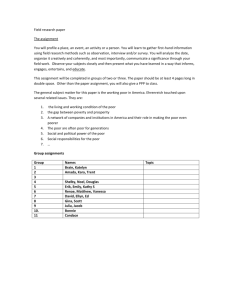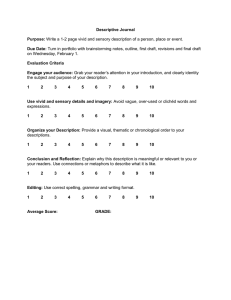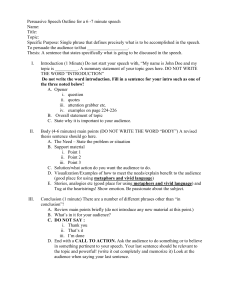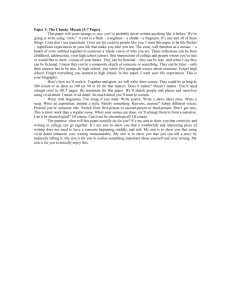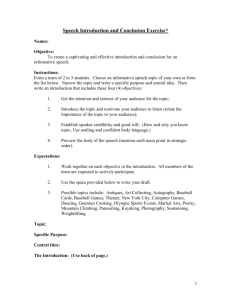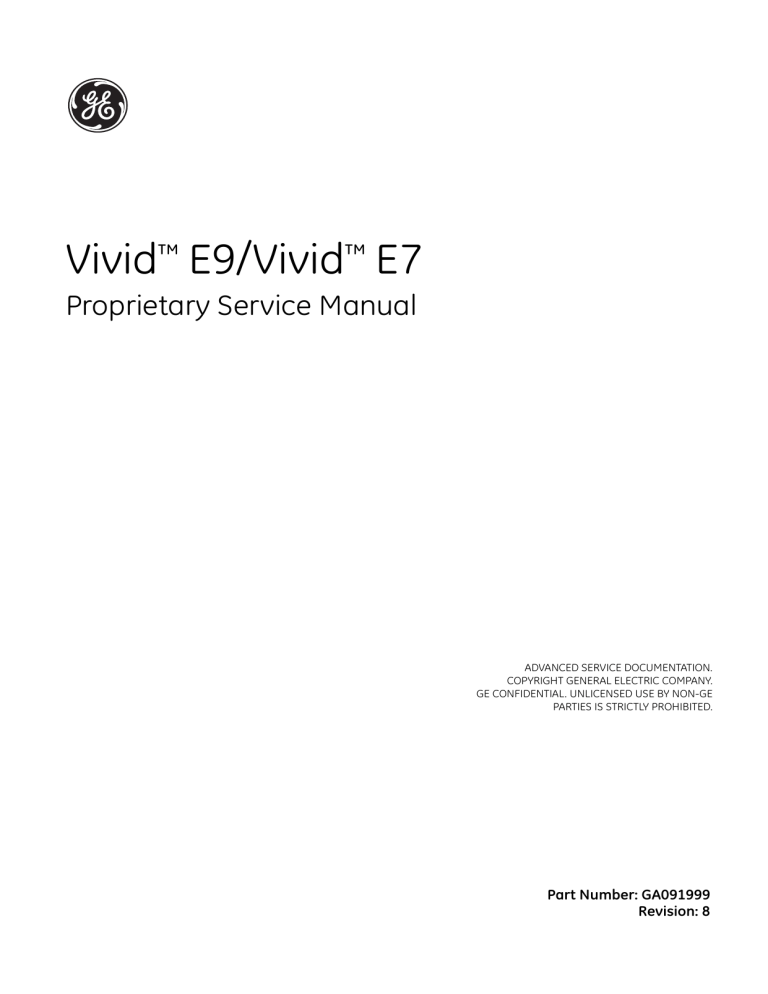
Vivid™ E9/Vivid™ E7 Proprietary Service Manual ADVANCED SERVICE DOCUMENTATION. COPYRIGHT GENERAL ELECTRIC COMPANY. GE CONFIDENTIAL. UNLICENSED USE BY NON-GE PARTIES IS STRICTLY PROHIBITED. Part Number: GA091999 Revision: 8 GE DIRECTION GA091999, REVISION 8 GE CONFIDENTIAL VIVID E9/VIVID E7 PROPRIETARY SERVICE MANUAL Important Precautions TRANSLATION POLICY - i GE DIRECTION GA091999, REVISION 8 ii GE CONFIDENTIAL VIVID E9/VIVID E7 PROPRIETARY SERVICE MANUAL - GE DIRECTION GA091999, REVISION 8 GE CONFIDENTIAL VIVID E9/VIVID E7 PROPRIETARY SERVICE MANUAL - iii GE DIRECTION GA091999, REVISION 8 iv GE CONFIDENTIAL VIVID E9/VIVID E7 PROPRIETARY SERVICE MANUAL - GE DIRECTION GA091999, REVISION 8 GE CONFIDENTIAL VIVID E9/VIVID E7 PROPRIETARY SERVICE MANUAL - v GE DIRECTION GA091999, REVISION 8 vi GE CONFIDENTIAL VIVID E9/VIVID E7 PROPRIETARY SERVICE MANUAL - GE DIRECTION GA091999, REVISION 8 GE CONFIDENTIAL VIVID E9/VIVID E7 PROPRIETARY SERVICE MANUAL - vii GE DIRECTION GA091999, REVISION 8 viii GE CONFIDENTIAL VIVID E9/VIVID E7 PROPRIETARY SERVICE MANUAL - GE DIRECTION GA091999, REVISION 8 GE CONFIDENTIAL VIVID E9/VIVID E7 PROPRIETARY SERVICE MANUAL - ix GE DIRECTION GA091999, REVISION 8 x GE CONFIDENTIAL VIVID E9/VIVID E7 PROPRIETARY SERVICE MANUAL - GE DIRECTION GA091999, REVISION 8 GE CONFIDENTIAL VIVID E9/VIVID E7 PROPRIETARY SERVICE MANUAL - xi GE DIRECTION GA091999, REVISION 8 xii GE CONFIDENTIAL VIVID E9/VIVID E7 PROPRIETARY SERVICE MANUAL - GE DIRECTION GA091999, REVISION 8 GE CONFIDENTIAL VIVID E9/VIVID E7 PROPRIETARY SERVICE MANUAL DAMAGE IN TRANSPORTATION All packages should be closely examined at time of delivery. If damage is apparent write “Damage In Shipment” on ALL copies of the freight or express bill BEFORE delivery is accepted or “signed for” by a GE representative or hospital receiving agent. Whether noted or concealed, damage MUST be reported to the carrier immediately upon discovery, or in any event, within 14 days after receipt, and the contents and containers held for inspection by the carrier. A transportation company will not pay a claim for damage if an inspection is not requested within this 14 day period. CERTIFIED ELECTRICAL CONTRACTOR STATEMENT - FOR USA ONLY All electrical Installations that are preliminary to positioning of the equipment at the site prepared for the equipment shall be performed by licensed electrical contractors. Other connections between pieces of electrical equipment, calibrations and testing shall be performed by qualified GE personnel. In performing all electrical work on these products, GE will use its own specially trained field engineers. All of GE’s electrical work on these products will comply with the requirements of the applicable electrical codes. The purchaser of GE equipment shall only utilize qualified personnel (i.e., GE’s field engineers, personnel of third-party service companies with equivalent training, or licensed electricians) to perform electrical servicing on the equipment. OMISSIONS & ERRORS If there are any omissions, errors or suggestions for improving this documentation, please contact the GE Global Documentation Group with specific information listing the system type, manual title, part number, revision number, page number and suggestion details. Mail the information to: Service Documentation, GE Vingmed Ultrasound AS P.O.Box: 141 NO 3191 HORTEN NORWAY GE employees should use Post-Market Quality Management (PQM) to report service documentation issues. SERVICE SAFETY CONSIDERATIONS DANGER DANGEROUS VOLTAGES, CAPABLE OF CAUSING DEATH, ARE PRESENT IN THIS EQUIPMENT. USE EXTREME CAUTION WHEN HANDLING, TESTING AND ADJUSTING. WARNING USE ALL PERSONAL PROTECTION EQUIPMENT (PPE) SUCH AS GLOVES, SAFETY SHOES, SAFETY GLASSES, AND KNEELING PAD, TO REDUCE THE RISK OF INJURY. For a complete review of all safety requirements, see Section 1-4 "Safety considerations" on page 1-16. - xiii GE DIRECTION GA091999, REVISION 8 GE CONFIDENTIAL VIVID E9/VIVID E7 PROPRIETARY SERVICE MANUAL LEGAL NOTES The contents of this publication may not be copied or duplicated in any form, in whole or in part, without prior written permission of GE. GE makes no representations or warranties with respect to the information herein. In addition, the information is subject to change without notice. Every precaution has been taken in the preparation of this document. Nevertheless, GE assumes no responsibility for errors or omissions or any damages, including special or consequential, resulting from the use of this information. GE will issue updates to this information periodically, as needed. If there are any questions regarding the information contained in this manual, please contact your GE Representative. PROPRIETARY TO GE Permission to use this Advanced Service Software and related documentation (herein called the material) by persons other than GE employees is provided only under an Advanced Service Package License relating specifically to this Proprietary Material. This is a different agreement from the one under which operating and basic service software is licensed. A license to use operating or basic service software does not extend to or cover this software or related documentation. If you are a GE employee or a customer who has entered into such a license agreement with GE to use this proprietary software, you are authorized to use this Material according to the conditions stated in your license agreement. However, you do not have the permission of GE to alter, decompose or reverse-assemble the software, and unless you are a GE employee, you may not copy the Material. The Material is protected by Copyright and Trade Secret laws; the violation of which can result in civil damages and criminal prosecution. If you are not party to such a license agreement or a GE Employee, you must exit this Material now. TRADEMARKS All products and their name brands are trademarks of their respective holders. COPYRIGHTS © 2008 and 2010 - 2013 and 2016 by General Electric Company. All Rights Reserved. xiv - GE DIRECTION GA091999, REVISION 8 GE CONFIDENTIAL VIVID E9/VIVID E7 PROPRIETARY SERVICE MANUAL Revision History REVISION DATE REASON FOR CHANGE 1 2008-NOV-20 Initial release of manual. 2 2010-APR-30 Updated for BT’10 release. 3 2011-MAR-01 Updated per BT’11-M4 release of product. 4 2011-SEP-15 Updated per BT’12 release. 5 2012-DEC-10 Updated with changes after the Rev. 4 release of the manual. 6 2013-SEP-13 Updated per XDclear (software v113) release. Added VIVID E7 information in the manual. Added information for: 7 - Vivid E9 Vet 2013-NOV-21 - Usb Flash Drive (UFD) as replacement for software and manual CDs and DVDs. - New FRU parts • Updated for introduction of new notified body (new number on the CE mark). 8 2016-JAN-27 • Updated ‘Translation Policy’ (language disclaimers). • Added/updated spare parts (FRUs) in Chapter 9. List of Effected Pages Pages Revision Pages Revision Pages Revision Title Page 8 4-1 to 4-82 8 9-1 to 9-160 8 i to xvi 8 5-1 to 5-138 8 10-1 to 10-40 8 1-1 to 1-54 8 6-1 to 6-22 8 Back Cover N/A 2-1 to 2-14 8 7-1 to 7-172 8 3-1 to 3-114 8 8-1 to 8-450 8 Please verify that you are using the latest revision of this document. Information pertaining to this document is maintained on ePDM (GE Healthcare electronic Product Data Management). If you need to know the latest revision, contact your distributor, local GE Sales Representative or in the USA call the GE Ultrasound Clinical Answer Center at 1 800 682 5327 or 1 262 524 5698. - xv GE DIRECTION GA091999, REVISION 8 GE CONFIDENTIAL VIVID E9/VIVID E7 PROPRIETARY SERVICE MANUAL This page left blank to facilitate double-sided printing. xvi - GE DIRECTION GA091999, REVISION 8 GE CONFIDENTIAL VIVID E9/VIVID E7 PROPRIETARY SERVICE MANUAL Table of Contents CHAPTER 1 Introduction Overview . . . . . . . . . . . . . . . . . . . . . . . . . . . . . . . . . . . . . . . . . . . . . . . . . . . . . . . . .1 - 1 Purpose of this chapter . . . . . . . . . . . . . . . . . . . . . . . . . . . . . . . . . . . . . . . .1 - 1 Contents in this chapter . . . . . . . . . . . . . . . . . . . . . . . . . . . . . . . . . . . . . . . .1 - 1 Service manual overview . . . . . . . . . . . . . . . . . . . . . . . . . . . . . . . . . . . . . . . . . . . . .1 - 2 Contents in this section . . . . . . . . . . . . . . . . . . . . . . . . . . . . . . . . . . . . . . . .1 - 2 Contents in this manual . . . . . . . . . . . . . . . . . . . . . . . . . . . . . . . . . . . . . . . .1 - 2 Typical users of the “Basic” Service Manual . . . . . . . . . . . . . . . . . . . . . . . .1 - 3 Typical users of the Proprietary Service Manual . . . . . . . . . . . . . . . . . . . . .1 - 3 VIVID E9 models covered by this manual . . . . . . . . . . . . . . . . . . . . . . . . . .1 - 4 VIVID E7 models covered by this manual . . . . . . . . . . . . . . . . . . . . . . . . . .1 - 6 Product description . . . . . . . . . . . . . . . . . . . . . . . . . . . . . . . . . . . . . . . . . . .1 - 7 Contents in this sub-section . . . . . . . . . . . . . . . . . . . . . . . . . . . . . . .1 - 7 Overview of the Vivid E9/Vivid E7 ultrasound scanners . . . . . . . . . .1 - 8 History - hardware/software versions . . . . . . . . . . . . . . . . . . . . . . . .1 - 8 History - peripherals/software versions . . . . . . . . . . . . . . . . . . . . . . .1 - 8 FRUs for Back End Processor . . . . . . . . . . . . . . . . . . . . . . . . . . . . .1 - 8 History - supported probes . . . . . . . . . . . . . . . . . . . . . . . . . . . . . . . .1 - 9 How to turn the scanner ON and OFF . . . . . . . . . . . . . . . . . . . . . . . .1 - 9 How to check for hardware/software version and installed options . .1 - 9 Purpose of the operator manual(s) . . . . . . . . . . . . . . . . . . . . . . . . . .1 - 9 Important conventions . . . . . . . . . . . . . . . . . . . . . . . . . . . . . . . . . . . . . . . . . . . . . . .1 - 10 Contents in this section . . . . . . . . . . . . . . . . . . . . . . . . . . . . . . . . . . . . . . . .1 - 10 Conventions used in this book . . . . . . . . . . . . . . . . . . . . . . . . . . . . . . . . . . .1 - 10 Model designations . . . . . . . . . . . . . . . . . . . . . . . . . . . . . . . . . . . . . .1 - 10 Icons . . . . . . . . . . . . . . . . . . . . . . . . . . . . . . . . . . . . . . . . . . . . . . . . .1 - 10 Safety precaution messages . . . . . . . . . . . . . . . . . . . . . . . . . . . . . . .1 - 10 Standard hazard icons . . . . . . . . . . . . . . . . . . . . . . . . . . . . . . . . . . . . . . . . .1 - 11 Product icons . . . . . . . . . . . . . . . . . . . . . . . . . . . . . . . . . . . . . . . . . . . . . . . .1 - 12 Safety considerations. . . . . . . . . . . . . . . . . . . . . . . . . . . . . . . . . . . . . . . . . . . . . . . .1 - 16 Contents in this section . . . . . . . . . . . . . . . . . . . . . . . . . . . . . . . . . . . . . . . .1 - 16 Introduction . . . . . . . . . . . . . . . . . . . . . . . . . . . . . . . . . . . . . . . . . . . . . . . . .1 - 16 Human safety . . . . . . . . . . . . . . . . . . . . . . . . . . . . . . . . . . . . . . . . . . . . . . . .1 - 16 Mechanical safety . . . . . . . . . . . . . . . . . . . . . . . . . . . . . . . . . . . . . . . . . . . .1 - 19 Electrical safety . . . . . . . . . . . . . . . . . . . . . . . . . . . . . . . . . . . . . . . . . . . . . .1 - 21 Table of Contents xvii GE DIRECTION GA091999, REVISION 8 GE CONFIDENTIAL VIVID E9/VIVID E7 PROPRIETARY SERVICE MANUAL Safe practices . . . . . . . . . . . . . . . . . . . . . . . . . . . . . . . . . . . . . . . . . .1 - 21 Probes . . . . . . . . . . . . . . . . . . . . . . . . . . . . . . . . . . . . . . . . . . . . . . . .1 - 21 Labels locations . . . . . . . . . . . . . . . . . . . . . . . . . . . . . . . . . . . . . . . . . . . . . . . . . . . .1 - 22 Contents in this section . . . . . . . . . . . . . . . . . . . . . . . . . . . . . . . . . . . . . . . .1 - 22 Labels on Front of LCD Monitor . . . . . . . . . . . . . . . . . . . . . . . . . . . . . . . . . .1 - 22 Label on Rear of LCD Monitor . . . . . . . . . . . . . . . . . . . . . . . . . . . . . . . . . . .1 - 23 Label on Upper OP Panel . . . . . . . . . . . . . . . . . . . . . . . . . . . . . . . . . . . . . .1 - 24 Labels on Front Handle . . . . . . . . . . . . . . . . . . . . . . . . . . . . . . . . . . . . . . . .1 - 24 Labels on top of Console . . . . . . . . . . . . . . . . . . . . . . . . . . . . . . . . . . . . . . .1 - 24 Labels near Connectors on Front . . . . . . . . . . . . . . . . . . . . . . . . . . . . . . . . .1 - 25 Labels on DVD Units . . . . . . . . . . . . . . . . . . . . . . . . . . . . . . . . . . . . . . . . . .1 - 26 Label for External Connectors, IO Board . . . . . . . . . . . . . . . . . . . . . . . . . . .1 - 27 Labels at AC Mains Inlet and Circuit Breaker . . . . . . . . . . . . . . . . . . . . . . .1 - 28 Label on Rear Cover . . . . . . . . . . . . . . . . . . . . . . . . . . . . . . . . . . . . . . . . . .1 - 29 Label, General Info - XDclear . . . . . . . . . . . . . . . . . . . . . . . . . . . . . .1 - 29 Label, General Info - BT’12 . . . . . . . . . . . . . . . . . . . . . . . . . . . . . . . .1 - 34 Label, General Info - BT’11/BT’10 . . . . . . . . . . . . . . . . . . . . . . . . . . .1 - 37 Label, General Info - BT’09 . . . . . . . . . . . . . . . . . . . . . . . . . . . . . . . .1 - 40 Label on Rear Cover - detailed descriptions . . . . . . . . . . . . . . . . . . . . . . . .1 - 41 Label on Side Covers . . . . . . . . . . . . . . . . . . . . . . . . . . . . . . . . . . . . . . . . . .1 - 44 Label on the BEP6’s door . . . . . . . . . . . . . . . . . . . . . . . . . . . . . . . . . . . . . .1 - 45 Label on the BEP5’s door . . . . . . . . . . . . . . . . . . . . . . . . . . . . . . . . . . . . . .1 - 46 Label, Disassembly Nester . . . . . . . . . . . . . . . . . . . . . . . . . . . . . . . . . . . . .1 - 47 Dangerous procedure warnings. . . . . . . . . . . . . . . . . . . . . . . . . . . . . . . . . . . . . . . .1 - 48 Lockout/Tagout (LOTO) requirements . . . . . . . . . . . . . . . . . . . . . . . . . . . . . . . . . . .1 - 49 Returning/Shipping Probes and Repair Parts . . . . . . . . . . . . . . . . . . . . . . . . . . . . .1 - 50 Electromagnetic compatibility (EMC) . . . . . . . . . . . . . . . . . . . . . . . . . . . . . . . . . . . .1 - 51 What is EMC? . . . . . . . . . . . . . . . . . . . . . . . . . . . . . . . . . . . . . . . . . . . . . . .1 - 51 Compliance . . . . . . . . . . . . . . . . . . . . . . . . . . . . . . . . . . . . . . . . . . . . . . . . .1 - 51 Electrostatic discharge (ESD) prevention . . . . . . . . . . . . . . . . . . . . . . . . . .1 - 51 Customer assistance . . . . . . . . . . . . . . . . . . . . . . . . . . . . . . . . . . . . . . . . . . . . . . . .1 - 52 Contact information . . . . . . . . . . . . . . . . . . . . . . . . . . . . . . . . . . . . . . . . . . .1 - 52 System manufacturer . . . . . . . . . . . . . . . . . . . . . . . . . . . . . . . . . . . . . . . . . .1 - 53 xviii - GE DIRECTION GA091999, REVISION 8 GE CONFIDENTIAL VIVID E9/VIVID E7 PROPRIETARY SERVICE MANUAL CHAPTER 2 Site preparations Overview. . . . . . . . . . . . . . . . . . . . . . . . . . . . . . . . . . . . . . . . . . . . . . . . . . . . . . . . . 2 - 1 Purpose of this chapter . . . . . . . . . . . . . . . . . . . . . . . . . . . . . . . . . . . . . . . . 2 - 1 Contents in this chapter . . . . . . . . . . . . . . . . . . . . . . . . . . . . . . . . . . . . . . . 2 - 1 General console requirements . . . . . . . . . . . . . . . . . . . . . . . . . . . . . . . . . . . . . . . . Contents in this section . . . . . . . . . . . . . . . . . . . . . . . . . . . . . . . . . . . . . . . . Console environmental requirements . . . . . . . . . . . . . . . . . . . . . . . . . . . . . If the unit is very cold or hot . . . . . . . . . . . . . . . . . . . . . . . . . . . . . . . Environmental specifications for Vivid E9/Vivid E7 scanners . . . . . Cooling . . . . . . . . . . . . . . . . . . . . . . . . . . . . . . . . . . . . . . . . . . . . . . . Lighting . . . . . . . . . . . . . . . . . . . . . . . . . . . . . . . . . . . . . . . . . . . . . . Electrical requirements . . . . . . . . . . . . . . . . . . . . . . . . . . . . . . . . . . . . . . . . General requirements . . . . . . . . . . . . . . . . . . . . . . . . . . . . . . . . . . . Electrical requirements for Vivid E9/Vivid E7 . . . . . . . . . . . . . . . . . . Inrush current . . . . . . . . . . . . . . . . . . . . . . . . . . . . . . . . . . . . . . . . . . Site circuit breaker . . . . . . . . . . . . . . . . . . . . . . . . . . . . . . . . . . . . . . Site power outlets . . . . . . . . . . . . . . . . . . . . . . . . . . . . . . . . . . . . . . Unit power plug . . . . . . . . . . . . . . . . . . . . . . . . . . . . . . . . . . . . . . . . Power stability requirements . . . . . . . . . . . . . . . . . . . . . . . . . . . . . . EMI limitations . . . . . . . . . . . . . . . . . . . . . . . . . . . . . . . . . . . . . . . . . . . . . . EMI prevention/abatement . . . . . . . . . . . . . . . . . . . . . . . . . . . . . . . . Probes environmental requirements . . . . . . . . . . . . . . . . . . . . . . . . . . . . . . Time and manpower requirements . . . . . . . . . . . . . . . . . . . . . . . . . . . . . . . 2-2 2-2 2-2 2-2 2-3 2-3 2-3 2-4 2-4 2-5 2-6 2-6 2-6 2-6 2-6 2-7 2-8 2-8 2-9 Facility needs . . . . . . . . . . . . . . . . . . . . . . . . . . . . . . . . . . . . . . . . . . . . . . . . . . . . . Contents in this section . . . . . . . . . . . . . . . . . . . . . . . . . . . . . . . . . . . . . . . . Purchaser responsibilities . . . . . . . . . . . . . . . . . . . . . . . . . . . . . . . . . . . . . . Required facility needs . . . . . . . . . . . . . . . . . . . . . . . . . . . . . . . . . . . . . . . . Desirable features . . . . . . . . . . . . . . . . . . . . . . . . . . . . . . . . . . . . . . . . . . . . Minimal floor plan suggestion . . . . . . . . . . . . . . . . . . . . . . . . . . . . . . . . . . . Suggested Floor Plan, VE9/VE7 and EchoPAC in Same Room . . . . . . . . Networking setup requirements . . . . . . . . . . . . . . . . . . . . . . . . . . . . . . . . . Stand alone scanner (without network connection) . . . . . . . . . . . . . Scanner connected to hospital’s network . . . . . . . . . . . . . . . . . . . . InSite Requirements . . . . . . . . . . . . . . . . . . . . . . . . . . . . . . . . . . . . Purpose of the DICOM network function . . . . . . . . . . . . . . . . . . . . . DICOM option setup requirements . . . . . . . . . . . . . . . . . . . . . . . . . 2 - 10 2 - 10 2 - 10 2 - 11 2 - 12 2 - 12 2 - 12 2 - 13 2 - 13 2 - 13 2 - 13 2 - 13 2 - 13 - xix GE DIRECTION GA091999, REVISION 8 GE CONFIDENTIAL VIVID E9/VIVID E7 PROPRIETARY SERVICE MANUAL CHAPTER 3 System setup Overview . . . . . . . . . . . . . . . . . . . . . . . . . . . . . . . . . . . . . . . . . . . . . . . . . . . . . . . . .3 - 1 Purpose of this chapter . . . . . . . . . . . . . . . . . . . . . . . . . . . . . . . . . . . . . . . .3 - 1 Contents in this chapter . . . . . . . . . . . . . . . . . . . . . . . . . . . . . . . . . . . . . . . .3 - 1 Setup reminders. . . . . . . . . . . . . . . . . . . . . . . . . . . . . . . . . . . . . . . . . . . . . . . . . . . .3 - 2 Average setup time . . . . . . . . . . . . . . . . . . . . . . . . . . . . . . . . . . . . . . . . . . .3 - 2 Setup warnings . . . . . . . . . . . . . . . . . . . . . . . . . . . . . . . . . . . . . . . . . . . . . .3 - 2 Receiving and unpacking the equipment . . . . . . . . . . . . . . . . . . . . . . . . . . . . . . . . .3 - 4 Purpose of this section . . . . . . . . . . . . . . . . . . . . . . . . . . . . . . . . . . . . . . . . .3 - 4 Contents in this section . . . . . . . . . . . . . . . . . . . . . . . . . . . . . . . . . . . . . . . .3 - 4 Receiving and unpacking warnings . . . . . . . . . . . . . . . . . . . . . . . . . . . . . . .3 - 4 Receiving the Vivid E9/Vivid E7 . . . . . . . . . . . . . . . . . . . . . . . . . . . . . . . . . .3 - 5 The Tilt & Shock indicators . . . . . . . . . . . . . . . . . . . . . . . . . . . . . . . .3 - 5 Examine all packages . . . . . . . . . . . . . . . . . . . . . . . . . . . . . . . . . . . .3 - 6 Damage in transportation . . . . . . . . . . . . . . . . . . . . . . . . . . . . . . . . .3 - 7 If Shock Indicator has triggered or is missing . . . . . . . . . . . . . . . . . .3 - 7 If Tilt Indicator has triggered or is missing . . . . . . . . . . . . . . . . . . . . .3 - 8 Unpacking Vivid E9/Vivid E7 from the Carton Box . . . . . . . . . . . . . . . . . . . .3 - 9 Vivid E9/Vivid E7 Transportation Box Label on the Carton Box . . . .3 - 9 Uncrating the Vivid E9/Vivid E7 . . . . . . . . . . . . . . . . . . . . . . . . . . . . .3 - 10 Packing materials for the Carton Box - recycling information . . . . . .3 - 14 Unpacking VIVID E9 from the Wooden Box . . . . . . . . . . . . . . . . . . . . . . . . .3 - 16 VIVID E9 Transportation Box Label for the Wooden Box . . . . . . . . .3 - 16 Unpack the VIVID E9 from the Wooden Box . . . . . . . . . . . . . . . . . . .3 - 17 Packing materials for the Wooden Box - recycling information . . . . .3 - 19 Preparing for setup . . . . . . . . . . . . . . . . . . . . . . . . . . . . . . . . . . . . . . . . . . . . . . . . .3 - 20 Verify Customer Order . . . . . . . . . . . . . . . . . . . . . . . . . . . . . . . . . . . . . . . . .3 - 20 Physical inspection . . . . . . . . . . . . . . . . . . . . . . . . . . . . . . . . . . . . . . . . . . . .3 - 20 EMI protection . . . . . . . . . . . . . . . . . . . . . . . . . . . . . . . . . . . . . . . . . . . . . . .3 - 20 Completing the setup . . . . . . . . . . . . . . . . . . . . . . . . . . . . . . . . . . . . . . . . . . . . . . . .3 - 21 Purpose of this section . . . . . . . . . . . . . . . . . . . . . . . . . . . . . . . . . . . . . . . . .3 - 21 Contents in this section . . . . . . . . . . . . . . . . . . . . . . . . . . . . . . . . . . . . . . . .3 - 21 System specifications . . . . . . . . . . . . . . . . . . . . . . . . . . . . . . . . . . . . . . . . . .3 - 21 System requirements verification . . . . . . . . . . . . . . . . . . . . . . . . . . .3 - 21 Physical dimensions . . . . . . . . . . . . . . . . . . . . . . . . . . . . . . . . . . . . .3 - 21 Mass with monitor and peripherals . . . . . . . . . . . . . . . . . . . . . . . . . .3 - 21 Acoustic noise level . . . . . . . . . . . . . . . . . . . . . . . . . . . . . . . . . . . . . .3 - 21 Electrical specifications . . . . . . . . . . . . . . . . . . . . . . . . . . . . . . . . . . . . . . . .3 - 22 xx - GE DIRECTION GA091999, REVISION 8 GE CONFIDENTIAL VIVID E9/VIVID E7 PROPRIETARY SERVICE MANUAL Verification of the system’s voltage setting . . . . . . . . . . . . . . . . . . . Electrical specifications for Vivid E9/Vivid E7 . . . . . . . . . . . . . . . . . Connections on the I/O Rear Panel . . . . . . . . . . . . . . . . . . . . . . . . . . . . . . Connect Ethernet . . . . . . . . . . . . . . . . . . . . . . . . . . . . . . . . . . . . . . . Connect USB Flash Card . . . . . . . . . . . . . . . . . . . . . . . . . . . . . . . . . Connections on the Patient I/O panel . . . . . . . . . . . . . . . . . . . . . . . . . . . . . Connect ECG . . . . . . . . . . . . . . . . . . . . . . . . . . . . . . . . . . . . . . . . . . Connect Heart Microphone (Phono) . . . . . . . . . . . . . . . . . . . . . . . . Connect Pulse Pressure Transducer . . . . . . . . . . . . . . . . . . . . . . . . Connecting Probes . . . . . . . . . . . . . . . . . . . . . . . . . . . . . . . . . . . . . . . . . . . Introduction to Connecting Probes . . . . . . . . . . . . . . . . . . . . . . . . . . Connect a probe . . . . . . . . . . . . . . . . . . . . . . . . . . . . . . . . . . . . . . . Disconnect a probe . . . . . . . . . . . . . . . . . . . . . . . . . . . . . . . . . . . . . Power On/Boot Up . . . . . . . . . . . . . . . . . . . . . . . . . . . . . . . . . . . . . . . . . . . Warnings . . . . . . . . . . . . . . . . . . . . . . . . . . . . . . . . . . . . . . . . . . . . . Connect AC (mains) Power to the Vivid E9/Vivid E7 . . . . . . . . . . . . Switch ON the AC Power to Vivid E9/Vivid E7 . . . . . . . . . . . . . . . . Power shut down . . . . . . . . . . . . . . . . . . . . . . . . . . . . . . . . . . . . . . . . . . . . Complete power down . . . . . . . . . . . . . . . . . . . . . . . . . . . . . . . . . . . . . . . . 3 - 22 3 - 22 3 - 24 3 - 24 3 - 24 3 - 25 3 - 25 3 - 25 3 - 25 3 - 26 3 - 26 3 - 27 3 - 27 3 - 28 3 - 28 3 - 29 3 - 30 3 - 32 3 - 33 Configuration . . . . . . . . . . . . . . . . . . . . . . . . . . . . . . . . . . . . . . . . . . . . . . . . . . . . . Purpose of this section . . . . . . . . . . . . . . . . . . . . . . . . . . . . . . . . . . . . . . . . Contents in this section . . . . . . . . . . . . . . . . . . . . . . . . . . . . . . . . . . . . . . . . Vivid E9/Vivid E7 configuration . . . . . . . . . . . . . . . . . . . . . . . . . . . . . . . . . . Contents in this sub-section . . . . . . . . . . . . . . . . . . . . . . . . . . . . . . . Select System Settings screen . . . . . . . . . . . . . . . . . . . . . . . . . . . . Enter Location . . . . . . . . . . . . . . . . . . . . . . . . . . . . . . . . . . . . . . . . . Date and time adjustments . . . . . . . . . . . . . . . . . . . . . . . . . . . . . . . Select User Interface Language . . . . . . . . . . . . . . . . . . . . . . . . . . . Select Online Manual Language . . . . . . . . . . . . . . . . . . . . . . . . . . . Select Units of Measure . . . . . . . . . . . . . . . . . . . . . . . . . . . . . . . . . . Service Screen setup . . . . . . . . . . . . . . . . . . . . . . . . . . . . . . . . . . . . . . . . . Contents in this sub-section . . . . . . . . . . . . . . . . . . . . . . . . . . . . . . . Overview . . . . . . . . . . . . . . . . . . . . . . . . . . . . . . . . . . . . . . . . . . . . . Open Service Screen . . . . . . . . . . . . . . . . . . . . . . . . . . . . . . . . . . . . Select Video Format, PAL or NTSC . . . . . . . . . . . . . . . . . . . . . . . . . Alphanumeric Keyboard configuration . . . . . . . . . . . . . . . . . . . . . . . Add Printer . . . . . . . . . . . . . . . . . . . . . . . . . . . . . . . . . . . . . . . . . . . . Monitor Selection . . . . . . . . . . . . . . . . . . . . . . . . . . . . . . . . . . . . . . . DVR (Option) Setup . . . . . . . . . . . . . . . . . . . . . . . . . . . . . . . . . . . . . Optional Peripherals/Peripheral Connection . . . . . . . . . . . . . . . . . . . . . . . . Contents in this sub-section . . . . . . . . . . . . . . . . . . . . . . . . . . . . . . . Approved Internal Peripherals . . . . . . . . . . . . . . . . . . . . . . . . . . . . . External Peripherals (Optional) for Connection to USB . . . . . . . . . . External Peripherals (Optional) for Connection to Ethernet (TCP/IP Network) . . . . . . . . . . . . . . . . . . . . . . . . . . . . . . . 3 - 35 3 - 35 3 - 35 3 - 35 3 - 35 3 - 36 3 - 36 3 - 37 3 - 38 3 - 39 3 - 40 3 - 41 3 - 41 3 - 41 3 - 41 3 - 42 3 - 42 3 - 43 3 - 43 3 - 44 3 - 45 3 - 45 3 - 45 3 - 45 - 3 - 46 xxi GE DIRECTION GA091999, REVISION 8 GE CONFIDENTIAL VIVID E9/VIVID E7 PROPRIETARY SERVICE MANUAL Additional Information . . . . . . . . . . . . . . . . . . . . . . . . . . . . . . . . . . . .3 - 46 Available Probes . . . . . . . . . . . . . . . . . . . . . . . . . . . . . . . . . . . . . . . . . . . . .3 - 46 Software Options Configuration . . . . . . . . . . . . . . . . . . . . . . . . . . . . . . . . . .3 - 47 Contents in this sub-section . . . . . . . . . . . . . . . . . . . . . . . . . . . . . . .3 - 47 Software Option installation introduction . . . . . . . . . . . . . . . . . . . . . .3 - 47 Installing a Software Option . . . . . . . . . . . . . . . . . . . . . . . . . . . . . . .3 - 47 Remote Check and Configuration . . . . . . . . . . . . . . . . . . . . . . . . . . .3 - 48 Connectivity overview . . . . . . . . . . . . . . . . . . . . . . . . . . . . . . . . . . . . . . . . . . . . . . .3 - 49 Physical connection . . . . . . . . . . . . . . . . . . . . . . . . . . . . . . . . . . . . . . . . . . .3 - 49 Stand-alone Vivid E9/Vivid E7 . . . . . . . . . . . . . . . . . . . . . . . . . . . . . .3 - 49 “Sneaker Net” environment . . . . . . . . . . . . . . . . . . . . . . . . . . . . . . . .3 - 49 Connection from Vivid E9/Vivid E7 to an EchoPAC PC Workstation . . . . . . . . . . . . . . . . . . . . . . . . . . . . . .3 - 49 Connection from Vivid E9/Vivid E7 to a DICOM Server on a Network . . . . . . . . . . . . . . . . . . . . . . . . . . . . .3 - 49 Connectivity setup . . . . . . . . . . . . . . . . . . . . . . . . . . . . . . . . . . . . . . . . . . . . . . . . . .3 - 50 Introduction . . . . . . . . . . . . . . . . . . . . . . . . . . . . . . . . . . . . . . . . . . . . . . . . .3 - 50 Contents in this Section . . . . . . . . . . . . . . . . . . . . . . . . . . . . . . . . . . . . . . . .3 - 50 Compatibility . . . . . . . . . . . . . . . . . . . . . . . . . . . . . . . . . . . . . . . . . . . . . . . . .3 - 50 Select TCP/IP Screen . . . . . . . . . . . . . . . . . . . . . . . . . . . . . . . . . . . . . . . . .3 - 51 Changing the AE Title and/or Port Number (Port No.) . . . . . . . . . . . . . . . . .3 - 52 DHCP setup . . . . . . . . . . . . . . . . . . . . . . . . . . . . . . . . . . . . . . . . . . . . . . . . .3 - 53 Set the Remote Archive’s Network Information . . . . . . . . . . . . . . . . . . . . . .3 - 56 Save the New Settings . . . . . . . . . . . . . . . . . . . . . . . . . . . . . . . . . . . . . . . . .3 - 57 Setup connection to a DICOM server . . . . . . . . . . . . . . . . . . . . . . . . . . . . .3 - 58 Contents in this sub-section . . . . . . . . . . . . . . . . . . . . . . . . . . . . . . .3 - 58 Overview . . . . . . . . . . . . . . . . . . . . . . . . . . . . . . . . . . . . . . . . . . . . . .3 - 58 DICOM server IP address setup on the Vivid E9/Vivid E7 . . . . . . . .3 - 59 Verify the Network Connection to a Device . . . . . . . . . . . . . . . . . . . .3 - 65 Verify the Connection to a Device . . . . . . . . . . . . . . . . . . . . . . . . . . .3 - 65 DICOM Storage setup . . . . . . . . . . . . . . . . . . . . . . . . . . . . . . . . . . . .3 - 67 DICOM Storage IP-address adjustment . . . . . . . . . . . . . . . . . . . . . .3 - 68 DICOM SR . . . . . . . . . . . . . . . . . . . . . . . . . . . . . . . . . . . . . . . . . . . .3 - 74 Export configuration . . . . . . . . . . . . . . . . . . . . . . . . . . . . . . . . . . . . . . . . . . .3 - 76 Contents in this sub-section . . . . . . . . . . . . . . . . . . . . . . . . . . . . . . .3 - 76 Setup on the Remote Share . . . . . . . . . . . . . . . . . . . . . . . . . . . . . . .3 - 76 Configurable Remote Path User . . . . . . . . . . . . . . . . . . . . . . . . . . . .3 - 77 Display the Dataflow screen . . . . . . . . . . . . . . . . . . . . . . . . . . . . . . .3 - 78 Export to Excel - configuration . . . . . . . . . . . . . . . . . . . . . . . . . . . . .3 - 79 Export to MPEGVue configuration . . . . . . . . . . . . . . . . . . . . . . . . . .3 - 80 eVue setup . . . . . . . . . . . . . . . . . . . . . . . . . . . . . . . . . . . . . . . . . . . .3 - 81 Create a new dataflow . . . . . . . . . . . . . . . . . . . . . . . . . . . . . . . . . . . . . . . . .3 - 82 Overview . . . . . . . . . . . . . . . . . . . . . . . . . . . . . . . . . . . . . . . . . . . . . .3 - 82 Prerequisite . . . . . . . . . . . . . . . . . . . . . . . . . . . . . . . . . . . . . . . . . . . .3 - 83 xxii - GE DIRECTION GA091999, REVISION 8 GE CONFIDENTIAL VIVID E9/VIVID E7 PROPRIETARY SERVICE MANUAL Preparations - Log on as ADM (software v112.1.3 and later) . . . . . Preparations - Log on with a Service Dongle . . . . . . . . . . . . . . . . . . To create a new dataflow . . . . . . . . . . . . . . . . . . . . . . . . . . . . . . . . . Create new dataflow with Worklist, Database and DICOM Storage . . . . . . . . . . . . . . . . . . . . . Create new dataflow with Worklist and DICOM Storage . . . . . . . . . Query/Retrieve (Q/R) Setup . . . . . . . . . . . . . . . . . . . . . . . . . . . . . . . . . . . . Contents in this sub-section . . . . . . . . . . . . . . . . . . . . . . . . . . . . . . . Overview . . . . . . . . . . . . . . . . . . . . . . . . . . . . . . . . . . . . . . . . . . . . . Query/Retrieve Setup on the Vivid E9/Vivid E7 . . . . . . . . . . . . . . . . Query/Retrieve Verification . . . . . . . . . . . . . . . . . . . . . . . . . . . . . . . If Retrieve is failing … . . . . . . . . . . . . . . . . . . . . . . . . . . . . . . . . . . . Mapping of parameters from Vivid E9/Vivid E7 to DICOM . . . . . . . . . . . . . Contents in this sub-section . . . . . . . . . . . . . . . . . . . . . . . . . . . . . . . Search screen . . . . . . . . . . . . . . . . . . . . . . . . . . . . . . . . . . . . . . . . . Patient Information screen . . . . . . . . . . . . . . . . . . . . . . . . . . . . . . . . Examination List screen . . . . . . . . . . . . . . . . . . . . . . . . . . . . . . . . . . Worklist Search screen . . . . . . . . . . . . . . . . . . . . . . . . . . . . . . . . . . Dual Export to DICOM servers . . . . . . . . . . . . . . . . . . . . . . . . . . . . . . . . . . 3 - 83 3 - 83 3 - 84 3 - 86 3 - 87 3 - 88 3 - 88 3 - 88 3 - 88 3 - 92 3 - 94 3 - 95 3 - 95 3 - 95 3 - 96 3 - 97 3 - 98 3 - 99 Disk Management setup. . . . . . . . . . . . . . . . . . . . . . . . . . . . . . . . . . . . . . . . . . . . . Introduction . . . . . . . . . . . . . . . . . . . . . . . . . . . . . . . . . . . . . . . . . . . . . . . . . Select Destination Device . . . . . . . . . . . . . . . . . . . . . . . . . . . . . . . . . . . . . . Using Removable Media . . . . . . . . . . . . . . . . . . . . . . . . . . . . . . . . . . . . . . . Set Remote Path for Disk Management . . . . . . . . . . . . . . . . . . . . . . . . . . . Setup on the Remote Share . . . . . . . . . . . . . . . . . . . . . . . . . . . . . . . . . . . . Configure Remote Path User on the Vivid E9/Vivid E7 . . . . . . . . . . . . . . . 3 - 100 3 - 100 3 - 100 3 - 100 3 - 101 3 - 101 3 - 101 InSite ExC setup. . . . . . . . . . . . . . . . . . . . . . . . . . . . . . . . . . . . . . . . . . . . . . . . . . . Introduction . . . . . . . . . . . . . . . . . . . . . . . . . . . . . . . . . . . . . . . . . . . . . . . . . Network Configuration - InSite ExC . . . . . . . . . . . . . . . . . . . . . . . . . . . . . . Overview . . . . . . . . . . . . . . . . . . . . . . . . . . . . . . . . . . . . . . . . . . . . . Prerequisites for InSite ExC setup . . . . . . . . . . . . . . . . . . . . . . . . . . . . . . . Configuring the Vivid E9/Vivid E7 for Network InSite Checkout . . . . . . . . . Configuration Steps . . . . . . . . . . . . . . . . . . . . . . . . . . . . . . . . . . . . . Create an Insite permanent user . . . . . . . . . . . . . . . . . . . . . . . . . . . Troubleshooting . . . . . . . . . . . . . . . . . . . . . . . . . . . . . . . . . . . . . . . . 3 - 102 3 - 102 3 - 102 3 - 102 3 - 102 3 - 103 3 - 103 3 - 108 3 - 109 Options Setup. . . . . . . . . . . . . . . . . . . . . . . . . . . . . . . . . . . . . . . . . . . . . . . . . . . . . Software options . . . . . . . . . . . . . . . . . . . . . . . . . . . . . . . . . . . . . . . . . . . . . Stereo vision . . . . . . . . . . . . . . . . . . . . . . . . . . . . . . . . . . . . . . . . . . . . . . . . Color Video Printer setup . . . . . . . . . . . . . . . . . . . . . . . . . . . . . . . . . . . . . . Preparations for installing the CP30DW for the first time . . . . . . . . . Generic installation instructions . . . . . . . . . . . . . . . . . . . . . . . . . . . . Printer Software Driver installation . . . . . . . . . . . . . . . . . . . . . . . . . . . . . . . 3 - 110 3 - 110 3 - 110 3 - 110 3 - 110 3 - 110 3 - 111 - xxiii GE DIRECTION GA091999, REVISION 8 GE CONFIDENTIAL VIVID E9/VIVID E7 PROPRIETARY SERVICE MANUAL Digital Video Recorder (DVR) Assembly . . . . . . . . . . . . . . . . . . . . . . . . . . .3 - 112 USB Flash Drive (UFD) . . . . . . . . . . . . . . . . . . . . . . . . . . . . . . . . . . . . . . . .3 - 112 Software and documentation on UFD . . . . . . . . . . . . . . . . . . . . . . . .3 - 112 Setup paperwork . . . . . . . . . . . . . . . . . . . . . . . . . . . . . . . . . . . . . . . . . . . . . . . . . . .3 - 113 Contents in this Section . . . . . . . . . . . . . . . . . . . . . . . . . . . . . . . . . . . . . . . .3 - 113 User’s Manual(s) . . . . . . . . . . . . . . . . . . . . . . . . . . . . . . . . . . . . . . . . . . . . .3 - 113 Product Locator Installation Card . . . . . . . . . . . . . . . . . . . . . . . . . . . . . . . . .3 - 114 xxiv - GE DIRECTION GA091999, REVISION 8 GE CONFIDENTIAL VIVID E9/VIVID E7 PROPRIETARY SERVICE MANUAL CHAPTER 4 General procedures and Functional checks Overview. . . . . . . . . . . . . . . . . . . . . . . . . . . . . . . . . . . . . . . . . . . . . . . . . . . . . . . . . Purpose of this chapter . . . . . . . . . . . . . . . . . . . . . . . . . . . . . . . . . . . . . . . . Contents in this chapter . . . . . . . . . . . . . . . . . . . . . . . . . . . . . . . . . . . . . . . Special Equipment required . . . . . . . . . . . . . . . . . . . . . . . . . . . . . . . . . . . . 4-1 4-1 4-1 4-2 General procedures . . . . . . . . . . . . . . . . . . . . . . . . . . . . . . . . . . . . . . . . . . . . . . . . Overview . . . . . . . . . . . . . . . . . . . . . . . . . . . . . . . . . . . . . . . . . . . . . . . . . . . Contents in this section . . . . . . . . . . . . . . . . . . . . . . . . . . . . . . . . . . . . . . . . Power ON/Boot Up . . . . . . . . . . . . . . . . . . . . . . . . . . . . . . . . . . . . . . . . . . . Warnings . . . . . . . . . . . . . . . . . . . . . . . . . . . . . . . . . . . . . . . . . . . . . Connect AC (mains) Power to the Vivid E9/Vivid E7 . . . . . . . . . . . . Turn Unit ON . . . . . . . . . . . . . . . . . . . . . . . . . . . . . . . . . . . . . . . . . . Power shut down . . . . . . . . . . . . . . . . . . . . . . . . . . . . . . . . . . . . . . . . . . . . Complete Power Down . . . . . . . . . . . . . . . . . . . . . . . . . . . . . . . . . . Top Console position adjustment . . . . . . . . . . . . . . . . . . . . . . . . . . . . . . . . To raise/lower the Top Console . . . . . . . . . . . . . . . . . . . . . . . . . . . . To unlock the Top Console . . . . . . . . . . . . . . . . . . . . . . . . . . . . . . . To lock the Top Console . . . . . . . . . . . . . . . . . . . . . . . . . . . . . . . . . To move the floating Top Console . . . . . . . . . . . . . . . . . . . . . . . . . . Manually releasing the XY Lock . . . . . . . . . . . . . . . . . . . . . . . . . . . . Moving the Top Console up or down when Power is OFF . . . . . . . . LCD Monitor position adjustment . . . . . . . . . . . . . . . . . . . . . . . . . . . . . . . . To unlock the LCD monitor . . . . . . . . . . . . . . . . . . . . . . . . . . . . . . . To lock the LCD monitor . . . . . . . . . . . . . . . . . . . . . . . . . . . . . . . . . Logging on to Vivid E9/Vivid E7 as ‘ADM’ . . . . . . . . . . . . . . . . . . . . . . . . . Service Key (Dongle, HASP) . . . . . . . . . . . . . . . . . . . . . . . . . . . . . . . . . . . Exit to Windows Desktop from the Application Software . . . . . . . . . . . . . . Removable Media . . . . . . . . . . . . . . . . . . . . . . . . . . . . . . . . . . . . . . . . . . . . Archiving and Loading Presets . . . . . . . . . . . . . . . . . . . . . . . . . . . . . . . . . . Loading Presets from removable media . . . . . . . . . . . . . . . . . . . . . Download / Upload of System Presets via InSite ExC . . . . . . . . . . . . . . . . Retrieving the system presets via InSite . . . . . . . . . . . . . . . . . . . . . Extraction of Preset Folder from zip file . . . . . . . . . . . . . . . . . . . . . . Deleting files from the Questra Server . . . . . . . . . . . . . . . . . . . . . . . Uploading Presets to the Preset Server . . . . . . . . . . . . . . . . . . . . . . Loading presets onto customer system from the Preset Server . . . Restoring Vivid E9/Vivid E7 system presets . . . . . . . . . . . . . . . . . . Data Management . . . . . . . . . . . . . . . . . . . . . . . . . . . . . . . . . . . . . . . . . . . Backup . . . . . . . . . . . . . . . . . . . . . . . . . . . . . . . . . . . . . . . . . . . . . . . . . . . . Installation and Setup Procedures for Peripherals . . . . . . . . . . . . . . . . . . . Moving and Transporting the Vivid E9/Vivid E7 . . . . . . . . . . . . . . . . . . . . . 4-3 4-3 4-3 4-4 4-4 4-5 4-6 4-8 4-9 4 - 11 4 - 11 4 - 11 4 - 11 4 - 11 4 - 12 4 - 13 4 - 14 4 - 14 4 - 14 4 - 15 4 - 17 4 - 18 4 - 18 4 - 18 4 - 18 4 - 19 4 - 19 4 - 23 4 - 26 4 - 28 4 - 31 4 - 34 4 - 37 4 - 37 4 - 37 4 - 38 - xxv GE DIRECTION GA091999, REVISION 8 GE CONFIDENTIAL VIVID E9/VIVID E7 PROPRIETARY SERVICE MANUAL The Casters (Wheels) control . . . . . . . . . . . . . . . . . . . . . . . . . . . . . .4 - 38 To prepare the unit to be moved . . . . . . . . . . . . . . . . . . . . . . . . . . . .4 - 38 To ensure safety while moving the unit . . . . . . . . . . . . . . . . . . . . . . .4 - 39 Transporting the unit by vehicle . . . . . . . . . . . . . . . . . . . . . . . . . . . .4 - 39 At the new location . . . . . . . . . . . . . . . . . . . . . . . . . . . . . . . . . . . . . .4 - 39 Recording important settings and parameters . . . . . . . . . . . . . . . . . . . . . . .4 - 40 Overview . . . . . . . . . . . . . . . . . . . . . . . . . . . . . . . . . . . . . . . . . . . . . .4 - 40 Connectivity — Dataflow . . . . . . . . . . . . . . . . . . . . . . . . . . . . . . . . . .4 - 41 Connectivity — Additional Outputs . . . . . . . . . . . . . . . . . . . . . . . . . .4 - 42 Connectivity — Tools . . . . . . . . . . . . . . . . . . . . . . . . . . . . . . . . . . . .4 - 43 Connectivity — Formats . . . . . . . . . . . . . . . . . . . . . . . . . . . . . . . . . .4 - 43 Connectivity — Recording the TCP/IP settings . . . . . . . . . . . . . . . . .4 - 44 System — Settings . . . . . . . . . . . . . . . . . . . . . . . . . . . . . . . . . . . . . .4 - 46 System — Test . . . . . . . . . . . . . . . . . . . . . . . . . . . . . . . . . . . . . . . . .4 - 46 About — System Version . . . . . . . . . . . . . . . . . . . . . . . . . . . . . . . . .4 - 47 About — Firmware Version . . . . . . . . . . . . . . . . . . . . . . . . . . . . . . . .4 - 47 About — HW Version . . . . . . . . . . . . . . . . . . . . . . . . . . . . . . . . . . . .4 - 47 About — Probes . . . . . . . . . . . . . . . . . . . . . . . . . . . . . . . . . . . . . . . .4 - 47 Admin — Disk Management . . . . . . . . . . . . . . . . . . . . . . . . . . . . . . .4 - 48 Admin — Backup . . . . . . . . . . . . . . . . . . . . . . . . . . . . . . . . . . . . . . . .4 - 48 Admin — Restore . . . . . . . . . . . . . . . . . . . . . . . . . . . . . . . . . . . . . . .4 - 49 Admin — Users . . . . . . . . . . . . . . . . . . . . . . . . . . . . . . . . . . . . . . . . .4 - 49 Admin — System Admin . . . . . . . . . . . . . . . . . . . . . . . . . . . . . . . . . .4 - 50 Service screen . . . . . . . . . . . . . . . . . . . . . . . . . . . . . . . . . . . . . . . . . .4 - 51 Cleaning the Trackball from the outside (OP-5) . . . . . . . . . . . . . . . . . . . . . .4 - 52 Cleaning the Trackball (OP-1 to OP-4) . . . . . . . . . . . . . . . . . . . . . . . . . . . .4 - 53 Introduction . . . . . . . . . . . . . . . . . . . . . . . . . . . . . . . . . . . . . . . . . . . .4 - 53 Manpower . . . . . . . . . . . . . . . . . . . . . . . . . . . . . . . . . . . . . . . . . . . . .4 - 53 Tools . . . . . . . . . . . . . . . . . . . . . . . . . . . . . . . . . . . . . . . . . . . . . . . . .4 - 53 Preparations . . . . . . . . . . . . . . . . . . . . . . . . . . . . . . . . . . . . . . . . . . .4 - 54 Remove the Trackball . . . . . . . . . . . . . . . . . . . . . . . . . . . . . . . . . . . .4 - 55 Clean the Trackball . . . . . . . . . . . . . . . . . . . . . . . . . . . . . . . . . . . . . .4 - 56 Install the Trackball . . . . . . . . . . . . . . . . . . . . . . . . . . . . . . . . . . . . . .4 - 57 Install the Front Panel . . . . . . . . . . . . . . . . . . . . . . . . . . . . . . . . . . . .4 - 57 Test the Trackball . . . . . . . . . . . . . . . . . . . . . . . . . . . . . . . . . . . . . . .4 - 57 4V-D Field Failure Data Collection . . . . . . . . . . . . . . . . . . . . . . . . . . . . . . . .4 - 58 Functional checks . . . . . . . . . . . . . . . . . . . . . . . . . . . . . . . . . . . . . . . . . . . . . . . . . .4 - 60 Overview . . . . . . . . . . . . . . . . . . . . . . . . . . . . . . . . . . . . . . . . . . . . . . . . . . .4 - 60 Contents in this Section . . . . . . . . . . . . . . . . . . . . . . . . . . . . . . . . . . . . . . . .4 - 60 Preparation . . . . . . . . . . . . . . . . . . . . . . . . . . . . . . . . . . . . . . . . . . . . . . . . . .4 - 60 Basic Controls . . . . . . . . . . . . . . . . . . . . . . . . . . . . . . . . . . . . . . . . . . . . . . .4 - 61 Operator Panel (OP) . . . . . . . . . . . . . . . . . . . . . . . . . . . . . . . . . . . . .4 - 61 Trackball . . . . . . . . . . . . . . . . . . . . . . . . . . . . . . . . . . . . . . . . . . . . . .4 - 62 Touch panel . . . . . . . . . . . . . . . . . . . . . . . . . . . . . . . . . . . . . . . . . . . .4 - 63 Performance Tests . . . . . . . . . . . . . . . . . . . . . . . . . . . . . . . . . . . . . . . . . . . .4 - 63 xxvi - GE DIRECTION GA091999, REVISION 8 GE CONFIDENTIAL VIVID E9/VIVID E7 PROPRIETARY SERVICE MANUAL Test Phantoms . . . . . . . . . . . . . . . . . . . . . . . . . . . . . . . . . . . . . . . . . 2D Mode (B mode) Checks . . . . . . . . . . . . . . . . . . . . . . . . . . . . . . . . . . . . Introduction . . . . . . . . . . . . . . . . . . . . . . . . . . . . . . . . . . . . . . . . . . . Preparations . . . . . . . . . . . . . . . . . . . . . . . . . . . . . . . . . . . . . . . . . . . Adjust the 2D mode controls . . . . . . . . . . . . . . . . . . . . . . . . . . . . . . M Mode Checks . . . . . . . . . . . . . . . . . . . . . . . . . . . . . . . . . . . . . . . . . . . . . Introduction . . . . . . . . . . . . . . . . . . . . . . . . . . . . . . . . . . . . . . . . . . . Preparations . . . . . . . . . . . . . . . . . . . . . . . . . . . . . . . . . . . . . . . . . . . Adjust the M Mode controls . . . . . . . . . . . . . . . . . . . . . . . . . . . . . . . Color Mode Checks . . . . . . . . . . . . . . . . . . . . . . . . . . . . . . . . . . . . . . . . . . Introduction . . . . . . . . . . . . . . . . . . . . . . . . . . . . . . . . . . . . . . . . . . . Preparations . . . . . . . . . . . . . . . . . . . . . . . . . . . . . . . . . . . . . . . . . . . Select Color 2D Mode . . . . . . . . . . . . . . . . . . . . . . . . . . . . . . . . . . . Adjust the Color 2D Mode controls . . . . . . . . . . . . . . . . . . . . . . . . . Select Color M Mode . . . . . . . . . . . . . . . . . . . . . . . . . . . . . . . . . . . . Adjust the Color M Mode controls . . . . . . . . . . . . . . . . . . . . . . . . . . PW/CW Doppler Mode Checks . . . . . . . . . . . . . . . . . . . . . . . . . . . . . . . . . Introduction . . . . . . . . . . . . . . . . . . . . . . . . . . . . . . . . . . . . . . . . . . . Preparations . . . . . . . . . . . . . . . . . . . . . . . . . . . . . . . . . . . . . . . . . . . Adjust the PW/CW Doppler Mode controls . . . . . . . . . . . . . . . . . . . Tissue Velocity Imaging (TVI) Checks . . . . . . . . . . . . . . . . . . . . . . . . . . . . Introduction . . . . . . . . . . . . . . . . . . . . . . . . . . . . . . . . . . . . . . . . . . . Preparations . . . . . . . . . . . . . . . . . . . . . . . . . . . . . . . . . . . . . . . . . . . Adjust the TVI Controls . . . . . . . . . . . . . . . . . . . . . . . . . . . . . . . . . . Probe/Connectors Check . . . . . . . . . . . . . . . . . . . . . . . . . . . . . . . . . . . . . . ECG Check . . . . . . . . . . . . . . . . . . . . . . . . . . . . . . . . . . . . . . . . . . . . . . . . . Introduction . . . . . . . . . . . . . . . . . . . . . . . . . . . . . . . . . . . . . . . . . . . Parts needed . . . . . . . . . . . . . . . . . . . . . . . . . . . . . . . . . . . . . . . . . . Preparations . . . . . . . . . . . . . . . . . . . . . . . . . . . . . . . . . . . . . . . . . . . ECG Check . . . . . . . . . . . . . . . . . . . . . . . . . . . . . . . . . . . . . . . . . . . Cineloop Check . . . . . . . . . . . . . . . . . . . . . . . . . . . . . . . . . . . . . . . . . . . . . Introduction . . . . . . . . . . . . . . . . . . . . . . . . . . . . . . . . . . . . . . . . . . . Preparation . . . . . . . . . . . . . . . . . . . . . . . . . . . . . . . . . . . . . . . . . . . Adjust the Cineloop controls . . . . . . . . . . . . . . . . . . . . . . . . . . . . . . Back End Processor checks . . . . . . . . . . . . . . . . . . . . . . . . . . . . . . . . . . . . Operator Panel Test . . . . . . . . . . . . . . . . . . . . . . . . . . . . . . . . . . . . . . . . . . Peripheral checks . . . . . . . . . . . . . . . . . . . . . . . . . . . . . . . . . . . . . . . . . . . . Overview . . . . . . . . . . . . . . . . . . . . . . . . . . . . . . . . . . . . . . . . . . . . . Printer checks . . . . . . . . . . . . . . . . . . . . . . . . . . . . . . . . . . . . . . . . . Windows Print Test Page . . . . . . . . . . . . . . . . . . . . . . . . . . . . . . . . . Setup and Test a Printer Service . . . . . . . . . . . . . . . . . . . . . . . . . . . View the Windows Printer Queues . . . . . . . . . . . . . . . . . . . . . . . . . DVR checks . . . . . . . . . . . . . . . . . . . . . . . . . . . . . . . . . . . . . . . . . . . Turn OFF Power to Vivid E9/Vivid E7 . . . . . . . . . . . . . . . . . . . . . . . Mechanical Functions Checks . . . . . . . . . . . . . . . . . . . . . . . . . . . . . . . . . . Operator Panel Movement . . . . . . . . . . . . . . . . . . . . . . . . . . . . . . . . - 4 - 63 4 - 63 4 - 63 4 - 64 4 - 65 4 - 66 4 - 66 4 - 66 4 - 66 4 - 67 4 - 67 4 - 67 4 - 67 4 - 67 4 - 68 4 - 68 4 - 69 4 - 69 4 - 69 4 - 69 4 - 70 4 - 70 4 - 70 4 - 70 4 - 71 4 - 72 4 - 72 4 - 72 4 - 72 4 - 72 4 - 73 4 - 73 4 - 73 4 - 73 4 - 74 4 - 74 4 - 74 4 - 74 4 - 74 4 - 74 4 - 75 4 - 75 4 - 76 4 - 77 4 - 78 4 - 78 xxvii GE DIRECTION GA091999, REVISION 8 GE CONFIDENTIAL VIVID E9/VIVID E7 PROPRIETARY SERVICE MANUAL Casters (Wheels), Brakes and Direction Lock Checks . . . . . . . . . . .4 - 78 Application Turnover Check List . . . . . . . . . . . . . . . . . . . . . . . . . . . . . . . . . . . . . . .4 - 79 Software Configuration Checks . . . . . . . . . . . . . . . . . . . . . . . . . . . . . . . . . .4 - 79 Power supply test & adjustments. . . . . . . . . . . . . . . . . . . . . . . . . . . . . . . . . . . . . . .4 - 80 Power Supply Test Procedure . . . . . . . . . . . . . . . . . . . . . . . . . . . . . . . . . . .4 - 80 Power Supply Adjustment . . . . . . . . . . . . . . . . . . . . . . . . . . . . . . . . . . . . . .4 - 80 Site Log . . . . . . . . . . . . . . . . . . . . . . . . . . . . . . . . . . . . . . . . . . . . . . . . . . . . . . . . . .4 - 81 xxviii - GE DIRECTION GA091999, REVISION 8 GE CONFIDENTIAL VIVID E9/VIVID E7 PROPRIETARY SERVICE MANUAL CHAPTER 5 Components and functions (theory) Overview. . . . . . . . . . . . . . . . . . . . . . . . . . . . . . . . . . . . . . . . . . . . . . . . . . . . . . . . . 5 - 1 Purpose of this chapter . . . . . . . . . . . . . . . . . . . . . . . . . . . . . . . . . . . . . . . . 5 - 1 Contents in this chapter . . . . . . . . . . . . . . . . . . . . . . . . . . . . . . . . . . . . . . . 5 - 1 Vivid E9/Vivid E7 models and hardware/software compatibility . . . . . . . . . . . . . . . 5 - 2 VIVID E9 models covered by this manual . . . . . . . . . . . . . . . . . . . . . . . . . 5 - 2 VIVID E7 models and hardware/software compatibility . . . . . . . . . . . . . . . 5 - 4 Software overview . . . . . . . . . . . . . . . . . . . . . . . . . . . . . . . . . . . . . . . . . . . . . . . . . Purpose of this section . . . . . . . . . . . . . . . . . . . . . . . . . . . . . . . . . . . . . . . . Contents in this section . . . . . . . . . . . . . . . . . . . . . . . . . . . . . . . . . . . . . . . . Hard Disk Partitions . . . . . . . . . . . . . . . . . . . . . . . . . . . . . . . . . . . . . . . . . . System software . . . . . . . . . . . . . . . . . . . . . . . . . . . . . . . . . . . . . . . . . . . . . Application software . . . . . . . . . . . . . . . . . . . . . . . . . . . . . . . . . . . . . . . . . . Software patches . . . . . . . . . . . . . . . . . . . . . . . . . . . . . . . . . . . . . . . . . . . . Software Updates . . . . . . . . . . . . . . . . . . . . . . . . . . . . . . . . . . . . . . . . . . . . Common Service Desktop . . . . . . . . . . . . . . . . . . . . . . . . . . . . . . . . . . . . . 5-5 5-5 5-5 5-5 5-6 5-6 5-6 5-6 5-6 Options . . . . . . . . . . . . . . . . . . . . . . . . . . . . . . . . . . . . . . . . . . . . . . . . . . . . . . . . . . 5 - 6 Connectivity . . . . . . . . . . . . . . . . . . . . . . . . . . . . . . . . . . . . . . . . . . . . . . . . . . . . . . Purpose of this section . . . . . . . . . . . . . . . . . . . . . . . . . . . . . . . . . . . . . . . . Contents in this section . . . . . . . . . . . . . . . . . . . . . . . . . . . . . . . . . . . . . . . . The Dataflow concept . . . . . . . . . . . . . . . . . . . . . . . . . . . . . . . . . . . . . . . . . Stand-alone Vivid E9/Vivid E7 . . . . . . . . . . . . . . . . . . . . . . . . . . . . . . . . . . “Sneaker net” environment . . . . . . . . . . . . . . . . . . . . . . . . . . . . . . . . . . . . . Direct connection from Vivid E9/Vivid E7 to an EchoPAC PC workstation . Vivid E9/Vivid E7 and a DICOM server in a network . . . . . . . . . . . . . . . . . Dataflow naming convention . . . . . . . . . . . . . . . . . . . . . . . . . . . . . . . . . . . . Dataflow examples . . . . . . . . . . . . . . . . . . . . . . . . . . . . . . . . . . . . . . . . . . . Predefined Dataflows and Additional Outputs . . . . . . . . . . . . . . . . . . . . . . New Dataflows . . . . . . . . . . . . . . . . . . . . . . . . . . . . . . . . . . . . . . . . . . . . . . Creating a New Dataflow with Worklist, Database and DICOM Storage . . 5-7 5-7 5-7 5-7 5-8 5-8 5-8 5-8 5-8 5-9 5 - 12 5 - 13 5 - 14 InSite ExC. . . . . . . . . . . . . . . . . . . . . . . . . . . . . . . . . . . . . . . . . . . . . . . . . . . . . . . . Introduction . . . . . . . . . . . . . . . . . . . . . . . . . . . . . . . . . . . . . . . . . . . . . . . . . InSite ExC Icon . . . . . . . . . . . . . . . . . . . . . . . . . . . . . . . . . . . . . . . . . . . . . . InSite ExC Status . . . . . . . . . . . . . . . . . . . . . . . . . . . . . . . . . . . . . . . . . . . . Initiating a Request for Service (RFS) . . . . . . . . . . . . . . . . . . . . . . . . . . . . Automatic Request for Service (ARFS) . . . . . . . . . . . . . . . . . . . . . . . . . . . 5 - 15 5 - 15 5 - 15 5 - 16 5 - 17 5 - 18 - xxix GE DIRECTION GA091999, REVISION 8 GE CONFIDENTIAL VIVID E9/VIVID E7 PROPRIETARY SERVICE MANUAL InSite ExC Definitions . . . . . . . . . . . . . . . . . . . . . . . . . . . . . . . . . . . . . . . . .5 - 19 Exiting InSite ExC . . . . . . . . . . . . . . . . . . . . . . . . . . . . . . . . . . . . . . . . . . . .5 - 19 Vivid E9/Vivid E7 overview . . . . . . . . . . . . . . . . . . . . . . . . . . . . . . . . . . . . . . . . . . .5 - 20 Purpose of this section . . . . . . . . . . . . . . . . . . . . . . . . . . . . . . . . . . . . . . . . .5 - 20 Contents in this section . . . . . . . . . . . . . . . . . . . . . . . . . . . . . . . . . . . . . . . .5 - 20 Introduction . . . . . . . . . . . . . . . . . . . . . . . . . . . . . . . . . . . . . . . . . . . . . . . . .5 - 20 Vivid E9/Vivid E7 general description . . . . . . . . . . . . . . . . . . . . . . . . . . . . .5 - 21 Vivid E9/Vivid E7 block diagram . . . . . . . . . . . . . . . . . . . . . . . . . . . . . . . . .5 - 22 Signal flow overview . . . . . . . . . . . . . . . . . . . . . . . . . . . . . . . . . . . . . . . . . . .5 - 23 System configuration and software . . . . . . . . . . . . . . . . . . . . . . . . . . . . . . .5 - 24 Operator Panel . . . . . . . . . . . . . . . . . . . . . . . . . . . . . . . . . . . . . . . . . . . . . . .5 - 24 The electronics . . . . . . . . . . . . . . . . . . . . . . . . . . . . . . . . . . . . . . . . . . . . . . .5 - 24 Vivid E9/Vivid E7 interconnection diagram . . . . . . . . . . . . . . . . . . . . . . . . .5 - 25 Vivid E9/Vivid E7’s Operating Modes . . . . . . . . . . . . . . . . . . . . . . . . . . . . . .5 - 27 2D-Mode (B-Mode) . . . . . . . . . . . . . . . . . . . . . . . . . . . . . . . . . . . . . .5 - 27 Octave Imaging . . . . . . . . . . . . . . . . . . . . . . . . . . . . . . . . . . . . . . . . .5 - 27 M-Mode . . . . . . . . . . . . . . . . . . . . . . . . . . . . . . . . . . . . . . . . . . . . . . .5 - 27 Color Doppler Mode . . . . . . . . . . . . . . . . . . . . . . . . . . . . . . . . . . . . .5 - 27 Color Flow Mode . . . . . . . . . . . . . . . . . . . . . . . . . . . . . . . . . . . . . . . .5 - 27 Power Doppler . . . . . . . . . . . . . . . . . . . . . . . . . . . . . . . . . . . . . . . . . .5 - 28 Tissue Velocity Imaging . . . . . . . . . . . . . . . . . . . . . . . . . . . . . . . . . .5 - 28 Pulsed (PW) Doppler . . . . . . . . . . . . . . . . . . . . . . . . . . . . . . . . . . . . .5 - 28 4D Imaging . . . . . . . . . . . . . . . . . . . . . . . . . . . . . . . . . . . . . . . . . . . .5 - 28 Top Console with LCD monitor and Operator Panel . . . . . . . . . . . . . . . . . . . . . . . .5 - 29 Purpose of this section . . . . . . . . . . . . . . . . . . . . . . . . . . . . . . . . . . . . . . . . .5 - 29 Contents in this section . . . . . . . . . . . . . . . . . . . . . . . . . . . . . . . . . . . . . . . .5 - 29 Transporting Vivid E9/Vivid E7 . . . . . . . . . . . . . . . . . . . . . . . . . . . . . . . . . . .5 - 29 Top Console description . . . . . . . . . . . . . . . . . . . . . . . . . . . . . . . . . . . . . . .5 - 29 Content in this section . . . . . . . . . . . . . . . . . . . . . . . . . . . . . . . . . . . .5 - 29 Introduction . . . . . . . . . . . . . . . . . . . . . . . . . . . . . . . . . . . . . . . . . . . .5 - 30 Top Console’s location in the unit . . . . . . . . . . . . . . . . . . . . . . . . . . .5 - 30 Connection between the Top Console and the rest of the Vivid E9/Vivid E7 . . . . . . . . . . . . . . . . . . . . . . . . . . . .5 - 30 The XYZ mechanism . . . . . . . . . . . . . . . . . . . . . . . . . . . . . . . . . . . . .5 - 31 The XY Locking mechanism . . . . . . . . . . . . . . . . . . . . . . . . . . . . . . .5 - 31 Top Console block diagram . . . . . . . . . . . . . . . . . . . . . . . . . . . . . . . .5 - 33 Input Signals . . . . . . . . . . . . . . . . . . . . . . . . . . . . . . . . . . . . . . . . . . .5 - 33 Bidirectional Signals . . . . . . . . . . . . . . . . . . . . . . . . . . . . . . . . . . . . .5 - 34 Output Signals . . . . . . . . . . . . . . . . . . . . . . . . . . . . . . . . . . . . . . . . . .5 - 34 Fuses, Jumpers, DIP-switches and LEDs . . . . . . . . . . . . . . . . . . . . .5 - 34 LCD Monitor . . . . . . . . . . . . . . . . . . . . . . . . . . . . . . . . . . . . . . . . . . .5 - 35 Input Signals . . . . . . . . . . . . . . . . . . . . . . . . . . . . . . . . . . . . . . . . . . .5 - 35 Bidirectional Signals . . . . . . . . . . . . . . . . . . . . . . . . . . . . . . . . . . . . .5 - 35 xxx - GE DIRECTION GA091999, REVISION 8 GE CONFIDENTIAL VIVID E9/VIVID E7 PROPRIETARY SERVICE MANUAL Output Signals . . . . . . . . . . . . . . . . . . . . . . . . . . . . . . . . . . . . . . . . . Fuses, Jumpers, DIP-switches and LEDs . . . . . . . . . . . . . . . . . . . . Operator Panel (Control Panel) . . . . . . . . . . . . . . . . . . . . . . . . . . . . . . . . . Operator Panel general description . . . . . . . . . . . . . . . . . . . . . . . . . Operator Panel block diagram . . . . . . . . . . . . . . . . . . . . . . . . . . . . . Input Signals . . . . . . . . . . . . . . . . . . . . . . . . . . . . . . . . . . . . . . . . . . Bidirectional Signals . . . . . . . . . . . . . . . . . . . . . . . . . . . . . . . . . . . . . Output Signals . . . . . . . . . . . . . . . . . . . . . . . . . . . . . . . . . . . . . . . . . Fuses, Jumpers, DIP-switches and LEDs . . . . . . . . . . . . . . . . . . . . 5 - 35 5 - 35 5 - 36 5 - 36 5 - 37 5 - 38 5 - 39 5 - 39 5 - 39 Main Console . . . . . . . . . . . . . . . . . . . . . . . . . . . . . . . . . . . . . . . . . . . . . . . . . . . . . 5 - 40 Main Console description . . . . . . . . . . . . . . . . . . . . . . . . . . . . . . . . . . . . . . 5 - 40 Air Flow control. . . . . . . . . . . . . . . . . . . . . . . . . . . . . . . . . . . . . . . . . . . . . . . . . . . . General description . . . . . . . . . . . . . . . . . . . . . . . . . . . . . . . . . . . . . . . . . . . Air Flow components . . . . . . . . . . . . . . . . . . . . . . . . . . . . . . . . . . . . Software control . . . . . . . . . . . . . . . . . . . . . . . . . . . . . . . . . . . . . . . . Location in the unit . . . . . . . . . . . . . . . . . . . . . . . . . . . . . . . . . . . . . . . . . . . 5 - 41 5 - 41 5 - 41 5 - 41 5 - 41 Casters and Brakes . . . . . . . . . . . . . . . . . . . . . . . . . . . . . . . . . . . . . . . . . . . . . . . . 5 - 42 Front End Processor (FEP) . . . . . . . . . . . . . . . . . . . . . . . . . . . . . . . . . . . . . . . . . . Purpose of this section . . . . . . . . . . . . . . . . . . . . . . . . . . . . . . . . . . . . . . . . Contents in this section . . . . . . . . . . . . . . . . . . . . . . . . . . . . . . . . . . . . . . . . Front End Card Rack general description . . . . . . . . . . . . . . . . . . . . . . . . . . Front End Processor cards overview . . . . . . . . . . . . . . . . . . . . . . . . FEP’s Location in the Unit . . . . . . . . . . . . . . . . . . . . . . . . . . . . . . . . Input DC voltages . . . . . . . . . . . . . . . . . . . . . . . . . . . . . . . . . . . . . . Input Pulser voltages . . . . . . . . . . . . . . . . . . . . . . . . . . . . . . . . . . . . Input signals . . . . . . . . . . . . . . . . . . . . . . . . . . . . . . . . . . . . . . . . . . . Bidirectional signals . . . . . . . . . . . . . . . . . . . . . . . . . . . . . . . . . . . . . Output signals . . . . . . . . . . . . . . . . . . . . . . . . . . . . . . . . . . . . . . . . . Fuses, jumpers, DIP-switches and LEDs . . . . . . . . . . . . . . . . . . . . . Transmitter and Receiver subsystem . . . . . . . . . . . . . . . . . . . . . . . . . . . . . Transmitter signal path . . . . . . . . . . . . . . . . . . . . . . . . . . . . . . . . . . Phased and Linear Array probes . . . . . . . . . . . . . . . . . . . . . . . . . . . Receiver signal path . . . . . . . . . . . . . . . . . . . . . . . . . . . . . . . . . . . . Signal control . . . . . . . . . . . . . . . . . . . . . . . . . . . . . . . . . . . . . . . . . . Transmitter Board (GTX) . . . . . . . . . . . . . . . . . . . . . . . . . . . . . . . . . . . . . . General description . . . . . . . . . . . . . . . . . . . . . . . . . . . . . . . . . . . . . Location in the Unit . . . . . . . . . . . . . . . . . . . . . . . . . . . . . . . . . . . . . Input DC Voltages . . . . . . . . . . . . . . . . . . . . . . . . . . . . . . . . . . . . . . Input TX (Pulser) voltages . . . . . . . . . . . . . . . . . . . . . . . . . . . . . . . . Input signals . . . . . . . . . . . . . . . . . . . . . . . . . . . . . . . . . . . . . . . . . . . Control Signals . . . . . . . . . . . . . . . . . . . . . . . . . . . . . . . . . . . . . . . . . Outputs . . . . . . . . . . . . . . . . . . . . . . . . . . . . . . . . . . . . . . . . . . . . . . - 5 - 43 5 - 43 5 - 43 5 - 43 5 - 44 5 - 45 5 - 45 5 - 45 5 - 45 5 - 45 5 - 45 5 - 45 5 - 46 5 - 46 5 - 48 5 - 48 5 - 49 5 - 50 5 - 50 5 - 52 5 - 53 5 - 53 5 - 54 5 - 54 5 - 54 xxxi GE DIRECTION GA091999, REVISION 8 GE CONFIDENTIAL VIVID E9/VIVID E7 PROPRIETARY SERVICE MANUAL Fuses . . . . . . . . . . . . . . . . . . . . . . . . . . . . . . . . . . . . . . . . . . . . . . . . .5 - 54 Jumpers . . . . . . . . . . . . . . . . . . . . . . . . . . . . . . . . . . . . . . . . . . . . . . .5 - 54 DIP-switches . . . . . . . . . . . . . . . . . . . . . . . . . . . . . . . . . . . . . . . . . . .5 - 54 Other switches . . . . . . . . . . . . . . . . . . . . . . . . . . . . . . . . . . . . . . . . . .5 - 54 LEDs on the GTX-192 board . . . . . . . . . . . . . . . . . . . . . . . . . . . . . . .5 - 55 LEDs on the GTX-64 board . . . . . . . . . . . . . . . . . . . . . . . . . . . . . . . .5 - 56 Test points on the GTX board . . . . . . . . . . . . . . . . . . . . . . . . . . . . . .5 - 57 Relay Board (RLY) . . . . . . . . . . . . . . . . . . . . . . . . . . . . . . . . . . . . . . . . . . . .5 - 59 General description . . . . . . . . . . . . . . . . . . . . . . . . . . . . . . . . . . . . . .5 - 59 Location in the Unit . . . . . . . . . . . . . . . . . . . . . . . . . . . . . . . . . . . . . .5 - 60 Input DC Voltages: . . . . . . . . . . . . . . . . . . . . . . . . . . . . . . . . . . . . . .5 - 60 Input Signals . . . . . . . . . . . . . . . . . . . . . . . . . . . . . . . . . . . . . . . . . . .5 - 60 Control Signals . . . . . . . . . . . . . . . . . . . . . . . . . . . . . . . . . . . . . . . . .5 - 60 Output Signals . . . . . . . . . . . . . . . . . . . . . . . . . . . . . . . . . . . . . . . . . .5 - 60 Fuses . . . . . . . . . . . . . . . . . . . . . . . . . . . . . . . . . . . . . . . . . . . . . . . . .5 - 61 Jumpers . . . . . . . . . . . . . . . . . . . . . . . . . . . . . . . . . . . . . . . . . . . . . . .5 - 61 DIP-switches . . . . . . . . . . . . . . . . . . . . . . . . . . . . . . . . . . . . . . . . . . .5 - 61 LEDs . . . . . . . . . . . . . . . . . . . . . . . . . . . . . . . . . . . . . . . . . . . . . . . . .5 - 62 Test points . . . . . . . . . . . . . . . . . . . . . . . . . . . . . . . . . . . . . . . . . . . . .5 - 62 Receiver Board (GRX) . . . . . . . . . . . . . . . . . . . . . . . . . . . . . . . . . . . . . . . . .5 - 63 General description . . . . . . . . . . . . . . . . . . . . . . . . . . . . . . . . . . . . . .5 - 63 Location in the Unit . . . . . . . . . . . . . . . . . . . . . . . . . . . . . . . . . . . . . .5 - 64 Input DC Voltages . . . . . . . . . . . . . . . . . . . . . . . . . . . . . . . . . . . . . . .5 - 65 Outputs . . . . . . . . . . . . . . . . . . . . . . . . . . . . . . . . . . . . . . . . . . . . . . .5 - 65 Fuses, Jumpers and DIP-switches . . . . . . . . . . . . . . . . . . . . . . . . . .5 - 65 LEDs on the GRX board . . . . . . . . . . . . . . . . . . . . . . . . . . . . . . . . . .5 - 65 Test points on the GRX board . . . . . . . . . . . . . . . . . . . . . . . . . . . . . .5 - 65 Front Plane boards (XD BUS) . . . . . . . . . . . . . . . . . . . . . . . . . . . . . . . . . . .5 - 66 General Description . . . . . . . . . . . . . . . . . . . . . . . . . . . . . . . . . . . . . .5 - 66 Location in the Unit . . . . . . . . . . . . . . . . . . . . . . . . . . . . . . . . . . . . . .5 - 66 Input Signals . . . . . . . . . . . . . . . . . . . . . . . . . . . . . . . . . . . . . . . . . . .5 - 66 Output Signals . . . . . . . . . . . . . . . . . . . . . . . . . . . . . . . . . . . . . . . . . .5 - 67 Fuses, Jumpers, Dip-switches and LEDs . . . . . . . . . . . . . . . . . . . . .5 - 67 Digital Receiver board (DRX) . . . . . . . . . . . . . . . . . . . . . . . . . . . . . . . . . . . .5 - 68 General description . . . . . . . . . . . . . . . . . . . . . . . . . . . . . . . . . . . . . .5 - 68 Location in the Unit . . . . . . . . . . . . . . . . . . . . . . . . . . . . . . . . . . . . . .5 - 69 Input DC Voltages . . . . . . . . . . . . . . . . . . . . . . . . . . . . . . . . . . . . . . .5 - 70 Input Signals . . . . . . . . . . . . . . . . . . . . . . . . . . . . . . . . . . . . . . . . . . .5 - 70 Control Signals . . . . . . . . . . . . . . . . . . . . . . . . . . . . . . . . . . . . . . . . .5 - 70 Outputs . . . . . . . . . . . . . . . . . . . . . . . . . . . . . . . . . . . . . . . . . . . . . . .5 - 70 Fuses, Jumpers and DIP-switches . . . . . . . . . . . . . . . . . . . . . . . . . .5 - 70 LEDs on the DRX board - the Nathan field . . . . . . . . . . . . . . . . . . . .5 - 71 LEDs on the DRX board - the GDIF status display . . . . . . . . . . . . . .5 - 72 Test points on the DRX board . . . . . . . . . . . . . . . . . . . . . . . . . . . . . .5 - 72 Troubleshooting hints . . . . . . . . . . . . . . . . . . . . . . . . . . . . . . . . . . . .5 - 73 Front End Interface Board (GFI) . . . . . . . . . . . . . . . . . . . . . . . . . . . . . . . . .5 - 74 General description . . . . . . . . . . . . . . . . . . . . . . . . . . . . . . . . . . . . . .5 - 74 xxxii - GE DIRECTION GA091999, REVISION 8 GE CONFIDENTIAL VIVID E9/VIVID E7 PROPRIETARY SERVICE MANUAL Location in the Unit . . . . . . . . . . . . . . . . . . . . . . . . . . . . . . . . . . . . . Input DC Voltages . . . . . . . . . . . . . . . . . . . . . . . . . . . . . . . . . . . . . . Clocks . . . . . . . . . . . . . . . . . . . . . . . . . . . . . . . . . . . . . . . . . . . . . . . Control Signals . . . . . . . . . . . . . . . . . . . . . . . . . . . . . . . . . . . . . . . . . Outputs . . . . . . . . . . . . . . . . . . . . . . . . . . . . . . . . . . . . . . . . . . . . . . Fuses, Jumpers and DIP-switches . . . . . . . . . . . . . . . . . . . . . . . . . LEDs on the GFI board . . . . . . . . . . . . . . . . . . . . . . . . . . . . . . . . . . Test points on the GFI board . . . . . . . . . . . . . . . . . . . . . . . . . . . . . . FEP Backplane . . . . . . . . . . . . . . . . . . . . . . . . . . . . . . . . . . . . . . . . . . . . . . General description . . . . . . . . . . . . . . . . . . . . . . . . . . . . . . . . . . . . . Location in the unit . . . . . . . . . . . . . . . . . . . . . . . . . . . . . . . . . . . . . . Input DC voltages . . . . . . . . . . . . . . . . . . . . . . . . . . . . . . . . . . . . . . Input signals . . . . . . . . . . . . . . . . . . . . . . . . . . . . . . . . . . . . . . . . . . . Control signals . . . . . . . . . . . . . . . . . . . . . . . . . . . . . . . . . . . . . . . . . Outputs . . . . . . . . . . . . . . . . . . . . . . . . . . . . . . . . . . . . . . . . . . . . . . Fuses . . . . . . . . . . . . . . . . . . . . . . . . . . . . . . . . . . . . . . . . . . . . . . . . Jumpers . . . . . . . . . . . . . . . . . . . . . . . . . . . . . . . . . . . . . . . . . . . . . . DIP-switches . . . . . . . . . . . . . . . . . . . . . . . . . . . . . . . . . . . . . . . . . . Other switches . . . . . . . . . . . . . . . . . . . . . . . . . . . . . . . . . . . . . . . . . 5 - 76 5 - 76 5 - 76 5 - 76 5 - 77 5 - 77 5 - 77 5 - 77 5 - 78 5 - 78 5 - 79 5 - 79 5 - 79 5 - 79 5 - 79 5 - 79 5 - 79 5 - 80 5 - 80 Back End Processor (BEP) . . . . . . . . . . . . . . . . . . . . . . . . . . . . . . . . . . . . . . . . . . Purpose of this section . . . . . . . . . . . . . . . . . . . . . . . . . . . . . . . . . . . . . . . . Contents in this section . . . . . . . . . . . . . . . . . . . . . . . . . . . . . . . . . . . . . . . . Introduction . . . . . . . . . . . . . . . . . . . . . . . . . . . . . . . . . . . . . . . . . . . . . . . . . Signal Flow and Processing . . . . . . . . . . . . . . . . . . . . . . . . . . . . . . . . . . . . Location of the Back End Processor (BEP) . . . . . . . . . . . . . . . . . . . . . . . . CPU/Back End Processor (BEP) - block diagram . . . . . . . . . . . . . . . . . . . BEP description . . . . . . . . . . . . . . . . . . . . . . . . . . . . . . . . . . . . . . . . . . . . . The EMC Enclosure House . . . . . . . . . . . . . . . . . . . . . . . . . . . . . . . Outside the EMC Enclosure House . . . . . . . . . . . . . . . . . . . . . . . . . Top view comparison BEP5 - BEP6 . . . . . . . . . . . . . . . . . . . . . . . . BEP6 Face, Top and Rear connections . . . . . . . . . . . . . . . . . . . . . . . . . . . BEP5 Face and Top connections . . . . . . . . . . . . . . . . . . . . . . . . . . . . . . . . BEP6 interior . . . . . . . . . . . . . . . . . . . . . . . . . . . . . . . . . . . . . . . . . . USB distribution . . . . . . . . . . . . . . . . . . . . . . . . . . . . . . . . . . . . . . . . SATA distribution - BEP6 . . . . . . . . . . . . . . . . . . . . . . . . . . . . . . . . . Use of Expansion Slots on BEP6 Motherboard . . . . . . . . . . . . . . . . Use of Expansion Slots on BEP5 Motherboard . . . . . . . . . . . . . . . . BIOS Beep Codes . . . . . . . . . . . . . . . . . . . . . . . . . . . . . . . . . . . . . . Input DC Voltages . . . . . . . . . . . . . . . . . . . . . . . . . . . . . . . . . . . . . . . . . . . . Input Signals . . . . . . . . . . . . . . . . . . . . . . . . . . . . . . . . . . . . . . . . . . . . . . . . Bi-directional signals . . . . . . . . . . . . . . . . . . . . . . . . . . . . . . . . . . . . . . . . . . Outputs . . . . . . . . . . . . . . . . . . . . . . . . . . . . . . . . . . . . . . . . . . . . . . . . . . . . LEDs . . . . . . . . . . . . . . . . . . . . . . . . . . . . . . . . . . . . . . . . . . . . . . . . . . . . . . LEDs on the BEP5/BEP6 Front . . . . . . . . . . . . . . . . . . . . . . . . . . . . 5 - 81 5 - 81 5 - 81 5 - 81 5 - 81 5 - 82 5 - 83 5 - 84 5 - 84 5 - 84 5 - 85 5 - 86 5 - 88 5 - 89 5 - 90 5 - 91 5 - 91 5 - 92 5 - 92 5 - 92 5 - 93 5 - 94 5 - 95 5 - 95 5 - 95 - xxxiii GE DIRECTION GA091999, REVISION 8 GE CONFIDENTIAL VIVID E9/VIVID E7 PROPRIETARY SERVICE MANUAL LEDs on the BEP6’s Side Cover . . . . . . . . . . . . . . . . . . . . . . . . . . . .5 - 96 LEDs on the BEP5’s face . . . . . . . . . . . . . . . . . . . . . . . . . . . . . . . . .5 - 97 BEP Power Supply . . . . . . . . . . . . . . . . . . . . . . . . . . . . . . . . . . . . . . . . . . . .5 - 98 Description . . . . . . . . . . . . . . . . . . . . . . . . . . . . . . . . . . . . . . . . . . . .5 - 98 BEP6 Power Board Assembly Block Diagram . . . . . . . . . . . . . . . . .5 - 98 BEP5 Power Supply Block Diagram . . . . . . . . . . . . . . . . . . . . . . . . .5 - 99 Location in the BEP6 . . . . . . . . . . . . . . . . . . . . . . . . . . . . . . . . . . . . .5 - 99 Location in the BEP5 . . . . . . . . . . . . . . . . . . . . . . . . . . . . . . . . . . . . .5 - 100 Input Voltage (BEP6 / BEP5) . . . . . . . . . . . . . . . . . . . . . . . . . . . . . .5 - 100 Input Signals (BEP6 / BEP5) . . . . . . . . . . . . . . . . . . . . . . . . . . . . . . .5 - 100 Bi-directional Signals . . . . . . . . . . . . . . . . . . . . . . . . . . . . . . . . . . . . .5 - 100 Output Voltages . . . . . . . . . . . . . . . . . . . . . . . . . . . . . . . . . . . . . . . . .5 - 101 DC Voltages . . . . . . . . . . . . . . . . . . . . . . . . . . . . . . . . . . . . . . . . . . .5 - 101 Input signals . . . . . . . . . . . . . . . . . . . . . . . . . . . . . . . . . . . . . . . . . . .5 - 101 LEDs on BEP6 Power Supply . . . . . . . . . . . . . . . . . . . . . . . . . . . . . .5 - 101 LEDs on BEP5 Power Supply . . . . . . . . . . . . . . . . . . . . . . . . . . . . . .5 - 102 Test Points on BEP5 Power Supply . . . . . . . . . . . . . . . . . . . . . . . . .5 - 103 IO Board . . . . . . . . . . . . . . . . . . . . . . . . . . . . . . . . . . . . . . . . . . . . . . . . . . . .5 - 104 Content in this section . . . . . . . . . . . . . . . . . . . . . . . . . . . . . . . . . . . .5 - 104 General description . . . . . . . . . . . . . . . . . . . . . . . . . . . . . . . . . . . . . .5 - 104 Location in the unit . . . . . . . . . . . . . . . . . . . . . . . . . . . . . . . . . . . . . .5 - 104 Input DC voltages . . . . . . . . . . . . . . . . . . . . . . . . . . . . . . . . . . . . . . .5 - 104 Signals on BEP6 IO Board . . . . . . . . . . . . . . . . . . . . . . . . . . . . . . . .5 - 105 Signals on BEP5 IO Board . . . . . . . . . . . . . . . . . . . . . . . . . . . . . . . .5 - 106 LEDs on the BEP5 Rear Panel . . . . . . . . . . . . . . . . . . . . . . . . . . . . .5 - 107 Graphics Adapter . . . . . . . . . . . . . . . . . . . . . . . . . . . . . . . . . . . . . . . . . . . . .5 - 108 General Description . . . . . . . . . . . . . . . . . . . . . . . . . . . . . . . . . . . . . .5 - 108 Software Requirements . . . . . . . . . . . . . . . . . . . . . . . . . . . . . . . . . . .5 - 108 Other Requirements . . . . . . . . . . . . . . . . . . . . . . . . . . . . . . . . . . . . .5 - 108 Location in the Unit . . . . . . . . . . . . . . . . . . . . . . . . . . . . . . . . . . . . . .5 - 108 Input Signals . . . . . . . . . . . . . . . . . . . . . . . . . . . . . . . . . . . . . . . . . . .5 - 108 Output Signals . . . . . . . . . . . . . . . . . . . . . . . . . . . . . . . . . . . . . . . . . .5 - 108 Fuses . . . . . . . . . . . . . . . . . . . . . . . . . . . . . . . . . . . . . . . . . . . . . . . . .5 - 108 LEDs . . . . . . . . . . . . . . . . . . . . . . . . . . . . . . . . . . . . . . . . . . . . . . . . .5 - 108 Dip Switches . . . . . . . . . . . . . . . . . . . . . . . . . . . . . . . . . . . . . . . . . . .5 - 108 Internal Storage Devices . . . . . . . . . . . . . . . . . . . . . . . . . . . . . . . . . . . . . . .5 - 109 Hard Disk Partitions . . . . . . . . . . . . . . . . . . . . . . . . . . . . . . . . . . . . . .5 - 109 Power distribution . . . . . . . . . . . . . . . . . . . . . . . . . . . . . . . . . . . . . . . . . . . . . . . . . .5 - 110 Purpose of this section . . . . . . . . . . . . . . . . . . . . . . . . . . . . . . . . . . . . . . . . .5 - 110 Contents in this section . . . . . . . . . . . . . . . . . . . . . . . . . . . . . . . . . . . . . . . .5 - 110 Main Power Supply . . . . . . . . . . . . . . . . . . . . . . . . . . . . . . . . . . . . . . . . . . .5 - 110 General description . . . . . . . . . . . . . . . . . . . . . . . . . . . . . . . . . . . . . .5 - 110 Temperature Control . . . . . . . . . . . . . . . . . . . . . . . . . . . . . . . . . . . . .5 - 112 Input . . . . . . . . . . . . . . . . . . . . . . . . . . . . . . . . . . . . . . . . . . . . . . . . .5 - 112 Bidirectional Signals . . . . . . . . . . . . . . . . . . . . . . . . . . . . . . . . . . . . .5 - 113 Outputs . . . . . . . . . . . . . . . . . . . . . . . . . . . . . . . . . . . . . . . . . . . . . . .5 - 113 xxxiv - GE DIRECTION GA091999, REVISION 8 GE CONFIDENTIAL VIVID E9/VIVID E7 PROPRIETARY SERVICE MANUAL Fuses . . . . . . . . . . . . . . . . . . . . . . . . . . . . . . . . . . . . . . . . . . . . . . . . Current limiter, over-voltage protection and temperature watch-dog . . . . . . . . . . . . . . . . . . . . . . . . . . . . . . . . . . Jumpers . . . . . . . . . . . . . . . . . . . . . . . . . . . . . . . . . . . . . . . . . . . . . . DIP-Switches . . . . . . . . . . . . . . . . . . . . . . . . . . . . . . . . . . . . . . . . . . LEDs . . . . . . . . . . . . . . . . . . . . . . . . . . . . . . . . . . . . . . . . . . . . . . . . Power Up Sequence Description . . . . . . . . . . . . . . . . . . . . . . . . . . . . . . . . Overview . . . . . . . . . . . . . . . . . . . . . . . . . . . . . . . . . . . . . . . . . . . . . AC Breaker to ON position . . . . . . . . . . . . . . . . . . . . . . . . . . . . . . . . The ON/OFF button on the Operator Panel has been pressed . . . . Power On Sequence (button push), detailed sequence . . . . . . . . . BEP Power-up . . . . . . . . . . . . . . . . . . . . . . . . . . . . . . . . . . . . . . . . . Power Down Sequence description . . . . . . . . . . . . . . . . . . . . . . . . . . . . . . Overview . . . . . . . . . . . . . . . . . . . . . . . . . . . . . . . . . . . . . . . . . . . . . Power Down . . . . . . . . . . . . . . . . . . . . . . . . . . . . . . . . . . . . . . . . . . . Forced Power Down . . . . . . . . . . . . . . . . . . . . . . . . . . . . . . . . . . . . Power Loss . . . . . . . . . . . . . . . . . . . . . . . . . . . . . . . . . . . . . . . . . . . 5 - 114 5 - 114 5 - 114 5 - 114 5 - 114 5 - 115 5 - 115 5 - 115 5 - 117 5 - 119 5 - 119 5 - 120 5 - 120 5 - 120 5 - 121 5 - 121 DC Surveillance overview. . . . . . . . . . . . . . . . . . . . . . . . . . . . . . . . . . . . . . . . . . . . 5 - 122 Input and Output (I/O) modules . . . . . . . . . . . . . . . . . . . . . . . . . . . . . . . . . . . . . . . Purpose of this section . . . . . . . . . . . . . . . . . . . . . . . . . . . . . . . . . . . . . . . . Contents in this section . . . . . . . . . . . . . . . . . . . . . . . . . . . . . . . . . . . . . . . . Patient I/O (Physio) . . . . . . . . . . . . . . . . . . . . . . . . . . . . . . . . . . . . . . . . . . . General description . . . . . . . . . . . . . . . . . . . . . . . . . . . . . . . . . . . . . Patient I/O Location . . . . . . . . . . . . . . . . . . . . . . . . . . . . . . . . . . . . . Input DC Voltages . . . . . . . . . . . . . . . . . . . . . . . . . . . . . . . . . . . . . . Patient I/O - inputs . . . . . . . . . . . . . . . . . . . . . . . . . . . . . . . . . . . . . . Patient I/O - outputs . . . . . . . . . . . . . . . . . . . . . . . . . . . . . . . . . . . . . Fuses . . . . . . . . . . . . . . . . . . . . . . . . . . . . . . . . . . . . . . . . . . . . . . . . LEDs . . . . . . . . . . . . . . . . . . . . . . . . . . . . . . . . . . . . . . . . . . . . . . . . Dip Switches . . . . . . . . . . . . . . . . . . . . . . . . . . . . . . . . . . . . . . . . . . BEP6 I/O Board . . . . . . . . . . . . . . . . . . . . . . . . . . . . . . . . . . . . . . . . . . . . . General description . . . . . . . . . . . . . . . . . . . . . . . . . . . . . . . . . . . . . Location in the Unit . . . . . . . . . . . . . . . . . . . . . . . . . . . . . . . . . . . . . Input signals . . . . . . . . . . . . . . . . . . . . . . . . . . . . . . . . . . . . . . . . . . . Output signals . . . . . . . . . . . . . . . . . . . . . . . . . . . . . . . . . . . . . . . . . BEP5 I/O Board . . . . . . . . . . . . . . . . . . . . . . . . . . . . . . . . . . . . . . . . . . . . . General description . . . . . . . . . . . . . . . . . . . . . . . . . . . . . . . . . . . . . Location in the Unit . . . . . . . . . . . . . . . . . . . . . . . . . . . . . . . . . . . . . Input signals . . . . . . . . . . . . . . . . . . . . . . . . . . . . . . . . . . . . . . . . . . . Output signals . . . . . . . . . . . . . . . . . . . . . . . . . . . . . . . . . . . . . . . . . Probe Connectors . . . . . . . . . . . . . . . . . . . . . . . . . . . . . . . . . . . . . . . . . . . . 5 - 123 5 - 123 5 - 123 5 - 123 5 - 123 5 - 124 5 - 125 5 - 125 5 - 126 5 - 126 5 - 126 5 - 126 5 - 127 5 - 127 5 - 128 5 - 128 5 - 128 5 - 129 5 - 129 5 - 129 5 - 130 5 - 130 5 - 130 Peripherals overview . . . . . . . . . . . . . . . . . . . . . . . . . . . . . . . . . . . . . . . . . . . . . . . 5 - 131 Internal peripherals . . . . . . . . . . . . . . . . . . . . . . . . . . . . . . . . . . . . . . . . . . . 5 - 131 - xxxv GE DIRECTION GA091999, REVISION 8 GE CONFIDENTIAL VIVID E9/VIVID E7 PROPRIETARY SERVICE MANUAL DVD Drive (Option on XDclear) . . . . . . . . . . . . . . . . . . . . . . . . . . . . .5 - 131 Digital Video Stream Recorder (DVR (Option)) . . . . . . . . . . . . . . . . .5 - 131 Black & White Digital Graphic Printer . . . . . . . . . . . . . . . . . . . . . . . .5 - 131 External peripherals . . . . . . . . . . . . . . . . . . . . . . . . . . . . . . . . . . . . . . . . . . .5 - 132 Footswitch . . . . . . . . . . . . . . . . . . . . . . . . . . . . . . . . . . . . . . . . . . . . .5 - 132 External Color Printer (Option) . . . . . . . . . . . . . . . . . . . . . . . . . . . . .5 - 132 USB Flash Drive (USB Flash Card) (option) . . . . . . . . . . . . . . . . . . .5 - 132 USB Hard Drive with RAID1 . . . . . . . . . . . . . . . . . . . . . . . . . . . . . . .5 - 133 Ethernet . . . . . . . . . . . . . . . . . . . . . . . . . . . . . . . . . . . . . . . . . . . . . . .5 - 133 Network printers . . . . . . . . . . . . . . . . . . . . . . . . . . . . . . . . . . . . . . . .5 - 133 Cables for Vivid E9/Vivid E7 . . . . . . . . . . . . . . . . . . . . . . . . . . . . . . . . . . . . . . . . . .5 - 134 Probes . . . . . . . . . . . . . . . . . . . . . . . . . . . . . . . . . . . . . . . . . . . . . . . . . . . . . . . . . . .5 - 134 Product manuals . . . . . . . . . . . . . . . . . . . . . . . . . . . . . . . . . . . . . . . . . . . . . . . . . . .5 - 135 User documentation . . . . . . . . . . . . . . . . . . . . . . . . . . . . . . . . . . . . . . . . . . .5 - 135 Service documentation . . . . . . . . . . . . . . . . . . . . . . . . . . . . . . . . . . . . . . . . .5 - 135 GE Service / Proprietary documentation . . . . . . . . . . . . . . . . . . . . . . . . . . .5 - 135 Common Service Desktop overview . . . . . . . . . . . . . . . . . . . . . . . . . . . . . . . . . . . .5 - 136 Purpose of this section . . . . . . . . . . . . . . . . . . . . . . . . . . . . . . . . . . . . . . . . .5 - 136 Contents in this section . . . . . . . . . . . . . . . . . . . . . . . . . . . . . . . . . . . . . . . .5 - 136 Introduction . . . . . . . . . . . . . . . . . . . . . . . . . . . . . . . . . . . . . . . . . . . . . . . . .5 - 136 iLinq Interactive Platform Features . . . . . . . . . . . . . . . . . . . . . . . . . . . . . . .5 - 136 Web Server/Browser . . . . . . . . . . . . . . . . . . . . . . . . . . . . . . . . . . . . .5 - 136 Connectivity . . . . . . . . . . . . . . . . . . . . . . . . . . . . . . . . . . . . . . . . . . . .5 - 136 Configuration . . . . . . . . . . . . . . . . . . . . . . . . . . . . . . . . . . . . . . . . . . .5 - 136 Contact GE . . . . . . . . . . . . . . . . . . . . . . . . . . . . . . . . . . . . . . . . . . . .5 - 136 Interactive Application . . . . . . . . . . . . . . . . . . . . . . . . . . . . . . . . . . . .5 - 136 Global Service User Interface (GSUI) . . . . . . . . . . . . . . . . . . . . . . . . . . . . .5 - 137 Internationalization . . . . . . . . . . . . . . . . . . . . . . . . . . . . . . . . . . . . . .5 - 137 Service Login . . . . . . . . . . . . . . . . . . . . . . . . . . . . . . . . . . . . . . . . . . .5 - 137 Access / Security . . . . . . . . . . . . . . . . . . . . . . . . . . . . . . . . . . . . . . . .5 - 138 Restart Vivid E9/Vivid E7 after diagnostics . . . . . . . . . . . . . . . . . . . . . . . . . . . . . . .5 - 138 xxxvi - GE DIRECTION GA091999, REVISION 8 GE CONFIDENTIAL VIVID E9/VIVID E7 PROPRIETARY SERVICE MANUAL CHAPTER 6 Service adjustments Overview. . . . . . . . . . . . . . . . . . . . . . . . . . . . . . . . . . . . . . . . . . . . . . . . . . . . . . . . . 6 - 1 Purpose of this chapter . . . . . . . . . . . . . . . . . . . . . . . . . . . . . . . . . . . . . . . . 6 - 1 Contents in this chapter . . . . . . . . . . . . . . . . . . . . . . . . . . . . . . . . . . . . . . . 6 - 1 Power Supply adjustments . . . . . . . . . . . . . . . . . . . . . . . . . . . . . . . . . . . . . . . . . . . 6 - 1 LCD Monitor adjustments . . . . . . . . . . . . . . . . . . . . . . . . . . . . . . . . . . . . . . . . . . . . Purpose of this section . . . . . . . . . . . . . . . . . . . . . . . . . . . . . . . . . . . . . . . . Contents in this section . . . . . . . . . . . . . . . . . . . . . . . . . . . . . . . . . . . . . . . . Cautions and Warnings . . . . . . . . . . . . . . . . . . . . . . . . . . . . . . . . . . . . . . . Access to Adjustments . . . . . . . . . . . . . . . . . . . . . . . . . . . . . . . . . . . . . . . . Review Test Patterns . . . . . . . . . . . . . . . . . . . . . . . . . . . . . . . . . . . . LCD Adjustment Procedure . . . . . . . . . . . . . . . . . . . . . . . . . . . . . . . . . . . . Brightness . . . . . . . . . . . . . . . . . . . . . . . . . . . . . . . . . . . . . . . . . . . . Advanced LCD adjustments . . . . . . . . . . . . . . . . . . . . . . . . . . . . . . . . . . . . Review Test Patterns . . . . . . . . . . . . . . . . . . . . . . . . . . . . . . . . . . . . 6-2 6-2 6-2 6-2 6-2 6-2 6-3 6-3 6-4 6-4 Test the LCD Arm and LCD Monitor range of motion. . . . . . . . . . . . . . . . . . . . . . . 6 - 5 Backlight adjustment . . . . . . . . . . . . . . . . . . . . . . . . . . . . . . . . . . . . . . . . . . . . . . . Purpose of this section . . . . . . . . . . . . . . . . . . . . . . . . . . . . . . . . . . . . . . . . Contents in this section . . . . . . . . . . . . . . . . . . . . . . . . . . . . . . . . . . . . . . . . Cautions and Warnings . . . . . . . . . . . . . . . . . . . . . . . . . . . . . . . . . . . . . . . Accessing the Main LCD and Touch Screen Backlight Adjustments . . . . . Backlight and Blue Tint Adjustment . . . . . . . . . . . . . . . . . . . . . . . . . . . . . . Adjust LCD Brightness and Contrast . . . . . . . . . . . . . . . . . . . . . . . . . . . . . Test Images . . . . . . . . . . . . . . . . . . . . . . . . . . . . . . . . . . . . . . . . . . . . . . . . 6-6 6-6 6-6 6-6 6-6 6-7 6-7 6-8 Main Monitor and Touch Screen - Setup and Alignment . . . . . . . . . . . . . . . . . . . . Select the Display Control Panel . . . . . . . . . . . . . . . . . . . . . . . . . . . . . . . . Identification of the monitors . . . . . . . . . . . . . . . . . . . . . . . . . . . . . . . . . . . . Main LCD Screen Resolution and Color Quality . . . . . . . . . . . . . . . . . . . . . Touch Screen Resolution and Color Quality . . . . . . . . . . . . . . . . . . . . . . . . 6 - 11 6 - 11 6 - 12 6 - 12 6 - 13 Touch Screen Calibration . . . . . . . . . . . . . . . . . . . . . . . . . . . . . . . . . . . . . . . . . . . . 6 - 14 DC Offset Calibration (Front End Alignment) . . . . . . . . . . . . . . . . . . . . . . . . . . . . . Introduction . . . . . . . . . . . . . . . . . . . . . . . . . . . . . . . . . . . . . . . . . . . . . . . . . When to do a Front End Alignment . . . . . . . . . . . . . . . . . . . . . . . . . . . . . . . Front End Alignment Procedure . . . . . . . . . . . . . . . . . . . . . . . . . . . . . . . . . - 6 - 15 6 - 15 6 - 15 6 - 15 xxxvii GE DIRECTION GA091999, REVISION 8 GE CONFIDENTIAL VIVID E9/VIVID E7 PROPRIETARY SERVICE MANUAL Adjusting the XYZ Mechanism. . . . . . . . . . . . . . . . . . . . . . . . . . . . . . . . . . . . . . . . .6 - 16 Overview . . . . . . . . . . . . . . . . . . . . . . . . . . . . . . . . . . . . . . . . . . . . . . . . . . .6 - 16 Operator Panel XY movement - principle of operation . . . . . . . . . . . . . . . . .6 - 16 Release the XY Lock and XY Brake (manually) . . . . . . . . . . . . . . . . . . . . . .6 - 16 Adjusting the XY Lock . . . . . . . . . . . . . . . . . . . . . . . . . . . . . . . . . . . . . . . . .6 - 17 XY Manual Release for Lock and Brake Mechanism and Adjustment . . . . .6 - 18 XY Lock and Brake Mechanism Parts . . . . . . . . . . . . . . . . . . . . . . . .6 - 18 XY Lock Adjustment for Lock and Brake Mechanism . . . . . . . . . . . .6 - 19 Using the Park Lock Properly . . . . . . . . . . . . . . . . . . . . . . . . . . . . . . . . . . . .6 - 21 Adjusting the Z mechanism . . . . . . . . . . . . . . . . . . . . . . . . . . . . . . . . . . . . .6 - 21 Direction Lock and Brake adjustments . . . . . . . . . . . . . . . . . . . . . . . . . . . . . . . . . .6 - 22 Adjust time-out for DICOM servers . . . . . . . . . . . . . . . . . . . . . . . . . . . . . . . . . . . . .6 - 22 xxxviii - GE DIRECTION GA091999, REVISION 8 GE CONFIDENTIAL VIVID E9/VIVID E7 PROPRIETARY SERVICE MANUAL CHAPTER 7 Diagnostics / troubleshooting Overview. . . . . . . . . . . . . . . . . . . . . . . . . . . . . . . . . . . . . . . . . . . . . . . . . . . . . . . . . Purpose of this section . . . . . . . . . . . . . . . . . . . . . . . . . . . . . . . . . . . . . . . . Purpose of this chapter . . . . . . . . . . . . . . . . . . . . . . . . . . . . . . . . . . . . . . . . Contents in this chapter . . . . . . . . . . . . . . . . . . . . . . . . . . . . . . . . . . . . . . . 7-1 7-1 7-1 7-1 Service Safety Considerations . . . . . . . . . . . . . . . . . . . . . . . . . . . . . . . . . . . . . . . . 7 - 2 Service tools . . . . . . . . . . . . . . . . . . . . . . . . . . . . . . . . . . . . . . . . . . . . . . . . . . . . . . 7 - 2 Service Software tools . . . . . . . . . . . . . . . . . . . . . . . . . . . . . . . . . . . . . . . . 7 - 2 Special Service tools . . . . . . . . . . . . . . . . . . . . . . . . . . . . . . . . . . . . . . . . . 7 - 2 FAQ - Frequently Asked Questions . . . . . . . . . . . . . . . . . . . . . . . . . . . . . . . . . . . . Overview . . . . . . . . . . . . . . . . . . . . . . . . . . . . . . . . . . . . . . . . . . . . . . . . . . . BSCAN Cable . . . . . . . . . . . . . . . . . . . . . . . . . . . . . . . . . . . . . . . . . . . . . . . Trackball issues . . . . . . . . . . . . . . . . . . . . . . . . . . . . . . . . . . . . . . . . . . . . . High System Temperature Error . . . . . . . . . . . . . . . . . . . . . . . . . . . . . . . . . Reset the BEP from a Hang . . . . . . . . . . . . . . . . . . . . . . . . . . . . . . . . . . . . How to Release the Top Console when power is unavailable . . . . . . . . . . 7-3 7-3 7-3 7-3 7-3 7-3 7-5 Troubleshooting Tips . . . . . . . . . . . . . . . . . . . . . . . . . . . . . . . . . . . . . . . . . . . . . . . Content in this section . . . . . . . . . . . . . . . . . . . . . . . . . . . . . . . . . . . . . . . . Shortcut Keys . . . . . . . . . . . . . . . . . . . . . . . . . . . . . . . . . . . . . . . . . . . . . . . Noise . . . . . . . . . . . . . . . . . . . . . . . . . . . . . . . . . . . . . . . . . . . . . . . . . . . . . . EMI Prevention/Abatement . . . . . . . . . . . . . . . . . . . . . . . . . . . . . . . . . . . . . Image Artifacts Caused by Front End Boards . . . . . . . . . . . . . . . . . . . . . . Connectivity . . . . . . . . . . . . . . . . . . . . . . . . . . . . . . . . . . . . . . . . . . . . . . . . Back End Processor . . . . . . . . . . . . . . . . . . . . . . . . . . . . . . . . . . . . . . . . . . System Halt Errors - Lock ups or Intermittent Problems . . . . . . . . . CD/DVD Drive Failures . . . . . . . . . . . . . . . . . . . . . . . . . . . . . . . . . . Image CD/DVD not read . . . . . . . . . . . . . . . . . . . . . . . . . . . . . . . . . Operator Panel . . . . . . . . . . . . . . . . . . . . . . . . . . . . . . . . . . . . . . . . . . . . . . No Audio . . . . . . . . . . . . . . . . . . . . . . . . . . . . . . . . . . . . . . . . . . . . . No Video on LCD Display . . . . . . . . . . . . . . . . . . . . . . . . . . . . . . . . Wrong Key Activated on the Touch Panel . . . . . . . . . . . . . . . . . . . . Incorrect System Time when Daylight Savings Time changes . . . . Intermittent Blank, but functional (responsive) Touch Panel . . . . . . Touch Panel Not Responding . . . . . . . . . . . . . . . . . . . . . . . . . . . . . Probes . . . . . . . . . . . . . . . . . . . . . . . . . . . . . . . . . . . . . . . . . . . . . . . . . . . . Probe Recognition . . . . . . . . . . . . . . . . . . . . . . . . . . . . . . . . . . . . . . Software . . . . . . . . . . . . . . . . . . . . . . . . . . . . . . . . . . . . . . . . . . . . . . . . . . . Image or Patient Data Loss . . . . . . . . . . . . . . . . . . . . . . . . . . . . . . . 7-6 7-6 7-6 7-7 7-7 7-8 7-8 7-9 7-9 7-9 7-9 7 - 10 7 - 10 7 - 10 7 - 10 7 - 10 7 - 11 7 - 11 7 - 11 7 - 11 7 - 11 7 - 11 - xxxix GE DIRECTION GA091999, REVISION 8 GE CONFIDENTIAL VIVID E9/VIVID E7 PROPRIETARY SERVICE MANUAL Network Connectivity Troubleshooting . . . . . . . . . . . . . . . . . . . . . . . . . . . . . . . . . .7 - 12 Contents in this section . . . . . . . . . . . . . . . . . . . . . . . . . . . . . . . . . . . . . . . .7 - 12 First Status . . . . . . . . . . . . . . . . . . . . . . . . . . . . . . . . . . . . . . . . . . . . . . . . . .7 - 12 Cannot connect to anything via the network . . . . . . . . . . . . . . . . . . . . . . . .7 - 12 No Ping . . . . . . . . . . . . . . . . . . . . . . . . . . . . . . . . . . . . . . . . . . . . . . . . . . . .7 - 12 No Verify . . . . . . . . . . . . . . . . . . . . . . . . . . . . . . . . . . . . . . . . . . . . . . . . . . .7 - 13 System Pings and Verifies OK, but does NOT Send . . . . . . . . . . . . . . . . . .7 - 13 Work-around procedure for connecting Vivid E9 to ImageVault v4.x . . . . . . . . . . .7 - 14 Introduction . . . . . . . . . . . . . . . . . . . . . . . . . . . . . . . . . . . . . . . . . . . . . . . . .7 - 14 Connectivity Work-around - Image Vault v4.3 . . . . . . . . . . . . . . . . . . . . . . .7 - 15 Affected Dataflows . . . . . . . . . . . . . . . . . . . . . . . . . . . . . . . . . . . . . .7 - 15 Limitations / Implications . . . . . . . . . . . . . . . . . . . . . . . . . . . . . . . . . .7 - 15 Configure Vivid E9/Vivid E7 to the work around . . . . . . . . . . . . . . . .7 - 16 Reverse configuration on Vivid E9 . . . . . . . . . . . . . . . . . . . . . . . . . .7 - 17 InSite ExC troubleshooting . . . . . . . . . . . . . . . . . . . . . . . . . . . . . . . . . . . . . . . . . . .7 - 18 Wrong System ID in InSite . . . . . . . . . . . . . . . . . . . . . . . . . . . . . . . . . . . . . .7 - 18 Basic Connectivity . . . . . . . . . . . . . . . . . . . . . . . . . . . . . . . . . . . . . . . . . . . .7 - 18 Prerequisites . . . . . . . . . . . . . . . . . . . . . . . . . . . . . . . . . . . . . . . . . . .7 - 18 Troubleshooting flowchart . . . . . . . . . . . . . . . . . . . . . . . . . . . . . . . . . . . . . .7 - 19 Gathering Troubleshooting Data . . . . . . . . . . . . . . . . . . . . . . . . . . . . . . . . . . . . . . .7 - 20 Purpose of this section . . . . . . . . . . . . . . . . . . . . . . . . . . . . . . . . . . . . . . . . .7 - 20 Contents in this section . . . . . . . . . . . . . . . . . . . . . . . . . . . . . . . . . . . . . . . .7 - 20 Collect Vital System Information . . . . . . . . . . . . . . . . . . . . . . . . . . . . . . . . .7 - 20 Collect a Trouble Image with Logs . . . . . . . . . . . . . . . . . . . . . . . . . . . . . . . .7 - 21 Advanced log options . . . . . . . . . . . . . . . . . . . . . . . . . . . . . . . . . . . .7 - 21 Capturing Network Logs with Network Sniffer . . . . . . . . . . . . . . . . . . . . . . .7 - 22 Screen Captures . . . . . . . . . . . . . . . . . . . . . . . . . . . . . . . . . . . . . . . . . . . . . . . . . . .7 - 27 Purpose of this Section . . . . . . . . . . . . . . . . . . . . . . . . . . . . . . . . . . . . . . . .7 - 27 Contents in this section . . . . . . . . . . . . . . . . . . . . . . . . . . . . . . . . . . . . . . . .7 - 27 Ctrl+PrintScreen shortcut . . . . . . . . . . . . . . . . . . . . . . . . . . . . . . . . . . . . . . .7 - 27 To Capture a Screen Image Using the Shortcut . . . . . . . . . . . . . . . . . . . . .7 - 27 Virtual Console Observation (VCO) . . . . . . . . . . . . . . . . . . . . . . . . . . . . . . . . . . . . .7 - 28 Purpose of this Section . . . . . . . . . . . . . . . . . . . . . . . . . . . . . . . . . . . . . . . .7 - 28 Contents in this section . . . . . . . . . . . . . . . . . . . . . . . . . . . . . . . . . . . . . . . .7 - 28 General . . . . . . . . . . . . . . . . . . . . . . . . . . . . . . . . . . . . . . . . . . . . . . . . . . . .7 - 29 How FE Remotely Enables Disruptive Mode and VCO . . . . . . . . . . . . . . . .7 - 29 How Customer Enables Disruptive Mode . . . . . . . . . . . . . . . . . . . . . . . . . .7 - 33 Customer Enables VCO . . . . . . . . . . . . . . . . . . . . . . . . . . . . . . . . . . . . . . . .7 - 34 xl - GE DIRECTION GA091999, REVISION 8 GE CONFIDENTIAL VIVID E9/VIVID E7 PROPRIETARY SERVICE MANUAL Common Service Desktop . . . . . . . . . . . . . . . . . . . . . . . . . . . . . . . . . . . . . . . . . . . Purpose of this section . . . . . . . . . . . . . . . . . . . . . . . . . . . . . . . . . . . . . . . . Contents in this section . . . . . . . . . . . . . . . . . . . . . . . . . . . . . . . . . . . . . . . . Home . . . . . . . . . . . . . . . . . . . . . . . . . . . . . . . . . . . . . . . . . . . . . . . . . . . . . Server History Log . . . . . . . . . . . . . . . . . . . . . . . . . . . . . . . . . . . . . . Error Logs . . . . . . . . . . . . . . . . . . . . . . . . . . . . . . . . . . . . . . . . . . . . . . . . . . Diagnostics Window Overview . . . . . . . . . . . . . . . . . . . . . . . . . . . . . . . . . . Diagnostic Utility Freezes Up/Times Out . . . . . . . . . . . . . . . . . . . . . . . . . . Diagnostic Symptom Guide . . . . . . . . . . . . . . . . . . . . . . . . . . . . . . . . . . . . Diagnostics - Common Diagnostics . . . . . . . . . . . . . . . . . . . . . . . . . . . . . . Disruptive Mode . . . . . . . . . . . . . . . . . . . . . . . . . . . . . . . . . . . . . . . . System Shutdown . . . . . . . . . . . . . . . . . . . . . . . . . . . . . . . . . . . . . . Diagnostics - PC (BEP) Diagnostics . . . . . . . . . . . . . . . . . . . . . . . . . . . . . . Reset PC Diagnostics . . . . . . . . . . . . . . . . . . . . . . . . . . . . . . . . . . . Diagnostics - Non-Interactive Tests . . . . . . . . . . . . . . . . . . . . . . . . . . . . . . Essential Tests . . . . . . . . . . . . . . . . . . . . . . . . . . . . . . . . . . . . . . . . . System Board . . . . . . . . . . . . . . . . . . . . . . . . . . . . . . . . . . . . . . . . . Hard Disk Surface Scan . . . . . . . . . . . . . . . . . . . . . . . . . . . . . . . . . . Hard Disk Quick Test . . . . . . . . . . . . . . . . . . . . . . . . . . . . . . . . . . . . PCIBus . . . . . . . . . . . . . . . . . . . . . . . . . . . . . . . . . . . . . . . . . . . . . . . Video Card . . . . . . . . . . . . . . . . . . . . . . . . . . . . . . . . . . . . . . . . . . . . Network Interface . . . . . . . . . . . . . . . . . . . . . . . . . . . . . . . . . . . . . . . CMOS . . . . . . . . . . . . . . . . . . . . . . . . . . . . . . . . . . . . . . . . . . . . . . . DRAM Memory . . . . . . . . . . . . . . . . . . . . . . . . . . . . . . . . . . . . . . . . Parallel Port . . . . . . . . . . . . . . . . . . . . . . . . . . . . . . . . . . . . . . . . . . . Diagnostics - Interactive Tests . . . . . . . . . . . . . . . . . . . . . . . . . . . . . . . . . . Keyboard . . . . . . . . . . . . . . . . . . . . . . . . . . . . . . . . . . . . . . . . . . . . . Mouse (Trackball) . . . . . . . . . . . . . . . . . . . . . . . . . . . . . . . . . . . . . . Audio . . . . . . . . . . . . . . . . . . . . . . . . . . . . . . . . . . . . . . . . . . . . . . . . BEP . . . . . . . . . . . . . . . . . . . . . . . . . . . . . . . . . . . . . . . . . . . . . . . . . BEP Interactive . . . . . . . . . . . . . . . . . . . . . . . . . . . . . . . . . . . . . . . . Diagnostics - Service Diagnostics . . . . . . . . . . . . . . . . . . . . . . . . . . . . . . . Digital Receive . . . . . . . . . . . . . . . . . . . . . . . . . . . . . . . . . . . . . . . . . Memory . . . . . . . . . . . . . . . . . . . . . . . . . . . . . . . . . . . . . . . . . . . . . . GFI . . . . . . . . . . . . . . . . . . . . . . . . . . . . . . . . . . . . . . . . . . . . . . . . . . System . . . . . . . . . . . . . . . . . . . . . . . . . . . . . . . . . . . . . . . . . . . . . . . Noise . . . . . . . . . . . . . . . . . . . . . . . . . . . . . . . . . . . . . . . . . . . . . . . . Analog Receive . . . . . . . . . . . . . . . . . . . . . . . . . . . . . . . . . . . . . . . . Analog CW . . . . . . . . . . . . . . . . . . . . . . . . . . . . . . . . . . . . . . . . . . . . GRLY Test . . . . . . . . . . . . . . . . . . . . . . . . . . . . . . . . . . . . . . . . . . . . I/O Board Tests . . . . . . . . . . . . . . . . . . . . . . . . . . . . . . . . . . . . . . . . Tx Power Supply Test . . . . . . . . . . . . . . . . . . . . . . . . . . . . . . . . . . . EPS Tests . . . . . . . . . . . . . . . . . . . . . . . . . . . . . . . . . . . . . . . . . . . . bayBIRD Tests . . . . . . . . . . . . . . . . . . . . . . . . . . . . . . . . . . . . . . . . . Image Quality . . . . . . . . . . . . . . . . . . . . . . . . . . . . . . . . . . . . . . . . . . . . . . . - 7 - 35 7 - 35 7 - 35 7 - 36 7 - 37 7 - 38 7 - 40 7 - 43 7 - 44 7 - 54 7 - 54 7 - 55 7 - 56 7 - 56 7 - 57 7 - 57 7 - 58 7 - 59 7 - 60 7 - 61 7 - 62 7 - 63 7 - 64 7 - 65 7 - 65 7 - 66 7 - 66 7 - 67 7 - 68 7 - 69 7 - 69 7 - 70 7 - 70 7 - 74 7 - 76 7 - 79 7 - 81 7 - 82 7 - 85 7 - 89 7 - 91 7 - 94 7 - 95 7 - 95 7 - 96 xli GE DIRECTION GA091999, REVISION 8 GE CONFIDENTIAL VIVID E9/VIVID E7 PROPRIETARY SERVICE MANUAL Calibration . . . . . . . . . . . . . . . . . . . . . . . . . . . . . . . . . . . . . . . . . . . . . . . . . .7 - 97 Configuration . . . . . . . . . . . . . . . . . . . . . . . . . . . . . . . . . . . . . . . . . . . . . . . .7 - 98 Software Options Interface . . . . . . . . . . . . . . . . . . . . . . . . . . . . . . . .7 - 98 InSite ExC Agent Configuration . . . . . . . . . . . . . . . . . . . . . . . . . . . . .7 - 99 Utilities - Common Utilities . . . . . . . . . . . . . . . . . . . . . . . . . . . . . . . . . . . . . .7 - 100 Event Log Viewer . . . . . . . . . . . . . . . . . . . . . . . . . . . . . . . . . . . . . . .7 - 100 Disruptive Mode . . . . . . . . . . . . . . . . . . . . . . . . . . . . . . . . . . . . . . . .7 - 102 Disk Usage . . . . . . . . . . . . . . . . . . . . . . . . . . . . . . . . . . . . . . . . . . . .7 - 103 IP Configuration . . . . . . . . . . . . . . . . . . . . . . . . . . . . . . . . . . . . . . . . .7 - 104 Network Status . . . . . . . . . . . . . . . . . . . . . . . . . . . . . . . . . . . . . . . . .7 - 105 Windows Services . . . . . . . . . . . . . . . . . . . . . . . . . . . . . . . . . . . . . . .7 - 106 User Accounts . . . . . . . . . . . . . . . . . . . . . . . . . . . . . . . . . . . . . . . . . .7 - 107 Shared Resources . . . . . . . . . . . . . . . . . . . . . . . . . . . . . . . . . . . . . . .7 - 108 System Shutdown . . . . . . . . . . . . . . . . . . . . . . . . . . . . . . . . . . . . . . .7 - 109 Disk Defragmenter . . . . . . . . . . . . . . . . . . . . . . . . . . . . . . . . . . . . . .7 - 110 Gather Logs Utility . . . . . . . . . . . . . . . . . . . . . . . . . . . . . . . . . . . . . . .7 - 111 Image Viewer Utility . . . . . . . . . . . . . . . . . . . . . . . . . . . . . . . . . . . . . .7 - 112 Image Compress & Delete Utility . . . . . . . . . . . . . . . . . . . . . . . . . . .7 - 113 Scanner Documentation Interface . . . . . . . . . . . . . . . . . . . . . . . . . . .7 - 114 Distinct Network Monitor . . . . . . . . . . . . . . . . . . . . . . . . . . . . . . . . . .7 - 115 Virtual Console Observation (VCO) . . . . . . . . . . . . . . . . . . . . . . . . .7 - 116 Telnet Server Control . . . . . . . . . . . . . . . . . . . . . . . . . . . . . . . . . . . .7 - 117 Utilities - Scanner Utilities . . . . . . . . . . . . . . . . . . . . . . . . . . . . . . . . . . . . . .7 - 118 Dicom Verify . . . . . . . . . . . . . . . . . . . . . . . . . . . . . . . . . . . . . . . . . . . . . . . . .7 - 118 Replacement . . . . . . . . . . . . . . . . . . . . . . . . . . . . . . . . . . . . . . . . . . . . . . . .7 - 119 PM . . . . . . . . . . . . . . . . . . . . . . . . . . . . . . . . . . . . . . . . . . . . . . . . . . . . . . . .7 - 120 Exit From Diagnostics . . . . . . . . . . . . . . . . . . . . . . . . . . . . . . . . . . . . . . . . .7 - 120 Restart Vivid E9/Vivid E7 After Diagnostics . . . . . . . . . . . . . . . . . . . . . . . . .7 - 120 Motor Controller Test . . . . . . . . . . . . . . . . . . . . . . . . . . . . . . . . . . . . . . . . . . . . . .7 - 121 Troubleshooting . . . . . . . . . . . . . . . . . . . . . . . . . . . . . . . . . . . . . . . . . . . . . . . . . . . .7 - 123 Purpose of this section . . . . . . . . . . . . . . . . . . . . . . . . . . . . . . . . . . . . . . . . .7 - 123 Contents in this section . . . . . . . . . . . . . . . . . . . . . . . . . . . . . . . . . . . . . . . .7 - 123 System Doesn’t Power On / Boot Up . . . . . . . . . . . . . . . . . . . . . . . . . . . . . .7 - 124 The ON/OFF Button is Dark (No Amber Light) . . . . . . . . . . . . . . . . .7 - 124 Main Power Supply Start-up troubleshooting . . . . . . . . . . . . . . . . . .7 - 124 Back End Processor (BEP) Boot Up Troubleshooting . . . . . . . . . . .7 - 134 Vivid E9/Vivid E7 Doesn’t Boot . . . . . . . . . . . . . . . . . . . . . . . . . . . . .7 - 135 Intermittent ‘No Boot’ with old Main Power Supplies . . . . . . . . . . . . .7 - 137 No Response from Vivid E9/Vivid E7 - It locks up . . . . . . . . . . . . . . . . . . . .7 - 137 Unable to scan . . . . . . . . . . . . . . . . . . . . . . . . . . . . . . . . . . . . . . . . . . . . . . .7 - 138 Trackball troubleshooting . . . . . . . . . . . . . . . . . . . . . . . . . . . . . . . . . . . . . . .7 - 139 Monitor (Main LCD) troubleshooting . . . . . . . . . . . . . . . . . . . . . . . . . . . . . .7 - 141 xlii - GE DIRECTION GA091999, REVISION 8 GE CONFIDENTIAL VIVID E9/VIVID E7 PROPRIETARY SERVICE MANUAL Intermittent Blank, but functional (responsive) Upper Panel – Touch Screen . . . . . . . . . . . . . Lower OP Panel contact point cleaning . . . . . . . . . . . . . . . . . . . . . . . . . . . Locating DRX Boards with CRC Error in ‘logfile.txt’ . . . . . . . . . . . . . . . . . . XY Lock is not working . . . . . . . . . . . . . . . . . . . . . . . . . . . . . . . . . . . . . . . . XY Brake Motors Troubleshooting . . . . . . . . . . . . . . . . . . . . . . . . . . . . . . . Z Movement fails . . . . . . . . . . . . . . . . . . . . . . . . . . . . . . . . . . . . . . . . . . . . Difficult to lock and release the alphanumeric keyboard . . . . . . . . . . . . . . USB Footswitch . . . . . . . . . . . . . . . . . . . . . . . . . . . . . . . . . . . . . . . . . . . . . USB Device(s) stopped working . . . . . . . . . . . . . . . . . . . . . . . . . . . . . . . . . Peripheral Troubleshooting . . . . . . . . . . . . . . . . . . . . . . . . . . . . . . . . . . . . . Contents in this subsection . . . . . . . . . . . . . . . . . . . . . . . . . . . . . . . Internal Printer troubleshooting . . . . . . . . . . . . . . . . . . . . . . . . . . . . CD/DVD Troubleshooting . . . . . . . . . . . . . . . . . . . . . . . . . . . . . . . . USB Harddrive Troubleshooting . . . . . . . . . . . . . . . . . . . . . . . . . . . Network Troubleshooting . . . . . . . . . . . . . . . . . . . . . . . . . . . . . . . . . . . . . . No Connection to the Network . . . . . . . . . . . . . . . . . . . . . . . . . . . . . No Contact with EchoPAC PC, but Network Connection Seems OK . . . . . . . . . . . . . . . . . . . . . . . . Database Startup Problems . . . . . . . . . . . . . . . . . . . . . . . . . . . . . . . . . . . . DICOM Related Problems . . . . . . . . . . . . . . . . . . . . . . . . . . . . . . . . . . . . . Slow Response from DICOM Server . . . . . . . . . . . . . . . . . . . . . . . . Images Remain in Spooler with Retry or Failed Status . . . . . . . . . . Images Exit Spooler, But Do Not Display on Destination . . . . . . . . Images Not Sorted Into the Single pt Record . . . . . . . . . . . . . . . . . Probe Issues . . . . . . . . . . . . . . . . . . . . . . . . . . . . . . . . . . . . . . . . . . . . . . . . i13L probe is not recognized on VIVID E9 . . . . . . . . . . . . . . . . . . . . M5S-D probe, GE-3MIX, serial numbers below 1697 . . . . . . . . . . . TEE probe message: “Scan-plane angle is inaccurate” . . . . . . . . . . TEE Probe Temperature Too High . . . . . . . . . . . . . . . . . . . . . . . . . System Temperature Too High . . . . . . . . . . . . . . . . . . . . . . . . . . . . . . . . . . DVR Issue (BEP5) . . . . . . . . . . . . . . . . . . . . . . . . . . . . . . . . . . . . . . . . . . . Noise troubleshooting. . . . . . . . . . . . . . . . . . . . . . . . . . . . . . . . . . . . . . . . . . . . . . . Purpose of this section . . . . . . . . . . . . . . . . . . . . . . . . . . . . . . . . . . . . . . . . Contents in this section . . . . . . . . . . . . . . . . . . . . . . . . . . . . . . . . . . . . . . . . Introduction . . . . . . . . . . . . . . . . . . . . . . . . . . . . . . . . . . . . . . . . . . . . . . . . . General Recommendations . . . . . . . . . . . . . . . . . . . . . . . . . . . . . . . . . . . . EMI Prevention/abatement . . . . . . . . . . . . . . . . . . . . . . . . . . . . . . . . . . . . . Different Power Outlet . . . . . . . . . . . . . . . . . . . . . . . . . . . . . . . . . . . Different System . . . . . . . . . . . . . . . . . . . . . . . . . . . . . . . . . . . . . . . Different Location . . . . . . . . . . . . . . . . . . . . . . . . . . . . . . . . . . . . . . . Disconnect External Cables . . . . . . . . . . . . . . . . . . . . . . . . . . . . . . . Overview of Types of Noise . . . . . . . . . . . . . . . . . . . . . . . . . . . . . . . . . . . . Noise Picked up from the Air . . . . . . . . . . . . . . . . . . . . . . . . . . . . . . - 7 - 142 7 - 142 7 - 144 7 - 145 7 - 145 7 - 145 7 - 146 7 - 147 7 - 147 7 - 148 7 - 148 7 - 149 7 - 150 7 - 151 7 - 152 7 - 152 7 - 153 7 - 154 7 - 155 7 - 155 7 - 155 7 - 155 7 - 155 7 - 156 7 - 156 7 - 156 7 - 156 7 - 157 7 - 158 7 - 158 7 - 159 7 - 159 7 - 159 7 - 160 7 - 161 7 - 162 7 - 162 7 - 162 7 - 163 7 - 163 7 - 163 7 - 163 xliii GE DIRECTION GA091999, REVISION 8 GE CONFIDENTIAL VIVID E9/VIVID E7 PROPRIETARY SERVICE MANUAL Noise Received via the External Cables . . . . . . . . . . . . . . . . . . . . . .7 - 163 Doppler Noise . . . . . . . . . . . . . . . . . . . . . . . . . . . . . . . . . . . . . . . . . .7 - 164 Intermittent Noise . . . . . . . . . . . . . . . . . . . . . . . . . . . . . . . . . . . . . . .7 - 164 “Motor Boat” Noise . . . . . . . . . . . . . . . . . . . . . . . . . . . . . . . . . . . . . .7 - 164 Self Generated Noise (Noise Generated Inside the Vivid E9/Vivid E7) . . . . . . . . . . . . . . . .7 - 164 Heat Problems . . . . . . . . . . . . . . . . . . . . . . . . . . . . . . . . . . . . . . . . . .7 - 164 Hardware Problems . . . . . . . . . . . . . . . . . . . . . . . . . . . . . . . . . . . . . .7 - 164 Investigate the Type of Noise . . . . . . . . . . . . . . . . . . . . . . . . . . . . . . . . . . . .7 - 165 Power Cable Test . . . . . . . . . . . . . . . . . . . . . . . . . . . . . . . . . . . . . . .7 - 165 Noise in 2D Mode . . . . . . . . . . . . . . . . . . . . . . . . . . . . . . . . . . . . . . .7 - 166 Noisy Images . . . . . . . . . . . . . . . . . . . . . . . . . . . . . . . . . . . . . . . . . . .7 - 167 Noise in Color Flow . . . . . . . . . . . . . . . . . . . . . . . . . . . . . . . . . . . . . .7 - 168 Noise in Doppler Mode . . . . . . . . . . . . . . . . . . . . . . . . . . . . . . . . . . .7 - 169 Excessive Noise Lines when the cursor is placed straight down . . .7 - 169 How to Sort Text Log Files from the Vivid E9/Vivid E7 . . . . . . . . . . . . . . . . . . . . . .7 - 170 xliv - GE DIRECTION GA091999, REVISION 8 GE CONFIDENTIAL VIVID E9/VIVID E7 PROPRIETARY SERVICE MANUAL CHAPTER 8 Replacement procedures Overview. . . . . . . . . . . . . . . . . . . . . . . . . . . . . . . . . . . . . . . . . . . . . . . . . . . . . . . . . 8 - 1 Purpose of this chapter . . . . . . . . . . . . . . . . . . . . . . . . . . . . . . . . . . . . . . . . 8 - 1 Contents in this chapter . . . . . . . . . . . . . . . . . . . . . . . . . . . . . . . . . . . . . . . 8 - 1 Warnings and important information. . . . . . . . . . . . . . . . . . . . . . . . . . . . . . . . . . . . Purpose of this section . . . . . . . . . . . . . . . . . . . . . . . . . . . . . . . . . . . . . . . . Contents in this section . . . . . . . . . . . . . . . . . . . . . . . . . . . . . . . . . . . . . . . . Warnings . . . . . . . . . . . . . . . . . . . . . . . . . . . . . . . . . . . . . . . . . . . . . . . . . . . Returning/Shipping Probes and Repair Parts . . . . . . . . . . . . . . . . . . . . . . . Manpower - When two persons are needed . . . . . . . . . . . . . . . . . . . . . . . . Tools needed for servicing Vivid E9/Vivid E7 . . . . . . . . . . . . . . . . . . . . . . . 8-2 8-2 8-2 8-3 8-5 8-5 8-6 Definitions of Left, Right, Front and Back . . . . . . . . . . . . . . . . . . . . . . . . . . . . . . . . 8 - 7 Loading / Reloading the software . . . . . . . . . . . . . . . . . . . . . . . . . . . . . . . . . . . . . . Purpose of this section . . . . . . . . . . . . . . . . . . . . . . . . . . . . . . . . . . . . . . . . Contents in this section . . . . . . . . . . . . . . . . . . . . . . . . . . . . . . . . . . . . . . . . Software Upgrades . . . . . . . . . . . . . . . . . . . . . . . . . . . . . . . . . . . . . . . . . . . Vivid E9/Vivid E7 models versus software requirement . . . . . . . . . . . . . . . VIVID E9 models and hardware/software compatibility . . . . . . . . . . VIVID E7 models and hardware/software compatibility . . . . . . . . . . Manpower . . . . . . . . . . . . . . . . . . . . . . . . . . . . . . . . . . . . . . . . . . . . . . . . . . Customer provided prerequisite . . . . . . . . . . . . . . . . . . . . . . . . . . . . . . . . . Tools provided with the Ultrasound scanner at delivery or after an upgrade . . . . . . . . . . . . . . . . . . . . . . . . . . . . . . . . . . . . . . . . . . . Data Management - moving all images . . . . . . . . . . . . . . . . . . . . . . . . . . . Backing up the Patient Archive and System Configurations . . . . . . . . . . . . Recording important settings and parameters . . . . . . . . . . . . . . . . . . . . . . When to load or reload the software . . . . . . . . . . . . . . . . . . . . . . . . . . . . . . Reloading the Software from Repository . . . . . . . . . . . . . . . . . . . . . . . . . . Introduction to Software Reload from Repository . . . . . . . . . . . . . . Preparations . . . . . . . . . . . . . . . . . . . . . . . . . . . . . . . . . . . . . . . . . . . Starting the Software Reload from Repository . . . . . . . . . . . . . . . . . Initiate software reload from the Common Service Desktop . . . . . . Initiate software reload from the Recovery Console . . . . . . . . . . . . Loading the software from USB Flash Drive (UFD) . . . . . . . . . . . . . . . . . . Installing the System Software (only for BEP6 / BEPY3) . . . . . . . . . Installing the Application Software (all BEPs) . . . . . . . . . . . . . . . . . Installing the Latest Microsoft Software Patches (all BEPs) . . . . . . Installing the Translated User Manuals from UFD . . . . . . . . . . . . . . Installing the MV Option Software from UFD . . . . . . . . . . . . . . . . . . - 8-8 8-8 8-8 8-8 8-9 8-9 8 - 11 8 - 11 8 - 12 8 - 12 8 - 13 8 - 13 8 - 14 8 - 15 8 - 16 8 - 16 8 - 16 8 - 16 8 - 17 8 - 19 8 - 21 8 - 21 8 - 24 8 - 26 8 - 27 8 - 27 xlv GE DIRECTION GA091999, REVISION 8 GE CONFIDENTIAL VIVID E9/VIVID E7 PROPRIETARY SERVICE MANUAL Loading the Software - from DVD/CD . . . . . . . . . . . . . . . . . . . . . . . . . . . . .8 - 28 Introduction . . . . . . . . . . . . . . . . . . . . . . . . . . . . . . . . . . . . . . . . . . . .8 - 28 Preparations for software loading . . . . . . . . . . . . . . . . . . . . . . . . . . .8 - 28 Boot from the System Software DVD . . . . . . . . . . . . . . . . . . . . . . . .8 - 29 Selecting installation (A, B or R) . . . . . . . . . . . . . . . . . . . . . . . . . . . .8 - 30 Press A. Install System Software. (Erase all partitions) . . . . . . . . . .8 - 31 Press B. Repair/Upgrade Partitions C:\ . . . . . . . . . . . . . . . . . . . . . . .8 - 44 Loading Software Patches . . . . . . . . . . . . . . . . . . . . . . . . . . . . . . . .8 - 49 Loading the Software - via InSite . . . . . . . . . . . . . . . . . . . . . . . . . . . . . . . . .8 - 49 Verify the BIOS version . . . . . . . . . . . . . . . . . . . . . . . . . . . . . . . . . . . . . . . .8 - 49 Upgrade the BIOS version . . . . . . . . . . . . . . . . . . . . . . . . . . . . . . . . . . . . . .8 - 49 The BIOS Password . . . . . . . . . . . . . . . . . . . . . . . . . . . . . . . . . . . . . . . . . . .8 - 49 Setup after Software loading . . . . . . . . . . . . . . . . . . . . . . . . . . . . . . . . . . . .8 - 50 Verifications after the software has been re-loaded . . . . . . . . . . . . . . . . . . .8 - 51 Printer Driver Reload (from Remote) . . . . . . . . . . . . . . . . . . . . . . . . . . . . . .8 - 52 Overview . . . . . . . . . . . . . . . . . . . . . . . . . . . . . . . . . . . . . . . . . . . . . .8 - 52 Printer Driver Reload Procedure . . . . . . . . . . . . . . . . . . . . . . . . . . . .8 - 52 Functional Checks . . . . . . . . . . . . . . . . . . . . . . . . . . . . . . . . . . . . . . . . . . . .8 - 56 Replacing Covers and Bumpers . . . . . . . . . . . . . . . . . . . . . . . . . . . . . . . . . . . . . . .8 - 57 Purpose of this section . . . . . . . . . . . . . . . . . . . . . . . . . . . . . . . . . . . . . . . . .8 - 57 Contents in this section . . . . . . . . . . . . . . . . . . . . . . . . . . . . . . . . . . . . . . . .8 - 57 Covers and Bumpers overview . . . . . . . . . . . . . . . . . . . . . . . . . . . . . . . . . .8 - 58 Side Covers replacement . . . . . . . . . . . . . . . . . . . . . . . . . . . . . . . . . . . . . . .8 - 60 Manpower . . . . . . . . . . . . . . . . . . . . . . . . . . . . . . . . . . . . . . . . . . . . .8 - 60 Tools . . . . . . . . . . . . . . . . . . . . . . . . . . . . . . . . . . . . . . . . . . . . . . . . .8 - 60 Preparations . . . . . . . . . . . . . . . . . . . . . . . . . . . . . . . . . . . . . . . . . . .8 - 60 Side Covers removal . . . . . . . . . . . . . . . . . . . . . . . . . . . . . . . . . . . . .8 - 60 Side Covers installation . . . . . . . . . . . . . . . . . . . . . . . . . . . . . . . . . . .8 - 62 Calibration and adjustments . . . . . . . . . . . . . . . . . . . . . . . . . . . . . . .8 - 62 Verification . . . . . . . . . . . . . . . . . . . . . . . . . . . . . . . . . . . . . . . . . . . . .8 - 62 Functional Checks . . . . . . . . . . . . . . . . . . . . . . . . . . . . . . . . . . . . . . .8 - 63 Top Cover replacement . . . . . . . . . . . . . . . . . . . . . . . . . . . . . . . . . . . . . . . .8 - 64 Manpower . . . . . . . . . . . . . . . . . . . . . . . . . . . . . . . . . . . . . . . . . . . . .8 - 64 Tools . . . . . . . . . . . . . . . . . . . . . . . . . . . . . . . . . . . . . . . . . . . . . . . . .8 - 64 Preparations . . . . . . . . . . . . . . . . . . . . . . . . . . . . . . . . . . . . . . . . . . .8 - 64 Top Cover removal procedure . . . . . . . . . . . . . . . . . . . . . . . . . . . . . .8 - 65 Top Cover installation procedure . . . . . . . . . . . . . . . . . . . . . . . . . . .8 - 66 Calibration and adjustments . . . . . . . . . . . . . . . . . . . . . . . . . . . . . . .8 - 66 Verification . . . . . . . . . . . . . . . . . . . . . . . . . . . . . . . . . . . . . . . . . . . . .8 - 66 Functional Checks . . . . . . . . . . . . . . . . . . . . . . . . . . . . . . . . . . . . . . .8 - 67 Side Bumpers Replacement Procedure . . . . . . . . . . . . . . . . . . . . . . . . . . . .8 - 68 Overview . . . . . . . . . . . . . . . . . . . . . . . . . . . . . . . . . . . . . . . . . . . . . .8 - 68 Manpower . . . . . . . . . . . . . . . . . . . . . . . . . . . . . . . . . . . . . . . . . . . . .8 - 68 Tools . . . . . . . . . . . . . . . . . . . . . . . . . . . . . . . . . . . . . . . . . . . . . . . . .8 - 68 Preparations . . . . . . . . . . . . . . . . . . . . . . . . . . . . . . . . . . . . . . . . . . .8 - 68 xlvi - GE DIRECTION GA091999, REVISION 8 GE CONFIDENTIAL VIVID E9/VIVID E7 PROPRIETARY SERVICE MANUAL Side Bumpers removal . . . . . . . . . . . . . . . . . . . . . . . . . . . . . . . . . . . Side Bumpers installation . . . . . . . . . . . . . . . . . . . . . . . . . . . . . . . . Calibration and adjustments . . . . . . . . . . . . . . . . . . . . . . . . . . . . . . Verification . . . . . . . . . . . . . . . . . . . . . . . . . . . . . . . . . . . . . . . . . . . . Functional Checks . . . . . . . . . . . . . . . . . . . . . . . . . . . . . . . . . . . . . . Foot Rest Bumper replacement . . . . . . . . . . . . . . . . . . . . . . . . . . . . . . . . . Manpower . . . . . . . . . . . . . . . . . . . . . . . . . . . . . . . . . . . . . . . . . . . . Tools . . . . . . . . . . . . . . . . . . . . . . . . . . . . . . . . . . . . . . . . . . . . . . . . Preparations . . . . . . . . . . . . . . . . . . . . . . . . . . . . . . . . . . . . . . . . . . . Foot Rest Bumper removal . . . . . . . . . . . . . . . . . . . . . . . . . . . . . . . Foot Rest Bumper installation . . . . . . . . . . . . . . . . . . . . . . . . . . . . . Calibration and adjustments . . . . . . . . . . . . . . . . . . . . . . . . . . . . . . Verification . . . . . . . . . . . . . . . . . . . . . . . . . . . . . . . . . . . . . . . . . . . . Functional Checks . . . . . . . . . . . . . . . . . . . . . . . . . . . . . . . . . . . . . . Front Cover replacement . . . . . . . . . . . . . . . . . . . . . . . . . . . . . . . . . . . . . . Manpower . . . . . . . . . . . . . . . . . . . . . . . . . . . . . . . . . . . . . . . . . . . . Tools . . . . . . . . . . . . . . . . . . . . . . . . . . . . . . . . . . . . . . . . . . . . . . . . Preparations . . . . . . . . . . . . . . . . . . . . . . . . . . . . . . . . . . . . . . . . . . . Front Cover removal . . . . . . . . . . . . . . . . . . . . . . . . . . . . . . . . . . . . Front Cover installation . . . . . . . . . . . . . . . . . . . . . . . . . . . . . . . . . . Calibration and adjustments . . . . . . . . . . . . . . . . . . . . . . . . . . . . . . Verification . . . . . . . . . . . . . . . . . . . . . . . . . . . . . . . . . . . . . . . . . . . . Functional Checks . . . . . . . . . . . . . . . . . . . . . . . . . . . . . . . . . . . . . . Plate Connectors w/Guide replacement . . . . . . . . . . . . . . . . . . . . . . . . . . . Manpower . . . . . . . . . . . . . . . . . . . . . . . . . . . . . . . . . . . . . . . . . . . . Tools . . . . . . . . . . . . . . . . . . . . . . . . . . . . . . . . . . . . . . . . . . . . . . . . Preparations . . . . . . . . . . . . . . . . . . . . . . . . . . . . . . . . . . . . . . . . . . . Plate Connectors w/Guide removal . . . . . . . . . . . . . . . . . . . . . . . . . Plate Connectors w/Guide installation . . . . . . . . . . . . . . . . . . . . . . . Functional Checks . . . . . . . . . . . . . . . . . . . . . . . . . . . . . . . . . . . . . . Filter Cover replacement . . . . . . . . . . . . . . . . . . . . . . . . . . . . . . . . . . . . . . Manpower . . . . . . . . . . . . . . . . . . . . . . . . . . . . . . . . . . . . . . . . . . . . Tools . . . . . . . . . . . . . . . . . . . . . . . . . . . . . . . . . . . . . . . . . . . . . . . . Preparations . . . . . . . . . . . . . . . . . . . . . . . . . . . . . . . . . . . . . . . . . . . Filter Cover removal . . . . . . . . . . . . . . . . . . . . . . . . . . . . . . . . . . . . . Filter Cover installation . . . . . . . . . . . . . . . . . . . . . . . . . . . . . . . . . . Calibration and adjustments . . . . . . . . . . . . . . . . . . . . . . . . . . . . . . Verification . . . . . . . . . . . . . . . . . . . . . . . . . . . . . . . . . . . . . . . . . . . . Functional Checks . . . . . . . . . . . . . . . . . . . . . . . . . . . . . . . . . . . . . . Filter replacement . . . . . . . . . . . . . . . . . . . . . . . . . . . . . . . . . . . . . . . . . . . . Rear Cover replacement . . . . . . . . . . . . . . . . . . . . . . . . . . . . . . . . . . . . . . . Manpower . . . . . . . . . . . . . . . . . . . . . . . . . . . . . . . . . . . . . . . . . . . . Tools . . . . . . . . . . . . . . . . . . . . . . . . . . . . . . . . . . . . . . . . . . . . . . . . Preparations . . . . . . . . . . . . . . . . . . . . . . . . . . . . . . . . . . . . . . . . . . . Rear Cover removal . . . . . . . . . . . . . . . . . . . . . . . . . . . . . . . . . . . . Rear Cover installation . . . . . . . . . . . . . . . . . . . . . . . . . . . . . . . . . . . Calibration and adjustments . . . . . . . . . . . . . . . . . . . . . . . . . . . . . . - 8 - 68 8 - 68 8 - 69 8 - 69 8 - 69 8 - 70 8 - 70 8 - 70 8 - 70 8 - 71 8 - 72 8 - 72 8 - 72 8 - 72 8 - 73 8 - 73 8 - 73 8 - 73 8 - 74 8 - 74 8 - 74 8 - 75 8 - 75 8 - 76 8 - 76 8 - 76 8 - 76 8 - 76 8 - 77 8 - 77 8 - 78 8 - 78 8 - 78 8 - 78 8 - 78 8 - 79 8 - 79 8 - 79 8 - 80 8 - 80 8 - 81 8 - 81 8 - 81 8 - 81 8 - 82 8 - 83 8 - 84 xlvii GE DIRECTION GA091999, REVISION 8 GE CONFIDENTIAL VIVID E9/VIVID E7 PROPRIETARY SERVICE MANUAL Verification . . . . . . . . . . . . . . . . . . . . . . . . . . . . . . . . . . . . . . . . . . . . .8 - 84 Functional Checks . . . . . . . . . . . . . . . . . . . . . . . . . . . . . . . . . . . . . . .8 - 84 Door, I/O Panel replacement . . . . . . . . . . . . . . . . . . . . . . . . . . . . . . . . . . . .8 - 85 Manpower . . . . . . . . . . . . . . . . . . . . . . . . . . . . . . . . . . . . . . . . . . . . .8 - 85 Tools . . . . . . . . . . . . . . . . . . . . . . . . . . . . . . . . . . . . . . . . . . . . . . . . .8 - 85 Preparations . . . . . . . . . . . . . . . . . . . . . . . . . . . . . . . . . . . . . . . . . . .8 - 85 Remove the I/O Door . . . . . . . . . . . . . . . . . . . . . . . . . . . . . . . . . . . .8 - 86 Install the I/O Door . . . . . . . . . . . . . . . . . . . . . . . . . . . . . . . . . . . . . .8 - 86 Calibration and adjustments . . . . . . . . . . . . . . . . . . . . . . . . . . . . . . .8 - 86 Verification . . . . . . . . . . . . . . . . . . . . . . . . . . . . . . . . . . . . . . . . . . . . .8 - 87 Functional Checks . . . . . . . . . . . . . . . . . . . . . . . . . . . . . . . . . . . . . . .8 - 87 Cable Hooks replacement . . . . . . . . . . . . . . . . . . . . . . . . . . . . . . . . . . . . . .8 - 88 Manpower . . . . . . . . . . . . . . . . . . . . . . . . . . . . . . . . . . . . . . . . . . . . .8 - 88 Tools . . . . . . . . . . . . . . . . . . . . . . . . . . . . . . . . . . . . . . . . . . . . . . . . .8 - 88 Preparations . . . . . . . . . . . . . . . . . . . . . . . . . . . . . . . . . . . . . . . . . . .8 - 88 Cable Hook removal . . . . . . . . . . . . . . . . . . . . . . . . . . . . . . . . . . . . .8 - 89 Cable Hook installation . . . . . . . . . . . . . . . . . . . . . . . . . . . . . . . . . . .8 - 90 Calibration and adjustments . . . . . . . . . . . . . . . . . . . . . . . . . . . . . . .8 - 90 Verification . . . . . . . . . . . . . . . . . . . . . . . . . . . . . . . . . . . . . . . . . . . . .8 - 90 Functional Checks . . . . . . . . . . . . . . . . . . . . . . . . . . . . . . . . . . . . . . .8 - 90 Rear Bumper replacement . . . . . . . . . . . . . . . . . . . . . . . . . . . . . . . . . . . . . .8 - 91 Manpower . . . . . . . . . . . . . . . . . . . . . . . . . . . . . . . . . . . . . . . . . . . . .8 - 91 Tools . . . . . . . . . . . . . . . . . . . . . . . . . . . . . . . . . . . . . . . . . . . . . . . . .8 - 91 Preparations . . . . . . . . . . . . . . . . . . . . . . . . . . . . . . . . . . . . . . . . . . .8 - 91 Rear Bumper removal procedure . . . . . . . . . . . . . . . . . . . . . . . . . . .8 - 92 Rear Bumper installation procedure . . . . . . . . . . . . . . . . . . . . . . . . .8 - 92 Calibration and adjustments . . . . . . . . . . . . . . . . . . . . . . . . . . . . . . .8 - 92 Verification . . . . . . . . . . . . . . . . . . . . . . . . . . . . . . . . . . . . . . . . . . . . .8 - 92 Functional Checks . . . . . . . . . . . . . . . . . . . . . . . . . . . . . . . . . . . . . . .8 - 93 Rear Handle replacement . . . . . . . . . . . . . . . . . . . . . . . . . . . . . . . . . . . . . .8 - 94 Manpower . . . . . . . . . . . . . . . . . . . . . . . . . . . . . . . . . . . . . . . . . . . . .8 - 94 Tools . . . . . . . . . . . . . . . . . . . . . . . . . . . . . . . . . . . . . . . . . . . . . . . . .8 - 94 Preparations . . . . . . . . . . . . . . . . . . . . . . . . . . . . . . . . . . . . . . . . . . .8 - 94 Rear Handle removal procedure . . . . . . . . . . . . . . . . . . . . . . . . . . . .8 - 95 Rear Handle installation procedure . . . . . . . . . . . . . . . . . . . . . . . . . .8 - 95 Calibration and adjustments . . . . . . . . . . . . . . . . . . . . . . . . . . . . . . .8 - 95 Verification . . . . . . . . . . . . . . . . . . . . . . . . . . . . . . . . . . . . . . . . . . . . .8 - 95 Functional Checks . . . . . . . . . . . . . . . . . . . . . . . . . . . . . . . . . . . . . . .8 - 96 Printer Filler Storage replacement . . . . . . . . . . . . . . . . . . . . . . . . . . . . . . . .8 - 97 Manpower . . . . . . . . . . . . . . . . . . . . . . . . . . . . . . . . . . . . . . . . . . . . .8 - 97 Tools . . . . . . . . . . . . . . . . . . . . . . . . . . . . . . . . . . . . . . . . . . . . . . . . .8 - 97 Preparations . . . . . . . . . . . . . . . . . . . . . . . . . . . . . . . . . . . . . . . . . . .8 - 97 Printer Filler Storage removal . . . . . . . . . . . . . . . . . . . . . . . . . . . . . .8 - 97 Printer Filler Storage installation . . . . . . . . . . . . . . . . . . . . . . . . . . . .8 - 97 Calibration and adjustments . . . . . . . . . . . . . . . . . . . . . . . . . . . . . . .8 - 98 Verification . . . . . . . . . . . . . . . . . . . . . . . . . . . . . . . . . . . . . . . . . . . . .8 - 98 Functional Checks . . . . . . . . . . . . . . . . . . . . . . . . . . . . . . . . . . . . . . .8 - 98 xlviii - GE DIRECTION GA091999, REVISION 8 GE CONFIDENTIAL VIVID E9/VIVID E7 PROPRIETARY SERVICE MANUAL Column Cover Assembly replacement . . . . . . . . . . . . . . . . . . . . . . . . . . . . Manpower . . . . . . . . . . . . . . . . . . . . . . . . . . . . . . . . . . . . . . . . . . . . Tools . . . . . . . . . . . . . . . . . . . . . . . . . . . . . . . . . . . . . . . . . . . . . . . . Preparations . . . . . . . . . . . . . . . . . . . . . . . . . . . . . . . . . . . . . . . . . . . Column Cover Assembly removal . . . . . . . . . . . . . . . . . . . . . . . . . . Column Cover Assembly Installation . . . . . . . . . . . . . . . . . . . . . . . . Calibration and Adjustments . . . . . . . . . . . . . . . . . . . . . . . . . . . . . . Verification . . . . . . . . . . . . . . . . . . . . . . . . . . . . . . . . . . . . . . . . . . . . Functional Checks . . . . . . . . . . . . . . . . . . . . . . . . . . . . . . . . . . . . . . Main Cable Cover replacement . . . . . . . . . . . . . . . . . . . . . . . . . . . . . . . . . Manpower . . . . . . . . . . . . . . . . . . . . . . . . . . . . . . . . . . . . . . . . . . . . Tools . . . . . . . . . . . . . . . . . . . . . . . . . . . . . . . . . . . . . . . . . . . . . . . . Preparations . . . . . . . . . . . . . . . . . . . . . . . . . . . . . . . . . . . . . . . . . . . Main Cable Cover removal procedure . . . . . . . . . . . . . . . . . . . . . . . Main Cable Cover installation procedure . . . . . . . . . . . . . . . . . . . . . Calibration and adjustments . . . . . . . . . . . . . . . . . . . . . . . . . . . . . . Verification . . . . . . . . . . . . . . . . . . . . . . . . . . . . . . . . . . . . . . . . . . . . Functional Checks . . . . . . . . . . . . . . . . . . . . . . . . . . . . . . . . . . . . . . Covers under XY / Frogleg motors replacement . . . . . . . . . . . . . . . . . . . . Manpower . . . . . . . . . . . . . . . . . . . . . . . . . . . . . . . . . . . . . . . . . . . . Tools . . . . . . . . . . . . . . . . . . . . . . . . . . . . . . . . . . . . . . . . . . . . . . . . Preparations . . . . . . . . . . . . . . . . . . . . . . . . . . . . . . . . . . . . . . . . . . . Covers under XY / Frogleg motors removal procedure . . . . . . . . . . Covers under XY / Frogleg motors installation procedure . . . . . . . . Calibration and adjustments . . . . . . . . . . . . . . . . . . . . . . . . . . . . . . Verification . . . . . . . . . . . . . . . . . . . . . . . . . . . . . . . . . . . . . . . . . . . . Functional Checks . . . . . . . . . . . . . . . . . . . . . . . . . . . . . . . . . . . . . . Bulkhead Cover replacement . . . . . . . . . . . . . . . . . . . . . . . . . . . . . . . . . . Manpower . . . . . . . . . . . . . . . . . . . . . . . . . . . . . . . . . . . . . . . . . . . . Tools . . . . . . . . . . . . . . . . . . . . . . . . . . . . . . . . . . . . . . . . . . . . . . . . Preparations . . . . . . . . . . . . . . . . . . . . . . . . . . . . . . . . . . . . . . . . . . . Remove the Bulkhead Cover . . . . . . . . . . . . . . . . . . . . . . . . . . . . . . Install the Bulkhead Cover . . . . . . . . . . . . . . . . . . . . . . . . . . . . . . . . Calibration and adjustments . . . . . . . . . . . . . . . . . . . . . . . . . . . . . . Verification . . . . . . . . . . . . . . . . . . . . . . . . . . . . . . . . . . . . . . . . . . . . Functional Checks . . . . . . . . . . . . . . . . . . . . . . . . . . . . . . . . . . . . . . Bumper Boss Z Outer Replacement . . . . . . . . . . . . . . . . . . . . . . . . . . . . . . Manpower . . . . . . . . . . . . . . . . . . . . . . . . . . . . . . . . . . . . . . . . . . . . Tools . . . . . . . . . . . . . . . . . . . . . . . . . . . . . . . . . . . . . . . . . . . . . . . . Preparations . . . . . . . . . . . . . . . . . . . . . . . . . . . . . . . . . . . . . . . . . . . Remove the Bumper Boss Z Outer . . . . . . . . . . . . . . . . . . . . . . . . . Install the Bumper Boss Z Outer . . . . . . . . . . . . . . . . . . . . . . . . . . . Calibration and adjustments . . . . . . . . . . . . . . . . . . . . . . . . . . . . . . Verification . . . . . . . . . . . . . . . . . . . . . . . . . . . . . . . . . . . . . . . . . . . . Functional Checks . . . . . . . . . . . . . . . . . . . . . . . . . . . . . . . . . . . . . . 8 - 99 8 - 99 8 - 99 8 - 99 8 - 100 8 - 101 8 - 101 8 - 101 8 - 102 8 - 103 8 - 103 8 - 103 8 - 103 8 - 104 8 - 105 8 - 105 8 - 105 8 - 106 8 - 107 8 - 107 8 - 107 8 - 107 8 - 107 8 - 109 8 - 109 8 - 109 8 - 110 8 - 111 8 - 111 8 - 111 8 - 111 8 - 112 8 - 113 8 - 113 8 - 114 8 - 114 8 - 115 8 - 115 8 - 115 8 - 115 8 - 115 8 - 115 8 - 115 8 - 115 8 - 116 Top Console Parts Replacement Overview . . . . . . . . . . . . . . . . . . . . . . . . . . . . . . 8 - 117 - xlix GE DIRECTION GA091999, REVISION 8 GE CONFIDENTIAL VIVID E9/VIVID E7 PROPRIETARY SERVICE MANUAL Overview . . . . . . . . . . . . . . . . . . . . . . . . . . . . . . . . . . . . . . . . . . . . . . . . . . .8 - 117 LCD Monitor and LCD Arm parts replacement . . . . . . . . . . . . . . . . . . . . . . . . . . . .8 - 118 Purpose of this section . . . . . . . . . . . . . . . . . . . . . . . . . . . . . . . . . . . . . . . . .8 - 118 Contents in this section . . . . . . . . . . . . . . . . . . . . . . . . . . . . . . . . . . . . . . . .8 - 118 Replacing the 17” LCD Monitor assembly . . . . . . . . . . . . . . . . . . . . . . . . . .8 - 118 Manpower . . . . . . . . . . . . . . . . . . . . . . . . . . . . . . . . . . . . . . . . . . . . .8 - 118 Tools . . . . . . . . . . . . . . . . . . . . . . . . . . . . . . . . . . . . . . . . . . . . . . . . .8 - 118 Preparations . . . . . . . . . . . . . . . . . . . . . . . . . . . . . . . . . . . . . . . . . . .8 - 118 Remove the 17” LCD Rear Cover . . . . . . . . . . . . . . . . . . . . . . . . . . .8 - 119 Disconnect the 17” LCD Monitor Cables . . . . . . . . . . . . . . . . . . . . .8 - 119 Remove the 17” LCD Monitor assembly . . . . . . . . . . . . . . . . . . . . . .8 - 120 Install the 17” LCD Monitor . . . . . . . . . . . . . . . . . . . . . . . . . . . . . . . .8 - 121 Calibration and adjustments . . . . . . . . . . . . . . . . . . . . . . . . . . . . . . .8 - 122 Verification . . . . . . . . . . . . . . . . . . . . . . . . . . . . . . . . . . . . . . . . . . . . .8 - 122 Functional Checks . . . . . . . . . . . . . . . . . . . . . . . . . . . . . . . . . . . . . . .8 - 123 Replacing the 19” LCD Monitor assembly . . . . . . . . . . . . . . . . . . . . . . . . . .8 - 124 Manpower . . . . . . . . . . . . . . . . . . . . . . . . . . . . . . . . . . . . . . . . . . . . .8 - 124 Tools . . . . . . . . . . . . . . . . . . . . . . . . . . . . . . . . . . . . . . . . . . . . . . . . .8 - 124 Preparations . . . . . . . . . . . . . . . . . . . . . . . . . . . . . . . . . . . . . . . . . . .8 - 124 Remove the 19” LCD Monitor Cables Cover . . . . . . . . . . . . . . . . . . .8 - 125 Disconnect the 19” LCD Monitor Cables . . . . . . . . . . . . . . . . . . . . . .8 - 126 Remove the 19” LCD Monitor assembly . . . . . . . . . . . . . . . . . . . . . .8 - 127 Install the 19” LCD Monitor assembly . . . . . . . . . . . . . . . . . . . . . . . .8 - 128 Install the Monitor Cables Cover . . . . . . . . . . . . . . . . . . . . . . . . . . . .8 - 129 Calibration and adjustments . . . . . . . . . . . . . . . . . . . . . . . . . . . . . . .8 - 129 Verification . . . . . . . . . . . . . . . . . . . . . . . . . . . . . . . . . . . . . . . . . . . . .8 - 129 Functional Checks . . . . . . . . . . . . . . . . . . . . . . . . . . . . . . . . . . . . . . .8 - 130 Replacing the LCD Arm assembly . . . . . . . . . . . . . . . . . . . . . . . . . . . . . . .8 - 131 Manpower . . . . . . . . . . . . . . . . . . . . . . . . . . . . . . . . . . . . . . . . . . . . .8 - 131 Tools . . . . . . . . . . . . . . . . . . . . . . . . . . . . . . . . . . . . . . . . . . . . . . . . .8 - 131 Preparations . . . . . . . . . . . . . . . . . . . . . . . . . . . . . . . . . . . . . . . . . . .8 - 131 Disconnect the cables from the Bulkhead board . . . . . . . . . . . . . . . .8 - 132 Remove the LCD Arm assembly . . . . . . . . . . . . . . . . . . . . . . . . . . . .8 - 132 Install the LCD Arm assembly . . . . . . . . . . . . . . . . . . . . . . . . . . . . . .8 - 133 Calibration and adjustments . . . . . . . . . . . . . . . . . . . . . . . . . . . . . . .8 - 134 Verification . . . . . . . . . . . . . . . . . . . . . . . . . . . . . . . . . . . . . . . . . . . . .8 - 134 Functional Checks . . . . . . . . . . . . . . . . . . . . . . . . . . . . . . . . . . . . . . .8 - 135 Replacing the LCD Cables . . . . . . . . . . . . . . . . . . . . . . . . . . . . . . . . . . . . .8 - 136 Manpower . . . . . . . . . . . . . . . . . . . . . . . . . . . . . . . . . . . . . . . . . . . . .8 - 136 Tools . . . . . . . . . . . . . . . . . . . . . . . . . . . . . . . . . . . . . . . . . . . . . . . . .8 - 136 Preparations . . . . . . . . . . . . . . . . . . . . . . . . . . . . . . . . . . . . . . . . . . .8 - 136 Remove the LCD Cables . . . . . . . . . . . . . . . . . . . . . . . . . . . . . . . . . .8 - 137 Install the LCD Cables . . . . . . . . . . . . . . . . . . . . . . . . . . . . . . . . . . . .8 - 140 Calibration and adjustments . . . . . . . . . . . . . . . . . . . . . . . . . . . . . . .8 - 142 Verification . . . . . . . . . . . . . . . . . . . . . . . . . . . . . . . . . . . . . . . . . . . . .8 - 142 Functional Checks . . . . . . . . . . . . . . . . . . . . . . . . . . . . . . . . . . . . . . .8 - 142 l - GE DIRECTION GA091999, REVISION 8 GE CONFIDENTIAL VIVID E9/VIVID E7 PROPRIETARY SERVICE MANUAL LCD Mount Lock replacement . . . . . . . . . . . . . . . . . . . . . . . . . . . . . . . . . . Manpower . . . . . . . . . . . . . . . . . . . . . . . . . . . . . . . . . . . . . . . . . . . . Tools . . . . . . . . . . . . . . . . . . . . . . . . . . . . . . . . . . . . . . . . . . . . . . . . Preparations . . . . . . . . . . . . . . . . . . . . . . . . . . . . . . . . . . . . . . . . . . . LCD Mount Lock removal procedure . . . . . . . . . . . . . . . . . . . . . . . . LCD Mount Lock installation procedure . . . . . . . . . . . . . . . . . . . . . . Verification . . . . . . . . . . . . . . . . . . . . . . . . . . . . . . . . . . . . . . . . . . . . Functional Checks . . . . . . . . . . . . . . . . . . . . . . . . . . . . . . . . . . . . . . 17” LCD Firmware Upgrade . . . . . . . . . . . . . . . . . . . . . . . . . . . . . . . . . . . . Tools needed . . . . . . . . . . . . . . . . . . . . . . . . . . . . . . . . . . . . . . . . . . Preparations . . . . . . . . . . . . . . . . . . . . . . . . . . . . . . . . . . . . . . . . . . . Upgrade Procedure . . . . . . . . . . . . . . . . . . . . . . . . . . . . . . . . . . . . . Change the Drive Letter on the memory stick . . . . . . . . . . . . . . . . . Troubleshooting . . . . . . . . . . . . . . . . . . . . . . . . . . . . . . . . . . . . . . . . No Serial Communication to the Main Monitor with SerialOSD . . . . . . . . . . . . . . . . . . . . . . . . . . . . . . . . . . . Error message displayed with Cfgworkbench tool when new firmware is uploaded . . . . . . . . . . . . . . . . . . . . . . 8 - 143 8 - 143 8 - 143 8 - 143 8 - 144 8 - 144 8 - 144 8 - 145 8 - 146 8 - 146 8 - 146 8 - 147 8 - 154 8 - 155 Upper Operator Panel parts replacement. . . . . . . . . . . . . . . . . . . . . . . . . . . . . . . . Purpose of this section . . . . . . . . . . . . . . . . . . . . . . . . . . . . . . . . . . . . . . . . Contents in this section . . . . . . . . . . . . . . . . . . . . . . . . . . . . . . . . . . . . . . . . Replacing the Upper Operator Panel/Touch Panel Assembly . . . . . . . . . . Manpower . . . . . . . . . . . . . . . . . . . . . . . . . . . . . . . . . . . . . . . . . . . . Tools . . . . . . . . . . . . . . . . . . . . . . . . . . . . . . . . . . . . . . . . . . . . . . . . Preparations . . . . . . . . . . . . . . . . . . . . . . . . . . . . . . . . . . . . . . . . . . . Remove the Upper OP Panel/Touch Panel Assembly . . . . . . . . . . . Install the Upper OP Panel/Touch Panel Assembly . . . . . . . . . . . . . Calibration and adjustments . . . . . . . . . . . . . . . . . . . . . . . . . . . . . . Verification . . . . . . . . . . . . . . . . . . . . . . . . . . . . . . . . . . . . . . . . . . . . Functional Checks . . . . . . . . . . . . . . . . . . . . . . . . . . . . . . . . . . . . . . Replacing the Frame w/LCD and Touch Screen . . . . . . . . . . . . . . . . . . . . Manpower . . . . . . . . . . . . . . . . . . . . . . . . . . . . . . . . . . . . . . . . . . . . Tools . . . . . . . . . . . . . . . . . . . . . . . . . . . . . . . . . . . . . . . . . . . . . . . . Preparations . . . . . . . . . . . . . . . . . . . . . . . . . . . . . . . . . . . . . . . . . . . Remove the Frame w/LCD and Touch Screen . . . . . . . . . . . . . . . . Install the Frame w/LCD and Touch Screen . . . . . . . . . . . . . . . . . . Calibration and adjustments . . . . . . . . . . . . . . . . . . . . . . . . . . . . . . Functional Checks . . . . . . . . . . . . . . . . . . . . . . . . . . . . . . . . . . . . . . Replacing the Main Controller Board . . . . . . . . . . . . . . . . . . . . . . . . . . . . . Manpower . . . . . . . . . . . . . . . . . . . . . . . . . . . . . . . . . . . . . . . . . . . . Tools . . . . . . . . . . . . . . . . . . . . . . . . . . . . . . . . . . . . . . . . . . . . . . . . Preparations . . . . . . . . . . . . . . . . . . . . . . . . . . . . . . . . . . . . . . . . . . . Remove the Main Controller Board . . . . . . . . . . . . . . . . . . . . . . . . . Main Controller Board installation procedure . . . . . . . . . . . . . . . . . . Calibration and adjustments . . . . . . . . . . . . . . . . . . . . . . . . . . . . . . Verification . . . . . . . . . . . . . . . . . . . . . . . . . . . . . . . . . . . . . . . . . . . . 8 - 158 8 - 158 8 - 158 8 - 159 8 - 159 8 - 159 8 - 160 8 - 161 8 - 163 8 - 166 8 - 166 8 - 166 8 - 167 8 - 167 8 - 167 8 - 167 8 - 168 8 - 170 8 - 171 8 - 171 8 - 172 8 - 172 8 - 172 8 - 172 8 - 174 8 - 176 8 - 176 8 - 177 - 8 - 155 8 - 156 li GE DIRECTION GA091999, REVISION 8 GE CONFIDENTIAL VIVID E9/VIVID E7 PROPRIETARY SERVICE MANUAL Functional Checks . . . . . . . . . . . . . . . . . . . . . . . . . . . . . . . . . . . . . . .8 - 177 USB Connector Board replacement . . . . . . . . . . . . . . . . . . . . . . . . . . . . . .8 - 178 Manpower . . . . . . . . . . . . . . . . . . . . . . . . . . . . . . . . . . . . . . . . . . . . .8 - 178 Tools . . . . . . . . . . . . . . . . . . . . . . . . . . . . . . . . . . . . . . . . . . . . . . . . .8 - 178 Preparations . . . . . . . . . . . . . . . . . . . . . . . . . . . . . . . . . . . . . . . . . . .8 - 178 USB Connector Board removal procedure . . . . . . . . . . . . . . . . . . . .8 - 180 USB Connector Board installation procedure . . . . . . . . . . . . . . . . . .8 - 180 Calibration and adjustments . . . . . . . . . . . . . . . . . . . . . . . . . . . . . . .8 - 180 Functional Checks . . . . . . . . . . . . . . . . . . . . . . . . . . . . . . . . . . . . . . .8 - 181 High Voltage Inverter Board with Cable replacement . . . . . . . . . . . . . . . . .8 - 182 Manpower . . . . . . . . . . . . . . . . . . . . . . . . . . . . . . . . . . . . . . . . . . . . .8 - 182 Tools . . . . . . . . . . . . . . . . . . . . . . . . . . . . . . . . . . . . . . . . . . . . . . . . .8 - 182 Preparations . . . . . . . . . . . . . . . . . . . . . . . . . . . . . . . . . . . . . . . . . . .8 - 182 High Voltage Inverter Board with Cable removal procedure . . . . . . .8 - 184 High Voltage Inverter Board with Cable installation procedure . . . . .8 - 184 Calibration and adjustments . . . . . . . . . . . . . . . . . . . . . . . . . . . . . . .8 - 184 Functional Checks . . . . . . . . . . . . . . . . . . . . . . . . . . . . . . . . . . . . . . .8 - 185 Upper Bezel replacement . . . . . . . . . . . . . . . . . . . . . . . . . . . . . . . . . . . . . .8 - 186 Manpower . . . . . . . . . . . . . . . . . . . . . . . . . . . . . . . . . . . . . . . . . . . . .8 - 186 Tools . . . . . . . . . . . . . . . . . . . . . . . . . . . . . . . . . . . . . . . . . . . . . . . . .8 - 186 Upper Bezel removal . . . . . . . . . . . . . . . . . . . . . . . . . . . . . . . . . . . . .8 - 186 Upper Bezel installation . . . . . . . . . . . . . . . . . . . . . . . . . . . . . . . . . . .8 - 186 Calibration and adjustments . . . . . . . . . . . . . . . . . . . . . . . . . . . . . . .8 - 186 Functional Checks . . . . . . . . . . . . . . . . . . . . . . . . . . . . . . . . . . . . . . .8 - 187 Frame UI Upper replacement . . . . . . . . . . . . . . . . . . . . . . . . . . . . . . . . . . .8 - 188 Manpower . . . . . . . . . . . . . . . . . . . . . . . . . . . . . . . . . . . . . . . . . . . . .8 - 188 Tools . . . . . . . . . . . . . . . . . . . . . . . . . . . . . . . . . . . . . . . . . . . . . . . . .8 - 188 Preparations . . . . . . . . . . . . . . . . . . . . . . . . . . . . . . . . . . . . . . . . . . .8 - 188 Remove the Frame UI Upper . . . . . . . . . . . . . . . . . . . . . . . . . . . . . .8 - 189 Install the Frame UI Upper . . . . . . . . . . . . . . . . . . . . . . . . . . . . . . . .8 - 189 Calibration and adjustments . . . . . . . . . . . . . . . . . . . . . . . . . . . . . . .8 - 190 Functional Checks . . . . . . . . . . . . . . . . . . . . . . . . . . . . . . . . . . . . . . .8 - 190 Options Holder / Left or Right Support replacement . . . . . . . . . . . . . . . . . .8 - 191 Manpower . . . . . . . . . . . . . . . . . . . . . . . . . . . . . . . . . . . . . . . . . . . . .8 - 191 Tools . . . . . . . . . . . . . . . . . . . . . . . . . . . . . . . . . . . . . . . . . . . . . . . . .8 - 191 Preparations . . . . . . . . . . . . . . . . . . . . . . . . . . . . . . . . . . . . . . . . . . .8 - 191 Options Holder removal procedure . . . . . . . . . . . . . . . . . . . . . . . . . .8 - 192 Options Holder installation procedure . . . . . . . . . . . . . . . . . . . . . . . .8 - 192 Calibration and adjustments . . . . . . . . . . . . . . . . . . . . . . . . . . . . . . .8 - 192 Functional Checks . . . . . . . . . . . . . . . . . . . . . . . . . . . . . . . . . . . . . . .8 - 193 Lower Operator Panel Parts replacement . . . . . . . . . . . . . . . . . . . . . . . . . . . . . . . .8 - 194 Purpose of this section . . . . . . . . . . . . . . . . . . . . . . . . . . . . . . . . . . . . . . . . .8 - 194 Contents in this section . . . . . . . . . . . . . . . . . . . . . . . . . . . . . . . . . . . . . . . .8 - 194 Knobs for Encoders and Slidepots replacement . . . . . . . . . . . . . . . . . . . . .8 - 194 Manpower . . . . . . . . . . . . . . . . . . . . . . . . . . . . . . . . . . . . . . . . . . . . .8 - 194 lii - GE DIRECTION GA091999, REVISION 8 GE CONFIDENTIAL VIVID E9/VIVID E7 PROPRIETARY SERVICE MANUAL Tools . . . . . . . . . . . . . . . . . . . . . . . . . . . . . . . . . . . . . . . . . . . . . . . . Preparations . . . . . . . . . . . . . . . . . . . . . . . . . . . . . . . . . . . . . . . . . . . Knobs for Encoders and Slidepots removal procedure . . . . . . . . . . Knobs for Encoders and Slidepots installation procedure . . . . . . . . Calibration and adjustments . . . . . . . . . . . . . . . . . . . . . . . . . . . . . . Functional Checks . . . . . . . . . . . . . . . . . . . . . . . . . . . . . . . . . . . . . . Replacing the Operator Panel, Lower . . . . . . . . . . . . . . . . . . . . . . . . . . . . Manpower . . . . . . . . . . . . . . . . . . . . . . . . . . . . . . . . . . . . . . . . . . . . Tools . . . . . . . . . . . . . . . . . . . . . . . . . . . . . . . . . . . . . . . . . . . . . . . . Read and Follow . . . . . . . . . . . . . . . . . . . . . . . . . . . . . . . . . . . . . . . Preparations . . . . . . . . . . . . . . . . . . . . . . . . . . . . . . . . . . . . . . . . . . . Remove the Operator Panel, Lower . . . . . . . . . . . . . . . . . . . . . . . . Install the Operator Panel, Lower . . . . . . . . . . . . . . . . . . . . . . . . . . Calibration and adjustments . . . . . . . . . . . . . . . . . . . . . . . . . . . . . . Verification . . . . . . . . . . . . . . . . . . . . . . . . . . . . . . . . . . . . . . . . . . . . Functional Checks . . . . . . . . . . . . . . . . . . . . . . . . . . . . . . . . . . . . . . Replacing the Trackball . . . . . . . . . . . . . . . . . . . . . . . . . . . . . . . . . . . . . . . Manpower . . . . . . . . . . . . . . . . . . . . . . . . . . . . . . . . . . . . . . . . . . . . Tools . . . . . . . . . . . . . . . . . . . . . . . . . . . . . . . . . . . . . . . . . . . . . . . . Preparations . . . . . . . . . . . . . . . . . . . . . . . . . . . . . . . . . . . . . . . . . . . Remove the Trackball . . . . . . . . . . . . . . . . . . . . . . . . . . . . . . . . . . . Install the Trackball . . . . . . . . . . . . . . . . . . . . . . . . . . . . . . . . . . . . . Calibration and adjustments . . . . . . . . . . . . . . . . . . . . . . . . . . . . . . Functional Checks . . . . . . . . . . . . . . . . . . . . . . . . . . . . . . . . . . . . . . Encoder Board replacement . . . . . . . . . . . . . . . . . . . . . . . . . . . . . . . . . . . Manpower . . . . . . . . . . . . . . . . . . . . . . . . . . . . . . . . . . . . . . . . . . . . Tools . . . . . . . . . . . . . . . . . . . . . . . . . . . . . . . . . . . . . . . . . . . . . . . . Preparations . . . . . . . . . . . . . . . . . . . . . . . . . . . . . . . . . . . . . . . . . . . Encoder Board removal procedure . . . . . . . . . . . . . . . . . . . . . . . . . Encoder Board installation procedure . . . . . . . . . . . . . . . . . . . . . . . Calibration and adjustments . . . . . . . . . . . . . . . . . . . . . . . . . . . . . . Functional Checks . . . . . . . . . . . . . . . . . . . . . . . . . . . . . . . . . . . . . . Lower Switch Board with Elastomer replacement . . . . . . . . . . . . . . . . . . . Manpower . . . . . . . . . . . . . . . . . . . . . . . . . . . . . . . . . . . . . . . . . . . . Tools . . . . . . . . . . . . . . . . . . . . . . . . . . . . . . . . . . . . . . . . . . . . . . . . Preparations . . . . . . . . . . . . . . . . . . . . . . . . . . . . . . . . . . . . . . . . . . . Lower Switch Board with Elastomer removal . . . . . . . . . . . . . . . . . . Lower Switch Board with Elastomer installation . . . . . . . . . . . . . . . Calibration and adjustments . . . . . . . . . . . . . . . . . . . . . . . . . . . . . . Functional Checks . . . . . . . . . . . . . . . . . . . . . . . . . . . . . . . . . . . . . . Lower Bezel replacement . . . . . . . . . . . . . . . . . . . . . . . . . . . . . . . . . . . . . Manpower . . . . . . . . . . . . . . . . . . . . . . . . . . . . . . . . . . . . . . . . . . . . Tools . . . . . . . . . . . . . . . . . . . . . . . . . . . . . . . . . . . . . . . . . . . . . . . . Preparations . . . . . . . . . . . . . . . . . . . . . . . . . . . . . . . . . . . . . . . . . . . Remove the Lower Bezel . . . . . . . . . . . . . . . . . . . . . . . . . . . . . . . . . Install the Lower Bezel . . . . . . . . . . . . . . . . . . . . . . . . . . . . . . . . . . . Calibration and adjustments . . . . . . . . . . . . . . . . . . . . . . . . . . . . . . - 8 - 194 8 - 194 8 - 194 8 - 195 8 - 195 8 - 196 8 - 197 8 - 197 8 - 197 8 - 197 8 - 197 8 - 198 8 - 200 8 - 200 8 - 201 8 - 201 8 - 202 8 - 202 8 - 202 8 - 202 8 - 203 8 - 204 8 - 204 8 - 205 8 - 206 8 - 206 8 - 206 8 - 206 8 - 207 8 - 207 8 - 207 8 - 208 8 - 209 8 - 209 8 - 209 8 - 209 8 - 210 8 - 211 8 - 211 8 - 211 8 - 212 8 - 212 8 - 212 8 - 213 8 - 213 8 - 214 8 - 214 liii GE DIRECTION GA091999, REVISION 8 GE CONFIDENTIAL VIVID E9/VIVID E7 PROPRIETARY SERVICE MANUAL Verification . . . . . . . . . . . . . . . . . . . . . . . . . . . . . . . . . . . . . . . . . . . . .8 - 215 Lower Frame Assembly replacement . . . . . . . . . . . . . . . . . . . . . . . . . . . . .8 - 216 Manpower . . . . . . . . . . . . . . . . . . . . . . . . . . . . . . . . . . . . . . . . . . . . .8 - 216 Tools . . . . . . . . . . . . . . . . . . . . . . . . . . . . . . . . . . . . . . . . . . . . . . . . .8 - 216 Preparations . . . . . . . . . . . . . . . . . . . . . . . . . . . . . . . . . . . . . . . . . . .8 - 216 Lower Frame Assembly removal procedure . . . . . . . . . . . . . . . . . . .8 - 218 Lower Frame Assembly installation procedure . . . . . . . . . . . . . . . . .8 - 219 Calibration and adjustments . . . . . . . . . . . . . . . . . . . . . . . . . . . . . . .8 - 219 Functional Checks . . . . . . . . . . . . . . . . . . . . . . . . . . . . . . . . . . . . . . .8 - 219 Operator Panel Cable Kit Replacement . . . . . . . . . . . . . . . . . . . . . . . . . . .8 - 220 Overview . . . . . . . . . . . . . . . . . . . . . . . . . . . . . . . . . . . . . . . . . . . . . .8 - 220 Manpower . . . . . . . . . . . . . . . . . . . . . . . . . . . . . . . . . . . . . . . . . . . . .8 - 220 Tools . . . . . . . . . . . . . . . . . . . . . . . . . . . . . . . . . . . . . . . . . . . . . . . . .8 - 220 Preparations . . . . . . . . . . . . . . . . . . . . . . . . . . . . . . . . . . . . . . . . . . .8 - 221 Disconnect the Trackball USB Cable . . . . . . . . . . . . . . . . . . . . . . . .8 - 222 Install the Trackball USB Cable . . . . . . . . . . . . . . . . . . . . . . . . . . . . .8 - 222 Disconnect the USB Video Board Flex Cable . . . . . . . . . . . . . . . . . .8 - 222 Install the USB Video Board Flex Cable . . . . . . . . . . . . . . . . . . . . . .8 - 222 Disconnect the HV Inverter Cable . . . . . . . . . . . . . . . . . . . . . . . . . . .8 - 222 Install the HV Inverter Cable . . . . . . . . . . . . . . . . . . . . . . . . . . . . . . .8 - 223 Calibration and adjustments . . . . . . . . . . . . . . . . . . . . . . . . . . . . . . .8 - 223 Functional Checks . . . . . . . . . . . . . . . . . . . . . . . . . . . . . . . . . . . . . . .8 - 224 Convert ‘old style’ OP Lower to ‘new style’ OP Lower . . . . . . . . . . . . . . . . .8 - 225 Parts . . . . . . . . . . . . . . . . . . . . . . . . . . . . . . . . . . . . . . . . . . . . . . . . .8 - 225 Procedure . . . . . . . . . . . . . . . . . . . . . . . . . . . . . . . . . . . . . . . . . . . . .8 - 225 A/N Keyboard parts replacement. . . . . . . . . . . . . . . . . . . . . . . . . . . . . . . . . . . . . . .8 - 227 Purpose of this section . . . . . . . . . . . . . . . . . . . . . . . . . . . . . . . . . . . . . . . . .8 - 227 Contents in this section . . . . . . . . . . . . . . . . . . . . . . . . . . . . . . . . . . . . . . . .8 - 227 Replacing the Alpha-Numeric Keyboard Assembly . . . . . . . . . . . . . . . . . . .8 - 228 Overview . . . . . . . . . . . . . . . . . . . . . . . . . . . . . . . . . . . . . . . . . . . . . .8 - 228 Manpower . . . . . . . . . . . . . . . . . . . . . . . . . . . . . . . . . . . . . . . . . . . . .8 - 228 Tools . . . . . . . . . . . . . . . . . . . . . . . . . . . . . . . . . . . . . . . . . . . . . . . . .8 - 228 Preparations . . . . . . . . . . . . . . . . . . . . . . . . . . . . . . . . . . . . . . . . . . .8 - 228 Alphanumeric Keyboard Assembly removal procedure . . . . . . . . . .8 - 229 Alphanumeric Keyboard assembly installation procedure . . . . . . . . .8 - 230 Calibration and adjustments . . . . . . . . . . . . . . . . . . . . . . . . . . . . . . .8 - 230 Functional Checks . . . . . . . . . . . . . . . . . . . . . . . . . . . . . . . . . . . . . . .8 - 230 Replacing the A/N Keyboard or the A/N Keyboard Enclosure . . . . . . . . . . .8 - 231 Manpower . . . . . . . . . . . . . . . . . . . . . . . . . . . . . . . . . . . . . . . . . . . . .8 - 231 Tools . . . . . . . . . . . . . . . . . . . . . . . . . . . . . . . . . . . . . . . . . . . . . . . . .8 - 231 Preparations . . . . . . . . . . . . . . . . . . . . . . . . . . . . . . . . . . . . . . . . . . .8 - 231 Disassemble the A/N Keyboard and the A/N Keyboard Enclosure . .8 - 232 Assemble the A/N Keyboard and the A/N Keyboard Enclosure . . . .8 - 233 Wagon AN Drawer Sheet Met. Assembly replacement . . . . . . . . . . . . . . .8 - 235 Manpower . . . . . . . . . . . . . . . . . . . . . . . . . . . . . . . . . . . . . . . . . . . . .8 - 235 liv - GE DIRECTION GA091999, REVISION 8 GE CONFIDENTIAL VIVID E9/VIVID E7 PROPRIETARY SERVICE MANUAL Tools . . . . . . . . . . . . . . . . . . . . . . . . . . . . . . . . . . . . . . . . . . . . . . . . Preparations . . . . . . . . . . . . . . . . . . . . . . . . . . . . . . . . . . . . . . . . . . . Wagon AN Drawer Sheet Met. Assembly removal . . . . . . . . . . . . . Wagon AN Drawer Sheet Met. Assy installation . . . . . . . . . . . . . . . Calibration and adjustments . . . . . . . . . . . . . . . . . . . . . . . . . . . . . . Functional Checks . . . . . . . . . . . . . . . . . . . . . . . . . . . . . . . . . . . . . . J-Rail Assy replacement . . . . . . . . . . . . . . . . . . . . . . . . . . . . . . . . . . . . . . . Manpower . . . . . . . . . . . . . . . . . . . . . . . . . . . . . . . . . . . . . . . . . . . . Tools . . . . . . . . . . . . . . . . . . . . . . . . . . . . . . . . . . . . . . . . . . . . . . . . Preparations . . . . . . . . . . . . . . . . . . . . . . . . . . . . . . . . . . . . . . . . . . . J-Rail Assy removal . . . . . . . . . . . . . . . . . . . . . . . . . . . . . . . . . . . . . J-Rail Assy installation procedure . . . . . . . . . . . . . . . . . . . . . . . . . . Calibration and adjustments . . . . . . . . . . . . . . . . . . . . . . . . . . . . . . Functional Checks . . . . . . . . . . . . . . . . . . . . . . . . . . . . . . . . . . . . . . 8 - 235 8 - 235 8 - 236 8 - 236 8 - 236 8 - 237 8 - 238 8 - 238 8 - 238 8 - 238 8 - 239 8 - 239 8 - 239 8 - 240 Other Top Console Parts replacement . . . . . . . . . . . . . . . . . . . . . . . . . . . . . . . . . . Purpose of this section . . . . . . . . . . . . . . . . . . . . . . . . . . . . . . . . . . . . . . . . Contents in this section . . . . . . . . . . . . . . . . . . . . . . . . . . . . . . . . . . . . . . . . Replacing the Speaker Assembly . . . . . . . . . . . . . . . . . . . . . . . . . . . . . . . Manpower . . . . . . . . . . . . . . . . . . . . . . . . . . . . . . . . . . . . . . . . . . . . Tools . . . . . . . . . . . . . . . . . . . . . . . . . . . . . . . . . . . . . . . . . . . . . . . . Preparations . . . . . . . . . . . . . . . . . . . . . . . . . . . . . . . . . . . . . . . . . . . Remove the Speaker Assembly . . . . . . . . . . . . . . . . . . . . . . . . . . . . Install the Speaker Assembly . . . . . . . . . . . . . . . . . . . . . . . . . . . . . . Calibration and adjustments . . . . . . . . . . . . . . . . . . . . . . . . . . . . . . Verification . . . . . . . . . . . . . . . . . . . . . . . . . . . . . . . . . . . . . . . . . . . . Functional Checks . . . . . . . . . . . . . . . . . . . . . . . . . . . . . . . . . . . . . . Replacing the Bulkhead Board . . . . . . . . . . . . . . . . . . . . . . . . . . . . . . . . . Manpower . . . . . . . . . . . . . . . . . . . . . . . . . . . . . . . . . . . . . . . . . . . . Tools . . . . . . . . . . . . . . . . . . . . . . . . . . . . . . . . . . . . . . . . . . . . . . . . Preparations . . . . . . . . . . . . . . . . . . . . . . . . . . . . . . . . . . . . . . . . . . . Remove the Bulkhead Board . . . . . . . . . . . . . . . . . . . . . . . . . . . . . . Install the Bulkhead Board . . . . . . . . . . . . . . . . . . . . . . . . . . . . . . . . Calibration and adjustments . . . . . . . . . . . . . . . . . . . . . . . . . . . . . . Functional Checks . . . . . . . . . . . . . . . . . . . . . . . . . . . . . . . . . . . . . . Bulkhead, Plate, Extended replacement . . . . . . . . . . . . . . . . . . . . . . . . . . Manpower . . . . . . . . . . . . . . . . . . . . . . . . . . . . . . . . . . . . . . . . . . . . Tools . . . . . . . . . . . . . . . . . . . . . . . . . . . . . . . . . . . . . . . . . . . . . . . . Preparations . . . . . . . . . . . . . . . . . . . . . . . . . . . . . . . . . . . . . . . . . . . Remove the Bulkhead Plate . . . . . . . . . . . . . . . . . . . . . . . . . . . . . . Install the Bulkhead Plate . . . . . . . . . . . . . . . . . . . . . . . . . . . . . . . . Calibration and adjustments . . . . . . . . . . . . . . . . . . . . . . . . . . . . . . Functional Checks . . . . . . . . . . . . . . . . . . . . . . . . . . . . . . . . . . . . . . Probe Cable Hook Twin replacement . . . . . . . . . . . . . . . . . . . . . . . . . . . . Manpower . . . . . . . . . . . . . . . . . . . . . . . . . . . . . . . . . . . . . . . . . . . . Tools . . . . . . . . . . . . . . . . . . . . . . . . . . . . . . . . . . . . . . . . . . . . . . . . Remove the Cable Hook, Twin . . . . . . . . . . . . . . . . . . . . . . . . . . . . 8 - 241 8 - 241 8 - 241 8 - 242 8 - 242 8 - 242 8 - 242 8 - 243 8 - 243 8 - 243 8 - 243 8 - 244 8 - 245 8 - 245 8 - 245 8 - 245 8 - 247 8 - 247 8 - 247 8 - 248 8 - 249 8 - 249 8 - 249 8 - 249 8 - 250 8 - 250 8 - 250 8 - 251 8 - 252 8 - 252 8 - 252 8 - 252 - lv GE DIRECTION GA091999, REVISION 8 GE CONFIDENTIAL VIVID E9/VIVID E7 PROPRIETARY SERVICE MANUAL Install the Cable Hook, Twin . . . . . . . . . . . . . . . . . . . . . . . . . . . . . . .8 - 252 Calibration and adjustments . . . . . . . . . . . . . . . . . . . . . . . . . . . . . . .8 - 252 Functional Checks . . . . . . . . . . . . . . . . . . . . . . . . . . . . . . . . . . . . . . .8 - 253 Non-Magnetic Touch Latch replacement . . . . . . . . . . . . . . . . . . . . . . . . . . .8 - 254 Manpower . . . . . . . . . . . . . . . . . . . . . . . . . . . . . . . . . . . . . . . . . . . . .8 - 254 Tools . . . . . . . . . . . . . . . . . . . . . . . . . . . . . . . . . . . . . . . . . . . . . . . . .8 - 254 Preparations . . . . . . . . . . . . . . . . . . . . . . . . . . . . . . . . . . . . . . . . . . .8 - 254 Non-Magnetic Touch Latch removal procedure . . . . . . . . . . . . . . . .8 - 254 Non-Magnetic Touch Latch installation procedure . . . . . . . . . . . . . .8 - 254 Calibration and adjustments . . . . . . . . . . . . . . . . . . . . . . . . . . . . . . .8 - 254 Functional Checks . . . . . . . . . . . . . . . . . . . . . . . . . . . . . . . . . . . . . . .8 - 255 Handle, Left Top / Handle Right Top, replacement . . . . . . . . . . . . . . . . . . .8 - 256 Manpower . . . . . . . . . . . . . . . . . . . . . . . . . . . . . . . . . . . . . . . . . . . . .8 - 256 Tools . . . . . . . . . . . . . . . . . . . . . . . . . . . . . . . . . . . . . . . . . . . . . . . . .8 - 256 Preparations . . . . . . . . . . . . . . . . . . . . . . . . . . . . . . . . . . . . . . . . . . .8 - 256 Handle Left Top / Handle Right Top removal . . . . . . . . . . . . . . . . . .8 - 257 Handle Left Top / Handle Right Top installation . . . . . . . . . . . . . . . .8 - 257 Calibration and adjustments . . . . . . . . . . . . . . . . . . . . . . . . . . . . . . .8 - 257 Functional Checks . . . . . . . . . . . . . . . . . . . . . . . . . . . . . . . . . . . . . . .8 - 258 Palm Rest ASSY replacement . . . . . . . . . . . . . . . . . . . . . . . . . . . . . . . . . .8 - 259 Manpower . . . . . . . . . . . . . . . . . . . . . . . . . . . . . . . . . . . . . . . . . . . . .8 - 259 Tools . . . . . . . . . . . . . . . . . . . . . . . . . . . . . . . . . . . . . . . . . . . . . . . . .8 - 259 Preparations . . . . . . . . . . . . . . . . . . . . . . . . . . . . . . . . . . . . . . . . . . .8 - 259 Palm Rest ASSY removal . . . . . . . . . . . . . . . . . . . . . . . . . . . . . . . . .8 - 260 Palm Rest ASSY installation . . . . . . . . . . . . . . . . . . . . . . . . . . . . . . .8 - 260 Calibration and adjustments . . . . . . . . . . . . . . . . . . . . . . . . . . . . . . .8 - 260 Functional Checks . . . . . . . . . . . . . . . . . . . . . . . . . . . . . . . . . . . . . . .8 - 260 Replacing the Probe Holder Inserts . . . . . . . . . . . . . . . . . . . . . . . . . . . . . .8 - 261 Introduction . . . . . . . . . . . . . . . . . . . . . . . . . . . . . . . . . . . . . . . . . . . .8 - 261 Manpower . . . . . . . . . . . . . . . . . . . . . . . . . . . . . . . . . . . . . . . . . . . . .8 - 261 Tools . . . . . . . . . . . . . . . . . . . . . . . . . . . . . . . . . . . . . . . . . . . . . . . . .8 - 261 Preparations . . . . . . . . . . . . . . . . . . . . . . . . . . . . . . . . . . . . . . . . . . .8 - 261 Removal . . . . . . . . . . . . . . . . . . . . . . . . . . . . . . . . . . . . . . . . . . . . . .8 - 261 Installation . . . . . . . . . . . . . . . . . . . . . . . . . . . . . . . . . . . . . . . . . . . . .8 - 261 Functional Checks . . . . . . . . . . . . . . . . . . . . . . . . . . . . . . . . . . . . . . .8 - 262 Replacing the Gel Cup . . . . . . . . . . . . . . . . . . . . . . . . . . . . . . . . . . . . . . . . .8 - 263 Up-Down Button Board (Buttons Frame UI Assy) replacement . . . . . . . . .8 - 264 Manpower . . . . . . . . . . . . . . . . . . . . . . . . . . . . . . . . . . . . . . . . . . . . .8 - 264 Tools . . . . . . . . . . . . . . . . . . . . . . . . . . . . . . . . . . . . . . . . . . . . . . . . .8 - 264 Preparations . . . . . . . . . . . . . . . . . . . . . . . . . . . . . . . . . . . . . . . . . . .8 - 265 XYZ Buttons removal procedure . . . . . . . . . . . . . . . . . . . . . . . . . . . .8 - 265 XYZ Buttons installation procedure . . . . . . . . . . . . . . . . . . . . . . . . . .8 - 265 Calibration and adjustments . . . . . . . . . . . . . . . . . . . . . . . . . . . . . . .8 - 266 Functional Checks . . . . . . . . . . . . . . . . . . . . . . . . . . . . . . . . . . . . . . .8 - 266 Button IF Board Assy replacement . . . . . . . . . . . . . . . . . . . . . . . . . . . . . . .8 - 267 Manpower . . . . . . . . . . . . . . . . . . . . . . . . . . . . . . . . . . . . . . . . . . . . .8 - 267 Tools . . . . . . . . . . . . . . . . . . . . . . . . . . . . . . . . . . . . . . . . . . . . . . . . .8 - 267 lvi - GE DIRECTION GA091999, REVISION 8 GE CONFIDENTIAL VIVID E9/VIVID E7 PROPRIETARY SERVICE MANUAL Preparations . . . . . . . . . . . . . . . . . . . . . . . . . . . . . . . . . . . . . . . . . . . Button IF Board removal procedure . . . . . . . . . . . . . . . . . . . . . . . . . Button IF Board installation procedure . . . . . . . . . . . . . . . . . . . . . . . Calibration and adjustments . . . . . . . . . . . . . . . . . . . . . . . . . . . . . . Functional Checks . . . . . . . . . . . . . . . . . . . . . . . . . . . . . . . . . . . . . . 8 - 267 8 - 268 8 - 268 8 - 268 8 - 269 Replacing XYZ Parts . . . . . . . . . . . . . . . . . . . . . . . . . . . . . . . . . . . . . . . . . . . . . . . Purpose of this section . . . . . . . . . . . . . . . . . . . . . . . . . . . . . . . . . . . . . . . . Contents in this section . . . . . . . . . . . . . . . . . . . . . . . . . . . . . . . . . . . . . . . . XY Mechanism replacement . . . . . . . . . . . . . . . . . . . . . . . . . . . . . . . . . . . Manpower . . . . . . . . . . . . . . . . . . . . . . . . . . . . . . . . . . . . . . . . . . . . Tools . . . . . . . . . . . . . . . . . . . . . . . . . . . . . . . . . . . . . . . . . . . . . . . . Preparations . . . . . . . . . . . . . . . . . . . . . . . . . . . . . . . . . . . . . . . . . . . XY Mechanism removal procedure . . . . . . . . . . . . . . . . . . . . . . . . . XY Mechanism installation procedure . . . . . . . . . . . . . . . . . . . . . . . Calibration and adjustments . . . . . . . . . . . . . . . . . . . . . . . . . . . . . . Functional Checks . . . . . . . . . . . . . . . . . . . . . . . . . . . . . . . . . . . . . . XY Brake Assy replacement . . . . . . . . . . . . . . . . . . . . . . . . . . . . . . . . . . . . Manpower . . . . . . . . . . . . . . . . . . . . . . . . . . . . . . . . . . . . . . . . . . . . Tools . . . . . . . . . . . . . . . . . . . . . . . . . . . . . . . . . . . . . . . . . . . . . . . . Preparations . . . . . . . . . . . . . . . . . . . . . . . . . . . . . . . . . . . . . . . . . . . XY-Brake Assy removal procedure . . . . . . . . . . . . . . . . . . . . . . . . . XY-Brake Assy installation procedure . . . . . . . . . . . . . . . . . . . . . . . Calibration and adjustments . . . . . . . . . . . . . . . . . . . . . . . . . . . . . . Functional Checks . . . . . . . . . . . . . . . . . . . . . . . . . . . . . . . . . . . . . . XY Park Lock replacement . . . . . . . . . . . . . . . . . . . . . . . . . . . . . . . . . . . . . Manpower . . . . . . . . . . . . . . . . . . . . . . . . . . . . . . . . . . . . . . . . . . . . Tools . . . . . . . . . . . . . . . . . . . . . . . . . . . . . . . . . . . . . . . . . . . . . . . . Preparation . . . . . . . . . . . . . . . . . . . . . . . . . . . . . . . . . . . . . . . . . . . XY Park Lock removal . . . . . . . . . . . . . . . . . . . . . . . . . . . . . . . . . . . XY Park Lock installation . . . . . . . . . . . . . . . . . . . . . . . . . . . . . . . . . Verification . . . . . . . . . . . . . . . . . . . . . . . . . . . . . . . . . . . . . . . . . . . . Calibration and adjustments . . . . . . . . . . . . . . . . . . . . . . . . . . . . . . Functional Checks . . . . . . . . . . . . . . . . . . . . . . . . . . . . . . . . . . . . . . Z-Mechanism replacement . . . . . . . . . . . . . . . . . . . . . . . . . . . . . . . . . . . . Manpower . . . . . . . . . . . . . . . . . . . . . . . . . . . . . . . . . . . . . . . . . . . . Tools . . . . . . . . . . . . . . . . . . . . . . . . . . . . . . . . . . . . . . . . . . . . . . . . Preparations . . . . . . . . . . . . . . . . . . . . . . . . . . . . . . . . . . . . . . . . . . . Z-Mechanism removal procedure . . . . . . . . . . . . . . . . . . . . . . . . . . Z-Mechanism installation procedure . . . . . . . . . . . . . . . . . . . . . . . . Calibration and adjustments . . . . . . . . . . . . . . . . . . . . . . . . . . . . . . Functional Checks . . . . . . . . . . . . . . . . . . . . . . . . . . . . . . . . . . . . . . Drive Gear Assembly replacement . . . . . . . . . . . . . . . . . . . . . . . . . . . . . . . Manpower . . . . . . . . . . . . . . . . . . . . . . . . . . . . . . . . . . . . . . . . . . . . Tools . . . . . . . . . . . . . . . . . . . . . . . . . . . . . . . . . . . . . . . . . . . . . . . . Preparations . . . . . . . . . . . . . . . . . . . . . . . . . . . . . . . . . . . . . . . . . . . Drive Gear Assembly removal procedure . . . . . . . . . . . . . . . . . . . . 8 - 270 8 - 270 8 - 270 8 - 270 8 - 270 8 - 270 8 - 271 8 - 272 8 - 273 8 - 273 8 - 273 8 - 274 8 - 274 8 - 274 8 - 274 8 - 275 8 - 277 8 - 277 8 - 277 8 - 278 8 - 278 8 - 278 8 - 278 8 - 278 8 - 278 8 - 279 8 - 279 8 - 279 8 - 280 8 - 280 8 - 280 8 - 280 8 - 282 8 - 283 8 - 283 8 - 283 8 - 284 8 - 284 8 - 284 8 - 284 8 - 285 - lvii GE DIRECTION GA091999, REVISION 8 GE CONFIDENTIAL VIVID E9/VIVID E7 PROPRIETARY SERVICE MANUAL Drive Gear Assembly installation procedure . . . . . . . . . . . . . . . . . . .8 - 285 Calibration and adjustments . . . . . . . . . . . . . . . . . . . . . . . . . . . . . . .8 - 286 Functional Checks . . . . . . . . . . . . . . . . . . . . . . . . . . . . . . . . . . . . . . .8 - 286 XYZ Control Assembly replacement . . . . . . . . . . . . . . . . . . . . . . . . . . . . . .8 - 287 Manpower . . . . . . . . . . . . . . . . . . . . . . . . . . . . . . . . . . . . . . . . . . . . .8 - 287 Tools . . . . . . . . . . . . . . . . . . . . . . . . . . . . . . . . . . . . . . . . . . . . . . . . .8 - 287 Preparations . . . . . . . . . . . . . . . . . . . . . . . . . . . . . . . . . . . . . . . . . . .8 - 287 XYZ Control Assembly removal procedure . . . . . . . . . . . . . . . . . . . .8 - 288 XYZ Control Assembly installation procedure . . . . . . . . . . . . . . . . . .8 - 288 Calibration and adjustments . . . . . . . . . . . . . . . . . . . . . . . . . . . . . . .8 - 288 Functional Checks . . . . . . . . . . . . . . . . . . . . . . . . . . . . . . . . . . . . . . .8 - 289 Main Console parts replacement . . . . . . . . . . . . . . . . . . . . . . . . . . . . . . . . . . . . . . .8 - 290 Purpose of this section . . . . . . . . . . . . . . . . . . . . . . . . . . . . . . . . . . . . . . . . .8 - 290 Contents in this section . . . . . . . . . . . . . . . . . . . . . . . . . . . . . . . . . . . . . . . .8 - 290 Rear Filter and “handle type” Bottom Filter replacement . . . . . . . . . . . . . . .8 - 290 Manpower . . . . . . . . . . . . . . . . . . . . . . . . . . . . . . . . . . . . . . . . . . . . .8 - 290 Tools . . . . . . . . . . . . . . . . . . . . . . . . . . . . . . . . . . . . . . . . . . . . . . . . .8 - 290 Preparations . . . . . . . . . . . . . . . . . . . . . . . . . . . . . . . . . . . . . . . . . . .8 - 290 Remove and clean the filters . . . . . . . . . . . . . . . . . . . . . . . . . . . . . . .8 - 291 Calibration and adjustments . . . . . . . . . . . . . . . . . . . . . . . . . . . . . . .8 - 294 Functional Checks . . . . . . . . . . . . . . . . . . . . . . . . . . . . . . . . . . . . . . .8 - 294 Rear Air Filter replacement . . . . . . . . . . . . . . . . . . . . . . . . . . . . . . . . . . . . .8 - 295 Manpower . . . . . . . . . . . . . . . . . . . . . . . . . . . . . . . . . . . . . . . . . . . . .8 - 295 Tools . . . . . . . . . . . . . . . . . . . . . . . . . . . . . . . . . . . . . . . . . . . . . . . . .8 - 295 Preparations . . . . . . . . . . . . . . . . . . . . . . . . . . . . . . . . . . . . . . . . . . .8 - 295 Filter removal procedure . . . . . . . . . . . . . . . . . . . . . . . . . . . . . . . . . .8 - 295 Filter installation procedure . . . . . . . . . . . . . . . . . . . . . . . . . . . . . . . .8 - 296 Calibration and adjustments . . . . . . . . . . . . . . . . . . . . . . . . . . . . . . .8 - 296 Functional Checks . . . . . . . . . . . . . . . . . . . . . . . . . . . . . . . . . . . . . . .8 - 296 Bottom “nylon strip” Air Filter replacement . . . . . . . . . . . . . . . . . . . . . . . . .8 - 297 Manpower . . . . . . . . . . . . . . . . . . . . . . . . . . . . . . . . . . . . . . . . . . . . .8 - 297 Tools . . . . . . . . . . . . . . . . . . . . . . . . . . . . . . . . . . . . . . . . . . . . . . . . .8 - 297 Overview . . . . . . . . . . . . . . . . . . . . . . . . . . . . . . . . . . . . . . . . . . . . . .8 - 297 Preparations . . . . . . . . . . . . . . . . . . . . . . . . . . . . . . . . . . . . . . . . . . .8 - 297 Filter removal procedure . . . . . . . . . . . . . . . . . . . . . . . . . . . . . . . . . .8 - 298 Filter Cleaning . . . . . . . . . . . . . . . . . . . . . . . . . . . . . . . . . . . . . . . . . .8 - 298 Filter installation procedure . . . . . . . . . . . . . . . . . . . . . . . . . . . . . . . .8 - 298 Calibration and adjustments . . . . . . . . . . . . . . . . . . . . . . . . . . . . . . .8 - 298 Functional Checks . . . . . . . . . . . . . . . . . . . . . . . . . . . . . . . . . . . . . . .8 - 299 Fan Assembly replacement . . . . . . . . . . . . . . . . . . . . . . . . . . . . . . . . . . . . .8 - 300 Manpower . . . . . . . . . . . . . . . . . . . . . . . . . . . . . . . . . . . . . . . . . . . . .8 - 300 Tools . . . . . . . . . . . . . . . . . . . . . . . . . . . . . . . . . . . . . . . . . . . . . . . . .8 - 300 Preparations . . . . . . . . . . . . . . . . . . . . . . . . . . . . . . . . . . . . . . . . . . .8 - 300 Fan Assembly removal procedure . . . . . . . . . . . . . . . . . . . . . . . . . . .8 - 301 Fan Assembly installation procedure . . . . . . . . . . . . . . . . . . . . . . . .8 - 301 Calibration and adjustments . . . . . . . . . . . . . . . . . . . . . . . . . . . . . . .8 - 302 lviii - GE DIRECTION GA091999, REVISION 8 GE CONFIDENTIAL VIVID E9/VIVID E7 PROPRIETARY SERVICE MANUAL Functional Checks . . . . . . . . . . . . . . . . . . . . . . . . . . . . . . . . . . . . . . Replacing Fan Screen and Fan Screen Frame . . . . . . . . . . . . . . . . . . . . . Remove the Fan Screen and Fan Screen Frame . . . . . . . . . . . . . . Install the new Fan Screen and Fan Screen Frame . . . . . . . . . . . . Calibration and adjustments . . . . . . . . . . . . . . . . . . . . . . . . . . . . . . Functional Checks . . . . . . . . . . . . . . . . . . . . . . . . . . . . . . . . . . . . . . Main Cable replacement . . . . . . . . . . . . . . . . . . . . . . . . . . . . . . . . . . . . . . Manpower . . . . . . . . . . . . . . . . . . . . . . . . . . . . . . . . . . . . . . . . . . . . Tools . . . . . . . . . . . . . . . . . . . . . . . . . . . . . . . . . . . . . . . . . . . . . . . . Preparations . . . . . . . . . . . . . . . . . . . . . . . . . . . . . . . . . . . . . . . . . . . Main Cable removal procedure . . . . . . . . . . . . . . . . . . . . . . . . . . . . Main Cable installation procedure . . . . . . . . . . . . . . . . . . . . . . . . . . Calibration and adjustments . . . . . . . . . . . . . . . . . . . . . . . . . . . . . . Functional Checks . . . . . . . . . . . . . . . . . . . . . . . . . . . . . . . . . . . . . . Subwoofer replacement . . . . . . . . . . . . . . . . . . . . . . . . . . . . . . . . . . . . . . . Manpower . . . . . . . . . . . . . . . . . . . . . . . . . . . . . . . . . . . . . . . . . . . . Tools . . . . . . . . . . . . . . . . . . . . . . . . . . . . . . . . . . . . . . . . . . . . . . . . Preparations . . . . . . . . . . . . . . . . . . . . . . . . . . . . . . . . . . . . . . . . . . . Sub Woofer removal procedure . . . . . . . . . . . . . . . . . . . . . . . . . . . . Sub woofer installation procedure . . . . . . . . . . . . . . . . . . . . . . . . . . Calibration and adjustments . . . . . . . . . . . . . . . . . . . . . . . . . . . . . . Verification . . . . . . . . . . . . . . . . . . . . . . . . . . . . . . . . . . . . . . . . . . . . Functional Checks . . . . . . . . . . . . . . . . . . . . . . . . . . . . . . . . . . . . . . Casters replacement . . . . . . . . . . . . . . . . . . . . . . . . . . . . . . . . . . . . . . . . . . Pedal Mechanism replacement . . . . . . . . . . . . . . . . . . . . . . . . . . . . . . . . . Rear Handle replacement . . . . . . . . . . . . . . . . . . . . . . . . . . . . . . . . . . . . . . Covers replacement . . . . . . . . . . . . . . . . . . . . . . . . . . . . . . . . . . . . . . . . . . Power Supply replacement . . . . . . . . . . . . . . . . . . . . . . . . . . . . . . . . . . . . . Front End parts replacement . . . . . . . . . . . . . . . . . . . . . . . . . . . . . . . . . . . Back End parts replacement . . . . . . . . . . . . . . . . . . . . . . . . . . . . . . . . . . . . 8 - 302 8 - 303 8 - 303 8 - 303 8 - 304 8 - 304 8 - 305 8 - 305 8 - 305 8 - 305 8 - 306 8 - 307 8 - 308 8 - 308 8 - 309 8 - 309 8 - 309 8 - 309 8 - 310 8 - 311 8 - 311 8 - 311 8 - 311 8 - 312 8 - 312 8 - 312 8 - 312 8 - 312 8 - 312 8 - 312 Casters and Brakes replacement . . . . . . . . . . . . . . . . . . . . . . . . . . . . . . . . . . . . . . Purpose of this section . . . . . . . . . . . . . . . . . . . . . . . . . . . . . . . . . . . . . . . . Contents in this section . . . . . . . . . . . . . . . . . . . . . . . . . . . . . . . . . . . . . . . . Rear Casters replacement . . . . . . . . . . . . . . . . . . . . . . . . . . . . . . . . . . . . . Manpower . . . . . . . . . . . . . . . . . . . . . . . . . . . . . . . . . . . . . . . . . . . . Tools . . . . . . . . . . . . . . . . . . . . . . . . . . . . . . . . . . . . . . . . . . . . . . . . Preparations . . . . . . . . . . . . . . . . . . . . . . . . . . . . . . . . . . . . . . . . . . . Rear Casters removal procedure . . . . . . . . . . . . . . . . . . . . . . . . . . . Rear Casters installation procedure . . . . . . . . . . . . . . . . . . . . . . . . . Calibration and adjustments . . . . . . . . . . . . . . . . . . . . . . . . . . . . . . Functional Checks . . . . . . . . . . . . . . . . . . . . . . . . . . . . . . . . . . . . . . Front Casters replacement . . . . . . . . . . . . . . . . . . . . . . . . . . . . . . . . . . . . Manpower . . . . . . . . . . . . . . . . . . . . . . . . . . . . . . . . . . . . . . . . . . . . Tools . . . . . . . . . . . . . . . . . . . . . . . . . . . . . . . . . . . . . . . . . . . . . . . . Preparations . . . . . . . . . . . . . . . . . . . . . . . . . . . . . . . . . . . . . . . . . . . 8 - 313 8 - 313 8 - 313 8 - 314 8 - 314 8 - 314 8 - 314 8 - 315 8 - 316 8 - 316 8 - 316 8 - 317 8 - 317 8 - 317 8 - 317 - lix GE DIRECTION GA091999, REVISION 8 GE CONFIDENTIAL VIVID E9/VIVID E7 PROPRIETARY SERVICE MANUAL Front Casters removal procedure . . . . . . . . . . . . . . . . . . . . . . . . . . .8 - 318 Front Casters installation procedure . . . . . . . . . . . . . . . . . . . . . . . . .8 - 319 Calibration and adjustments . . . . . . . . . . . . . . . . . . . . . . . . . . . . . . .8 - 319 Functional Checks . . . . . . . . . . . . . . . . . . . . . . . . . . . . . . . . . . . . . . .8 - 319 Pedal Mechanism replacement . . . . . . . . . . . . . . . . . . . . . . . . . . . . . . . . . .8 - 320 Manpower . . . . . . . . . . . . . . . . . . . . . . . . . . . . . . . . . . . . . . . . . . . . .8 - 320 Tools . . . . . . . . . . . . . . . . . . . . . . . . . . . . . . . . . . . . . . . . . . . . . . . . .8 - 320 Preparations . . . . . . . . . . . . . . . . . . . . . . . . . . . . . . . . . . . . . . . . . . .8 - 320 Pedal Mechanism removal procedure . . . . . . . . . . . . . . . . . . . . . . . .8 - 321 Pedal Mechanism installation procedure . . . . . . . . . . . . . . . . . . . . . .8 - 321 Calibration and adjustments . . . . . . . . . . . . . . . . . . . . . . . . . . . . . . .8 - 321 Functional Checks . . . . . . . . . . . . . . . . . . . . . . . . . . . . . . . . . . . . . . .8 - 322 Brake Pedal replacement . . . . . . . . . . . . . . . . . . . . . . . . . . . . . . . . . . . . . .8 - 323 Manpower . . . . . . . . . . . . . . . . . . . . . . . . . . . . . . . . . . . . . . . . . . . . .8 - 323 Tools . . . . . . . . . . . . . . . . . . . . . . . . . . . . . . . . . . . . . . . . . . . . . . . . .8 - 323 Preparations . . . . . . . . . . . . . . . . . . . . . . . . . . . . . . . . . . . . . . . . . . .8 - 323 Brake Pedal removal procedure . . . . . . . . . . . . . . . . . . . . . . . . . . . .8 - 323 Brake Pedal installation procedure . . . . . . . . . . . . . . . . . . . . . . . . . .8 - 324 Calibration and adjustments . . . . . . . . . . . . . . . . . . . . . . . . . . . . . . .8 - 324 Functional Checks . . . . . . . . . . . . . . . . . . . . . . . . . . . . . . . . . . . . . . .8 - 324 Pedal Release replacement . . . . . . . . . . . . . . . . . . . . . . . . . . . . . . . . . . . .8 - 324 Pedal Dir Lock replacement . . . . . . . . . . . . . . . . . . . . . . . . . . . . . . . . . . . .8 - 324 Front End Processor (FEP) / Card Cage parts replacement . . . . . . . . . . . . . . . . . .8 - 325 Purpose of this section . . . . . . . . . . . . . . . . . . . . . . . . . . . . . . . . . . . . . . . . .8 - 325 Contents in this section . . . . . . . . . . . . . . . . . . . . . . . . . . . . . . . . . . . . . . . .8 - 325 Front End parts overview . . . . . . . . . . . . . . . . . . . . . . . . . . . . . . . . . . . . . . .8 - 326 Front End (FEP) Cover replacement . . . . . . . . . . . . . . . . . . . . . . . . . . . . . .8 - 329 Manpower . . . . . . . . . . . . . . . . . . . . . . . . . . . . . . . . . . . . . . . . . . . . .8 - 329 Tools . . . . . . . . . . . . . . . . . . . . . . . . . . . . . . . . . . . . . . . . . . . . . . . . .8 - 329 Preparations . . . . . . . . . . . . . . . . . . . . . . . . . . . . . . . . . . . . . . . . . . .8 - 329 FEP Cover removal procedure . . . . . . . . . . . . . . . . . . . . . . . . . . . . .8 - 330 FEP Cover installation procedure . . . . . . . . . . . . . . . . . . . . . . . . . . .8 - 331 Calibration and adjustments . . . . . . . . . . . . . . . . . . . . . . . . . . . . . . .8 - 331 Functional Checks . . . . . . . . . . . . . . . . . . . . . . . . . . . . . . . . . . . . . . .8 - 331 Front Plane / XD BUS replacement . . . . . . . . . . . . . . . . . . . . . . . . . . . . . .8 - 332 Manpower . . . . . . . . . . . . . . . . . . . . . . . . . . . . . . . . . . . . . . . . . . . . .8 - 332 Tools . . . . . . . . . . . . . . . . . . . . . . . . . . . . . . . . . . . . . . . . . . . . . . . . .8 - 332 Preparations . . . . . . . . . . . . . . . . . . . . . . . . . . . . . . . . . . . . . . . . . . .8 - 333 Front Plane Boards removal procedure . . . . . . . . . . . . . . . . . . . . . .8 - 334 Front Plane Cards installation procedure . . . . . . . . . . . . . . . . . . . . .8 - 336 Calibration and adjustments . . . . . . . . . . . . . . . . . . . . . . . . . . . . . . .8 - 336 Functional Checks . . . . . . . . . . . . . . . . . . . . . . . . . . . . . . . . . . . . . . .8 - 336 Relay Board (RLY) replacement . . . . . . . . . . . . . . . . . . . . . . . . . . . . . . . . .8 - 337 Manpower . . . . . . . . . . . . . . . . . . . . . . . . . . . . . . . . . . . . . . . . . . . . .8 - 337 Tools . . . . . . . . . . . . . . . . . . . . . . . . . . . . . . . . . . . . . . . . . . . . . . . . .8 - 337 lx - GE DIRECTION GA091999, REVISION 8 GE CONFIDENTIAL VIVID E9/VIVID E7 PROPRIETARY SERVICE MANUAL Preparations . . . . . . . . . . . . . . . . . . . . . . . . . . . . . . . . . . . . . . . . . . . Relay Board removal procedure . . . . . . . . . . . . . . . . . . . . . . . . . . . Relay Board installation procedure . . . . . . . . . . . . . . . . . . . . . . . . . Verification . . . . . . . . . . . . . . . . . . . . . . . . . . . . . . . . . . . . . . . . . . . . Calibration and adjustments . . . . . . . . . . . . . . . . . . . . . . . . . . . . . . Functional Checks . . . . . . . . . . . . . . . . . . . . . . . . . . . . . . . . . . . . . . Receiver Board (GRX) replacement . . . . . . . . . . . . . . . . . . . . . . . . . . . . . Manpower . . . . . . . . . . . . . . . . . . . . . . . . . . . . . . . . . . . . . . . . . . . . Tools . . . . . . . . . . . . . . . . . . . . . . . . . . . . . . . . . . . . . . . . . . . . . . . . Preparations . . . . . . . . . . . . . . . . . . . . . . . . . . . . . . . . . . . . . . . . . . . GRX Board removal procedure . . . . . . . . . . . . . . . . . . . . . . . . . . . . GRX Board installation procedure . . . . . . . . . . . . . . . . . . . . . . . . . . Verification . . . . . . . . . . . . . . . . . . . . . . . . . . . . . . . . . . . . . . . . . . . . Calibration and adjustments . . . . . . . . . . . . . . . . . . . . . . . . . . . . . . Functional Checks . . . . . . . . . . . . . . . . . . . . . . . . . . . . . . . . . . . . . . Transmitter Board (GTX) replacement . . . . . . . . . . . . . . . . . . . . . . . . . . . Overview . . . . . . . . . . . . . . . . . . . . . . . . . . . . . . . . . . . . . . . . . . . . . Manpower . . . . . . . . . . . . . . . . . . . . . . . . . . . . . . . . . . . . . . . . . . . . Tools . . . . . . . . . . . . . . . . . . . . . . . . . . . . . . . . . . . . . . . . . . . . . . . . Preparations . . . . . . . . . . . . . . . . . . . . . . . . . . . . . . . . . . . . . . . . . . . GTX Board removal procedure . . . . . . . . . . . . . . . . . . . . . . . . . . . . GTX Board installation procedure . . . . . . . . . . . . . . . . . . . . . . . . . . Calibration and adjustments . . . . . . . . . . . . . . . . . . . . . . . . . . . . . . Functional Checks . . . . . . . . . . . . . . . . . . . . . . . . . . . . . . . . . . . . . . Digital Receiver Board (DRX) replacement . . . . . . . . . . . . . . . . . . . . . . . . Manpower . . . . . . . . . . . . . . . . . . . . . . . . . . . . . . . . . . . . . . . . . . . . Tools . . . . . . . . . . . . . . . . . . . . . . . . . . . . . . . . . . . . . . . . . . . . . . . . Preparations . . . . . . . . . . . . . . . . . . . . . . . . . . . . . . . . . . . . . . . . . . . DRX Board removal procedure . . . . . . . . . . . . . . . . . . . . . . . . . . . . DRX Board installation procedure . . . . . . . . . . . . . . . . . . . . . . . . . . Calibration and adjustments . . . . . . . . . . . . . . . . . . . . . . . . . . . . . . Functional Checks . . . . . . . . . . . . . . . . . . . . . . . . . . . . . . . . . . . . . . GFI Board replacement . . . . . . . . . . . . . . . . . . . . . . . . . . . . . . . . . . . . . . . Manpower . . . . . . . . . . . . . . . . . . . . . . . . . . . . . . . . . . . . . . . . . . . . Tools . . . . . . . . . . . . . . . . . . . . . . . . . . . . . . . . . . . . . . . . . . . . . . . . Preparations . . . . . . . . . . . . . . . . . . . . . . . . . . . . . . . . . . . . . . . . . . . GFI Board removal procedure . . . . . . . . . . . . . . . . . . . . . . . . . . . . . GFI Board installation procedure . . . . . . . . . . . . . . . . . . . . . . . . . . . Verification . . . . . . . . . . . . . . . . . . . . . . . . . . . . . . . . . . . . . . . . . . . . Collect error logs . . . . . . . . . . . . . . . . . . . . . . . . . . . . . . . . . . . . . . . Calibration and adjustments . . . . . . . . . . . . . . . . . . . . . . . . . . . . . . Functional Checks . . . . . . . . . . . . . . . . . . . . . . . . . . . . . . . . . . . . . . Vivid E9/Vivid E7 Card Rack replacement . . . . . . . . . . . . . . . . . . . . . . . . . Manpower . . . . . . . . . . . . . . . . . . . . . . . . . . . . . . . . . . . . . . . . . . . . Tools . . . . . . . . . . . . . . . . . . . . . . . . . . . . . . . . . . . . . . . . . . . . . . . . Preparations . . . . . . . . . . . . . . . . . . . . . . . . . . . . . . . . . . . . . . . . . . . Vivid E9 Card Rack removal . . . . . . . . . . . . . . . . . . . . . . . . . . . . . . - 8 - 338 8 - 339 8 - 339 8 - 339 8 - 339 8 - 340 8 - 341 8 - 341 8 - 341 8 - 342 8 - 343 8 - 343 8 - 343 8 - 343 8 - 344 8 - 345 8 - 345 8 - 345 8 - 345 8 - 346 8 - 348 8 - 348 8 - 348 8 - 348 8 - 349 8 - 349 8 - 349 8 - 350 8 - 351 8 - 351 8 - 351 8 - 351 8 - 352 8 - 352 8 - 352 8 - 352 8 - 353 8 - 353 8 - 353 8 - 354 8 - 354 8 - 354 8 - 355 8 - 355 8 - 355 8 - 355 8 - 357 lxi GE DIRECTION GA091999, REVISION 8 GE CONFIDENTIAL VIVID E9/VIVID E7 PROPRIETARY SERVICE MANUAL Vivid E9 Card Rack installation . . . . . . . . . . . . . . . . . . . . . . . . . . . . .8 - 358 Programming Backplane Serial Number . . . . . . . . . . . . . . . . . . . . . .8 - 359 Verification . . . . . . . . . . . . . . . . . . . . . . . . . . . . . . . . . . . . . . . . . . . . .8 - 361 Calibration and adjustments . . . . . . . . . . . . . . . . . . . . . . . . . . . . . . .8 - 362 Functional Checks . . . . . . . . . . . . . . . . . . . . . . . . . . . . . . . . . . . . . . .8 - 362 Back End Processor (BEP) parts replacement . . . . . . . . . . . . . . . . . . . . . . . . . . . .8 - 363 Purpose of this section . . . . . . . . . . . . . . . . . . . . . . . . . . . . . . . . . . . . . . . . .8 - 363 Contents in this section . . . . . . . . . . . . . . . . . . . . . . . . . . . . . . . . . . . . . . . .8 - 363 Back End Processor parts overview . . . . . . . . . . . . . . . . . . . . . . . . . . . . . .8 - 364 Back End Processor (BEP) replacement . . . . . . . . . . . . . . . . . . . . . . . . . .8 - 365 Manpower . . . . . . . . . . . . . . . . . . . . . . . . . . . . . . . . . . . . . . . . . . . . .8 - 365 Software requirements . . . . . . . . . . . . . . . . . . . . . . . . . . . . . . . . . . .8 - 365 Tools . . . . . . . . . . . . . . . . . . . . . . . . . . . . . . . . . . . . . . . . . . . . . . . . .8 - 365 Warnings . . . . . . . . . . . . . . . . . . . . . . . . . . . . . . . . . . . . . . . . . . . . . .8 - 365 Preparations . . . . . . . . . . . . . . . . . . . . . . . . . . . . . . . . . . . . . . . . . . .8 - 366 Back End Processor (BEP) removal procedure . . . . . . . . . . . . . . . .8 - 367 Prepeare the new BEP for installation . . . . . . . . . . . . . . . . . . . . . . . .8 - 369 Back End Processor (BEP) installation procedure . . . . . . . . . . . . . .8 - 370 Calibration and adjustments . . . . . . . . . . . . . . . . . . . . . . . . . . . . . . .8 - 371 Verification after HDD or BEP replacement . . . . . . . . . . . . . . . . . . .8 - 371 Functional Checks after BEP parts replacement . . . . . . . . . . . . . . . .8 - 371 Back End Processor Power Supply replacement . . . . . . . . . . . . . . . . . . . .8 - 372 Manpower . . . . . . . . . . . . . . . . . . . . . . . . . . . . . . . . . . . . . . . . . . . . .8 - 372 Tools . . . . . . . . . . . . . . . . . . . . . . . . . . . . . . . . . . . . . . . . . . . . . . . . .8 - 372 Preparations . . . . . . . . . . . . . . . . . . . . . . . . . . . . . . . . . . . . . . . . . . .8 - 372 Remove BEP6 Power Board Assembly . . . . . . . . . . . . . . . . . . . . . .8 - 373 Install the BEP6 Power Board Assembly . . . . . . . . . . . . . . . . . . . . .8 - 374 Calibration and adjustments . . . . . . . . . . . . . . . . . . . . . . . . . . . . . . .8 - 374 Functional Checks . . . . . . . . . . . . . . . . . . . . . . . . . . . . . . . . . . . . . . .8 - 374 Remove BEP5 Power Supply . . . . . . . . . . . . . . . . . . . . . . . . . . . . . .8 - 375 Install BEP5 Power Supply . . . . . . . . . . . . . . . . . . . . . . . . . . . . . . . .8 - 376 Calibration and adjustments . . . . . . . . . . . . . . . . . . . . . . . . . . . . . . .8 - 376 Functional Checks . . . . . . . . . . . . . . . . . . . . . . . . . . . . . . . . . . . . . . .8 - 376 Hard Disk Drive (HDD) replacement . . . . . . . . . . . . . . . . . . . . . . . . . . . . . .8 - 377 Manpower . . . . . . . . . . . . . . . . . . . . . . . . . . . . . . . . . . . . . . . . . . . . .8 - 377 Tools . . . . . . . . . . . . . . . . . . . . . . . . . . . . . . . . . . . . . . . . . . . . . . . . .8 - 377 Preparations . . . . . . . . . . . . . . . . . . . . . . . . . . . . . . . . . . . . . . . . . . .8 - 377 BEP6 Hard Disk Drive (HDD) removal procedure . . . . . . . . . . . . . . .8 - 379 BEP6 Hard Disk Drive (HDD) installation procedure . . . . . . . . . . . . .8 - 380 BEP5 Hard Disk Drive (HDD) removal procedure . . . . . . . . . . . . . . .8 - 381 BEP5 Hard Disk Drive (HDD) installation procedure . . . . . . . . . . . . .8 - 382 Calibration and adjustments . . . . . . . . . . . . . . . . . . . . . . . . . . . . . . .8 - 382 Verification . . . . . . . . . . . . . . . . . . . . . . . . . . . . . . . . . . . . . . . . . . . . .8 - 382 Functional Checks . . . . . . . . . . . . . . . . . . . . . . . . . . . . . . . . . . . . . . .8 - 382 Graphics Adapter replacement . . . . . . . . . . . . . . . . . . . . . . . . . . . . . . . . . .8 - 383 Contents in this section . . . . . . . . . . . . . . . . . . . . . . . . . . . . . . . . . . .8 - 383 lxii - GE DIRECTION GA091999, REVISION 8 GE CONFIDENTIAL VIVID E9/VIVID E7 PROPRIETARY SERVICE MANUAL Overview . . . . . . . . . . . . . . . . . . . . . . . . . . . . . . . . . . . . . . . . . . . . . Warnings . . . . . . . . . . . . . . . . . . . . . . . . . . . . . . . . . . . . . . . . . . . . . Manpower . . . . . . . . . . . . . . . . . . . . . . . . . . . . . . . . . . . . . . . . . . . . Tools . . . . . . . . . . . . . . . . . . . . . . . . . . . . . . . . . . . . . . . . . . . . . . . . Preparations - BEP5/BEP6 . . . . . . . . . . . . . . . . . . . . . . . . . . . . . . . Removing the Graphics Adapter from the BEP6 . . . . . . . . . . . . . . . Installing the Graphics Adapter in the BEP6 . . . . . . . . . . . . . . . . . . Removing the Video Bypass Board in the BEP6 . . . . . . . . . . . . . . . Installing the Video Bypass Board in the BEP6 . . . . . . . . . . . . . . . . Removing the Graphics Adapter from the BEP5 . . . . . . . . . . . . . . . Cables for the Prolink Add2 card . . . . . . . . . . . . . . . . . . . . . Cables for the ATI FireGL V7200 card - BEP5 . . . . . . . . . . . Cables for the Nvidia Quadro FX1800 / Nvidia Quadro 2000D - BEP5 . . . . . . . . . . . . . . . . . . . . . . . . Installing the Graphics Adapter in the BEP5 . . . . . . . . . . . . . . . . . . Calibration and adjustments . . . . . . . . . . . . . . . . . . . . . . . . . . . . . . Functional Checks . . . . . . . . . . . . . . . . . . . . . . . . . . . . . . . . . . . . . . I/O Board Assembly replacement . . . . . . . . . . . . . . . . . . . . . . . . . . . . . . . . Patient I/O replacement . . . . . . . . . . . . . . . . . . . . . . . . . . . . . . . . . . . . . . . BEP Front Module replacement . . . . . . . . . . . . . . . . . . . . . . . . . . . . . . . . . Manpower . . . . . . . . . . . . . . . . . . . . . . . . . . . . . . . . . . . . . . . . . . . . Tools . . . . . . . . . . . . . . . . . . . . . . . . . . . . . . . . . . . . . . . . . . . . . . . . Preparations . . . . . . . . . . . . . . . . . . . . . . . . . . . . . . . . . . . . . . . . . . . Front Module removal procedure . . . . . . . . . . . . . . . . . . . . . . . . . . . Front Module installation procedure . . . . . . . . . . . . . . . . . . . . . . . . . Calibration and adjustments . . . . . . . . . . . . . . . . . . . . . . . . . . . . . . Verification . . . . . . . . . . . . . . . . . . . . . . . . . . . . . . . . . . . . . . . . . . . . Functional Checks . . . . . . . . . . . . . . . . . . . . . . . . . . . . . . . . . . . . . . Digital Video Stream Recorder (DVR) replacement . . . . . . . . . . . . . . . . . . BEP6 Fan replacement . . . . . . . . . . . . . . . . . . . . . . . . . . . . . . . . . . . . . . . . Manpower . . . . . . . . . . . . . . . . . . . . . . . . . . . . . . . . . . . . . . . . . . . . Tools . . . . . . . . . . . . . . . . . . . . . . . . . . . . . . . . . . . . . . . . . . . . . . . . Preparations . . . . . . . . . . . . . . . . . . . . . . . . . . . . . . . . . . . . . . . . . . . Back End Processor Fan removal . . . . . . . . . . . . . . . . . . . . . . . . . . Back End Processor Fan installation . . . . . . . . . . . . . . . . . . . . . . . . Functional Checks . . . . . . . . . . . . . . . . . . . . . . . . . . . . . . . . . . . . . . BEP Power In Cable replacement . . . . . . . . . . . . . . . . . . . . . . . . . . . . . . . Introduction . . . . . . . . . . . . . . . . . . . . . . . . . . . . . . . . . . . . . . . . . . . Preparations . . . . . . . . . . . . . . . . . . . . . . . . . . . . . . . . . . . . . . . . . . . BEP Power In Cable removal . . . . . . . . . . . . . . . . . . . . . . . . . . . . . BEP Power In Cable installation . . . . . . . . . . . . . . . . . . . . . . . . . . . Functional Checks . . . . . . . . . . . . . . . . . . . . . . . . . . . . . . . . . . . . . . SATA Jumper replacement . . . . . . . . . . . . . . . . . . . . . . . . . . . . . . . . . . . . . Preparations . . . . . . . . . . . . . . . . . . . . . . . . . . . . . . . . . . . . . . . . . . . SATA Jumper removal . . . . . . . . . . . . . . . . . . . . . . . . . . . . . . . . . . . SATA Jumper installation . . . . . . . . . . . . . . . . . . . . . . . . . . . . . . . . . Functional Checks . . . . . . . . . . . . . . . . . . . . . . . . . . . . . . . . . . . . . . - 8 - 383 8 - 384 8 - 384 8 - 384 8 - 385 8 - 386 8 - 387 8 - 389 8 - 389 8 - 390 8 - 391 8 - 391 8 - 392 8 - 393 8 - 393 8 - 394 8 - 394 8 - 394 8 - 395 8 - 395 8 - 395 8 - 395 8 - 396 8 - 397 8 - 397 8 - 397 8 - 398 8 - 398 8 - 399 8 - 399 8 - 399 8 - 400 8 - 400 8 - 401 8 - 401 8 - 402 8 - 402 8 - 402 8 - 402 8 - 403 8 - 403 8 - 404 8 - 404 8 - 404 8 - 404 8 - 404 lxiii GE DIRECTION GA091999, REVISION 8 GE CONFIDENTIAL VIVID E9/VIVID E7 PROPRIETARY SERVICE MANUAL Patient I/O Interface Cable replacement . . . . . . . . . . . . . . . . . . . . . . . . . . .8 - 405 Preparations . . . . . . . . . . . . . . . . . . . . . . . . . . . . . . . . . . . . . . . . . . .8 - 405 Patient I/O Interface Cable removal . . . . . . . . . . . . . . . . . . . . . . . . .8 - 405 Patient I/O Interface Cable installation . . . . . . . . . . . . . . . . . . . . . . .8 - 406 Functional Checks . . . . . . . . . . . . . . . . . . . . . . . . . . . . . . . . . . . . . . .8 - 406 Video Jumper (Flex) replacement . . . . . . . . . . . . . . . . . . . . . . . . . . . . . . . .8 - 407 Preparations . . . . . . . . . . . . . . . . . . . . . . . . . . . . . . . . . . . . . . . . . . .8 - 407 Video Jumper (Flex) removal . . . . . . . . . . . . . . . . . . . . . . . . . . . . . .8 - 407 Video Jumper (Flex) installation . . . . . . . . . . . . . . . . . . . . . . . . . . . .8 - 407 Functional Checks . . . . . . . . . . . . . . . . . . . . . . . . . . . . . . . . . . . . . . .8 - 407 DVI to Samtec Jumper (Flex) replacement . . . . . . . . . . . . . . . . . . . . . . . . .8 - 408 Preparations . . . . . . . . . . . . . . . . . . . . . . . . . . . . . . . . . . . . . . . . . . .8 - 408 DVI to Samtec Jumper (Flex) removal . . . . . . . . . . . . . . . . . . . . . . .8 - 408 DVI to Samtec Jumper (Flex) installation . . . . . . . . . . . . . . . . . . . . .8 - 409 Functional Checks . . . . . . . . . . . . . . . . . . . . . . . . . . . . . . . . . . . . . . .8 - 409 SATA Cable - DVR to BEP6 MBD replacement . . . . . . . . . . . . . . . . . . . . . .8 - 410 Preparations . . . . . . . . . . . . . . . . . . . . . . . . . . . . . . . . . . . . . . . . . . .8 - 410 SATA Cable - DVR to BEP6 MBD removal . . . . . . . . . . . . . . . . . . . .8 - 410 SATA Cable - DVR to BEP6 MBD installation . . . . . . . . . . . . . . . . . .8 - 410 Functional Checks . . . . . . . . . . . . . . . . . . . . . . . . . . . . . . . . . . . . . . .8 - 410 DVI Flex Main Yggdrasil replacement . . . . . . . . . . . . . . . . . . . . . . . . . . . . .8 - 411 Preparations . . . . . . . . . . . . . . . . . . . . . . . . . . . . . . . . . . . . . . . . . . .8 - 411 DVI Flex Main Yggdrasil removal . . . . . . . . . . . . . . . . . . . . . . . . . . .8 - 411 DVI Flex Main Yggdrasil installation . . . . . . . . . . . . . . . . . . . . . . . . .8 - 411 Functional Checks . . . . . . . . . . . . . . . . . . . . . . . . . . . . . . . . . . . . . . .8 - 411 DVR Audio cable replacement . . . . . . . . . . . . . . . . . . . . . . . . . . . . . . . . . . .8 - 412 Preparations . . . . . . . . . . . . . . . . . . . . . . . . . . . . . . . . . . . . . . . . . . .8 - 412 DVR Audio cable removal . . . . . . . . . . . . . . . . . . . . . . . . . . . . . . . . .8 - 412 DVR Audio cable installation . . . . . . . . . . . . . . . . . . . . . . . . . . . . . . .8 - 412 Functional Checks . . . . . . . . . . . . . . . . . . . . . . . . . . . . . . . . . . . . . . .8 - 412 BEP6 to GFI and Card Rack Backplane Cable replacement . . . . . . . . . . . .8 - 413 Preparations . . . . . . . . . . . . . . . . . . . . . . . . . . . . . . . . . . . . . . . . . . .8 - 413 BEP6 to GFI and Card Rack Backplane Cable removal . . . . . . . . . .8 - 414 BEP6 to GFI and Card Rack Backplane Cable installation . . . . . . . .8 - 414 Functional Checks . . . . . . . . . . . . . . . . . . . . . . . . . . . . . . . . . . . . . . .8 - 414 Main Power Supply replacement . . . . . . . . . . . . . . . . . . . . . . . . . . . . . . . . . . . . . . .8 - 415 Purpose of this section . . . . . . . . . . . . . . . . . . . . . . . . . . . . . . . . . . . . . . . . .8 - 415 Manpower . . . . . . . . . . . . . . . . . . . . . . . . . . . . . . . . . . . . . . . . . . . . . . . . . .8 - 415 Tools . . . . . . . . . . . . . . . . . . . . . . . . . . . . . . . . . . . . . . . . . . . . . . . . . . . . . .8 - 415 Preparations . . . . . . . . . . . . . . . . . . . . . . . . . . . . . . . . . . . . . . . . . . . . . . . . .8 - 415 Main Power Supply removal procedure . . . . . . . . . . . . . . . . . . . . . . . . . . . .8 - 417 Main Power Supply installation procedure . . . . . . . . . . . . . . . . . . . . . . . . . .8 - 418 Calibration and adjustments . . . . . . . . . . . . . . . . . . . . . . . . . . . . . . . . . . . . .8 - 418 Collect error logs . . . . . . . . . . . . . . . . . . . . . . . . . . . . . . . . . . . . . . . . . . . . .8 - 418 lxiv - GE DIRECTION GA091999, REVISION 8 GE CONFIDENTIAL VIVID E9/VIVID E7 PROPRIETARY SERVICE MANUAL Functional Checks . . . . . . . . . . . . . . . . . . . . . . . . . . . . . . . . . . . . . . . . . . . 8 - 419 I/O Modules replacement . . . . . . . . . . . . . . . . . . . . . . . . . . . . . . . . . . . . . . . . . . . . Purpose of this section . . . . . . . . . . . . . . . . . . . . . . . . . . . . . . . . . . . . . . . . Contents in this section . . . . . . . . . . . . . . . . . . . . . . . . . . . . . . . . . . . . . . . . Patient I/O Assembly replacement . . . . . . . . . . . . . . . . . . . . . . . . . . . . . . Manpower . . . . . . . . . . . . . . . . . . . . . . . . . . . . . . . . . . . . . . . . . . . . Tools . . . . . . . . . . . . . . . . . . . . . . . . . . . . . . . . . . . . . . . . . . . . . . . . Preparations . . . . . . . . . . . . . . . . . . . . . . . . . . . . . . . . . . . . . . . . . . . Patient I/O module removal procedure . . . . . . . . . . . . . . . . . . . . . . Patient I/O installation procedure . . . . . . . . . . . . . . . . . . . . . . . . . . . Calibration and adjustments . . . . . . . . . . . . . . . . . . . . . . . . . . . . . . Verification . . . . . . . . . . . . . . . . . . . . . . . . . . . . . . . . . . . . . . . . . . . . Functional Checks . . . . . . . . . . . . . . . . . . . . . . . . . . . . . . . . . . . . . . Side I/O Board Assembly replacement . . . . . . . . . . . . . . . . . . . . . . . . . . . Manpower . . . . . . . . . . . . . . . . . . . . . . . . . . . . . . . . . . . . . . . . . . . . Tools . . . . . . . . . . . . . . . . . . . . . . . . . . . . . . . . . . . . . . . . . . . . . . . . Preparations . . . . . . . . . . . . . . . . . . . . . . . . . . . . . . . . . . . . . . . . . . . BEP6 Side I/O Board Assembly removal . . . . . . . . . . . . . . . . . . . . . BEP6 Side I/O Board Assembly installation . . . . . . . . . . . . . . . . . . . Functional Checks . . . . . . . . . . . . . . . . . . . . . . . . . . . . . . . . . . . . . . BEP5 I/O Board Assembly removal . . . . . . . . . . . . . . . . . . . . . . . . . BEP5 I/O Board Assembly installation procedure . . . . . . . . . . . . . . Calibration and adjustments . . . . . . . . . . . . . . . . . . . . . . . . . . . . . . Functional Checks . . . . . . . . . . . . . . . . . . . . . . . . . . . . . . . . . . . . . . 8 - 420 8 - 420 8 - 420 8 - 420 8 - 420 8 - 420 8 - 420 8 - 421 8 - 421 8 - 422 8 - 423 8 - 423 8 - 424 8 - 424 8 - 424 8 - 424 8 - 425 8 - 426 8 - 426 8 - 427 8 - 428 8 - 428 8 - 428 Peripherals replacement. . . . . . . . . . . . . . . . . . . . . . . . . . . . . . . . . . . . . . . . . . . . . Purpose of this section . . . . . . . . . . . . . . . . . . . . . . . . . . . . . . . . . . . . . . . . Contents in this section . . . . . . . . . . . . . . . . . . . . . . . . . . . . . . . . . . . . . . . . Internal Peripherals overview . . . . . . . . . . . . . . . . . . . . . . . . . . . . . . . . . . . DVD R/W drive replacement . . . . . . . . . . . . . . . . . . . . . . . . . . . . . . . . . . . Manpower . . . . . . . . . . . . . . . . . . . . . . . . . . . . . . . . . . . . . . . . . . . . Tools . . . . . . . . . . . . . . . . . . . . . . . . . . . . . . . . . . . . . . . . . . . . . . . . Preparations . . . . . . . . . . . . . . . . . . . . . . . . . . . . . . . . . . . . . . . . . . . DVD R/W drive removal procedure . . . . . . . . . . . . . . . . . . . . . . . . . DVD R/W drive installation procedure . . . . . . . . . . . . . . . . . . . . . . . Calibration and adjustments . . . . . . . . . . . . . . . . . . . . . . . . . . . . . . Functional Checks . . . . . . . . . . . . . . . . . . . . . . . . . . . . . . . . . . . . . . Digital Video Recorder (DVR) replacement . . . . . . . . . . . . . . . . . . . . . . . . Manpower . . . . . . . . . . . . . . . . . . . . . . . . . . . . . . . . . . . . . . . . . . . . Tools . . . . . . . . . . . . . . . . . . . . . . . . . . . . . . . . . . . . . . . . . . . . . . . . Warnings . . . . . . . . . . . . . . . . . . . . . . . . . . . . . . . . . . . . . . . . . . . . . Preparations . . . . . . . . . . . . . . . . . . . . . . . . . . . . . . . . . . . . . . . . . . . BEP6 - Digital Video Recorder removal procedure . . . . . . . . . . . . . BEP5 - Digital Video Recorder removal procedure . . . . . . . . . . . . . BEP6 - Digital Video Recorder installation procedure . . . . . . . . . . . 8 - 429 8 - 429 8 - 429 8 - 429 8 - 430 8 - 430 8 - 430 8 - 430 8 - 431 8 - 431 8 - 431 8 - 432 8 - 433 8 - 433 8 - 433 8 - 433 8 - 434 8 - 435 8 - 436 8 - 437 - lxv GE DIRECTION GA091999, REVISION 8 GE CONFIDENTIAL VIVID E9/VIVID E7 PROPRIETARY SERVICE MANUAL BEP5 - Digital Video Recorder installation procedure . . . . . . . . . . . .8 - 439 Calibration and adjustments . . . . . . . . . . . . . . . . . . . . . . . . . . . . . . .8 - 439 Verification . . . . . . . . . . . . . . . . . . . . . . . . . . . . . . . . . . . . . . . . . . . . .8 - 440 Functional Checks . . . . . . . . . . . . . . . . . . . . . . . . . . . . . . . . . . . . . . .8 - 441 Black & White Digital Graphic Printer replacement . . . . . . . . . . . . . . . . . . .8 - 442 Manpower . . . . . . . . . . . . . . . . . . . . . . . . . . . . . . . . . . . . . . . . . . . . .8 - 442 Tools . . . . . . . . . . . . . . . . . . . . . . . . . . . . . . . . . . . . . . . . . . . . . . . . .8 - 442 Preparations . . . . . . . . . . . . . . . . . . . . . . . . . . . . . . . . . . . . . . . . . . .8 - 442 Black & White Digital Graphic Printer removal procedure . . . . . . . . .8 - 443 BW Printer Filler Storage Box removal . . . . . . . . . . . . . . . . . . . . . . .8 - 443 Black & White Digital Graphic Printer installation procedure . . . . . . .8 - 443 Calibration and adjustments . . . . . . . . . . . . . . . . . . . . . . . . . . . . . . .8 - 443 Functional Checks . . . . . . . . . . . . . . . . . . . . . . . . . . . . . . . . . . . . . . .8 - 444 External Peripherals overview . . . . . . . . . . . . . . . . . . . . . . . . . . . . . . . . . . .8 - 444 External USB Storage Drive w/RAID replacement . . . . . . . . . . . . . . . . . . . .8 - 444 USB Flash Card replacement . . . . . . . . . . . . . . . . . . . . . . . . . . . . . . . . . . .8 - 444 Removing the USB Flash Card . . . . . . . . . . . . . . . . . . . . . . . . . . . . .8 - 444 Installing the USB Flash Card . . . . . . . . . . . . . . . . . . . . . . . . . . . . . .8 - 444 Functional Checks . . . . . . . . . . . . . . . . . . . . . . . . . . . . . . . . . . . . . . .8 - 444 Color Video Printer Replacement . . . . . . . . . . . . . . . . . . . . . . . . . . . . . . . . .8 - 445 Manpower . . . . . . . . . . . . . . . . . . . . . . . . . . . . . . . . . . . . . . . . . . . . .8 - 445 Tools . . . . . . . . . . . . . . . . . . . . . . . . . . . . . . . . . . . . . . . . . . . . . . . . .8 - 445 Preparations . . . . . . . . . . . . . . . . . . . . . . . . . . . . . . . . . . . . . . . . . . .8 - 445 Color Video Printer removal . . . . . . . . . . . . . . . . . . . . . . . . . . . . . . .8 - 445 Color Video Printer installation . . . . . . . . . . . . . . . . . . . . . . . . . . . . .8 - 445 Calibration and adjustments . . . . . . . . . . . . . . . . . . . . . . . . . . . . . . .8 - 445 Functional Checks . . . . . . . . . . . . . . . . . . . . . . . . . . . . . . . . . . . . . . .8 - 446 Cables replacement . . . . . . . . . . . . . . . . . . . . . . . . . . . . . . . . . . . . . . . . . . . . . . . . .8 - 447 LCD Monitor Cables replacement . . . . . . . . . . . . . . . . . . . . . . . . . . . . . . . .8 - 447 Main Cable replacement . . . . . . . . . . . . . . . . . . . . . . . . . . . . . . . . . . . . . . .8 - 447 OP Cable Kit replacement . . . . . . . . . . . . . . . . . . . . . . . . . . . . . . . . . . . . . .8 - 447 BEP6 Internal Cables replacement . . . . . . . . . . . . . . . . . . . . . . . . . . . . . . .8 - 447 GFI PCIe Cable replacement . . . . . . . . . . . . . . . . . . . . . . . . . . . . . . . . . . . .8 - 448 Preparations . . . . . . . . . . . . . . . . . . . . . . . . . . . . . . . . . . . . . . . . . . .8 - 448 Remove the GFI PCIe Cable . . . . . . . . . . . . . . . . . . . . . . . . . . . . . . .8 - 448 Install the GFI PCIe Cable . . . . . . . . . . . . . . . . . . . . . . . . . . . . . . . . .8 - 448 Functional Checks . . . . . . . . . . . . . . . . . . . . . . . . . . . . . . . . . . . . . . .8 - 449 Verification - Functional Checks . . . . . . . . . . . . . . . . . . . . . . . . . . . . . . . . . . . . . . .8 - 450 Service Dispatch Debriefing . . . . . . . . . . . . . . . . . . . . . . . . . . . . . . . . . . . . .8 - 450 lxvi - GE DIRECTION GA091999, REVISION 8 GE CONFIDENTIAL VIVID E9/VIVID E7 PROPRIETARY SERVICE MANUAL CHAPTER 9 Renewal parts Overview. . . . . . . . . . . . . . . . . . . . . . . . . . . . . . . . . . . . . . . . . . . . . . . . . . . . . . . . . 9 - 1 Purpose of this chapter . . . . . . . . . . . . . . . . . . . . . . . . . . . . . . . . . . . . . . . . 9 - 1 Contents in this chapter . . . . . . . . . . . . . . . . . . . . . . . . . . . . . . . . . . . . . . . 9 - 1 Definitions of Left, Right, Front and Back . . . . . . . . . . . . . . . . . . . . . . . . . . . . . . . . 9 - 2 List of Abbreviations . . . . . . . . . . . . . . . . . . . . . . . . . . . . . . . . . . . . . . . . . . . . . . . . 9 - 3 Parts list groups . . . . . . . . . . . . . . . . . . . . . . . . . . . . . . . . . . . . . . . . . . . . . . . . . . . 9 - 4 Vivid E9/Vivid E7 models and hardware/software compatibility . . . . . . . . . . . . . . . 9 - 7 VIVID E9 models and hardware/software compatibility . . . . . . . . . . . . . . . 9 - 7 VIVID E7 models and hardware/software compatibility . . . . . . . . . . . . . . . 9 - 9 Software overview . . . . . . . . . . . . . . . . . . . . . . . . . . . . . . . . . . . . . . . . . . . . . . . . . Content in this section . . . . . . . . . . . . . . . . . . . . . . . . . . . . . . . . . . . . . . . . XDclear Software (Application Software Version 113) . . . . . . . . . . . . . . . . Software on UFD . . . . . . . . . . . . . . . . . . . . . . . . . . . . . . . . . . . . . . . System Software used for XDclear (BT’13) . . . . . . . . . . . . . . . . . . . Application Software used for XDclear (BT’13) . . . . . . . . . . . . . . . . Software Patches and Miscellaneous Software used for XDclear (BT’13) . . . . . . . . . . . . . . . . . . . . . . . . . . . . . . . . . BT’12 Software (Application Software Version 112) . . . . . . . . . . . . . . . . . . System Software used for BT’12 . . . . . . . . . . . . . . . . . . . . . . . . . . . Application Software used for BT’12 . . . . . . . . . . . . . . . . . . . . . . . . Software Patches and Miscellaneous Software used for BT’12 . . . BT’11 Software (Application Software Version 110) . . . . . . . . . . . . . . . . . . System Software used for BT’11 . . . . . . . . . . . . . . . . . . . . . . . . . . . Application Software used for BT’11 . . . . . . . . . . . . . . . . . . . . . . . . Software Patches used for BT’11 . . . . . . . . . . . . . . . . . . . . . . . . . . Miscellaneous Software used for BT’11 . . . . . . . . . . . . . . . . . . . . . . BT’09 Software (Application software v108.x.x) . . . . . . . . . . . . . . . . . . . . . System Software and Application Software used for BT’09 . . . . . . . Software Patches and Miscellaneous Software used for BT’09 . . . 9 - 10 9 - 10 9 - 10 9 - 10 9 - 11 9 - 12 9 - 12 9 - 14 9 - 14 9 - 15 9 - 16 9 - 18 9 - 18 9 - 19 9 - 20 9 - 22 9 - 23 9 - 23 9 - 24 Covers and Bumpers . . . . . . . . . . . . . . . . . . . . . . . . . . . . . . . . . . . . . . . . . . . . . . . 9 - 25 Top Console parts . . . . . . . . . . . . . . . . . . . . . . . . . . . . . . . . . . . . . . . . . . . . . . . . . Overview . . . . . . . . . . . . . . . . . . . . . . . . . . . . . . . . . . . . . . . . . . . . . . . . . . . LCD Monitor parts . . . . . . . . . . . . . . . . . . . . . . . . . . . . . . . . . . . . . . . . . . . . Operator Panel (OP) parts . . . . . . . . . . . . . . . . . . . . . . . . . . . . . . . . . . . . . OP-6 parts . . . . . . . . . . . . . . . . . . . . . . . . . . . . . . . . . . . . . . . . . . . . - 9 - 30 9 - 30 9 - 30 9 - 32 9 - 32 lxvii GE DIRECTION GA091999, REVISION 8 GE CONFIDENTIAL VIVID E9/VIVID E7 PROPRIETARY SERVICE MANUAL OP-5 parts . . . . . . . . . . . . . . . . . . . . . . . . . . . . . . . . . . . . . . . . . . . . .9 - 34 OP-4 parts . . . . . . . . . . . . . . . . . . . . . . . . . . . . . . . . . . . . . . . . . . . . .9 - 36 OP-3 parts . . . . . . . . . . . . . . . . . . . . . . . . . . . . . . . . . . . . . . . . . . . . .9 - 38 OP-2 specific parts . . . . . . . . . . . . . . . . . . . . . . . . . . . . . . . . . . . . . .9 - 41 OP 1 specific parts . . . . . . . . . . . . . . . . . . . . . . . . . . . . . . . . . . . . . .9 - 43 Top Console PCBs . . . . . . . . . . . . . . . . . . . . . . . . . . . . . . . . . . . . . . . . . . . .9 - 45 Trackball parts . . . . . . . . . . . . . . . . . . . . . . . . . . . . . . . . . . . . . . . . . . . . . . .9 - 48 Operator Panel Cable Kit for Vivid E9/Vivid E7 and Logiq E9 . . . . . . . . . . .9 - 50 Button Kits and Knobs . . . . . . . . . . . . . . . . . . . . . . . . . . . . . . . . . . . . . . . . .9 - 52 Alphanumeric (AN) Keyboard parts . . . . . . . . . . . . . . . . . . . . . . . . . . . . . . .9 - 59 AN Keyboard Keysonic KSK-5001 U . . . . . . . . . . . . . . . . . . . . . . . .9 - 59 Keyboard - 1st version . . . . . . . . . . . . . . . . . . . . . . . . . . . . . . . . . . .9 - 61 Common Top Console parts . . . . . . . . . . . . . . . . . . . . . . . . . . . . . . . . . . . .9 - 64 XYZ parts . . . . . . . . . . . . . . . . . . . . . . . . . . . . . . . . . . . . . . . . . . . . . . . . . . . . . . . . .9 - 72 Main Console parts . . . . . . . . . . . . . . . . . . . . . . . . . . . . . . . . . . . . . . . . . . . . . . . . .9 - 74 Casters (Wheels) parts . . . . . . . . . . . . . . . . . . . . . . . . . . . . . . . . . . . . . . . . . . . . . .9 - 76 Front End Processor (FEP) Card Rack parts. . . . . . . . . . . . . . . . . . . . . . . . . . . . . .9 - 78 Front End Processor Card Rack - BT’12 and XDclear (BT’13) with 2D . . . .9 - 78 Front End Processor Card Rack - BT’11/BT’12 with 2D . . . . . . . . . . . . . . .9 - 79 Front End Processor Card Rack - BT’11, BT’12 and XDclear with 4D Expert Option (BT13) . . . . . . . . . . . . . . . . . . . . . . . . . . . . . . . . . . . .9 - 81 Front End Processor Card Rack - BT’11/BT’12 . . . . . . . . . . . . . . . . . . . . . .9 - 82 Front End Processor Card Rack - BT’09 . . . . . . . . . . . . . . . . . . . . . . . . . . .9 - 84 Back End Processor (BEP) Spare Parts . . . . . . . . . . . . . . . . . . . . . . . . . . . . . . . . .9 - 86 Content in this section . . . . . . . . . . . . . . . . . . . . . . . . . . . . . . . . . . . . . . . . .9 - 86 BEP6 Spare Parts . . . . . . . . . . . . . . . . . . . . . . . . . . . . . . . . . . . . . . . . . . . .9 - 86 BEP5 Spare Parts . . . . . . . . . . . . . . . . . . . . . . . . . . . . . . . . . . . . . . . . . . . .9 - 88 Main Power Supply . . . . . . . . . . . . . . . . . . . . . . . . . . . . . . . . . . . . . . . . . . . . . . . . .9 - 91 I/O modules . . . . . . . . . . . . . . . . . . . . . . . . . . . . . . . . . . . . . . . . . . . . . . . . . . . . . . .9 - 92 Peripherals for Vivid E9/Vivid E7 . . . . . . . . . . . . . . . . . . . . . . . . . . . . . . . . . . . . . . .9 - 93 Overview . . . . . . . . . . . . . . . . . . . . . . . . . . . . . . . . . . . . . . . . . . . . . . . . . . .9 - 93 Peripherals Compatibility . . . . . . . . . . . . . . . . . . . . . . . . . . . . . . . . . . . . . . .9 - 93 DVD drives . . . . . . . . . . . . . . . . . . . . . . . . . . . . . . . . . . . . . . . . . . . . . . . . . .9 - 93 Printer, Internal . . . . . . . . . . . . . . . . . . . . . . . . . . . . . . . . . . . . . . . . . . . . . . .9 - 94 Printers, External - USB . . . . . . . . . . . . . . . . . . . . . . . . . . . . . . . . . . . . . . . .9 - 94 Printers, Network . . . . . . . . . . . . . . . . . . . . . . . . . . . . . . . . . . . . . . . . . . . . .9 - 95 Digital Video Stream Recorder . . . . . . . . . . . . . . . . . . . . . . . . . . . . . . . . . . .9 - 97 lxviii - GE DIRECTION GA091999, REVISION 8 GE CONFIDENTIAL VIVID E9/VIVID E7 PROPRIETARY SERVICE MANUAL USB Flash Drive (UFD) for data storage . . . . . . . . . . . . . . . . . . . . . . . . . . 9 - 97 USB Hard Drive with RAID1 . . . . . . . . . . . . . . . . . . . . . . . . . . . . . . . . . . . . 9 - 98 USB Hard Drive 2TB with RAID1 . . . . . . . . . . . . . . . . . . . . . . . . . . . . . . . . 9 - 99 Mains Power Cables - Vivid E9/Vivid E7 . . . . . . . . . . . . . . . . . . . . . . . . . . . . . . . . 9 - 100 Internal Cables - Vivid E9/Vivid E7. . . . . . . . . . . . . . . . . . . . . . . . . . . . . . . . . . . . . Contents in this section . . . . . . . . . . . . . . . . . . . . . . . . . . . . . . . . . . . . . . . . Cable Harness . . . . . . . . . . . . . . . . . . . . . . . . . . . . . . . . . . . . . . . . . . . . . . Top Console Cables . . . . . . . . . . . . . . . . . . . . . . . . . . . . . . . . . . . . . . . . . . XYZ Controller cables . . . . . . . . . . . . . . . . . . . . . . . . . . . . . . . . . . . . . . . . . Main Power Supply cables . . . . . . . . . . . . . . . . . . . . . . . . . . . . . . . . . . . . . Front End Processor (FEP) cables . . . . . . . . . . . . . . . . . . . . . . . . . . . . . . . Back End Processor (BEP) cables . . . . . . . . . . . . . . . . . . . . . . . . . . . . . . . Content . . . . . . . . . . . . . . . . . . . . . . . . . . . . . . . . . . . . . . . . . . . . . . BEP6 cables . . . . . . . . . . . . . . . . . . . . . . . . . . . . . . . . . . . . . . . . . . BEP5 cables . . . . . . . . . . . . . . . . . . . . . . . . . . . . . . . . . . . . . . . . . . Peripherals Cables . . . . . . . . . . . . . . . . . . . . . . . . . . . . . . . . . . . . . . . . . . . 9 - 101 9 - 101 9 - 101 9 - 104 9 - 106 9 - 108 9 - 109 9 - 110 9 - 110 9 - 110 9 - 117 9 - 121 ECG cables - Vivid E9/Vivid E7 . . . . . . . . . . . . . . . . . . . . . . . . . . . . . . . . . . . . . . . 9 - 123 Labels Vivid E9/Vivid E7. . . . . . . . . . . . . . . . . . . . . . . . . . . . . . . . . . . . . . . . . . . . . 9 - 125 Physio TX Parts . . . . . . . . . . . . . . . . . . . . . . . . . . . . . . . . . . . . . . . . . . . . . . . . . . . 9 - 126 Probes for Vivid E9/Vivid E7. . . . . . . . . . . . . . . . . . . . . . . . . . . . . . . . . . . . . . . . . . 9 - 127 Probe Parts. . . . . . . . . . . . . . . . . . . . . . . . . . . . . . . . . . . . . . . . . . . . . . . . . . . . . . . 9 - 129 Probe Service Parts . . . . . . . . . . . . . . . . . . . . . . . . . . . . . . . . . . . . . . . . . . 9 - 129 Other Probe Parts . . . . . . . . . . . . . . . . . . . . . . . . . . . . . . . . . . . . . . . . . . . . 9 - 130 Options - Vivid E9/Vivid E7. . . . . . . . . . . . . . . . . . . . . . . . . . . . . . . . . . . . . . . . . . . Options - Vivid E9/Vivid E7 - XDclear, application software v113 . . . . . . . Options - VIVID E9 - BT’12, application software v112.x . . . . . . . . . . . . . . Options - VIVID E9 - BT’11, application software v110.x . . . . . . . . . . . . . . Options - VIVID E9 - BT’09, application software v108.x . . . . . . . . . . . . . . 9 - 131 9 - 131 9 - 134 9 - 136 9 - 137 Kits - Vivid E9/Vivid E7 . . . . . . . . . . . . . . . . . . . . . . . . . . . . . . . . . . . . . . . . . . . . . . Service kits . . . . . . . . . . . . . . . . . . . . . . . . . . . . . . . . . . . . . . . . . . . . . . . . . Hardware Kit . . . . . . . . . . . . . . . . . . . . . . . . . . . . . . . . . . . . . . . . . . . . . . . . Upgrade kits . . . . . . . . . . . . . . . . . . . . . . . . . . . . . . . . . . . . . . . . . . . . . . . . Language kits . . . . . . . . . . . . . . . . . . . . . . . . . . . . . . . . . . . . . . . . . . . . . . . 9 - 138 9 - 138 9 - 139 9 - 143 9 - 144 Product Manuals for Vivid E9/Vivid E7 . . . . . . . . . . . . . . . . . . . . . . . . . . . . . . . . . . 9 - 145 Overview . . . . . . . . . . . . . . . . . . . . . . . . . . . . . . . . . . . . . . . . . . . . . . . . . . . 9 - 145 - lxix GE DIRECTION GA091999, REVISION 8 GE CONFIDENTIAL VIVID E9/VIVID E7 PROPRIETARY SERVICE MANUAL Product manuals for VIVID E9 with XDclear, S/W v113.x . . . . . . . . . . . . . .9 - 146 Product manuals for VIVID E7 with XDclear, S/W v113.x . . . . . . . . . . . . . .9 - 148 Product manuals for BT’12 . . . . . . . . . . . . . . . . . . . . . . . . . . . . . . . . . . . . . .9 - 149 Product manuals for BT’11 . . . . . . . . . . . . . . . . . . . . . . . . . . . . . . . . . . . . . .9 - 151 Product manuals for BT’09 . . . . . . . . . . . . . . . . . . . . . . . . . . . . . . . . . . . . . .9 - 153 Probes Documentation . . . . . . . . . . . . . . . . . . . . . . . . . . . . . . . . . . . . . . . . .9 - 155 6VT-D Probe Care Cards . . . . . . . . . . . . . . . . . . . . . . . . . . . . . . . . .9 - 155 6T/6T-RS/6Tc/6Tc-RS/6Tv/9T/9T-RS Probe Care Cards . . . . . . . . .9 - 155 TEE Probes user manuals . . . . . . . . . . . . . . . . . . . . . . . . . . . . . . . .9 - 156 TEE Probe Accessories user manual . . . . . . . . . . . . . . . . . . . . . . . .9 - 157 Intraoperative Probes User’s Manuals . . . . . . . . . . . . . . . . . . . . . . .9 - 158 Packing parts for reshipment of the Vivid E9/Vivid E7. . . . . . . . . . . . . . . . . . . . . . .9 - 159 lxx - GE DIRECTION GA091999, REVISION 8 GE CONFIDENTIAL VIVID E9/VIVID E7 PROPRIETARY SERVICE MANUAL CHAPTER 10 Care & maintenance Overview. . . . . . . . . . . . . . . . . . . . . . . . . . . . . . . . . . . . . . . . . . . . . . . . . . . . . . . . . Periodic maintenance inspections . . . . . . . . . . . . . . . . . . . . . . . . . . . . . . . Purpose of this chapter . . . . . . . . . . . . . . . . . . . . . . . . . . . . . . . . . . . . . . . . Contents in this chapter . . . . . . . . . . . . . . . . . . . . . . . . . . . . . . . . . . . . . . . Warnings . . . . . . . . . . . . . . . . . . . . . . . . . . . . . . . . . . . . . . . . . . . . . . . . . . . 10 - 1 10 - 1 10 - 1 10 - 1 10 - 2 Why do maintenance . . . . . . . . . . . . . . . . . . . . . . . . . . . . . . . . . . . . . . . . . . . . . . . 10 - 2 Keeping records . . . . . . . . . . . . . . . . . . . . . . . . . . . . . . . . . . . . . . . . . . . . . 10 - 2 Quality assurance . . . . . . . . . . . . . . . . . . . . . . . . . . . . . . . . . . . . . . . . . . . . 10 - 2 Maintenance task schedule . . . . . . . . . . . . . . . . . . . . . . . . . . . . . . . . . . . . . . . . . . 10 - 3 How often should maintenance tasks be performed? . . . . . . . . . . . . . . . . . 10 - 3 Tools required. . . . . . . . . . . . . . . . . . . . . . . . . . . . . . . . . . . . . . . . . . . . . . . . . . . . . 10 - 5 Special tools, supplies and equipment used for maintenance . . . . . . . . . . 10 - 6 System maintenance . . . . . . . . . . . . . . . . . . . . . . . . . . . . . . . . . . . . . . . . . . . . . . . Preliminary checks . . . . . . . . . . . . . . . . . . . . . . . . . . . . . . . . . . . . . . . . . . . Functional checks . . . . . . . . . . . . . . . . . . . . . . . . . . . . . . . . . . . . . . . . . . . . System checks . . . . . . . . . . . . . . . . . . . . . . . . . . . . . . . . . . . . . . . . . Peripheral/option checks . . . . . . . . . . . . . . . . . . . . . . . . . . . . . . . . . Mains cable inspection . . . . . . . . . . . . . . . . . . . . . . . . . . . . . . . . . . . Optional diagnostic checks . . . . . . . . . . . . . . . . . . . . . . . . . . . . . . . View the logs . . . . . . . . . . . . . . . . . . . . . . . . . . . . . . . . . . . . . . . . . . Physical inspection . . . . . . . . . . . . . . . . . . . . . . . . . . . . . . . . . . . . . . . . . . . Cleaning . . . . . . . . . . . . . . . . . . . . . . . . . . . . . . . . . . . . . . . . . . . . . . . . . . . General cleaning . . . . . . . . . . . . . . . . . . . . . . . . . . . . . . . . . . . . . . . Air Filter cleaning . . . . . . . . . . . . . . . . . . . . . . . . . . . . . . . . . . . . . . . Probe maintenance . . . . . . . . . . . . . . . . . . . . . . . . . . . . . . . . . . . . . . . . . . . Probe related checks . . . . . . . . . . . . . . . . . . . . . . . . . . . . . . . . . . . . Basic probe care . . . . . . . . . . . . . . . . . . . . . . . . . . . . . . . . . . . . . . . Cleaning and disinfecting probes . . . . . . . . . . . . . . . . . . . . . . . . . . . Cleaning probes . . . . . . . . . . . . . . . . . . . . . . . . . . . . . . . . . . . . . . . . Cleaning TEE probes . . . . . . . . . . . . . . . . . . . . . . . . . . . . . . . . . . . . Disinfecting probes . . . . . . . . . . . . . . . . . . . . . . . . . . . . . . . . . . . . . 10 - 7 10 - 7 10 - 8 10 - 8 10 - 9 10 - 9 10 - 9 10 - 9 10 - 10 10 - 11 10 - 11 10 - 12 10 - 13 10 - 13 10 - 13 10 - 14 10 - 14 10 - 15 10 - 17 Using a Phantom . . . . . . . . . . . . . . . . . . . . . . . . . . . . . . . . . . . . . . . . . . . . . . . . . . 10 - 19 Electrical Safety Tests . . . . . . . . . . . . . . . . . . . . . . . . . . . . . . . . . . . . . . . . . . . . . . Overview . . . . . . . . . . . . . . . . . . . . . . . . . . . . . . . . . . . . . . . . . . . . . . . . . . . Safety Test Overview . . . . . . . . . . . . . . . . . . . . . . . . . . . . . . . . . . . . . . . . . Leakage Current Limits . . . . . . . . . . . . . . . . . . . . . . . . . . . . . . . . . . . . . . . . - 10 - 20 10 - 20 10 - 21 10 - 22 lxxi GE DIRECTION GA091999, REVISION 8 GE CONFIDENTIAL VIVID E9/VIVID E7 PROPRIETARY SERVICE MANUAL Outlet Test - Wiring Arrangement - USA & Canada . . . . . . . . . . . . . . . . . . .10 - 24 Grounding Continuity . . . . . . . . . . . . . . . . . . . . . . . . . . . . . . . . . . . . . . . . . .10 - 25 Chassis Leakage Current Test . . . . . . . . . . . . . . . . . . . . . . . . . . . . . . . . . . .10 - 26 Definition . . . . . . . . . . . . . . . . . . . . . . . . . . . . . . . . . . . . . . . . . . . . . .10 - 26 Generic Procedure . . . . . . . . . . . . . . . . . . . . . . . . . . . . . . . . . . . . . .10 - 27 Data sheet for enclosure/chassis leakage current . . . . . . . . . . . . . .10 - 28 Isolated patient lead (source) leakage–lead to ground . . . . . . . . . . . . . . . .10 - 29 Definition . . . . . . . . . . . . . . . . . . . . . . . . . . . . . . . . . . . . . . . . . . . . . .10 - 29 Generic Procedure . . . . . . . . . . . . . . . . . . . . . . . . . . . . . . . . . . . . . .10 - 30 Isolated patient lead (source) leakage–lead to lead . . . . . . . . . . . . . . . . . . .10 - 31 Lead to lead leakage test record . . . . . . . . . . . . . . . . . . . . . . . . . . . .10 - 31 Isolated patient lead (sink) leakage-isolation test . . . . . . . . . . . . . . . . . . . .10 - 32 Isolated lead (sink) leakage test record . . . . . . . . . . . . . . . . . . . . . . .10 - 32 Probe leakage current test . . . . . . . . . . . . . . . . . . . . . . . . . . . . . . . . . . . . . .10 - 33 Definition . . . . . . . . . . . . . . . . . . . . . . . . . . . . . . . . . . . . . . . . . . . . . .10 - 33 Generic procedure on probe leakage current . . . . . . . . . . . . . . . . . .10 - 34 Mains on applied part . . . . . . . . . . . . . . . . . . . . . . . . . . . . . . . . . . . .10 - 37 When there's too much leakage current … . . . . . . . . . . . . . . . . . . . . . . . . . . . . . . .10 - 39 Chassis Fails . . . . . . . . . . . . . . . . . . . . . . . . . . . . . . . . . . . . . . . . . . . . . . . .10 - 39 Probe Fails . . . . . . . . . . . . . . . . . . . . . . . . . . . . . . . . . . . . . . . . . . . . . . . . . .10 - 39 Peripheral Fails . . . . . . . . . . . . . . . . . . . . . . . . . . . . . . . . . . . . . . . . . . . . . .10 - 39 Still Fails . . . . . . . . . . . . . . . . . . . . . . . . . . . . . . . . . . . . . . . . . . . . . . . . . . . .10 - 39 New Unit . . . . . . . . . . . . . . . . . . . . . . . . . . . . . . . . . . . . . . . . . . . . . . . . . . . .10 - 39 ECG Fails . . . . . . . . . . . . . . . . . . . . . . . . . . . . . . . . . . . . . . . . . . . . . . . . . . .10 - 39 Ultrasound Equipment Quality Check (EQC and IQC) . . . . . . . . . . . . . . . . . . . . . .10 - 40 lxxii - GE DIRECTION GA091999, REVISION 8 GE CONFIDENTIAL VIVID E9/VIVID E7 PROPRIETARY SERVICE MANUAL Chapter 1 Introduction Section 1-1 Overview 1-1-1 Purpose of this chapter This chapter describes important issues related to safely servicing Vivid E9/Vivid E7. The service provider must read and understand all the information presented here before installing or servicing a unit. 1-1-2 Contents in this chapter 1-1 Overview. . . . . . . . . . . . . . . . . . . . . . . . . . . . . . . . . . . . . . . . . . . . . . . . . . . . . . . . . . . . . 1-1 1-2 Service manual overview . . . . . . . . . . . . . . . . . . . . . . . . . . . . . . . . . . . . . . . . . . . . . . . . 1-2 1-3 Important conventions . . . . . . . . . . . . . . . . . . . . . . . . . . . . . . . . . . . . . . . . . . . . . . . . . . 1-10 1-4 Safety considerations . . . . . . . . . . . . . . . . . . . . . . . . . . . . . . . . . . . . . . . . . . . . . . . . . . . 1-16 1-5 Labels locations . . . . . . . . . . . . . . . . . . . . . . . . . . . . . . . . . . . . . . . . . . . . . . . . . . . . . . . 1-22 1-6 Dangerous procedure warnings . . . . . . . . . . . . . . . . . . . . . . . . . . . . . . . . . . . . . . . . . . . 1-48 1-7 Lockout/Tagout (LOTO) requirements . . . . . . . . . . . . . . . . . . . . . . . . . . . . . . . . . . . . . . 1-49 1-8 Returning/Shipping Probes and Repair Parts. . . . . . . . . . . . . . . . . . . . . . . . . . . . . . . . . 1-50 1-9 Electromagnetic compatibility (EMC) . . . . . . . . . . . . . . . . . . . . . . . . . . . . . . . . . . . . . . . 1-51 1-10 Customer assistance . . . . . . . . . . . . . . . . . . . . . . . . . . . . . . . . . . . . . . . . . . . . . . . . . . . 1-52 Chapter 1 - Introduction 1-1 GE DIRECTION GA091999, REVISION 8 GE CONFIDENTIAL VIVID E9/VIVID E7 PROPRIETARY SERVICE MANUAL Section 1-2 Service manual overview The service manual provides installation and service information for the Vivid E9/Vivid E7 ultrasound scanning unit. It is divided in 10 chapters as shown below, in Table 1-1 "Contents in this service manual" on page 1-2. 1-2-1 1-2-2 Contents in this section 1-2-1 Contents in this section . . . . . . . . . . . . . . . . . . . . . . . . . . . . . . . . . . . . . . . . . . . . . . . . . . 1-2 1-2-2 Contents in this manual. . . . . . . . . . . . . . . . . . . . . . . . . . . . . . . . . . . . . . . . . . . . . . . . . . 1-2 1-2-3 Typical users of the “Basic” Service Manual . . . . . . . . . . . . . . . . . . . . . . . . . . . . . . . . . . 1-3 1-2-4 Typical users of the Proprietary Service Manual. . . . . . . . . . . . . . . . . . . . . . . . . . . . . . . 1-3 1-2-5 VIVID E9 models covered by this manual. . . . . . . . . . . . . . . . . . . . . . . . . . . . . . . . . . . . 1-4 1-2-6 VIVID E7 models covered by this manual. . . . . . . . . . . . . . . . . . . . . . . . . . . . . . . . . . . . 1-6 1-2-7 Product description . . . . . . . . . . . . . . . . . . . . . . . . . . . . . . . . . . . . . . . . . . . . . . . . . . . . . 1-7 Contents in this manual The service manual is divided into ten chapters. In the beginning of the manual, before chapter 1, you will find the language policy for GE’s service documentation, legal information, a revision overview and the Table of Contents (TOC). An Index has been included after chapter 10. Table 1-1 Contents in this service manual CHAPTER NUMBER DESCRIPTION 1 Introduction Contains a content summary and warnings. 2 Site preparations Contains pre-installation requirements for the Vivid E9/Vivid E7. 3 System setup Contains installation procedure with installation checklist. General procedures and Functional checks Contains functional checks that must be performed as part of the installation, or as required during servicing and periodic maintenance. Components and functions (theory) Contains block diagrams and functional explanations of the electronics. Service adjustments Contains instructions on how to make any available adjustments to the Vivid E9/Vivid E7. Diagnostics / troubleshooting Provides procedures for running and diagnostic or related routines for the Vivid E9/Vivid E7. Replacement procedures Provides disassembly procedures and reassembly procedures for all changeable FRU. 9 Renewal parts Contains a complete list of replacement parts for Vivid E9/Vivid E7. 10 Care & maintenance Provides periodic maintenance procedures for Vivid E9/Vivid E7. N/A Index A quick way to the topic you’re looking for. 4 5 6 7 8 1-2 CHAPTER TITLE Section 1-2 - Service manual overview GE DIRECTION GA091999, REVISION 8 1-2-3 1-2-4 GE CONFIDENTIAL VIVID E9/VIVID E7 PROPRIETARY SERVICE MANUAL Typical users of the “Basic” Service Manual • Service Personnel (setup, maintenance, etc.) • Hospital’s Service Personnel • Architectural Planners/Installation Planners (some parts of Chapter 2 - Site preparations) Typical users of the Proprietary Service Manual • GE Service Personnel (setup, maintenance, etc.) • GE Online Center Personnel • Licensed Hospital's Service Providers Chapter 1 - Introduction 1-3 GE DIRECTION GA091999, REVISION 8 1-2-5 VIVID E9/VIVID E7 PROPRIETARY SERVICE MANUAL VIVID E9 models covered by this manual Table 1-2 MODEL NUMBER GE CONFIDENTIAL VIVID E9 Models and Hardware/Software Compatibility sheet 1 of 3 FRONT END PROCESSOR CARD RACK DESCRIPTION BACK END PROCESSOR SYSTEM SOFTWARE VERSION(s) APPLICATION SOFTWARE VERSION(S) CAN BE UPGRADED TO GB200063 or GA200824 Vivid E9 with XDclear 4D Expert Option GB000070 17 inch LCD (100-230V) VE9 Card Rack Complete with GB200001 MLA16, BEP6 w/4D 4D TEE backplane, Vivid E9 with XDclear 4D Expert Option GB000080 192 RX channels 19 inch LCD (100-230V) and one TX card with 192 channels GB000075 v104.3.5 v113.0 or higher N/A v104.3.4 (or higher) v112.0.7 or higher v113.x v104.3.3 (or higher) v112.0.x or higher v113.x BEP5 w/4D Nvidia v104.3.x v112.0.x or higher v113.x GB200001 v104.3.4 (or higher) v112.0.7 or higher v113.x v104.3.3 (or higher) v112.0.x or higher v113.x v104.3.x v112.0.x or higher v113.x Vivid E9 with XDclear 2D 17 inch LCD (100-230V) GB000085 Vivid E9 with XDclear 2D 19 inch LCD (100-230V) GB200062 or GA200804 GB200002 BEP6 wo/4D Vivid E9 with XDclear Pro configuration VE9 Card Rack GB000090 Complete w. MLA4 17 inch Monitor (100-230V) GB000095 Vivid E9 with XDclear Pro configuration 19 inch Monitor (100-230V) GB200001 BEP6 w/4D GB200003 GA000940 Vivid E9 100-230V 4D Expert Option - 17” LCD GB200063 or GA200824 VE9 Card Rack Complete with MLA16, 4D TEE backplane, 192 RX channels and one TX card with 192 channels Vivid E9 100-230V 4D Expert Option GA000950 - 19” LCD BEP5 w/4D Nvidia Quadro 2000D GA200890 BEP6 w/4D GB200003 BEP5 w/4D Nvidia Quadro 2000D GA200890 BEP w/4D Nvidia 1-4 Section 1-2 - Service manual overview GE DIRECTION GA091999, REVISION 8 Table 1-2 MODEL NUMBER GB000040 GB000050 GA000945 GE CONFIDENTIAL VIVID E9/VIVID E7 PROPRIETARY SERVICE MANUAL VIVID E9 Models and Hardware/Software Compatibility (cont’d) sheet 2 of 3 DESCRIPTION FRONT END PROCESSOR CARD RACK Vivid E9 100-230V BT12 Pro Configuration - 17” LCD SYSTEM SOFTWARE VERSION(s) BEP6 wo/4D GB200062 or GA200804 GB200002 BEP6 wo/4D VE9 Card Rack GA200900 Complete w. MLA4 BEP5 wo/4D BEP6 wo/4D GA000955 Vivid E9 100-230V 2D - 19” LCD GA200900 BEP5 wo/4D v104.3.4 (or higher) v112.0.6 or higher v113.x v104.3.x v112.0.x or higher v113.x v104.3.x v112.0.6 or higher v113.x v104.3.x v112.0.x or higher v113.x v110.1.12 BEP6 w/4D GA200890 or GA200800 VIVID E9 100-230V 4D Expert Option - 17” LCD v104.3.x v110.1.x BEP5 w/4D Nvidia GA200890 or GA200800 GA200824 or GB200063 VE9 Card Rack Complete with MLA16, 4D TEE backplane and 192 RX channels VIVID E9 100-230V 4D Expert Option - 19” LCD v112.1.0 or higher v104.3.x GB200001 GA000815 CAN BE UPGRADED TO v113.x GB200002 GA000810 APPLICATION SOFTWARE VERSION(S) v113.x GB200002 Vivid E9 100-230V BT12 Pro Configuration - 19” LCD Vivid E9 100-230V 2D - 17” LCD BACK END PROCESSOR BEP5 w/4D Nvidia GB200001 BEP6 w/4D GA200890 or GA200800 BEP5 w/4D Nvidia GA200890 or GA200800 BEP5 w/4D Nvidia GA200890 or GA200800 BEP5 w/4D Nvidia Chapter 1 - Introduction v113.x v104.2.x v104.1.x v110.0.x v104.3.x v110.1.12 v104.3.2 v110.1.x v113.x v104.3.2 v110.1.x v104.2.x v104.1.x v110.0.x 1-5 GE DIRECTION GA091999, REVISION 8 Table 1-2 MODEL NUMBER GE CONFIDENTIAL VIVID E9/VIVID E7 PROPRIETARY SERVICE MANUAL VIVID E9 Models and Hardware/Software Compatibility (cont’d) sheet 3 of 3 DESCRIPTION FRONT END PROCESSOR CARD RACK BACK END PROCESSOR SYSTEM SOFTWARE VERSION(s) GB200002 BEP6 wo/4D GA000830 VIVID E9 100-230V 2D - 17” LCD GA200900 or GA200805 v110.1.12 v110.1.x v104.2.x v104.1.x VE9 Card Rack GB200002 Complete w. MLA4 BEP6 wo/4D v104.3.x GA000835 VIVID E9 100-230V 2D - 19” LCD GA200900 or GA200805 BEP5 wo/4D GA200035 NOTE: 1-2-6 v110.1.12 v110.1.x v104.2.x v104.1.x v113.x v110.0.x v113.x GA200890, GA200800 or 5145000-10 BEP5 w/4D v104.0.x v108.x.x v113.x NOTE! Hardware update or box (console) swap required. When not otherwise specified, the contents in this manual applies to all VIVID E9 models. VIVID E7 models covered by this manual Table 1-3 MODEL NUMBER v113.x v110.0.x GA200744 GA000100 VIVID E9, 100-230 VAC (with 4D) CAN BE UPGRADED TO v104.3.x BEP5 wo/4D GA200804 or GB200062 APPLICATION SOFTWARE VERSION(S) VIVID E7 Models and Hardware/Software Compatibility DESCRIPTION FRONT END PROCESSOR CARD RACK BACK END PROCESSOR VIVID E7 Pro with XDclear configuration GB200062 - 17 inch LCD GB200002 VE9 Card Rack BEP6 wo/4D GB000100 VIVID E7 Pro with XDclear configuration Complete w. MLA4 - 19 inch LCD SYSTEM SOFTWARE VERSION(s) APPLICATION SOFTWARE VERSION(S) CAN BE UPGRADED TO GB000099 NOTE: 1-6 v104.3.5 v113.0 or higher When not otherwise specified, the contents in this manual applies to all VIVID E7 models. Section 1-2 - Service manual overview v113.x GE DIRECTION GA091999, REVISION 8 1-2-7 1-2-7-1 GE CONFIDENTIAL VIVID E9/VIVID E7 PROPRIETARY SERVICE MANUAL Product description Contents in this sub-section 1-2-7-1 Contents in this sub-section . . . . . . . . . . . . . . . . . . . . . . . . . . . . . . . . . . . . . . . . . . . . . . 1-7 1-2-7-2 Overview of the Vivid E9/Vivid E7 ultrasound scanners . . . . . . . . . . . . . . . . . . . . . . . . . 1-8 1-2-7-3 History - hardware/software versions . . . . . . . . . . . . . . . . . . . . . . . . . . . . . . . . . . . . . . . 1-8 1-2-7-4 History - peripherals/software versions. . . . . . . . . . . . . . . . . . . . . . . . . . . . . . . . . . . . . . 1-8 1-2-7-5 FRUs for Back End Processor . . . . . . . . . . . . . . . . . . . . . . . . . . . . . . . . . . . . . . . . . . . . 1-8 1-2-7-6 History - supported probes . . . . . . . . . . . . . . . . . . . . . . . . . . . . . . . . . . . . . . . . . . . . . . . 1-9 1-2-7-7 How to turn the scanner ON and OFF . . . . . . . . . . . . . . . . . . . . . . . . . . . . . . . . . . . . . . 1-9 1-2-7-8 How to check for hardware/software version and installed options . . . . . . . . . . . . . . . . 1-9 1-2-7-9 Purpose of the operator manual(s) . . . . . . . . . . . . . . . . . . . . . . . . . . . . . . . . . . . . . . . . . 1-9 Chapter 1 - Introduction 1-7 GE DIRECTION GA091999, REVISION 8 1-2-7-2 GE CONFIDENTIAL VIVID E9/VIVID E7 PROPRIETARY SERVICE MANUAL Overview of the Vivid E9/Vivid E7 ultrasound scanners The VIVID E9 and VIVID E7 ultrasound scanners are high performance digital ultrasound imaging systems with total data management. The system provides image generation in 4D (VIVID E9 Expert), 2D (B) Mode, Color Doppler, Power Doppler (Angio), M-Mode, Color M-Mode, PW and CW Doppler spectra, Tissue Velocity imaging, Advanced Strain and Contrast applications. The fully digital architecture of the Vivid E9/Vivid E7 unit allows optimal usage of all scanning modes and probe types, throughout the full spectrum of operating frequencies. Signal flow from the Probe Connector Panel to the Front End, and then over to the Back End Processor and finally to the monitor and peripherals. System configuration is stored on the hard drive in the Back End Processor. All necessary software is loaded from the hard drive on power up. Figure 1-1 Vivid E9/Vivid E7 major components MAIN MONITOR UPPER PANEL WITH STEREO LOUDSPEAKERS AND TOUCH MONITOR OPERATOR PANEL ALPHANUMERIC KEYBOARD DVD PLAYER DVD RECORDER B/W VIDEO PRINTER DOPPLER (PEDOF) CONNECTOR PATIENT I/O PROBE CONNECTORS BRAKE PEDALS 1-2-7-3 History - hardware/software versions Please refer to Section 9-6 "Software overview" on page 9-10. 1-2-7-4 History - peripherals/software versions Please refer to Section 9-16 "Peripherals for Vivid E9/Vivid E7" on page 9-93. 1-2-7-5 FRUs for Back End Processor Please refer to Section 9-13 "Back End Processor (BEP) Spare Parts" on page 9-86. 1-8 Section 1-2 - Service manual overview GE DIRECTION GA091999, REVISION 8 1-2-7-6 GE CONFIDENTIAL VIVID E9/VIVID E7 PROPRIETARY SERVICE MANUAL History - supported probes Please refer to Section 9-22 "Probes for Vivid E9/Vivid E7" on page 9-127. 1-2-7-7 1-2-7-8 1-2-7-9 How to turn the scanner ON and OFF • To turn the scanner ON see: 4-2-3 "Power ON/Boot Up" on page 4-4. • To turn the scanner OFF see: 4-2-4 "Power shut down" on page 4-8. How to check for hardware/software version and installed options • To verify the hardware versions on the boards, please refer to Section 9-5 "Vivid E9/Vivid E7 models and hardware/software compatibility" on page 9-7 • Please refer to 4-4-1 "Software Configuration Checks" on page 4-79 to check the software versions on local software on the boards. • Please refer to Section 4-3 "Functional checks" on page 4-60 to check for installed options. Purpose of the operator manual(s) The operator manuals should be fully read and understood before operating the Vivid E9/Vivid E7. The online versions of the operator manuals are available via the Help function on Vivid E9/Vivid E7’s operator panel. The translated online user manuals are available on a CD-ROM or on a USB Flash Drive (UFD) delivered with the system. They are also available on the Common Documentation Library (CDL) for downloading. Chapter 1 - Introduction 1-9 GE DIRECTION GA091999, REVISION 8 GE CONFIDENTIAL VIVID E9/VIVID E7 PROPRIETARY SERVICE MANUAL Section 1-3 Important conventions 1-3-1 1-3-2 1-3-2-1 Contents in this section 1-3-1 Contents in this section . . . . . . . . . . . . . . . . . . . . . . . . . . . . . . . . . . . . . . . . . . . . . . . . . . 1-10 1-3-2 Conventions used in this book . . . . . . . . . . . . . . . . . . . . . . . . . . . . . . . . . . . . . . . . . . . . 1-10 1-3-3 Standard hazard icons . . . . . . . . . . . . . . . . . . . . . . . . . . . . . . . . . . . . . . . . . . . . . . . . . . 1-11 1-3-4 Product icons . . . . . . . . . . . . . . . . . . . . . . . . . . . . . . . . . . . . . . . . . . . . . . . . . . . . . . . . . 1-12 Conventions used in this book Model designations This manual covers the Vivid E9/Vivid E7 scanners listed in 1-2-5 "VIVID E9 models covered by this manual" on page 1-4. 1-3-2-2 Icons Pictures, or icons, are used wherever they will reinforce the printed message. The icons, labels and conventions used on the product and in the service information are described in this chapter. 1-3-2-3 Safety precaution messages Various levels of safety precaution messages may be found on the equipment and in the service information. The different levels of concern are identified by a flag word that precedes the precautionary message. Known or potential hazards to personal are labeled in one of three ways: • DANGER • WARNING • CAUTION When a hazard is present that can cause property damage, but has absolutely no personal injury risk, a NOTICE is used. DANGER DANGER IS USED TO INDICATE THE PRESENCE OF A HAZARD THAT WILL CAUSE SEVERE PERSONAL INJURY OR DEATH IF THE INSTRUCTIONS ARE IGNORED. WARNING WARNING IS USED TO INDICATE THE PRESENCE OF A HAZARD THAT CAN CAUSE SEVERE PERSONAL INJURY AND PROPERTY DAMAGE IF INSTRUCTIONS ARE IGNORED. CAUTION CAUTION IS USED TO INDICATE THE PRESENCE OF A HAZARD THAT WILL OR CAN CAUSE MINOR PERSONAL INJURY AND PROPERTY DAMAGE IF INSTRUCTIONS ARE IGNORED. EQUIPMENT DAMAGE POSSIBLE. NOTICE Notice is used when a hazard is present that can cause property damage but has absolutely no personal injury risk. Example: Disk drive may crash. NOTE: Notes are used to provide important information about an item or a procedure. NOTE: Be sure to read the notes; the information contained in a note can often save you time or effort. 1 - 10 Section 1-3 - Important conventions GE DIRECTION GA091999, REVISION 8 1-3-3 GE CONFIDENTIAL VIVID E9/VIVID E7 PROPRIETARY SERVICE MANUAL Standard hazard icons Important information will always be preceded by the exclamation point contained within a triangle, as seen throughout this chapter. In addition to text, several different graphical icons (symbols) may be used to make you aware of specific types of hazards that could possibly cause harm. Even if a symbol isn’t used in this manual, it may be included for your reference. Table 1-4 Standard hazard icons ELECTRICAL MECHANICAL RADIATION LASER HEAT PINCH LASER LIGHT OR Some others icons make you aware of specific procedures that should be followed. Table 1-5 Standard Icons that indicates that a special procedure is to be used AVOID STATIC ELECTRICITY TAG AND LOCK OUT WEAR EYE PROTECTION TAG & LOCKOUT Signed Date OR HAND PROTECTION FOOT PROTECTION Chapter 1 - Introduction 1 - 11 GE DIRECTION GA091999, REVISION 8 1-3-4 GE CONFIDENTIAL VIVID E9/VIVID E7 PROPRIETARY SERVICE MANUAL Product icons The following table describes the purpose and location of safety labels and other important information provided on the equipment. Table 1-6 Product icons sheet 1 of 4 LABEL/SYMBOL Identification and Rating Plate Type/Class Label PURPOSE/MEANING - Manufacturer's name and address - Date of manufacture - Model and serial numbers - Electrical ratings LOCATION Rear of console near power inlet Used to indicate the degree of safety or protection. Rear of console Equipment Type BF (man in the box symbol) IEC 878-02-03 indicates B Type equipment having a floating applied part. Probe connectors including Doppler probe connector Equipment Type CF (heart in the box Probe connectors and ECG connector. symbol) IEC 878-02-05 indicates equipment having a floating applied part On newer systems also on the rear of the having a degree of protection suitable for system. direct cardiac contact. DEFIBRILLATOR-PROOF TYPE CF EQUIPMENT. Device Listing/Certification Labels Laboratory logo or labels denoting conformance with industry safety standards such as UL or IEC. At the ECG connector on front of system. Rear of console “CAUTION - This unit weighs … Special care must be used to avoid …” This precaution is intended to prevent injury that may result if one person attempt On the console where easily seen during transport to move the unit considerable distances or on an incline due to the weight of the unit. Do not push Vivid E9/Vivid E7 sideways when casters are in break position. Instability may occur. “DANGER - Risk of explosion used in…” The system is not designed for use with flammable anesthetic gases. 1 - 12 Section 1-3 - Important conventions Both sides of Top Console Rear of console GE DIRECTION GA091999, REVISION 8 Table 1-6 GE CONFIDENTIAL VIVID E9/VIVID E7 PROPRIETARY SERVICE MANUAL Product icons (cont’d) sheet 2 of 4 LABEL/SYMBOL PURPOSE/MEANING The system is not designed for use with flammable anesthetic gases. Vivid E9/Vivid E7 SCANNERS Rear of console Vivid E9/Vivid E7 SCANNERS “TESTED AND PRODUCTION MONITORED BY TUV PRODUCT SERVICE NRTL WITH RESPECT TO ELECTRICAL SHOCK, FIRE AND MECHANICAL HAZARDS ONLY IN ACCORDANCE WITH UL2601-1 AND CAN/CSA C22.2 NO.601.1” (Introduced 1. January 2016.) LOCATION This unit carries the CE mark. The Vivid E9/Vivid E7 unit complies with regulatory requirements of the European Directive 93/ 42/EEC concerning medical devices. It also complies with emission limits for a Group 1, Class B Medical Device as stated in EN 60601-1-2 (IEC 60601-1-2). REAR OF CONSOLE ON Vivid E9/ Vivid E7 REAR OF CONSOLE This unit carries the CE mark. The Vivid E9/Vivid E7 unit complies with regulatory requirements of the European Directive 93/ 42/EEC concerning medical devices. (Used before 1. January 2016.) REAR OF CONSOLE It also complies with emission limits for a Group 1, Class B Medical Device as stated in EN 60601-1-2 (IEC 60601-1-2). “CAUTION” The equilateral triangle is usually used in combination with other symbols to advise or warn the user. VARIOUS “ATTENTION - Consult accompanying documents” is intended to alert the user to refer to the operator manual or other instructions when complete information cannot be provided on the label. VARIOUS “CAUTION - Dangerous voltage” (the lightning flash with arrowhead in equilateral triangle) is used to indicate electric shock hazards. VARIOUS Chapter 1 - Introduction 1 - 13 GE DIRECTION GA091999, REVISION 8 Table 1-6 GE CONFIDENTIAL VIVID E9/VIVID E7 PROPRIETARY SERVICE MANUAL Product icons (cont’d) sheet 3 of 4 LABEL/SYMBOL PURPOSE/MEANING LOCATION “PINCH POINT” Indicates moving parts that may cause injury (such as LCD arm) “Mains OFF” Indicates the power off position of the mains power switch. VARIOUS REAR OF SYSTEM ADJACENT TO MAINS SWITCH “Mains ON” Indicates the Power ON position of the mains power switch. “ON” Indicates the power on position of the power switch. Rear of system CAUTION THE ON/OFF BUTTON ON THE OPERATOR PANEL DOES NOT ISOLATE MAINS SUPPLY On/off button CAUTION SYSTEM SHUTDOWN USING THE ON/ OFF BUTTON DOES NOT DISCONNECT Vivid E9/Vivid E7 FROM MAINS VOLTAGE. Operating Panel For disconnecting Vivid E9/Vivid E7 from mains voltage after system shutdown, please set the circuit breaker close to the mains inlet to OFF as described in 4-2-4 "Power shut down" on page 4-8. 1 - 14 “Protective Earth” Indicates the protective earth (grounding) terminal. USED SEVERAL PLACES INSIDE THE SCANNER. “Equipotential” Indicates the terminal to be used for connecting equipotential conductors when interconnecting (grounding) with other equipment as described in IEC60601-1. REAR OF CONSOLE This symbol indicates that waste electrical and electronic equipment must not be disposed of as unsorted municipal waste and must be collected separately. Please contact an authorized representative of the manufacturer for information concerning the decommissioning of your equipment. REAR OF CONSOLE Section 1-3 - Important conventions GE DIRECTION GA091999, REVISION 8 Table 1-6 GE CONFIDENTIAL VIVID E9/VIVID E7 PROPRIETARY SERVICE MANUAL Product icons (cont’d) sheet 4 of 4 LABEL/SYMBOL PURPOSE/MEANING LOCATION This product consists of devices that may contain mercury, which must be recycled or disposed of in accordance with local, state, or country laws. (Within this system, the backlight lamps in the monitor display, contain mercury.) REAR OF LCD Monitor Chapter 1 - Introduction 1 - 15 GE DIRECTION GA091999, REVISION 8 GE CONFIDENTIAL VIVID E9/VIVID E7 PROPRIETARY SERVICE MANUAL Section 1-4 Safety considerations 1-4-1 1-4-2 Contents in this section 1-4-1 Contents in this section . . . . . . . . . . . . . . . . . . . . . . . . . . . . . . . . . . . . . . . . . . . . . . . . . . 1-16 1-4-2 Introduction . . . . . . . . . . . . . . . . . . . . . . . . . . . . . . . . . . . . . . . . . . . . . . . . . . . . . . . . . . . 1-16 1-4-3 Human safety . . . . . . . . . . . . . . . . . . . . . . . . . . . . . . . . . . . . . . . . . . . . . . . . . . . . . . . . . 1-16 1-4-4 Mechanical safety . . . . . . . . . . . . . . . . . . . . . . . . . . . . . . . . . . . . . . . . . . . . . . . . . . . . . . 1-19 1-4-5 Electrical safety . . . . . . . . . . . . . . . . . . . . . . . . . . . . . . . . . . . . . . . . . . . . . . . . . . . . . . . . 1-21 Introduction The following safety precautions must be observed during all phases of operation, service and repair of this equipment. Failure to comply with these precautions or with specific warnings elsewhere in this manual, violates safety standards of design, manufacture and intended use of the equipment. 1-4-3 NOTE: Human safety • Operating personnel must not remove the system covers. • Servicing should be performed by authorized personnel only. • Only personnel who have participated in a Vivid E9/Vivid E7 Training Seminar are authorized to service the equipment. • Local laws may restrict this device for sale or use by or on the order of a physician. For VIVID E9 Vet, local laws may restrict this device for sale or use by or on the order of a veterinarian. DANGER DANGEROUS VOLTAGES, CAPABLE OF CAUSING DEATH, ARE PRESENT IN THIS EQUIPMENT. USE EXTREME CAUTION WHEN HANDLING, TESTING AND ADJUSTING. WARNING IF THE COVERS ARE REMOVED FROM AN OPERATING VIVID E9/VIVID E7, SOME METAL SURFACES MAY BE WARM ENOUGH TO POSE A POTENTIAL HEAT HAZARD IF TOUCHED, EVEN WHILE IN SHUT DOWN MODE. WARNING BECAUSE OF THE LIMITED ACCESS TO CABINETS AND EQUIPMENT IN THE FIELD, PLACING PEOPLE IN AWKWARD POSITIONS, GE HAS LIMITED THE LIFTING WEIGHT FOR ONE PERSON IN THE FIELD TO 16 KG (35 LBS). ANYTHING OVER 16 KG (35 LBS) REQUIRES 2 PEOPLE. WARNING HAVE TWO PEOPLE AVAILABLE TO DELIVER AND UNPACK THE VIVID E9/VIVID E7. ATTEMPTS TO MOVE THE UNIT CONSIDERABLE DISTANCES OR ON AN INCLINE BY ONE PERSON COULD RESULT IN INJURY OR DAMAGE OR BOTH. 1 - 16 Section 1-4 - Safety considerations GE DIRECTION GA091999, REVISION 8 1-4-3 GE CONFIDENTIAL VIVID E9/VIVID E7 PROPRIETARY SERVICE MANUAL Human safety (cont’d) WARNING WHEN THE TOP CONSOLE IS IN ITS LOCKED POSITION, THE GAS SHOCK IS COMPRESSED AND STORES MECHANICAL ENERGY. DURING NORMAL OPERATION THE TOP CONSOLE, THE WEIGHT OF THE MONITOR AND THE MECHANICAL FORCE OF THE GAS SHOCK ARE IN BALANCE. TAKE CARE IF/WHEN YOU ACTIVATE THIS GAS SHOCK. PERSONAL INJURY CAN OCCUR AFTER THE PANEL IS REMOVED AND THE SHOCK PRESSURE IS RELEASED. TAKE CARE WHEN YOU REPAIR THE ELEVATION ASSEMBLY. WARNING USE ALL PERSONAL PROTECTION EQUIPMENT (PPE) SUCH AS GLOVES, SAFETY SHOES, SAFETY GLASSES, AND KNEELING PAD, TO REDUCE THE RISK OF INJURY. WARNING EXPLOSION WARNING DO NOT OPERATE THE EQUIPMENT IN AN EXPLOSIVE ATMOSPHERE. OPERATION OF ANY ELECTRICAL EQUIPMENT IN SUCH AN ENVIRONMENT CONSTITUTES A DEFINITE SAFETY HAZARD. WARNING DO NOT SUBSTITUTE PARTS OR MODIFY EQUIPMENT BECAUSE OF THE DANGER OF INTRODUCING ADDITIONAL HAZARDS, ONLY INSTALL GE APPROVED PARTS. DO NOT PERFORM ANY UNAUTHORIZED MODIFICATION OF THE EQUIPMENT. WARNING ENSURE THAT THE ULTRASOUND SYSTEM IS TURNED OFF AND UNPLUGGED WAIT FOR AT LEAST 20 SECONDS FOR CAPACITORS TO DISCHARGE AS THERE ARE NO TEST POINTS TO VERIFY ISOLATION. THE AMBER LIGHT ON THE OP PANEL ON/ OFF BUTTON WILL TURN OFF. ULTRASOUND SYSTEM COMPONENTS MAY BE ENERGIZED. ALWAYS REFER TO THE ULTRASOUND SYSTEM'S PROPRIETARY SERVICE MANUAL FOR LOTO WARNINGS AND CAUTIONS WARNING RISK OF ELECTRICAL SHOCK, VIVID E9/VIVID E7 MUST BE TURNED OFF AND DISCONNECTED FROM POWER SOURCE. WAIT FOR AT LEAST 20 SECONDS FOR CAPACITORS TO DISCHARGE AS THERE ARE NO TEST POINTS TO VERIFY ISOLATION. THE AMBER LIGHT ON THE OP PANEL ON/ OFF BUTTON WILL TURN OFF. ULTRASOUND SYSTEM COMPONENTS MAY BE ENERGIZED. ALWAYS REFER TO THE ULTRASOUND SYSTEM'S SERVICE MANUAL FOR LOTO WARNINGS AND CAUTIONS. Chapter 1 - Introduction 1 - 17 GE DIRECTION GA091999, REVISION 8 1-4-3 GE CONFIDENTIAL VIVID E9/VIVID E7 PROPRIETARY SERVICE MANUAL Human safety (cont’d) WARNING BEWARE OF POSSIBLE SHARP EDGES ON ALL MECHANICAL PARTS. IF SHARP EDGES ARE ENCOUNTERED, THE APPROPRIATE PPE SHOULD BE USED TO REDUCE THE RISK OF INJURY. WARNING TILTING THE CONSOLE REQUIRES TWO PEOPLE IN ORDER TO AVOID INJURY TO SERVICE PERSONNEL AND DAMAGE TO THE EQUIPMENT. WARNING WEAR ALL PPE INCLUDING GLOVES AS INDICATED IN THE CHEMICAL MSDS. 1 - 18 Section 1-4 - Safety considerations GE DIRECTION GA091999, REVISION 8 1-4-4 GE CONFIDENTIAL VIVID E9/VIVID E7 PROPRIETARY SERVICE MANUAL Mechanical safety WARNING WHILE THE SOFTWARE INSTALL PROCEDURE IS DESIGNED TO PRESERVE DATA, YOU SHOULD SAVE ANY PATIENT DATA, IMAGES, SYSTEM SETUPS TO A UFD, A DVD OR TO HARDCOPY BEFORE DOING A SOFTWARE UPGRADE. WARNING PRIOR TO ELEVATING SCANNER, VERIFY THAT THE KEYBOARD IS LOCKED IN ITS LOWEST POSITION. VERIFY THAT THE FRONT BRAKE IS LOCKED AND THE SCANNER IS UNABLE TO SWIWEL. VERIFY THAT THE REAR BRAKES ARE IN THE LOCKED POSITION. WARNING WHEN THE UNIT IS RAISED FOR A REPAIR OR MOVED ALONG ANY INCLINE, USE EXTREME CAUTION SINCE IT MAY BECOME UNSTABLE AND TIP OVER. WARNING ULTRASOUND PROBES ARE HIGHLY SENSITIVE MEDICAL INSTRUMENTS THAT CAN EASILY BE DAMAGED BY IMPROPER HANDLING. USE CARE WHEN HANDLING AND PROTECT FROM DAMAGE WHEN NOT IN USE. DO NOT USE A DAMAGED OR DEFECTIVE PROBE. FAILURE TO FOLLOW THESE PRECAUTIONS CAN RESULT IN SERIOUS INJURY AND EQUIPMENT DAMAGE. WARNING NEVER USE A PROBE THAT HAS FALLEN TO THE FLOOR. EVEN IF IT LOOKS OK, IT MAY BE DAMAGED. WARNING THE SYSTEM SHOULD NOT BE MOVED WITH THE OPERATING PANEL EXTENDED. POSITION THE OPERATING PANEL IN ITS CENTERED AND LOCKED POSITION. LOWER THE OPERATING PANEL AS MUCH AS POSSIBLE BEFORE MOVING THE SYSTEM. WARNING REMEMBER: IF THE FRONT CASTER SWIVEL LOCK IS ENGAGED FOR TRANSPORTATION, PRESSING THE RELEASE PEDAL ONCE DISENGAGES THE SWIVEL LOCK. YOU MUST DEPRESS THE RELEASE PEDAL A SECOND TIME TO ENGAGE THE BRAKE. CAUTION BEFORE YOU MOVE OR TRANSPORT THE SYSTEM, MAKE SURE TO LOCK THE LCD MONITOR ARM FIRMLY AND FLIP DOWN THE MONITOR TO PREVENT DAMAGE TO THE SYSTEM. CAUTION ALWAYS LOCK THE TOP CONSOLE (OPERATOR PANEL) IN ITS PARKING (LOCKED) POSITION BEFORE MOVING THE SCANNER AROUND. CAUTION TO AVOID INJURY WHEN YOU MOVE THE LCD MONITOR AND THE MONITOR ARM, DO NOT PUT YOUR FINGER, HAND, OR OBJECT ON THE JOINT OF THE MONITOR OR THE MONITOR ARM. CAUTION ENSURE THAT NOBODY TOUCH THE CONSOLE ARM/FROGLEG WHEN MOVING THE OPERATOR PANEL. CAUTION DO NOT MOVE THE UNIT IF THE OPERATOR PANEL IS IN UNLOCKED POSITION. CAUTION KEEP THE HEAT VENTING HOLES ON THE MONITOR UNOBSTRUCTED TO AVOID OVERHEATING OF THE MONITOR. Chapter 1 - Introduction 1 - 19 GE DIRECTION GA091999, REVISION 8 1-4-4 GE CONFIDENTIAL VIVID E9/VIVID E7 PROPRIETARY SERVICE MANUAL Mechanical safety (cont’d) CAUTION Vivid E9/Vivid E7 WEIGHS 128 KG (283 LB.) OR MORE, DEPENDING ON INSTALLED PERIPHERALS, WHEN READY FOR USE. CARE MUST BE USED WHEN MOVING IT OR REPLACING ITS PARTS. FAILURE TO FOLLOW THE PRECAUTIONS LISTED BELOW COULD RESULT IN INJURY, UNCONTROLLED MOTION AND COSTLY DAMAGE. ALWAYS: - BE SURE THE PATHWAY IS CLEAR. - USE SLOW, CAREFUL MOTIONS. - USE TWO PEOPLE WHEN MOVING ON INCLINES OR LIFTING MORE THAN 16 KG (35 LBS). CAUTION DO NOT TRANSPORT VIVID E9/VIVID E7 IN A VEHICLE WITHOUT LOCKING THE CASTERS (WHEELS) AND SECURING IT AS DESCRIBED IN 4-2-16-4 "Transporting the unit by vehicle" on page 4-39. - CAUTION USE PROTECTIVE GLASSES DURING DRILLING, FILING AND DURING ALL OTHER WORK WHERE EYES NEED PROTECTION. CAUTION USE SAFETY SHOES WHEN DOING WORK WHERE THERE IS ANY CHANCE OF FOOT DAMAGE. CAUTION USE PROTECTIVE GLOVES WHEN DRILLING AND CUTTING. NOTICE Be careful not to pinch any of the cables. NOTE: 1 - 20 Special care should be taken when transporting the unit in a vehicle, see 4-2-16-4 "Transporting the unit by vehicle" on page 4-39. Section 1-4 - Safety considerations GE DIRECTION GA091999, REVISION 8 1-4-5 1-4-5-1 GE CONFIDENTIAL VIVID E9/VIVID E7 PROPRIETARY SERVICE MANUAL Electrical safety Safe practices Follow these guidelines to minimize shock hazards whenever you are using the scanner; WARNING 1-4-5-2 • The equipment chassis must be connected to an electrical ground. • The Vivid E9/Vivid E7 is equipped with a three-conductor AC power cable. This must be plugged into an approved electrical outlet with safety ground. • The power outlet used for this equipment should not be shared with other types of equipment. • Both the system power cable and the power connector must meet international electrical standards. CONNECTING A VIVID E9/VIVID E7 SCANNER TO THE WRONG VOLTAGE LEVEL WILL MOST LIKELY DESTROY IT. Probes Follow these guidelines before connecting a probe to the scanner: • Inspect the probe prior to each use for damage or degradation to the: - housing - cable strain relief - lens - seal - connector pins - locking mechanism • Do not use a damaged or defective probe. • Never immerse the probe connector or adapter into any liquid. • The system has more than one type of probe port. Use the appropriate probe port designed for the probe you are connecting. Chapter 1 - Introduction 1 - 21 GE DIRECTION GA091999, REVISION 8 GE CONFIDENTIAL VIVID E9/VIVID E7 PROPRIETARY SERVICE MANUAL Section 1-5 Labels locations 1-5-1 1-5-2 Contents in this section 1-5-1 Contents in this section . . . . . . . . . . . . . . . . . . . . . . . . . . . . . . . . . . . . . . . . . . . . . . . . . . 1-22 1-5-2 Labels on Front of LCD Monitor . . . . . . . . . . . . . . . . . . . . . . . . . . . . . . . . . . . . . . . . . . . 1-22 1-5-3 Label on Rear of LCD Monitor . . . . . . . . . . . . . . . . . . . . . . . . . . . . . . . . . . . . . . . . . . . . 1-23 1-5-4 Label on Upper OP Panel . . . . . . . . . . . . . . . . . . . . . . . . . . . . . . . . . . . . . . . . . . . . . . . . 1-24 1-5-5 Labels on Front Handle. . . . . . . . . . . . . . . . . . . . . . . . . . . . . . . . . . . . . . . . . . . . . . . . . . 1-24 1-5-6 Labels on top of Console . . . . . . . . . . . . . . . . . . . . . . . . . . . . . . . . . . . . . . . . . . . . . . . . 1-24 1-5-7 Labels near Connectors on Front . . . . . . . . . . . . . . . . . . . . . . . . . . . . . . . . . . . . . . . . . . 1-25 1-5-8 Labels on DVD Units. . . . . . . . . . . . . . . . . . . . . . . . . . . . . . . . . . . . . . . . . . . . . . . . . . . . 1-26 1-5-9 Label for External Connectors, IO Board . . . . . . . . . . . . . . . . . . . . . . . . . . . . . . . . . . . . 1-27 1-5-10 Labels at AC Mains Inlet and Circuit Breaker . . . . . . . . . . . . . . . . . . . . . . . . . . . . . . . . . 1-28 1-5-11 Label on Rear Cover . . . . . . . . . . . . . . . . . . . . . . . . . . . . . . . . . . . . . . . . . . . . . . . . . . . . 1-29 1-5-12 Label on Rear Cover - detailed descriptions . . . . . . . . . . . . . . . . . . . . . . . . . . . . . . . . . . 1-41 1-5-14 Label on the BEP6’s door . . . . . . . . . . . . . . . . . . . . . . . . . . . . . . . . . . . . . . . . . . . . . . . . 1-45 1-5-15 Label on the BEP5’s door . . . . . . . . . . . . . . . . . . . . . . . . . . . . . . . . . . . . . . . . . . . . . . . . 1-46 1-5-16 Label, Disassembly Nester . . . . . . . . . . . . . . . . . . . . . . . . . . . . . . . . . . . . . . . . . . . . . . . 1-47 Labels on Front of LCD Monitor Table 1-7 Labels on Front of LCD Monitor DESCRIPTION ILLUSTRATION LABEL GE LOGO (“MEAT BALL”) XDCLEAR LABEL 1 - 22 Section 1-5 - Labels locations GE DIRECTION GA091999, REVISION 8 1-5-3 GE CONFIDENTIAL VIVID E9/VIVID E7 PROPRIETARY SERVICE MANUAL Label on Rear of LCD Monitor Table 1-8 Label on Rear of LCD Monitor DESCRIPTION ILLUSTRATION LABEL, LCD MERCURY_RATING (Used on 17 inch monitor for Vivid E9 - GA000100) Chapter 1 - Introduction 1 - 23 GE DIRECTION GA091999, REVISION 8 1-5-4 GE CONFIDENTIAL VIVID E9/VIVID E7 PROPRIETARY SERVICE MANUAL Label on Upper OP Panel Table 1-9 Label on Upper OP Panel DESCRIPTION ILLUSTRATION VIVID E9 NAMEPLATE, GOLD, UPPER OP PANEL (Used on VIVID E9 with 4D Expert option) VIVID E9 NAMEPLATE, BRONZE, UPPER OP PANEL (Used on VIVID E9 with 2D) VIVID E9 NAMEPLATE, PERIWINKLE, UPPER OP PANEL (Used on VIVID E9 Pro) VIVID E9 NAMEPLATE, UPPER OP PANEL, SILVER (Used on VIVID E9 BT’09) 1-5-5 Labels on Front Handle None. 1-5-6 Labels on top of Console Table 1-10 Labels on top of Console DESCRIPTION ILLUSTRATION LABEL WARNING Do not push Vivid E9/Vivid E7 sideways when casters are in brakeage position. Instability may occur. LABELS ON BOTH SIDES OF SCANNER. 1 - 24 Section 1-5 - Labels locations GE DIRECTION GA091999, REVISION 8 1-5-7 GE CONFIDENTIAL VIVID E9/VIVID E7 PROPRIETARY SERVICE MANUAL Labels near Connectors on Front Table 1-11 Labels near Connectors on Front DESCRIPTION ILLUSTRATION 5166825 rev2 Label, Front Panel Label, Patient IO DEFIBRILLATOR-PROOF TYPE CF EQUIPMENT. GA314321-01 Label, Probe Connectors Chapter 1 - Introduction 1 - 25 GE DIRECTION GA091999, REVISION 8 Table 1-11 GE CONFIDENTIAL VIVID E9/VIVID E7 PROPRIETARY SERVICE MANUAL Labels near Connectors on Front (cont’d) DESCRIPTION ILLUSTRATION Label, Doppler (Pedof) Connector Vivid E9 Doppler port label - China For BT’12 and later. 1-5-8 Labels on DVD Units Table 1-12 Labels on DVD units DESCRIPTION Label, DVD Label, DVR Digital Video Recorder 1 - 26 ILLUSTRATION DVD DVR Digital Video Recorder Section 1-5 - Labels locations GA314383-01 GA314384-01 GE DIRECTION GA091999, REVISION 8 1-5-9 GE CONFIDENTIAL VIVID E9/VIVID E7 PROPRIETARY SERVICE MANUAL Label for External Connectors, IO Board Table 1-13 Label for External Connectors, IO Board DESCRIPTION ILLUSTRATION ! Label for External Connectors, IO Board L R 5180173 rev1 Chapter 1 - Introduction 1 - 27 GE DIRECTION GA091999, REVISION 8 1-5-10 GE CONFIDENTIAL VIVID E9/VIVID E7 PROPRIETARY SERVICE MANUAL Labels at AC Mains Inlet and Circuit Breaker Table 1-14 DESCRIPTION Labels on AC Power Supply (Main Power Supply) ILLUSTRATION Label, AC Controller Label, System Part Number and Power Rating Label, System Serial Number and manufacturing week/year. 1 - 28 Section 1-5 - Labels locations GE DIRECTION GA091999, REVISION 8 1-5-11 GE CONFIDENTIAL VIVID E9/VIVID E7 PROPRIETARY SERVICE MANUAL Label on Rear Cover 1-5-11-1 Label, General Info - XDclear Table 1-15 DESCRIPTION Label, General Info - XDclear sheet 1 of 4 ILLUSTRATION Label, General Info - XDclear (International) (Introduced 1. JAN. 2016) Label, General Info - XDclear (International) Label, General Info - XDclear (International) Label, General Info - XDclear (International) Chapter 1 - Introduction 1 - 29 GE DIRECTION GA091999, REVISION 8 Table 1-15 DESCRIPTION GE CONFIDENTIAL VIVID E9/VIVID E7 PROPRIETARY SERVICE MANUAL Label, General Info - XDclear (cont’d) sheet 2 of 4 ILLUSTRATION Label, General Info - BT13 Brazil (Introduced 1. JAN. 2016) Label, General Info - BT’12 / BT13 Brazil Label, General Info - XDclear (China) (Introduced 1. JAN. 2016) Label, General Info - XDclear (China) 1 - 30 Section 1-5 - Labels locations GE DIRECTION GA091999, REVISION 8 Table 1-15 DESCRIPTION GE CONFIDENTIAL VIVID E9/VIVID E7 PROPRIETARY SERVICE MANUAL Label, General Info - XDclear (cont’d) sheet 3 of 4 ILLUSTRATION Label, General Info - XDclear (Japan) (Introduced 1. JAN. 2016) Label, General Info - XDclear (Japan) Label, General Info - XDclear (Korea) (Introduced 1. JAN. 2016) Label, General Info - XDclear (Korea) Chapter 1 - Introduction 1 - 31 GE DIRECTION GA091999, REVISION 8 Table 1-15 GE CONFIDENTIAL VIVID E9/VIVID E7 PROPRIETARY SERVICE MANUAL Label, General Info - XDclear (cont’d) sheet 4 of 4 DESCRIPTION ILLUSTRATION Label, General Info - BT’13 (Mexico) (Introduced 1. JAN. 2016) Label, General Info - BT’12/BT’13 (Mexico) Label, General Info Vivid E7 Pro BT’13 (China) (Introduced 1. JAN. 2016) Label, General Info Vivid E7 Pro BT’13 (China) 1 - 32 Section 1-5 - Labels locations GE DIRECTION GA091999, REVISION 8 1-5-11-1 GE CONFIDENTIAL VIVID E9/VIVID E7 PROPRIETARY SERVICE MANUAL Label, General Info - XDclear (cont’d) Table 1-16 DESCRIPTION Label, VIVID E9 Vet ILLUSTRATION Vet label for VIVID E9. Chapter 1 - Introduction 1 - 33 GE DIRECTION GA091999, REVISION 8 1-5-11-2 GE CONFIDENTIAL VIVID E9/VIVID E7 PROPRIETARY SERVICE MANUAL Label, General Info - BT’12 Table 1-17 DESCRIPTION Label, General Info - BT’12 sheet 1 of 3 ILLUSTRATION Label, General Info - BT’12 (International) (Introduced MAR. 2013) Label, General Info - BT’12 (International) (Introduced JUN. 2012) Label, General Info - BT’12 (International) Additional Label - Argentina 1 - 34 Section 1-5 - Labels locations GE DIRECTION GA091999, REVISION 8 Table 1-17 DESCRIPTION GE CONFIDENTIAL VIVID E9/VIVID E7 PROPRIETARY SERVICE MANUAL Label, General Info - BT’12 (cont’d) sheet 2 of 3 ILLUSTRATION Label, General Info - BT’12 Brazil Label, General Info - BT’12 China Label, General Info - BT’12 Mexico Label, General Info - BT’12 Korean Chapter 1 - Introduction 1 - 35 GE DIRECTION GA091999, REVISION 8 Table 1-17 GE CONFIDENTIAL VIVID E9/VIVID E7 PROPRIETARY SERVICE MANUAL Label, General Info - BT’12 (cont’d) sheet 3 of 3 DESCRIPTION ILLUSTRATION Label, General Info - BT’12 Korean Label, General Info - BT’11 and BT’12 (Importer: Alkan Medical, Egypt) Label, General Info - BT’11 and BT’12 (Importer: GE Medical Systems, Egypt) 1 - 36 Section 1-5 - Labels locations GE DIRECTION GA091999, REVISION 8 1-5-11-3 GE CONFIDENTIAL VIVID E9/VIVID E7 PROPRIETARY SERVICE MANUAL Label, General Info - BT’11/BT’10 Table 1-18 Label, General Info - BT’11/BT’10 sheet 1 of 3 DESCRIPTION ILLUSTRATION Label, General Info - BT’11 (International) (Introduced SEP 2010) Label, General Info - BT’11 (International) (Introduced AUG 2010) Label, General Info - BT’11 (International) Label, General Info - BT’11 and BT’12 (Used before 01. January 2016) (Importer: Alkan Medical, Egypt) Chapter 1 - Introduction 1 - 37 GE DIRECTION GA091999, REVISION 8 Table 1-18 GE CONFIDENTIAL VIVID E9/VIVID E7 PROPRIETARY SERVICE MANUAL Label, General Info - BT’11/BT’10 (cont’d) sheet 2 of 3 DESCRIPTION ILLUSTRATION Label, General Info - BT’11 and BT’12 (Used before 01. January 2016) (Importer: GE Medical Systems, Egypt) Label, General Info - BT’12 Korean Label, General Info - BT’11 Korean Used after June 1, 2012 Label, General Info - BT’11 Korean Used before June 1, 2012. 1 - 38 Section 1-5 - Labels locations GE DIRECTION GA091999, REVISION 8 Table 1-18 GE CONFIDENTIAL VIVID E9/VIVID E7 PROPRIETARY SERVICE MANUAL Label, General Info - BT’11/BT’10 (cont’d) sheet 3 of 3 DESCRIPTION ILLUSTRATION Label, General Info - BT’11 and BT’12 (Egypt) Label, General Info - BT’10 Chinese Label, General Info - BT’10 Chinese Chapter 1 - Introduction 1 - 39 GE DIRECTION GA091999, REVISION 8 1-5-11-4 GE CONFIDENTIAL VIVID E9/VIVID E7 PROPRIETARY SERVICE MANUAL Label, General Info - BT’09 Table 1-19 DESCRIPTION Label on Rear Cover ILLUSTRATION Label, General Info - BT’09 International Label, General Info - BT’09 Chinese Label, General Info - BT’09 Korean 1 - 40 Section 1-5 - Labels locations GE DIRECTION GA091999, REVISION 8 1-5-12 GE CONFIDENTIAL VIVID E9/VIVID E7 PROPRIETARY SERVICE MANUAL Label on Rear Cover - detailed descriptions Table 1-20 Label on Rear Cover - detailed descriptions sheet 1 of 3 DESCRIPTION ILLUSTRATION Label on Rear Cover. Follow instructions for use. Read and understand all instructions in the User's Manual before attempting to use the ultrasound unit. “CAUTION - Dangerous voltage” (the lightning flash with arrowhead in equilateral triangle) is used to indicate electric shock hazards. “ATTENTION - Consult accompanying documents” is intended to alert the user to refer to the operator manual or other instructions when complete information cannot be provided on the label. The system is not designed for use with flammable anesthetic gases. This precaution is intended to prevent injury that may result if one person attempt to move the unit considerable distances or on an incline due to the weight of the unit. OR “CAUTION - This unit weighs… Special care must be used to avoid…” Chapter 1 - Introduction 1 - 41 GE DIRECTION GA091999, REVISION 8 Table 1-20 GE CONFIDENTIAL VIVID E9/VIVID E7 PROPRIETARY SERVICE MANUAL Label on Rear Cover - detailed descriptions (cont’d) sheet 2 of 3 DESCRIPTION ILLUSTRATION Vivid E9/Vivid E7 SCANNERS “TESTED AND PRODUCTION MONITORED BY TUV PRODUCT SERVICE NRTL WITH RESPECT TO ELECTRICAL SHOCK, FIRE AND MECHANICAL HAZARDS ONLY IN ACCORDANCE WITH UL2601-1 AND CAN/CSA C22.2 NO.601.1” VIVID E9 SCANNERS “TESTED AND PRODUCTION MONITORED BY TUV PRODUCT SERVICE NRTL WITH RESPECT TO ELECTRICAL SHOCK, FIRE AND MECHANICAL HAZARDS ONLY IN ACCORDANCE WITH UL2601-1 AND CAN/CSA C22.2 NO.601.1” GOST This symbol indicates that waste electrical and electronic equipment must not be disposed of as unsorted municipal waste and must be collected separately. Please contact an authorized representative of the manufacturer for information concerning the decommissioning of your equipment. 1 - 42 Section 1-5 - Labels locations GE DIRECTION GA091999, REVISION 8 Table 1-20 GE CONFIDENTIAL VIVID E9/VIVID E7 PROPRIETARY SERVICE MANUAL Label on Rear Cover - detailed descriptions (cont’d) sheet 3 of 3 DESCRIPTION ILLUSTRATION This unit carries the CE mark. The Vivid E9/Vivid E7 unit complies with regulatory requirements of the European Directive 93/ 42/EEC concerning medical devices. (Introduced 1. January 2016.) It also complies with emission limits for a Group 1, Class B Medical Device as stated in EN 60601-1-2 (IEC 60601-1-2). (Used before 1. January 2016.) GROUP 1 Class A (Some units produced in 2010 are Class B). CAUTION United States law restricts this device to sale or use by or on the order of a physician. CLASS I The Vivid E9/Vivid E7 ultrasound unit is a Class I device, type CF, according to Sub-clause 14 of IEC60601-1 (1988). TYPE CF Equipment Type CF (heart in the box symbol) IEC 878-02-05 indicates equipment having a floating applied part having a degree of protection suitable for direct cardiac contact. MANUFACTURER Chapter 1 - Introduction 1 - 43 GE DIRECTION GA091999, REVISION 8 1-5-13 GE CONFIDENTIAL VIVID E9/VIVID E7 PROPRIETARY SERVICE MANUAL Label on Side Covers Table 1-21 DESCRIPTION Label, Vet on Side Covers ILLUSTRATION Vet labels on Side Covers. 1 - 44 Section 1-5 - Labels locations GE DIRECTION GA091999, REVISION 8 1-5-14 GE CONFIDENTIAL VIVID E9/VIVID E7 PROPRIETARY SERVICE MANUAL Label on the BEP6’s door Figure 1-2 Label on the BEP6’s door Chapter 1 - Introduction 1 - 45 GE DIRECTION GA091999, REVISION 8 1-5-15 GE CONFIDENTIAL VIVID E9/VIVID E7 PROPRIETARY SERVICE MANUAL Label on the BEP5’s door Figure 1-3 Label on the BEP5’s door 1 - 46 Section 1-5 - Labels locations GE DIRECTION GA091999, REVISION 8 1-5-16 GE CONFIDENTIAL VIVID E9/VIVID E7 PROPRIETARY SERVICE MANUAL Label, Disassembly Nester This label is located on the outside of the Front End Rack’s cover (inside unit). Figure 1-4 Label, Disassembly Nester Chapter 1 - Introduction 1 - 47 GE DIRECTION GA091999, REVISION 8 GE CONFIDENTIAL VIVID E9/VIVID E7 PROPRIETARY SERVICE MANUAL Section 1-6 Dangerous procedure warnings Warnings, such as the example below, precede potentially dangerous procedures throughout this manual. Instructions contained in the warnings must be followed. DANGER DANGEROUS VOLTAGES, CAPABLE OF CAUSING DEATH, ARE PRESENT IN THIS EQUIPMENT. USE EXTREME CAUTION WHEN HANDLING, TESTING AND ADJUSTING. WARNING IF THE COVERS ARE REMOVED FROM AN OPERATING VIVID E9/VIVID E7, SOME METAL SURFACES MAY BE WARM ENOUGH TO POSE A POTENTIAL HEAT HAZARD IF TOUCHED, EVEN WHILE IN SHUT DOWN MODE. WARNING EXPLOSION WARNING DO NOT OPERATE THE EQUIPMENT IN AN EXPLOSIVE ATMOSPHERE. OPERATION OF ANY ELECTRICAL EQUIPMENT IN SUCH AN ENVIRONMENT CONSTITUTES A DEFINITE SAFETY HAZARD. WARNING DO NOT SUBSTITUTE PARTS OR MODIFY EQUIPMENT BECAUSE OF THE DANGER OF INTRODUCING ADDITIONAL HAZARDS, ONLY INSTALL GE APPROVED PARTS. DO NOT PERFORM ANY UNAUTHORIZED MODIFICATION OF THE EQUIPMENT. 1 - 48 Section 1-6 - Dangerous procedure warnings GE DIRECTION GA091999, REVISION 8 GE CONFIDENTIAL VIVID E9/VIVID E7 PROPRIETARY SERVICE MANUAL Section 1-7 Lockout/Tagout (LOTO) requirements Follow OSHA Lockout/Tagout requirements (USA) or local Lockout/Tagout requirements by ensuring you are in total control of the AC power plug at all times during the service process. To apply Lockout/Tagout (LOTO): 1.) Plan and prepare for shutdown. 2.) Shutdown the equipment. 3.) Isolate the equipment. 4.) Apply Lockout/Tagout Devices. 5.) Control all stored and residual energy. 6.) Verify isolation. All potentially hazardous stored or residual energy is relieved. WARNING 1. FOLLOW LOCK OUT/TAG OUT PROCEDURES. TAG & LOCKOUT Signed ENERGY CONTROL AND POWER LOCKOUT FOR VIVID E9/VIVID E7. WHEN SERVICING PARTS OF THE SYSTEM WHERE THERE IS EXPOSURE TO VOLTAGE GREATER THAN 30 VOLTS: Date 2. TURN OFF THE BREAKER. 3. UNPLUG THE Vivid E9/Vivid E7. 4. MAINTAIN CONTROL OF THE POWER PLUG. 5. WAIT FOR AT LEAST 20 SECONDS FOR CAPACITORS TO DISCHARGE, AS THERE ARE NO TEST POINTS TO VERIFY ISOLATION. THE AMBER LIGHT ON THE OP PANEL ON/OFF BUTTON WILL TURN OFF. BEWARE THAT THE MAIN POWER SUPPLY AND BACK END PROCESSOR MAY BE ENERGIZED EVEN IF THE POWER IS TURNED OFF WHEN THE CORD IS STILL PLUGGED INTO THE AC OUTLET. Chapter 1 - Introduction 1 - 49 GE DIRECTION GA091999, REVISION 8 GE CONFIDENTIAL VIVID E9/VIVID E7 PROPRIETARY SERVICE MANUAL Section 1-8 Returning/Shipping Probes and Repair Parts Equipment being returned must be clean and free of blood and other infectious substances. GE Healtcare policy states that body fluids must be properly removed from any part or equipment prior to shipment. GE Healtcare employees, as well as customers, are responsible for ensuring that parts/ equipment have been properly decontaminated prior to shipment. Under no circumstance should a part or equipment with visible body fluids be taken or shipped from a clinic or site (for example, body coils or an ultrasound probe). The purpose of the regulation is to protect employees in the transportation industry, as well as the people who will receive or open this package. NOTE: The US Department of Transportation (DOT) has ruled that “items that were saturated and/or dripping with human blood that are now caked with dried blood; or which were used or intended for use in patient care” are “regulated medical waste” for transportation purposes and must be transported as a hazardous material. NOTE: The USER/SERVICE staff should dispose of all the waste properly, per federal, state, and local waste disposal regulations. The Ultrasound system is not meant to be used for long-term storage of patient data or images. The user is responsible for the data on the system and a regular backup is highly recommended. If the system is sent for repair, please ensure that any patient information is backed up and erased from the system before shipping. It is always possible during system failure and repair to lose patient data. GE is not responsible for the loss of this data. If PHI (Patient Healthcare Information) data needs to be sent to GE employees for service purposes, GE will ascertain agreement from the customer. Patient information shall only be transferred by approved service processes, tools and devices restricting access, protecting or encrypting data where required, and providing traceability in the form of paper or electronic documents at each stage of the procedure while maintaining compliance with cross-border restrictions of patient information transfers. 1 - 50 Section 1-8 - Returning/Shipping Probes and Repair Parts GE DIRECTION GA091999, REVISION 8 GE CONFIDENTIAL VIVID E9/VIVID E7 PROPRIETARY SERVICE MANUAL Section 1-9 Electromagnetic compatibility (EMC) 1-9-1 What is EMC? Electromagnetic compatibility describes a level of performance of a device within its electromagnetic environment. This environment consists of the device itself and its surroundings including other equipment, power sources and persons with which the device must interface. Inadequate compatibility results when a susceptible device fails to perform as intended due interference from its environment or when the device produces unacceptable levels of emission to its environment. This interference is often referred to as radio–frequency or electromagnetic interference (RFI/EMI) and can be radiated through space or conducted over interconnecting power of signal cables. In addition to electromagnetic energy, EMC also includes possible effects from electrical fields, magnetic fields, electrostatic discharge and disturbances in the electrical power supply. 1-9-2 Compliance Vivid E9/Vivid E7 conforms to all applicable conducted and radiated emission limits and to immunity from electrostatic discharge, radiated and conducted RF fields, magnetic fields and power line transient requirements. Applicable standards are: 47CFR Part 18, IEC60601–1–2:2001. NOTE: 1-9-3 For CE Compliance, it is critical that all covers, screws, shielding, gaskets, mesh, clamps, are in good condition, installed tightly without skew or stress. Proper installation following all comments noted in this service manual is required in order to achieve full EMC performance. Electrostatic discharge (ESD) prevention WARNING DO NOT TOUCH ANY BOARDS WITH INTEGRATED CIRCUITS PRIOR TO TAKING THE NECESSARY ESD PRECAUTIONS. 1. ALWAYS CONNECT YOURSELF, VIA AN ARM-WRIST STRAP, TO THE ADVISED ESD CONNECTION POINT LOCATED ON THE REAR OF THE SCANNER (NEAR THE POWER CONNECTOR). 2. FOLLOW GENERAL GUIDELINES FOR HANDLING OF ELECTROSTATIC SENSITIVE EQUIPMENT. WARNING RISK OF ELECTRICAL SHOCK, SYSTEM MUST BE TURNED OFF. AVOID ALL CONTACT WITH ELECTRICAL CONTACTS, CONDUCTORS AND COMPONENTS. ALWAYS USE NON-CONDUCTIVE HANDLES DESIGNED FOR THE REMOVAL AND REPLACEMENT OF ESD SENSITIVE PARTS. ALL PARTS THAT HAVE THE POTENTIAL FOR STORING ENERGY MUST BE DISCHARGED OR ISOLATED BEFORE MAKING CONTACT. Chapter 1 - Introduction 1 - 51 GE DIRECTION GA091999, REVISION 8 GE CONFIDENTIAL VIVID E9/VIVID E7 PROPRIETARY SERVICE MANUAL Section 1-10 Customer assistance 1-10-1 Contact information If this equipment does not work as indicated in this service manual or in the user manual, or if you require additional assistance, please contact the local distributor or appropriate support resource, as listed below. Before you call, identify the following information, and acquire image (Alt+D) to send to the Customer Care team: NOTE: 1 - 52 • System ID serial number. • Software version. • Date and time of occurrence. • Sequence of events leading to issue. • Is the issue repeatable? • Imaging mode, probe, preset/application. • Media brand, speed, capacity, type. • Save secondary image capture, cine loop, 4D multi-volume loop. • Detailed description of any problem encountered. • Where applicable, save the appropriate log files. Remember to save the log files for each day on a separate media, labelled accordingly. Restart the application before resuming clinical scanning. Section 1-10 - Customer assistance GE DIRECTION GA091999, REVISION 8 Table 1-22: 1-10-2 GE CONFIDENTIAL VIVID E9/VIVID E7 PROPRIETARY SERVICE MANUAL Phone Numbers for Customer Assistance System manufacturer Table 1-23 MANUFACTURER System manufacturer PHONE NUMBER FAX NUMBER +47 3302 1100 +47 3302 1350 GE VINGMED ULTRASOUND A/S STRANDPROMENADEN 45 P.O. BOX 141 NO-3191 HORTEN NORWAY Chapter 1 - Introduction 1 - 53 GE DIRECTION GA091999, REVISION 8 GE CONFIDENTIAL VIVID E9/VIVID E7 PROPRIETARY SERVICE MANUAL This page left blank to facilitate double-sided printing. 1 - 54 Section 1-10 - Customer assistance GE DIRECTION GA091999, REVISION 8 GE CONFIDENTIAL VIVID E9/VIVID E7 PROPRIETARY SERVICE MANUAL Chapter 2 Site preparations Section 2-1 Overview 2-1-1 Purpose of this chapter This chapter provides the information required to plan and prepare for the setup of a Vivid E9/Vivid E7. Included are descriptions of the facility and electrical needs to be met by the purchaser of the unit. 2-1-2 Contents in this chapter 2-1 Overview. . . . . . . . . . . . . . . . . . . . . . . . . . . . . . . . . . . . . . . . . . . . . . . . . . . . . . . . . . . . . 2-1 2-2 General console requirements . . . . . . . . . . . . . . . . . . . . . . . . . . . . . . . . . . . . . . . . . . . . 2-2 2-3 Facility needs . . . . . . . . . . . . . . . . . . . . . . . . . . . . . . . . . . . . . . . . . . . . . . . . . . . . . . . . . 2-10 Chapter 2 - Site preparations 2-1 GE DIRECTION GA091999, REVISION 8 GE CONFIDENTIAL VIVID E9/VIVID E7 PROPRIETARY SERVICE MANUAL Section 2-2 General console requirements 2-2-1 Contents in this section 2-2-2 2-2-1 Contents in this section . . . . . . . . . . . . . . . . . . . . . . . . . . . . . . . . . . . . . . . . . . . . . . . . . . 2-2 2-2-2 Console environmental requirements . . . . . . . . . . . . . . . . . . . . . . . . . . . . . . . . . . . . . . . 2-2 2-2-3 Electrical requirements . . . . . . . . . . . . . . . . . . . . . . . . . . . . . . . . . . . . . . . . . . . . . . . . . . 2-4 2-2-4 EMI limitations. . . . . . . . . . . . . . . . . . . . . . . . . . . . . . . . . . . . . . . . . . . . . . . . . . . . . . . . . 2-7 2-2-5 Probes environmental requirements . . . . . . . . . . . . . . . . . . . . . . . . . . . . . . . . . . . . . . . . 2-8 2-2-6 Time and manpower requirements . . . . . . . . . . . . . . . . . . . . . . . . . . . . . . . . . . . . . . . . . 2-9 Console environmental requirements 2-2-2-1 If the unit is very cold or hot When unpacking the Ultrasound system, allow the temperature of the Ultrasound system to stabilize before powering up. The following table describes guidelines for reaching operational temperatures from storage or transport temperatures. CAUTION IF THE UNIT IS VERY COLD OR HOT, DO NOT TURN ON ITS POWER UNTIL IT HAS HAD A CHANCE TO ACCLIMATE TO ITS OPERATING ENVIRONMENT. Table 2-1 Vivid E9/Vivid E7 Acclimate Time oC -40 -35 -30 -25 -20 -15 -10 -5 0 5 10 15 20 25 30 35 40 45 50 55 60 65 70 o F -40 -31 -22 -13 -4 5 14 23 32 41 50 59 68 77 86 95 104 113 122 131 140 149 158 Hrs 20 18 16 14 12 10 8 6 4 2 0 0 0 0 0 0 0 2 4 6 8 10 12 2-2 Section 2-2 - General console requirements GE DIRECTION GA091999, REVISION 8 2-2-2-2 GE CONFIDENTIAL VIVID E9/VIVID E7 PROPRIETARY SERVICE MANUAL Environmental specifications for Vivid E9/Vivid E7 scanners Temperature Limits: • Operation: 10 to 35 ºC (50 to 95 ºF) • Storage and Transport: -20 to 60 ºC (-4 to 140 ºF) Humidity Limits: • Operation: 30 - 60% rH non-condensing • Storage and Transport: 30 - 95% rH non-condensing Air Pressure Limits: • Operation: 700-1060 hPa • Storage and Transport: 700-1060 hPa Heat Dissipation: • 2-2-2-3 3800 BTU/h Cooling The cooling requirement for the Vivid E9/Vivid E7 scanner with monitor and on board peripherals, is up to 3800 BTU/h. This figure does not include cooling needed for lights, people, or other equipment in the room. Each person in the room places an additional 300 BTU/h demand on the cooling system. 2-2-2-4 Lighting Bright light is needed for system installation, updates and repairs. However, operator and patient comfort may be optimized if the room light is subdued and indirect. Therefore a combination lighting system (dim/bright) is recommended. Keep in mind that lighting controls and dimmers can be a source of EMI which could degrade image quality. These controls should be selected to minimize possible interference. Chapter 2 - Site preparations 2-3 GE DIRECTION GA091999, REVISION 8 2-2-3 2-2-3-1 NOTE: GE CONFIDENTIAL VIVID E9/VIVID E7 PROPRIETARY SERVICE MANUAL Electrical requirements General requirements GE requires a dedicated power and ground for the proper operation of its Ultrasound equipment. This dedicated power shall originate at the last distribution panel before the system. The Vivid E9/Vivid E7 will function on voltages from 100-240 Volts and 50 or 60 Hz. However, if using 220 volt power in North America, then a center tapped power source is required. Sites with a mains power system with defined Neutral and Live: The dedicated line shall consist of one phase, a neutral (not shared with any other circuit), and a full size ground wire from the distribution panel to the Ultrasound outlet. Sites with a mains power system without a defined Neutral: The dedicated line shall consist of one phase (two lines), not shared with any other circuit, and a full size ground wire from the distribution panel to the Ultrasound outlet. NOTE: 2-4 Please note that image artifacts can occur, if at any time within the facility, the ground from the main facility's incoming power source to the Ultrasound unit is only a conduit. Section 2-2 - General console requirements GE DIRECTION GA091999, REVISION 8 2-2-3-2 GE CONFIDENTIAL VIVID E9/VIVID E7 PROPRIETARY SERVICE MANUAL Electrical requirements for Vivid E9/Vivid E7 In the table below, the electrical specifications for VIVID E9 and VIVID E7 includes monitor and on board peripherals. Table 2-2 PART NUMBER Electrical specifications for Vivid E9/Vivid E7 DESCRIPTION VOLTAGE POWER TOLERANCES CONSUMPTION FREQUENCY XDclear (S/W v113.x) GB000070 Vivid E9 4D Expert Option 17 inch LCD GB000080 Vivid E9 4D Expert Option 19 inch LCD GB000075 Vivid E9 2D 17 inch LCD GB000085 Vivid E9 2D 19 inch LCD GB000090 Vivid E9 Pro configuration 17 inch LCD GB000095 Vivid E9 Pro configuration 19 inch LCD GB000099 Vivid E7 'XDclear' 'Pro configuration' 17' GB000100 Vivid E7 'XDclear' 'Pro configuration' 19' GA000940 Vivid E9 4D Expert Option - 17” LCD GA000950 Vivid E9 4D Expert Option - 19” LCD GA000945 Vivid E9 2D - 17” LCD GA000955 Vivid E9 2D - 19” LCD GB000040 Vivid E9 BT12 PRO Configuration 17” LCD GB000050 Vivid E9 BT12 PRO Configuration 19” LCD GA000810 VIVID E9 4D Expert Option - 17” LCD GA000815 VIVID E9 4D Expert Option - 19” LCD GA000830 VIVID E9 2D - 17” LCD GA000835 VIVID E9 2D - 19” LCD GA000100 VIVID E9 (with 4D) - v108.x.x 100-230 VAC ±10% 1100 W 50/60 Hz 100-230 VAC ±10% 1100 W 50/60 Hz 100-230 VAC ±10% 1100 W 50/60 Hz 100-230 VAC ±10% 1100 W 50/60 Hz BT’12 BT’11 BT’09 The current drain will vary depending on the mains voltage. • At 230 VAC the current may be up to 5 A. • At 100 VAC the current may be up to 12 A. Chapter 2 - Site preparations 2-5 GE DIRECTION GA091999, REVISION 8 2-2-3-3 GE CONFIDENTIAL VIVID E9/VIVID E7 PROPRIETARY SERVICE MANUAL Inrush current During power on, an inrush circuit will prevent the current from increasing above the stated values. Table 2-3 2-2-3-4 Inrush current at different mains voltages VOLTAGE 50 Hz 60 Hz 264 VAC 13 A 12 A 220 VAC 9A 11 A 110 VAC 5.5 A 6A 90 VAC 6A 5A Site circuit breaker CAUTION POWER OUTAGE MAY OCCUR. THE Vivid E9/Vivid E7 SCANNER REQUIRES A DEDICATED SINGLE BRANCH CIRCUIT. TO AVOID CIRCUIT OVERLOAD AND POSSIBLE LOSS OF CRITICAL CARE EQUIPMENT, MAKE SURE YOU DO NOT HAVE ANY OTHER EQUIPMENT OPERATING ON THE SAME CIRCUIT. It is recommended that the branch circuit breaker for the unit be readily accessible. 2-2-3-5 Site power outlets A dedicated AC power outlet must be within reach of the unit without extension cords. Other outlets adequate for the external peripherals, medical and test equipment needed to support this unit must also be present within 1 m (3.2 ft.) of the unit. Electrical installation must meet all current local, state, and national electrical codes. 2-2-3-6 Unit power plug If the unit arrives without a power plug, or with the wrong plug, you must contact your GE dealer or the installation engineer must supply what is locally required. 2-2-3-7 Power stability requirements Voltage drop-out Max 10 ms. Power transients (all applications) Less than 25% of nominal peak voltage for less than 1 millisecond for any type of transient, including line frequency, synchronous, asynchronous, or aperiodic transients. 2-6 Section 2-2 - General console requirements GE DIRECTION GA091999, REVISION 8 2-2-4 GE CONFIDENTIAL VIVID E9/VIVID E7 PROPRIETARY SERVICE MANUAL EMI limitations Ultrasound machines are susceptible to Electromagnetic Interference (EMI) from radio frequencies, magnetic fields, and transients in the air or wiring. They also generate EMI. The Vivid E9/Vivid E7 complies with limits as stated on the EMC label. However there is no guarantee that interference will not occur in a particular installation. Possible EMI sources should be identified before the unit is installed. Electrical and electronic equipment may produce EMI unintentionally as the result of a defect. These sources include: • medical lasers, • scanners, • cauterizing guns, • computers, • monitors, • fans, • gel warmers, • microwave ovens, • light dimmers • mobile phones • in-house wireless phones (DECT phones) • wireless computer keyboard and mouse • air conditioning system • High Frequency (HF) surgery equipment • general AC/DC adapters The presence of a broadcast station or broadcast van may also cause interference. See Table 2-4 on page 2-8 for EMI Prevention tips. Chapter 2 - Site preparations 2-7 GE DIRECTION GA091999, REVISION 8 2-2-4-1 GE CONFIDENTIAL VIVID E9/VIVID E7 PROPRIETARY SERVICE MANUAL EMI prevention/abatement Table 2-4 EMI prevention/abatement EMI RULE DETAILS • Keep the unit at least 5 meters (15 feet) away from other EMI sources. Be aware of RF sources • Special shielding may be required to eliminate interference problems caused by high frequency, high powered radio or video broadcast signals. Ground the Ultrasound system • Poor grounding is the most likely reason a unit will have noisy images. • Check grounding of the power cord and power outlet. • After you finish repairing or updating the system, replace all covers and tighten all screws. • Any cable with an external connection requires a magnet wrap at each end. • Install the Card Rack Cover over the Card Rack. Install all screws, RF gaskets, covers, cores Loose or missing covers or RF gaskets allow radio frequencies to interfere with the ultrasound signals. Replace broken RF gaskets Do not place labels where RF gaskets touch metal • If more than 20% or a pair of the fingers on an RF gasket are broken, replace the gasket. • Do not turn on the unit until any loose metallic part is removed. Never place a label where RF gaskets meet the unit. otherwise, the gap created will permit RF leakage. or, if a label has been found in such a position, move the label. • Use GE specified harnesses • and peripherals Take care with cellular phones Also, cable length, material, and routing are all important; do not change from what is specified. Cellular phones may transmit a 5 V/m signal; that could cause image artifacts. Properly dress peripheral cables 2-2-5 The interconnect cables are grounded and require ferrite beads and other shielding. • Do not allow cables to lie across the top of the Card Rack or hang out of the peripheral bays. • Loop the excess length for peripheral cables inside the peripheral bays. attach the monitor cables to the frame. Probes environmental requirements Table 2-5 Operation and storage temperatures for probes Electronic PAMPTE Operation: 10 to 40 ºC (50 to 104 ºF) 5 to 42.7 ºC (41 to 108,9 ºF) Storage: -20 to 50 ºC (-4 to 122 ºF) -20 to 60 ºC (-4 to 140 ºF) Temperatures in degrees Celsius (oC) conversion to degrees F: (oF) = (oC * 9/5) + 32 CAUTION PAMPTE probes are designed for storage temperatures of -20 to +60 degrees C (-4 to +140 degrees F). Electronic probes are designed for storage temperatures of -20 to +50 degrees C (-4 to +122 degrees F). When exposed to large temperature variations, the product should be kept at room temperature the needed time to stabilize its temperature before use. Refer to Table 2-1 "Vivid E9/Vivid E7 Acclimate Time" on page 2-2 to determine the needed settlement time. 2-8 Section 2-2 - General console requirements GE DIRECTION GA091999, REVISION 8 2-2-6 GE CONFIDENTIAL VIVID E9/VIVID E7 PROPRIETARY SERVICE MANUAL Time and manpower requirements Site preparation takes time. Begin Pre-installation checks as soon as possible, if possible, six weeks before delivery, to allow enough time to make any changes. WARNING HAVE TWO PEOPLE AVAILABLE TO DELIVER AND UNPACK THE VIVID E9/VIVID E7. ATTEMPTS TO MOVE THE UNIT CONSIDERABLE DISTANCES OR ON AN INCLINE BY ONE PERSON COULD RESULT IN INJURY OR DAMAGE OR BOTH. Chapter 2 - Site preparations 2-9 GE DIRECTION GA091999, REVISION 8 GE CONFIDENTIAL VIVID E9/VIVID E7 PROPRIETARY SERVICE MANUAL Section 2-3 Facility needs 2-3-1 2-3-2 Contents in this section 2-3-1 Contents in this section . . . . . . . . . . . . . . . . . . . . . . . . . . . . . . . . . . . . . . . . . . . . . . . . . . 2-10 2-3-2 Purchaser responsibilities . . . . . . . . . . . . . . . . . . . . . . . . . . . . . . . . . . . . . . . . . . . . . . . . 2-10 2-3-3 Required facility needs . . . . . . . . . . . . . . . . . . . . . . . . . . . . . . . . . . . . . . . . . . . . . . . . . . 2-11 2-3-4 Desirable features . . . . . . . . . . . . . . . . . . . . . . . . . . . . . . . . . . . . . . . . . . . . . . . . . . . . . . 2-12 2-3-5 Minimal floor plan suggestion . . . . . . . . . . . . . . . . . . . . . . . . . . . . . . . . . . . . . . . . . . . . . 2-12 2-3-6 Suggested Floor Plan, VE9/VE7 and EchoPAC in Same Room. . . . . . . . . . . . . . . . . . . 2-12 2-3-7 Networking setup requirements . . . . . . . . . . . . . . . . . . . . . . . . . . . . . . . . . . . . . . . . . . . 2-13 Purchaser responsibilities The work and materials needed to prepare the site is the responsibility of the purchaser. Delay, confusion, and waste of manpower can be avoided by completing pre-installation work before delivery. Purchaser responsibility includes: NOTE: • Procuring the materials required. • Completing the preparations before delivery of the ultrasound system. • Paying the costs for any alterations and modifications not specifically provided in the sales contract. All electrical installations that are preliminary to the positioning of the equipment at the site prepared for the equipment must be performed by licensed electrical contractors. Other connections between pieces of electrical equipment, calibrations, and testing must also be performed by qualified personnel. The products involved (and the accompanying electrical installations) are highly sophisticated and special engineering competence is required. All electrical work on these products must comply with the requirements of applicable electrical codes. The purchaser of GE equipment must only utilize qualified personnel to perform electrical servicing on the equipment. The desire to use a non–listed or customer provided product or to place an approved product further from the system than the interface kit allows, presents challenges to the installation team. To avoid delays during installation, such variances should be made known to the individuals or group performing the installation at the earliest possible date (preferably prior to the purchase). The ultrasound suite must be clean prior to delivery of the machine. Carpet is not recommended because it collects dust and creates static. Potential sources of EMI (electromagnetic interference) should also be investigated before delivery. Dirt, static, and EMI can negatively impact system reliability. 2 - 10 Section 2-3 - Facility needs GE DIRECTION GA091999, REVISION 8 2-3-3 NOTE: GE CONFIDENTIAL VIVID E9/VIVID E7 PROPRIETARY SERVICE MANUAL Required facility needs GE requires a dedicated power and ground for the proper operation of its Ultrasound equipment. This dedicated power shall originate at the last distribution panel before the system. The Vivid E9/Vivid E7 will function on voltages from 100-240 Volts and 50 or 60 Hz. However, if using 220 volt power in North America, then a center tapped power source is required. Sites with a mains power system with defined Neutral and Live: The dedicated line shall consist of one phase, a neutral (not shared with any other circuit), and a full size ground wire from the distribution panel to the Ultrasound outlet. Sites with a mains power system without a defined Neutral: The dedicated line shall consist of one phase (two lines), not shared with any other circuit, and a full size ground wire from the distribution panel to the Ultrasound outlet. NOTE: • Dedicated single branch power outlet of adequate amperage (see Table 2-2 on page 2-5) meeting all local and national codes which is located less than 2.5 m (8 ft.) from the unit’s proposed location • Door opening is at least 76 cm (30 in) wide • Proposed location for unit is at least 0.3 m (1 ft.) from the wall for cooling • Power outlet and place for any external peripheral are within 2 m (6.5 ft.) of each other with peripheral within 1 m of the unit to connect cables. Vivid E9/Vivid E7 has two outlets inside the unit, one is for the B/W printer and one spare. • Power outlets for other medical equipment • Power outlets for test equipment within 1 m (3.2 ft.) of unit • Clean and protected space to store probes (in their cases or on a rack) • Material to safely clean probes (done with a plastic container, never metal) Chapter 2 - Site preparations 2 - 11 GE DIRECTION GA091999, REVISION 8 2-3-4 2-3-5 GE CONFIDENTIAL VIVID E9/VIVID E7 PROPRIETARY SERVICE MANUAL Desirable features • Door is at least 92 cm (3 ft.) wide • Circuit breaker for dedicated power outlet is easily accessible • Sink with hot and cold water • Receptacle for bio–hazardous waste, like used probe sheaths • Emergency oxygen supply • Storage for linens and equipment • Nearby waiting room, lavatory, and dressing room • Dual level lighting (bright and dim) • Lockable cabinet ordered by GE for its software and proprietary manuals Minimal floor plan suggestion Figure 2-1 Minimal Floor Plan, 2.5 m x 3 m (8 by 10 foot) Scale: Each square equals one square foot (app. 31 x 31 cm) Ethernet Connector Ultrasound Unit Power outlet GE cabinet for software and manuals (optional) 2-3-6 Suggested Floor Plan, VE9/VE7 and EchoPAC in Same Room A dedicated Ethernet network wall outlet 3 Dedicated Power outlets EchoPAC PC parts UPS A dedicated Analog Telephone jack Hot & Cold water A dedicated Ethernet network wall outlet 1.5m 243,84 cm A dedicated Power outlet 105cm 609.6 cm Figure 2-2 Suggested Room with EchoPAC PC and Ultrasound Scanner 2 - 12 Section 2-3 - Facility needs GE DIRECTION GA091999, REVISION 8 2-3-7 2-3-7-1 GE CONFIDENTIAL VIVID E9/VIVID E7 PROPRIETARY SERVICE MANUAL Networking setup requirements Stand alone scanner (without network connection) None. 2-3-7-2 Scanner connected to hospital’s network Supported networks: 10/100/1000 Mbit Ethernet/DICOM network (option) 2-3-7-3 InSite Requirements InSite requires an Ethernet connection either via: • 2-3-7-4 10/100 Mbit or 10/100/1000 Mbit Interface Purpose of the DICOM network function DICOM services provide the operator with clinically useful features for moving images and patient information over a hospital network. Examples of DICOM services include the transfer of images to workstations for viewing or transferring images to remote printers. As an added benefit, transferring images in this manner frees up the on-board monitor and peripherals, enabling viewing to be done while scanning continues. With DICOM, images can be archived, stored, and retrieved faster, easier, and at a lower cost. 2-3-7-5 DICOM option setup requirements To configure the Vivid E9/Vivid E7 to work with other network connections, the site’s network administrator must provide information to complete the form in Figure 2-3 "Worksheet for DICOM Network Information" on page 2-14. Ensure that there are no spaces in any field of the form. Entries must include: • A host name, local port number, AE Title, IP address and Net Mask for the Vivid E9/Vivid E7. • The IP addresses for the default gateway and other routers at the site for ROUTING INFORMATION. • The host name, IP address, port and AE Title for each device the site wants connected to the Vivid E9/Vivid E7 for DICOM APPLICATION INFORMATION. A field for the make (manufacturer) and the revision of the device, is also included. This information may be useful for error solving. Chapter 2 - Site preparations 2 - 13 GE DIRECTION GA091999, REVISION 8 2-3-7-5 GE CONFIDENTIAL VIVID E9/VIVID E7 PROPRIETARY SERVICE MANUAL DICOM option setup requirements (cont’d) Figure 2-3 Worksheet for DICOM Network Information Vivid E9/ Vivid E7 Local Port Host Name AE Title ROUTING INFORMATION IP Address . . . Net Mask . . . GATEWAY IP Addresses Destination IP Addresses Default . . . ROUTER1 . . . . . . ROUTER2 . . . . . . ROUTER3 . . . . . . DICOM APPLICATION INFORMATION NAME MAKE/REVISION AE TITLE IP ADDRESSES PORT Store 1 . . . Store 2 . . . Store 3 . . . Store 4 . . . Store 5 . . . Store 6 . . . Worklist . . . Storage Commit . . . . . . MPPS 2 - 14 Section 2-3 - Facility needs GE DIRECTION GA091999, REVISION 8 GE CONFIDENTIAL VIVID E9/VIVID E7 PROPRIETARY SERVICE MANUAL Chapter 3 System setup Section 3-1 Overview 3-1-1 Purpose of this chapter This chapter contains information needed to install Vivid E9/Vivid E7. Included is a procedure that describes how to receive and unpack the equipment and how to file a damage or loss claim. How to prepare the facility and unit of the actual installation, and how to check and test the unit, probes, and external peripherals for electrical safety are included in this procedure. 3-1-2 Contents in this chapter 3-1 Overview. . . . . . . . . . . . . . . . . . . . . . . . . . . . . . . . . . . . . . . . . . . . . . . . . . . . . . . . . . . . . 3-1 3-2 Setup reminders . . . . . . . . . . . . . . . . . . . . . . . . . . . . . . . . . . . . . . . . . . . . . . . . . . . . . . . 3-2 3-3 Receiving and unpacking the equipment . . . . . . . . . . . . . . . . . . . . . . . . . . . . . . . . . . . . 3-4 3-4 Preparing for setup . . . . . . . . . . . . . . . . . . . . . . . . . . . . . . . . . . . . . . . . . . . . . . . . . . . . . 3-20 3-5 Completing the setup . . . . . . . . . . . . . . . . . . . . . . . . . . . . . . . . . . . . . . . . . . . . . . . . . . . 3-21 3-6 Configuration . . . . . . . . . . . . . . . . . . . . . . . . . . . . . . . . . . . . . . . . . . . . . . . . . . . . . . . . . 3-35 3-7 Connectivity overview . . . . . . . . . . . . . . . . . . . . . . . . . . . . . . . . . . . . . . . . . . . . . . . . . . . 3-49 3-8 Connectivity setup . . . . . . . . . . . . . . . . . . . . . . . . . . . . . . . . . . . . . . . . . . . . . . . . . . . . . 3-50 3-9 Disk Management setup . . . . . . . . . . . . . . . . . . . . . . . . . . . . . . . . . . . . . . . . . . . . . . . . . 3-100 3-10 InSite ExC setup . . . . . . . . . . . . . . . . . . . . . . . . . . . . . . . . . . . . . . . . . . . . . . . . . . . . . . . 3-102 3-11 Options Setup . . . . . . . . . . . . . . . . . . . . . . . . . . . . . . . . . . . . . . . . . . . . . . . . . . . . . . . . . 3-110 3-12 Setup paperwork. . . . . . . . . . . . . . . . . . . . . . . . . . . . . . . . . . . . . . . . . . . . . . . . . . . . . . . 3-113 Chapter 3 - System setup 3-1 GE DIRECTION GA091999, REVISION 8 GE CONFIDENTIAL VIVID E9/VIVID E7 PROPRIETARY SERVICE MANUAL Section 3-2 Setup reminders 3-2-1 Average setup time Table 3-1 3-2-2 Average installation time DESCRIPTION AVERAGE INSTALLATION TIME UNPACKING THE SCANNER 0.5 HOUR INSTALL SCANNER WO/OPTIONS 4 HOURS DEPENDENT ON THE CONFIGURATION DICOM NETWORK CONFIGURATION 2 HOURS OR MORE DEPENDENT ON THE CONFIGURATION INSTALL INSITE / ILINK 0.5 HOUR COMMENTS Setup warnings DANGER WHEN USING ANY TEST INSTRUMENT THAT IS CAPABLE OF OPENING THE AC GROUND LINE (I.E., METER’S GROUND SWITCH IS OPEN), DON’T TOUCH THE UNIT! CAUTION IF THE UNIT IS VERY COLD OR HOT, DO NOT TURN ON ITS POWER UNTIL IT HAS HAD A CHANCE TO ACCLIMATE TO ITS OPERATING ENVIRONMENT. Table 3-2 Vivid E9/Vivid E7 Acclimate Time oC -40 -35 -30 -25 -20 -15 -10 -5 0 5 10 15 20 25 30 35 40 45 50 55 60 65 70 oF -40 -31 -22 -13 -4 5 14 23 32 41 50 59 68 77 86 95 104 113 122 131 140 149 158 Hrs 20 18 16 14 12 10 8 6 4 2 0 0 0 0 0 0 0 2 4 6 8 10 12 CAUTION TO PREVENT ELECTRICAL SHOCK, CONNECT THE UNIT TO A PROPERLY GROUNDED POWER OUTLET. DO NOT USE A THREE TO TWO PRONG ADAPTER. THIS DEFEATS SAFETY GROUNDING. CAUTION DO NOT WEAR THE ESD WRIST STRAP WHEN YOU WORK ON LIVE CIRCUITS AND MORE THAN 30 V PEAK IS PRESENT. CAUTION DO NOT OPERATE THIS UNIT UNLESS ALL BOARD COVERS AND FRAME PANELS ARE SECURELY IN PLACE. SYSTEM PERFORMANCE AND COOLING REQUIRE THIS. 3-2 Section 3-2 - Setup reminders GE DIRECTION GA091999, REVISION 8 3-2-2 GE CONFIDENTIAL VIVID E9/VIVID E7 PROPRIETARY SERVICE MANUAL Setup warnings (cont’d) CAUTION OPERATOR MANUAL(S) THE USER MANUAL(S) SHOULD BE FULLY READ AND UNDERSTOOD BEFORE OPERATING THE VIVID E9/VIVID E7 AND KEPT NEAR THE UNIT FOR QUICK REFERENCE. CAUTION ACOUSTIC OUTPUT HAZARD ALTHOUGH THE ULTRASOUND ENERGY TRANSMITTED FROM THE VIVID E9/VIVID E7 PROBE IS WITHIN AIUM/NEMA STANDARDS, AVOID UNNECESSARY EXPOSURE. ULTRASOUND ENERGY CAN PRODUCE HEAT AND MECHANICAL DAMAGE. Chapter 3 - System setup 3-3 GE DIRECTION GA091999, REVISION 8 GE CONFIDENTIAL VIVID E9/VIVID E7 PROPRIETARY SERVICE MANUAL Section 3-3 Receiving and unpacking the equipment 3-3-1 Purpose of this section This section describes how to receive and unpack Vivid E9/Vivid E7. Two types of packages have been used; a Wooden Box and a Carton Box on a Wooden Pallet. Some of the Receiving and Unpacking instructions are specific for only one of the boxes. This will be stated where applicable. 3-3-2 3-3-3 Contents in this section 3-3-1 Purpose of this section . . . . . . . . . . . . . . . . . . . . . . . . . . . . . . . . . . . . . . . . . . . . . . . . . . 3-4 3-3-2 Contents in this section . . . . . . . . . . . . . . . . . . . . . . . . . . . . . . . . . . . . . . . . . . . . . . . . . . 3-4 3-3-3 Receiving and unpacking warnings. . . . . . . . . . . . . . . . . . . . . . . . . . . . . . . . . . . . . . . . . 3-4 3-3-4 Receiving the Vivid E9/Vivid E7 . . . . . . . . . . . . . . . . . . . . . . . . . . . . . . . . . . . . . . . . . . . 3-5 3-3-5 Unpacking Vivid E9/Vivid E7 from the Carton Box . . . . . . . . . . . . . . . . . . . . . . . . . . . . . 3-9 3-3-6 Unpacking VIVID E9 from the Wooden Box . . . . . . . . . . . . . . . . . . . . . . . . . . . . . . . . . . 3-16 Receiving and unpacking warnings CAUTION TWO PEOPLE ARE NEEDED TO UNPACK THE VIVID E9/VIVID E7 BECAUSE OF THE WEIGHT. ATTEMPTS TO MOVE THE VIVID E9/VIVID E7 CONSIDERABLE DISTANCES OR ON AN INCLINE BY ONE PERSON COULD RESULT IN INJURY OR DAMAGE OR BOTH. TWO PEOPLE ARE REQUIRED WHENEVER A PART WEIGHING 16 KG (35 LBS) OR MORE MUST BE LIFTED. CAUTION REMEMBER TO USE RELEVANT PERSONAL PROTECTING EQUIPMENT (PPE) DURING PACKING/UNPACKING. CHECK WITH YOUR LOCAL EHS REPRESENTATIVE. 3-4 Section 3-3 - Receiving and unpacking the equipment GE DIRECTION GA091999, REVISION 8 3-3-4 3-3-4-1 GE CONFIDENTIAL VIVID E9/VIVID E7 PROPRIETARY SERVICE MANUAL Receiving the Vivid E9/Vivid E7 The Tilt & Shock indicators Overview Improper handling during transportation may harm the equipment inside the package even if the package itself is undamaged. To make it easier to detection if the handling during transportation has been improper, a set of Tilt & Shock indicators have been attached to the transportation box. Table 3-3 Description Shock and Tilt Watch Illustration ShockWatch Tilt Watch Chapter 3 - System setup 3-5 GE DIRECTION GA091999, REVISION 8 3-3-4-2 GE CONFIDENTIAL VIVID E9/VIVID E7 PROPRIETARY SERVICE MANUAL Examine all packages Examine all packages closely at time of delivery, as described in the procedure below. Table 3-4 STEP 1 2 3 Examine all packages TASK ILLUSTRATIONS Is damage apparent? • If YES; continue with the instructions in subsection 3-3-4-3 - Damage in transportation. • If NO; continue with the next step. Is the Shock Indicator red colored inside the middle of the indicator? • If YES: The Shock Indicator has been activated. Continue with the instructions in subsection 3-3-4-4 - If Shock Indicator has triggered or is missing, then continue with the next step. • If NO: continue with the next step. RED COLOR Is the Tilt Indicator red colored inside the middle of the indicator? • If YES: The Tilt Indicator has been activated. Continue with the instructions in subsection 3-3-4-5 - If Tilt Indicator has triggered or is missing before you continue with the next step. • If NO: continue with the next step RED COLOR 5 Carton Box ONLY: Continue with: 3-3-5 "Unpacking Vivid E9/Vivid E7 from the Carton Box" on page 3-9. 4 Wooden Box ONLY: The two upper hinges on the Front Side and the Rear Side of the wooden transportation box have been sealed with red plastic seals, marked GE Vingmed Ultrasound and a serial number. Verify that the four red plastic seals are intact at arrival. If seals are broken: If broken, it indicates that the container may have been opened after it left the manufacturer. Continue with the instructions in subsection 3-3-4-3 - Damage in transportation. Continue with the instructions in: 3-3-6 - Unpacking VIVID E9 from the Wooden Box. 3-6 Section 3-3 - Receiving and unpacking the equipment GE DIRECTION GA091999, REVISION 8 3-3-4-3 GE CONFIDENTIAL VIVID E9/VIVID E7 PROPRIETARY SERVICE MANUAL Damage in transportation Follow this procedure if damage is apparent, or if the Tilt & Drop indicators show failure: Table 3-5 STEP 3-3-4-4 Damage in transportation TASK 1 Write “Damage In Shipment” on ALL copies of the freight or express bill BEFORE delivery is accepted or “signed for” by a GE representative or hospital receiving agent. 2 Report the damage to the carrier. • Whether noted or concealed, damage MUST be reported to the carrier immediately upon discovery, or in any event, within 14 days after receipt, and the contents and containers held for inspection by the carrier. • A transportation company will not pay a claim for damage if an inspection is not requested within this 14 day period. If Shock Indicator has triggered or is missing The purpose of a shock indicator label is NOT to tell if a product has been damaged during shipment. The purpose of these labels is to alert people handling a package that the product contained is very sensitive to shock damage and that it should be handled carefully. It is basically an active “Fragile” label that turns red if a predetermined shock does occur. Because the labels can receive false activation due to an impact shock directly on the label, an activated label must not be interpreted to mean product damage. It simply means that the receiver should note on the shipping papers at the time of receipt that the label was activated and the product should be inspected for possible concealed damage. Conversely, a high level, product-damaging shock could occur to the package in a way that does not activate the label, so a non activated label does not insure that the product is not damaged. Some degree of inspection is still required. Table 3-6 STEP Shock Indicator has triggered or is missing TASK 1 If the Shock Indicator is missing: Note on the shipping papers at the time of receipt that the Shock Indicator label is missing. If the Shock Indicator has triggered: Note on the shipping papers at the time of receipt that the Shock Indicator label was activated. 2 Inspect the product for possible concealed damage. Chapter 3 - System setup 3-7 GE DIRECTION GA091999, REVISION 8 3-3-4-5 GE CONFIDENTIAL VIVID E9/VIVID E7 PROPRIETARY SERVICE MANUAL If Tilt Indicator has triggered or is missing The purpose of the tilt indicator label is to alert people handling a product that it is sensitive to tipping and it must remain upright at all times. It is basically an active “Up Arrow” that changes color if the package is tipped 89 degrees or more from horizontal. These labels can be false activated if tipped less than 89 degrees, and shocked or vibrated at the same time. This event does occur, but is considered uncommon. If a package is received with an activated tilt indicator label, there is high degree of certainty it tipped 89 degrees or more from horizontal during shipment. An activated tilt indicator label does not indicate if the package was simply “Tipped” (laid down with no impact shock) or “Tipped Over” (free fall, with an impact shock). Using both shock indicator labels and tilt indicator labels will help identify if a Tip Over impact shock occurred. Table 3-7 STEP 3-8 Tilt Indicator has triggered or is missing TASK 1 If the Tilt Indicator is missing: Note on the shipping papers at the time of receipt that the Tilt Indicator label is missing. If the Tilt Indicator has triggered: Note on the shipping papers at the time of receipt that the Tilt Indicator label was activated. 2 Inspect the product for possible concealed damage. Section 3-3 - Receiving and unpacking the equipment GE DIRECTION GA091999, REVISION 8 3-3-5 3-3-5-1 GE CONFIDENTIAL VIVID E9/VIVID E7 PROPRIETARY SERVICE MANUAL Unpacking Vivid E9/Vivid E7 from the Carton Box Vivid E9/Vivid E7 Transportation Box Label on the Carton Box The Vivid E9/Vivid E7 Transportation Box Label is printed on four sides of the Carton Box. Figure 3-1 Vivid E9/Vivid E7 Transportation Box Label printed on the Carton Box (Example) ICONS and ICONS DESCRIPTION SYMBOLS and ICONS DESCRIPTION SYMBOLS and DESCRIPTION SYMBOLS KEEP AIR PRESSURE BETWEEN 70 kPa and 106 kPa DO NOT STACK FRAGILE, HANDLE WITH CARE KEEP TRANSPORTATION TEMPERATURE BETWEEN -20°C AND +60°C TOP UPRIGHT TRANSPORTA-TION AND STORAGE KEEP DRY, PROTECT FROM MOISTURE RELATIVE HUMIDITY BETWEEN 30 AND 95% HANDLE WITH CARE RECYCLING. RECYCLABLE PACKING PARTS MANUFACTURER Chapter 3 - System setup 3-9 GE DIRECTION GA091999, REVISION 8 3-3-5-2 VIVID E9/VIVID E7 PROPRIETARY SERVICE MANUAL Uncrating the Vivid E9/Vivid E7 Table 3-8 Step 3 - 10 GE CONFIDENTIAL Uncrating the Vivid E9/Vivid E7 sheet 1 of 4 Task 1. Cut the straps around the crate. 2. Remove the Top Cover. 3. Remove the Complete Column Left and Complete Column Right. 4. Remove the Box For Accessories. Section 3-3 - Receiving and unpacking the equipment Illustration GE DIRECTION GA091999, REVISION 8 Table 3-8 Step GE CONFIDENTIAL VIVID E9/VIVID E7 PROPRIETARY SERVICE MANUAL Uncrating the Vivid E9/Vivid E7 (cont’d) sheet 2 of 4 Task 5. Remove the two Frames (sides) and the two Exit Ramp Bases. 6. Install the two Exit Ramp Base on the Complete Exit Ramp (the rear plate). 7. Remove the Support For Monitor. Chapter 3 - System setup Illustration 3 - 11 GE DIRECTION GA091999, REVISION 8 Table 3-8 Step 3 - 12 GE CONFIDENTIAL VIVID E9/VIVID E7 PROPRIETARY SERVICE MANUAL Uncrating the Vivid E9/Vivid E7 (cont’d) sheet 3 of 4 Task 8. Remove the Complete Front Protection. 9. Remove the plastic bag from the Vivid E9/ Vivid E7. 10. Remove the Inlay UI Top. 11. Fold down the assembled Exit Ramp. Section 3-3 - Receiving and unpacking the equipment Illustration GE DIRECTION GA091999, REVISION 8 Table 3-8 Step GE CONFIDENTIAL VIVID E9/VIVID E7 PROPRIETARY SERVICE MANUAL Uncrating the Vivid E9/Vivid E7 (cont’d) sheet 4 of 4 Task 12. Unlock the Front Brakes on the Vivid E9/ Vivid E7, but keep direction lock activated. The direction lock keeps the front wheels in position, and secures the direction stability when the system is rolled down the ramp from the pallet. 13. Unlock the Rear Brakes. Illustration 1 - Direction (Dir) Lock 2 - Release Dir Lock and Front Brakes 3 - Front Brakes 4 - Rear Brakes 14. Carefully move the Vivid E9/Vivid E7 down the ramp, with rear end first. 15. Assemble the empty transportation box and place all of the filling inside the box before you close it. Close the box, and store it for possible future use. Chapter 3 - System setup 3 - 13 GE DIRECTION GA091999, REVISION 8 3-3-5-3 GE CONFIDENTIAL VIVID E9/VIVID E7 PROPRIETARY SERVICE MANUAL Packing materials for the Carton Box - recycling information The packing materials for Vivid E9/Vivid E7 are recyclable, refer to the table below. Table 3-9 Packaging parts for Vivid E9/Vivid E7 sheet 1 of 2 Item 3 - 14 Description QTY. Material *) 1. Export pallet 1200 x 800 1 D 2. Complete base 1 A 3. Complete column left and right 2 A 4. Support for monitor 1 C 5. Inlay UI Top 1 C 6. Complete front protection 1 B 7. Exit ramp 1 A 8. Frame 1112 x 740 x 1225 2 A 9. Exit ramp base 2 A Section 3-3 - Receiving and unpacking the equipment Illustration GE DIRECTION GA091999, REVISION 8 Table 3-9 Item GE CONFIDENTIAL VIVID E9/VIVID E7 PROPRIETARY SERVICE MANUAL Packaging parts for Vivid E9/Vivid E7 (cont’d) sheet 2 of 2 Description QTY. Material *) Illustration 10. Box for accessories 1 A 11. Top cover 1140 x 755 x 150 1 A 12. Support plate, used to keep Front Protection in place if there are few or none probes included. 1 A 13. Protectors for Top Cover 2 A *) Material type: A: BB34bc with varnish C9068 B: BB27c with varnish C9068 C: PE foam, Stratocell D: Wood ISPM15 Chapter 3 - System setup 3 - 15 GE DIRECTION GA091999, REVISION 8 3-3-6 GE CONFIDENTIAL VIVID E9/VIVID E7 PROPRIETARY SERVICE MANUAL Unpacking VIVID E9 from the Wooden Box 3-3-6-1 VIVID E9 Transportation Box Label for the Wooden Box The Vivid E9 Transportation Box Label is located at the front of the Wooden Transportation Box. Figure 3-2 Vivid E9 Transportation Box Label used on the Wooden Box 60 °C 106 kPa 70 kPa ӗ૱〠˖ රਧ˖ ࠪল㕆ਧ˖ ⭏ӗᰕᵏ˖ ᴰབྷཆරቪረ (Max size): ߰䟽 (Net weight): ∋䟽 (Gross weight): ㇡ਧ(Box No.): ⭏ӗলᇦ˖ ൠ൰˖ -20 °C 95% RELATIVE HUMIDITY BETWEEN 30 and 95% 30% HANDLE WITH CARE KEEP DRY, PROTECT FROM MOISTURE ᖙ㢢䎵༠䇺ᯝԚ Vivid E9 116x78x133 mm (LxWxH) 128 kg 200 kg 1/1 GE Vingmed Ultrasound AS Strandpromenade 45 N-3191 Horten ᥚေ 䖼⯝⮹GaG㍐䞌ὤ㟝㸼㢀䑀㜵ㇵ㫸␜㣙㾌 䝉⮹ : Vivid E9 ㍌㢹㣄㢌 ㇵ䝬 ⵃ 㨰㋀: 㫴㢨䜠㏘䀴㛨䂈⫠㙸 ර ㉐㟬㐐Gᵉ⇜ẠG䚍┍⦐GZ[ZG wvihGᵉ⇜G䇴㠀G^SG_㽩 㥐㦤㠄 : GE Vingmed Ultrasound AS O⊬⪨㠜㢨P 䖼⯝䛼ᴴⶼ䝬aG㍌䛼W`TYW`䝬 ㇠㟝⯝㤵GaG㫸␜㡸G㠸䚌㜠G䞌⺴㜄G㸼㢀䑀G㜄∼㫴⪰G㤸㋕SG ⵌ㇠G㐔䝬⪰G㍌㐔䚌㜠G㜵ㇵ㹠㜵GⵃG㐠㣙ḰG䜼Ḵ㢌G 㜵ㇵ㹠㜵㜄G㇠㟝╌⏈G㸼㢀䑀㜵ㇵ㫸␜㣙㾌 㥐㦤ⶼ䝬GⵃG㥐㦤≸㠈aG㥐㦤㠄㢌G䖐㐐ὤ㣠㇠䚡G㵬㦤 䔠㣙␜㠸 : 1 Set 㥉ᷝ㤸㚉, 㨰䑀㍌, ㋀⽸㤸⥙ : AC: 100 ~ 230 VAC, 50 ~ 60 Hz, 1100 W ⸨䝬䝉㐑 ⵃ ⸨䝬㥉⓸ : 1 Ἵὤὤ, CF 䝉ὤὤ ⸬ 㥐䖼㡴 㢌⨀ὤὤ㢸 Vivid E9 GA314326-05 KEEP TRANSPORTATION TEMPERATURE BETWEEN -20°C and +60°C KEEP AIR PRESSURE BETWEEN 70 kPa and 106 kPa RECYCLING. RECYCLABLE WOOD 3 - 16 TOP UPRIGHT TRANSPORTATION & STORAGE MANUFACTURER Section 3-3 - Receiving and unpacking the equipment FRAGILE, HANDLE WITH CARE GE DIRECTION GA091999, REVISION 8 3-3-6-2 1. VIVID E9/VIVID E7 PROPRIETARY SERVICE MANUAL Unpack the VIVID E9 from the Wooden Box Table 3-10 Step GE CONFIDENTIAL Unpacking VIVID E9 from the Wooden Box sheet 1 of 2 Task Open the four hinges on each door and remove the doors. One of the doors are used as ramp out off and into the transportation box. On the first version of the Transportation Box, only the front door is meant to be used as a ramp. It has bevel cut in one end. Front door bevel cut. This end of the door should be used as the lower end of the ramp. 2. Place the front door as a ramp against the rear edge of the pallet. “Labank” On the second version transportation box, the ramp is placed directly on the labank ends. 3. Carefully remove the accessory box, and any other items, including the wooden shelf above the scanners Operator Panel and all the filling material, from the Transportation Box. Chapter 3 - System setup 3 - 17 GE DIRECTION GA091999, REVISION 8 Table 3-10 Step GE CONFIDENTIAL VIVID E9/VIVID E7 PROPRIETARY SERVICE MANUAL Unpacking VIVID E9 from the Wooden Box (cont’d) sheet 2 of 2 Task 4. NOTICE Moving the unit in and out of the transportation box The unit has brakes on all wheels, but direction lock only on the front wheels. The wheels position when moving the system into its transportation box are therefore vital. If the wheels are swiveling when the system is inside the transportation box, it may jam the system inside the box. The system must be moved backwards both into and out of the transportation box. Direction Lock Brake Brakes Moving the system into the transportation box 1. Align the front wheel under the front end of the system as shown in Figure 1. 2. Push the direction lock pedal to lock the front wheels in this direction. Check that they are locked. 3. Push the Top Console to its lowest and most backward locked position. 4. Pull the system into the box with the rear end first. Front Wheels Rear Wheels Figure 1: Brakes and direction locks Moving the system out of the transportation box Transportation box 1. Unlock brakes but keep direction lock activated. The direction lock keeps the front wheels in position, and secures the direction stability when the system is rolled out of the transportation box. 2. Pull the system out of the box with rear end first. CAUTION Have two people available to unpack the system. Attempts to move the system considerable distances or on an incline by one person could result in injury or damage or both. Figure 2: Console and Wheels position Transport notice GA314329-02 • Press once on the Release pedal to release the brakes. • Press once on the Direction Lock pedal to keep direction lock activated. The direction lock keeps the front wheels from swiveling and blocking the system inside the narrow transportation box. 5. Carefully move the instrument out of the Transportation Box, down the ramp, with rear end first. 6. Remove the clear plastic (wrapped around the scanner) from the unit. 7. Place all the filling material inside the Transportation Box, close it and store it for possible use in the future. 3 - 18 Section 3-3 - Receiving and unpacking the equipment GE DIRECTION GA091999, REVISION 8 3-3-6-3 GE CONFIDENTIAL VIVID E9/VIVID E7 PROPRIETARY SERVICE MANUAL Packing materials for the Wooden Box - recycling information The packing materials used with the wooden box are recyclable: • The Transportation Box is made of spruce or similar material. (“PHYTOSANITARY CERTIFICATE” included in all shipments to The People's Republic of China.) • Lever lockings (hinges) are made of zinc plated steel. • The inner reinforcements are made of Ethafoam (Polyethylene foam). • The plastic foil is made of LDPE (Low Density Polyethylene). Chapter 3 - System setup 3 - 19 GE DIRECTION GA091999, REVISION 8 GE CONFIDENTIAL VIVID E9/VIVID E7 PROPRIETARY SERVICE MANUAL Section 3-4 Preparing for setup 3-4-1 Verify Customer Order Compare items received by the customer to that which is listed on the delivery order. Report any items that are missing, back ordered, or damaged. 3-4-2 Physical inspection Verify that the system arrived intact (visual inspection). If the system has been damaged, please refer to “Damage in Transportation“ on page xiii in the beginning of this manual. 3-4-3 EMI protection This unit has been designed to minimize the effects of Electro-Magnetic Interference (EMI). Many of the covers, shields, and screws are provided primarily to protect the system from image artifacts caused by this interference. For this reason, it is imperative that all covers and hardware are installed and secured before the unit is put into operation. See 2-2-4 "EMI limitations" on page 2-7 for more information about EMI protection. 3 - 20 Section 3-4 - Preparing for setup GE DIRECTION GA091999, REVISION 8 GE CONFIDENTIAL VIVID E9/VIVID E7 PROPRIETARY SERVICE MANUAL Section 3-5 Completing the setup 3-5-1 Purpose of this section This section describes how to complete the installation of Vivid E9/Vivid E7. 3-5-2 3-5-3 3-5-3-1 3-5-3-2 Contents in this section 3-5-1 Purpose of this section . . . . . . . . . . . . . . . . . . . . . . . . . . . . . . . . . . . . . . . . . . . . . . . . . . 3-21 3-5-2 Contents in this section. . . . . . . . . . . . . . . . . . . . . . . . . . . . . . . . . . . . . . . . . . . . . . . . . . 3-21 3-5-3 System specifications . . . . . . . . . . . . . . . . . . . . . . . . . . . . . . . . . . . . . . . . . . . . . . . . . . . 3-21 3-5-4 Electrical specifications . . . . . . . . . . . . . . . . . . . . . . . . . . . . . . . . . . . . . . . . . . . . . . . . . 3-22 3-5-5 Connections on the I/O Rear Panel . . . . . . . . . . . . . . . . . . . . . . . . . . . . . . . . . . . . . . . . 3-24 3-5-6 Connections on the Patient I/O panel . . . . . . . . . . . . . . . . . . . . . . . . . . . . . . . . . . . . . . . 3-25 3-5-7 Connecting Probes . . . . . . . . . . . . . . . . . . . . . . . . . . . . . . . . . . . . . . . . . . . . . . . . . . . . . 3-26 3-5-8 Power On/Boot Up . . . . . . . . . . . . . . . . . . . . . . . . . . . . . . . . . . . . . . . . . . . . . . . . . . . . . 3-28 3-5-9 Power shut down . . . . . . . . . . . . . . . . . . . . . . . . . . . . . . . . . . . . . . . . . . . . . . . . . . . . . . 3-32 3-5-10 Complete power down . . . . . . . . . . . . . . . . . . . . . . . . . . . . . . . . . . . . . . . . . . . . . . . . . . 3-33 System specifications System requirements verification • Verify that the site meets the requirements listed in Chapter 2 (see: "Facility needs" on page 2-10). • Verify that the specifications below don’t conflict with any on-site conditions. Physical dimensions The physical dimensions of the Vivid E9/Vivid E7 unit are summarized in Table 3-11. Table 3-11 3-5-3-3 HEIGHT WIDTH DEPTH UNIT 137.5/157.5 54.0 80.0 cm 54.1/62.0 21.2 31.4 Inches Mass with monitor and peripherals Table 3-12 3-5-3-4 Physical dimensions of Vivid E9/Vivid E7 with monitor and peripherals Mass of Vivid E9/Vivid E7 with monitor and peripherals MODEL WEIGHT [KG] WEIGHT [LBS] Vivid E9/Vivid E7 128 283 Acoustic noise level Less than 55 dB(A) at 20 degrees Celsius, measured in the operators head position, 20 cm in front of the keyboard’s right corner, at 1.30 m above the floor, and in a distance of 1 meter at all four sides, 1 meter above the floor. Chapter 3 - System setup 3 - 21 GE DIRECTION GA091999, REVISION 8 3-5-4 VIVID E9/VIVID E7 PROPRIETARY SERVICE MANUAL Electrical specifications WARNING 3-5-4-1 GE CONFIDENTIAL CONNECTING A VIVID E9/VIVID E7 UNIT TO THE WRONG VOLTAGE LEVEL WILL MOST LIKELY DESTROY THE UNIT. Verification of the system’s voltage setting Verify that the mains voltage specified for the unit is available on-site. The voltage setting for the unit is found on a label near the Mains Power Circuit Breaker on the rear of the system. Figure 3-3 Mains Voltage Rating label G A 0 0 0 1 0 0 1 0 0 -2 3 0 R E F # 2 H 4 5 5 4 1 S D 1 1 0 0 5 0 /6 0 M o d e l: 3-5-4-2 V iv id E 9 V A C W H z 0 1 # 1 G A 3 1 4 3 2 3 R E F VERIFY THAT THE VOLTAGE ON THE LABEL CORRESPONDS TO THE SITE’S MAINS VOLTAGE Electrical specifications for Vivid E9/Vivid E7 In the table below, the electrical specifications for VIVID E9 and VIVID E7 includes monitor and on board peripherals. Table 3-13 PART NUMBER Electrical specifications for Vivid E9/Vivid E7 DESCRIPTION VOLTAGE POWER TOLERANCES CONSUMPTION FREQUENCY XDclear (S/W v113.x) GB000070 Vivid E9 4D Expert Option 17 inch LCD GB000080 Vivid E9 4D Expert Option 19 inch LCD GB000075 Vivid E9 2D 17 inch LCD GB000085 Vivid E9 2D 19 inch LCD GB000090 Vivid E9 Pro configuration 17 inch LCD GB000095 Vivid E9 Pro configuration 19 inch LCD GB000099 Vivid E7 'XDclear' 'Pro configuration' 17' GB000100 Vivid E7 'XDclear' 'Pro configuration' 19' GA000940 Vivid E9 4D Expert Option - 17” LCD GA000950 Vivid E9 4D Expert Option - 19” LCD GA000945 Vivid E9 2D - 17” LCD GA000955 Vivid E9 2D - 19” LCD GB000040 Vivid E9 BT12 PRO Configuration 17” LCD GB000050 Vivid E9 BT12 PRO Configuration 19” LCD 100-230 VAC ±10% 1100 W 50/60 Hz 100-230 VAC ±10% 1100 W 50/60 Hz BT’12 3 - 22 Section 3-5 - Completing the setup GE DIRECTION GA091999, REVISION 8 Table 3-13 PART NUMBER GE CONFIDENTIAL VIVID E9/VIVID E7 PROPRIETARY SERVICE MANUAL Electrical specifications for Vivid E9/Vivid E7 (cont’d) DESCRIPTION VOLTAGE POWER TOLERANCES CONSUMPTION FREQUENCY BT’11 GA000810 VIVID E9 4D Expert Option - 17” LCD GA000815 VIVID E9 4D Expert Option - 19” LCD GA000830 VIVID E9 2D - 17” LCD GA000835 VIVID E9 2D - 19” LCD GA000100 VIVID E9 (with 4D) - v108.x.x 100-230 VAC ±10% 1100 W 50/60 Hz 100-230 VAC ±10% 1100 W 50/60 Hz BT’09 The current drain will vary depending on the mains voltage. • At 230 VAC the current may be up to 5 A. • At 100 VAC the current may be up to 12 A. Chapter 3 - System setup 3 - 23 GE DIRECTION GA091999, REVISION 8 3-5-5 GE CONFIDENTIAL VIVID E9/VIVID E7 PROPRIETARY SERVICE MANUAL Connections on the I/O Rear Panel The Peripheral/accessory connector panel (I/O Rear Panel) is located at the rear of the Ultrasound system behind the rear door. NOTE: 3-5-5-1 Accessory equipment connected to the analog and digital interfaces must be certified according to the respective IEC standards (e.g. IEC60950 for data processing equipment and IEC606011 for medical equipment). Furthermore, all complete configurations shall comply with the valid version of the system standard IEC60601-1-1. Everybody who connects additional equipment to the signal input part or signal output part of Vivid E9/Vivid E7, configures a medical system, and is therefore responsible that the system complies with the requirements of the valid version of IEC60601-1-1. If in doubt, consult the technical service department or your local representative for GE. Connect Ethernet Connect the network cable to the Ethernet connector on the BEP I/O board. The connector is located on the connector panel on the rear side of Vivid E9/Vivid E7. Figure 3-4 Ethernet connection on rear side of Vivid E9/Vivid E7 ! ETHERNET CONNECTOR L 3-5-5-2 NOTE: R Connect USB Flash Card USB Flash Cards approved for Vivid E9/Vivid E7 are verified for EMC performance according to EN55011 class B. The use of any other USB Flash Cards will compromise this verification, and may cause interference on Vivid E9/Vivid E7 itself, or on other electronic devices. For approved models, see: Section 9-16 "Peripherals for Vivid E9/Vivid E7" on page 9-93. Install the USB Flash Card in one of the USB ports on the Vivid E9/Vivid E7. Two ports are provided on the Operator Panel, to the left for the Touch Screen. 3 - 24 Section 3-5 - Completing the setup GE DIRECTION GA091999, REVISION 8 3-5-6 GE CONFIDENTIAL VIVID E9/VIVID E7 PROPRIETARY SERVICE MANUAL Connections on the Patient I/O panel The Patient I/O panel is located on the front of Vivid E9/Vivid E7. Figure 3-5 Patient I/O Panel 1 - PHONO 2 - ECG 3 - AUX (PRESSURE/PULSE) 3-5-6-1 Connect ECG Connect the ECG cable to the ECG connector on the Patient I/O panel. 3-5-6-2 Connect Heart Microphone (Phono) The Heart Microphone has its corresponding Phono adapter. See Section 9-21 "Physio TX Parts" on page 9-126. Connect the Heart Microphone via the corresponding Phono Adapter to the Phono input on the Patient I/O panel. Figure 3-6 Heart Microphone (Phono) PHONO ADAPTER MA-300 3-5-6-3 Connect Pulse Pressure Transducer Connect the Pulse Pressure Transducer via the corresponding Auxiliary/Pressure Adapter to the Patient I/O panel. For Part Number and model information, see Section 9-21 "Physio TX Parts" on page 9-126. Figure 3-7 Pulse Pressure Transducer TY-306 AUX/PRESSURE ADAPTER Chapter 3 - System setup 3 - 25 GE DIRECTION GA091999, REVISION 8 3-5-7 3-5-7-1 GE CONFIDENTIAL VIVID E9/VIVID E7 PROPRIETARY SERVICE MANUAL Connecting Probes Introduction to Connecting Probes Probes can be connected at any time, whether the unit is on or off. The system has three types of probe ports; one PD probe port, three PDT probe ports (Figure 3-8) and a Doppler probe port. • The PD probe port is compatible with the Vivid 7 probe connectors. • The three PDT probe ports are specific to the Vivid E9/Vivid E7 probe connectors. • The Doppler probe port is used for CW Doppler probes (non-sector-probes), sometimes called PEDOF probes. Figure 3-8 Probe connectors 1 - PD PROBE PORT: FOR VIVID 7 COMPATIBLE PROBE CONNECTORS 2 - PDT PROBE PORTS: FOR Vivid E9/Vivid E7 SPECIFIC PROBE CONNECTORS NOTE! The Doppler probe port is not illustrated here. 3 - 26 Section 3-5 - Completing the setup GE DIRECTION GA091999, REVISION 8 3-5-7-2 NOTE: GE CONFIDENTIAL VIVID E9/VIVID E7 PROPRIETARY SERVICE MANUAL Connect a probe It is not necessary to turn OFF power to connect or disconnect a probe. CAUTION DO NOT ALLOW THE PROBE HEAD TO HANG FREELY. EXCESSIVE IMPACT TO THE PROBE WILL RESULT IN IRREPARABLE DAMAGE. CAUTION TO PREVENT PROBE CONNECTOR PINS DAMAGE, OR PCB BOARD DAMAGE, DO NOT USE EXCESSIVE FORCE WHEN CONNECTING THE PROBES. CAUTION KEEP THE PROBE CABLES AWAY FROM THE WHEELS. DO NOT BEND THE PROBE CABLES DO NOT CROSS CABLES BETWEEN PROBES. 1.) Before connecting the probe: a.) Do a visual check of the probe pins and system sockets. b.) Remove any dust or foam rests from the probe pins. c.) Verify the probe and the probe cable for any visual damage. 2.) Hold the probe connector vertically with the cable pointing upward. 3.) Turn the connector locking handle counter-clockwise to the horizontal position. 4.) Align the connector with the probe port and carefully push into place. 5.) Turn the locking handle clockwise to the full vertical position to lock in place. 6.) Position the probe cable so that it is not resting on the floor. 3-5-7-3 Disconnect a probe 1.) Rotate the lock handle counter-clockwise to the horizontal position to unlock the connector. 2.) Remove the connector from the port. 3.) Ensure that the probe head is clean before placing the probe in its storage case, see 10-5-5 "Probe maintenance" on page 10-13 for cleaning instructions. Chapter 3 - System setup 3 - 27 GE DIRECTION GA091999, REVISION 8 3-5-8 3-5-8-1 GE CONFIDENTIAL VIVID E9/VIVID E7 PROPRIETARY SERVICE MANUAL Power On/Boot Up Warnings DANGER ALWAYS CONNECT THE UNIT TO A FIXED POWER SOCKET WHICH HAS THE PROTECTIVE GROUNDING CONNECTOR. DANGER NEVER USE A THREE-TO-TWO PRONG ADAPTER; THIS DEFEATS THE SAFETY GROUND. DANGER ENSURE THAT THE POWER CORD AND PLUG ARE INTACT AND THAT THE POWER PLUG IS THE PROPER HOSPITAL-GRADE TYPE (WHERE REQUIRED). CAUTION SYSTEM REQUIRES ALL COVERS OPERATE THIS UNIT ONLY WHEN ALL BOARD COVERS AND FRAME PANELS ARE SECURELY IN PLACE. THE COVERS ARE REQUIRED FOR SAFE OPERATION, GOOD SYSTEM PERFORMANCE AND COOLING PURPOSES. NOTICE Use only power supply cords, cables and plugs provided by or designated by GE. NOTE: 3 - 28 Do not cycle the Circuit Breaker ON-OFF-ON in less than five (5) seconds. When turning OFF the Circuit Breaker, the system should de-energize completely before turning the circuit breaker ON. Section 3-5 - Completing the setup GE DIRECTION GA091999, REVISION 8 3-5-8-2 GE CONFIDENTIAL VIVID E9/VIVID E7 PROPRIETARY SERVICE MANUAL Connect AC (mains) Power to the Vivid E9/Vivid E7 Connecting AC Power to the Vivid E9/Vivid E7 ultrasound unit, involves preliminary checks of the power cord, voltage level and compliance with electrical safety requirements. 1.) Ensure that the wall outlet is of appropriate type, and that the Circuit Breaker is turned off. 2.) Uncoil the power cable, allowing sufficient slack so that the unit can be moved slightly. 3.) Verify that the power cable is without any visible scratches or any sign of damage. 4.) Verify that the on-site mains voltage is within the limits indicated on the rating label near the Circuit Breaker on the rear of the unit. 5.) Connect the Power Cable’s female plug to the Power Inlet at the rear of the unit. 6.) Lock the plug in position with the Retaining Clamp (ACC Clamp). 7.) Verify that the Mains Power Circuit Breaker is in OFF position, if not, switch it OFF. Figure 3-9 The Circuit Breaker and On/Off button 8.) Connect the Power Cable’s other end (male plug) to a hospital grade mains power outlet with the proper rated voltage, and the unit is ready for Power ON/Boot Up. Chapter 3 - System setup 3 - 29 GE DIRECTION GA091999, REVISION 8 3-5-8-3 GE CONFIDENTIAL VIVID E9/VIVID E7 PROPRIETARY SERVICE MANUAL Switch ON the AC Power to Vivid E9/Vivid E7 1.) Switch ON the Mains Power Circuit Breaker at the rear of the unit. Figure 3-10 The Circuit breaker and On/Off button You should hear a “click” from the relays in the AC Power and the unit is ready to boot. 2.) Press once on the On/Off key on the Operator Panel to boot the unit. During a normal boot, you may observe that: a.) The unit’s ventilation fan starts on full speed, but slows down after a few seconds (listen to the fan sound). b.) Power is distributed to the peripherals, Operator Panel (Console), Monitor, Front End Processor and Back End Processor. c.) Back End Processor and rest of scanner starts with the sequence listed in the next steps: d.) Back End Processor is turned ON and starts to load the software. e.) The Start Screen is displayed on the monitor. f.) A start-up bar indicating the time used for software loading, is displayed on the monitor. Figure 3-11 Start-up bar g.) The software initiates and sets up the Front End electronics and the rest of the instrument. h.) The backlight in the keyboard is lit. 3 - 30 Section 3-5 - Completing the setup GE DIRECTION GA091999, REVISION 8 3-5-8-3 GE CONFIDENTIAL VIVID E9/VIVID E7 PROPRIETARY SERVICE MANUAL Switch ON the AC Power to Vivid E9/Vivid E7 (cont’d) i.) As soon as the software has been loaded, either a 2D screen is displayed on the screen, indicating that a probe has been connected, or a No Mode screen is displayed, indicating that no probe has been connected. Figure 3-12 2D Screen on the display. NOTE: Total time used for start-up is typical less than two minutes. If starting after a power loss or a lock-up, the start-up time may be up to four minutes. Chapter 3 - System setup 3 - 31 GE DIRECTION GA091999, REVISION 8 3-5-9 GE CONFIDENTIAL VIVID E9/VIVID E7 PROPRIETARY SERVICE MANUAL Power shut down When you switch off the unit, the system performs an automatic shutdown sequence. Figure 3-13 System - Exit menu The SYSTEM - EXIT menu, used when switching off the unit, gives you these choices: • Logoff Use this button to log off the current user. The system remains ON and ready for a new user to log on. If the Logoff button is dimmed, it indicates that no user is logged on to the unit at the moment. • Shutdown Use this button to shut down the system. The entire system will shut down. It is recommended to perform a full shutdown at least once a week. If the Shutdown button is dimmed, use the key-combination <Ctrl+Alt+R> to shut down the unit. • Cancel Use this button to exit from the System-Exit menu and return to the previous operation. • Exit (Only available when logged in as GE Service with Service Dongle) Select this button when you want to exit to the Windows Desktop. NOTE: If you need to restart Vivid E9/Vivid E7 when logged on to the Windows Desktop, ensure that you do a complete power down (Shut Down). This is required to power up the Front End Processor. Figure 3-14 System - Exit menu (when logged in using Service Dongle) 3 - 32 Section 3-5 - Completing the setup GE DIRECTION GA091999, REVISION 8 3-5-10 GE CONFIDENTIAL VIVID E9/VIVID E7 PROPRIETARY SERVICE MANUAL Complete power down 1.) Press once on the On/Off key on the Operator Panel to display the System - Exit menu. Figure 3-15 Press once on the key with the green light PRESS ONCE Figure 3-16 Select Shutdown 2.) Select Shutdown to do a complete power down of the unit. The Back End Processor will first turn off the scanner activity and print the message “Please wait Shutdown in progress” in the LCD display on the Operator Panel. Next, it starts to shut down itself. The time to turn down the unit, including the Back End Processor, may vary from 10 seconds up to approximately 1 minute. The last thing that shuts down, is the light on the Operator Panel, indicating that you can continue with the next step. NOTICE Be sure to wait with the next step until the system has finished its shut-down. Failing to do so, may destroy data on the hard disk, making the system fail later. Chapter 3 - System setup 3 - 33 GE DIRECTION GA091999, REVISION 8 3-5-10 GE CONFIDENTIAL VIVID E9/VIVID E7 PROPRIETARY SERVICE MANUAL Complete power down (cont’d) 3.) Switch off the Mains Power Circuit Breaker, located on the rear of the unit. This will cut power distribution within the unit. Figure 3-17 Circuit Breaker located on rear of the unit MAINS POWER CIRCUIT BREAKER . 3 - 34 Section 3-5 - Completing the setup GE DIRECTION GA091999, REVISION 8 GE CONFIDENTIAL VIVID E9/VIVID E7 PROPRIETARY SERVICE MANUAL Section 3-6 Configuration 3-6-1 Purpose of this section This section describes how to configure the Vivid E9/Vivid E7. 3-6-2 Contents in this section 3-6-1 Purpose of this section . . . . . . . . . . . . . . . . . . . . . . . . . . . . . . . . . . . . . . . . . . . . . . . . . . 3-35 3-6-2 Contents in this section. . . . . . . . . . . . . . . . . . . . . . . . . . . . . . . . . . . . . . . . . . . . . . . . . . 3-35 3-6-3 Vivid E9/Vivid E7 configuration. . . . . . . . . . . . . . . . . . . . . . . . . . . . . . . . . . . . . . . . . . . . 3-35 3-6-4 Service Screen setup . . . . . . . . . . . . . . . . . . . . . . . . . . . . . . . . . . . . . . . . . . . . . . . . . . . 3-41 3-6-5 Optional Peripherals/Peripheral Connection . . . . . . . . . . . . . . . . . . . . . . . . . . . . . . . . . 3-45 3-6-6 Available Probes. . . . . . . . . . . . . . . . . . . . . . . . . . . . . . . . . . . . . . . . . . . . . . . . . . . . . . . 3-46 3-6-7 Software Options Configuration . . . . . . . . . . . . . . . . . . . . . . . . . . . . . . . . . . . . . . . . . . . 3-47 After completing configuration, as described in this section, next step is to control/adjust connectivity settings, starting with Section 3-7 "Connectivity overview" on page 3-49. 3-6-3 3-6-3-1 Vivid E9/Vivid E7 configuration Contents in this sub-section 3-6-3-1 Contents in this sub-section . . . . . . . . . . . . . . . . . . . . . . . . . . . . . . . . . . . . . . . . . . . . . . 3-35 3-6-3-2 Select System Settings screen . . . . . . . . . . . . . . . . . . . . . . . . . . . . . . . . . . . . . . . . . . . . 3-36 3-6-3-3 Enter Location . . . . . . . . . . . . . . . . . . . . . . . . . . . . . . . . . . . . . . . . . . . . . . . . . . . . . . . . 3-36 3-6-3-4 Date and time adjustments . . . . . . . . . . . . . . . . . . . . . . . . . . . . . . . . . . . . . . . . . . . . . . . 3-37 3-6-3-5 Select User Interface Language . . . . . . . . . . . . . . . . . . . . . . . . . . . . . . . . . . . . . . . . . . . 3-38 3-6-3-6 Select Online Manual Language . . . . . . . . . . . . . . . . . . . . . . . . . . . . . . . . . . . . . . . . . . 3-39 3-6-3-7 Select Units of Measure . . . . . . . . . . . . . . . . . . . . . . . . . . . . . . . . . . . . . . . . . . . . . . . . . 3-40 Chapter 3 - System setup 3 - 35 GE DIRECTION GA091999, REVISION 8 3-6-3-2 GE CONFIDENTIAL VIVID E9/VIVID E7 PROPRIETARY SERVICE MANUAL Select System Settings screen 1.) Select Config (F2) and log on as adm, see 4-2-7 "Logging on to Vivid E9/Vivid E7 as ‘ADM’" on page 4-15. 2.) Select System and then select Settings, if needed. Figure 3-18 Hospital and department name SETTINGS HOSPITAL NAME DEPARTMENT SYSTEM 3-6-3-3 Enter Location Table 3-14 STEP Location name TASK EXPECTED RESULT(S) 1 The 24 first characters of this name are displayed on the scanning Select the Hospital field, see Figure 3-18, and type the name of screen’s title bar (after restart) the hospital (max 64 characters). All 64 are displayed on the image properties on saved images (after restart). 2 Select in the Department field, see Figure 3-18, and type the name of the department (max 64 characters). 3 - 36 This name will be displayed on the image properties on saved images as soon as the unit has been restarted. Section 3-6 - Configuration GE DIRECTION GA091999, REVISION 8 3-6-3-4 GE CONFIDENTIAL VIVID E9/VIVID E7 PROPRIETARY SERVICE MANUAL Date and time adjustments Figure 3-19 Date and time adjustments a b c d e Table 3-15 STEP 1 Date and Time adjustments TASK EXPECTED RESULT(S) Open the System (Configuration) Window, see 4-2-7 "Logging on to Vivid E9/Vivid E7 as ‘ADM’" on page 4-15. The System Settings window is displayed. Select System, if needed. Select the preferred Date Format, see (d) in Figure 3-19. 2 DD = Date (two digits) EU: the European/International “DD.MM.YYYY” format is used MM = Month (two digits) US: the American “MM.DD.YYYY” format is used YYYY = Year (four digits) 24: the 24 hour format is used 3 Select the preferred Time Format, see (c) in Figure 3-19. 4 Adjust the date, see (a) in Figure 3-19. New date is displayed 5 Adjust the time, see (b) in Figure 3-19. New time is displayed 12: the 12 AM/PM hour format is used 1900: the number 19 is automatically displayed when entering the year in the patient date of birth. To edit century, press BACKSPACE twice. 6 2000: the number 20 is automatically displayed when entering the year Select Default Century (1900, 2000 or None), see (e) in Figure in the patient date of birth. 3-19. To edit century, press BACKSPACE twice. None: the four digits have to be typed when entering the year in the patient date of birth. The selected setting will be used as soon as the unit has been restarted. Chapter 3 - System setup 3 - 37 GE DIRECTION GA091999, REVISION 8 3-6-3-5 GE CONFIDENTIAL VIVID E9/VIVID E7 PROPRIETARY SERVICE MANUAL Select User Interface Language Figure 3-20 Select User Interface Language LANGUAGE Table 3-16 STEP 1. 2. 3 - 38 Language Adjustments TASK EXPECTED RESULT(S) Open the Configuration Window, see 4-2-7 "Logging on to Vivid E9/Vivid E7 as ‘ADM’" on page 4-15. Select System, if needed. The System Settings window is displayed. Use the Language drop down dialog, see Figure 3-20, to select The selected language will be used as soon as the unit has been restarted. your preferred language for the on-screen interface. Section 3-6 - Configuration GE DIRECTION GA091999, REVISION 8 3-6-3-6 GE CONFIDENTIAL VIVID E9/VIVID E7 PROPRIETARY SERVICE MANUAL Select Online Manual Language Figure 3-21 Online Manual Language Selection MANUAL LANGUAGE Table 3-17 STEP 1. 2. Online Manual Language Selection TASK EXPECTED RESULT(S) Open the Configuration Window, see 4-2-7 "Logging on to Vivid E9/Vivid E7 as ‘ADM’" on page 4-15. Select System, if needed. The System Settings window is displayed. Use the Manual Language drop down dialog, see Figure 3-21, The selected language will be used as soon as the unit has been to select your preferred language. restarted. Chapter 3 - System setup 3 - 39 GE DIRECTION GA091999, REVISION 8 3-6-3-7 GE CONFIDENTIAL VIVID E9/VIVID E7 PROPRIETARY SERVICE MANUAL Select Units of Measure Figure 3-22 Select Units of Measure UNITS Table 3-18 STEP 1. 2. 3. 3 - 40 Select Units of Measure TASK EXPECTED RESULT(S) Open the Configuration Window, see 4-2-7 "Logging on to Vivid E9/Vivid E7 as ‘ADM’" on page 4-15. Select System, if needed. The System Settings window is displayed. Use the drop down dialog to select Metric or US Units. The selected units (Metric or US) will be used for measurements as soon as the unit has been restarted. Restart the scanner. All the changed settings will be used after the restart. Section 3-6 - Configuration GE DIRECTION GA091999, REVISION 8 3-6-4 3-6-4-1 3-6-4-2 GE CONFIDENTIAL VIVID E9/VIVID E7 PROPRIETARY SERVICE MANUAL Service Screen setup Contents in this sub-section 3-6-4-1 Contents in this sub-section . . . . . . . . . . . . . . . . . . . . . . . . . . . . . . . . . . . . . . . . . . . . . . 3-41 3-6-4-2 Overview. . . . . . . . . . . . . . . . . . . . . . . . . . . . . . . . . . . . . . . . . . . . . . . . . . . . . . . . . . . . . 3-41 3-6-4-3 Open Service Screen . . . . . . . . . . . . . . . . . . . . . . . . . . . . . . . . . . . . . . . . . . . . . . . . . . . 3-41 3-6-4-4 Select Video Format, PAL or NTSC . . . . . . . . . . . . . . . . . . . . . . . . . . . . . . . . . . . . . . . . 3-42 3-6-4-5 Alphanumeric Keyboard configuration . . . . . . . . . . . . . . . . . . . . . . . . . . . . . . . . . . . . . . 3-42 3-6-4-6 Add Printer . . . . . . . . . . . . . . . . . . . . . . . . . . . . . . . . . . . . . . . . . . . . . . . . . . . . . . . . . . . 3-43 Overview The Service Screen gives you access to: 3-6-4-3 • Select Video Format to be used by DVR • Select DVR • Adjust LCD’s Contrast and Backlight Intensity • Alphanumeric Keyboard Setups • Printer Setup • Monitor Selection Open Service Screen 1.) Press Config (F2) and log on as adm, see 4-2-7 "Logging on to Vivid E9/Vivid E7 as ‘ADM’" on page 4-15. 2.) Select Service (lower, right part of window) to view the Service Screen, see Figure 3-23 on page 3-41. Figure 3-23 Service Screen SERVICE Chapter 3 - System setup 3 - 41 GE DIRECTION GA091999, REVISION 8 3-6-4-4 GE CONFIDENTIAL VIVID E9/VIVID E7 PROPRIETARY SERVICE MANUAL Select Video Format, PAL or NTSC This selection must correspond to the Video Standard (PAL or NTSC) used at the location. • From the Video Settings drop-down menu, select the correct video format (NTSC or PAL). Figure 3-24 Select Video Format SELECT VIDEO FORMAT 3-6-4-5 NOTE: Alphanumeric Keyboard configuration This Procedure is not required if the alphanumeric keyboard is a US keyboard, since the default setting is set to US English keyboards. Figure 3-25 Select Keyboard Setup KEYBOARD SETUP 1.) Select Keyboard Setup to get access to Keyboard Properties. Figure 3-26 Select Keyboard Properties 2.) Select Languages, to display the program languages screen. 3.) Use the Language used in menus and dialogs scroll bar to find the correct language for your use. 3 - 42 Section 3-6 - Configuration GE DIRECTION GA091999, REVISION 8 3-6-4-6 NOTE: GE CONFIDENTIAL VIVID E9/VIVID E7 PROPRIETARY SERVICE MANUAL Add Printer This function may be unavailable for some software versions and it will not always function due to that usually, a special Installation Wizard is to be used. Please follow instructions in the respective printer installation procedure for correct printer installation. See 3-6-5 "Optional Peripherals/Peripheral Connection" on page 3-45 for more information. Figure 3-27 Add Printer ADD PRINTER 1.) Select Add Printer to start the Add Printer (Installation) Wizard. Figure 3-28 Add Printer Wizard 2.) Follow the instructions in the Wizard to install a new printer. 3-6-4-7 Monitor Selection Some characteristics are different for the different LCD monitors. Figure 3-29 Select Monitor model MONITOR Select the Monitor model in the Monitor pull-down menu. Chapter 3 - System setup 3 - 43 GE DIRECTION GA091999, REVISION 8 3-6-4-8 NOTE: GE CONFIDENTIAL VIVID E9/VIVID E7 PROPRIETARY SERVICE MANUAL DVR (Option) Setup Installation instructions for the Digital Video Recorder (DVR) option is included in the DVR Installation manual, Direction Number GA294614. Selecting Offline mode Follow these steps to select Offline mode for the DVR: 1.) Install media in the DVR Recorder. 2.) Go into Config (F2) > Service. 3.) Select Offline. 4.) Reboot the Vivid E9/Vivid E7. 3 - 44 Section 3-6 - Configuration GE DIRECTION GA091999, REVISION 8 3-6-5 3-6-5-1 3-6-5-2 GE CONFIDENTIAL VIVID E9/VIVID E7 PROPRIETARY SERVICE MANUAL Optional Peripherals/Peripheral Connection Contents in this sub-section 3-6-5-1 Contents in this sub-section . . . . . . . . . . . . . . . . . . . . . . . . . . . . . . . . . . . . . . . . . . . . . . 3-45 3-6-5-2 Approved Internal Peripherals . . . . . . . . . . . . . . . . . . . . . . . . . . . . . . . . . . . . . . . . . . . . 3-45 3-6-5-3 External Peripherals (Optional) for Connection to USB . . . . . . . . . . . . . . . . . . . . . . . . . 3-45 3-6-5-4 External Peripherals (Optional) for Connection to Ethernet (TCP/IP Network) . . . . . . . 3-46 3-6-5-5 Additional Information . . . . . . . . . . . . . . . . . . . . . . . . . . . . . . . . . . . . . . . . . . . . . . . . . . . 3-46 Approved Internal Peripherals This list covers the internal peripherals available for Vivid E9/Vivid E7: • • 3-6-5-3 Printer, Monochrome (Black & White), Digital - SONY UP-D897 - MITSUBISHI Digital Monochrome Printer P95DE Digital Video Recorder (DVR) External Peripherals (Optional) for Connection to USB One of the external units listed below, may be connected to the USB port on the rear of the Vivid E9/ Vivid E7: • Footswitch Configuration of the footswitch is done on the Config > Imaging > Application screen. For more information, refer to the VIVID E9 or VIVID E7 user manual. • • External Data Storage: - USB Flash Card - Desktop hard drive (2TB with RAID1) COLOR Printers: - SONY UPD-25MD - SONY UPD-23MD - MITSUBISHI Digital Color Printer CP30DW Chapter 3 - System setup 3 - 45 GE DIRECTION GA091999, REVISION 8 3-6-5-4 GE CONFIDENTIAL VIVID E9/VIVID E7 PROPRIETARY SERVICE MANUAL External Peripherals (Optional) for Connection to Ethernet (TCP/IP Network) When installing a new external printer, connected via Ethernet (TCP/IP Network), please refer to the respective Installation manuals in the table below. Table 3-19 POS 3-6-5-5 Installation manuals / instructions PRINTER MODEL MANUAL DIRECTION NUMBER COMMENTS 1 HP OfficeJet Pro 8000 GA294652 2 HP OfficeJet PRO K5400dn GA294652 Printer is obsolete from factory. 3 HP OfficeJet PRO K550 GA294652 Printer is obsolete from factory. 4 HP Color LaserJet 3600n GA294652 Printer is obsolete from factory. 5 HP Laser Jet Pro 400 color M451 GA294652 6 HP Color LaserJet CP2025n GA294652 Printer is obsolete from factory 7 HP Inkjet 1200DTN GA294652 Use FC194654 as a reference 8 HP Inkjet 1100DTN GA294652 9 HP Deskjet 6127 GA294652 10 HP Deskjet 990 Cxi GA294652 11 LEXMARK C762N FC194475 12 LEXMARK C752N FC194475 Printer is obsolete from factory. 13 LEXMARK C750N FC194252 Printer is obsolete from factory. 14 EPSON 980N EP091298 (see: chapter 3) Printer is obsolete from factory. Printer is obsolete from factory. Use EP194599 as a reference Printer is obsolete from factory. Use EP194516 as a reference Printer is obsolete from factory. Use EP194422 as a reference Additional Information See Section 9-16 "Peripherals for Vivid E9/Vivid E7" on page 9-93 for replacement units. 3-6-6 Available Probes See Section 9-22 "Probes for Vivid E9/Vivid E7" on page 9-127. 3 - 46 Section 3-6 - Configuration GE DIRECTION GA091999, REVISION 8 3-6-7 3-6-7-1 3-6-7-2 GE CONFIDENTIAL VIVID E9/VIVID E7 PROPRIETARY SERVICE MANUAL Software Options Configuration Contents in this sub-section 3-6-7-1 Contents in this sub-section . . . . . . . . . . . . . . . . . . . . . . . . . . . . . . . . . . . . . . . . . . . . . . 3-47 3-6-7-2 Software Option installation introduction . . . . . . . . . . . . . . . . . . . . . . . . . . . . . . . . . . . . 3-47 3-6-7-3 Installing a Software Option . . . . . . . . . . . . . . . . . . . . . . . . . . . . . . . . . . . . . . . . . . . . . . 3-47 3-6-7-4 Remote Check and Configuration . . . . . . . . . . . . . . . . . . . . . . . . . . . . . . . . . . . . . . . . . 3-48 Software Option installation introduction A Password (Software Option String) enables a software option or a combination of software options. This password is specific for each Vivid E9/Vivid E7. For a list of available options, see: Section 9-24 "Options - Vivid E9/Vivid E7" on page 9-131. 3-6-7-3 Installing a Software Option 1.) Press Config (F2) and log on as adm, see 4-2-7 "Logging on to Vivid E9/Vivid E7 as ‘ADM’" on page 4-15. 2.) Select Admin (lower part of window), 3.) Select the System Admin tab. Figure 3-30 System Admin screen SYSTEM ADMIN TAB NEW ADMIN Chapter 3 - System setup 3 - 47 GE DIRECTION GA091999, REVISION 8 3-6-7-3 GE CONFIDENTIAL VIVID E9/VIVID E7 PROPRIETARY SERVICE MANUAL Installing a Software Option (cont’d) 4.) Select New to open the New Key dialog where you type the Software Option Key (Alphanumeric String). Figure 3-31 Type Software Option Key (Alphanumeric string) Field for Software Option Key (Alphanumeric String) CAUTION INCORRECT SOFTWARE OPTION KEY ENTRY WILL RESULT IN LOSS OF FUNCTIONALITY. IF SOFTWARE OPTION KEY IS NOT ACCEPTED BY THE ULTRASOUND SYSTEM, PLEASE CONTACT YOUR LOCAL GE SERVICE REPRESENTATIVE OR THE ONLINE CENTER. 5.) Type the Password (Software Option Key (Alphanumeric string)). 6.) Press Save to save the new setting. 7.) Restart to save and activate the settings and adjustments you have done so far. 3-6-7-4 Remote Check and Configuration Contact the OnLine Center for InSite Checkout. 3 - 48 Section 3-6 - Configuration GE DIRECTION GA091999, REVISION 8 GE CONFIDENTIAL VIVID E9/VIVID E7 PROPRIETARY SERVICE MANUAL Section 3-7 Connectivity overview NOTE: 3-7-1 3-7-1-1 If you are new or unfamiliar to connectivity on Vivid E9/Vivid E7, you should read Section 5-5 "Connectivity" on page 5-7 before you continue with the next descriptions and procedures. Physical connection Stand-alone Vivid E9/Vivid E7 No network connection needed. 3-7-1-2 “Sneaker Net” environment No network connection needed. Use removable media to move data from the Vivid E9/Vivid E7 to another unit. 3-7-1-3 Connection from Vivid E9/Vivid E7 to an EchoPAC PC Workstation • Direct Cable Connection from Vivid E9/Vivid E7 to an EchoPAC PC Workstation via a Crossover Cable You will only need a Crossover Cable for network use to connect the two units this way. a.) Connect one end of the crossed network cable to the network connector on the Vivid E9/ Vivid E7. b.) Connect the other end to the network connector to the EchoPAC PC Workstation, see chapter 3 in the EchoPAC PC Workstation Service Manual. • Connection via a Peer-to-Peer Network You will need a network hub and one network cable for each unit connected to the hub. • Connection via Hospital Network You will need one network cable to connect the Vivid E9/Vivid E7 to a wall outlet on the hospital’s network. 3-7-1-4 Connection from Vivid E9/Vivid E7 to a DICOM Server on a Network You will need one network cable. 1.) Connect one end of the cable to the Ethernet connector on Vivid E9/Vivid E7. 2.) Connect the other end of the cable to the wall outlet. If a Peer-to-Peer Network is connected to the hospital’s network, you may connect the Vivid E9/Vivid E7 to the Peer-to-Peer Network. Chapter 3 - System setup 3 - 49 GE DIRECTION GA091999, REVISION 8 GE CONFIDENTIAL VIVID E9/VIVID E7 PROPRIETARY SERVICE MANUAL Section 3-8 Connectivity setup NOTE: 3-8-1 If connected to a stand-alone network (Peer-to-Peer network with a Vivid E9/Vivid E7 scanner, an EchoPAC PC workstation and an optional network printer), you should use default delivery settings. Introduction To be able to use the network functions when connected to a hospital network, the scanner must have a proper network address. 3-8-2 • Before you can set up the scanner, you need to collect some information. • The "Worksheet for DICOM Network Information" on page 2-14 can be used for gathering this information. • Typical source for this information is the network administrator. Contents in this Section 3-8-3 "Compatibility" on page 3-50 3-8-4 "Select TCP/IP Screen" on page 3-51 3-8-5 "Changing the AE Title and/or Port Number (Port No.)" on page 3-52 3-8-6 "DHCP setup" on page 3-53 3-8-7 "Set the Remote Archive’s Network Information" on page 3-56 3-8-8 "Save the New Settings" on page 3-57 3-8-9 "Setup connection to a DICOM server" on page 3-58 3-8-10 "Export configuration" on page 3-76 3-8-11 "Create a new dataflow" on page 3-82 3-8-12 "Query/Retrieve (Q/R) Setup" on page 3-88 3-8-13 "Mapping of parameters from Vivid E9/Vivid E7 to DICOM" on page 3-95 3-8-14 "Dual Export to DICOM servers" on page 3-99 3-8-3 Compatibility Vivid E9/Vivid E7 can communicate with: • EchoPAC PC • Image Vault - For networks with Image Vault 5 server running on Windows Server 2003 or Windows Server 2008: - • NOTE: 3 - 50 If not already done, install the Vivid Raw Data Module (RDCM), software version v113, on the Image Vault server. For instructions, see: “Vivid Raw Data Module (RDCM) Installation Manual, Direction Number IV294001.” Other units via DICOM Vivid E9 can’t read files directly from EchoPAC MAC or from MAC formatted MO disks. Please use an EchoPAC PC workstation with an MO drive and with MacDrive 5 or MacDrive 6 installed. EchoPAC PC can also open EchoPAC MAC examinations stored on a server. Section 3-8 - Connectivity setup GE DIRECTION GA091999, REVISION 8 3-8-4 GE CONFIDENTIAL VIVID E9/VIVID E7 PROPRIETARY SERVICE MANUAL Select TCP/IP Screen 1.) Press Config (F2) and log on as adm, see 4-2-7 "Logging on to Vivid E9/Vivid E7 as ‘ADM’" on page 4-15. 2.) If not already selected, select Connectivity from the bottom row of “buttons” on the screen. 3.) Select the TCP/IP TAB (it is named Tcpip). The resulting screen gives you an overview of many of the network settings for Vivid E9/Vivid E7. . Figure 3-32 TCP/IP Overview screen for Vivid E9/Vivid E7 DETAILED DICOM LOG: SELECT TO TURN DETAILED DICOM LOG ON. (IT WILL BE TURNED OFF AFTER A RESTART) COMPUTER NAME / AE TITLE: FOR Vivid E9/Vivid E7, THIS NAME IS ON THE FORM: VIVIDX-00NNNN, WHERE “00NNNN” IS A NUMBER (NNNN IS THE SCANNER’S SERIAL NUMBER). PORT NO: DEFAULT PORT NUMBER: 104 REMOTE ARCHIVE SETUP AREA: IP SETTINGS AREA FOR A REMOTE ARCHIVE. EXAMPLE: ECHOPAC PC (ECHOPAC7). DEFAULT SETUP: REMOTE ARCHIVE IP-ADDR: 10.0.0.4 REMOTE ARCHIVE NAME (THE NAME OF THE PC OR SERVER WITH THE REMOTE ARCHIVE): ECHOPAC7-000001 NETWORK SETTINGS: USE NETWORK SETTINGS IF YOU NEED TO CHANGE Vivid E9/Vivid E7’s IP SETTINGS OR TURN DHCP ON OR OFF. Chapter 3 - System setup SAVE SETTINGS SELECT SAVE SETTINGS TO ARCHIVE ANY CHANGES YOU HAVE DONE TO THE TCP/IP SETTINGS 3 - 51 GE DIRECTION GA091999, REVISION 8 3-8-5 GE CONFIDENTIAL VIVID E9/VIVID E7 PROPRIETARY SERVICE MANUAL Changing the AE Title and/or Port Number (Port No.) Figure 3-33 AE Title and Port No. 1.) To change AE Title and/or Port No., edit the respective fields. 2.) Select Save settings to store your changes. This will bring up a new Warning screen. Figure 3-34 Warning 3.) Select Ok to save your changes or Cancel to return without saving any changes. 4.) Reboot Vivid E9/Vivid E7 to activate the settings or continue with other Tcpip set-up tasks. 3 - 52 Section 3-8 - Connectivity setup GE DIRECTION GA091999, REVISION 8 3-8-6 GE CONFIDENTIAL VIVID E9/VIVID E7 PROPRIETARY SERVICE MANUAL DHCP setup Follow the instructions below to configure the Vivid E9/Vivid E7’s use of DHCP. . Figure 3-35 Advanced Settings NETWORK SETTINGS 1.) When in the TCP/IP screen, select Network Settings to display the Network Connections screen, see Figure 3-36 "Network Connections" on page 3-53. Figure 3-36 Network Connections 2.) Right-click Local Area Connection and select Properties from the pop-up menu to go to the Local Area Connection Properties screen (see next page). Chapter 3 - System setup 3 - 53 GE DIRECTION GA091999, REVISION 8 3-8-6 GE CONFIDENTIAL VIVID E9/VIVID E7 PROPRIETARY SERVICE MANUAL DHCP setup (cont’d) Figure 3-37 Local Area Connection Status 3.) Select Properties to display the Local Area Connection Properties Figure 3-38 Local Area Connection Properties 4.) Select Internet Protocol (TCP/IP), then select Properties. 3 - 54 Section 3-8 - Connectivity setup GE DIRECTION GA091999, REVISION 8 3-8-6 GE CONFIDENTIAL VIVID E9/VIVID E7 PROPRIETARY SERVICE MANUAL DHCP setup (cont’d) Figure 3-39 Internet Protocol (TCP/IP) Properties To turn DHCP on: • Select: Obtain an IP address automatically. To turn DHCP off: 1.) Select: Use the following IP address: 2.) Enter the: - IP address - Subnet mask - Default gateway To save your new settings and close the open windows: 1.) Select OK to save the setting and close the Internet Protocol (TCP/IP) Properties dialog. 2.) Select OK to close (and save) the Local Area Connection Properties dialog. 3.) Select Close to close the Local Area Connection Status dialog. 4.) Select the “x” in the upper right corner to close the Network Connections window. Chapter 3 - System setup 3 - 55 GE DIRECTION GA091999, REVISION 8 3-8-7 GE CONFIDENTIAL VIVID E9/VIVID E7 PROPRIETARY SERVICE MANUAL Set the Remote Archive’s Network Information To be able to connect to a remote archive, on a remote computer or server, you must configure Vivid E9/ Vivid E7 to communicate with it. In the Remote Archive Setup area of the Tcpip screen (see example in Figure 3-40), enter the; 1.) Remote Archive IP address. (Default IP Address from factory: 10.0.0.4). 2.) Remote Archive Name. (Default Remote Archive Name from factory: ECHOPAC7-000001). . Figure 3-40 TCP/IP Set-up for Vivid E9/Vivid E7 IP ADDRESS FOR THE REMOTE ARCHIVE COMPUTER NAME FOR THE REMOTE ARCHIVE 3 - 56 Section 3-8 - Connectivity setup GE DIRECTION GA091999, REVISION 8 3-8-8 GE CONFIDENTIAL VIVID E9/VIVID E7 PROPRIETARY SERVICE MANUAL Save the New Settings 1.) Press Save Settings to save the new settings. . Figure 3-41 Save New TCP/IP settings SAVE SETTINGS A Warning is displayed on the screen, see illustration below. Figure 3-42 Warning 2.) Select OK to save the new settings. (By selecting Cancel, the previous settings will be kept.) 3.) The new settings are saved to a common settings file. After a restart, the settings are also included in other screens. 4.) Restart Vivid E9/Vivid E7 to activate the changes. Chapter 3 - System setup 3 - 57 GE DIRECTION GA091999, REVISION 8 3-8-9 3-8-9-1 3-8-9-2 GE CONFIDENTIAL VIVID E9/VIVID E7 PROPRIETARY SERVICE MANUAL Setup connection to a DICOM server Contents in this sub-section 3-8-9-1 Contents in this sub-section . . . . . . . . . . . . . . . . . . . . . . . . . . . . . . . . . . . . . . . . . . . . . . 3-58 3-8-9-2 Overview . . . . . . . . . . . . . . . . . . . . . . . . . . . . . . . . . . . . . . . . . . . . . . . . . . . . . . . . . . . . . 3-58 3-8-9-3 DICOM server IP address setup on the Vivid E9/Vivid E7 . . . . . . . . . . . . . . . . . . . . . . . 3-59 3-8-9-4 Verify the Network Connection to a Device. . . . . . . . . . . . . . . . . . . . . . . . . . . . . . . . . . . 3-65 3-8-9-5 Verify the Connection to a Device . . . . . . . . . . . . . . . . . . . . . . . . . . . . . . . . . . . . . . . . . . 3-65 3-8-9-6 DICOM Storage setup . . . . . . . . . . . . . . . . . . . . . . . . . . . . . . . . . . . . . . . . . . . . . . . . . . . 3-67 3-8-9-7 DICOM Storage IP-address adjustment . . . . . . . . . . . . . . . . . . . . . . . . . . . . . . . . . . . . . 3-68 3-8-9-8 DICOM SR . . . . . . . . . . . . . . . . . . . . . . . . . . . . . . . . . . . . . . . . . . . . . . . . . . . . . . . . . . . 3-74 Overview In this case the Vivid E9/Vivid E7 is configured to work with DICOM servers in a network environment. Images are first saved on the local image buffer on the scanner. At the end of the examination the images are sent to the DICOM server via a DICOM spooler and to the local database, depending on dataflows. This scenario requires that the scanner is configured to be connected to DICOM servers as described below. To connect to the DICOM server, the following information has to be entered in the scanner: 3 - 58 • The DICOM server IP address. • The DICOM server port number. • The DICOM server AE title (the server application’s name). Section 3-8 - Connectivity setup GE DIRECTION GA091999, REVISION 8 3-8-9-3 GE CONFIDENTIAL VIVID E9/VIVID E7 PROPRIETARY SERVICE MANUAL DICOM server IP address setup on the Vivid E9/Vivid E7 1.) Press Config (F2) and log on as adm, see 4-2-7 "Logging on to Vivid E9/Vivid E7 as ‘ADM’" on page 4-15. 2.) Select Connectivity (in the lower part of the window). 3.) Select the Dataflow tab. Figure 3-43 Dataflow NAME FIELD 4.) Select the arrow to the right for the Name field to list all dataflows in a pull-down menu. Chapter 3 - System setup 3 - 59 GE DIRECTION GA091999, REVISION 8 3-8-9-3 GE CONFIDENTIAL VIVID E9/VIVID E7 PROPRIETARY SERVICE MANUAL DICOM server IP address setup on the Vivid E9/Vivid E7 (cont’d) Figure 3-44 Select Dataflow ARROW SELECT DATAFLOW FROM DATAFLOW NAME PULL-DOWN MENU. 5.) Select the dataflow you want to configure from the Dataflow Name pull-down list, see Figure 3-44. In Figure 3-46, the selected flow, Worklist/Local Archive - DICOM Server/Int. HD, is shown. Setup of other dataflows are similar to this example. 3 - 60 Section 3-8 - Connectivity setup GE DIRECTION GA091999, REVISION 8 3-8-9-3 GE CONFIDENTIAL VIVID E9/VIVID E7 PROPRIETARY SERVICE MANUAL DICOM server IP address setup on the Vivid E9/Vivid E7 (cont’d) Figure 3-45 Worklist DIRECT STORE HIDDEN WORKLIST PROPERTIES If Direct Store is enabled, the image will go to the DICOM server immediately after it is acquired. You will need to verify that the DICOM server is capable of keeping the connection open for the time it takes to complete an examination. If Hidden is enabled, the dataflow will be invisible in the Search/Create Patient screen. Uncheck Hidden to display the dataflow in the Search/Create Patient screen. 6.) Select Worklist. (The “Worklist” entry must be highlighted.) 7.) Select Properties to display the Properties dialog. Chapter 3 - System setup 3 - 61 GE DIRECTION GA091999, REVISION 8 3-8-9-3 GE CONFIDENTIAL VIVID E9/VIVID E7 PROPRIETARY SERVICE MANUAL DICOM server IP address setup on the Vivid E9/Vivid E7 (cont’d) Figure 3-46 Worklist/Local Archive - DICOM Server/Int. HD flow IP-ADDRESS DOWN-ARROW 8.) Select the IP-Address down-arrow to choose the Worklist Server from the pull-down menu. NOTE: It is not possible to change the setting in the IP-Address field by editing it. See description below, starting with step 9, to change the setting. Figure 3-47 DICOM Server’s Properties dialog DO NOT SELECT THE SEARCH CRITERIAS BUTTON IF NOT TOLD SO BY THE ONLINE CENTER. 3 - 62 Section 3-8 - Connectivity setup GE DIRECTION GA091999, REVISION 8 3-8-9-3 GE CONFIDENTIAL VIVID E9/VIVID E7 PROPRIETARY SERVICE MANUAL DICOM server IP address setup on the Vivid E9/Vivid E7 (cont’d) 9.) Follow the steps below to change the IP-Address settings: a.) From the Ip-Address pull-down menu, select <Modify> to display the IPs dialog. Figure 3-48 Select <Modify> b.) Select the server you want to modify from the IPs dialog and then select Modify. Figure 3-49 Select the server to modify SELECT SERVER MODIFY c.) Edit the Name and/or the IP address of the server, see Figure 3-50 "Edit Name and/or IP address" on page 3-64. Chapter 3 - System setup 3 - 63 GE DIRECTION GA091999, REVISION 8 3-8-9-3 GE CONFIDENTIAL VIVID E9/VIVID E7 PROPRIETARY SERVICE MANUAL DICOM server IP address setup on the Vivid E9/Vivid E7 (cont’d) Figure 3-50 Edit Name and/or IP address Name IP address d.) Select OK to save the new settings and close the dialog. e.) Select OK to close the IPs dialog to return to the Worklist Properties dialog. Figure 3-51 DICOM Server’s Worklist properties dialog AE TITLE PORT NO DO NOT SELECT THE SEARCH CRITERIAS BUTTON IF NOT TOLD SO BY THE ONLINE CENTER. f.) Enter the DICOM server AE Title. This entry is case sensitive and must match exactly. g.) Enter the DICOM server Port.No (Port Number) h.) For some DICOM Servers, the default Time-out setting (30) is too low. See Section 6-11 "Adjust time-out for DICOM servers" on page 6-22 for more info. i.) Select OK to close the Worklist properties dialog and save changes. 3 - 64 Section 3-8 - Connectivity setup GE DIRECTION GA091999, REVISION 8 3-8-9-4 GE CONFIDENTIAL VIVID E9/VIVID E7 PROPRIETARY SERVICE MANUAL Verify the Network Connection to a Device Follow the Steps Below to do a First Test (TCP-IP Ping) of the Connection: 1.) Highlight the device to be verified. 2.) Select Properties. 3.) Select the “Smiley” button to Ping the server. NOTE: By selecting the “Smiley” button, a ping is sent to the remote server to see if it is accessible via the network. It is not a DICOM Echo (DICOM ping), so it does not check AE title or port number. 4.) If the network connection to the server is OK, it will be illustrated by a smiling “Smiley” A sad Smiley indicates that the network connection is failing. . Typical causes: 3-8-9-5 - Network cable not connected. - Configuration error(s). Verify the Connection to a Device 1.) Select (highlight) the device you want to verify the connection to. NOTE: You can only check one device at a time. Figure 3-52 Verify connection to a device SELECT DEVICE TO BE VERIFIED. CHECK 2.) Select Check to start the verification process of the connection to the device. The verification process may use some amount of time (several seconds). When done, a Warning may be displayed on screen for some seconds. When the Warning has closed, a sign is displayed in front of the device, indicating if the test passed (green check-mark) or failed (red X). Chapter 3 - System setup 3 - 65 GE DIRECTION GA091999, REVISION 8 3-8-9-5 NOTE: GE CONFIDENTIAL VIVID E9/VIVID E7 PROPRIETARY SERVICE MANUAL Verify the Connection to a Device (cont’d) If the Check button fails directly, the AE Title is probably wrong. If the Check button fails after a long time (corresponding to the time-out), the IP address or Port Number is probably wrong. In the illustration below, the message indicates that the pinging of the server worked fine (line 1), but the application on the server didn’t respond (line 2). Figure 3-53 Warning - Check status Figure 3-54 Verification result A GREEN CHECKMARK INDICATES THAT THE TEST PASSED. A RED CROSS, AS ILLUSTRATED, INDICATES THAT THE CONNECTION FAILED. 3 - 66 Section 3-8 - Connectivity setup GE DIRECTION GA091999, REVISION 8 3-8-9-6 GE CONFIDENTIAL VIVID E9/VIVID E7 PROPRIETARY SERVICE MANUAL DICOM Storage setup 1.) Select Dicom storage. Figure 3-55 Select Dicom storage PROPERTIES DICOM STORAGE 2.) Select Properties to display the DICOM Storage properties screen. Figure 3-56 DICOM Storage Properties IP-ADDRESS Chapter 3 - System setup 3 - 67 GE DIRECTION GA091999, REVISION 8 3-8-9-7 GE CONFIDENTIAL VIVID E9/VIVID E7 PROPRIETARY SERVICE MANUAL DICOM Storage IP-address adjustment 1.) Select the down-arrow at the IP-Address pull-down menu to select the DICOM Storage server. 2.) Select <Modify> from the pull-down menu if you need to modify the server’s parameters or add a new server. This will bring up the IPs dialog. Figure 3-57 IP Adjustments If no changes are needed, continue with step 7. 3.) To modify any of the settings, select the server you want to modify, and then select Modify. This will bring up the Enter name and Ip dialog. Figure 3-58 The IPs dialog 4.) In the Enter name and Ip dialog you can modify the server’s name and IP-address. - Select OK to save the new settings and close the dialog. - Select Cancel to close the dialog without saving the changes. 5.) If you want to add a new server, select Add in the IPs dialog. a.) Type the server’s name and IP-address in the Enter name and Ip dialog. b.) Select OK to save the new settings and close the dialog. Cancel will close the dialog without saving the changes. 3 - 68 Section 3-8 - Connectivity setup GE DIRECTION GA091999, REVISION 8 3-8-9-7 GE CONFIDENTIAL VIVID E9/VIVID E7 PROPRIETARY SERVICE MANUAL DICOM Storage IP-address adjustment (cont’d) 6.) Follow these steps if you want to delete any of the servers from the list: a.) Select the server you want to delete, and then select Delete. This will bring up a warning where you are asked if you want to delete the server from the list. b.) Select OK to confirm or Cancel if you don’t want to delete the server from the list. 7.) Next, verify the other settings and parameters as described below. Figure 3-59 DICOM Storage Properties IP-ADDRESS • Name Raw data Storage - Name of service. • AE Title DICOMSTORAGESCP - The DICOM server’s AE Title. • Port No Verify / set the DICOM server’s Port Number. Chapter 3 - System setup 3 - 69 GE DIRECTION GA091999, REVISION 8 3-8-9-7 GE CONFIDENTIAL VIVID E9/VIVID E7 PROPRIETARY SERVICE MANUAL DICOM Storage IP-address adjustment (cont’d) • Image Settings - Allow Raw Data - default OFF (unchecked) - Raw Compr. - default OFF (unchecked) - Allow Multiframe - default ON (checked) - Only Black and White - default OFF (unchecked) - Max Framerate - The pull-down menu gives you these choices; - - 25 - 25 pictures per second - 30 - 30 pictures per second - Full - the scanning frame rate Compression CAUTION Setting compression to None may lead to very long transfer time and loops larger than 500s frames will be truncated. In case this happen, a warning is displayed on the screen. The pull-down menu gives you these choices; NOTE: - Jpeg - JPEG/JPG compression (Default). JPEG is not lossless. - None - (un-compressed data with huge files) If you are using compression None, it is strongly advised to reduce Frame Rate to 25 or 30 to avoid truncating loops - Quality % - Set the wanted quality %. Default value is 95%. - NOTE: Rle - Run Length Encoding. This is lossless compression. If files are stored with a quality lower than 95% they will occupy less space, but loose some quality. Setting the quality % too low may add so much artifacts to the images that they cannot be used for diagnosis. • If files are stored with a quality above 95% the files will grow much bigger without almost no quality change. Smiley Select the Smiley button to ping the server. If the network connection is OK, the Smiley will smile, if the connection fail, the Smiley will turn sad. NOTE:By selecting the “Smiley” button, a ping is sent to the remote server to see if it is accessible via the network. It is not a DICOM Echo (DICOM ping), so it does not check AE title or port number. • Reopen per Image If Reopen per image is enabled, Vivid E9/Vivid E7 will create a new connection (association) for each image. This may be useful for DICOM servers that do not accept different image types in the same association. 3 - 70 Section 3-8 - Connectivity setup GE DIRECTION GA091999, REVISION 8 3-8-9-7 GE CONFIDENTIAL VIVID E9/VIVID E7 PROPRIETARY SERVICE MANUAL DICOM Storage IP-address adjustment (cont’d) • Storage Commitment If you want to enable Storage Commitment, check the check-box and click on the button Storage Commitment. In the dialog, enter IP address, Name, AE Title and Port Number. Figure 3-60 Storage Commitment properties • MPPS If you want to enable MPPS, check the check-box and click on the button “MPPS”. In the dialog, enter IP address, Name, AE Title and Port Number. Figure 3-61 MPPS Chapter 3 - System setup 3 - 71 GE DIRECTION GA091999, REVISION 8 3-8-9-7 GE CONFIDENTIAL VIVID E9/VIVID E7 PROPRIETARY SERVICE MANUAL DICOM Storage IP-address adjustment (cont’d) Figure 3-62 DICOM Storage Properties • DICOM SR If SR is enabled, all M&A that is supported by DICOM is sent to the DICOM server (in a separate job). • Allow SR Private Data By default, this function is disabled. Allow SR Private Data is intended for receivers that can handle “Private Data”, like the CA-1000. • Signed Doppler Velocities. The default setting is: Disabled. It means that signs for Doppler Velocities are removed in the DICOM SR. Figure 3-63 Dicom SR Settings • 3 - 72 Retry - Max # - The number of times the software will try to connect if the connection doesn’t succeed the first time(s). - Interval - The interval in seconds between each attempt to connect. Section 3-8 - Connectivity setup GE DIRECTION GA091999, REVISION 8 3-8-9-7 GE CONFIDENTIAL VIVID E9/VIVID E7 PROPRIETARY SERVICE MANUAL DICOM Storage IP-address adjustment (cont’d) • Timeout Adjust Time-out setting. The retry settings can be used to make jobs retry on bad networks. There is no need to set retries for mobile (off-line) use. • OK/Cancel - Select OK to save all changes. The changes will take place after the scanner has been restarted. - Select Cancel to return without saving any changes. Chapter 3 - System setup 3 - 73 GE DIRECTION GA091999, REVISION 8 3-8-9-8 GE CONFIDENTIAL VIVID E9/VIVID E7 PROPRIETARY SERVICE MANUAL DICOM SR DICOM Structured Reporting (SR) is a standardized format for medical results. Vivid E9 supports the specialized form for Adult Echo Ultrasound (“TID 5200 Echocardiography Procedure Report”) and Vascular Ultrasound (“TID 5100 Vascular Ultrasound Procedure Report”) for M&A results. With the DICOM SR support, M&A for an exam can be sent at the end of the exam or when exported from local archive. The destination can be either a server on the network (Storage SCP) or a removable media (DICOM Media) depending on the DICOM dataflow selected. “TID5200 Echocardiography Procedure Report” is sent if the exam contains M&A from category Cardiac or Pediatric (Heart). “TID5100 Vascular Ultrasound Procedure Report” is sent if the exam contains M&A from category Vascular or Abdominal. If the exam contains M&A from both Cardiac/Pediatric (Heart) and Vascular/Abdominal categories, two SR documents are sent. “TID5200 Echocardiography Procedure Report” and “TID5100 Vascular Ultrasound Procedure Report” do not support all M&A results from Vivid E9. They are limited to the following: • No unassigned measurement. Refer to the Vivid E9 Reference manual for a complete list of supported parameters. • The following modes: 2D, M-mode, Color Flow, PW Doppler, CW Doppler, 3D and TDI. • Not Modified Simpson or Bullet methods. Refer to the Vivid E9 Reference manual for a complete list of supported methods. • Basic derivations (Average, Last, Min and Max), no references between the derived measurements and the ones they were made from. • Wall Motion Scoring: individual segment scores only according to 16-segment model, no graded Hypokinesis (only Hypokinesis is used). DICOM SR must be activated for each DICOM device. 1.) Press Utility/Config on the Touch panel and log on as administrator. 2.) Select the Connectivity category and Dataflow subgroup. The Dataflow sheet is displayed. 3.) Select the DICOM dataflow to configure in the Name pull-down menu. 3 - 74 Section 3-8 - Connectivity setup GE DIRECTION GA091999, REVISION 8 3-8-9-8 GE CONFIDENTIAL VIVID E9/VIVID E7 PROPRIETARY SERVICE MANUAL DICOM SR (cont’d) 4.) Select a DICOM storage device in the Selected devices pane and press Properties. The Properties window for the selected DICOM storage device is displayed. Figure 3-64 DICOM storage properties window 5.) Check the option Allow SR to enable DICOM SR. The following additional options are available: - Allow SR private data: send the current exam data in a private format. This option is by default unchecked and should only be used with DICOM storage devices that can handle private data format. - Signed Doppler velocities: send signed Doppler velocities. These settings apply to both “TID5200 Echocardiography Procedure Report” and “TID5100 Vascular Ultrasound Procedure Report” 6. Select OK. Chapter 3 - System setup 3 - 75 GE DIRECTION GA091999, REVISION 8 3-8-10 GE CONFIDENTIAL VIVID E9/VIVID E7 PROPRIETARY SERVICE MANUAL Export configuration The destination for Export of patient records to Excel and MPEG must be configured prior to use. This is done from the Dataflow screen. 3-8-10-1 Contents in this sub-section 3-8-10-1 Contents in this sub-section . . . . . . . . . . . . . . . . . . . . . . . . . . . . . . . . . . . . . . . . . . . . . . 3-76 3-8-10-2 Setup on the Remote Share . . . . . . . . . . . . . . . . . . . . . . . . . . . . . . . . . . . . . . . . . . . . . . 3-76 3-8-10-3 Configurable Remote Path User . . . . . . . . . . . . . . . . . . . . . . . . . . . . . . . . . . . . . . . . . . . 3-77 3-8-10-4 Display the Dataflow screen . . . . . . . . . . . . . . . . . . . . . . . . . . . . . . . . . . . . . . . . . . . . . . 3-78 3-8-10-5 Export to Excel - configuration . . . . . . . . . . . . . . . . . . . . . . . . . . . . . . . . . . . . . . . . . . . . 3-79 3-8-10-6 Export to MPEGVue configuration . . . . . . . . . . . . . . . . . . . . . . . . . . . . . . . . . . . . . . . . . 3-80 3-8-10-7 eVue setup . . . . . . . . . . . . . . . . . . . . . . . . . . . . . . . . . . . . . . . . . . . . . . . . . . . . . . . . . . . 3-81 3-8-10-2 Setup on the Remote Share Required setup on the remote share: 1.) Add user/password 2.) Set Share permissions 3.) Set Security permissions NOTE: The User on the remote share must have all rights/controls for the shared folder. • • NOTE: 3 - 76 The following default network user is predefined on Vivid E9/Vivid E7: - User: E1c2h3o4C5l6i7e8n9t - Password: u1l3t5r7a It is possible to set a secondary user if required by the remote share. For instructions, see: 3-8-10-3 "Configurable Remote Path User" on page 3-77. The default User / Password is always used as primary log in credential. No attempt is made to use the secondary if log in succeeds using the primary. Section 3-8 - Connectivity setup GE DIRECTION GA091999, REVISION 8 3-8-10-3 GE CONFIDENTIAL VIVID E9/VIVID E7 PROPRIETARY SERVICE MANUAL Configurable Remote Path User NOTE: The default User / Password is always used as primary log in credential. No attempt is made to use the secondary user if log in succeeds using the primary. NOTE: The configurable user and password is used for all remote paths configurable throughout the system as secondary log in credential. NOTE: The User on the remote share must have all rights/controls for the shared folder. Follow these steps to set up a Secondary Remote Path User: 1.) Select Config/F2 to log on as ADM. (Default password: ulsadm). For a detailed description, see: 4-2-7 "Logging on to Vivid E9/Vivid E7 as ‘ADM’" on page 4-15. 2.) Select Connectivity > Tools. Figure 3-65 Secondary Remote Path User 3.) Enter the User and Password in the respective fields. NOTE: The field “User” can either be on the form “username”, or “domain\username”. Chapter 3 - System setup 3 - 77 GE DIRECTION GA091999, REVISION 8 3-8-10-4 GE CONFIDENTIAL VIVID E9/VIVID E7 PROPRIETARY SERVICE MANUAL Display the Dataflow screen Follow these steps to Display the Dataflow Screen: 1.) Press CONFIG (F2) and log on as ADM (administrator) 2.) Select Connectivity > Dataflow. The Dataflow sheet is displayed, see Figure 3-66 "The Dataflow sheet" on page 3-78. 3.) Select the dataflow Misc. Export in the Name pull-down menu. Figure 3-66 The Dataflow sheet NAME PULLDOWN MENU 3 - 78 Section 3-8 - Connectivity setup GE DIRECTION GA091999, REVISION 8 3-8-10-5 GE CONFIDENTIAL VIVID E9/VIVID E7 PROPRIETARY SERVICE MANUAL Export to Excel - configuration 1.) Select the Excel storage device in the Selected devices pane and press Properties. The Excel properties window is displayed. Figure 3-67 The Excel properties window EXCEL STORAGE PROPERTIES 2.) Select a removable media or a network volume remote path as the destination in the Destination pull-down menu. NOTE: Remote paths for network volumes must be entered once in the Remote path field before they can be selected from the Destination Pull-down menu. 3.) Select OK. 4.) Press CONFIG (F2) if you want to quit Config. Chapter 3 - System setup 3 - 79 GE DIRECTION GA091999, REVISION 8 3-8-10-6 GE CONFIDENTIAL VIVID E9/VIVID E7 PROPRIETARY SERVICE MANUAL Export to MPEGVue configuration 1.) Select the MPEGVue device in the Selected devices pane and press Properties. The MPEGVue properties window is displayed. Figure 3-68 The MPEGVue properties window 2.) Select a removable media or a network volume remote path as the destination in the Destination Pull-down menu. NOTE: Remote paths of network volumes must be entered once in the Remote path field before they can be selected from the Destination Pull-down menu. 3.) Check the options as required. 4.) Select OK. 5.) Press CONFIG (F2) if you want to exit Configuration. 3 - 80 Section 3-8 - Connectivity setup GE DIRECTION GA091999, REVISION 8 3-8-10-7 GE CONFIDENTIAL VIVID E9/VIVID E7 PROPRIETARY SERVICE MANUAL eVue setup 1.) Select CONFIG (F2) and log on as ADM (administrator). 2.) Select the Connectivity category and Dataflow subgroup. The Dataflow sheet is displayed. 3.) Select the dataflow Local Archive - Int. HD/eVue in the Name pull-down menu. Figure 3-69 The eVue dataflow 4.) Select the eVue device in the Selected devices pane and press Properties. The eVue properties window is displayed. Figure 3-70 The eVue Properties 5.) Select a network volume remote path as the destination in the Destination pull-down menu. NOTE: Remote paths of network volumes must be entered once in the Remote path field before they can be selected from the Destination Pull-down menu. 6.) Check the options as required. 7.) Select OK and press CONFIG (F2). Chapter 3 - System setup 3 - 81 GE DIRECTION GA091999, REVISION 8 3-8-11 GE CONFIDENTIAL VIVID E9/VIVID E7 PROPRIETARY SERVICE MANUAL Create a new dataflow 3-8-11-1 Overview It is possible to make new dataflows by combining the predefined settings. • Prior to software version v112.1.3, this configuration was available to GE Service only. • Starting from software v112.1.3, users logged on with the ADM rights have access to this configuration. The table below describes the legal combination of inputs and outputs in a dataflow. Table 3-20 Allowed combinations of inputs and outputs in a dataflow OUTPUT INPUT No Output Database Database Remote Database DICOM Storage X Remote Database X X DICOM USB device Read X Query/Retrieve X X X X No input device 3 - 82 X X DICOM CD Read Worklist/rem database Remote Database + DICOM Storage X DICOM Worklist Worklist/database Database + DICOM Storage X X Section 3-8 - Connectivity setup GE DIRECTION GA091999, REVISION 8 3-8-11-2 3-8-11-3 GE CONFIDENTIAL VIVID E9/VIVID E7 PROPRIETARY SERVICE MANUAL Prerequisite • Software v112.1.3 and later: None. Continue with: 3-8-11-3 "Preparations - Log on as ADM (software v112.1.3 and later)" on page 3-83. • Prior to software v112.1.3: A GE Service Dongle (+password) is needed to make new dataflows. Continue with: 3-8-11-4 "Preparations - Log on with a Service Dongle" on page 3-83. Preparations - Log on as ADM (software v112.1.3 and later) 1.) Select Config (F2). 2.) Log on as ADM. (Default password: ulsadm). For a detailed description, see: 4-2-7 "Logging on to Vivid E9/Vivid E7 as ‘ADM’" on page 4-15. 3.) Select Connectivity > Dataflow to display the Dataflow screen (see Figure 3-71.) 4.) Continue with 3-8-11-5 "To create a new dataflow" on page 3-84. 3-8-11-4 Preparations - Log on with a Service Dongle 1.) Power down the Vivid E9/Vivid E7. 2.) Install the GE Service Dongle in one of the USB ports. 3.) Start Vivid E9/Vivid E7. 4.) Log on with the GE Service password. 5.) Select Config (F2). 6.) Select Connectivity > Dataflow to display the Dataflow screen. Since the GE Service Dongle is used, the extra buttons are displayed. Figure 3-71 Dataflow screen with extra buttons RENAME ADD REMOVE Chapter 3 - System setup 3 - 83 GE DIRECTION GA091999, REVISION 8 3-8-11-5 GE CONFIDENTIAL VIVID E9/VIVID E7 PROPRIETARY SERVICE MANUAL To create a new dataflow 1.) Select Add to start the creation of a new dataflow. This will bring up the Enter new name dialog. Figure 3-72 Enter new name dialog 2.) Enter the name for the new dataflow. Example: DR PACS Worklist Figure 3-73 Enter the name of the new dataflow 3.) Select Ok. 3 - 84 Section 3-8 - Connectivity setup GE DIRECTION GA091999, REVISION 8 3-8-11-5 GE CONFIDENTIAL VIVID E9/VIVID E7 PROPRIETARY SERVICE MANUAL To create a new dataflow (cont’d) The new dataflow is ready for set-up. Figure 3-74 New dataflow is ready for set-up Chapter 3 - System setup 3 - 85 GE DIRECTION GA091999, REVISION 8 3-8-11-6 GE CONFIDENTIAL VIVID E9/VIVID E7 PROPRIETARY SERVICE MANUAL Create new dataflow with Worklist, Database and DICOM Storage To create a new dataflow with Worklist, Database and DICOM Storage, do the following in exactly these steps: NOTICE Failure to add destinations to the dataflow in the correct order may or will cause intermittent errors. 1.) Add the Worklist Input, highlight it, select properties, and name it (i.e.: DR PACS Worklist or just Worklist). Go to the IP Address field, scroll down and select <Modify>. This will allow you to edit or add IP Addresses (New Destinations/devices). If the correct IP Address is already in the list, just select it. 2.) Add the Database Input/Output, highlight it, select properties, and name it (i.e.: Local Archive - Int HD). Go to the IP Address field and (if the Database is to be the Local Archive) verify that “My Computer” is selected. The IP Address should then be correct and the Database Name and Archive File Location entries should auto-populate correctly. 3.) Add the DICOM Storage Output, highlight it, select properties, and name it (i.e.: DR PACS Store). Go to the IP Address field, scroll down and select <Modify>. This will allow you to edit or add IP Addresses (New Destinations/devices). If the correct IP Address is already in the list, just select it. If you create the Dataflow in any other order or remove and add an entry later, you may or will receive “you are not connected to the Database” errors when trying to create a patient locally. The Worklist will work, however they can NOT save patients “created” on the Vivid 7 to the Archive while using that dataflow. You can change the information on each entry in a Dataflow as long as you do NOT remove or add to the Dataflow out of sequence. You should also set Direct Search to “All patients” for the new dataflow. 3 - 86 Section 3-8 - Connectivity setup GE DIRECTION GA091999, REVISION 8 3-8-11-7 GE CONFIDENTIAL VIVID E9/VIVID E7 PROPRIETARY SERVICE MANUAL Create new dataflow with Worklist and DICOM Storage This dataflow is intended for Vivid E9/Vivid E7 scanners in a DICOM network, where the data should not be stored locally on the scanner. To create a new dataflow with Worklist and DICOM Storage, do the following steps: 1.) Add a new dataflow in Config screen, Connectivity, Dataflow tab. Enter a name, e.g. Worklist DICOM Storage. 2.) Select OK. 3.) Add the Worklist input. Configure (at least) IP address, AE title and Port Number. 4.) Select OK. 5.) Add the Dicom Storage output. • Configure (at least) IP address, AE title and Port Number. If the site has integrated EchoPAC PC and CA-1000, enable Allow SR and Allow SR Private Data. Signed Doppler Velocities is disabled by default. This means that signs for Doppler Velocities are removed in the DICOM SR. • See screen dump Figure 3-75 Dicom SR Settings 6.) Select OK. 7.) If this dataflow should be the default at start-up, enable Default for the dataflow. Chapter 3 - System setup 3 - 87 GE DIRECTION GA091999, REVISION 8 3-8-12 3-8-12-1 GE CONFIDENTIAL VIVID E9/VIVID E7 PROPRIETARY SERVICE MANUAL Query/Retrieve (Q/R) Setup Contents in this sub-section 3-8-12-1 Contents in this sub-section . . . . . . . . . . . . . . . . . . . . . . . . . . . . . . . . . . . . . . . . . . . . . . 3-88 3-8-12-2 Overview . . . . . . . . . . . . . . . . . . . . . . . . . . . . . . . . . . . . . . . . . . . . . . . . . . . . . . . . . . . . . 3-88 3-8-12-3 Query/Retrieve Setup on the Vivid E9/Vivid E7 . . . . . . . . . . . . . . . . . . . . . . . . . . . . . . . 3-88 3-8-12-4 Query/Retrieve Verification . . . . . . . . . . . . . . . . . . . . . . . . . . . . . . . . . . . . . . . . . . . . . . . 3-92 3-8-12-2 Overview The Query/Retrieve function makes it possible to search for and retrieve DICOM data from a DICOM server for further analysis on the Vivid E9/Vivid E7. NOTE: 3-8-12-3 You may have to set up Vivid E9/Vivid E7 as a destination on the server. Query/Retrieve Setup on the Vivid E9/Vivid E7 1.) Press Config (F2) and log on as adm, see 4-2-7 "Logging on to Vivid E9/Vivid E7 as ‘ADM’" on page 4-15. 2.) Select Connectivity > Dataflow 3.) Select Query Retrieve from the Name pull down menu Figure 3-76 Select Query Retrieve NAME PULLDOWN MENU QUERY RETRIEVE 3 - 88 Section 3-8 - Connectivity setup GE DIRECTION GA091999, REVISION 8 3-8-12-3 GE CONFIDENTIAL VIVID E9/VIVID E7 PROPRIETARY SERVICE MANUAL Query/Retrieve Setup on the Vivid E9/Vivid E7 (cont’d) In Figure 3-77, the selected dataflow, Query/Retrieve, is shown. Figure 3-77 Query/Retrieve workflow 4.) Select QueryRetrieve so it is highlighted and then select Properties to display the Properties dialog. Figure 3-78 Select Query/Retrieve’s Properties QUERY RETRIEVE PROPERTIES DIALOG SELECT QUERY RETRIEVE AND THEN SELECT PROPERTIES Chapter 3 - System setup 3 - 89 GE DIRECTION GA091999, REVISION 8 3-8-12-3 GE CONFIDENTIAL VIVID E9/VIVID E7 PROPRIETARY SERVICE MANUAL Query/Retrieve Setup on the Vivid E9/Vivid E7 (cont’d) Figure 3-79 DICOM Query/Retrieve properties IP-ADDRESS DOWN-ARROW AE TITLE PORT NO DO NOT SELECT THE SEARCH CRITERIA BUTTON IF NOT TOLD SO BY THE ONLINE CENTER. 5.) Select the IP-address down-arrow to choose the DICOM Query/Retrieve server from the pull down menu. In some cases, the server to use is the same as used for DICOM Storage. If the server to use is missing from the list, select <Modify> from the pull down menu and edit the setup for one of the predefined servers. 6.) Enter the correct AE Title and Port Number for the DICOM Query/Retrieve server in the respective fields in the Query/Retrieve screen. 3 - 90 Section 3-8 - Connectivity setup GE DIRECTION GA091999, REVISION 8 3-8-12-3 GE CONFIDENTIAL VIVID E9/VIVID E7 PROPRIETARY SERVICE MANUAL Query/Retrieve Setup on the Vivid E9/Vivid E7 (cont’d) Change Search Criterias It is possible to set up special Search Criterias for DICOM Query/Retrieve. In most cases you may leave the Search Criterias as is, and skip this adjustment. Follow the steps below to change the Search Criterias parameters: 1.) Select Search Criterias Figure 3-80 Select Search Criterias SEARCH CRITERIAS ADD TO LIST REMOVE 2.) Select the correct tag from the Select Tag pull-down menu. 3.) If needed, type in the value. 4.) Select Add to List 5.) Select OK to close the Search Criterias window. Chapter 3 - System setup 3 - 91 GE DIRECTION GA091999, REVISION 8 3-8-12-4 GE CONFIDENTIAL VIVID E9/VIVID E7 PROPRIETARY SERVICE MANUAL Query/Retrieve Verification Figure 3-81 DICOM Query/Retrieve properties SMILEY (NETWORK PING) OK Follow the steps below to do a first test (TCP-IP Ping) of the connection: 1.) Select Query retrieve and then select Properties. 2.) Select the “Smiley” button to Ping the server. NOTE: The smiley checks if the remote server is accessible (ping). It is not a DICOM Echo (DICOM ping), so it does not check AE title or port number. 3.) If the network connection to the server is OK, it will be illustrated by an smiling “Smiley” A sad Smiley indicates that the network connection is failing. Typical causes: - Network cable not connected. - Configuration error(s). 4.) When ready, select OK to close the DICOM Query/Retrieve properties and save changes. 3 - 92 Section 3-8 - Connectivity setup . GE DIRECTION GA091999, REVISION 8 3-8-12-4 GE CONFIDENTIAL VIVID E9/VIVID E7 PROPRIETARY SERVICE MANUAL Query/Retrieve Verification (cont’d) Follow the steps below to test the DICOM Query/Retrieve workflow: NOTE: This check uses both Ping and DICOM Ping. - Ping is used to verify the TCP/IP connection to the server. - DICOM Ping is used to verify that the DICOM application is answering. Figure 3-82 Check the DICOM Query/Retrieve workflow QUERYRETRIEVE CHECK 1.) Select QueryRetrieve from the Selected devices list. 2.) Select Check. - If the test pass, a pop-up dialog, reporting the results as OK, is displayed, see Figure 3-83. Figure 3-83 Test (Check) Passed - Select OK to continue. A green check mark to the left of the Selected devices indicates that the test was successfully passed. Figure 3-84 Test (Check) Passed Chapter 3 - System setup 3 - 93 GE DIRECTION GA091999, REVISION 8 3-8-12-4 GE CONFIDENTIAL VIVID E9/VIVID E7 PROPRIETARY SERVICE MANUAL Query/Retrieve Verification (cont’d) - If the test fails, a pop-up dialog reporting the results as “0 of 1 OK” is displayed. In the example in Figure 3-85, the warning message pop up almost at once, and it states that for the Server Check (Ping), 1 of 1 is OK but the Device Check failed (0 of 1 OK). This indicates that the network connection functions OK, but the application on the remote server is not answering. If the test fails directly, as described in this example, the AE Title is probably wrong. Figure 3-85 Test (Check) Fails directly A red “X” to the left of the Selected devices indicates that the test failed, but it doesn’t indicate the cause. Figure 3-86 Test (Check) Failed - If the Check button fails after a long time (corresponding to the timeout), the Warning will look like the example in Figure 3-87, where both tests failed. Figure 3-87 Both Tests Failed In this case, the IP address or Port Number is probably wrong. 3-8-12-5 If Retrieve is failing … If Retrieve is failing, but Query is functioning, verify if the scanner has been registered as a receiver on the server. 3 - 94 Section 3-8 - Connectivity setup GE DIRECTION GA091999, REVISION 8 3-8-13 3-8-13-1 GE CONFIDENTIAL VIVID E9/VIVID E7 PROPRIETARY SERVICE MANUAL Mapping of parameters from Vivid E9/Vivid E7 to DICOM Contents in this sub-section 3-8-13-1 Contents in this sub-section . . . . . . . . . . . . . . . . . . . . . . . . . . . . . . . . . . . . . . . . . . . . . . 3-95 3-8-13-2 Search screen . . . . . . . . . . . . . . . . . . . . . . . . . . . . . . . . . . . . . . . . . . . . . . . . . . . . . . . . 3-95 3-8-13-3 Patient Information screen . . . . . . . . . . . . . . . . . . . . . . . . . . . . . . . . . . . . . . . . . . . . . . . 3-96 3-8-13-4 Examination List screen . . . . . . . . . . . . . . . . . . . . . . . . . . . . . . . . . . . . . . . . . . . . . . . . . 3-97 3-8-13-5 Worklist Search screen. . . . . . . . . . . . . . . . . . . . . . . . . . . . . . . . . . . . . . . . . . . . . . . . . . 3-98 3-8-13-2 Search screen Figure 3-88 Search Screen 4 1 5 2 6 3 Table 3-21 Search Screen ITEM SCANNER FIELD NAME DICOM TAG NUMBER DICOM TAG NAME 1 LAST NAME, FIRST NAME (0010,0010) PATIENT’S NAME 2 SEX (0010,0040) PATIENT’S SEX 3 ACCESSION (0008,0050) ACCESSSION NUMBER 4 PATIENT ID (0010,0020) PATIENT ID 5 BIRTHDATE (0010,0030) PATIENT’s BIRTHDATE 6 STUDY ID (0020,0010) STUDY ID Chapter 3 - System setup 3 - 95 GE DIRECTION GA091999, REVISION 8 3-8-13-3 GE CONFIDENTIAL VIVID E9/VIVID E7 PROPRIETARY SERVICE MANUAL Patient Information screen Figure 3-89 Patient Information screen 1 2 3 5 4 8 6 7 Table 3-22 Patient Information Screen ITEM SCANNER FIELD NAME DICOM TAG NUMBER DICOM TAG NAME 1 OPERATOR (0008,1070) OPERATOR’S NAME 2 REF. DOC (0008,0090) REFFERING PHYSICIAN’S NAME 3 DIAGN.PHYS. (0008,1050) PERFORMING PHYSICIAN’S NAME 4 WARD/DEPT (0008,1040) INSTITUTIONAL DEPARTMENT NAME 5 DESCRIPTION (0008,1030) STUDY DESCRIPTION 6 WEIGHT (0010,1030) PATIENT’S WEIGHT 7 HEIGHT (0010,1020) PATIENT’S SIZE 8 CONTRAST (0018,0010) CONTRAST/BOLUS AGENT 3 - 96 Section 3-8 - Connectivity setup GE DIRECTION GA091999, REVISION 8 3-8-13-4 GE CONFIDENTIAL VIVID E9/VIVID E7 PROPRIETARY SERVICE MANUAL Examination List screen Figure 3-90 Examination List Screen 1 2 Table 3-23 Examination List Screen ITEM SCANNER FIELD NAME DICOM TAG NUMBER DICOM TAG NAME 1 REFERRAL REASON (0010,2180) ADDITIONAL PATIENT’S HISTORY 2 DIAGNOSIS (0008,103E) SERIES DESCRIPTION Chapter 3 - System setup 3 - 97 GE DIRECTION GA091999, REVISION 8 3-8-13-5 GE CONFIDENTIAL VIVID E9/VIVID E7 PROPRIETARY SERVICE MANUAL Worklist Search screen Figure 3-91 Worklist Search Screen 4 5 1 2 6 3 7 Table 3-24 Worklist Search Screen ITEM SCANNER FIELD NAME DICOM TAG NUMBER DICOM TAG NAME 1 LAST NAME, FIRST NAME (0010,0010) PATIENT’S NAME 2 SEX (0010,0040) PATIENT’S SEX 3 ACCESSION (0008,0050) ACCESSION NUMBER 4 BIRTHDATE (0010,0030) PATIENT’S BIRTHDATE 5 PATIENT ID (0010,0020) PATIENT ID 6 STUDY ID (0040,1001) REQUESTED PROCEDURE ID 7 EXAM BETWEEN (0040,0002) SCEDULED PROCEDURE STEP START DATE 3 - 98 Section 3-8 - Connectivity setup GE DIRECTION GA091999, REVISION 8 3-8-14 NOTE: GE CONFIDENTIAL VIVID E9/VIVID E7 PROPRIETARY SERVICE MANUAL Dual Export to DICOM servers Use these steps only if you need to send images to two DICOM servers! 1.) Install the Service Dongle and restart the Vivid E9/Vivid E7. 2.) Go to Windows. 3.) From Windows, select Start > Run > echoloader /service 4.) Select the Connectivity tab 5.) ADD the extra DICOM Server Dataflow. Chapter 3 - System setup 3 - 99 GE DIRECTION GA091999, REVISION 8 GE CONFIDENTIAL VIVID E9/VIVID E7 PROPRIETARY SERVICE MANUAL Section 3-9 Disk Management setup 3-9-1 Introduction The Disk Management function allows the user to manage hard disk space while maintaining the patient database on the system. The Disk Management function can be used to move, copy or delete images and move or copy reports from the oldest patient records. The Disk Management function has also an auto-purge feature that will automatically delete images and reports that have already been copied if the local hard disk is getting full. For more information, please see “Disk management” in the User Manual. NOTE: The User Manual is available on the Help function on the Touch Screen. For a list of available User Manuals, see: Section 9-26 "Product Manuals for Vivid E9/Vivid E7" on page 9-145. 3-9-2 Select Destination Device Select a removable media, a USB storage, or a network share folder from the Destination Device pulldown menu. 3-9-3 Using Removable Media If using removable media, it is recommended to use dedicated media to the Disk Management process. Don’t use Removable Media already used for data backup, when performing Disk Management. Do not use the same Removable Media on different systems. NOTE: 3 - 100 If using DVDs for Disk Management and/or backup, always use medical grade DVD recordable discs (DVD-R). Section 3-9 - Disk Management setup GE DIRECTION GA091999, REVISION 8 3-9-4 GE CONFIDENTIAL VIVID E9/VIVID E7 PROPRIETARY SERVICE MANUAL Set Remote Path for Disk Management • To be able to select a network share folder in the Destination Device pull-down menu, the path must first be entered in the Remote Path field. • To be able to set up the connection from the Vivid E9/Vivid E7 to the server, the correct User and Password must be entered both on the server side to allow access, and on the Vivid E9/Vivid E7 to be able to get access to the server. Follow the steps below to setup the Remote Path: 1.) Select the Disk Management screen. 2.) Enter the path to the remote server in the Remote Path field. Example: In this example, the server name is: BigStore In this example, the folder to use, is: ImageArchive Enter \\BigStore\ImageArchive in the Remote Path field, then press Enter on the keyboard. The Remote Path will now be available for selection in the Destination Device pull-down menu. NOTE: The Computer Name for the Vivid E9/Vivid E7 is automatic included at the end of the path. 3.) If not already done, select the Remote Path as the Destination Device. 3-9-5 Setup on the Remote Share For setup on the Remote Share, see: 3-8-10-2 "Setup on the Remote Share" on page 3-76. 3-9-6 Configure Remote Path User on the Vivid E9/Vivid E7 To configure the Remote Path User on the Vivid E9/Vivid E7, see: 3-8-10-3 "Configurable Remote Path User" on page 3-77. Chapter 3 - System setup 3 - 101 GE DIRECTION GA091999, REVISION 8 GE CONFIDENTIAL VIVID E9/VIVID E7 PROPRIETARY SERVICE MANUAL Section 3-10 InSite ExC setup 3-10-1 Introduction InSite (InSite with Express Connect) is the connectivity to the scanner that allows GE to deliver our remote diagnostics capability. 3-10-2 3-10-2-1 Network Configuration - InSite ExC Overview InSite ExC is available for Vivid E9/Vivid E7 systems. For the latest information, please refer to the respective Support Central site: 3-10-3 • EMEA: http://supportcentral.ge.com/products/sup_products.asp?prod_id=49906 • US: http://supportcentral.ge.com/products/sup_products.asp?prod_id=49420 Prerequisites for InSite ExC setup If not already available, collect the following information from the IT Administrator: A.) Proxy Server, if necessary: ________/_________/________/________ and Port __________________ B.) Proxy Authentication, if necessary: User _______________________________ and Password__________________ C.) System ID (SID) number____________________________________ 3 - 102 Section 3-10 - InSite ExC setup GE DIRECTION GA091999, REVISION 8 3-10-4 3-10-4-1 GE CONFIDENTIAL VIVID E9/VIVID E7 PROPRIETARY SERVICE MANUAL Configuring the Vivid E9/Vivid E7 for Network InSite Checkout Configuration Steps 1.) Complete 3-10-3 "Prerequisites for InSite ExC setup" on page 3-102. 2.) Configure the system on the customer’s network using the System IP Address and Gateway Address collected earlier. NOTE: See Section 3-8 "Connectivity setup" on page 3-50 to configure the system to access the network. 3.) On the Vivid E9/Vivid E7, access the Service Login screen. The Service Login screen opens (Figure 3-92). NOTE: Figure 3-92 is an example from an engineering system. See Clinical Systems Remote Service Support - Support Central: - EMEA: http://supportcentral.ge.com/products/sup_products.asp?prod_id=49906 - US: http://supportcentral.ge.com/products/sup_products.asp?prod_id=49420 for other systems where Insite ExC is available. Figure 3-92 Service Login Screen 4.) Select GE Service and enter the currently valid GE Service password, then select Okay. The Service Desktop opens. Chapter 3 - System setup 3 - 103 GE DIRECTION GA091999, REVISION 8 3-10-4-1 GE CONFIDENTIAL VIVID E9/VIVID E7 PROPRIETARY SERVICE MANUAL Configuration Steps (cont’d) 5.) Select the Configuration tab. The Configuration Page opens (Figure 3-93). Figure 3-93 Configuration Home Page - Example 3 - 104 Section 3-10 - InSite ExC setup GE DIRECTION GA091999, REVISION 8 3-10-4-1 GE CONFIDENTIAL VIVID E9/VIVID E7 PROPRIETARY SERVICE MANUAL Configuration Steps (cont’d) 6.) Select Questra Agent Configuration. The Agent Configuration Tool screen opens (Figure 3-94). Figure 3-94 Completed Agent Configuration Tool screen See Step 8 (in text below). ALL ELEMENTS IN BOLD MUST BE COMPLETED! Must be: PRODUCT RPROC or EURO WARN See Step 14 and Step 15 (on next page) MUST BE: Enable D:\Export *.zip Must be DISABLE, unless a proxy server is provided by the hospital SUBMIT CHANGES 7.) The Device Name field is pre-populated. This is a required field. 8.) In the CRM No: field, enter the System ID. NOTE: This is a required field. For consoles located in the U.S.A. the System ID is pre-populated. This must Match Exactly the System ID in Cares. Failure to match the System ID and CRM number will result in customer dispatch not reaching proper destination. Result is the customer will not receive a call from support staff. Outside of U.S.A follow the local System ID convention. 9.) In the Display Name field, enter a descriptive name that is easy to identify with this device. For example, “Unit 1”. 10.)In the Description field, create a unique description of the system. This is a required field. For example, “St. Mary’s Hospital”. 11.)Select Continent and Country on drop-down menus. 12.)In the Address fields, enter the address where the system resides. Be sure to enter the zip code of the address, or the longitude and latitude position. 13.)Use the following settings if this is a customer system: - Enterprise Server: - PRODUCT. - Service Center: - RPROC/EURO (Depending upon your location). - Log Level: - WARN Chapter 3 - System setup 3 - 105 GE DIRECTION GA091999, REVISION 8 3-10-4-1 GE CONFIDENTIAL VIVID E9/VIVID E7 PROPRIETARY SERVICE MANUAL Configuration Steps (cont’d) NOTE: Do not change the Log Level field selection unless you receive an OLC request. NOTE: If data is missing from any required fields, the form will refresh and the required fields will be identified by red labels when you click Submit Changes. NOTE: The Reset Form button will clear the current data, if you want to start over from scratch. 14.)The Enterprise Server URL field should be pre-populated with the correct IP address: https://198.169.188.10:443 (This is the IP address to “https://us0-ws.service.gehealthcare.com:443”). If not pre-populated, enter the IP address. 15.)The Enterprise Tunnel URL field, should be pre-populated with the correct IP address: https://198.169.188.11:443 (This is the IP address to “https://us0-rd.service.gehealthcare.com:443”). If not pre-populated, enter the IP address. 16.)Do not change the File Repository path. This path is set by Engineering as: D:\insite2Data\etc. InSite ExC files in this directory are sent to the GE repository where the OLC can choose to review periodically. 17.)The File Watcher selection is set by Engineering and should always be enabled. 18.)Ensure the Filter field has the following entry "*.zip". NOTE: File Watcher automatically sends to the GE repository any new or modified files that reside in the specified directory AND match the filter criteria. 19.)If the customer site does not require a proxy server, set the Proxy field to Disable, and continue with Step 21. 20.)If the customer site requires a proxy server, then enter the Proxy IP and Port Number (we must use the Proxy IP and not a naming convention). - If the customer site does not require Proxy Authentication, set the Proxy Authentication field to Disable, and continue with Step 21. - If the customer site requires Proxy Authentication, set the Proxy Authentication field to Enable, enter the Proxy User and Password fields, and confirm the Scheme field. 21.)Select Submit Changes shown in Figure 3-94. If a screen requests ok for password, select Yes. The Submit Changes screen opens. 22.)Reboot. 3 - 106 Section 3-10 - InSite ExC setup GE DIRECTION GA091999, REVISION 8 3-10-4-1 GE CONFIDENTIAL VIVID E9/VIVID E7 PROPRIETARY SERVICE MANUAL Configuration Steps (cont’d) 23.)Return to the Service Home Page (Figure 3-95) and confirm that Service Connectivity is Configured and Checked Out. If configured properly, the Service Home Page updates in approximately 10 seconds (although it may take up to 2 minutes). If it does not check out, confirm the Agent Configuration Tool screen has correct URL / IP address information. Make corrections, and repeat Step 21. If it fails again, access the Support Central site for troubleshooting information. Figure 3-95 Service Home Page - Vivid E9/Vivid E7 SYSTEM IS CHECKED OUT (See text field in illustration) 24.)If the system indicates 'Checked Out' you can be confident that the system has registered correctly with the Questra Backoffice. If required, you can further verify connectivity using one of the following methods: a.) If you have access to remote connectivity, use your account. b.) Call for InSite checkout. c.) Call OLC or RSS. (OLC has training available on myLearning.) Chapter 3 - System setup 3 - 107 GE DIRECTION GA091999, REVISION 8 3-10-4-2 GE CONFIDENTIAL VIVID E9/VIVID E7 PROPRIETARY SERVICE MANUAL Create an Insite permanent user An Insite permanent user is required for automatic system error reporting to the GE digital service network. 1.) Select the Contact GE icon on the status bar. The Insite service menu is displayed. Figure 3-96 The Insite service menu 2.) Select Request for service. The Contact GE screen is displayed. Figure 3-97 The Contact GE screen 3.) Select Users on the top menu. The Permanent users screen is displayed. 4.) Press Add user (see arrow in Figure 3-98). Figure 3-98 The Permanent users screen 3 - 108 Section 3-10 - InSite ExC setup GE DIRECTION GA091999, REVISION 8 3-10-4-2 GE CONFIDENTIAL VIVID E9/VIVID E7 PROPRIETARY SERVICE MANUAL Create an Insite permanent user (cont’d) 5.) Fill in the required information and press the Add user button (see arrow in Figure 3-99). Figure 3-99 The Permanent users screen The permanent user is created. 6.) Close the window. 3-10-4-3 Troubleshooting For Troubleshooting, see: Section 7-8 "InSite ExC troubleshooting" on page 7-18, or the Clinical Systems Remote Service Support - Support Central: - EMEA: http://supportcentral.ge.com/products/sup_products.asp?prod_id=49906 - US: http://supportcentral.ge.com/products/sup_products.asp?prod_id=49420. Chapter 3 - System setup 3 - 109 GE DIRECTION GA091999, REVISION 8 GE CONFIDENTIAL VIVID E9/VIVID E7 PROPRIETARY SERVICE MANUAL Section 3-11 Options Setup 3-11-1 Software options Most of the options for Vivid E9/Vivid E7 are activated by installing a password (alphanumeric text string). 3-11-2 • For installation instructions, see: 3-6-7 "Software Options Configuration" on page 3-47. • For available options, see: Section 9-24 "Options - Vivid E9/Vivid E7" on page 9-131. Stereo vision For descriptions and setup instructions, please refer to ‘Stereo vision’ in chapter 5 in the user manual. 3-11-3 NOTE: Color Video Printer setup The Color Video Printer is an option. An external Color Video Printer may be connected to one of the USB ports on Vivid E9/Vivid E7. For a list of supported printers, see: 3-6-5-3 "External Peripherals (Optional) for Connection to USB" on page 3-45. NOTE: 3-11-3-1 SONY UP-D23MD/UP-D25MD and MITSUBISHI CP30DW are medical devices so they can be placed near the Vivid E9/Vivid E7. The USB cable is 5 meters long, so it must be placed within reach of this cable. Preparations for installing the CP30DW for the first time • 3-11-3-2 Set Switch 1 and 2 on the rear side of the printer to ON. - Please refer to the documentation for the printer if you need help to locate the switches. - Please refer to the “Printer Driver Installation Manual”, Direction GA294652, Rev. 4 (or newer) if you need to install a new printer driver. Generic installation instructions 1.) Connect the USB cable to the printer and to the USB port on Vivid E9/Vivid E7’s Rear Panel. 2.) Select the correct Power cable and connect it to the printer and to the mains power outlet. 3.) Switch on the power switch on the printer. To be able to use the printer, the printer must be selected on the Vivid E9/Vivid E7. For more information, please refer to the “Printer Driver Installation Manual”, Direction GA294652, Rev. 4 (or newer). 3 - 110 Section 3-11 - Options Setup GE DIRECTION GA091999, REVISION 8 3-11-4 GE CONFIDENTIAL VIVID E9/VIVID E7 PROPRIETARY SERVICE MANUAL Printer Software Driver installation For installation of software drivers for new printers, please refer to the latest revision of the Printer Driver Installation Manual, Direction Number GA294652. Chapter 3 - System setup 3 - 111 GE DIRECTION GA091999, REVISION 8 3-11-5 GE CONFIDENTIAL VIVID E9/VIVID E7 PROPRIETARY SERVICE MANUAL Digital Video Recorder (DVR) Assembly The Digital Video Recorder (DVR) Assembly consists of a recording device inside the BEP. It is constructed as a PCI board and has an onboard hard disk drive (HDD) used for the initial buffering of the datastream. A DVD recorder, located below the standard DVD drive, is used for recording the buffered datastream onto DVD+RW discs. For installation instructions, please refer to the VIVID E9 DVR Installation Manual, Direction number: GA294614. 3-11-6 USB Flash Drive (UFD) There is no special setup procedure for use of a UFD for storage. 3-11-6-1 Software and documentation on UFD Starting from late 2013, a UFD was introduced for delivering the software and electronic documentation. All the needed software and documentation is included on the UFD. 3 - 112 Section 3-11 - Options Setup GE DIRECTION GA091999, REVISION 8 GE CONFIDENTIAL VIVID E9/VIVID E7 PROPRIETARY SERVICE MANUAL Section 3-12 Setup paperwork NOTE: 3-12-1 3-12-2 During and after installation, the documentation (i.e. USB Flash Drive (UFD) or CD-ROMs with documentation, User's Manuals, Installation Manuals etc.) for the peripheral units must be kept as part of the original system documentation. This will ensure that all relevant safety and user informations are available during the operation and service of the complete system. Contents in this Section • 3-12-1 "Contents in this Section" on page 3-113 • 3-12-2 "User’s Manual(s)" on page 3-113 • 3-12-3 "Product Locator Installation Card" on page 3-114 User’s Manual(s) Check that the correct user manual(s) or UFD/CD-ROM/DVD with user manuals, per software (SW) revision and language, for the system is included. For a complete list of User’s Manuals for Vivid E9/Vivid E7, refer to Section 9-26 "Product Manuals for Vivid E9/Vivid E7" on page 9-145. Chapter 3 - System setup 3 - 113 GE DIRECTION GA091999, REVISION 8 3-12-3 NOTE: GE CONFIDENTIAL VIVID E9/VIVID E7 PROPRIETARY SERVICE MANUAL Product Locator Installation Card The Product Locator Installation Card shown may not be the same as the provided Product Locator card. From the factory, a sheet with five Product Locator cards for transportation and one for Installation are included. Figure 3-100 Product Locator Installation Card (Example) 3 - 114 Section 3-12 - Setup paperwork GE DIRECTION GA091999, REVISION 8 GE CONFIDENTIAL VIVID E9/VIVID E7 PROPRIETARY SERVICE MANUAL Chapter 4 General procedures and Functional checks Section 4-1 Overview 4-1-1 Purpose of this chapter This chapter includes General Procedures and Functional Checks. General Procedures is a collection of commonly used procedures. The procedures are available by cross references from other parts of this manual. Functional Checks is a collection of procedures for quickly checking major functions of the Vivid E9/ Vivid E7 and diagnostics instructions using the built-in service software. These checks can be a great asset in determining whether the Vivid E9/Vivid E7 is working as it should. 4-1-2 Contents in this chapter 4-1 Overview. . . . . . . . . . . . . . . . . . . . . . . . . . . . . . . . . . . . . . . . . . . . . . . . . . . . . . . . . . . . . 4-1 4-2 General procedures . . . . . . . . . . . . . . . . . . . . . . . . . . . . . . . . . . . . . . . . . . . . . . . . . . . . 4-3 4-3 Functional checks . . . . . . . . . . . . . . . . . . . . . . . . . . . . . . . . . . . . . . . . . . . . . . . . . . . . . . 4-60 4-4 Application Turnover Check List . . . . . . . . . . . . . . . . . . . . . . . . . . . . . . . . . . . . . . . . . . . 4-79 4-5 Power supply test & adjustments . . . . . . . . . . . . . . . . . . . . . . . . . . . . . . . . . . . . . . . . . . 4-80 4-6 Site Log . . . . . . . . . . . . . . . . . . . . . . . . . . . . . . . . . . . . . . . . . . . . . . . . . . . . . . . . . . . . . 4-81 Chapter 4 - General procedures and Functional checks 4-1 GE DIRECTION GA091999, REVISION 8 4-1-3 GE CONFIDENTIAL VIVID E9/VIVID E7 PROPRIETARY SERVICE MANUAL Special Equipment required • An empty (blank) DVD+RW disc • ECG Pads • ECG Harness: - CABLE ECG MARQ. AHA/AMERICA, P/N:164L0025 - LEADWIRES ECG MARQ. AHA/AMERICA, P/N: 164L0027 or • - CABLE ECG MARQ. IEC/EU+AS, P/N:164L0026 - LEADWIRES ECG MARQ. IEC/EU+AS, P/N:164L0028 At least one probe (ideally you should check all the site probes used by the system.) For available probes, see: Section 9-22 "Probes for Vivid E9/Vivid E7" on page 9-127. 4-2 - GE DIRECTION GA091999, REVISION 8 GE CONFIDENTIAL VIVID E9/VIVID E7 PROPRIETARY SERVICE MANUAL Section 4-2 General procedures NOTICE SYSTEM REQUIRES ALL COVERS Operate this unit only when all board covers and frame panels are securely in place. The covers are required for safe operation, good system performance and cooling purposes. CAUTION ENERGY CONTROL AND POWER LOCKOUT FOR Vivid E9/Vivid E7. WHEN SERVICING PARTS OF THE SYSTEM WHERE THERE IS EXPOSURE TO VOLTAGE GREATER THAN 30 VOLTS: TAG & LOCKOUT Signed Date 1. 2. 3. 4. TURN OFF THE BREAKER. UNPLUG THE SYSTEM. MAINTAIN CONTROL OF THE SYSTEM POWER PLUG. WAIT FOR AT LEAST 20 SECONDS FOR CAPACITORS TO DISCHARGE AS THERE ARE NO TEST POINTS TO VERIFY ISOLATION. Beware that the Main Power Supply and Back End Processor may be energized even if the power is turned off when the cord is still plugged into the AC Outlet. 4-2-1 Overview Some procedures are used more often than other. The intention with this section is to keep the most used procedures in one place. 4-2-2 Contents in this section 4-2-1 Overview. . . . . . . . . . . . . . . . . . . . . . . . . . . . . . . . . . . . . . . . . . . . . . . . . . . . . . . . . . . . . 4-3 4-2-2 Contents in this section. . . . . . . . . . . . . . . . . . . . . . . . . . . . . . . . . . . . . . . . . . . . . . . . . . 4-3 4-2-3 Power ON/Boot Up . . . . . . . . . . . . . . . . . . . . . . . . . . . . . . . . . . . . . . . . . . . . . . . . . . . . . 4-4 4-2-4 Power shut down . . . . . . . . . . . . . . . . . . . . . . . . . . . . . . . . . . . . . . . . . . . . . . . . . . . . . . 4-8 4-2-5 Top Console position adjustment . . . . . . . . . . . . . . . . . . . . . . . . . . . . . . . . . . . . . . . . . . 4-11 4-2-6 LCD Monitor position adjustment . . . . . . . . . . . . . . . . . . . . . . . . . . . . . . . . . . . . . . . . . . 4-14 4-2-7 Logging on to Vivid E9/Vivid E7 as ‘ADM’ . . . . . . . . . . . . . . . . . . . . . . . . . . . . . . . . . . . 4-15 4-2-8 Service Key (Dongle, HASP) . . . . . . . . . . . . . . . . . . . . . . . . . . . . . . . . . . . . . . . . . . . . . 4-17 4-2-9 Exit to Windows Desktop from the Application Software . . . . . . . . . . . . . . . . . . . . . . . . 4-18 4-2-10 Removable Media. . . . . . . . . . . . . . . . . . . . . . . . . . . . . . . . . . . . . . . . . . . . . . . . . . . . . . 4-18 4-2-11 Archiving and Loading Presets . . . . . . . . . . . . . . . . . . . . . . . . . . . . . . . . . . . . . . . . . . . . 4-18 4-2-12 Download / Upload of System Presets via InSite ExC . . . . . . . . . . . . . . . . . . . . . . . . . . 4-19 4-2-13 Data Management . . . . . . . . . . . . . . . . . . . . . . . . . . . . . . . . . . . . . . . . . . . . . . . . . . . . . 4-37 4-2-14 Backup . . . . . . . . . . . . . . . . . . . . . . . . . . . . . . . . . . . . . . . . . . . . . . . . . . . . . . . . . . . . . . 4-37 4-2-15 Installation and Setup Procedures for Peripherals . . . . . . . . . . . . . . . . . . . . . . . . . . . . . 4-37 4-2-16 Moving and Transporting the Vivid E9/Vivid E7 . . . . . . . . . . . . . . . . . . . . . . . . . . . . . . . 4-38 4-2-17 Recording important settings and parameters . . . . . . . . . . . . . . . . . . . . . . . . . . . . . . . . 4-40 4-2-18 Cleaning the Trackball from the outside (OP-5) . . . . . . . . . . . . . . . . . . . . . . . . . . . . . . . 4-52 4-2-19 Cleaning the Trackball (OP-1 to OP-4). . . . . . . . . . . . . . . . . . . . . . . . . . . . . . . . . . . . . . 4-53 4-2-20 4V-D Field Failure Data Collection . . . . . . . . . . . . . . . . . . . . . . . . . . . . . . . . . . . . . . . . . 4-58 Chapter 4 - General procedures and Functional checks 4-3 GE DIRECTION GA091999, REVISION 8 4-2-3 4-2-3-1 GE CONFIDENTIAL VIVID E9/VIVID E7 PROPRIETARY SERVICE MANUAL Power ON/Boot Up Warnings DANGER ALWAYS CONNECT THE UNIT TO A FIXED POWER SOCKET WHICH HAS THE PROTECTIVE GROUNDING CONNECTOR. DANGER NEVER USE A THREE-TO-TWO PRONG ADAPTER; THIS DEFEATS THE SAFETY GROUND. DANGER ENSURE THAT THE POWER CORD AND PLUG ARE INTACT AND THAT THE POWER PLUG IS THE PROPER HOSPITAL-GRADE TYPE (WHERE REQUIRED). CAUTION SYSTEM REQUIRES ALL COVERS OPERATE THIS UNIT ONLY WHEN ALL BOARD COVERS AND FRAME PANELS ARE SECURELY IN PLACE. THE COVERS ARE REQUIRED FOR SAFE OPERATION, GOOD SYSTEM PERFORMANCE AND COOLING PURPOSES. NOTICE Use only power supply cords, cables and plugs provided by or designated by GE. NOTE: 4-4 Do not cycle the Circuit Breaker ON-OFF-ON in less than five (5) seconds. When turning OFF the Circuit Breaker, the system should de-energize completely before turning the circuit breaker ON. Section 4-2 - General procedures GE DIRECTION GA091999, REVISION 8 4-2-3-2 GE CONFIDENTIAL VIVID E9/VIVID E7 PROPRIETARY SERVICE MANUAL Connect AC (mains) Power to the Vivid E9/Vivid E7 Connecting AC Power to the Vivid E9/Vivid E7 ultrasound unit, involves preliminary checks of the power cord, voltage level and compliance with electrical safety requirements. 1.) Ensure that the wall outlet is of appropriate type, and that the Circuit Breaker is turned off. 2.) Uncoil the power cable, allowing sufficient slack so that the unit can be moved slightly. 3.) Verify that the power cable is without any visible scratches or any sign of damage. 4.) Verify that the on-site mains voltage is within the limits indicated on the rating label near the Circuit Breaker on the rear of the unit. 5.) Connect the Power Cable’s female plug to the Power Inlet at the rear of the unit. 6.) Lock the plug in position with the Retaining Clamp (ACC Clamp). 7.) Verify that the Mains Power Circuit Breaker is in OFF position, if not, switch it OFF. Figure 4-1 The Circuit Breaker and On/Off button 8.) Connect the Power Cable’s other end (male plug) to a hospital grade mains power outlet with the proper rated voltage, and the unit is ready for Power ON/Boot Up. Chapter 4 - General procedures and Functional checks 4-5 GE DIRECTION GA091999, REVISION 8 4-2-3-3 GE CONFIDENTIAL VIVID E9/VIVID E7 PROPRIETARY SERVICE MANUAL Turn Unit ON 1.) Switch ON the Mains Power Circuit Breaker at the rear of the unit. Figure 4-2 The Circuit breaker and On/Off button You should hear a “click” from the relays in the AC Power and the unit is ready to boot. 2.) Press once on the On/Off key on the Operator Panel to boot the unit. During a normal boot, you may observe that: a.) The unit’s ventilation fan starts on full speed, but slows down after a few seconds (listen to the fan sound). b.) Power is distributed to the peripherals, Operator Panel (Console), Monitor, Front End Processor and Back End Processor. c.) Back End Processor and rest of scanner starts with the sequence listed in the next steps: d.) Back End Processor is turned ON and starts to load the software. e.) The Start Screen is displayed on the monitor. f.) A start-up bar indicating the time used for software loading, is displayed on the monitor. Figure 4-3 Start-up bar g.) The software initiates and sets up the Front End electronics and the rest of the instrument. h.) The backlight in the keyboard is lit. 4-6 Section 4-2 - General procedures GE DIRECTION GA091999, REVISION 8 4-2-3-3 GE CONFIDENTIAL VIVID E9/VIVID E7 PROPRIETARY SERVICE MANUAL Turn Unit ON (cont’d) i.) As soon as the software has been loaded, either a 2D screen is displayed on the screen, indicating that a probe has been connected, or a No Mode screen is displayed, indicating that no probe has been connected. Figure 4-4 2D Screen on the display. NOTE: Total time used for start-up is typical one and a half minutes or less. If starting after a power loss or a lock-up, the start-up time may be up to four minutes. Chapter 4 - General procedures and Functional checks 4-7 GE DIRECTION GA091999, REVISION 8 4-2-4 GE CONFIDENTIAL VIVID E9/VIVID E7 PROPRIETARY SERVICE MANUAL Power shut down When you switch off the unit, the system performs an automatic shutdown sequence. Figure 4-5 System - Exit menu The SYSTEM - EXIT menu, used when switching off the unit, gives you these choices: • Logoff Use this button to log off the current user. The system remains ON and ready for a new user to log on. If the Logoff button is dimmed, it indicates that no user is logged on to the unit at the moment. • Shutdown Use this button to shut down the system. The entire system will shut down. It is recommended to perform a full shutdown at least once a week. If the Shutdown button is dimmed, use the key-combination <Ctrl+Alt+R> to shut down the unit. • Cancel Use this button to exit from the System-Exit menu and return to the previous operation. • Exit (Only available when logged in as GE Service with Service Dongle) Select this button when you want to exit to the Windows Desktop. NOTE: If you need to restart Vivid E9/Vivid E7 when logged on to the Windows Desktop, ensure that you do a complete power down (Shut Down). This is required to power up the Front End Processor. Figure 4-6 System - Exit menu (when logged in using Service Dongle) 4-8 Section 4-2 - General procedures GE DIRECTION GA091999, REVISION 8 4-2-4-1 GE CONFIDENTIAL VIVID E9/VIVID E7 PROPRIETARY SERVICE MANUAL Complete Power Down 1.) Before Power Down, lock the Top Console in its lower, locked position. This is required if you are going to move or transport the Vivid E9/Vivid E7 to ensure maximum stability. NOTE: For service purposes, you may want to move the Top Console after Power Down. If you leave the Top Console in unlocked position, it will be sensed during Power Down, and the brakes that usually stabilize the position of the Top Console, will be released so you can move the Top Console in the XY directions. 2.) Press once on the On/Off key on the Operator Panel to display the System - Exit menu. Figure 4-7 Press once on the key with the green light Figure 4-8 Select Shutdown 3.) Select Shutdown to do a complete power down of the unit. The Back End Processor will first turn off the scanner activity and print the message “Please wait Shutdown in progress” in the LCD display on the Operator Panel. Next, it starts to shut down itself. The time to turn down the unit, including the Back End Processor, may vary from 10 seconds up to approximately 1 minute. The last thing that shuts down, is the light on the Operator Panel, indicating that you can continue with the next step. Chapter 4 - General procedures and Functional checks 4-9 GE DIRECTION GA091999, REVISION 8 4-2-4-1 GE CONFIDENTIAL VIVID E9/VIVID E7 PROPRIETARY SERVICE MANUAL Complete Power Down (cont’d) NOTICE Be sure to wait with the next step until the system has finished its shut-down. Failing to do so, may destroy data on the hard disk, making the system fail later. 4.) Switch off the Mains Power Circuit Breaker, located on the rear of the unit. This will cut power distribution within the unit. Figure 4-9 Circuit Breaker located at rear of the unit MAINS POWER CIRCUIT BREAKER . 4 - 10 Section 4-2 - General procedures GE DIRECTION GA091999, REVISION 8 4-2-5 GE CONFIDENTIAL VIVID E9/VIVID E7 PROPRIETARY SERVICE MANUAL Top Console position adjustment The system’s Top Console can be freely moved in all directions. The vertical displacement of the Top Console is motor driven. The control buttons are located around the handles (Figure 4-10). CAUTION To avoid injury or damage, make sure nothing is within the range of motion before moving the Top Console. This includes both objects and people. Figure 4-10 Top Console adjustment controls 1. Lock and brake release button: Unlock and move the Top Console horizontal. 2. Up/Down button: Move the Console up or down 4-2-5-1 To raise/lower the Top Console 1.) Press and hold down the Up/Down button (Figure 4-10, button 2) accordingly to raise or lower the Top Console. 2.) Release the button when the Top Console is at the desired height. 4-2-5-2 To unlock the Top Console 1.) Press and hold down the Lock and brake release button(s) (Figure 4-10, button 1) and pull the Top Console out of the locked position until the Top console is in the desired position. 2.) Release the button(s). 4-2-5-3 To lock the Top Console 1.) Press and hold down the Lock and brake release button(s) (Figure 4-10, button 1) while pushing the Top Console in the locked position. 2.) Release the button(s). 4-2-5-4 To move the floating Top Console 1.) The unlocked Top Console can be easily moved by pressing and holding down the Lock and brake release button(s) (Figure 4-10, button 1) and move the Top Console in any direction. 2.) Release the button when the Top Console is at the desired height. Chapter 4 - General procedures and Functional checks 4 - 11 GE DIRECTION GA091999, REVISION 8 4-2-5-5 GE CONFIDENTIAL VIVID E9/VIVID E7 PROPRIETARY SERVICE MANUAL Manually releasing the XY Lock Even if the power is OFF, it is possible to manually release the console’s XY-mechanism (frog leg). The release point is located on the rear of the XY Mechanism (Frog Leg). Figure 4-11 XY mechanism release XY RELEASE 1.) Insert a small tipped screwdriver or eq. into the release point and push until a “click” is heard. Some force may be required if the lock adjustment is tight adjusted. Figure 4-12 Manually releasing the XY Lock 2.) Move the console to the wanted position. 4 - 12 Section 4-2 - General procedures GE DIRECTION GA091999, REVISION 8 4-2-5-6 GE CONFIDENTIAL VIVID E9/VIVID E7 PROPRIETARY SERVICE MANUAL Moving the Top Console up or down when Power is OFF The Z mechanism can be manually repositioned (moved up or down) in the event the drive gear is disconnected or has failed, or if the mains power is turned off or disconnected, or if it is a mains power failure. Figure 4-13 Up/Down Release Handle MOVE HANDLE (ABOVE THE ARROW IN THE ILLUSTRATION) TO THE RIGHT TO RELEASE THE Z MECHANISM WARNING OPERATOR CONSOLE CAN DROP UNEXPECTEDLY WHEN THE MECHANISM IS RELEASED. • Move the handle a few millimeters to the right side, to release the Z Mechanism (disengage the motor drive unit), and at the same time move the Top Console up or down, as required. Chapter 4 - General procedures and Functional checks 4 - 13 GE DIRECTION GA091999, REVISION 8 4-2-6 GE CONFIDENTIAL VIVID E9/VIVID E7 PROPRIETARY SERVICE MANUAL LCD Monitor position adjustment Figure 4-14 LCD monitor position adjustment 4-2-6-1 To unlock the LCD monitor • Turn the release knob counter clockwise to unlock the LCD monitor. The LCD monitor can be moved freely in all directions. 4-2-6-2 To lock the LCD monitor • 4 - 14 Turn the release knob clockwise to raise the lock and move the LCD monitor into the parked position. Section 4-2 - General procedures GE DIRECTION GA091999, REVISION 8 4-2-7 GE CONFIDENTIAL VIVID E9/VIVID E7 PROPRIETARY SERVICE MANUAL Logging on to Vivid E9/Vivid E7 as ‘ADM’ To select Config, choose either Procedure A or Procedure B: A.) Procedure A: On the Touch Screen: 1.) Select the Utility tab. Figure 4-15 Select Utility UTILITY 2.) Then select Config. Figure 4-16 Select Config CONFIG B.) Procedure B: On the alphanumeric keyboard: • Press F2. Both method A and B will bring up the Operator Login dialog where you must log on. Figure 4-17 Operator Login Chapter 4 - General procedures and Functional checks 4 - 15 GE DIRECTION GA091999, REVISION 8 4-2-7 GE CONFIDENTIAL VIVID E9/VIVID E7 PROPRIETARY SERVICE MANUAL Logging on to Vivid E9/Vivid E7 as ‘ADM’ (cont’d) As default, two users are defined, USR and ADM. • USR If you log on as USR, you will have access to do set-up tasks that a user may need to do during daily use. Example: To select a printer. As default, no password has been set for USR. Just type the name USR and select Login. • ADM If you log on as ADM, you will have access to do general set-up and service adjustments. Example: Adjust network and connectivity settings. As default, the password for ADM is ulsadm. Select the name ADM, the password (ulsadm) and select Login. It is possible for the administrator (ADM) to establish new users and set unique passwords for each user, including a new password for ADM. If the login as ADM fails, contact the responsible person in the hospital to get access. The Emergency button stores data only from current patient examination. The Cancel button is used to cancel the login. • If this is the first time the Vivid E9/Vivid E7 is turned on, the Imaging and Analysis - Global Level window is displayed. (If another screen was displayed earlier, before logging out, or turning unit off, that screen will be displayed.) Figure 4-18 Imaging and Analysis - Global Level window 4 - 16 Section 4-2 - General procedures GE DIRECTION GA091999, REVISION 8 4-2-8 GE CONFIDENTIAL VIVID E9/VIVID E7 PROPRIETARY SERVICE MANUAL Service Key (Dongle, HASP) A Service Dongle and a proprietary GE Service password are necessary for use by GE Service when performing proprietary level diagnostics like accessing the desktop on the BEP. The password used with the GE service dongle changes at specific intervals. 1.) Power down the unit, see section 4-2-4 on page 4-8. 2.) Attach your GE Service Dongle to any accessible USB port. Vivid E9/Vivid E7 has several USB ports to choose between. There are USB ports on the Operator Panel, on the rear of the Vivid E9/ Vivid E7 and on the monitor. 3.) Power ON the unit. If a Service Dongle is plugged in, a Maintenance Access dialog will be displayed on the screen. Figure 4-19 Maintenance Access dialog Dialog for software v112.1.0 and later Dialog for software v112.0.x and lower 4.) If applicable: Leave the Username field empty. 5.) Type the current GE Service Password in the Password field. NOTE: READ THIS NOTE BEFORE YOU CONTINUE: After you have selected OK, the Start Application dialog will be displayed on screen. Be ready to select MAINTENANCE… before the Time Bar is “full”, or the Vivid E9/Vivid E7 application software will be started. A description on how to recover, if you fail to select MAINTENANCE… is included, but you will spend some extra time doing it. 6.) Select OK in the Maintenance Access dialog to verify the password. The Start Application dialog will be displayed on screen. 7.) Select MAINTENANCE… to enter Maintenance mode. This will bring up the Maintenance dialog. 8.) Select EXIT TO WINDOWS. This will display the Windows Desktop on screen. Chapter 4 - General procedures and Functional checks 4 - 17 GE DIRECTION GA091999, REVISION 8 4-2-9 GE CONFIDENTIAL VIVID E9/VIVID E7 PROPRIETARY SERVICE MANUAL Exit to Windows Desktop from the Application Software Follow these steps if you want to exit to the Windows Desktop when the application software is running. The Service Dongle must be plugged in, if not, see section 4-2-8 on page 4-17. 1.) On the Alphanumeric Keyboard, press Ctrl+Alt+R. This will bring up either the; - Start Application dialog (continue with step 2), or - The Maintenance dialog (continue with step 3). 2.) If the Start Application dialog is displayed, select MAINTENANCE… to enter Maintenance mode. This will bring up the Maintenance dialog. 3.) In the Maintenance dialog, select EXIT TO WINDOWS. This will display the Windows Desktop on the screen. NOTE: 4-2-10 If you need to restart Vivid E9/Vivid E7, ensure that you do a complete power down (Shut Down). This is required to power up the Front End Processor. Removable Media Refer to the latest revision of the Vivid E9/Vivid E7 User Manual to perform the following tasks: 4-2-11 4-2-11-1 • Using Removable Media • Labeling Removable Media • Formatting Removable Media • Verifying Removable Media Archiving and Loading Presets Loading Presets from removable media For information, refer to the latest revision of the Vivid E9/Vivid E7 User Manual. 4 - 18 Section 4-2 - General procedures GE DIRECTION GA091999, REVISION 8 4-2-12 4-2-12-1 GE CONFIDENTIAL VIVID E9/VIVID E7 PROPRIETARY SERVICE MANUAL Download / Upload of System Presets via InSite ExC Retrieving the system presets via InSite Follow these steps to retrieve the presets: 1.) Ask the customer to press Alt-D to save error logs and presets. BT’11: Remotely, you can get presets by exercising Gather Logs Utility from CSD via InSite. 2.) Use the destination drop down and select Internal HD (D:\export). Figure 4-20 Store to Internal HD (D:\export) 3.) Select the Save and Export button. The file is stored to the D:\Export folder ready for InSite retrieval. Chapter 4 - General procedures and Functional checks 4 - 19 GE DIRECTION GA091999, REVISION 8 4-2-12-1 GE CONFIDENTIAL VIVID E9/VIVID E7 PROPRIETARY SERVICE MANUAL Retrieving the system presets via InSite (cont’d) 4.) Connect to the Vivid E9/Vivid E7 via InSite ExC. The indicator shows that new logs have been saved to the D:\export folder. Figure 4-21 New logs have been saved to the D:\export folder 5.) Select Manage system files under Service in the IDM application. Figure 4-22 IDM application: Manage system files 4 - 20 Section 4-2 - General procedures GE DIRECTION GA091999, REVISION 8 4-2-12-1 GE CONFIDENTIAL VIVID E9/VIVID E7 PROPRIETARY SERVICE MANUAL Retrieving the system presets via InSite (cont’d) 6.) Place a check mark in the box next to the file to be downloaded. Figure 4-23 Mark file for download 7.) Press the Download button. Figure 4-24 Click link to start download 8.) Click on the link to begin the download. Chapter 4 - General procedures and Functional checks 4 - 21 GE DIRECTION GA091999, REVISION 8 4-2-12-1 GE CONFIDENTIAL VIVID E9/VIVID E7 PROPRIETARY SERVICE MANUAL Retrieving the system presets via InSite (cont’d) 9.) Click the Save button. Figure 4-25 File Download selection 10.)Save the file on your computer, preferably in a folder named Presets. Figure 4-26 Select folder for saving 4 - 22 Section 4-2 - General procedures GE DIRECTION GA091999, REVISION 8 4-2-12-2 GE CONFIDENTIAL VIVID E9/VIVID E7 PROPRIETARY SERVICE MANUAL Extraction of Preset Folder from zip file Follow this procedure to extract the Presets folder from the zip file: 1.) Right click on the saved zip file 2.) Select Open With and Compressed (zipped) Folders (a). Figure 4-27 Locate the “userprefs” folder in the zip file a b c 3.) Navigate to the userdefs folder by double clicking on idunn, target, resources, and idunn (b). The userdefs folder should now be displayed (c). Chapter 4 - General procedures and Functional checks 4 - 23 GE DIRECTION GA091999, REVISION 8 4-2-12-2 GE CONFIDENTIAL VIVID E9/VIVID E7 PROPRIETARY SERVICE MANUAL Extraction of Preset Folder from zip file (cont’d) 4.) Right click on the userdefs folder and select Copy from the pop up menu. Figure 4-28 Right click and copy 5.) Navigate back up to the Presets folder, right click in the blank area of the window and select Paste. Figure 4-29 Paste There should now be a userdefs folder along with the original zip file. 4 - 24 Section 4-2 - General procedures GE DIRECTION GA091999, REVISION 8 4-2-12-2 GE CONFIDENTIAL VIVID E9/VIVID E7 PROPRIETARY SERVICE MANUAL Extraction of Preset Folder from zip file (cont’d) 6.) Right click on the userdefs folder and from the pop up menu select Send To, then Compressed (zipped) Folder. Figure 4-30 Send to Compressed (zipped) folder 7.) A new zip file will be created from the userdefs folder ready for upload to the Presets server. Figure 4-31 The zipped userdefs folder Chapter 4 - General procedures and Functional checks 4 - 25 GE DIRECTION GA091999, REVISION 8 4-2-12-3 GE CONFIDENTIAL VIVID E9/VIVID E7 PROPRIETARY SERVICE MANUAL Deleting files from the Questra Server Follow this procedure to delete the file (or files) in the IDM application: 1.) Select Manage system files in the IDM application. Figure 4-32 Manage system files 2.) Place a check mark in the box beside the file or files to be deleted. 3.) Click the trash can icon in the upper right corner. Figure 4-33 Select and delete 4 - 26 Section 4-2 - General procedures GE DIRECTION GA091999, REVISION 8 4-2-12-3 GE CONFIDENTIAL VIVID E9/VIVID E7 PROPRIETARY SERVICE MANUAL Deleting files from the Questra Server (cont’d) 4.) Press Yes to confirm. Figure 4-34 Confirmation Chapter 4 - General procedures and Functional checks 4 - 27 GE DIRECTION GA091999, REVISION 8 4-2-12-4 GE CONFIDENTIAL VIVID E9/VIVID E7 PROPRIETARY SERVICE MANUAL Uploading Presets to the Preset Server Follow this procedure to upload the presets to the Preset Server: 1.) On your computer select the Windows Start button 2.) Then select Run. 3.) Input the following path to the server: \\med.ge.com\fs\am\Clinical\Services\UltrasoundPreset 4.) Then click OK Figure 4-35 Select Run and type server address. c b a NOTE: To make access to the server easy, save this URL to your favorites You should now see the contents of the Ultrasound Preset Server Figure 4-36 Content in Ultrasound Preset Server 5.) Once the server is open, Select the US Presets folder 4 - 28 Section 4-2 - General procedures GE DIRECTION GA091999, REVISION 8 4-2-12-4 GE CONFIDENTIAL VIVID E9/VIVID E7 PROPRIETARY SERVICE MANUAL Uploading Presets to the Preset Server (cont’d) 6.) Select the VE9 folder Figure 4-37 Select VE9 7.) Create a new folder by clicking Make a new folder. Figure 4-38 Make a new folder 8.) Name the folder after the System ID: VE9xxxxxx. 9.) Open the newly created folder. 10.)Drag and drop the userdefs.zip file from the folder on your computer to the one created on the server. Chapter 4 - General procedures and Functional checks 4 - 29 GE DIRECTION GA091999, REVISION 8 4-2-12-4 GE CONFIDENTIAL VIVID E9/VIVID E7 PROPRIETARY SERVICE MANUAL Uploading Presets to the Preset Server (cont’d) 11.)Finally rename the file to include the date, as we may have several copies in a folder. Figure 4-39 Rename zip file to include date. The userdefs.zip file can now be deleted off of your computer and can be downloaded at anytime by re-accessing the server. 4 - 30 Section 4-2 - General procedures GE DIRECTION GA091999, REVISION 8 4-2-12-5 NOTE: GE CONFIDENTIAL VIVID E9/VIVID E7 PROPRIETARY SERVICE MANUAL Loading presets onto customer system from the Preset Server At the time of this procedure update (February, 2010), Presets can be uploaded to the Vivid E9/ Vivid E7, but cannot be restored remotely. On-site FE must be present for Presets to be restored. Follow this procedure to load presets from the Presets server. 1.) Access the Preset Server by going to the Windows Start button, select Run and type in: \\med.ge.com\fs\am\Clinical\Services\UltrasoundPreset 2.) Select OK. Figure 4-40 Select Run and type server address. 3.) Once the server is open, select the US Presets folder, select the VE9 folder and then the correct System ID folder. 4.) Drag and drop the userdefs.zip file onto your desktop or appropriate folder. Figure 4-41 Copy “userdefs.zip” file to your PC Chapter 4 - General procedures and Functional checks 4 - 31 GE DIRECTION GA091999, REVISION 8 4-2-12-5 GE CONFIDENTIAL VIVID E9/VIVID E7 PROPRIETARY SERVICE MANUAL Loading presets onto customer system from the Preset Server (cont’d) 5.) Log onto the correct system via the IDM Application Suite. 6.) Select File Management > Manage system files. Figure 4-42 7.) Select My Files. 8.) Click the “+” to open the Upload window. Figure 4-43 9.) Using the Browse button, locate the userdefs file on your laptop selected from the Preset Server for uploading. 10.)Select Upload to start uploading the file. 11.)Select Close upon completion of the transfer. 4 - 32 Section 4-2 - General procedures GE DIRECTION GA091999, REVISION 8 4-2-12-5 GE CONFIDENTIAL VIVID E9/VIVID E7 PROPRIETARY SERVICE MANUAL Loading presets onto customer system from the Preset Server (cont’d) Figure 4-44 Transfer the files to the Log folder a c b d e f 12.)Go to File Management and select Transfer Files (a). 13.)Then select System Files under the Transfer tab (b). 14.)Check the userdefs.zip file under From (c). 15.)Click to open the folder under To (d), then the Log folder (e). 16.)Click on Ok (f). Verify that the userdefs folder was uploaded to the system Use this procedure to verify that the new userdefs folder was uploaded to the system: 1.) From the main screen of the IDM application, observe that the folder icon is visible (a). Figure 4-45 Main screen of the IDM application a b 2.) Click on the folder and verify that the file transferred is the userdefs.zip (b). Chapter 4 - General procedures and Functional checks 4 - 33 GE DIRECTION GA091999, REVISION 8 4-2-12-6 NOTE: GE CONFIDENTIAL VIVID E9/VIVID E7 PROPRIETARY SERVICE MANUAL Restoring Vivid E9/Vivid E7 system presets As of the creation date of this document, February 2011, it is not possible to remotely restore presets to the system via InSite ExC. However, the transfer of the system presets from the GE Preset Server to the system is possible and the restore operation can then be performed manually by authorized on-site service personnel using the following procedure. 1.) Plug in the service key and press CTL-ALT-R to restart the Vivid E9/Vivid E7 application. 2.) Type in the service password, select Maintenance Mode and then Exit to Windows. 3.) Open My Computer and navigate to the D:\Log folder where you should find the downloaded userdefs.zip file (a). Figure 4-46 D:\log folder with userdefs.zip a 4 - 34 Section 4-2 - General procedures GE DIRECTION GA091999, REVISION 8 4-2-12-6 GE CONFIDENTIAL VIVID E9/VIVID E7 PROPRIETARY SERVICE MANUAL Restoring Vivid E9/Vivid E7 system presets (cont’d) Figure 4-47 Move userdefs folder to correct location - 1 of 2 a b c d e 1.) Double click the userdefs.zip file and the unzipped userdefs folder will open in another window. 2.) Right click on the folder and select Copy. 3.) Press the backspace key to navigate back up to My Computer and then on the D: drive navigate down to idunn\target\resources\idunn. 4.) Right click on the userdefs folder and select Rename from the pop up menu. 5.) Rename it to: userdefs.old. Chapter 4 - General procedures and Functional checks 4 - 35 GE DIRECTION GA091999, REVISION 8 4-2-12-6 GE CONFIDENTIAL VIVID E9/VIVID E7 PROPRIETARY SERVICE MANUAL Restoring Vivid E9/Vivid E7 system presets (cont’d) Figure 4-48 Move userdefs folder to correct location - 2 of 2 f g 6.) Right click in the blank area of the window and select Paste from the pop-up menu (f). 7.) The new userdefs folder should now appear in the window (g). 8.) Close all windows and restart the Vivid E9/Vivid E7. The operation is complete and the system will now reflect the newly restored presets. 4 - 36 Section 4-2 - General procedures GE DIRECTION GA091999, REVISION 8 4-2-13 GE CONFIDENTIAL VIVID E9/VIVID E7 PROPRIETARY SERVICE MANUAL Data Management Refer to the latest revision of the Vivid E9/Vivid E7 User Manual to perform the following tasks: 4-2-14 • Configuring the Disk Management Function • Setting the Disk Management Schedule • Configuring Data Management Settings • Configuring Destination Device Setting • Running the Disk Management Function • Starting Disk Management Manually Backup For information, refer to the latest revision of the Vivid E9/Vivid E7 User Manual. 4-2-15 Installation and Setup Procedures for Peripherals Please refer to 3-6-5 "Optional Peripherals/Peripheral Connection" on page 3-45. Chapter 4 - General procedures and Functional checks 4 - 37 GE DIRECTION GA091999, REVISION 8 4-2-16 4-2-16-1 GE CONFIDENTIAL VIVID E9/VIVID E7 PROPRIETARY SERVICE MANUAL Moving and Transporting the Vivid E9/Vivid E7 The Casters (Wheels) control The wheels of the unit are controlled by the pedals located between the front wheels of the unit. Examine the wheels frequently for defects to avoid breaking or jamming. Figure 4-49 Pedals 1.) Press the right pedal to engage the Parking brake. 2.) Press the center pedal to release the Parking brake. 3.) Press the left pedal to engage the Swivel lock. 4.) Press the center pedal to release the Swivel lock. 4-2-16-2 To prepare the unit to be moved 1.) If not locked, move the keyboard console and LCD monitor to the park position (see: 4-2-5 "Top Console position adjustment" on page 4-11 and 4-2-6 "LCD Monitor position adjustment" on page 4-14). 2.) Turn the system off, including the circuit breaker (see 4-2-4 "Power shut down" on page 4-8), and remove the plug from the wall. 3.) Disconnect all cables linking the unit to any off-board peripheral devices and network. 4.) Secure the unit’s power cable. 5.) Place all probes in the probe holder. Ensure that the probe cables do not protrude from the unit or interfere with the wheels. 6.) Ensure that no loose items are left on the unit. 7.) Fold down the monitor. 8.) Unlock the brake. 4 - 38 Section 4-2 - General procedures GE DIRECTION GA091999, REVISION 8 4-2-16-3 GE CONFIDENTIAL VIVID E9/VIVID E7 PROPRIETARY SERVICE MANUAL To ensure safety while moving the unit 1.) Ensure that the keyboard console and LCD monitor are in locked position (see: 4-2-5 "Top Console position adjustment" on page 4-11 and 4-2-6 "LCD Monitor position adjustment" on page 4-14). WARNING DO NOT MOVE THE UNIT IF THE KEYBOARD CONSOLE AND LCD MONITOR ARE IN FREE POSITION. ENSURE THAT THE HANDS OF THE PATIENT ARE AWAY FROM THE CONSOLE ARM WHEN MOVING THE KEYBOARD CONSOLE. 2.) Proceed cautiously when crossing door or elevator thresholds. Grasp the front handle grips or the back handle bar and push or pull. Do not attempt to move the unit using cables or probe connectors. Take extra care while moving the unit on inclines. 3.) Ensure that the unit does not strike the walls or door frames. 4.) Ensure that the pathway is clear. 5.) Move the unit slowly and carefully. CAUTION Avoid ramps that are steeper than 10 degrees. 6.) Use two or more persons to move the unit over long distances or on inclines. 4-2-16-4 Transporting the unit by vehicle Take extra care when transporting the unit by vehicle. In addition to the moving precautions listed on 4-2-16-3 "To ensure safety while moving the unit" on page 4-39, follow the procedure described below. 1.) If not locked, move the keyboard console and LCD monitor to the park position (see: 4-2-5 "Top Console position adjustment" on page 4-11 and 4-2-6 "LCD Monitor position adjustment" on page 4-14). WARNING DO NOT MOVE/LIFT THE UNIT IF THE KEYBOARD CONSOLE AND LCD MONITOR ARE IN FREE (UNLOCKED) POSITION. 2.) Disconnect all probes and secure them in their boxes. 3.) Ensure that the transporting vehicle is appropriate for the unit’s weight. 4.) Park the vehicle on a level surface for loading and unloading. 5.) Secure the unit while it is on the lift, to prevent rolling. Do not attempt to hold it in place by hand. Cushion the unit and strap the lower part so that it does not break loose. 6.) Ensure that the unit is secured inside the vehicle. Secure it with straps to the two hooks under the system to prevent movement while in transit. 7.) Drive cautiously to prevent vibration damage. 4-2-16-5 At the new location 1.) When the unit is in place at a new location, lock the wheel brakes. Chapter 4 - General procedures and Functional checks 4 - 39 GE DIRECTION GA091999, REVISION 8 4-2-17 GE CONFIDENTIAL VIVID E9/VIVID E7 PROPRIETARY SERVICE MANUAL Recording important settings and parameters NOTICE An error, or a power loss may occur during the software loading. Always keep a record of the settings for the Vivid E9/Vivid E7 on paper. Verify if it is current before starting a software loading! 4-2-17-1 Overview This subsection includes descriptions for recording data from the following screens: • • Connectivity - Dataflow (see: 4-2-17-2 "Connectivity — Dataflow" on page 4-41) - Additional Outputs (see: 4-2-17-3 "Connectivity — Additional Outputs" on page 4-42) - Tools (see: 4-2-17-4 "Connectivity — Tools" on page 4-43) - Formats (see: 4-2-17-5 "Connectivity — Formats" on page 4-43 - Tcpip (see: 4-2-17-6 "Connectivity — Recording the TCP/IP settings" on page 4-44) System - • About • Admin - • System Version (see: 4-2-17-9 "About — System Version" on page 4-47) - Disk Management (see: 4-2-17-13 "Admin — Disk Management" on page 4-48) - Backup (see: 4-2-17-14 "Admin — Backup" on page 4-48) - Restore (see: 4-2-17-15 "Admin — Restore" on page 4-49) - Users (see: 4-2-17-16 "Admin — Users" on page 4-49) - System Admin (see: 4-2-17-17 "Admin — System Admin" on page 4-50) Service - 4 - 40 Settings (see: 4-2-17-7 "System — Settings" on page 4-46) Service screen (see: 4-2-17-18 "Service screen" on page 4-51) Section 4-2 - General procedures GE DIRECTION GA091999, REVISION 8 4-2-17-2 GE CONFIDENTIAL VIVID E9/VIVID E7 PROPRIETARY SERVICE MANUAL Connectivity — Dataflow 1.) Select Config/F2 to log on as ADM. (Default password: ulsadm). For a detailed description, see: 4-2-7 "Logging on to Vivid E9/Vivid E7 as ‘ADM’" on page 4-15. 2.) Select Connectivity > Dataflow Figure 4-50 The Dataflow screen 3.) Record the settings for each Dataflow in use by the site. Chapter 4 - General procedures and Functional checks 4 - 41 GE DIRECTION GA091999, REVISION 8 4-2-17-3 GE CONFIDENTIAL VIVID E9/VIVID E7 PROPRIETARY SERVICE MANUAL Connectivity — Additional Outputs 1.) Select Config/F2 to log on as ADM. (Default password: ulsadm). For a detailed description, see: 4-2-7 "Logging on to Vivid E9/Vivid E7 as ‘ADM’" on page 4-15. 2.) Select Connectivity > Additional Outputs. Figure 4-51 Additional Outputs 3.) Select Button P1 in the Button pull-down menu. 4.) Record the settings for Button P1. 5.) Select Button P2 in the Button pull-down menu. 6.) Record the settings for Button P2. 7.) Select Button Record in the Button pull-down menu. 8.) Record the settings for Button Record. 4 - 42 Section 4-2 - General procedures GE DIRECTION GA091999, REVISION 8 4-2-17-4 GE CONFIDENTIAL VIVID E9/VIVID E7 PROPRIETARY SERVICE MANUAL Connectivity — Tools 1.) Select Config/F2 to log on as ADM. (Default password: ulsadm). For a detailed description, see: 4-2-7 "Logging on to Vivid E9/Vivid E7 as ‘ADM’" on page 4-15. 2.) Select Connectivity > Tools. Figure 4-52 Tools 3.) If in use: Record the Remote Path. 4.) If in use: Record the Configurable Remote Path User. Also ensure that you have the correct Password for this user available, before you continue. 4-2-17-5 Connectivity — Formats Ensure that an Application Specialist have recorded the needed information from the Formats screen. Chapter 4 - General procedures and Functional checks 4 - 43 GE DIRECTION GA091999, REVISION 8 4-2-17-6 GE CONFIDENTIAL VIVID E9/VIVID E7 PROPRIETARY SERVICE MANUAL Connectivity — Recording the TCP/IP settings 1.) Select Config/F2 to log on as ADM. (Default password: ulsadm). For a detailed description, see: 4-2-7 "Logging on to Vivid E9/Vivid E7 as ‘ADM’" on page 4-15. 2.) Select Connectivity > Tcpip. 3.) Record all settings in: Table 4-1 "Record settings from Tcpip screen and sub-screens" on page 4-45. Figure 4-53 Tcpip screen, Example Settings NETWORK SETTINGS 4.) Select Network Settings. Figure 4-54 Tcpip > Network Settings 5.) Double-click Local Area Connection. 6.) Select Properties. 7.) Double-click Internet Protocol (TCP/IP). 8.) Select Advanced… 9.) Record the settings in Table 4-1 "Record settings from Tcpip screen and sub-screens" on page 4-45. 4 - 44 - Record if DHCP is Enabled. - Record IP address, Subnet mask and Default gateways Section 4-2 - General procedures GE DIRECTION GA091999, REVISION 8 4-2-17-6 GE CONFIDENTIAL VIVID E9/VIVID E7 PROPRIETARY SERVICE MANUAL Connectivity — Recording the TCP/IP settings (cont’d) Table 4-1 Record settings from Tcpip screen and sub-screens PARAMETER VALUE COMPUTER NAME AE TITLE PORT NO REMOTE ARCHIVE SETUP REMOTE ARCHIVE IP-ADDR REMOTE ARCHIVE NAME DHCP ENABLED ___ DHCP DISABLED ___ IP SETTINGS - IF DHCP IS DISABLED IP ADDRESS SUBNET MASK DEFAULT GATEWAY Chapter 4 - General procedures and Functional checks 4 - 45 GE DIRECTION GA091999, REVISION 8 4-2-17-7 GE CONFIDENTIAL VIVID E9/VIVID E7 PROPRIETARY SERVICE MANUAL System — Settings 1.) Select Config/F2 to log on as ADM. (Default password: ulsadm). For a detailed description, see: 4-2-7 "Logging on to Vivid E9/Vivid E7 as ‘ADM’" on page 4-15. 2.) Select System > Settings. Figure 4-55 Settings 3.) Record the following information for Location: - Hospital - Department 4.) Record the following information for Date and Time: - Time Format - Date Format - Default Century 5.) Record the selected Language. 6.) Record the selected Manual Language. 7.) Select the selected Units. 4-2-17-8 System — Test There are no data on this screen that need to be recorded. 4 - 46 Section 4-2 - General procedures GE DIRECTION GA091999, REVISION 8 4-2-17-9 GE CONFIDENTIAL VIVID E9/VIVID E7 PROPRIETARY SERVICE MANUAL About — System Version 1.) Select Config/F2 to log on as ADM. (Default password: ulsadm). For a detailed description, see: 4-2-7 "Logging on to Vivid E9/Vivid E7 as ‘ADM’" on page 4-15. 2.) Select About > System Version. Figure 4-56 Information available on the About tab 3.) Record software and hardware versions in Table 4-2 "Record Software versions" on page 4-47. Table 4-2 Record Software versions DESCRIPTION RECORD VERSIONS APPLICATION SW VERSION SYSTEM SW VERSION 4-2-17-10 About — Firmware Version There are no data on this screen that need to be recorded. 4-2-17-11 About — HW Version There are no data on this screen that need to be recorded. 4-2-17-12 About — Probes There are no data on this screen that need to be recorded. Chapter 4 - General procedures and Functional checks 4 - 47 GE DIRECTION GA091999, REVISION 8 4-2-17-13 GE CONFIDENTIAL VIVID E9/VIVID E7 PROPRIETARY SERVICE MANUAL Admin — Disk Management 1.) Select Config/F2 to log on as ADM. (Default password: ulsadm). For a detailed description, see: 4-2-7 "Logging on to Vivid E9/Vivid E7 as ‘ADM’" on page 4-15. 2.) Select Admin > Disk Management. Figure 4-57 Disk Management 3.) Record the selected Reminder Interval Every setting. 4-2-17-14 Admin — Backup 1.) Select Config/F2 to log on as ADM. (Default password: ulsadm). For a detailed description, see: 4-2-7 "Logging on to Vivid E9/Vivid E7 as ‘ADM’" on page 4-15. 2.) Select Admin > Backup. 3.) Record Remote Path. 4 - 48 Section 4-2 - General procedures GE DIRECTION GA091999, REVISION 8 4-2-17-15 GE CONFIDENTIAL VIVID E9/VIVID E7 PROPRIETARY SERVICE MANUAL Admin — Restore 1.) Select Config/F2 to log on as ADM. (Default password: ulsadm). For a detailed description, see: 4-2-7 "Logging on to Vivid E9/Vivid E7 as ‘ADM’" on page 4-15. 2.) Select Admin > Restore. 3.) Record Remote Path. 4-2-17-16 Admin — Users 1.) Select Config/F2 to log on as ADM. (Default password: ulsadm). For a detailed description, see: 4-2-7 "Logging on to Vivid E9/Vivid E7 as ‘ADM’" on page 4-15. 2.) Select Admin > Users. Figure 4-58 Users 3.) Select and record all data for each user in the User List. Chapter 4 - General procedures and Functional checks 4 - 49 GE DIRECTION GA091999, REVISION 8 4-2-17-17 GE CONFIDENTIAL VIVID E9/VIVID E7 PROPRIETARY SERVICE MANUAL Admin — System Admin 1.) Select Config/F2 to log on as ADM. (Default password: ulsadm). For a detailed description, see: 4-2-7 "Logging on to Vivid E9/Vivid E7 as ‘ADM’" on page 4-15. 2.) Select Admin > System Admin. Figure 4-59 System Admin (Example) 3.) Record the SW Option Key - one or more alphanumeric strings - from the SW Option Key field. WARNING MAKE SURE THAT THE SOFTWARE OPTION KEY (ALPHANUMERIC PASSWORDS) HAVE BEEN RECORDED CORRECTLY. IF THE KEY IS INCORRECT, YOU WILL NOT BE ABLE TO LOG ON AFTER THE SOFTWARE INSTALLATION HAS BEEN COMPLETED. THE PASSWORD IS CASE SENSITIVE. HYPHENS MUST ALSO BE RECORDED. THERE MAY BE MORE THAN ONE PASSWORD. Table 4-3 Software Options Keys SW OPTIONS KEYS 4 - 50 Section 4-2 - General procedures GE DIRECTION GA091999, REVISION 8 4-2-17-18 GE CONFIDENTIAL VIVID E9/VIVID E7 PROPRIETARY SERVICE MANUAL Service screen 1.) Select Config/F2 to log on as ADM. (Default password: ulsadm). For a detailed description, see: 4-2-7 "Logging on to Vivid E9/Vivid E7 as ‘ADM’" on page 4-15. 2.) Select Service. . Figure 4-60 Service Settings 3.) Record Video settings Format in Table 4-4 "Service screen settings" on page 4-51. 4.) Record Monitor in Table 4-4 "Service screen settings" on page 4-51. Table 4-4 Service screen settings PARAMETER VIDEO-SETTINGS FORMAT VALUE ___PAL ___NTSC MONITOR Chapter 4 - General procedures and Functional checks 4 - 51 GE DIRECTION GA091999, REVISION 8 4-2-18 GE CONFIDENTIAL VIVID E9/VIVID E7 PROPRIETARY SERVICE MANUAL Cleaning the Trackball from the outside (OP-5) On the latest version of the Lower Operator Panel (OP-5), an optical trackball is used. If dust is interfering with the light in an optical trackball, cleaning is required. When cleaning is needed 1.) Power OFF the Vivid E9/Vivid E7. Figure 4-61 Trackball on ‘new style’ Lower panel 2.) Place your fingers onto the Top Locking Plate. 3.) Rotate the Top Locking Plate counterclockwise until it can be removed from the keyboard. 4.) Lift off the Top Locking Plate including the Rubber Dust Filtering Ring and trackball from the keyboard. 5.) Wipe off any oil or dust from the trackball using a cleaner or dry cloth. 6.) Wipe off any oil or dust from the trackball housing, rollers, etc., using a cleaner or cotton bud. CAUTION MAKE SURE NOT TO SPILL OR SPRAY ANY LIQUID INTO THE TRACKBALL HOUSING (KEYBOARD OR VIVID E9/VIVID E7). AVOID ORGANIC SOLVENTS THAT MAY DAMAGE THE MECHANICAL PARTS OF THE TRACKBALL ASSEMBLY. DO NOT APPLY MUCH FORCE TO THE SMALL BALL. 7.) Insert the trackball into the housing. 8.) Place the Top Locking Plate including the Rubber Dust Filtering Ring back on the OP and lock it by rotating it clockwise. NOTE: Plastic hood is not supposed to be flush due to curvature on the panel. Test the Trackball Power up the Vivid E9/Vivid E7 and check that the trackball now works as intended. 4 - 52 Section 4-2 - General procedures GE DIRECTION GA091999, REVISION 8 4-2-19 4-2-19-1 4-2-19-2 GE CONFIDENTIAL VIVID E9/VIVID E7 PROPRIETARY SERVICE MANUAL Cleaning the Trackball (OP-1 to OP-4) Introduction • OP-4, OP-3 and OP-2: On these Operator Panels, an optical trackball is used. If dust is interfering with the light in an optical trackball, cleaning is required. This involves removing the OP and then remove and open the Trackball, as described in the procedure below. • OP-1: An inductive trackball is used on the first version of the Operator Panel. It is only needed to clean the inductive trackball if it doesn’t move easy. This involves removing the OP and then remove and open the Trackball, as described in the procedure below. Manpower One person, 30 minutes, 4-2-19-3 Tools • Antistatic brush and/or antistatic vacuum cleaner • Tools as listed in: 8-2-6 "Tools needed for servicing Vivid E9/Vivid E7" on page 8-6 Chapter 4 - General procedures and Functional checks 4 - 53 GE DIRECTION GA091999, REVISION 8 4-2-19-4 GE CONFIDENTIAL VIVID E9/VIVID E7 PROPRIETARY SERVICE MANUAL Preparations CAUTION ENERGY CONTROL AND POWER LOCKOUT FOR Vivid E9/Vivid E7. WHEN SERVICING PARTS OF THE SYSTEM WHERE THERE IS EXPOSURE TO VOLTAGE GREATER THAN 30 VOLTS: TAG & LOCKOUT Signed Date 1. 2. 3. 4. TURN OFF THE BREAKER. UNPLUG THE SYSTEM. MAINTAIN CONTROL OF THE SYSTEM POWER PLUG. WAIT FOR AT LEAST 20 SECONDS FOR CAPACITORS TO DISCHARGE AS THERE ARE NO TEST POINTS TO VERIFY ISOLATION. Beware that the Main Power Supply and Back End Processor may be energized even if the power is turned off when the cord is still plugged into the AC Outlet. WARNING DO NOT TOUCH ANY BOARDS WITH INTEGRATED CIRCUITS PRIOR TO TAKING THE NECESSARY ESD PRECAUTIONS. 1. ALWAYS CONNECT YOURSELF, VIA AN ARM-WRIST STRAP, TO THE ADVISED ESD CONNECTION POINT LOCATED ON THE REAR OF THE SCANNER (NEAR THE POWER CONNECTOR). 2. FOLLOW GENERAL GUIDELINES FOR HANDLING OF ELECTROSTATIC SENSITIVE EQUIPMENT. To get access to the trackball for cleaning, you must perform the following steps: 1.) Power down the system. 2.) Disconnect the mains power cable from the wall outlet. 3.) Disconnect all probes and external I/O cabling. 4.) Remove the Operator Panel, Upper 5.) Remove the Operator Panel, Lower and place it on a clean surface with the front down. Follow these links if you need more information: 4 - 54 • 4-2-4 "Power shut down" on page 4-8. • 8-8-3-4 "Remove the Upper OP Panel/Touch Panel Assembly" on page 8-161. • 8-9-4-5 "Remove the Operator Panel, Lower" on page 8-198. Section 4-2 - General procedures GE DIRECTION GA091999, REVISION 8 4-2-19-5 GE CONFIDENTIAL VIVID E9/VIVID E7 PROPRIETARY SERVICE MANUAL Remove the Trackball Figure 4-62 Trackball with fixing screws Follow these steps to remove the Trackball: 1.) Unplug the cable connectors from the Trackball. 2.) Use the Hex key to remove the two fixing screws with shims. 3.) Remove the Trackball and the Fixing Ring. Figure 4-63 Trackball removed Chapter 4 - General procedures and Functional checks 4 - 55 GE DIRECTION GA091999, REVISION 8 4-2-19-6 GE CONFIDENTIAL VIVID E9/VIVID E7 PROPRIETARY SERVICE MANUAL Clean the Trackball Dust is often building up behind the ball, so it interferes with the ball rotation and for optical trackballs the light used for sensing. To get access for cleaning, you need to remove the ball. The ball is held in position by the Dust Gasket. 1.) Turn the Dust Gasket counter-clockwise to unlock it. Figure 4-64 Remove Trackball Dust Gasket 2.) Remove the Dust Gasket. Figure 4-65 Dust Gasket removed 3.) Remove the ball. 4.) Use a soft antistatic brush and/or an antistatic vacuum cleaner to remove any dust, both on the ring and inside the ball house. 5.) When done, install the ball and the Dust Gasket. . 2 1 Figure 4-66 Install Dust Gasket 4 - 56 Section 4-2 - General procedures GE DIRECTION GA091999, REVISION 8 4-2-19-6 GE CONFIDENTIAL VIVID E9/VIVID E7 PROPRIETARY SERVICE MANUAL Clean the Trackball (cont’d) 6.) Install the Fixing Ring. The Fixing Ring has small tabs on the top and bottom side, see figure below. The tabs are used to fix the Fixing Ring in the correct position, and are positioned on different locations on the top and the bottom sides of the ring. When used for the Vivid E9, install it so the fixing screw holes on the Fixing Ring align with the fixing screw holes on the Trackball assembly. Figure 4-67 Fixing Ring installed for use on the Vivid E9. 4-2-19-7 Install the Trackball Follow these steps to install the Trackball: 1.) Install the Trackball. 2.) Install the two fixing screws with shims so it locks the Trackball and Fixing Ring in the correct position. 3.) Connect signal cable connectors to the Trackball. 4-2-19-8 Install the Front Panel 1.) Install the Operator Panel, Upper. 2.) Install the Operator Panel, Lower. 4-2-19-9 Test the Trackball Power up the Vivid E9/Vivid E7 and check that the trackball now works as intended. Chapter 4 - General procedures and Functional checks 4 - 57 GE DIRECTION GA091999, REVISION 8 4-2-20 GE CONFIDENTIAL VIVID E9/VIVID E7 PROPRIETARY SERVICE MANUAL 4V-D Field Failure Data Collection To ensure that sufficient failure information is available for returned 4V-D probes, the following information must be gathered prior to returning the probe: Failure modes: 1.) Probe will not scan on system 2.) Mechanical/audible noise issues related to cooling system 3.) Image noise artifacts 4.) Other All 4V-D probe failures must include: • Probe Serial Number (S/N): _______________________________ • Console software version: _________________________________ Gather information by failure type: 1.) Probe will not scan on system a.) Retrieve log files. b.) When (Date and Time) did the problem start to happen? ___________________________ Get as accurate date and time as possible for easier analysis of the log file. c.) Is the probe selectable in the probe menu? _____________ d.) What happens when probe is selected? _______________________________________________________________________ _______________________________________________________________________ _________________________________________________________________________ e.) Does an error message window pop up? _____________ f.) If so, what is the message? _______________________________________________________________________ _________________________________________________________________________ g.) Has the probe been working properly and then started to fail? _____________ h.) Did it fail while scanning, or was the failure discovered when trying to select the 4V probe? _____________ i.) Is the probe constantly failing, or does it sometimes work? _______________________________________________________________________ _________________________________________________________________________ 4 - 58 Section 4-2 - General procedures GE DIRECTION GA091999, REVISION 8 4-2-20 GE CONFIDENTIAL VIVID E9/VIVID E7 PROPRIETARY SERVICE MANUAL 4V-D Field Failure Data Collection (cont’d) j.) Plug the probe into all three connectors, is it failing in all three? _____________ Is the probe hard to plug in, a lot of friction? _____________ k.) Any signs of damage/contamination on the connector pins? _________________________________________________________________________ _________________________________________________________________________ 2.) Mechanical/audible noise issues related to cooling system a.) Has the audible noise become worse over time? _____________ b.) Is the probe triggering the system's overheating protection mechanism (System turns off probe due to temperature too high)? _____________ c.) If overheat error then retrieve log files. 3.) Image noise artifacts a.) Is the artifact reproducible? _____________ b.) If YES: 1.) Reselect probe 2.) Go into the mode/settings showing the problem. 3.) Save the log file. Reproducible steps will then be found at the end of the log. It is important to reselect the probe, so that we have a reference point in the log. c.) If possible, obtain image/loop showing the artifact. d.) If problem is not reproducible, get as much information as possible about mode/settings etc. _______________________________________________________________________ _______________________________________________________________________ _________________________________________________________________________ e.) Retrieve log files. f.) Get approximate time of when the problem occurred to be able to correlate image artifact to events in the log. _______________________________________________________________________ g.) If operator saved an image at the time of problem, get a copy of it. h.) Do other probes show (weak) signs of artifacts? _____________ If so, it could point towards a problem with the console or external noise pickup that 4V is more sensitive to than other probes. IMPORTANT • Send log file and answers to the questions above to: Hiroki.Ito@GE.com • Return the probe through the normal GPRS process, where it will be routed to the make center. Chapter 4 - General procedures and Functional checks 4 - 59 GE DIRECTION GA091999, REVISION 8 GE CONFIDENTIAL VIVID E9/VIVID E7 PROPRIETARY SERVICE MANUAL Section 4-3 Functional checks 4-3-1 Overview In this section, the functional checks for Vivid E9/Vivid E7 are described. Functional checks are used to verify that the product works as intended. Functional checks may also be used during troubleshooting. 4-3-2 4-3-3 Contents in this Section 4-3-1 Overview . . . . . . . . . . . . . . . . . . . . . . . . . . . . . . . . . . . . . . . . . . . . . . . . . . . . . . . . . . . . . 4-60 4-3-2 Contents in this Section . . . . . . . . . . . . . . . . . . . . . . . . . . . . . . . . . . . . . . . . . . . . . . . . . 4-60 4-3-3 Preparation . . . . . . . . . . . . . . . . . . . . . . . . . . . . . . . . . . . . . . . . . . . . . . . . . . . . . . . . . . . 4-60 4-3-4 Basic Controls . . . . . . . . . . . . . . . . . . . . . . . . . . . . . . . . . . . . . . . . . . . . . . . . . . . . . . . . . 4-61 4-3-5 Performance Tests . . . . . . . . . . . . . . . . . . . . . . . . . . . . . . . . . . . . . . . . . . . . . . . . . . . . . 4-63 4-3-6 2D Mode (B mode) Checks. . . . . . . . . . . . . . . . . . . . . . . . . . . . . . . . . . . . . . . . . . . . . . . 4-63 4-3-7 M Mode Checks . . . . . . . . . . . . . . . . . . . . . . . . . . . . . . . . . . . . . . . . . . . . . . . . . . . . . . . 4-66 4-3-8 Color Mode Checks. . . . . . . . . . . . . . . . . . . . . . . . . . . . . . . . . . . . . . . . . . . . . . . . . . . . . 4-67 4-3-9 PW/CW Doppler Mode Checks. . . . . . . . . . . . . . . . . . . . . . . . . . . . . . . . . . . . . . . . . . . . 4-69 4-3-10 Tissue Velocity Imaging (TVI) Checks . . . . . . . . . . . . . . . . . . . . . . . . . . . . . . . . . . . . . . 4-70 4-3-11 Probe/Connectors Check . . . . . . . . . . . . . . . . . . . . . . . . . . . . . . . . . . . . . . . . . . . . . . . . 4-71 4-3-12 ECG Check . . . . . . . . . . . . . . . . . . . . . . . . . . . . . . . . . . . . . . . . . . . . . . . . . . . . . . . . . . . 4-72 4-3-13 Cineloop Check. . . . . . . . . . . . . . . . . . . . . . . . . . . . . . . . . . . . . . . . . . . . . . . . . . . . . . . . 4-73 4-3-14 Back End Processor checks . . . . . . . . . . . . . . . . . . . . . . . . . . . . . . . . . . . . . . . . . . . . . . 4-74 4-3-15 Operator Panel Test . . . . . . . . . . . . . . . . . . . . . . . . . . . . . . . . . . . . . . . . . . . . . . . . . . . . 4-74 4-3-16 Peripheral checks . . . . . . . . . . . . . . . . . . . . . . . . . . . . . . . . . . . . . . . . . . . . . . . . . . . . . . 4-74 4-3-17 Mechanical Functions Checks . . . . . . . . . . . . . . . . . . . . . . . . . . . . . . . . . . . . . . . . . . . . 4-78 Preparation Turn on power to Vivid E9/Vivid E7. For detailed description, see: 4-2-3 "Power ON/Boot Up" on page 4-4. 4 - 60 Section 4-2 - General procedures GE DIRECTION GA091999, REVISION 8 4-3-4 4-3-4-1 GE CONFIDENTIAL VIVID E9/VIVID E7 PROPRIETARY SERVICE MANUAL Basic Controls Operator Panel (OP) Figure 4-68 Operator Panel (OP) 1. ON/OFF Button 2. Patient selection, Probe selection, Protocol based acquisition, Worksheet and Image review 9. Print, secondary capture 10. Freeze, 2D Freeze 11. Measurement, image store 3. Active mode gain 12. Auto, cursor and angle 4. 2D Gain 13. Trackball 5. Scan mode selection 14. TGC sliders 6. Zoom 15. Speaker volume control 7. Depth 16. Touch panel 8. Display controls, Annotation 17. USB port Chapter 4 - General procedures and Functional checks 4 - 61 GE DIRECTION GA091999, REVISION 8 4-3-4-2 GE CONFIDENTIAL VIVID E9/VIVID E7 PROPRIETARY SERVICE MANUAL Trackball Different functions can be assigned to the trackball depending on the current active mode. The trackball functions are organized in functional groups. The trackball functional groups are displayed in the lower right corner of the screen. Each group can have one or more controls that can be selected using the keys on the trackball area as described below. The trackball area consists of: • The Trackball: used as a cursor control in acquisition mode, scrolling control in freeze mode and as a selecting tool (like a mouse cursor) in post-processing mode. • Two select keys (identical): depending on the situation, the select keys toggle between the trackball functions within the active functional group or perform the selected control or highlighted menu item. • The Upper key: this key can be configured as either a select key, a pointer, an image store button or an image cursor. • The Trackball key: toggles between the trackball functional groups. • The Update menu key: enables quick access to image related functions from a pop-up menu. Figure 4-69 The Trackball area 4 1. 2. Trackball key: toggles between trackball functional groups. 3. Select keys: 4. Update Menu key: -Display a pop-up System menu. Trackball - Adjusts the selected control - Toggles between the functions within the active group. Groups with several functions are marked with a “+” symbol. - Move the marker - Performs the selected control or highlighted menu item 5. Upper key: Can be configured as either a select key, a pointer, an image store button or an image cursor. 4 - 62 Section 4-2 - General procedures GE DIRECTION GA091999, REVISION 8 4-3-4-3 GE CONFIDENTIAL VIVID E9/VIVID E7 PROPRIETARY SERVICE MANUAL Touch panel The Touch panel enables the access of context specific controls. The mode/function specific controls are organized in tabbed folders. Within each folder several pages may be accessed. Only the folders available in the current state are displayed and can be accessed by pressing the corresponding folder tab on the Touch panel. At the bottom of the Touch panel, there are five combination rotary/push buttons. The functionality of these rotaries changes, depending upon the currently-displayed folder/page. Figure 4-70 Touch panel 1.) Select a tab to open a folder. 2.) Browse through all pages for the active folder. 3.) Rotary/Push buttons with assigned controls. 4-3-5 4-3-5-1 - Rotate the button to adjust the control. - Press (push) the button to select the alternative control. Performance Tests Test Phantoms The use of test phantoms is only recommended if required by your facility's (customer’s) QA program. 4-3-6 4-3-6-1 2D Mode (B mode) Checks Introduction The 2D Mode is the system’s default mode. Chapter 4 - General procedures and Functional checks 4 - 63 GE DIRECTION GA091999, REVISION 8 GE CONFIDENTIAL VIVID E9/VIVID E7 PROPRIETARY SERVICE MANUAL Figure 4-71 2D Mode Screen Example Status Window Control Menu 4-3-6-2 Preparations 1.) Connect one of the probes. - See "Connecting Probes" on page 3-26 for info about connecting the probes. - For available probes, see Section 9-22 "Probes for Vivid E9/Vivid E7" on page 9-127. 2.) Turn ON the scanner. The 2D Mode window is displayed (default mode). 4 - 64 Section 4-2 - General procedures GE DIRECTION GA091999, REVISION 8 4-3-6-3 WARNING GE CONFIDENTIAL VIVID E9/VIVID E7 PROPRIETARY SERVICE MANUAL Adjust the 2D mode controls ALWAYS USE THE MINIMUM POWER REQUIRED TO OBTAIN ACCEPTABLE IMAGES IN ACCORDANCE WITH APPLICABLE GUIDELINES AND POLICIES. 1.) Press 2D on the Operator Panel to access 2D mode. 2.) These Image Controls are used to optimize the 2D picture. Verify that all the listed controls are working as intended: - Use Gain and TGC controls to optimize the overall image together with the Power control. - Use Depth to adjust the range to be imaged. - Use Focus to center the focal point(s) around the region of interest. - Use Frequency (move to higher frequencies) or Frame rate (move to lower frame rate) to increase resolution in image. - Use Frequency (move to lower frequency) to increase penetration. - Use the Reject control to reduce noise in the image. - Use the DDP control to optimize imaging in the blood flow regions and make a cleaner, less noisy image. - Use UD Clarity (Cardiac) or UD Speckle reduce (non-cardiac) to reduce image speckle. Extra care must be taken to select the optimal Speckle reduction level, as too much filtering of speckle can mask or obscure desired image detail. - Use Adaptive reject (Cardiac) to reduce near field haze and blood pol artifact without diluting tissue appearance of moving structures. Chapter 4 - General procedures and Functional checks 4 - 65 GE DIRECTION GA091999, REVISION 8 4-3-7 4-3-7-1 GE CONFIDENTIAL VIVID E9/VIVID E7 PROPRIETARY SERVICE MANUAL M Mode Checks Introduction Figure 4-72 M-Mode Screen Example 4-3-7-2 Preparations 1.) Connect one of the probes, to the scanner’s left-most probe connector. - See 3-5-7 "Connecting Probes" on page 3-26 for info about connecting the probes. - For available probes, see Section 9-22 "Probes for Vivid E9/Vivid E7" on page 9-127. 2.) Turn ON the scanner. The 2D Mode window is displayed (default mode). 3.) Press MM on the Operator panel to bring up an M-Mode picture on the screen. 4.) Use the trackball to position the cursor over the required area of the image. 4-3-7-3 Adjust the M Mode controls These Image Controls are used to optimize the M mode picture. Verify that all the listed controls are working as intended: 4 - 66 • Adjust Horizontal sweep to optimize the display resolution. • Adjust Gain and TGC controls to adjust the range to be imaged. • Use the Frequency (move to higher frequencies) or the Frame rate control (move to lower frame rate) to increase resolution in image. • Use the Frequency (move to lower frequency) to increase penetration. • Adjust Focus to move the focal point(s) around the region of interest in the M-Mode display. • Adjust Dynamic range to optimize the useful range of incoming echoes to the available grey scale. • Adjust Compress and Edge Enhance to further optimize the display. • Adjust Reject to reduce noise while taking care not to eliminate significant low-level diagnostic information. Section 4-2 - General procedures GE DIRECTION GA091999, REVISION 8 4-3-8 4-3-8-1 GE CONFIDENTIAL VIVID E9/VIVID E7 PROPRIETARY SERVICE MANUAL Color Mode Checks Introduction Color Flow screens are 2D or M Mode screens with colors representing blood or tissue movement. Color Flow may be selected both from 2D mode or from M mode or a combination of these. 4-3-8-2 Preparations 1.) Connect one of the probes to the scanner’s left-most probe connector. - See "Connecting Probes" on page 3-26 for info about connecting the probes. - For available probes, see: Section 9-22 "Probes for Vivid E9/Vivid E7" on page 9-127. 2.) Turn ON the scanner. The 2D Mode window is displayed (default mode). 4-3-8-3 Select Color 2D Mode 1.) From an optimized 2D image, press Color. 2.) Use the trackball (assigned function: Pos) to position the ROI frame over the area to be examined. 3.) Press Select. The instruction Size should be highlighted in the trackball status bar. NOTE: If the trackball control Pointer is selected, press trackball to be able to select between Position and Size controls. 4.) Use the trackball to adjust the dimension of the ROI. 4-3-8-4 NOTE: NOTE: Adjust the Color 2D Mode controls • Adjust the Active mode gain to set the gain in the color flow area. • Adjust Scale to the highest setting that provides adequate flow detection. The scale value may affect FPS, Low Velocity Reject, and Sample Volume. • Adjust Low Velocity Reject to remove low velocity blood flow and tissue movement that reduces image quality. • Adjust Variance to detect flow disturbances. • Adjust Sample volume (SV) to a low setting for better flow resolution, or a higher setting to more easily locate disturbed flows • Adjust Frequency to optimize the color flow display. Higher settings improve resolution. Lower settings improve depth penetration and sensitivity. This does not affect the frequency used for 2D and M-Mode. Frequency setting may affect FPS, SV and Low Velocity Reject. • NOTE: Adjust Power to obtain an acceptable image using the lowest setting possible. The Power setting affects all other operating modes. Chapter 4 - General procedures and Functional checks 4 - 67 GE DIRECTION GA091999, REVISION 8 4-3-8-4 GE CONFIDENTIAL VIVID E9/VIVID E7 PROPRIETARY SERVICE MANUAL Adjust the Color 2D Mode controls (cont’d) Adjust the following settings to further optimize display of the image: 4-3-8-5 • Use Invert to reverse the color assignments in the color flow area of the display. • Use Tissue priority to emphasize either the color flow overlay, or the underlying grey scale tissue detail. • Use Baseline to emphasize flow either toward or away from the probe. • Use Radial and Lateral Averaging to reduce noise in the color flow area. Radial and Lateral Averaging smooths the image by averaging collected data along the same horizontal line. An increase of the lateral averaging will reduce noise, but this will also reduce the lateral resolution. Select Color M Mode 1.) Select M Mode (See: 4-3-7 "M Mode Checks" on page 4-66). 2.) Use the trackball (assigned function: Pos) to position the ROI frame over the area to be examined. 3.) Press Select. The instruction Size should be highlighted in the trackball status bar. NOTE: If the trackball control Pointer is selected, press trackball to be able to select between Position and Size controls. 4.) Use the trackball to adjust the dimension of the ROI. 4-3-8-6 NOTE: NOTE: Adjust the Color M Mode controls • Adjust the Active mode gain to set the gain in the color flow area. • Adjust Scale to the highest setting that provides adequate flow detection. The scale value may affect FPS, Low Velocity Reject, and Sample Volume. • Adjust Low Velocity Reject to remove low velocity blood flow and tissue movement that reduces image quality. • Adjust Variance to detect flow disturbances. • Adjust Sample volume (SV) to a low setting for better flow resolution, or a higher setting to more easily locate disturbed flows • Adjust Frequency to optimize the color flow display. Higher settings improve resolution. Lower settings improve depth penetration and sensitivity. This does not affect the frequency used for 2D and M-Mode. NOTE: Frequency setting may affect FPS, SV and Low Velocity Reject. • NOTE: Adjust Power to obtain an acceptable image using the lowest setting possible. The Power setting affects all other operating modes. Adjust the following settings to further optimize display of the image: 4 - 68 • Use Invert to reverse the color assignments in the color flow area of the display. • Use Tissue priority to emphasize either the color flow overlay, or the underlying grey scale tissue detail. • Use Baseline to emphasize flow either toward or away from the probe. • Use Radial and Lateral Averaging to reduce noise in the color flow area. Radial and Lateral Averaging smooths the image by averaging collected data along the same horizontal line. An increase of the lateral averaging will reduce noise, but this will also reduce the lateral resolution. Section 4-2 - General procedures GE DIRECTION GA091999, REVISION 8 4-3-9 4-3-9-1 GE CONFIDENTIAL VIVID E9/VIVID E7 PROPRIETARY SERVICE MANUAL PW/CW Doppler Mode Checks Introduction PW and CW Doppler are used to measure velocity (most often in blood). Doppler mode can be done with a special pencil probe or with an ordinary probe. By using an ordinary probe, you can first bring up a 2D picture for navigation purpose and then add PW/CW Doppler. 4-3-9-2 Preparations 1.) Connect one of the probes to the scanner. - See 3-5-7 "Connecting Probes" on page 3-26 for info about connecting the probes. - For available probes, see: Section 9-22 "Probes for Vivid E9/Vivid E7" on page 9-127. 2.) Turn ON the scanner The 2D Mode window is displayed (default mode). 3.) If needed, adjust the Display’s Brightness and Contrast setting. 4.) Press PW or CW to start Pulsed Wave Doppler (PW) or Continuous Wave Doppler (CW). 5.) Use the trackball to select the Area of Interest (Sample Volume) in PW or direction of interest in CW. 4-3-9-3 Adjust the PW/CW Doppler Mode controls Adjust the Active mode gain to set the gain in the spectral Doppler area. NOTE: • Adjust Low velocity reject to reduce unwanted low velocity blood flow and tissue movement. • In PW mode, adjust Sample volume to low setting for better resolution, or higher setting to more easily locate the disturbed flows. • Adjust the Compress setting to balance the effect of stronger and weaker echoes and obtain the desired intensity display. • Adjust Frequency to optimize flow display. Higher setting will improve resolution and the lower setting will increase the depth penetration. • Adjust Frame rate to a higher setting to improve motion detection, or to a lower setting to improve resolution. Frequency and Frame rate settings may affect the Low Velocity Reject. • NOTE: Adjust Power to obtain an acceptable image using the lowest setting possible. This is particularly important in CW mode, as the energy duty cycle is 100% (constant). The Doppler Power setting affects only Doppler operating modes. • Adjust the following settings to further optimize the display of the image. • Use the Horizontal sweep to optimize the sweep speed. • To view signal detail, adjust Scale to enlarge the vertical spectral Doppler trace. • Use Invert to reverse the vertical component of the spectral Doppler area of the display. • Use Angle correction to steer the ultrasound beam to the blood flow to be measured. Chapter 4 - General procedures and Functional checks 4 - 69 GE DIRECTION GA091999, REVISION 8 4-3-10 4-3-10-1 GE CONFIDENTIAL VIVID E9/VIVID E7 PROPRIETARY SERVICE MANUAL Tissue Velocity Imaging (TVI) Checks Introduction TVI calculates and color codes the velocities in tissue. The tissue velocity information is acquired by sampling of tissue Doppler velocity values at discrete points. The information is stored in a combined format with grey scale imaging during one or several cardiac cycles with high temporal resolution. 4-3-10-2 Preparations 1.) Connect one of the probes, to the scanner’s left-most probe connector. - See Connecting Probes, page 3-26 for info about connecting the probes - For available probes, see: Section 9-22 "Probes for Vivid E9/Vivid E7" on page 9-127. 2.) Turn ON the scanner The 2D Mode window is displayed (default mode). 3.) If needed, adjust the Display’s Brightness and Contrast setting. 4.) Press TVI. 5.) Use the trackball (assigned function: Pos) to position the ROI frame over the area to be examined. 6.) Press Select. The instruction Size should be highlighted in the trackball status bar. NOTE: If the trackball control pointer is selected, press trackball to be able to select between Position and Size controls. 7.) Use the trackball to adjust the dimension of the ROI. 4-3-10-3 Adjust the TVI Controls • NOTE: The Scale value also affects the frame rate. There is a trade off between the frame rate and quantification noise. • NOTE: 4 - 70 To reduce quantification noise (variance), the Nyquist limit should be as low as possible, without creating aliasing. To reduce the Nyquist limit: Reduce the Scale value. TVI provides velocity information only in the beam direction. The apical view typically provides the best window since the beams are then approximately aligned to the longitudinal direction of the myocardium (except near the apex). To obtain radial or circumferential tissue velocities, a parasternal view must be used. However, from this window the beam cannot be aligned to the muscle for all the parts of the ventricle. PW will be optimized for Tissue Velocities when activated from inside TVI. Section 4-2 - General procedures GE DIRECTION GA091999, REVISION 8 4-3-11 NOTE: GE CONFIDENTIAL VIVID E9/VIVID E7 PROPRIETARY SERVICE MANUAL Probe/Connectors Check Probes can be connected at any time, whether the unit is ON or OFF CAUTION TAKE THE FOLLOWING PRECAUTIONS WITH THE PROBE CABLES: - KEEP AWAY FROM THE WHEELS - DO NOT BEND - DO NOT CROSS CABLES BETWEEN PROBES Table 4-5 Step Probe and Connectors Checks Task Expected Result(s) 1. Press Probe on the Operator Panel. A list of the connected probes will pop up on the screen. 2. If not already selected. Use the trackball to select the desired probe. An application menu for the desired probe is listed on the screen. 3. Trackball to the desired application Press Select to launch the application. To change application without changing the current probe, press Appl. on the Operator Panel. The selected application starts. 4. Verify no missing channels All channels are functioning. 5. Verify there's no EMI/RFI or artifacts specific to the probe. No EMI/RFI or artifacts. 6. Test the probe in each active connector slot., see 3-5-7 "Connecting Probes" on page 3-26 It will display pictorial data each time 7. Do a leakage test on the probe, see Section 10-7 "Electrical Safety Tests" on page 10-20 It passes the test. 8. Repeat this procedure for all available probes. Chapter 4 - General procedures and Functional checks 4 - 71 GE DIRECTION GA091999, REVISION 8 4-3-12 4-3-12-1 GE CONFIDENTIAL VIVID E9/VIVID E7 PROPRIETARY SERVICE MANUAL ECG Check Introduction The ECG capability on this unit, is intended as use as a trigger for measurements, but can also be viewed on the screen. 4-3-12-2 Parts needed • ECG Harness, P/N:16L0026 + P/N:16L0028 • ECG Pads, (3 pc) or • 4-3-12-3 ECG simulator Preparations None 4-3-12-4 ECG Check Table 4-6 Step ECG Check Task Expected Result(s) 1. Connect the ECG harness to the connector on the front The unit displays a straight curve along the bottom of the system. edge of the image sector on the screen. 2. Connect the three leads to a ECG simulator, or When connecting, the signal on the screen will be noisy When the connection is completed, a typical clean ECG Fasten the three ECG Pads to your body and connect signal is displayed. the three leads to respective ECG Pad 4 - 72 Section 4-2 - General procedures GE DIRECTION GA091999, REVISION 8 4-3-13 4-3-13-1 GE CONFIDENTIAL VIVID E9/VIVID E7 PROPRIETARY SERVICE MANUAL Cineloop Check Introduction A cineloop is a sequence of images recorded over a certain time frame. When using ECG the time frame can be adjusted to cover one or more heart cycles. When frozen, the System automatically displays the cineloop boundary markers on either side of the last detected heart cycle (Figure 4-73). Figure 4-73 The Cineloop controls display 1. Left marker 2. Current frame 4-3-13-2 3. Right marker 4. Cine speed Preparation 1.) Connect one of the probes to the scanner. - See 3-5-7 "Connecting Probes" on page 3-26 for info about connecting the probes - For available probes, see: Section 9-22 "Probes for Vivid E9/Vivid E7" on page 9-127. 2.) Turn ON the scanner. The 2D Mode window is displayed (default mode). 4-3-13-3 Adjust the Cineloop controls 1.) Press Freeze. The left and right markers are displayed on either side of the last detected heart cycle on the ECG trace. 2.) Press 2D Freeze. The selected heart beat is played back. 3.) Press 2D Freeze to freeze the cineloop. Use the trackball to scroll through the acquisition and find the sequence of interest. 4.) Adjust Cycle select to move from heart beat to heart beat and select the heart cycle of interest. 5.) Adjust Num cycles to increase or decrease the number of heart beats to be played back. 6.) Adjust Left marker and Right marker to trim or expand the cineloop boundaries. Chapter 4 - General procedures and Functional checks 4 - 73 GE DIRECTION GA091999, REVISION 8 4-3-14 4-3-15 4-3-16 4-3-16-1 GE CONFIDENTIAL VIVID E9/VIVID E7 PROPRIETARY SERVICE MANUAL Back End Processor checks • If all the previous tests have been passed successfully, the Back End Processor is most likely OK. • If the system seems to be operating erratically, please refer to Chapter 7 - Diagnostics / troubleshooting. Operator Panel Test • The Operator Panel is tested when the Vivid E9/Vivid E7 is powered up as part of the start-up scripts, run at every start-up. • For more info, see:7-12-11 "Diagnostics - Interactive Tests" on page 7-66. Peripheral checks Overview Checks for the following peripherals are included: 4-3-16-2 • 4-3-16-2 "Printer checks" on page 4-74 • 4-3-16-6 "DVR checks" on page 4-76 Printer checks The internal printer is controlled from the P1 and P2 keys on the Vivid E9/Vivid E7’s Operator Panel. The factory default is: • P1 for the internal printer • P2 for external (network) printer Table 4-7 Printer checks Step 4-3-16-3 Task Expected Result(s) 1. When scanning in 2D Color Mode, Press Freeze to stop image acquisition. Image scanning stops with the last picture on the screen. 2. Press P1 on the Operator Panel The image displayed on the screen is printed on the assigned printer. 3. Press P2 on the Operator Panel The image displayed on the screen is printed on the assigned printer. 4. Check if the print quality on the pictures from both printers are of expected quality. Windows Print Test Page This tests that the printer is correctly installed and hooked up at the Windows level. 1.) Open the Printers folder, either from Start > Settings > Printers or from Utilities > System > Printers. 2.) Right click on a printer and select Preferences. 3.) Select Print Test Page (this will send a print to the printer bypassing all of the Scanner software). 4.) Observe the page. If the page prints out, the problem you are looking for is probably a configuration issue in windows, or configuration issue in Utilities > Connectivity. If the page does not print out, there probably is a cabling issue, or a printer configuration issue in Windows. NOTE: 4 - 74 For the Sony small format printers you will see the test page clipped. This is normal. Section 4-2 - General procedures GE DIRECTION GA091999, REVISION 8 4-3-16-4 GE CONFIDENTIAL VIVID E9/VIVID E7 PROPRIETARY SERVICE MANUAL Setup and Test a Printer Service 1.) Select Utility > Connectivity If you get a pop-up asking you to log on, select ADM. If the customer has not changed the user, the password is ulsadm. 2.) Select the Service tab. 3.) In the comb box “Select Service to Add” select “Standard Print” and click on Add. 4.) In the right pane Properties “Combo Box” Select the printer you wish to test. Set any other parameters you desire. 5.) In the left pane “Properties” Enter a name that describes the printer and configuration you just selected in the right pane. 6.) Select the Button tab. 7.) Select one of the “Physical Print Buttons” that you want to configure. 8.) In the right pane click on the service name you just created in the Services Tab. 9.) Click on the “>>” button. This will place this service in the PrintFlow View for the printer button you selected. 10.)Click on Save. You have now configured a printer service and attached it to a print button. Now you can test the printer by pressing the print button you just configured. If you configured it for 1 row and 1 column each time you press the print button you will get a print sent to the printer. If you configured some other combination of rows or columns you will have to push the printer button multiple times before a print is sent to the printer. If the image does not print, check the configuration to verify that you have it set up correctly. 4-3-16-5 View the Windows Printer Queues 1.) Go to Utility > System > Peripherals 2.) Click on Properties. Chapter 4 - General procedures and Functional checks 4 - 75 GE DIRECTION GA091999, REVISION 8 4-3-16-6 GE CONFIDENTIAL VIVID E9/VIVID E7 PROPRIETARY SERVICE MANUAL DVR checks Overview The DVR is operated from Vivid E9/Vivid E7’s Operator Panel. The DVR status displayed on the screen indicates the current DVR function. Figure 4-74 DVR status on the title bar 1. Video counter 6. Pause (red while recording) 2. Title number 7. Fast Forward 3. Recording (red) 8. Rewind 4. Stop 9. Eject 5. Play 10. Search Tools A blank DVD+RW disc. Recording 1.) Insert a blank DVD+RW in the DVR unit. NOTE: New disks need to be prepared for recording. The preparation takes about one minute. Observe the busy light on the DVR unit or the busy icon on screen. 2.) Create a patient record or open an existing one. 3.) Press Record on the Operator Panel. A red dot is displayed in the DVR status area on the Title bar to indicate that recording has begun. NOTE: A new title is created for each recording session. 4.) Press Record to toggle between pause and record. NOTE: When recording is resumed after pause a new chapter is created. 5.) To stop recording, press Stop/Eject on the Touch Panel. 4 - 76 Section 4-2 - General procedures GE DIRECTION GA091999, REVISION 8 4-3-16-6 GE CONFIDENTIAL VIVID E9/VIVID E7 PROPRIETARY SERVICE MANUAL DVR checks (cont’d) Play back an examination 1.) Insert the DVD to play back and wait while it is loading. 2.) Press Playback on the Touch Panel. 3.) Use the buttons on the Touch Panel to perform actions on the recorded session, such as stop, pause, rewind or fast forward. Press the dedicated Prev and Next buttons to change title or chapter. 4.) To find a patient record, press Go to/Search on the Touch Panel. The Video Counter/Search window is displayed. 5.) Select a title from the Recording title drop-down menu and press Search counter. Playback of the selected title is started. Ejecting the DVD 1.) Press Stop/Eject twice to eject the disk. The Finalize window is displayed. 2.) Select: 4-3-16-7 - Yes: The DVD is finalized and ejected. Finalized DVD cannot be reused for recording. - No: The DVD is ejected without being finalized. The DVD can be reused for recording additional titles, but it will not be playable on other DVD players without being finalized. Turn OFF Power to Vivid E9/Vivid E7 See 4-2-4 "Power shut down" on page 4-8. Chapter 4 - General procedures and Functional checks 4 - 77 GE DIRECTION GA091999, REVISION 8 4-3-17 4-3-17-1 GE CONFIDENTIAL VIVID E9/VIVID E7 PROPRIETARY SERVICE MANUAL Mechanical Functions Checks Operator Panel Movement Please refer to: 4-3-17-2 • 4-2-5 "Top Console position adjustment" on page 4-11. • 4-2-6 "LCD Monitor position adjustment" on page 4-14. Casters (Wheels), Brakes and Direction Lock Checks The wheels are controlled by the pedals situated between the front wheels of the unit (see Figure 4-75). Examine the wheels frequently for defects to avoid breaking or jamming. Table 4-8 Wheel Characteristics WHEEL FRONT REAR CHARACTERISTICS SWIVEL, SWIVEL LOCK AND BRAKE SWIVEL AND BRAKE Figure 4-75 Pedals Follow the steps below to verify that Brakes and Direction Locks function as intended. 1.) Press the right pedal to engage the front wheel brakes. Apply a pressure on the scanner to verify that the brakes works as intended. 2.) Press the center pedal to release the front wheel brakes. 3.) Press the left pedal to engage the Swivel lock. Ensure that the wheels lock, making it impossible to turn the scanner to the sides. 4.) Press the center pedal to release the Swivel lock. 5.) Apply the additional brakes on the rear wheels and verify that they function. When finished, release the additional brakes. 4 - 78 Section 4-2 - General procedures GE DIRECTION GA091999, REVISION 8 GE CONFIDENTIAL VIVID E9/VIVID E7 PROPRIETARY SERVICE MANUAL Section 4-4 Application Turnover Check List Complete these checks before returning the scanner to customer for use: 4-4-1 Software Configuration Checks Table 4-9 STEP Software Configuration Checks TASK 1. Check Date and Time setting 2. Check that Location (Hospital Name & Department) is correct 3. Check Language settings 4. Check assignment of Printer Keys 5. Check that all of the customer’s options are correct installed CHECK ( ) Chapter 4 - General procedures and Functional checks 4 - 79 GE DIRECTION GA091999, REVISION 8 GE CONFIDENTIAL VIVID E9/VIVID E7 PROPRIETARY SERVICE MANUAL Section 4-5 Power supply test & adjustments 4-5-1 Power Supply Test Procedure There is no need to do any special tests on the Power Supplies if there don’t seems to be a problem that may be related to the Power Supply. Refer to 7-14-3 "System Doesn’t Power On / Boot Up" on page 7-124, if you appear to have a problem that may be related to the Power Supplies. 4-5-2 Power Supply Adjustment There are no adjustments on the power supply. The DC Power is self-regulated. If a voltage is outside the specified range, it means that something is wrong, either with the power supply itself or with a unit connected to that specific power outlet. When an error occur, the power will be turned off immediately. Refer to 7-14-3 "System Doesn’t Power On / Boot Up" on page 7-124, if you appear to have a problem that may be related to the Power Supplies. 4 - 80 Section 4-5 - Power supply test & adjustments GE DIRECTION GA091999, REVISION 8 GE CONFIDENTIAL VIVID E9/VIVID E7 PROPRIETARY SERVICE MANUAL Section 4-6 Site Log Table 4-10 DATE Site Log SERVICE PERSON PROBLEM COMMENTS Chapter 4 - General procedures and Functional checks 4 - 81 GE DIRECTION GA091999, REVISION 8 Table 4-10 DATE 4 - 82 GE CONFIDENTIAL VIVID E9/VIVID E7 PROPRIETARY SERVICE MANUAL Site Log (cont’d) SERVICE PERSON PROBLEM Section 4-6 - Site Log COMMENTS GE DIRECTION GA091999, REVISION 8 GE CONFIDENTIAL VIVID E9/VIVID E7 PROPRIETARY SERVICE MANUAL Chapter 5 Components and functions (theory) Section 5-1 Overview 5-1-1 Purpose of this chapter This chapter explains Vivid E9/Vivid E7’s system concepts, component arrangement, and subsystem functions. It also describes the Power Distribution System and the Common Service Desktop interface. 5-1-2 Contents in this chapter 5-1 Overview. . . . . . . . . . . . . . . . . . . . . . . . . . . . . . . . . . . . . . . . . . . . . . . . . . . . . . . . . . . . . 5-1 5-2 Vivid E9/Vivid E7 models and hardware/software compatibility . . . . . . . . . . . . . . . . . . . 5-2 5-3 Software overview . . . . . . . . . . . . . . . . . . . . . . . . . . . . . . . . . . . . . . . . . . . . . . . . . . . . . 5-5 5-4 Options . . . . . . . . . . . . . . . . . . . . . . . . . . . . . . . . . . . . . . . . . . . . . . . . . . . . . . . . . . . . . . 5-6 5-5 Connectivity . . . . . . . . . . . . . . . . . . . . . . . . . . . . . . . . . . . . . . . . . . . . . . . . . . . . . . . . . . 5-7 5-6 InSite ExC. . . . . . . . . . . . . . . . . . . . . . . . . . . . . . . . . . . . . . . . . . . . . . . . . . . . . . . . . . . . 5-15 5-7 Vivid E9/Vivid E7 overview . . . . . . . . . . . . . . . . . . . . . . . . . . . . . . . . . . . . . . . . . . . . . . . 5-20 5-8 Top Console with LCD monitor and Operator Panel. . . . . . . . . . . . . . . . . . . . . . . . . . . . 5-29 5-9 Main Console . . . . . . . . . . . . . . . . . . . . . . . . . . . . . . . . . . . . . . . . . . . . . . . . . . . . . . . . . 5-40 5-10 Air Flow control . . . . . . . . . . . . . . . . . . . . . . . . . . . . . . . . . . . . . . . . . . . . . . . . . . . . . . . . 5-41 5-11 Casters and Brakes . . . . . . . . . . . . . . . . . . . . . . . . . . . . . . . . . . . . . . . . . . . . . . . . . . . . 5-42 5-12 Front End Processor (FEP) . . . . . . . . . . . . . . . . . . . . . . . . . . . . . . . . . . . . . . . . . . . . . . 5-43 5-13 Back End Processor (BEP) . . . . . . . . . . . . . . . . . . . . . . . . . . . . . . . . . . . . . . . . . . . . . . 5-81 5-14 Power distribution . . . . . . . . . . . . . . . . . . . . . . . . . . . . . . . . . . . . . . . . . . . . . . . . . . . . . . 5-110 5-16 Input and Output (I/O) modules . . . . . . . . . . . . . . . . . . . . . . . . . . . . . . . . . . . . . . . . . . . 5-123 5-17 Peripherals overview . . . . . . . . . . . . . . . . . . . . . . . . . . . . . . . . . . . . . . . . . . . . . . . . . . . 5-131 5-18 Cables for Vivid E9/Vivid E7 . . . . . . . . . . . . . . . . . . . . . . . . . . . . . . . . . . . . . . . . . . . . . . 5-134 5-19 Probes . . . . . . . . . . . . . . . . . . . . . . . . . . . . . . . . . . . . . . . . . . . . . . . . . . . . . . . . . . . . . . 5-134 5-20 Product manuals. . . . . . . . . . . . . . . . . . . . . . . . . . . . . . . . . . . . . . . . . . . . . . . . . . . . . . . 5-135 5-21 Common Service Desktop overview. . . . . . . . . . . . . . . . . . . . . . . . . . . . . . . . . . . . . . . . 5-136 5-22 Restart Vivid E9/Vivid E7 after diagnostics. . . . . . . . . . . . . . . . . . . . . . . . . . . . . . . . . . . 5-138 Chapter 5 - Components and functions (theory) 5-1 GE DIRECTION GA091999, REVISION 8 GE CONFIDENTIAL VIVID E9/VIVID E7 PROPRIETARY SERVICE MANUAL Section 5-2 Vivid E9/Vivid E7 models and hardware/software compatibility 5-2-1 VIVID E9 models covered by this manual Table 5-1 MODEL NUMBER VIVID E9 Models and Hardware/Software Compatibility sheet 1 of 3 DESCRIPTION FRONT END PROCESSOR CARD RACK BACK END PROCESSOR SYSTEM SOFTWARE VERSION(s) APPLICATION SOFTWARE VERSION(S) CAN BE UPGRADED TO GB200063 or GA200824 GB000070 Vivid E9 with XDclear 4D Expert Option 17 inch LCD (100-230V) VE9 Card Rack Complete with GB200001 MLA16, BEP6 w/4D 4D TEE backplane, Vivid E9 with XDclear 4D Expert Option GB000080 192 RX channels 19 inch LCD (100-230V) and one TX card with 192 channels GB000075 v104.3.5 v113.0 or higher N/A v104.3.4 (or higher) v112.0.7 or higher v113.x v104.3.3 (or higher) v112.0.x or higher v113.x BEP5 w/4D Nvidia v104.3.x v112.0.x or higher v113.x GB200001 v104.3.4 (or higher) v112.0.7 or higher v113.x v104.3.3 (or higher) v112.0.x or higher v113.x v104.3.x v112.0.x or higher v113.x Vivid E9 with XDclear 2D 17 inch LCD (100-230V) GB000085 Vivid E9 with XDclear 2D 19 inch LCD (100-230V) GB200062 or GA200804 GB200002 BEP6 wo/4D Vivid E9 with XDclear Pro configuration VE9 Card Rack GB000090 Complete w. MLA4 17 inch Monitor (100-230V) GB000095 Vivid E9 with XDclear Pro configuration 19 inch Monitor (100-230V) GB200001 BEP6 w/4D GB200003 GA000940 Vivid E9 100-230V 4D Expert Option - 17” LCD GB200063 or GA200824 VE9 Card Rack Complete with MLA16, 4D TEE backplane, 192 RX channels and one TX card with 192 channels GA000950 Vivid E9 100-230V 4D Expert Option - 19” LCD BEP5 w/4D Nvidia Quadro 2000D GA200890 BEP6 w/4D GB200003 BEP5 w/4D Nvidia Quadro 2000D GA200890 BEP w/4D Nvidia 5-2 Section 5-2 - Vivid E9/Vivid E7 models and hardware/software compatibility GE DIRECTION GA091999, REVISION 8 Table 5-1 MODEL NUMBER GB000040 GB000050 GA000945 GE CONFIDENTIAL VIVID E9/VIVID E7 PROPRIETARY SERVICE MANUAL VIVID E9 Models and Hardware/Software Compatibility (cont’d) sheet 2 of 3 DESCRIPTION FRONT END PROCESSOR CARD RACK Vivid E9 100-230V BT12 Pro Configuration - 17” LCD SYSTEM SOFTWARE VERSION(s) BEP6 wo/4D GB200062 or GA200804 GB200002 BEP6 wo/4D VE9 Card Rack GA200900 Complete w. MLA4 BEP5 wo/4D BEP6 wo/4D GA000955 Vivid E9 100-230V 2D - 19” LCD GA200900 BEP5 wo/4D v104.3.4 (or higher) v112.0.6 or higher v113.x v104.3.x v112.0.x or higher v113.x v104.3.x v112.0.6 or higher v113.x v104.3.x v112.0.x or higher v113.x v110.1.12 BEP6 w/4D GA200890 or GA200800 VIVID E9 100-230V 4D Expert Option - 17” LCD v104.3.x v110.1.x BEP5 w/4D Nvidia GA200890 or GA200800 GA200824 or GB200063 VE9 Card Rack Complete with MLA16, 4D TEE backplane and 192 RX channels VIVID E9 100-230V 4D Expert Option - 19” LCD v112.1.0 or higher v104.3.x GB200001 GA000815 CAN BE UPGRADED TO v113.x GB200002 GA000810 APPLICATION SOFTWARE VERSION(S) v113.x GB200002 Vivid E9 100-230V BT12 Pro Configuration - 19” LCD Vivid E9 100-230V 2D - 17” LCD BACK END PROCESSOR BEP5 w/4D Nvidia GB200001 BEP6 w/4D GA200890 or GA200800 BEP5 w/4D Nvidia GA200890 or GA200800 BEP5 w/4D Nvidia GA200890 or GA200800 BEP5 w/4D Nvidia v113.x v104.2.x v104.1.x v110.0.x v104.3.x v110.1.12 v104.3.2 v110.1.x v113.x v104.3.2 v110.1.x v104.2.x v104.1.x v110.0.x Chapter 5 - Components and functions (theory) 5-3 GE DIRECTION GA091999, REVISION 8 Table 5-1 MODEL NUMBER GE CONFIDENTIAL VIVID E9/VIVID E7 PROPRIETARY SERVICE MANUAL VIVID E9 Models and Hardware/Software Compatibility (cont’d) sheet 3 of 3 DESCRIPTION FRONT END PROCESSOR CARD RACK BACK END PROCESSOR SYSTEM SOFTWARE VERSION(s) GB200002 BEP6 wo/4D GA000830 VIVID E9 100-230V 2D - 17” LCD GA200900 or GA200805 v110.1.12 v110.1.x v104.2.x v104.1.x VE9 Card Rack GB200002 Complete w. MLA4 BEP6 wo/4D v104.3.x GA000835 VIVID E9 100-230V 2D - 19” LCD GA200900 or GA200805 BEP5 wo/4D GA200035 NOTE: 5-2-2 v110.1.12 v110.1.x v104.2.x v104.1.x v113.x v110.0.x v113.x GA200890, GA200800 or 5145000-10 BEP5 w/4D v104.0.x v108.x.x v113.x NOTE! Hardware update or box (console) swap required. When not otherwise specified, the contents in this manual applies to all VIVID E9 models. VIVID E7 models and hardware/software compatibility Table 5-2 MODEL NUMBER v113.x v110.0.x GA200744 GA000100 VIVID E9, 100-230 VAC (with 4D) CAN BE UPGRADED TO v104.3.x BEP5 wo/4D GA200804 or GB200062 APPLICATION SOFTWARE VERSION(S) VIVID E7 Models and Hardware/Software Compatibility DESCRIPTION FRONT END PROCESSOR CARD RACK BACK END PROCESSOR VIVID E7 Pro with XDclear configuration GB200062 - 17 inch LCD GB200002 VE9 Card Rack BEP6 wo/4D GB000100 VIVID E7 Pro with XDclear configuration Complete w. MLA4 - 19 inch LCD SYSTEM SOFTWARE VERSION(s) APPLICATION SOFTWARE VERSION(S) CAN BE UPGRADED TO GB000099 NOTE: 5-4 v104.3.5 v113.0 or higher When not otherwise specified, the contents in this manual applies to all VIVID E7 models. Section 5-2 - Vivid E9/Vivid E7 models and hardware/software compatibility v113.x GE DIRECTION GA091999, REVISION 8 GE CONFIDENTIAL VIVID E9/VIVID E7 PROPRIETARY SERVICE MANUAL Section 5-3 Software overview 5-3-1 Purpose of this section Vivid E9/Vivid E7 has a huge amount of features implemented in software. The intention with this section is to give you a brief overview of the software used on Vivid E9/Vivid E7. 5-3-2 5-3-3 Contents in this section 5-3-1 Purpose of this section . . . . . . . . . . . . . . . . . . . . . . . . . . . . . . . . . . . . . . . . . . . . . . . . . . 5-5 5-3-2 Contents in this section. . . . . . . . . . . . . . . . . . . . . . . . . . . . . . . . . . . . . . . . . . . . . . . . . . 5-5 5-3-3 Hard Disk Partitions . . . . . . . . . . . . . . . . . . . . . . . . . . . . . . . . . . . . . . . . . . . . . . . . . . . . 5-5 5-3-4 System software . . . . . . . . . . . . . . . . . . . . . . . . . . . . . . . . . . . . . . . . . . . . . . . . . . . . . . . 5-6 5-3-5 Application software . . . . . . . . . . . . . . . . . . . . . . . . . . . . . . . . . . . . . . . . . . . . . . . . . . . . 5-6 5-3-6 Software patches . . . . . . . . . . . . . . . . . . . . . . . . . . . . . . . . . . . . . . . . . . . . . . . . . . . . . . 5-6 5-3-7 Software Updates . . . . . . . . . . . . . . . . . . . . . . . . . . . . . . . . . . . . . . . . . . . . . . . . . . . . . . 5-6 5-3-8 Common Service Desktop . . . . . . . . . . . . . . . . . . . . . . . . . . . . . . . . . . . . . . . . . . . . . . . 5-6 Hard Disk Partitions The hard disk drive on Vivid E9/Vivid E7 is divided into five partitions. Table 5-3 Use of the Partitions DRIVE LETTER LABEL SIZE COMMENTS - BOOT 0.05 GB BOOT partition (GRUB) Hidden in Windows, but available via InSite C: SYSTEM 15 GB System and program files D: USER 10 GB User files and swap files E: ARCHIVE REMAINING Database files and images F: REPOSIT 8 GB Repository When installing (or reinstalling) software, you get the choice to either erase all the contents on the hard drive and install new System Software, or only repair or upgrade the software on the C:\ partition. If you chose to erase all the contents on the hard drive, all stored data, including all set-up data and patient archive, will be lost. It is considered to be the best practice to always move images away from the hard disk drive, do backup of databases etc. and record important configuration data on paper before starting a software load or reload. Chapter 5 - Components and functions (theory) 5-5 GE DIRECTION GA091999, REVISION 8 5-3-4 GE CONFIDENTIAL VIVID E9/VIVID E7 PROPRIETARY SERVICE MANUAL System software The System Software contains the operating system and 3rd party software. It is based on Windows XP Embedded and is included on the UFD or on a DVD. The two BEP versions are using different versions of the the System Software. Both versions are included on the UFD, but they are separated on different DVDs. For software versions, see: Section 9-6 "Software overview" on page 9-10. 5-3-5 Application software The Application Software includes all the functionality for Vivid E9/Vivid E7. It is included on the UFD or on a CD-ROM. For software versions, see: Section 9-6 "Software overview" on page 9-10. 5-3-6 Software patches Sometimes, usually in-between ordinary software releases, there may be issued “Software Patches”. A Software Patch may be a new version of one or a few files that fixes an issue that have been found after the last released software was released. A Software Patch can sometimes be used to install new files like new software drivers for peripherals. The software patches are included on the UFD or on a CD-ROM. 5-3-7 5-3-8 Software Updates • For upgrade kits, see: Section 9-25 "Kits - Vivid E9/Vivid E7" on page 9-138. • For software versions, see: Section 9-6 "Software overview" on page 9-10. Common Service Desktop • Information about the Common Service Desktop is included in Section 5-21 "Common Service Desktop overview" on page 5-136. • How to use the Common Service Desktop is described in Chapter 7, see Section 7-12 "Common Service Desktop" on page 7-35. Section 5-4 Options 5-6 • For a list of the available options, see: Section 9-24 "Options - Vivid E9/Vivid E7" on page 9-131. • For descriptions of the options, see the User Manual. • For Installation instructions, see: Section 3-11 "Options Setup" on page 3-110. • For configuration, see: 3-6-7 "Software Options Configuration" on page 3-47. Section 5-3 - Software overview GE DIRECTION GA091999, REVISION 8 GE CONFIDENTIAL VIVID E9/VIVID E7 PROPRIETARY SERVICE MANUAL Section 5-5 Connectivity 5-5-1 Purpose of this section This section describes communication and connection options between the Vivid E9/Vivid E7 ultrasound scanner and other devices in the hospital information system. 5-5-2 5-5-3 Contents in this section 5-5-1 Purpose of this section . . . . . . . . . . . . . . . . . . . . . . . . . . . . . . . . . . . . . . . . . . . . . . . . . . 5-7 5-5-2 Contents in this section. . . . . . . . . . . . . . . . . . . . . . . . . . . . . . . . . . . . . . . . . . . . . . . . . . 5-7 5-5-3 The Dataflow concept . . . . . . . . . . . . . . . . . . . . . . . . . . . . . . . . . . . . . . . . . . . . . . . . . . . 5-7 5-5-4 Stand-alone Vivid E9/Vivid E7 . . . . . . . . . . . . . . . . . . . . . . . . . . . . . . . . . . . . . . . . . . . . 5-8 5-5-5 “Sneaker net” environment . . . . . . . . . . . . . . . . . . . . . . . . . . . . . . . . . . . . . . . . . . . . . . . 5-8 5-5-6 Direct connection from Vivid E9/Vivid E7 to an EchoPAC PC workstation . . . . . . . . . . . 5-8 5-5-7 Vivid E9/Vivid E7 and a DICOM server in a network . . . . . . . . . . . . . . . . . . . . . . . . . . . 5-8 5-5-8 Dataflow naming convention. . . . . . . . . . . . . . . . . . . . . . . . . . . . . . . . . . . . . . . . . . . . . . 5-8 5-5-9 Dataflow examples . . . . . . . . . . . . . . . . . . . . . . . . . . . . . . . . . . . . . . . . . . . . . . . . . . . . . 5-9 5-5-10 Predefined Dataflows and Additional Outputs . . . . . . . . . . . . . . . . . . . . . . . . . . . . . . . . 5-12 5-5-11 New Dataflows . . . . . . . . . . . . . . . . . . . . . . . . . . . . . . . . . . . . . . . . . . . . . . . . . . . . . . . . 5-13 5-5-12 Creating a New Dataflow with Worklist, Database and DICOM Storage . . . . . . . . . . . . 5-14 The Dataflow concept Communication between the Vivid E9/Vivid E7 ultrasound unit and other information providers on the network takes the form of dataflows. Each dataflow defines the transfer of patient information from either an input source to the unit, or from the unit to an output source (see examples in 5-5-9 "Dataflow examples" on page 5-9). Patient information can include demographic data and images, as well as reports and Measurement and Analysis (M&A) data. A dataflow is a set of pre-configured services. Selecting a dataflow will automatically customize the ultrasound unit to work according to the services associated with this dataflow. By utilizing dataflows, the user can configure the Vivid E9/Vivid E7 ultrasound unit to optimally meet the needs of the facility, while keeping the user interface unchanged. Once the dataflow is selected, the actual location of the database is entirely transparent. Chapter 5 - Components and functions (theory) 5-7 GE DIRECTION GA091999, REVISION 8 5-5-4 GE CONFIDENTIAL VIVID E9/VIVID E7 PROPRIETARY SERVICE MANUAL Stand-alone Vivid E9/Vivid E7 In this case, images will most likely be reviewed from a removable media (UFD/DVD or CD). If digital images are stored, they should be saved directly to the removal media. 5-5-5 “Sneaker net” environment In this case, the EchoPAC PC (one or several) is used for review of studies acquired on one or more Vivid E9/Vivid E7 without being connected in a network. Images can be stored on the scanner’s internal hard drive (recommended) or on a dedicated removable media. • Images stored on internal hard drive In this configuration images are first stored on the scanner’s hard drive and then exported from the scanner’s hard drive to a sneaker CD, DVD or UFD and finally imported from the sneaker CD, DVD or UFD to the EchoPAC PC’s internal hard drive. • Images stored on dedicated removable media In this configuration the images are stored directly on a dedicated removal media and imported to the EchoPAC PC’s internal hard drive. 5-5-6 Direct connection from Vivid E9/Vivid E7 to an EchoPAC PC workstation In this case, the data is transferred from the Vivid E9/Vivid E7 to a dedicated EchoPAC PC Workstation over an Ethernet connection. The connection may be done in one of three ways: • with a crossover cable as a Peer-to-Peer Network • connection via a Local Area Network (LAN) - set up for this special use only • connection via the hospital network (Local Area Network - LAN or Wide Area Network - WAN) The database from the EchoPAC PC is used as the master and images are stored directly to the EchoPAC PC internal hard drive. In this configuration the scanner is just an intermediate acquisition unit which after completion of a study, will not contain any patient information, measurements or images. The acquisition can be done online or offline. 5-5-7 Vivid E9/Vivid E7 and a DICOM server in a network In this case, the Vivid E9/Vivid E7 is configured to work with a DICOM server in a network environment. Usually, this will be the hospital network. Images are first saved on the local image buffer on the scanner. At the end of the examination the images are sent to the DICOM server via a DICOM spooler. This scenario requires that the scanner is configured to be connected to the DICOM server. 5-5-8 Dataflow naming convention The predefined dataflows have descriptive names. Example: LocalArchive-Int HD/DICOM Server The name indicates that patient data is archived locally in the archive on the internal hard disk and images are stored both to the local hard drive and to the DICOM server. 5-8 Section 5-5 - Connectivity GE DIRECTION GA091999, REVISION 8 5-5-9 GE CONFIDENTIAL VIVID E9/VIVID E7 PROPRIETARY SERVICE MANUAL Dataflow examples Communication between the Vivid E9/Vivid E7 ultrasound unit and other information providers on the network takes the form of dataflows. Selecting a dataflow will automatically customize the ultrasound unit to work according to the services associated with this dataflow. Each dataflow defines the location and format of patient information. Patient information can include demographic data and images, as well as reports, measurement and analysis data. By utilizing dataflows, the user can configure the Vivid E9/Vivid E7 ultrasound unit to optimally meet the connectivity needs of the facility, while keeping the user interface unchanged. The dataflow concept allows the flexibility of data to be obtained from various sources and allows data to flow to various output sources. Table 5-4 Stand-alone scanner Stand-alone scanner Scanner PHONO ECG AUX (pressure/pulse) Acquisition: Review: Scanner dataflow: LocalArchive-Int.HD Scanner dataflow: LocalArchive-Int.HD The local database is used for patient archiving. Images are stored to internal harddrive. Chapter 5 - Components and functions (theory) 5-9 GE DIRECTION GA091999, REVISION 8 5-5-9 GE CONFIDENTIAL VIVID E9/VIVID E7 PROPRIETARY SERVICE MANUAL Dataflow examples (cont’d) Table 5-5 Scanner and Workstation in a direct connect environment Scanner and Workstation in a direct connect environment EchoPAC PC PHONO ECG AUX (pressure/pulse ) Acquisition: Review: Scanner dataflow: RemoteArch-Remote HD Workstation dataflow: LocalArchive-Int.HD In this scenario the data is transferred from the Vivid E9/Vivid E7 to a dedicated EchoPAC PC workstation over the Ethernet (either in a peer-to-peer connection with a crossover cable, or in a network). The database from the EchoPAC PC is used as the master and images are stored directly to the EchoPAC PC internal hard drive. In this configuration the scanner is just an intermediate acquisition unit which after completion of a study, will not contain any patient information, measurements or images. Up to three scanners can be connected to one EchoPAC PC if the workstation has the EchoPAC Share option enabled. Table 5-6 Scanner and Workstation in a network environment Scanner and Workstation in a network environment Server EchoPAC PC PHONO ECG AUX (pressure/pulse) Acquisition: Review: Scanner dataflow: RemoteArch-Remote HD Workstation dataflow: RemoteArch-Remote HD In this scenario the Vivid E9/Vivid E7 is configured to work with an ImageVault patient demographics and image server in a network environment. Images are first saved on the local image buffer on the scanner and transferred to the server when saving the examination. 5 - 10 Section 5-5 - Connectivity GE DIRECTION GA091999, REVISION 8 5-5-9 GE CONFIDENTIAL VIVID E9/VIVID E7 PROPRIETARY SERVICE MANUAL Dataflow examples (cont’d) Table 5-7 Scanner and DICOM server in a Network Scanner and DICOM server in a Network DICOM Server PHONO ECG AUX (pressure/pulse) Scanner DICOM dataflows: DICOM server: Images are stored to a DICOM server. Local Archive - Int HD/DICOM Server: The local archive is used for patient archiving. Images are stored to the internal hard drive and to a DICOM server. Remote Archive - Remote HD/DICOM Server: A remote database is used for patient archiving. Images are stored to a network image volume and to a DICOM server. Worklist/Local Archive - DICOM Server/Int HD: Search in a DICOM Modality Worklist, the patient found is copied into local database. The patient information and the examination results are stored to the local database. Images are stored to a DICOM server and to an image volume on the local hard drive. Worklist/Remote Archive - DICOM Server/Remote HD: Search in a DICOM Modality Worklist, the patient found is copied into a remote database. The patient information and the examination results are stored to a remote database. Images are stored to a DICOM server and to an image network volume as pure DICOM in both locations. Query/Retrieve: Retrieve images from a DICOM server based on query parameters. Chapter 5 - Components and functions (theory) 5 - 11 GE DIRECTION GA091999, REVISION 8 5-5-10 GE CONFIDENTIAL VIVID E9/VIVID E7 PROPRIETARY SERVICE MANUAL Predefined Dataflows and Additional Outputs To get access to the Dataflows, select F2, log on as ADM, select Connectivity > Dataflow. The following dataflows are available on the Vivid E9/Vivid E7: • Local Archive - Int HD • Remote Archive - Remote HD • Worklist/Local Archive - DICOM Server/Int. HD • Worklist/Remote Archive - DICOM Server/Remote HD • DICOM CD/DVD read • DICOM Server • CD/DVD Archive • DICOM CD/DVD • Remote Import/Export • Worklist/Remote Archive-Remote Storage • Local Archive - Int HD/DICOM Server • Remote Archive - Remote HD/DICOM Server • Dicom Print • Query retrieve • Local Archive - Int HD/eVue • Misc Export • Remote Archive - Remote HD/eVue • Worklist/Local Archive - Local HD • USB Hard Disk/Memstick • DICOM USB Hard Disk/Memstick • Worklist - DICOM Server The Outputs, listed below, can be assigned to the P1/P2 buttons and to Record: To get access to the Additional Outputs, select F2, log on as ADM, Select Connectivity > Additional Outputs. 5 - 12 • Dicom Print • Dicom Storage • Printer • Store to clipboard • Video Record Section 5-5 - Connectivity GE DIRECTION GA091999, REVISION 8 5-5-11 GE CONFIDENTIAL VIVID E9/VIVID E7 PROPRIETARY SERVICE MANUAL New Dataflows It is possible to make new dataflows by combining the predefined settings. New dataflows can only be added in allowed combinations. NOTE: You can not combine two services of the same type. NOTE: DICOM Query retrieve, and DICOM CD Read can not be combined with any other service. The matrix in the table below describes the allowed combinations of inputs and outputs in a dataflow. Table 5-8 Allowed combinations of inputs and outputs in a dataflow OUTPUT INPUT No Output Database Database Remote Database X Remote Database X X DICOM USB device Read X Query/Retrieve X No input device X X DICOM CD Read Worklist/rem database Remote Database + DICOM Storage X DICOM Worklist Worklist/database DICOM Storage Database + DICOM Storage X X X X X Chapter 5 - Components and functions (theory) 5 - 13 GE DIRECTION GA091999, REVISION 8 5-5-12 GE CONFIDENTIAL VIVID E9/VIVID E7 PROPRIETARY SERVICE MANUAL Creating a New Dataflow with Worklist, Database and DICOM Storage To create a new dataflow with Worklist, Database and DICOM Storage, do the following in exactly these steps: NOTICE Failure to add destinations to the dataflow in the correct order may or will cause intermittent errors. 1.) Add the Worklist Input, highlight it, select properties, and name it (i.e.: DR PACS Worklist or just Worklist). Go to the IP Address field, scroll down and select <Modify>. This will allow you to edit or add IP Addresses (New Destinations/devices). If the correct IP Address is already in the list, just select it. 2.) Add the Database Input/Output, highlight it, select properties, and name it (i.e.: Local Archive - Int HD). Go to the IP Address field and (if the Database is to be the Local Archive) verify that “My Computer” is selected. The IP Address should then be correct and the Database Name and Archive File Location entries should auto-populate correctly. 3.) Add the DICOM Storage Output, highlight it, select properties, and name it (i.e.: DR PACS Store). Go to the IP Address field, scroll down and select <Modify>. This will allow you to edit or add IP Addresses (New Destinations/devices). If the correct IP Address is already in the list, just select it. If you create the Dataflow in any other order or remove and add an entry later, you may or will receive “you are not connected to the Database” errors when trying to create a patient locally. The Worklist will work, however they can NOT save patients “created” on the Vivid 7 to the Archive while using that dataflow. You can change the information on each entry in a Dataflow as long as you do NOT remove or add to the Dataflow out of sequence. You should also set Direct Search to “All patients” for the new dataflow. Related information: • 5 - 14 See the User Manual for more information about Dataflows. Section 5-5 - Connectivity GE DIRECTION GA091999, REVISION 8 GE CONFIDENTIAL VIVID E9/VIVID E7 PROPRIETARY SERVICE MANUAL Section 5-6 InSite ExC 5-6-1 Introduction InSite ExC is your direct link with a GE Online Service Engineer or Applications Support Engineer, or a Request for Service via the InSite ExC link at the bottom of the display screen. 5-6-2 InSite ExC Icon The InSite ExC icon in the status bar change symbol and color depending on ongoing activity. Figure 5-1 InSite ExC icon in the status bar Clicking on the Icon brings up the InSite ExC menu. Figure 5-2 InSite ExC Menu Menu Choices • Service Desktop: Opens the Service Desktop on the Vivid E9/Vivid E7. • Request For Service. Opens a service dispatch with GE Service. • Connect to GE. Direct contact with GE Technical Support. Chapter 5 - Components and functions (theory) 5 - 15 GE DIRECTION GA091999, REVISION 8 5-6-3 GE CONFIDENTIAL VIVID E9/VIVID E7 PROPRIETARY SERVICE MANUAL InSite ExC Status Depending on the ongoing activity, the InSite ExC icon change. Table 5-9 ICON InSite ExC Icons, depending on ongoing activity DESCRIPTION Idle State - Online Center Is Not Connected Black and White Icon - InSite ExC activated but system not open for Technical Support access. Servicing State - Online Center Is Connected Yellow Icon - InSite ExC activated and Technical Support can look around on your system, see temperatures and voltage information, see status, get files stored with Alt > D and look at logs, but cannot perform any service related functions. Disruptive State - Online Center Is Connected Red Icon with clock - InSite ExC activated. Disrupted State - Online Center Is Connected Red Icon with GE Logo - InSite ExC activated and Technical Support can look around on your system, run diagnostics, gather logs, and initiate VCO. Active Messaging State - Online Center Is Connected The system has received information from the GE remote service office. 5 - 16 Section 5-6 - InSite ExC GE DIRECTION GA091999, REVISION 8 5-6-4 GE CONFIDENTIAL VIVID E9/VIVID E7 PROPRIETARY SERVICE MANUAL Initiating a Request for Service (RFS) To initiate an RFS 1.) Position the Windows pointer on top of the GE InSite ExC icon at the bottom of the display. 2.) Press the Right Trackball Set Key. This opens of the RFS screen which sends a service dispatch directly to GE Service after you fill in the following information: - Items with a red asterisk - Problem type - Problem area - Problem description - Send 3.) After you have completed filling in all of this information, press Send to initiate the Request for Service. Figure 5-3 Request for Service Contact Information Chapter 5 - Components and functions (theory) 5 - 17 GE DIRECTION GA091999, REVISION 8 5-6-5 GE CONFIDENTIAL VIVID E9/VIVID E7 PROPRIETARY SERVICE MANUAL Automatic Request for Service (ARFS) (This feature was introduced for software version v112.0 (BT’12)) If some important parameters are outside the predefined limits, an ARFS will be sent to GE via InSite. The parameters in the table below are monitored: Table 5-10 # Monitored parameters for ARFS Report Error (RFS) Accepted Values 1. Comment If the temperature on any of the DRX cards rise above 80 °C (176 °F), an ARFS is generated. DRX4_TOP (DRX1-4) -10 °C - 80 °C 2. Rack Fan 1 100 - 5000 [RPM] 3. Rack Fan 2 100 - 5000 [RPM] 4. Rack Fan 3 100 - 5000 [RPM] 5. Rack Fan 4 100 - 5000 [RPM] 6. Probe CRC failure N/A (The lower temperature limit (-10 °C) is outside the operating temperature for the product, so the readings should never be as low as this temperature.) If the fan speed is lower than 100 RPM, the fan has most likely stopped, and an ARFS is generated. (The upper limit (5000 RPM) is above the speed that the fans can archive, so the readings should never be as high as this limit.) ARFS is generated on Probe CRC failure. For the ARFS to be operational, a “permanent user” has to be created. See: 3-10-4-2 "Create an Insite permanent user" on page 3-108. 5 - 18 Section 5-6 - InSite ExC GE DIRECTION GA091999, REVISION 8 5-6-6 GE CONFIDENTIAL VIVID E9/VIVID E7 PROPRIETARY SERVICE MANUAL InSite ExC Definitions Here are definitions for the different InSite ExC states: NOTE: 5-6-7 • Virtual Console Observation (VCO). Allows GE’s Technical Support to control Vivid E9/Vivid E7 functionality remotely. • Disruptive. Allows GE’s Technical Support person to connect to your system via VCO, to run diagnostics directly on your Vivid E9/Vivid E7 system, and to collect system logs. When the system is in Disruptive Mode, the icons are red. There are two disruptive states. If you see a telephone with a clock, then the system is in Disruptive, Not Connected Mode. If you see a telephone with GE, then the system is in Disruptive, Connected Mode. • Non-Disruptive. Allows GE’s Technical Support person to look around on your system, but cannot perform any service-related functions, depending on whether InSite has connected or not connected. There are two Non-Disruptive states. If you see a black and white icon, InSite ExC is activated, but not open for Technical Support access. If you see a yellow icon, InSite ExC is activated and the Technical Support person can look around on your system, but cannot perform any service-related functions. • Connected. InSite ExC is connected. • Not Connected. InSite ExC is not connected. When Disruptive mode has been activated or a diagnostic has been run, the message, “Due to Service testing reboot required,” appears in red at the bottom of the display. It is recommended that you reboot the system before use. Make sure you disable disruptive mode before rebooting or the message will not be cleared. Exiting InSite ExC To exit InSite ExC: 1.) Press the Left Trackball Set key. 2.) Select Connect to GE. 3.) Press the Right Trackball Set key. The GE Technical Support person then exits Disruptive Mode and VCO. 4.) Reboot your Vivid E9/Vivid E7 system. Chapter 5 - Components and functions (theory) 5 - 19 GE DIRECTION GA091999, REVISION 8 GE CONFIDENTIAL VIVID E9/VIVID E7 PROPRIETARY SERVICE MANUAL Section 5-7 Vivid E9/Vivid E7 overview 5-7-1 Purpose of this section The purpose of this section is to give you an overview of Vivid E9/Vivid E7 and how it function. 5-7-2 5-7-3 Contents in this section 5-7-1 Purpose of this section . . . . . . . . . . . . . . . . . . . . . . . . . . . . . . . . . . . . . . . . . . . . . . . . . . 5-20 5-7-2 Contents in this section . . . . . . . . . . . . . . . . . . . . . . . . . . . . . . . . . . . . . . . . . . . . . . . . . . 5-20 5-7-3 Introduction . . . . . . . . . . . . . . . . . . . . . . . . . . . . . . . . . . . . . . . . . . . . . . . . . . . . . . . . . . . 5-20 5-7-4 Vivid E9/Vivid E7 general description . . . . . . . . . . . . . . . . . . . . . . . . . . . . . . . . . . . . . . . 5-21 5-7-5 Vivid E9/Vivid E7 block diagram . . . . . . . . . . . . . . . . . . . . . . . . . . . . . . . . . . . . . . . . . . . 5-22 5-7-6 Signal flow overview . . . . . . . . . . . . . . . . . . . . . . . . . . . . . . . . . . . . . . . . . . . . . . . . . . . . 5-23 5-7-7 System configuration and software . . . . . . . . . . . . . . . . . . . . . . . . . . . . . . . . . . . . . . . . . 5-24 5-7-8 Operator Panel . . . . . . . . . . . . . . . . . . . . . . . . . . . . . . . . . . . . . . . . . . . . . . . . . . . . . . . . 5-24 5-7-9 The electronics . . . . . . . . . . . . . . . . . . . . . . . . . . . . . . . . . . . . . . . . . . . . . . . . . . . . . . . . 5-24 5-7-10 Vivid E9/Vivid E7 interconnection diagram . . . . . . . . . . . . . . . . . . . . . . . . . . . . . . . . . . . 5-25 5-7-11 Vivid E9/Vivid E7’s Operating Modes . . . . . . . . . . . . . . . . . . . . . . . . . . . . . . . . . . . . . . . 5-27 Introduction The Vivid E9/Vivid E7 ultrasound unit is a high performance digital ultrasound imaging system with total data management. The system provides image generation in 4D (model dependant), 2D (B) Mode, Color Doppler, Power Doppler (Angio), M-Mode, Color M-Mode, PW and CW Doppler spectra, Tissue Velocity imaging, advanced Strain and Contrast applications. The fully digital architecture of the Vivid E9/Vivid E7 unit allows optimal usage of all scanning modes and probe types, throughout the full spectrum of operating frequencies. 5 - 20 Section 5-7 - Vivid E9/Vivid E7 overview GE DIRECTION GA091999, REVISION 8 5-7-4 GE CONFIDENTIAL VIVID E9/VIVID E7 PROPRIETARY SERVICE MANUAL Vivid E9/Vivid E7 general description Figure 5-4 Vivid E9/Vivid E7 major components MAIN MONITOR UPPER PANEL WITH STEREO LOUDSPEAKERS AND TOUCH MONITOR OPERATOR PANEL ALPHANUMERIC KEYBOARD DVD-R PLAYER/RECORDER B/W VIDEO PRINTER PATIENT I/O DOPPLER (PEDOF) CONNECTOR PROBE CONNECTORS BRAKE PEDALS Vivid E9/Vivid E7 is a digital beamforming system. Signal flow travels from the Probe Connector Panel to the Front End Electronics, then to the Back End Processor, and finally, the results are displayed on the monitor. System configuration is stored on the hard drive, inside the Back End Processor (BEP), and all necessary software is loaded from the hard drive on power up. A Physio module, the Patient I/O, is incorporated in the Back End Processor (BEP) to provide ECG signals to synchronize cardiac ultrasound image acquisition. Other analog signals, from devices such as treadmills (e.g. ECG and phono), may also be processed by the Patient I/O. Chapter 5 - Components and functions (theory) 5 - 21 GE DIRECTION GA091999, REVISION 8 5-7-5 GE CONFIDENTIAL VIVID E9/VIVID E7 PROPRIETARY SERVICE MANUAL Vivid E9/Vivid E7 block diagram Figure 5-5 Vivid E9/Vivid E7 block diagram NOTE: 5 - 22 Depending on Vivid E9/Vivid E7 model and installed options, the number of cards and the part numbers on the cards will vary. Section 5-7 - Vivid E9/Vivid E7 overview GE DIRECTION GA091999, REVISION 8 5-7-6 GE CONFIDENTIAL VIVID E9/VIVID E7 PROPRIETARY SERVICE MANUAL Signal flow overview The GTX board(s) in the Front End Processor, generates the strong bursts transmitted by the probes as ultrasound, into the body. The Transmit bursts are routed from the GTX board via the XD bus to the Relay board where the ultrasound probes are connected. Weak ultrasound echoes from blood cells and body structure are received by the probes and routed via the Relay board and the XD bus to the RX boards. The RX boards amplifies these signals. Then the signals are routed to the DRX board(s) where the signals are A/D converted. The digital signals are then further processed on the DRX boards. After amplification and digital signal processing in the Front End electronics, the signal is transferred via the PCIe bus to the Back End Processor. The Back End Processor receives input commands from the User Interface (Operator Panel), handles the communication with the rest of the system, delivers signals (digital video) to the LCD screen and the Touch Screen. controls and delivers digital video signals to an optional, internal, Digital Video Recorder, provides output to an optional, internal printer. The communication to the network (Ethernet) is also handled by the Back End Processor. Chapter 5 - Components and functions (theory) 5 - 23 GE DIRECTION GA091999, REVISION 8 5-7-7 GE CONFIDENTIAL VIVID E9/VIVID E7 PROPRIETARY SERVICE MANUAL System configuration and software System configuration is stored on a hard disk drive inside the Back End Processor. At power up, all necessary software is loaded from the hard disk drive. 5-7-8 Operator Panel The user initiates system operation via the Operator Panel which contains a control panel with different controls for TGC and an LCD touch display. An alphanumeric keyboard is located as a drawer below the Operator Panel. 5-7-9 The electronics Vivid E9/Vivid E7 internal electronics are divided into two card cages: • Front End Processor (FEP) The FEP is sometimes called “Front End Card Cage”, “Front End”, or only “Card Cage”. For details about the FEP, see: Section 5-12 "Front End Processor (FEP)" on page 5-43. • Back End Processor (BEP) For details about the BEP, see: Section 5-13 "Back End Processor (BEP)" on page 5-81. 5 - 24 Section 5-7 - Vivid E9/Vivid E7 overview GE DIRECTION GA091999, REVISION 8 5-7-10 GE CONFIDENTIAL VIVID E9/VIVID E7 PROPRIETARY SERVICE MANUAL Vivid E9/Vivid E7 interconnection diagram Figure 5-6 Vivid E9/Vivid E7 w/ BEP6 interconnection diagram Chapter 5 - Components and functions (theory) 5 - 25 GE DIRECTION GA091999, REVISION 8 5-7-10 GE CONFIDENTIAL VIVID E9/VIVID E7 PROPRIETARY SERVICE MANUAL Vivid E9/Vivid E7 interconnection diagram (cont’d) Figure 5-7 VIVID E9 w/ BEP5 interconnection diagram 5 - 26 Section 5-7 - Vivid E9/Vivid E7 overview GE DIRECTION GA091999, REVISION 8 5-7-11 5-7-11-1 GE CONFIDENTIAL VIVID E9/VIVID E7 PROPRIETARY SERVICE MANUAL Vivid E9/Vivid E7’s Operating Modes 2D-Mode (B-Mode) 2D-mode or B-Mode is a two-dimensional image of the amplitude of the echo signal. It is used for location and measurement of anatomical structures and for spatial orientation during operation of other modes. In 2D-mode, a two-dimensional cross-section of a three-dimensional soft tissue structure such as the heart is displayed in real time. Ultrasound echoes of different intensities are mapped to different gray scale or color values in the display. The outline of the 2D cross-section is a sector, depending on the particular transducer used. 2D-mode can be used in combination with any other mode. 5-7-11-2 Octave Imaging In Octave Imaging, sometimes called “Tissue Harmonic Imaging”, acoustic aberrations due to tissue are minimized by receiving and processing the second harmonic signal that is generated within the insonified tissue. Vivid E9/Vivid E7`s high performance Octave Imaging provides superb detail resolution and penetration, outstanding contrast resolution, excellent acoustic clutter rejection and an easy to operate user interface for switching into Octave Imaging mode. Coded Harmonics enhances near field resolution for improved small parts imaging as well as far field penetration. It diminishes low frequency amplitude noise and improves imaging technically difficult patients. It may be especially beneficial when imaging isoechoic lesions in shallow-depth anatomy in the breast, liver and hard-tovisualize fetal anatomy. Coded Harmonics may improve the 2D-Mode image quality without introducing a contrast agent. 5-7-11-3 M-Mode In M-mode, soft tissue structure is presented as scrolling display, with depth on the Y-axis and time on the X-axis. It is used primarily for cardiac measurements such as value timing on septal wall thickness when accurate timing information is required. M-mode is also known as T-M mode or time-motion mode. Ultrasound echoes of different intensities are mapped to different gray scale values in the display. Mmode displays time motion information of the ultrasound data derived from a stationary beam. Depth is arranged along the vertical axis with time along the horizontal axis. M-mode is normally used in conjunction with a 2D image for spatial reference. The 2D image has a graphical line (M-line) superimposed on the 2D image indicating where the M-mode beam is located. 5-7-11-4 Color Doppler Mode Color Doppler is used to detect motion presented as a two-dimensional display. There are three applications of this technique: 5-7-11-5 • Color Flow Mode - used to visualize blood flow velocity and direction • Power Doppler (Angio) - used to visualize the spatial distribution of blood • Tissue Velocity Imaging - used to visualize tissue motion direction and velocity Color Flow Mode A real-time two-dimensional cross-section image of blood flow is displayed. The 2D cross-section is presented as a full color display, with various colors being used to represent blood flow (velocity, variance, power and/or direction). To provide spatial orientation, the full color blood flow cross-section is overlaid on top of the gray scale cross-section of soft tissue structure (2D echo). For each pixel in the overlay, the decision of whether to display color (Doppler), gray scale (echo) information or a blended combination is based on the relative strength of return echoes from the soft tissue structures and from the red blood cells. Blood velocity is the primary parameter used to determine the display colors, but power and variance may also be used. A high pass filter (wall filter) is used to remove the signals from stationary or slowly moving structures. Tissue motion is discriminated from blood flow by assuming that blood is moving faster than the surrounding tissue, although additional parameters may also be used to enhance the discrimination. Color flow can be used in combination with 2D and Spectral Doppler modes. Chapter 5 - Components and functions (theory) 5 - 27 GE DIRECTION GA091999, REVISION 8 5-7-11-6 GE CONFIDENTIAL VIVID E9/VIVID E7 PROPRIETARY SERVICE MANUAL Power Doppler A real-time two dimensional cross-section of blood flow is displayed. The 2D cross-section is presented as a full color display, with various colors being used to represent the power in blood flow echoes. Often, to provide spatial orientation, the full color blood flow cross-section is overlaid on top of the gray scale cross-section of soft tissue structure (2D echo). For each pixel in the overlay, the decision of whether to display color (Doppler power), gray scale (echo) information or a blended combination is based on the relative strength of return echoes from the soft-tissue structures and from the red blood cells. A high pass filter (wall filter) is used to remove the signals from stationary or slowly moving structures. Tissue motion is discriminated from blood flow by assuming that blood is moving faster than the surrounding tissue, although additional parameters may also be used to enhance the discrimination. The power in the remaining signal after wall filtering is then averaged over time (persistence) to present a steady state image of blood flow distribution. Power Doppler can be used in combination with 2D and Spectral Doppler modes as well as with 4D mode. 5-7-11-7 Tissue Velocity Imaging The Tissue Color Doppler Imaging is used for color encoded evaluation of heart movements. The Tissue Velocity Imaging image provides information about tissue motion direction and velocity. 5-7-11-8 Pulsed (PW) Doppler PW Doppler processing is one of two spectral Doppler modalities, the other being CW Doppler. In spectral Doppler, blood flow is presented as a scrolling display, with flow velocity on the Y-axis and time on the X-axis. The presence of spectral broadening indicates turbulent flow, while the absence of spectral broadening indicates laminar flow. PW Doppler provides real time spectral analysis of pulsed Doppler signals. This information describes the Doppler shifted signal from the moving reflectors in the sample volume. PW Doppler can be used alone but is normally used in conjunction with a 2D image with an M-line and sample volume marker superimposed on the 2-D image indicating the position of the Doppler sample volume. The sample volume size and location are specified by the operator. Sample volume can be overlaid by a flow direction cursor which is aligned, by the operator, with the direction of flow in the vessel, thus determining the Doppler angle. This allows the spectral display to be calibrated in flow velocity (m/sec.) as well as frequency (Hz). PW Doppler also provides the capability of performing spectral analysis at a selectable depth and sample volume size. PW Doppler can be used in combination with 2D and Color Flow modes. 5-7-11-9 4D Imaging NOTE: The VIVID E7 does not support 4D. NOTE: 4D is an option available for some VIVID E9 models. • Real-time, non-gated 4D imaging The 4D probes on the Vivid E9 enables real-time, non-gated 4D tissue and color imaging. The volume data is displayed in real-time with volume rendering techniques for visualization of valves and structures. • Real-time, gated 4D imaging The 4D probes on the Vivid E9 enables the acquisition of larger tissue/color volumes with ECG gated acquisition. The data acquired is displayed in real-time so that the user can control the quality of the data acquired throughout the scanning process. For more information on 4D, please refer to the VIVID E9 User Manual. 5 - 28 Section 5-7 - Vivid E9/Vivid E7 overview GE DIRECTION GA091999, REVISION 8 GE CONFIDENTIAL VIVID E9/VIVID E7 PROPRIETARY SERVICE MANUAL Section 5-8 Top Console with LCD monitor and Operator Panel 5-8-1 Purpose of this section The purpose of this section is to give you an overview of Vivid E9/Vivid E7’s Top Console and to tell you how it function. 5-8-2 5-8-3 Contents in this section 5-8-1 Purpose of this section . . . . . . . . . . . . . . . . . . . . . . . . . . . . . . . . . . . . . . . . . . . . . . . . . . 5-29 5-8-2 Contents in this section. . . . . . . . . . . . . . . . . . . . . . . . . . . . . . . . . . . . . . . . . . . . . . . . . . 5-29 5-8-3 Transporting Vivid E9/Vivid E7 . . . . . . . . . . . . . . . . . . . . . . . . . . . . . . . . . . . . . . . . . . . . 5-29 5-8-4 Top Console description . . . . . . . . . . . . . . . . . . . . . . . . . . . . . . . . . . . . . . . . . . . . . . . . . 5-29 5-8-5 Operator Panel (Control Panel) . . . . . . . . . . . . . . . . . . . . . . . . . . . . . . . . . . . . . . . . . . . 5-36 Transporting Vivid E9/Vivid E7 The Top Console must be locked into the lower, center (X/Y) position before transporting the Vivid E9/ Vivid E7. The LCD Monitor must be in its flipped down position. If transported in a vehicle, the brakes must be set. For instructions, see: 5-8-4 5-8-4-1 • 4-2-16-2 "To prepare the unit to be moved" on page 4-38 • 4-2-16-4 "Transporting the unit by vehicle" on page 4-39 Top Console description Content in this section 5-8-4-2 Introduction . . . . . . . . . . . . . . . . . . . . . . . . . . . . . . . . . . . . . . . . . . . . . . . . . . . . . . . . . . . 5-30 5-8-4-3 Top Console’s location in the unit . . . . . . . . . . . . . . . . . . . . . . . . . . . . . . . . . . . . . . . . . . 5-30 5-8-4-4 Connection between the Top Console and the rest of the Vivid E9/Vivid E7 . . . . . . . . . 5-30 5-8-4-5 The XYZ mechanism . . . . . . . . . . . . . . . . . . . . . . . . . . . . . . . . . . . . . . . . . . . . . . . . . . . 5-31 5-8-4-6 The XY Locking mechanism . . . . . . . . . . . . . . . . . . . . . . . . . . . . . . . . . . . . . . . . . . . . . . 5-31 5-8-4-7 Top Console block diagram . . . . . . . . . . . . . . . . . . . . . . . . . . . . . . . . . . . . . . . . . . . . . . 5-33 5-8-4-8 Input Signals . . . . . . . . . . . . . . . . . . . . . . . . . . . . . . . . . . . . . . . . . . . . . . . . . . . . . . . . . . 5-33 5-8-4-9 Bidirectional Signals . . . . . . . . . . . . . . . . . . . . . . . . . . . . . . . . . . . . . . . . . . . . . . . . . . . . 5-34 5-8-4-10 Output Signals . . . . . . . . . . . . . . . . . . . . . . . . . . . . . . . . . . . . . . . . . . . . . . . . . . . . . . . . 5-34 5-8-4-11 Fuses, Jumpers, DIP-switches and LEDs . . . . . . . . . . . . . . . . . . . . . . . . . . . . . . . . . . . 5-34 5-8-4-12 LCD Monitor . . . . . . . . . . . . . . . . . . . . . . . . . . . . . . . . . . . . . . . . . . . . . . . . . . . . . . . . . . 5-35 17” LCD Monitor Block Diagram . . . . . . . . . . . . . . . . . . . . . . . . . . . . . . . . . . . . . . . . . . . 5-35 19” LCD Monitor Block Diagram . . . . . . . . . . . . . . . . . . . . . . . . . . . . . . . . . . . . . . . . . . . 5-35 5-8-4-13 Input Signals . . . . . . . . . . . . . . . . . . . . . . . . . . . . . . . . . . . . . . . . . . . . . . . . . . . . . . . . . . 5-35 5-8-4-14 Bidirectional Signals . . . . . . . . . . . . . . . . . . . . . . . . . . . . . . . . . . . . . . . . . . . . . . . . . . . . 5-35 5-8-4-15 Output Signals . . . . . . . . . . . . . . . . . . . . . . . . . . . . . . . . . . . . . . . . . . . . . . . . . . . . . . . . 5-35 5-8-4-16 Fuses, Jumpers, DIP-switches and LEDs . . . . . . . . . . . . . . . . . . . . . . . . . . . . . . . . . . . 5-35 Chapter 5 - Components and functions (theory) 5 - 29 GE DIRECTION GA091999, REVISION 8 5-8-4-2 GE CONFIDENTIAL VIVID E9/VIVID E7 PROPRIETARY SERVICE MANUAL Introduction The Top Console includes: • LCD monitor on an adjustable arm • Operator Panel with; • 5-8-4-3 - an ON/OFF switch - a touch screen and a switch board with controls for manipulating the picture quality and for use in Measure & Analyze (M&A) - an alphanumeric keyboard (QWERTY keyboard) on a drawer below the switch board. speakers for stereo sound output used during Doppler scanning/replay Top Console’s location in the unit The Top Console is located on the top of the Vivid E9/Vivid E7, and includes the Main LCD monitor, the Monitor Arm, the Operator Panel with the Touch Screen, Speakers and an alphanumeric keyboard as an drawer below the Operator Panel. Figure 5-8 Top Console’s location TOP CONSOLE 5-8-4-4 Connection between the Top Console and the rest of the Vivid E9/Vivid E7 A flexible harness of electrical wires secures the connection between the Top Console and the rest of the Vivid E9/Vivid E7. 5 - 30 Section 5-8 - Top Console with LCD monitor and Operator Panel GE DIRECTION GA091999, REVISION 8 5-8-4-5 GE CONFIDENTIAL VIVID E9/VIVID E7 PROPRIETARY SERVICE MANUAL The XYZ mechanism The Top Console can be adjusted without moving the complete Vivid E9/Vivid E7 console. It can be moved; • up/down (Z-axis) • sideways to the left and to the right (X-axis) • back and forth (Y-axis). The vertical movement of the console is motor driven. The control buttons for the electrical motor are located around the handles. A gas spring inside the system assists in the Z-axis (vertical) movement. The brakes used for locking the Top Console’s X and Y movement are operated by electrical motors. 5-8-4-6 The XY Locking mechanism In addition to the brakes described above, a Park Lock mechanism is used to lock the Top Console in the “park position” used during transportation. Description of the Locking Mechanism Figure 5-9 shows the Park Lock when the Operator Panel is in a locked position. Figure 5-9 Park Lock in locked position When the Operator Panel releases, the Threaded Lead Screw (4) rotates clockwise, moving the Lock Nut outwards and thus lowering the Park Lock Lever downwards and the Park Lock mechanism is released. Chapter 5 - Components and functions (theory) 5 - 31 GE DIRECTION GA091999, REVISION 8 5-8-4-6 GE CONFIDENTIAL VIVID E9/VIVID E7 PROPRIETARY SERVICE MANUAL The XY Locking mechanism (cont’d) The Threaded Lead Screw (4) then rotates CCW and returns to its original position. This is shown in Figure 5-10 "Unlocked position" on page 5-32. Figure 5-10 Unlocked position 1 4 When the Operator Panel moves into locked position a micro switch (1) is activated. The micro switch activation is used by the Motor Controller to detect when the Operator Panel is in locked position. The XY (frogleg) brakes will stay ON if the Vivid E9/Vivid E7 is powered down when the Operator Panel is locked. This enables release of the Park Lock, initiated by the micro switches on the Front Handle of the Operator Panel. 5 - 32 Section 5-8 - Top Console with LCD monitor and Operator Panel GE DIRECTION GA091999, REVISION 8 5-8-4-7 GE CONFIDENTIAL VIVID E9/VIVID E7 PROPRIETARY SERVICE MANUAL Top Console block diagram Figure 5-11 Top Console block diagram MAIN CABLE TO/FROM MAIN CONSOLE MAIN CABLE DVI VIDEO 48V POWER/AUDIO USB FOR OP PANEL USB FOR VIDEO ON TOUCH PANEL UP/DOWN/BRAKE/RELEASE SWITCHES 5-8-4-8 Cable List: Cable Part Number Description E 5256600 VIDEO (HDMI-DVI) CABLE - LCD F 5196890 POWER/USB CABLE - LCD G 5248610 USB OP PANEL TO BULKHEAD (2x used) U GA200311 UP/DOWN BUTTONS (2x used) W 5196592 Safety Ground Wire LCD Arm (2x used) Input Signals • DVI Video for the Main LCD monitor • +48 VDC power for the electronics • Audio (Stereo) for the speakers • USB with video for the Touch Screen • USB for the OP Panel Chapter 5 - Components and functions (theory) 5 - 33 GE DIRECTION GA091999, REVISION 8 5-8-4-9 VIVID E9/VIVID E7 PROPRIETARY SERVICE MANUAL Bidirectional Signals • 5-8-4-10 GE CONFIDENTIAL USB to a USB HUB with 7 outlets: - USB to the Main Monitor - USB connector on the Bulkhead - 2 x USB connectors on the Operator Panel - USB for the Trackball - USB for the Alphanumeric Key Board - USB for the Switch Board (buttons on the OP) and the touch “keys” on the Touch Screen Output Signals Control signals from the Up/Down and brake release switches. 5-8-4-11 Fuses, Jumpers, DIP-switches and LEDs There are several LEDs on the Switch Board. 5 - 34 Section 5-8 - Top Console with LCD monitor and Operator Panel GE DIRECTION GA091999, REVISION 8 5-8-4-12 GE CONFIDENTIAL VIVID E9/VIVID E7 PROPRIETARY SERVICE MANUAL LCD Monitor 17” LCD Monitor Block Diagram A 17-inch High Resolution Monitor with no interlace scan is used as the main monitor. Figure 5-12 Main 17” LCD Monitor Block Diagram GROUND DIGITAL VIDEO FROM THE OPERATOR PANEL +48VDC / USB 19” LCD Monitor Block Diagram A 19” high resolution LCD monitor is available as an alternative to the 17” monitor. Figure 5-13 Main 19” LCD Monitor Block Diagram GROUND DIGITAL VIDEO FROM THE OPERATOR PANEL +48VDC / USB 5-8-4-13 5-8-4-14 Input Signals • Digital Video Signals (HDMI) • +48 VDC Bidirectional Signals • 5-8-4-15 USB Output Signals NONE 5-8-4-16 Fuses, Jumpers, DIP-switches and LEDs NONE Chapter 5 - Components and functions (theory) 5 - 35 GE DIRECTION GA091999, REVISION 8 5-8-5 5-8-5-1 GE CONFIDENTIAL VIVID E9/VIVID E7 PROPRIETARY SERVICE MANUAL Operator Panel (Control Panel) Operator Panel general description The Operator Panel includes an On/Off switch, different controls for manipulating the picture quality, and controls for use in Measure & Analyze (M&A). An alphanumeric keyboard is located on a drawer under the Operator Panel. Figure 5-14 Operator Panel Table 5-11 5 - 36 Operator Panel - Callouts 1 On/Off button 2 Patient selection, Probe selection, Protocol based acquisition, Worksheet and Image review 9 Print, secondary capture 10 Freeze, 2D Freeze 11 Measurement, image store 3 Active mode gain 12 Cursor, Angle, and Auto 4 2D Gain 13 Trackball 5 Scan mode selection 14 TGC sliders 6 Zoom 15 Speaker volume control 7 Depth 16 Touch Screen (Touch Panel) 8 Display controls, Annotation 17 USB ports Section 5-8 - Top Console with LCD monitor and Operator Panel GE DIRECTION GA091999, REVISION 8 5-8-5-2 GE CONFIDENTIAL VIVID E9/VIVID E7 PROPRIETARY SERVICE MANUAL Operator Panel block diagram The Vivid E9/Vivid E7 Operator Panel is a complex user interaction device with several sub devices. This includes a trackball with buttons, an alphanumeric keyboard, a custom keyboard, and a touch panel overlay. See the diagram below for a simplified view of how these devices are interconnected. Figure 5-15 Operator Panel block diagram LCD Screen On/Off Display driver PWR 48V Touch overlay Custom keyboard USB connection to/from host USB HUB USB port (rear) USB port to Main Display USB ports (front) A/N keyboard Trackball The block diagram in Figure 5-15 shows a USB HUB with 7 connections: 1.) The custom keyboard 2.) An alphanumeric keyboard 3.) A trackball with some buttons 4.) An separate USB port for the main display. 5.) A spare USB port. 6.) External USB connector for connecting memory sticks, service dongle etc. 7.) External USB connector for connecting memory sticks, service dongle etc. The display interface for the touch screen has its own USB line. The alphanumeric keyboard is a regular Windows USB keyboard, and similarly the trackball with the buttons implements a regular Windows USB mouse. The custom keyboard is the main controller for the operating panel. It interfaces all of the additional rotaries, push buttons, potentiometers etc. It also connects to the touch panel overlay and handles the push events from this. Additionally the custom keyboard also interfaces the trackball buttons. These buttons generate events for both the trackball device and the custom keyboard. Example: The trackball has three select buttons. For the trackball device these are all seen as the left mouse button, but to the custom keyboard these three buttons have three distinct IDs. Backlighting of these buttons are only controlled via the custom keyboard. Chapter 5 - Components and functions (theory) 5 - 37 GE DIRECTION GA091999, REVISION 8 5-8-5-2 GE CONFIDENTIAL VIVID E9/VIVID E7 PROPRIETARY SERVICE MANUAL Operator Panel block diagram (cont’d) Other functions of the custom keyboard are: • Volume control for the audio amplifier located in the host system. • LCD display adjustments: Backlight. • Download of firmware • Controlling backlighting of all buttons and knobs, including the A/N keyboard. Figure 5-16 Top Console (with Operator Panel) block diagram TO/FROM MAIN CONSOLE MAIN CABLE DVI VIDEO 48V POWER/AUDIO USB FOR OP PANEL USB FOR VIDEO ON TOUCH PANEL UP/DOWN/BRAKE/RELEASE SWITCHES 5-8-5-3 Input Signals From Main Console (Frog Cable) 5 - 38 • DVI Video for the Main Monitor • +48 VDC power for the electronics • Audio (Stereo) for the speakers • USB5 with video for the Touch Screen Section 5-8 - Top Console with LCD monitor and Operator Panel GE DIRECTION GA091999, REVISION 8 5-8-5-4 GE CONFIDENTIAL VIVID E9/VIVID E7 PROPRIETARY SERVICE MANUAL Bidirectional Signals To/from Main Console (Frog Cable) • USB6 to a USB HUB with 7 outlets: - USB to the Main Monitor - USB connector on the Bulk Head - 2 x USB connectors on the Operator Panel - USB for the Trackball - USB for the Alphanumeric Key Board - USB for the Switch Board and the touch “keys” on the Touch Screen To/from Main LCD Monitor • 5-8-5-5 USB Output Signals To/from Main Console (Frog Cable) • Control signals from the Up/Down and brake release switches. To/from Main LCD Monitor 5-8-5-6 • Digital Video Signals • +48 VDC Fuses, Jumpers, DIP-switches and LEDs There are several LEDs on the Switch Board. Chapter 5 - Components and functions (theory) 5 - 39 GE DIRECTION GA091999, REVISION 8 GE CONFIDENTIAL VIVID E9/VIVID E7 PROPRIETARY SERVICE MANUAL Section 5-9 Main Console 5-9-1 Main Console description Figure 5-17 Main Console MAIN CONSOLE The Main Console hosts the: • Patient I/O • Front End Processor (FEP) • Back End Processor (BEP) • I/O Rear Panel (BEP I/O Board) • Optional B/W printer • One or two (optional) DVD drives - DVD drive #1 (the upper one) can be used to read and store data. This drive is also used for software installation during a software upgrade. - The optional, second DVD drive (DVR) is used to record and replay video, captured by the Digital Video Stream Recorder (option). • Power Supply (Main LV Power) • Lifting mechanism for the Frog Leg and Top Console • Rear handle • Front and Rear Casters with lock and brake mechanism The Main Console consists of a frame that acts as the skeleton of the system. The other parts, listed above, are mounted to the frame. The outside of the Main Console is covered with plastic covers. 5 - 40 Section 5-9 - Main Console GE DIRECTION GA091999, REVISION 8 GE CONFIDENTIAL VIVID E9/VIVID E7 PROPRIETARY SERVICE MANUAL Section 5-10 Air Flow control 5-10-1 5-10-1-1 General description Air Flow components The Air Flow control includes the following components: 5-10-1-2 • Air filter in the air intake on the rear of the of the Vivid E9/Vivid E7. • Air filter in the air intake below the fans of the of the Vivid E9/Vivid E7 (ref. next step). • Fan unit on bottom of the Vivid E9/Vivid E7. • Two fans on top of the Card Rack. • Fans inside the BEP and the Main Power Supply. • Temperature sensors several places inside Vivid E9/Vivid E7. • Temperature control software on the BEP Software control Software, running on the BEP, samples the temperature on each sensor. • If the temperature rises, fan speed (and air flow) is increased. • If the temperature decrease, the fan speed decrease. If the temperature increase over a pre-defined level for each sensor, the scanner will shut down. It will then need to rest for a period of time, until the temperature inside the unit has decreased to an acceptable value, before it is possible to turn it on again. If the Vivid E9/Vivid E7 power down due to high temperature inside the unit, it may indicate that the air filters need to be dusted or a failure situation. 5-10-2 Location in the unit Table 5-12 Location in the unit ITEM 1. DESCRIPTION LOCATION Air Filter - on the bottom of the Vivid E9/Vivid E7 - on the rear of the Vivid E9/Vivid E7. 2. Fan Unit - below the system’s Card Rack (Front End Rack). 3. Two fans on top of the Card Rack - on a bracket above the Card Rack (Front End Rack). Temperature Sensors Distributed over several of the cards in the Card Rack (Front End Rack). Software Software program running on the BEP. 4. 5. Please refer to Chapter 7 for troubleshooting hints: • 7-4-4 "High System Temperature Error" on page 7-3 • 7-14-22 "System Temperature Too High" on page 7-158 • 7-15-6-7 "Heat Problems" on page 7-164 Chapter 5 - Components and functions (theory) 5 - 41 GE DIRECTION GA091999, REVISION 8 GE CONFIDENTIAL VIVID E9/VIVID E7 PROPRIETARY SERVICE MANUAL Section 5-11 Casters and Brakes The Vivid E9/Vivid E7 has four casters (wheels), the Front Casters and the Rear Casters. • All Casters are mounted on swivels so they can change direction as needed. • Additional, the Front Casters can be locked in fixed directions. • Three plastic pedals are located at the front of the system. • The pedals are mounted on the Pedal Mechanism. The Pedal Mechanism has two major functions. These are: - direction lock - parking brake The third pedal is the release pedal, used to release the two other functions, if activated. The direction lock and brake is operating on the front wheels. A lever placed on each of the front wheels give the interface to the pedal mechanism. These levers are engaged by rods being moved by a rotating bracket (Bracket Rotation). When the mechanism is engaged in either position, the pedal will not move back into a neutral position. This is to indicate which function that is activated. It will then be needed to release this by the release pedal. • 5 - 42 The Rear Casters have brakes that are operated individually for each caster. Section 5-11 - Casters and Brakes GE DIRECTION GA091999, REVISION 8 GE CONFIDENTIAL VIVID E9/VIVID E7 PROPRIETARY SERVICE MANUAL Section 5-12 Front End Processor (FEP) 5-12-1 Purpose of this section The purpose of this section is to tell you about the Front End Processor and how it function. 5-12-2 Contents in this section 5-12-1 Purpose of this section . . . . . . . . . . . . . . . . . . . . . . . . . . . . . . . . . . . . . . . . . . . . . . . . . . 5-43 5-12-2 Contents in this section. . . . . . . . . . . . . . . . . . . . . . . . . . . . . . . . . . . . . . . . . . . . . . . . . . 5-43 5-12-3 Front End Card Rack general description . . . . . . . . . . . . . . . . . . . . . . . . . . . . . . . . . . . 5-43 5-12-4 Transmitter and Receiver subsystem . . . . . . . . . . . . . . . . . . . . . . . . . . . . . . . . . . . . . . . 5-46 5-12-5 Transmitter Board (GTX) . . . . . . . . . . . . . . . . . . . . . . . . . . . . . . . . . . . . . . . . . . . . . . . . 5-50 5-12-6 Relay Board (RLY) . . . . . . . . . . . . . . . . . . . . . . . . . . . . . . . . . . . . . . . . . . . . . . . . . . . . . 5-59 5-12-7 Receiver Board (GRX) . . . . . . . . . . . . . . . . . . . . . . . . . . . . . . . . . . . . . . . . . . . . . . . . . . 5-63 5-12-8 Front Plane boards (XD BUS) . . . . . . . . . . . . . . . . . . . . . . . . . . . . . . . . . . . . . . . . . . . . 5-66 5-12-9 Digital Receiver board (DRX) . . . . . . . . . . . . . . . . . . . . . . . . . . . . . . . . . . . . . . . . . . . . . 5-68 5-12-10 Front End Interface Board (GFI) . . . . . . . . . . . . . . . . . . . . . . . . . . . . . . . . . . . . . . . . . . . 5-74 5-12-11 FEP Backplane . . . . . . . . . . . . . . . . . . . . . . . . . . . . . . . . . . . . . . . . . . . . . . . . . . . . . . . . 5-78 5-12-3 Front End Card Rack general description The Front End Card Cage / Card Rack with the electronics is also called the Front End Processor (FEP). NOTICE The cards have color-keys on the connectors to prevent installation in the wrong rack position. Do not change the color-keys position. Don’t insert a card in the wrong position in the Card Rack. If the power is turned on with a card placed in the wrong position, the Vivid E9/Vivid E7 will be destroyed. Chapter 5 - Components and functions (theory) 5 - 43 GE DIRECTION GA091999, REVISION 8 5-12-3-1 GE CONFIDENTIAL VIVID E9/VIVID E7 PROPRIETARY SERVICE MANUAL Front End Processor cards overview Figure 5-18 Card Rack cards Table 5-13 The Front End Processor Card Positions SHORT NAME 5 - 44 COMPLETE NAME MAX QTY IN SYSTEM COMMENT GRLY RELAY BOARD 1 GRX RECEIVER BOARD 2 GTX TRANSMITTER BOARD 4 The number of cards in use vary by VE9 model and card model used. FRONT PLANE FRONT PLANE / TRANSDUCER BUS BOARD / XD BUS 2 Not shown in the illustration above. Two (2x) cards are always used. DRX DIGITAL RECEIVER BOARD 4 GFI GLOBAL RADIO FREQUENCY INTERFACE BOARD (GFI) 1 Section 5-12 - Front End Processor (FEP) GE DIRECTION GA091999, REVISION 8 5-12-3-2 GE CONFIDENTIAL VIVID E9/VIVID E7 PROPRIETARY SERVICE MANUAL FEP’s Location in the Unit Figure 5-19 Front End Processor’s Location FRONT END PROCESSOR The FEP is located on the right side of the system, behind the Right Side Cover. 5-12-3-3 Input DC voltages These voltages comes from the Main Power Supply. 5-12-3-4 • + 24 VDC • +/- 6 VDC • +/- 15 VDC Input Pulser voltages • TSV1P: 0 VDC to +95 VDC • TSV1N: 0 VDC to -95 VDC • TSV2P: 0 VDC to +95 VDC • TSV2N: 0 VDC to -95 VDC These voltages comes from the Main Power Supply. 5-12-3-5 Input signals • RX signals from probes • BEP to Card Rack Backplane Cable - 5-12-3-6 Bidirectional signals • • 5-12-3-7 PCI Express cable - control signals from the BEP - digital data to the BEP BEP to Card Rack Backplane Cable - I2C bus - BSCAN Output signals • TX signals to probes • BEP to Card Rack Backplane Cable - 5-12-3-8 +5VDC (to GFI) GFI audio (to BEP) Fuses, jumpers, DIP-switches and LEDs See descriptions for each card/module Chapter 5 - Components and functions (theory) 5 - 45 GE DIRECTION GA091999, REVISION 8 5-12-4 5-12-4-1 GE CONFIDENTIAL VIVID E9/VIVID E7 PROPRIETARY SERVICE MANUAL Transmitter and Receiver subsystem Transmitter signal path Figure 5-20 The Ultrasound Transmitter with up to four GTX boards. CW_BUS (RX) DOPPLER PROBE DRX GRX RELAY BOARD PROBES FE_BUS LVDS_BUS XD_BUS DLP PCIe BUS TO/FROM BEP GFI BOARD DL FE_BUS GTX STA_BUS NOTE: The number of cards depend on the Vivid E9/Vivid E7 model, and options installed. • The Global Radio Frequency Interface board (GFI) loads scan parameters via the FE_BUS into local RAM on the GTX board(s) and on the DRX boards. The scan parameters includes probe dependant steering and focusing delay for a certain scan pattern. Thus, when the GFI board goes through a scan sequence, it loads the proper contents of the RAM into the TX ASIC (DAVID), then issues a transmit trigger pulse (TXTRIG_L) for the transmitter and a receive synchronization pulse (TXTRIG) for the Beam Formers on the DRX boards. By firing the transmit pulses from the different elements at certain repeated time intervals and with different delays, the ultrasound beam can be steered in desired directions to obtain the selected scan patterns (e.g. 2D, 2D Flow etc.). 5 - 46 Section 5-12 - Front End Processor (FEP) GE DIRECTION GA091999, REVISION 8 5-12-4-1 GE CONFIDENTIAL VIVID E9/VIVID E7 PROPRIETARY SERVICE MANUAL Transmitter signal path (cont’d) • The ultrasound transmit bursts are generated on the GTX board(s), initiated by the transmit trigger pulse (TXTRIG_L). The transmit trigger starts the TX ASIC (DAVID) on the GTX board, each generating several transmit pulses with different delays. The transmit pulses are then routed to separate transmit “amplifiers” fed with voltage HV1 and HV2. The voltages HV1 and HV2 are controlled by the Acoustic Power Control software. • The transmit pulses are routed via the Front Plane (XD bus), located on the front side of the GTX, GRX and Relay boards, to the Relay board, where they are fed to the selected probe. If the CW Doppler probe is selected, one of the TX channels from the GTX is routed via the Back Plane to a separate connector, then via a cable to the Doppler probe connector on the front of Vivid E9/Vivid E7. In the Doppler probe, the signal is connected to one of the two probe elements. Chapter 5 - Components and functions (theory) 5 - 47 GE DIRECTION GA091999, REVISION 8 5-12-4-2 5-12-4-3 GE CONFIDENTIAL VIVID E9/VIVID E7 PROPRIETARY SERVICE MANUAL Phased and Linear Array probes • Phased and Linear Array probes consist of several identical transducer elements (e.g. 64, 128, 192). • Four probes can be connected to the system at the same time. The probe connectors are physically located on the Relay Board, where one is selected and connected to the transmitter (GTX boards) and receiver (GRX board) through a number of relays. • For available probes, see: Section 9-22 "Probes for Vivid E9/Vivid E7" on page 9-127. Receiver signal path Figure 5-21 The Ultrasound Receiver CW_BUS (RX) DOPPLER PROBE DRX GRX RELAY BOARD PROBES FE_BUS LVDS_BUS XD_BUS DLP PCIe BUS TO/FROM BEP GFI BOARD DL FE_BUS GTX STA_BUS NOTE: 5 - 48 The number of cards depend on the Vivid E9/Vivid E7 model, and options installed. • The reflected signal from body structures and blood cells are routed from the probe, via the Relay Board and the Front Plane to the GRX (receiver) boards, where pre-amplification and Analog Time Gain Compensation (ATGC) is performed. The gain is determined by an analog control signal (ATGC) generated by the Global Radio Frequency Interface board (GFI). • On the very input of the GRX boards are transmit/receive (T/R) switches to prevent the transmitters from destroying the receivers. • The output channels from the GRX boards are fed to the DRX boards where the signals in each receiver channel are A/D converted. Then the beamforming for the received signals takes place. Section 5-12 - Front End Processor (FEP) GE DIRECTION GA091999, REVISION 8 5-12-4-4 GE CONFIDENTIAL VIVID E9/VIVID E7 PROPRIETARY SERVICE MANUAL Signal control Figure 5-22 The Ultrasound Transmitter and Receiver Control Signals CW_BUS (RX) DOPPLER PROBE DRX GRX RELAY BOARD PROBES FE_BUS LVDS_BUS XD_BUS DLP PCIe BUS TO/FROM BEP GFI BOARD DL FE_BUS GTX STA_BUS NOTE: The number of cards depend on the Vivid E9/Vivid E7 model, and options installed. • The Global Radio Frequency Interface (GFI) board controls the GTX (transmitter) and GRX / DRX (analog and digital receiver boards). GFI loads all parameters to the GTX and DRX ASICs. It reads the probe identification, selects probe connector on Relay board and controls the high voltage multiplexer in linear probes. In addition the GFI generates: - the transmit trigger pulse for GTX - a receive synchronization pulse (TXTRIG_L) used by DRX - a differential ATGC voltage used by GRX - global 50 MHz and 200 MHz system clocks and Reset pulse (SRES) - Test signal / Dither signal - Probe ATGC for 3V probe The output signals from the DRX is fed to the GFI for further signal processing. The result is transferred via the PCI Express (PCIe) bus to the BEP for more signal processing. Chapter 5 - Components and functions (theory) 5 - 49 GE DIRECTION GA091999, REVISION 8 5-12-5 5-12-5-1 GE CONFIDENTIAL VIVID E9/VIVID E7 PROPRIETARY SERVICE MANUAL Transmitter Board (GTX) General description Figure 5-23 GTX boards GTX-TLP192 GTX-TLP 3.0 Two Transmitter Board models have been used in VIVID E9: • GTX-TLP 3.0 with 64 channels per card • GTX-TLP192 with 192 channels per card (Introduced August 2011) GTX-TLP 3.0 The GTX-TLP 3.0 contains 64 individually controlled transmit channels. In VIVID E9, either three or four boards are used, giving a total of 192 or 256 TX channels. • The 3V-D probe, used on BT’08 systems, requires 256 TX channels, so four TX boards with 64 TX channels each, are used. Each channel from the TX boards is connected to 4 elements in the probe, so we can transmit on 1024 elements (256 x 4). • All other probes use 192 or less TX channels. In this case, three TX boards with 64 channels are used. GTX-TLP192 The GTX-TLP192 contains 192 individually controlled transmit channels on one board, and replaces the three TX boards with 64 TX channels each, described above. The GTX board(s) provide transmit pulses via the Front Plane (XD BUS) to the Relay board and then to the transducer array (the probes). NOTE: 5 - 50 The GTX-TLP 3.0 and the GTX-TLP192 requires different Front Plane cards. Section 5-12 - Front End Processor (FEP) GE DIRECTION GA091999, REVISION 8 5-12-5-1 GE CONFIDENTIAL VIVID E9/VIVID E7 PROPRIETARY SERVICE MANUAL General description (cont’d) Figure 5-24 Block Diagram for the GTX board (one channel illustrated) TSV1&2 FROM MAIN POWER SUPPLY FROM GFI TX_TRIG_L FE_BUS FROM GFI TSV1P TSV2P TSV2N TSV1N FRONT END INTERFACE TRANSMIT PULSE GEN. TX XD1-n TO RLY VIA XDBUS Frequency-, delay- and pulse-width parameters for the boards are received on the FE_BUS from the GFI. The parameters are decoded and stored in the DAVID beamformer ASICs. A pulse from the GFI board, TX_TRIG_L, trigs the Transmit Pulse Generators. TS Voltage 1 and TS Voltage 2 from the Main Power Supply, supply the transmitters with the needed voltages to generate the correct ultrasound signals. Chapter 5 - Components and functions (theory) 5 - 51 GE DIRECTION GA091999, REVISION 8 5-12-5-2 NOTE: GE CONFIDENTIAL VIVID E9/VIVID E7 PROPRIETARY SERVICE MANUAL Location in the Unit • VIVID E9 BT’08 uses four GTX TLP 3.0 boards, ref. Figure 5-25. • VIVID E9 BT’09 uses three GTX TLP 3.0 boards, ref. Figure 5-26. • VIVID E9 BT’11 uses either three GTX TLP 3.0 boards, ref. Figure 5-26, or one GTX-TLP192 board, ref. Figure 5-27. If the GTX-TLP192 card is used, only one TX card is required. Figure 5-25 GTX TLP 3.0 boards location - 256 TX channels (BT’08 systems) CW PROBE CONNECTOR OPTIONAL DC VOLTAGES TX (PULSER) VOLTAGES GFI AUDIO +5VDC VPD BACKPLANE BOUNDARY SCAN MAIN POWER SUPPLY GFI DRX DRX DRX DRX GTX TLP 3.0 GTX TLP 3.0 GTX TLP 3.0 GTX TLP 3.0 GRX - 128 GRX - 64 RELAY FRONT OF Vivid E9/ FRONT PLANE (TRANSDUCER BUS BOARD) TO/FROM BACK END PROCESSOR Figure 5-26 GTX TLP-3.0 boards location - 192 TX channels (BT’09 and some BT’11 systems) CW PROBE CONNECTOR OPTIONAL DC VOLTAGES TX (PULSER) VOLTAGES GFI AUDIO +5VDC VPD BACKPLANE BOUNDARY SCAN MAIN POWER SUPPLY FRONT PLANE (TRANSDUCER BUS BOARD) 5 - 52 Section 5-12 - Front End Processor (FEP) GFI DRX DRX DRX DRX GTX TLP 3.0 GTX TLP 3.0 GTX TLP 3.0 NOT USED GRX - 128 GRX - 64 RELAY FRONT OF Vivid E9/ TO/FROM BACK END PROCESSOR GE DIRECTION GA091999, REVISION 8 5-12-5-2 GE CONFIDENTIAL VIVID E9/VIVID E7 PROPRIETARY SERVICE MANUAL Location in the Unit (cont’d) Figure 5-27 GTX TLP-192 board location - 192 TX channels (introduced 2011) CW PROBE CONNECTOR OPTIONAL DC VOLTAGES TX (PULSER) VOLTAGES GFI AUDIO +5VDC VPD BACKPLANE BOUNDARY SCAN MAIN POWER SUPPLY FRONT PLANE (TRANSDUCER BUS BOARD) 5-12-5-3 GFI DRX DRX DRX DRX GTX-TLP-192 NOT USED NOT USED NOT USED GRX - 128 GRX - 64 RELAY FRONT OF Vivid E9/Vivid E7 TO/FROM BACK END PROCESSOR Input DC Voltages The voltages are delivered from the Main Power Supply. • +24 VDC The +24 VDC voltage is used to generate + 3.3 VDC, + 2.5 VDC, and several other voltages, internal on the card. 5-12-5-4 • + 6 VDC • +/- 15 VDC Input TX (Pulser) voltages • TSV1P: 0 VDC to +95 VDC • TSV1N: 0 VDC to -95 VDC • TSV2P: 0 VDC to +95 VDC • TSV2N: 0 VDC to -95 VDC Chapter 5 - Components and functions (theory) 5 - 53 GE DIRECTION GA091999, REVISION 8 5-12-5-5 5-12-5-6 GE CONFIDENTIAL VIVID E9/VIVID E7 PROPRIETARY SERVICE MANUAL Input signals • TX_TRIG • I2C BUS • JTAG/BSCAN Control Signals HSS “FE BUS” (High Speed Serial Bus) 5-12-5-7 5-12-5-8 Outputs • Pulses sent via the Front Plane to the selected probe. • HSS “FE BUS” (High Speed Serial Bus) to the next board. Fuses None. 5-12-5-9 Jumpers None. 5-12-5-10 DIP-switches S1 - CPLD. (NOT USED BY SERVICE.) 5-12-5-11 Other switches S2 - Debug Push Button. (NOT USED BY SERVICE.) 5 - 54 Section 5-12 - Front End Processor (FEP) Table 5-14 LED NO. COLOR DESCRIPTION DS1 RED DAVID_RESET DS2 GREEN DCM_LOCKED DS3 GREEN DS4 R7_8 D1_8 R10_8 D4_8 R22_8 R20_8 R19_8 R23_8 R26_8 C23_8 U2_8 R18_8 D2_7 R8_7 R6_7 R4_7 R7_7 D4_6 R19_6 D3_7 D1_7 R5_7 R3_7 Q1_7 C23_6 R9_7 R10_7 C6_7 R20_6 R10_4 R26_6 U2_6 U1_7 R2_7 Q23 C158 C230 A1 AB1 R18_6 U4 R338 R181 R340 R448 R371 R341 R342 R550 R339 DS13 HS4 D4 TP50 U56 24 GND R52 R53 R54 R55 R56 R57 TP61 R285 R283 R93 R85 R83 R79 TP44 A22 R358 R357 R140 R135 TP6 R299 R136 R137 R138 R139 U11 U12 R2_4 SP6 R324 R112 R241 38 Chapter 5 - Components and functions (theory) 24 R114 R267 TP63 C161 48 R271 TP97 R272 R274 R268 R270 R252 TP91 R253 R249 R255 R250 R243 TP89 C270 R319 SP7 R326 R327 R298 R287 R166 R42 R279 R281 T16 AB22 48 F E D C B A C184 R104 C317 R98 R370 25 C122 R167 R375 R113 C269 R314 R111 T1 C319 R168 R145 R125 R126 R127 R146 R147 R148 R380 R382 F E D C B A R527 R212 TP40 TP3 R524 R2_22 R400 R163 R386 R615 R131 R164 R385 R618 R3 R2 R402 R328 R331 R334 R343 R344 R384 R383 R381 U36 SP3 R227 U19 R237 C325 R66 R47 R392 R373 C16 R76 C49 R89 R128 25 R548 R143 R144 R547 R129 R130 R149 48 R516 R153 R152 R221 24 R157 R335 R336 J1 1 R535 MP13 R500 24 25 R325 R248 R321 R546 C72 R526 FL29 R533 C345 11 MP1 22 F E D C B A R2_40 1 C97 11 MP9 D24 FL28 C326 FL25 C2 FL26 R523 FL24 C327 FL23 R504 R542 19 C6 U18 HS3 C89 D2 R498 TP82 U70 C332 D23 R572 C178 Q2 C192 R502 C96 R501 19 MP17 C1 C155 TP96 11 R100 R499 R571 C29 Q4 R570 AB22 U16 MP11 R573 R70 S5 C351 F E D C B A C710 MP3 1 C10 C8_37 C4_37 C1_37 R1_37 C2_37 C45 C47 C41 C7 C12 C11 C25 R32 R6 C5_37 R43 R33 R8 R7 C3 R4 D5 11 C14_37 C32_36 C21_36 C25_36 C7_37 C364 C18_36 R17_36 C19_36 C3_37 C27_36 U15 15 C643 C4_35 C655 C644 C697 C703 C698 C686 C695 C682 C694 C702 C32_35 C29_35 C31_36 C26_36 C30_36 C24_36 C20_36 R13_34 C16_34 C8_34 C1_34 R1_34 R561 R562 C2_34 C10_34 C4_34 C15_34 C12_34 R11_34 R15_34 C18_35 R17_35 C19_35 C21_35 C27_35 C25_35 R30_36 C34_36 R31_35 C2_35 R27_35 C3_36 C28_36 C22_36 C14_36 C9_36 C13_36 C33_35 R29_35 C7_36 R28_36 R32_36 C5_36 C11_36 R14_36 C1_35 R1_35 C8_35 C10_35 C20_37 C17_36 R486 R15_35 R11_35 F E D C B A R192 25 R189 R12_35 R16_35 C3_35 C22_35 C62 C36 C78 C7_34 D27 C14_34 C9_34 C13_34 C3_34 C80 R88 R14_34 C17_34 C645 C664 C675 C31_35 C20_35 C11_34 C676 C687 C666 C681 C683 C672 C677 C662 C668 C679 C673 C658 C671 C660 C30_35 C26_35 C24_35 R12_34 C5_34 R30_35 C34_35 C28_35 R16_34 C9_35 C13_35 C14_35 C7_35 R28_35 R32_35 C5_35 C11_35 R14_35 C17_35 C719 Q5 R188 C350 MP5 C94 C24_40 C20_40 AB22 C115 C333 C42 C316 R369 R376 C334 U65 R368 R367 C157 C340 C343 D31 C75 C22_40 C5 C114 C341 1 F E D C B A U9 R377 R378 HS2 C318 C344 R528 C336 FL9 C25_40 C11_37 C29_36 R31_36 C2_36 R27_36 C15_35 C12_35 C33_34 R29_34 R485 R31_34 R27_34 C27_34 R13_33 C16_33 C12_33 C8_33 R29_33 C33_33 C27_33 C18_33 C19_33 R17_33 C25_33 C21_33 C32_33 C29_33 R31_33 R27_33 C1_33 R1_33 C2_33 C10_33 C4_33 C15_33 R11_33 R15_33 C18_34 R17_34 C19_34 C25_34 C21_34 C32_34 C29_34 C717 U22 R94 R246 R247 D1 R187 U13 R296 C149 U71 U21 C31 C37 C21_40 C18_40 R17_40 C19_40 C7_40 T1 C3_40 C10_37 C9_37 C13_37 C4_36 C8_36 R29_36 C33_36 C1_36 R1_36 C16_35 R13_35 R34 R110 R117 D C B A S1 C18 C21 C5_40 C15_37 R14_37 C17_37 U7 1 C423 C483 C466 C454 C592 C383 C594 C386 C455 C562 C541 C573 TP58 R293 C24 R13 MP15 C2_40 C31_40 C20_38 C24_38 C10_36 C31_37 C26_37 C30_37 C24_37 R12_36 R16_36 C22_37 C28_37 R30_37 C34_37 TP1 R35 U23 C101 U24 C20 C8_40 C266 C4_40 C24_18 C1_40 R1_40 C20_18 C28_40 C31_38 C15_36 C12_36 R15_36 R11_36 HS1 R245 R235 R222 R223 R217 R224 U60 U10 R310 C229 R275 C65 C15 R534 R207 R205 R203 R195 R97 R315 C30 C33 MP7 C526 C560 C525 C378 C581 C589 C421 C372 C565 C479 C582 C568 C497 C436 C352 C407 C22_18 C27_40 C22_38 R12_37 R16_37 C30_38 R13_36 C16_36 C18_37 C19_37 R17_37 R28_37 R32_37 S3 C251 C506 C475 R12 C458 C338 C320 U26 R251 HS6 C23 DS15 R87 R391 R1 R401 D30 R403 R529 R233 R232 R226 R209 R2_1 C159 R444 R404 R397 R398 R549 R553 L2 U61 C491 R95 C25_18 C21_18 C18_18 R17_18 C19_18 C32_40 C12_37 R15_37 R11_37 C27_37 C21_37 C26_38 R31_37 R27_37 R269 C234 C222 TP73 R99 C216 C353 C495 C520 C409 C398 C435 C587 C499 C590 C546 C447 C478 C395 C585 R216 R567 C7_19 C3_19 R18_18 R184 C379 C363 C375 C480 C557 C419 C403 C358 C5_19 C14_40 R101 C144 C278 R183 C265 C349 C559 C2_19 C11_40 TP84 R186 C8_19 C4_19 C1_19 R1_19 C69 R185 A22 C28 C260 R102 R103 HS7 C145 C105 D9 DS18 C102 D12 R273 R442 R278 R276 U2 R18 R18_21 R20 C24_21 C20_21 C460 C522 C532 C527 C380 C558 C543 C430 C417 C366 C570 C448 C146 R82 AB1 R441 R19 C22_21 A1 R74 C25_21 C21_21 C18_21 R17_21 C19_21 C10_40 D13 R71 R78 TP88 C27 C7_22 C3_22 C15_40 C708 C21_38 C25_38 R13_37 C16_37 C18_38 R17_38 C19_38 C32_37 C29_37 C25_37 R30_38 C34_38 C28_38 R446 R264 R256 R15 C5_22 C31_18 C30_40 C26_40 C709 C714 R479 R449 R443 R445 R431 R426 R16 R17 C258 C2_22 C28_18 R30_40 C34_40 C33_37 R29_37 C3_38 TP112 C7_38 R447 R259 C76 D10 C93 C8_22 C484 C471 C444 C443 C476 C496 C406 C505 C431 C591 C564 C507 C373 C539 C700 C290 R18_3 D11 R262 TP54 S4 C4_22 C24_24 C27_18 C3_39 C7_39 U73 R107 C309 U1_4 C74 R18_24 TP29 R289 R58 U2_3 C77 C331 R59 R26_3 R2_37 R133 R122 R20_3 C1_22 R1_22 C20_24 C32_18 C29_40 C5_39 R28_40 R32_40 AB1 C81 R134 R123 C6_4 U1_1 U54 10 R25_6 U2_24 TP13 DS14 R10_1 R2_19 C348 C533 R26_24 R28_34 R32_34 C22_34 C20_34 C5_33 C14_33 C9_33 C13_33 C3_33 C31_33 C26_33 C30_33 C24_33 C20_33 C28_33 R30_33 C34_33 C7_33 R28_33 C22_33 R14_33 C17_33 C11_33 R32_33 C31_34 C26_34 C30_34 C24_34 R12_33 R16_33 R30_34 C34_34 C28_34 C13 A22 R96 DS16 R220 BG Q2_6 A1 R182 R20_24 C654 C669 C667 C656 C665 C650 C663 C652 C661 C646 C659 C648 C235 Q1_4 U1_22 C680 C690 C670 C685 C693 C684 C674 C689 C688 C696 C692 C678 C699 C691 TP5 R3_4 R9_4 Q22 DG R21_6 R10_22 TP85 R169 D6_6 C23_3 U2_21 TP56 D14 TP7 D1_4 R26_21 R120 R37 R36 TP2 R5_4 R25_3 R556 R555 C400 C465 Q2_3 R10_19 TP60 C244 R19_3 C6_1 U1_19 R559 R560 C586 C354 C434 C446 R21_3 C23_24 U2_18 C414 C537 R3_1 R9_1 C22_24 R20_21 R18_40 C255 Q1_1 C25_24 Q2_24 C254 C451 C397 R5_1 C6_22 U1_40 R563 C437 C519 C426 C548 C490 C575 C424 C551 C518 C549 C566 C477 R19_24 R25_24 C21_24 Q1_22 R26_18 C18_24 R17_24 C19_24 R3_22 R9_22 C7_1 R5_22 C23_21 C3_1 R21_24 R25_21 C5_1 Q2_21 C2_1 R19_21 C6_19 C8_1 R21_21 R9_19 C4_1 D1_19 R10_40 C1_1 R1_1 Q1_19 C23_18 U2_40 U55 C250 R23_6 C9_40 C13_40 C2_39 R31_40 R27_40 C5_38 R28_38 R32_38 C14_38 C9_38 C13_38 TP33 TP55 TP34 TP49 HS9 TP4 R7_4 C14_19 C4_39 R29_40 C33_40 C1_39 R1_39 C8_39 R14_40 C17_40 C20_17 C24_17 R4_37 C68 C231 R6_4 R4_4 C63 R5_19 C11_19 D3_19 R25_18 C24_3 R3_19 C10_19 Q2_18 U1_37 R564 R316 R312 R300 R302 R304 R309 R22_6 C15_19 R3_40 R26_40 R2_34 U5 C252 R23_3 C31_21 R19_18 C20_3 D6_21 C28_21 R21_18 C22_3 D4_21 C27_21 D4_18 U2_36 C441 C402 R22_3 C32_21 D6_18 C6_40 C19_3 R7_1 C14_22 D1_40 R9_40 C25_3 D3_22 C11_22 Q1_40 C21_3 D1_22 C10_22 C12_40 R5_40 C23_40 U1_34 R30 R24_6 C30_18 C22_17 R12_40 R16_40 R19_40 R10_37 C18_3 R17_3 R23_24 C26_18 R15_40 R11_40 D3_40 R26_36 C253 R8_4 C29_18 C21_17 R13_40 C16_40 C18_17 R17_17 C19_17 C25_17 R30_18 C34_18 C3_18 C7_18 D4_40 R25_40 C7_4 R6_1 R4_1 C9_19 C5_18 R28_18 R32_18 Q2_40 C3_4 R24_3 C13_19 C2_18 R31_18 R27_18 R21_40 C5_4 R22_24 C15_22 C4_18 R29_18 C33_18 C1_18 R1_18 C8_18 R14_19 C17_19 C20_20 C24_20 D6_40 C6_37 C2_4 R7_22 C31_24 C22_20 R12_19 R16_19 R3_37 C23_36 C8_4 D6_24 C28_24 R15_19 R11_19 D1_37 R9_37 C4_4 D4_24 C27_24 R24_24 C32_24 R6_22 R4_22 C12_19 R7_19 C14_1 R23_21 C26_21 C21_20 C25_20 R13_19 C16_19 C18_20 C19_20 R17_20 C27_38 Q1_37 R10_34 C1_4 R1_4 D3_1 C11_1 R8_22 C30_21 R46 R45 C14_39 C29_38 C32_38 R31_38 C2_38 R27_38 C11_38 R14_38 C17_38 Q2_36 C24_6 D1_1 C10_1 R30_21 C34_21 R24_21 C15_1 C3_21 C7_21 R23_18 C31_3 R22_21 C29_21 C5_21 R28_21 R32_21 R7_40 C9_22 C2_21 R31_21 R27_21 R6_19 R4_19 C13_22 C4_21 C8_21 R29_21 C33_21 C1_21 R1_21 C11_39 C33_38 R12_38 R16_38 R5_37 C20_6 D6_3 C28_3 R14_22 C17_22 R8_19 C12_22 C20_23 C24_23 R24_18 C26_24 C22_23 R12_22 R16_22 R20_18 C30_24 R15_22 R11_22 C10_39 C8_38 C4_38 C10_38 C1_38 R1_38 R29_38 R487 R15_38 R11_38 R520 R531 R519 R530 R522 R518 R532 R521 R4_34 C70 R31 D5_6 R22_18 C29_24 C21_23 R13_22 C16_22 C18_23 R17_23 C19_23 C25_23 R30_24 C34_24 C3_24 C7_24 R23_40 C9_1 C5_24 R28_24 R32_24 C31_17 C9_39 C13_39 C712 C707 C15_38 C12_38 R19_36 C22_6 D4_3 C27_3 R8_1 C13_1 R31_24 C2_24 R27_24 C28_17 R8_40 C32_3 C4_24 R29_24 C33_24 C1_24 R1_24 C8_24 R14_1 C17_1 C20_2 C24_2 C27_17 R14_39 C17_39 C16_38 R13_38 A B C D E F R21_36 C19_6 D2_4 R6_40 R4_40 C14_4 R12_1 C14_18 C20_39 C24_39 R24_40 C12_1 C22_2 R16_1 C11_18 C15_39 C12_39 C22_39 R12_39 R16_39 C713 C711 D3_37 C25_6 D3_4 C11_4 D5_3 C10_4 C55 R15_1 C19_2 R11_1 C10_18 C26_17 C30_17 R15_39 R11_39 R20_40 C30_3 C21_2 C25_2 R13_1 C16_1 C18_2 R17_2 C31_20 C21_39 R13_39 C16_39 C18_39 R17_39 C19_39 C25_39 R30_17 C34_17 C3_17 C7_17 C30_39 C31_39 C26_39 R7_37 C26_3 C61 C705 C28_20 C32_17 C29_17 C5_17 R28_17 R32_17 C28_39 R30_39 C34_39 R23_36 C15_4 R30_3 C34_3 D2_1 R22_40 C29_3 C3_3 C7_3 C27_20 C9_18 C13_18 R31_17 C2_17 R27_17 C27_39 R28_39 R32_39 D4_36 R25_36 C21_6 R2_6 R8_37 C9_4 C5_3 R28_3 R32_3 D5_24 C13_4 R31_3 C2_3 D2_22 R6_37 C31_6 R18_5 R7_34 C18_6 R17_6 U1_6 D5_21 C28_6 U2_5 R27_3 R2_3 D6_36 C7_7 R4_6 D2_19 R22_36 R20_36 C12_4 C4_3 C8_3 C1_3 R18_2 D1_34 C6_34 R18_33 R301 R303 R308 R317 R313 R311 Q2_8 R10_3 D5_18 Q1_34 R9_34 U2_33 R29 R21_8 R25_8 R2_24 R3_34 C23_33 C46 D6_8 R10_6 R18_23 R5_34 R26_33 C44 R24_8 C6_6 R2_21 D3_34 R25_33 C3_7 R7_6 C23_5 U1_3 C33_3 R4_3 D2_40 Q2_33 C5_7 R3_6 R26_5 R18_20 R19_33 C2_7 D1_6 R9_6 U2_2 D5_40 C27_6 Q1_6 R2_18 R24_36 C30_6 Q2_5 R25_5 U1_24 D2_37 R6_34 C32_6 R5_6 C6_3 R18_17 R23_33 C26_6 R19_5 R26_2 R2_39 R8_34 C14_7 D3_6 C23_2 D5_36 C11_7 D4_5 R25_2 R18_38 R24_33 C29_6 R21_5 R9_3 R1_3 Q1_3 R10_24 R29_3 R3_3 U2_23 R14_4 R5_3 R26_23 C17_4 R19_2 C6_24 C20_5 Q2_2 R9_24 C24_5 Q1_24 R25_23 R12_4 R21_2 C22_5 R3_24 C23_23 U1_21 R16_4 Q2_23 R10_21 R15_4 R5_24 C6_21 C19_5 R19_23 R26_20 R11_4 R21_23 R9_21 C21_5 Q1_21 R2_36 R22_33 R20_33 C9_7 R23_5 C14_21 TP62 C25_5 R3_21 U2_20 C16_4 R5_21 C11_21 D3_21 R25_20 R13_4 D1_21 C10_21 D4_20 C23_20 U1_18 D2_34 C13_7 R6_6 C31_23 Q2_20 R10_18 C18_5 R17_5 D6_23 C28_23 R19_20 C6_18 R30_6 D4_23 C27_23 R21_20 R26_17 C34_6 R22_5 R20_5 C14_24 D6_20 R9_18 C3_6 D3_24 C11_24 Q1_18 C7_6 D1_24 C10_24 R3_18 C5_6 R7_3 C15_18 R5_18 U2_17 R28_6 R8_6 C12_18 C4_17 R29_17 C33_17 C1_17 R1_17 C8_17 R14_18 C17_18 C20_19 C24_19 R19_17 R25_17 R32_6 R24_5 C30_20 D1_18 C2_6 R6_3 C26_20 C22_19 R12_18 R16_18 D3_18 R10_39 R31_6 R23_2 C31_2 R7_24 C32_20 R15_18 R11_18 D4_17 C23_17 U1_39 R27_6 D6_2 C28_2 R24_2 C29_20 C21_19 R13_18 C16_18 C18_19 R17_19 C19_19 C25_19 R30_20 C34_20 C3_20 C7_20 Q2_17 C1_6 R22_2 R20_2 C9_21 C5_20 R28_20 R32_20 R488 R31_39 R27_39 R3_39 C4_6 D4_2 C27_2 R23_23 C14_3 R6_24 R4_24 C13_21 R31_20 C2_20 R27_20 R21_17 R9_39 C8_6 D3_3 C11_3 R8_24 C15_21 C4_20 C8_20 R29_20 C33_20 C1_20 R1_20 D6_17 R26_38 C33_6 D1_3 C10_3 R22_23 R20_23 C12_21 R7_21 C31_5 R24_23 C30_23 R14_21 C17_21 R23_20 C26_23 C20_22 C24_22 R8_21 C32_23 R6_21 R4_21 C29_23 C22_22 R12_21 R16_21 R7_18 C9_24 R15_21 R11_21 R22_20 R20_20 C13_24 C21_22 C25_22 R13_21 C16_21 C18_22 R17_22 C19_22 R24_20 C12_24 R30_23 C34_23 R23_17 C15_24 C3_23 C7_23 R8_18 C30_2 C5_23 R28_23 R32_23 C32_39 C29_39 D1_39 C6_39 U2_38 R21_33 C17 D5_8 Q1_39 R1_6 D2_6 R6_18 R4_18 C26_2 R31_23 C2_23 R27_23 C33_39 R29_39 R7_39 C32_2 C4_23 R29_23 C33_23 C1_23 R1_23 C8_23 R14_24 C17_24 C20_1 C24_1 R24_17 C29_2 C22_1 R12_24 R16_24 C14_17 C9_17 C13_17 R5_39 U1_36 R29_6 D5_5 R22_17 R20_17 C9_3 R15_24 C19_1 R11_24 C11_17 R14_17 C17_17 D3_39 C6_36 R14_7 D6_5 C28_5 R8_3 C13_3 C21_1 R13_24 C16_24 C18_1 R17_1 C25_1 R30_2 C34_2 C3_2 C7_2 C10_17 R12_17 R16_17 R8_39 C15_3 C5_2 R28_2 R476 R15_17 R23_38 C23_38 D6_33 C8_7 R2_8 R19_38 R25_38 C17_7 R18_7 R6_39 R4_39 C12_3 D2_3 C27_5 R2_5 D4_38 R10_36 R18_35 D4_33 C4_7 U1_8 D5_2 Q2_38 C20_8 R26_7 D2_24 Q1_36 U2_35 D5_33 C1_7 R1_7 C6_8 U2_7 D5_23 R3_36 R26_35 R2_33 C10_7 R9_8 U1_5 R7_36 C14_6 C6_5 R5_36 R9_36 C24_8 C23_7 R18_4 R21_38 C23_35 R12_7 R25_7 R2_2 D6_38 C22_8 R10_5 R18_1 D3_36 R25_35 R16_7 R20_7 D2_21 C11_6 R9_5 U2_4 D5_20 C10_6 R26_4 R2_23 R24_38 C26_5 C23_4 D2_18 R6_36 R4_36 C30_5 R20_4 R18_22 R23_35 C32_5 R25_4 U1_2 D5_17 R22_38 R20_38 C29_5 R10_2 R2_20 R8_36 C9_6 R3_2 U2_1 D2_39 C13_6 C6_2 R32_2 C23_1 C2_2 R9_2 R31_2 R26_1 R27_2 Q1_2 C4_2 Q2_1 C8_2 R5_2 U1_23 C33_2 R20_1 C1_2 R1_2 C6_23 R29_2 R19_1 C40 R25_1 C195 R10_23 R14_3 Q1_23 C17_3 R3_23 C20_4 R21_1 C24_4 R5_23 U2_22 R12_3 R9_23 C22_4 C23_22 R16_3 R26_22 R15_3 R25_22 C19_4 R10_20 R11_3 Q2_22 C21_4 R19_22 C25_4 R20_22 C16_3 R21_22 R13_3 D1_20 C18_4 R17_4 J5 U1_20 R30_5 C6_20 C34_5 Q1_20 C3_5 R26_19 R18_19 D4_35 U1_33 C15_7 Q1_8 R9_20 C7_5 R5_20 U2_19 D5_38 Q2_35 C6_33 C12_7 R3_8 C23_19 R19_35 R9_33 R15_7 R5_8 R10_17 R2_17 R21_35 C19_8 D3_8 R25_19 C5_5 Q2_19 R28_5 C28_19 C15_17 C12_17 R11_17 C16_17 R13_17 R3_17 R32_5 C27_19 R19_19 C2_5 D3_20 C11_20 R21_19 R31_5 R3_20 C10_20 D4_19 R27_5 D6_22 C28_22 D6_19 C4_5 D4_22 C27_22 C30_19 C31_19 C26_19 D1_17 U1_17 D6_35 R10_33 R11_7 R19_7 C6_17 R18_39 D1_36 Q1_33 C21_8 D4_7 R26_39 D2_36 R22_35 R20_35 C15_6 Q2_7 R9_17 C8_5 D3_23 C11_23 R30_19 C34_19 Q1_17 C33_5 D1_23 C10_23 R28_19 R32_19 R5_17 C1_5 R1_5 D6_1 C28_1 R31_19 R27_19 R19_39 R29_5 D4_1 C27_1 C32_19 C29_19 D3_17 U2_39 R14_6 D3_2 C11_2 C33_19 R29_19 D4_39 C20_7 Q1_5 C23_39 C17_6 R3_5 R25_39 R7_33 C31_8 R23_7 C9_20 C13_20 Q2_39 R24_35 C12_6 R7_5 C14_20 R21_39 C24_7 R6_5 R4_5 C15_20 D6_39 R2_38 R8_33 C26_8 R21_7 R10_38 R18_37 R3_33 C25_8 R6_8 R4_8 C12_20 R3_38 U1_38 D5_35 C28_8 R8_8 C30_22 R4_38 R2_35 R6_33 R4_33 C30_8 R22_7 C31_22 C185 D1_38 U2_37 R12_6 R5_5 C6_38 C22_7 Q2_4 C23_37 R16_6 R19_4 R26_37 R15_6 R21_4 R9_38 C19_7 R23_4 C26_22 R14_20 Q1_38 R11_6 R22_4 C32_22 R290 C17_20 Q2_37 C21_7 R24_7 C29_22 R12_20 R16_20 R5_38 C25_7 R7_2 C9_23 R477 R15_20 R11_20 R19_37 C16_6 D1_2 C10_2 R23_1 C14_23 R496 C16_20 R13_20 1 R21_37 R13_6 R8_5 C13_23 R30_22 C34_22 C147 D3_38 C18_7 R17_7 C701 R6_2 R4_2 C15_23 R478 R28_22 R32_22 11 D4_37 R30_8 D6_4 C28_4 R22_1 R10_35 C34_8 D4_4 C27_4 R24_4 C12_23 R7_23 R25_37 C3_8 D3_5 C11_5 R24_1 C30_1 R6_23 R4_23 C31_1 R31_22 R27_22 R7_20 C26_1 C33_22 R29_22 R23_22 C32_1 R14_23 C17_23 R8_23 C29_1 R480 R12_23 R16_23 R24_22 C9_2 R15_23 R11_23 C16_23 R13_23 R22_22 C14_2 R30_1 C34_1 J11 D6_37 C7_8 D1_5 C10_5 R8_2 C13_2 R28_1 R23_19 C15_2 R468 R32_1 15 D1_35 U1_35 R5_33 C16_7 D2_8 R6_20 R4_20 C12_2 R31_1 R27_1 R8_20 C30_4 C33_1 R29_1 R7_17 C31_4 R14_2 C17_2 R24_19 C26_4 R12_2 R16_2 R20_19 C32_4 R15_2 R11_2 R23_39 C6_35 C5_8 D5_7 Q1_35 R28_8 D6_7 C28_7 D2_5 R22_19 C29_4 C148 C16_2 R13_2 R8_17 C9_5 D5_4 R6_17 R4_17 C14_5 R30_4 C34_4 D2_2 C13_5 R28_4 R24_39 C15_5 R469 R32_4 R20_39 C12_5 R31_4 R27_4 D5_1 R22_39 C30_7 C33_4 R29_4 25 R7_38 C31_7 R14_5 C17_5 A B C D E F R3_35 D1_33 R13_7 R356 R4_35 D3_33 C18_8 R17_8 R354 R23_37 R9_35 D2_33 C27_8 R141 R5_35 R18_34 C32_8 R353 D3_35 U2_34 R32_8 R352 R8_38 C23_34 C2_8 U64 R12_5 D2_23 R6_38 C26_7 R470 D5_22 R22_37 R20_37 R26_34 R31_8 C315 R7_35 R25_34 C29_8 S6 D2_20 Q2_34 R27_8 GND R16_5 D5_19 C27_7 R348 R24_37 C32_7 R345 R23_34 C4_8 R84 R15_5 D2_17 R6_35 C29_7 R355 R11_5 DS8 R19_34 C8_8 R142 R165 DS11 D19 R21_34 C33_8 DS5 DS10 C825 D4_34 C1_8 R1_8 R349 C141 R13_5 15 D6_34 R29_8 R351 R350 S2 D21 R30_7 J12 D5_39 C11_8 DS7 DS6 DS8 R495 C142 R8_35 C9_8 R347 R494 D2_38 C10_8 DS12 R346 R497 R24_34 C14_8 DS4 R151 D5_37 C13_8 DS3 C34_7 R536 D2_35 R22_34 R20_34 C15_8 DS2 D28 R28_7 DS1 C715 R471 Q6 D5_34 C12_8 DS9 R119 R51 R32_7 C16_5 DS10 DS11 DS12 R31_7 R541 R60 R27_7 R493 C33_7 TP20 K1 R29_7 22 R292 R14_8 D32 C17_8 C106 R393 R12_8 R539 U58 R538 K2 R16_8 DS7 C143 R540 U40 R394 R15_8 A B C D E F R291 R11_8 11 DS9 ON C16_8 J9 DS1 DS2 DS3 DS4 R13_8 15 DS6 1 25 GND Bar-code A B C D E F e1 DS5 J10 5-12-5-12 GTX-TLP 192 P/N:GA200726455280 Made in Norway Dev.waiver: 22 GE DIRECTION GA091999, REVISION 8 GE CONFIDENTIAL VIVID E9/VIVID E7 PROPRIETARY SERVICE MANUAL LEDs on the GTX-192 board Figure 5-28 LEDs on GTX-192 HS8 D25 FL18 FL30 FL6 FL3 DS17 C86 TP51 C66 R18_36 C704 HS5 TP52 J4 D8 U27 L1 C346 J3 Q3 R537 R525 C328 C342 C335 J2 TP59 MP19 C73 C186 C196 C236 D16 C90 R297 R231 R230 C154 R201 C156 R161 J8 TP38 R179 R180 U63 48 R177 R173 R174 C135 C136 R204 R337 A16 A1 R240 R242 R170 SP1 C110 R109 37 J6 TP9 3V3 25 2 TP66 LEDs on the GTX-192 board NORMAL OPERATION START UP VSS, VDD_DR1 & VLL GOOD LIT LIT GREEN TX_TRIGGER LIT DURING SCANNING DS5 GREEN DIGITAL POWER GOOD LIT DS6 RED FPGA_CTRL_REG(0) DS7 RED DAVID_ERROR DS8 RED GLOBAL_RESET DS9 RED DAVID_CRC_ERROR DS10 YELLOW CW MODE LED DS11 GREEN INIT_B DS12 GREEN DONE ERROR CONDITION LIT LIT IN CW MODE 5 - 55 GE DIRECTION GA091999, REVISION 8 5-12-5-13 GE CONFIDENTIAL VIVID E9/VIVID E7 PROPRIETARY SERVICE MANUAL LEDs on the GTX-64 board Figure 5-29 LEDs J11 DS9 DS9 DS19 DS19 DS17 DS17 DS18 DS18 J12 DS1 DS2 DS3 DS4 DS5 DS6 DS7 DS8 DS1 DS2 DS3 DS4 DS5 DS6 DS7 DS8 Table 5-15 LEDs on the GTX-64 board LED NO. COLOR DESCRIPTION NORMAL OPERATION START UP DS9 GREEN CPLD – MD1711 ANALOG POWER ENABLED ON ON DS19 GREEN ADM1062 – ALL DIGITAL POWER IS GOOD ON ON DS17 GREEN CPLD – IF_FPGA init done ON OFF DS18 GREEN CPLD – IF_FPGA init ON OFF DS1 GREEN IF_FPGA GTXIF_DAVID_ERROR_sig(0) OFF OFF FPGA/DAVID ERROR DS2 GREEN IF_FPGA GTXIF_DAVID_ERROR_sig(1) OFF OFF FPGA/DAVID ERROR DS3 GREEN IF_FPGA GTXIF_DAVID_ERROR_sig(2) OFF OFF FPGA/DAVID ERROR DS4 GREEN IF_FPGA GTXIF_DAVID_ERROR_sig(3) OFF OFF FPGA/DAVID ERROR DS5 GREEN OFF OFF DS6 RED ON OFF DS7 RED OFF OFF DS8 RED ON OFF 5 - 56 IF_FPGA ctrlRegFFF0out(0) IF_FPGA Txtrig_n_sig(0) IF_FPGA - Global_rst_n IF_FPGA – DEBUG_BUTTON AND FE_global_rst_n Section 5-12 - Front End Processor (FEP) ERROR CONDITION GE DIRECTION GA091999, REVISION 8 5-12-5-14 GE CONFIDENTIAL VIVID E9/VIVID E7 PROPRIETARY SERVICE MANUAL Test points on the GTX board Table 5-16 Test points sheet 1 of 2 TP # DESCRIPTION ILLUSTRATION TP1-TP8 GND TP9 3V3 TP10 GND TP11 1V2 TP12 GND TP13 1V8 TP14-TP19 NOT USED BY SERVICE TP20 GND TP21-TP28 NOT USED BY SERVICE TP29 GND TP30-TP32 NOT USED BY SERVICE TP33 TSV2P (0 TO 95V) /10 TP34 TSV1P (0 TO 95V) /10 TP35-TP37 NOT USED BY SERVICE TP38 GND TP39 NOT USED BY SERVICE TP40 3V3 CLOCK TP41-TP43 NOT USED BY SERVICE TP44 GND TP45-TP48 NOT USED BY SERVICE TP49 TSV2N (-95 TO 0V) /10 TP50 VOUT2 (2.3V) TP51-TP53 GND TP54 NOT USED BY SERVICE TP55 TSV1N (-95 TO 0V) /10 TP11 GND - TP66 GND - TP6 GND - TP12 GND - TP10 GND - TP51 GND - TP7 TP61 TP52 TP50 TP65 TP59 TP9 GND - TP2 GND - TP38 GND - TP58 GND - TP29 GND - TP20 GND - TP4 TP40 GND - TP5 GND - TP44 TP13 GND - TP69 TP56 TP57 NOT USED BY SERVICE TP58 GND TP59 V24 TP60 NOT USED BY SERVICE TP61 2V5 TP62 GND - NOT USED BY SERVICE TP63-TP64 NOT USED BY SERVICE TP65 VOUT1 (4.0V) TP66 GND TP67-TP68 NOT USED BY SERVICE TP69 GND TP33 GND - TP8 GND - TP3 GND - TP53 Chapter 5 - Components and functions (theory) TP55 TP34 TP49 GND - TP1 5 - 57 GE DIRECTION GA091999, REVISION 8 Table 5-16 VIVID E9/VIVID E7 PROPRIETARY SERVICE MANUAL Test points (cont’d) sheet 2 of 2 TP # DESCRIPTION TP70-TP81 NOT USED TP82 GND TP83 NOT USED TP84-TP85 GND TP86-TP87 NOT USED TP88 GND TP89-TP90 NOT USED TP91 GND TP92 NOT USED TP93 GND TP94-TP95 NOT USED TP96 GE CONFIDENTIAL ILLUSTRATION GND - TP84 GND - TP85 TP97 GND -TP91 TSV2 DRIVER IN CW MODE: +5.2V ELSE: TSV1 & CLAMP DRIVER: GND -TP93 +11V TP97 AVEE (CLAMP AND BIAS -11V) TP98 11VPA TP99 VDD_DR2 TSV2 DRIVER IN CW MODE: +5.2V ELSE: TSV2 DRIVER +11V TP100 NOT USED TP101 VLL +3.3V TP102 NOT USED BY SERVICE TP103 NOT USED TP104TP106 NOT USED BY SERVICE TP107TP111 NOT USED 5 - 58 TP98 TP101 TP99 TP96 GND - TP88 GND - TP82 Section 5-12 - Front End Processor (FEP) C148 K256 K255 C150 K267 K266 K265 K58 K65 K72 K56 K71 K59 K67 K66 C126 K26 K33 C122 K39 K34 K14 K15 K17 K18 K16 K273 K274 K275 C151 K153 K154 K80 K155 C127 K89 K90 K13 K260 K261 K262 C149 S1 K76 K61 K77 K78 C123 K44 K29 K48 K91 A A A B B B C C C D D D E E E F F F J1_J15 J1_J14 J13 J16 U37 R200 R199 R198 R197 R196 K45 G G G R195 K46 H H H J J J K3_J15 K K3_J14 K K3 K L L L M K5_J15 M K5_J14 K7 M 34 20 10 R180 U21 R178 U19 K2_J15 34 20 10 K2_J14 K2 34 20 10 R179 U20 CR14 CR15 R181 U22 U25 R184 U28 R187 U31 R190 CR16 K8 R182 U23 U26 R185 U29 R188 U32 R191 K7_J15 K290 K287 T3 K7_J14 K290_J14 K287_J14 K6 K11 S5 K9 K1_J15 K289 K288 U27 R186 U30 R189 R183 U24 K20 K6_J14 K1_J14 U6 D3 F1 U9 K279 K280 K19 K82 K159 HS2 D2 K83 C134 K50 K95 K96 K51 K160 U14 CR2 K289_J14 K288_J14 K5 K1 K10 U33 R192 K40 C25 K27 K54 U11 C83 C103 R110 R109 R64 Q11 U34 Q7 R67 K284 K286 K21 K164 K85 K166 K86 C130 K100 K53 K102 C37 K175 K187 K170 K169 R71 R21 75 51 HS1 C84 F2 R3 U18 25 R111 R20 R22 R101 100 26 TP9 R100 PS1 U7 U12 Y1 76 50 K217 R63 R99 R98 U35 K176 K185 K223 K188 K171 K218 C131 K250 C146 K123 K105 K224 K111 K106 K22 K112 K121 K219 K124 K107 K129 K138 K137 K117 K126 K116 K193 K202 K201 K253 K235 K234 K233 K181 K190 K180 C144 K230 K229 K228 U17 R9 R11 S6 R10 R12 R95 C57 K149 K134 K148 K143 K131 K212 C147 K246 K245 K195 C145 K240 K239 R14 R16 R18 U8 R13 R15 R17 D10 D9 C38 R55 R54 Q6 DS8 DS10 DS9 DS12 DS11 R60 R53 R51 D8 D7 FL19 C99 VR1 S2 R56 R57 R47 C39 R48 R46 Q5 R50 Q4 TP2 R52 Q2 Q1 R49 D1 2 38 C92 U5 C26 U3 C20 U2 C19 U1 U4 C18 FL18 C101 TP11 C111 J2 C31 C32 TP5 R30 R8 37 FL21 F3 VR2 R91 R74 C143 R151 R152 C142 C137 R147 R148 C140 K252 C139 R149 R150 C138 C141 K251 C136 R145 R146 C133 R140 R139 C132 K249 C129 R137 R138 C128 R23 R108 R107 R106 R105 R104 R73 R211 R213 R212 DS7 DS6 DS5 DS4 DS3 DS2 DS1 R215 R217 Q3 K244 K198 K207 TP1 K213 K208 C107 K214 J3 K150 K144 S3 K132 K196 C109 U16 C55 C58 U10 TP10 R102 C98 U13 C117 CR1 U15 Q10 K203 K182 C135 K139 K118 C108 C124 C110 C46 TP6 TP7 K24 C74 R201 R202 R114 R115 K103 TP13 K35 CC BB AA Z Y X W V U T S R P CC BB AA Z Y X W V U T S R P C73 N M L K J H G F E D C B A N M L K J H G F E D C B A C165 C162 C159 C164 C161 C158 C166 C163 C160 C45 C34 C113 C48 C28 R119 R120 C115 C120 FL1 C112 C49 K247 TP8 R103 K101 FL7 C121 FL6 R214 R216 K12 FL2 S4 C125 FL3 R37 R36 R35 CR3 CR4 R2 CR6 R41 R42 CR7 R40 FL5 FL16 FL14 CR5 C72 FL9 C66 C64 C94 C88 C90 0 9 8 7 6 5 4 3 2 1 5-12-6-1 FL20 5-12-6 C29 GE DIRECTION GA091999, REVISION 8 GE CONFIDENTIAL VIVID E9/VIVID E7 PROPRIETARY SERVICE MANUAL Relay Board (RLY) General description Figure 5-30 Relay board 1 2 3 4 5 6 7 8 9 0 NOTE: THE PROBE CONNECTORS ARE MOUNTED ON THE SOLDER SIDE OF THE BOARD. The main task of the Relay Board is to route the transducer channels between the active probe and the Transmitter or Receiver modules that are active. Relays are used in order to switch the connections between the active probe connectors. The module contain four probe connectors: • one connector supports probes with 128 XD channels • two connectors support probes with 192 XD channels • one connector supports both probes with 192 XD channels and probes with 256 XD channels Figure 5-31 Probe connectors 1 - PD PROBE PORT: FOR VIVID 7 COMPATIBLE PROBE CONNECTORS 2 - PDT PROBE PORTS: FOR Vivid E9/Vivid E7 SPECIFIC PROBE The signals to the Doppler probe are routed via the FEP Backplane and cables to the Doppler probe connector. The Doppler Probe has two XD channels. Chapter 5 - Components and functions (theory) 5 - 59 GE DIRECTION GA091999, REVISION 8 5-12-6-2 GE CONFIDENTIAL VIVID E9/VIVID E7 PROPRIETARY SERVICE MANUAL Location in the Unit The Relay board is located in the Front End Rack on the end nearest to the front of the scanner. 5-12-6-3 Input DC Voltages: • +15VDC • +6VDC • -6VDC • -15VDC • +100V PMXVPP (Voltage for Probe MUX) • -100V PMXVNN (Voltage for Probe MUX) Voltages provided by regulators on the board: • +12 VDC • +5 VDC • +3.3 VDC • -3.3 VDC • -5 VDC and • 5-12-6-4 LVDC (3.3 V/2.5A) for RT3D probe Input Signals • Transmit period: XMIT Pulses via the XD_BUS • Receive period: Echo signals from the selected probe 5-12-6-5 5-12-6-6 Control Signals • LVDS_BUS • STA_BUS • PSEL_BUS • TXDPEN • GFI_RLY_CW_ACTIVE_N • SP2_BUS Output Signals • Transmit period: XMIT Pulses to the selected probe • Receive period: Echo signals via XD_BUS to GRX cards 5 - 60 Section 5-12 - Front End Processor (FEP) K71 K58 C148 K256 K255 K66 K65 C150 K267 K266 K265 K72 C126 C122 K59 K26 K33 K56 K39 K34 K67 K40 K24 K15 K17 K16 K14 K273 K274 K275 C151 K153 K154 K80 K155 C127 K89 K90 K48 K18 K13 K260 K261 K262 C149 S1 K76 K61 K77 K78 C123 K44 K29 K45 A A B B C C C D D D E E E F F F J1_J15 J1_J14 J13 J16 U37 R200 R199 R198 R197 R196 B G G G R195 A J J H J H H K3_J15 K K3_J14 K K3 K L L L K5_J15 M K5_J14 M K7 M 34 20 10 R180 U21 R178 U19 K2_J15 34 20 10 K2_J14 K2 34 20 10 R179 U20 CR14 CR15 R181 U22 U25 R184 U28 R187 U31 R190 CR16 R182 U23 U26 R185 U29 R188 U32 R191 K7_J15 K290 K287 T3 K7_J14 K290_J14 K287_J14 K6 K11 K8 S5 K9 K1_J15 K289 K288 U27 R186 U30 R189 R183 U24 K20 K6_J14 K1_J14 U6 D3 F1 U9 K279 K280 K19 K82 K159 HS2 D2 K83 C134 K50 K95 K96 K51 K160 U14 CR2 K289_J14 K288_J14 K5 K1 K10 U33 R192 K91 C25 K46 U11 C83 C103 R110 R109 R64 Q11 U34 Q7 R67 K284 K286 K21 K164 K85 K166 K86 C130 K100 K53 K102 K54 C37 K175 K187 K170 K169 R71 R21 75 51 HS1 C84 F2 R3 U18 25 R111 R20 R22 R101 100 26 TP9 R100 PS1 U7 U12 Y1 76 50 K217 R63 R99 R98 U35 K176 K185 K223 K188 K171 K218 C131 K250 C146 K123 K105 K224 K111 K106 K22 K112 K121 K219 K124 K107 K233 U17 R9 R11 S6 R10 R12 R95 C57 C107 R14 R16 R18 U8 R13 R15 R17 D10 D9 C38 R50 R52 DS8 DS10 DS9 DS12 R217 DS11 D8 R47 Q4 R48 R46 Q2 Q1 C39 D7 R60 R49 D1 R147 FL19 C99 VR1 S2 R53 R51 R56 R57 Q5 TP2 2 38 C92 U5 C26 U3 C20 U2 C19 U1 U4 C18 FL18 C101 TP11 C111 J2 C31 C32 TP5 R30 R8 37 FL21 F3 VR2 R91 R74 C143 R151 R152 C142 C137 K252 C139 R149 R150 C138 C141 R148 C140 K251 C136 R146 R145 C133 R140 R139 C132 K249 C129 R137 R138 C128 R23 R108 R107 R106 R105 R104 R73 R211 R213 R212 DS7 DS6 DS5 DS4 DS3 DS2 DS1 R215 Q3 K244 K245 R55 R54 Q6 TP1 K246 K239 C147 K240 K212 K198 K213 K214 J3 K148 K134 K149 K150 S3 C145 K195 K207 K208 K196 K131 K143 K144 K132 C109 U16 C55 C58 U10 TP10 R102 C98 U13 C117 CR1 U15 Q10 K228 K234 K235 K229 K253 K230 K201 K202 K193 K203 K137 K138 K129 K139 C144 K180 K190 K181 K182 C135 K116 K126 K117 K118 C108 C124 C110 C46 TP6 TP7 K27 C74 R201 R202 R114 R115 K103 TP13 K35 CC BB AA Z Y X W V U T S R P CC BB AA Z Y X W V U T S R P C73 N M L K J H G F E D C B A N M L K J H G F E D C B A C164 C161 C158 C165 C162 C159 C166 C163 C160 C48 C28 C45 C34 C113 R119 R120 C115 C120 TP8 C112 C49 K247 FL1 R103 R214 R216 K101 FL2 S4 C121 FL3 CR3 CR4 K12 FL7 R37 R36 R35 R42 R41 R2 CR6 CR7 CR5 C125 FL6 FL16 FL14 R40 C66 C64 C94 C88 C90 5-12-6-9 C72 FL9 5-12-6-8 FL5 Table 5-17 FL20 5-12-6-7 C29 GE DIRECTION GA091999, REVISION 8 GE CONFIDENTIAL VIVID E9/VIVID E7 PROPRIETARY SERVICE MANUAL Fuses Figure 5-32 Fuses on the Relay board F3 F2 F1 1 2 3 4 5 6 7 8 9 0 Fuses on the Relay board FUSE VALUE DESCRIPTION F1 240mA/125V Fast Action Security for (Pedof) Doppler probe F2 1.1A/6V Auto Recover +5V (VCC1) to Probe F3 0.4A/30V Auto Recover Securing the regulator used for -3V3 supply for 3V probe (-3.3VDC) Jumpers NONE DIP-switches NONE Chapter 5 - Components and functions (theory) 5 - 61 0 9 8 7 6 5 4 3 2 1 Section 5-12 - Front End Processor (FEP) K59 K72 K71 K58 C148 K256 K255 K67 K56 K66 K65 C150 K267 K266 K265 K44 K14 K15 K17 K18 K16 K273 K274 K275 C151 K153 K154 K80 K155 K13 K260 K261 K262 C149 S1 K76 K61 K77 K78 C127 K89 K90 K29 K26 C123 K39 C126 K33 K34 C122 K48 K91 K45 K40 K24 K46 K27 K35 A A A B B B C C C D D D E E E F F F J13 J1_J15 J1_J14 J16 U37 R200 R199 R198 R197 R196 There are no test points for service use. C74 Test points G G G R195 LIT WHEN PROBE ACTIVE IN CONNECTOR #4 C73 DLP PMX_VNN (-100V) R201 R202 GREEN CC BB AA Z Y X W V U T S R P DS12 CC BB AA Z Y X W V U T S R P LIT WHEN PROBE ACTIVE IN CONNECTOR #4 K C125 H H H J J J K3_J15 K K3_J14 K K3 N M L K J H G F E D C B A DLP PMX_VPP (+100V) N M L K J H G F E D C B A GREEN L L L K5_J15 M K5_J14 M K7 M C121 K12 34 20 10 34 R180 U21 R178 U19 K2_J15 34 20 10 K2_J14 K2 20 10 R179 U20 CR14 CR15 K247 K101 K103 R181 U22 U25 R184 U28 R187 U31 R190 CR16 C120 R182 U23 U26 R185 U29 R188 U32 R191 K7_J15 K290 K287 T3 K7_J14 K290_J14 K287_J14 K6 K11 K8 C124 S5 K9 K1_J15 K289 K288 U27 R186 U30 R189 R183 U24 K20 K6_J14 K1_J14 D2 D3 F1 U9 K279 K280 K19 K82 K159 U14 U6 K83 C134 K50 K95 K96 K51 K160 HS2 C48 CR2 K289_J14 K288_J14 K5 K1 K10 U33 R192 DS11 C166 LIT WHEN PROBE ACTIVE IN CONNECTOR #4 C164 DLP LVDC C165 GREEN C162 DS10 C163 LIT WHEN PROBE ACTIVE IN CONNECTOR #4 C161 DLP +12V C159 GREEN C158 DS9 C160 LIT WHEN 4V ACTIVE IN PROBE CONNECTOR #4 C25 DLP AUX (-3.3V) K54 U11 C83 C103 R110 R109 R64 Q11 U34 Q7 R67 K284 K286 K21 K164 K85 K166 K86 C130 K100 K53 K102 C45 GREEN C34 DS8 C113 DS8, DS9, DS10, DS11 AND DS12 ARE DEBUG LEDS FOR PROBE CONNECTOR #4 C37 R99 R98 U35 K176 K175 K187 K185 K170 K169 R71 R21 75 51 HS1 C84 F2 R3 U18 25 R111 R20 R22 R101 100 26 TP9 R100 PS1 U7 U12 Y1 76 50 K217 K223 K188 K171 K218 C131 K250 C146 K123 K105 K224 K111 K106 K22 K112 K121 K219 K124 K107 R63 TP8 LIT C28 DLP_AUX FL1 GREEN K129 K138 K137 K117 K126 K116 K193 K202 K201 K253 K235 K234 K233 K181 K190 K180 C144 K230 K229 K228 U17 R9 R11 S6 R10 R12 R95 C57 K149 K134 K148 K143 K131 K212 C147 K246 K245 K195 C145 K240 K239 R14 R16 R18 U8 R13 R15 R17 D10 D9 C38 R55 R54 Q6 DS8 DS10 DS9 DS12 DS11 R60 TP2 R53 R51 D8 D7 FL19 C99 VR1 S2 R56 R57 R47 C39 R48 R46 Q5 R50 Q4 R52 Q2 Q1 R49 D1 2 38 C92 U5 C26 U3 C20 U2 C19 U1 U4 C18 FL18 C101 TP11 C111 J2 C31 C32 TP5 R30 R8 37 FL21 F3 VR2 R91 R74 C143 R151 R152 C142 C137 R147 R148 C140 K252 C139 R149 R150 C138 C141 K251 C136 R146 R145 C133 R140 R139 C132 K249 C129 R137 R138 C128 R23 R108 R107 R106 R105 R104 R73 R211 R213 R212 DS7 DS6 DS5 DS4 DS3 DS2 DS1 R215 R217 Q3 K244 K198 TP1 K213 K207 C107 K214 K208 J3 K150 K144 S3 K132 K196 C109 U16 C55 C58 U10 TP10 R102 C98 U13 C117 CR1 U15 Q10 K203 K182 C135 K139 K118 C46 DS7 C108 LIT R114 +3V3 R119 GREEN TP6 DS6 C110 GREEN WHEN PROBE ACTIVE IN CONNECTOR 2, 3 OR 4 TP7 LVDC C112 GREEN R115 DS5 R120 LIT TP13 VCC C115 GREEN C49 DS4 R103 LIT FL2 +12V FL7 GREEN FL3 DS3 FL6 LIT R214 -5V AVEE R216 GREEN R37 DS2 CR3 GREEN WHEN PROBE PRESENT IN CONNECTOR 4 S4 STATUS_LED CR4 GREEN R36 DS1 START UP R35 NORMAL OPERATION R2 DESCRIPTION CR6 COLOR R42 LED NO. R41 DS7 CR7 DS8 R40 DS6 CR5 DS10 C72 FL9 DS5 C66 DS9 FL5 5 - 62 DS4 C64 5-12-6-11 DS12 C94 Table 5-18 DS3 FL16 DS11 FL14 DS2 C88 C90 DS1 FL20 5-12-6-10 C29 GE DIRECTION GA091999, REVISION 8 GE CONFIDENTIAL VIVID E9/VIVID E7 PROPRIETARY SERVICE MANUAL LEDs Figure 5-33 LEDs on the Relay board 1 2 3 4 5 6 7 8 9 0 LEDs on the Relay board ERROR CONDITION 0 9 8 7 6 5 4 3 2 1 GE DIRECTION GA091999, REVISION 8 5-12-7 5-12-7-1 GE CONFIDENTIAL VIVID E9/VIVID E7 PROPRIETARY SERVICE MANUAL Receiver Board (GRX) General description Figure 5-34 GRX board Figure 5-35 GRX Block Diagram Mixer Clock Pencil Doppler Probe (CW mode) Mixer and Band Pass Filter 12 Bit ADC I-Data I Mixer Clock T/R 64 Mixers and Band Pass Filters Programmable Gain, 300/600Hz High Pass Filter, Mux GFI Board Q Q-Data (PW mode) Relay -23.5 to +24.5 dB Gain 19 dB Gain + Transmit / Receive Switch Rx[1:192] Transducer Input DRX Board - VGA Preamp Rx[1:192] AnalogTest Signal Gain Control Buffer & Level Adjustment Low Pass Low FilterPass Filter TGC Ctrl Time variable gain control Enable / Power Down Ctontrol Chapter 5 - Components and functions (theory) 5 - 63 GE DIRECTION GA091999, REVISION 8 5-12-7-1 GE CONFIDENTIAL VIVID E9/VIVID E7 PROPRIETARY SERVICE MANUAL General description (cont’d) The analog Receiver boards (GRX) receives the weak ultrasound echo signals from the probes, via the Relay board and the XD bus on the Front Plane boards. The main task for the GRX boards are to do Time Variable Amplification on the echo signals. To support 192 analog receiving channels from the probes, two different GRX boards are used in Vivid E9/Vivid E7: • 64 Channel Receiver board without analog CW Doppler • 128 Channel Receiver board with analog CW Doppler The 128 channel Receiver board also include the needed circuits to demodulate the CW Doppler signals from a Pedof probe. NOTE: Some probes, like the 3V and 4V, are pre-beamforming the received signals from the transducer elements down to 192 channels. These 192 channels are connected to the system as described above. A T/R switch on the inputs to the GRX boards protect the input circuits on the boards from the transmit signals from the GTX boards. The on board temperature is sensed with either two or three temperature sensors on each board, depending on the board type. • One sensor is located in the upper part of the board (all receiver boards) • One sensor in located in the lower part of the board (all receiver boards) • One sensor at the Doppler circuits to sense the heat generated by the analog CW Doppler (only on the 128 Channel Receiver board with analog CW Doppler) A separate circuit is used to monitor important inboard DC voltages. 5-12-7-2 Location in the Unit Figure 5-36 GRX location 2 pc GRX boards 5 - 64 Section 5-12 - Front End Processor (FEP) GE DIRECTION GA091999, REVISION 8 5-12-7-3 5-12-7-4 5-12-7-5 GE CONFIDENTIAL VIVID E9/VIVID E7 PROPRIETARY SERVICE MANUAL Input DC Voltages • +6 VDC • -5 VDC • +15 VDC • -15 VDC Outputs • After Time Variable Amplification the analog signals are sent via high level, analog, differential lines to the DRX board for A/D conversion and beamforming. • When using the Pedof probe, the demodulated Doppler signals are sent to the DRX board for A/D conversion. Fuses, Jumpers and DIP-switches None 5-12-7-6 LEDs on the GRX board The GRX board has four LEDs: 5-12-7-7 Test points on the GRX board There are no test points for use by Service. Chapter 5 - Components and functions (theory) 5 - 65 GE DIRECTION GA091999, REVISION 8 5-12-8 5-12-8-1 GE CONFIDENTIAL VIVID E9/VIVID E7 PROPRIETARY SERVICE MANUAL Front Plane boards (XD BUS) General Description The two Front Plane boards plug into the rear edge connectors on the Relay Board, the GTX Board(s) and on the GRX Board(s). The XD signals, TX and RX signals to and from the probes (via the Relay Board) are routed via these boards. Figure 5-37 Front Plane board for GTX w/192 channels (A) and for GTX w/64 channels (B) B A A Two different Front Plane boards have been used: 5-12-8-2 • The first model (B), supporting up to four TX cards with 64 channels each, was used from the introduction of VIVID E9. • In August 2011, a new Front Plane board model (A), supporting the TX card with 192 TX channels, was phased into production. This version is also used for the VIVID E7. Location in the Unit The Front Plane boards plugs into the connectors on the rear of the Relay board, the GTX board(s) and the GRX board(s). 5-12-8-3 Input Signals Table 5-19 5 - 66 Input Signals INPUT DESCRIPTION XD1 - XD256 Back scattered echo signals (Receive Mode) and Transmitter pulses (Transmit Mode) Section 5-12 - Front End Processor (FEP) CONNECTION FROM Active Probe via Relay board in Receive Mode GTX board(s) in Transmit Mode. GE DIRECTION GA091999, REVISION 8 5-12-8-4 VIVID E9/VIVID E7 PROPRIETARY SERVICE MANUAL Output Signals Table 5-20 5-12-8-5 GE CONFIDENTIAL Output Signals OUTPUT DESCRIPTION XD1 - XD256 Transmitter pulses (Transmit Mode) and Back scattered echo signals (Receive Mode) CONNECTION TO Active Probe via Relay board in Transmit Mode GRX board(s) in Receive Mode. Fuses, Jumpers, Dip-switches and LEDs None Chapter 5 - Components and functions (theory) 5 - 67 GE DIRECTION GA091999, REVISION 8 5-12-9 5-12-9-1 GE CONFIDENTIAL VIVID E9/VIVID E7 PROPRIETARY SERVICE MANUAL Digital Receiver board (DRX) General description A DRX board provides two main functions to the beamformer: 1.) Conversion of analog RF input signals from 64 channels into streams of digital data, and 2.) Receive signal beamforming. The DRX performs optimal, range dependent focusing and steering to create multiple receive beams simultaneously. The DRX board has the capability of beamforming multiple beams or lines (MLAs) simultaneously. 16 lines of receive beamformed data is referred to as MLA16. The DRX2 board is designed in such a way that it can be built in MLA4 (5301040), MLA8 (5301080), and MLA16 (5301160) configurations. All digital signal processing and beamforming is performed in ASICs referred to as Nathan. The analog signals from the GRX are first anti aliasing filtered. After Anti Aliasing Filtering of the signals in all the receiver channels, the signals are fed to an ADC (Analog/Digital Converter). Each ADC handles 8 channels. The 8 digital signals from an ADC are then fed to 1/2 Nathan. One Nathan handles 16 channels at the same time. The output is then connected to the next Nathan. Up to four DRX boards with 64 receiver channels each, can be used to support up to 256 receiver channels. Today we are using three DRX boards to support 192 receiver channels. For probes with more than 192 RX channels, some beamforming takes place in the probe, so only 192 RX channels are required on the scanner. 5 - 68 Section 5-12 - Front End Processor (FEP) GE DIRECTION GA091999, REVISION 8 5-12-9-2 GE CONFIDENTIAL VIVID E9/VIVID E7 PROPRIETARY SERVICE MANUAL Location in the Unit Figure 5-38 DRX location Up to 4 pc DRX boards (Vivid E9/Vivid E7 is using three DRX boards). Chapter 5 - Components and functions (theory) 5 - 69 GE DIRECTION GA091999, REVISION 8 5-12-9-3 GE CONFIDENTIAL VIVID E9/VIVID E7 PROPRIETARY SERVICE MANUAL Input DC Voltages +24 VDC. Other voltages are generated locally on the GRX: • 3V3 • 2V5 • 2V5_MGT_Tx • 1V8 (one for each Nathan column in use) • 1V5 The voltages are monitored on-board 5-12-9-4 Input Signals 64 channels differential analog channels (via FEP Backplane, from GRX) 5-12-9-5 Control Signals • 5-12-9-6 Clocks (2 x 50MHz, 200 MHz and 156.25 MHz) Outputs Digital signal data to next DRX. Data from the last DRX card is sent to GFI. 5-12-9-7 Fuses, Jumpers and DIP-switches None 5 - 70 Section 5-12 - Front End Processor (FEP) GE DIRECTION GA091999, REVISION 8 5-12-9-8 GE CONFIDENTIAL VIVID E9/VIVID E7 PROPRIETARY SERVICE MANUAL LEDs on the DRX board - the Nathan field The Nathan field has an array of LEDs that display Nathan status. There is one green LED per Nathan as well as one common red LED per Nathan row. The leds are arranged as follows: Figure 5-39 LEDs for Nathan (beamforming) circuits Nathan Row 0 Status 3 2 1 0 Nathan Row 1 Status 3 2 1 0 Nathan Row 2 Status 3 2 1 0 Nathan Row 3 Status 3 2 1 0 Nathan Error 3 2 1 0 Each Nathan drives two signals connected to LEDs, a green “running light” and a red “error” status light. • When Nathan is receiving TXTRIG signals during scanning, the green lights for Nathans in a column will turn on in sequence, based on the Nathan soft id value. • When no TXTRIGS are being received, and Nathan is in an “idle” state, all of the Nathan LEDs will blink in unison at an interval of approximately 0.5 seconds. • When Nathan is not receiving a system clock, the LED behavior is not defined. • The red “error” light will turn on when Nathan generates an internal error, and turn off when the error state is cleared by an access to the error register in Nathan. Chapter 5 - Components and functions (theory) 5 - 71 GE DIRECTION GA091999, REVISION 8 5-12-9-9 GE CONFIDENTIAL VIVID E9/VIVID E7 PROPRIETARY SERVICE MANUAL LEDs on the DRX board - the GDIF status display Programming status LEDs exist on the left side of the board. They indicate the programming status of the GDIF FPGA. GDIF debug LEDs exist near the lower left side of the board. They are used for GDIF status display. Figure 5-40 GDIF status display INT DONE 5-12-9-10 GDIF LED 0 TOP MGT 1 LINK UP GDIF LED 1 TOP MGT 2 LINK UP GDIF LED 2 BOTTOM MGT 1 LINK UP GDIF LED 3 BOTTOM MGT 2 LINK UP GDIF LED 4 TOP MGT 3 LINK UP GDIF LED 5 TOP MGT 3 LINK UP GDIF LED 6 BOTTOM MGT 3 LINK UP GDIF LED 7 BOTTOM MGT 4 LINK UP GDIF LED 8 BOARD LAST IN CHAIN GDIF LED 9 ERROR CONDITION Test points on the DRX board Figure 5-41 Test points TX_TRIG_N RESET_N 24V 3V6 3V3_ADC 3V3 2V5_MGT_TX 2V5_MGT_RX 2V5 1V5 1V8 COL3 1V8 COL2 1V8 COL1 1V8 COL0 5 - 72 Section 5-12 - Front End Processor (FEP) GE DIRECTION GA091999, REVISION 8 5-12-9-11 GE CONFIDENTIAL VIVID E9/VIVID E7 PROPRIETARY SERVICE MANUAL Troubleshooting hints • If eight (8) channels are dead: It may be a broken ADC on the DRX. • If sixteen (16) channels are dead: The Nathan interface may be broken. • During power up, the 4 x 4 LEDs (see Figure 5-39 "LEDs for Nathan (beamforming) circuits" on page 5-71) will be stable ON. If they blink at this time, it indicates an error. • During scanning the 4 x 4 LEDs will blink: LEDs in first column will turn ON, then the LEDs in the next column are lit, then the LEDs in the third column and at last the LEDs in the fourth row. Next, the sequence will repeat. • The voltages on the board are monitored by ADM1062 circuits. If a voltage error occurs, the card will be reset. If this occur during startup, the card will not start at all. • If the card starts, the voltages are OK. • If it is artifacts in the picture (during scanning), you may try to interchange the position for the DRX boards, and scan again. If the artifacts moves to the left or to the right, it indicates an error on a DRX. If the artifact don’t move, the problem is elsewhere in the signal chain. Chapter 5 - Components and functions (theory) 5 - 73 GE DIRECTION GA091999, REVISION 8 5-12-10 5-12-10-1 GE CONFIDENTIAL VIVID E9/VIVID E7 PROPRIETARY SERVICE MANUAL Front End Interface Board (GFI) General description Figure 5-42 GFI2 board The GFI is the Front End Processor’s (FEP’s) interface to the Back End Processor (BEP). Figure 5-43 GFI block diagram XC2VP40 5 - 74 Section 5-12 - Front End Processor (FEP) GE DIRECTION GA091999, REVISION 8 5-12-10-1 GE CONFIDENTIAL VIVID E9/VIVID E7 PROPRIETARY SERVICE MANUAL General description (cont’d) During boot, various setup parameters are downloaded from the BEP’s hard drive, via the PCI Express bus to the GFI2 board. On the GFI2 board, the parameters are loaded to a high speed, DDR II RAM. When a scanning mode is selected, or scanning parameters are adjusted, the GFI board receives setup parameters from the BEP and pass these on to the FE boards. The GFI also, based on some of these parameters, control some front end signals directly. The digitized and beamformed ultrasound data, received from the DRX boards, are further processed on the GFI board before the result is sent to the BEP for use in the display system. TMS320C6455 The TMS320C6455 is a digital signal processor (DSP). It incorporates a PCI interface and two memory ports (DDR-II SDRAM interface and EMIF (external memory interface)). The DSP operates at 1 GHz, the EMIF operates at 133MHz, the DDR-II SDRAM at 200 MHz and the PCI bus operates at 66 MHz. PCI to PCI-Express bridge The PCI to PCI-Express bridge is the interface between the 255 MHz PCI bus to/from the DSP and the PCI-Express connection to/from the BEP. CedSdem XC4VSX35 The CedSdem XC4VSX35 is a Field-Programmable gate array (FPGA). It is connected to the DSP’s External Memory Interface (EMIF) via a 64 bit bus running on 133MHz and is communicating with: • GFEINTF XC2VP40 (Front End Interface circuit) • QDR2 TGC RAM (Storing coefficients for the digital gain and frequency control used for digital signal amplification and demodulation) GFEINTF XC2VP40 The GFEINTF XC2VP40 (Front End Interface) is used to provide control data to the rest of the FE and receive data back from the FE. • FE Cache SDR 133 MHz: Used to store setup data for FE. • Doppler Audio: Setup parameters for Doppler. • ATGC DAC: Digital to analog converter for the Time Gain Control (TGC) used by the GRX boards. • TGEN DAC: • TEE PROBE: Signals to control the TEE probe. Signals from the switches on the TEE probe. • ADC I/F: • Probe Mux/ TX Power/ FE Control/ Timers SAP Control • I2C controller used for monitoring temperatures and voltages throughout the front end. The I2C controller is also used to read VPD proms on the other front end boards. Power DC/DC The input voltage (24 VDC) is converted to the needed on-board voltages. JTAG CONTROL JTAG boundary scan is used during production control of the board. 4D Controller Module The 4D Controller Module isn’t used by the current versions of Vivid E9/Vivid E7. Chapter 5 - Components and functions (theory) 5 - 75 GE DIRECTION GA091999, REVISION 8 5-12-10-2 GE CONFIDENTIAL VIVID E9/VIVID E7 PROPRIETARY SERVICE MANUAL Location in the Unit The GFI2 board is plugged into the Back Plane as the right most board in the FE rack. Figure 5-44 GFI2 location GFI2 BOARD 5-12-10-3 Input DC Voltages • +24 DC (from Main LV Power via FEP Backplane) • +/- 15 VDC • +/- 6VA DC • BEP5V Other needed voltages are generated locally on the GFI. 5-12-10-4 Clocks These clocks are generated on the board: • 5-12-10-5 5 - 76 200 MHz for on board (GFI) use • 200/50 MHz (for the RX board) • 200 MHz for the RX board Control Signals • TS_LEVEL_OK (indicates level stable and ready for transmit) • TS_OK (indicates voltages, currents, power OK) Section 5-12 - Front End Processor (FEP) GE DIRECTION GA091999, REVISION 8 5-12-10-6 5-12-10-7 GE CONFIDENTIAL VIVID E9/VIVID E7 PROPRIETARY SERVICE MANUAL Outputs • PCI Express bus to BEP (connector J14 on the card) • STA bus • Other Control signals like TXTRIG etc. Fuses, Jumpers and DIP-switches None 5-12-10-8 LEDs on the GFI board Table 5-21 LEDs on the GFI board LED NO. COLOR DESCRIPTION NORMAL OPERATION DS1 GREEN 3V3 STATUS LIT DS2 GREEN 2V5 STATUS LIT DS3 GREEN 1V8 STATUS LIT DS4 GREEN CORE DSP STATUS LIT DS5 GREEN 1V2 STATUS LIT DS6 GREEN DRX1 LIT IF DRX 1 IS MISSING DS7 GREEN DRX2 LIT IF DRX 2 IS MISSING DS8 GREEN DRX3 LIT IF DRX 3 IS MISSING DS9 GREEN DRX4 LIT IF DRX 4 IS MISSING DS10 GREEN GTX1 LIT IF GTX 1 IS MISSING DS11 GREEN GTX2 LIT IF GTX 2 IS MISSING DS12 GREEN GTX3 LIT IF GTX 3 IS MISSING DS13 GREEN GTX4 LIT IF GTX 4 IS MISSING DS14 GREEN GFI-DONE DS15 GREEN VDD_3V3 LIT DS16 GREEN VDD_1V5 LIT DS17 GREEN VDA_3V3 LIT DS18 GREEN VDA_1V5 LIT DS19 GREEN SD_DEBUG 0 DS20 GREEN SD_DEBUG 1 DS21 GREEN SD_DEBUG 2 DS22 GREEN GFE_DEBUG 0 DS23 GREEN GFE_DEBUG 1 DS24 GREEN GFE_DEBUG 2 5-12-10-9 START UP ERROR CONDITION DARK BEFORE STARTUP, DARK IF THE FPGAs ON THE BOARDS HAVE NOT BEEN SUCCESSFULLY PROGRAMMED. Test points on the GFI board There are no test points for use by Service. Chapter 5 - Components and functions (theory) 5 - 77 GE DIRECTION GA091999, REVISION 8 5-12-11 5-12-11-1 GE CONFIDENTIAL VIVID E9/VIVID E7 PROPRIETARY SERVICE MANUAL FEP Backplane General description Figure 5-45 FEP Backplane 4. 1. 2. 3. Front side of the FEP Backplane Rear side of the FEP Backplane 1. CW Doppler Connector 2. Power Connectors 2. Power Connectors (2x) 4. FEP Backplane Connector 3. Fan Connector The front side of the FEP Backplane has connectors for the Front End boards (RELAY, GRX, GTX, DRX and GFI), the Main Power Supply, the BEP I/O Board, the Fan Connector and a connector for the CW probe signals. On the rear side of the FEP Backplane, there is the FEP Backplane Connector with BSCAN signals, GFI Audio, +5V (from GFI) and I2C signals from the FEP Backplane. • Voltages are distributed from the Main Power Supply to the different boards. • Control signals and Clocks are distributed from the GFI board to the other boards. • Low amplitude analog signals from GRX board to DRX board. • MLA data signals are routed from DRX board to GFI board. • The BSCAN signals, GFI Audio, +5V (from GFI) and I2C signals are routed to the BEP and/or BEP I/O Board, depending on the BEP model in use. The only active electronics on the FEP Backplane is a I2C memory device for the Board Info and a voltage regulator for the power supply to the I2C memory. In addition, there are termination resistors and power supply bypass capacitors. 5 - 78 Section 5-12 - Front End Processor (FEP) GE DIRECTION GA091999, REVISION 8 5-12-11-2 GE CONFIDENTIAL VIVID E9/VIVID E7 PROPRIETARY SERVICE MANUAL Location in the unit The FEP Backplane is attached to the rear side of the Front End Card Rack. Figure 5-46 FEP Backplane location FEP BACKPLANE 5-12-11-3 Input DC voltages See: Section 5-14 "Power distribution" on page 5-110. 5-12-11-4 Input signals See description for each FE board. 5-12-11-5 Control signals See description for each FE board. 5-12-11-6 Outputs See description for each FE board. 5-12-11-7 Fuses NONE. 5-12-11-8 Jumpers NONE. Chapter 5 - Components and functions (theory) 5 - 79 GE DIRECTION GA091999, REVISION 8 5-12-11-9 GE CONFIDENTIAL VIVID E9/VIVID E7 PROPRIETARY SERVICE MANUAL DIP-switches NONE 5-12-11-10 Other switches NONE. 5 - 80 Section 5-12 - Front End Processor (FEP) GE DIRECTION GA091999, REVISION 8 GE CONFIDENTIAL VIVID E9/VIVID E7 PROPRIETARY SERVICE MANUAL Section 5-13 Back End Processor (BEP) 5-13-1 Purpose of this section The BEP and its sub-modules acts as the Vivid E9/Vivid E7’s central processor. This chapter includes descriptions for the vital BEP modules. 5-13-2 Contents in this section 5-13-1 Purpose of this section . . . . . . . . . . . . . . . . . . . . . . . . . . . . . . . . . . . . . . . . . . . . . . . . . . 5-81 5-13-2 Contents in this section. . . . . . . . . . . . . . . . . . . . . . . . . . . . . . . . . . . . . . . . . . . . . . . . . . 5-81 5-13-3 Introduction . . . . . . . . . . . . . . . . . . . . . . . . . . . . . . . . . . . . . . . . . . . . . . . . . . . . . . . . . . . 5-81 5-13-4 Signal Flow and Processing . . . . . . . . . . . . . . . . . . . . . . . . . . . . . . . . . . . . . . . . . . . . . . 5-81 5-13-5 Location of the Back End Processor (BEP) . . . . . . . . . . . . . . . . . . . . . . . . . . . . . . . . . . 5-82 5-13-6 CPU/Back End Processor (BEP) - block diagram . . . . . . . . . . . . . . . . . . . . . . . . . . . . . 5-83 5-13-7 BEP description . . . . . . . . . . . . . . . . . . . . . . . . . . . . . . . . . . . . . . . . . . . . . . . . . . . . . . . 5-84 5-13-8 BEP6 Face, Top and Rear connections . . . . . . . . . . . . . . . . . . . . . . . . . . . . . . . . . . . . . 5-86 5-13-9 BEP5 Face and Top connections . . . . . . . . . . . . . . . . . . . . . . . . . . . . . . . . . . . . . . . . . . 5-88 5-13-10 Input DC Voltages. . . . . . . . . . . . . . . . . . . . . . . . . . . . . . . . . . . . . . . . . . . . . . . . . . . . . . 5-92 5-13-11 Input Signals . . . . . . . . . . . . . . . . . . . . . . . . . . . . . . . . . . . . . . . . . . . . . . . . . . . . . . . . . . 5-93 5-13-12 Bi-directional signals. . . . . . . . . . . . . . . . . . . . . . . . . . . . . . . . . . . . . . . . . . . . . . . . . . . . 5-94 5-13-13 Outputs . . . . . . . . . . . . . . . . . . . . . . . . . . . . . . . . . . . . . . . . . . . . . . . . . . . . . . . . . . . . . . 5-95 5-13-14 LEDs . . . . . . . . . . . . . . . . . . . . . . . . . . . . . . . . . . . . . . . . . . . . . . . . . . . . . . . . . . . . . . . . 5-95 5-13-15 BEP Power Supply . . . . . . . . . . . . . . . . . . . . . . . . . . . . . . . . . . . . . . . . . . . . . . . . . . . . . 5-98 5-13-16 IO Board . . . . . . . . . . . . . . . . . . . . . . . . . . . . . . . . . . . . . . . . . . . . . . . . . . . . . . . . . . . . . 5-104 5-13-17 Graphics Adapter . . . . . . . . . . . . . . . . . . . . . . . . . . . . . . . . . . . . . . . . . . . . . . . . . . . . . . 5-108 5-13-18 Internal Storage Devices . . . . . . . . . . . . . . . . . . . . . . . . . . . . . . . . . . . . . . . . . . . . . . . . 5-109 5-13-3 Introduction The Back End Processor is a computer, designed specially for the use in the Vivid E9/Vivid E7 ultrasound scanners made by GE. The following BEP models have been used for Vivid E9/Vivid E7: • BEP6 was introduced in manufacturing in October 2012. The BEP6 is also called BEPY3. The BEP6 is used both for the VIVID E9 and the VIVID E7. • BEP5 was introduced at the introduction of VIVID E9 and was phased out of manufacturing in October-November 2012. - 5-13-4 BEP5 has also been called BEPY1 or BEPY2, depending on the installed System Software version. Signal Flow and Processing The Back End Processor receives the data from the Front End electronics, stores it in memory, performs scan conversion to pixel domain, and drives the system’s monitors. Back End Processor software is also processing the Color Flow, Doppler, M-Mode data and the 3D/4D data. Chapter 5 - Components and functions (theory) 5 - 81 GE DIRECTION GA091999, REVISION 8 5-13-5 GE CONFIDENTIAL VIVID E9/VIVID E7 PROPRIETARY SERVICE MANUAL Location of the Back End Processor (BEP) The BEP is located on the left side, inside the scanner, see Figure 5-47. Figure 5-47 Back End Processor THE BEP IS LOCATED BEHIND THIS (LEFT SIDE) COVER 5 - 82 Section 5-13 - Back End Processor (BEP) GE DIRECTION GA091999, REVISION 8 5-13-6 GE CONFIDENTIAL VIVID E9/VIVID E7 PROPRIETARY SERVICE MANUAL CPU/Back End Processor (BEP) - block diagram The wiring is somewhat different between the BEP5 and the BEP6, as illustrated in: • Figure 5-48 - BEP6 block diagram • Figure 5-49 - BEP5 block diagram Figure 5-48 BEP6 block diagram FROM MAIN PWR SUPPLY FEP BACKPLANE CONNECTOR TO GFI HDD CONTROL SIGNAL TO MAIN PWR SUPPLY AUDIO L DVI Video, Audio, 2xUSB, 48V, Power ON/OFF switch, Safety GND, Outer Boss Brake/Motor-Brake Commands AUDIO R DVI-I FROM MAIN PWR SUPPLY USB IO BOARD DVR GRAPHICS (OPTION) ADAPTER BEP6 POWER BOARD LED USB BW PRINTER FRONT PANEL 10/100/1000MbT USB LED LED IPASS2 PCIE x1 AUX POWER WOOFER DVD DRIVE (DVR OPTION) SATA USB PATIENT IO PHONO ECG SATA DVD DRIVE MOTHERBOARD BEP6 w/4D and DVR Figure 5-49 BEP5 block diagram TO FEP BACKPLANE AND TO GFI VOLTAGE FROM POWER SUPPLY CONTROL SIGNAL TO POWER SUPPLY LED LED DVI Video, Audio, 2xUSB, 48V, Power ON/OFF switch, Safety GND, Outer Boss Brake/MotorBrake Commands LED VOLTAGE FROM POWER SUPPLY NOTE: ON VIVID E9 WITHOUT DVR, THE SHORT CABLE BETWEEN THE GRAPHICS BOARD AND THE DVR IS MISSING, AND THE DVI OUT CABLE FOR THE IO BOARD IS CONNECTED TO THE VIDEO CARD. Chapter 5 - Components and functions (theory) 5 - 83 GE DIRECTION GA091999, REVISION 8 5-13-7 5-13-7-1 5-13-7-2 GE CONFIDENTIAL VIVID E9/VIVID E7 PROPRIETARY SERVICE MANUAL BEP description The EMC Enclosure House • A power supply for local voltages (see: 5-13-15 "BEP Power Supply" on page 5-98.) • A motherboard with RAM, a processor and PCI connectors for extension cards • An I/O board on the rear of the BEP (see: 5-13-16 "IO Board" on page 5-104.) Outside the EMC Enclosure House • Front Panel with status lights (LEDs) for hard disk activity and network speed (upper LED) and network activity (lower LED). Figure 5-50 Front Panel 5 - 84 • Patient I/O with AUX, Phono and ECG connectors. For description, see: 5-16-3 "Patient I/O (Physio)" on page 5-123. • BEP I/O Board. For information, see: 5-16-5 "BEP5 I/O Board" on page 5-129. Section 5-13 - Back End Processor (BEP) GE DIRECTION GA091999, REVISION 8 5-13-7-3 GE CONFIDENTIAL VIVID E9/VIVID E7 PROPRIETARY SERVICE MANUAL Top view comparison BEP5 - BEP6 Figure 5-51 Top view comparison BEP5 - BEP6 BEP5 Chapter 5 - Components and functions (theory) BEP6 5 - 85 GE DIRECTION GA091999, REVISION 8 5-13-8 GE CONFIDENTIAL VIVID E9/VIVID E7 PROPRIETARY SERVICE MANUAL BEP6 Face, Top and Rear connections Table 5-22 BEP6 Face connections ITEM DESCRIPTION 1. J21 - Upper LCD Video Out (Main LCD Video) 2. J3 - SA1 DVD (SATA to DVD) 3. J2 - SA2 SPARE (SATA to DVD) 4. J22 - A/V OUT (OP Console) ILLUSTRATION Pins of note: 5: PWR_SW 6: 5V_STDBY 1 9-13: 48V 17, 22-25: GND 18: PWR_LED_P 21: PWR_LED_N 5. 2 Test Connector (Factory Test) Pins of note: 5, 13, 23: Ground 3 3: 24V 4: 48V 8: 12V 4 9: 5V 10: AC_FAIL_N 11: 3.3V 5 12: 5V_STDBY 16: Not Used on Vivid E9 24: PWR_SW 25: PSON_N 6 7 6. J100 - OP Panel Video (USB) 7. J7 - OP Panel Buttons (USB) 8. J28 - XYZ Motor (USB) 9. J27 - Spare (USB) 10. J26 BW Printer (USB) 11. J25 - Spare (USB) 12. J4 - Main PS USB (USB) 13. J14 - Spare (USB) 14 14. J29 - Power (to peripherals) 15 8 9 10 11 12 13 Pinout: 1, 2 - GND 3,5 - 12V 4,6 - 5V 15. J30- Power (to peripherals) 1, 2 - GND 3,5 - 12V 4,6 - 5V 16. 5 - 86 J33 Center (Center Speaker / Sub-woofer) Section 5-13 - Back End Processor (BEP) 16 GE DIRECTION GA091999, REVISION 8 5-13-8 GE CONFIDENTIAL VIVID E9/VIVID E7 PROPRIETARY SERVICE MANUAL BEP6 Face, Top and Rear connections (cont’d) Table 5-23 BEP6 Top connections ITEM 1. DESCRIPTION ILLUSTRATION J1 - Main PS 48V, 5V In 1 2. J5 - Front End Rack (PCIe to GFI) 2 Table 5-24 BEP6 Rear connections ITEM DESCRIPTION 1. J40 - Customer USB 2. J41 - Customer USB 3. J46 - LAN 10/100/1000 Mbit 4. J44 - Customer Video Out 5. J43 - Customer Audio 6. J42 - Customer Audio ILLUSTRATION 1 2 5 Chapter 5 - Components and functions (theory) 3 4 6 5 - 87 GE DIRECTION GA091999, REVISION 8 5-13-9 GE CONFIDENTIAL VIVID E9/VIVID E7 PROPRIETARY SERVICE MANUAL BEP5 Face and Top connections Please refer to the illustrations. Figure 5-52 BEP5 Face connections (Sub-woofer) Figure 5-53 BEP5 Top connections USB to Main PS PCI Express SATA to DVD to GFI Main PS (48VDC, 5VSB, Power OK) 5 - 88 Section 5-13 - Back End Processor (BEP) GE DIRECTION GA091999, REVISION 8 5-13-9-1 GE CONFIDENTIAL VIVID E9/VIVID E7 PROPRIETARY SERVICE MANUAL BEP6 interior Figure 5-54 BEP6 interior Chapter 5 - Components and functions (theory) 5 - 89 GE DIRECTION GA091999, REVISION 8 5-13-9-2 GE CONFIDENTIAL VIVID E9/VIVID E7 PROPRIETARY SERVICE MANUAL USB distribution USB is used to communicate with, and/or control, many functions and devices in the Vivid E9/Vivid E7. The illustration below shows how the USB signals are distributed in BEP6. Figure 5-55 USB distribution in BEP6 The illustration below shows how the USB signals are distributed in BEP5. Figure 5-56 USB distribution in BEP5 5 - 90 Section 5-13 - Back End Processor (BEP) GE DIRECTION GA091999, REVISION 8 5-13-9-3 GE CONFIDENTIAL VIVID E9/VIVID E7 PROPRIETARY SERVICE MANUAL SATA distribution - BEP6 Figure 5-57 BEP6 - SATA distribution 5-13-9-4 Use of Expansion Slots on BEP6 Motherboard The Motherboard is a custom board designed for GE. • 2GB RAM • Intel CPU i3-540 • has Temperature, Voltage, and Fan Speed monitoring. Use of Expansion Slots, listed from the rightmost slot: • BEP 6.0 Power Board Assembly • Graphics Adapter (Video Card) • DVR Board (Optional) • The I/O Board is plugged into a double slot on the left side of the notherboard. Chapter 5 - Components and functions (theory) 5 - 91 GE DIRECTION GA091999, REVISION 8 5-13-9-5 GE CONFIDENTIAL VIVID E9/VIVID E7 PROPRIETARY SERVICE MANUAL Use of Expansion Slots on BEP5 Motherboard The Motherboard is a custom board designed for GE. • Based on Intel’s BTX Form Factor • 2GB RAM • Intel Core2 Duo E6400 Processor • has Temperature, Voltage, and Fan Speed monitoring. Use of Expansion Slots, listed from the rightmost slot: 5-13-9-6 • DVR Board (Optional) • Graphics Adapter (Video Card) BIOS Beep Codes BIOS uses beeps of varying duration. A long beep will typically last for 2 seconds while a short beep will last only 1 second. BIOS also uses beeps of different frequency to indicate critical errors. If BIOS detects that the CPU is overheating it may play a high pitched repeating beep while the computer is running. Table 5-25 BEP Beep Codes Beep Code 5-13-10 NOTE: Meaning Possible Cause 1 Long, 2 Short Video adapter failure Bad video adapter Repeating (Endless loop) Memory error Bad memory or bad connection 1 Long, 3 Short Video adapter failure Bad video adapter or memory High freq. beeps (while running) CPU is overheating CPU fan failure Repeating High, Low beeps CPU failure Bad processor Input DC Voltages The BEP is not connected to AC power. The BEP gets it power supply via the BEP Power Supply. (See: 5-13-15 - BEP Power Supply.) 5 - 92 Section 5-13 - Back End Processor (BEP) GE DIRECTION GA091999, REVISION 8 5-13-11 GE CONFIDENTIAL VIVID E9/VIVID E7 PROPRIETARY SERVICE MANUAL Input Signals BEP6: • Audio signal path: GFI > FEP Backplane > BEP6 MBD > [a and b] a: > IO Board > Audio Out b: > DVR Figure 5-58 Audio map - BEP6 BEP5: • Audio signal path: GFI > FEP Backplane > BEP > IO Board > Audio Out / BEP Motherboard) Chapter 5 - Components and functions (theory) 5 - 93 GE DIRECTION GA091999, REVISION 8 5-13-12 GE CONFIDENTIAL VIVID E9/VIVID E7 PROPRIETARY SERVICE MANUAL Bi-directional signals BEP6: Table 5-26 BEP6 Bi-directional Signals Signal Name Description Signal Path PCIe PCI Express IPASS2 (BEP MBD) > Cable N (inside BEP) > J5 (BEP) > PCI Express Cable > GFI Network 10/100/1000 Mbit BEP MBD > IO > J46 (Rear Panel) (Routed via printed circuits on the cards.No cables are used.) BEP5: Table 5-27 BEP5 Bi-directional Signals Signal Name NOTE: 5 - 94 Description PCIe PCI Express BSCAN Boundary Scan (GTX/DRX/GFI) Network 10/100/1000 Mbit Signal Path J3 (BEP Motherboard) > Cable 4 (inside BEP) > J5 (BEP) > PCI Express Cable > GFI Card Rack (FEP) Motherboard > Cable N > I/O Board > USB BEP Motherboard > Cable 12 > J46 (Rear Panel) For other signals on the Rear Panel, see: 5-13-16 "IO Board" on page 5-104. Section 5-13 - Back End Processor (BEP) GE DIRECTION GA091999, REVISION 8 5-13-13 GE CONFIDENTIAL VIVID E9/VIVID E7 PROPRIETARY SERVICE MANUAL Outputs Table 5-28 Output Signals Signal Name Description Signal Path PSON_N 5-13-14 5-13-14-1 BEP POWER SUPPLY > Power Cable DVI Out Digital Video Interface Out AUDIO OUT (L) Left channel AUDIO OUT (R) Right channel AUDIO OUT (C) Centre (Bass) channel LEDs LEDs on the BEP5/BEP6 Front Figure 5-59 Front Panel 2 1 3 Table 5-29 LEDs on the BEP’s front ITEM LED NAME 1 ACT LED DESCRIPTION HD ACTIVITY Blinks when the Hard Disk drive is active NETWORK SPEED 2 SPD LED 10MBit: No Light 100 MBit: Amber Light 1000 Mbit: Green Light 3 ACT LED NETWORK ACTIVITY Lit (green) Chapter 5 - Components and functions (theory) 5 - 95 GE DIRECTION GA091999, REVISION 8 5-13-14-2 GE CONFIDENTIAL VIVID E9/VIVID E7 PROPRIETARY SERVICE MANUAL LEDs on the BEP6’s Side Cover Table 5-30 LEDs on the BEP6’s Side Cover DESCRIPTION ILLUSTRATION The LEDs for the BEP6’s Power Supply can be viewed without removing the BEP6’s Front Cover Description of the LEDs (listed from the top): • ATX POWER OK • POWER ON • +3.3V • +5.5V STBY • +28V • +5V • POWER OK • +48V • +12V 5 - 96 Section 5-13 - Back End Processor (BEP) GE DIRECTION GA091999, REVISION 8 5-13-14-3 GE CONFIDENTIAL VIVID E9/VIVID E7 PROPRIETARY SERVICE MANUAL LEDs on the BEP5’s face Figure 5-60 LEDs on the BEP5’s face Table 5-31 LEDs below DVI connector LED NAME DESCRIPTION ERROR Conditions DVI IN Green LED indicates that there is video output from the Graphic Card to the BEP IO Blinking Green/Amber or OFF Hub3 OK/Error Green LED means OK Blinking Green/Amber or OFF Hub2 OK/Error Green LED means OK Blinking Green/Amber or OFF MC OK/Error Green LED means USB micro controller is OK Blinking Green/Amber or OFF Table 5-32 LEDs at the USB connectors LED NAME OK LED ERROR LED J7 USB LEDs Lit green Blinking Green/Amber or OFF J28 USB LEDs Lit green Blinking Green/Amber or OFF J27 USB LEDs Lit green Blinking Green/Amber or OFF J26 USB LEDs Lit green Blinking Green/Amber or OFF J225 USB LEDs Lit green Blinking Green/Amber or OFF Chapter 5 - Components and functions (theory) 5 - 97 GE DIRECTION GA091999, REVISION 8 5-13-15 5-13-15-1 GE CONFIDENTIAL VIVID E9/VIVID E7 PROPRIETARY SERVICE MANUAL BEP Power Supply Description Three different BEP Power Supplies have been used, depending on the BEP model: NOTE: • BEP6.0 Power Board Assembly • BEP Power Supply, VIVID E9 (for the latest BEP5 models) • GE Custom Power Supply Board (for the first BEP5 models) The BEP Power Supply does not handle AC voltages. The BEP Power Supply receives its input DC voltage from the Vivid E9/Vivid E7’s Main Power Supply. Dedicated control signals, are used for controlling the BEP Power Supply. 5-13-15-2 BEP6 Power Board Assembly Block Diagram Table 5-33 BEP6 Power Supply Block Diagram ITEM DESCRIPTION 1. This connector is not used in the Vivid E9/Vivid E7. ILLUSTRATION 2 PCN 2 2. • +48 VDC from Main Power Supply > “POWER CABLE – BEP 48V” (GA200715) > connector J1 (on top of BEP6) > PCN 2. • Control signals: ACFAIL and 5V STBY. PCN 3 3. This plug fits into the connector CN PWR2 on the BEP6’s motherboard. • +12 VDC to the BEP6 motherboard. • + 5VDC to the BEP6 motherboard. • +3.3VDC to the BEP6 motherboard. PCN 4 4. This plug fits into the connector CN PWR1 on the BEP6’s motherboard. 4 • +48 VDC to the BEP6 motherboard. • Control signals: ACFAIL, 5V STBY and 5vDUAL 3 1 5 - 98 Section 5-13 - Back End Processor (BEP) GE DIRECTION GA091999, REVISION 8 5-13-15-3 GE CONFIDENTIAL VIVID E9/VIVID E7 PROPRIETARY SERVICE MANUAL BEP5 Power Supply Block Diagram Figure 5-61 BEP5 Power Supply Block Diagram MAIN POWER SUPPLY HDD (SATA POWER) TO BEP MOTHERBOARD TO PATIENT I/O TO I/O BOARD 5-13-15-4 Location in the BEP6 The BEP6 Power Supply Card is located inside the BEP6, at the right-hand side (when opening the BEP). Figure 5-62 BEP6 Power Supply Card location BEP6 POWER SUPPLY CARD Chapter 5 - Components and functions (theory) 5 - 99 GE DIRECTION GA091999, REVISION 8 5-13-15-5 GE CONFIDENTIAL VIVID E9/VIVID E7 PROPRIETARY SERVICE MANUAL Location in the BEP5 The BEP Power Supply is located inside, at the top of the BEP5. Figure 5-63 BEP5 Power Supply Location BEP5 POWER SUPPLY 5-13-15-6 Input Voltage (BEP6 / BEP5) +48 VDC from the Main Power Supply. 5-13-15-7 Input Signals (BEP6 / BEP5) • 5-13-15-8 Bi-directional Signals • 5 - 100 48V_OK from Main Power Supply None. Section 5-13 - Back End Processor (BEP) GE DIRECTION GA091999, REVISION 8 5-13-15-9 GE CONFIDENTIAL VIVID E9/VIVID E7 PROPRIETARY SERVICE MANUAL Output Voltages • +48V • +12V • +5V • +3.3V • +5Vstby 5-13-15-10 DC Voltages Table 5-34 DC Input Voltages INPUT DESCRIPTION CONNECTED TO +5Vstb Standby voltage +48 VDC Power Supply Main Power Supply > BEP Power Supply > BEP Motherboard / IO Board GND Electrical Ground DC Power Supply 5-13-15-11 Input signals Table 5-35 Input Signals Signal Name Description Signal Path PS_ON# 48V_OK Indicates that 48V from Main Power Supply is up and stable. Main Power Supply > Power Cable - BEP 48V BEP J1 > BEP Power Supply GFI Audio (Doppler audio) See: 5-13-11 "Input Signals" on page 5-93. GFI Audio (Doppler audio) GFI > FEP BACKPLANE CONNECTOR > BEP TO CARDRACK CABLE > J36 (I/O Board) > J42 (IO Board) / J43 (IO Board) /J35 (IO Board) > Motherboard Harness > DVR Board (Audio in) / BEP Motherboard (CN18 (Audio In)) AC_FAIL# AUDIO (ON BEP6) AUDIO (ON BEP5) 5-13-15-12 LEDs on BEP6 Power Supply Nine LEDs on the BEP6 Power Supply can be viewed through holes in the BEP6 Front Cover. For description of the LEDs, refer to the label on the BEP6’s Front Cover or to: 5-13-14-2 "LEDs on the BEP6’s Side Cover" on page 5-96. Chapter 5 - Components and functions (theory) 5 - 101 GE DIRECTION GA091999, REVISION 8 GE CONFIDENTIAL VIVID E9/VIVID E7 PROPRIETARY SERVICE MANUAL 5-13-15-13 LEDs on BEP5 Power Supply Several LEDs are viewable through cut-outs in the BEP Power supply. Figure 5-64 LEDs 1 Table 5-36 2 3 4 5 6 8 9 10 LEDs POSITION LED POWER OFF POWER ON 1. PWR OK OFF LIT 2. -12V OFF LIT 3. 3.3V OFF LIT 4. 5V OFF LIT 5. 12V-2 OFF LIT 6. 12V-1 OFF LIT 7. 48V OK OFF LIT 8. 48V IN OFF LIT 9. FPO OFF OFF 10. PSON OFF LIT 11. 5Vstdby LIT LIT 5 - 102 7 Section 5-13 - Back End Processor (BEP) COMMENTS 11 GE DIRECTION GA091999, REVISION 8 GE CONFIDENTIAL VIVID E9/VIVID E7 PROPRIETARY SERVICE MANUAL 5-13-15-14 Test Points on BEP5 Power Supply Several Test Points are available through cut-outs in the BEP Power supply. NOTICE Be careful so you don’t short-circuit the signals when placing the test probe(s). Figure 5-65 Test Points on BEP5 Power Supply Table 5-37 Test Points Test Point COMMENTS 48V AGND Analog Ground ACC3V3 SDA ND SCL PSON PWR OK -12V 3.3V 5V 12V-2 12V-1 48V OK PGND Power Ground 48V IN FPO PSON 5Vstdby Chapter 5 - Components and functions (theory) 5 - 103 GE DIRECTION GA091999, REVISION 8 5-13-16 5-13-16-1 GE CONFIDENTIAL VIVID E9/VIVID E7 PROPRIETARY SERVICE MANUAL IO Board Content in this section 5-13-16-2General description . . . . . . . . . . . . . . . . . . . . . . . . . . . . . . . . . . . . . . . . . . . . . . . . . . . . . 5-104 5-13-16-3Location in the unit . . . . . . . . . . . . . . . . . . . . . . . . . . . . . . . . . . . . . . . . . . . . . . . . . . . . . 5-104 5-13-16-4Input DC voltages . . . . . . . . . . . . . . . . . . . . . . . . . . . . . . . . . . . . . . . . . . . . . . . . . . . . . . 5-104 5-13-16-5Signals on BEP6 IO Board . . . . . . . . . . . . . . . . . . . . . . . . . . . . . . . . . . . . . . . . . . . . . . .5-105 5-13-16-6Signals on BEP5 IO Board . . . . . . . . . . . . . . . . . . . . . . . . . . . . . . . . . . . . . . . . . . . . . . .5-106 5-13-16-7LEDs on the BEP5 Rear Panel . . . . . . . . . . . . . . . . . . . . . . . . . . . . . . . . . . . . . . . . . . . . 5-107 5-13-16-2 General description Different I/O Boards are used for BEP6 and BEP5: • The BEP6 I/O Board has two connectors for connection to the BEP6 Motherboard. • The BEP5 I/O Board has one connector for connection to the BEP5 Motherboard. The IO Board is interfaceing between the: 5-13-16-3 • BEP and the connectors on the rear side of VIVID E9 (video/audio/USB) • BEP and the Top Console • BEP and the internal printer • Audio for the speakers, the rear plugs and the DVR • (BEP5 I/O ONLY) Boundary Scan from the BEP to boards in the Front End Card Rack Location in the unit At the rear of the BEP with the Rear panel available at the rear of the Vivid E9/Vivid E7. 5-13-16-4 Input DC voltages Internal in BEP from the BEP Power Supply. 5 - 104 Section 5-13 - Back End Processor (BEP) GE DIRECTION GA091999, REVISION 8 5-13-16-5 GE CONFIDENTIAL VIVID E9/VIVID E7 PROPRIETARY SERVICE MANUAL Signals on BEP6 IO Board Table 5-38 Signals on BEP6 IO Board Signal Name Description Signal Path 4D w/ DVR: Graphics Adapter > Cable 10 > DVR > Cable 9 > CN DV12 > IO Board 4D wo/ DVR: DVI Out Digital Video Interface Out Graphics Adapter > Cable 9 > CN DV12 > IO Board 2D w/ DVR: CN DV11 > Cable 9 > DVR > Cable 9 > CN DV12 > IO Board 2D wo/ DVR: CN DV11 > Cable 8 > CN DV12 > IO Board AUDIO OUT (L) Left audio channel GFI > FEP Backplane > Connector A > IPASS2 > CN IO 1 > IO Board > [a, b, c] a: > CN IO 1 > CN AUDIO1 > [d, e] d (w/ DVR): > DVR AUDIO OUT (R) Right audio channel e (wo/ DVR): Not Connected b: > J42/J43 (Rear of Vivid E9/Vivid E7) c: > CODEC > Audio Amp > [f, g] f > J22 > Cable D1 > L and R speakers AUDIO OUT (C) Centre (woofer) audio channel g > J33 > Cable P > woofer (center speaker) Ref.: Figure 5-58 "Audio map - BEP6" on page 5-93. Refer to: Figure 5-55 "USB distribution in BEP6" on page 5-90. USB SATA Serial Advanced Technology Attachment bus Refer to: Figure 5-57 "BEP6 - SATA distribution" on page 5-91. Chapter 5 - Components and functions (theory) 5 - 105 GE DIRECTION GA091999, REVISION 8 5-13-16-6 GE CONFIDENTIAL VIVID E9/VIVID E7 PROPRIETARY SERVICE MANUAL Signals on BEP5 IO Board Table 5-39 Signals on BEP5 IO Board Signal Name Description Signal Path DVI Out Digital Video Interface Out Digital Video Card > Cable 11 > DVR > Cable 10 > IO Board or: Digital Video Card > Cable 10 > IO Board AUDIO OUT (L) Left audio channel FEP > Cable N > IO Board AUDIO OUT (R) Right audio channel FEP > Cable N > IO Board AUDIO OUT (C) Centre (Bass) audio channel FEP > Cable N > IO Board > Cable P USB1 EXT Front 1 BEP MBD CN4 > Front Panel Harness > FRONT PANEL MODULE USB2 EXT Front 2 BEP MBD CN4 > Front Panel Harness > FRONT PANEL MODULE USB3 Main Power Supply BEP MBD CN4 > BEP MBD CN4 > Front Panel Harness > J4 (BEP) > USB Cable - Main Power Supply > MAIN POWER SUPPLY USB4 Patient I/O BEP MBD CN4 > Front Panel Harness > Patient IO USB5 Touch Panel Video BEP MBD CN5 > Motherboard Harness > J35 (I/O Board) > MAIN CABLE > J22 (OP) Touch Panel USB6 OP HUB BEP MBD CN5 > Motherboard Harness > J35 (I/O Board) > MAIN CABLE > J21 (OP) > USB HUB inside OP USB7 USB8 I/O HUB 1 BEP MBD CN5 > Motherboard Harness > J35 (I/O Board) > BEP > GFI SATA Serial Advanced Technology Attachment bus BEP MOTHERBOARD > HDD SATA Serial Advanced Technology Attachment bus NOT USED SATA Serial Advanced Technology Attachment bus BEP MOTHERBOARD > DVR Drive SATA Serial Advanced Technology Attachment bus BEP MOTHERBOARD > DVD Drive PSON_N 5 - 106 BEP MBD CN5 > Motherboard Harness > J35 (I/O Board) > BEP POWER SUPPLY > Power Cable Section 5-13 - Back End Processor (BEP) GE DIRECTION GA091999, REVISION 8 5-13-16-7 GE CONFIDENTIAL VIVID E9/VIVID E7 PROPRIETARY SERVICE MANUAL LEDs on the BEP5 Rear Panel Figure 5-66 LEDs on the BEP5 Rear Panel ! L R 5180173 rev1 Two LEDs are located to the right for each USB connector. NOTE: • The upper LED next to a USB connector: is USB connected and in use: Lit (green). • The lower LED next to a USB connector is USB activity: Lit (green). The BEP6 Rear Panel doesn’t have any LEDs. Chapter 5 - Components and functions (theory) 5 - 107 GE DIRECTION GA091999, REVISION 8 5-13-17 5-13-17-1 GE CONFIDENTIAL VIVID E9/VIVID E7 PROPRIETARY SERVICE MANUAL Graphics Adapter General Description The Graphics Adapter converts the display data to video signals for the LCD (Main) screen, for the LCD/ Touch screen and for the external video output on the rear of the Vivid E9/Vivid E7. 5-13-17-2 Software Requirements Table 5-40 5-13-17-3 Software requirements Graphics Adapter Application Software Requirement Comments NVIDIA Quadro 410 Graphics Adapter (BT’12) - BEP6 v112.0.7 and higher Used for 4D option Nvidia Quadro 2000D (BT12) - BEP5 v112.0.0 and higher Used for 4D option NVIDIA Quadro FX 1800 Graphics Adapter (BT’11) BEP5 v108.0.0 and higher Used for 4D option Intel® HD Graphics and Intel® Graphics Media Accelerator - BEP6 v112.0.7 and higher Used if 4D not installed PROLINK ADD card for PCI Express - BEP5 v110.0.0 and higher Used if 4D not installed ATI FireGL V7200 (BT’09) - BEP5 v108.0.0 and higher 4D Other Requirements None 5-13-17-4 Location in the Unit The Graphics Adapter is located in the PCI Express slot (PCI Express x16) inside the BEP cabinet. 5-13-17-5 Input Signals • 5-13-17-6 5-13-17-7 Graphics data from the BEP (via the BEP’s motherboard). Output Signals • DVI to the LCD screen (main screen). • Video to the external output on the rear of Vivid E9/Vivid E7. Fuses None. 5-13-17-8 LEDs None 5-13-17-9 Dip Switches None 5 - 108 Section 5-13 - Back End Processor (BEP) GE DIRECTION GA091999, REVISION 8 5-13-18 GE CONFIDENTIAL VIVID E9/VIVID E7 PROPRIETARY SERVICE MANUAL Internal Storage Devices Vivid E9/Vivid E7 has these internal storage devices: 5-13-18-1 • SATA (Serial ATA) Hard Disk Drive (HDD) inside the Back End Processor cabinet (size: 160 GB, or more) • CD/DVD drive available from front of Vivid E9/Vivid E7. ONLY CD-R discs and DVD-R recordable discs are supported. • The optional DVR uses DVD+RW discs. Hard Disk Partitions The Vivid E9/Vivid E7 Hard Disk is divided into four partitions plus a “boot” partition. The “boot” partition is hidden for Windows, but can be seen via InSite. Table 5-41 "Use of the Partitions" on page 5-109 describes the drive letter and the use of the partitions. Table 5-41 Use of the Partitions DRIVE LETTER LABEL SIZE COMMENTS - BOOT 0.05 GB BOOT partition (GRUB) Hidden in Windows, but available via InSite C: SYSTEM 15 GB System and program files D: USER 10 GB User files and swap files E: ARCHIVE REMAINING Database files and images F: REPOSIT 8 GB Repository Chapter 5 - Components and functions (theory) 5 - 109 GE DIRECTION GA091999, REVISION 8 GE CONFIDENTIAL VIVID E9/VIVID E7 PROPRIETARY SERVICE MANUAL Section 5-14 Power distribution 5-14-1 Purpose of this section The power distribution within the Vivid E9/Vivid E7 is described in this section. 5-14-2 5-14-3 5-14-3-1 Contents in this section 5-14-1 Purpose of this section . . . . . . . . . . . . . . . . . . . . . . . . . . . . . . . . . . . . . . . . . . . . . . . . . . 5-110 5-14-2 Contents in this section . . . . . . . . . . . . . . . . . . . . . . . . . . . . . . . . . . . . . . . . . . . . . . . . . . 5-110 5-14-3 Main Power Supply . . . . . . . . . . . . . . . . . . . . . . . . . . . . . . . . . . . . . . . . . . . . . . . . . . . . . 5-110 5-14-4 Power Up Sequence Description . . . . . . . . . . . . . . . . . . . . . . . . . . . . . . . . . . . . . . . . . . 5-115 5-14-5 Power Down Sequence description . . . . . . . . . . . . . . . . . . . . . . . . . . . . . . . . . . . . . . . . 5-120 Main Power Supply General description The Main Power Supply’s main task is to galvanically isolate the scanner from the on-site Mains Power System and to supply the various internal subsystems with AC or DC power. Figure 5-67 Main Power Supply Principle 90-250Vac Line Filter Rectifier Inrush Current Limiter 113 – 400 V IEC60601-1 Isolation Stand By + 5Vstb (12W) 110V 120VA Inverter SELV outputs (<60Vdc) PFC 400V 24V + 24V + 48V ± 48V - 48V + 48V + 15V + 12V + 6V – 15V – 6V +/- 48V 5 - 110 MLP 0-140V 0-140V 130W PMX ± 100 V 8W TLP ± 0 – 95V ± 0 – 95V 2X20W Section 5-14 - Power distribution GE DIRECTION GA091999, REVISION 8 5-14-3-1 GE CONFIDENTIAL VIVID E9/VIVID E7 PROPRIETARY SERVICE MANUAL General description (cont’d) Power from the wall outlet (100 VAC to 230 VAC, 50/60 Hz) is connected to the Main Power Supply. Figure 5-68 Main Power Supply block diagram 0$,132:(56833/< 90 - 250 VAC 50/60 Hz MAINS 32:(5 )$&725 &255(&7,21 72 35,17(56 2 x 115 VAC ,62/$7,21 $1' '&+($' 9$& ,19(57(5 &21752/ USB FROM BEP +48 VDC TO MOTOR/BRAKE CONTROL '&'& &219(57(56 '02725 &175/ +%5,'*( DC VOLTGES -> FEP’S MOTHERBOARD -> FEP’S BOARDS TX POWER TO FEP MOTHERBOARD TO RELAY CARD TO BEP POWER SUPPLY The Main Power Supply delivers the needed voltages to the rest of the system: • Internal Peripherals (115 VAC) • Front End Rack (DC power with several voltages) - +24 VDC - +/- 15 VDC - +11 VDC - +/-6V VDC • Front End Rack (TXPSV1 and TXPSV2 for the transmitters) • Front End Rack (PMXVOUT for the probe channel multiplexers) • Back End Processor (48 VDC) • Operator Panel, LCD, XYZ motors (48 VDC) Chapter 5 - Components and functions (theory) 5 - 111 GE DIRECTION GA091999, REVISION 8 5-14-3-1 GE CONFIDENTIAL VIVID E9/VIVID E7 PROPRIETARY SERVICE MANUAL General description (cont’d) The mains cord has plugs in both ends. A female plug connects to the scanner and a male plug to the wall outlet. Figure 5-69 Main Power Supply Main Power Supply 5-14-3-2 Temperature Control The Main Power Supply is equipped with an internal fan with variable speed for temperature control. Both the temperature of the air entering the power supply and leaving the power supply are measured. The fan is controlled by software. 5-14-3-3 Input Mains Power, 100 VAC to 230 VAC, 50/60 Hz Figure 5-70 L1 - Mains Inlet connector 5 - 112 Section 5-14 - Power distribution GE DIRECTION GA091999, REVISION 8 5-14-3-4 GE CONFIDENTIAL VIVID E9/VIVID E7 PROPRIETARY SERVICE MANUAL Bidirectional Signals USB bus Table 5-42 USB connector DESCRIPTION COMMENTS Originates on the BEP. The USB is used to set the power supply to the correct transmit (XD) voltages. 5-14-3-5 Outputs Table 5-43 Power outputs sheet 1 of 2 CONNECTOR DESCRIPTION COMMENTS 115 VAC OUT ON TWO CONNECTORS P2 PERIPHERALS (B/W PRINTER) Card Rack Connector FRONT END PROCESSOR P3 - The ‘TSON_STRB’ signal is a watchdog for the Transmit Signal (TS). Card Rack Connector FRONT END PROCESSOR P4 EXT_SYNC is a 200kHz clock coming from the GFI board. Chapter 5 - Components and functions (theory) 5 - 113 GE DIRECTION GA091999, REVISION 8 Table 5-43 GE CONFIDENTIAL VIVID E9/VIVID E7 PROPRIETARY SERVICE MANUAL Power outputs (cont’d) sheet 2 of 2 CONNECTOR DESCRIPTION COMMENTS +48 VDC BACK END PROCESSOR AND MOTOR POWER - The ‘48V_OK’ indicates that the 48 VDC measured on the BEP, is OK. - The ‘+5Vstb’ is always ON, and is connected to the BEP’s motherboard and to the light in the ON/ OFF button on the Operator Panel. P5 5-14-3-6 P6 See: Table 5-42 "USB connector" on page 5-113. BACK END PROCESSOR P7 GND STUD GROUND STUD Fuses Ceramic body fuses inside the power supply. (Only to be replaced by the Main Power Supply manufacturer.) Fuses data: • 5-14-3-7 15 A Fast Acting type Current limiter, over-voltage protection and temperature watch-dog A current limiter will switch off the power if any of the outputs are overloaded. Over-voltage Protection is provided for these voltages: - + 3.3 V - + 5 Vd - +/- 5 Va - +/- 15 Va Voltage will be turned off if the temperature grows too high (temperature watch-dog). 5-14-3-8 Jumpers None. 5-14-3-9 DIP-Switches None. 5-14-3-10 LEDs There are no LEDs on the Main Power Supply. 5 - 114 Section 5-14 - Power distribution GE DIRECTION GA091999, REVISION 8 5-14-4 5-14-4-1 GE CONFIDENTIAL VIVID E9/VIVID E7 PROPRIETARY SERVICE MANUAL Power Up Sequence Description Overview The Power Up Sequence can be divided in the following steps: 1.) Connect the mains power to the Vivid E9/Vivid E7 and switch AC Breaker to ON position. 2.) Press the ON button on the Operator Panel. 3.) BEP (and system) power-up. 5-14-4-2 AC Breaker to ON position Connect the mains power to the Vivid E9/Vivid E7 and switch AC Breaker to ON position: Figure 5-71 AC Breaker turned ON Main Power Supply FILTER / INRUSH LIMIT 100 - 230 VAC USB USB FROM BEP uP AC_FAIL_N 48V_OK DC PSON_N ECT_SYNC AC POWER BREAKER DC/DC CONVERTERS IEC SHIELD +5V_STB DC BEP SINEWAVE GENERATOR 115 VAC +48V B/W PRINTER TX1 BEP & MOTOR CONTROLLER TX2 FEP +/-100V (2x) FEP +24V, +/-15V, +11V, +/-6V • The fans inside the Main Power Supply starts on a high speed and then settle to a lower speed. • +5V_STB (+5V DC Standby) power to BEP is turned on. It also gives power to the ON/OFF switch on the OP so it can be used. Chapter 5 - Components and functions (theory) 5 - 115 GE DIRECTION GA091999, REVISION 8 5-14-4-2 GE CONFIDENTIAL VIVID E9/VIVID E7 PROPRIETARY SERVICE MANUAL AC Breaker to ON position (cont’d) • The 5Vstdby LED is lit (green). Figure 5-72 LEDs on BEP6 Power Supply (standby) Figure 5-73 LEDs on BEP5 Power Supply (standby) 5 - 116 • The ON/OFF switch on the OP is lit (amber color). • One green LED (LED-1) on the BEP’s motherboard is lit. Section 5-14 - Power distribution GE DIRECTION GA091999, REVISION 8 5-14-4-3 GE CONFIDENTIAL VIVID E9/VIVID E7 PROPRIETARY SERVICE MANUAL The ON/OFF button on the Operator Panel has been pressed When the ON/OFF switch is depressed, the BEP power is delivered to the different parts of the system so it can start the boot sequence: Figure 5-74 ON has been depressed Main Power Supply FILTER / INRUSH LIMIT 100 - 230 VAC USB USB FROM BEP uP AC_FAIL_N 48V_OK DC PSON_N FROM BEP, via I/O ECT_SYNC AC POWER BREAKER DC/DC CONVERTERS IEC SHEELD +5V_STB DC BEP SINEWAVE GENERATOR 115 VAC +48V B/W PRINTER TX1 BEP & MOTOR CONTROLLER TX2 FEP +/-100V (2x) FEP +24V, +/-15V, +11V, +/-6V • The fans below the Front End Card Rack starts. • The lights in the alphanumeric keyboard and in the Lower OP panel are turned on. • AC Power to the B/W printer is turned on. Chapter 5 - Components and functions (theory) 5 - 117 GE DIRECTION GA091999, REVISION 8 5-14-4-3 GE CONFIDENTIAL VIVID E9/VIVID E7 PROPRIETARY SERVICE MANUAL The ON/OFF button on the Operator Panel has been pressed (cont’d) • Power to the BEP is turned on, so it can start to boot. Figure 5-75 LEDs on BEP6 Power Supply (powered) Figure 5-76 LEDs on BEP5 Power Supply (powered) • 5 - 118 Power to the Front End rack (FEP) is turned on and the LEDs on the cards in the Front End are lit (or start blinking). Please ref. the LED descriptions for each card. Section 5-14 - Power distribution GE DIRECTION GA091999, REVISION 8 5-14-4-4 GE CONFIDENTIAL VIVID E9/VIVID E7 PROPRIETARY SERVICE MANUAL Power On Sequence (button push), detailed sequence 1.) BEP, powered by 5Vstb, detects contact of Power-On button press. 2.) BEP sends PSON_N low to main power unit. (The Main Power Unit is the card with the uP (Microprocessor) inside the Main Power Supply). 3.) Main power unit powers up +48V. 4.) Main power unit powers up +24V, ±15V, ±6V, +11V. 5.) Main Power unit provides 48V_OK as soon as +48V is within specification. 6.) BEP Power Supply Provides PC voltages from +48V. 7.) BEP enumerates PCI. (Note that GFI DSP and PCI Express bridge must be powered before BEP enumerates PCI). 8.) BEP application software controls +24V, ±15V, ±6V, +11V via USB. 9.) BEP application software controls TSV1and TSV2 via USB. 10.)Main Power unit provides TS_OK and TS_LEVEL_OK output signals to GFI. 5-14-4-5 BEP Power-up As soon as the BEP Power Supply gets power from the Main Power Supply, the different voltages needed for the BEP are turned on and the BEP starts to boot: 1.) The BIOS is loaded. 2.) If present, the DVD drive is checked for a bootable disc. If the drive is empty, it continues (see next step.) 3.) The USB ports are scanned for bootable media (UFD). If a UFD is found, the BEP starts to boot from the UFD. If no bootable removal media was found, the BEP continuse (see next step.) 4.) If no bootable removal media was found, the BEP starts to load the current System Software from the HDD and then the current Application Software. 5.) As soon as the software has been loaded, either a 2D screen is displayed on the screen, indicating that a probe has been connected, or a No Mode screen is displayed, indicating that no probe has been connected. Chapter 5 - Components and functions (theory) 5 - 119 GE DIRECTION GA091999, REVISION 8 5-14-5 5-14-5-1 GE CONFIDENTIAL VIVID E9/VIVID E7 PROPRIETARY SERVICE MANUAL Power Down Sequence description Overview There are three possible scenarios for Power Down of the unit: • Power Down • Forced Power Down • Power Loss Each of the scenarios are described below. 5-14-5-2 Power Down Press the ON/OFF button (for a short time) 1.) BEP detects the contact of Power (ON/OFF) switch. 2.) PSON_N goes high. This trigs the Main Power Supply to shut down the output voltages. 3.) Controller ACFAIL_N output signal goes low. 4.) Controller TS_OK output signal goes low. 5.) Controller turns OFF the TS (Transmit) voltages. 6.) Controller turns OFF the PMX (Probe MUX) voltages. 7.) Controller turns OFF voltages +/-15, +/-6, +11V, +24V. 8.) ACFAIL_N output signal goes high. 9.) Controller turns OFF +48V. 5 - 120 Section 5-14 - Power distribution GE DIRECTION GA091999, REVISION 8 5-14-5-3 NOTE: GE CONFIDENTIAL VIVID E9/VIVID E7 PROPRIETARY SERVICE MANUAL Forced Power Down In case of total lockup of the system, hold the ON/OFF button down a few seconds to turn the system off. Forced Power Down is initiated by depressing the ON/OFF button on the keyboard for a few seconds, until the power down sequence starts: 1.) BEP detects long-term contact of Power (ON/OFF) switch. 2.) PSON_N goes high. This trigs the Main Power Supply to shut down the output voltages. 3.) Controller ACFAIL_N output signal goes low. 4.) Controller TS_OK output signal goes low. 5.) Controller turns OFF the TS (Transmit) voltages. 6.) Controller turns OFF the PMX (Probe MUX) voltages. 7.) Controller turns OFF voltages +/-15, +/-6, +11V, +24V. 8.) ACFAIL_N output signal goes high. 9.) Controller turns OFF +48V. 5-14-5-4 Power Loss A power loss may be due to: • The Mains Switch has been switched to OFF • The Mains cable has been disconnected • Brown-out or power loss (burnout) If a power loss (or error) occur, all power distribution within the unit is lost. AC Failure Power Off Sequence 1.) Controller on Main Power Unit detects AC line failure condition or 48V failure. 2.) When the controller detects AC failure: a.) Controller TS_OK output signal goes low. b.) Controller turns OFF TS voltages. PMX is kept on for probe mux bias voltage. c.) Controller ACFAIL_N output signal goes low. d.) Controller records failure in Flash RAM. e.) Controller turns OFF voltages +/-15, +/-6, +11V, +24V. f.) Controller 48V_OK output signal goes low when 48V drops out of specification. 3.) GFI responds to TS_OK going low: - GFI signals GTX to stop transmitting. 4.) GFI responds to ACFAIL_N going low: - GFI stops scanning and disconnect GTX Transmit circuit from TSV1/TSV2 (MLP). 5.) BEP responds to ACFAIL_N going low: a.) BEP commands GFI to stop scanning. b.) BEP starts an orderly shutdown of Hard Drive and peripherals. 6.) After BEP shutdown, BEP sets PSON_N high. PSON_N circuit is powered by 5Vstb. NOTE: This shut down sequence will typically be less than 1 second from the power failure is detected to all voltages have been shut down. Chapter 5 - Components and functions (theory) 5 - 121 GE DIRECTION GA091999, REVISION 8 GE CONFIDENTIAL VIVID E9/VIVID E7 PROPRIETARY SERVICE MANUAL Section 5-15 DC Surveillance overview DC surveillance of the Vivid E9/Vivid E7 is done by the GFI board. This means that the GFI board is monitoring ALL DC Voltages on the Vivid E9/Vivid E7. The GFI board is not capable of monitoring its own voltages, this is done by the BEP I/O board. The information is sent from the BEP I/O board to the GFI board via the cable that goes from BEP I/O board to the FEP Backplane. This cable is located internally in the BEP, the cable PN is 5194491. If the communication between the BEP I/O board and the GFI is halted, then it could look like there is a problem with the GFI, BEP or the main power Supply. A typical printout from the log: board=GFI, GFI_DSP_CORE_V = 1.836 outside tolerance limits. board=GFI, GFI_N_5VA = -2.560 outside tolerance limits board=GFI, GFI_MGT_2V5 = 3.227 outside tolerance limits. CUsbIobAdapter::Transact parameter Iob.Voltages could not send command The crucial information is: • Transact parameter Iob and • could not send command If a TEE probe is connected when this problem occures, then the log file would also show: Transact parameter Iob.GfiTemperatures could not send command This means that the communication between the I/O Board and the GFI is halted and no surveillance of DC voltages and TEE temperatures on the GFI board can be done. Check logfile-DCVoltMon.txt to find out if this problem has occurred more than once. Related information: Refer to: Section 7-16 "How to Sort Text Log Files from the Vivid E9/Vivid E7" on page 7-170, for information on how to import this file into Excel. Root cause for repeat findings of the error message Outside Tolerance Limits that originates from the GFI board (board=GFI in logfile.txt), could be as follows: 5 - 122 • Software related (caused by unknown communication problems) • BEP5: The cable between the BEP I/O and the FEP Backplane Part Number 5194491. This cable is located internally in the BEP. • BEP6: The cable between the BEP6, the GFI and the FEP Backplane, Part Number 5391509. • The BEP I/O board. Section 5-15 - DC Surveillance overview GE DIRECTION GA091999, REVISION 8 GE CONFIDENTIAL VIVID E9/VIVID E7 PROPRIETARY SERVICE MANUAL Section 5-16 Input and Output (I/O) modules 5-16-1 Purpose of this section This section describes the input/output modules on Vivid E9/Vivid E7. 5-16-2 5-16-3 5-16-3-1 NOTE: Contents in this section 5-16-1 Purpose of this section . . . . . . . . . . . . . . . . . . . . . . . . . . . . . . . . . . . . . . . . . . . . . . . . . . 5-123 5-16-2 Contents in this section. . . . . . . . . . . . . . . . . . . . . . . . . . . . . . . . . . . . . . . . . . . . . . . . . . 5-123 5-16-3 Patient I/O (Physio) . . . . . . . . . . . . . . . . . . . . . . . . . . . . . . . . . . . . . . . . . . . . . . . . . . . . 5-123 5-16-4 BEP6 I/O Board . . . . . . . . . . . . . . . . . . . . . . . . . . . . . . . . . . . . . . . . . . . . . . . . . . . . . . . 5-127 5-16-5 BEP5 I/O Board . . . . . . . . . . . . . . . . . . . . . . . . . . . . . . . . . . . . . . . . . . . . . . . . . . . . . . . 5-129 Patient I/O (Physio) General description The ECG functionality of the Patient I/O module is not intended for patient monitoring nor to support alarm functionality. This input is intended as a tool for easier synchronization of images and cineloop control during ultrasound examinations. The Patient I/O panel is located on the front of Vivid E9/Vivid E7. Figure 5-77 Patient I/O Panel 1 - PHONO 2 - ECG 3 - AUX (PRESSURE/PULSE) The Patient IO contains the electronics for: • Analog inputs - AUX (Pressure/Pulse) • Phono • ECG/Respiration Chapter 5 - Components and functions (theory) 5 - 123 GE DIRECTION GA091999, REVISION 8 5-16-3-1 GE CONFIDENTIAL VIVID E9/VIVID E7 PROPRIETARY SERVICE MANUAL General description (cont’d) The three inputs are separately isolated due to safety requirements. Figure 5-78 Patient I/O - Block Diagram ISOLATION PHONO PHONO ECG ECG / RESPIRATION A/D Digital Trace Data USB2 to BEP AUX (Pulse/Pressure) AUX (PULSE/PRESSURE) The patient leads for ECG and respiration can be rotated by software (i.e. it is possible to change between Lead I, II and III by pushing a button). The module extracts respiration from ECG signals from the ECG/Respiration input. The scanned image that is displayed, is synchronized with the ECG, respiration and phono traces. In M-Mode or Doppler, the traces are synchronized to that particular mode's sweep. The operator can control the gain, the position and the sweep rate of the traces using the assignable controls. AUX is capable of handling a pulse/pressure signal. 5-16-3-2 Patient I/O Location The Patient I/O is located at the front of the Back End Processor with the connector panel available from the front of the Ultrasound system. Figure 5-79 Patient I/O Panel Location in the unit 1 - PHONO 2 - ECG 3 - AUX (PRESSURE/PULSE) 5 - 124 Section 5-16 - Input and Output (I/O) modules GE DIRECTION GA091999, REVISION 8 5-16-3-3 GE CONFIDENTIAL VIVID E9/VIVID E7 PROPRIETARY SERVICE MANUAL Input DC Voltages +5 VDC +12 VDC Pinout for the DC input on the Patient I/O module Table 5-44 DC input pinout on the Patient I/O Module CONNECTOR SIGNAL NAME DC INPUT 4 5-16-3-4 3 2 1 • Pin 1: +12VDC • Pin 2: GND • Pin 3: GND • Pin 4: +5VDC Patient I/O - inputs • ECG / Respiration • Phono (from a phono heart microphone) • AUX - Analog Input (Pulse/Pressure) Pinout for the AUX connector The pinout for the AUX connector is described in the table below: Table 5-45 Pinout for the AUX Connectors CONNECTOR SIGNAL NAME AUX 1 5 4 2 3 • Pin 1: Input - • Pin 2: Input + • Pin 3: Gnd • Pin 4: Nasal Sensor 1 • Pin 5: Nasal Sensor 2 The AUX is default a 1 Vpp (Volt peak-to-peak) input with a max frequency of 300 Hz. It has a programmable high gain mode with a maximum input signal of 300 mVpp (millivolt peak-to-peak). The inputs are differential. For a single ended sensor signal, the pin 1 (input -) should be connected to the GND of the sensor. Chapter 5 - Components and functions (theory) 5 - 125 GE DIRECTION GA091999, REVISION 8 5-16-3-4 GE CONFIDENTIAL VIVID E9/VIVID E7 PROPRIETARY SERVICE MANUAL Patient I/O - inputs (cont’d) Pinout for the PHONO connector Table 5-46: Pinout for the PHONO connector CONNECTOR (seen from front of connector) SIGNAL NAME PHONO • Pin 1: PCG (HI-Z signal) • Pin 2: GND • Pin 3: GND • Pin 4: +12VDC 5-16-3-5 Patient I/O - outputs USB2: • Digital Trace Data • Module ID PROM communication Pinout for the USB outlet on the Patient I/O module Table 5-47 USB outlet on the Patient I/O Module CONNECTOR SIGNAL NAME USB 2 5 5-16-3-6 4 3 2 1 • Pin 1: +5V (NOT USED BY PATIENT I/O) • Pin 2: D- • Pin 3: D+ • Pin 4: GND • Pin 5: GND Fuses NONE 5-16-3-7 LEDs NONE 5-16-3-8 Dip Switches NONE 5 - 126 Section 5-16 - Input and Output (I/O) modules GE DIRECTION GA091999, REVISION 8 5-16-4 5-16-4-1 GE CONFIDENTIAL VIVID E9/VIVID E7 PROPRIETARY SERVICE MANUAL BEP6 I/O Board General description BEP6’s I/O board is the interface between the BEP and the rest of the system. It distrbutes USB to the Rear IO, the OP and to internal units (printer and Patient IO). It distributes SATA to the DVD(s). It splits video between the main monitor and rear video output. It also distributes audio to speakers and rear connectors. Figure 5-80 BEP6’s I/O Board Block Diagram MAIN CABLE - VIDEO MAIN CABLE POWER/AUDIO SATA CABLE – DVD1 SATA CABLE – DVD2 MAIN CABLE - USB MAIN CABLE - USB USB CABLE – XYZ CONTROLLER USB CABLE – BW PRINTER USB CABLE - MAIN POWER SUPPLY POWER CABLE, DVD (2X) AUDIO CABLE SUBWOOFER Chapter 5 - Components and functions (theory) 5 - 127 GE DIRECTION GA091999, REVISION 8 5-16-4-2 GE CONFIDENTIAL VIVID E9/VIVID E7 PROPRIETARY SERVICE MANUAL Location in the Unit The I/O board is located inside the BEP with some connectors available on the rear of the system. 5-16-4-3 5-16-4-4 5 - 128 Input signals • Supply voltage of 5V and 12V from BEP (and BEP Power Card). • 5V STDBY from the BEP (and BEP Power Card) for OPIO (pass through). • PWR_ON signal from the Operator Panel to the BEP’s Motherboard (pass through). • Two USB ports for OP Panel (pass through) • Two USB ports for the Rear IO • One USB port for internal B/W printer • One USB port for XYZ Controller • Some unused USB ports • Doppler audio (orginating on the GFI board) • Doppler audio mixed with Windows system sounds from BEP’s motherboard • DVI-I input from the BEP (from the Graphics Adapter or onboard video controller, or from the DVR Board. Output signals • 12V DC and 5V DC for Patient IO, DVD drive and HDD. • 5V STDBY from the BEP power supply card for OPIO (pass through) • USB ports • Audio to the OP Panel for the speakers. • External Audio outputs • Audio to the woofer (center speaker) • DVI-D output for Main Monitor (Digital Video) • DVI-I output for External Monitor (only the Digital Video Signal is included) Section 5-16 - Input and Output (I/O) modules GE DIRECTION GA091999, REVISION 8 5-16-5 5-16-5-1 GE CONFIDENTIAL VIVID E9/VIVID E7 PROPRIETARY SERVICE MANUAL BEP5 I/O Board General description The I/O board is the interface between the BEP and the rest of the system. It contains three USB hubs, and it splits video between the main monitor and rear video output. It also distributes audio to speakers and rear connectors. Figure 5-81 BEP5’s I/O Board Block Diagram To OP Panel XYZ Motor Spare 5-16-5-2 Location in the Unit The I/O board is located inside the BEP with some connectors available on the rear of the system. Chapter 5 - Components and functions (theory) 5 - 129 GE DIRECTION GA091999, REVISION 8 5-16-5-3 5-16-5-4 5-16-6 GE CONFIDENTIAL VIVID E9/VIVID E7 PROPRIETARY SERVICE MANUAL Input signals • Supply voltage of 5V and 12V from BEP power supply card. The power voltages are regulated at +/-10%. • 5V STDBY from the BEP power supply card for OPIO (Pass through). • PWR_ON signal from the Operator panel to the Motherboard (pass through). • Two USB ports for OP Panel (pass through), one USB for USB ‘hub’ and one USB for Patient IO module. • Doppler Audio from GFI • Doppler audio mixed with Windows system sounds from motherboard • DVI (Digital Video) input from the video card or DVR Board. • AC Fail and PSON_N signal from the BEP PS. Output signals • 12V DC and 5V DC for Patient IO, DVD drive and High capacity drive. • 5V STDBY from the BEP power supply card for OPIO (Pass through) • USB ports for Color and BW printer • 3 x USB ports (Spare) • Audio Line In to the Motherboard • Audio to DVR board on Motherboard • Audio to the OP Panel for the speakers. • External Audio outputs • Audio to the sub woofer • DVI-D output for Main Monitor (Digital Video) • DVI-I output for External Monitor (only the Digital Video Signal is included) • Two external USB ports • Two spare internal USB ports • External Test connector • I2C bus clock and data signals to the Backplane and BEP PS. Probe Connectors The probe connectors are mounted on the Relay board. See: 5-12-6 "Relay Board (RLY)" on page 5-59. 5 - 130 Section 5-16 - Input and Output (I/O) modules GE DIRECTION GA091999, REVISION 8 GE CONFIDENTIAL VIVID E9/VIVID E7 PROPRIETARY SERVICE MANUAL Section 5-17 Peripherals overview 5-17-1 Internal peripherals For service parts, see Section 9-16 "Peripherals for Vivid E9/Vivid E7" on page 9-93. 5-17-1-1 DVD Drive (Option on XDclear) The DVD Drive is available from the front of the Vivid E9/Vivid E7. 5-17-1-2 Digital Video Stream Recorder (DVR (Option)) This is a kit with a Video Recorder Card inside the BEP and a DVD R/W unit used for export of the recorded video. The DVD R/W unit is available from the front of the Vivid E9/Vivid E7. NOTE: The DVD drive used for video recording, supports DVD+R/W. NOTE: The DVR Board has a specific IP Address. Do Not Change This IP Address! For installation instructions, see: “Vivid E9 DVR Installation Manual”, Direction Number: GA294614. 5-17-1-3 Black & White Digital Graphic Printer The B/W Printer is available from the front of the Vivid E9/Vivid E7. Chapter 5 - Components and functions (theory) 5 - 131 GE DIRECTION GA091999, REVISION 8 5-17-2 5-17-2-1 GE CONFIDENTIAL VIVID E9/VIVID E7 PROPRIETARY SERVICE MANUAL External peripherals Footswitch A three-button, wired footswich can be connected to one of the USB ports at the rear side of the Vivid E9/Vivid E7 (Introduced for BT’12, software v112.0.0.). CAUTION TO AVOID DAMAGE OF THE CABLE, KEEP THE CABLE AWAY FROM THE WHEELS. DISCONNECT THE FOOTSWITCH BEFORE MOVING THE SYSTEM. 5-17-2-2 External Color Printer (Option) A color video printer can be connected to the USB port on the rear of the Vivid E9/Vivid E7. 5-17-2-3 • For a list of supported printers, see: 3-6-5-3 "External Peripherals (Optional) for Connection to USB" on page 3-45. • For installation instructions, see: 3-11-3 "Color Video Printer setup" on page 3-110. USB Flash Drive (USB Flash Card) (option) Due to the EMC requirements, only USB Flash Cards tested for use with Vivid E9/Vivid E7 may be used. For a list of available USB Flash Cards, see: 9-16-8 "USB Flash Drive (UFD) for data storage" on page 9-97. The following USB Flash Cards (USB Memory keys) have also been tested and approved for use with Vivid E9 / Vivid 7 but are out-of-stock: 5 - 132 • USB Memory Key 2GB Trancend (USB 2.0) • The following USB Flash Cards, approved for Vivid 7, may also be used on the Vivid E9/Vivid E7, but are not available for sale anymore: - Kingston DataTraveler Elite 256 MB - Sandisk Cruzer Micro 256 MB - Twin MOS K24-256MB Mobile Disk III - JMTek USB-Drive 256 MB Section 5-17 - Peripherals overview GE DIRECTION GA091999, REVISION 8 5-17-2-4 GE CONFIDENTIAL VIVID E9/VIVID E7 PROPRIETARY SERVICE MANUAL USB Hard Drive with RAID1 The USB Hard Drive with RAID1 is an external desktop hard drive, connected via USB to either a Vivid E9 or an EchoPAC PC workstation. It is configured as RAID 1, so the content is mirrored on two hard disk drives. The intended use for the USB Hard Drive with RAID1 is for Disk Management. NOTE: When Disk Management has been performed, it is recommended to backup the Patient Archive to a medical grade DVD recordable disc (DVD-R). NOTE: Only connect one USB storage device (like the USB Hard Drive with RAID1) to the Vivid E9 or EchoPAC PC at a time. NOTE: To be able to use a USB storage device (like the USB Hard Drive with RAID1) on a Vivid E9, the Vivid E9 may need a BIOS upgrade. If needed, a CD with the new BIOS software is included in the kit. NOTE: To be able to use a USB storage device (like the USB Hard Drive with RAID1) on a PC with EchoPAC SW Only, the user must log on with Administrator rights. WARNING 5-17-2-5 IF THE USB HARD DRIVE WITH RAID1 IS CONNECTED TO A VIVID E9, ENSURE THAT IT IS PLACED OUTSIDE THE PATIENT VICINITY/PATIENT ENVIRONMENT. Ethernet • 5-17-2-6 Ethernet is connected to the I/O panel (BEP I/O board) on the rear of the Vivid E9/Vivid E7. Printers and external servers may be available via the Ethernet network. Network printers For more information, see: 3-6-5-4 "External Peripherals (Optional) for Connection to Ethernet (TCP/IP Network)" on page 3-46. Chapter 5 - Components and functions (theory) 5 - 133 GE DIRECTION GA091999, REVISION 8 GE CONFIDENTIAL VIVID E9/VIVID E7 PROPRIETARY SERVICE MANUAL Section 5-18 Cables for Vivid E9/Vivid E7 Please refer to: • Section 9-17 "Mains Power Cables - Vivid E9/Vivid E7" on page 9-100 • Section 9-18 "Internal Cables - Vivid E9/Vivid E7" on page 9-101 • Section 9-19 "ECG cables - Vivid E9/Vivid E7" on page 9-123 Section 5-19 Probes For a list of supported probes, please refer to: Section 9-22 "Probes for Vivid E9/Vivid E7" on page 9127. 5 - 134 Section 5-18 - Cables for Vivid E9/Vivid E7 GE DIRECTION GA091999, REVISION 8 GE CONFIDENTIAL VIVID E9/VIVID E7 PROPRIETARY SERVICE MANUAL Section 5-20 Product manuals The information needed to use and service the Vivid E9/Vivid E7 scanner is collected in the documents described in this section. 5-20-1 5-20-2 5-20-3 User documentation • Vivid E9/Vivid E7 user manuals • Reference manual • Medical Ultrasound Safety - AIUM • Special Probes user guide (delivered with the respective probes) Service documentation • Service Manual • Unpacking/Packing Procedure GE Service / Proprietary documentation • Vivid E9/Vivid E7 Proprietary Manual (this manual) For a list of available product manuals for Vivid E9/Vivid E7, see: Section 9-26 "Product Manuals for Vivid E9/Vivid E7" on page 9-145. Chapter 5 - Components and functions (theory) 5 - 135 GE DIRECTION GA091999, REVISION 8 GE CONFIDENTIAL VIVID E9/VIVID E7 PROPRIETARY SERVICE MANUAL Section 5-21 Common Service Desktop overview 5-21-1 Purpose of this section This section describes the Common Service Desktop, as implemented on the Vivid E9/Vivid E7. 5-21-2 5-21-3 Contents in this section 5-21-2 Contents in this section . . . . . . . . . . . . . . . . . . . . . . . . . . . . . . . . . . . . . . . . . . . . . . . . . . 5-136 5-21-3 Introduction . . . . . . . . . . . . . . . . . . . . . . . . . . . . . . . . . . . . . . . . . . . . . . . . . . . . . . . . . . . 5-136 5-21-4 iLinq Interactive Platform Features . . . . . . . . . . . . . . . . . . . . . . . . . . . . . . . . . . . . . . . . . 5-136 5-21-5 Global Service User Interface (GSUI) . . . . . . . . . . . . . . . . . . . . . . . . . . . . . . . . . . . . . . . 5-137 Introduction The Service Platform contains a set of software modules that are common to all ultrasound and cardiology systems containing a PC backend. This web-enabled technology provides linkage to eServices, e-Commerce, and the iCenter, making GE’s scanners more e-enabled than ever. The Service Platform will increase service productivity and reduce training and service costs. 5-21-4 iLinq Interactive Platform Features Many of the services of the Common Service Desktop come from its integration with iLinq. The following sections contain a brief introduction of iLinq’s features. 5-21-4-1 Web Server/Browser The Service Platform and other Service software use the iLinq web server and the Internet Explorer browser. 5-21-4-2 NOTE: Connectivity This feature that allow the customer to contact the GE OnLine Center are available for Warranty and Contract customers only. This feature provides basic connectivity between the scanner and the OnLine Center (OLC). 5-21-4-3 Configuration This feature provides the interfaces to configure various iLinq parameters. 5-21-4-4 NOTE: Contact GE This feature that allow the customer to contact the GE OnLine Center are available for Warranty and Contract customers only. Allows for an on-screen one-touch button used to contact the OnLine Center and describe problems with their scanner in an easy and convenient way. 5-21-4-5 Interactive Application The main application is displayed in the form of HTML pages whenever the browser starts. This is the entry point for any user to start any iLinq application. 5 - 136 Section 5-21 - Common Service Desktop overview GE DIRECTION GA091999, REVISION 8 5-21-5 5-21-5-1 GE CONFIDENTIAL VIVID E9/VIVID E7 PROPRIETARY SERVICE MANUAL Global Service User Interface (GSUI) Internationalization The user interface provided by the service platform is designed for GE personnel and as such is in English only. There is no multi-lingual capability built into the Service Interface. 5-21-5-2 Service Login Select the phone icon in the status bar at the bottom of the scan display screen. This icon links the user or the Field Engineer (FE) to the service login screen. Figure 5-82 Service Login Screen Chapter 5 - Components and functions (theory) 5 - 137 GE DIRECTION GA091999, REVISION 8 5-21-5-3 GE CONFIDENTIAL VIVID E9/VIVID E7 PROPRIETARY SERVICE MANUAL Access / Security The service interface has different access and security user levels. Each user is only granted access to the tools that are authorized for their use. NOTE: A Service Dongle is necessary for use by GE Service when performing proprietary level diagnostics. OnLine Center access to the scanner requires the password and they must have ‘Disruptive’ permission and customer input to run diagnostics. Table 5-48 Access Authorization USER LEVEL ACCESS AUTHORIZATION Operator Administrator uls Authorized access to specified diagnostics, error logs and utilities. Same acquisition uls diagnostic tests as GE Service. External Service GE Service NOTE: PASSWORD gogems Knowledge of a service level password. A physical Service Key (Dongle) required rotating security password For a GE Field Engineer, the password changes at specific intervals. Access with the password is tied to the service key. See 4-2-8 "Service Key (Dongle, HASP)" on page 4-17 for more about the Service Dongle and its use. Every access request, whether successful or not, will be logged into a service access log that is viewable to authorized users. See Chapter 7 for more info about InSite and the Global Service User Interface. Section 5-22 Restart Vivid E9/Vivid E7 after diagnostics Always shutdown the system and reboot after a diagnostics session. 5 - 138 Section 5-21 - Common Service Desktop overview GE DIRECTION GA091999, REVISION 8 GE CONFIDENTIAL VIVID E9/VIVID E7 PROPRIETARY SERVICE MANUAL Chapter 6 Service adjustments Section 6-1 Overview 6-1-1 Purpose of this chapter This chapter describes how to adjust the Vivid E9/Vivid E7. 6-1-2 Contents in this chapter 6-1 Overview. . . . . . . . . . . . . . . . . . . . . . . . . . . . . . . . . . . . . . . . . . . . . . . . . . . . . . . . . . . . . 6-1 6-2 Power Supply adjustments . . . . . . . . . . . . . . . . . . . . . . . . . . . . . . . . . . . . . . . . . . . . . . . 6-1 6-3 LCD Monitor adjustments . . . . . . . . . . . . . . . . . . . . . . . . . . . . . . . . . . . . . . . . . . . . . . . . 6-2 6-4 Test the LCD Arm and LCD Monitor range of motion . . . . . . . . . . . . . . . . . . . . . . . . . . . 6-5 6-5 Backlight adjustment . . . . . . . . . . . . . . . . . . . . . . . . . . . . . . . . . . . . . . . . . . . . . . . . . . . 6-6 6-6 Main Monitor and Touch Screen - Setup and Alignment . . . . . . . . . . . . . . . . . . . . . . . . 6-11 6-7 Touch Screen Calibration . . . . . . . . . . . . . . . . . . . . . . . . . . . . . . . . . . . . . . . . . . . . . . . . 6-14 6-8 DC Offset Calibration (Front End Alignment) . . . . . . . . . . . . . . . . . . . . . . . . . . . . . . . . . 6-15 6-9 Adjusting the XYZ Mechanism . . . . . . . . . . . . . . . . . . . . . . . . . . . . . . . . . . . . . . . . . . . . 6-16 6-10 Direction Lock and Brake adjustments . . . . . . . . . . . . . . . . . . . . . . . . . . . . . . . . . . . . . . 6-22 6-11 Adjust time-out for DICOM servers. . . . . . . . . . . . . . . . . . . . . . . . . . . . . . . . . . . . . . . . . 6-22 Section 6-2 Power Supply adjustments • There are no adjustments on the power supply. • The DC Power is self-regulated. • If a voltage is outside the specified range, it means that something is wrong, either with the power supply itself or with one (or more) of the units connected to that specific power outlet. • When an error occur, the power will be turned off immediately. Chapter 6 - Service adjustments 6-1 GE DIRECTION GA091999, REVISION 8 GE CONFIDENTIAL VIVID E9/VIVID E7 PROPRIETARY SERVICE MANUAL Section 6-3 LCD Monitor adjustments 6-3-1 Purpose of this section This section describes how to adjust the 19” LCD monitor for optimal performance. NOTE: 6-3-2 6-3-3 On the 17 inch monitor, there are no adjustments on the monitor itself. To adjust the backlight, blue tint and contrast, see: Section 6-5 "Backlight adjustment" on page 6-6. Contents in this section 6-3-1 Purpose of this section . . . . . . . . . . . . . . . . . . . . . . . . . . . . . . . . . . . . . . . . . . . . . . . . . . 6-2 6-3-2 Contents in this section . . . . . . . . . . . . . . . . . . . . . . . . . . . . . . . . . . . . . . . . . . . . . . . . . . 6-2 6-3-3 Cautions and Warnings . . . . . . . . . . . . . . . . . . . . . . . . . . . . . . . . . . . . . . . . . . . . . . . . . . 6-2 6-3-4 Access to Adjustments . . . . . . . . . . . . . . . . . . . . . . . . . . . . . . . . . . . . . . . . . . . . . . . . . . 6-2 6-3-5 LCD Adjustment Procedure . . . . . . . . . . . . . . . . . . . . . . . . . . . . . . . . . . . . . . . . . . . . . . 6-3 6-3-6 Advanced LCD adjustments . . . . . . . . . . . . . . . . . . . . . . . . . . . . . . . . . . . . . . . . . . . . . . 6-4 Cautions and Warnings Be aware of pinch points at hinges when adjusting LCD Arm and LCD Monitor. 6-3-4 NOTE: Access to Adjustments Before starting these adjustments, ensure that the correct monitor (17” or 19”) has been selected in the drop down menu on the Config > Service screen. The monitor adjustment is done via three controls (buttons) on front of the monitor. The LCD settings have been optimized at the factory, so normally, there should be no need for any further adjustments. Default Brightness for the 19” LCD screen on Vivid E9/Vivid E7 is: 89%. Under special light conditions, you may want to adjust the LCD screen’s Brightness. NOTE: Adjustments on the monitor will influence all modes. If you only want to change the settings for one mode, please refer to: Section 6-5 "Backlight adjustment" on page 6-6. Figure 6-1 LCD adjustment buttons LEFT 6-3-4-1 MODE RIGHT Review Test Patterns Through the Touch Panel, access Utilities / Test Patterns to review the test patterns. The available test images are described in: 6-5-7 "Test Images" on page 6-8. 6-2 Section 6-3 - LCD Monitor adjustments GE DIRECTION GA091999, REVISION 8 6-3-5 GE CONFIDENTIAL VIVID E9/VIVID E7 PROPRIETARY SERVICE MANUAL LCD Adjustment Procedure Default Brightness is: 89%. 6-3-5-1 Brightness • To reduce the brightness, press the left arrow button. A popup box with the current brightness setting will be displayed on the screen. • To increase the brightness, press the right button. • Push the mode button once to remove the popup bow from the screen and save the current values. Chapter 6 - Service adjustments 6-3 GE DIRECTION GA091999, REVISION 8 6-3-6 NOTE: GE CONFIDENTIAL VIVID E9/VIVID E7 PROPRIETARY SERVICE MANUAL Advanced LCD adjustments Do not adjust these settings unless necessary! To get access to the advanced adjustments, press the Mode button for more than 10 seconds. This will display the Advanced Menu on the screen. Figure 6-2 LCD Controls Advanced Menu The Advanced Menu has the following choices: Table 6-1 Advanced Menu MENU DEFAULT SETTING PARAMETER Smoothing: 1 / 2 / 3 / 4 / 5 3 Return - Screen Brightness: 0-100% 89% Contrast: 0-100% 100% Temperature: Custom / 9000K / 11000K / 13000K / 15000K 9000K 2.4 Gamma: 2.0/2.1/2.2 /2.3/ 2.4 /2.5/ 2.6 Color Gain: R/G/B 0-100% Adjusted value at the factory Reset - Return - Screen Size: FullScreen / Enlarged / Normal Menu Position FullScreen Center Other Reset - Return - Resolution, fH/fV - Model name, GPN No. (PSP No.), Serial No., Using time - Information Language 6-3-6-1 Japanese, English, German, French, Spanish, Italian, Swedish English Review Test Patterns Through the Touch Panel, access Utilities / Test Patterns to review the test patterns. The available test images are described in: 6-5-7 "Test Images" on page 6-8. 6-4 Section 6-3 - LCD Monitor adjustments GE DIRECTION GA091999, REVISION 8 GE CONFIDENTIAL VIVID E9/VIVID E7 PROPRIETARY SERVICE MANUAL Section 6-4 Test the LCD Arm and LCD Monitor range of motion NOTE: This procedure is valid for both the 17 inch and the 19 inch LCD monitors. Confirm LCD Arm and LCD Monitor have full range of motion. 1.) Move the LCD arm from side to side. 2.) Move the LCD from a face forward, vertical position to a face down, horizontal position (Figure 6-3). - Too tight: If the customer finds the LCD difficult to move from a vertical to horizontal position, use a 17mm wrench to loosen nuts at hinge. Be sure to loosen both sides equally. Start with 1/4 turn and test full 90 degree movement before loosening more. - Too loose: If the customer finds the LCD does not remain in place after adjusting the LCD from a vertical to horizontal position, use a 17mm wrench to tighten nuts at hinge. Be sure to tighten both sides equally. Start with 1/4 turn and test full 90 degree movement before tightening more. Figure 6-3 Test LCD Vertically and Horizontally LCD vertical Figure 6-4 Adjusting LCD Hinge Nuts Chapter 6 - Service adjustments 6-5 GE DIRECTION GA091999, REVISION 8 GE CONFIDENTIAL VIVID E9/VIVID E7 PROPRIETARY SERVICE MANUAL Section 6-5 Backlight adjustment 6-5-1 Purpose of this section This section describes how to adjust the backlight on the 17” LCD monitor. 6-5-2 6-5-3 Contents in this section 6-5-1 Purpose of this section . . . . . . . . . . . . . . . . . . . . . . . . . . . . . . . . . . . . . . . . . . . . . . . . . . 6-6 6-5-2 Contents in this section . . . . . . . . . . . . . . . . . . . . . . . . . . . . . . . . . . . . . . . . . . . . . . . . . . 6-6 6-5-3 Cautions and Warnings . . . . . . . . . . . . . . . . . . . . . . . . . . . . . . . . . . . . . . . . . . . . . . . . . . 6-6 6-5-4 Accessing the Main LCD and Touch Screen Backlight Adjustments . . . . . . . . . . . . . . . 6-6 6-5-5 Backlight and Blue Tint Adjustment . . . . . . . . . . . . . . . . . . . . . . . . . . . . . . . . . . . . . . . . 6-7 Cautions and Warnings N/A 6-5-4 Accessing the Main LCD and Touch Screen Backlight Adjustments 1.) Select Utility on the Touch Screen. 2.) Ensure that Page 1 of 2 is selected. Figure 6-5 Utility screen - page 1 6-6 Section 6-5 - Backlight adjustment GE DIRECTION GA091999, REVISION 8 6-5-5 GE CONFIDENTIAL VIVID E9/VIVID E7 PROPRIETARY SERVICE MANUAL Backlight and Blue Tint Adjustment On the Utility screen - Page 1 of 2, you can adjust the Backlight and the Blue tint on the Main LCD screen and the Backlight on the Touch Panel (TP). Figure 6-6 Utility screen - page 1 6-5-6 • Adjust the left most rotary to adjust the LCD Backlight. • Push and adjust the left most rotary to adjust the LCD Blue Tint. • Adjust the second rotary from the left side, to adjust the Touch Panel (TP) Backlight. Adjust LCD Brightness and Contrast Select Page 2 of 2 on the Utility screen. • Adjust the left most rotary to adjust the Main LCD’s Brightness. • Push and adjust the left most rotary to adjust the Main LCD’s Contrast. Figure 6-7 Adjust LCD Brightness and Contrast Chapter 6 - Service adjustments 6-7 GE DIRECTION GA091999, REVISION 8 6-5-7 GE CONFIDENTIAL VIVID E9/VIVID E7 PROPRIETARY SERVICE MANUAL Test Images Select Page 2 of 2 on the Utility screen. Figure 6-8 Select Test Image • Turn the second rotary from the left side, to select between the Test Images. The Test Images are reproduced in Table 6-2. Table 6-2 Test Images sheet 1 of 3 TEST IMAGE No. TEST IMAGES DESCRIPTION 1. Test - Standard 2. Test - Red grades 6-8 Section 6-5 - Backlight adjustment GE DIRECTION GA091999, REVISION 8 Table 6-2 GE CONFIDENTIAL VIVID E9/VIVID E7 PROPRIETARY SERVICE MANUAL Test Images (cont’d) sheet 2 of 3 TEST IMAGE No. TEST IMAGES DESCRIPTION 3. Test - Green grades 4. Test - Blue grades 5. Blue Circle on Black background 6. Black Chapter 6 - Service adjustments 6-9 GE DIRECTION GA091999, REVISION 8 Table 6-2 GE CONFIDENTIAL VIVID E9/VIVID E7 PROPRIETARY SERVICE MANUAL Test Images (cont’d) sheet 3 of 3 TEST IMAGE No. TEST IMAGES DESCRIPTION 7. White 8. Straight Line 6 - 10 Section 6-5 - Backlight adjustment GE DIRECTION GA091999, REVISION 8 GE CONFIDENTIAL VIVID E9/VIVID E7 PROPRIETARY SERVICE MANUAL Section 6-6 Main Monitor and Touch Screen - Setup and Alignment 6-6-1 Select the Display Control Panel 1.) Plug in the Service Key and log on as GE Service. 2.) Exit to desktop, from start menu. 3.) Select: Start > Settings > Control Panel > Display. Figure 6-9 Select the Display Control Panel Chapter 6 - Service adjustments 6 - 11 GE DIRECTION GA091999, REVISION 8 6-6-2 GE CONFIDENTIAL VIVID E9/VIVID E7 PROPRIETARY SERVICE MANUAL Identification of the monitors The icons in the control panel is marked with a number to ease identification: • The largest monitor icon marked 1, is the Main Monitor. • The touch panel icon is marked 2. Make sure that the touchscreen is aligned below the main monitor as indicated below. Figure 6-10 Identification of the monitors and Main LCD Screen setup 6-6-3 6 - 12 Main LCD Screen Resolution and Color Quality • Set Screen resolution to 1280x960 pixels. • Set Color quality to Highest (32 bit). Section 6-6 - Main Monitor and Touch Screen - Setup and Alignment GE DIRECTION GA091999, REVISION 8 6-6-4 GE CONFIDENTIAL VIVID E9/VIVID E7 PROPRIETARY SERVICE MANUAL Touch Screen Resolution and Color Quality • Set Screen resolution to 640 by 480 pixels • Set Color quality to Medium [16 bit] • Un-check the Use this device as the primary monitor check box. • Check Extend my Windows desktop onto this monitor check box. Figure 6-11 Touch Screen settings Chapter 6 - Service adjustments 6 - 13 GE DIRECTION GA091999, REVISION 8 GE CONFIDENTIAL VIVID E9/VIVID E7 PROPRIETARY SERVICE MANUAL Section 6-7 Touch Screen Calibration The Touch Screen Calibration is found on the Operator Panel Test Dialog. Follow these steps to open the Operator Panel Test Dialog: 1.) Select Config (F2). 2.) Log on as ADM. 3.) Select System > Test. 4.) Select Operator Panel Test. This will open the Operator Panel Test Dialog (Figure 6-12). Figure 6-12 The Operator Panel Test Dialog The Calibrate button is used to start to calibrate the position of the touch sensitive area on the Touch screen relative to the graphic artwork. Follow these steps to calibrate the Touch screen: 1.) Select Calibrate. The Touch screen goes blank and display a cross in the screen’s upper left corner. 2.) Point your finger on the centre of the cross and press slightly. This calibrates this point, and the cross moves to the screen’s upper right corner. 3.) Point your finger on the centre of the cross and press slightly. This calibrates this point, and the cross moves to the lower right corner. 4.) Point your finger on the centre of the cross and press slightly. This calibrates this point, and the cross moves to the lower left corner. 5.) Point your finger on the centre of the cross and press slightly. This calibrates this last point. 6.) Select Done. The calibration is complete. 6 - 14 Section 6-7 - Touch Screen Calibration GE DIRECTION GA091999, REVISION 8 GE CONFIDENTIAL VIVID E9/VIVID E7 PROPRIETARY SERVICE MANUAL Section 6-8 DC Offset Calibration (Front End Alignment) 6-8-1 Introduction DC Offset Calibration (Front End Alignment) is performed to calibrate each ADC channel of the GRX inputs. The system calibrates the ADC to zero output when there is no signal on the input. These bias voltages are stored in the Back End Processor. 6-8-2 When to do a Front End Alignment Do the Front End Alignment: 6-8-3 • when installing a new Vivid E9/Vivid E7 • after software has been updated or replaced • when DRX boards have been interchanged • when a DRX board has been replaced • when the Back End Processor has been replaced Front End Alignment Procedure The Front End Alignment is available on the Common Service Desktop interface. 1.) Disconnect all probes. 2.) Power on the Vivid E9/Vivid E7. 3.) Select the InSite ExC icon (GE phone icon) on the screen to display the InSite ExC menu. Figure 6-13 InSite ExC icon in the status bar 4.) Select Service Desktop. Figure 6-14 InSite ExC Menu 5.) Select the Diagnostics tab. 6.) Open the Analog Receive folder. 7.) Select Execute to run the calibration. 8.) After completing the calibration, restart the Vivid E9/Vivid E7. Chapter 6 - Service adjustments 6 - 15 GE DIRECTION GA091999, REVISION 8 GE CONFIDENTIAL VIVID E9/VIVID E7 PROPRIETARY SERVICE MANUAL Section 6-9 Adjusting the XYZ Mechanism 6-9-1 Overview The following topics are covered in this section: 6-9-2 6-9-2 Operator Panel XY movement - principle of operation . . . . . . . . . . . . . . . . . . . . . . . . . . 6-16 6-9-3 Release the XY Lock and XY Brake (manually) . . . . . . . . . . . . . . . . . . . . . . . . . . . . . . . 6-16 6-9-4 Adjusting the XY Lock . . . . . . . . . . . . . . . . . . . . . . . . . . . . . . . . . . . . . . . . . . . . . . . . . . . 6-17 6-9-5 XY Manual Release for Lock and Brake Mechanism and Adjustment . . . . . . . . . . . . . . 6-18 6-9-6 Using the Park Lock Properly . . . . . . . . . . . . . . . . . . . . . . . . . . . . . . . . . . . . . . . . . . . . . 6-21 6-9-7 Adjusting the Z mechanism. . . . . . . . . . . . . . . . . . . . . . . . . . . . . . . . . . . . . . . . . . . . . . . 6-21 Operator Panel XY movement - principle of operation When the OP is in the locked position, press the left button “lock” of the Frogleg Controls, which causes the motorized park lock to release and releases the brakes, momentarily in the froglegs. This allows the OP to move in the XY direction. When the console is not locked (floating), press the lock button, this will only release the brakes in the froglegs, to allow easy movement. When the lock button is pressed and the console is pushed back into the locked position, the U-bolt mechanically engages the park lock (similar to a car door). Pushing the lock button does not affect the locking action of the park lock, it only releases the brakes, to allow the OP to get pushed into the park lock easier. But, the lock button must be pushed to get the OP to the locked position. Once the OP is in the lock position and the lock button is released, you can hear the sound of the park lock rotating to engage the U-bolt. NOTE: 6-9-3 If the device brakes are not locked when trying to lock the OP, this can act as a “shock absorber” and make it more difficult for the park lock to lock. Release the XY Lock and XY Brake (manually) For instructions, please refer to: 4-2-5-5 "Manually releasing the XY Lock" on page 4-12. 6 - 16 Section 6-9 - Adjusting the XYZ Mechanism GE DIRECTION GA091999, REVISION 8 6-9-4 GE CONFIDENTIAL VIVID E9/VIVID E7 PROPRIETARY SERVICE MANUAL Adjusting the XY Lock Use a 3 mm hex tool to adjust the XY Lock release for optimal lock and minimal slack in transport mode. • Rotating the screw clockwise will tighten the Lock and reduce slack, but will also require more force for engaging the Lock. • Rotating the screw counterclockwise will open the lock (more slack). Figure 6-15 Adjusting the XY Locking mechanism Follow the steps below to adjust the XY Lock: 1.) Locate the hex screw behind the XY Assembly. This is the adjustment screw. NOTE: When turning the hex screw, do not exceed half turn increments. Overtightening will prevent the console from locking into place and too loose will make the console loose. 2.) Use a 3 mm hex tool to rotate the adjustment screw clockwise to tighten the XY Lock. For optimal adjustment, rotate the adjustment screw 1/4 turn and test the Lock function. Repeat procedure if needed. Rotating the screw counterclockwise will loosen the lock. Too tight will reduce the slack and make it harder to engage the Lock. Make the adjustments in 1/4 turn increments and test the lock until the optimum adjustment is achieved. Chapter 6 - Service adjustments 6 - 17 GE DIRECTION GA091999, REVISION 8 6-9-5 GE CONFIDENTIAL VIVID E9/VIVID E7 PROPRIETARY SERVICE MANUAL XY Manual Release for Lock and Brake Mechanism and Adjustment The following procedure is intended to release and adjust the XY mechanism. 6-9-5-1 XY Lock and Brake Mechanism Parts Figure 6-16 XY Lock and Brake Mechanism Parts 1.) U-bolt 2.) Brakes (one inside each of the four XY arms) 3.) Park Lock (engages U-bolt) 6 - 18 Section 6-9 - Adjusting the XYZ Mechanism GE DIRECTION GA091999, REVISION 8 6-9-5-2 GE CONFIDENTIAL VIVID E9/VIVID E7 PROPRIETARY SERVICE MANUAL XY Lock Adjustment for Lock and Brake Mechanism Follow this procedure if the park lock is not working, or the lock does not respond when pressing the Frogleg Controls: 1.) Release the lock manually. See Figure 4-12 "Manually releasing the XY Lock" on page 4-12. 2.) Remove the four screws, Item 1. The screws’s heads are marked with red color in the figure below. NOTICE Be aware of the fragile power cable and do not pull the Park Lock out with force. It should fall out by just guiding. Figure 6-17 Remove the Park Lock Chapter 6 - Service adjustments 6 - 19 GE DIRECTION GA091999, REVISION 8 6-9-5-2 GE CONFIDENTIAL VIVID E9/VIVID E7 PROPRIETARY SERVICE MANUAL XY Lock Adjustment for Lock and Brake Mechanism (cont’d) • If the Park Lock Nut (2) and the Park Lock Lever (3), are in the positions illustrated in Figure 618, the lock will not engage. (This occurred in some earlier systems. The nut and retainer did not return to the “charged” mode after unlock.) Figure 6-18 Park Lock Failure • By hand, rotate the Threaded Lead Screw on the actuator (4) counterclockwise until the Lock Nut is barely touching the Bearing Housing (5). The two small plastic springs should just touch, but do not deform. Figure 6-19 Park Lock adjustment 3 • 6 - 20 Make sure the Park Lock Lever (3) is loose and can engage and hold the Lock Wheel, (6), in locked position, as illustrated in Figure 6-19. Section 6-9 - Adjusting the XYZ Mechanism GE DIRECTION GA091999, REVISION 8 6-9-5-2 GE CONFIDENTIAL VIVID E9/VIVID E7 PROPRIETARY SERVICE MANUAL XY Lock Adjustment for Lock and Brake Mechanism (cont’d) • Before reassembling the Lock Assembly, make sure the Park Lock Nut (2) and the Park Lock Lever (3) are in the position illustrated in Figure 6-20. Figure 6-20 Adjustment Set 6-9-6 Using the Park Lock Properly It is important to inform a customer of the following if they are experiencing problems with the XY park lock function. Be sure to: 6-9-7 • Apply the brakes. The locking mechanism will not engage if the device can move when trying to park the console. • Push the release button and gently guide the console into the locked position until the lock is engaged. • Not apply any weight on the console or lean on it. If the console is not in the normal resting position, the lock will not engage when trying to park it. Adjusting the Z mechanism There are no adjustments for the Operator Panel’s vertical movement. Related information: 4-2-5-6 "Moving the Top Console up or down when Power is OFF" on page 4-13 Chapter 6 - Service adjustments 6 - 21 GE DIRECTION GA091999, REVISION 8 GE CONFIDENTIAL VIVID E9/VIVID E7 PROPRIETARY SERVICE MANUAL Section 6-10 Direction Lock and Brake adjustments There are no adjustments for the Direction Lock or the Brakes. Section 6-11 Adjust time-out for DICOM servers If you are experiencing problems with slow responses from DICOM servers, increase the time-out in the DICOM server properties dialog. Problems with slow responses may result in images being re-sent automatically and low transfer rates. The retry settings can be used to make jobs retry on bad networks. There is no need to set retries for mobile (off-line) use. 6 - 22 Section 6-10 - Direction Lock and Brake adjustments GE DIRECTION GA091999, REVISION 8 GE CONFIDENTIAL VIVID E9/VIVID E7 PROPRIETARY SERVICE MANUAL Chapter 7 Diagnostics / troubleshooting Section 7-1 Overview 7-1-1 Purpose of this section This section gives you an overview of the contents in chapter 7. It also includes lists of available Service Software Tools, Special Service Tools and a “FAQ” (Frequently Asked Questions). 7-1-2 Purpose of this chapter This chapter describes how to setup and run the tools and software that help maintain image quality and system operation. Basic host-, system- and board-level diagnostics are run whenever power is applied. Some Service Tools may be run at the application level. 7-1-3 Contents in this chapter 7-1 Overview. . . . . . . . . . . . . . . . . . . . . . . . . . . . . . . . . . . . . . . . . . . . . . . . . . . . . . . . . . . . . 7-1 7-2 Service Safety Considerations . . . . . . . . . . . . . . . . . . . . . . . . . . . . . . . . . . . . . . . . . . . . 7-2 7-3 Service tools . . . . . . . . . . . . . . . . . . . . . . . . . . . . . . . . . . . . . . . . . . . . . . . . . . . . . . . . . . 7-2 7-4 FAQ - Frequently Asked Questions . . . . . . . . . . . . . . . . . . . . . . . . . . . . . . . . . . . . . . . . 7-3 7-5 Troubleshooting Tips . . . . . . . . . . . . . . . . . . . . . . . . . . . . . . . . . . . . . . . . . . . . . . . . . . . 7-6 7-6 Network Connectivity Troubleshooting . . . . . . . . . . . . . . . . . . . . . . . . . . . . . . . . . . . . . . 7-12 7-7 Work-around procedure for connecting Vivid E9 to ImageVault v4.x . . . . . . . . . . . . . . . 7-14 7-8 InSite ExC troubleshooting . . . . . . . . . . . . . . . . . . . . . . . . . . . . . . . . . . . . . . . . . . . . . . . 7-18 7-9 Gathering Troubleshooting Data. . . . . . . . . . . . . . . . . . . . . . . . . . . . . . . . . . . . . . . . . . . 7-20 7-10 Screen Captures. . . . . . . . . . . . . . . . . . . . . . . . . . . . . . . . . . . . . . . . . . . . . . . . . . . . . . . 7-27 7-11 Virtual Console Observation (VCO) . . . . . . . . . . . . . . . . . . . . . . . . . . . . . . . . . . . . . . . . 7-28 7-12 Common Service Desktop . . . . . . . . . . . . . . . . . . . . . . . . . . . . . . . . . . . . . . . . . . . . . . . 7-35 7-13 Motor Controller Test . . . . . . . . . . . . . . . . . . . . . . . . . . . . . . . . . . . . . . . . . . . . . . . . . . . 7-121 7-14 Troubleshooting . . . . . . . . . . . . . . . . . . . . . . . . . . . . . . . . . . . . . . . . . . . . . . . . . . . . . . . 7-123 7-15 Noise troubleshooting . . . . . . . . . . . . . . . . . . . . . . . . . . . . . . . . . . . . . . . . . . . . . . . . . . . 7-159 7-16 How to Sort Text Log Files from the Vivid E9/Vivid E7 . . . . . . . . . . . . . . . . . . . . . . . . . . 7-170 Chapter 7 - Diagnostics / troubleshooting 7-1 GE DIRECTION GA091999, REVISION 8 GE CONFIDENTIAL VIVID E9/VIVID E7 PROPRIETARY SERVICE MANUAL Section 7-2 Service Safety Considerations DANGER DANGEROUS VOLTAGES, CAPABLE OF CAUSING DEATH, ARE PRESENT IN THIS EQUIPMENT. USE EXTREME CAUTION WHEN HANDLING, TESTING AND ADJUSTING. WARNING IF THE COVERS ARE REMOVED FROM AN OPERATING VIVID E9/VIVID E7, SOME METAL SURFACES MAY BE WARM ENOUGH TO POSE A POTENTIAL HEAT HAZARD IF TOUCHED, EVEN WHILE IN SHUT DOWN MODE. WARNING USE ALL PERSONAL PROTECTION EQUIPMENT (PPE) SUCH AS GLOVES, SAFETY SHOES, SAFETY GLASSES, AND KNEELING PAD, TO REDUCE THE RISK OF INJURY. Section 7-3 Service tools 7-3-1 Service Software tools A set of Service Software tools are available on the Common Service Desktop. See Section 7-12 "Common Service Desktop" on page 7-35 for more info. 7-3-2 Special Service tools NOTE: A Service Dongle is necessary for use by GE Service when performing proprietary level diagnostics. NOTE: OnLine Center access to the scanner requires the password and they must have ‘Disruptive’ permission and customer input to run diagnostics. • 7-2 Service Dongle (see NOTE above.) Section 7-2 - Service Safety Considerations GE DIRECTION GA091999, REVISION 8 GE CONFIDENTIAL VIVID E9/VIVID E7 PROPRIETARY SERVICE MANUAL Section 7-4 FAQ - Frequently Asked Questions 7-4-1 Overview Content in this section 7-4-2 7-4-2 BSCAN Cable . . . . . . . . . . . . . . . . . . . . . . . . . . . . . . . . . . . . . . . . . . . . . . . . . . . . . . . . . 7-3 7-4-3 Trackball issues . . . . . . . . . . . . . . . . . . . . . . . . . . . . . . . . . . . . . . . . . . . . . . . . . . . . . . . 7-3 7-4-4 High System Temperature Error . . . . . . . . . . . . . . . . . . . . . . . . . . . . . . . . . . . . . . . . . . . 7-3 7-4-5 Reset the BEP from a Hang . . . . . . . . . . . . . . . . . . . . . . . . . . . . . . . . . . . . . . . . . . . . . . 7-3 7-4-6 How to Release the Top Console when power is unavailable . . . . . . . . . . . . . . . . . . . . 7-5 BSCAN Cable Question: What data is transferred via the BSCAN cable? Answer: Main information that is routed over this cable: 7-4-3 • Surveillance data of voltages and temperatures from the PCB boards. • Readout of VPD data for the backplane. Without this data the BEP does not know what type of backplane that is mounted. • 5V standby from BEP to the Backplane to be able to read VPD data and 24V from the Front End to the BEP to check that the Front End is present. Trackball issues Refer to: 7-14-6 "Trackball troubleshooting" on page 7-139. 7-4-4 High System Temperature Error Question: What is the highest temperature when Vivid E9/Vivid E7 starts giving the “High System Temperature” Error? Answer: • • • All Card Rack (PCBs, or Front End) sensors: - The limit for the first warning is 78 degrees centigrade (78 ºC). - The system starts the shutdown sequence at 80 degrees centigrade (80 ºC) New in v110.1.10 - DRX_TOP sensors: - The limit for the first warning is 87 degrees centigrade (87 ºC). - The system starts the shutdown sequence at 90 degrees centigrade (90 ºC). New in v112.0 - Clean air filter: - 7-4-5 The reminder “Clean air filter” is displayed at start-up of the Vivid E9/Vivid E7, and is repeated at specific pre-defined intervals. Reset the BEP from a Hang Question: Chapter 7 - Diagnostics / troubleshooting 7-3 GE DIRECTION GA091999, REVISION 8 GE CONFIDENTIAL VIVID E9/VIVID E7 PROPRIETARY SERVICE MANUAL It seems that the BEP is “hanging” - it’s not responding at all. How do I Reset it? Answer: 1.) Try this method first: Press the ON/OFF switch on the Operator Panel for more than six seconds. This should cause the Vivid E9/Vivid E7 to perform a “Forced Restart”. 2.) If the instruction in step 1 didn’t help, as the last solution, after waiting several minutes, switch off the power on the rear of the system. 7-4 Section 7-4 - FAQ - Frequently Asked Questions GE DIRECTION GA091999, REVISION 8 7-4-6 GE CONFIDENTIAL VIVID E9/VIVID E7 PROPRIETARY SERVICE MANUAL How to Release the Top Console when power is unavailable Question: How to release the Z brakes (Up/Down) when without power? Answer: There is a lever behind the openings in the Rear Cover. Press the lever to the right to release the X/Y brakes. At the same time, push the Upper Console down. If you stop to press the lever, the Z brakes engage. For more information, see: 4-2-5-6 "Moving the Top Console up or down when Power is OFF" on page 4-13. Question: How to release the XY brakes when without power? Answer: See the instructions in: 4-2-5-5 "Manually releasing the XY Lock" on page 4-12. Chapter 7 - Diagnostics / troubleshooting 7-5 GE DIRECTION GA091999, REVISION 8 GE CONFIDENTIAL VIVID E9/VIVID E7 PROPRIETARY SERVICE MANUAL Section 7-5 Troubleshooting Tips 7-5-1 Content in this section 7-5-2 "Shortcut Keys" on page 7-6 7-5-3 "Noise" on page 7-7 7-5-4 "EMI Prevention/Abatement" on page 7-7 7-5-5 "Image Artifacts Caused by Front End Boards" on page 7-8 7-5-6 "Connectivity" on page 7-8 7-5-7 "Back End Processor" on page 7-9 7-5-8 "Operator Panel" on page 7-10 7-5-9 "Probes" on page 7-11 7-5-10 "Software" on page 7-11 7-5-2 Shortcut Keys This is a list of useful shortcuts for use during Vivid E9/Vivid E7 service. Table 7-1 Shortcuts SHORTCUT Alt+B Alt+D Alt+E DESCRIPTION BOOKMARK. PLACE A BOOKMARK IN LOGS. SYSTEM PROBLEM REPORTING. See: 7-9-4 "Collect a Trouble Image with Logs" on page 7-21. PRINT SCREEN / Make a SCREENSHOT: See: 7-9-4 "Collect a Trouble Image with Logs" on page 7-21. EJECT DEVICE (i.e.CD or DVD MEDIA) QUALITY TEST SCREEN. Alt+Q Alt+S Ctrl+Alt+R Ctrl+Alt+Del Ctrl+PrintScreen F4 DICOM JOB SPOOLER RESTART THE APPLICATION SOFTWARE OPEN TASK MANAGER IF SERVICE DONGLE IS USED SCREEN CAPTURE. See: Section 7-10 "Screen Captures" on page 7-27. CLEAN THE SPOOLER InSite ExC / VPN Alt+F1 7-6 Activate the Front Panel Simulator when accessing the scanner remotely through InSite ExC / VPN Section 7-5 - Troubleshooting Tips GE DIRECTION GA091999, REVISION 8 7-5-3 GE CONFIDENTIAL VIVID E9/VIVID E7 PROPRIETARY SERVICE MANUAL Noise See: 7-5-4 • 2-2-4 "EMI limitations" on page 2-7. • 7-15-6 "Overview of Types of Noise" on page 7-163. EMI Prevention/Abatement See: • 7-15-5 "EMI Prevention/abatement" on page 7-162. Chapter 7 - Diagnostics / troubleshooting 7-7 GE DIRECTION GA091999, REVISION 8 7-5-5 GE CONFIDENTIAL VIVID E9/VIVID E7 PROPRIETARY SERVICE MANUAL Image Artifacts Caused by Front End Boards Image artifacts can be caused by any of the boards on the Front End. Artifacts may be caused by the power supply or board failures. It is important to use the Diagnostic tools on the service interface to try to narrow down the failure to one or two boards. • 7-5-6 Artifacts that look like white vertical lines, rain or snow cones in one or more areas of the image can be troubleshot in different ways: - One troubleshooting technique is to swap DRXs around to see if the artifact moves. (Pulling out the boards will keep the system from booting up; all the boards must be present for the system to operate) - Another approach is to run the Diagnostic Utilities to establish which channel the artifact affects. A channel is a signal path sent through the system boards. Any of these boards in the path can be causing the failure. - Be aware that the problem may only appear with one mode, probe or preset. Normally, in BFlow the problem becomes more evident and may be easier to troubleshoot. - Check all the probes on all the ports. Remove all the probes, and then check each probe singly in every port. - If port-related, replace the Relay Board. - If the artifact only occurs with one probe, replace probe. - If the problem persists with the new probe, reload software. Do not reload presets until you have tested the system with the default settings and be sure that the problem does not persist. User Defined Presets can carry corruption back to the system. - If you suspect that the problem may be caused by software corruption, please note: Corrupt Presets can be identified by a problem in only one exam category using a specific probe, or a particular mode with a specific probe. Use the Clean Userdef function under Scanner Utilities, leaving the system with only the factory defaults. Be sure to back up the presets, including Connectivity configuration, TCP/IP page and Option strings before deleting the User defined files. Do NOT reload presets until you have tested the system. - Before performing Clean User Defs function, perform an Alt-D to capture the logs and preset files. If the problem is corrected with Clean User Defs, send in the log to the OLC so that the corrupted preset files can be reviewed. - After booting up the system, without starting any patient or accessing any menu, click on the Service and log in. Click on Utilities, then on Scanner utilities and then on “Clean User Defs”. Select OK and that will clean the folder. Shutdown the system immediately, using the System Shutdown function under Scanner Utilities. After rebooting, the system will come up with default settings. Only reload presets from disk if you are sure they were stored before the corruption occurred. If only Imaging Presets are affected you can restore the Connectivity presets by using the selective Restore function. Connectivity See: Section 7-6 "Network Connectivity Troubleshooting" on page 7-12. 7-8 Section 7-5 - Troubleshooting Tips GE DIRECTION GA091999, REVISION 8 7-5-7 7-5-7-1 7-5-7-2 VIVID E9/VIVID E7 PROPRIETARY SERVICE MANUAL Back End Processor System Halt Errors - Lock ups or Intermittent Problems • Collect Error Logs and send them to the OLC to be evaluated. (On the scan screen, press ALT+D). Refer to 7-9-4 "Collect a Trouble Image with Logs" on page 7-21. It is extremely important to give as much details as possible about the occurrence of the problem and the date and time it showed up. • Reload the software. CD/DVD Drive Failures • Check that the media (disk capacity and speed) is supported. - 7-5-7-3 GE CONFIDENTIAL For the CD, the capacity is normally 700MB. • Check Windows for driver issues. Go to Control Panel > Administrative tools> Computer management> Device Manager. • Re-install drivers if necessary. • If the CD drive is having problems, replace the CD Drive. • If the problem persists, replace the BEP. Image CD/DVD not read • Put the CD or DVD in a laptop and see if it can be read. If it can't be read, the disk is bad. • If it can be read, make a copy at a low burn speed (8X). If the copy doesn't work replace CD-RW or DVD-R drive. Chapter 7 - Diagnostics / troubleshooting 7-9 GE DIRECTION GA091999, REVISION 8 7-5-8 7-5-8-1 GE CONFIDENTIAL VIVID E9/VIVID E7 PROPRIETARY SERVICE MANUAL Operator Panel No Audio See 7-12-11-3 "Audio" on page 7-68 and the I/O Board Audio Test on 7-12-12-9 "I/O Board Tests" on page 7-91 for audio diagnostic tests. 7-5-8-2 • Check volume settings in the application and also in Windows. • Use headphones, (the type that you use on a personal CD player or a laptop) to test the audio output directly from the back of the BEP. - If no Audio is present on the BEP, reload software. If the problem persists, replace the BEP. - If Audio is present, follow the audio signal to the OP Panel (the audio amplifier is located in the upper OP panel). The Audio output from the BEP goes to the Internal I/O and from there to the OP Assembly (use an adapter to plug the headphones to the RCA outputs of the Internal I/O). If Audio outputs are working, replace Upper OP Assembly. Otherwise replace Internal I/O board. - Always measure the speakers’ impedance; it should measure approximately 7 ohms. If speakers are bad, it is possible that the amplifier on the Upper OP Assembly might be defective, too. No Video on LCD Display See 7-12-10-6 "Video Card" on page 7-62 and the video status test on 7-12-12-9 "I/O Board Tests" on page 7-91 for video card diagnostic tests. 7-5-8-3 7-5-8-4 • If the video is too dim, has dimmed areas or there is no video at all, replace the HV LCD inverter. • Check the cabling within the system. • If the HV LCD inverter is burnt, there is a possibility that the Digital Video Card on the PC also got damaged; in that case you can replace the Video Card. • Replace the Video Adapter inside the BEP. • Replace the Back End Processor if the problem continues. • Replace the Upper Panel Assembly. Wrong Key Activated on the Touch Panel • Calibrate touch panel. See: Section 6-7 "Touch Screen Calibration" on page 6-14. • Replace Upper Panel Assembly. Incorrect System Time when Daylight Savings Time changes 1.) From the touch panel, press Utility > System. 2.) Select Date/Time. 3.) On the Date and Time Properties screen, select the Time Zone tab. 4.) Disable the Automatically adjust clock for daylight saving changes check box, select Apply. 5.) Select the Date & Time tab. 6.) Set the proper time for the system’s location, and then select OK. 7.) Select Save. 7 - 10 Section 7-5 - Troubleshooting Tips GE DIRECTION GA091999, REVISION 8 7-5-8-5 GE CONFIDENTIAL VIVID E9/VIVID E7 PROPRIETARY SERVICE MANUAL Intermittent Blank, but functional (responsive) Touch Panel See: 7-14-8 - Intermittent Blank, but functional (responsive) Upper Panel – Touch Screen. 7-5-8-6 7-5-9 7-5-9-1 Touch Panel Not Responding • Calibrate the Touch Panel. See: Section 6-7 "Touch Screen Calibration" on page 6-14. Access the Service interface and go to Diagnostics > Service Diagnostics > Service Diagnostics > Touch Panel > TP Calibration. • Reload software. • Replace Upper Panel Assembly. Probes Probe Recognition • 7-5-10 7-5-10-1 Check all the probes on all the ports. Remove all the probes, and then check each probe singly in every port. - If the problems persist with all the probes, replace the GRLY board. - If only one probe fails to be recognized, clean User Defs to check if the problem is caused by corrupted presets. If the problem is not resolved, replace the probe. Software Image or Patient Data Loss If you experience image or patient data loss, generate an Alt+D log and/or if possible, generate a copy of the HDD data and submit a complaint. Chapter 7 - Diagnostics / troubleshooting 7 - 11 GE DIRECTION GA091999, REVISION 8 GE CONFIDENTIAL VIVID E9/VIVID E7 PROPRIETARY SERVICE MANUAL Section 7-6 Network Connectivity Troubleshooting 7-6-1 7-6-2 Contents in this section 7-6-2 First Status . . . . . . . . . . . . . . . . . . . . . . . . . . . . . . . . . . . . . . . . . . . . . . . . . . . . . . . . . . . 7-12 7-6-3 Cannot connect to anything via the network . . . . . . . . . . . . . . . . . . . . . . . . . . . . . . . . . . 7-12 7-6-4 No Ping . . . . . . . . . . . . . . . . . . . . . . . . . . . . . . . . . . . . . . . . . . . . . . . . . . . . . . . . . . . . . . 7-12 7-6-5 No Verify . . . . . . . . . . . . . . . . . . . . . . . . . . . . . . . . . . . . . . . . . . . . . . . . . . . . . . . . . . . . . 7-13 7-6-6 System Pings and Verifies OK, but does NOT Send . . . . . . . . . . . . . . . . . . . . . . . . . . . 7-13 First Status Select the network icon on the bottom of the screen to get a first status for the network connectivity. If the status reports No network, verify cabling. 7-6-3 Cannot connect to anything via the network 1.) Open Command Prompt. 2.) “Ping 127.0.0.1", verify no lost packets. - if error, try re-image 3.) “Ping“ machine IP address given by hospital or default in manual, verify no lost packets. - error here replace BEP 4.) “Ping” gateway if given one else skip to next, verify no lost packets. - error here verify network cable plugged in, and lights blink on BEP. Double check subunit and gateway are correctly entered. This point and beyond are hospital issues 5.) “Ping“ another machine on the network, verify no lost packets. - error here try pinging from another computer on the same network 7-6-4 7 - 12 No Ping • Check the speed of your connection. Media Type should be set for Auto Select. Remember that every time the system is re-ghosted, that setting goes back to the default value. • Check cables. You need a crossover cable if you are connected directly to the device. Use a straight cable whenever you go through a hub. The use of a hub is highly recommended. • Try connecting the network cable directly to the Ethernet port in the back of the BEP. If the connection works, troubleshoot the cabling to the external device. • Check proper addressing. System should be under the same subnet or have a gateway address to be able to connect to another subnet. • Verify that the network is active and running. • Check with your laptop if you can ping the Vivid E9/Vivid E7 and the device (Printer or PACs). Section 7-6 - Network Connectivity Troubleshooting GE DIRECTION GA091999, REVISION 8 7-6-5 7-6-6 GE CONFIDENTIAL VIVID E9/VIVID E7 PROPRIETARY SERVICE MANUAL No Verify • Check if the device supports Verify. • Check port and AE title info. • Check if device is up and running. It may be up but in an error status. Reboot the device if possible. You also may need to reboot the Vivid E9/Vivid E7. • Use Network Sniffer (Alt+N). • Clean User Defs before reloading software in case there is a corrupt Connectivity.res file. Be sure to do an Alt-D to capture logs before performing a Clean User Defs so that if the presets are corrupt the logs can be sent to OLC for Engineering to review. • Reload software. System Pings and Verifies OK, but does NOT Send • Check if device is up and running. It may be up but in an error status. Reboot the device if possible. You may also need to reboot the Vivid E9/Vivid E7. • Check device configuration. • Clean the spooler (F4). If the jobs in the spooler cannot be deleted, you need to do it in Windows. • These jobs may be corrupted or may be using a lot of space in the disk and cause problems sending Dicom images. Insert the Service Key (Dongle), turn the system on and log in into maintenance and exit to Windows (the application should not be running). Then go to Windows Explorer and look for the file c:\idunn\target\jobqueue.res. Delete the file. • Delete the files from E:/Spooler and then the Recycle Bin. Reboot the system. • Check Connectivity configuration on the Vivid E9/Vivid E7. - If it is a printer, check that the printer supports the film type and format. Some printers don’t support different image sizes (or different formats, such as the Patient entry screen). If this is the case, the spooler may show the job in a “Done” status but the images never get printed. Try sending secondary capture. - If it is a storage device, check if the type of image selected is supported (color, gray, Multiframe) - If it is a Worklist broker, you must use a Dataflow in which your Worklist is the primary input. Otherwise it won’t let you retrieve patients. Also check your Worklist search criteria configuration. • Clean User Defs before reloading software in case there is a corrupt Connectivity.res file. Be sure to do an Alt + D to capture logs before performing a Clean User Defs so that if the presets prove corrupt the logs can be sent to OLC for Engineering to review. • Reload software. Chapter 7 - Diagnostics / troubleshooting 7 - 13 GE DIRECTION GA091999, REVISION 8 GE CONFIDENTIAL VIVID E9/VIVID E7 PROPRIETARY SERVICE MANUAL Section 7-7 Work-around procedure for connecting Vivid E9 to ImageVault v4.x NOTE: Minimum Software Requirement: Imagevault v4.3 is the lowest software level that this workaround applies to. NOTE: Work-around Duration: This work-around is obsolete the moment ImageVault v5.0 is installed on site and set up according to the needs. Please check with your local service networking resources or the OLC if that is the case. 7-7-1 Introduction ImageVault v4.3 was developed before the Vivid E9/Vivid E7, thus it cannot support any raw data conversion from this newer product. Raw data of above units is converted when ImageVault v4.3 is set to convert i.e.: • Raw data to DICOM multiframe. • Raw data to compressed raw data. • Raw data to compressed raw data including DICOM multiframes. • ImageVault v4.3 runs a CV Web attached. Raw data conversion happens on ImageVault in scenarios like: • There is a CV Web installed. • ImageVault is set to compress raw data locally (compress setting for STS). • ImageVault is set to add DICOM MF for data to raw data when forwarding data to LTS on a shared volume, a jukebox or any PACS. • ImageVault auto-routing is configured that requires raw data to be converted to DICOM multiframe. • There are 3rd-party workstation connected to ImageVault that is using DICOM Q/R to review images from ImageVault which implies that ImageVault has to convert image data from Vivid E9/ Vivid E7. Where does this procedure NOT apply: • There is no CV Web installed. • ImageVault is not set up to do raw data compression. • ImageVault does not use a DICOM PACS as LTS. • ImageVault does not do any auto-routing to any DICOM server or DICOM workstation. • There is no 3rd-party workstation connected to ImageVault that is using DICOM Q/R to review images from ImageVault. • If you are unsure about the way the above unit mentioned will be used in an ImageVault network, please connect your local network service specialist or the OLC. Contact data can be found last page. ISSUE: The issue caused by missing the setup of this procedure will be, in worst case, total image data loss. To avoid this issue, the procedure below has to be applied on all units and scenarios as outlined above. 7 - 14 Section 7-7 - Work-around procedure for connecting Vivid E9 to ImageVault v4.x GE DIRECTION GA091999, REVISION 8 7-7-2 GE CONFIDENTIAL VIVID E9/VIVID E7 PROPRIETARY SERVICE MANUAL Connectivity Work-around - Image Vault v4.3 Work-around procedure connecting Vivid E9/Vivid E7 to Image Vault v4.3 Until the ImageVault v5.0 will be installed, all raw data conversion has to be performed by the sending unit. To achieve this, settings have to be executed or checked. 7-7-2-1 7-7-2-2 Affected Dataflows • Remote Archive - Remote HD. • Worklist/Local Archive - Dicom Server/Int.HD. • Worklist/Remote Archive - Dicom Server/Remote.HD. • Local Archive - Int.HD/DICOM Server. • Remote Archive - rem.HD/DICOM Server. • Remote Import/Export. • Worklist/Remote Archive - Remote Storage. Limitations / Implications The disadvantage for the user, is longer time to store the study. Approx. 2-3 minutes extra time for a typical study. So for each site where this work around is relevant, please check carefully first if it is really necessary. Chapter 7 - Diagnostics / troubleshooting 7 - 15 GE DIRECTION GA091999, REVISION 8 7-7-2-3 GE CONFIDENTIAL VIVID E9/VIVID E7 PROPRIETARY SERVICE MANUAL Configure Vivid E9/Vivid E7 to the work around Please refer to below screen dump for details: 1.) Select the “Config” Tab. 2.) Select “Connectivity” Tab. 3.) Select “Dataflow” Tab. 4.) Select the dataflow NOTE: As sample screen dump the “Remote Archive - Remote Storage” was used. These settings have to be repeated for every data flow mentioned in 7-7-2-1 "Affected Dataflows" on page 7-15. 5.) Click “Properties”. 6.) Under “Image Settings”, select check marks as shown in screen dump: NOTE: - Allow Raw Data. - Allow Multiframe. - The specific configuration of Max.Framerate, Compression, Quality should be similar to those set on i.e. LTS configuration on ImageVault. If ImageVault is set to compress raw data, please select the check mark “Raw Compr.”, not selected in the screen dump. 7.) Click “OK”. For details see below screen dump: Figure 7-1 Workaround details 7 - 16 Section 7-7 - Work-around procedure for connecting Vivid E9 to ImageVault v4.x GE DIRECTION GA091999, REVISION 8 7-7-2-4 WARNING GE CONFIDENTIAL VIVID E9/VIVID E7 PROPRIETARY SERVICE MANUAL Reverse configuration on Vivid E9 DO NOT EXECUTE THIS STEP UNTIL IMAGEVAULT V5.0 IS INSTALLED! ELSE IMAGE DATA LOSS MIGHT OCCUR! Please refer to below screen dump for details: 1.) Select the “Config” Tab. 2.) Select “Connectivity” Tab. 3.) Select “Dataflow” Tab. 4.) Select the dataflow NOTE: As sample screen dump the “Remote Archive - Remote Storage” was used. These settings have to be repeated for every data flow mentioned in 7-7-2-1 "Affected Dataflows" on page 7-15. 5.) Click “Properties”. 6.) Under “Image Settings”, unselect check marks you have selected in 7-7-2-3 "Configure Vivid E9/ Vivid E7 to the work around" on page 7-16. This means you unselect the checkmarks for: - Raw Data. - Multiframe. 7.) Click “OK”. Figure 7-2 Reverse work around details Chapter 7 - Diagnostics / troubleshooting 7 - 17 GE DIRECTION GA091999, REVISION 8 GE CONFIDENTIAL VIVID E9/VIVID E7 PROPRIETARY SERVICE MANUAL Section 7-8 InSite ExC troubleshooting 7-8-1 Wrong System ID in InSite Even if the System ID is correct on the Tcpip screen, the System ID in InSite is wrong. To correct this issue, use the Set Serial Number CD, Part Number GA200649. To use this tool, follow this procedure: 1.) Insert the Set Serial Number CD in the upper DVD drive. 2.) Restart the Vivid E9/Vivid E7. 3.) Enter the correct Serial Number when asked for. 4.) Remove the CD from the DVD drive. After a restart, the System ID should be correct in InSite. 7-8-2 7-8-2-1 7 - 18 Basic Connectivity Prerequisites • Questra agent is configured in the Common Service Desktop (CSD). • No proxy is selected unless supplied by the customer. • Access is available to Internet Explorer on the desktop of the product. • System has IP/Gateway/Subnet Mask assigned and active. • System has been rebooted since configuration changes. Section 7-8 - InSite ExC troubleshooting GE DIRECTION GA091999, REVISION 8 7-8-3 GE CONFIDENTIAL VIVID E9/VIVID E7 PROPRIETARY SERVICE MANUAL Troubleshooting flowchart Requirements for VPN: 1. IP address 150.2.1.251 and port number 8002 must be in the proxy configuration. 2. Upgrades from InSite must have the same IP address and gateway as previous machine. 3. New machines will require a VPN add form in order to connect. Start System configured to use InSite VPN or via Internet? Internet (default method) InSite VPN The hospital is not allowing the system to route out. Request IT to open a path to the Internet port 443 (Secure Socket Layer). Open Internet Explorer and type: https://198.169.188.10:443 No message Returns “GE Healthcare Web Server”? Message returned? (Access Denied) No Yes Yes The hospital firewall is blocking your access to the Internet. Request IT to allow access. Type: https://us1-ws.service.gehealthcare.com:443 No Yes Re-check configuration and reboot. System should work. No DNS server is available. Use “Other” on the Questra configuration page and carefully type these IP addresses; Server: https://198.169.188.10:443 Tunnel: https://198.169.188.11:443 Figure 7-3 Basic Connectivity Troubleshooting Flowchart Chapter 7 - Diagnostics / troubleshooting 7 - 19 GE DIRECTION GA091999, REVISION 8 GE CONFIDENTIAL VIVID E9/VIVID E7 PROPRIETARY SERVICE MANUAL Section 7-9 Gathering Troubleshooting Data 7-9-1 Purpose of this section Trouble images and system data (logs) can be acquired at the device or through remote diagnostics (InSite). These data can be used to perform service at the device, or can be sent back to the manufacturer for analysis. 7-9-2 7-9-3 Contents in this section 7-9-1 Purpose of this section . . . . . . . . . . . . . . . . . . . . . . . . . . . . . . . . . . . . . . . . . . . . . . . . . . 7-20 7-9-2 Contents in this section . . . . . . . . . . . . . . . . . . . . . . . . . . . . . . . . . . . . . . . . . . . . . . . . . . 7-20 7-9-3 Collect Vital System Information . . . . . . . . . . . . . . . . . . . . . . . . . . . . . . . . . . . . . . . . . . . 7-20 7-9-4 Collect a Trouble Image with Logs . . . . . . . . . . . . . . . . . . . . . . . . . . . . . . . . . . . . . . . . . 7-21 7-9-5 Capturing Network Logs with Network Sniffer. . . . . . . . . . . . . . . . . . . . . . . . . . . . . . . . . 7-22 Collect Vital System Information The following information is necessary in order to properly analyze data or images being reported as a malfunction or being returned to the manufacturer: Product Name = VIVID E9 or VIVID E7 Select Config (F2) > About screen. Applications Software - Application Software Version - Application Software media Part Number and Revision System Software 7 - 20 - System Software Revision - System Software media Part Number and Revision Section 7-9 - Gathering Troubleshooting Data GE DIRECTION GA091999, REVISION 8 7-9-4 GE CONFIDENTIAL VIVID E9/VIVID E7 PROPRIETARY SERVICE MANUAL Collect a Trouble Image with Logs If the system should malfunction, press the Alt+D keys simultaneously. This will collect a screen capture of the monitor, system presets and several log files in a date and time stamped “.zip” file. NOTE: This function may also be used to make a Print Screen. The Alt+D function is available at all times. When Alt+D is pressed, a menu box appears that allows for; NOTE: • a place to enter a description of the issue • a check box to indicate a System lockup • a choice to Export to a pre-formatted CD-R/DVD-R or save to the Export directory D: drive (for remote viewing through InSite). You MUST select one of the available devices as the destination device if it is to be different than the default Export directory on the hard drive. The screen capture is a bitmap which eliminates the possibility of artifacts from compression. Figure 7-4 System problem report (ALT+D dialog box) TYPE DESCRIPTION OF ISSUE HERE SELECT IF YOU’VE HAD A SYSTEM LOCKUP (AFTER RESTART) SELECT WHERE TO STORE THE REPORT 7-9-4-1 Advanced log options • Extensive Log enables the creation of a log file containing additional information for the selected functionality. • Options enables creation of a log file based on a selected bookmark or for a user configurable time frame. Different type of information can be selected to be part of the log file. Chapter 7 - Diagnostics / troubleshooting 7 - 21 GE DIRECTION GA091999, REVISION 8 7-9-5 GE CONFIDENTIAL VIVID E9/VIVID E7 PROPRIETARY SERVICE MANUAL Capturing Network Logs with Network Sniffer A sniffer monitors network traffic and allows you to capture network data without redirecting or altering it. NOTE: If you are launching the network sniffer from the Utilities menu (7-12-16-15 "Distinct Network Monitor" on page 7-115), you can begin with step 4 of this procedure. If you want to launch the sniffer from the Windows Desktop, start with step 1 of this procedure. 1.) Power Down the system as described in 4-2-4 "Power shut down" on page 4-8. 2.) Access the Windows Desktop. Be sure to boot into Windows only. 3.) From the Start menu, select Programs > Distinct > Network Monitor. The Distinct Network Monitor screen opens (Figure 7-5). Figure 7-5 Distinct Network Monitor screen 4.) On the Distinct Network Monitor Screen (Figure 7-5), select Configure > Capture Settings. The Configuration screen opens. Figure 7-6 Configuration screen 7 - 22 Section 7-9 - Gathering Troubleshooting Data GE DIRECTION GA091999, REVISION 8 7-9-5 NOTE: GE CONFIDENTIAL VIVID E9/VIVID E7 PROPRIETARY SERVICE MANUAL Capturing Network Logs with Network Sniffer (cont’d) Steps 5 - 12 describe how to filter the data so that you only record this system’s network activity. If you prefer, you may skip the filter section and start the data capture now. If you do, you will capture all network activity, not just this system’s. 5.) On the Configuration screen (Figure 7-6), select the Filters tab 6.) In the New Filter section confirm “built-in templates” is selected, then click Create. Figure 7-7 Configuration - Filters Tab 7.) On the Select Filter Task screen (Figure 7-7), select “Show only IP packets FROM/TO one or more IP addresses”, then select Next. The Enter Filter Settings screen opens (Figure 7-8). Figure 7-8 Enter Filter Settings 8.) Enter the IP address you wish to monitor, and click the Add button (Figure 7-8). Repeat this step for all IP addresses you wish to add, then select Finish. The Enter Filter Settings screen closes. Chapter 7 - Diagnostics / troubleshooting 7 - 23 GE DIRECTION GA091999, REVISION 8 7-9-5 GE CONFIDENTIAL VIVID E9/VIVID E7 PROPRIETARY SERVICE MANUAL Capturing Network Logs with Network Sniffer (cont’d) 9.) On the Configuration Screen, select the Capture Tab (Figure 7-9). 10.)In the Filter to Apply field, select “My Computer”. Figure 7-9 Capture Tab on Configuration Screen 11.)Select Close. The Configuration screen closes. 12.)On the Distinct Network Monitor Screen, select Capture > Packets and Statistics (Play). NOTE: The Network Sniffer will now collect data until you select Capture > Stop. 13.)Double-click on the Go Ichiro icon to start the system application. 14.)Perform the DICOM transaction you want to troubleshoot (such as Worklist Query, Send to PACS, etc.). Perform the function several times to ensure the data is captured in the sniff. 7 - 24 Section 7-9 - Gathering Troubleshooting Data GE DIRECTION GA091999, REVISION 8 7-9-5 GE CONFIDENTIAL VIVID E9/VIVID E7 PROPRIETARY SERVICE MANUAL Capturing Network Logs with Network Sniffer (cont’d) 15.)When the transaction finishes (or fails), select Ctrl+Alt+Del to open Task Manager. Select Exit to close the application and return to Windows. Then open Windows Task Manager to open the Distinct Network Monitor screen. Figure 7-10 Application Tab on Windows Task Manager screen 16.)From the Task Manager Applications tab, select Distinct, and then select the Switch To button. The Distinct Network Monitor screen opens. 17.)On the Distinct Network Monitor screen (Figure 7-3), select Capture > Stop. After stopping the data collection, a screen similar to Figure 7-10 opens. Figure 7-11 Capture Data Sample 18.)Select File > Save As. Enter the file name “D:\log\Sniffer\MyLog “. 19.)Select Save. Chapter 7 - Diagnostics / troubleshooting 7 - 25 GE DIRECTION GA091999, REVISION 8 7-9-5 GE CONFIDENTIAL VIVID E9/VIVID E7 PROPRIETARY SERVICE MANUAL Capturing Network Logs with Network Sniffer (cont’d) 20.)On the Save As Capture File dialog (Figure 7-12), select Save. Figure 7-12 Save As Capture File dialog box 21.)Check the D:\log\Sniffer directory. At a minimum, there should be the following two files: MyLog.cap, MyLog.num. 22.)Copy the files to media, or ask the OLC to upload the files if the system has remote connectivity. 7 - 26 Section 7-9 - Gathering Troubleshooting Data GE DIRECTION GA091999, REVISION 8 GE CONFIDENTIAL VIVID E9/VIVID E7 PROPRIETARY SERVICE MANUAL Section 7-10 Screen Captures 7-10-1 Purpose of this Section To capture screen images that can be used for diagnostic and troubleshooting purposes. 7-10-2 7-10-3 Contents in this section 7-10-1 Purpose of this Section. . . . . . . . . . . . . . . . . . . . . . . . . . . . . . . . . . . . . . . . . . . . . . . . . . 7-27 7-10-2 Contents in this section. . . . . . . . . . . . . . . . . . . . . . . . . . . . . . . . . . . . . . . . . . . . . . . . . . 7-27 7-10-3 Ctrl+PrintScreen shortcut . . . . . . . . . . . . . . . . . . . . . . . . . . . . . . . . . . . . . . . . . . . . . . . . 7-27 7-10-4 To Capture a Screen Image Using the Shortcut . . . . . . . . . . . . . . . . . . . . . . . . . . . . . . . 7-27 Ctrl+PrintScreen shortcut A Ctrl+PrintScreen shortcut is available for quickly capturing the image displayed on the system. Images captured using this shortcut are saved in the D:\export directory using both the JPEG (.jpg) and raw DICOM (.dcm) formats. The InSite connection will have access to the export folder on the “D:” drive to retrieve these images. This feature will allow the customer to quickly and easily acquire images that can then be viewed by the OLC. 7-10-4 To Capture a Screen Image Using the Shortcut 1.) With the desired image displayed on the screen, press Ctrl and PrtSc (print screen) keys simultaneously. 2.) From the touch panel, select Utility > Service > Utilities > Common Utilities > Image Compress & Delete Utilities. 7-12-16-13 "Image Compress & Delete Utility" on page 7-113. 3.) Select the check box for the image(s) you want to save in the D:\export directory. 4.) Select Compress Files. A compressed file of the images is stored in D:\export. You may rely on the date and time of the Ctrl+PrtSc procedure to identify the most recent image recorded. The uncompressed files are stored in d:\export\service\image. Chapter 7 - Diagnostics / troubleshooting 7 - 27 GE DIRECTION GA091999, REVISION 8 GE CONFIDENTIAL VIVID E9/VIVID E7 PROPRIETARY SERVICE MANUAL Section 7-11 Virtual Console Observation (VCO) 7-11-1 Purpose of this Section This section describes how to use the Virtual Console Observation (VCO) feature for remote service capability. 7-11-2 7 - 28 Contents in this section 7-11-1 Purpose of this Section . . . . . . . . . . . . . . . . . . . . . . . . . . . . . . . . . . . . . . . . . . . . . . . . . . 7-28 7-11-2 Contents in this section . . . . . . . . . . . . . . . . . . . . . . . . . . . . . . . . . . . . . . . . . . . . . . . . . . 7-28 7-11-3 General . . . . . . . . . . . . . . . . . . . . . . . . . . . . . . . . . . . . . . . . . . . . . . . . . . . . . . . . . . . . . . 7-29 7-11-4 How FE Remotely Enables Disruptive Mode and VCO . . . . . . . . . . . . . . . . . . . . . . . . . 7-29 7-11-5 How Customer Enables Disruptive Mode . . . . . . . . . . . . . . . . . . . . . . . . . . . . . . . . . . . . 7-33 7-11-6 Customer Enables VCO . . . . . . . . . . . . . . . . . . . . . . . . . . . . . . . . . . . . . . . . . . . . . . . . . 7-34 Section 7-11 - Virtual Console Observation (VCO) GE DIRECTION GA091999, REVISION 8 7-11-3 GE CONFIDENTIAL VIVID E9/VIVID E7 PROPRIETARY SERVICE MANUAL General This tool allows you to view the entire customer's desktop and operating system. Using VCO, a remote service technician or the Online Center (OLC) can access and modify all scanner settings and programs on the customer's ultrasound scanner. The customer has to enable this feature by choosing “Disruptive Mode” and confirming “Yes”, before a GE Service FE can access the customer’s ultrasound scanner remotely. “Disruptive Mode” can be requested remotely by the service technician or OLC, or it can be selected by the customer directly on the scanner or workstation. NOTE: 7-11-4 Only GE Service personnel have access to this feature. A password is required. All actions and changes should be documented. How FE Remotely Enables Disruptive Mode and VCO 1.) The OLC or FE connects to the remote scanner or workstation through a Remote Service Tool (RST). NOTE: The behavior of the Remote Service Tool (RST) is beyond the scope of this manual. The following steps describe the activities that take place once the OLC or FE remotely enables connection to the scanner or workstation. Once connected to the remote scanner the OLC or FE will sign in at the Service Login Screen (See “Disruptive Mode” on page 7-30.). Figure 7-13 Service Login Screen GEVU General Vivid E9 2.) Select “GE Service”, enter the current password, and select Okay. 3.) Select Utilities > Common Utilities > Disruptive Mode (See: Figure 7-14 "Disruptive Mode" on page 7-30). Chapter 7 - Diagnostics / troubleshooting 7 - 29 GE DIRECTION GA091999, REVISION 8 7-11-4 GE CONFIDENTIAL VIVID E9/VIVID E7 PROPRIETARY SERVICE MANUAL How FE Remotely Enables Disruptive Mode and VCO (cont’d) Figure 7-14 Disruptive Mode 4.) To Enable “Disruptive Mode” select Yes. 5.) A request is sent to the scanner or workstation asking permission to diagnose the system remotely. The customer receives the InSite Notification shown in Figure 7-15. Figure 7-15 InSite Notification 7 - 30 Section 7-11 - Virtual Console Observation (VCO) GE DIRECTION GA091999, REVISION 8 7-11-4 GE CONFIDENTIAL VIVID E9/VIVID E7 PROPRIETARY SERVICE MANUAL How FE Remotely Enables Disruptive Mode and VCO (cont’d) 6.) The customer selects Yes. NOTE: If the customer does not wish to have diagnostics running at the time of the request, they select No. A message is sent back to the OLC or FE that “Disruptive Mode” is not enabled. The screen below confirms the Disruptive Mode status change. Figure 7-16 Disruptive Mode Enabled 7.) After “Disruptive Mode” is enabled, “Virtual Console Observation” can be activated by selecting Utilities > Common Utilities > Virtual Console Observation, and then pressing the “Start” button. If “Virtual Console Observation” has been activated successfully, the following display is shown to the OLC or FE: Figure 7-17 Virtual Console Observation is Running 8.) To terminate “Virtual Console Observation”, the OLC or FE can press the “Stop” button. Chapter 7 - Diagnostics / troubleshooting 7 - 31 GE DIRECTION GA091999, REVISION 8 7-11-4 GE CONFIDENTIAL VIVID E9/VIVID E7 PROPRIETARY SERVICE MANUAL How FE Remotely Enables Disruptive Mode and VCO (cont’d) 9.) Once the OLC or FE selects Stop, Figure 7-18 is displayed. Figure 7-18 Virtual Console Observation is stopped 10.)An attempt to activate the Virtual Console Observation Tool without first enabling “Disruptive 11.)Mode” will result in the screen display shown in Figure 7-19: Figure 7-19 Virtual Console Observation “Warning” 7 - 32 Section 7-11 - Virtual Console Observation (VCO) GE DIRECTION GA091999, REVISION 8 7-11-5 GE CONFIDENTIAL VIVID E9/VIVID E7 PROPRIETARY SERVICE MANUAL How Customer Enables Disruptive Mode Perform these steps for a customer to enable Disruptive Mode. 1.) Click on the Service Browser wrench icon in the application’s status bar at the bottom of the ultrasound display. This icon links the User or Field Engineer (FE) to the Service Login screen shown in Figure 7-20 "Service Login Screen" on page 7-33. NOTE: The screen in Figure 7-20 "Service Login Screen" on page 7-33 is an example from an engineering system. The System Type and/or System ID will vary between scanners and workstations. Figure 7-20 Service Login Screen GEVU General Vivid E9 2.) Select Operator and enter the password ULS, then click Okay. 3.) Select Utilities > Common Utilities > Disruptive Mode (See: Figure 7-21). Chapter 7 - Diagnostics / troubleshooting 7 - 33 GE DIRECTION GA091999, REVISION 8 7-11-5 GE CONFIDENTIAL VIVID E9/VIVID E7 PROPRIETARY SERVICE MANUAL How Customer Enables Disruptive Mode (cont’d) 4.) To Enable “Disruptive Mode” select Yes. The screen below confirms the Disruptive Mode status change. Figure 7-21 Disruptive Mode Enabled 7-11-6 Customer Enables VCO Perform these steps for a customer to enable VCO: 1.) Left click on the InSite icon. 2.) Select Clinical Life Line. This will activate disruptive mode and VCO for the application OLC to quickly assist the customer. 3.) If you select Clinical Life Line again, it will turn off disruptive mode and VCO. 4.) A Red message indicating that the system should be rebooted will remain until the system is rebooted. 7 - 34 Section 7-11 - Virtual Console Observation (VCO) GE DIRECTION GA091999, REVISION 8 GE CONFIDENTIAL VIVID E9/VIVID E7 PROPRIETARY SERVICE MANUAL Section 7-12 Common Service Desktop 7-12-1 Purpose of this section This section describes the features of the Common Service Desktop (CSD). NOTE: Detach probes and reboot system after performing any diagnostics. As described in Components and functions (theory), the service platform uses a web-based user interface (UI) to provide access to common service components. A service key (dongle) is required to access areas proprietary to GE. NOTE: 7-12-2 When using the Common Service Desktop do NOT minimize any of the Common Service Desktop windows. If you minimize them they end up in the lower left corner of the screen behind the Service Desktop Manager window and cannot be restored. Contents in this section 7-12-1 Purpose of this section . . . . . . . . . . . . . . . . . . . . . . . . . . . . . . . . . . . . . . . . . . . . . . . . . . 7-35 7-12-2 Contents in this section. . . . . . . . . . . . . . . . . . . . . . . . . . . . . . . . . . . . . . . . . . . . . . . . . . 7-35 7-12-3 Home . . . . . . . . . . . . . . . . . . . . . . . . . . . . . . . . . . . . . . . . . . . . . . . . . . . . . . . . . . . . . . . 7-36 7-12-4 Error Logs . . . . . . . . . . . . . . . . . . . . . . . . . . . . . . . . . . . . . . . . . . . . . . . . . . . . . . . . . . . . 7-38 7-12-5 Diagnostics Window Overview . . . . . . . . . . . . . . . . . . . . . . . . . . . . . . . . . . . . . . . . . . . . 7-40 7-12-6 Diagnostic Utility Freezes Up/Times Out . . . . . . . . . . . . . . . . . . . . . . . . . . . . . . . . . . . . 7-43 7-12-7 Diagnostic Symptom Guide . . . . . . . . . . . . . . . . . . . . . . . . . . . . . . . . . . . . . . . . . . . . . . 7-44 7-12-8 Diagnostics - Common Diagnostics . . . . . . . . . . . . . . . . . . . . . . . . . . . . . . . . . . . . . . . . 7-54 7-12-9 Diagnostics - PC (BEP) Diagnostics. . . . . . . . . . . . . . . . . . . . . . . . . . . . . . . . . . . . . . . . 7-56 7-12-10 Diagnostics - Non-Interactive Tests . . . . . . . . . . . . . . . . . . . . . . . . . . . . . . . . . . . . . . . . 7-57 7-12-11 Diagnostics - Interactive Tests . . . . . . . . . . . . . . . . . . . . . . . . . . . . . . . . . . . . . . . . . . . . 7-66 7-12-12 Diagnostics - Service Diagnostics . . . . . . . . . . . . . . . . . . . . . . . . . . . . . . . . . . . . . . . . . 7-70 7-12-13 Image Quality . . . . . . . . . . . . . . . . . . . . . . . . . . . . . . . . . . . . . . . . . . . . . . . . . . . . . . . . . 7-96 7-12-14 Calibration . . . . . . . . . . . . . . . . . . . . . . . . . . . . . . . . . . . . . . . . . . . . . . . . . . . . . . . . . . . 7-97 7-12-15 Configuration . . . . . . . . . . . . . . . . . . . . . . . . . . . . . . . . . . . . . . . . . . . . . . . . . . . . . . . . . 7-98 7-12-16 Utilities - Common Utilities . . . . . . . . . . . . . . . . . . . . . . . . . . . . . . . . . . . . . . . . . . . . . . . 7-100 7-12-17 Utilities - Scanner Utilities . . . . . . . . . . . . . . . . . . . . . . . . . . . . . . . . . . . . . . . . . . . . . . . . 7-118 7-12-18 Dicom Verify . . . . . . . . . . . . . . . . . . . . . . . . . . . . . . . . . . . . . . . . . . . . . . . . . . . . . . . . . . 7-118 7-12-19 Replacement . . . . . . . . . . . . . . . . . . . . . . . . . . . . . . . . . . . . . . . . . . . . . . . . . . . . . . . . . 7-119 7-12-20 PM . . . . . . . . . . . . . . . . . . . . . . . . . . . . . . . . . . . . . . . . . . . . . . . . . . . . . . . . . . . . . . . . . 7-120 7-12-21 Exit From Diagnostics. . . . . . . . . . . . . . . . . . . . . . . . . . . . . . . . . . . . . . . . . . . . . . . . . . . 7-120 7-12-22 Restart Vivid E9/Vivid E7 After Diagnostics . . . . . . . . . . . . . . . . . . . . . . . . . . . . . . . . . . 7-120 Chapter 7 - Diagnostics / troubleshooting 7 - 35 GE DIRECTION GA091999, REVISION 8 7-12-3 GE CONFIDENTIAL VIVID E9/VIVID E7 PROPRIETARY SERVICE MANUAL Home The Home page displays a summary of information from various items that are monitored. • System Information – hardware versions (Boards/FRUs, Console), software versions (both System software (base Image) and Application software). - Click Details to view the Server History of all TCP/IP pages that have occurred to the system since the system was re-ghosted. See 7-12-3-1 "Server History Log" on page 7-37. • Connected Probes – probes connected, network devices connected, and peripherals connected. • Options Installed – with status and expiration date. • Windows Printers – lists available printers. • Current System Status – lists Current System status • System Health Information – alerts for temperature, FRUs, application, OS, and archive. - Check Auto Update and set the Frequency (in seconds) for the system to perform self-checks. - Click the Update link to manually refresh the System Health Information. Figure 7-22 Home window (Example) 7 - 36 Section 7-12 - Common Service Desktop GE DIRECTION GA091999, REVISION 8 7-12-3-1 GE CONFIDENTIAL VIVID E9/VIVID E7 PROPRIETARY SERVICE MANUAL Server History Log If you click Details (see: Figure 7-22 "Home window (Example)" on page 7-36) to view the Server History of all TCP/IP pages that have occurred to the Vivid E9/Vivid E7 since it was last re-ghosted. Figure 7-23 Server History Log Chapter 7 - Diagnostics / troubleshooting 7 - 37 GE DIRECTION GA091999, REVISION 8 7-12-4 GE CONFIDENTIAL VIVID E9/VIVID E7 PROPRIETARY SERVICE MANUAL Error Logs 1.) From the Log Viewer page click the Click Here link. Figure 7-24 Error Logs - Log Viewer (Example) On Vivid E9/Vivid E7 there are two choices: - Log Viewer - Diag Results 2.) Select the Log you wish to view. Figure 7-25 Log Viewer - Log Options (Example) Logs on the Vivid E9/Vivid E7: - System - Start Loader - Informatics - DC Voltage - Tx Power - Temperature - Dicom - Boards 7 - 38 Section 7-12 - Common Service Desktop GE DIRECTION GA091999, REVISION 8 7-12-4 GE CONFIDENTIAL VIVID E9/VIVID E7 PROPRIETARY SERVICE MANUAL Error Logs (cont’d) Features of the log viewer include: • Plot logs and pages using the Utilities menu. • Text search using the Search menu. • Color-coded log entries to identify severity levels: - Severity 3 = Green (the parameter is within 5%-0% of specification) - Severity 2 = Orange (the parameter is within 10% to 5% of specification) - Severity 1 = Red (the parameter is fully out of specification) Figure 7-26 Log Viewer - Sample Page Chapter 7 - Diagnostics / troubleshooting 7 - 39 GE DIRECTION GA091999, REVISION 8 7-12-5 GE CONFIDENTIAL VIVID E9/VIVID E7 PROPRIETARY SERVICE MANUAL Diagnostics Window Overview Figure 7-27 Diagnostic Window Overview (Example) 1 2 3 4 5 6 7 The digits in Figure 7-27 corresponds to the numbered list below: 1.) Instructions Frame - Displays either test-specific text or the default instructions. 2.) Status Frame - Initially displays the last known status for a selected diagnostic. Once the diagnostic starts, the frame displays the “current” status of all test results. - The Status Frame also contains the user interface elements used for Diagnostic Control and Operator Feedback. 3.) Loop Count - This is an editable text field that only accepts numeric values of 4 digits or less. When the switch is configured as an “execute” switch and pressed, the loop count field will be queried to determine the number of times to execute the diagnostic. 4.) Execute Button - This switch has two modes - each with appropriate text: - Execute - to start the diagnostic - Abort - to stop a diagnostic 5.) Progress Indicator - Displays a graphical progress indicator for the user. 6.) Short Text Message - Displays brief messages about the test’s progress during execution. 7.) Status Frame Background Color 7 - 40 - Initially gray, the Status Frame background color changes upon completion of a diagnostic to indicate completion status. - Code Status Fail = Red - Code Status Pass = Green - Code Status Abort = Yellow Section 7-12 - Common Service Desktop GE DIRECTION GA091999, REVISION 8 7-12-5 GE CONFIDENTIAL VIVID E9/VIVID E7 PROPRIETARY SERVICE MANUAL Diagnostics Window Overview (cont’d) The Service Diagnostics windows have some advanced features. NOTE: The Loop Count field must have a value of 2 or greater to activate the Advanced features. Figure 7-28 Advanced Features of Service Diagnostic Windows 8 9 10 11 8.) This button toggles between Standard and Advanced mode. The window above shows the advanced features. 9.) Select the choice for Stop On Failure for the Looping and List sections: - Yes = the test will abort at the first failure - No = the test will complete even if there are failures 10.)Select the choice for Stop On Abort for the Looping and List sections: - List = the list will abort when you click the Abort button - Loop = the looping will abort when you click the Abort button - Diag = the diagnostic test will abort when you click the Abort button 11.)Select the Loop Order: - ABCABCABC = Runs the selected diagnostics as one group and runs each group for the number of loops specified. - AAABBBCCC = Runs the selected diagnostics one at a time for the maximum loop value then proceeds to the next diagnostic. Chapter 7 - Diagnostics / troubleshooting 7 - 41 GE DIRECTION GA091999, REVISION 8 7-12-5 GE CONFIDENTIAL VIVID E9/VIVID E7 PROPRIETARY SERVICE MANUAL Diagnostics Window Overview (cont’d) Some diagnostic windows that verify the tolerance of known values, compile the test data and display it in a table. You can access this data through the Details links. 12.)Click the Details icon to open the Details window. Figure 7-29 Advanced Features of Service Diagnostic Windows 12 13.)Click the See Details link to compile the Details data. Figure 7-30 Advanced Features of Service Diagnostic Windows 13 14.)The table displays the compiled detail data. Figure 7-31 Advanced Features of Service Diagnostic Windows 14 7 - 42 Section 7-12 - Common Service Desktop GE DIRECTION GA091999, REVISION 8 7-12-6 GE CONFIDENTIAL VIVID E9/VIVID E7 PROPRIETARY SERVICE MANUAL Diagnostic Utility Freezes Up/Times Out If the diagnostic utility has timed out (freezes up, will no longer run) you have to reboot the scanner. This may occur when issues with the scanner cause the diagnostic utility to fail completion of an executed test. Chapter 7 - Diagnostics / troubleshooting 7 - 43 GE DIRECTION GA091999, REVISION 8 7-12-7 GE CONFIDENTIAL VIVID E9/VIVID E7 PROPRIETARY SERVICE MANUAL Diagnostic Symptom Guide Use this Diagnostic Symptom Table to help match a symptom with the possible diagnostic test. Table 7-2 Diagnostic Symptom Table Symptom Audio - General/PC Audio Problems Diagnostic Test 7-12-12-9 "I/O Board Tests" on page 7-91 7-12-12-3 "GFI" on page 7-76 Audio - Doppler Problems 7-12-11-3 "Audio" on page 7-68 7-12-12-9 "I/O Board Tests" on page 7-91 7-12-12-9 "I/O Board Tests" on page 7-91 Communication Problems 7-12-12-2 "Memory" on page 7-74 Connectivity/Network Problems 7-12-10-7 "Network Interface" on page 7-63 7-12-12-5 "Noise" on page 7-81 Image - Artifacts/Noise 7-12-12-3 "GFI" on page 7-76 Image - Channel Failures/Noise 7-12-12-6 "Analog Receive" on page 7-82 7-12-12-5 "Noise" on page 7-81 Image - Pixilated/Jagged edges 7-12-12-1 "Digital Receive" on page 7-70 Image - Scanner Refresh is Slow/ Image Hangs 7-12-10-6 "Video Card" on page 7-62 7-12-12-1 "Digital Receive" on page 7-70 Intermittent General Problems 7-12-10-8 "CMOS" on page 7-64 7-12-10-9 "DRAM Memory" on page 7-65 Keyboard Not Typing Correct Characters 7-12-11-1 "Keyboard" on page 7-66 7-12-12-9 "I/O Board Tests" on page 7-91 Monitor not working 7-12-10-6 "Video Card" on page 7-62 Printer Problems 7-12-12-9 "I/O Board Tests" on page 7-91 Scanning problems - Stops, interrupted, won’t scan 7-12-12-10 "Tx Power Supply Test" on page 7-94 Simulator Mode - Scanner launches into Simulator Mode 7-12-12-9 "I/O Board Tests" on page 7-91 7-12-10-3 "Hard Disk Surface Scan" on page 7-59 7-12-10-4 "Hard Disk Quick Test" on page 7-60 Slow Computing Speed 7-12-16-10 "Disk Defragmenter" on page 7-110 7-12-16-3 "Disk Usage" on page 7-103 Temperature - High/out of Spec TGC Problems 7-12-12-4 "System" on page 7-79 7-12-12-9 "I/O Board Tests" on page 7-91 7-12-12-3 "GFI" on page 7-76 Trackball is Sticky & Squeaky, cursor is hard to control 7-12-11-2 "Mouse (Trackball)" on page 7-67 4-2-19 "Cleaning the Trackball (OP-1 to OP-4)" on page 4-53 USB Ports/Devices not working 7-12-12-9 "I/O Board Tests" on page 7-91 Voltage out of Spec 7-12-12-4 "System" on page 7-79 For additional troubleshooting help, see Section 7-14 "Troubleshooting" on page 7-123 and Section 7-5 "Troubleshooting Tips" on page 7-6. 7 - 44 Section 7-12 - Common Service Desktop GE DIRECTION GA091999, REVISION 8 7-12-7 GE CONFIDENTIAL VIVID E9/VIVID E7 PROPRIETARY SERVICE MANUAL Diagnostic Symptom Guide (cont’d) Table 7-3 GFI FRU Tests Table FRU Test Loop Back Connect or (Service or Eng Tool) GRLY GRX64/ GRX128 GTX (slot2) GTX (slot3) GTX (slot4) DRX (slot2) DRX (slot3) DRX (slot4) GFI Back End Processor FREY Main BACK Fan Power PLANE Tray Supply GFI Swept Demodulator Test T R R R GFI FrontEnd Interface Test T R R R T R R R GFI Memory Access Test T R R R GFE Access Test T R R R T R R R T R R T R R R T R R R T R R R GFI Analog Test Probe LVDS Test T R R R T GFI Fan Test Relay LVDS Test GFI GTX Test T T T T GFI Fixed Demod Test R T R Key: T: The FRU is tested with the test. R: The FRU is required for the test but is not specifically tested. Chapter 7 - Diagnostics / troubleshooting 7 - 45 GE DIRECTION GA091999, REVISION 8 7-12-7 GE CONFIDENTIAL VIVID E9/VIVID E7 PROPRIETARY SERVICE MANUAL Diagnostic Symptom Guide (cont’d) Table 7-4 Digital Receive Tests Table FRU Test DRX (slot2) FDEMOD Signal Test DRX (slot3) DRX (slot4) GFI Back End Processor FREY BACK PLANE T T T T R R DRX High Speed Bit Error Test T T T R R R DRX IF FPGA Test T T T R R R DRX ASIC Test T T T R R R DRX Signal Path Test T T T R R R Nathan Channel Repeater T T T R R R Nathan Alignment Test T T T R R R Nathan Input TVG Alignment T T T R R R Nathan MLA Data Alignment T T T R R R Key: T: The FRU is tested with the test. R: The FRU is required for the test but is not specifically tested. Table 7-5 Memory Tests Table FRU GTX (slot2) Test GTX (slot3) GTX (slot4) DRX (slot2) DRX (slot3) DRX (slot4) GFI Memory Access Test GFI Back End Processor FREY BACK PLANE T R R DRX IF FPGA Memory Test T T T R R R DRX Memory Test T T T R R R GTX IF FPGA Memory Test T T T R R R GTX Memory Test T T T R R R Key: T: The FRU is tested with the test. R: The FRU is required for the test but is not specifically tested. Table 7-6 System Tests Table FRU Test GRLY System Temperature Test GRX64/ GRX128 GTX (slot2) GTX (slot3) GTX (slot4) DRX (slot2) DRX (slot3) DRX (slot4) GFI T T T T T T T T FREY BACK PLANE Fan Tray R R T System Voltage Test T T T T T T T T R R R FPGA Version Test T T T T T T T T T R R Key: T: The FRU is tested with the test. R: The FRU is required for the test but is not specifically tested. 7 - 46 Back End Processor Section 7-12 - Common Service Desktop GE DIRECTION GA091999, REVISION 8 7-12-7 GE CONFIDENTIAL VIVID E9/VIVID E7 PROPRIETARY SERVICE MANUAL Diagnostic Symptom Guide (cont’d) Table 7-7 Noise Test Table FRU Test GRX64/ GRX128 GRLY Noise Floor Test T T DRX (slot2) R DRX (slot3) R DRX (slot4) R GFI Back End Processor FREY BACK PLANE R R R Key: T: The FRU is tested with the test. R: The FRU is required for the test but is not specifically tested. Table 7-8 Analog Receive Tests Table FRU Test GRLY GRX64/ GRX128 DRX (slot2) DRX (slot3) DRX (slot4) GFI Back End Processor FREY BACK Front Plane Front Plane PLANE (upper) (lower) DC Offset Calibration R R T T T R R R R R Analog Rx Test (High gain) R T T T T R R R R R Analog Rx Test (Medium gain) R T T T T R R R R R Analog Rx Test (Low gain) R T T T T R R R R R Key: T: The FRU is tested with the test. R: The FRU is required for the test but is not specifically tested. Table 7-9 Analog CW Tests Table FRU Test GRX128w/CW Back End Processor GFI FREY BACK PLANE Front Plane (upper) Front Plane (lower) GRX aCW Dual Channel T T R R R R GRX aCW Beam Forming T T R R R R GRX aCW IQ Symmetry T T R R R R GRX aCW Mixer Clock Sync T T R R R R GRX aCW BP Filter/Mixer Clk T T R R R R GRX aCW Post Mixer Gain T T R R R R GRX aCW Doppler LPF T T R R R R GRX aCW Dither Injection T T R R R R GRX aCW Pedof T T R R R R GRX ADC Digital LVDS T T R R R R GRX Mixer Phase Setup T T R R R R Key: aCw: Analog CW Doppler receiver T: The FRU is tested with the test. R: The FRU is required for the test but is not specifically tested. Chapter 7 - Diagnostics / troubleshooting 7 - 47 GE DIRECTION GA091999, REVISION 8 7-12-7 GE CONFIDENTIAL VIVID E9/VIVID E7 PROPRIETARY SERVICE MANUAL Diagnostic Symptom Guide (cont’d) Table 7-10 Transmit Tests Table FRU GTX (slot2) Test GTX High Speed Bit Error Test T GTX (slot3) GTX (slot4) GFI Back End Processor FREY BACK PLANE Main Power Supply T T R R R R Key: T: The FRU is tested with the test. R: The FRU is required for the test but is not specifically tested. Table 7-11 Transmit and Receive Tests Table FRU Test T/R Channel Test Loop Back Connect or (Service or Eng GRLY Tool) T GRX64/ GRX128 T GTX (slot2) GTX (slot3) GTX (slot4) DRX (slot2) DRX (slot3) DRX (slot4) FREY Front Front Back End BACK Plane Plane GFI Processor PLANE (upper (lower) T T T T T T T Key: T: The FRU is tested with the test. R: The FRU is required for the test but is not specifically tested. 7 - 48 Section 7-12 - Common Service Desktop R R R R GE DIRECTION GA091999, REVISION 8 7-12-7 GE CONFIDENTIAL VIVID E9/VIVID E7 PROPRIETARY SERVICE MANUAL Diagnostic Symptom Guide (cont’d) Table 7-12 GRLY Tests Table FRU DL Loop Back Connector (Service or Eng Tool) Test Loop Back FREY Front Front Connector DRX DRX DRX Back End Back Plane Plane GRLY GRX128 GFI (Service or (slot2) (slot3) (slot4) Processor Plane (upper) (lower) Eng Tool) GRLY Receive Test R conn 1 T T R R R R R R R R GRLY Receive Test conn 2 R T T R R R R R R R R GRLY Receive Test conn 3 R T T R R R R R R R R GRLY Receive Test conn 4 R T T R R R R R R R R GRLY Pedof CW T R R R R R R R R R 4V T R R R R R R R R R 4V T R R R R R R R R R Key: T: The FRU is tested with the test. R: The FRU is required for the test but is not specifically tested. Table 7-13 I/O Board Tests Table FRU Test GFI I/O Board Pwr Supply Test Back End Processor I/O Board R T FREY BACK PLANE Monitor I/O Board GFI Voltage Test T R T R GFI Temperature Test T R T R I/O Board Self Test R T I/O Board Loop Back Test R T R T Video Status (Manufacturing) R T T Video Status (Service) R T T I/O Board Audio Test T External Monitor (Mfg tool) R Key: T: The FRU is tested with the test. R: The FRU is required for the test but is not specifically tested. Chapter 7 - Diagnostics / troubleshooting 7 - 49 GE DIRECTION GA091999, REVISION 8 7-12-7 GE CONFIDENTIAL VIVID E9/VIVID E7 PROPRIETARY SERVICE MANUAL Diagnostic Symptom Guide (cont’d) Table 7-14 Tx Power Supply Tests Table FRU Test GFI TxPs Control Test Back End Processor FREY BACK PLANE R TxPs Watchdog Test T Main Power Supply T R R T TxPs Alarm Test R T TxPs Keep Alive Test T T Key: T: The FRU is tested with the test. R: The FRU is required for the test but is not specifically tested. Table 7-15 Extended Power Shutdown Tests Table FRU Test Back End Processor I/O Board Extended Power Shutdown Detection Test R R T Extended Power Shutdown Voltage Test R R T Extended Power Shutdown Load Test R R T Extended Power Shutdown Charge State Test R R T Key: T: The FRU is tested with the test. R: The FRU is required for the test but is not specifically tested. 7 - 50 Extended Power Shutdown Section 7-12 - Common Service Desktop GE DIRECTION GA091999, REVISION 8 7-12-7 GE CONFIDENTIAL VIVID E9/VIVID E7 PROPRIETARY SERVICE MANUAL Diagnostic Symptom Guide (cont’d) Table 7-16 Tx Power Supply Tests Table FRU Test GFI TxPs Control Test Back End Processor FREY BACK PLANE R TxPs Watchdog Test T Main Power Supply T R R T TxPs Alarm Test R T TxPs Keep Alive Test T T Key: T: The FRU is tested with the test. R: The FRU is required for the test but is not specifically tested. Table 7-17 BEP Tests Table FRU Test Back End Processor Essential Test T Hard Disk Long T Hard Disk Short T Memory T Network Adapter T System Board T Video T Key: T: The FRU is tested with the test. R: The FRU is required for the test but is not specifically tested. Chapter 7 - Diagnostics / troubleshooting 7 - 51 GE DIRECTION GA091999, REVISION 8 7-12-7 GE CONFIDENTIAL VIVID E9/VIVID E7 PROPRIETARY SERVICE MANUAL Diagnostic Symptom Guide (cont’d) Table 7-18 BEP Interactive Tests Table FRU Test Back End Processor I/O Board OP Panel AVI playback T CD-R test T CD-RW T DVD-R T DVD-RDL T DVD-RW T DVD+R T DVD+RDL T DVD+RW T DVD_RAM T DVD READONLY T Keyboard* T Microphone T Monitor T T Trackball T T Sound T USB Ports T Monitor T T T Key: T: The FRU is tested with the test. R: The FRU is required for the test but is not specifically tested. * When testing footswitch, footswitch connection is required. Table 7-19 Touch Panel Tests Table FRU Test Back End Processor TP Calibration R T TP Cal Verification R T TP Cal Verification Off R T Key: T: The FRU is tested with the test. R: The FRU is required for the test but is not specifically tested. 7 - 52 OP Panel Section 7-12 - Common Service Desktop GE DIRECTION GA091999, REVISION 8 7-12-7 GE CONFIDENTIAL VIVID E9/VIVID E7 PROPRIETARY SERVICE MANUAL Diagnostic Symptom Guide (cont’d) Table 7-20 DVR Tests Table FRU Test Back End Processor DVR Self Test R T Version Information R T Key: T: The FRU is tested with the test. R: The FRU is required for the test but is not specifically tested. Table 7-21 Patient I/O Test Table FRU Test Patient I/O GFI T Back End Processor T Main Power Supply R Patient I/O T Key: T: The FRU is tested with the test. R: The FRU is required for the test but is not specifically tested. Chapter 7 - Diagnostics / troubleshooting 7 - 53 GE DIRECTION GA091999, REVISION 8 7-12-8 7-12-8-1 GE CONFIDENTIAL VIVID E9/VIVID E7 PROPRIETARY SERVICE MANUAL Diagnostics - Common Diagnostics Disruptive Mode The customer enables this feature by choosing Disruptive Mode and confirming Yes, before a GE Service FE can access the customer’s ultrasound scanner remotely. Disruptive Mode can be requested remotely by the service technician or OLC, or it can be selected by the customer directly on the Vivid E9/Vivid E7. See Section 7-11 "Virtual Console Observation (VCO)" on page 7-28 for details. Figure 7-32 Disruptive Mode Utility Window (Example) 7 - 54 Section 7-12 - Common Service Desktop GE DIRECTION GA091999, REVISION 8 7-12-8-2 GE CONFIDENTIAL VIVID E9/VIVID E7 PROPRIETARY SERVICE MANUAL System Shutdown System Shutdown is intended for use from a remote computer. The menu gives you the ability to either Restart or Shutdown the system. NOTE: Retain Disruptive Mode: - Retain Disruptive Mode MUST be checked if you are working from a remote computer. - Retain Disruptive Mode should be unchecked if you are working locally, on the Vivid E9/ Vivid E7. Figure 7-33 System Shutdown Window Chapter 7 - Diagnostics / troubleshooting 7 - 55 GE DIRECTION GA091999, REVISION 8 7-12-9 7-12-9-1 GE CONFIDENTIAL VIVID E9/VIVID E7 PROPRIETARY SERVICE MANUAL Diagnostics - PC (BEP) Diagnostics Reset PC Diagnostics See 7-12-5 "Diagnostics Window Overview" on page 7-40 for a description of this window’s features. This function resets the PC diagnostics tool (PC-Doctor) to its default settings. Figure 7-34 Reset PC Diagnostics Window 7 - 56 Section 7-12 - Common Service Desktop GE DIRECTION GA091999, REVISION 8 7-12-10 7-12-10-1 GE CONFIDENTIAL VIVID E9/VIVID E7 PROPRIETARY SERVICE MANUAL Diagnostics - Non-Interactive Tests Essential Tests See 7-12-5 "Diagnostics Window Overview" on page 7-40 for a description of this window’s features. Runs tests on essential functions of the BEP. This is a good starting point for isolation issues that may originate from the BEP. The test results are displayed in the Status portion of the window. Run Time: About 2 minutes. 1.) Enter the desired Loop Count (numeric value of 4 digits or less). 2.) Click the Execute button. 3.) Failed tests may have another diagnostic test that can help isolate the failure, or will indicate which part to replace. For: - PCI Bus configuration - run 7-12-10-5 "PCIBus" on page 7-61. - CMOS memory - run 7-12-10-8 "CMOS" on page 7-64. - CPU - run 7-12-10-2 "System Board" on page 7-58. - RAM - run 7-12-10-9 "DRAM Memory" on page 7-65. - Hard Drive status and Random Seek - run 7-12-10-3 "Hard Disk Surface Scan" on page 7-59 and run 7-12-10-4 "Hard Disk Quick Test" on page 7-60. - Network Interface (loop back only) - run 7-12-10-7 "Network Interface" on page 7-63. Figure 7-35 Essential Tests Window Chapter 7 - Diagnostics / troubleshooting 7 - 57 GE DIRECTION GA091999, REVISION 8 7-12-10-2 GE CONFIDENTIAL VIVID E9/VIVID E7 PROPRIETARY SERVICE MANUAL System Board See 7-12-5 "Diagnostics Window Overview" on page 7-40 for a description of this window’s features. Runs tests on essential functions of the PC Mother Board. The test results are displayed in the Status portion of the window. Run Time: About 1 minute. 1.) Enter the desired Loop Count (numeric value of 4 digits or less). 2.) Click the Execute button. 3.) If there are any failures: Check the Motherboard Harness. Swap with a known good harness. 4.) If the problem continues: Replace the BEP. Figure 7-36 System Board Window 7 - 58 Section 7-12 - Common Service Desktop GE DIRECTION GA091999, REVISION 8 7-12-10-3 GE CONFIDENTIAL VIVID E9/VIVID E7 PROPRIETARY SERVICE MANUAL Hard Disk Surface Scan See 7-12-5 "Diagnostics Window Overview" on page 7-40 for a description of this window’s features. Runs tests on essential functions of the Hard Disk. The test results are displayed in the Status portion of the window. This test can take a long time to complete. For a quick test to determine if there are possible problems with the hard disk, run 7-12-10-4 "Hard Disk Quick Test" on page 7-60 before running this test. The following tests are performed on your hard drive to ensure the hard disk controller and the drive mechanism are working correctly. The disk surface itself is also checked. • Drive Status - Hard disk drive heads are moved from track 0 to the maximum track one track at a time. • Random Seek - Hard disk drive heads are moved randomly several hundred times. • Surface Scan - This test scans for surface defects on the hard disk drive. Run Time: May take over an hour. 1.) Enter the desired Loop Count (numeric value of 4 digits or less). 2.) Click the Execute button. 3.) If there are any failures: Replace the Hard Disk. Figure 7-37 Hard Disk Surface Scan Window Chapter 7 - Diagnostics / troubleshooting 7 - 59 GE DIRECTION GA091999, REVISION 8 7-12-10-4 GE CONFIDENTIAL VIVID E9/VIVID E7 PROPRIETARY SERVICE MANUAL Hard Disk Quick Test See 7-12-5 "Diagnostics Window Overview" on page 7-40 for a description of this window’s features. Runs an overview set of tests on essential functions of the Hard Disk. The test results are displayed in the Status portion of the window. Run this test before running the 7-12-10-3 "Hard Disk Surface Scan" on page 7-59. Run Time: May take about 6 minutes. 1.) Enter the desired Loop Count (numeric value of 4 digits or less). 2.) Click the Execute button. If there are any failures: a.) Defragment the Hard Disk. See 7-12-16-10 "Disk Defragmenter" on page 7-110. If the problem continues: b.) Run the 7-12-10-3 "Hard Disk Surface Scan" on page 7-59. If the problem continues: c.) Replace the Hard Drive. Figure 7-38 Hard Disk Quick Test Window 7 - 60 Section 7-12 - Common Service Desktop GE DIRECTION GA091999, REVISION 8 7-12-10-5 GE CONFIDENTIAL VIVID E9/VIVID E7 PROPRIETARY SERVICE MANUAL PCIBus See 7-12-5 "Diagnostics Window Overview" on page 7-40 for a description of this window’s features. Runs a test on essential functions of the PCIBus. The test results are displayed in the Status portion of the window. A Bus is a set of circuits, wires or connectors that connect the various components of a system. A PCI (Peripheral Component Interconnect) Bus is a fast standard bus which is common in Pentium systems. Various tests are run on the PCIBus in order to ensure it is working up to speed. The motherboard is scanned to verify the configuration space and to make sure the diagnostics can communicate with the board. 1.) Enter the desired Loop Count (numeric value of 4 digits or less). 2.) Click the Execute button. If there are any failures: 3.) Check the motherboard harness. Swap with a known good harness. If the problem continues: 4.) Replace the Motherboard. If the problem continues: 5.) Replace the BEP. Figure 7-39 PCIBus Window Chapter 7 - Diagnostics / troubleshooting 7 - 61 GE DIRECTION GA091999, REVISION 8 7-12-10-6 GE CONFIDENTIAL VIVID E9/VIVID E7 PROPRIETARY SERVICE MANUAL Video Card See 7-12-5 "Diagnostics Window Overview" on page 7-40 for a description of this window’s features. Runs a test on essential functions of the Video Card (Graphics Card). The test results are displayed in the Status portion of the window. This diagnostic tests your system's video capabilities. This involves testing the video memory with 18 patterns, testing your graphics acceleration, and text output. You will see these tests being performed on your monitor. You can cancel this test at any time by hitting the Escape (Esc) key. The following tests are performed on the Video Card, and can be watched at your monitor: • Memory - Video memory is tested by filling the video buffer with 18 test patterns, one pattern at a time. The tests will fill the entire screen with a single color. • Data Transfer - This tests the graphics acceleration part of your video controller. These tests will appear on your screen as black and white concentric squares and rectangles of various sizes and colors. If errors are detected, the locations of the problems are displayed. • Text Output - This test prints a text string in random sizes and colors to tests your video device driver and video controller. Run Time: May take about 10 minutes. 1.) Enter the desired Loop Count (numeric value of 4 digits or less). 2.) Click the Execute button. 3.) Replace the Video Card if there are any errors. If the problem continues: 4.) Replace the BEP. Figure 7-40 Video Card Window 7 - 62 Section 7-12 - Common Service Desktop GE DIRECTION GA091999, REVISION 8 7-12-10-7 GE CONFIDENTIAL VIVID E9/VIVID E7 PROPRIETARY SERVICE MANUAL Network Interface See 7-12-5 "Diagnostics Window Overview" on page 7-40 for a description of this window’s features. Runs a test on essential functions of the Network Interface. The test requires the system to be connected to a network. The test results are displayed in the Status portion of the window. This test gives the current status of the network and provides the option to restart the network components in the BEP. 1.) Enter the desired Loop Count (numeric value of 4 digits or less). 2.) Click the Execute button. Figure 7-41 Network Interface Window Chapter 7 - Diagnostics / troubleshooting 7 - 63 GE DIRECTION GA091999, REVISION 8 7-12-10-8 GE CONFIDENTIAL VIVID E9/VIVID E7 PROPRIETARY SERVICE MANUAL CMOS See 7-12-5 "Diagnostics Window Overview" on page 7-40 for a description of this window’s features. Runs a test on essential functions of the CMOS. The test results are displayed in the Status portion of the window. 1.) Enter the desired Loop Count (numeric value of 4 digits or less). 2.) Click the Execute button. 3.) Replace the BEP if any tests fail. Figure 7-42 CMOS Window 7 - 64 Section 7-12 - Common Service Desktop GE DIRECTION GA091999, REVISION 8 7-12-10-9 GE CONFIDENTIAL VIVID E9/VIVID E7 PROPRIETARY SERVICE MANUAL DRAM Memory See 7-12-5 "Diagnostics Window Overview" on page 7-40 for a description of this window’s features. Runs a test on essential functions of the DRAM Memory. The test results are displayed in the Status portion of the window. 1.) Enter the desired Loop Count (numeric value of 4 digits or less). 2.) Click the Execute button. 3.) Replace the BEP if any tests fail. Figure 7-43 DRAM Memory Window 7-12-10-10 Parallel Port The BEP used on the Vivid E9/Vivid E7 doesn’t have a Parallel Port, so there is no need to run this test. Chapter 7 - Diagnostics / troubleshooting 7 - 65 GE DIRECTION GA091999, REVISION 8 7-12-11 7-12-11-1 GE CONFIDENTIAL VIVID E9/VIVID E7 PROPRIETARY SERVICE MANUAL Diagnostics - Interactive Tests Keyboard See 7-12-5 "Diagnostics Window Overview" on page 7-40 for a description of this window’s features. 1.) Click the Execute button on the Keyboard window. The PC-Doctor Keyboard Test opens. 2.) Select your keyboard type from the drop-down menu. Usually the default choice is the correct one. 3.) Click the Start button. 4.) Press each key on the system’s keyboard once and make sure the corresponding keys on-screen are removed from view. - Click the Pass button if all the keys are removed from the PC-Doctor Keyboard Test. - Click the Fail button if any key is not removed from the on-screen keyboard. Failed keys may be damaged and you may have to have your keyboard repaired or replaced. - Click the Abort button to exit the test. 5.) The test status is displayed in the Current Status portion of the window. Figure 7-44 Keyboard Window 7 - 66 Section 7-12 - Common Service Desktop GE DIRECTION GA091999, REVISION 8 7-12-11-2 GE CONFIDENTIAL VIVID E9/VIVID E7 PROPRIETARY SERVICE MANUAL Mouse (Trackball) See 7-12-5 "Diagnostics Window Overview" on page 7-40 for a description of this window’s features. Runs a test on essential functions of the Trackball. The test results are displayed in the Status portion of the window. 1.) Enter the desired Loop Count (numeric value of 4 digits or less). 2.) Click the Execute button. 3.) Verify the signal cable is connected securely. 4.) Clean the Trackball. For cleaning instructions, see: 4-2-19 "Cleaning the Trackball (OP-1 to OP-4)" on page 4-53. 5.) If the problem continues: Replace the Trackball. Figure 7-45 Mouse Window Chapter 7 - Diagnostics / troubleshooting 7 - 67 GE DIRECTION GA091999, REVISION 8 7-12-11-3 GE CONFIDENTIAL VIVID E9/VIVID E7 PROPRIETARY SERVICE MANUAL Audio See 7-12-5 "Diagnostics Window Overview" on page 7-40 for a description of this window’s features. 1.) Click the Execute button at the bottom of the screen. Wait approximately 30 seconds for the first test screen to open. 2.) Click Left Front and Right Front buttons to test your speakers. You should hear a recorded message from each speaker. 3.) Click on the Beep button. You should hear a low “beep” from the BEP. 4.) If all work, click the Pass button. Click the Close button. 5.) Do not perform the Microphone Interactive Test. Click the Close button. 6.) To test the WAV sound reproduction, click Left Channel, Right Channel, or Both Channels to test your speakers. You should hear a guitar chord. 7.) Click on the Beep button. You should hear a low “beep” from your PC. 8.) Click the Close button. 9.) When you return to the Audio Test screen, click the Abort button. 10.)After closing the Service screen, you may see a Runtime Error screen(s). Close the screen(s). 11.)Before returning the system to the customer, always remember to reboot. 12.)If no sound is produced in these tests, choose the More Info button in the Audio Test dialog box for information about possible causes and solutions. Figure 7-46 Audio Window 7 - 68 Section 7-12 - Common Service Desktop GE DIRECTION GA091999, REVISION 8 7-12-11-4 GE CONFIDENTIAL VIVID E9/VIVID E7 PROPRIETARY SERVICE MANUAL BEP Table 7-22 BEP Test Description Test 7-12-11-5 Description Essential test PCI, PCI Express, CPU, Memory, HD Disk, and Video Hard Disk Long N/A Hard Disk Short N/A Memory Tests the memory on the mother board Network Adapter N/A System board Tests the real time clock Video Tests the video boards BEP Interactive Table 7-23 BEP Interactive Test Description Test Description AVI playback Tests playing back an AVI file. CD-R test Tests writing and reading to a CDR CD-RW Tests writing and reading data to a CD-ROM DVD-R Tests writing and reading data to a DVD-R disk DVD-RDL Tests writing and reading to a DVD-R double layer disk DVD-RW Tests writing and eading a DVD-RW disk DVD+R Tests writing and reading to DVD+R media. DVD+RDL DVD+R double layer DVD+RW DVD+RW read write test DVD_RAM DVD RAM read and write test DVD READONLY DVD RAM read test Keyboard N/A Microphone N/A Monitor Monitor test patterns Trackball N/A Sound Generates sounds for testing the speakers USB Ports Lists USB Devices Chapter 7 - Diagnostics / troubleshooting 7 - 69 GE DIRECTION GA091999, REVISION 8 7-12-12 7-12-12-1 GE CONFIDENTIAL VIVID E9/VIVID E7 PROPRIETARY SERVICE MANUAL Diagnostics - Service Diagnostics Digital Receive See 7-12-5 "Diagnostics Window Overview" on page 7-40 for a description of the looping and list features. Symptoms: • Intermittent general problems (communication between DRX and GFI) • Image artifacts - pixilated/jagged edges 1.) Select the Digital Receive check box to run all the tests, or select the individual sub tests to run only the selected tests. 2.) Enter the desired Loop Count (numeric value of 4 digits or less). 3.) Click Execute to run the test(s). Figure 7-47 Digital Receive Window 7 - 70 Section 7-12 - Common Service Desktop GE DIRECTION GA091999, REVISION 8 7-12-12-1 GE CONFIDENTIAL VIVID E9/VIVID E7 PROPRIETARY SERVICE MANUAL Digital Receive (cont’d) Name: Digital Receive (all tests) Tests the signal path from the DRX to the GFI to the BEP. Also tests for latency signals of the DRX or Nathan to the GFI. Name: FDEMOD Signal Test Description: Signal path test starting from the Fixed Demod on the GFI Run Time: 00:03 If this test failed: 1.) Replace the PCIe cable. 2.) Check that the output from the DRX is being received by the GFI. See 7-12-12-3 "GFI" on page 776. 3.) If GFI test above fails, replace the GFI board. 4.) If this test still fails, swap DRX boards to determine if the failure point changes as the boards are moved. 5.) Replace any failed DRX boards. 6.) Replace the BEP. Name: DRX IF FPGA Test Description: Signal path test starting from IF FPGA on DRX boards Run Time: 00:03 If this test failed: 1.) Swap DRX boards to determine if the failure point changes as the boards are moved. 2.) Replace any failed DRX boards. 3.) Interface to GFI may be cause of the failure. See 7-12-12-3 "GFI" on page 7-76. Name: DRX ASIC Test Description: Digital Signal path tests sourced from output of Nathan ASIC Run Time: 00:03 1.) Swap DRX boards to determine if the failure point changes as the boards are moved. 2.) Replace any failed DRX boards. 3.) Interface to GFI may be cause of the failure. See 7-12-12-3 "GFI" on page 7-76. Chapter 7 - Diagnostics / troubleshooting 7 - 71 GE DIRECTION GA091999, REVISION 8 7-12-12-1 GE CONFIDENTIAL VIVID E9/VIVID E7 PROPRIETARY SERVICE MANUAL Digital Receive (cont’d) Name: DRX Signal Path Test (this test provides the most coverage on the DRX) Description: Digital signal path sourced from input to Nathan. Does not test ADC. Sends simulated data across the signal path. Run Time: 00:03 If this test failed: 1.) Swap DRX boards to determine if the failure point changes as the boards are moved. 2.) Replace any failed DRX boards. 3.) Interface to GFI may be cause of the failure. See 7-12-12-3 "GFI" on page 7-76. Name: Nathan Channel Repeater Test Description: Tests the functionality of the Nathan channel repeater. Looks for latency signal communication issues analog signal path. Run Time: 00:05 If this test failed: 1.) Swap DRX boards to determine if the failure point changes as the boards are moved. 2.) Replace any failed DRX boards. Name: Nathan Alignment Test Description: Output TVG of Nathan with system configured for max number of MLAs supported by system. Verifies the alignment (16 identical samples in a row) of IF to GFI. Run Time: 00:05 If this test failed: 1.) Swap DRX boards to determine if the failure point changes as the boards are moved. 2.) Replace any failed DRX boards. Name: Nathan Input TVG Alignment Test Description: Input TVG of Nathan with system configured for max number of MLAs supported by system. (Internal and external test modes of Nathan.) Run Time: 00:05 If this test failed: 1.) Swap DRX boards to determine if the failure point changes as the boards are moved. 2.) Replace any failed DRX boards. 7 - 72 Section 7-12 - Common Service Desktop GE DIRECTION GA091999, REVISION 8 7-12-12-1 GE CONFIDENTIAL VIVID E9/VIVID E7 PROPRIETARY SERVICE MANUAL Digital Receive (cont’d) Name: Nathan MLA Data Alignment Test Description: Output TVG of Nathan with system configured for max number of MLAs supported by system. Each MLA gain is set differently to detect MLA ordering problems. Verifies the alignment (16 identical samples in a row) of IF to GFI. Run Time: 00:05 If this test failed: 1.) Swap DRX boards to determine if the failure point changes as the boards are moved. 2.) Replace any failed DRX boards. Chapter 7 - Diagnostics / troubleshooting 7 - 73 GE DIRECTION GA091999, REVISION 8 7-12-12-2 GE CONFIDENTIAL VIVID E9/VIVID E7 PROPRIETARY SERVICE MANUAL Memory See 7-12-5 "Diagnostics Window Overview" on page 7-40 for a description of the looping and list features. Symptoms: • Intermittent Problems • Communication Problems 1.) Select the Memory check box to run all the tests, or select the individual sub tests to run only the selected tests. 2.) Enter the desired Loop Count (numeric value of 4 digits or less). 3.) Click Execute to run the test(s). Figure 7-48 Memory Window Assesses the general state of the system. Tests the integrity of memory and communication of the described boards. Tests all of the on-board memory, including registers. The utility fills the memory with data, retrieves the data, and compares it to the original data. 7 - 74 Section 7-12 - Common Service Desktop GE DIRECTION GA091999, REVISION 8 7-12-12-2 GE CONFIDENTIAL VIVID E9/VIVID E7 PROPRIETARY SERVICE MANUAL Memory (cont’d) Name: GFI Memory Access Test Description: Tests the internal and external RAM of the GFI Board. NOTE: There may be multiple board dependencies causing this test to fail. See also the FDEMOD Signal Test, 7-12-12-1 "Digital Receive" on page 7-70. Run Time: 00:01 If this test failed: 1.) Replace the GFI board. Name: DRX IF FPGA Memory Test Description: Tests memory of Interface FPGAs on the DRX boards NOTE: Also run the DRX Memory Test (next test below) for a full range of testing capacity. Run Time: 00:01 If this test failed: 1.) Replace the failed DRX board. Name: DRX Memory Test Description: Tests the memory of the Nathan ASICs on the DRX Boards. Run Time: 00:01 If this test failed: 1.) Replace the failed DRX board. Name: GTX IF FPGA Memory Test Description: Tests memory of Interface FPGAs on the GTX boards NOTE: Also run the GTX Memory Test (next test below) for a full range of testing capacity. Run Time: 00:01 If this test failed: 1.) Replace the failed GTX board. Name: GTX Memory Test Description: Tests memory of the David ASICs on the GTX Board Run Time: 00:01 If this test failed: 1.) Replace the failed GTX board. Chapter 7 - Diagnostics / troubleshooting 7 - 75 GE DIRECTION GA091999, REVISION 8 7-12-12-3 GE CONFIDENTIAL VIVID E9/VIVID E7 PROPRIETARY SERVICE MANUAL GFI See 7-12-5 "Diagnostics Window Overview" on page 7-40 for a description of the looping and list features. Symptoms: • TGC Problems • Doppler Audio Problems • Image Artifacts • Intermittent Instability 1.) Select the GFI check box to run all the tests, or select the individual sub tests to run only the selected tests. 2.) Enter the desired Loop Count (numeric value of 4 digits or less). 3.) Click Execute to run the test(s). Figure 7-49 GFI Window Name: GFI Swept Demodulator Test Description: Performs a signal path test of the swept demodulator FPGA on the GFI Run Time: 00:05 If this test failed: 1.) Replace the GFI board. 7 - 76 Section 7-12 - Common Service Desktop GE DIRECTION GA091999, REVISION 8 7-12-12-3 GE CONFIDENTIAL VIVID E9/VIVID E7 PROPRIETARY SERVICE MANUAL GFI (cont’d) Name: GFI Front-End Interface Test Description: Test that the GFI can access Front-End cards Run Time: 00:06 If this test failed: 1.) Replace the GFI board. 2.) If the diagnostic identifies problems with other boards, run tests on those boards also. 3.) Replace any other failed boards as identified by the diagnostics for those boards. Name: GFI Analog Test Description: Tests the analog circuitry of the GFI Board. NOTE: Used for test purposes only. There may not be any symptoms displayed by the system. Run Time: 00:03 If this test failed: 1.) Also run the Analog RX Tests (high, medium, low gain) for a complete test of the GFI gain. See 7-12-12-6 "Analog Receive" on page 7-82. 2.) Replace the GFI board. Name: GFI Memory Access Test Description: Tests the internal and external RAM of the GFI Board. (Same as the GFI Memory Test) Run Time: 00:01 If this test failed: 1.) Replace the GFI board. Name: GFE Version Test Description: Reads the version of the GFE FPGA Run Time: 00:01 If this test failed: 1.) Replace the GFI board. Name: Relay LVDS Test Description: Tests the LVDS connection between the GFI interface and the GRLY Run Time: 00:02 If this test failed: 1.) Swap GFI boards and/or GRLY board to determine which board has failed. 2.) Replace the failed board. Chapter 7 - Diagnostics / troubleshooting 7 - 77 GE DIRECTION GA091999, REVISION 8 7-12-12-3 GE CONFIDENTIAL VIVID E9/VIVID E7 PROPRIETARY SERVICE MANUAL GFI (cont’d) Name: GFI GTX Test Description: Test communication with the GTX Board. (Same as the GFI Memory Test) Run Time: 00:03 If this test failed: 1.) Replace the GFI board. Name: GFI Fixed Demod Test Description: GFI Fixed Demodulator signal path test. (Similar to the FDEMOD test with a slight variation on how the test is run.) Run Time: 00:03 If this test failed: 1.) Replace the GFI board. 7 - 78 Section 7-12 - Common Service Desktop GE DIRECTION GA091999, REVISION 8 7-12-12-4 GE CONFIDENTIAL VIVID E9/VIVID E7 PROPRIETARY SERVICE MANUAL System See 7-12-5 "Diagnostics Window Overview" on page 7-40 for a description of the looping and list features. Symptoms: • High temperature reports on the Home page. • Temperature specifications are out of tolerance. • Voltage specifications are out of tolerance. 1.) Select the System check box to run all the tests, or select the individual sub tests to run only the selected tests. 2.) Enter the desired Loop Count (numeric value of 4 digits or less). 3.) Click Execute to run the test(s). Figure 7-50 System Window Chapter 7 - Diagnostics / troubleshooting 7 - 79 GE DIRECTION GA091999, REVISION 8 7-12-12-4 GE CONFIDENTIAL VIVID E9/VIVID E7 PROPRIETARY SERVICE MANUAL System (cont’d) Name: System Temperature Test NOTE: You can also view temperature logs in the System Health Information section of the Home page. These logs may help identify a trend or subsystem where temperature and voltage have been high, low, or erratic. See 7-12-3 "Home" on page 7-36 for temperature logs/reports. Description: Compares all system temperatures to their specified values Run Time: 00:01 If temperature specifications are out of tolerance: 1.) The system should not be in a small enclosed space with other equipment that generates a lot of heat. Move the system away from walls and other equipment. 2.) Clean or replace any dirty fan filters. 3.) Replace the fan tray beneath the Card Rack if the tachometer readings are slow. 4.) Check the fan on the BEP and replace the fan if it is not working. 5.) Replace the GFI board if none of the above fixes the temperature problems. Name: System Voltage Test Description: Compares all system voltages to their specified values Run Time: 00:01 If any system is out of tolerance: 1.) Check the voltage test points on the system boards. 2.) Replace the system boards that are out of tolerance. 3.) Check the power supply. 4.) Replace the power supply if it is out of tolerance. 7 - 80 Section 7-12 - Common Service Desktop GE DIRECTION GA091999, REVISION 8 7-12-12-5 GE CONFIDENTIAL VIVID E9/VIVID E7 PROPRIETARY SERVICE MANUAL Noise See 7-12-5 "Diagnostics Window Overview" on page 7-40 for a description of the looping and list features. Symptoms: • Image artifacts • Image noise • Poor image quality • Missing image channels 1.) Select the Noise check box or the individual sub test to run the test. 2.) Enter the desired Loop Count (numeric value of 4 digits or less). 3.) Click Execute to run the test. Figure 7-51 Noise Window Name: Noise Floor Test Description: Measures the noise floor of the System. The entire system is required for this diagnostic. The noise floor is calculated from IQ data received without a signal source. Run Time: 00:02 1.) See 7-5-3 "Noise" on page 7-7 for information on minimizing environmental noise. If the problem continues: 2.) Try a new probe (channels in the probe may be faulty). If the problem continues: 3.) Run the tests for 7-12-12-6 "Analog Receive" on page 7-82. Chapter 7 - Diagnostics / troubleshooting 7 - 81 GE DIRECTION GA091999, REVISION 8 7-12-12-6 GE CONFIDENTIAL VIVID E9/VIVID E7 PROPRIETARY SERVICE MANUAL Analog Receive See 7-12-5 "Diagnostics Window Overview" on page 7-40 for a description of the looping and list features. Symptoms: • Image artifacts - channel failure/noise 1.) Select the Analog Receive check box to run all the tests, or select the individual sub tests to run only the selected tests. 2.) Enter the desired Loop Count (numeric value of 4 digits or less). 3.) Click Execute to run the test(s). Figure 7-52 Analog Receive Window Tests the signal path from the GFI to the backplane (GTX) to the GRX. Name: DC Offset Calibration Utility NOTE: The DC Offset Calibration Utility diagnostic MUST be run when the DRX boards are replaced or moved. Description: Measures and corrects for the DC offset of the ADC on the DRX. Run Time: 00:02 Run this utility to calibrate the correct DC offset after replacing or moving DRX boards. A popup message alerts the user to run this utility after DRX boards have been replaced or moved. 7 - 82 Section 7-12 - Common Service Desktop GE DIRECTION GA091999, REVISION 8 7-12-12-6 GE CONFIDENTIAL VIVID E9/VIVID E7 PROPRIETARY SERVICE MANUAL Analog Receive (cont’d) Name: Analog RX Test (High Gain) Description: Signal path test of the GRX boards with a TGC set to high (peak) gain. Failures could be channel in DRX boards, Nathan, GRX to DRX communication. Run Time: 00:02 If this test failed: 1.) Swap DRX boards to determine if the failure point changes as the boards are moved. NOTE: A block of 8 dead channels indicates a failed DRX board. 2.) Replace any failed boards. 3.) Replace GRX boards (these cannot be swapped as one is 64 channel and one is 128 channel). Name: Analog RX Test (Medium Gain) Description: Signal path test of the GRX boards with a TGC set to medium gain. Run Time: 00:02 If this test failed: 1.) Swap DRX boards to determine if the failure point changes as the boards are moved. NOTE: A block of 8 dead channels indicates a failed DRX board. 2.) Replace any failed boards. 3.) Replace GRX boards (these cannot be swapped as one is 64 channel and one is 128 channel). Name: Analog RX Test (Low Gain) Description: Signal path test of the GRX boards with a TGC set to low gain. Run Time: 00:02 If this test failed: 1.) Swap DRX boards to determine if the failure point changes as the boards are moved. NOTE: A block of 8 dead channels indicates a failed DRX board. 2.) Replace any failed boards. 3.) Replace GRX boards (these cannot be swapped as one is 64 channel and one is 128 channel). Name: 3D_Probe_Digital_Test Description: Tests that digital interface on the 3D probe and verifies that memory, receive and transmit control is working. It's an absolute demand that a 3D probe is connected to the system. Therefore either is a 4V-D connected to connector 2, 3 or 4, or alternatively, a 3V-D probe is connected to connector 4, before the test is started. Chapter 7 - Diagnostics / troubleshooting 7 - 83 GE DIRECTION GA091999, REVISION 8 GE CONFIDENTIAL VIVID E9/VIVID E7 PROPRIETARY SERVICE MANUAL Name: 4V_Probe_Analog_Test Description: In this test a test signal is injected into the 3D probe. A 4V-D must be connected to connector 2, 3 or 4 before the test is started. The probe is setup to receive the test signal for each receive path (one at the time). The received data is then processed to extract signal properties for each path. In this way the probe itself is verified (when assuming that all the receive path tests passed). Name: 3V_D_Probe_Analog_Test Description: In this test a test signal is injected into the 3D probe. A 3V-D probe must be connected to connector 4 before the test is started. The probe is setup to receive the test signal for each receive path (one at the time). The received data is then processed to extract signal properties for each path. In this way the probe itself is verified (when assuming that all the receive path tests passed). 7 - 84 Section 7-12 - Common Service Desktop GE DIRECTION GA091999, REVISION 8 7-12-12-7 NOTE: GE CONFIDENTIAL VIVID E9/VIVID E7 PROPRIETARY SERVICE MANUAL Analog CW Disconnect all probes before running diagnostics. Only connect a probe or test connector if instructed for a specific test. Figure 7-53 Analog CW and Patient I/O Service Diagnostics Options Chapter 7 - Diagnostics / troubleshooting 7 - 85 GE DIRECTION GA091999, REVISION 8 7-12-12-7 GE CONFIDENTIAL VIVID E9/VIVID E7 PROPRIETARY SERVICE MANUAL Analog CW (cont’d) Analog Continuous Wave (CW) Doppler Tests Under Service Diagnostics / Analog CW. INPUT > a sine wave generated on the GFI test vector generator and injected on the GRX board(-s). OUTPUT > The signal passes through the analog Doppler circuitry of the GRX board and into the GFI. Figure 7-54 Analog Continuous Wave (CW) Doppler Tests The test input signal is a sine wave generated on the GFI test vector generator (TVG) and injected on the GRX board (-s). The setup of the analog Doppler is done through a 512-bit setup word. The output signal from the GRX will depend on the Doppler setup. For example the frequency will be determined by the frequency of the signal in and the Mixer clock setup. The signal passes through the analog Doppler circuitry of the GRX board and into the GFI. The GFE is setup to receive CW data and the GFI processing in bypass mode. The level is adjusted with the TSIG_GAIN and IQ_GAIN parameters to avoid saturation through the GRX Doppler circuit. 7 - 86 Section 7-12 - Common Service Desktop GE DIRECTION GA091999, REVISION 8 7-12-12-7 GE CONFIDENTIAL VIVID E9/VIVID E7 PROPRIETARY SERVICE MANUAL Analog CW (cont’d) The test input signal is a sine wave generated on the GFI test vector generator (TVG) and injected on the GRX board (-s). The setup of the analog Doppler is done through a 512-bit setup word. The output signal from the GRX will depend on the Doppler setup. For example the frequency will be determined by the frequency of the signal in and the Mixer clock setup. The signal passes through the analog Doppler circuitry of the GRX board and into the GFI. The GFE is setup to receive CW data and the GFI processing in bypass mode. The level is adjusted with the TSIG_GAIN and IQ_GAIN parameters to avoid saturation through the GRX Doppler circuit. Name: Service Diagnostics / Analog CW / GRX aCW Dither Injection A signal is injected in the dither input and result in the received I/Q data is checked. The test signal generator is used for signal injection where the input signal is f0=2.521 MHz, the BP filter at 3.1 MHz and a mixer frequency of 2.5 MHz. The dither input is enabled for this test, while the Pedof inputs are disabled. The DITHER_GAIN parameter values are set to 0, 1, 2 and 3. The parameter values corresponds to Dither gain of 0 dB, -7 dB, -19 dB and -30 dB respectively. The RMS and the RMS attenuation between the different gain settings in both I- and Q-data are tested. Are the probes connected? The test will run with probes connected to the scanner, but it is recommended to disconnect all probes before running diagnostics. Run Time: 00:05 1.) Verify the following tests pass: - GFI Tests - Analog Receive Tests If these tests pass, and the GRX aCW Dither Injection test fails: 2.) Replace the CW GRX board. Chapter 7 - Diagnostics / troubleshooting 7 - 87 GE DIRECTION GA091999, REVISION 8 7-12-12-7 GE CONFIDENTIAL VIVID E9/VIVID E7 PROPRIETARY SERVICE MANUAL Analog CW (cont’d) Name: Service Diagnostics / Analog CW / GRX aCW Pedof • In this test, the two center frequencies of 2 MHz and 6 MHz are verified. These frequencies are set by switching the Pedof band pass filter. • The GFI test signal generator is used to input sine waves. • The Pedof test signal input is enabled. • The dither and Pedof probe inputs are disabled. • Sub tests using combinations of input signal frequency, Pedof band pass filter settings, mixer clock frequency, test signal gain, and IQ gains, are run. • Parameters tested: • - fdop - spectrum peak - RMS - SNR - THD on both I- & Q-data With this test the Pedof (SD probe) CW path on the GRX board is tested. NOTE: The aCW Pedof Test will only be run on a GRX board with CW Doppler support. NOTE: Are the probes connected? The test will run with probes connected to the scanner, but it is recommended to disconnect all probes before running diagnostics. Run Time: 00:05 1.) Verify the following tests pass: - GFI Tests - Analog Receive Tests If these tests pass, and the GRX aCW Pedof test fails: 2.) Replace the GRX board with CW Doppler. Name: Service Diagnostics / Analog CW / GRX ADC Digital LVDS For the Analog-to-Digital Converter Digital Low-Voltage Differential Signaling test, the digital link from the Doppler ADC and to the GFI board is verified. To verify signal integrity, the ADC is set up to continuously transmit a predefined bit-pattern. Both I- and Q-data are acquired and each sample value is tested. Port 0 on the PCA9554 I2C register on the GRX board is used to turn the ADC test pattern on/ off. The test signal generator on GFI is disabled for this test. Are the probes connected? The test will run with probes connected to the scanner, but it is recommended to disconnect all probes before running diagnostics. Run Time: 00:05 1.) Verify the following tests pass: - GFI Tests - Analog Receive Tests If these tests pass, and the GRX ADC Digital LVDS test fails: 2.) Replace the GRX board with CW Doppler. 7 - 88 Section 7-12 - Common Service Desktop GE DIRECTION GA091999, REVISION 8 7-12-12-7 GE CONFIDENTIAL VIVID E9/VIVID E7 PROPRIETARY SERVICE MANUAL Analog CW (cont’d) Name: Service Diagnostics / Analog CW / GRX Mixer Phase Setup This test utilizes a PCA9554 I2C register on the GRX board. All phase bits are set to one in the analog Doppler setup data, before reading back from the I2C register and test bits 6 and 7 in the returned byte. Next, all zeroes are sent to the analog Doppler, read back again and bits 6 and 7 appear in the returned byte. The test passes if the bits of interest in the read back byte match the phase values that were setup. Bit 6 and 7 are the last bits in the two shift register chains and if the correct value were read, the chains must be intact. The test signal generator on GFI is disabled for this test. Are the probes connected? The test will run with probes connected to the scanner, but it is recommended to disconnect all probes before running diagnostics. Run Time: 00:05 1.) Verify the following tests pass: - GFI Tests - Analog Receive Tests If these tests pass, and the GRX Mixer Phase Setup test fails: 2.) Replace the CW GRX board. 7-12-12-8 GRLY Test Name: GRLY Receive Test conn 1 The test is equivalent to the receive test except that a DL loop back connector is required in connector 1. The loop back connector acts as load to the signal and large channel to channel deviations in load will be detected by the signal processing done on the received data. Run Time: _______________ Name: GRLY Receive Test conn 2 The test is equivalent to the receive test except that a DLP loop back connector i required in connector 2. The loop back connector acts as load to the signal and large channel to channel deviations in load will be detected by the signal processing done on the received data. Run Time: _______________ Name: GRLY Receive Test conn 3 The test is equivalent to the receive test except that a DLP loop back connector i required in connector 3. The loop back connector acts as load to the signal and large channel to channel deviations in load will be detected by the signal processing done on the received data. Run Time: _______________ Name: GRLY Receive Test conn 4 The test is equivalent to the receive test except that a DLP loop back connector i required in connector 4. The loop back connector acts as load to the signal and large channel to channel deviations in load will be detected by the signal processing done on the received data. Run Time: _______________ Chapter 7 - Diagnostics / troubleshooting 7 - 89 GE DIRECTION GA091999, REVISION 8 GE CONFIDENTIAL VIVID E9/VIVID E7 PROPRIETARY SERVICE MANUAL Name: GRLY Pedof CW This test is used to detect errors in signal path for the Standalone Doppler probes. An external signal generator is connected to the Pedof input connector through a custom made attenuator. The test is then run and the received input data is processed to extract signal characteristics such as frequency, signal to noise ratio and harmonic distortion. Run Time: _______________ 7 - 90 Section 7-12 - Common Service Desktop GE DIRECTION GA091999, REVISION 8 7-12-12-9 GE CONFIDENTIAL VIVID E9/VIVID E7 PROPRIETARY SERVICE MANUAL I/O Board Tests See 7-12-5 "Diagnostics Window Overview" on page 7-40 for a description of the looping and list features. Symptoms: • Intermittent Problems • Popup messages warning of system voltage problems - I/O Board Pwr Supply Test • System comes up in simulator mode - run I/O Board GFI Voltage Test • Unable to run diagnostics • No doppler audio/system audio/general audio sounds - run I/O Board Audio Test • No display on the monitor 1.) Select the I/O Board Tests check box to run all the sub tests, or select the individual sub tests to run only the selected tests. 2.) Enter the desired Loop Count (numeric value of 4 digits or less). 3.) Click Execute to run the test(s). Figure 7-55 I/O Board Tests Window Chapter 7 - Diagnostics / troubleshooting 7 - 91 GE DIRECTION GA091999, REVISION 8 7-12-12-9 GE CONFIDENTIAL VIVID E9/VIVID E7 PROPRIETARY SERVICE MANUAL I/O Board Tests (cont’d) Name: I/O Board Pwr Supply Test Description: Compares all local I/O Board voltages to their specified values. NOTE: This is part of the self-monitoring process reported in the System Health Information section of the Home page. See 7-12-3 "Home" on page 7-36. Run Time: 00:01 If this test failed: 1.) Replace the I/O Board. Name: I/O Board GFI Voltage Test Description: Compares all voltages on the GFI to their specified values. The GFI may not be working, therefore the BEP can not communicate with the FEP. Run Time: 00:01 If this test failed: 1.) Verify that the BEP to Backplane cable is properly connected and/or swap the cable with a known good cable. If the problem continues: 2.) Run the GFI tests to determine if the GFI is faulty. See 7-12-12-3 "GFI" on page 7-76. Name: I/O Board Loop Back Test Description: Basic test of the USB communications with the I/O Board Run Time: 00:01 If this test failed: 1.) Verify that the USB cable/connections are properly connected. If the problem continues: 2.) Swap the USB cable/device with a known working cable/device. If the problem continues: 3.) Replace the I/O Board. Name: I/O Board Audio Test Description: Test all the audio channels on the I/O board. Run Time: 00:03 If this test failed: 1.) Verify that the BEP to Backplane cable is properly connected and/or swap the cable with a known good cable. If the problem continues: 2.) Run the GFI tests on 7-12-12-3 "GFI" on page 7-76 to verify that the GFI is working correctly. If the GFI board is OK and the problem continues: 3.) Replace the I/O Board. 7 - 92 Section 7-12 - Common Service Desktop GE DIRECTION GA091999, REVISION 8 7-12-12-9 NOTE: GE CONFIDENTIAL VIVID E9/VIVID E7 PROPRIETARY SERVICE MANUAL I/O Board Tests (cont’d) The following Video tests can be used when the Touch Panel and the keys on the control panel are on/illuminated, but the monitor does not come on. Name: Video Status (Manufacturing) Description: Tests if the I/O can detect a primary, secondary monitor and mother board video signal. Run Time: 00:01 If this test failed: 1.) Verify that the BEP to Backplane cable is properly connected and/or swap the cable with a known good cable. If the problem continues: 2.) Swap monitors with a known working monitor. If the problem continues: Replace the monitor. Name: Video Status (Service) Description: Tests if the I/O can detect the primary monitor and the mother board video signal. Run Time: 00:01 If this test failed: 1.) Verify that the BEP to Backplane cable is properly connected and/or swap the cable with a known good cable. If the problem continues: 2.) Swap monitors with a known working monitor. If the problem continues: 3.) Replace the monitor. Chapter 7 - Diagnostics / troubleshooting 7 - 93 GE DIRECTION GA091999, REVISION 8 GE CONFIDENTIAL VIVID E9/VIVID E7 PROPRIETARY SERVICE MANUAL 7-12-12-10 Tx Power Supply Test See 7-12-5 "Diagnostics Window Overview" on page 7-40 for a description of the looping and list features. 1.) Select the Tx Power Supply Test check box to run all the sub tests, or select the individual sub tests to run only the selected tests. 2.) Enter the desired Loop Count (numeric value of 4 digits or less). 3.) Click Execute to run the test(s). Figure 7-56 Tx Power Supply Tests Window Name: TxPs Control Test Description: Transmit Power Supply Control Test Run Time: 00:10 Name: TxPs Watchdog Test Description: Transmit Power Supply GFI Watchdog Test Run Time: 00:07 7 - 94 Section 7-12 - Common Service Desktop GE DIRECTION GA091999, REVISION 8 7-12-12-10 GE CONFIDENTIAL VIVID E9/VIVID E7 PROPRIETARY SERVICE MANUAL Tx Power Supply Test (cont’d) Name: TxPs Alarm Test Description: Transmit Power Supply Alarm Test Run Time: 00:04 Name: TxPs Keep Alive Test Description: Transmit Power Supply Keep Alive Test Run Time: 00:07 7-12-12-11 EPS Tests Not used by Vivid E9/Vivid E7. 7-12-12-12 bayBIRD Tests Not used by Vivid E9/Vivid E7. Chapter 7 - Diagnostics / troubleshooting 7 - 95 GE DIRECTION GA091999, REVISION 8 7-12-13 GE CONFIDENTIAL VIVID E9/VIVID E7 PROPRIETARY SERVICE MANUAL Image Quality The Image Quality window is not populated. Figure 7-57 Image Quality Window 7 - 96 Section 7-12 - Common Service Desktop GE DIRECTION GA091999, REVISION 8 7-12-14 GE CONFIDENTIAL VIVID E9/VIVID E7 PROPRIETARY SERVICE MANUAL Calibration The Calibration window is not populated. Figure 7-58 Calibration Window Chapter 7 - Diagnostics / troubleshooting 7 - 97 GE DIRECTION GA091999, REVISION 8 7-12-15 7-12-15-1 GE CONFIDENTIAL VIVID E9/VIVID E7 PROPRIETARY SERVICE MANUAL Configuration Software Options Interface Use this window to add, delete, and view details for software options. • Add = Click the Add button to enter a new Software Option Key. • Delete = Select a Software Option Key and click the Delete button to remove a Software Option Key. • Details = Select a Software Option Key and click the Details button. A table at the bottom of the screen displays information for Hardware ID, Product Code, Version, Options Serial Number, and Key Life. • Refresh = Click the Refresh button to update the list after adding or deleting Software Option Keys. Figure 7-59 Software Options Interface Window A table with information for the options, is displayed here. You may need to use the position bars to be able to view all the information. 7 - 98 Section 7-12 - Common Service Desktop GE DIRECTION GA091999, REVISION 8 7-12-15-2 GE CONFIDENTIAL VIVID E9/VIVID E7 PROPRIETARY SERVICE MANUAL InSite ExC Agent Configuration Regarding the contents on this page, please refer to: Figure 3-94 "Completed Agent Configuration Tool screen" on page 3-105. Figure 7-60 InSite ExC Agent Configuration Window Chapter 7 - Diagnostics / troubleshooting 7 - 99 GE DIRECTION GA091999, REVISION 8 7-12-16 7-12-16-1 GE CONFIDENTIAL VIVID E9/VIVID E7 PROPRIETARY SERVICE MANUAL Utilities - Common Utilities Event Log Viewer 1.) Select the log you wish to view: - Application link = an event log relative to application events - System link = an event log relative to system events - Log Name = enter the Log Name you want to view and click the View button Figure 7-61 Event Log Viewer Window 7 - 100 Section 7-12 - Common Service Desktop GE DIRECTION GA091999, REVISION 8 7-12-16-1 GE CONFIDENTIAL VIVID E9/VIVID E7 PROPRIETARY SERVICE MANUAL Event Log Viewer (cont’d) This is an example of the Application Log. Figure 7-62 Application Log Window (Example) Chapter 7 - Diagnostics / troubleshooting 7 - 101 GE DIRECTION GA091999, REVISION 8 7-12-16-2 GE CONFIDENTIAL VIVID E9/VIVID E7 PROPRIETARY SERVICE MANUAL Disruptive Mode Allows you to enable or disable disruptive mode troubleshooting. If you are accessing through InSite, this can only be enabled with the customer/operator confirmation. See Section Section 7-11 "Virtual Console Observation (VCO)" on page 7-28. Figure 7-63 Disruptive Mode Window 7 - 102 Section 7-12 - Common Service Desktop GE DIRECTION GA091999, REVISION 8 7-12-16-3 GE CONFIDENTIAL VIVID E9/VIVID E7 PROPRIETARY SERVICE MANUAL Disk Usage View capacity and usage statistics for the different disk drives. Figure 7-64 Disk Usage Window (Example) Chapter 7 - Diagnostics / troubleshooting 7 - 103 GE DIRECTION GA091999, REVISION 8 7-12-16-4 GE CONFIDENTIAL VIVID E9/VIVID E7 PROPRIETARY SERVICE MANUAL IP Configuration View Windows IP configuration and LAN connection data. NOTE: The content may vary, depending on local conditions. Figure 7-65 IP Configuration Window (Example) 7 - 104 Section 7-12 - Common Service Desktop GE DIRECTION GA091999, REVISION 8 7-12-16-5 GE CONFIDENTIAL VIVID E9/VIVID E7 PROPRIETARY SERVICE MANUAL Network Status View data for active network connections. Figure 7-66 Network Status Window (Example) Chapter 7 - Diagnostics / troubleshooting 7 - 105 GE DIRECTION GA091999, REVISION 8 7-12-16-6 GE CONFIDENTIAL VIVID E9/VIVID E7 PROPRIETARY SERVICE MANUAL Windows Services View the Windows Services that are started and running. A Windows Service is a computer program that has been automatically started and is running in the background on the computer. NOTE: The content in the illustration below is only an example. Do not use the illustration for checking running services on the Vivid E9/Vivid E7! Figure 7-67 Windows Services Window (Example) 7 - 106 Section 7-12 - Common Service Desktop GE DIRECTION GA091999, REVISION 8 7-12-16-7 GE CONFIDENTIAL VIVID E9/VIVID E7 PROPRIETARY SERVICE MANUAL User Accounts View the user accounts that have been given access to this system. Figure 7-68 User Account Window (Example) Chapter 7 - Diagnostics / troubleshooting 7 - 107 GE DIRECTION GA091999, REVISION 8 7-12-16-8 GE CONFIDENTIAL VIVID E9/VIVID E7 PROPRIETARY SERVICE MANUAL Shared Resources This screen displays all shared network resources on this system. Figure 7-69 Shared Resources Window (Example) 7 - 108 Section 7-12 - Common Service Desktop GE DIRECTION GA091999, REVISION 8 7-12-16-9 GE CONFIDENTIAL VIVID E9/VIVID E7 PROPRIETARY SERVICE MANUAL System Shutdown System Shutdown gives you the ability to Restart or Shutdown the system when using Virtual Console Observation from a remote computer. See Section 7-11 "Virtual Console Observation (VCO)" on page 7-28. NOTE: Retain Disruptive Mode check box: • MUST be checked if you are working from a remote computer. • Should be unchecked if you are working locally on the scanner. Figure 7-70 System Shutdown Window Chapter 7 - Diagnostics / troubleshooting 7 - 109 GE DIRECTION GA091999, REVISION 8 GE CONFIDENTIAL VIVID E9/VIVID E7 PROPRIETARY SERVICE MANUAL 7-12-16-10 Disk Defragmenter Disk fragmentation can reduce the amount of disk space available, and slow computing speed. Use the disk defragmenter to restore optimum disk space and speed performance. NOTE: System performance can be significantly reduced while the Disk Defragmenter is running. 1.) Select the Volume (drive) you want to defragment, or analyze for fragmentation. - Click the Defragment button to defragment the selected volume. - Click the Analyze button to generate an Analysis Report that identifies any files that require defragmenting. Continue with step 2 below. Figure 7-71 Disk Defragmenter Window (Example) 2.) Select the file(s) you wish to defragment and click the Defragment button on the Analysis Report window. 7 - 110 Section 7-12 - Common Service Desktop GE DIRECTION GA091999, REVISION 8 GE CONFIDENTIAL VIVID E9/VIVID E7 PROPRIETARY SERVICE MANUAL 7-12-16-11 Gather Logs Utility Click the Gather Logs button to prepare them for retrieval by the On Line Center. The logs are compressed into a ZIP file and the file path and file name is displayed on the window. Figure 7-72 Gather Logs Utility Window Chapter 7 - Diagnostics / troubleshooting 7 - 111 GE DIRECTION GA091999, REVISION 8 GE CONFIDENTIAL VIVID E9/VIVID E7 PROPRIETARY SERVICE MANUAL 7-12-16-12 Image Viewer Utility The Image Viewer Utility lists the availability of images for export. This example shows no images available for export. Figure 7-73 Image Viewer Utility Window 7 - 112 Section 7-12 - Common Service Desktop GE DIRECTION GA091999, REVISION 8 GE CONFIDENTIAL VIVID E9/VIVID E7 PROPRIETARY SERVICE MANUAL 7-12-16-13 Image Compress & Delete Utility Select the images you want to compress or delete. This example shows no images available at this time. • Compress Files = compresses images into a .zip file. • Delete Files = deletes the images from the image export directory. Figure 7-74 Image Compress & Delete Utility Window Chapter 7 - Diagnostics / troubleshooting 7 - 113 GE DIRECTION GA091999, REVISION 8 GE CONFIDENTIAL VIVID E9/VIVID E7 PROPRIETARY SERVICE MANUAL 7-12-16-14 Scanner Documentation Interface Use this to view the user and service documentation for the system. Figure 7-75 Scanner Documentation Interface Window 7 - 114 Section 7-12 - Common Service Desktop GE DIRECTION GA091999, REVISION 8 GE CONFIDENTIAL VIVID E9/VIVID E7 PROPRIETARY SERVICE MANUAL 7-12-16-15 Distinct Network Monitor The Distinct Network Monitor has a sniffer that monitors network traffic and allows you to capture network data without redirecting or altering it. For directions on how to configure the sniffer begin with step 4 of "Capturing Network Logs with Network Sniffer" on page 7-22. Figure 7-76 Distinct Network Monitor Window Chapter 7 - Diagnostics / troubleshooting 7 - 115 GE DIRECTION GA091999, REVISION 8 GE CONFIDENTIAL VIVID E9/VIVID E7 PROPRIETARY SERVICE MANUAL 7-12-16-16 Virtual Console Observation (VCO) VCO is used by a remote service technician or the Online Center (OLC) to access and modify all scanner settings and programs on the customer's ultrasound scanner. See Section 7-11 "Virtual Console Observation (VCO)" on page 7-28. Figure 7-77 Virtual Console Observation Window 7 - 116 Section 7-12 - Common Service Desktop GE DIRECTION GA091999, REVISION 8 GE CONFIDENTIAL VIVID E9/VIVID E7 PROPRIETARY SERVICE MANUAL 7-12-16-17 Telnet Server Control Telnet Server must be running to allow remote access to the DOS command prompt window. Click the Start button to run Telnet Server. NOTE: Telnet Server is a Windows service that runs in the background. Stop Telnet Server when you are not using it to perform a service action. It can slow the system down if left running in the background. Figure 7-78 Telnet Server Control Window Telnet Server *** Telnet Server is Stopped *** Chapter 7 - Diagnostics / troubleshooting 7 - 117 GE DIRECTION GA091999, REVISION 8 7-12-17 GE CONFIDENTIAL VIVID E9/VIVID E7 PROPRIETARY SERVICE MANUAL Utilities - Scanner Utilities By opening the Scanner Utilities folder, you get access to: 7-12-18 • Reset Database • Clean Userdefs • Set Debug Utility • Recource file utility • Scanner Documentation Interface • Virtual Console Observation Dicom Verify This utility provides an easy way to verify DICOM connectivity between the scanner and DICOM devices on the network. 1.) Enter AE Title, IP Address, and Port values of the DICOM device. 2.) Check the Loop check box to repeat the operation, or leave it unchecked to perform the operation once. 3.) Click the Verify button to see the results. 4.) Un-check the Loop check box to stop the operation. Figure 7-79 Dicom Verify Window 7 - 118 Section 7-12 - Common Service Desktop GE DIRECTION GA091999, REVISION 8 7-12-19 GE CONFIDENTIAL VIVID E9/VIVID E7 PROPRIETARY SERVICE MANUAL Replacement Field is not populated on the Vivid E9/Vivid E7. Figure 7-80 Part Replacement Page Chapter 7 - Diagnostics / troubleshooting 7 - 119 GE DIRECTION GA091999, REVISION 8 7-12-20 GE CONFIDENTIAL VIVID E9/VIVID E7 PROPRIETARY SERVICE MANUAL PM Field is not populated on the Vivid E9/Vivid E7. Figure 7-81 Planned Maintenance Page 7-12-21 Exit From Diagnostics Select the “X” in the upper right corner of the screen to exit Diagnostics. 7-12-22 Restart Vivid E9/Vivid E7 After Diagnostics Always shutdown the system and reboot after a diagnostics session. NOTE: 7 - 120 Do Not select “Cal Reset” after performing calibration. This will destroy the file located on the Back End Processor and the image quality will not be optimized. Section 7-12 - Common Service Desktop GE DIRECTION GA091999, REVISION 8 GE CONFIDENTIAL VIVID E9/VIVID E7 PROPRIETARY SERVICE MANUAL Section 7-13 Motor Controller Test This test program tests the XYZ Motor Controller. It also includes a software recovery procedure for Lock Release. Follow this procedure to start the Motor Controller Test: 1.) Power up the Vivid E9/Vivid E7. See 4-2-3 "Power ON/Boot Up" on page 4-4 for detailed instructions. After scanner initialization is complete, continue with the steps below; 2.) Press CONFIG … on the Utility tab on the Touch Panel. 3.) Log on as ADM. A password for the user ADM may be required. See 4-2-7 "Logging on to Vivid E9/Vivid E7 as ‘ADM’" on page 4-15 for detailed instructions. 4.) Select System from the bottom of the menu that appears on the monitor. 5.) Select Test. Figure 7-82 Test screen 6.) Select MotorController Test The following dialog is displayed on the screen. Chapter 7 - Diagnostics / troubleshooting 7 - 121 GE DIRECTION GA091999, REVISION 8 GE CONFIDENTIAL VIVID E9/VIVID E7 PROPRIETARY SERVICE MANUAL Section 7-13Motor Controller Test (cont’d) Figure 7-83 Motor Controller Test dialog 7.) Push Fix Lock button. If in a quiet environment it should be possible to hear the Lock Engine engage for a few seconds. 8.) Check if the Lock function works now. If the lock still does not work, try to press the TestXY button and wait for this dialog to appear: Figure 7-84 TestXY results 9.) Continue with step 2 in 7-14-11 "XY Lock is not working" on page 7-145. 7 - 122 Section 7-13 - Motor Controller Test GE DIRECTION GA091999, REVISION 8 GE CONFIDENTIAL VIVID E9/VIVID E7 PROPRIETARY SERVICE MANUAL Section 7-14 Troubleshooting 7-14-1 Purpose of this section In this section you will find troubleshooting advises for the Vivid E9/Vivid E7. 7-14-2 Contents in this section 7-14-1 Purpose of this section . . . . . . . . . . . . . . . . . . . . . . . . . . . . . . . . . . . . . . . . . . . . . . . . . . 7-123 7-14-2 Contents in this section. . . . . . . . . . . . . . . . . . . . . . . . . . . . . . . . . . . . . . . . . . . . . . . . . . 7-123 7-14-3 System Doesn’t Power On / Boot Up . . . . . . . . . . . . . . . . . . . . . . . . . . . . . . . . . . . . . . . 7-124 7-14-4 No Response from Vivid E9/Vivid E7 - It locks up . . . . . . . . . . . . . . . . . . . . . . . . . . . . . 7-137. 7-14-5 Unable to scan . . . . . . . . . . . . . . . . . . . . . . . . . . . . . . . . . . . . . . . . . . . . . . . . . . . . . . . . 7-138. 7-14-6 Trackball troubleshooting . . . . . . . . . . . . . . . . . . . . . . . . . . . . . . . . . . . . . . . . . . . . . . . . 7-139 7-14-7 Monitor (Main LCD) troubleshooting. . . . . . . . . . . . . . . . . . . . . . . . . . . . . . . . . . . . . . . . 7-141 7-14-8 Intermittent Blank, but functional (responsive) Upper Panel – Touch Screen . . . . . . . . 7-142 7-14-9 Lower OP Panel contact point cleaning . . . . . . . . . . . . . . . . . . . . . . . . . . . . . . . . . . . . . 7-142 7-14-10 Locating DRX Boards with CRC Error in ‘logfile.txt’ . . . . . . . . . . . . . . . . . . . . . . . . . . . . 7-144 7-14-11 XY Lock is not working . . . . . . . . . . . . . . . . . . . . . . . . . . . . . . . . . . . . . . . . . . . . . . . . . . 7-145 7-14-12 XY Brake Motors Troubleshooting . . . . . . . . . . . . . . . . . . . . . . . . . . . . . . . . . . . . . . . . . 7-145 7-14-13 Z Movement fails . . . . . . . . . . . . . . . . . . . . . . . . . . . . . . . . . . . . . . . . . . . . . . . . . . . . . . 7-145 7-14-14 Difficult to lock and release the alphanumeric keyboard . . . . . . . . . . . . . . . . . . . . . . . . 7-146 7-14-15 USB Footswitch . . . . . . . . . . . . . . . . . . . . . . . . . . . . . . . . . . . . . . . . . . . . . . . . . . . . . . . 7-147 7-14-16 USB Device(s) stopped working . . . . . . . . . . . . . . . . . . . . . . . . . . . . . . . . . . . . . . . . . . . 7-147 7-14-17 Peripheral Troubleshooting. . . . . . . . . . . . . . . . . . . . . . . . . . . . . . . . . . . . . . . . . . . . . . . 7-148 7-14-18 Network Troubleshooting . . . . . . . . . . . . . . . . . . . . . . . . . . . . . . . . . . . . . . . . . . . . . . . . 7-152 7-14-19 Database Startup Problems . . . . . . . . . . . . . . . . . . . . . . . . . . . . . . . . . . . . . . . . . . . . . . 7-154 7-14-20 DICOM Related Problems . . . . . . . . . . . . . . . . . . . . . . . . . . . . . . . . . . . . . . . . . . . . . . . 7-155 7-14-21 Probe Issues. . . . . . . . . . . . . . . . . . . . . . . . . . . . . . . . . . . . . . . . . . . . . . . . . . . . . . . . . . 7-156 7-14-22 System Temperature Too High . . . . . . . . . . . . . . . . . . . . . . . . . . . . . . . . . . . . . . . . . . . . 7-158 7-14-23 DVR Issue (BEP5) . . . . . . . . . . . . . . . . . . . . . . . . . . . . . . . . . . . . . . . . . . . . . . . . . . . . . 7-158 Chapter 7 - Diagnostics / troubleshooting 7 - 123 GE DIRECTION GA091999, REVISION 8 7-14-3 GE CONFIDENTIAL VIVID E9/VIVID E7 PROPRIETARY SERVICE MANUAL System Doesn’t Power On / Boot Up Contents: 7-14-3-1 • 7-14-3-1 "The ON/OFF Button is Dark (No Amber Light)" on page 7-124. • 7-14-3-2 "Main Power Supply Start-up troubleshooting" on page 7-124. • 7-14-3-3 "Back End Processor (BEP) Boot Up Troubleshooting" on page 7-134. • 7-14-3-4 "Vivid E9/Vivid E7 Doesn’t Boot" on page 7-135. • 7-14-3-5 "Intermittent ‘No Boot’ with old Main Power Supplies" on page 7-137. The ON/OFF Button is Dark (No Amber Light) 1.) Verify that the AC cable is plugged into the AC wall outlet. 2.) Measure for proper AC Voltage at the receptacle. 3.) Plug the AC cable into the scanner and secure the plug with the retaining clamp. 4.) Switch ON the Circuit Breaker. (It is located at the rear of the Vivid E9/Vivid E7). 5.) Verify if the On/Off button (on the Operator Panel) is amber now. 7-14-3-2 - If it is still dark, and nothing happens when you press On/Off button, go to 7-14-3-2 "Main Power Supply Start-up troubleshooting" on page 7-124. - If it is amber, but nothing happens when you depress the On/Off switch, go to 7-14-3-3 "Back End Processor (BEP) Boot Up Troubleshooting" on page 7-134. Main Power Supply Start-up troubleshooting Before starting troubleshooting power-up issues, keep in mind: When turning the rear panel Main Power Switch OFF, wait for the amber light to turn completely OFF (approximately 25 seconds) before turning the rear panel Main Power Switch back ON. This will ensure that the Main Power Supply is totally de-energized and reset. NOTE: Reset the rear panel Main Power Switch in order to de-energize the Main Power Supply before removing or installing any board or modifying the system. Table 7-24 System not booting sheet 1 of 3 Symptom Tasks / Conclusions Check DS5 48V OK (BEP Door) No Amber light on - ON/OFF button • If ON, Main PS is ok for 48V. • If OFF, check cable J1 that connects to the Main PS. If the cable is connected, the Main PS may be defective. • If ON, check the main cable from the BEP I/O (J22) to the Operator Panel. • If OFF, short pin 12 to 24 (see BEP Cover Label) on the Test Connector of the BEP I/O Board to by-pass the ON/OFF button. • If that still does not turn on the BEP, unplug J22 and try again. The BEP PS may be defective. • If BEP turns ON, replace the cable and/or ON/ OFF button and/or OP Panel. Check LED on BEP PS 5Vstb 7 - 124 Section 7-14 - Troubleshooting GE DIRECTION GA091999, REVISION 8 Table 7-24 GE CONFIDENTIAL VIVID E9/VIVID E7 PROPRIETARY SERVICE MANUAL System not booting (cont’d) sheet 2 of 3 Symptom Tasks / Conclusions When there is a failure that forces the Main Power Supply to shutdown, you will only see the amber light trying to turn green once, until the rear panel Main Power Switch is reset. If there is no green light at all, even after resetting the main breaker • Measure test connector, pin 12 and ground 5Vstb.Test connector pin (24V) to see if system turns ON. • If system does not power up, replace: 1. BEP PS 2. BEP • If system powers up, troubleshoot connection to OP Panel. • Main Power Supply Fan failure may cause this problem. Use a mirror to look at the fans; check if they try to rotate at boot up (two people may be needed to test this). Mirror Viewing fans under Main Power Supply Amber light ON but no green light (or briefly ON) when pressing ON/ OFF button If the green light appears momentarily • If the fans do not move, tip the Main PS and gently move each fan with a screw driver to move them from their current position. Sometimes removing the PS is enough movement to move the fans. • If the Main PS powers up after the fans are moved, you will see a failure message in the log files. See “Main Power Supply Logs” (below.) • If the fans do not move after this step, the Main PS needs replacement. NOTE: This is a rare occurrence. Monitor site for future occurrences. Chapter 7 - Diagnostics / troubleshooting 7 - 125 GE DIRECTION GA091999, REVISION 8 Table 7-24 GE CONFIDENTIAL VIVID E9/VIVID E7 PROPRIETARY SERVICE MANUAL System not booting (cont’d) sheet 3 of 3 Symptom Tasks / Conclusions Check LEDs for: BEP PS isolation • PS_ON, 5Vstb • 48V in. Troubleshoot the LCD on the OP Panel. • If all are present and FPO is ON, BEP PS may be defective. • If so, you should be able to have 48V measurable at Test connector of BEP I/O, pin 4. • Pin 3 is the +24 V (there is no LED) if coming up in simulator mode. • Disconnect J22 and short pins 12 to 24 to observe if the BEP powers up. • If it does not turn ON, then disconnect the cable to the backplane. • If not, check BEP devices. Disconnect the following devices to eliminate possible causes of over current: 7 - 126 • DVD drive(s) • • BEP I/O Board (Bottom connector inside the BEP) If power is reestablished, troubleshoot individual devices disconnected. • If no power, replace BEP PS. • DVR Board (if present, not a likely problem) Section 7-14 - Troubleshooting GE DIRECTION GA091999, REVISION 8 7-14-3-2 GE CONFIDENTIAL VIVID E9/VIVID E7 PROPRIETARY SERVICE MANUAL Main Power Supply Start-up troubleshooting (cont’d) Figure 7-85 BEP5 Power Supply Voltages Chapter 7 - Diagnostics / troubleshooting 7 - 127 GE DIRECTION GA091999, REVISION 8 7-14-3-2 GE CONFIDENTIAL VIVID E9/VIVID E7 PROPRIETARY SERVICE MANUAL Main Power Supply Start-up troubleshooting (cont’d) Table 7-25 System boots but cannot scan Symptom Tasks / Conclusions • If the system is booting, check error logs and run diagnostics. • If 24V is present, then the simulator mode may be caused by problems with GFI board or cable. Check if the Fan Tray, under the Card Rack, is running (Fan Tray uses 24V to run).Fan Tray running means 24V is present. If not running, try isolating the problem by removing all cards in the Card Rack, except the GFI. • Observe the LEDs in the Card Rack.If no lights are observed, disconnect GFI and connect another board. Observe LEDs. • If the Fan Tray is not running, go to isolate the Backplane. • If 24V is not present, see: Figure 7-87 "Troubleshooting Flow Chart" on page 7-130. Check if 24V is present Simulator Mode or No Scan Isolate cause 7 - 128 Section 7-14 - Troubleshooting GE DIRECTION GA091999, REVISION 8 7-14-3-2 GE CONFIDENTIAL VIVID E9/VIVID E7 PROPRIETARY SERVICE MANUAL Main Power Supply Start-up troubleshooting (cont’d) Use Figure and Table to locate P4 Pins. Figure 7-86 Main Power Supply P4 Location and P4 Pins Location (reference) Z 2 4 6 B D Pin Number Signal Name Z B D 2 GND GND GND 4 +6V +6V +6V 6 GND GND GND 8 -6V -6V +6V 10 GND GND GND 12 +15V AC_FAIL_N EXT_SYNC 14 -15V GND 18 GND GND GND 20 +11V +11V +11V 22 +24V +24V +24V 24 +24V +24V +24V 26 +24V +24V +24V 28 GND GND GND 30 GND GND GND 32 GND GND GND 16 32 Chapter 7 - Diagnostics / troubleshooting 7 - 129 GE DIRECTION GA091999, REVISION 8 7-14-3-2 GE CONFIDENTIAL VIVID E9/VIVID E7 PROPRIETARY SERVICE MANUAL Main Power Supply Start-up troubleshooting (cont’d) Troubleshooting Flow Chart: Use the Flow Chart and Troubleshooting Flow Chart Procedures to isolate cause/failure(s). Figure 7-87 Troubleshooting Flow Chart START Simulator Mode No 24V 1. Power-down and wait for ON/OFF Button LED to turn from amber to OFF. Always wait for amber light to be completely OFF. 2. Remove all cards from Card Rack. 3. Remove the Card Rack Fan Tray. 4. Inspect Backplane pins. Make sure none are broken or bent. 5. Power-up and locate Pin 3 of the Test Connector on BEP (will be referred to as TC-3). To locate the Test Connector and pin-out, see label on BEP door. TC-3 is connected to 24V of the Backplane. 6. Measure the voltage at TC-3. Yes 24V @ TC-3 1. Power-down and wait for ON/OFF Button to turn OFF. 2. Install GFI Card. Observe power LEDs on GFI. 3. Measure voltage at TC-3. No 24V @ TC-3, No LED on GFI Yes 24V @ TC-3, Yes LED on GFI No 24V @ TC-3 Replace GFI Go to “Power Supply 24V Out Test.” Fail Go to “Remaining Parts Procedure.” Procedure complete. Pass Replace PS Go to “Short Circuit Test.” Short found. Faulty parts replaced. 24V @ TC-3 No short found No Simulator Mode Replace PS and Backplane. Go to “New PS and Backplane Test Procedure.” Pass Power-down. Install all removed parts. Power-up. Check for Simulator Mode. Fail 1. Contact Support. 2. Return unneeded new parts. 7 - 130 Finished. Section 7-14 - Troubleshooting Go to START. Still Simulator Mode GE DIRECTION GA091999, REVISION 8 7-14-3-2 GE CONFIDENTIAL VIVID E9/VIVID E7 PROPRIETARY SERVICE MANUAL Main Power Supply Start-up troubleshooting (cont’d) Troubleshooting Flow Chart procedures Use these procedures together with the troubleshooting flow chart in Figure 7-87, to isolate cause/ failure(s): Power Supply 24V Out measurement: NOTE: A DMM is used in this procedure. 1.) Power down the Vivid E9/Vivid E7. 2.) Switch off the Main Power Switch (on the rear of Vivid E9/Vivid E7). 3.) Wait for the amber light in the ON/OFF button to turn OFF. 4.) Unplug the Mains Power Cable from the Main Power Supply and from the wall outlet. 5.) Disconnect the Main Power Supply from the FEP’s Backplane connectors. Leave all the other cables connected to the Main Power Supply. 6.) Measure the DC Voltage on the 24V pin. The 24V pin is pin Z 22 on the connector P4 on the Main Power Supply. Refer to the illustration in Figure 7-86 on page 7-129. If you are unable to get the probes of the DMM into pin Z 22 on P4, you may need to insert some longer (non-braided) wires into the pinholes, so that they extend far enough upward for you to make the measurements with the DMM probe. To do this, you may also need to disconnect the remaining cables on the Power Supply so you are able to view and locate pins Z 22 and ground pin Z 28 on P4 and insert the wires. Once the wires are in place, you MUST reconnect all cables that were removed. 7.) With the Main Power Supply still disconnected from the FEP’s Backplane, and all other cables connected, power-up the Vivid E9/Vivid E7. Once the system has gone into simulator mode, measure the DC voltage between pins Z 22 (+24V) and Z 28 (ground). - If the measured voltage is between 23V and 25V, then this test passes. - If the measured voltage is outside this range, the test fails. FEP Backplane Short Circuit Test In this test, the electrical isolation between the 24V and ground is measured. NOTE: A DMM is used in this procedure. 1.) Power down the Vivid E9/Vivid E7. 2.) Switch off the Main Power Switch (on the rear of Vivid E9/Vivid E7). 3.) Wait for the amber light in the ON/OFF button to turn OFF. 4.) Unplug the Mains Power Cable from the Main Power Supply and from the wall outlet. 5.) Disconnect the Main Power Supply from the FEP’s Backplane connectors. 6.) Disconnect the BEP I/O to Backplane cable from the BEP. 7.) Use the DMM to measure the resistance (ohms) between the 24V rail and ground. 8.) Measure the resistance between the 24V pins of the Backplane and the ground pin. - If the resistance is low - less than 10 Mega ohms, then there is a short circuit in the FEP Backplane. The FEP Backplane for Vivid E9/Vivid E7 is not a FRU, so you must replace the FEP Card Rack. Repeat the FEP Backplane Short Circuit Test on the new FEP Card Rack before you install it. (This is to eliminate any measuring errors.) - If there is no short between the 24V pins and ground, then go to the next step. Chapter 7 - Diagnostics / troubleshooting 7 - 131 GE DIRECTION GA091999, REVISION 8 7-14-3-2 GE CONFIDENTIAL VIVID E9/VIVID E7 PROPRIETARY SERVICE MANUAL Main Power Supply Start-up troubleshooting (cont’d) Test Connector Short Circuit Test In this test, the electrical isolation between the TC-3 pin and the ground pin on the Test Connector is measured. NOTE: A DMM is used in this procedure. 1.) Measure the resistance between the TC-3 pin and the Ground Pin on the Test Connector. - If the resistance is low - less than 10 Mega ohms, then there is a short circuit in the I/O Board. Replace the I/O Board and go to the beginning of this step. - If there is no short found, go to the next step. 2.) Reconnect the BEP I/O to FEP Backplane Cable. 3.) Measure the resistance between the TC-3 pin and the ground pin of the Test Connector. - 7 - 132 If the resistance is low - less than 10 Mega ohms, then there is a short circuit in the BEP I/O to Backplane Cable. Replace the BEP I/O to Backplane Cable, then repeat this test. Section 7-14 - Troubleshooting GE DIRECTION GA091999, REVISION 8 7-14-3-2 GE CONFIDENTIAL VIVID E9/VIVID E7 PROPRIETARY SERVICE MANUAL Main Power Supply Start-up troubleshooting (cont’d) Troubleshooting Flow Chart Procedures (cont’d.): New Power Supply and new Cardrack w/ Backplane Test Procedure 1.) Order a new Power Supply and a new VE9 Cardrack With Backplane. 2.) With the system powered-down and the rear panel Main Power Switch off, install the new Cardrack With Backplane. 3.) Power-up the system, wait for simulator mode and measure the voltage at TC-3. - If the voltage measured is between 23V and 25V, the test passes. Return the new Power Supply to service. - If the voltage at TC-3 is not in the acceptable range: 1.) Power-down the system. 2.) Turn the rear panel Main Power Switch off and install the new Power Supply. 3.) Power-up the system, wait for simulator mode and measure the voltage at TC-3. - If the voltage measured is between 23V and 25V, the test passes. - If the voltage is not in the acceptable range, the test fails. 4.) With the system powered-down and the rear panel Main Power Switch off, re-install the old Cardrack With Backplane. 5.) Power-up the system, wait for simulator mode and measure the voltage at TC-3. - If the voltage measured is between 23V and 25V, the new Backplane can be returned to service. - If not, re-install the new Cardrack With Backplane. Remaining Parts procedure 1.) With the system powered-down and the ON/OFF Button LED OFF, install the Fan Tray. 2.) Power-up the system. - If the fans don’t run or the GFI power LED is OFF, replace the Fan Tray and repeat this step. - If the fans are running and the GFI power LED is ON, go to the next step. 3.) With the system powered-down and the ON/OFF Button LED OFF, install one card in the rack. 4.) Power-up the system and check all power LED’s on the card. - If any power LED’s go out on any of the installed cards and/or 24V at TC-3 is no longer present, replace the card you installed and go to the beginning of this step. - If all card LED’s are ON, repeat this step for the next card to re-install, until all cards are in place. - If you find that all cards need to be replaced, stop. It is very unlikely that all cards would be faulty. The problem is more likely the Power Supply. Replace the Power Supply and go to “START” on the Troubleshooting Flow Chart on page 7-130. Related information: • 5-14-4 "Power Up Sequence Description" on page 5-115. • 7-14-3-4 "Vivid E9/Vivid E7 Doesn’t Boot" on page 7-135. Chapter 7 - Diagnostics / troubleshooting 7 - 133 GE DIRECTION GA091999, REVISION 8 7-14-3-3 GE CONFIDENTIAL VIVID E9/VIVID E7 PROPRIETARY SERVICE MANUAL Back End Processor (BEP) Boot Up Troubleshooting Failure Description: The Main Power Supply is OK, but the Vivid E9/Vivid E7 doesn’t boot. The Front End Fans are running. Possible Causes: 7 - 134 • A cable is not properly connected, or broken. • If the +48V is lower than +42V, the system will shut down. • If the +48V is more than +53V, the BEP will shut down. • The BEP Power Supply is broken. • The BEP is broken. Section 7-14 - Troubleshooting GE DIRECTION GA091999, REVISION 8 7-14-3-4 GE CONFIDENTIAL VIVID E9/VIVID E7 PROPRIETARY SERVICE MANUAL Vivid E9/Vivid E7 Doesn’t Boot This is an overall diagram showing a recommended sequence for troubleshooting a no-boot situation. Figure 7-88 Vivid E9/Vivid E7 Doesn’t Boot GO TO: Figure 7-89. Chapter 7 - Diagnostics / troubleshooting 7 - 135 GE DIRECTION GA091999, REVISION 8 7-14-3-4 GE CONFIDENTIAL VIVID E9/VIVID E7 PROPRIETARY SERVICE MANUAL Vivid E9/Vivid E7 Doesn’t Boot (cont’d) Figure 7-89 Vivid E9/Vivid E7 Doesn’t Boot (cont’d from Figure 7-88) FROM: Figure 7-88. NO ARE THE FANS RUNNING? THE LV POW ER (OR THE BEP) MAY BE BROKEN. YES IS THE BEP STARTING TO DISPLAY START UP SCREENS ON THE MONITORS? NO CHECK/REPLACE THE BEP YES IS THE BEP STARTING TO DISPLAY THE APPLICATION'S SPLASH SCREEN ON THE MONITOR? NO TURN OFF THE POWER, WAIT AT LEAST TEN SECONDS BEFORE YOU TRY TO REBOOT. YES NO ARE THE OP KEYS LIT? 1. CHECK THE OPERATOR PANEL CABLE CONNECTION. 2. CHECK/REPLACE OPERATOR PANEL YES NO IS REGULAR SCAN DISPLAY SHOWN ON THE MONITOR? PRESS AND HOLD THE ON/OFF SW ITCH FOR FIVE SECONDS TO REBOOT THE SYSTEM. YES GO TO: Figure 7-91. 7 - 136 Section 7-14 - Troubleshooting GE DIRECTION GA091999, REVISION 8 7-14-3-5 GE CONFIDENTIAL VIVID E9/VIVID E7 PROPRIETARY SERVICE MANUAL Intermittent ‘No Boot’ with old Main Power Supplies Intermittent ‘No Boot’ with the Main Power Supply, GA200730 rev 01 and rev 02. To identify this bootup problem, recycle the Mains Power Switch at the rear of the Vivid E9/Vivid E7 (OFF-ON-OFF-ON). If this boots the Vivid E9/Vivid E7, this is most likely related to this issue. NOTE: If recycling the Mains Power Switch doesn’t help, then the boot-up issue is caused by something else than the issue described here. An updated version of the Main Power Supply, GA200730 Revision 03, was introduced in manufacturing in the second half of 2011. This version of the Main Power Supply includes a fix for the ‘No Boot’ issue. To check the version of the installed Main Power Supply, select Config > About, then select the HW Version tab. NOTE: In the HV Version tab, the listed name for the Main Power Supply is “Transmitter Power”: Figure 7-90 HW Version tab The updated version of the Main Power Supply, GA200730 Revision 03 can replace both GA200004 and GA200730. The updated version must be ordered on Part Number: GA200730-03. 7-14-4 No Response from Vivid E9/Vivid E7 - It locks up If the system appears to be locked, please wait at least 60 seconds for the watchdog to trap the situation. This will, if the situation is trapped, bring up a dialog telling that the system is not responding. 1.) Press Restart to restart the application. This will save a special debug log. When the system restarts it will show a dialog where it requests you to save the log. 2.) Enter a descriptive text then press Save. 3.) To export the log, press ALT+D. This will bring up the same dialog again. 4.) Now, select destination and choose Export to write the log-files to selected destination. Chapter 7 - Diagnostics / troubleshooting 7 - 137 GE DIRECTION GA091999, REVISION 8 7-14-5 GE CONFIDENTIAL VIVID E9/VIVID E7 PROPRIETARY SERVICE MANUAL Unable to scan Figure 7-91 Unable to scan Unable to scan! Are probes connected in right way? NO Check the probe connection. YES END YES Are other operations possible? NO Check the Main Power Supply. Restart the scanner. 7 - 138 Section 7-14 - Troubleshooting GE DIRECTION GA091999, REVISION 8 7-14-6 GE CONFIDENTIAL VIVID E9/VIVID E7 PROPRIETARY SERVICE MANUAL Trackball troubleshooting • Sticky Trackball - VIVID E9s with Serial Number below 2200: This description applies to the Laser Trackball, identified by Silver Grey Colored Trackball. The clearance between the Operator Panel Bezel and the Trackball Dust Gasket is very marginal. For some Operator Panels there is a slight mechanical interference between the Bezel and Dust Gasket, which causes added friction between the Trackball and Dust Gasket. Hence the trackball feels sticky. A new Trackball Fixing Ring will add approximate 0.7 mm more space between the Dust Gasket and Bezel to eliminate unwanted pressure onto the Dust Gasket and Trackball. Order and install the spare part “Dust Gasket and Fixing Ring for Laser Trackball, Vivid E9”, with part number: GA200971. For installation instructions, see: 8-9-5 "Replacing the Trackball" on page 8-202. - Vivid E9/Vivid E7s with Serial Number above 2200: Cleaning the Trackball (inside) should be sufficient. For cleaning instructions, see: 4-2-19 "Cleaning the Trackball (OP-1 to OP-4)" on page 4-53. • Squeaky Trackball Friction between the Trackball and Material of Dust Gasket. See: "Sticky Trackball" (above). • Cursor is not moving Most likely, dust has built up inside the trackball house so the two optical laser sensor inside the trackball is covered by dust. Clean the Trackball (inside). For cleaning instructions, see: 4-2-19 "Cleaning the Trackball (OP-1 to OP-4)" on page 4-53. • Cursor drifts The two optical laser sensor inside the trackball is covered by dust. Clean the Trackball (inside). For cleaning instructions, see: 4-2-19 "Cleaning the Trackball (OP-1 to OP-4)" on page 4-53. Chapter 7 - Diagnostics / troubleshooting 7 - 139 GE DIRECTION GA091999, REVISION 8 7-14-6 GE CONFIDENTIAL VIVID E9/VIVID E7 PROPRIETARY SERVICE MANUAL Trackball troubleshooting (cont’d) • Cursor hangs approximately 2-3 seconds every 20 seconds Incorrect DIP switch settings on the Trackball assembly. There is a four position DIP switch mounted on the Trackball circuit board that needs to have all four switch positions set to the ‘OFF’ position in order for the Cursor to not hang, or stall during rotation of the Trackball. a.) Please verify if the switches are set to ‘OFF’. b.) If necessary set all switches to ‘OFF’ and try it again. Figure 7-92 Correct DIP switch setting • No backlight, or response from the Select Buttons around the Trackball Loose cable on the Trackball Assembly connector. Reseat the two cables connected to the Trackball Assembly in both ends. Related information: - • 8-9-5 "Replacing the Trackball" on page 8-202. Trackball - low sensitivity Does the trackball move at all? - If YES: Remove the ball from the Trackball, and clean the ball and inside the Trackball assembly. For cleaning instructions, see: 4-2-19 "Cleaning the Trackball (OP-1 to OP-4)" on page 4-53. - If NO: Replace the Trackball 8-9-5 "Replacing the Trackball" on page 8-202. 7 - 140 Section 7-14 - Troubleshooting GE DIRECTION GA091999, REVISION 8 7-14-7 GE CONFIDENTIAL VIVID E9/VIVID E7 PROPRIETARY SERVICE MANUAL Monitor (Main LCD) troubleshooting • Intermittent black monitor on boot (17” LCD ONLY) CAUSE: Problem with main monitor firmware version 1.12 and lower. For firmware upgrade instructions, see: 8-7-8 "17” LCD Firmware Upgrade" on page 8-146. • • Monitor does not work - Verify that Vivid E9/Vivid E7 is fully powered up - Verify power is present at monitor outlet - Use an ohmmeter to check Monitor Cable Assembly or try with another Monitor Cable Assembly. Changing colors or wrong colors on monitor The problem may be on the Video Card in the BEP. It is very unlikely that the problem comes from the monitor. • Prints do not match monitor - Verify factory default settings. Example of errors that may be caused by other components than the monitor: • Digital Noise • Image out of sync • Red Shadows • Flickering • Blank screen • Black screen Possible error sources: • HDMI-cable • power-cable • monitor • graphics card • BEP Before you exchange any expensive parts, troubleshooting the graphics components as described below: 1.) To check BEP I/O Video Output, connect a DVI monitor to the BEP I/O. - If the image is NOT OK then check that the BEP graphics board and DVI Flex Cable is properly seated. Replace the graphic board and DVI Flex Cable if needed. - If the graphic output from the BEP I/O is OK then check monitor cabling and monitor: 1.) Remove the LCD-monitor’s Rear Cover. 2.) Remove the Bulkhead Cover under the Top Console. 3.) Check that both the HDMI cable and the power cable are properly connected. 4.) Try moving the HDMI Cable and Power Cable on both Bulkhead and Monitor. 5.) Try swapping the HDMI cable between bulkhead and monitor for a new one. Connect the new cable externally for testing purposes. 2.) If the above does not solve the problem then the monitor should be exchanged. 3.) If the problem is still not solved then the BEP should be exchanged. Related information: Chapter 7 - Diagnostics / troubleshooting 7 - 141 GE DIRECTION GA091999, REVISION 8 7-14-8 GE CONFIDENTIAL VIVID E9/VIVID E7 PROPRIETARY SERVICE MANUAL • 5-8-4-12 "LCD Monitor" on page 5-35. • 5-7-10 "Vivid E9/Vivid E7 interconnection diagram" on page 5-25. Intermittent Blank, but functional (responsive) Upper Panel – Touch Screen Applies To: Vivid E9, S/N: < VE905200 (manufactured before May 2013) Problem: Intermittent Blank, but functional (responsive) Upper Panel – Touch Screen. Cause: Incompatible HV Inverter (intermittent problem), High Voltage Inv. Board w. Cable, GA200442. Solution: Release of new HV Inverter Module, HV Inverter with cable - ERG version spare part, P/N: 5207000-6. Related information: • 7-14-9 8-8-7 "High Voltage Inverter Board with Cable replacement" on page 8-182. Lower OP Panel contact point cleaning If the buttons on the Lower OP Panel fails intermittently or permanently, it may be due to bad connection on the carbon rubber contact points under each button. This may be caused by wear and tear. To resolve this issue, you can clean the contact points on the buttons on the Lower OP Panel as described below: WARNING ALWAYS CONSIDER GE EMS POLICY AND SAFETY-REGULATIONS WHEN USING CHEMICALS. WEAR SAFETY GLASSES AND GLOVES WHILE WORKING UNDER THESE CONDITIONS. ALSO MAKE SURE TO FOLLOW ESD SAFETY-PROCEDURES WHEN WORKING WITH EXPOSED ELECTRONICS. 1.) Remove the Rotary Knobs from the Upper Panel. 2.) Disassemble the Upper Panel. See: 8-8-3-4 "Remove the Upper OP Panel/Touch Panel Assembly" on page 8-161. 3.) Disassemble the Lower Panel. See: 8-9-4-5 "Remove the Operator Panel, Lower" on page 8-198. 4.) Remove the Trackball Assembly. See: 8-9-5-4 "Remove the Trackball" on page 8-203. 7 - 142 Section 7-14 - Troubleshooting GE DIRECTION GA091999, REVISION 8 7-14-9 NOTE: GE CONFIDENTIAL VIVID E9/VIVID E7 PROPRIETARY SERVICE MANUAL Lower OP Panel contact point cleaning (cont’d) In the next steps: Take care NOT to move bezel with buttons when circuit board has been removed. Buttons are NOT attached to bezel and will fall out. 5.) Disassemble the circuit board on the Lower Panel. See: 8-9-7-4 "Lower Switch Board with Elastomer removal" on page 8-210. Figure 7-93 Lower Switch Board with Elastomer - Trackball already removed 6.) Clean all contact points and carbon rubbers with a GE-approved electronics cleaner. Figure 7-94 Clean all contact points and carbon rubbers 7.) Verify that all contact points are clean and dry before reassembly. 8.) Reinstall the Trackball assembly. 9.) Reconnect all cables and verify functionality before and after permanent reassembly. Chapter 7 - Diagnostics / troubleshooting 7 - 143 GE DIRECTION GA091999, REVISION 8 7-14-10 GE CONFIDENTIAL VIVID E9/VIVID E7 PROPRIETARY SERVICE MANUAL Locating DRX Boards with CRC Error in ‘logfile.txt’ The system may display a dialogue box with “A Setup Error Has Occurred”. There may also be white pixels on the screen. Example: Monitoring: CRC info: GFE_BIT_STAT_DRX3_BOT_CRC_NATHAN_ERROR = 1 (board range 3..0) The illustration below is listing how you can locate the physical board after you have located the following in logfile.txt: Figure 7-95 Physical location versus logfile.txt text NOTE: The log file does NOT list the physical position of the DRX board in the Card Cage. Lets have a look at the example above: The text from logfile.txt is: GFE_BIT_STAT_DRX3_BOT_CRC. The illustration above shows that GFE_BIT_STAT_DRX3_BOT_CRC points to physical position of DRX4, the right most DRX board that is located close to the GFI board. 7 - 144 Section 7-14 - Troubleshooting GE DIRECTION GA091999, REVISION 8 7-14-11 GE CONFIDENTIAL VIVID E9/VIVID E7 PROPRIETARY SERVICE MANUAL XY Lock is not working Follow the steps below to resolve this issue: 1.) Run the XYZ Test Program and select Fix Lock. See: Section 7-13 "Motor Controller Test" on page 7-121. 2.) If the Lock still does not respond when pushing the buttons in front of the UI, release the Lock manually. See: 4-2-5-5 "Manually releasing the XY Lock" on page 4-12. 3.) Remove the Park Lock and adjust it manually. See: 6-9-5-2 "XY Lock Adjustment for Lock and Brake Mechanism" on page 6-19. 7-14-12 NOTE: XY Brake Motors Troubleshooting Cables are not labeled at the XY controller, so right side and left side motors are not defined. When troubleshooting the XY brake motors, keep this in mind: • The rear motors are #1 and #3. • The front motors are #2 and #4. • Motor #1 and #2 are on the same side. • Motor #3 and #4 are on the same side (opposite to motor #1 and #2). If you are in a silent environment, it may be possible to hear which motor is activated during the test. 7-14-13 Z Movement fails • If it is impossible to lower the Top Console, but moving it upwards, works OK, it indicates that one of the control switches is stuck in “Up” position. • If you have to help the Top Console up when moving upwards, but the motor assistance work OK when lowering the Top Console, it indicates that the gas spring inside the Z Mechanism is failing. - Replace the Z Mechanism. Chapter 7 - Diagnostics / troubleshooting 7 - 145 GE DIRECTION GA091999, REVISION 8 7-14-14 GE CONFIDENTIAL VIVID E9/VIVID E7 PROPRIETARY SERVICE MANUAL Difficult to lock and release the alphanumeric keyboard The release/lock mechanism is located to the right most section of the drawer, thus the force needed to release and lock the alphanumeric keyboard will increase significantly if the left most section of the keyboard is used. Figure 7-96 Best area to press to release (or lock) the alphanumeric keyboard • 7 - 146 Press the right most section of the alphanumeric keyboard to release/lock it. Section 7-14 - Troubleshooting GE DIRECTION GA091999, REVISION 8 7-14-15 GE CONFIDENTIAL VIVID E9/VIVID E7 PROPRIETARY SERVICE MANUAL USB Footswitch If there are any issues with the USB Footswitch, try this: 7-14-16 • Ensure that the USB plug is plugged into one of the USB connectors on the rear side of the Vivid E9/ Vivid E7. • Verify that the software configuration is set up for the Footswitch (Config > Imaging > Application screen). • Try a replacement USB Footswitch. USB Device(s) stopped working If a keyboard and mouse, or other equipment, not intended for connection to the Vivid E9/Vivid E7, has been connected to any of the USB connectors on the front of the Vivid E9/Vivid E7, all the USB devices may stop working due to an overload condition. The work around is to use one of the USB ports on the I/O Rear Panel (BEP I/O Board). Chapter 7 - Diagnostics / troubleshooting 7 - 147 GE DIRECTION GA091999, REVISION 8 7-14-17 7-14-17-1 GE CONFIDENTIAL VIVID E9/VIVID E7 PROPRIETARY SERVICE MANUAL Peripheral Troubleshooting Contents in this subsection 7-14-17-1Contents in this subsection . . . . . . . . . . . . . . . . . . . . . . . . . . . . . . . . . . . . . . . . . . . . . . . 7-148 7-14-17-2Internal Printer troubleshooting . . . . . . . . . . . . . . . . . . . . . . . . . . . . . . . . . . . . . . . . . . . . 7-149 7-14-17-3CD/DVD Troubleshooting . . . . . . . . . . . . . . . . . . . . . . . . . . . . . . . . . . . . . . . . . . . . . . . . 7-150 7-14-17-4USB Harddrive Troubleshooting . . . . . . . . . . . . . . . . . . . . . . . . . . . . . . . . . . . . . . . . . . . 7-151 7 - 148 Section 7-14 - Troubleshooting GE DIRECTION GA091999, REVISION 8 7-14-17-2 GE CONFIDENTIAL VIVID E9/VIVID E7 PROPRIETARY SERVICE MANUAL Internal Printer troubleshooting Figure 7-97 Internal Printer troubleshooting Unable to use Printer(s)! Is the printer(s) properly connected? YES NO - Verify that the USB cable is seated in both ends. - Verify that the 115 VAC cable is seated in both ends. Are there print papers left? NO YES Is proper configuration for the Print key(s) set? Insert printer papers. NO Configure the Print key(s). YES Is there an error message on the Main Monitor? NO Replace BEP. Replace the Printer. Chapter 7 - Diagnostics / troubleshooting 7 - 149 GE DIRECTION GA091999, REVISION 8 7-14-17-3 GE CONFIDENTIAL VIVID E9/VIVID E7 PROPRIETARY SERVICE MANUAL CD/DVD Troubleshooting Figure 7-98 CD/DVD Troubleshooting Unable to record to CD/DVD Is a new, unused and formatted CD/DVD disc inserted to the drive? NO Insert a new, unused CD/DVD disc. YES Are CD/DVD discs rated at the proper write speed NO Acquire CD/DVDs rated at the proper write speed. YES For SONY OPTIARC AD-7240S: Update the firmware to version 1.0.4. (P/N: GA200948) Is the drive working now? NO Replace CD/DVD drive. YES END 7 - 150 Section 7-14 - Troubleshooting GE DIRECTION GA091999, REVISION 8 7-14-17-4 GE CONFIDENTIAL VIVID E9/VIVID E7 PROPRIETARY SERVICE MANUAL USB Harddrive Troubleshooting Figure 7-99 USB Harddrive Troubleshooting Unable to record to USB Harddrive! Does Replay from USB Harddrive function? NO Verify cables to the USB Harddrive YES - USB cable from Vivid E9/Vivid E7 - Power cable to the USB Harddrive Is the DVD drive able to record the data? NO - Replace the BEP I/O module YES - Replace the BEP. Replace the USB Harddrive. For more information, see: “Vivid E9 and EchoPAC PC Iomega Ultramax Desktop Hard Drive Installation Manual”, Direction Number: EY194147. Chapter 7 - Diagnostics / troubleshooting 7 - 151 GE DIRECTION GA091999, REVISION 8 7-14-18 7-14-18-1 GE CONFIDENTIAL VIVID E9/VIVID E7 PROPRIETARY SERVICE MANUAL Network Troubleshooting No Connection to the Network Figure 7-100 No Connection to the Network No Connection to the Network Is the TCP/IP Cable between Vivid E9/ Vivid E7 and network outlet connected and well seated? NO Connect the cable and verify that it is well seated in both ends. YES Try a network cable that is known to be OK Is the connection OK now? YES NO Replace the network cable. Is the cable between BEP and Internal I/O OK? NO Replace the network cable between BEP and Internal I/O. YES Connect a Crossed Network Cable between the Vivid E9/Vivid E7 and your PC/laptop. Try to ping from the PC/laptop to Vivid E9/Vivid E7. If OK, the hardware connection inside Vivid E9/Vivid E7 is OK. 7 - 152 Section 7-14 - Troubleshooting GE DIRECTION GA091999, REVISION 8 7-14-18-2 GE CONFIDENTIAL VIVID E9/VIVID E7 PROPRIETARY SERVICE MANUAL No Contact with EchoPAC PC, but Network Connection Seems OK Figure 7-101 No Contact with EchoPAC PC, but connection to network seems OK No contact with EchoPAC PC, but connection to network seems to be OK. Does IP addresses and AE titles match exactly to the device you wish to send to? NO Correct the setup. Verify connectivity on the EchoPAC PC side. Chapter 7 - Diagnostics / troubleshooting 7 - 153 GE DIRECTION GA091999, REVISION 8 7-14-19 GE CONFIDENTIAL VIVID E9/VIVID E7 PROPRIETARY SERVICE MANUAL Database Startup Problems Description: In the Local Archive - Int. HD workflow, the customer database may become unusable. This issue have been seen when we have an exam with many images (more than 100) and the Vivid E9/ Vivid E7 have been shut down shortly after that the exam was finished. These potential problems have been identified: • Issues with Windows caching that controls file copy from Image Buffer to Local Archive • Issues with Sybase caching for update of image pointers. If power is removed before Sybase operation is complete, then the database will not start next time due to internal table integrity violation. Solution: Change the default workflow setting to Direct Store for the Local Archive - Int. HD dataflow. Figure 7-102 Select ‘Direct Store’ 7 - 154 Section 7-14 - Troubleshooting GE DIRECTION GA091999, REVISION 8 7-14-20 7-14-20-1 GE CONFIDENTIAL VIVID E9/VIVID E7 PROPRIETARY SERVICE MANUAL DICOM Related Problems Slow Response from DICOM Server Symptom: Slow Responses from DICOM server, but network connection seems OK Possible cause: If you are experiencing problems with slow responses from DICOM servers, increase the time-out in the DICOM server properties dialog. Problems with slow responses may result in images being re-sent automatically and low transfer rates 7-14-20-2 Images Remain in Spooler with Retry or Failed Status Symptom: Images remain in spooler with Failed status. Cause: Destination unable to accept raw data. Workaround: Remove Raw Data from Service configuration and re-send. 7-14-20-3 Images Exit Spooler, But Do Not Display on Destination Symptom: Images exit spooler but do not display on destination. Sometimes affects only Cine or Secondary Capture. Cause: Destination unable to view the particular photometric interpretation. Solution: Check what compression and photometric interpretation the destination device supports and adjust (if possible) on the destination service to the settings, which results in successful viewing. NOTE: 7-14-20-4 Note that compression JPEG will give photometric interpretation YBR_FULL_422, RLE will give YBR_FULL and uncompressed will give RGB. The exception to this is if you enable B/W only, then you will get photometric interpretation MONOCHROME2 for all compressions. Images Not Sorted Into the Single pt Record Symptom: Very large Cine loops. Images not sorted into the single pt record. Cause: Destination view multiple series as a single exam. Destination ignoring the Series DICOM tag and apparently assuming all images are a single exam and possibly a single cine loop. Solution: Destination must adjust (if possible). Chapter 7 - Diagnostics / troubleshooting 7 - 155 GE DIRECTION GA091999, REVISION 8 7-14-21 7-14-21-1 GE CONFIDENTIAL VIVID E9/VIVID E7 PROPRIETARY SERVICE MANUAL Probe Issues i13L probe is not recognized on VIVID E9 This issue applies to all VIVID E9 with i13L, P/N: KW100011, below Probe Serial Number 1517. NOTE: 7-14-21-2 Problem: i13L Probe is not recognized on Vivid E9, even though it is recognized on Vivid 7. Cause: Wrong Content of the Probe ID EEPROM Solution: Order new probe from OTR or GPRS, or send request for repair to NorwayCCTTeam@ge.com VIVID E9 BT09 does NOT support i13L Probe. If the VIVID E9 Application SW is below V110.1.1 please upgrade with FMI 76119, GA200961 (Application SW v110.1.1), and FMI 76122, GA200974 (Application v110.1.3). M5S-D probe, GE-3MIX, serial numbers below 1697 (Manufactured before December 2009) 7-14-21-3 7 - 156 Problem: Probes with serial number below 1697 have an increased risk of lens delamination which would be seen by degraded image quality, and in severe cases by visible delamination as shown on below picture. Cause: Weakness in manufacturing process. Solution: Starting with serial number 1697 of the M5S-D probe, corrective and preventive actions are implemented into the manufacturing process. These probes are now shipped with new systems and to GPRS inventory. TEE probe message: “Scan-plane angle is inaccurate” Problem: Under certain situations, when operating the scan-plane of the TEE probe, the following message may be displayed on the status line on the lower part of the screen: “Scan-plane angle is inaccurate. Endoscope shaft could be bent to hard”. Cause: The newest VE9 software keeps close track of actual scan-plane angle compared to the angle shown on the screen. Therefore it alerts the user if there is a discrepancy and corrects the value shown on the screen. During this time (less than one second), the Operator may observe a slight movement of the scan-plane. Solution: No action is needed. The system automatically corrects the angle shown on the display, while the probe scanplane angle is retained unchanged. Typically this situation could occur when the probe is deflected fully as this places more strain on the scan-plane operation than when the endoscope is straight. Section 7-14 - Troubleshooting GE DIRECTION GA091999, REVISION 8 7-14-21-4 GE CONFIDENTIAL VIVID E9/VIVID E7 PROPRIETARY SERVICE MANUAL TEE Probe Temperature Too High Figure 7-103 TEE Probe Temperature Too High TEE probe temperature too high! Is the probe temperature too high with all TEE probes? YES NO Replace TEE probe. Replace GFI board. Chapter 7 - Diagnostics / troubleshooting 7 - 157 GE DIRECTION GA091999, REVISION 8 7-14-22 GE CONFIDENTIAL VIVID E9/VIVID E7 PROPRIETARY SERVICE MANUAL System Temperature Too High When the temperature inside the Vivid E9/Vivid E7 increase, the fan speed will increase to cool down the system. If the air filters become too dusty, a higher fan speed is required to keep the air stream at the needed level. When the fan speed increase, the fan noise will also increase. The Vivid E9/Vivid E7 will display messages on the LCD screen, prompting the user to clean the fans when the card cage temperature is 70 °C or more. Figure 7-104 High temperature error message When the card cage temperature reaches 80 °C, the Vivid E9/Vivid E7 will power down automatically The error log (filename: logfile.txt) will have the following information: SYS_TEMP_OUTSIDE_LIMIT Following the message above, the following message will appear in the log: Fatal error detected by Housekeeping, prompting the user to shutdown the system • If the cooling air stream is insufficient to stabilize the interior temperature within the operating margin, the system will stop operating. - • • In some cases (on VIVID E9 systems with serial number below approximately serial number 1520, produced before 15. January 2011), the metal mesh on the Card Rack fans are clogged, causing system overheating: - Cause: The filter frame was not matching the size of the opening, leading to some narrow gaps around the filter. In addition, the filter mask width was not optimal compared to the Metal Mesh. - Solution: If not already updated to the new version that closes the air gaps found on the first version, replace metal mesh of the four Card Rack fans. Install the “Fan Screen Kit VIVID E9” service kit, P/N: GA200957. If already updated, just clean (vacuum) the metal mesh. If a fan is worn out, it may be noisy, or stop working. - 7-14-23 Solution: Replace the fan(s). DVR Issue (BEP5) • 7 - 158 Solution: Clean or replace the filters. If the DVR doesn’t function as intended, check if the SATA cable from BEP motherboard to DVR has been installed. If installed, disconnect it! Section 7-14 - Troubleshooting GE DIRECTION GA091999, REVISION 8 GE CONFIDENTIAL VIVID E9/VIVID E7 PROPRIETARY SERVICE MANUAL Section 7-15 Noise troubleshooting 7-15-1 Purpose of this section In this section you will find Noise troubleshooting procedures and hints. 7-15-2 Contents in this section 7-15-1 Purpose of this section . . . . . . . . . . . . . . . . . . . . . . . . . . . . . . . . . . . . . . . . . . . . . . . . . . 7-159 7-15-2 Contents in this section. . . . . . . . . . . . . . . . . . . . . . . . . . . . . . . . . . . . . . . . . . . . . . . . . . 7-159 7-15-3 Introduction . . . . . . . . . . . . . . . . . . . . . . . . . . . . . . . . . . . . . . . . . . . . . . . . . . . . . . . . . . . 7-160 7-15-4 General Recommendations . . . . . . . . . . . . . . . . . . . . . . . . . . . . . . . . . . . . . . . . . . . . . . 7-161 7-15-5 EMI Prevention/abatement . . . . . . . . . . . . . . . . . . . . . . . . . . . . . . . . . . . . . . . . . . . . . . . 7-162 7-15-6 Overview of Types of Noise . . . . . . . . . . . . . . . . . . . . . . . . . . . . . . . . . . . . . . . . . . . . . . 7-163 Chapter 7 - Diagnostics / troubleshooting 7 - 159 GE DIRECTION GA091999, REVISION 8 7-15-3 GE CONFIDENTIAL VIVID E9/VIVID E7 PROPRIETARY SERVICE MANUAL Introduction Before you start troubleshooting the noise, you should read the following subsections: • 7-15-4 "General Recommendations" on page 7-161 • 7-15-5 "EMI Prevention/abatement" on page 7-162 • 7-15-6 "Overview of Types of Noise" on page 7-163 When talking to the customer, try to gather as much information as possible about the conditions when the noise appear: Table 7-26 Noise situations with links to related information IS THE NOISE PRESENT… THEN … ALL THE TIME? see: 7-15-6-2 "Noise Received via the External Cables" on page 7-163 and: 7-15-6-1 "Noise Picked up from the Air" on page 7-163 AFTER SOME TIME OF USE? (AFTER HOW LONG TIME?) see: 7-15-6-6 "Self Generated Noise (Noise Generated Inside the Vivid E9/Vivid E7)" on page 7-164. AT SPECIAL TIMES OF THE DAY OR NIGHT? WHEN? see: 7-15-6-2 "Noise Received via the External Cables" on page 7-163 and: 7-15-6-1 "Noise Picked up from the Air" on page 7-163 AT ALL LOCATIONS IN THE HOSPITAL, OR ONLY IN ONE ROOM/AREA? In All Locations: see: 7-15-6-6 "Self Generated Noise (Noise Generated Inside the Vivid E9/Vivid E7)" on page 7-164 Only In One Room/area: see: 7-15-6-2 "Noise Received via the External Cables" on page 7-163 and: 7-15-6-1 "Noise Picked up from the Air" on page 7-163 FROM TIME TO TIME, NO see: 7-15-6-2 "Noise Received via the External Cables" on page 7-163 SPECIAL PATTERN OF TIME IS and: 7-15-6-1 "Noise Picked up from the Air" on page 7-163 OBSERVED? 7 - 160 Section 7-15 - Noise troubleshooting GE DIRECTION GA091999, REVISION 8 7-15-4 GE CONFIDENTIAL VIVID E9/VIVID E7 PROPRIETARY SERVICE MANUAL General Recommendations Ultrasound machines are susceptible to Electromagnetic Interference (EMI) from radio frequencies, magnetic fields, and transients in the air or wiring. They also generate EMI. The Vivid E9/Vivid E7 complies with limits as stated on the EMC label. However there is no guarantee that interference will not occur in a particular installation. Possible EMI sources should be identified before the unit is installed. Electrical and electronic equipment may produce EMI unintentionally as the result of a defect. Some of these sources include: • medical lasers • scanners • cauterizing guns • computers • monitors • fans • gel warmers • microwave ovens • light dimmers • portable phones The presence of a broadcast station or broadcast van may also cause interference. Chapter 7 - Diagnostics / troubleshooting 7 - 161 GE DIRECTION GA091999, REVISION 8 7-15-5 GE CONFIDENTIAL VIVID E9/VIVID E7 PROPRIETARY SERVICE MANUAL EMI Prevention/abatement Table 7-27 EMI Prevention/abatement EMI RULE Be aware of RF sources Ground the unit Install all screws, RF gaskets, covers, cores DETAILS • Keep the unit at least 5 meters (15 feet) away from other EMI sources. • Special shielding may be required to eliminate interference problems caused by high frequency, high powered radio or video broadcast signals. • Poor grounding is the most likely reason a unit will have noisy images. • Check grounding of the power cord and power outlet. • After you finish repairing or updating the system, replace all covers and tighten all screws. • Any cable with an external connection requires a magnet wrap at each end. • Install the Card Rack Cover over the Card Rack. Loose or missing covers or RF gaskets allow radio frequencies to interfere with the ultrasound signals. Replace broken RF gaskets • If more than 20% or a pair of the fingers on an RF gasket are broken, replace the gasket. • Do not turn on the unit until any loose metallic part is removed. Do not place labels where RF gaskets touch metal Never place a label where RF gaskets meet the unit. otherwise, the gap created will permit RF leakage. or, if a label has been found in such a position, move the label. • Use GE specified harnesses and peripherals • Take care with cellular phones Properly dress peripheral cables 7-15-5-1 The interconnect cables are grounded and require ferrite beads and other shielding. Also, cable length, material, and routing are all important; do not change from what is specified. Cellular phones may transmit a 5 V/m signal; that could cause image artifacts. • Do not allow cables to lie across the top of the Card Rack or hang out of the peripheral bays. • Loop the excess length for peripheral cables inside the peripheral bays. attach the monitor cables to the frame. Different Power Outlet Connect the unit to another power outlet and verify if the noise changes or disappear. NOTE: GE requires a dedicated power and ground for the proper operation of its ultrasound equipment. This dedicated power shall originate at the last distribution panel before the system. Sites with a mains power system with defined Neutral and Live: The dedicated line shall consist of one phase, a neutral (not shared with any other circuit), and a full size ground wire from the distribution panel to the Ultrasound outlet. Sites with a mains power system without a defined Neutral: The dedicated line shall consist of one phase (two lines), not shared with any other circuit, and a full size ground wire from the distribution panel to the Ultrasound outlet. Please note that image artifacts can occur, if at any time within the facility, the ground from the main facility's incoming power source to the Ultrasound unit is only a conduit. 7-15-5-2 Different System Try another Vivid E9/Vivid E7 at the same location and look for the same noise. If the noise is present on the new system too, the noise is most likely from an external source/equipment. 7 - 162 Section 7-15 - Noise troubleshooting GE DIRECTION GA091999, REVISION 8 7-15-5-3 GE CONFIDENTIAL VIVID E9/VIVID E7 PROPRIETARY SERVICE MANUAL Different Location Move the scanner to another location and verify if the noise changes or disappear. This may help you to locate an external noise source. Try to move the scanner to: 7-15-5-4 • another location inside the room • another room • another floor Disconnect External Cables • 7-15-6 7-15-6-1 Disconnect all external cables (network, all unused probes, ECG leads and verify if the noise disappears. Overview of Types of Noise Noise Picked up from the Air Electromagnetic Interference (EMI) from radio frequencies, magnetic fields, and transients in the air. If picked up by a probe cable, the noise will be coherent -“penlight noise” pointing down in the picture due to the fact that the noise is received on all channels. • Is it a problem on one probe only? - • Is it a problem on one of the probe connectors only? - 7-15-6-2 Try another probe. Move the scanner to another location and verify any changes. Noise Received via the External Cables Electromagnetic Interference (EMI) from radio frequencies, magnetic fields, and transients in the wiring. The noise can enter the system via the mains power cable, probe cable(s) or any other external connected cable(s). To troubleshoot this type of noise, disconnect cables that are not needed for the basic use of the scanner. Check for any change in the noise each time a cable has been disconnected from the Vivid E9/ Vivid E7. • Network cable • Cables to any external peripherals • ECG cables and other cables connected to the Patient I/O Verify if the noise change or disappear when the cables are removed. Often, this type of noise is due to grounding problems in the mains power system or that the scanner is sharing a power line with other equipment. Chapter 7 - Diagnostics / troubleshooting 7 - 163 GE DIRECTION GA091999, REVISION 8 7-15-6-3 • 7-15-6-5 VIVID E9/VIVID E7 PROPRIETARY SERVICE MANUAL Doppler Noise • 7-15-6-4 GE CONFIDENTIAL Horizontal stripes: This is typically an analog problem on either of these boards: - Transmitter board (GTX) - Receiver board (GRX) Spikes This is a typical digital problem and may be caused by an issue on: - Digital Receiver board (DRX) - Front End Interface Board (GFI) Intermittent Noise • Is there any equipment that is turned on and off near the scanner? • Is the noise present all around the clock or only at special occasions? “Motor Boat” Noise May be a hardware failure on a GTX card or on the Main Power module. 7-15-6-6 Self Generated Noise (Noise Generated Inside the Vivid E9/Vivid E7) Example: Color Noise in the near field. 7-15-6-7 • Self generated noise will not change if you touch the scanner or the probes. • Self generated noise may be due to either: - heat problems - hardware problems - software problems Heat Problems Heat problems are usually starting when Vivid E9/Vivid E7 has been ON for some time. If Vivid E9/Vivid E7 has been used for scanning for some time before the noise appears, it may be due to either heat problems or some software related issues. By doing a restart as described here, you may learn some more about the cause: Select Ctrl+Alt+R to restart the back end Processor without power-cycling the unit. • If the noise is present after the restart, the cause is most likely due to heat problems. • If the noise is gone after the restart, it may be due to either the setup/adjustments of the Vivid E9/ Vivid E7 or a software failure. Some possible causes for heat problems: 7-15-6-8 • Fan filters need to be cleaned or replaced. • Use of the Vivid E9/Vivid E7 at room temperatures outside the allowed temperature limits. • Fans are worn-out. • Hardware problems. Hardware Problems A hardware issue will typically be an error/malfunction on a card. 7 - 164 Section 7-15 - Noise troubleshooting GE DIRECTION GA091999, REVISION 8 7-15-7 GE CONFIDENTIAL VIVID E9/VIVID E7 PROPRIETARY SERVICE MANUAL Investigate the Type of Noise Use the flow chart below to investigate the type of noise. Figure 7-105 Noise type START DISCONNECT ALL CABLES THAT ARE NOT IN USE. (KEEP POWER CABLE AND ACTIVE PROBE CONNECTED.) DOES THE NOISE DISAPPEAR? YES THIS MAY INDICATE THAT THE NOISE WAS PICKED UP BY ONE OF THE CABLES YOU DISCONNECTED. CONNECT THE CABLES AGAIN, ONE BY ONE AND WATCH THE NOISE. IF ONE CABLE IS RESPONSIBLE FOR ALL THE NOISE, REPLACE IT. NO DOES THE NOISE CHANGE? YES THIS MAY INDICATE THAT THE NOISE IS PICKED UP DUE TO STRONG ELECTRIC OR MAGNETIC FIELDS OR THAT THE GROUNDING IS FAULTY. NO DOES THE NOISE CHANGE IF YOU HOLD THE PROBE AND AT THE SAME TIME TOUCH THE SCANNER? YES THIS MAY INDICATE THAT THE NOISE IS PICKED UP DUE TO STRONG ELECTRIC OR MAGNETIC FIELDS OR THAT THE GROUNDING IS FAULTY. NO THE NOISE IS EITHER RECEIVED VIA THE AC POWER CABLE OR IS SELF GENERATED. GO TO 7-15-7-1 "Power Cable Test" on page 7-165. 7-15-7-1 Power Cable Test Use a ferrite core on the AC power cable to verify if the noise is picked up by the AC power cable. Chapter 7 - Diagnostics / troubleshooting 7 - 165 GE DIRECTION GA091999, REVISION 8 7-15-7-2 GE CONFIDENTIAL VIVID E9/VIVID E7 PROPRIETARY SERVICE MANUAL Noise in 2D Mode Table 7-28 Noise in 2D Mode STEP TASK Noise is shown in 2D Mode. Is there any electrical devices that affect the Vivid E9/Vivid E7? 1 7 - 166 • If Yes, continue with step 2. • If No, continue with step 3. 2 Keep the Vivid E9/Vivid E7 away from those electrical devices. 3 Check the Probe(s). Section 7-15 - Noise troubleshooting GE DIRECTION GA091999, REVISION 8 7-15-7-3 GE CONFIDENTIAL VIVID E9/VIVID E7 PROPRIETARY SERVICE MANUAL Noisy Images Typical noise problems: • coherent noise patterns straight down in the image field. • flashes of noise straight down. Usually the noise is only picked up when coupling the probe to your body. Table 7-29 Noisy Images STEP TASK Try another probe (same model). Does it help? 1 • If Yes, replace the original probe. • If No, continue with the next step. Disconnect all probes that are not in use. Keep only the active probe connected. Does it help? 2 3 • If Yes: The noise is most likely from an external source. If possible, try to locate and remove the source. • If No, continue with the next step. Disconnect all external cables from the I/O (on the rear side of Vivid E9/Vivid E7) and from the Patient I/O, to establish whether the noise is due to interference from external devices. Does it help? • If Yes, continue with step 4. • If No, continue with step 5. There are possible ferrite solutions to most of the cable connections. 4 5 • On USB cables: Wind the cable 5-6 times trough a ferrite ring, GE Part Number 038X0028. • Verify that the shielding is connected to Ground on the Patient I/O Cable(s) Do the Front End alignment, see, 7-12-14 "Calibration" on page 7-97 Other possible internal noise sources: 6 • Main Power Supply, • Peripherals. Chapter 7 - Diagnostics / troubleshooting 7 - 167 GE DIRECTION GA091999, REVISION 8 7-15-7-4 GE CONFIDENTIAL VIVID E9/VIVID E7 PROPRIETARY SERVICE MANUAL Noise in Color Flow Typical noise problems: • coherent noise patterns straight down in the image field. • flashes of noise straight down. Usually the noise is only picked up when coupling the probe to your body. Table 7-30 Noise in Color Flow STEP TASK Try another probe (same model). Does it help? 1 • If Yes, replace the original probe. • If No, continue with the next step. Disconnect all probes that are not in use. Keep only the active probe connected. Does it help? 2 3 • If Yes: The noise is most likely from an external source. If possible, try to locate and remove the source. • If No, continue with the next step. Disconnect all external cables from the I/O (on the rear side of Vivid E9/Vivid E7) and from the Patient I/O, to establish whether the noise is due to interference from external devices. Does it help? • If Yes, continue with step 4. • If No, continue with step 5. There are possible ferrite solutions to most of the cable connections. 4 5 • On USB cables: Wind the cable 5-6 times trough a ferrite ring, GE Part Number 038X0028. • Verify that the shielding is connected to Ground on the Patient I/O Cable(s) Do the Front End alignment, see, 7-12-14 "Calibration" on page 7-97. Other possible internal noise sources: 6 7 - 168 • Main Power Supply, • Peripherals. Section 7-15 - Noise troubleshooting GE DIRECTION GA091999, REVISION 8 7-15-7-5 GE CONFIDENTIAL VIVID E9/VIVID E7 PROPRIETARY SERVICE MANUAL Noise in Doppler Mode Typical noise problems: • Horizontal lines. Usually the noise is only picked up when coupling the probe to your body. Table 7-31 Noise in Doppler Mode STEP TASK Try another probe (same model). Does it help? 1 • If Yes, replace the original probe. • If No, continue with the next step. Disconnect all probes that are not in use. Keep only the active probe connected. Does it help? 2 3 • If Yes: The noise is most likely from an external source. If possible, try to locate and remove the source. • If No, continue with the next step. Disconnect all external cables from the I/O (on the rear side of Vivid E9/Vivid E7) and from the Patient I/O, to establish whether the noise is due to interference from external devices. Does it help? • If Yes, continue with step 4. • If No, continue with step 5. There are possible ferrite solutions to most of the cable connections. • On video cables: Wind the cable twice through a split ferrite, GE Part Number 038X1012 / 038X1112. • On USB cables: Wind the cable 5-6 times trough a ferrite ring, GE Part Number 038X0028. 5 • Verify that the shielding is connected to Ground on the Patient I/O cable(s). 6 • Adjust Acoustic Power a few dB down in order to determine if the noise is coming from the Main Power Supply, If the noise disappears, the source is the main Power Supply. 4 7 7-15-7-6 Other possible internal noise sources: • Peripherals. Excessive Noise Lines when the cursor is placed straight down Table 7-32 Excessive noise lines when the cursor is placed straight down STEP 1 TASK • Verify that the shielding is connected to Ground on the Patient I/O Cable(s). Chapter 7 - Diagnostics / troubleshooting 7 - 169 GE DIRECTION GA091999, REVISION 8 GE CONFIDENTIAL VIVID E9/VIVID E7 PROPRIETARY SERVICE MANUAL Section 7-16 How to Sort Text Log Files from the Vivid E9/Vivid E7 Follow the steps below to open and sort a log file in MS Excel: Table 7-33 Step 1. How to Sort Text Log Files from the Vivid E9/Vivid E7 sheet 1 of 3 Instruction Illustration Open MS Excel. 2. From the Data tab, select From Text. 3. Navigate to the log file that you want to display, and highlight it. The log file for temperatures is shown as an example. 4. Select Import to load the file into MS Excel. This action opens the Text Import Wizard. 7 - 170 Section 7-16 - How to Sort Text Log Files from the Vivid E9/Vivid E7 GE DIRECTION GA091999, REVISION 8 Table 7-33 Step 5. GE CONFIDENTIAL VIVID E9/VIVID E7 PROPRIETARY SERVICE MANUAL How to Sort Text Log Files from the Vivid E9/Vivid E7 (cont’d) sheet 2 of 3 Instruction Illustration Select Delimited. 6. Select Next to advance to the next step. 7. Select Tab, Semicolon and Comma as Delimiters. 8. Select Next to advance to the next step. 9. Select General. 10. Select Finish. 11. Select OK to place the imported data in the existing worksheet. 12. The log file information will be sorted in columns. Chapter 7 - Diagnostics / troubleshooting 7 - 171 GE DIRECTION GA091999, REVISION 8 Table 7-33 Step GE CONFIDENTIAL VIVID E9/VIVID E7 PROPRIETARY SERVICE MANUAL How to Sort Text Log Files from the Vivid E9/Vivid E7 (cont’d) sheet 3 of 3 Instruction Illustration 13. The BEP temperatures for SYS (motherboard temp), CPU temp and AUX (air leaving the BEP) are shown as examples for temperatures that are logged. 7 - 172 Section 7-16 - How to Sort Text Log Files from the Vivid E9/Vivid E7 GE DIRECTION GA091999, REVISION 8 GE CONFIDENTIAL VIVID E9/VIVID E7 PROPRIETARY SERVICE MANUAL Chapter 8 Replacement procedures Section 8-1 Overview 8-1-1 Purpose of this chapter This chapter describes how to remove and install, or replace, modules and subsystems in Vivid E9/ Vivid E7. It also includes instructions for installing and re-installing the software. 8-1-2 Contents in this chapter 8-1 Overview. . . . . . . . . . . . . . . . . . . . . . . . . . . . . . . . . . . . . . . . . . . . . . . . . . . . . . . . . . . . . 8-1 8-2 Warnings and important information . . . . . . . . . . . . . . . . . . . . . . . . . . . . . . . . . . . . . . . . 8-2 8-3 Definitions of Left, Right, Front and Back . . . . . . . . . . . . . . . . . . . . . . . . . . . . . . . . . . . . 8-7 8-4 Loading / Reloading the software . . . . . . . . . . . . . . . . . . . . . . . . . . . . . . . . . . . . . . . . . . 8-8 8-5 Replacing Covers and Bumpers . . . . . . . . . . . . . . . . . . . . . . . . . . . . . . . . . . . . . . . . . . . 8-57 8-6 Top Console Parts Replacement Overview . . . . . . . . . . . . . . . . . . . . . . . . . . . . . . . . . . 8-117 8-7 LCD Monitor and LCD Arm parts replacement . . . . . . . . . . . . . . . . . . . . . . . . . . . . . . . . 8-118 8-8 Upper Operator Panel parts replacement. . . . . . . . . . . . . . . . . . . . . . . . . . . . . . . . . . . . 8-158 8-9 Lower Operator Panel Parts replacement . . . . . . . . . . . . . . . . . . . . . . . . . . . . . . . . . . . 8-194 8-10 A/N Keyboard parts replacement . . . . . . . . . . . . . . . . . . . . . . . . . . . . . . . . . . . . . . . . . . 8-227 8-11 Other Top Console Parts replacement . . . . . . . . . . . . . . . . . . . . . . . . . . . . . . . . . . . . . . 8-241 8-12 Replacing XYZ Parts . . . . . . . . . . . . . . . . . . . . . . . . . . . . . . . . . . . . . . . . . . . . . . . . . . . 8-270 8-13 Main Console parts replacement . . . . . . . . . . . . . . . . . . . . . . . . . . . . . . . . . . . . . . . . . . 8-290 8-14 Casters and Brakes replacement . . . . . . . . . . . . . . . . . . . . . . . . . . . . . . . . . . . . . . . . . . 8-313 8-15 Front End Processor (FEP) / Card Cage parts replacement . . . . . . . . . . . . . . . . . . . . . 8-325 8-16 Back End Processor (BEP) parts replacement. . . . . . . . . . . . . . . . . . . . . . . . . . . . . . . . 8-363 8-17 Main Power Supply replacement . . . . . . . . . . . . . . . . . . . . . . . . . . . . . . . . . . . . . . . . . . 8-415 8-18 I/O Modules replacement . . . . . . . . . . . . . . . . . . . . . . . . . . . . . . . . . . . . . . . . . . . . . . . . 8-420 8-19 Peripherals replacement. . . . . . . . . . . . . . . . . . . . . . . . . . . . . . . . . . . . . . . . . . . . . . . . . 8-429 8-20 Cables replacement . . . . . . . . . . . . . . . . . . . . . . . . . . . . . . . . . . . . . . . . . . . . . . . . . . . . 8-447 8-21 Verification - Functional Checks . . . . . . . . . . . . . . . . . . . . . . . . . . . . . . . . . . . . . . . . . . . 8-450 Chapter 8 - Replacement procedures 8-1 GE DIRECTION GA091999, REVISION 8 GE CONFIDENTIAL VIVID E9/VIVID E7 PROPRIETARY SERVICE MANUAL Section 8-2 Warnings and important information 8-2-1 Purpose of this section This section includes important information. Please read it before doing any of the procedures in this chapter. 8-2-2 8-2 Contents in this section 8-2-1 Purpose of this section . . . . . . . . . . . . . . . . . . . . . . . . . . . . . . . . . . . . . . . . . . . . . . . . . . 8-2 8-2-2 Contents in this section . . . . . . . . . . . . . . . . . . . . . . . . . . . . . . . . . . . . . . . . . . . . . . . . . . 8-2 8-2-3 Warnings . . . . . . . . . . . . . . . . . . . . . . . . . . . . . . . . . . . . . . . . . . . . . . . . . . . . . . . . . . . . . 8-3 8-2-4 Returning/Shipping Probes and Repair Parts . . . . . . . . . . . . . . . . . . . . . . . . . . . . . . . . . 8-5 8-2-5 Manpower - When two persons are needed . . . . . . . . . . . . . . . . . . . . . . . . . . . . . . . . . . 8-5 8-2-6 Tools needed for servicing Vivid E9/Vivid E7 . . . . . . . . . . . . . . . . . . . . . . . . . . . . . . . . . 8-6 Section 8-2 - Warnings and important information GE DIRECTION GA091999, REVISION 8 8-2-3 GE CONFIDENTIAL VIVID E9/VIVID E7 PROPRIETARY SERVICE MANUAL Warnings CAUTION ENERGY CONTROL AND POWER LOCKOUT FOR Vivid E9/Vivid E7. WHEN SERVICING PARTS OF THE SYSTEM WHERE THERE IS EXPOSURE TO VOLTAGE GREATER THAN 30 VOLTS: TAG & LOCKOUT Signed Date 1. 2. 3. 4. TURN OFF THE BREAKER. UNPLUG THE SYSTEM. MAINTAIN CONTROL OF THE SYSTEM POWER PLUG. WAIT FOR AT LEAST 20 SECONDS FOR CAPACITORS TO DISCHARGE AS THERE ARE NO TEST POINTS TO VERIFY ISOLATION. Beware that the Main Power Supply and Back End Processor may be energized even if the power is turned off when the cord is still plugged into the AC Outlet. WARNING BECAUSE OF THE LIMITED ACCESS TO CABINETS AND EQUIPMENT IN THE FIELD, PLACING PEOPLE IN AWKWARD POSITIONS, WE HAVE LIMITED THE LIFTING WEIGHT FOR ONE PERSON IN THE FIELD TO 16 KG (35 LBS). ANYTHING OVER 16 KG (35 LBS) REQUIRES TWO PEOPLE. WARNING AT LEAST TWO PERSONS ARE NEEDED WHEN REPLACING CASTERS (WHEELS) OR ADJUSTING BRAKES. WARNING DO NOT TOUCH ANY BOARDS WITH INTEGRATED CIRCUITS PRIOR TO TAKING THE NECESSARY ESD PRECAUTIONS. 1. ALWAYS CONNECT YOURSELF, VIA AN ARM-WRIST STRAP, TO THE ADVISED ESD CONNECTION POINT LOCATED ON THE REAR OF THE SCANNER (NEAR THE POWER CONNECTOR). 2. FOLLOW GENERAL GUIDELINES FOR HANDLING OF ELECTROSTATIC SENSITIVE EQUIPMENT. WARNING THE WASTE OF ELECTRICAL AND ELECTRONIC EQUIPMENT MUST NOT BE DISPOSED AS UNSORTED MUNICIPAL WASTE AND MUST BE COLLECTED SEPARATELY. PLEASE CONTACT THE MANUFACTURER OR OTHER AUTHORIZED DISPOSAL COMPANY TO DECOMMISSION YOUR EQUIPMENT. Chapter 8 - Replacement procedures 8-3 GE DIRECTION GA091999, REVISION 8 8-2-3 WARNING GE CONFIDENTIAL VIVID E9/VIVID E7 PROPRIETARY SERVICE MANUAL Warnings (cont’d) Spare Part order for Vivid E9 VET: The same spare parts used in the current VIVID E9 consoles can be used in the veterinary consoles. When ordering any of the following, the Vet label(s) MUST be ordered as they need to be applied to the new part: - Side Covers - require label P/N: 5447716 - Back Cover - require label P/N: GB200182 - Probes - require label P/N: 5454608 CAUTION When performing replacement procedures within a veterinary environment, return any used/ unused spare parts with the purple scrap marking label (regardless of the actual condition of the part) and add a description on the label stating that the items were removed from a veterinary environment. 8-4 Section 8-2 - Warnings and important information GE DIRECTION GA091999, REVISION 8 8-2-4 GE CONFIDENTIAL VIVID E9/VIVID E7 PROPRIETARY SERVICE MANUAL Returning/Shipping Probes and Repair Parts Equipment being returned must be clean and free of blood and other infectious substances. GE policy states that body fluids must be properly removed from any part or equipment prior to shipment. GE employees, as well as customers, are responsible for ensuring that parts/equipment have been properly decontaminated prior to shipment. Under no circumstance should a part or equipment with visible body fluids be taken or shipped from a clinic or site (for example, body coils or an ultrasound probe). The purpose of the regulation is to protect employees in the transportation industry, as well as the people who will receive or open this package. NOTE: 8-2-5 The US Department of Transportation (DOT) has ruled that “items that were saturated and/or dripping with human blood that are now caked with dried blood; or which were used or intended for use in patient care” are “regulated medical waste” for transportation purposes and must be transported as a hazardous material. Manpower - When two persons are needed These replacement procedures require two persons: • Casters Replacement • 3D monitor (Sony LMD-2451MT/LMD-2451TC) replacement (due to the size) The rest of the replacement procedures can be carried out by one person. Chapter 8 - Replacement procedures 8-5 GE DIRECTION GA091999, REVISION 8 8-2-6 GE CONFIDENTIAL VIVID E9/VIVID E7 PROPRIETARY SERVICE MANUAL Tools needed for servicing Vivid E9/Vivid E7 The following tools (TORX bits or drivers) are needed to service the Vivid E9/Vivid E7 scanner. Screw diameter and standard torque values are also included. If the torque is not indicated with the procedure, hand tighten the screws/nuts. Table 8-1 Tools used for servicing Vivid E9/Vivid E7 ITEM NO. TOOL SIZE TORQUE COMMENTS 1. BIT # TX-10 M2.5 2. BIT # TX-15 M3 3. BIT # TX-20 M4 • If the torque is not indicated with the procedure, hand tighten the screws/ nuts. 4. BIT # TX-25 M5 • 90 degree “L“ are suggested. 5. BIT # TX-30 M6 • A full set of 90 degree “L“ TORX wrenches are recommended. 6. BIT # TX-45 M10 7. FLAT BLADE SCREWDRIVER 3.2 mm 8. FLAT BLADE SCREWDRIVER 4 mm 9. FLAT BLADE SCREWDRIVER 6 mm 10. PHILLIPS SCREWDRIVER PH1 11. PHILLIPS SCREWDRIVER PH2 12. PHILLIPS SCREWDRIVER PH3 13. HEX KEY 5 mm (UNBRAKO KEY / ALLEN KEY) 14. HEX KEY 8 mm (UNBRAKO KEY / ALLEN KEY) 15. HEX KEY 10 mm (UNBRAKO KEY / ALLEN KEY) HEX KEY M12 17. Nut Driver 5 mm 18. Nut Driver 3/16 inch 19. Fix wrench 8 mm 20. Fix wrench 10 mm 21. Torque Wrench, Up to 81 Nm 16. • Use Torque specified in procedure. REAR CASTERS: 130 Nm (UNBRAKO KEY / ALLEN KEY) REAR CASTERS Heavy mechanical parts may need a specific torque. Each procedure will indicate the torque needed. (130 Nm for Rear Casters) FC200829 WOODEN WEDGE 22. WHEEL CHANGE KIT N/A N/A BEVEL EDGED BOARD 8-6 Section 8-2 - Warnings and important information GE DIRECTION GA091999, REVISION 8 GE CONFIDENTIAL VIVID E9/VIVID E7 PROPRIETARY SERVICE MANUAL Section 8-3 Definitions of Left, Right, Front and Back The Figure below illustrates what is Left, Right, Front and Rear (or Back) of the Vivid E9/Vivid E7. Figure 8-1 Definition of Left, Right, Front and Back of Vivid E9/Vivid E7 REAR / BACK RIGHT SIDE LEFT SIDE FRONT Chapter 8 - Replacement procedures 8-7 GE DIRECTION GA091999, REVISION 8 GE CONFIDENTIAL VIVID E9/VIVID E7 PROPRIETARY SERVICE MANUAL Section 8-4 Loading / Reloading the software 8-4-1 Purpose of this section This section describes how to reinstall and/or install the software on Vivid E9/Vivid E7. Depending on the actual situation, you may have one or more choices to choose among, when doing the software load. This will be discussed later in this section. 8-4-2 8-4-3 Contents in this section 8-4-1 Purpose of this section . . . . . . . . . . . . . . . . . . . . . . . . . . . . . . . . . . . . . . . . . . . . . . . . . . 8-8 8-4-2 Contents in this section . . . . . . . . . . . . . . . . . . . . . . . . . . . . . . . . . . . . . . . . . . . . . . . . . . 8-8 8-4-3 Software Upgrades . . . . . . . . . . . . . . . . . . . . . . . . . . . . . . . . . . . . . . . . . . . . . . . . . . . . .8-8 8-4-4 Vivid E9/Vivid E7 models versus software requirement . . . . . . . . . . . . . . . . . . . . . . . . . 8-9 8-4-5 Manpower . . . . . . . . . . . . . . . . . . . . . . . . . . . . . . . . . . . . . . . . . . . . . . . . . . . . . . . . . . . . 8-11 8-4-6 Customer provided prerequisite . . . . . . . . . . . . . . . . . . . . . . . . . . . . . . . . . . . . . . . . . . . 8-12 8-4-7 Tools provided with the Ultrasound scanner at delivery or after an upgrade . . . . . . . . . 8-12 8-4-8 Data Management - moving all images. . . . . . . . . . . . . . . . . . . . . . . . . . . . . . . . . . . . . . 8-13 8-4-9 Backing up the Patient Archive and System Configurations . . . . . . . . . . . . . . . . . . . . . . 8-13 8-4-10 Recording important settings and parameters . . . . . . . . . . . . . . . . . . . . . . . . . . . . . . . . 8-14 8-4-11 When to load or reload the software . . . . . . . . . . . . . . . . . . . . . . . . . . . . . . . . . . . . . . . . 8-15 8-4-12 Reloading the Software from Repository . . . . . . . . . . . . . . . . . . . . . . . . . . . . . . . . . . . . 8-16 8-4-13 Loading the software from USB Flash Drive (UFD) . . . . . . . . . . . . . . . . . . . . . . . . . . . . 8-21 8-4-14 Loading the Software - from DVD/CD . . . . . . . . . . . . . . . . . . . . . . . . . . . . . . . . . . . . . . . 8-28 8-4-15 Loading the Software - via InSite . . . . . . . . . . . . . . . . . . . . . . . . . . . . . . . . . . . . . . . . . . 8-49 8-4-16 Verify the BIOS version . . . . . . . . . . . . . . . . . . . . . . . . . . . . . . . . . . . . . . . . . . . . . . . . . . 8-49 8-4-17 Upgrade the BIOS version . . . . . . . . . . . . . . . . . . . . . . . . . . . . . . . . . . . . . . . . . . . . . . . 8-49 8-4-18 The BIOS Password . . . . . . . . . . . . . . . . . . . . . . . . . . . . . . . . . . . . . . . . . . . . . . . . . . . . 8-49 8-4-19 Setup after Software loading. . . . . . . . . . . . . . . . . . . . . . . . . . . . . . . . . . . . . . . . . . . . . . 8-50 8-4-20 Verifications after the software has been re-loaded . . . . . . . . . . . . . . . . . . . . . . . . . . . . 8-51 8-4-21 Printer Driver Reload (from Remote) . . . . . . . . . . . . . . . . . . . . . . . . . . . . . . . . . . . . . . . 8-52 8-4-22 Functional Checks. . . . . . . . . . . . . . . . . . . . . . . . . . . . . . . . . . . . . . . . . . . . . . . . . . . . . . 8-56 Software Upgrades Software upgrades are covered by separate upgrade manuals. Please refer to the respective upgrade manual if you are going to upgrade the software. 8-8 Section 8-4 - Loading / Reloading the software GE DIRECTION GA091999, REVISION 8 8-4-4 8-4-4-1 VIVID E9/VIVID E7 PROPRIETARY SERVICE MANUAL Vivid E9/Vivid E7 models versus software requirement VIVID E9 models and hardware/software compatibility Table 8-2 MODEL NUMBER GE CONFIDENTIAL VIVID E9 Models and Hardware/Software Compatibility sheet 1 of 3 FRONT END PROCESSOR CARD RACK DESCRIPTION BACK END PROCESSOR SYSTEM SOFTWARE VERSION(s) APPLICATION CAN BE UPSOFTWARE VERSION(S) GRADED TO GB200063 or GA200824 Vivid E9 with XDclear 4D Expert Option GB000070 17 inch LCD (100-230V) VE9 Card Rack Complete with GB200001 MLA16, BEP6 w/4D 4D TEE backplane, Vivid E9 with XDclear 4D Expert Option GB000080 192 RX channels 19 inch LCD (100-230V) and one TX card with 192 channels GB000075 v104.3.5 v113.0 or higher N/A v104.3.4 (or higher) v112.0.7 or higher v113.x v104.3.3 (or higher) v112.0.x or higher v113.x BEP5 w/4D Nvidia v104.3.x v112.0.x or higher v113.x GB200001 v104.3.4 (or higher) v112.0.7 or higher v113.x v104.3.3 (or higher) v112.0.x or higher v113.x v104.3.x v112.0.x or higher v113.x Vivid E9 with XDclear 2D 17 inch LCD (100-230V) GB000085 Vivid E9 with XDclear 2D 19 inch LCD (100-230V) GB200062 or GA200804 GB200002 BEP6 wo/4D Vivid E9 with XDclear Pro configuration VE9 Card Rack GB000090 Complete w. MLA4 17 inch Monitor (100-230V) GB000095 Vivid E9 with XDclear Pro configuration 19 inch Monitor (100-230V) GB200001 BEP6 w/4D GB200003 GA000940 Vivid E9 100-230V 4D Expert Option - 17” LCD GB200063 or GA200824 VE9 Card Rack Complete with MLA16, 4D TEE backplane, 192 RX channels and one TX card with 192 channels Vivid E9 100-230V 4D Expert Option GA000950 - 19” LCD BEP5 w/4D Nvidia Quadro 2000D GA200890 BEP6 w/4D GB200003 BEP5 w/4D Nvidia Quadro 2000D GA200890 BEP w/4D Nvidia Chapter 8 - Replacement procedures 8-9 GE DIRECTION GA091999, REVISION 8 Table 8-2 MODEL NUMBER GB000040 GB000050 GA000945 GE CONFIDENTIAL VIVID E9/VIVID E7 PROPRIETARY SERVICE MANUAL VIVID E9 Models and Hardware/Software Compatibility (cont’d) sheet 2 of 3 FRONT END PROCESSOR CARD RACK DESCRIPTION Vivid E9 100-230V BT12 Pro Configuration - 17” LCD SYSTEM SOFTWARE VERSION(s) BEP6 wo/4D v104.3.4 (or higher) GB200062 or GA200804 GB200002 BEP6 wo/4D VE9 Card Rack GA200900 Complete w. MLA4 BEP5 wo/4D BEP6 wo/4D GA000955 Vivid E9 100-230V 2D - 19” LCD GA200900 BEP5 wo/4D v104.3.x v112.0.6 or higher v113.x v104.3.x v112.0.x or higher v113.x v104.3.x v112.0.6 or higher v113.x v104.3.x v112.0.x or higher v113.x GB200001 v110.1.12 BEP6 w/4D GA200890 or GA200800 VIVID E9 100-230V 4D Expert Option - 17” LCD GA200824 or GB200063 VE9 Card Rack Complete with MLA16, 4D TEE backplane and 192 RX channels VIVID E9 100-230V 4D Expert Option - 19” LCD BEP5 w/4D Nvidia GB200001 BEP6 w/4D GA200890 or GA200800 BEP5 w/4D Nvidia GA200890 or GA200800 BEP5 w/4D Nvidia GA200890 or GA200800 BEP5 w/4D Nvidia 8 - 10 v104.3.x v110.1.x BEP5 w/4D Nvidia GA200890 or GA200800 GA000815 v112.1.0 or higher v113.x GB200002 GA000810 APPLICATION CAN BE UPSOFTWARE VERSION(S) GRADED TO v113.x GB200002 Vivid E9 100-230V BT12 Pro Configuration - 19” LCD Vivid E9 100-230V 2D - 17” LCD BACK END PROCESSOR v113.x v104.2.x v104.1.x v110.0.x v104.3.x v110.1.12 v104.3.2 v110.1.x v113.x v104.3.2 v110.1.x v104.2.x v104.1.x v110.0.x Section 8-4 - Loading / Reloading the software GE DIRECTION GA091999, REVISION 8 Table 8-2 MODEL NUMBER GE CONFIDENTIAL VIVID E9/VIVID E7 PROPRIETARY SERVICE MANUAL VIVID E9 Models and Hardware/Software Compatibility (cont’d) sheet 3 of 3 DESCRIPTION FRONT END PROCESSOR CARD RACK BACK END PROCESSOR SYSTEM SOFTWARE VERSION(s) GB200002 BEP6 wo/4D GA000830 VIVID E9 100-230V 2D - 17” LCD GA200900 or GA200805 v110.1.12 v104.3.x v110.1.x BEP5 wo/4D v104.2.x v104.1.x VE9 Card Rack GB200002 Complete w. MLA4 BEP6 wo/4D v104.3.x GA200804 or GB200062 GA000835 VIVID E9 100-230V 2D - 19” LCD GA200900 or GA200805 BEP5 wo/4D APPLICATION CAN BE UPSOFTWARE VERSION(S) GRADED TO v110.0.x v110.1.12 v110.1.x v104.2.x v104.1.x GA200035 8-4-4-2 v113.x GA200890, GA200800 or 5145000-10 BEP5 w/4D v104.0.x v108.x.x v113.x NOTE! Hardware update or box (console) swap required. VIVID E7 models and hardware/software compatibility Table 8-3 MODEL NUMBER v113.x v110.0.x GA200744 GA000100 VIVID E9, 100-230 VAC (with 4D) v113.x VIVID E7 Models and Hardware/Software Compatibility DESCRIPTION FRONT END PROCESSOR CARD RACK BACK END PROCESSOR VIVID E7 Pro with XDclear configuration GB200062 - 17 inch LCD GB200002 VE9 Card Rack VIVID E7 Pro with XDclear configuration Complete w. MLA4 BEP6 wo/4D GB000100 - 19 inch LCD SYSTEM SOFTWARE VERSION(s) APPLICATION SOFTWARE CAN BE UPVERSION(S) GRADED TO GB000099 NOTE: 8-4-5 v104.3.5 v113.0 or higher v113.x The software version will increase if the software is updated. Manpower Software loading: 60 minutes. Time for backup and restore/configuration may vary from site to site, and is not included in this estimate. Chapter 8 - Replacement procedures 8 - 11 GE DIRECTION GA091999, REVISION 8 8-4-6 8-4-7 GE CONFIDENTIAL VIVID E9/VIVID E7 PROPRIETARY SERVICE MANUAL Customer provided prerequisite • Formatted and labelled media for Images storage. • Formatted and labelled media for Patient Archive and User Defined Settings. • Password for the user ADM. The default password for the user ADM is ulsadm. If the password has been changed by the site, you should record it for your own use, before you start the work on the Vivid E9/Vivid E7. Tools provided with the Ultrasound scanner at delivery or after an upgrade • Vivid E9/Vivid E7 System software (UFD or DVD) • Application software (UFD or CD) If present: • Patch for Vivid E9/Vivid E7 (UFD or CD) • Printer Driver Software (UFD or CD) Please verify that the software is current. Updated software may be available. Check for any available FMIs. NOTE: 8 - 12 Service Key is not required and should NOT be installed during the software loading session. Section 8-4 - Loading / Reloading the software GE DIRECTION GA091999, REVISION 8 8-4-8 GE CONFIDENTIAL VIVID E9/VIVID E7 PROPRIETARY SERVICE MANUAL Data Management - moving all images NOTICE An error, or a power loss may occur. Always backup the Patient Archive and the System Configurations before loading the software! In order to complete a successful restore of the Patient Database, as needed after a hard disk replacement, or if all the content on the hard disk has been erased, the images must be moved away from Vivid E9/ Vivid E7 before doing backup of the Patient Database. Depending on the location set-up, either move the images to a remote server or to removable media. As the images are moved, the database will point to the new location. If the backup procedure is not completed correctly, the images and database information will be lost. For instructions, please see “Disk management” in the User Manual. For a list of available User Manuals, see: Section 9-26 "Product Manuals for Vivid E9/Vivid E7" on page 9-145. 8-4-9 Backing up the Patient Archive and System Configurations NOTICE An error, or a power loss may occur. Always backup the Patient Archive and the System Configurations before loading the software! In order to complete a successful restore of the Patient Database, as needed after a hard disk replacement, or if all the content on the hard disk has been erased, the images must be moved away from Vivid E9/ Vivid E7 before doing backup of the Patient Database. Depending on the location set-up, either move the images to a remote server or to removable media. As the images are moved, the database will point to the new location. If the backup procedure is not completed correctly, the images and database information will be lost. Backup the Patient Archive and System Configurations. For instructions, please see “Data Backup and Restore” in the User Manual. For a list of available User Manuals, see: Section 9-26 "Product Manuals for Vivid E9/Vivid E7" on page 9-145. Chapter 8 - Replacement procedures 8 - 13 GE DIRECTION GA091999, REVISION 8 8-4-10 GE CONFIDENTIAL VIVID E9/VIVID E7 PROPRIETARY SERVICE MANUAL Recording important settings and parameters NOTICE An error, or a power loss may occur during the software loading. It is considered to be a best practice to always keep a record on paper of the settings for the Vivid E9/Vivid E7. Verify if it is current before you start to load software! For more information, see: 4-2-17 "Recording important settings and parameters" on page 4-40. Always ensure that the following information is available regarding a remote printer: • Printer Model (as selected on the Vivid E9/Vivid E7.) See: 4-2-17-3 "Connectivity — Additional Outputs" on page 4-42. • The printer’s IP Number. The printer’s IP number is not easily available via the Vivid E9/Vivid E7’s menus. Print out a status sheet on the printer. For more information, please refer to the printer’s documentation. • If the printer is assigned to a key, record the key See: 4-2-17-3 "Connectivity — Additional Outputs" on page 4-42. 8 - 14 Section 8-4 - Loading / Reloading the software GE DIRECTION GA091999, REVISION 8 8-4-11 GE CONFIDENTIAL VIVID E9/VIVID E7 PROPRIETARY SERVICE MANUAL When to load or reload the software The software loading procedure is somewhat different, depending on why you need to load the software. Use the table below to make the choice. Table 8-4 Installation choices Why Start here • The software installed on the Vivid E9/Vivid E7 has become corrupted. • Vivid E9/Vivid E7’s configuration/setup has issues that are difficult to 8-4-12 "Reloading the Software from Repository" on page 8-16. troubleshoot and resolve, so it may be easier to do a software reload, and start the setup from scratch. 8-4-13 "Loading the software from USB Flash Drive (UFD)" on page 8-21 The same as above, but it is impossible to access OLC. or 8-4-14 "Loading the Software - from DVD/CD" on page 8-28. (When asked, select B.) • You want to erase all data on the HDD 8-4-13 "Loading the software from USB Flash Drive (UFD)" on page 8-21 • BEP or HDD has been exchanged. or: • The other methods failed. 8-4-14 "Loading the Software - from DVD/CD" on page 8-28. (When asked, select A.) Chapter 8 - Replacement procedures 8 - 15 GE DIRECTION GA091999, REVISION 8 8-4-12 8-4-12-1 GE CONFIDENTIAL VIVID E9/VIVID E7 PROPRIETARY SERVICE MANUAL Reloading the Software from Repository Introduction to Software Reload from Repository During the installation process, when the software was installed on the Vivid E9/Vivid E7, the compressed original files, from the UFD or DVD and CD, were stored on a separate disk partition on the hard disk drive, labeled “REPOSIT” (Repository). If you are going to reinstall the software, you can install from these files. Usually, when reinstalling the software on the same HDD, you don’t need to copy the files from UFD or DVD/CD once more! 8-4-12-2 Preparations Disconnect all external USB devices before starting the reload. (This is to ensure that the drive letters are not mixed up during the software reload.) 8-4-12-3 Starting the Software Reload from Repository There are two ways to initiate the software reload. If possible, use the first method. • If the Vivid E9/Vivid E7 is up and running, the software reload can be initiated via the Common Service Desktop. This method is also available from remote, during an InSite session. To use this method, see: 8-4-12-4 "Initiate software reload from the Common Service Desktop" on page 8-17. • The software reload can be initiated from the Recovery Console. (This method is useful if the Vivid E9/Vivid E7 doesn’t boot.). To use this method, see: 8-4-12-5 "Initiate software reload from the Recovery Console" on page 8-19. 8 - 16 Section 8-4 - Loading / Reloading the software GE DIRECTION GA091999, REVISION 8 8-4-12-4 GE CONFIDENTIAL VIVID E9/VIVID E7 PROPRIETARY SERVICE MANUAL Initiate software reload from the Common Service Desktop 1.) Log on to the Common Service Desktop as GE Service. It requires the rotating security password. 2.) Select Utilities. 3.) Select Invoke SW Reload. This brings up the dialog in Figure 8-2 "Invoke SW Reload" on page 8-17. Figure 8-2 Invoke SW Reload UTILITIES “Enter the response string for the following challenge string:” Enter the password (from OLC) in this field. INVOKE SW RELOAD 4.) Call the Online Center (OLC). Tell OLC that you need a “Challenge Code”, and on request, you must read the Challenge String on the screen. OLC will return a password that you need to type in as the Response. 5.) Enter the Response (password) you got from OLC. Chapter 8 - Replacement procedures 8 - 17 GE DIRECTION GA091999, REVISION 8 8-4-12-4 GE CONFIDENTIAL VIVID E9/VIVID E7 PROPRIETARY SERVICE MANUAL Initiate software reload from the Common Service Desktop (cont’d) InSite session only: For the next steps you will need assistance from a person at the scanner site. 6.) On the scanner, ask the person at the scanner site to select: System Shutdown. 7.) Next, on the scanner, select: Restart System. 8.) Then, select Submit. 9.) Finally, select Confirm. The System power down and restarts. Figure 8-3 Select Restart System > Submit 10.)Ask the person at the scanner site to select Confirm. Figure 8-4 Select Confirm 11.)Ask the person at the scanner site to select Enter. The scanner restarts and the Software Reload starts. 8 - 18 Section 8-4 - Loading / Reloading the software GE DIRECTION GA091999, REVISION 8 8-4-12-5 GE CONFIDENTIAL VIVID E9/VIVID E7 PROPRIETARY SERVICE MANUAL Initiate software reload from the Recovery Console Ensure that the Vivid E9/Vivid E7 is powered down. 1.) Depress the On/Off button on the Operator Panel. The Vivid E9/Vivid E7 starts. 2.) Press the Esc button, on the alphanumeric keyboard, multiple times until the GRUB menu is displayed on the screen. Figure 8-5 GRUB menu GNU GRUB version 0.97 (638K lower / 2095879K upper memory) ___________________________________________________________ Windows Recovery Console USE THE ARROW DOWN KEY TO SELECT RECOVERY CONSOLE, THEN PRESS ENTER. Use the | and | keys to select which entry is highlighted. Press enter to boot the selected OS or 'p' to enter a password to unlock the next set of features. 3.) On the Grub menu, select: Recovery Console. The Recovery Console is displayed. Figure 8-6 Recovery Console (Example) Enter the password (from OLC). 4.) Call the Online Center (OLC). Tell OLC that you need a “Challenge Code”, and on request, you must read the Challenge String on the screen. OLC will return a password that you need to type in as the Response. 5.) Enter the Response Code (password) you got from OLC. Chapter 8 - Replacement procedures 8 - 19 GE DIRECTION GA091999, REVISION 8 8-4-12-5 GE CONFIDENTIAL VIVID E9/VIVID E7 PROPRIETARY SERVICE MANUAL Initiate software reload from the Recovery Console (cont’d) If accepted, the screen below is displayed. Figure 8-7 Reload System Software 6.) Press the Enter key on the keyboard. The software reload starts. NOTE: Time to complete the software reload is typically 15 to 25 minutes. - When the System Software reload is done, the Vivid E9/Vivid E7 reboots. - After the reboot, the Vivid E9/Vivid E7 starts to load the Application Software. This is done without any interactions. The TCP/IP settings, Computer Name etc. are restored. - The Vivid E9/Vivid E7 shuts down. 7.) Turn the Vivid E9/Vivid E7 back on. The Vivid E9/Vivid E7 is ready for verification. Continue with: 8-4-20 "Verifications after the software has been re-loaded" on page 8-51. 8 - 20 Section 8-4 - Loading / Reloading the software GE DIRECTION GA091999, REVISION 8 8-4-13 8-4-13-1 GE CONFIDENTIAL VIVID E9/VIVID E7 PROPRIETARY SERVICE MANUAL Loading the software from USB Flash Drive (UFD) Installing the System Software (only for BEP6 / BEPY3) Follow the instructions in the table below to reload or load the software from UFD: Table 8-5 Step Reloading or loading the System software from UFD, sheet 1 of 3 Task Check if the alphanumeric keyboard has the F11 key. • If present, continue to the next step. 1. • If the keyboard does not have the F11 key (old keyboard), connect an external keyboard with the F11 key to one of the USB ports, and use this external keyboard during the boot. Another workaround is to go into BIOS and select USB as the primary boot device. 2. Disconnect all UFDs from the USB ports on the Vivid E9/Vivid E7. 3. Plug in the Software UFD in one of the USB ports on the Vivid E9/ Vivid E7. 1. Push the power on button briefly. 2. Wait until the BIOS screen appears with: “Loading…… BIOS” 3. Then push the F11 key once. 4. 1. The Boot selection menu will now appear. 2. Select USB as boot device, 3. then press Enter. 4. The VIVID E9 will now reboot. 5. Chapter 8 - Replacement procedures 8 - 21 GE DIRECTION GA091999, REVISION 8 Table 8-5 Step 6. GE CONFIDENTIAL VIVID E9/VIVID E7 PROPRIETARY SERVICE MANUAL Reloading or loading the System software from UFD, sheet 2 of 3 (cont’d) Task The Vivid E9/Vivid E7 reboots. Select System Software Installation and press Enter. 7. Follow instructions on screen to install the system software (select Install). 8. Select Install to continue installation. 9. Select Yes in the next dialog box. The installation continues. 8 - 22 Section 8-4 - Loading / Reloading the software GE DIRECTION GA091999, REVISION 8 Table 8-5 GE CONFIDENTIAL VIVID E9/VIVID E7 PROPRIETARY SERVICE MANUAL Reloading or loading the System software from UFD, sheet 3 of 3 (cont’d) Step Task Keep User Data and Patient Archive? • Select No to perform a clean install. This will erase all patient data and user presets. 10. • Select Yes to repair/upgrade the system sw partition. User Data and Patient Archive will remain intact. This starts to install the System Software image on the HDD. All the existing content on the HDD will be erased. 11. If a clean install of system SW was selected above, then you will be prompted with a warning that all data will be lost. Select Yes to continue. 12. The ghost program starts the clean install. 13. When System Software Installation is done (takes about four minutes), remove UFD, then select OK to continue. Chapter 8 - Replacement procedures 8 - 23 GE DIRECTION GA091999, REVISION 8 8-4-13-2 VIVID E9/VIVID E7 PROPRIETARY SERVICE MANUAL Installing the Application Software (all BEPs) Table 8-6 Reloading or loading the Application software from UFD, sheet 1 of 3 Step 1. GE CONFIDENTIAL Task A menu with “loading…” will appear on the monitor for appr 2 minutes. A menu with FBReseal will follow. DO NOT switch off the scanner during this process. 2. 3. 4. 5. 8 - 24 Re-insert the UFD when the “Start Application” dialogue box appears. It will take 10-15 seconds until the “Install SW…” button becomes active. This dialogue box might not appear. Select Yes if it appears, the Ultrasound system will then reboot. The “Install SW….” button has been activated. Select “Install SW…” to continue. Select OK to continue. Section 8-4 - Loading / Reloading the software GE DIRECTION GA091999, REVISION 8 Table 8-6 VIVID E9/VIVID E7 PROPRIETARY SERVICE MANUAL Reloading or loading the Application software from UFD, sheet 2 of 3 (cont’d) Step 6. GE CONFIDENTIAL Task Select OK to continue. The SW installer allows installation of: • Application SW • User Manuals 7. • Printer Driver Installer • Security patches if applicable Select Install to continue. 8. Select OK to continue. Chapter 8 - Replacement procedures 8 - 25 GE DIRECTION GA091999, REVISION 8 Table 8-6 GE CONFIDENTIAL VIVID E9/VIVID E7 PROPRIETARY SERVICE MANUAL Reloading or loading the Application software from UFD, sheet 3 of 3 (cont’d) Step Task The dialogue box Set Serial Number will appear if a clean install of System SW was selected. 9. NOTE: Numlock is deactivated by default, it must be activated to enable digits to be entered here. Activate numlock by pushing the numlock button once. The numlock button is located next to the F12 button on the alphanumeric keyboard. Enter the Serial Number, then select OK. 10. Select OK to continue. When Application SW installation has completed (takes about 15 minutes), select OK to restart and finalize SW installation. Reminder: 11. • When Application SW has been installed DC-offset calibration must be performed. • Also remember to select “Save Settings” from Connectivity/TCP/ IP tab as described in 3-8-8 "Save the New Settings" on page 3-57. 8-4-13-3 Installing the Latest Microsoft Software Patches (all BEPs) Table 8-7 Step Installing the Latest Microsoft Software Patches from UFD (all BEPs) Task INSTALLING THE LATEST MICROSOFT SOFTWARE PATCHES 1. If the choice is available on the UFD, select the Latest Microsoft Software patches. Follow the instructions on the screen. 8 - 26 Section 8-4 - Loading / Reloading the software GE DIRECTION GA091999, REVISION 8 8-4-13-4 VIVID E9/VIVID E7 PROPRIETARY SERVICE MANUAL Installing the Translated User Manuals from UFD Table 8-8 Step 1. GE CONFIDENTIAL Installing the Translated User Manuals from UFD Task The English User Manual was installed as part of the Application Software. To be able to select another User Manual language, the translated User Manuals must be installed next. Follow the instructions on the screen during the installation. 8-4-13-5 Installing the MV Option Software from UFD Table 8-9 Step Installing the MV Option Software from UFD Task If the VIVID E9 has the MV option, the needed MV software must be installed from the UDF with Tomtec software. 1. DO NOT INSTALL THE OTHER TOMTEC SOFTWARE OPTIONS ON THE SCANNER. THEY ARE FOR USE ON ECHOPAC ONLY. Follow the instructions on the screen during the installation. Chapter 8 - Replacement procedures 8 - 27 GE DIRECTION GA091999, REVISION 8 8-4-14 8-4-14-1 GE CONFIDENTIAL VIVID E9/VIVID E7 PROPRIETARY SERVICE MANUAL Loading the Software - from DVD/CD Introduction The VIVID E9 software is delivered on: • one DVD for the Vivid E9/Vivid E7 System Software • one CD for the Vivid E9/Vivid E7 Application Software • extra CD(s) with software patch(es), may also be included. A Software Patch CD is used when one or a few files should be replaced or added, but the change doesn’t require a complete software load. Example: Virus hardening software. • one CD with Printer Driver software When installing the software, start with the System Software, then continue with the Application Software and, if included, install the patch software after you loaded the Application Software. The Printer Driver software must be loaded later, after the network connection has been verified or set up. Contents 8-4-14-2 Preparations for software loading . . . . . . . . . . . . . . . . . . . . . . . . . . . . . . . . . . . . . . . . . . 8-28 8-4-14-3 Boot from the System Software DVD . . . . . . . . . . . . . . . . . . . . . . . . . . . . . . . . . . . . . . . 8-29 8-4-14-4 Selecting installation (A, B or R) . . . . . . . . . . . . . . . . . . . . . . . . . . . . . . . . . . . . . . . . . . .8-30 8-4-14-5 Press A. Install System Software. (Erase all partitions) . . . . . . . . . . . . . . . . . . . . . . . . . 8-31 Loading the Application Software . . . . . . . . . . . . . . . . . . . . . . . . . . . . . . . . . . . . . . . . . . 8-35 8-4-14-6 Press B. Repair/Upgrade Partitions C:\. . . . . . . . . . . . . . . . . . . . . . . . . . . . . . . . . . . . . . 8-44 8-4-14-7 Loading Software Patches . . . . . . . . . . . . . . . . . . . . . . . . . . . . . . . . . . . . . . . . . . . . . . . 8-49 8-4-14-2 Preparations for software loading 1.) If not already done, perform these tasks: a.) 8-4-8 "Data Management - moving all images" on page 8-13 b.) 8-4-9 "Backing up the Patient Archive and System Configurations" on page 8-13 c.) 8-4-10 "Recording important settings and parameters" on page 8-14 2.) Disconnect all external USB devices (USB Flash Card, USB Hard Drive, Service Dongle etc.) before you start loading the software. 8 - 28 Section 8-4 - Loading / Reloading the software GE DIRECTION GA091999, REVISION 8 8-4-14-3 GE CONFIDENTIAL VIVID E9/VIVID E7 PROPRIETARY SERVICE MANUAL Boot from the System Software DVD 1.) Insert the applicable Vivid E9/Vivid E7 System Software DVD into the DVD drive. 2.) Power down the Vivid E9/Vivid E7. 3.) Wait until the ON/Standby switch has turned amber. 4.) Power ON the Vivid E9/Vivid E7. The Vivid E9/Vivid E7 starts to boots. First, the BIOS software is loaded, and the BIOS Boot Screen is displayed. Figure 8-8 BIOS Boot Screen (BEP6) Next, the BEP starts to boot from the disc in the DVD drive. Figure 8-9 First four screens - starting PC-DOS and loading drivers for the DVD-drive Starting PC DOS. . . Starting PC DOS. . . PRESS ‘F’ TO CONTINUE ******************************* This driver is provided by Oak Technology, Inc . . Loading . . . device driver, Rev D91XV352 OTI-91X ATAPI CD-ROM (C)Copyright Oak Technology Inc. 1987-1997 Device Name : MSCD000 Transfer Mode : Programmed I/O Number of drives :1 THE TEXT IN THESE SCREENS DEPEND ON THE INSTALLED DVD DRIVE MAKE AND MODEL. Several screens will be displayed, indicating the progress. 5.) If asked for; press F, and the booting continues. Chapter 8 - Replacement procedures 8 - 29 GE DIRECTION GA091999, REVISION 8 8-4-14-4 GE CONFIDENTIAL VIVID E9/VIVID E7 PROPRIETARY SERVICE MANUAL Selecting installation (A, B or R) NOTICE If you select “A” in the next step, ALL existing software and data will be erased. If backup has not been performed, all data like: Patient Database, System Configuration and User Configurations (Customer Presets), will be lost. When the screen in Figure 8-10 is displayed, the installation halts and waits for your input. You can choose if you want to do a complete software installation, deleting all data on the HDD, or if you only want to update or reinstall the software on the C:\ partition. Table 8-10 Descriptions of your choices WHEN TO USE DESCRIPTION COMMAND Use this procedure if: • The BEP or the HDD has been exchanged To do a complete Vivid E9/Vivid E7 software installation. • You want to erase all data on the HDD All data on the Hard Disk Drive will be erased. A • The installation on C:\ failed. Use this procedure if you are going to: • Repair the software on C:\ • Upgrade the software on C:\. To update or re-install the software on the C:\ partition. Only data on the C:\ partition will be erased. This keeps Patient Archive and Presets intact. B This choice stops the installation. Stop the software installation After stopping the installation, remove the DVD disc and reboot the Vivid E9/Vivid E7. R Figure 8-10 Choices (A, B or R) SELECT ‘A’ TO INSTALL THE SYSTEM SOFTWARE AND TO DELETE THE DATABASE, THE SETTINGS AND THE ARCHIVE. 6.) Make your choice, based on the information in Table 8-10. 8 - 30 - If you choose “A”, continue with: 8-4-14-5 "Press A. Install System Software. (Erase all partitions)" on page 8-31. - If you choose “B”, continue with: 8-4-14-6 "Press B. Repair/Upgrade Partitions C:\" on page 8-44. Section 8-4 - Loading / Reloading the software GE DIRECTION GA091999, REVISION 8 8-4-14-5 GE CONFIDENTIAL VIVID E9/VIVID E7 PROPRIETARY SERVICE MANUAL Press A. Install System Software. (Erase all partitions) Installing the System Software 1.) Press “A” to erase all the content on the HDD and install the System Software. Next, you are asked to confirm that you will erase the whole disk. 2.) Press “Y” to confirm that you will continue. (If you want to return to the previous screen, press “N”) Figure 8-11 Are you really sure? Delete HDD Content This will erase the whole harddisk before installation! Are you really sure? y/n : This will erase the whole harddisk before installation! Are you really sure? y/n : Y Installing All . . . YOU HAVE TWO CHOICES HERE. EITHER PRESS ‘Y’, AND THE INSTALLATION WILL CONTINUE, OR PRESS ‘N’, AND RETURN TO THE PREVIOUS SCREEN WITHOUT DELETING OR INSTALLING ANYTHING. ‘Y’ WAS PRESSED, AND THE INSTALLATION STARTS. This will erase the whole harddisk before installation! Are you really sure? y/n : Y Installing All . . . Partition Status Type Volume Label Mbytes System Usage C: 1 *DELETED* THE EXISTING CONTENT ON THE HARDDRIVE IS DELETED. Chapter 8 - Replacement procedures 8 - 31 GE DIRECTION GA091999, REVISION 8 8-4-14-5 GE CONFIDENTIAL VIVID E9/VIVID E7 PROPRIETARY SERVICE MANUAL Press A. Install System Software. (Erase all partitions) (cont’d) Figure 8-12 Installing Empty P-scheme onto the HDD INSTALLING AN EMPTY P-SCHEME A RESTART IS REQUIRED The system needs to be rebooted in order to continue the installation. Please let the DVD remain in the CD tray, and press any key to continue. To be able to copy anything into the new partitions on the HDD, a reboot is required. You are prompted to press a key to initiate the reboot. NOTE: Let the DVD remain in the DVD tray. 3.) Press any key to continue. The Vivid E9/Vivid E7 will reboot. The monitor may display the message “No sync” for a few seconds before the BIOS Boot Screen is displayed (see next page). 8 - 32 Section 8-4 - Loading / Reloading the software GE DIRECTION GA091999, REVISION 8 8-4-14-5 GE CONFIDENTIAL VIVID E9/VIVID E7 PROPRIETARY SERVICE MANUAL Press A. Install System Software. (Erase all partitions) (cont’d) The Vivid E9/Vivid E7 loads the BIOS … Figure 8-13 BIOS Boot Screen (BEP6) The BEP starts to boot into PC-DOS. (Refer to Figure 8-9 on page 8-29 for illustrations). Chapter 8 - Replacement procedures 8 - 33 GE DIRECTION GA091999, REVISION 8 8-4-14-5 GE CONFIDENTIAL VIVID E9/VIVID E7 PROPRIETARY SERVICE MANUAL Press A. Install System Software. (Erase all partitions) (cont’d) The BEP starts to copy the Image file from the DVD to the Repository partition on the HDD. This will take typically eight to ten minutes. Figure 8-14 Move contents from DVD to Repository Saving Imagefile to repository (takes up to 10 minutes). Please wait. Next, the copied Image file is used as source when the System software is installed on the C:\ partition. Several screens will be displayed. Figure 8-15 Installing the System Software When the installation of the System Software has finished, the DVD is ejected and you are requested to remove the System Software DVD and insert the Application Software CD. 4.) Continue with: "Loading the Application Software" on page 8-35. 8 - 34 Section 8-4 - Loading / Reloading the software GE DIRECTION GA091999, REVISION 8 8-4-14-5 GE CONFIDENTIAL VIVID E9/VIVID E7 PROPRIETARY SERVICE MANUAL Press A. Install System Software. (Erase all partitions) (cont’d) Loading the Application Software 1.) If not already done, remove the System Software DVD and insert the applicable Application Software CD in the DVD drive. 2.) Press any key to continue. The Vivid E9/Vivid E7 will reboot. Figure 8-16 Rebooting … The monitor may display the message “No sync” for a few seconds before the BIOS Boot Screen is displayed. Figure 8-17 BIOS Boot Screen (BEP6) Chapter 8 - Replacement procedures 8 - 35 GE DIRECTION GA091999, REVISION 8 8-4-14-5 GE CONFIDENTIAL VIVID E9/VIVID E7 PROPRIETARY SERVICE MANUAL Press A. Install System Software. (Erase all partitions) (cont’d) When the screen below is displayed, just wait, and the installation continues. Figure 8-18 Ready to boot Several screens are displayed as illustrated below. Figure 8-19 Booting … 1. 2. 3. 4. 5. 6. The Vivid E9/Vivid E7 will then reboot once more, before it can continue. 8 - 36 Section 8-4 - Loading / Reloading the software GE DIRECTION GA091999, REVISION 8 8-4-14-5 GE CONFIDENTIAL VIVID E9/VIVID E7 PROPRIETARY SERVICE MANUAL Press A. Install System Software. (Erase all partitions) (cont’d) The monitor may display the message “No sync” for a few seconds before the BIOS Boot Screen is displayed. Figure 8-20 BIOS Boot Screen (BEP6) When the screen below is displayed, just wait, and the installation continues. Figure 8-21 Ready to boot (once more) Chapter 8 - Replacement procedures 8 - 37 GE DIRECTION GA091999, REVISION 8 8-4-14-5 GE CONFIDENTIAL VIVID E9/VIVID E7 PROPRIETARY SERVICE MANUAL Press A. Install System Software. (Erase all partitions) (cont’d) The booting continues. Figure 8-22 Loading … When booted, the Start Application dialog will display on the screen. Figure 8-23 Start Application dialog 3.) Select Install SW … to continue the installation. Figure 8-24 StartLoader dialog - 1 4.) Select OK. Figure 8-25 StartLoader dialog - 2 5.) Select OK once more. 8 - 38 Section 8-4 - Loading / Reloading the software GE DIRECTION GA091999, REVISION 8 8-4-14-5 GE CONFIDENTIAL VIVID E9/VIVID E7 PROPRIETARY SERVICE MANUAL Press A. Install System Software. (Erase all partitions) (cont’d) The LoadSoftware.bat file starts to run. Figure 8-26 Starting the LoadSoftware.bat file 1. 2. 3. (Text in screenshot: “Starting installation from media.”) 4. Figure 8-27 Click OK to continue. Chapter 8 - Replacement procedures 8 - 39 GE DIRECTION GA091999, REVISION 8 8-4-14-5 GE CONFIDENTIAL VIVID E9/VIVID E7 PROPRIETARY SERVICE MANUAL Press A. Install System Software. (Erase all partitions) (cont’d) Figure 8-28 Preparing to load the Application software NOTE: The next screen (Figure 8-29) will only be displayed if this is the first time the software is installed. i.e. after a HDD replacement. If the computer name has been generated previously, the pop-up screen in Figure 8-30 will be displayed. Figure 8-29 Enter Serial Number 6.) Enter the Vivid E9/Vivid E7’s Serial Number. The Serial Number is located on a label at the rear of the Vivid E9/Vivid E7. NOTE: Example: You don’t need to include the leading zeroes in the Serial Number. They will be automatically added. “4404” (Zeros will be added, so the result will be “004404” The Serial Number is used when the Computer Name is generated. 8 - 40 Section 8-4 - Loading / Reloading the software GE DIRECTION GA091999, REVISION 8 8-4-14-5 GE CONFIDENTIAL VIVID E9/VIVID E7 PROPRIETARY SERVICE MANUAL Press A. Install System Software. (Erase all partitions) (cont’d) In the next screen, you are prompted to confirm the serial number (and Computer Name). Figure 8-30 Confirm the Serial Number CAUTION Computer Name must match original computer name. If changed, access to archived images from this system will be lost. 7.) Select OK to confirm that the Serial Number and New Computer Name is correct., or select Change if you want to change the Serial Number. When confirmed, the software installation starts. Figure 8-31 The next screens 1. Copying files 2. 3. 4. Extracting package Unpacking SW 5. 6. 7. 8. Installing new application software Installing new application software Installing Insite ExC Installation complete. Chapter 8 - Replacement procedures 8 - 41 GE DIRECTION GA091999, REVISION 8 8-4-14-5 GE CONFIDENTIAL VIVID E9/VIVID E7 PROPRIETARY SERVICE MANUAL Press A. Install System Software. (Erase all partitions) (cont’d) Figure 8-32 Installation complete. Press OK to restart. After the installation is complete, you are prompted to restart the Vivid E9/Vivid E7, but remove the CD first. 8.) Remove the CD. 9.) Select OK to restart. When you have selected OK to restart, the CD/DVD drawer will close, and the Vivid E9/Vivid E7 will restart. Several screens will display during this first boot from the installed software. Figure 8-33 Screens during first boot 1. 2. 4. 8 - 42 3. 5. Section 8-4 - Loading / Reloading the software GE DIRECTION GA091999, REVISION 8 8-4-14-5 GE CONFIDENTIAL VIVID E9/VIVID E7 PROPRIETARY SERVICE MANUAL Press A. Install System Software. (Erase all partitions) (cont’d) The Vivid E9/Vivid E7 boots. Figure 8-34 The Application software starts Soon, the SW Licence dialog, asking for the Option Key, is displayed. Figure 8-35 SW Licence dialog, asking for the Option Key 10.)Type the Option Key and select OK to continue. The Vivid E9/Vivid E7 continue to boot. 11.)Next: - If any Software Patches or Virus Hardening software CDs are available, continue with: 8-4-14-7 "Loading Software Patches" on page 8-49. - Else, start setup as described in: Section 3-6 "Configuration" on page 3-35. Chapter 8 - Replacement procedures 8 - 43 GE DIRECTION GA091999, REVISION 8 8-4-14-6 GE CONFIDENTIAL VIVID E9/VIVID E7 PROPRIETARY SERVICE MANUAL Press B. Repair/Upgrade Partitions C:\ Installing the System Software Follow these steps to install the System Software: 1.) Select “B” to update the software on C:\. Next, a screen with the following text is displayed: “This will repair/upgrade partition C:\ Are you really sure? y/n:” 2.) Select “y”. The System Software image file is being copied from the DVD to the repository. Due to the file size, this may take from 8 to 10 minutes. Figure 8-36 Copying System Software image file from DVD to Repository. Next, the installation of the System Software starts. Figure 8-37 Installing the System Software 8 - 44 Section 8-4 - Loading / Reloading the software GE DIRECTION GA091999, REVISION 8 8-4-14-6 GE CONFIDENTIAL VIVID E9/VIVID E7 PROPRIETARY SERVICE MANUAL Press B. Repair/Upgrade Partitions C:\ (cont’d) Figure 8-38 Prepare for application software installation Installing the Application Software Follow these steps to install the Application Software: 1.) Remove the System Software DVD. 2.) Insert the Application Software CD. 3.) Press a key on the keyboard to reboot. After several minutes, and after an additional automatic reboot, a dialog box is displayed on the screen. Figure 8-39 Select “Install SW …” 4.) Select Install SW … Next, the Start Loader screen is displayed. Chapter 8 - Replacement procedures 8 - 45 GE DIRECTION GA091999, REVISION 8 8-4-14-6 GE CONFIDENTIAL VIVID E9/VIVID E7 PROPRIETARY SERVICE MANUAL Press B. Repair/Upgrade Partitions C:\ (cont’d) Figure 8-40 Select “OK” 5.) Select OK to confirm the software installation. Figure 8-41 Select “OK” to start the software installation 6.) Select OK to start the software installation. Next, the Application SW Installation warning is displayed on the screen. Figure 8-42 Select “OK” 7.) At the prompt, select OK to confirm that you will continue the installation. WARNING 8 - 46 DO NOT INTERRUPT THE INSTALLATION PROCESS. INTERRUPTION WILL RESULT IN A NON-FUNCTIONAL SYSTEM! Section 8-4 - Loading / Reloading the software GE DIRECTION GA091999, REVISION 8 8-4-14-6 GE CONFIDENTIAL VIVID E9/VIVID E7 PROPRIETARY SERVICE MANUAL Press B. Repair/Upgrade Partitions C:\ (cont’d) In the next screen, you are prompted to confirm the serial number (and Computer Name). Figure 8-43 Confirm the Serial Number 8.) Select OK to confirm that the Serial Number is correct, or select Change if you want to change the Serial Number. CAUTION Computer Name must match original computer name. If changed, access to archived images from this system will be lost. When confirmed, the unpacking of the software starts. Figure 8-44 Unpacking the software When the software has been unpacked, the installation of the Application software starts. Chapter 8 - Replacement procedures 8 - 47 GE DIRECTION GA091999, REVISION 8 8-4-14-6 GE CONFIDENTIAL VIVID E9/VIVID E7 PROPRIETARY SERVICE MANUAL Press B. Repair/Upgrade Partitions C:\ (cont’d) Figure 8-45 Installing the Application software When the Application software has been installed, the InSite ExC software is installed. Figure 8-46 Installing the InSite ExC software After the InSite ExC software has been installed, the installation is complete and you are prompted to restart the Vivid E9/Vivid E7. 9.) Remove the CD from the DVD/CD drive. 10.)Select OK to restart. When you have selected OK to restart, the CD/DVD drawer will close, and the Vivid E9/Vivid E7 will restart. Figure 8-47 Installation complete. Restart the Vivid E9/Vivid E7 and remove the CD. 8 - 48 Section 8-4 - Loading / Reloading the software GE DIRECTION GA091999, REVISION 8 8-4-14-7 GE CONFIDENTIAL VIVID E9/VIVID E7 PROPRIETARY SERVICE MANUAL Loading Software Patches If a CD with a software patch is included, insert the disc in the drive, restart the Vivid E9/Vivid E7 and follow the on-screen instructions. Please continue with 8-4-20 "Verifications after the software has been re-loaded" on page 8-51. 8-4-15 Loading the Software - via InSite For software reload via InSite, see: 8-4-12-4 "Initiate software reload from the Common Service Desktop" on page 8-17. 8-4-16 Verify the BIOS version The BIOS version is displayed on the first white screen during startup. • 8-4-17 Verify the BIOS software version. - BEP6: The installed BIOS version is Revision 3. - BEP5: For use with the Iomega Ultramax Desktop Hard Drive, it must be GA200725 (Revision 1 or higher). Upgrade the BIOS version BEP6: No updated BIOS versions are available. BEP5: Follow these steps to upgrade the BIOS software on the Vivid E9: 1.) Insert the BIOS CD (GA200725) in the DVD drive on the Vivid E9. 2.) Reboot the Vivid E9. A dialog is displayed, giving you 10 seconds to confirm that you will upgrade the BIOS. 3.) Press “Y” to confirm that you want to upgrade the BIOS. 4.) It will now upgrade the BIOS software. When the upgrade has completed, you are asked to remove the BIOS CD and restart the Vivid E9/Vivid E7. 5.) Remove the CD from the DVD drive. 6.) Press Ctrl+Alt+Del to restart the Vivid E9/Vivid E7. The Vivid E9/Vivid E7 will do a second reboot after a few seconds. (This is expected.) 8-4-18 The BIOS Password • The BEP6 BIOS password is: irosil • The BEP5 BIOS password is: ichygg Chapter 8 - Replacement procedures 8 - 49 GE DIRECTION GA091999, REVISION 8 8-4-19 GE CONFIDENTIAL VIVID E9/VIVID E7 PROPRIETARY SERVICE MANUAL Setup after Software loading NOTE: Use this procedure if all partitions on the HDD have been erased during the software load. NOTE: If only the software on C:\ has been replaced or updated, please go to: 8-4-20 "Verifications after the software has been re-loaded" on page 8-51. 1.) For networks with Image Vault 5 server running on Windows Server 2003: - If not already done, install the Vivid Raw Data Module (RDCM), software version v113, on the Image Vault server. For instructions, see: “Vivid Raw Data Module (RDCM) Installation Manual, Software Version v113, Direction Number IV294001.” 2.) Restore the Patient Archive and System Configurations from the backup you made before the software loading. - For instructions, please see “Data Backup and Restore” in the User Manual. - For a list of available User Manuals, see: Section 9-26 "Product Manuals for Vivid E9/ Vivid E7" on page 9-145. 3.) With your recordings from before the software loading, available, continue with the setup instructions starting in: Section 3-6 "Configuration" on page 3-35. Correct the settings as needed. 4.) Continue with: Section 3-8 "Connectivity setup" on page 3-50. Based on your recordings, correct the settings as needed. 5.) Continue with: Section 3-11 "Options Setup" on page 3-110. Based on your recordings, correct the settings as needed. 6.) After a software load, you should always calibrate the Front End, as described in: Section 6-8 "DC Offset Calibration (Front End Alignment)" on page 6-15. 7.) Install the network printer (if any). Please refer to the Printer Driver Installation Manual. For a list of available manuals, see: Section 9-26 "Product Manuals for Vivid E9/Vivid E7" on page 9-145. 8.) Next, continue with: 8-4-22 "Functional Checks" on page 8-56. 8 - 50 Section 8-4 - Loading / Reloading the software GE DIRECTION GA091999, REVISION 8 8-4-20 GE CONFIDENTIAL VIVID E9/VIVID E7 PROPRIETARY SERVICE MANUAL Verifications after the software has been re-loaded NOTE: DO NOT use this procedure if all partitions on the HDD have been erased during the software load, but refer to: 8-4-19 "Setup after Software loading" on page 8-50. NOTE: Use this procedure if only the software on C:\ has been updated or reloaded. 1.) For networks with Image Vault 5 server running on Windows Server 2003: - If not already done, install the Vivid Raw Data Module (RDCM), software version v112, on the Image Vault server. For instructions, see: “Vivid Raw Data Module (RDCM) Installation Manual, Software Version v112, Direction Number IV294001.” 2.) With your recordings from before the software loading available, continue with the setup instructions starting in: Section 3-6 "Configuration" on page 3-35. Correct the settings if needed. 3.) Continue with: Section 3-8 "Connectivity setup" on page 3-50. Based on your recordings, correct the settings if needed. 4.) Continue with: Section 3-11 "Options Setup" on page 3-110. Based on your recordings, correct the settings as needed. 5.) After a software load, you should always calibrate the Front End, as described in: Section 6-8 "DC Offset Calibration (Front End Alignment)" on page 6-15. 6.) Next, continue with: 8-4-21 "Printer Driver Reload (from Remote)" on page 8-52. Chapter 8 - Replacement procedures 8 - 51 GE DIRECTION GA091999, REVISION 8 8-4-21 8-4-21-1 GE CONFIDENTIAL VIVID E9/VIVID E7 PROPRIETARY SERVICE MANUAL Printer Driver Reload (from Remote) Overview This procedure describes how to reload the correct printer driver via the Common Service Desktop (CSD). 8-4-21-2 Printer Driver Reload Procedure 1.) Connect to the Vivid E9/Vivid E7 via CSD. 2.) Activate Disruptive Mode. 3.) Start Virtual Console Observation. 4.) Select Disable Tcpip Filter. Figure 8-48 Disable Tcpip filter 8 - 52 Section 8-4 - Loading / Reloading the software GE DIRECTION GA091999, REVISION 8 8-4-21-2 GE CONFIDENTIAL VIVID E9/VIVID E7 PROPRIETARY SERVICE MANUAL Printer Driver Reload Procedure (cont’d) Figure 8-49 Reboot Required! 5.) When prompted, select OK to Power Down Vivid E9/Vivid E7. 6.) Ask the customer to turn on Vivid E9/Vivid E7. 7.) Connect to the Vivid E9/Vivid E7 via CSD. 8.) Activate Disruptive Mode. 9.) Start Virtual Console Observation. 10.)Go to Windows Desktop. Figure 8-50 Go to Windows Desktop Chapter 8 - Replacement procedures 8 - 53 GE DIRECTION GA091999, REVISION 8 8-4-21-2 GE CONFIDENTIAL VIVID E9/VIVID E7 PROPRIETARY SERVICE MANUAL Printer Driver Reload Procedure (cont’d) 11.)Go to the Repository, REPOSIT (F:). 12.)Select: PrinterInstaller > Installer Figure 8-51 Go to: Reposit (F:) > PrinterInstaller > Installer 13.)Double-click the file name: LoadSoftware.bat. This will initiate the Printer software loading. Figure 8-52 Select OK 14.)Select OK. 8 - 54 Section 8-4 - Loading / Reloading the software GE DIRECTION GA091999, REVISION 8 8-4-21-2 GE CONFIDENTIAL VIVID E9/VIVID E7 PROPRIETARY SERVICE MANUAL Printer Driver Reload Procedure (cont’d) Figure 8-53 Loading 15.)When prompted, select the correct printer. Figure 8-54 Select Printer Chapter 8 - Replacement procedures 8 - 55 GE DIRECTION GA091999, REVISION 8 8-4-21-2 GE CONFIDENTIAL VIVID E9/VIVID E7 PROPRIETARY SERVICE MANUAL Printer Driver Reload Procedure (cont’d) 16.)The rest of the installation is slightly different depending on the printer software. For more information, please refer to the Printer Driver Installation Manual, Direction Number FC294837. (For an overview of available manuals, see: Section 9-26 "Product Manuals for Vivid E9/Vivid E7" on page 9-145.) 17.)Next, continue with: 8-4-22 "Functional Checks" on page 8-56. 8-4-22 Functional Checks Perform the following functional tests to confirm the Vivid E9/Vivid E7 is operational before returning the Vivid E9/Vivid E7 to the customer. Table 8-11 See Section Functional Tests Functional Test 4-2-3 Power ON/Boot Up 4-2-4 Power shut down 4-3-11 Probe/Connectors Check 4-3-6 2D Mode (B mode) Checks 4-3-7 M Mode Checks 4-3-8 Color Mode Checks 4-3-10 Tissue Velocity Imaging (TVI) Checks 4-3-16 Peripheral checks Debrief Script Vivid E9/Vivid E7 Proprietary Service Manual, Direction GA091999, Rev 8 , section 8-4-22. Equipment passed all required tests and is ready for use. If all the tests are successful, include the following debrief script: “Vivid E9/Vivid E7 Proprietary Service Manual, Direction GA091999, Rev 8 , section 8-4-22. Equipment passed all required tests and is ready for use.” 8 - 56 Section 8-4 - Loading / Reloading the software GE DIRECTION GA091999, REVISION 8 GE CONFIDENTIAL VIVID E9/VIVID E7 PROPRIETARY SERVICE MANUAL Section 8-5 Replacing Covers and Bumpers 8-5-1 Purpose of this section This section describes how to replace the Covers and Bumpers on the Vivid E9/Vivid E7. 8-5-2 Contents in this section 8-5-1 Purpose of this section . . . . . . . . . . . . . . . . . . . . . . . . . . . . . . . . . . . . . . . . . . . . . . . . . . 8-57 8-5-2 Contents in this section. . . . . . . . . . . . . . . . . . . . . . . . . . . . . . . . . . . . . . . . . . . . . . . . . . 8-57 8-5-3 Covers and Bumpers overview. . . . . . . . . . . . . . . . . . . . . . . . . . . . . . . . . . . . . . . . . . . . 8-58 8-5-4 Side Covers replacement . . . . . . . . . . . . . . . . . . . . . . . . . . . . . . . . . . . . . . . . . . . . . . . . 8-60 8-5-5 Top Cover replacement . . . . . . . . . . . . . . . . . . . . . . . . . . . . . . . . . . . . . . . . . . . . . . . . . 8-64 8-5-6 Side Bumpers Replacement Procedure . . . . . . . . . . . . . . . . . . . . . . . . . . . . . . . . . . . . . 8-68 8-5-7 Foot Rest Bumper replacement . . . . . . . . . . . . . . . . . . . . . . . . . . . . . . . . . . . . . . . . . . . 8-70 8-5-8 Front Cover replacement . . . . . . . . . . . . . . . . . . . . . . . . . . . . . . . . . . . . . . . . . . . . . . . . 8-73 8-5-9 Plate Connectors w/Guide replacement . . . . . . . . . . . . . . . . . . . . . . . . . . . . . . . . . . . . . 8-76 8-5-10 Filter Cover replacement . . . . . . . . . . . . . . . . . . . . . . . . . . . . . . . . . . . . . . . . . . . . . . . . 8-78 8-5-11 Filter replacement . . . . . . . . . . . . . . . . . . . . . . . . . . . . . . . . . . . . . . . . . . . . . . . . . . . . . . 8-80 8-5-12 Rear Cover replacement . . . . . . . . . . . . . . . . . . . . . . . . . . . . . . . . . . . . . . . . . . . . . . . . 8-81 8-5-13 Door, I/O Panel replacement . . . . . . . . . . . . . . . . . . . . . . . . . . . . . . . . . . . . . . . . . . . . . 8-85 8-5-14 Cable Hooks replacement . . . . . . . . . . . . . . . . . . . . . . . . . . . . . . . . . . . . . . . . . . . . . . . 8-88 8-5-15 Rear Bumper replacement . . . . . . . . . . . . . . . . . . . . . . . . . . . . . . . . . . . . . . . . . . . . . . . 8-91 8-5-16 Rear Handle replacement. . . . . . . . . . . . . . . . . . . . . . . . . . . . . . . . . . . . . . . . . . . . . . . . 8-94 8-5-17 Printer Filler Storage replacement . . . . . . . . . . . . . . . . . . . . . . . . . . . . . . . . . . . . . . . . . 8-97 8-5-18 Column Cover Assembly replacement . . . . . . . . . . . . . . . . . . . . . . . . . . . . . . . . . . . . . . 8-99 8-5-19 Main Cable Cover replacement . . . . . . . . . . . . . . . . . . . . . . . . . . . . . . . . . . . . . . . . . . . 8-103 8-5-20 Covers under XY / Frogleg motors replacement . . . . . . . . . . . . . . . . . . . . . . . . . . . . . . 8-107 8-5-21 Bulkhead Cover replacement . . . . . . . . . . . . . . . . . . . . . . . . . . . . . . . . . . . . . . . . . . . . . 8-111 8-5-22 Bumper Boss Z Outer Replacement. . . . . . . . . . . . . . . . . . . . . . . . . . . . . . . . . . . . . . . . 8-115 Chapter 8 - Replacement procedures 8 - 57 GE DIRECTION GA091999, REVISION 8 8-5-3 GE CONFIDENTIAL VIVID E9/VIVID E7 PROPRIETARY SERVICE MANUAL Covers and Bumpers overview The Main Console has a Front Cover, two Side Covers with Bumpers, one for the left side and one for the right side, a Rear Cover and a Top Cover. In addition there is a combined Foot Rest and Bumper mounted on the front of the Vivid E9/Vivid E7. Table 8-12 ITEM 8 - 58 Covers and Bumpers for Vivid E9/Vivid E7 sheet 1 of 2 PART NAME ILLUSTRATION QTY 1 LEFT SIDE COVER ASSY 1 2 RIGHT SIDE COVER ASSY 1 3 FOOT REST BUMPER 1 4 FRONT COVER 1 5 REAR COVER 1 6 COVER FILTER 1 7 Door I/O PANEL 1 8 BUMPER REAR 1 Section 8-5 - Replacing Covers and Bumpers GE DIRECTION GA091999, REVISION 8 Table 8-12 ITEM GE CONFIDENTIAL VIVID E9/VIVID E7 PROPRIETARY SERVICE MANUAL Covers and Bumpers for Vivid E9/Vivid E7 (cont’d) sheet 2 of 2 PART NAME ILLUSTRATION QTY 9 TOP COVER 1 10 HANDLE REAR 1 12 COLUMN COVER KIT 1 14 BULKHEAD COVER 1 Chapter 8 - Replacement procedures 8 - 59 GE DIRECTION GA091999, REVISION 8 8-5-4 GE CONFIDENTIAL VIVID E9/VIVID E7 PROPRIETARY SERVICE MANUAL Side Covers replacement 8-5-4-1 Manpower One person, 5 minutes per Side Cover 8-5-4-2 Tools For tools needed, please refer to: 8-2-6 "Tools needed for servicing Vivid E9/Vivid E7" on page 8-6. 8-5-4-3 Preparations When preparing for the replacement, you must perform the following steps: WARNING 1. FOLLOW LOCK OUT/TAG OUT PROCEDURES. TAG & LOCKOUT Signed ENERGY CONTROL AND POWER LOCKOUT FOR VIVID E9/VIVID E7. WHEN SERVICING PARTS OF THE SYSTEM WHERE THERE IS EXPOSURE TO VOLTAGE GREATER THAN 30 VOLTS: Date 2. TURN OFF THE BREAKER. 3. UNPLUG THE Vivid E9/Vivid E7. 4. MAINTAIN CONTROL OF THE POWER PLUG. 5. WAIT FOR AT LEAST 20 SECONDS FOR CAPACITORS TO DISCHARGE, AS THERE ARE NO TEST POINTS TO VERIFY ISOLATION. THE AMBER LIGHT ON THE OP PANEL ON/OFF BUTTON WILL TURN OFF. BEWARE THAT THE MAIN POWER SUPPLY AND BACK END PROCESSOR MAY BE ENERGIZED EVEN IF THE POWER IS TURNED OFF WHEN THE CORD IS STILL PLUGGED INTO THE AC OUTLET. 1.) Power down the Vivid E9/Vivid E7 2.) Disconnect the Mains Power Cable from the wall outlet. 3.) Disconnect all probes and external I/O cabling. 8-5-4-4 NOTE: Side Covers removal The removal procedure is easier if the rear lock is released first, and then the front lock. The Side Covers are “clicked” on to the Vivid E9/Vivid E7 with two locks, located at the lower end of the cover. Two rectangular holes give access to the locks. By inserting a #1 Phillips screwdriver (10 - 16 cm / 4 - 6 inch length) (or similar size and length tool) into the holes and bending the handle on the screwdriver down to the floor, one lock at a time, you can release the locks. You may need to pull the cover outwards at the same time, to release the lock mechanism. Figure 8-55 System with covers 8 - 60 Section 8-5 - Replacing Covers and Bumpers GE DIRECTION GA091999, REVISION 8 8-5-4-4 GE CONFIDENTIAL VIVID E9/VIVID E7 PROPRIETARY SERVICE MANUAL Side Covers removal (cont’d) Follow these steps to remove one of the Side Covers: 1.) Push a #1 Phillips screwdriver into one of the rectangular holes in the Side Bumper until it reaches the lock mechanism. 2.) Push the handle on the screwdriver downwards to release the lock. Figure 8-56 Release locks and remove Side Cover 1 - RELEASE THE OTHER LOCK. 3 - REMOVE THE SIDE COVER 2 - RELEASE ONE LOCK. (PUSH DOWN TO RELEASE) 3.) Repeat the steps above for the other lock. 4.) Lift the cover forward and up to remove it from the Vivid E9/Vivid E7. 5.) Set it away on a safe place until you need it again. 6.) Repeat the steps above to remove the other Side Cover. Figure 8-57 Side Cover removed Chapter 8 - Replacement procedures 8 - 61 GE DIRECTION GA091999, REVISION 8 8-5-4-5 GE CONFIDENTIAL VIVID E9/VIVID E7 PROPRIETARY SERVICE MANUAL Side Covers installation Follow these steps to install the Side Covers: 1.) Align tabs at the top inside of Side Cover with the slots on Top Cover. 2.) Place the top edge of the Side Cover so it hooks onto the Top Cover. Figure 8-58 Hook the Side Cover onto Top Cover SIDE LOCK LOCATION FRONT LOCK LOCATION 3.) Align and squeeze the front edge of the side cover to latch it into place. 4.) Position the Side Cover’s side lock first. 5.) Position the Side Cover’s front lock. 6.) Align and squeeze the bottom front of the side cover to latch it into place. 7.) Position the Side Cover’s rear lock, lifting up the rear tab and guiding it into place. 8.) Align and squeeze the bottom rear of the side cover to latch it into place. 8-5-4-6 Calibration and adjustments No calibrations or adjustments are needed after this part replacement. 8-5-4-7 Verification Perform the following steps to verify that the product is functioning as intended after this replacement: 1.) Connect cables and probes you removed earlier. 2.) Power up the Vivid E9/Vivid E7 to verify that it operates as intended. 8 - 62 Section 8-5 - Replacing Covers and Bumpers GE DIRECTION GA091999, REVISION 8 8-5-4-8 GE CONFIDENTIAL VIVID E9/VIVID E7 PROPRIETARY SERVICE MANUAL Functional Checks Perform the following functional tests to confirm the Vivid E9/Vivid E7 is operational before returning the Vivid E9/Vivid E7 to the customer. Table 8-13 SEE SECTION Functional Tests FUNCTIONAL TEST 4-2-3 Power ON/Boot Up 4-2-4 Power shut down 4-3-11 Probe/Connectors Check 4-3-6 2D Mode (B mode) Checks 4-3-7 M Mode Checks 4-3-8 Color Mode Checks 4-3-9 PW/CW Doppler Mode Checks 4-3-16 Peripheral checks DEBRIEF SCRIPT Vivid E9/Vivid E7 Proprietary Service Manual, Direction GA091999, Rev 8 , section 8-5-4-8. Equipment passed all required tests and is ready for use. If all are successful, include the following debrief script: Vivid E9/Vivid E7 Proprietary Service Manual, Direction GA091999, Rev 8 , section 8-5-4-8. Equipment passed all required tests and is ready for use. Chapter 8 - Replacement procedures 8 - 63 GE DIRECTION GA091999, REVISION 8 8-5-5 GE CONFIDENTIAL VIVID E9/VIVID E7 PROPRIETARY SERVICE MANUAL Top Cover replacement 8-5-5-1 Manpower One person, 15 minutes 8-5-5-2 Tools For tools needed, please refer to: 8-2-6 "Tools needed for servicing Vivid E9/Vivid E7" on page 8-6. 8-5-5-3 Preparations When preparing for the replacement, you must perform the following steps: WARNING 1. FOLLOW LOCK OUT/TAG OUT PROCEDURES. TAG & LOCKOUT Signed ENERGY CONTROL AND POWER LOCKOUT FOR VIVID E9/VIVID E7. WHEN SERVICING PARTS OF THE SYSTEM WHERE THERE IS EXPOSURE TO VOLTAGE GREATER THAN 30 VOLTS: Date 2. TURN OFF THE BREAKER. 3. UNPLUG THE Vivid E9/Vivid E7. 4. MAINTAIN CONTROL OF THE POWER PLUG. 5. WAIT FOR AT LEAST 20 SECONDS FOR CAPACITORS TO DISCHARGE, AS THERE ARE NO TEST POINTS TO VERIFY ISOLATION. THE AMBER LIGHT ON THE OP PANEL ON/OFF BUTTON WILL TURN OFF. BEWARE THAT THE MAIN POWER SUPPLY AND BACK END PROCESSOR MAY BE ENERGIZED EVEN IF THE POWER IS TURNED OFF WHEN THE CORD IS STILL PLUGGED INTO THE AC OUTLET. 1.) Power down the Vivid E9/Vivid E7 2.) Disconnect the Mains Power Cable from the wall outlet. 3.) Disconnect all probes and external I/O cabling. 4.) Remove the Side Covers. Related information: 8 - 64 • 4-2-4 "Power shut down" on page 4-8. • 8-5-4 "Side Covers replacement" on page 8-60. Section 8-5 - Replacing Covers and Bumpers GE DIRECTION GA091999, REVISION 8 8-5-5-4 GE CONFIDENTIAL VIVID E9/VIVID E7 PROPRIETARY SERVICE MANUAL Top Cover removal procedure Follow these steps to remove the Top Cover: 1.) Remove two screws. Figure 8-59 Top Cover fixing screws (seen from above) REAR HANDLE 2.) Remove the Top Cover. Chapter 8 - Replacement procedures 8 - 65 GE DIRECTION GA091999, REVISION 8 8-5-5-5 GE CONFIDENTIAL VIVID E9/VIVID E7 PROPRIETARY SERVICE MANUAL Top Cover installation procedure Follow these steps to install the Top Cover: 1.) Position the Top Cover onto the Front Cover at the four hooks. Figure 8-60 Hook Top Cover onto Front Cover (seen from front) 2.) Hook Top Cover onto Front Cover. Figure 8-61 Hook Top Cover onto Front Cover (seen from side) 3.) Install and tighten the two screws. 8-5-5-6 Calibration and adjustments No calibrations or adjustments are needed after this part replacement. 8-5-5-7 Verification Perform the following steps to verify that the product is functioning as intended after this replacement: 1.) Connect cables and probes you removed earlier 2.) Power up the Vivid E9/Vivid E7 to verify that it operates as intended. 8 - 66 Section 8-5 - Replacing Covers and Bumpers GE DIRECTION GA091999, REVISION 8 8-5-5-8 GE CONFIDENTIAL VIVID E9/VIVID E7 PROPRIETARY SERVICE MANUAL Functional Checks Perform the following functional tests to confirm the Vivid E9/Vivid E7 is operational before returning the Vivid E9/Vivid E7 to the customer. Table 8-14 SEE SECTION Functional Tests FUNCTIONAL TEST 4-2-3 Power ON/Boot Up 4-2-4 Power shut down 4-3-11 Probe/Connectors Check 4-3-6 2D Mode (B mode) Checks 4-3-8 Color Mode Checks 4-3-9 PW/CW Doppler Mode Checks 4-3-16 Peripheral checks DEBRIEF SCRIPT Vivid E9/Vivid E7 Proprietary Service Manual, Direction GA091999, Rev 8 , section 8-5-5-8. Equipment passed all required tests and is ready for use. If all tests are successful, include the following debrief script: Vivid E9/Vivid E7 Proprietary Service Manual, Direction GA091999, Rev 8 , section 8-5-5-8. Equipment passed all required tests and is ready for use. Chapter 8 - Replacement procedures 8 - 67 GE DIRECTION GA091999, REVISION 8 8-5-6 GE CONFIDENTIAL VIVID E9/VIVID E7 PROPRIETARY SERVICE MANUAL Side Bumpers Replacement Procedure 8-5-6-1 Overview This procedure can be used for replacing both the left and the right bumpers. The bumpers are fastened with six screws to the side covers. To be able to unscrew and remove the screws, you must first remove the Side Cover(s). 8-5-6-2 Manpower One person, 10 minutes per Side Bumper. 8-5-6-3 Tools For tools needed, please refer to: 8-2-6 "Tools needed for servicing Vivid E9/Vivid E7" on page 8-6. 8-5-6-4 Preparations When preparing for the replacement, you must perform the following steps: WARNING 1. FOLLOW LOCK OUT/TAG OUT PROCEDURES. TAG & LOCKOUT Signed ENERGY CONTROL AND POWER LOCKOUT FOR VIVID E9/VIVID E7. WHEN SERVICING PARTS OF THE SYSTEM WHERE THERE IS EXPOSURE TO VOLTAGE GREATER THAN 30 VOLTS: Date 2. TURN OFF THE BREAKER. 3. UNPLUG THE Vivid E9/Vivid E7. 4. MAINTAIN CONTROL OF THE POWER PLUG. 5. WAIT FOR AT LEAST 20 SECONDS FOR CAPACITORS TO DISCHARGE, AS THERE ARE NO TEST POINTS TO VERIFY ISOLATION. THE AMBER LIGHT ON THE OP PANEL ON/OFF BUTTON WILL TURN OFF. BEWARE THAT THE MAIN POWER SUPPLY AND BACK END PROCESSOR MAY BE ENERGIZED EVEN IF THE POWER IS TURNED OFF WHEN THE CORD IS STILL PLUGGED INTO THE AC OUTLET. 1.) Power down the Vivid E9/Vivid E7 2.) Disconnect the Mains Power Cable from the wall outlet. 3.) Disconnect all probes and external I/O cabling. 4.) Remove the Side Covers. Related information: 8-5-6-5 • 4-2-4 "Power shut down" on page 4-8. • 8-5-4 "Side Covers replacement" on page 8-60. Side Bumpers removal 1.) Unscrew and remove the six screws and washers that fasten the Side Bumper to the Side Cover. 2.) Remove the Side Bumper from the Side Cover. 8-5-6-6 Side Bumpers installation Follow these steps to install the Side Bumper: 1.) Align the fastening holes in the Side Bumper with the holes in the Side Cover. 2.) Fasten the screws with washer, one by one until all have been inserted. 3.) Tighten the screws 4.) Install the Side Cover. 8 - 68 Section 8-5 - Replacing Covers and Bumpers GE DIRECTION GA091999, REVISION 8 8-5-6-7 GE CONFIDENTIAL VIVID E9/VIVID E7 PROPRIETARY SERVICE MANUAL Calibration and adjustments No calibrations or adjustments are needed after this part replacement. 8-5-6-8 Verification Perform the following steps to verify that the product is functioning as intended after this replacement: 1.) Connect cables and probes you removed earlier. 2.) Power up the Vivid E9/Vivid E7 to verify that it operates as intended. 8-5-6-9 Functional Checks Perform the following functional tests to confirm the Vivid E9/Vivid E7 is operational before returning the Vivid E9/Vivid E7 to the customer. Table 8-15 SEE SECTION Functional Tests FUNCTIONAL TEST 4-2-3 Power ON/Boot Up 4-2-4 Power shut down 4-3-11 Probe/Connectors Check 4-3-6 2D Mode (B mode) Checks 4-3-8 Color Mode Checks 4-3-9 PW/CW Doppler Mode Checks 4-3-16 Peripheral checks DEBRIEF SCRIPT Vivid E9/Vivid E7 Proprietary Service Manual, Direction GA091999, Rev 8 , section 8-5-6-9. Equipment passed all required tests and is ready for use. If all tests are successful, include the following debrief script: Vivid E9/Vivid E7 Proprietary Service Manual, Direction GA091999, Rev 8 , section 8-5-6-9. Equipment passed all required tests and is ready for use. Chapter 8 - Replacement procedures 8 - 69 GE DIRECTION GA091999, REVISION 8 8-5-7 GE CONFIDENTIAL VIVID E9/VIVID E7 PROPRIETARY SERVICE MANUAL Foot Rest Bumper replacement 8-5-7-1 Manpower One person, 15 minutes 8-5-7-2 Tools No additional tools required. 8-5-7-3 Preparations When preparing for the replacement, you must perform the following steps: WARNING 1. FOLLOW LOCK OUT/TAG OUT PROCEDURES. TAG & LOCKOUT Signed ENERGY CONTROL AND POWER LOCKOUT FOR VIVID E9/VIVID E7. WHEN SERVICING PARTS OF THE SYSTEM WHERE THERE IS EXPOSURE TO VOLTAGE GREATER THAN 30 VOLTS: Date 2. TURN OFF THE BREAKER. 3. UNPLUG THE Vivid E9/Vivid E7. 4. MAINTAIN CONTROL OF THE POWER PLUG. 5. WAIT FOR AT LEAST 20 SECONDS FOR CAPACITORS TO DISCHARGE, AS THERE ARE NO TEST POINTS TO VERIFY ISOLATION. THE AMBER LIGHT ON THE OP PANEL ON/OFF BUTTON WILL TURN OFF. BEWARE THAT THE MAIN POWER SUPPLY AND BACK END PROCESSOR MAY BE ENERGIZED EVEN IF THE POWER IS TURNED OFF WHEN THE CORD IS STILL PLUGGED INTO THE AC OUTLET. 1.) Power down the Vivid E9/Vivid E7 2.) Disconnect the Mains Power Cable from the wall outlet. 3.) Disconnect all probes and external I/O cabling. Related Information: • 8 - 70 4-2-4 "Power shut down" on page 4-8. Section 8-5 - Replacing Covers and Bumpers GE DIRECTION GA091999, REVISION 8 8-5-7-4 GE CONFIDENTIAL VIVID E9/VIVID E7 PROPRIETARY SERVICE MANUAL Foot Rest Bumper removal Follow these steps to remove the Foot Rest Bumper: The Foot Rest Bumper is fixed with snap locks. 1.) Pull the Foot Rest Bumper upwards and over the pedals to release the snap locks, while freeing the side latches. You may need to push down the pedals to be able to remove the Foot Rest Bumper. NOTE: In the illustration below (Figure 8-62), the Side Cover was removed to be able to view the Side Latch. You don’t need to remove the Side Cover to perform this procedure. Figure 8-62 Side latch NOTE: The Side Covers were removed before shooting the picture in Figure 8-62 "Side latch" on page 8-71, in order to show the latch. You can replace the Foot Rest Bumper without removing the Side Covers. Chapter 8 - Replacement procedures 8 - 71 GE DIRECTION GA091999, REVISION 8 8-5-7-5 GE CONFIDENTIAL VIVID E9/VIVID E7 PROPRIETARY SERVICE MANUAL Foot Rest Bumper installation Follow these steps to install the Foot Rest Bumper: 1.) Position the Foot Rest Bumper in place. 2.) Push the Foot Rest Bumper down and over the pedals. You may need to push down the pedals to be able to place the Foot Rest Bumper. 3.) Replace the Side Covers, if they were removed. 8-5-7-6 Calibration and adjustments No calibrations or adjustments are needed after this part replacement. 8-5-7-7 Verification Perform the following steps to verify that the product is functioning as intended after this replacement: 1.) Connect cables and probes you removed earlier. 2.) Power up the Vivid E9/Vivid E7 to verify that it operates as intended. 8-5-7-8 Functional Checks Perform the following functional tests to confirm the Vivid E9/Vivid E7 is operational before returning the Vivid E9/Vivid E7 to the customer. Table 8-16 SEE SECTION Functional Tests FUNCTIONAL TEST 4-2-3 Power ON/Boot Up 4-2-4 Power shut down 4-3-11 Probe/Connectors Check 4-3-6 2D Mode (B mode) Checks 4-3-8 Color Mode Checks 4-3-9 PW/CW Doppler Mode Checks 4-3-16 Peripheral checks DEBRIEF SCRIPT Vivid E9/Vivid E7 Proprietary Service Manual, Direction GA091999, Rev 8 , section 8-5-7-8. Equipment passed all required tests and is ready for use. If all tests are successful, include the following debrief script: Vivid E9/Vivid E7 Proprietary Service Manual, Direction GA091999, Rev 8 , section 8-5-7-8. Equipment passed all required tests and is ready for use. 8 - 72 Section 8-5 - Replacing Covers and Bumpers GE DIRECTION GA091999, REVISION 8 8-5-8 GE CONFIDENTIAL VIVID E9/VIVID E7 PROPRIETARY SERVICE MANUAL Front Cover replacement 8-5-8-1 Manpower One person, 15 minutes 8-5-8-2 Tools For tools needed, please refer to: 8-2-6 "Tools needed for servicing Vivid E9/Vivid E7" on page 8-6. 8-5-8-3 Preparations When preparing for the replacement, you must perform the following steps: WARNING 1. FOLLOW LOCK OUT/TAG OUT PROCEDURES. TAG & LOCKOUT Signed ENERGY CONTROL AND POWER LOCKOUT FOR VIVID E9/VIVID E7. WHEN SERVICING PARTS OF THE SYSTEM WHERE THERE IS EXPOSURE TO VOLTAGE GREATER THAN 30 VOLTS: Date 2. TURN OFF THE BREAKER. 3. UNPLUG THE Vivid E9/Vivid E7. 4. MAINTAIN CONTROL OF THE POWER PLUG. 5. WAIT FOR AT LEAST 20 SECONDS FOR CAPACITORS TO DISCHARGE, AS THERE ARE NO TEST POINTS TO VERIFY ISOLATION. THE AMBER LIGHT ON THE OP PANEL ON/OFF BUTTON WILL TURN OFF. BEWARE THAT THE MAIN POWER SUPPLY AND BACK END PROCESSOR MAY BE ENERGIZED EVEN IF THE POWER IS TURNED OFF WHEN THE CORD IS STILL PLUGGED INTO THE AC OUTLET. 1.) Power down the Vivid E9/Vivid E7. 2.) Disconnect the Mains Power Cable from the wall outlet. 3.) Disconnect all probes and external I/O cabling. 4.) Remove the Side Covers. 5.) Remove the Top Cover. 6.) Remove the Foot Rest Bumper. Related information: • 4-2-4 "Power shut down" on page 4-8. • 8-5-4 "Side Covers replacement" on page 8-60. • 8-5-5 "Top Cover replacement" on page 8-64. • 8-5-7 "Foot Rest Bumper replacement" on page 8-70. Chapter 8 - Replacement procedures 8 - 73 GE DIRECTION GA091999, REVISION 8 8-5-8-4 GE CONFIDENTIAL VIVID E9/VIVID E7 PROPRIETARY SERVICE MANUAL Front Cover removal Follow these steps to remove the Front Cover: 1.) Unscrew the two (2 pc) screws that fix the Front Cover Assembly to the chassis. Figure 8-63 Fixing screws 2.) Pull the upper end of the Front Cover out and upwards to free it from the pedals and the frame. 8-5-8-5 Front Cover installation Follow these steps to install the Front Cover: 1.) Thread the Front Cover so it fits in between chassis and pedals. 2.) Align the Front Cover guide pins with holes in the frame. 3.) Fasten Front Cover with two (2 pc) screws and washers. NOTE: Orientate the washers as illustrated in the detail in the figure below. Figure 8-64 Fixing screws with washers 4.) Install the Foot Rest Bumper. 5.) Install the Top Cover. 6.) Install the Side Covers. 8-5-8-6 Calibration and adjustments No calibrations or adjustments are needed after this part replacement. 8 - 74 Section 8-5 - Replacing Covers and Bumpers GE DIRECTION GA091999, REVISION 8 8-5-8-7 GE CONFIDENTIAL VIVID E9/VIVID E7 PROPRIETARY SERVICE MANUAL Verification Perform the following steps to verify that the product is functioning as intended after this replacement: 1.) Connect cables and probes you removed earlier 2.) Power up the Vivid E9/Vivid E7 to verify that it operates as intended. 8-5-8-8 Functional Checks Perform the following functional tests to confirm the Vivid E9/Vivid E7 is operational before returning the Vivid E9/Vivid E7 to the customer. Table 8-17 SEE SECTION Functional Tests FUNCTIONAL TEST 4-2-3 Power ON/Boot Up 4-2-4 Power shut down 4-3-11 Probe/Connectors Check 4-3-6 2D Mode (B mode) Checks 4-3-8 Color Mode Checks 4-3-9 PW/CW Doppler Mode Checks 4-3-16 Peripheral checks DEBRIEF SCRIPT Vivid E9/Vivid E7 Proprietary Service Manual, Direction GA091999, Rev 8 , section 8-5-8-8. Equipment passed all required tests and is ready for use. If all are successful, include the following debrief script: Vivid E9/Vivid E7 Proprietary Service Manual, Direction GA091999, Rev 8 , section 8-5-8-8. Equipment passed all required tests and is ready for use. Chapter 8 - Replacement procedures 8 - 75 GE DIRECTION GA091999, REVISION 8 8-5-9 GE CONFIDENTIAL VIVID E9/VIVID E7 PROPRIETARY SERVICE MANUAL Plate Connectors w/Guide replacement 8-5-9-1 Manpower One person, 15 minutes 8-5-9-2 Tools For tools needed, please refer to: 8-2-6 "Tools needed for servicing Vivid E9/Vivid E7" on page 8-6. 8-5-9-3 Preparations When preparing for the replacement, you must perform the following steps: WARNING 1. FOLLOW LOCK OUT/TAG OUT PROCEDURES. TAG & LOCKOUT Signed ENERGY CONTROL AND POWER LOCKOUT FOR VIVID E9/VIVID E7. WHEN SERVICING PARTS OF THE SYSTEM WHERE THERE IS EXPOSURE TO VOLTAGE GREATER THAN 30 VOLTS: Date 2. TURN OFF THE BREAKER. 3. UNPLUG THE Vivid E9/Vivid E7. 4. MAINTAIN CONTROL OF THE POWER PLUG. 5. WAIT FOR AT LEAST 20 SECONDS FOR CAPACITORS TO DISCHARGE, AS THERE ARE NO TEST POINTS TO VERIFY ISOLATION. THE AMBER LIGHT ON THE OP PANEL ON/OFF BUTTON WILL TURN OFF. BEWARE THAT THE MAIN POWER SUPPLY AND BACK END PROCESSOR MAY BE ENERGIZED EVEN IF THE POWER IS TURNED OFF WHEN THE CORD IS STILL PLUGGED INTO THE AC OUTLET. 1.) Power down the Vivid E9/Vivid E7. 2.) Disconnect the Mains Power Cable from the wall outlet. 3.) Disconnect all probes and external I/O cabling. 4.) Remove the Side Covers. 5.) Remove the Top Cover. 6.) Remove the Front Cover. 7.) Remove the Foot Rest Bumper. Related information: 8-5-9-4 • 4-2-4 "Power shut down" on page 4-8. • 8-5-4-4 "Side Covers removal" on page 8-60. • 8-5-5-4 "Top Cover removal procedure" on page 8-65. • 8-5-7-4 "Foot Rest Bumper removal" on page 8-71. • 8-5-8-4 "Front Cover removal" on page 8-74. Plate Connectors w/Guide removal The Plate Connectors w/Guide is attached with hatches. 1.) Use a flat bladed screwdriver to loosen the hatches. 2.) Remove the Plate Connectors w/Guide 8 - 76 Section 8-5 - Replacing Covers and Bumpers GE DIRECTION GA091999, REVISION 8 8-5-9-5 GE CONFIDENTIAL VIVID E9/VIVID E7 PROPRIETARY SERVICE MANUAL Plate Connectors w/Guide installation 1.) Position the plate and snap it into position. 2.) Install Front Cover. 3.) Install Foot Rest Bumper. 4.) Install Top Cover. 5.) Install Side Covers. 8-5-9-6 Functional Checks Perform the following functional tests to confirm the Vivid E9/Vivid E7 is operational before returning the Vivid E9/Vivid E7 to the customer. Table 8-18 SEE SECTION Functional Tests FUNCTIONAL TEST 4-2-3 Power ON/Boot Up 4-2-4 Power shut down 4-3-11 Probe/Connectors Check 4-3-6 2D Mode (B mode) Checks 4-3-8 Color Mode Checks 4-3-9 PW/CW Doppler Mode Checks 4-3-16 Peripheral checks DEBRIEF SCRIPT Vivid E9/Vivid E7 Proprietary Service Manual, Direction GA091999, Rev 8 , section 8-5-9-6. Equipment passed all required tests and is ready for use. If all are successful, include the following debrief script: Vivid E9/Vivid E7 Proprietary Service Manual, Direction GA091999, Rev 8 , section 8-5-8-8. Equipment passed all required tests and is ready for use. Chapter 8 - Replacement procedures 8 - 77 GE DIRECTION GA091999, REVISION 8 8-5-10 GE CONFIDENTIAL VIVID E9/VIVID E7 PROPRIETARY SERVICE MANUAL Filter Cover replacement 8-5-10-1 Manpower One person, 15 minutes 8-5-10-2 Tools No tools are needed to replace the filter. 8-5-10-3 Preparations When preparing for the replacement, you must perform the following steps: CAUTION ENERGY CONTROL AND POWER LOCKOUT FOR Vivid E9/Vivid E7. WHEN SERVICING PARTS OF THE SYSTEM WHERE THERE IS EXPOSURE TO VOLTAGE GREATER THAN 30 VOLTS: TAG & LOCKOUT Signed Date 1. 2. 3. 4. TURN OFF THE BREAKER. UNPLUG THE SYSTEM. MAINTAIN CONTROL OF THE SYSTEM POWER PLUG. WAIT FOR AT LEAST 20 SECONDS FOR CAPACITORS TO DISCHARGE AS THERE ARE NO TEST POINTS TO VERIFY ISOLATION. Beware that the Main Power Supply and Back End Processor may be energized even if the power is turned off when the cord is still plugged into the AC Outlet. 1.) Power down the Vivid E9/Vivid E7 2.) Disconnect the Mains Power Cable from the wall outlet. 3.) Disconnect all probes and external I/O cabling. For more information, see: • 8-5-10-4 4-2-4 "Power shut down" on page 4-8. Filter Cover removal Follow these steps to remove the Filter Cover: 1.) Gently pull the Filter Cover out and away from the System. 2.) Inspect the Filter, and clean if necessary. Figure 8-65 Remove the Filter Cover 8 - 78 Section 8-5 - Replacing Covers and Bumpers GE DIRECTION GA091999, REVISION 8 8-5-10-5 GE CONFIDENTIAL VIVID E9/VIVID E7 PROPRIETARY SERVICE MANUAL Filter Cover installation Follow these steps to install the Filter Cover: 1.) Inspect the Filter, and clean if necessary. 2.) Place the Filter Cover into position and press the Filter Cover top corners until the Filter Cover locks engage. 8-5-10-6 Calibration and adjustments No calibrations or adjustments are needed after this part replacement. 8-5-10-7 Verification Perform the following steps to verify that the product is functioning as intended after this replacement: 1.) Connect cables and probes you removed earlier 2.) Power up the Vivid E9/Vivid E7 to verify that it operates as intended. Chapter 8 - Replacement procedures 8 - 79 GE DIRECTION GA091999, REVISION 8 8-5-10-8 GE CONFIDENTIAL VIVID E9/VIVID E7 PROPRIETARY SERVICE MANUAL Functional Checks Perform the following functional tests to confirm the Vivid E9/Vivid E7 is operational before returning the Vivid E9/Vivid E7 to the customer. Table 8-19 Functional Tests SEE SECTION FUNCTIONAL TEST 4-2-3 Power ON/Boot Up 4-2-4 Power shut down 4-3-11 Probe/Connectors Check 4-3-6 2D Mode (B mode) Checks 4-3-8 Color Mode Checks 4-3-9 PW/CW Doppler Mode Checks 4-3-16 Peripheral checks DEBRIEF SCRIPT Vivid E9/Vivid E7 Proprietary Service Manual, Direction GA091999, Rev 8 , section 8-5-10-8. Equipment passed all required tests and is ready for use. If all are successful, include the following debrief script: Vivid E9/Vivid E7 Proprietary Service Manual, Direction GA091999, Rev 8 , section 8-5-10-8. Equipment passed all required tests and is ready for use. 8-5-11 Filter replacement Please refer to: 8 - 80 • 8-13-3 "Rear Filter and “handle type” Bottom Filter replacement" on page 8-290. • 8-13-4 "Rear Air Filter replacement" on page 8-295. • 8-13-5 "Bottom “nylon strip” Air Filter replacement" on page 8-297. Section 8-5 - Replacing Covers and Bumpers GE DIRECTION GA091999, REVISION 8 8-5-12 GE CONFIDENTIAL VIVID E9/VIVID E7 PROPRIETARY SERVICE MANUAL Rear Cover replacement 8-5-12-1 Manpower One person, 15 minutes 8-5-12-2 Tools For tools needed, please refer to: 8-2-6 "Tools needed for servicing Vivid E9/Vivid E7" on page 8-6. 8-5-12-3 Preparations When preparing for the replacement, you must perform the following steps: WARNING 1. FOLLOW LOCK OUT/TAG OUT PROCEDURES. TAG & LOCKOUT Signed ENERGY CONTROL AND POWER LOCKOUT FOR VIVID E9/VIVID E7. WHEN SERVICING PARTS OF THE SYSTEM WHERE THERE IS EXPOSURE TO VOLTAGE GREATER THAN 30 VOLTS: Date 2. TURN OFF THE BREAKER. 3. UNPLUG THE Vivid E9/Vivid E7. 4. MAINTAIN CONTROL OF THE POWER PLUG. 5. WAIT FOR AT LEAST 20 SECONDS FOR CAPACITORS TO DISCHARGE, AS THERE ARE NO TEST POINTS TO VERIFY ISOLATION. THE AMBER LIGHT ON THE OP PANEL ON/OFF BUTTON WILL TURN OFF. BEWARE THAT THE MAIN POWER SUPPLY AND BACK END PROCESSOR MAY BE ENERGIZED EVEN IF THE POWER IS TURNED OFF WHEN THE CORD IS STILL PLUGGED INTO THE AC OUTLET. 1.) Power down the Vivid E9/Vivid E7 2.) Disconnect the Mains Power Cable from the wall outlet. 3.) Disconnect all probes and external I/O cabling. 4.) Remove both Side Covers. 5.) Remove the Rear Bumper. 6.) Remove Filter Cover at rear. 7.) Remove Filter. Related information: • 4-2-4 "Power shut down" on page 4-8. • 8-5-4 "Side Covers replacement" on page 8-60. • 8-5-15 "Rear Bumper replacement" on page 8-91. • 8-5-10 "Filter Cover replacement" on page 8-78. • 8-13-4 "Rear Air Filter replacement" on page 8-295. Chapter 8 - Replacement procedures 8 - 81 GE DIRECTION GA091999, REVISION 8 8-5-12-4 GE CONFIDENTIAL VIVID E9/VIVID E7 PROPRIETARY SERVICE MANUAL Rear Cover removal Follow these steps to remove the Rear Cover: 1.) Remove two screws on each side of the Rear Cover. 2.) Lift the Rear Cover away. Figure 8-66 Rear Cover fixing screws REAR COVER 8 - 82 Section 8-5 - Replacing Covers and Bumpers GE DIRECTION GA091999, REVISION 8 8-5-12-5 GE CONFIDENTIAL VIVID E9/VIVID E7 PROPRIETARY SERVICE MANUAL Rear Cover installation Follow these steps to install the Rear Cover: 1.) Position the lower edge of the Rear Cover into place on the rear of the Vivid E9/Vivid E7 frame. 2.) Tilt the top edge of the Rear Cover toward the Vivid E9/Vivid E7 frame. Be sure the Z mechanism’s manual release handle extends through the air vent on the Rear Cover. Figure 8-67 Z-lever in upper air ventilation slot 3.) Position the Rear Cover into place. 4.) Gently pull up on the Z mechanism’s manual release handle to confirm proper position through the Rear Cover air vents. 5.) Install the four screws, two on each side. Install the two lower screws first, then the upper screws. 6.) Inspect the Filter, and clean if necessary. 7.) Install the Filter. 8.) Install the Filter Cover. 9.) Install the Rear Bumper. 10.)Install the Side Covers. Chapter 8 - Replacement procedures 8 - 83 GE DIRECTION GA091999, REVISION 8 8-5-12-6 GE CONFIDENTIAL VIVID E9/VIVID E7 PROPRIETARY SERVICE MANUAL Calibration and adjustments No calibrations or adjustments are needed after this part replacement. 8-5-12-7 Verification Perform the following steps to verify that the product is functioning as intended after this replacement: 1.) Connect cables and probes you removed earlier 2.) Power up the Vivid E9/Vivid E7 to verify that it operates as intended. 8-5-12-8 Functional Checks Perform the following functional tests to confirm the Vivid E9/Vivid E7 is operational before returning the Vivid E9/Vivid E7 to the customer. Table 8-20 SEE SECTION Functional Tests FUNCTIONAL TEST 4-2-3 Power ON/Boot Up 4-2-4 Power shut down 4-3-11 Probe/Connectors Check 4-3-6 2D Mode (B mode) Checks 4-3-8 Color Mode Checks 4-3-9 PW/CW Doppler Mode Checks 4-3-16 Peripheral checks 4-3-17-2 DEBRIEF SCRIPT Vivid E9/Vivid E7 Proprietary Service Manual, Direction GA091999, Rev 8 , section 8-5-12-8. Equipment passed all required tests and is ready for use. Casters (Wheels), Brakes and Direction Lock Checks If all are successful, include the following debrief script: Vivid E9/Vivid E7 Proprietary Service Manual, Direction GA091999, Rev 8 , section 8-5-12-8. Equipment passed all required tests and is ready for use. 8 - 84 Section 8-5 - Replacing Covers and Bumpers GE DIRECTION GA091999, REVISION 8 8-5-13 GE CONFIDENTIAL VIVID E9/VIVID E7 PROPRIETARY SERVICE MANUAL Door, I/O Panel replacement 8-5-13-1 Manpower One person, 15 minutes 8-5-13-2 Tools For tools needed, please refer to: 8-2-6 "Tools needed for servicing Vivid E9/Vivid E7" on page 8-6. 8-5-13-3 Preparations When preparing for the replacement, you must perform the following steps: WARNING 1. FOLLOW LOCK OUT/TAG OUT PROCEDURES. TAG & LOCKOUT Signed ENERGY CONTROL AND POWER LOCKOUT FOR VIVID E9/VIVID E7. WHEN SERVICING PARTS OF THE SYSTEM WHERE THERE IS EXPOSURE TO VOLTAGE GREATER THAN 30 VOLTS: Date 2. TURN OFF THE BREAKER. 3. UNPLUG THE Vivid E9/Vivid E7. 4. MAINTAIN CONTROL OF THE POWER PLUG. 5. WAIT FOR AT LEAST 20 SECONDS FOR CAPACITORS TO DISCHARGE, AS THERE ARE NO TEST POINTS TO VERIFY ISOLATION. THE AMBER LIGHT ON THE OP PANEL ON/OFF BUTTON WILL TURN OFF. BEWARE THAT THE MAIN POWER SUPPLY AND BACK END PROCESSOR MAY BE ENERGIZED EVEN IF THE POWER IS TURNED OFF WHEN THE CORD IS STILL PLUGGED INTO THE AC OUTLET. 1.) Power down the Vivid E9/Vivid E7 2.) Disconnect the Mains Power Cable from the wall outlet. 3.) Disconnect all probes and external I/O cabling. Related information: • 4-2-4 "Power shut down" on page 4-8. Chapter 8 - Replacement procedures 8 - 85 GE DIRECTION GA091999, REVISION 8 8-5-13-4 GE CONFIDENTIAL VIVID E9/VIVID E7 PROPRIETARY SERVICE MANUAL Remove the I/O Door Follow these steps to remove the Door I/O Panel: 1.) At the back of the Vivid E9/Vivid E7, push a 4 mm flat blade screwdriver into the rectangular hole at the Door I/O panel until it reaches the lock mechanism. Figure 8-68 Door I/O Panel Door I/O 2.) Push the handle on the screwdriver to the left to release the lock. 3.) Open the Door I/O Panel. 4.) Hold the Door I/O Panel near the upper hinge, and pop hinge out and away from the upper hinge post on the Rear Cover. Figure 8-69 Hinge placement on Door I/O Panel UPPER HINGE POST UPPER HINGE LOWER HINGE POST LOWER HINGE 8-5-13-5 Install the I/O Door Follow these steps to install the Door I/O Panel: 1.) Place the Door I/O Panel into position by sliding lower hinge onto lower hinge post. 2.) Pop the upper hinge into place onto the upper hinge post. 8-5-13-6 Calibration and adjustments No calibrations or adjustments are needed after this part replacement. 8 - 86 Section 8-5 - Replacing Covers and Bumpers GE DIRECTION GA091999, REVISION 8 8-5-13-7 GE CONFIDENTIAL VIVID E9/VIVID E7 PROPRIETARY SERVICE MANUAL Verification Perform the following steps to verify that the product is functioning as intended after this replacement: 1.) Connect cables and probes you removed earlier 2.) Power up the Vivid E9/Vivid E7 to verify that it operates as intended. 8-5-13-8 Functional Checks Perform the following functional tests to confirm the Vivid E9/Vivid E7 is operational before returning the Vivid E9/Vivid E7 to the customer. Table 8-21 SEE SECTION Functional Tests FUNCTIONAL TEST 4-2-3 Power ON/Boot Up 4-2-4 Power shut down 4-3-11 Probe/Connectors Check 4-3-6 2D Mode (B mode) Checks 4-3-8 Color Mode Checks 4-3-9 PW/CW Doppler Mode Checks 4-3-16 Peripheral checks DEBRIEF SCRIPT Vivid E9/Vivid E7 Proprietary Service Manual, Direction GA091999, Rev 8 , section 8-5-13-8. Equipment passed all required tests and is ready for use. If all are successful, include the following debrief script: Vivid E9/Vivid E7 Proprietary Service Manual, Direction GA091999, Rev 8 , section 8-5-13-8. Equipment passed all required tests and is ready for use. Chapter 8 - Replacement procedures 8 - 87 GE DIRECTION GA091999, REVISION 8 8-5-14 8-5-14-1 GE CONFIDENTIAL VIVID E9/VIVID E7 PROPRIETARY SERVICE MANUAL Cable Hooks replacement Manpower One person, 15 minutes 8-5-14-2 Tools For tools needed, please refer to: 8-2-6 "Tools needed for servicing Vivid E9/Vivid E7" on page 8-6. 8-5-14-3 Preparations When preparing for the replacement, you must perform the following steps: 1.) Power down the Vivid E9/Vivid E7 2.) Disconnect the Mains Power Cable from the wall outlet. 3.) Disconnect all probes and external I/O cabling. 4.) Remove the Side Covers. 5.) Remove the Rear Bumper. 6.) Remove Filter Cover at rear. 7.) Remove Filter. 8.) Remove the Top Cover. 9.) Remove the Rear Cover. Related information: 8 - 88 • 4-2-4 "Power shut down" on page 4-8. • 8-5-4 "Side Covers replacement" on page 8-60. • 8-5-15 "Rear Bumper replacement" on page 8-91. • 8-5-10 "Filter Cover replacement" on page 8-78. • 8-13-4 "Rear Air Filter replacement" on page 8-295. • 8-5-5 "Top Cover replacement" on page 8-64. • 8-5-12 "Rear Cover replacement" on page 8-81. Section 8-5 - Replacing Covers and Bumpers GE DIRECTION GA091999, REVISION 8 8-5-14-4 GE CONFIDENTIAL VIVID E9/VIVID E7 PROPRIETARY SERVICE MANUAL Cable Hook removal Follow these steps to remove the Cable Hook: 1.) Locate the Cable Hook(s). Figure 8-70 Door I/O Panel Cable Hook 2.) Place the Rear Cover face down on a protected, flat surface. 3.) Remove the screw securing the Cable Hook. 4.) Repeat step 2 to remove the other Cable Hook, if necessary. Figure 8-71 Cable Hook screw placement Chapter 8 - Replacement procedures 8 - 89 GE DIRECTION GA091999, REVISION 8 8-5-14-5 GE CONFIDENTIAL VIVID E9/VIVID E7 PROPRIETARY SERVICE MANUAL Cable Hook installation Follow these steps to install the Cable Hook: 1.) Position the Cable Hook on the Rear Cover. 2.) Install the screw to secure the Cable Hook to the Rear Cover. 3.) Repeat step 2 to replace the other Cable Hook, if necessary. 4.) Install the Rear Cover. 5.) Install the Top Cover. 6.) Inspect the Filter, and clean if necessary. 7.) Install the Filter. 8.) Install the Filter Cover at rear. 9.) Install the Rear Bumper. 10.)Install the Side Covers. 8-5-14-6 Calibration and adjustments No calibrations or adjustments are needed after this part replacement. 8-5-14-7 Verification Perform the following steps to verify that the product is functioning as intended after this replacement: 1.) Connect cables and probes you removed earlier. 2.) Power up the Vivid E9/Vivid E7 to verify that it operates as intended. 8-5-14-8 Functional Checks Perform the following functional tests to confirm the Vivid E9/Vivid E7 is operational before returning the Vivid E9/Vivid E7 to the customer. Table 8-22 SEE SECTION Functional Tests FUNCTIONAL TEST 4-2-3 Power ON/Boot Up 4-2-4 Power shut down 4-3-11 Probe/Connectors Check 4-3-6 2D Mode (B mode) Checks 4-3-8 Color Mode Checks 4-3-9 PW/CW Doppler Mode Checks 4-3-16 Peripheral checks DEBRIEF SCRIPT Vivid E9/Vivid E7 Proprietary Service Manual, Direction GA091999, Rev 8 , section 8-5-14-8. Equipment passed all required tests and is ready for use. If all are successful, include the following debrief script: Vivid E9/Vivid E7 Proprietary Service Manual, Direction GA091999, Rev 8 , section 8-5-14-8. Equipment passed all required tests and is ready for use. 8 - 90 Section 8-5 - Replacing Covers and Bumpers GE DIRECTION GA091999, REVISION 8 8-5-15 GE CONFIDENTIAL VIVID E9/VIVID E7 PROPRIETARY SERVICE MANUAL Rear Bumper replacement 8-5-15-1 Manpower One person, 15 minutes 8-5-15-2 Tools For tools needed, please refer to: 8-2-6 "Tools needed for servicing Vivid E9/Vivid E7" on page 8-6. 8-5-15-3 Preparations When preparing for the replacement, you must perform the following steps: WARNING 1. FOLLOW LOCK OUT/TAG OUT PROCEDURES. TAG & LOCKOUT Signed ENERGY CONTROL AND POWER LOCKOUT FOR VIVID E9/VIVID E7. WHEN SERVICING PARTS OF THE SYSTEM WHERE THERE IS EXPOSURE TO VOLTAGE GREATER THAN 30 VOLTS: Date 2. TURN OFF THE BREAKER. 3. UNPLUG THE Vivid E9/Vivid E7. 4. MAINTAIN CONTROL OF THE POWER PLUG. 5. WAIT FOR AT LEAST 20 SECONDS FOR CAPACITORS TO DISCHARGE, AS THERE ARE NO TEST POINTS TO VERIFY ISOLATION. THE AMBER LIGHT ON THE OP PANEL ON/OFF BUTTON WILL TURN OFF. BEWARE THAT THE MAIN POWER SUPPLY AND BACK END PROCESSOR MAY BE ENERGIZED EVEN IF THE POWER IS TURNED OFF WHEN THE CORD IS STILL PLUGGED INTO THE AC OUTLET. 1.) Power down the Vivid E9/Vivid E7 2.) Disconnect the Mains Power Cable from the wall outlet. 3.) Disconnect all probes and external I/O cabling. 4.) Remove Side Covers. 5.) Remove Rear Cover. Related information: • 4-2-4 "Power shut down" on page 4-8. • 8-5-4 "Side Covers replacement" on page 8-60. • 8-5-12 "Rear Cover replacement" on page 8-81. Chapter 8 - Replacement procedures 8 - 91 GE DIRECTION GA091999, REVISION 8 8-5-15-4 GE CONFIDENTIAL VIVID E9/VIVID E7 PROPRIETARY SERVICE MANUAL Rear Bumper removal procedure Follow these steps to remove the Rear Bumper: 1.) Remove one screw on each side of the Vivid E9/Vivid E7. Figure 8-72 Left screw placement for Rear Bumper 2.) Remove the Rear Bumper. 8-5-15-5 Rear Bumper installation procedure Follow these steps to install the Rear Bumper: 1.) Place the Rear Bumper into position 2.) Install the 2 screws to secure the Rear Bumper. 8-5-15-6 Calibration and adjustments No calibrations or adjustments are needed after this part replacement. 8-5-15-7 Verification Perform the following steps to verify that the product is functioning as intended after this replacement: 1.) Connect cables and probes you removed earlier 2.) Power up the Vivid E9/Vivid E7 to verify that it operates as intended. 8 - 92 Section 8-5 - Replacing Covers and Bumpers GE DIRECTION GA091999, REVISION 8 8-5-15-8 GE CONFIDENTIAL VIVID E9/VIVID E7 PROPRIETARY SERVICE MANUAL Functional Checks Perform the following functional tests to confirm the Vivid E9/Vivid E7 is operational before returning the Vivid E9/Vivid E7 to the customer. Table 8-23 SEE SECTION Functional Tests FUNCTIONAL TEST 4-2-3 Power ON/Boot Up 4-2-4 Power shut down 4-3-11 Probe/Connectors Check 4-3-6 2D Mode (B mode) Checks 4-3-8 Color Mode Checks 4-3-9 PW/CW Doppler Mode Checks 4-3-16 Peripheral checks DEBRIEF SCRIPT Vivid E9/Vivid E7 Proprietary Service Manual, Direction GA091999, Rev 8 , section 8-5-15-8. Equipment passed all required tests and is ready for use. If all are successful, include the following debrief script: Vivid E9/Vivid E7 Proprietary Service Manual, Direction GA091999, Rev 8 , section 8-5-15-8. Equipment passed all required tests and is ready for use. Chapter 8 - Replacement procedures 8 - 93 GE DIRECTION GA091999, REVISION 8 8-5-16 GE CONFIDENTIAL VIVID E9/VIVID E7 PROPRIETARY SERVICE MANUAL Rear Handle replacement 8-5-16-1 Manpower One person, 15 minutes 8-5-16-2 Tools For tools needed, please refer to: 8-2-6 "Tools needed for servicing Vivid E9/Vivid E7" on page 8-6. 8-5-16-3 Preparations When preparing for the replacement, you must perform the following steps: WARNING 1. FOLLOW LOCK OUT/TAG OUT PROCEDURES. TAG & LOCKOUT Signed ENERGY CONTROL AND POWER LOCKOUT FOR VIVID E9/VIVID E7. WHEN SERVICING PARTS OF THE SYSTEM WHERE THERE IS EXPOSURE TO VOLTAGE GREATER THAN 30 VOLTS: Date 2. TURN OFF THE BREAKER. 3. UNPLUG THE Vivid E9/Vivid E7. 4. MAINTAIN CONTROL OF THE POWER PLUG. 5. WAIT FOR AT LEAST 20 SECONDS FOR CAPACITORS TO DISCHARGE, AS THERE ARE NO TEST POINTS TO VERIFY ISOLATION. THE AMBER LIGHT ON THE OP PANEL ON/OFF BUTTON WILL TURN OFF. BEWARE THAT THE MAIN POWER SUPPLY AND BACK END PROCESSOR MAY BE ENERGIZED EVEN IF THE POWER IS TURNED OFF WHEN THE CORD IS STILL PLUGGED INTO THE AC OUTLET. 1.) Power down the Vivid E9/Vivid E7 2.) Disconnect the Mains Power Cable from the wall outlet. 3.) Disconnect all probes and external I/O cabling. 4.) Remove the Side Covers. 5.) Remove the Rear Cover. 6.) Remove the Top Cover. Related information: 8 - 94 • 4-2-4 "Power shut down" on page 4-8. • 8-5-4 "Side Covers replacement" on page 8-60. • 8-5-12 "Rear Cover replacement" on page 8-81. • 8-5-5 "Top Cover replacement" on page 8-64. Section 8-5 - Replacing Covers and Bumpers GE DIRECTION GA091999, REVISION 8 8-5-16-4 GE CONFIDENTIAL VIVID E9/VIVID E7 PROPRIETARY SERVICE MANUAL Rear Handle removal procedure Follow these steps to remove the Rear Handle: 1.) Remove the 2 upper screws, one on each side. 2.) Remove the 4 lower screws, two on each side. Figure 8-73 Three screws on each side (left side illustrated) TOP COVER SCREW REMOVED LEFT UPPER SCREWS USED TO SECURE THE REAR HANDLE AREA SUPPORTED WHEN SCREWS ARE IN PLACE 2 OF 4 SCREWS 3.) Lift the Rear Handle away. 8-5-16-5 Rear Handle installation procedure Follow these steps to install the Rear Handle: 1.) Install the Rear handle in position so its fastening holes are flush with the holes in the frame. 2.) Install the two screws for the Rear Handle (torque=3Nm). 3.) Install the four hexcap screws for the Rear Handle. 4.) Install the Top Cover. 5.) Install the Rear Cover. 6.) Install the Side Covers. 8-5-16-6 Calibration and adjustments No calibrations or adjustments are needed after this part replacement. 8-5-16-7 Verification Perform the following steps to verify that the product is functioning as intended after this replacement: 1.) Verify that all screws removed earlier have been installed. 2.) If finished, connect cables and probes removed earlier. 3.) Power up the Vivid E9/Vivid E7 to verify that it operates as intended. Chapter 8 - Replacement procedures 8 - 95 GE DIRECTION GA091999, REVISION 8 8-5-16-8 GE CONFIDENTIAL VIVID E9/VIVID E7 PROPRIETARY SERVICE MANUAL Functional Checks Perform the following functional tests to confirm the Vivid E9/Vivid E7 is operational before returning the Vivid E9/Vivid E7 to the customer. Table 8-24 SEE SECTION Functional Tests FUNCTIONAL TEST 4-2-3 Power ON/Boot Up 4-2-4 Power shut down 4-3-11 Probe/Connectors Check 4-3-6 2D Mode (B mode) Checks 4-3-8 Color Mode Checks 4-3-9 PW/CW Doppler Mode Checks 4-3-16 Peripheral checks DEBRIEF SCRIPT Vivid E9/Vivid E7 Proprietary Service Manual, Direction GA091999, Rev 8 , section 8-5-16-8. Equipment passed all required tests and is ready for use. If all are successful, include the following debrief script: Vivid E9/Vivid E7 Proprietary Service Manual, Direction GA091999, Rev 8 , section 8-5-16-8. Equipment passed all required tests and is ready for use. 8 - 96 Section 8-5 - Replacing Covers and Bumpers GE DIRECTION GA091999, REVISION 8 8-5-17 GE CONFIDENTIAL VIVI