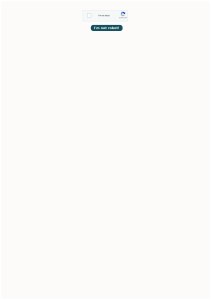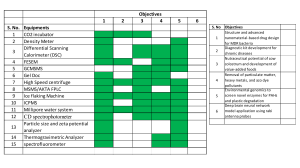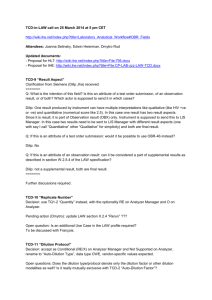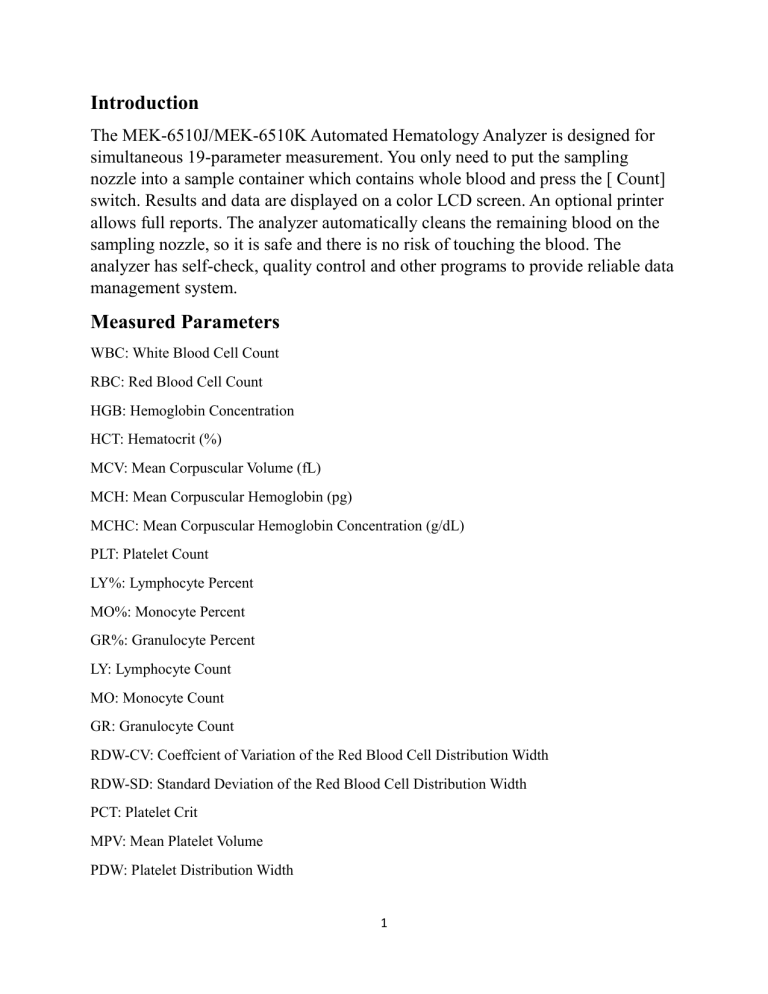
Introduction The MEK-6510J/MEK-6510K Automated Hematology Analyzer is designed for simultaneous 19-parameter measurement. You only need to put the sampling nozzle into a sample container which contains whole blood and press the [ Count] switch. Results and data are displayed on a color LCD screen. An optional printer allows full reports. The analyzer automatically cleans the remaining blood on the sampling nozzle, so it is safe and there is no risk of touching the blood. The analyzer has self-check, quality control and other programs to provide reliable data management system. Measured Parameters WBC: White Blood Cell Count RBC: Red Blood Cell Count HGB: Hemoglobin Concentration HCT: Hematocrit (%) MCV: Mean Corpuscular Volume (fL) MCH: Mean Corpuscular Hemoglobin (pg) MCHC: Mean Corpuscular Hemoglobin Concentration (g/dL) PLT: Platelet Count LY%: Lymphocyte Percent MO%: Monocyte Percent GR%: Granulocyte Percent LY: Lymphocyte Count MO: Monocyte Count GR: Granulocyte Count RDW-CV: Coeffcient of Variation of the Red Blood Cell Distribution Width RDW-SD: Standard Deviation of the Red Blood Cell Distribution Width PCT: Platelet Crit MPV: Mean Platelet Volume PDW: Platelet Distribution Width 1 Turning On the Power 1. Confirm that the analyzer, printer (optional), and hand-held bar code reader (optional) power cords are connected to grounded power outlets. 2. Set the printer power switch ON. 3. Press the [Main power] switch on the rear panel to ON. The green [Main power lamp] on the front panel lights 4. Press the [Power] key on the front panel ON. The green [Power lamp] lights and the screen illuminates within 15 to 30 seconds. Cleaning of the fuid path, priming and circuit self-check are automatically performed After priming operation is completed, the READY screen appears. The analyzer is ready for counting . Checking the Date and Time Settings After turning the analyzer ON, date and time must be checked. Cleaning the Fluid Path After Turning the Power On (PRIME ON INSTALL) The fluid path inside the analyzer must be cleaned after installation or long-term storage. Perform PRIME ON INSTALL on the OPERATIONS screen. Checking Daily Accuracy • Count the diluent to measure background noise. • Count the MEK-3D hematology control to check accuracy. Measuring Hematology Control For checking accuracy, use hematology control which has the same conditions as human blood. Confrm that the obtained sample data is within the acceptable range on the assay sheet attached to the hematology control. 2 Changing Settings Assigning an ID to a Sample All samples must have an ID. When you set an ID, the analyzer automatically assigns it to the next counted sample and increments the ID for each sample after that . Displaying the ID Screen 1. Press the ID key on the MENU or RESULTS screen, or the SET key or ID box on the READY screen to display the ID screen. 2. Press the OK key to return to the previous screen. (i.e. If the ID screen is displayed from the READY screen, the screen returns to the READY screen.) Using Bar Codes The optional hand-held bar code reader (Keyence BL-N60RK or equivalent) can be used to read the sample bar code label to establish the Sample ID. To enter the ID by using the hand-held bar code reader, display the READY, ID, RESULTS or ID EDIT screen and read the bar code of the sample. Setting Date and Time 1. Press the SETTINGS key on the MENU screen. 2. Press the DATE & TIME key on the SETTINGS screen to display the DATE & TIME screen. 3. Select the date format in <Date format> 4. Touch the setting value or use the arrow keys to move the cursor to the setting value you want to change. 3 Setting Auto Priming/Cleaning To maintain the optimum condition, you can set the analyzer to automatically perform priming or cleaning at a certain time of the day. You can schedule auto priming/cleaning for up to 4 times a day. To change the settings, the type of user must be either lab technician or service. 1. Press the SETTINGS key on the MENU screen. 2. Press the AUTO CLEANING key on the SETTINGS screen to display the AUTO CLEANING screen. 3. Set the time for the schedule. 4. Select “Clean”, “Prime” or “No” from the selection list for each schedule. 5. Press the OK key to return to the SETTINGS screen. Using Reagent Management You can set the analyzer to display a warning when the reagent or waste reaches the warning level. 1. Press the OTHER key on the MENU screen to display the OTHER screen. 2. Press the MANAGE REAGENT key on the OTHER screen. 3. Select “On” in <Use reagent management> to use the reagent management function. To change current level, warning level and bottle size of a reagent: i) Select the reagent or waste by pressing the reagent key. ii) Press the SET key to display the setting screen for the selected reagent. iii) Touch the setting value or use the arrow keys to move the cursor to the setting value you want to change. iv) Enter the value with the numeric keys and press the Enter key to register the value. 4 v) Press the OK key to return to the previous screen. 5. Press the OK key to return to the OTHER screen. Measurement Dilution Mode There are five dilution modes: • Normal mode In normal dilution mode, 30 µL sample volume is measured. • Pre-dilution mode For pre-dilution blood measurements, you can specify the pre-dilution blood measuring volume (10 µL or 20 µL) • High or higher dilution mode When a blood sample’s WBC seems to be high, the sample can be measured in high or higher dilution mode. • Low dilution mode When a blood sample’s WBC or PLT seems to be low, the sample can be measured in low dilution mode. The low dilution mode reduces the recount and measurement data is stable. Sample Type With this analyzer, you can specify the sample type before each measurement. Measuring a Venous Sample in Normal Dilution Mode Preparing a Venous Sample 1. Put 2 mL of collected whole blood in a sample container which contains anticoagulant. 2. Gently shake the covered sample container up and down more than 30 times. 5 Measuring a Venous Sample 1. On the READY screen, check the <ID> and <Sample type> setting and check that “Normal” is selected for <Dilute mode>. 2. Put the sampling nozzle into the sample container of the sample blood so that the tip of the sampling nozzle comes near but does not touch the bottom of the sample container. 3. Press the [ Count] switch or key. The sample is aspirated and measurement starts. The “Measuring” message appears on the screen. Measuring a Pre-Dilution Sample Preparing a Pre-Dilution Sample You can select pre-dilution blood measuring volume (10 or 20 µL) on the MEASUREMENT screen of the SETTINGS screen. 1. On the READY screen, check the <ID> and <Sample type> setting. 2. Select “Pre-dil” for <Dilute mode>. The DISPENSE key appears on the Screen. 3. Put the sampling nozzle into an empty sample cup so that the tip of the sampling nozzle touches near the rim of the sample cup as shown in the fgure. 4. Press the DISPENSE key on the READY screen or the [ Dispense] key on the front panel. A 2 mL of the diluent is dispensed into the sample cup. 5. Collect 10 or 20 µL of whole blood with a capillary tube. 6. Put the pre-dilution blood into the sample cup with the dispensed diluent. Be careful not to create any bubbles. 7. Gently shake the sample cup up and down more than 10 times. 6 Measuring a Pre-Dilution Sample 1. Put the sampling nozzle into the sample cup containing the pre-dilution sample so that the tip of the sampling nozzle comes near but does not touch the bottom of the sample cup. 2. Press the [ Count] switch or key. The sample is aspirated and measurement starts. 7