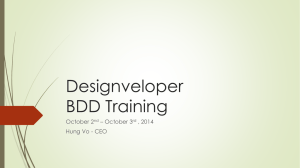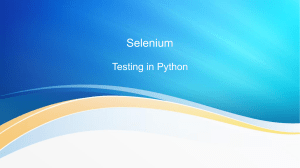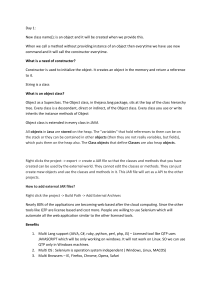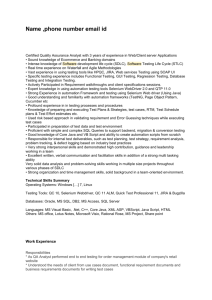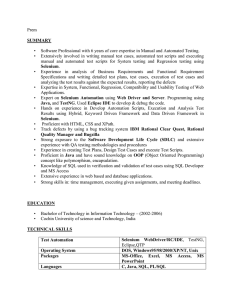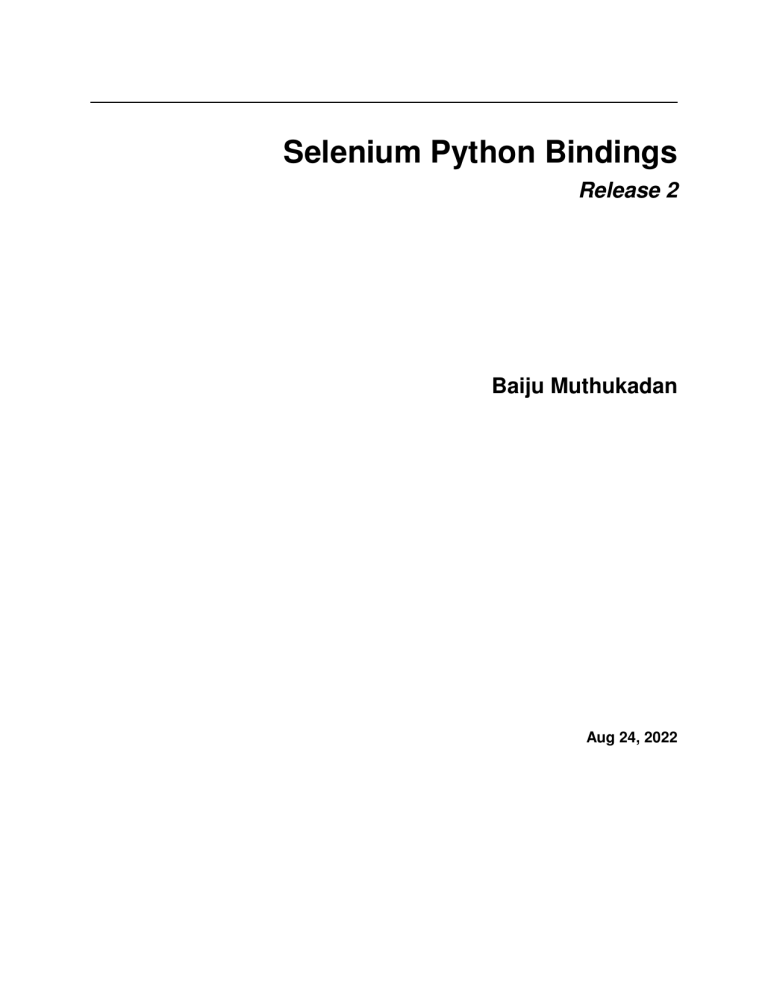
Selenium Python Bindings
Release 2
Baiju Muthukadan
Aug 24, 2022
Contents
1
2
3
4
5
Installation
1.1 Introduction . . . . . . . . . . . . . .
1.2 Installing Python bindings for Selenium
1.3 Instructions for Windows users . . . .
1.4 Installing from Git sources . . . . . . .
1.5 Drivers . . . . . . . . . . . . . . . . .
1.6 Downloading Selenium server . . . . .
.
.
.
.
.
.
.
.
.
.
.
.
.
.
.
.
.
.
.
.
.
.
.
.
.
.
.
.
.
.
.
.
.
.
.
.
.
.
.
.
.
.
.
.
.
.
.
.
.
.
.
.
.
.
.
.
.
.
.
.
.
.
.
.
.
.
.
.
.
.
.
.
.
.
.
.
.
.
.
.
.
.
.
.
.
.
.
.
.
.
.
.
.
.
.
.
.
.
.
.
.
.
.
.
.
.
.
.
.
.
.
.
.
.
.
.
.
.
.
.
.
.
.
.
.
.
.
.
.
.
.
.
.
.
.
.
.
.
.
.
.
.
.
.
.
.
.
.
.
.
.
.
.
.
.
.
.
.
.
.
.
.
.
.
.
.
.
.
.
.
.
.
.
.
.
.
.
.
.
.
.
.
.
.
.
.
.
.
.
.
.
.
.
.
.
.
.
.
3
3
3
3
4
4
4
Getting Started
2.1 Simple Usage . . . . . . . . . . . . . . .
2.2 Example Explained . . . . . . . . . . . .
2.3 Using Selenium to write tests . . . . . .
2.4 Walkthrough of the example . . . . . . .
2.5 Using Selenium with remote WebDriver .
.
.
.
.
.
.
.
.
.
.
.
.
.
.
.
.
.
.
.
.
.
.
.
.
.
.
.
.
.
.
.
.
.
.
.
.
.
.
.
.
.
.
.
.
.
.
.
.
.
.
.
.
.
.
.
.
.
.
.
.
.
.
.
.
.
.
.
.
.
.
.
.
.
.
.
.
.
.
.
.
.
.
.
.
.
.
.
.
.
.
.
.
.
.
.
.
.
.
.
.
.
.
.
.
.
.
.
.
.
.
.
.
.
.
.
.
.
.
.
.
.
.
.
.
.
.
.
.
.
.
.
.
.
.
.
.
.
.
.
.
.
.
.
.
.
.
.
.
.
.
.
.
.
.
.
.
.
.
.
.
7
7
7
8
9
11
Navigating
3.1 Interacting with the page . . . . . . .
3.2 Filling in forms . . . . . . . . . . . .
3.3 Drag and drop . . . . . . . . . . . .
3.4 Moving between windows and frames
3.5 Popup dialogs . . . . . . . . . . . .
3.6 Navigation: history and location . . .
3.7 Cookies . . . . . . . . . . . . . . . .
.
.
.
.
.
.
.
.
.
.
.
.
.
.
.
.
.
.
.
.
.
.
.
.
.
.
.
.
.
.
.
.
.
.
.
.
.
.
.
.
.
.
.
.
.
.
.
.
.
.
.
.
.
.
.
.
.
.
.
.
.
.
.
.
.
.
.
.
.
.
.
.
.
.
.
.
.
.
.
.
.
.
.
.
.
.
.
.
.
.
.
.
.
.
.
.
.
.
.
.
.
.
.
.
.
.
.
.
.
.
.
.
.
.
.
.
.
.
.
.
.
.
.
.
.
.
.
.
.
.
.
.
.
.
.
.
.
.
.
.
.
.
.
.
.
.
.
.
.
.
.
.
.
.
.
.
.
.
.
.
.
.
.
.
.
.
.
.
.
.
.
.
.
.
.
.
.
.
.
.
.
.
.
.
.
.
.
.
.
.
.
.
.
.
.
.
.
.
.
.
.
.
.
.
.
.
.
.
.
.
.
.
.
.
.
.
.
.
.
.
.
.
.
.
.
.
.
.
.
.
.
.
.
.
.
.
.
.
13
13
14
15
15
16
16
16
Locating Elements
4.1 Locating by Id . . . . . . . . . . . .
4.2 Locating by Name . . . . . . . . . .
4.3 Locating by XPath . . . . . . . . . .
4.4 Locating Hyperlinks by Link Text . .
4.5 Locating Elements by Tag Name . . .
4.6 Locating Elements by Class Name . .
4.7 Locating Elements by CSS Selectors
.
.
.
.
.
.
.
.
.
.
.
.
.
.
.
.
.
.
.
.
.
.
.
.
.
.
.
.
.
.
.
.
.
.
.
.
.
.
.
.
.
.
.
.
.
.
.
.
.
.
.
.
.
.
.
.
.
.
.
.
.
.
.
.
.
.
.
.
.
.
.
.
.
.
.
.
.
.
.
.
.
.
.
.
.
.
.
.
.
.
.
.
.
.
.
.
.
.
.
.
.
.
.
.
.
.
.
.
.
.
.
.
.
.
.
.
.
.
.
.
.
.
.
.
.
.
.
.
.
.
.
.
.
.
.
.
.
.
.
.
.
.
.
.
.
.
.
.
.
.
.
.
.
.
.
.
.
.
.
.
.
.
.
.
.
.
.
.
.
.
.
.
.
.
.
.
.
.
.
.
.
.
.
.
.
.
.
.
.
.
.
.
.
.
.
.
.
.
.
.
.
.
.
.
.
.
.
.
.
.
.
.
.
.
.
.
.
.
.
.
.
.
.
.
.
.
.
.
.
.
.
.
.
.
.
.
.
.
17
18
18
19
20
20
21
21
Waits
5.1 Explicit Waits . . . . . . . . . . . . . . . . . . . . . . . . . . . . . . . . . . . . . . . . . . . . . .
5.2 Implicit Waits . . . . . . . . . . . . . . . . . . . . . . . . . . . . . . . . . . . . . . . . . . . . . .
23
23
25
i
6
7
8
ii
Page Objects
6.1 Test case . . . . .
6.2 Page object classes
6.3 Page elements . .
6.4 Locators . . . . .
.
.
.
.
.
.
.
.
.
.
.
.
.
.
.
.
.
.
.
.
.
.
.
.
.
.
.
.
.
.
.
.
.
.
.
.
.
.
.
.
.
.
.
.
.
.
.
.
.
.
.
.
.
.
.
.
.
.
.
.
.
.
.
.
.
.
.
.
.
.
.
.
.
.
.
.
.
.
.
.
.
.
.
.
.
.
.
.
.
.
.
.
.
.
.
.
.
.
.
.
.
.
.
.
.
.
.
.
.
.
.
.
.
.
.
.
.
.
.
.
.
.
.
.
.
.
.
.
.
.
.
.
27
27
28
29
29
WebDriver API
7.1 Exceptions . . . . . . . . . . . . . . . .
7.2 Action Chains . . . . . . . . . . . . . .
7.3 Alerts . . . . . . . . . . . . . . . . . . .
7.4 Special Keys . . . . . . . . . . . . . . .
7.5 Locate elements By . . . . . . . . . . .
7.6 Desired Capabilities . . . . . . . . . . .
7.7 Touch Actions . . . . . . . . . . . . . .
7.8 Proxy . . . . . . . . . . . . . . . . . . .
7.9 Utilities . . . . . . . . . . . . . . . . . .
7.10 Service . . . . . . . . . . . . . . . . . .
7.11 Application Cache . . . . . . . . . . . .
7.12 Firefox WebDriver . . . . . . . . . . . .
7.13 Firefox WebDriver Options . . . . . . .
7.14 Firefox WebDriver Profile . . . . . . . .
7.15 Firefox WebDriver Binary . . . . . . . .
7.16 Firefox WebDriver Extension Connection
7.17 Chrome WebDriver . . . . . . . . . . . .
7.18 Chrome WebDriver Options . . . . . . .
7.19 Chrome WebDriver Service . . . . . . .
7.20 Remote WebDriver . . . . . . . . . . . .
7.21 Remote WebDriver WebElement . . . . .
7.22 Remote WebDriver Command . . . . . .
7.23 Remote WebDriver Error Handler . . . .
7.24 Remote WebDriver Mobile . . . . . . . .
7.25 Remote WebDriver Remote Connection .
7.26 Remote WebDriver Utils . . . . . . . . .
7.27 Internet Explorer WebDriver . . . . . . .
7.28 Android WebDriver . . . . . . . . . . .
7.29 Opera WebDriver . . . . . . . . . . . . .
7.30 PhantomJS WebDriver . . . . . . . . . .
7.31 PhantomJS WebDriver Service . . . . . .
7.32 Safari WebDriver . . . . . . . . . . . . .
7.33 Safari WebDriver Service . . . . . . . .
7.34 Select Support . . . . . . . . . . . . . .
7.35 Wait Support . . . . . . . . . . . . . . .
7.36 Color Support . . . . . . . . . . . . . .
7.37 Event Firing WebDriver Support . . . . .
7.38 Abstract Event Listener Support . . . . .
7.39 Expected conditions Support . . . . . . .
.
.
.
.
.
.
.
.
.
.
.
.
.
.
.
.
.
.
.
.
.
.
.
.
.
.
.
.
.
.
.
.
.
.
.
.
.
.
.
.
.
.
.
.
.
.
.
.
.
.
.
.
.
.
.
.
.
.
.
.
.
.
.
.
.
.
.
.
.
.
.
.
.
.
.
.
.
.
.
.
.
.
.
.
.
.
.
.
.
.
.
.
.
.
.
.
.
.
.
.
.
.
.
.
.
.
.
.
.
.
.
.
.
.
.
.
.
.
.
.
.
.
.
.
.
.
.
.
.
.
.
.
.
.
.
.
.
.
.
.
.
.
.
.
.
.
.
.
.
.
.
.
.
.
.
.
.
.
.
.
.
.
.
.
.
.
.
.
.
.
.
.
.
.
.
.
.
.
.
.
.
.
.
.
.
.
.
.
.
.
.
.
.
.
.
.
.
.
.
.
.
.
.
.
.
.
.
.
.
.
.
.
.
.
.
.
.
.
.
.
.
.
.
.
.
.
.
.
.
.
.
.
.
.
.
.
.
.
.
.
.
.
.
.
.
.
.
.
.
.
.
.
.
.
.
.
.
.
.
.
.
.
.
.
.
.
.
.
.
.
.
.
.
.
.
.
.
.
.
.
.
.
.
.
.
.
.
.
.
.
.
.
.
.
.
.
.
.
.
.
.
.
.
.
.
.
.
.
.
.
.
.
.
.
.
.
.
.
.
.
.
.
.
.
.
.
.
.
.
.
.
.
.
.
.
.
.
.
.
.
.
.
.
.
.
.
.
.
.
.
.
.
.
.
.
.
.
.
.
.
.
.
.
.
.
.
.
.
.
.
.
.
.
.
.
.
.
.
.
.
.
.
.
.
.
.
.
.
.
.
.
.
.
.
.
.
.
.
.
.
.
.
.
.
.
.
.
.
.
.
.
.
.
.
.
.
.
.
.
.
.
.
.
.
.
.
.
.
.
.
.
.
.
.
.
.
.
.
.
.
.
.
.
.
.
.
.
.
.
.
.
.
.
.
.
.
.
.
.
.
.
.
.
.
.
.
.
.
.
.
.
.
.
.
.
.
.
.
.
.
.
.
.
.
.
.
.
.
.
.
.
.
.
.
.
.
.
.
.
.
.
.
.
.
.
.
.
.
.
.
.
.
.
.
.
.
.
.
.
.
.
.
.
.
.
.
.
.
.
.
.
.
.
.
.
.
.
.
.
.
.
.
.
.
.
.
.
.
.
.
.
.
.
.
.
.
.
.
.
.
.
.
.
.
.
.
.
.
.
.
.
.
.
.
.
.
.
.
.
.
.
.
.
.
.
.
.
.
.
.
.
.
.
.
.
.
.
.
.
.
.
.
.
.
.
.
.
.
.
.
.
.
.
.
.
.
.
.
.
.
.
.
.
.
.
.
.
.
.
.
.
.
.
.
.
.
.
.
.
.
.
.
.
.
.
.
.
.
.
.
.
.
.
.
.
.
.
.
.
.
.
.
.
.
.
.
.
.
.
.
.
.
.
.
.
.
.
.
.
.
.
.
.
.
.
.
.
.
.
.
.
.
.
.
.
.
.
.
.
.
.
.
.
.
.
.
.
.
.
.
.
.
.
.
.
.
.
.
.
.
.
.
.
.
.
.
.
.
.
.
.
.
.
.
.
.
.
.
.
.
.
.
.
.
.
.
.
.
.
.
.
.
.
.
.
.
.
.
.
.
.
.
.
.
.
.
.
.
.
.
.
.
.
.
.
.
.
.
.
.
.
.
.
.
.
.
.
.
.
.
.
.
.
.
.
.
.
.
.
.
.
.
.
.
.
.
.
.
.
.
.
.
.
.
.
.
.
.
.
.
.
.
.
.
.
.
.
.
.
.
.
.
.
.
.
.
.
.
.
.
.
.
.
.
.
.
.
.
.
.
.
.
.
.
.
.
.
.
.
.
.
.
.
.
.
.
.
.
.
.
.
.
.
.
.
.
.
.
.
.
.
.
.
.
.
.
.
.
.
.
.
.
.
.
.
.
.
.
.
.
.
.
.
.
.
.
.
.
.
.
.
.
.
.
.
.
.
.
.
.
.
.
.
.
.
.
.
.
.
.
.
.
.
.
.
.
.
.
.
.
.
.
.
.
.
.
.
.
.
.
.
.
.
.
.
.
.
.
.
.
.
.
.
.
.
.
.
.
.
.
.
.
.
.
.
.
.
.
.
.
.
.
.
.
.
.
.
.
.
.
.
.
.
.
.
.
.
.
.
.
.
.
.
.
.
.
.
.
.
.
.
.
.
.
.
.
.
.
.
.
.
.
.
.
.
.
.
.
.
.
.
.
.
.
.
.
.
.
.
.
.
.
.
.
.
.
.
.
.
.
.
.
.
.
.
.
.
.
.
.
.
.
.
.
.
.
.
.
.
.
.
.
.
.
.
.
.
.
.
.
.
.
.
.
.
.
.
.
.
.
.
.
.
.
.
.
.
.
.
.
.
.
.
.
.
.
.
.
.
.
.
.
.
.
.
.
.
.
.
.
.
.
.
.
.
.
.
.
.
.
.
.
.
.
.
.
.
.
.
.
.
.
.
.
.
.
.
.
.
.
.
.
.
.
.
.
.
.
.
.
.
.
.
.
.
.
.
.
.
.
.
.
.
.
.
.
.
.
.
.
.
.
.
.
.
.
.
.
.
.
.
.
.
.
.
.
.
.
.
.
.
.
.
.
.
.
.
.
.
.
.
.
.
.
.
.
.
.
.
.
.
.
.
.
.
.
.
.
.
.
.
.
.
.
.
.
.
.
.
.
.
.
.
.
.
.
.
.
31
32
41
44
45
47
48
48
48
50
51
52
52
55
55
56
57
57
58
58
59
68
71
73
75
75
76
77
78
78
78
78
78
79
79
81
82
82
83
84
Appendix: Frequently Asked Questions
8.1 How to use ChromeDriver ? . . . . . . . . . . . . .
8.2 Does Selenium 2 support XPath 2.0 ? . . . . . . . .
8.3 How to scroll down to the bottom of a page ? . . . .
8.4 How to auto save files using custom Firefox profile ?
8.5 How to upload files into file inputs ? . . . . . . . . .
8.6 How to use firebug with Firefox ? . . . . . . . . . .
.
.
.
.
.
.
.
.
.
.
.
.
.
.
.
.
.
.
.
.
.
.
.
.
.
.
.
.
.
.
.
.
.
.
.
.
.
.
.
.
.
.
.
.
.
.
.
.
.
.
.
.
.
.
.
.
.
.
.
.
.
.
.
.
.
.
.
.
.
.
.
.
.
.
.
.
.
.
.
.
.
.
.
.
.
.
.
.
.
.
.
.
.
.
.
.
.
.
.
.
.
.
.
.
.
.
.
.
.
.
.
.
.
.
.
.
.
.
.
.
.
.
.
.
.
.
.
.
.
.
.
.
.
.
.
.
.
.
.
.
.
.
.
.
.
.
.
.
.
.
.
.
.
.
.
.
87
87
87
87
88
88
89
.
.
.
.
.
.
.
.
.
.
.
.
.
.
.
.
.
.
.
.
.
.
.
.
.
.
.
.
.
.
.
.
.
.
.
.
.
.
.
.
.
.
.
.
8.7
9
How to take screenshot of the current window ? . . . . . . . . . . . . . . . . . . . . . . . . . . . . .
89
Indices and tables
91
Python Module Index
93
Index
95
iii
iv
Selenium Python Bindings, Release 2
Author Baiju Muthukadan
License This document is licensed under a Creative Commons Attribution-ShareAlike 4.0 International
License.
Note: This is not an official documentation. If you would like to contribute to this documentation, you can fork this
project in GitHub and send pull requests. You can also send your feedback to my email: baiju.m.mail AT gmail DOT
com. So far 50+ community members have contributed to this project (See the closed pull requests). I encourage contributors to add more sections and make it an awesome documentation! If you know any translation of this document,
please send a PR to update the below list.
Translations:
• Chinese
• Japanese
Contents
1
Selenium Python Bindings, Release 2
2
Contents
CHAPTER
1
Installation
1.1 Introduction
Selenium Python bindings provides a simple API to write functional/acceptance tests using Selenium WebDriver.
Through Selenium Python API you can access all functionalities of Selenium WebDriver in an intuitive way.
Selenium Python bindings provide a convenient API to access Selenium WebDrivers like Firefox, Ie, Chrome, Remote
etc. The current supported Python versions are 3.5 and above.
This documentation explains Selenium 2 WebDriver API. Selenium 1 / Selenium RC API is not covered here.
1.2 Installing Python bindings for Selenium
Use pip to install the selenium package. Python 3 has pip available in the standard library. Using pip, you can install
selenium like this:
pip install selenium
You may consider using virtualenv to create isolated Python environments. Python 3 has venv which is almost the
same as virtualenv.
You can also download Python bindings for Selenium from the PyPI page for selenium package. and install manually.
1.3 Instructions for Windows users
1. Install Python 3 using the MSI available in python.org download page.
2. Start a command prompt using the cmd.exe program and run the pip command as given below to install
selenium.
3
Selenium Python Bindings, Release 2
C:\Python39\Scripts\pip.exe install selenium
Now you can run your test scripts using Python. For example, if you have created a Selenium based script and saved
it inside C:\my_selenium_script.py, you can run it like this:
C:\Python39\python.exe C:\my_selenium_script.py
1.4 Installing from Git sources
To build Selenium Python from the source code, clone the official repository. It contains the source code for all official
Selenium flavors, like Python, Java, Ruby and others. The Python code resides in the /py directory. To build, you
will also need the Bazel build system.
Note: Currently, as Selenium gets near to the 4.0.0 release, it requires Bazel 3.2.0 (Install instructions), even though
3.3.0 is already available.
To build a Wheel from the sources, run the following command from the repository root:
bazel //py:selenium-wheel
This command will prepare the source code with some preprocessed JS files needed by some webdriver modules and
build the .whl package inside the ./bazel-bin/py/ directory. Afterwards, you can use pip to install it.
1.5 Drivers
Selenium requires a driver to interface with the chosen browser. Firefox, for example, requires geckodriver, which
needs to be installed before the below examples can be run. Make sure it’s in your PATH, e. g., place it in /usr/bin or
/usr/local/bin.
Failure to observe this step will give you an error selenium.common.exceptions.WebDriverException: Message: ‘geckodriver’ executable needs to be in PATH.
Other supported browsers will have their own drivers available. Links to some of the more popular browser drivers
follow.
Chrome:
Edge:
Firefox:
Safari:
https://sites.google.com/chromium.org/driver/
https://developer.microsoft.com/en-us/microsoft-edge/tools/webdriver/
https://github.com/mozilla/geckodriver/releases
https://webkit.org/blog/6900/webdriver-support-in-safari-10/
For more information about driver installation, please refer the official documentation.
1.6 Downloading Selenium server
Note: The Selenium server is only required if you want to use the remote WebDriver. See the Using Selenium
with remote WebDriver section for more details. If you are a beginner learning Selenium, you can skip this section
4
Chapter 1. Installation
Selenium Python Bindings, Release 2
and proceed with next chapter.
Selenium server is a Java program. Java Runtime Environment (JRE) 1.6 or newer version is recommended to run
Selenium server.
You can download Selenium server 2.x from the download page of selenium website. The file name should be something like this: selenium-server-standalone-2.x.x.jar. You can always download the latest 2.x version
of Selenium server.
If Java Runtime Environment (JRE) is not installed in your system, you can download the JRE from the Oracle website.
If you are using a GNU/Linux system and have root access in your system, you can also use your operating system
instructions to install JRE.
If java command is available in the PATH (environment variable), you can start the Selenium server using this command:
java -jar selenium-server-standalone-2.x.x.jar
Replace 2.x.x with the actual version of Selenium server you downloaded from the site.
If JRE is installed as a non-root user and/or if it is not available in the PATH (environment variable), you can type
the relative or absolute path to the java command. Similarly, you can provide a relative or absolute path to Selenium
server jar file. Then, the command will look something like this:
/path/to/java -jar /path/to/selenium-server-standalone-2.x.x.jar
1.6. Downloading Selenium server
5
Selenium Python Bindings, Release 2
6
Chapter 1. Installation
CHAPTER
2
Getting Started
2.1 Simple Usage
If you have installed Selenium Python bindings, you can start using it from Python like this.
from selenium import webdriver
from selenium.webdriver.common.keys import Keys
from selenium.webdriver.common.by import By
driver = webdriver.Firefox()
driver.get("http://www.python.org")
assert "Python" in driver.title
elem = driver.find_element(By.NAME, "q")
elem.clear()
elem.send_keys("pycon")
elem.send_keys(Keys.RETURN)
assert "No results found." not in driver.page_source
driver.close()
The above script can be saved into a file (eg:- python_org_search.py), then it can be run like this:
python python_org_search.py
The python which you are running should have the selenium module installed.
2.2 Example Explained
The selenium.webdriver module provides all the WebDriver implementations. Currently supported WebDriver implementations are Firefox, Chrome, IE and Remote. The Keys class provide keys in the keyboard like RETURN, F1, ALT
etc. The By class is used to locate elements within a document.
7
Selenium Python Bindings, Release 2
from selenium import webdriver
from selenium.webdriver.common.keys import Keys
from selenium.webdriver.common.by import By
Next, the instance of Firefox WebDriver is created.
driver = webdriver.Firefox()
The driver.get method will navigate to a page given by the URL. WebDriver will wait until the page has fully loaded
(that is, the “onload” event has fired) before returning control to your test or script. Be aware that if your page uses a
lot of AJAX on load then WebDriver may not know when it has completely loaded:
driver.get("http://www.python.org")
The next line is an assertion to confirm that title has “Python” word in it:
assert "Python" in driver.title
WebDriver offers a number of ways to find elements using the find_element method. For example, the input text
element can be located by its name attribute using the find_element method and using By.NAME as its first parameter.
A detailed explanation of finding elements is available in the Locating Elements chapter:
elem = driver.find_element(By.NAME, "q")
Next, we are sending keys, this is similar to entering keys using your keyboard. Special keys can be sent using Keys
class imported from selenium.webdriver.common.keys. To be safe, we’ll first clear any pre-populated text in the input
field (e.g. “Search”) so it doesn’t affect our search results:
elem.clear()
elem.send_keys("pycon")
elem.send_keys(Keys.RETURN)
After submission of the page, you should get the result if there is any. To ensure that some results are found, make an
assertion:
assert "No results found." not in driver.page_source
Finally, the browser window is closed. You can also call quit method instead of close. The quit will exit entire browser
whereas close will close one tab, but if just one tab was open, by default most browser will exit entirely.:
driver.close()
2.3 Using Selenium to write tests
Selenium is mostly used for writing test cases. The selenium package itself doesn’t provide a testing tool/framework.
You can write test cases using Python’s unittest module. The other options for a tool/framework are pytest and nose.
In this chapter, we use unittest as the framework of choice. Here is the modified example which uses unittest module.
This is a test for python.org search functionality:
import unittest
from selenium import webdriver
from selenium.webdriver.common.keys import Keys
from selenium.webdriver.common.by import By
(continues on next page)
8
Chapter 2. Getting Started
Selenium Python Bindings, Release 2
(continued from previous page)
class PythonOrgSearch(unittest.TestCase):
def setUp(self):
self.driver = webdriver.Firefox()
def test_search_in_python_org(self):
driver = self.driver
driver.get("http://www.python.org")
self.assertIn("Python", driver.title)
elem = driver.find_element(By.NAME, "q")
elem.send_keys("pycon")
elem.send_keys(Keys.RETURN)
self.assertNotIn("No results found.", driver.page_source)
def tearDown(self):
self.driver.close()
if __name__ == "__main__":
unittest.main()
You can run the above test case from a shell like this:
python test_python_org_search.py
.
---------------------------------------------------------------------Ran 1 test in 15.566s
OK
The above result shows that the test has been successfully completed.
Note: To run the above test in IPython or Jupyter, you should pass a couple of arguments to the main function as
shown below:
unittest.main(argv=['first-arg-is-ignored'], exit=False)
2.4 Walkthrough of the example
Initially, all the basic modules required are imported. The unittest module is a built-in Python based on Java’s JUnit.
This module provides the framework for organizing the test cases. The selenium.webdriver module provides all the
WebDriver implementations. Currently supported WebDriver implementations are Firefox, Chrome, IE and Remote.
The Keys class provides keys in the keyboard like RETURN, F1, ALT etc. The By class is used to locate elements
within a document.
import unittest
from selenium import webdriver
from selenium.webdriver.common.keys import Keys
from selenium.webdriver.common.by import By
The test case class is inherited from unittest.TestCase. Inheriting from TestCase class is the way to tell unittest module
that this is a test case:
2.4. Walkthrough of the example
9
Selenium Python Bindings, Release 2
class PythonOrgSearch(unittest.TestCase):
The setUp is part of initialization, this method will get called before every test function which you are going to write
in this test case class. Here you are creating the instance of Firefox WebDriver.
def setUp(self):
self.driver = webdriver.Firefox()
This is the test case method. The test case method should always start with characters test. The first line inside this
method create a local reference to the driver object created in setUp method.
def test_search_in_python_org(self):
driver = self.driver
The driver.get method will navigate to a page given by the URL. WebDriver will wait until the page has fully loaded
(that is, the “onload” event has fired) before returning control to your test or script. Be aware that if your page uses a
lot of AJAX on load then WebDriver may not know when it has completely loaded:
driver.get("http://www.python.org")
The next line is an assertion to confirm that title has “Python” word in it:
self.assertIn("Python", driver.title)
WebDriver offers a number of ways to find elements using the find_element method. For example, the input text
element can be located by its name attribute using the find_element method. Detailed explanation of finding elements
is available in the Locating Elements chapter:
elem = driver.find_element(By.NAME, "q")
Next, we are sending keys, this is similar to entering keys using your keyboard. Special keys can be send using Keys
class imported from selenium.webdriver.common.keys:
elem.send_keys("pycon")
elem.send_keys(Keys.RETURN)
After submission of the page, you should get the result as per search if there is any. To ensure that some results are
found, make an assertion:
self.assertNotIn("No results found.", driver.page_source)
The tearDown method will get called after every test method. This is a place to do all cleanup actions. In the current
method, the browser window is closed. You can also call quit method instead of close. The quit will exit the entire
browser, whereas close will close a tab, but if it is the only tab opened, by default most browser will exit entirely.:
def tearDown(self):
self.driver.close()
Final lines are some boiler plate code to run the test suite:
if __name__ == "__main__":
unittest.main()
10
Chapter 2. Getting Started
Selenium Python Bindings, Release 2
2.5 Using Selenium with remote WebDriver
To use the remote WebDriver, you should have Selenium server running. To run the server, use this command:
java -jar selenium-server-standalone-2.x.x.jar
While running the Selenium server, you could see a message looking like this:
15:43:07.541 INFO - RemoteWebDriver instances should connect to: http://127.0.0.
˓→1:4444/wd/hub
The above line says that you can use this URL for connecting to remote WebDriver. Here are some examples:
from selenium import webdriver
from selenium.webdriver.common.desired_capabilities import DesiredCapabilities
driver = webdriver.Remote(
command_executor='http://127.0.0.1:4444/wd/hub',
desired_capabilities=DesiredCapabilities.CHROME)
driver = webdriver.Remote(
command_executor='http://127.0.0.1:4444/wd/hub',
desired_capabilities=DesiredCapabilities.OPERA)
driver = webdriver.Remote(
command_executor='http://127.0.0.1:4444/wd/hub',
desired_capabilities=DesiredCapabilities.HTMLUNITWITHJS)
The desired capabilities is a dictionary, so instead of using the default dictionaries, you can specify the values explicitly:
driver = webdriver.Remote(
command_executor='http://127.0.0.1:4444/wd/hub',
desired_capabilities={'browserName': 'htmlunit',
'version': '2',
'javascriptEnabled': True})
2.5. Using Selenium with remote WebDriver
11
Selenium Python Bindings, Release 2
12
Chapter 2. Getting Started
CHAPTER
3
Navigating
The first thing you’ll want to do with WebDriver is navigate to a link. The normal way to do this is by calling get
method:
driver.get("http://www.google.com")
WebDriver will wait until the page has fully loaded (that is, the onload event has fired) before returning control to
your test or script. Be aware that if your page uses a lot of AJAX on load then WebDriver may not know when it has
completely loaded. If you need to ensure such pages are fully loaded then you can use waits.
3.1 Interacting with the page
Just being able to go to places isn’t terribly useful. What we’d really like to do is to interact with the pages, or, more
specifically, the HTML elements within a page. First of all, we need to find one. WebDriver offers a number of ways
to find elements. For example, given an element defined as:
<input type="text" name="passwd" id="passwd-id" />
you could find it using any of:
element
element
element
element
=
=
=
=
driver.find_element(By.ID, "passwd-id")
driver.find_element(By.NAME, "passwd")
driver.find_element(By.XPATH, "//input[@id='passwd-id']")
driver.find_element(By.CSS_SELECTOR, "input#passwd-id")
You can also look for a link by its text, but be careful! The text must be an exact match! You should also be careful
when using XPATH in WebDriver. If there’s more than one element that matches the query, then only the first will be
returned. If nothing can be found, a NoSuchElementException will be raised.
WebDriver has an “Object-based” API; we represent all types of elements using the same interface. This means
that although you may see a lot of possible methods you could invoke when you hit your IDE’s auto-complete key
combination, not all of them will make sense or be valid. Don’t worry! WebDriver will attempt to do the Right Thing,
13
Selenium Python Bindings, Release 2
and if you call a method that makes no sense (“setSelected()” on a “meta” tag, for example) an exception will be
raised.
So, you’ve got an element. What can you do with it? First of all, you may want to enter some text into a text field:
element.send_keys("some text")
You can simulate pressing the arrow keys by using the “Keys” class:
element.send_keys(" and some", Keys.ARROW_DOWN)
It is possible to call send_keys on any element, which makes it possible to test keyboard shortcuts such as those used
on GMail. A side-effect of this is that typing something into a text field won’t automatically clear it. Instead, what
you type will be appended to what’s already there. You can easily clear the contents of a text field or textarea with the
clear method:
element.clear()
3.2 Filling in forms
We’ve already seen how to enter text into a textarea or text field, but what about the other elements? You can “toggle”
the state of the drop down, and you can use “setSelected” to set something like an OPTION tag selected. Dealing with
SELECT tags isn’t too bad:
element = driver.find_element(By.XPATH, "//select[@name='name']")
all_options = element.find_elements(By.TAG_NAME, "option")
for option in all_options:
print("Value is: %s" % option.get_attribute("value"))
option.click()
This will find the first “SELECT” element on the page, and cycle through each of its OPTIONs in turn, printing out
their values, and selecting each in turn.
As you can see, this isn’t the most efficient way of dealing with SELECT elements. WebDriver’s support classes
include one called a “Select”, which provides useful methods for interacting with these:
from selenium.webdriver.support.ui import Select
select = Select(driver.find_element(By.NAME, 'name'))
select.select_by_index(index)
select.select_by_visible_text("text")
select.select_by_value(value)
WebDriver also provides features for deselecting all the selected options:
select = Select(driver.find_element(By.ID, 'id'))
select.deselect_all()
This will deselect all OPTIONs from that particular SELECT on the page.
Suppose in a test, we need the list of all default selected options, Select class provides a property method that returns
a list:
select = Select(driver.find_element(By.XPATH, "//select[@name='name']"))
all_selected_options = select.all_selected_options
To get all available options:
14
Chapter 3. Navigating
Selenium Python Bindings, Release 2
options = select.options
Once you’ve finished filling out the form, you probably want to submit it. One way to do this would be to find the
“submit” button and click it:
# Assume the button has the ID "submit" :)
driver.find_element_by_id("submit").click()
Alternatively, WebDriver has the convenience method “submit” on every element. If you call this on an element within
a form, WebDriver will walk up the DOM until it finds the enclosing form and then calls submit on that. If the element
isn’t in a form, then the NoSuchElementException will be raised:
element.submit()
3.3 Drag and drop
You can use drag and drop, either moving an element by a certain amount, or on to another element:
element = driver.find_element(By.NAME, "source")
target = driver.find_element(By.NAME, "target")
from selenium.webdriver import ActionChains
action_chains = ActionChains(driver)
action_chains.drag_and_drop(element, target).perform()
3.4 Moving between windows and frames
It’s rare for a modern web application not to have any frames or to be constrained to a single window. WebDriver
supports moving between named windows using the “switch_to_window” method:
driver.switch_to_window("windowName")
All calls to driver will now be interpreted as being directed to the particular window. But how do you know the
window’s name? Take a look at the javascript or link that opened it:
<a href="somewhere.html" target="windowName">Click here to open a new window</a>
Alternatively, you can pass a “window handle” to the “switch_to_window()” method. Knowing this, it’s possible to
iterate over every open window like so:
for handle in driver.window_handles:
driver.switch_to_window(handle)
You can also swing from frame to frame (or into iframes):
driver.switch_to_frame("frameName")
It’s possible to access subframes by separating the path with a dot, and you can specify the frame by its index too.
That is:
driver.switch_to_frame("frameName.0.child")
3.3. Drag and drop
15
Selenium Python Bindings, Release 2
would go to the frame named “child” of the first subframe of the frame called “frameName”. All frames are evaluated
as if from *top*.
Once we are done with working on frames, we will have to come back to the parent frame which can be done using:
driver.switch_to.default_content()
3.5 Popup dialogs
Selenium WebDriver has built-in support for handling popup dialog boxes. After you’ve triggered action that would
open a popup, you can access the alert with the following:
alert = driver.switch_to.alert
This will return the currently open alert object. With this object, you can now accept, dismiss, read its contents or even
type into a prompt. This interface works equally well on alerts, confirms, prompts. Refer to the API documentation
for more information.
3.6 Navigation: history and location
Earlier, we covered navigating to a page using the “get” command ( driver.get("http://www.example.
com")). As you’ve seen, WebDriver has a number of smaller, task-focused interfaces, and navigation is a useful task.
To navigate to a page, you can use get method:
driver.get("http://www.example.com")
To move backward and forward in your browser’s history:
driver.forward()
driver.back()
Please be aware that this functionality depends entirely on the underlying driver. It’s just possible that something
unexpected may happen when you call these methods if you’re used to the behavior of one browser over another.
3.7 Cookies
Before moving to the next section of the tutorial, you may be interested in understanding how to use cookies. First of
all, you need to be on the domain that the cookie will be valid for:
# Go to the correct domain
driver.get("http://www.example.com")
# Now set the cookie. This one's valid for the entire domain
cookie = {‘name’ : ‘foo’, ‘value’ : ‘bar’}
driver.add_cookie(cookie)
# And now output all the available cookies for the current URL
driver.get_cookies()
16
Chapter 3. Navigating
CHAPTER
4
Locating Elements
There are various strategies to locate elements in a page. You can use the most appropriate one for your case. Selenium
provides the following method to locate elements in a page:
• find_element
To find multiple elements (these methods will return a list):
• find_elements
Example usage:
from selenium.webdriver.common.by import By
driver.find_element(By.XPATH, '//button[text()="Some text"]')
driver.find_elements(By.XPATH, '//button')
The attributes available for the By class are used to locate elements on a page. These are the attributes available for By
class:
ID = "id"
NAME = "name"
XPATH = "xpath"
LINK_TEXT = "link text"
PARTIAL_LINK_TEXT = "partial link text"
TAG_NAME = "tag name"
CLASS_NAME = "class name"
CSS_SELECTOR = "css selector"
The ‘By’ class is used to specify which attribute is used to locate elements on a page. These are the various ways the
attributes are used to locate elements on a page:
find_element(By.ID, "id")
find_element(By.NAME, "name")
find_element(By.XPATH, "xpath")
find_element(By.LINK_TEXT, "link text")
(continues on next page)
17
Selenium Python Bindings, Release 2
(continued from previous page)
find_element(By.PARTIAL_LINK_TEXT, "partial link text")
find_element(By.TAG_NAME, "tag name")
find_element(By.CLASS_NAME, "class name")
find_element(By.CSS_SELECTOR, "css selector")
If you want to locate several elements with the same attribute replace find_element with find_elements.
4.1 Locating by Id
Use this when you know the id attribute of an element. With this strategy, the first element with a matching id attribute
will be returned. If no element has a matching id attribute, a NoSuchElementException will be raised.
For instance, consider this page source:
<html>
<body>
<form id="loginForm">
<input name="username" type="text" />
<input name="password" type="password" />
<input name="continue" type="submit" value="Login" />
</form>
</body>
</html>
The form element can be located like this:
login_form = driver.find_element(By.ID, 'loginForm')
4.2 Locating by Name
Use this when you know the name attribute of an element. With this strategy, the first element with a matching name
attribute will be returned. If no element has a matching name attribute, a NoSuchElementException will be
raised.
For instance, consider this page source:
<html>
<body>
<form id="loginForm">
<input name="username"
<input name="password"
<input name="continue"
<input name="continue"
</form>
</body>
</html>
type="text" />
type="password" />
type="submit" value="Login" />
type="button" value="Clear" />
The username & password elements can be located like this:
username = driver.find_element(By.NAME, 'username')
password = driver.find_element(By.NAME, 'password')
This will give the “Login” button as it occurs before the “Clear” button:
18
Chapter 4. Locating Elements
Selenium Python Bindings, Release 2
continue = driver.find_element(By.NAME, 'continue')
4.3 Locating by XPath
XPath is the language used for locating nodes in an XML document. As HTML can be an implementation of XML
(XHTML), Selenium users can leverage this powerful language to target elements in their web applications. XPath
supports the simple methods of locating by id or name attributes and extends them by opening up all sorts of new
possibilities such as locating the third checkbox on the page.
One of the main reasons for using XPath is when you don’t have a suitable id or name attribute for the element you
wish to locate. You can use XPath to either locate the element in absolute terms (not advised), or relative to an element
that does have an id or name attribute. XPath locators can also be used to specify elements via attributes other than id
and name.
Absolute XPaths contain the location of all elements from the root (html) and as a result are likely to fail with only
the slightest adjustment to the application. By finding a nearby element with an id or name attribute (ideally a parent
element) you can locate your target element based on the relationship. This is much less likely to change and can make
your tests more robust.
For instance, consider this page source:
<html>
<body>
<form id="loginForm">
<input name="username"
<input name="password"
<input name="continue"
<input name="continue"
</form>
</body>
</html>
type="text" />
type="password" />
type="submit" value="Login" />
type="button" value="Clear" />
The form elements can be located like this:
login_form = driver.find_element(By.XPATH, "/html/body/form[1]")
login_form = driver.find_element(By.XPATH, "//form[1]")
login_form = driver.find_element(By.XPATH, "//form[@id='loginForm']")
1. Absolute path (would break if the HTML was changed only slightly)
2. First form element in the HTML
3. The form element with attribute id set to loginForm
The username element can be located like this:
username = driver.find_element(By.XPATH, "//form[input/@name='username']")
username = driver.find_element(By.XPATH, "//form[@id='loginForm']/input[1]")
username = driver.find_element(By.XPATH, "//input[@name='username']")
1. First form element with an input child element with name set to username
2. First input child element of the form element with attribute id set to loginForm
3. First input element with attribute name set to username
The “Clear” button element can be located like this:
4.3. Locating by XPath
19
Selenium Python Bindings, Release 2
clear_button = driver.find_element(By.XPATH, "//input[@name='continue'][@type='button
˓→']")
clear_button = driver.find_element(By.XPATH, "//form[@id='loginForm']/input[4]")
1. Input with attribute name set to continue and attribute type set to button
2. Fourth input child element of the form element with attribute id set to loginForm
These examples cover some basics, but in order to learn more, the following references are recommended:
• W3Schools XPath Tutorial
• W3C XPath Recommendation
• XPath Tutorial - with interactive examples.
Here is a couple of very useful Add-ons that can assist in discovering the XPath of an element:
• xPath Finder - Plugin to get the elements xPath.
• XPath Helper - for Google Chrome
4.4 Locating Hyperlinks by Link Text
Use this when you know the link text used within an anchor tag. With this strategy, the first element with
the link text matching the provided value will be returned. If no element has a matching link text attribute, a
NoSuchElementException will be raised.
For instance, consider this page source:
<html>
<body>
<p>Are you sure you want to do this?</p>
<a href="continue.html">Continue</a>
<a href="cancel.html">Cancel</a>
</body>
</html>
The continue.html link can be located like this:
continue_link = driver.find_element(By.LINK_TEXT, 'Continue')
continue_link = driver.find_element(By.PARTIAL_LINK_TEXT, 'Conti')
4.5 Locating Elements by Tag Name
Use this when you want to locate an element by tag name. With this strategy, the first element with the given tag name
will be returned. If no element has a matching tag name, a NoSuchElementException will be raised.
For instance, consider this page source:
<html>
<body>
<h1>Welcome</h1>
<p>Site content goes here.</p>
</body>
</html>
20
Chapter 4. Locating Elements
Selenium Python Bindings, Release 2
The heading (h1) element can be located like this:
heading1 = driver.find_element(By.TAG_NAME, 'h1')
4.6 Locating Elements by Class Name
Use this when you want to locate an element by class name. With this strategy, the first element with the matching class
name attribute will be returned. If no element has a matching class name attribute, a NoSuchElementException
will be raised.
For instance, consider this page source:
<html>
<body>
<p class="content">Site content goes here.</p>
</body>
</html>
The “p” element can be located like this:
content = driver.find_element(By.CLASS_NAME, 'content')
4.7 Locating Elements by CSS Selectors
Use this when you want to locate an element using CSS selector syntax. With this strategy, the first element matching the given CSS selector will be returned. If no element matches the provided CSS selector, a
NoSuchElementException will be raised.
For instance, consider this page source:
<html>
<body>
<p class="content">Site content goes here.</p>
</body>
</html>
The “p” element can be located like this:
content = driver.find_element(By.CSS_SELECTOR, 'p.content')
Sauce Labs has good documentation on CSS selectors.
4.6. Locating Elements by Class Name
21
Selenium Python Bindings, Release 2
22
Chapter 4. Locating Elements
CHAPTER
5
Waits
These days, most of the web apps are using AJAX techniques. When a page is loaded by the browser, the elements
within that page may load at different time intervals. This makes locating elements difficult: if an element is not yet
present in the DOM, a locate function will raise an ElementNotVisibleException exception. Using waits, we can solve
this issue. Waiting provides some slack between actions performed - mostly locating an element or any other operation
with the element.
Selenium Webdriver provides two types of waits - implicit & explicit. An explicit wait makes WebDriver wait for a
certain condition to occur before proceeding further with execution. An implicit wait makes WebDriver poll the DOM
for a certain amount of time when trying to locate an element.
5.1 Explicit Waits
An explicit wait is a code you define to wait for a certain condition to occur before proceeding further in the code.
The extreme case of this is time.sleep(), which sets the condition to an exact time period to wait. There are some
convenience methods provided that help you write code that will wait only as long as required. WebDriverWait in
combination with ExpectedCondition is one way this can be accomplished.
from
from
from
from
selenium import webdriver
selenium.webdriver.common.by import By
selenium.webdriver.support.ui import WebDriverWait
selenium.webdriver.support import expected_conditions as EC
driver = webdriver.Firefox()
driver.get("http://somedomain/url_that_delays_loading")
try:
element = WebDriverWait(driver, 10).until(
EC.presence_of_element_located((By.ID, "myDynamicElement"))
)
finally:
driver.quit()
23
Selenium Python Bindings, Release 2
In the code above, Selenium will wait for a maximum of 10 seconds for an element matching the given criteria to
be found. If no element is found in that time, a TimeoutException is thrown. By default, WebDriverWait calls the
ExpectedCondition every 500 milliseconds until it returns success. ExpectedCondition will return true (Boolean) in
case of success or not null if it fails to locate an element.
Expected Conditions
There are some common conditions that are frequently of use when automating web browsers. Listed below are
the names of each. Selenium Python binding provides some convenience methods so you don’t have to code an
expected_condition class yourself or create your own utility package for them.
• title_is
• title_contains
• presence_of_element_located
• visibility_of_element_located
• visibility_of
• presence_of_all_elements_located
• text_to_be_present_in_element
• text_to_be_present_in_element_value
• frame_to_be_available_and_switch_to_it
• invisibility_of_element_located
• element_to_be_clickable
• staleness_of
• element_to_be_selected
• element_located_to_be_selected
• element_selection_state_to_be
• element_located_selection_state_to_be
• alert_is_present
from selenium.webdriver.support import expected_conditions as EC
wait = WebDriverWait(driver, 10)
element = wait.until(EC.element_to_be_clickable((By.ID, 'someid')))
The expected_conditions module contains a set of predefined conditions to use with WebDriverWait.
Custom Wait Conditions
You can also create custom wait conditions when none of the previous convenience methods fit your requirements.
A custom wait condition can be created using a class with __call__ method which returns False when the condition
doesn’t match.
class element_has_css_class(object):
"""An expectation for checking that an element has a particular css class.
locator - used to find the element
returns the WebElement once it has the particular css class
"""
def __init__(self, locator, css_class):
(continues on next page)
24
Chapter 5. Waits
Selenium Python Bindings, Release 2
(continued from previous page)
self.locator = locator
self.css_class = css_class
def __call__(self, driver):
element = driver.find_element(*self.locator)
# Finding the referenced element
if self.css_class in element.get_attribute("class"):
return element
else:
return False
# Wait until an element with id='myNewInput' has class 'myCSSClass'
wait = WebDriverWait(driver, 10)
element = wait.until(element_has_css_class((By.ID, 'myNewInput'), "myCSSClass"))
Note: polling2 Library
You may also consider using polling2 library which you need to install separately.
5.2 Implicit Waits
An implicit wait tells WebDriver to poll the DOM for a certain amount of time when trying to find any element (or
elements) not immediately available. The default setting is 0 (zero). Once set, the implicit wait is set for the life of the
WebDriver object.
from selenium import webdriver
driver = webdriver.Firefox()
driver.implicitly_wait(10) # seconds
driver.get("http://somedomain/url_that_delays_loading")
myDynamicElement = driver.find_element_by_id("myDynamicElement")
5.2. Implicit Waits
25
Selenium Python Bindings, Release 2
26
Chapter 5. Waits
CHAPTER
6
Page Objects
This chapter is a tutorial introduction to the Page Objects design pattern. A page object represents an area where the
test interacts within the web application user interface.
Benefits of using page object pattern:
• Easy to read test cases
• Creating reusable code that can share across multiple test cases
• Reducing the amount of duplicated code
• If the user interface changes, the fix needs changes in only one place
6.1 Test case
Here is a test case that searches for a word on the python.org website and ensures some results. The following section
will introduce the page module where the page objects will be defined.
import unittest
from selenium import webdriver
import page
class PythonOrgSearch(unittest.TestCase):
"""A sample test class to show how page object works"""
def setUp(self):
self.driver = webdriver.Firefox()
self.driver.get("http://www.python.org")
def test_search_in_python_org(self):
"""Tests python.org search feature. Searches for the word "pycon" then
verified that some results show up. Note that it does not look for
any particular text in search results page. This test verifies that
the results were not empty."""
(continues on next page)
27
Selenium Python Bindings, Release 2
(continued from previous page)
#Load the main page. In this case the home page of Python.org.
main_page = page.MainPage(self.driver)
#Checks if the word "Python" is in title
self.assertTrue(main_page.is_title_matches(), "python.org title doesn't match.
˓→
")
#Sets the text of search textbox to "pycon"
main_page.search_text_element = "pycon"
main_page.click_go_button()
search_results_page = page.SearchResultsPage(self.driver)
#Verifies that the results page is not empty
self.assertTrue(search_results_page.is_results_found(), "No results found.")
def tearDown(self):
self.driver.close()
if __name__ == "__main__":
unittest.main()
6.2 Page object classes
The page object pattern intends to create an object for each part of a web page. This technique helps build a separation
between the test code and the actual code that interacts with the web page.
The page.py will look like this:
from element import BasePageElement
from locators import MainPageLocators
class SearchTextElement(BasePageElement):
"""This class gets the search text from the specified locator"""
#The locator for search box where search string is entered
locator = 'q'
class BasePage(object):
"""Base class to initialize the base page that will be called from all
pages"""
def __init__(self, driver):
self.driver = driver
class MainPage(BasePage):
"""Home page action methods come here. I.e. Python.org"""
#Declares a variable that will contain the retrieved text
search_text_element = SearchTextElement()
def is_title_matches(self):
"""Verifies that the hardcoded text "Python" appears in page title"""
return "Python" in self.driver.title
(continues on next page)
28
Chapter 6. Page Objects
Selenium Python Bindings, Release 2
(continued from previous page)
def click_go_button(self):
"""Triggers the search"""
element = self.driver.find_element(*MainPageLocators.GO_BUTTON)
element.click()
class SearchResultsPage(BasePage):
"""Search results page action methods come here"""
def is_results_found(self):
# Probably should search for this text in the specific page
# element, but as for now it works fine
return "No results found." not in self.driver.page_source
6.3 Page elements
The element.py will look like this:
from selenium.webdriver.support.ui import WebDriverWait
class BasePageElement(object):
"""Base page class that is initialized on every page object class."""
def __set__(self, obj, value):
"""Sets the text to the value supplied"""
driver = obj.driver
WebDriverWait(driver, 100).until(
lambda driver: driver.find_element_by_name(self.locator))
driver.find_element_by_name(self.locator).clear()
driver.find_element_by_name(self.locator).send_keys(value)
def __get__(self, obj, owner):
"""Gets the text of the specified object"""
driver = obj.driver
WebDriverWait(driver, 100).until(
lambda driver: driver.find_element_by_name(self.locator))
element = driver.find_element_by_name(self.locator)
return element.get_attribute("value")
6.4 Locators
One of the practices is to separate the locator strings from the place where they are getting used. In this example,
locators of the same page belong to the same class.
The locators.py will look like this:
6.3. Page elements
29
Selenium Python Bindings, Release 2
from selenium.webdriver.common.by import By
class MainPageLocators(object):
"""A class for main page locators. All main page locators should come here"""
GO_BUTTON = (By.ID, 'submit')
class SearchResultsPageLocators(object):
"""A class for search results locators. All search results locators should
come here"""
pass
30
Chapter 6. Page Objects
CHAPTER
7
WebDriver API
Note: This is not an official documentation. Official API documentation is available here.
This chapter covers all the interfaces of Selenium WebDriver.
Recommended Import Style
The API definitions in this chapter show the absolute location of classes. However, the recommended import style is
as given below:
from selenium import webdriver
Then, you can access the classes like this:
webdriver.Firefox
webdriver.FirefoxProfile
webdriver.Chrome
webdriver.ChromeOptions
webdriver.Ie
webdriver.Opera
webdriver.PhantomJS
webdriver.Remote
webdriver.DesiredCapabilities
webdriver.ActionChains
webdriver.TouchActions
webdriver.Proxy
The special keys class (Keys) can be imported like this:
from selenium.webdriver.common.keys import Keys
The exception classes can be imported like this (Replace the TheNameOfTheExceptionClass with the actual
class name given below):
31
Selenium Python Bindings, Release 2
from selenium.common.exceptions import [TheNameOfTheExceptionClass]
Conventions used in the API
Some attributes are callable (or methods) and others are non-callable (properties). All the callable attributes are ending
with round brackets.
Here is an example for property:
• current_url
URL of the currently loaded page.
Usage:
driver.current_url
Here is an example of a method:
• close()
Closes the current window.
Usage:
driver.close()
7.1 Exceptions
Exceptions that may happen in all the webdriver code.
exception selenium.common.exceptions.ElementClickInterceptedException(msg:
Optional[str]
=
None,
screen:
Optional[str]
=
None,
stacktrace:
Optional[Sequence[str]]
=
None)
Bases: selenium.common.exceptions.WebDriverException
The Element Click command could not be completed because the element receiving the events is obscuring the
element that was requested to be clicked.
32
Chapter 7. WebDriver API
Selenium Python Bindings, Release 2
exception selenium.common.exceptions.ElementNotInteractableException(msg:
Optional[str]
=
None,
screen:
Optional[str]
=
None,
stacktrace:
Optional[Sequence[str]]
=
None)
Bases: selenium.common.exceptions.InvalidElementStateException
Thrown when an element is present in the DOM but interactions with that element will hit another element due
to paint order
exception selenium.common.exceptions.ElementNotSelectableException(msg: Optional[str]
= None,
screen:
Optional[str]
= None,
stacktrace: Optional[Sequence[str]]
= None)
Bases: selenium.common.exceptions.InvalidElementStateException
Thrown when trying to select an unselectable element.
For example, selecting a ‘script’ element.
exception selenium.common.exceptions.ElementNotVisibleException(msg:
Optional[str] =
None, screen:
Optional[str]
= None, stacktrace:
Optional[Sequence[str]]
= None)
Bases: selenium.common.exceptions.InvalidElementStateException
Thrown when an element is present on the DOM, but it is not visible, and so is not able to be interacted with.
Most commonly encountered when trying to click or read text of an element that is hidden from view.
7.1. Exceptions
33
Selenium Python Bindings, Release 2
exception selenium.common.exceptions.ImeActivationFailedException(msg: Optional[str]
=
None,
screen: Optional[str]
=
None,
stacktrace: Optional[Sequence[str]]
= None)
Bases: selenium.common.exceptions.WebDriverException
Thrown when activating an IME engine has failed.
exception selenium.common.exceptions.ImeNotAvailableException(msg:
Optional[str]
=
None,
screen:
Optional[str]
= None, stacktrace:
Optional[Sequence[str]]
= None)
Bases: selenium.common.exceptions.WebDriverException
Thrown when IME support is not available. This exception is thrown for every IME-related method call if IME
support is not available on the machine.
exception selenium.common.exceptions.InsecureCertificateException(msg: Optional[str]
=
None,
screen: Optional[str]
=
None,
stacktrace: Optional[Sequence[str]]
= None)
Bases: selenium.common.exceptions.WebDriverException
Navigation caused the user agent to hit a certificate warning, which is usually the result of an expired or invalid
TLS certificate.
exception selenium.common.exceptions.InvalidArgumentException(msg:
Optional[str]
=
None,
screen:
Optional[str]
= None, stacktrace:
Optional[Sequence[str]]
= None)
Bases: selenium.common.exceptions.WebDriverException
The arguments passed to a command are either invalid or malformed.
34
Chapter 7. WebDriver API
Selenium Python Bindings, Release 2
exception selenium.common.exceptions.InvalidCookieDomainException(msg: Optional[str]
=
None,
screen: Optional[str]
=
None,
stacktrace: Optional[Sequence[str]]
= None)
Bases: selenium.common.exceptions.WebDriverException
Thrown when attempting to add a cookie under a different domain than the current URL.
exception selenium.common.exceptions.InvalidCoordinatesException(msg:
Optional[str]
=
None,
screen: Optional[str] =
None, stacktrace:
Optional[Sequence[str]]
= None)
Bases: selenium.common.exceptions.WebDriverException
The coordinates provided to an interaction’s operation are invalid.
exception selenium.common.exceptions.InvalidElementStateException(msg: Optional[str]
=
None,
screen: Optional[str]
=
None,
stacktrace: Optional[Sequence[str]]
= None)
Bases: selenium.common.exceptions.WebDriverException
Thrown when a command could not be completed because the element is in an invalid state.
This can be caused by attempting to clear an element that isn’t both editable and resettable.
exception selenium.common.exceptions.InvalidSelectorException(msg:
Optional[str]
=
None,
screen:
Optional[str]
= None, stacktrace:
Optional[Sequence[str]]
= None)
Bases: selenium.common.exceptions.WebDriverException
Thrown when the selector which is used to find an element does not return a WebElement. Currently this only
happens when the selector is an xpath expression and it is either syntactically invalid (i.e. it is not a xpath
expression) or the expression does not select WebElements (e.g. “count(//input)”).
7.1. Exceptions
35
Selenium Python Bindings, Release 2
exception selenium.common.exceptions.InvalidSessionIdException(msg:
Optional[str]
=
None, screen:
Optional[str]
= None, stacktrace:
Optional[Sequence[str]]
= None)
Bases: selenium.common.exceptions.WebDriverException
Occurs if the given session id is not in the list of active sessions, meaning the session either does not exist or
that it’s not active.
exception selenium.common.exceptions.InvalidSwitchToTargetException(msg:
Optional[str]
= None,
screen:
Optional[str]
= None,
stacktrace:
Optional[Sequence[str]]
= None)
Bases: selenium.common.exceptions.WebDriverException
Thrown when frame or window target to be switched doesn’t exist.
exception selenium.common.exceptions.JavascriptException(msg:
Optional[str]
= None, screen: Optional[str]
=
None,
stacktrace:
Optional[Sequence[str]]
= None)
Bases: selenium.common.exceptions.WebDriverException
An error occurred while executing JavaScript supplied by the user.
exception selenium.common.exceptions.MoveTargetOutOfBoundsException(msg:
Optional[str]
= None,
screen:
Optional[str]
= None,
stacktrace:
Optional[Sequence[str]]
= None)
Bases: selenium.common.exceptions.WebDriverException
Thrown when the target provided to the ActionsChains move() method is invalid, i.e. out of document.
36
Chapter 7. WebDriver API
Selenium Python Bindings, Release 2
exception selenium.common.exceptions.NoAlertPresentException(msg: Optional[str]
= None, screen:
Optional[str]
= None, stacktrace:
Optional[Sequence[str]]
= None)
Bases: selenium.common.exceptions.WebDriverException
Thrown when switching to no presented alert.
This can be caused by calling an operation on the Alert() class when an alert is not yet on the screen.
exception selenium.common.exceptions.NoSuchAttributeException(msg:
Optional[str]
=
None,
screen:
Optional[str]
= None, stacktrace:
Optional[Sequence[str]]
= None)
Bases: selenium.common.exceptions.WebDriverException
Thrown when the attribute of element could not be found.
You may want to check if the attribute exists in the particular browser you are testing against. Some browsers
may have different property names for the same property. (IE8’s .innerText vs. Firefox .textContent)
exception selenium.common.exceptions.NoSuchCookieException(msg:
Optional[str]
= None, screen: Optional[str] = None,
stacktrace:
Optional[Sequence[str]]
= None)
Bases: selenium.common.exceptions.WebDriverException
No cookie matching the given path name was found amongst the associated cookies of the current browsing
context’s active document.
exception selenium.common.exceptions.NoSuchElementException(msg: Optional[str]
= None, screen: Optional[str] = None,
stacktrace:
Optional[Sequence[str]]
= None)
Bases: selenium.common.exceptions.WebDriverException
Thrown when element could not be found.
If you encounter this exception, you may want to check the following:
• Check your selector used in your find_by. . .
• Element may not yet be on the screen at the time of the find operation, (webpage is still loading)
see selenium.webdriver.support.wait.WebDriverWait() for how to write a wait wrapper to wait for an
element to appear.
7.1. Exceptions
37
Selenium Python Bindings, Release 2
exception selenium.common.exceptions.NoSuchFrameException(msg:
Optional[str]
= None, screen: Optional[str] = None,
stacktrace:
Optional[Sequence[str]] =
None)
Bases: selenium.common.exceptions.InvalidSwitchToTargetException
Thrown when frame target to be switched doesn’t exist.
exception selenium.common.exceptions.NoSuchShadowRootException(msg:
Optional[str]
=
None, screen:
Optional[str]
= None, stacktrace:
Optional[Sequence[str]]
= None)
Bases: selenium.common.exceptions.WebDriverException
Thrown when trying to access the shadow root of an element when it does not have a shadow root attached.
exception selenium.common.exceptions.NoSuchWindowException(msg:
Optional[str]
= None, screen: Optional[str] = None,
stacktrace:
Optional[Sequence[str]]
= None)
Bases: selenium.common.exceptions.InvalidSwitchToTargetException
Thrown when window target to be switched doesn’t exist.
To find the current set of active window handles, you can get a list of the active window handles in the following
way:
print driver.window_handles
exception selenium.common.exceptions.RemoteDriverServerException(msg:
Optional[str]
=
None,
screen: Optional[str] =
None, stacktrace:
Optional[Sequence[str]]
= None)
Bases: selenium.common.exceptions.WebDriverException
exception selenium.common.exceptions.ScreenshotException(msg:
Optional[str]
= None, screen: Optional[str]
=
None,
stacktrace:
Optional[Sequence[str]]
= None)
Bases: selenium.common.exceptions.WebDriverException
A screen capture was made impossible.
38
Chapter 7. WebDriver API
Selenium Python Bindings, Release 2
exception selenium.common.exceptions.SessionNotCreatedException(msg:
Optional[str] =
None, screen:
Optional[str]
= None, stacktrace:
Optional[Sequence[str]]
= None)
Bases: selenium.common.exceptions.WebDriverException
A new session could not be created.
exception selenium.common.exceptions.StaleElementReferenceException(msg:
Optional[str]
= None,
screen:
Optional[str]
= None,
stacktrace:
Optional[Sequence[str]]
= None)
Bases: selenium.common.exceptions.WebDriverException
Thrown when a reference to an element is now “stale”.
Stale means the element no longer appears on the DOM of the page.
Possible causes of StaleElementReferenceException include, but not limited to:
• You are no longer on the same page, or the page may have refreshed since the element was located.
• The element may have been removed and re-added to the screen, since it was located. Such as an
element being relocated. This can happen typically with a javascript framework when values are
updated and the node is rebuilt.
• Element may have been inside an iframe or another context which was refreshed.
exception selenium.common.exceptions.TimeoutException(msg: Optional[str] = None,
screen:
Optional[str] =
None, stacktrace:
Optional[Sequence[str]]
=
None)
Bases: selenium.common.exceptions.WebDriverException
Thrown when a command does not complete in enough time.
exception selenium.common.exceptions.UnableToSetCookieException(msg:
Optional[str] =
None, screen:
Optional[str]
= None, stacktrace:
Optional[Sequence[str]]
= None)
Bases: selenium.common.exceptions.WebDriverException
Thrown when a driver fails to set a cookie.
7.1. Exceptions
39
Selenium Python Bindings, Release 2
exception selenium.common.exceptions.UnexpectedAlertPresentException(msg:
Optional[str]
=
None,
screen:
Optional[str]
=
None,
stacktrace:
Optional[Sequence[str]]
=
None,
alert_text:
Optional[str]
=
None)
Bases: selenium.common.exceptions.WebDriverException
Thrown when an unexpected alert has appeared.
Usually raised when an unexpected modal is blocking the webdriver from executing commands.
__init__(msg: Optional[str] = None, screen: Optional[str] = None, stacktrace:
tional[Sequence[str]] = None, alert_text: Optional[str] = None) → None
Initialize self. See help(type(self)) for accurate signature.
Op-
exception selenium.common.exceptions.UnexpectedTagNameException(msg:
Optional[str] =
None, screen:
Optional[str]
= None, stacktrace:
Optional[Sequence[str]]
= None)
Bases: selenium.common.exceptions.WebDriverException
Thrown when a support class did not get an expected web element.
exception selenium.common.exceptions.UnknownMethodException(msg: Optional[str]
= None, screen: Optional[str] = None,
stacktrace:
Optional[Sequence[str]]
= None)
Bases: selenium.common.exceptions.WebDriverException
The requested command matched a known URL but did not match any methods for that URL.
exception selenium.common.exceptions.WebDriverException(msg:
Optional[str]
= None, screen:
Optional[str]
=
None,
stacktrace:
Optional[Sequence[str]]
= None)
40
Chapter 7. WebDriver API
Selenium Python Bindings, Release 2
Bases: Exception
Base webdriver exception.
__init__(msg: Optional[str] = None, screen: Optional[str] = None, stacktrace:
tional[Sequence[str]] = None) → None
Initialize self. See help(type(self)) for accurate signature.
Op-
7.2 Action Chains
The ActionChains implementation,
class selenium.webdriver.common.action_chains.ActionChains(driver,
tion=250)
Bases: object
dura-
ActionChains are a way to automate low level interactions such as mouse movements, mouse button actions,
key press, and context menu interactions. This is useful for doing more complex actions like hover over and
drag and drop.
Generate user actions. When you call methods for actions on the ActionChains object, the actions are stored
in a queue in the ActionChains object. When you call perform(), the events are fired in the order they are
queued up.
ActionChains can be used in a chain pattern:
menu = driver.find_element(By.CSS_SELECTOR, ".nav")
hidden_submenu = driver.find_element(By.CSS_SELECTOR, ".nav #submenu1")
ActionChains(driver).move_to_element(menu).click(hidden_submenu).perform()
Or actions can be queued up one by one, then performed.:
menu = driver.find_element(By.CSS_SELECTOR, ".nav")
hidden_submenu = driver.find_element(By.CSS_SELECTOR, ".nav #submenu1")
actions = ActionChains(driver)
actions.move_to_element(menu)
actions.click(hidden_submenu)
actions.perform()
Either way, the actions are performed in the order they are called, one after another.
__init__(driver, duration=250)
Creates a new ActionChains.
Args
• driver: The WebDriver instance which performs user actions.
• duration: override the default 250 msecs of DEFAULT_MOVE_DURATION in PointerInput
click(on_element=None)
Clicks an element.
Args
• on_element: The element to click. If None, clicks on current mouse position.
7.2. Action Chains
41
Selenium Python Bindings, Release 2
click_and_hold(on_element=None)
Holds down the left mouse button on an element.
Args
• on_element: The element to mouse down. If None, clicks on current mouse position.
context_click(on_element=None)
Performs a context-click (right click) on an element.
Args
• on_element: The element to context-click. If None, clicks on current mouse position.
double_click(on_element=None)
Double-clicks an element.
Args
• on_element: The element to double-click. If None, clicks on current mouse position.
drag_and_drop(source, target)
Holds down the left mouse button on the source element, then moves to the target element and releases
the mouse button.
Args
• source: The element to mouse down.
• target: The element to mouse up.
drag_and_drop_by_offset(source, xoffset, yoffset)
Holds down the left mouse button on the source element, then moves to the target offset and releases
the mouse button.
Args
• source: The element to mouse down.
• xoffset: X offset to move to.
• yoffset: Y offset to move to.
key_down(value, element=None)
Sends a key press only, without releasing it. Should only be used with modifier keys (Control, Alt and
Shift).
Args
• value: The modifier key to send. Values are defined in Keys class.
• element: The element to send keys. If None, sends a key to current focused element.
Example, pressing ctrl+c:
ActionChains(driver).key_down(Keys.CONTROL).send_keys('c').key_up(Keys.
˓→CONTROL).perform()
key_up(value, element=None)
Releases a modifier key.
42
Chapter 7. WebDriver API
Selenium Python Bindings, Release 2
Args
• value: The modifier key to send. Values are defined in Keys class.
• element: The element to send keys. If None, sends a key to current focused element.
Example, pressing ctrl+c:
ActionChains(driver).key_down(Keys.CONTROL).send_keys('c').key_up(Keys.
˓→CONTROL).perform()
move_by_offset(xoffset, yoffset)
Moving the mouse to an offset from current mouse position.
Args
• xoffset: X offset to move to, as a positive or negative integer.
• yoffset: Y offset to move to, as a positive or negative integer.
move_to_element(to_element)
Moving the mouse to the middle of an element.
Args
• to_element: The WebElement to move to.
move_to_element_with_offset(to_element, xoffset, yoffset)
Move the mouse by an offset of the specified element. Offsets are relative to the top-left corner of the
element.
Args
• to_element: The WebElement to move to.
• xoffset: X offset to move to.
• yoffset: Y offset to move to.
pause(seconds)
Pause all inputs for the specified duration in seconds
perform()
Performs all stored actions.
release(on_element=None)
Releasing a held mouse button on an element.
Args
• on_element: The element to mouse up. If None, releases on current mouse position.
reset_actions()
Clears actions that are already stored locally and on the remote end
scroll(x: int, y: int, delta_x: int, delta_y: int, duration: int = 0, origin: str = ’viewport’)
Sends wheel scroll information to the browser to be processed.
Args
• x: starting X coordinate
• y: starting Y coordinate
• delta_x: the distance the mouse will scroll on the x axis
7.2. Action Chains
43
Selenium Python Bindings, Release 2
• delta_y: the distance the mouse will scroll on the y axis
scroll_by_amount(delta_x: int, delta_y: int)
Scrolls by provided amounts with the origin in the top left corner of the viewport.
Args
• delta_x: Distance along X axis to scroll using the wheel. A negative value scrolls left.
• delta_y: Distance along Y axis to scroll using the wheel. A negative value scrolls up.
scroll_from_origin(scroll_origin: selenium.webdriver.common.actions.wheel_input.ScrollOrigin,
delta_x: int, delta_y: int)
Scrolls by provided amount based on a provided origin. The scroll origin is either the center of an element
or the upper left of the viewport plus any offsets. If the origin is an element, and the element is not in the
viewport, the bottom of the element will first be scrolled to the bottom of the viewport.
Args
• origin: Where scroll originates (viewport or element center) plus provided offsets.
• delta_x: Distance along X axis to scroll using the wheel. A negative value scrolls left.
• delta_y: Distance along Y axis to scroll using the wheel. A negative value scrolls up.
Raises If the origin with offset is outside the viewport. - MoveTargetOutOfBoundsException - If the origin with offset is outside the viewport.
scroll_to_element(element: selenium.webdriver.remote.webelement.WebElement)
If the element is outside the viewport, scrolls the bottom of the element to the bottom of the viewport.
Args
• element: Which element to scroll into the viewport.
send_keys(*keys_to_send)
Sends keys to current focused element.
Args
• keys_to_send: The keys to send. Modifier keys constants can be found in the ‘Keys’ class.
send_keys_to_element(element, *keys_to_send)
Sends keys to an element.
Args
• element: The element to send keys.
• keys_to_send: The keys to send. Modifier keys constants can be found in the ‘Keys’ class.
7.3 Alerts
The Alert implementation.
class selenium.webdriver.common.alert.Alert(driver)
Bases: object
Allows to work with alerts.
Use this class to interact with alert prompts. It contains methods for dismissing, accepting, inputting, and getting
text from alert prompts.
44
Chapter 7. WebDriver API
Selenium Python Bindings, Release 2
Accepting / Dismissing alert prompts:
Alert(driver).accept()
Alert(driver).dismiss()
Inputting a value into an alert prompt:
name_prompt
=
name_prompt.accept()
Alert(driver)
name_prompt.send_keys(“Willian
Shakesphere”)
Reading a the text of a prompt for verification:
alert_text = Alert(driver).text self.assertEqual(“Do you wish to quit?”, alert_text)
__init__(driver)
Creates a new Alert.
Args
• driver: The WebDriver instance which performs user actions.
accept()
Accepts the alert available.
Usage:: Alert(driver).accept() # Confirm a alert dialog.
dismiss()
Dismisses the alert available.
send_keys(keysToSend)
Send Keys to the Alert.
Args
• keysToSend: The text to be sent to Alert.
text
Gets the text of the Alert.
7.4 Special Keys
The Keys implementation.
class selenium.webdriver.common.keys.Keys
Bases: object
Set of special keys codes.
ADD = '\ue025'
ALT = '\ue00a'
ARROW_DOWN = '\ue015'
ARROW_LEFT = '\ue012'
ARROW_RIGHT = '\ue014'
ARROW_UP = '\ue013'
BACKSPACE = '\ue003'
BACK_SPACE = '\ue003'
CANCEL = '\ue001'
7.4. Special Keys
45
Selenium Python Bindings, Release 2
CLEAR = '\ue005'
COMMAND = '\ue03d'
CONTROL = '\ue009'
DECIMAL = '\ue028'
DELETE = '\ue017'
DIVIDE = '\ue029'
DOWN = '\ue015'
END = '\ue010'
ENTER = '\ue007'
EQUALS = '\ue019'
ESCAPE = '\ue00c'
F1 = '\ue031'
F10 = '\ue03a'
F11 = '\ue03b'
F12 = '\ue03c'
F2 = '\ue032'
F3 = '\ue033'
F4 = '\ue034'
F5 = '\ue035'
F6 = '\ue036'
F7 = '\ue037'
F8 = '\ue038'
F9 = '\ue039'
HELP = '\ue002'
HOME = '\ue011'
INSERT = '\ue016'
LEFT = '\ue012'
LEFT_ALT = '\ue00a'
LEFT_CONTROL = '\ue009'
LEFT_SHIFT = '\ue008'
META = '\ue03d'
MULTIPLY = '\ue024'
NULL = '\ue000'
NUMPAD0 = '\ue01a'
NUMPAD1 = '\ue01b'
NUMPAD2 = '\ue01c'
46
Chapter 7. WebDriver API
Selenium Python Bindings, Release 2
NUMPAD3 = '\ue01d'
NUMPAD4 = '\ue01e'
NUMPAD5 = '\ue01f'
NUMPAD6 = '\ue020'
NUMPAD7 = '\ue021'
NUMPAD8 = '\ue022'
NUMPAD9 = '\ue023'
PAGE_DOWN = '\ue00f'
PAGE_UP = '\ue00e'
PAUSE = '\ue00b'
RETURN = '\ue006'
RIGHT = '\ue014'
SEMICOLON = '\ue018'
SEPARATOR = '\ue026'
SHIFT = '\ue008'
SPACE = '\ue00d'
SUBTRACT = '\ue027'
TAB = '\ue004'
UP = '\ue013'
ZENKAKU_HANKAKU = '\ue040'
7.5 Locate elements By
These are the attributes which can be used to locate elements. See the Locating Elements chapter for example usages.
The By implementation.
class selenium.webdriver.common.by.By
Bases: object
Set of supported locator strategies.
CLASS_NAME = 'class name'
CSS_SELECTOR = 'css selector'
ID = 'id'
LINK_TEXT = 'link text'
NAME = 'name'
PARTIAL_LINK_TEXT = 'partial link text'
TAG_NAME = 'tag name'
XPATH = 'xpath'
7.5. Locate elements By
47
Selenium Python Bindings, Release 2
7.6 Desired Capabilities
See the Using Selenium with remote WebDriver section for example usages of desired capabilities.
The Desired Capabilities implementation.
class selenium.webdriver.common.desired_capabilities.DesiredCapabilities
Bases: object
Set of default supported desired capabilities.
Use this as a starting point for creating a desired capabilities object for requesting remote webdrivers for connecting to selenium server or selenium grid.
Usage Example:
from selenium import webdriver
selenium_grid_url = "http://198.0.0.1:4444/wd/hub"
# Create a desired capabilities object as a starting point.
capabilities = DesiredCapabilities.FIREFOX.copy()
capabilities['platform'] = "WINDOWS"
capabilities['version'] = "10"
# Instantiate an instance of Remote WebDriver with the desired capabilities.
driver = webdriver.Remote(desired_capabilities=capabilities,
command_executor=selenium_grid_url)
Note: Always use ‘.copy()’ on the DesiredCapabilities object to avoid the side effects of altering the Global
class instance.
CHROME = {'browserName':
EDGE = {'browserName':
'chrome'}
'MicrosoftEdge'}
FIREFOX = {'acceptInsecureCerts':
HTMLUNIT = {'browserName':
'htmlunit', 'platform':
HTMLUNITWITHJS = {'browserName':
INTERNETEXPLORER = {'browserName':
IPAD = {'browserName':
True, 'browserName':
'firefox', 'moz:debuggerAddres
'ANY', 'version':
'htmlunit', 'javascriptEnabled':
''}
True, 'platform':
'internet explorer', 'platformName':
'iPad', 'platform':
'mac', 'version':
IPHONE = {'browserName':
'iPhone', 'platform':
SAFARI = {'browserName':
'safari', 'platformName':
'windows'}
''}
'mac', 'version':
''}
'mac'}
WEBKITGTK = {'browserName':
'MiniBrowser', 'platform':
'ANY', 'version':
''}
WPEWEBKIT = {'browserName':
'MiniBrowser', 'platform':
'ANY', 'version':
''}
7.7 Touch Actions
7.8 Proxy
The Proxy implementation.
48
Chapter 7. WebDriver API
Selenium Python Bindings, Release 2
class selenium.webdriver.common.proxy.Proxy(raw=None)
Bases: object
Proxy contains information about proxy type and necessary proxy settings.
__init__(raw=None)
Creates a new Proxy.
Args
• raw: raw proxy data. If None, default class values are used.
add_to_capabilities(capabilities)
Adds proxy information as capability in specified capabilities.
Args
• capabilities: The capabilities to which proxy will be added.
auto_detect
Returns autodetect setting.
autodetect = False
ftpProxy = ''
ftp_proxy
Returns ftp proxy setting.
httpProxy = ''
http_proxy
Returns http proxy setting.
noProxy = ''
no_proxy
Returns noproxy setting.
proxyAutoconfigUrl = ''
proxyType = {'ff_value':
6, 'string':
'UNSPECIFIED'}
proxy_autoconfig_url
Returns proxy autoconfig url setting.
proxy_type
Returns proxy type as ProxyType.
socksPassword = ''
socksProxy = ''
socksUsername = ''
socksVersion = None
socks_password
Returns socks proxy password setting.
socks_proxy
Returns socks proxy setting.
socks_username
Returns socks proxy username setting.
7.8. Proxy
49
Selenium Python Bindings, Release 2
socks_version
Returns socks proxy version setting.
sslProxy = ''
ssl_proxy
Returns https proxy setting.
class selenium.webdriver.common.proxy.ProxyType
Bases: object
Set of possible types of proxy.
Each proxy type has 2 properties: ‘ff_value’ is value of Firefox profile preference, ‘string’ is id of proxy type.
classmethod load(value)
AUTODETECT = {'ff_value':
4, 'string':
'AUTODETECT'}
DIRECT = {'ff_value':
0, 'string':
'DIRECT'}
MANUAL = {'ff_value':
1, 'string':
'MANUAL'}
PAC = {'ff_value':
2, 'string':
RESERVED_1 = {'ff_value':
SYSTEM = {'ff_value':
'PAC'}
3, 'string':
5, 'string':
UNSPECIFIED = {'ff_value':
'RESERVED1'}
'SYSTEM'}
6, 'string':
'UNSPECIFIED'}
class selenium.webdriver.common.proxy.ProxyTypeFactory
Bases: object
Factory for proxy types.
static make(ff_value, string)
7.9 Utilities
The Utils methods.
selenium.webdriver.common.utils.find_connectable_ip(host: Union[str, bytes, bytearray, None], port: Optional[int] =
None) → Optional[str]
Resolve a hostname to an IP, preferring IPv4 addresses.
We prefer IPv4 so that we don’t change behavior from previous IPv4-only implementations, and because some
drivers (e.g., FirefoxDriver) do not support IPv6 connections.
If the optional port number is provided, only IPs that listen on the given port are considered.
Args
• host - A hostname.
• port - Optional port number.
Returns A single IP address, as a string. If any IPv4 address is found, one is returned. Otherwise, if
any IPv6 address is found, one is returned. If neither, then None is returned.
selenium.webdriver.common.utils.free_port() → int
Determines a free port using sockets.
50
Chapter 7. WebDriver API
Selenium Python Bindings, Release 2
selenium.webdriver.common.utils.is_connectable(port: int, host: Optional[str] = ’localhost’) → bool
Tries to connect to the server at port to see if it is running.
Args
• port - The port to connect.
selenium.webdriver.common.utils.is_url_connectable(port: Union[int, str]) → bool
Tries to connect to the HTTP server at /status path and specified port to see if it responds successfully.
Args
• port - The port to connect.
selenium.webdriver.common.utils.join_host_port(host: str, port: int) → str
Joins a hostname and port together.
This is a minimal implementation intended to cope with IPv6 literals. For example, _join_host_port(‘::1’, 80)
== ‘[::1]:80’.
Args
• host - A hostname.
• port - An integer port.
selenium.webdriver.common.utils.keys_to_typing(value: Iterable[Union[str, int, float]])
→ List[str]
Processes the values that will be typed in the element.
7.10 Service
class selenium.webdriver.common.service.Service(executable,
port=0,
log_file=-3,
env=None, start_error_message=”)
Bases: object
__init__(executable, port=0, log_file=-3, env=None, start_error_message=”)
Initialize self. See help(type(self)) for accurate signature.
assert_process_still_running()
command_line_args()
is_connectable()
send_remote_shutdown_command()
start()
Starts the Service.
Exceptions
• WebDriverException : Raised either when it can’t start the service or when it can’t connect
to the service
stop()
Stops the service.
service_url
Gets the url of the Service
7.10. Service
51
Selenium Python Bindings, Release 2
7.11 Application Cache
The ApplicationCache implementation.
class selenium.webdriver.common.html5.application_cache.ApplicationCache(driver)
Bases: object
__init__(driver)
Creates a new Application Cache.
Args
• driver: The WebDriver instance which performs user actions.
CHECKING = 2
DOWNLOADING = 3
IDLE = 1
OBSOLETE = 5
UNCACHED = 0
UPDATE_READY = 4
status
Returns a current status of application cache.
7.12 Firefox WebDriver
class selenium.webdriver.firefox.webdriver.WebDriver(firefox_profile=None,
firefox_binary=None,
capabilities=None, proxy=None, executable_path=’geckodriver’,
options=None,
service_log_path=’geckodriver.log’,
service_args=None,
service=None,
desired_capabilities=None,
log_path=None,
keep_alive=True)
Bases: selenium.webdriver.remote.webdriver.WebDriver
__init__(firefox_profile=None, firefox_binary=None, capabilities=None, proxy=None, executable_path=’geckodriver’,
options=None,
service_log_path=’geckodriver.log’,
service_args=None,
service=None,
desired_capabilities=None,
log_path=None,
keep_alive=True)
Starts a new local session of Firefox.
Based on the combination and specificity of the various keyword arguments, a capabilities dictionary will
be constructed that is passed to the remote end.
The keyword arguments given to this constructor are helpers to more easily allow Firefox WebDriver
sessions to be customised with different options. They are mapped on to a capabilities dictionary that is
passed on to the remote end.
As some of the options, such as firefox_profile and options.profile are mutually exclusive, precedence is
given from how specific the setting is. capabilities is the least specific keyword argument, followed by
options, followed by firefox_binary and firefox_profile.
52
Chapter 7. WebDriver API
Selenium Python Bindings, Release 2
In practice this means that if firefox_profile and options.profile are both set, the selected profile instance will
always come from the most specific variable. In this case that would be firefox_profile. This will result in
options.profile to be ignored because it is considered a less specific setting than the top-level firefox_profile
keyword argument. Similarly, if you had specified a capabilities[“moz:firefoxOptions”][“profile”]
Base64 string, this would rank below options.profile.
Parameters
• firefox_profile – Deprecated: Instance of FirefoxProfile object or a string.
If undefined, a fresh profile will be created in a temporary location on the system.
• firefox_binary – Deprecated: Instance of FirefoxBinary or full path to the
Firefox binary. If undefined, the system default Firefox installation will be used.
• capabilities – Deprecated: Dictionary of desired capabilities.
• proxy – Deprecated: The proxy settings to use when communicating with Firefox via
the extension connection.
• executable_path – Deprecated: Full path to override which geckodriver binary to
use for Firefox 47.0.1 and greater, which defaults to picking up the binary from the system
path.
• options – Instance of options.Options.
• service_log_path – Deprecated: Where to log information from the driver.
• service_args – Deprecated: List of args to pass to the driver service
• desired_capabilities – Deprecated: alias of capabilities. In future versions of
this library, this will replace ‘capabilities’. This will make the signature consistent with
RemoteWebDriver.
• keep_alive – Whether to configure remote_connection.RemoteConnection to use
HTTP keep-alive.
context(context)
Sets the context that Selenium commands are running in using a with statement. The state of the context
on the server is saved before entering the block, and restored upon exiting it.
Parameters context – Context, may be one of the class properties CONTEXT_CHROME or
CONTEXT_CONTENT.
Usage example:
with selenium.context(selenium.CONTEXT_CHROME):
# chrome scope
... do stuff ...
get_full_page_screenshot_as_base64() → str
Gets the full document screenshot of the current window as a base64 encoded string which is useful
in embedded images in HTML.
Usage
driver.get_full_page_screenshot_as_base64()
get_full_page_screenshot_as_file(filename) → bool
Saves a full document screenshot of the current window to a PNG image file. Returns False if there
is any IOError, else returns True. Use full paths in your filename.
7.12. Firefox WebDriver
53
Selenium Python Bindings, Release 2
Args
• filename: The full path you wish to save your screenshot to. This should end with a .png
extension.
Usage
driver.get_full_page_screenshot_as_file('/Screenshots/foo.png')
get_full_page_screenshot_as_png() → str
Gets the full document screenshot of the current window as a binary data.
Usage
driver.get_full_page_screenshot_as_png()
install_addon(path, temporary=False) → str
Installs Firefox addon.
Returns identifier of installed addon. This identifier can later be used to uninstall addon.
Parameters path – Absolute path to the addon that will be installed.
Usage
driver.install_addon('/path/to/firebug.xpi')
quit() → None
Quits the driver and close every associated window.
save_full_page_screenshot(filename) → bool
Saves a full document screenshot of the current window to a PNG image file. Returns False if there
is any IOError, else returns True. Use full paths in your filename.
Args
• filename: The full path you wish to save your screenshot to. This should end with a .png
extension.
Usage
driver.save_full_page_screenshot('/Screenshots/foo.png')
set_context(context) → None
uninstall_addon(identifier) → None
Uninstalls Firefox addon using its identifier.
Usage
driver.uninstall_addon('addon@foo.com')
CONTEXT_CHROME = 'chrome'
CONTEXT_CONTENT = 'content'
firefox_profile
54
Chapter 7. WebDriver API
Selenium Python Bindings, Release 2
7.13 Firefox WebDriver Options
class selenium.webdriver.firefox.options.Log
Bases: object
__init__()
Initialize self. See help(type(self)) for accurate signature.
to_capabilities() → dict
class selenium.webdriver.firefox.options.Options
Bases: selenium.webdriver.common.options.ArgOptions
__init__()
Initialize self. See help(type(self)) for accurate signature.
enable_mobile(android_package:
str = ’org.mozilla.firefox’,
vice_serial=None)
Enables mobile browser use for browsers that support it
android_activity=None,
de-
Args android_activity: The name of the android package to start
set_preference(name: str, value: Union[str, int, bool])
Sets a preference.
to_capabilities() → dict
Marshals the Firefox options to a moz:firefoxOptions object.
KEY = 'moz:firefoxOptions'
binary
Returns the FirefoxBinary instance
binary_location
Returns The location of the binary.
default_capabilities
Return minimal capabilities necessary as a dictionary.
headless
Returns True if the headless argument is set, else False
preferences
Returns A dict of preferences.
profile
Returns The Firefox profile to use.
7.14 Firefox WebDriver Profile
exception selenium.webdriver.firefox.firefox_profile.AddonFormatError
Bases: Exception
Exception for not well-formed add-on manifest files
class selenium.webdriver.firefox.firefox_profile.FirefoxProfile(profile_directory=None)
Bases: object
7.13. Firefox WebDriver Options
55
Selenium Python Bindings, Release 2
__init__(profile_directory=None)
Initialises a new instance of a Firefox Profile
Args
• profile_directory: Directory of profile that you want to use. If a directory is passed in it
will be cloned and the cloned directory will be used by the driver when instantiated. This
defaults to None and will create a new directory when object is created.
add_extension(extension=’webdriver.xpi’)
set_preference(key, value)
sets the preference that we want in the profile.
update_preferences()
ANONYMOUS_PROFILE_NAME = 'WEBDRIVER_ANONYMOUS_PROFILE'
DEFAULT_PREFERENCES = None
accept_untrusted_certs
assume_untrusted_cert_issuer
encoded
A zipped, base64 encoded string of profile directory for use with remote WebDriver JSON wire protocol
path
Gets the profile directory that is currently being used
port
Gets the port that WebDriver is working on
7.15 Firefox WebDriver Binary
class selenium.webdriver.firefox.firefox_binary.FirefoxBinary(firefox_path=None,
log_file=None)
Bases: object
__init__(firefox_path=None, log_file=None)
Creates a new instance of Firefox binary.
Args
• firefox_path - Path to the Firefox executable. By default, it will be detected from the
standard locations.
• log_file - A file object to redirect the firefox process output to. It can be sys.stdout.
Please note that with parallel run the output won’t be synchronous. By default, it will
be redirected to /dev/null.
add_command_line_options(*args)
kill()
Kill the browser.
This is useful when the browser is stuck.
launch_browser(profile, timeout=30)
Launches the browser for the given profile name. It is assumed the profile already exists.
which(fname)
Returns the fully qualified path by searching Path of the given name
56
Chapter 7. WebDriver API
Selenium Python Bindings, Release 2
NO_FOCUS_LIBRARY_NAME = 'x_ignore_nofocus.so'
7.16 Firefox WebDriver Extension Connection
exception selenium.webdriver.firefox.extension_connection.ExtensionConnectionError
Bases: Exception
An internal error occurred int the extension.
Might be caused by bad input or bugs in webdriver
class selenium.webdriver.firefox.extension_connection.ExtensionConnection(host,
firefox_profile,
firefox_binary=None,
timeout=30)
Bases: selenium.webdriver.remote.remote_connection.RemoteConnection
__init__(host, firefox_profile, firefox_binary=None, timeout=30)
Initialize self. See help(type(self)) for accurate signature.
connect()
Connects to the extension and retrieves the session id.
classmethod connect_and_quit()
Connects to an running browser and quit immediately.
classmethod is_connectable()
Tries to connect to the extension but do not retrieve context.
quit(sessionId=None)
7.17 Chrome WebDriver
class selenium.webdriver.chrome.webdriver.WebDriver(executable_path=’chromedriver’,
port=0,
options:
selenium.webdriver.chrome.options.Options
= None, service_args=None,
desired_capabilities=None,
service_log_path=None,
chrome_options=None,
service:
selenium.webdriver.chrome.service.Service
= None, keep_alive=None)
Bases: selenium.webdriver.chromium.webdriver.ChromiumDriver
Controls the ChromeDriver and allows you to drive the browser. You will need to download the ChromeDriver
executable from http://chromedriver.storage.googleapis.com/index.html
__init__(executable_path=’chromedriver’,
port=0,
options:
selenium.webdriver.chrome.options.Options
=
None,
service_args=None,
desired_capabilities=None, service_log_path=None, chrome_options=None, service:
selenium.webdriver.chrome.service.Service = None, keep_alive=None)
Creates a new instance of the chrome driver. Starts the service and then creates new instance of chrome
7.16. Firefox WebDriver Extension Connection
57
Selenium Python Bindings, Release 2
driver.
Args
• executable_path - Deprecated: path to the executable. If the default is used it assumes the
executable is in the $PATH
• port - Deprecated: port you would like the service to run, if left as 0, a free port will be
found.
• options - this takes an instance of ChromeOptions
• service - Service object for handling the browser driver if you need to pass extra details
• service_args - Deprecated: List of args to pass to the driver service
• desired_capabilities - Deprecated: Dictionary object with non-browser specific capabilities only, such as “proxy” or “loggingPref”.
• service_log_path - Deprecated: Where to log information from the driver.
• keep_alive - Deprecated: Whether to configure ChromeRemoteConnection to use HTTP
keep-alive.
7.18 Chrome WebDriver Options
class selenium.webdriver.chrome.options.Options
Bases: selenium.webdriver.chromium.options.ChromiumOptions
enable_mobile(android_package: str = ’com.android.chrome’, android_activity: Optional[str] =
None, device_serial: Optional[str] = None) → None
Enables mobile browser use for browsers that support it
Args android_activity: The name of the android package to start
default_capabilities
Return minimal capabilities necessary as a dictionary.
7.19 Chrome WebDriver Service
class selenium.webdriver.chrome.service.Service(executable_path: str = ’chromedriver’,
port: int = 0, service_args: List[str] =
None, log_path: str = None, env: dict
= None)
Bases: selenium.webdriver.chromium.service.ChromiumService
Object that manages the starting and stopping of the ChromeDriver
__init__(executable_path: str = ’chromedriver’, port: int = 0, service_args: List[str] = None,
log_path: str = None, env: dict = None)
Creates a new instance of the Service
Args
• executable_path : Path to the ChromeDriver
• port : Port the service is running on
• service_args : List of args to pass to the chromedriver service
• log_path : Path for the chromedriver service to log to
58
Chapter 7. WebDriver API
Selenium Python Bindings, Release 2
7.20 Remote WebDriver
The WebDriver implementation.
class selenium.webdriver.remote.webdriver.BaseWebDriver
Bases: object
Abstract Base Class for all Webdriver subtypes. ABC’s allow custom implementations of Webdriver to be
registered so that isinstance type checks will succeed.
class selenium.webdriver.remote.webdriver.WebDriver(command_executor=’http://127.0.0.1:4444’,
desired_capabilities=None,
browser_profile=None,
proxy=None, keep_alive=True,
file_detector=None,
options:
Union[selenium.webdriver.common.options.BaseOptions,
List[selenium.webdriver.common.options.BaseOptions]]
= None)
Bases: selenium.webdriver.remote.webdriver.BaseWebDriver
Controls a browser by sending commands to a remote server. This server is expected to be running the WebDriver wire protocol as defined at https://github.com/SeleniumHQ/selenium/wiki/JsonWireProtocol
Attributes
• session_id - String ID of the browser session started and controlled by this WebDriver.
• capabilities - Dictionary of effective capabilities of this browser session as returned
by the remote server.
See https://github.com/SeleniumHQ/selenium/wiki/
DesiredCapabilities
• command_executor - remote_connection.RemoteConnection object used to execute commands.
• error_handler - errorhandler.ErrorHandler object used to handle errors.
__init__(command_executor=’http://127.0.0.1:4444’,
desired_capabilities=None,
browser_profile=None,
proxy=None,
keep_alive=True,
file_detector=None,
options:
Union[selenium.webdriver.common.options.BaseOptions,
List[selenium.webdriver.common.options.BaseOptions]] = None)
Create a new driver that will issue commands using the wire protocol.
Args
• command_executor - Either a string representing URL of the remote server or a custom
remote_connection.RemoteConnection object.
Defaults to ‘http://127.0.0.1:
4444/wd/hub’.
• desired_capabilities - A dictionary of capabilities to request when starting
browser session. Required parameter.
the
• browser_profile - A selenium.webdriver.firefox.firefox_profile.FirefoxProfile object.
Only used if Firefox is requested. Optional.
• proxy - A selenium.webdriver.common.proxy.Proxy object. The browser session will
be started with given proxy settings, if possible. Optional.
• keep_alive - Whether to configure remote_connection.RemoteConnection to use
HTTP keep-alive. Defaults to True.
• file_detector - Pass custom file detector object during instantiation. If None, then
default LocalFileDetector() will be used.
7.20. Remote WebDriver
59
Selenium Python Bindings, Release 2
• options - instance of a driver options.Options class
add_cookie(cookie_dict) → None
Adds a cookie to your current session.
Args
• cookie_dict: A dictionary object, with required keys - “name” and “value”; optional
keys - “path”, “domain”, “secure”, “httpOnly”, “expiry”, “sameSite”
Usage: driver.add_cookie({‘name’ : ‘foo’, ‘value’ : ‘bar’}) driver.add_cookie({‘name’ : ‘foo’, ‘value’
: ‘bar’, ‘path’ : ‘/’}) driver.add_cookie({‘name’ : ‘foo’, ‘value’ : ‘bar’, ‘path’ : ‘/’, ‘secure’:True})
driver.add_cookie({‘name’: ‘foo’, ‘value’: ‘bar’, ‘sameSite’: ‘Strict’})
add_credential(credential:
selenium.webdriver.common.virtual_authenticator.Credential) →
None
Injects a credential into the authenticator.
add_virtual_authenticator(options: selenium.webdriver.common.virtual_authenticator.VirtualAuthenticatorOptions)
→ None
Adds a virtual authenticator with the given options.
back() → None
Goes one step backward in the browser history.
Usage
driver.back()
bidi_connection()
close() → None
Closes the current window.
Usage
driver.close()
create_web_element(element_id: str) → selenium.webdriver.remote.webelement.WebElement
Creates a web element with the specified element_id.
delete_all_cookies() → None
Delete all cookies in the scope of the session.
Usage
driver.delete_all_cookies()
delete_cookie(name) → None
Deletes a single cookie with the given name.
Usage
driver.delete_cookie('my_cookie')
execute(driver_command: str, params: dict = None) → dict
Sends a command to be executed by a command.CommandExecutor.
Args
• driver_command: The name of the command to execute as a string.
• params: A dictionary of named parameters to send with the command.
60
Chapter 7. WebDriver API
Selenium Python Bindings, Release 2
Returns The command’s JSON response loaded into a dictionary object.
execute_async_script(script: str, *args)
Asynchronously Executes JavaScript in the current window/frame.
Args
• script: The JavaScript to execute.
• *args: Any applicable arguments for your JavaScript.
Usage
script = "var callback = arguments[arguments.length - 1]; " \
"window.setTimeout(function(){ callback('timeout') },
˓→3000);"
driver.execute_async_script(script)
execute_script(script, *args)
Synchronously Executes JavaScript in the current window/frame.
Args
• script: The JavaScript to execute.
• *args: Any applicable arguments for your JavaScript.
Usage
driver.execute_script('return document.title;')
file_detector_context(file_detector_class, *args, **kwargs)
Overrides the current file detector (if necessary) in limited context. Ensures the original file detector is set
afterwards.
Example:
with webdriver.file_detector_context(UselessFileDetector): someinput.send_keys(‘/etc/hosts’)
Args
• file_detector_class - Class of the desired file detector. If the class is different from
the current file_detector, then the class is instantiated with args and kwargs and used as
a file detector during the duration of the context manager.
• args - Optional arguments that get passed to the file detector class during
instantiation.
• kwargs - Keyword arguments, passed the same way as args.
find_element(by=’id’, value=None) → selenium.webdriver.remote.webelement.WebElement
Find an element given a By strategy and locator.
Usage
element = driver.find_element(By.ID, 'foo')
Return type WebElement
find_elements(by=’id’, value=None) → List[selenium.webdriver.remote.webelement.WebElement]
Find elements given a By strategy and locator.
Usage
7.20. Remote WebDriver
61
Selenium Python Bindings, Release 2
elements = driver.find_elements(By.CLASS_NAME, 'foo')
Return type list of WebElement
forward() → None
Goes one step forward in the browser history.
Usage
driver.forward()
fullscreen_window() → None
Invokes the window manager-specific ‘full screen’ operation
get(url: str) → None
Loads a web page in the current browser session.
get_cookie(name) → Optional[Dict[KT, VT]]
Get a single cookie by name. Returns the cookie if found, None if not.
Usage
driver.get_cookie('my_cookie')
get_cookies() → List[dict]
Returns a set of dictionaries, corresponding to cookies visible in the current session.
Usage
driver.get_cookies()
get_credentials() → List[selenium.webdriver.common.virtual_authenticator.Credential]
Returns the list of credentials owned by the authenticator.
get_log(log_type)
Gets the log for a given log type
Args
• log_type: type of log that which will be returned
Usage
driver.get_log('browser')
driver.get_log('driver')
driver.get_log('client')
driver.get_log('server')
get_pinned_scripts() → List[str]
get_screenshot_as_base64() → str
Gets the screenshot of the current window as a base64 encoded string which is useful in embedded
images in HTML.
Usage
driver.get_screenshot_as_base64()
get_screenshot_as_file(filename) → bool
62
Chapter 7. WebDriver API
Selenium Python Bindings, Release 2
Saves a screenshot of the current window to a PNG image file. Returns False if there is any IOError,
else returns True. Use full paths in your filename.
Args
• filename: The full path you wish to save your screenshot to. This should end with a .png
extension.
Usage
driver.get_screenshot_as_file('/Screenshots/foo.png')
get_screenshot_as_png() → bytes
Gets the screenshot of the current window as a binary data.
Usage
driver.get_screenshot_as_png()
get_window_position(windowHandle=’current’) → dict
Gets the x,y position of the current window.
Usage
driver.get_window_position()
get_window_rect() → dict
Gets the x, y coordinates of the window as well as height and width of the current window.
Usage
driver.get_window_rect()
get_window_size(windowHandle: str = ’current’) → dict
Gets the width and height of the current window.
Usage
driver.get_window_size()
implicitly_wait(time_to_wait) → None
Sets a sticky timeout to implicitly wait for an element to be found, or a command to complete. This
method only needs to be called one time per session. To set the timeout for calls to execute_async_script, see set_script_timeout.
Args
• time_to_wait: Amount of time to wait (in seconds)
Usage
driver.implicitly_wait(30)
maximize_window() → None
Maximizes the current window that webdriver is using
minimize_window() → None
Invokes the window manager-specific ‘minimize’ operation
7.20. Remote WebDriver
63
Selenium Python Bindings, Release 2
pin_script(script: str, script_key=None) → selenium.webdriver.remote.script_key.ScriptKey
Store common javascript scripts to be executed later by a unique hashable ID.
print_page(print_options: Optional[selenium.webdriver.common.print_page_options.PrintOptions]
= None) → str
Takes PDF of the current page. The driver makes a best effort to return a PDF based on the provided
parameters.
quit() → None
Quits the driver and closes every associated window.
Usage
driver.quit()
refresh() → None
Refreshes the current page.
Usage
driver.refresh()
remove_all_credentials() → None
Removes all credentials from the authenticator.
remove_credential(credential_id: Union[str, bytearray]) → None
Removes a credential from the authenticator.
remove_virtual_authenticator() → None
Removes a previously added virtual authenticator. The authenticator is no longer valid after removal, so
no methods may be called.
save_screenshot(filename) → bool
Saves a screenshot of the current window to a PNG image file. Returns False if there is any IOError,
else returns True. Use full paths in your filename.
Args
• filename: The full path you wish to save your screenshot to. This should end with a .png
extension.
Usage
driver.save_screenshot('/Screenshots/foo.png')
set_page_load_timeout(time_to_wait) → None
Set the amount of time to wait for a page load to complete before throwing an error.
Args
• time_to_wait: The amount of time to wait
Usage
driver.set_page_load_timeout(30)
set_script_timeout(time_to_wait) → None
64
Chapter 7. WebDriver API
Selenium Python Bindings, Release 2
Set the amount of time that the script should wait during an execute_async_script call before throwing an error.
Args
• time_to_wait: The amount of time to wait (in seconds)
Usage
driver.set_script_timeout(30)
set_user_verified(verified: bool) → None
Sets whether the authenticator will simulate success or fail on user verification. verified: True if the
authenticator will pass user verification, False otherwise.
set_window_position(x, y, windowHandle: str = ’current’) → dict
Sets the x,y position of the current window. (window.moveTo)
Args
• x: the x-coordinate in pixels to set the window position
• y: the y-coordinate in pixels to set the window position
Usage
driver.set_window_position(0,0)
set_window_rect(x=None, y=None, width=None, height=None) → dict
Sets the x, y coordinates of the window as well as height and width of the current window. This method
is only supported for W3C compatible browsers; other browsers should use set_window_position and
set_window_size.
Usage
driver.set_window_rect(x=10, y=10)
driver.set_window_rect(width=100, height=200)
driver.set_window_rect(x=10, y=10, width=100, height=200)
set_window_size(width, height, windowHandle: str = ’current’) → None
Sets the width and height of the current window. (window.resizeTo)
Args
• width: the width in pixels to set the window to
• height: the height in pixels to set the window to
Usage
driver.set_window_size(800,600)
start_client()
Called before starting a new session. This method may be overridden to define custom startup behavior.
start_session(capabilities: dict, browser_profile=None) → None
Creates a new session with the desired capabilities.
Args
• capabilities - a capabilities dict to start the session with.
7.20. Remote WebDriver
65
Selenium Python Bindings, Release 2
• browser_profile - A selenium.webdriver.firefox.firefox_profile.FirefoxProfile object. Only
used if Firefox is requested.
stop_client()
Called after executing a quit command. This method may be overridden to define custom shutdown behavior.
unpin(script_key: selenium.webdriver.remote.script_key.ScriptKey) → None
Remove a pinned script from storage.
application_cache
Returns a ApplicationCache Object to interact with the browser app cache
capabilities
returns the drivers current capabilities being used.
current_url
Gets the URL of the current page.
Usage
driver.current_url
current_window_handle
Returns the handle of the current window.
Usage
driver.current_window_handle
desired_capabilities
returns the drivers current desired capabilities being used
file_detector
log_types
Gets a list of the available log types. This only works with w3c compliant browsers.
Usage
driver.log_types
mobile
name
Returns the name of the underlying browser for this instance.
Usage
name = driver.name
orientation
Gets the current orientation of the device
Usage
orientation = driver.orientation
page_source
Gets the source of the current page.
Usage
66
Chapter 7. WebDriver API
Selenium Python Bindings, Release 2
driver.page_source
switch_to
Returns
• SwitchTo: an object containing all options to switch focus into
Usage
element = driver.switch_to.active_element
alert = driver.switch_to.alert
driver.switch_to.default_content()
driver.switch_to.frame('frame_name')
driver.switch_to.frame(1)
driver.switch_to.frame(driver.find_elements_by_tag_name("iframe
˓→")[0])
driver.switch_to.parent_frame()
driver.switch_to.window('main')
timeouts
Get all the timeouts that have been set on the current session
Usage
:: driver.timeouts
Return type Timeout
title
Returns the title of the current page.
Usage
title = driver.title
virtual_authenticator_id
Returns the id of the virtual authenticator.
window_handles
Returns the handles of all windows within the current session.
Usage
driver.window_handles
selenium.webdriver.remote.webdriver.create_matches(options:
List[selenium.webdriver.common.options.BaseOptions])
→ Dict[KT, VT]
selenium.webdriver.remote.webdriver.get_remote_connection(capabilities,
command_executor,
keep_alive,
ignore_local_proxy=False)
selenium.webdriver.remote.webdriver.import_cdp()
7.20. Remote WebDriver
67
Selenium Python Bindings, Release 2
7.21 Remote WebDriver WebElement
class selenium.webdriver.remote.webelement.BaseWebElement
Bases: object
Abstract Base Class for WebElement. ABC’s will allow custom types to be registered as a WebElement to pass
type checks.
class selenium.webdriver.remote.webelement.WebElement(parent, id_)
Bases: selenium.webdriver.remote.webelement.BaseWebElement
Represents a DOM element.
Generally, all interesting operations that interact with a document will be performed through this interface.
All method calls will do a freshness check to ensure that the element reference is still valid. This essentially determines whether or not the element is still attached to the DOM. If this test fails, then an
StaleElementReferenceException is thrown, and all future calls to this instance will fail.
__init__(parent, id_)
Initialize self. See help(type(self)) for accurate signature.
clear() → None
Clears the text if it’s a text entry element.
click() → None
Clicks the element.
find_element(by=’id’, value=None) → selenium.webdriver.remote.webelement.WebElement
Find an element given a By strategy and locator.
Usage
element = element.find_element(By.ID, 'foo')
Return type WebElement
find_elements(by=’id’, value=None) → list[WebElement]
Find elements given a By strategy and locator.
Usage
element = element.find_elements(By.CLASS_NAME, 'foo')
Return type list of WebElement
get_attribute(name) → str
Gets the given attribute or property of the element.
This method will first try to return the value of a property with the given name. If a property with that
name doesn’t exist, it returns the value of the attribute with the same name. If there’s no attribute with that
name, None is returned.
Values which are considered truthy, that is equals “true” or “false”, are returned as booleans. All other
non-None values are returned as strings. For attributes or properties which do not exist, None is returned.
To obtain the exact value of the attribute or property, use get_dom_attribute() or
get_property() methods respectively.
Args
• name - Name of the attribute/property to retrieve.
68
Chapter 7. WebDriver API
Selenium Python Bindings, Release 2
Example:
# Check if the "active" CSS class is applied to an element.
is_active = "active" in target_element.get_attribute("class")
get_dom_attribute(name) → str
Gets the given attribute of the element. Unlike get_attribute(), this method only returns attributes
declared in the element’s HTML markup.
Args
• name - Name of the attribute to retrieve.
Usage
text_length = target_element.get_dom_attribute("class")
get_property(name) → str | bool | WebElement | dict
Gets the given property of the element.
Args
• name - Name of the property to retrieve.
Usage
text_length = target_element.get_property("text_length")
is_displayed() → bool
Whether the element is visible to a user.
is_enabled() → bool
Returns whether the element is enabled.
is_selected() → bool
Returns whether the element is selected.
Can be used to check if a checkbox or radio button is selected.
screenshot(filename) → bool
Saves a screenshot of the current element to a PNG image file. Returns False if there is any IOError,
else returns True. Use full paths in your filename.
Args
• filename: The full path you wish to save your screenshot to. This should end with a .png
extension.
Usage
element.screenshot('/Screenshots/foo.png')
send_keys(*value) → None
Simulates typing into the element.
Args
• value - A string for typing, or setting form fields. For setting file inputs, this could be a
local file path.
Use this to send simple key events or to fill out form fields:
7.21. Remote WebDriver WebElement
69
Selenium Python Bindings, Release 2
form_textfield = driver.find_element(By.NAME, 'username')
form_textfield.send_keys("admin")
This can also be used to set file inputs.
file_input = driver.find_element(By.NAME, 'profilePic')
file_input.send_keys("path/to/profilepic.gif")
# Generally it's better to wrap the file path in one of the methods
# in os.path to return the actual path to support cross OS testing.
# file_input.send_keys(os.path.abspath("path/to/profilepic.gif"))
submit()
Submits a form.
value_of_css_property(property_name) → str
The value of a CSS property.
accessible_name
Returns the ARIA Level of the current webelement
aria_role
Returns the ARIA role of the current web element
id
Internal ID used by selenium.
This is mainly for internal use. Simple use cases such as checking if 2 webelements refer to the same
element, can be done using ==:
if element1 == element2:
print("These 2 are equal")
location
The location of the element in the renderable canvas.
location_once_scrolled_into_view
THIS PROPERTY MAY CHANGE WITHOUT WARNING. Use this to discover where on the screen an
element is so that we can click it. This method should cause the element to be scrolled into view.
Returns the top lefthand corner location on the screen, or None if the element is not visible.
parent
Internal reference to the WebDriver instance this element was found from.
rect
A dictionary with the size and location of the element.
screenshot_as_base64
Gets the screenshot of the current element as a base64 encoded string.
Usage
img_b64 = element.screenshot_as_base64
screenshot_as_png
Gets the screenshot of the current element as a binary data.
Usage
element_png = element.screenshot_as_png
70
Chapter 7. WebDriver API
Selenium Python Bindings, Release 2
shadow_root
Returns a shadow root of the element if there is one or an error. Only works from Chromium 96 onwards.
Previous versions of Chromium based browsers will throw an assertion exception.
Returns
• ShadowRoot object or
• NoSuchShadowRoot - if no shadow root was attached to element
size
The size of the element.
tag_name
This element’s tagName property.
text
The text of the element.
7.22 Remote WebDriver Command
class selenium.webdriver.remote.command.Command
Bases: object
Defines constants for the standard WebDriver commands.
While these constants have no meaning in and of themselves, they are used to marshal commands through a
service that implements WebDriver’s remote wire protocol:
https://github.com/SeleniumHQ/selenium/wiki/JsonWireProtocol
ADD_COOKIE = 'addCookie'
ADD_CREDENTIAL = 'addCredential'
ADD_VIRTUAL_AUTHENTICATOR = 'addVirtualAuthenticator'
CLEAR_ELEMENT = 'clearElement'
CLICK_ELEMENT = 'clickElement'
CLOSE = 'close'
CONTEXT_HANDLES = 'getContextHandles'
CURRENT_CONTEXT_HANDLE = 'getCurrentContextHandle'
DELETE_ALL_COOKIES = 'deleteAllCookies'
DELETE_COOKIE = 'deleteCookie'
DELETE_SESSION = 'deleteSession'
ELEMENT_SCREENSHOT = 'elementScreenshot'
EXECUTE_ASYNC_SCRIPT = 'executeAsyncScript'
FIND_CHILD_ELEMENT = 'findChildElement'
FIND_CHILD_ELEMENTS = 'findChildElements'
FIND_ELEMENT = 'findElement'
FIND_ELEMENTS = 'findElements'
FIND_ELEMENTS_FROM_SHADOW_ROOT = 'findElementsFromShadowRoot'
7.22. Remote WebDriver Command
71
Selenium Python Bindings, Release 2
FIND_ELEMENT_FROM_SHADOW_ROOT = 'findElementFromShadowRoot'
FULLSCREEN_WINDOW = 'fullscreenWindow'
GET = 'get'
GET_ALL_COOKIES = 'getCookies'
GET_AVAILABLE_LOG_TYPES = 'getAvailableLogTypes'
GET_COOKIE = 'getCookie'
GET_CREDENTIALS = 'getCredentials'
GET_CURRENT_URL = 'getCurrentUrl'
GET_ELEMENT_ARIA_LABEL = 'getElementAriaLabel'
GET_ELEMENT_ARIA_ROLE = 'getElementAriaRole'
GET_ELEMENT_ATTRIBUTE = 'getElementAttribute'
GET_ELEMENT_PROPERTY = 'getElementProperty'
GET_ELEMENT_RECT = 'getElementRect'
GET_ELEMENT_TAG_NAME = 'getElementTagName'
GET_ELEMENT_TEXT = 'getElementText'
GET_ELEMENT_VALUE_OF_CSS_PROPERTY = 'getElementValueOfCssProperty'
GET_LOG = 'getLog'
GET_NETWORK_CONNECTION = 'getNetworkConnection'
GET_PAGE_SOURCE = 'getPageSource'
GET_SCREEN_ORIENTATION = 'getScreenOrientation'
GET_SHADOW_ROOT = 'getShadowRoot'
GET_TIMEOUTS = 'getTimeouts'
GET_TITLE = 'getTitle'
GET_WINDOW_RECT = 'getWindowRect'
GO_BACK = 'goBack'
GO_FORWARD = 'goForward'
IS_ELEMENT_ENABLED = 'isElementEnabled'
IS_ELEMENT_SELECTED = 'isElementSelected'
MINIMIZE_WINDOW = 'minimizeWindow'
NEW_SESSION = 'newSession'
NEW_WINDOW = 'newWindow'
PRINT_PAGE = 'printPage'
QUIT = 'quit'
REFRESH = 'refresh'
REMOVE_ALL_CREDENTIALS = 'removeAllCredentials'
REMOVE_CREDENTIAL = 'removeCredential'
72
Chapter 7. WebDriver API
Selenium Python Bindings, Release 2
REMOVE_VIRTUAL_AUTHENTICATOR = 'removeVirtualAuthenticator'
SCREENSHOT = 'screenshot'
SEND_KEYS_TO_ELEMENT = 'sendKeysToElement'
SET_NETWORK_CONNECTION = 'setNetworkConnection'
SET_SCREEN_ORIENTATION = 'setScreenOrientation'
SET_TIMEOUTS = 'setTimeouts'
SET_USER_VERIFIED = 'setUserVerified'
SET_WINDOW_RECT = 'setWindowRect'
SWITCH_TO_CONTEXT = 'switchToContext'
SWITCH_TO_FRAME = 'switchToFrame'
SWITCH_TO_PARENT_FRAME = 'switchToParentFrame'
SWITCH_TO_WINDOW = 'switchToWindow'
UPLOAD_FILE = 'uploadFile'
W3C_ACCEPT_ALERT = 'w3cAcceptAlert'
W3C_ACTIONS = 'actions'
W3C_CLEAR_ACTIONS = 'clearActionState'
W3C_DISMISS_ALERT = 'w3cDismissAlert'
W3C_EXECUTE_SCRIPT = 'w3cExecuteScript'
W3C_EXECUTE_SCRIPT_ASYNC = 'w3cExecuteScriptAsync'
W3C_GET_ACTIVE_ELEMENT = 'w3cGetActiveElement'
W3C_GET_ALERT_TEXT = 'w3cGetAlertText'
W3C_GET_CURRENT_WINDOW_HANDLE = 'w3cGetCurrentWindowHandle'
W3C_GET_WINDOW_HANDLES = 'w3cGetWindowHandles'
W3C_MAXIMIZE_WINDOW = 'w3cMaximizeWindow'
W3C_SET_ALERT_VALUE = 'w3cSetAlertValue'
7.23 Remote WebDriver Error Handler
class selenium.webdriver.remote.errorhandler.ErrorCode
Bases: object
Error codes defined in the WebDriver wire protocol.
ELEMENT_CLICK_INTERCEPTED = [64, 'element click intercepted']
ELEMENT_IS_NOT_SELECTABLE = [15, 'element not selectable']
ELEMENT_NOT_INTERACTABLE = [60, 'element not interactable']
ELEMENT_NOT_VISIBLE = [11, 'element not visible']
IME_ENGINE_ACTIVATION_FAILED = [31, 'ime engine activation failed']
IME_NOT_AVAILABLE = [30, 'ime not available']
7.23. Remote WebDriver Error Handler
73
Selenium Python Bindings, Release 2
INSECURE_CERTIFICATE = ['insecure certificate']
INVALID_ARGUMENT = [61, 'invalid argument']
INVALID_COOKIE_DOMAIN = [24, 'invalid cookie domain']
INVALID_COORDINATES = ['invalid coordinates']
INVALID_ELEMENT_COORDINATES = [29, 'invalid element coordinates']
INVALID_ELEMENT_STATE = [12, 'invalid element state']
INVALID_SELECTOR = [32, 'invalid selector']
INVALID_SESSION_ID = ['invalid session id']
INVALID_XPATH_SELECTOR = [51, 'invalid selector']
INVALID_XPATH_SELECTOR_RETURN_TYPER = [52, 'invalid selector']
JAVASCRIPT_ERROR = [17, 'javascript error']
METHOD_NOT_ALLOWED = [405, 'unsupported operation']
MOVE_TARGET_OUT_OF_BOUNDS = [34, 'move target out of bounds']
NO_ALERT_OPEN = [27, 'no such alert']
NO_SUCH_COOKIE = [62, 'no such cookie']
NO_SUCH_ELEMENT = [7, 'no such element']
NO_SUCH_FRAME = [8, 'no such frame']
NO_SUCH_SHADOW_ROOT = ['no such shadow root']
NO_SUCH_WINDOW = [23, 'no such window']
SCRIPT_TIMEOUT = [28, 'script timeout']
SESSION_NOT_CREATED = [33, 'session not created']
STALE_ELEMENT_REFERENCE = [10, 'stale element reference']
SUCCESS = 0
TIMEOUT = [21, 'timeout']
UNABLE_TO_CAPTURE_SCREEN = [63, 'unable to capture screen']
UNABLE_TO_SET_COOKIE = [25, 'unable to set cookie']
UNEXPECTED_ALERT_OPEN = [26, 'unexpected alert open']
UNKNOWN_COMMAND = [9, 'unknown command']
UNKNOWN_ERROR = [13, 'unknown error']
UNKNOWN_METHOD = ['unknown method exception']
XPATH_LOOKUP_ERROR = [19, 'invalid selector']
class selenium.webdriver.remote.errorhandler.ErrorHandler
Bases: object
Handles errors returned by the WebDriver server.
check_response(response: Dict[str, Any]) → None
Checks that a JSON response from the WebDriver does not have an error.
Args
74
Chapter 7. WebDriver API
Selenium Python Bindings, Release 2
• response - The JSON response from the WebDriver server as a dictionary object.
Raises If the response contains an error message.
7.24 Remote WebDriver Mobile
class selenium.webdriver.remote.mobile.Mobile(driver)
Bases: object
class ConnectionType(mask)
Bases: object
__init__(mask)
Initialize self. See help(type(self)) for accurate signature.
airplane_mode
data
wifi
__init__(driver)
Initialize self. See help(type(self)) for accurate signature.
set_network_connection(network)
Set the network connection for the remote device.
Example of setting airplane mode:
driver.mobile.set_network_connection(driver.mobile.AIRPLANE_MODE)
AIRPLANE_MODE = <selenium.webdriver.remote.mobile.Mobile.ConnectionType object>
ALL_NETWORK = <selenium.webdriver.remote.mobile.Mobile.ConnectionType object>
DATA_NETWORK = <selenium.webdriver.remote.mobile.Mobile.ConnectionType object>
WIFI_NETWORK = <selenium.webdriver.remote.mobile.Mobile.ConnectionType object>
context
returns the current context (Native or WebView).
contexts
returns a list of available contexts
network_connection
7.25 Remote WebDriver Remote Connection
class selenium.webdriver.remote.remote_connection.RemoteConnection(remote_server_addr,
keep_alive=False,
ignore_proxy:
Optional[bool]
= False)
Bases: object
A connection with the Remote WebDriver server.
7.24. Remote WebDriver Mobile
75
Selenium Python Bindings, Release 2
Communicates with the server using the WebDriver wire protocol: https://github.com/SeleniumHQ/selenium/
wiki/JsonWireProtocol
__init__(remote_server_addr, keep_alive=False, ignore_proxy: Optional[bool] = False)
Initialize self. See help(type(self)) for accurate signature.
close()
Clean up resources when finished with the remote_connection
execute(command, params)
Send a command to the remote server.
Any path substitutions required for the URL mapped to the command should be included in the command
parameters.
Args
• command - A string specifying the command to execute.
• params - A dictionary of named parameters to send with the command as its JSON payload.
classmethod get_certificate_bundle_path()
Returns Paths of the .pem encoded certificate to verify connection to command executor
classmethod get_remote_connection_headers(parsed_url, keep_alive=False)
Get headers for remote request.
Args
• parsed_url - The parsed url
• keep_alive (Boolean) - Is this a keep-alive connection (default: False)
classmethod get_timeout()
Returns Timeout value in seconds for all http requests made to the Remote Connection
classmethod reset_timeout()
Reset the http request timeout to socket._GLOBAL_DEFAULT_TIMEOUT
classmethod set_certificate_bundle_path(path)
Set the path to the certificate bundle to verify connection to command executor. Can also be set to None to
disable certificate validation.
Args
• path - path of a .pem encoded certificate chain.
classmethod set_timeout(timeout)
Override the default timeout
Args
• timeout - timeout value for http requests in seconds
browser_name = None
7.26 Remote WebDriver Utils
selenium.webdriver.remote.utils.dump_json(json_struct: Any) → str
selenium.webdriver.remote.utils.load_json(s: Union[str, bytes]) → Any
76
Chapter 7. WebDriver API
Selenium Python Bindings, Release 2
7.27 Internet Explorer WebDriver
class selenium.webdriver.ie.webdriver.WebDriver(executable_path=’IEDriverServer.exe’,
capabilities=None, port=0, timeout=30, host=None, log_level=None,
service_log_path=None, options: selenium.webdriver.ie.options.Options
=
None,
service:
selenium.webdriver.ie.service.Service
= None, desired_capabilities=None,
keep_alive=None)
Bases: selenium.webdriver.remote.webdriver.WebDriver
Controls the IEServerDriver and allows you to drive Internet Explorer
__init__(executable_path=’IEDriverServer.exe’,
capabilities=None,
port=0,
timeout=30, host=None, log_level=None, service_log_path=None, options:
selenium.webdriver.ie.options.Options = None, service: selenium.webdriver.ie.service.Service =
None, desired_capabilities=None, keep_alive=None)
Creates a new instance of the Ie driver.
Starts the service and then creates new instance of Ie driver.
Args
• executable_path - Deprecated: path to the executable. If the default is used it assumes the
executable is in the $PATH
• capabilities - Deprecated: capabilities Dictionary object
• port - Deprecated: port you would like the service to run, if left as 0, a free port will be
found.
• timeout - Deprecated: no longer used, kept for backward compatibility
• host - Deprecated: IP address for the service
• log_level - Deprecated: log level you would like the service to run.
• service_log_path - Deprecated: target of logging of service, may be “stdout”, “stderr” or
file path.
• options - IE Options instance, providing additional IE options
• desired_capabilities - Deprecated: alias of capabilities; this will make the signature consistent with RemoteWebDriver.
• keep_alive - Deprecated: Whether to configure RemoteConnection to use HTTP keepalive.
create_options() → selenium.webdriver.ie.options.Options
quit() → None
Quits the driver and closes every associated window.
Usage
driver.quit()
7.27. Internet Explorer WebDriver
77
Selenium Python Bindings, Release 2
7.28 Android WebDriver
7.29 Opera WebDriver
7.30 PhantomJS WebDriver
7.31 PhantomJS WebDriver Service
7.32 Safari WebDriver
class selenium.webdriver.safari.webdriver.WebDriver(port=0,
executable_path=’/usr/bin/safaridriver’,
reuse_service=False,
desired_capabilities={’browserName’:
’safari’,
’platformName’:
’mac’},
quiet=False,
keep_alive=True,
service_args=None, options: selenium.webdriver.safari.options.Options
= None,
service:
selenium.webdriver.safari.service.Service
= None)
Bases: selenium.webdriver.remote.webdriver.WebDriver
Controls the SafariDriver and allows you to drive the browser.
__init__(port=0,
executable_path=’/usr/bin/safaridriver’,
reuse_service=False,
desired_capabilities={’browserName’: ’safari’, ’platformName’: ’mac’}, quiet=False,
keep_alive=True, service_args=None, options: selenium.webdriver.safari.options.Options
= None, service: selenium.webdriver.safari.service.Service = None)
Creates a new Safari driver instance and launches or finds a running safaridriver service.
Args
• port - The port on which the safaridriver service should listen for new connections. If zero,
a free port will be found.
• executable_path - Path to a custom safaridriver executable to be used.
/usr/bin/safaridriver is used.
If absent,
• reuse_service - If True, do not spawn a safaridriver instance; instead, connect to an alreadyrunning service that was launched externally.
• desired_capabilities: Dictionary object with desired capabilities (Can be used to provide
various Safari switches).
• quiet - If True, the driver’s stdout and stderr is suppressed.
• keep_alive - Whether to configure SafariRemoteConnection to use HTTP keep-alive.
Defaults to True.
• service_args : List of args to pass to the safaridriver service
• service - Service object for handling the browser driver if you need to pass extra details
debug()
78
Chapter 7. WebDriver API
Selenium Python Bindings, Release 2
get_permission(permission)
quit()
Closes the browser and shuts down the SafariDriver executable that is started when starting the SafariDriver
set_permission(permission, value)
7.33 Safari WebDriver Service
class selenium.webdriver.safari.service.Service(executable_path:
str
=
’/usr/bin/safaridriver’,
port=0,
quiet=False, service_args=None)
Bases: selenium.webdriver.common.service.Service
Object that manages the starting and stopping of the SafariDriver
__init__(executable_path: str = ’/usr/bin/safaridriver’, port=0, quiet=False, service_args=None)
Creates a new instance of the Service
Args
• executable_path : Path to the SafariDriver
• port : Port the service is running on
• quiet : Suppress driver stdout and stderr
• service_args : List of args to pass to the safaridriver service
command_line_args()
service_url
Gets the url of the SafariDriver Service
7.34 Select Support
class selenium.webdriver.support.select.Select(webelement)
Bases: object
__init__(webelement) → None
Constructor. A check is made that the given element is, indeed, a SELECT tag. If it is not, then an
UnexpectedTagNameException is thrown.
Args
• webelement - SELECT element to wrap
Example: from selenium.webdriver.support.ui import Select
Select(driver.find_element(By.TAG_NAME, “select”)).select_by_index(2)
deselect_all()
Clear all selected entries. This is only valid when the SELECT supports multiple selections. throws
NotImplementedError If the SELECT does not support multiple selections
deselect_by_index(index)
Deselect the option at the given index. This is done by examining the “index” attribute of an element, and
not merely by counting.
7.33. Safari WebDriver Service
79
Selenium Python Bindings, Release 2
Args
• index - The option at this index will be deselected
throws NoSuchElementException If there is no option with specified index in SELECT
deselect_by_value(value)
Deselect all options that have a value matching the argument. That is, when given “foo” this would deselect
an option like:
<option value=”foo”>Bar</option>
Args
• value - The value to match against
throws NoSuchElementException If there is no option with specified value in SELECT
deselect_by_visible_text(text)
Deselect all options that display text matching the argument. That is, when given “Bar” this would deselect
an option like:
<option value=”foo”>Bar</option>
Args
• text - The visible text to match against
select_by_index(index)
Select the option at the given index. This is done by examining the “index” attribute of an element, and
not merely by counting.
Args
• index - The option at this index will be selected
throws NoSuchElementException If there is no option with specified index in SELECT
select_by_value(value)
Select all options that have a value matching the argument. That is, when given “foo” this would select an
option like:
<option value=”foo”>Bar</option>
Args
• value - The value to match against
throws NoSuchElementException If there is no option with specified value in SELECT
select_by_visible_text(text)
Select all options that display text matching the argument. That is, when given “Bar” this would select an
option like:
<option value=”foo”>Bar</option>
Args
• text - The visible text to match against
throws NoSuchElementException If there is no option with specified text in SELECT
all_selected_options
Returns a list of all selected options belonging to this select tag
80
Chapter 7. WebDriver API
Selenium Python Bindings, Release 2
first_selected_option
The first selected option in this select tag (or the currently selected option in a normal select)
options
Returns a list of all options belonging to this select tag
7.35 Wait Support
class selenium.webdriver.support.wait.WebDriverWait(driver,
timeout:
float,
poll_frequency: float = 0.5,
ignored_exceptions:
Optional[Iterable[Type[Exception]]]
= None)
Bases: object
__init__(driver, timeout: float, poll_frequency: float = 0.5, ignored_exceptions:
tional[Iterable[Type[Exception]]] = None)
Constructor, takes a WebDriver instance and timeout in seconds.
Op-
Args
• driver - Instance of WebDriver (Ie, Firefox, Chrome or Remote)
• timeout - Number of seconds before timing out
• poll_frequency - sleep interval between calls By default, it is 0.5 second.
• ignored_exceptions - iterable structure of exception classes ignored during calls. By default, it contains NoSuchElementException only.
Example:
from selenium.webdriver.support.wait import WebDriverWait
element = WebDriverWait(driver, 10).until(lambda x: x.find_element(By.ID,
˓→"someId"))
is_disappeared = WebDriverWait(driver, 30, 1, (ElementNotVisibleException)).\
until_not(lambda x: x.find_element(By.ID, "someId").is_
displayed())
˓→
until(method, message: str = ”)
Calls the method provided with the driver as an argument until the return value does not evaluate to False.
Parameters
• method – callable(WebDriver)
• message – optional message for TimeoutException
Returns the result of the last call to method
Raises selenium.common.exceptions.TimeoutException if timeout occurs
until_not(method, message: str = ”)
Calls the method provided with the driver as an argument until the return value evaluates to False.
Parameters
• method – callable(WebDriver)
7.35. Wait Support
81
Selenium Python Bindings, Release 2
• message – optional message for TimeoutException
Returns the result of the last call to method, or True if method has raised one of the ignored
exceptions
Raises selenium.common.exceptions.TimeoutException if timeout occurs
7.36 Color Support
class selenium.webdriver.support.color.Color(red: Any, green: Any, blue: Any, alpha:
Any = 1)
Bases: object
Color conversion support class
Example:
from selenium.webdriver.support.color import Color
print(Color.from_string('#00ff33').rgba)
print(Color.from_string('rgb(1, 255, 3)').hex)
print(Color.from_string('blue').rgba)
__init__(red: Any, green: Any, blue: Any, alpha: Any = 1) → None
Initialize self. See help(type(self)) for accurate signature.
classmethod from_string(str_: str) → selenium.webdriver.support.color.Color
hex
rgb
rgba
7.37 Event Firing WebDriver Support
class selenium.webdriver.support.event_firing_webdriver.EventFiringWebDriver(driver,
event_listener)
Bases: object
A wrapper around an arbitrary WebDriver instance which supports firing events
__init__(driver, event_listener)
Creates a new instance of the EventFiringWebDriver
Args
• driver : A WebDriver instance
• event_listener : Instance of a class that subclasses AbstractEventListener and implements
it fully or partially
Example:
from selenium.webdriver import Firefox
from selenium.webdriver.support.events import EventFiringWebDriver,
˓→AbstractEventListener
(continues on next page)
82
Chapter 7. WebDriver API
Selenium Python Bindings, Release 2
(continued from previous page)
class MyListener(AbstractEventListener):
def before_navigate_to(self, url, driver):
print("Before navigate to %s" % url)
def after_navigate_to(self, url, driver):
print("After navigate to %s" % url)
driver = Firefox()
ef_driver = EventFiringWebDriver(driver, MyListener())
ef_driver.get("http://www.google.co.in/")
back()
close()
execute_async_script(script, *args)
execute_script(script, *args)
find_element(by=’id’, value=None) → selenium.webdriver.remote.webelement.WebElement
find_elements(by=’id’, value=None) → List[selenium.webdriver.remote.webelement.WebElement]
forward()
get(url)
quit()
wrapped_driver
Returns the WebDriver instance wrapped by this EventsFiringWebDriver
class selenium.webdriver.support.event_firing_webdriver.EventFiringWebElement(webelement,
ef_driver)
Bases: object
” A wrapper around WebElement instance which supports firing events
__init__(webelement, ef_driver)
Creates a new instance of the EventFiringWebElement
clear()
click()
find_element(by=’id’, value=None) → selenium.webdriver.remote.webelement.WebElement
find_elements(by=’id’, value=None) → List[selenium.webdriver.remote.webelement.WebElement]
send_keys(*value)
wrapped_element
Returns the WebElement wrapped by this EventFiringWebElement instance
7.38 Abstract Event Listener Support
class selenium.webdriver.support.abstract_event_listener.AbstractEventListener
Bases: object
Event listener must subclass and implement this fully or partially
after_change_value_of(element, driver)
7.38. Abstract Event Listener Support
83
Selenium Python Bindings, Release 2
after_click(element, driver)
after_close(driver)
after_execute_script(script, driver)
after_find(by, value, driver)
after_navigate_back(driver)
after_navigate_forward(driver)
after_navigate_to(url, driver)
after_quit(driver)
before_change_value_of(element, driver)
before_click(element, driver)
before_close(driver)
before_execute_script(script, driver)
before_find(by, value, driver)
before_navigate_back(driver)
before_navigate_forward(driver)
before_navigate_to(url, driver)
before_quit(driver)
on_exception(exception, driver)
7.39 Expected conditions Support
selenium.webdriver.support.expected_conditions.alert_is_present()
selenium.webdriver.support.expected_conditions.all_of(*expected_conditions)
An expectation that all of multiple expected conditions is true. Equivalent to a logical ‘AND’. Returns: When
any ExpectedCondition is not met: False. When all ExpectedConditions are met: A List with each ExpectedCondition’s return value.
selenium.webdriver.support.expected_conditions.any_of(*expected_conditions)
An expectation that any of multiple expected conditions is true. Equivalent to a logical ‘OR’. Returns results of
the first matching condition, or False if none do.
selenium.webdriver.support.expected_conditions.element_attribute_to_include(locator,
attribute_)
An expectation for checking if the given attribute is included in the specified element. locator, attribute
selenium.webdriver.support.expected_conditions.element_located_selection_state_to_be(locator,
is_select
An expectation to locate an element and check if the selection state specified is in that state. locator is a tuple of
(by, path) is_selected is a boolean
selenium.webdriver.support.expected_conditions.element_located_to_be_selected(locator)
An expectation for the element to be located is selected. locator is a tuple of (by, path)
84
Chapter 7. WebDriver API
Selenium Python Bindings, Release 2
selenium.webdriver.support.expected_conditions.element_selection_state_to_be(element,
is_selected)
An expectation for checking if the given element is selected. element is WebElement object is_selected is a
Boolean.
selenium.webdriver.support.expected_conditions.element_to_be_clickable(mark)
An Expectation for checking an element is visible and enabled such that you can click it.
element is either a locator (text) or an WebElement
selenium.webdriver.support.expected_conditions.element_to_be_selected(element)
An expectation for checking the selection is selected. element is WebElement object
selenium.webdriver.support.expected_conditions.frame_to_be_available_and_switch_to_it(locator
An expectation for checking whether the given frame is available to switch to. If the frame is available it switches
the given driver to the specified frame.
selenium.webdriver.support.expected_conditions.invisibility_of_element(element)
An Expectation for checking that an element is either invisible or not present on the DOM.
element is either a locator (text) or an WebElement
selenium.webdriver.support.expected_conditions.invisibility_of_element_located(locator)
An Expectation for checking that an element is either invisible or not present on the DOM.
locator used to find the element
selenium.webdriver.support.expected_conditions.new_window_is_opened(current_handles)
An expectation that a new window will be opened and have the number of windows handles increase
selenium.webdriver.support.expected_conditions.none_of(*expected_conditions)
An expectation that none of 1 or multiple expected conditions is true. Equivalent to a logical ‘NOT-OR’. Returns
a Boolean
selenium.webdriver.support.expected_conditions.number_of_windows_to_be(num_windows)
An expectation for the number of windows to be a certain value.
selenium.webdriver.support.expected_conditions.presence_of_all_elements_located(locator)
An expectation for checking that there is at least one element present on a web page. locator is used to find the
element returns the list of WebElements once they are located
selenium.webdriver.support.expected_conditions.presence_of_element_located(locator)
An expectation for checking that an element is present on the DOM of a page. This does not necessarily mean
that the element is visible. locator - used to find the element returns the WebElement once it is located
selenium.webdriver.support.expected_conditions.staleness_of(element)
Wait until an element is no longer attached to the DOM. element is the element to wait for. returns False if the
element is still attached to the DOM, true otherwise.
selenium.webdriver.support.expected_conditions.text_to_be_present_in_element(locator,
text_)
An expectation for checking if the given text is present in the specified element. locator, text
selenium.webdriver.support.expected_conditions.text_to_be_present_in_element_attribute(locato
attribut
text_)
An expectation for checking if the given text is present in the element’s attribute. locator, attribute, text
selenium.webdriver.support.expected_conditions.text_to_be_present_in_element_value(locator,
text_)
An expectation for checking if the given text is present in the element’s value. locator, text
7.39. Expected conditions Support
85
Selenium Python Bindings, Release 2
selenium.webdriver.support.expected_conditions.title_contains(title)
An expectation for checking that the title contains a case-sensitive substring. title is the fragment of title expected
returns True when the title matches, False otherwise
selenium.webdriver.support.expected_conditions.title_is(title)
An expectation for checking the title of a page. title is the expected title, which must be an exact match returns
True if the title matches, false otherwise.
selenium.webdriver.support.expected_conditions.url_changes(url)
An expectation for checking the current url. url is the expected url, which must not be an exact match returns
True if the url is different, false otherwise.
selenium.webdriver.support.expected_conditions.url_contains(url)
An expectation for checking that the current url contains a case-sensitive substring. url is the fragment of url
expected, returns True when the url matches, False otherwise
selenium.webdriver.support.expected_conditions.url_matches(pattern)
An expectation for checking the current url. pattern is the expected pattern, which must be an exact match
returns True if the url matches, false otherwise.
selenium.webdriver.support.expected_conditions.url_to_be(url)
An expectation for checking the current url. url is the expected url, which must be an exact match returns True
if the url matches, false otherwise.
selenium.webdriver.support.expected_conditions.visibility_of(element)
An expectation for checking that an element, known to be present on the DOM of a page, is visible. Visibility
means that the element is not only displayed but also has a height and width that is greater than 0. element is the
WebElement returns the (same) WebElement once it is visible
selenium.webdriver.support.expected_conditions.visibility_of_all_elements_located(locator)
An expectation for checking that all elements are present on the DOM of a page and visible. Visibility means
that the elements are not only displayed but also has a height and width that is greater than 0. locator - used to
find the elements returns the list of WebElements once they are located and visible
selenium.webdriver.support.expected_conditions.visibility_of_any_elements_located(locator)
An expectation for checking that there is at least one element visible on a web page. locator is used to find the
element returns the list of WebElements once they are located
selenium.webdriver.support.expected_conditions.visibility_of_element_located(locator)
An expectation for checking that an element is present on the DOM of a page and visible. Visibility means that
the element is not only displayed but also has a height and width that is greater than 0. locator - used to find the
element returns the WebElement once it is located and visible
86
Chapter 7. WebDriver API
CHAPTER
8
Appendix: Frequently Asked Questions
Another FAQ: https://github.com/SeleniumHQ/selenium/wiki/Frequently-Asked-Questions
8.1 How to use ChromeDriver ?
Download the latest chromedriver from download page. Unzip the file:
unzip chromedriver_linux32_x.x.x.x.zip
You should see a chromedriver executable. Now you can create an instance of Chrome WebDriver like this:
driver = webdriver.Chrome(executable_path="/path/to/chromedriver")
The rest of the example should work as given in other documentation.
8.2 Does Selenium 2 support XPath 2.0 ?
Ref: http://seleniumhq.org/docs/03_webdriver.html#how-xpath-works-in-webdriver
Selenium delegates XPath queries down to the browser’s own XPath engine, so Selenium support XPath supports
whatever the browser supports. In browsers which don’t have native XPath engines (IE 6,7,8), Selenium supports
XPath 1.0 only.
8.3 How to scroll down to the bottom of a page ?
Ref: http://blog.varunin.com/2011/08/scrolling-on-pages-using-selenium.html
You can use the execute_script method to execute javascript on the loaded page. So, you can call the JavaScript API
to scroll to the bottom or any other position of a page.
87
Selenium Python Bindings, Release 2
Here is an example to scroll to the bottom of a page:
driver.execute_script("window.scrollTo(0, document.body.scrollHeight);")
The window object in DOM has a scrollTo method to scroll to any position of an opened window. The scrollHeight
is a common property for all elements. The document.body.scrollHeight will give the height of the entire body of the
page.
8.4 How to auto save files using custom Firefox profile ?
Ref: http://stackoverflow.com/questions/1176348/access-to-file-download-dialog-in-firefox
Ref: http://blog.codecentric.de/en/2010/07/file-downloads-with-selenium-mission-impossible/
The first step is to identify the type of file you want to auto save.
To identify the content type you want to download automatically, you can use curl:
curl -I URL | grep "Content-Type"
Another way to find content type is using the requests module, you can use it like this:
import requests
content_type = requests.head('http://www.python.org').headers['content-type']
print(content_type)
Once the content type is identified, you can use it to set the firefox profile preference: browser.helperApps.
neverAsk.saveToDisk
Here is an example:
import os
from selenium import webdriver
fp = webdriver.FirefoxProfile()
fp.set_preference("browser.download.folderList",2)
fp.set_preference("browser.download.manager.showWhenStarting",False)
fp.set_preference("browser.download.dir", os.getcwd())
fp.set_preference("browser.helperApps.neverAsk.saveToDisk", "application/octet-stream
˓→")
browser = webdriver.Firefox(firefox_profile=fp)
browser.get("http://pypi.python.org/pypi/selenium")
browser.find_element_by_partial_link_text("selenium-2").click()
In the above example, application/octet-stream is used as the content type.
The browser.download.dir option specify the directory where you want to download the files.
8.5 How to upload files into file inputs ?
Select the <input type="file"> element and call the send_keys() method passing the file path, either the
path relative to the test script, or an absolute path. Keep in mind the differences in path names between Windows and
Unix systems.
88
Chapter 8. Appendix: Frequently Asked Questions
Selenium Python Bindings, Release 2
8.6 How to use firebug with Firefox ?
First download the Firebug XPI file, later you call the add_extension method available for the firefox profile:
from selenium import webdriver
fp = webdriver.FirefoxProfile()
fp.add_extension(extension='firebug-1.8.4.xpi')
fp.set_preference("extensions.firebug.currentVersion", "1.8.4") #Avoid startup screen
browser = webdriver.Firefox(firefox_profile=fp)
8.7 How to take screenshot of the current window ?
Use the save_screenshot method provided by the webdriver:
from selenium import webdriver
driver = webdriver.Firefox()
driver.get('http://www.python.org/')
driver.save_screenshot('screenshot.png')
driver.quit()
8.6. How to use firebug with Firefox ?
89
Selenium Python Bindings, Release 2
90
Chapter 8. Appendix: Frequently Asked Questions
CHAPTER
9
Indices and tables
• genindex
• modindex
• search
91
Selenium Python Bindings, Release 2
92
Chapter 9. Indices and tables
Python Module Index
s
selenium.webdriver.support.abstract_event_listener,
83
selenium.common.exceptions, 32
selenium.webdriver.support.color, 82
selenium.webdriver.chrome.options, 58
selenium.webdriver.support.event_firing_webdriver,
selenium.webdriver.chrome.service, 58
82
selenium.webdriver.chrome.webdriver, 57
selenium.webdriver.common.action_chains, selenium.webdriver.support.expected_conditions,
84
41
selenium.webdriver.support.select, 79
selenium.webdriver.common.alert, 44
selenium.webdriver.support.wait, 81
selenium.webdriver.common.by, 47
selenium.webdriver.common.desired_capabilities,
48
selenium.webdriver.common.html5.application_cache,
52
selenium.webdriver.common.keys, 45
selenium.webdriver.common.proxy, 48
selenium.webdriver.common.service, 51
selenium.webdriver.common.utils, 50
selenium.webdriver.firefox.extension_connection,
57
selenium.webdriver.firefox.firefox_binary,
56
selenium.webdriver.firefox.firefox_profile,
55
selenium.webdriver.firefox.options, 55
selenium.webdriver.firefox.webdriver,
52
selenium.webdriver.ie.webdriver, 77
selenium.webdriver.remote.command, 71
selenium.webdriver.remote.errorhandler,
73
selenium.webdriver.remote.mobile, 75
selenium.webdriver.remote.remote_connection,
75
selenium.webdriver.remote.utils, 76
selenium.webdriver.remote.webdriver, 59
selenium.webdriver.remote.webelement,
68
selenium.webdriver.safari.service, 79
selenium.webdriver.safari.webdriver, 78
93
Selenium Python Bindings, Release 2
94
Python Module Index
Index
Symbols
__init__() (selenium.webdriver.remote.webdriver.WebDriver
method), 59
__init__() (selenium.common.exceptions.UnexpectedAlertPresentException
__init__()
(selenium.webdriver.remote.webelement.WebElement
method), 40
method),
68
__init__() (selenium.common.exceptions.WebDriverException
__init__()
(selenium.webdriver.safari.service.Service
method), 41
method), 79
__init__() (selenium.webdriver.chrome.service.Service
__init__() (selenium.webdriver.safari.webdriver.WebDriver
method), 58
method), 78
__init__() (selenium.webdriver.chrome.webdriver.WebDriver
__init__() (selenium.webdriver.support.color.Color
method), 57
method), 82
__init__() (selenium.webdriver.common.action_chains.ActionChains
__init__() (selenium.webdriver.support.event_firing_webdriver.EventFi
method), 41
method), 82
__init__() (selenium.webdriver.common.alert.Alert
__init__() (selenium.webdriver.support.event_firing_webdriver.EventFi
method), 45
method), 83
__init__() (selenium.webdriver.common.html5.application_cache.ApplicationCache
__init__() (selenium.webdriver.support.select.Select
method), 52
method), 79
__init__() (selenium.webdriver.common.proxy.Proxy
__init__() (selenium.webdriver.support.wait.WebDriverWait
method), 49
method), 81
__init__() (selenium.webdriver.common.service.Service
method), 51
A
__init__() (selenium.webdriver.firefox.extension_connection.ExtensionConnection
AbstractEventListener
(class
in
selemethod), 57
nium.webdriver.support.abstract_event_listener),
__init__() (selenium.webdriver.firefox.firefox_binary.FirefoxBinary
83
method), 56
accept()
(selenium.webdriver.common.alert.Alert
__init__() (selenium.webdriver.firefox.firefox_profile.FirefoxProfile
method), 45
method), 55
(sele__init__() (selenium.webdriver.firefox.options.Log accept_untrusted_certs
nium.webdriver.firefox.firefox_profile.FirefoxProfile
method), 55
attribute), 56
__init__() (selenium.webdriver.firefox.options.Options
accessible_name
(selemethod), 55
nium.webdriver.remote.webelement.WebElement
__init__() (selenium.webdriver.firefox.webdriver.WebDriver
attribute), 70
method), 52
(class
in
sele__init__() (selenium.webdriver.ie.webdriver.WebDriverActionChains
nium.webdriver.common.action_chains),
method), 77
41
__init__() (selenium.webdriver.remote.mobile.Mobile
ADD (selenium.webdriver.common.keys.Keys attribute),
method), 75
45
__init__() (selenium.webdriver.remote.mobile.Mobile.ConnectionType
add_command_line_options()
(selemethod), 75
nium.webdriver.firefox.firefox_binary.FirefoxBinary
__init__() (selenium.webdriver.remote.remote_connection.RemoteConnection
method), 56
method), 76
95
Selenium Python Bindings, Release 2
ADD_COOKIE (selenium.webdriver.remote.command.Command
airplane_mode
(seleattribute), 71
nium.webdriver.remote.mobile.Mobile.ConnectionType
add_cookie()
(seleattribute), 75
nium.webdriver.remote.webdriver.WebDriver
Alert (class in selenium.webdriver.common.alert), 44
method), 60
alert_is_present()
(in
module
seleADD_CREDENTIAL
(selenium.webdriver.support.expected_conditions),
nium.webdriver.remote.command.Command
84
attribute), 71
ALL_NETWORK (selenium.webdriver.remote.mobile.Mobile
add_credential()
(seleattribute), 75
nium.webdriver.remote.webdriver.WebDriver
all_of()
(in
module
selemethod), 60
nium.webdriver.support.expected_conditions),
add_extension()
(sele84
nium.webdriver.firefox.firefox_profile.FirefoxProfile
all_selected_options
(selemethod), 56
nium.webdriver.support.select.Select attribute),
add_to_capabilities()
(sele80
nium.webdriver.common.proxy.Proxy method), ALT (selenium.webdriver.common.keys.Keys attribute),
49
45
ADD_VIRTUAL_AUTHENTICATOR
(sele- ANONYMOUS_PROFILE_NAME
(selenium.webdriver.remote.command.Command
nium.webdriver.firefox.firefox_profile.FirefoxProfile
attribute), 71
attribute), 56
add_virtual_authenticator()
(sele- any_of()
(in
module
selenium.webdriver.remote.webdriver.WebDriver
nium.webdriver.support.expected_conditions),
method), 60
84
AddonFormatError, 55
application_cache
(seleafter_change_value_of()
(selenium.webdriver.remote.webdriver.WebDriver
nium.webdriver.support.abstract_event_listener.AbstractEventListener
attribute), 66
method), 83
ApplicationCache
(class
in
seleafter_click()
(selenium.webdriver.common.html5.application_cache),
nium.webdriver.support.abstract_event_listener.AbstractEventListener
52
method), 83
aria_role (selenium.webdriver.remote.webelement.WebElement
after_close()
(seleattribute), 70
nium.webdriver.support.abstract_event_listener.AbstractEventListener
ARROW_DOWN (selenium.webdriver.common.keys.Keys
method), 84
attribute), 45
after_execute_script()
(sele- ARROW_LEFT (selenium.webdriver.common.keys.Keys
nium.webdriver.support.abstract_event_listener.AbstractEventListener
attribute), 45
method), 84
ARROW_RIGHT (selenium.webdriver.common.keys.Keys
after_find()
(seleattribute), 45
nium.webdriver.support.abstract_event_listener.AbstractEventListener
ARROW_UP (selenium.webdriver.common.keys.Keys atmethod), 84
tribute), 45
after_navigate_back()
(sele- assert_process_still_running()
(selenium.webdriver.support.abstract_event_listener.AbstractEventListener
nium.webdriver.common.service.Service
method), 84
method), 51
after_navigate_forward()
(sele- assume_untrusted_cert_issuer
(selenium.webdriver.support.abstract_event_listener.AbstractEventListener
nium.webdriver.firefox.firefox_profile.FirefoxProfile
method), 84
attribute), 56
after_navigate_to()
(sele- auto_detect (selenium.webdriver.common.proxy.Proxy
nium.webdriver.support.abstract_event_listener.AbstractEventListener
attribute), 49
method), 84
autodetect (selenium.webdriver.common.proxy.Proxy
after_quit()
(seleattribute), 49
nium.webdriver.support.abstract_event_listener.AbstractEventListener
AUTODETECT (selenium.webdriver.common.proxy.ProxyType
method), 84
attribute), 50
AIRPLANE_MODE
(selenium.webdriver.remote.mobile.Mobile
at- B
tribute), 75
back() (selenium.webdriver.remote.webdriver.WebDriver
96
Index
Selenium Python Bindings, Release 2
method), 60
capabilities
(seleback() (selenium.webdriver.support.event_firing_webdriver.EventFiringWebDriver
nium.webdriver.remote.webdriver.WebDriver
method), 83
attribute), 66
BACK_SPACE (selenium.webdriver.common.keys.Keys check_response()
(seleattribute), 45
nium.webdriver.remote.errorhandler.ErrorHandler
BACKSPACE (selenium.webdriver.common.keys.Keys atmethod), 74
tribute), 45
CHECKING (selenium.webdriver.common.html5.application_cache.Applicat
BaseWebDriver
(class
in
seleattribute), 52
nium.webdriver.remote.webdriver), 59
CHROME (selenium.webdriver.common.desired_capabilities.DesiredCapabil
BaseWebElement
(class
in
seleattribute), 48
nium.webdriver.remote.webelement), 68
CLASS_NAME (selenium.webdriver.common.by.By atbefore_change_value_of()
(seletribute), 47
nium.webdriver.support.abstract_event_listener.AbstractEventListener
CLEAR
(selenium.webdriver.common.keys.Keys
atmethod), 84
tribute), 45
before_click()
(sele- clear() (selenium.webdriver.remote.webelement.WebElement
nium.webdriver.support.abstract_event_listener.AbstractEventListener
method), 68
method), 84
clear() (selenium.webdriver.support.event_firing_webdriver.EventFiring
before_close()
(selemethod), 83
nium.webdriver.support.abstract_event_listener.AbstractEventListener
CLEAR_ELEMENT
(selemethod), 84
nium.webdriver.remote.command.Command
before_execute_script()
(seleattribute), 71
nium.webdriver.support.abstract_event_listener.AbstractEventListener
click() (selenium.webdriver.common.action_chains.ActionChains
method), 84
method), 41
before_find()
(sele- click() (selenium.webdriver.remote.webelement.WebElement
nium.webdriver.support.abstract_event_listener.AbstractEventListener
method), 68
method), 84
click() (selenium.webdriver.support.event_firing_webdriver.EventFiring
before_navigate_back()
(selemethod), 83
nium.webdriver.support.abstract_event_listener.AbstractEventListener
click_and_hold()
(selemethod), 84
nium.webdriver.common.action_chains.ActionChains
before_navigate_forward()
(selemethod), 41
nium.webdriver.support.abstract_event_listener.AbstractEventListener
CLICK_ELEMENT
(selemethod), 84
nium.webdriver.remote.command.Command
before_navigate_to()
(seleattribute), 71
nium.webdriver.support.abstract_event_listener.AbstractEventListener
CLOSE (selenium.webdriver.remote.command.Command
method), 84
attribute), 71
before_quit()
(sele- close() (selenium.webdriver.remote.remote_connection.RemoteConnectio
nium.webdriver.support.abstract_event_listener.AbstractEventListener
method), 76
method), 84
close() (selenium.webdriver.remote.webdriver.WebDriver
bidi_connection()
(selemethod), 60
nium.webdriver.remote.webdriver.WebDriver
close() (selenium.webdriver.support.event_firing_webdriver.EventFiring
method), 60
method), 83
binary (selenium.webdriver.firefox.options.Options at- Color (class in selenium.webdriver.support.color), 82
tribute), 55
Command
(class
in
selebinary_location
(selenium.webdriver.remote.command), 71
nium.webdriver.firefox.options.Options
at- COMMAND
(selenium.webdriver.common.keys.Keys
tribute), 55
attribute), 46
browser_name
(sele- command_line_args()
(selenium.webdriver.remote.remote_connection.RemoteConnection
nium.webdriver.common.service.Service
attribute), 76
method), 51
By (class in selenium.webdriver.common.by), 47
command_line_args()
(selenium.webdriver.safari.service.Service method),
C
79
connect()
(selenium.webdriver.firefox.extension_connection.ExtensionCo
CANCEL (selenium.webdriver.common.keys.Keys atmethod),
57
tribute), 45
Index
97
Selenium Python Bindings, Release 2
connect_and_quit()
(seletribute), 58
nium.webdriver.firefox.extension_connection.ExtensionConnection
default_capabilities
(seleclass method), 57
nium.webdriver.firefox.options.Options
atcontext (selenium.webdriver.remote.mobile.Mobile attribute), 55
tribute), 75
DEFAULT_PREFERENCES
(selecontext() (selenium.webdriver.firefox.webdriver.WebDriver
nium.webdriver.firefox.firefox_profile.FirefoxProfile
method), 53
attribute), 56
CONTEXT_CHROME
(sele- DELETE (selenium.webdriver.common.keys.Keys atnium.webdriver.firefox.webdriver.WebDriver
tribute), 46
attribute), 54
DELETE_ALL_COOKIES
(selecontext_click()
(selenium.webdriver.remote.command.Command
nium.webdriver.common.action_chains.ActionChains
attribute), 71
method), 42
delete_all_cookies()
(seleCONTEXT_CONTENT
(selenium.webdriver.remote.webdriver.WebDriver
nium.webdriver.firefox.webdriver.WebDriver
method), 60
attribute), 54
DELETE_COOKIE
(seleCONTEXT_HANDLES
(selenium.webdriver.remote.command.Command
nium.webdriver.remote.command.Command
attribute), 71
attribute), 71
delete_cookie()
(selecontexts (selenium.webdriver.remote.mobile.Mobile
nium.webdriver.remote.webdriver.WebDriver
attribute), 75
method), 60
CONTROL
(selenium.webdriver.common.keys.Keys DELETE_SESSION
(seleattribute), 46
nium.webdriver.remote.command.Command
create_matches()
(in
module
seleattribute), 71
nium.webdriver.remote.webdriver), 67
deselect_all()
(selecreate_options()
(selenium.webdriver.support.select.Select method),
nium.webdriver.ie.webdriver.WebDriver
79
method), 77
deselect_by_index()
(selecreate_web_element()
(selenium.webdriver.support.select.Select method),
nium.webdriver.remote.webdriver.WebDriver
79
method), 60
deselect_by_value()
(seleCSS_SELECTOR (selenium.webdriver.common.by.By atnium.webdriver.support.select.Select method),
tribute), 47
80
CURRENT_CONTEXT_HANDLE
(sele- deselect_by_visible_text()
(selenium.webdriver.remote.command.Command
nium.webdriver.support.select.Select method),
attribute), 71
80
current_url (selenium.webdriver.remote.webdriver.WebDriver
desired_capabilities
(seleattribute), 66
nium.webdriver.remote.webdriver.WebDriver
current_window_handle
(seleattribute), 66
nium.webdriver.remote.webdriver.WebDriver
DesiredCapabilities
(class
in
seleattribute), 66
nium.webdriver.common.desired_capabilities),
48
D
DIRECT (selenium.webdriver.common.proxy.ProxyType
attribute), 50
data (selenium.webdriver.remote.mobile.Mobile.ConnectionType
dismiss() (selenium.webdriver.common.alert.Alert
attribute), 75
method), 45
DATA_NETWORK
(seleDIVIDE
(selenium.webdriver.common.keys.Keys atnium.webdriver.remote.mobile.Mobile
attribute),
46
tribute), 75
double_click()
(seledebug() (selenium.webdriver.safari.webdriver.WebDriver
nium.webdriver.common.action_chains.ActionChains
method), 78
method), 42
DECIMAL
(selenium.webdriver.common.keys.Keys
DOWN
(selenium.webdriver.common.keys.Keys
attribute),
attribute), 46
46
default_capabilities
(selenium.webdriver.chrome.options.Options
at- DOWNLOADING (selenium.webdriver.common.html5.application_cache.App
98
Index
Selenium Python Bindings, Release 2
attribute), 52
enable_mobile()
(seledrag_and_drop()
(selenium.webdriver.chrome.options.Options
nium.webdriver.common.action_chains.ActionChains
method), 58
method), 42
enable_mobile()
(seledrag_and_drop_by_offset()
(selenium.webdriver.firefox.options.Options
nium.webdriver.common.action_chains.ActionChains
method), 55
method), 42
encoded (selenium.webdriver.firefox.firefox_profile.FirefoxProfile
dump_json()
(in
module
seleattribute), 56
nium.webdriver.remote.utils), 76
END (selenium.webdriver.common.keys.Keys attribute),
46
E
ENTER
(selenium.webdriver.common.keys.Keys
attribute), 46
EDGE (selenium.webdriver.common.desired_capabilities.DesiredCapabilities
EQUALS (selenium.webdriver.common.keys.Keys atattribute), 48
tribute), 46
element_attribute_to_include()
(class
in
sele(in
module
sele- ErrorCode
nium.webdriver.remote.errorhandler), 73
nium.webdriver.support.expected_conditions),
ErrorHandler
(class
in
sele84
nium.webdriver.remote.errorhandler), 74
ELEMENT_CLICK_INTERCEPTED
(selenium.webdriver.remote.errorhandler.ErrorCode ESCAPE (selenium.webdriver.common.keys.Keys attribute), 46
attribute), 73
(class
in
seleELEMENT_IS_NOT_SELECTABLE
(sele- EventFiringWebDriver
nium.webdriver.support.event_firing_webdriver),
nium.webdriver.remote.errorhandler.ErrorCode
82
attribute), 73
(class
in
seleelement_located_selection_state_to_be() EventFiringWebElement
nium.webdriver.support.event_firing_webdriver),
(in
module
sele83
nium.webdriver.support.expected_conditions),
execute() (selenium.webdriver.remote.remote_connection.RemoteConne
84
method), 76
element_located_to_be_selected()
(in
module
sele- execute() (selenium.webdriver.remote.webdriver.WebDriver
method), 60
nium.webdriver.support.expected_conditions),
EXECUTE_ASYNC_SCRIPT
(sele84
nium.webdriver.remote.command.Command
ELEMENT_NOT_INTERACTABLE
(seleattribute), 71
nium.webdriver.remote.errorhandler.ErrorCode
execute_async_script()
(seleattribute), 73
nium.webdriver.remote.webdriver.WebDriver
ELEMENT_NOT_VISIBLE
(selemethod), 61
nium.webdriver.remote.errorhandler.ErrorCode
execute_async_script()
(seleattribute), 73
nium.webdriver.support.event_firing_webdriver.EventFiringWebD
ELEMENT_SCREENSHOT
(selemethod), 83
nium.webdriver.remote.command.Command
execute_script()
(seleattribute), 71
nium.webdriver.remote.webdriver.WebDriver
element_selection_state_to_be()
method), 61
(in
module
seleexecute_script()
(selenium.webdriver.support.expected_conditions),
nium.webdriver.support.event_firing_webdriver.EventFiringWebD
84
method), 83
element_to_be_clickable() (in module seleExtensionConnection
(class
in
selenium.webdriver.support.expected_conditions),
nium.webdriver.firefox.extension_connection),
85
57
element_to_be_selected() (in module seleExtensionConnectionError,
57
nium.webdriver.support.expected_conditions),
85
F
ElementClickInterceptedException, 32
F1 (selenium.webdriver.common.keys.Keys attribute), 46
ElementNotInteractableException, 32
F10 (selenium.webdriver.common.keys.Keys attribute),
ElementNotSelectableException, 33
46
ElementNotVisibleException, 33
Index
99
Selenium Python Bindings, Release 2
F11 (selenium.webdriver.common.keys.Keys attribute),
nium.webdriver.support.event_firing_webdriver.EventFiringWebD
46
method), 83
F12 (selenium.webdriver.common.keys.Keys attribute), find_elements()
(sele46
nium.webdriver.support.event_firing_webdriver.EventFiringWebE
F2 (selenium.webdriver.common.keys.Keys attribute), 46
method), 83
F3 (selenium.webdriver.common.keys.Keys attribute), 46 FIND_ELEMENTS_FROM_SHADOW_ROOT
(seleF4 (selenium.webdriver.common.keys.Keys attribute), 46
nium.webdriver.remote.command.Command
F5 (selenium.webdriver.common.keys.Keys attribute), 46
attribute), 71
F6 (selenium.webdriver.common.keys.Keys attribute), 46 FIREFOX (selenium.webdriver.common.desired_capabilities.DesiredCapab
F7 (selenium.webdriver.common.keys.Keys attribute), 46
attribute), 48
F8 (selenium.webdriver.common.keys.Keys attribute), 46 firefox_profile
(seleF9 (selenium.webdriver.common.keys.Keys attribute), 46
nium.webdriver.firefox.webdriver.WebDriver
file_detector
(seleattribute), 54
nium.webdriver.remote.webdriver.WebDriver
FirefoxBinary
(class
in
seleattribute), 66
nium.webdriver.firefox.firefox_binary), 56
file_detector_context()
(sele- FirefoxProfile
(class
in
selenium.webdriver.remote.webdriver.WebDriver
nium.webdriver.firefox.firefox_profile), 55
method), 61
first_selected_option
(seleFIND_CHILD_ELEMENT
(selenium.webdriver.support.select.Select attribute),
nium.webdriver.remote.command.Command
80
attribute), 71
forward() (selenium.webdriver.remote.webdriver.WebDriver
FIND_CHILD_ELEMENTS
(selemethod), 62
nium.webdriver.remote.command.Command
forward() (selenium.webdriver.support.event_firing_webdriver.EventFiri
attribute), 71
method), 83
find_connectable_ip() (in module sele- frame_to_be_available_and_switch_to_it()
nium.webdriver.common.utils), 50
(in
module
seleFIND_ELEMENT
(selenium.webdriver.support.expected_conditions),
nium.webdriver.remote.command.Command
85
attribute), 71
free_port()
(in
module
selefind_element()
(selenium.webdriver.common.utils), 50
nium.webdriver.remote.webdriver.WebDriver
from_string()
(selemethod), 61
nium.webdriver.support.color.Color
class
find_element()
(selemethod), 82
nium.webdriver.remote.webelement.WebElement ftp_proxy (selenium.webdriver.common.proxy.Proxy
method), 68
attribute), 49
find_element()
(sele- ftpProxy (selenium.webdriver.common.proxy.Proxy
nium.webdriver.support.event_firing_webdriver.EventFiringWebDriver
attribute), 49
method), 83
FULLSCREEN_WINDOW
(selefind_element()
(selenium.webdriver.remote.command.Command
nium.webdriver.support.event_firing_webdriver.EventFiringWebElement
attribute), 72
method), 83
fullscreen_window()
(seleFIND_ELEMENT_FROM_SHADOW_ROOT
(selenium.webdriver.remote.webdriver.WebDriver
nium.webdriver.remote.command.Command
method), 62
attribute), 71
FIND_ELEMENTS
(sele- G
nium.webdriver.remote.command.Command
GET (selenium.webdriver.remote.command.Command atattribute), 71
tribute), 72
find_elements()
(sele- get() (selenium.webdriver.remote.webdriver.WebDriver
nium.webdriver.remote.webdriver.WebDriver
method), 62
method), 61
get() (selenium.webdriver.support.event_firing_webdriver.EventFiringWe
find_elements()
(selemethod), 83
nium.webdriver.remote.webelement.WebElement GET_ALL_COOKIES
(selemethod), 68
nium.webdriver.remote.command.Command
find_elements()
(seleattribute), 72
100
Index
Selenium Python Bindings, Release 2
get_attribute()
(sele(selenium.webdriver.firefox.webdriver.WebDriver
nium.webdriver.remote.webelement.WebElement
method), 53
method), 68
get_full_page_screenshot_as_file() (seGET_AVAILABLE_LOG_TYPES
(selelenium.webdriver.firefox.webdriver.WebDriver
nium.webdriver.remote.command.Command
method), 53
attribute), 72
get_full_page_screenshot_as_png() (seleget_certificate_bundle_path()
(selenium.webdriver.firefox.webdriver.WebDriver
nium.webdriver.remote.remote_connection.RemoteConnection
method), 54
class method), 76
GET_LOG (selenium.webdriver.remote.command.Command
GET_COOKIE (selenium.webdriver.remote.command.Command
attribute), 72
attribute), 72
get_log() (selenium.webdriver.remote.webdriver.WebDriver
get_cookie()
(selemethod), 62
nium.webdriver.remote.webdriver.WebDriver
GET_NETWORK_CONNECTION
(selemethod), 62
nium.webdriver.remote.command.Command
get_cookies()
(seleattribute), 72
nium.webdriver.remote.webdriver.WebDriver
GET_PAGE_SOURCE
(selemethod), 62
nium.webdriver.remote.command.Command
GET_CREDENTIALS
(seleattribute), 72
nium.webdriver.remote.command.Command
get_permission()
(seleattribute), 72
nium.webdriver.safari.webdriver.WebDriver
get_credentials()
(selemethod), 78
nium.webdriver.remote.webdriver.WebDriver
get_pinned_scripts()
(selemethod), 62
nium.webdriver.remote.webdriver.WebDriver
GET_CURRENT_URL
(selemethod), 62
nium.webdriver.remote.command.Command
get_property()
(seleattribute), 72
nium.webdriver.remote.webelement.WebElement
get_dom_attribute()
(selemethod), 69
nium.webdriver.remote.webelement.WebElement get_remote_connection() (in module selemethod), 69
nium.webdriver.remote.webdriver), 67
GET_ELEMENT_ARIA_LABEL
(sele- get_remote_connection_headers()
(selenium.webdriver.remote.command.Command
nium.webdriver.remote.remote_connection.RemoteConnection
attribute), 72
class method), 76
GET_ELEMENT_ARIA_ROLE
(sele- GET_SCREEN_ORIENTATION
(selenium.webdriver.remote.command.Command
nium.webdriver.remote.command.Command
attribute), 72
attribute), 72
GET_ELEMENT_ATTRIBUTE
(sele- get_screenshot_as_base64()
(selenium.webdriver.remote.command.Command
nium.webdriver.remote.webdriver.WebDriver
attribute), 72
method), 62
GET_ELEMENT_PROPERTY
(sele- get_screenshot_as_file()
(selenium.webdriver.remote.command.Command
nium.webdriver.remote.webdriver.WebDriver
attribute), 72
method), 62
GET_ELEMENT_RECT
(sele- get_screenshot_as_png()
(selenium.webdriver.remote.command.Command
nium.webdriver.remote.webdriver.WebDriver
attribute), 72
method), 63
GET_ELEMENT_TAG_NAME
(sele- GET_SHADOW_ROOT
(selenium.webdriver.remote.command.Command
nium.webdriver.remote.command.Command
attribute), 72
attribute), 72
GET_ELEMENT_TEXT
(sele- get_timeout()
(selenium.webdriver.remote.command.Command
nium.webdriver.remote.remote_connection.RemoteConnection
attribute), 72
class method), 76
GET_ELEMENT_VALUE_OF_CSS_PROPERTY (sele- GET_TIMEOUTS
(selenium.webdriver.remote.command.Command
nium.webdriver.remote.command.Command
attribute), 72
attribute), 72
get_full_page_screenshot_as_base64()
GET_TITLE (selenium.webdriver.remote.command.Command
Index
101
Selenium Python Bindings, Release 2
attribute), 72
import_cdp()
(in
module
seleget_window_position()
(selenium.webdriver.remote.webdriver), 67
nium.webdriver.remote.webdriver.WebDriver
INSECURE_CERTIFICATE
(selemethod), 63
nium.webdriver.remote.errorhandler.ErrorCode
GET_WINDOW_RECT
(seleattribute), 73
nium.webdriver.remote.command.Command
InsecureCertificateException, 34
attribute), 72
INSERT (selenium.webdriver.common.keys.Keys atget_window_rect()
(seletribute), 46
nium.webdriver.remote.webdriver.WebDriver
install_addon()
(selemethod), 63
nium.webdriver.firefox.webdriver.WebDriver
get_window_size()
(selemethod), 54
nium.webdriver.remote.webdriver.WebDriver
INTERNETEXPLORER
(selemethod), 63
nium.webdriver.common.desired_capabilities.DesiredCapabilities
GO_BACK (selenium.webdriver.remote.command.Command
attribute), 48
attribute), 72
INVALID_ARGUMENT
(seleGO_FORWARD (selenium.webdriver.remote.command.Command
nium.webdriver.remote.errorhandler.ErrorCode
attribute), 72
attribute), 74
INVALID_COOKIE_DOMAIN
(seleH
nium.webdriver.remote.errorhandler.ErrorCode
attribute), 74
headless (selenium.webdriver.firefox.options.Options
INVALID_COORDINATES
(seleattribute), 55
nium.webdriver.remote.errorhandler.ErrorCode
HELP (selenium.webdriver.common.keys.Keys attribute),
attribute), 74
46
(selehex (selenium.webdriver.support.color.Color attribute), INVALID_ELEMENT_COORDINATES
nium.webdriver.remote.errorhandler.ErrorCode
82
attribute), 74
HOME (selenium.webdriver.common.keys.Keys attribute),
INVALID_ELEMENT_STATE
(sele46
nium.webdriver.remote.errorhandler.ErrorCode
HTMLUNIT (selenium.webdriver.common.desired_capabilities.DesiredCapabilities
attribute), 74
attribute), 48
(seleHTMLUNITWITHJS
(sele- INVALID_SELECTOR
nium.webdriver.remote.errorhandler.ErrorCode
nium.webdriver.common.desired_capabilities.DesiredCapabilities
attribute), 74
attribute), 48
(selehttp_proxy (selenium.webdriver.common.proxy.Proxy INVALID_SESSION_ID
nium.webdriver.remote.errorhandler.ErrorCode
attribute), 49
attribute), 74
httpProxy (selenium.webdriver.common.proxy.Proxy
INVALID_XPATH_SELECTOR
(seleattribute), 49
nium.webdriver.remote.errorhandler.ErrorCode
attribute), 74
I
INVALID_XPATH_SELECTOR_RETURN_TYPER
(seID (selenium.webdriver.common.by.By attribute), 47
lenium.webdriver.remote.errorhandler.ErrorCode
id (selenium.webdriver.remote.webelement.WebElement
attribute), 74
attribute), 70
InvalidArgumentException, 34
IDLE (selenium.webdriver.common.html5.application_cache.ApplicationCache
InvalidCookieDomainException, 34
attribute), 52
IME_ENGINE_ACTIVATION_FAILED
(sele- InvalidCoordinatesException, 35
nium.webdriver.remote.errorhandler.ErrorCode InvalidElementStateException, 35
InvalidSelectorException, 35
attribute), 73
IME_NOT_AVAILABLE
(sele- InvalidSessionIdException, 35
nium.webdriver.remote.errorhandler.ErrorCode InvalidSwitchToTargetException, 36
invisibility_of_element() (in module seleattribute), 73
nium.webdriver.support.expected_conditions),
ImeActivationFailedException, 33
85
ImeNotAvailableException, 34
invisibility_of_element_located()
implicitly_wait()
(sele(in
module
selenium.webdriver.remote.webdriver.WebDriver
nium.webdriver.support.expected_conditions),
method), 63
102
Index
Selenium Python Bindings, Release 2
85
nium.webdriver.firefox.firefox_binary.FirefoxBinary
IPAD (selenium.webdriver.common.desired_capabilities.DesiredCapabilities
method), 56
attribute), 48
LEFT (selenium.webdriver.common.keys.Keys attribute),
IPHONE (selenium.webdriver.common.desired_capabilities.DesiredCapabilities
46
attribute), 48
LEFT_ALT (selenium.webdriver.common.keys.Keys atis_connectable()
(in
module
seletribute), 46
nium.webdriver.common.utils), 50
LEFT_CONTROL
(seleis_connectable()
(selenium.webdriver.common.keys.Keys attribute),
nium.webdriver.common.service.Service
46
method), 51
LEFT_SHIFT (selenium.webdriver.common.keys.Keys
is_connectable()
(seleattribute), 46
nium.webdriver.firefox.extension_connection.ExtensionConnection
LINK_TEXT (selenium.webdriver.common.by.By atclass method), 57
tribute), 47
is_displayed()
(sele- load() (selenium.webdriver.common.proxy.ProxyType
nium.webdriver.remote.webelement.WebElement
class method), 50
method), 69
load_json()
(in
module
seleIS_ELEMENT_ENABLED
(selenium.webdriver.remote.utils), 76
nium.webdriver.remote.command.Command
location (selenium.webdriver.remote.webelement.WebElement
attribute), 72
attribute), 70
IS_ELEMENT_SELECTED
(sele- location_once_scrolled_into_view
(selenium.webdriver.remote.command.Command
nium.webdriver.remote.webelement.WebElement
attribute), 72
attribute), 70
is_enabled()
(sele- Log (class in selenium.webdriver.firefox.options), 55
nium.webdriver.remote.webelement.WebElement log_types (selenium.webdriver.remote.webdriver.WebDriver
method), 69
attribute), 66
is_selected()
(selenium.webdriver.remote.webelement.WebElement M
method), 69
make() (selenium.webdriver.common.proxy.ProxyTypeFactory
is_url_connectable()
(in
module
selestatic method), 50
nium.webdriver.common.utils), 51
MANUAL (selenium.webdriver.common.proxy.ProxyType
attribute), 50
J
maximize_window()
(seleJAVASCRIPT_ERROR
(selenium.webdriver.remote.webdriver.WebDriver
nium.webdriver.remote.errorhandler.ErrorCode
method), 63
attribute), 74
META (selenium.webdriver.common.keys.Keys attribute),
JavascriptException, 36
46
join_host_port()
(in
module
sele- METHOD_NOT_ALLOWED
(selenium.webdriver.common.utils), 51
nium.webdriver.remote.errorhandler.ErrorCode
attribute), 74
K
MINIMIZE_WINDOW
(selenium.webdriver.remote.command.Command
KEY (selenium.webdriver.firefox.options.Options atattribute), 72
tribute), 55
minimize_window()
(selekey_down() (selenium.webdriver.common.action_chains.ActionChains
nium.webdriver.remote.webdriver.WebDriver
method), 42
key_up() (selenium.webdriver.common.action_chains.ActionChainsmethod), 63
Mobile (class in selenium.webdriver.remote.mobile), 75
method), 42
mobile (selenium.webdriver.remote.webdriver.WebDriver
Keys (class in selenium.webdriver.common.keys), 45
attribute), 66
keys_to_typing()
(in
module
seleMobile.ConnectionType
(class
in
selenium.webdriver.common.utils), 51
nium.webdriver.remote.mobile), 75
kill() (selenium.webdriver.firefox.firefox_binary.FirefoxBinary
move_by_offset()
(selemethod), 56
nium.webdriver.common.action_chains.ActionChains
L
method), 43
launch_browser()
(seleIndex
103
Selenium Python Bindings, Release 2
MOVE_TARGET_OUT_OF_BOUNDS
(sele- noProxy (selenium.webdriver.common.proxy.Proxy atnium.webdriver.remote.errorhandler.ErrorCode
tribute), 49
attribute), 74
NoSuchAttributeException, 37
move_to_element()
(sele- NoSuchCookieException, 37
nium.webdriver.common.action_chains.ActionChains
NoSuchElementException, 37
method), 43
NoSuchFrameException, 37
move_to_element_with_offset()
(sele- NoSuchShadowRootException, 38
nium.webdriver.common.action_chains.ActionChains
NoSuchWindowException, 38
method), 43
NULL (selenium.webdriver.common.keys.Keys attribute),
MoveTargetOutOfBoundsException, 36
46
MULTIPLY (selenium.webdriver.common.keys.Keys at- number_of_windows_to_be() (in module seletribute), 46
nium.webdriver.support.expected_conditions),
85
N
NUMPAD0
(selenium.webdriver.common.keys.Keys
attribute), 46
NAME (selenium.webdriver.common.by.By attribute), 47
(selenium.webdriver.common.keys.Keys
name (selenium.webdriver.remote.webdriver.WebDriver NUMPAD1
attribute), 46
attribute), 66
(selenium.webdriver.common.keys.Keys
network_connection
(sele- NUMPAD2
attribute), 46
nium.webdriver.remote.mobile.Mobile
atNUMPAD3
(selenium.webdriver.common.keys.Keys
tribute), 75
attribute), 46
NEW_SESSION (selenium.webdriver.remote.command.Command
NUMPAD4
(selenium.webdriver.common.keys.Keys
attribute), 72
attribute), 47
NEW_WINDOW (selenium.webdriver.remote.command.Command
NUMPAD5
(selenium.webdriver.common.keys.Keys
attribute), 72
attribute), 47
new_window_is_opened() (in module seleNUMPAD6
(selenium.webdriver.common.keys.Keys
nium.webdriver.support.expected_conditions),
attribute), 47
85
(selenium.webdriver.common.keys.Keys
NO_ALERT_OPEN
(sele- NUMPAD7
attribute), 47
nium.webdriver.remote.errorhandler.ErrorCode
NUMPAD8
(selenium.webdriver.common.keys.Keys
attribute), 74
attribute), 47
NO_FOCUS_LIBRARY_NAME
(seleNUMPAD9
(selenium.webdriver.common.keys.Keys
nium.webdriver.firefox.firefox_binary.FirefoxBinary
attribute), 47
attribute), 56
no_proxy (selenium.webdriver.common.proxy.Proxy
O
attribute), 49
NO_SUCH_COOKIE
(sele- OBSOLETE (selenium.webdriver.common.html5.application_cache.Applicat
nium.webdriver.remote.errorhandler.ErrorCode
attribute), 52
attribute), 74
on_exception()
(seleNO_SUCH_ELEMENT
(selenium.webdriver.support.abstract_event_listener.AbstractEventList
nium.webdriver.remote.errorhandler.ErrorCode
method), 84
attribute), 74
Options (class in selenium.webdriver.chrome.options),
NO_SUCH_FRAME
(sele58
nium.webdriver.remote.errorhandler.ErrorCode Options (class in selenium.webdriver.firefox.options),
attribute), 74
55
NO_SUCH_SHADOW_ROOT
(sele- options (selenium.webdriver.support.select.Select atnium.webdriver.remote.errorhandler.ErrorCode
tribute), 81
attribute), 74
orientation (selenium.webdriver.remote.webdriver.WebDriver
NO_SUCH_WINDOW
(seleattribute), 66
nium.webdriver.remote.errorhandler.ErrorCode
P
attribute), 74
NoAlertPresentException, 36
PAC (selenium.webdriver.common.proxy.ProxyType atnone_of()
(in
module
seletribute), 50
nium.webdriver.support.expected_conditions),
PAGE_DOWN (selenium.webdriver.common.keys.Keys at85
tribute), 47
104
Index
Selenium Python Bindings, Release 2
page_source (selenium.webdriver.remote.webdriver.WebDriver
Q
attribute), 66
QUIT (selenium.webdriver.remote.command.Command
PAGE_UP
(selenium.webdriver.common.keys.Keys
attribute), 72
attribute), 47
quit() (selenium.webdriver.firefox.extension_connection.ExtensionConne
parent (selenium.webdriver.remote.webelement.WebElement
method), 57
attribute), 70
quit() (selenium.webdriver.firefox.webdriver.WebDriver
PARTIAL_LINK_TEXT
(selemethod), 54
nium.webdriver.common.by.By
attribute), quit()
(selenium.webdriver.ie.webdriver.WebDriver
47
method), 77
path (selenium.webdriver.firefox.firefox_profile.FirefoxProfile
quit() (selenium.webdriver.remote.webdriver.WebDriver
attribute), 56
method), 64
PAUSE
(selenium.webdriver.common.keys.Keys
at- quit() (selenium.webdriver.safari.webdriver.WebDriver
tribute), 47
method), 79
pause() (selenium.webdriver.common.action_chains.ActionChains
quit() (selenium.webdriver.support.event_firing_webdriver.EventFiringW
method), 43
method), 83
perform() (selenium.webdriver.common.action_chains.ActionChains
method), 43
R
pin_script()
(sele- rect (selenium.webdriver.remote.webelement.WebElement
nium.webdriver.remote.webdriver.WebDriver
attribute), 70
method), 63
REFRESH (selenium.webdriver.remote.command.Command
port (selenium.webdriver.firefox.firefox_profile.FirefoxProfile
attribute), 72
attribute), 56
refresh() (selenium.webdriver.remote.webdriver.WebDriver
preferences (selenium.webdriver.firefox.options.Options
method), 64
attribute), 55
release() (selenium.webdriver.common.action_chains.ActionChains
presence_of_all_elements_located()
method), 43
(in
module
sele- RemoteConnection
(class
in
selenium.webdriver.support.expected_conditions),
nium.webdriver.remote.remote_connection),
85
75
presence_of_element_located()
RemoteDriverServerException, 38
(in
module
sele- REMOVE_ALL_CREDENTIALS
(selenium.webdriver.support.expected_conditions),
nium.webdriver.remote.command.Command
85
attribute), 72
PRINT_PAGE (selenium.webdriver.remote.command.Command
remove_all_credentials()
(seleattribute), 72
nium.webdriver.remote.webdriver.WebDriver
print_page()
(selemethod), 64
nium.webdriver.remote.webdriver.WebDriver
REMOVE_CREDENTIAL
(selemethod), 64
nium.webdriver.remote.command.Command
profile (selenium.webdriver.firefox.options.Options
attribute), 72
attribute), 55
remove_credential()
(seleProxy (class in selenium.webdriver.common.proxy), 48
nium.webdriver.remote.webdriver.WebDriver
proxy_autoconfig_url
(selemethod), 64
nium.webdriver.common.proxy.Proxy
at- REMOVE_VIRTUAL_AUTHENTICATOR
(seletribute), 49
nium.webdriver.remote.command.Command
proxy_type (selenium.webdriver.common.proxy.Proxy
attribute), 72
attribute), 49
remove_virtual_authenticator()
(seleproxyAutoconfigUrl
(selenium.webdriver.remote.webdriver.WebDriver
nium.webdriver.common.proxy.Proxy
atmethod), 64
tribute), 49
RESERVED_1 (selenium.webdriver.common.proxy.ProxyType
ProxyType
(class
in
seleattribute), 50
nium.webdriver.common.proxy), 50
reset_actions()
(seleproxyType (selenium.webdriver.common.proxy.Proxy
nium.webdriver.common.action_chains.ActionChains
attribute), 49
method), 43
ProxyTypeFactory
(class
in
sele- reset_timeout()
(selenium.webdriver.common.proxy), 50
nium.webdriver.remote.remote_connection.RemoteConnection
Index
105
Selenium Python Bindings, Release 2
class method), 76
(selenium.webdriver.common.keys.Keys attribute), 47
rgb (selenium.webdriver.support.color.Color attribute),
82
rgba
(selenium.webdriver.support.color.Color
attribute), 82
RIGHT
(selenium.webdriver.common.keys.Keys
attribute), 47
80
selenium.common.exceptions (module), 32
selenium.webdriver.chrome.options (module), 58
selenium.webdriver.chrome.service (module), 58
selenium.webdriver.chrome.webdriver
(module), 57
selenium.webdriver.common.action_chains
(module), 41
S
selenium.webdriver.common.alert (module),
44
SAFARI (selenium.webdriver.common.desired_capabilities.DesiredCapabilities
selenium.webdriver.common.by (module), 47
attribute), 48
save_full_page_screenshot()
(sele- selenium.webdriver.common.desired_capabilities
(module), 48
nium.webdriver.firefox.webdriver.WebDriver
selenium.webdriver.common.html5.application_cache
method), 54
(module), 52
save_screenshot()
(seleselenium.webdriver.common.keys (module),
nium.webdriver.remote.webdriver.WebDriver
45
method), 64
selenium.webdriver.common.proxy (module),
SCREENSHOT (selenium.webdriver.remote.command.Command
48
attribute), 73
screenshot()
(sele- selenium.webdriver.common.service (module), 51
nium.webdriver.remote.webelement.WebElement
selenium.webdriver.common.utils (module),
method), 69
50
screenshot_as_base64
(selenium.webdriver.remote.webelement.WebElement selenium.webdriver.firefox.extension_connection
(module), 57
attribute), 70
screenshot_as_png
(sele- selenium.webdriver.firefox.firefox_binary
(module), 56
nium.webdriver.remote.webelement.WebElement
selenium.webdriver.firefox.firefox_profile
attribute), 70
(module), 55
ScreenshotException, 38
SCRIPT_TIMEOUT
(sele- selenium.webdriver.firefox.options (module), 55
nium.webdriver.remote.errorhandler.ErrorCode
selenium.webdriver.firefox.webdriver
attribute), 74
scroll() (selenium.webdriver.common.action_chains.ActionChains(module), 52
selenium.webdriver.ie.webdriver (module),
method), 43
77
scroll_by_amount()
(seleselenium.webdriver.remote.command (modnium.webdriver.common.action_chains.ActionChains
ule), 71
method), 44
scroll_from_origin()
(sele- selenium.webdriver.remote.errorhandler
(module), 73
nium.webdriver.common.action_chains.ActionChains
selenium.webdriver.remote.mobile (modmethod), 44
ule), 75
scroll_to_element()
(seleselenium.webdriver.remote.remote_connection
nium.webdriver.common.action_chains.ActionChains
(module), 75
method), 44
selenium.webdriver.remote.utils
(module),
Select (class in selenium.webdriver.support.select), 79
76
select_by_index()
(selenium.webdriver.support.select.Select method), selenium.webdriver.remote.webdriver
(module), 59
80
selenium.webdriver.remote.webelement
select_by_value()
(sele(module), 68
nium.webdriver.support.select.Select method),
selenium.webdriver.safari.service
(mod80
ule),
79
select_by_visible_text()
(selenium.webdriver.support.select.Select method), selenium.webdriver.safari.webdriver
RETURN
106
Index
Selenium Python Bindings, Release 2
(module), 78
SET_NETWORK_CONNECTION
(seleselenium.webdriver.support.abstract_event_listener
nium.webdriver.remote.command.Command
(module), 83
attribute), 73
selenium.webdriver.support.color (mod- set_network_connection()
(seleule), 82
nium.webdriver.remote.mobile.Mobile method),
selenium.webdriver.support.event_firing_webdriver
75
(module), 82
set_page_load_timeout()
(seleselenium.webdriver.support.expected_conditions nium.webdriver.remote.webdriver.WebDriver
(module), 84
method), 64
selenium.webdriver.support.select (mod- set_permission()
(seleule), 79
nium.webdriver.safari.webdriver.WebDriver
selenium.webdriver.support.wait (module),
method), 79
81
set_preference()
(seleSEMICOLON (selenium.webdriver.common.keys.Keys atnium.webdriver.firefox.firefox_profile.FirefoxProfile
tribute), 47
method), 56
send_keys() (selenium.webdriver.common.action_chains.ActionChains
set_preference()
(selemethod), 44
nium.webdriver.firefox.options.Options
send_keys() (selenium.webdriver.common.alert.Alert
method), 55
method), 45
SET_SCREEN_ORIENTATION
(selesend_keys() (selenium.webdriver.remote.webelement.WebElementnium.webdriver.remote.command.Command
method), 69
attribute), 73
send_keys() (selenium.webdriver.support.event_firing_webdriver.EventFiringWebElement
set_script_timeout()
(selemethod), 83
nium.webdriver.remote.webdriver.WebDriver
SEND_KEYS_TO_ELEMENT
(selemethod), 64
nium.webdriver.remote.command.Command
set_timeout()
(seleattribute), 73
nium.webdriver.remote.remote_connection.RemoteConnection
send_keys_to_element()
(seleclass method), 76
nium.webdriver.common.action_chains.ActionChains
SET_TIMEOUTS
(selemethod), 44
nium.webdriver.remote.command.Command
send_remote_shutdown_command()
(seleattribute), 73
nium.webdriver.common.service.Service
SET_USER_VERIFIED
(selemethod), 51
nium.webdriver.remote.command.Command
SEPARATOR (selenium.webdriver.common.keys.Keys atattribute), 73
tribute), 47
set_user_verified()
(seleService (class in selenium.webdriver.chrome.service),
nium.webdriver.remote.webdriver.WebDriver
58
method), 65
Service (class in selenium.webdriver.common.service), set_window_position()
(sele51
nium.webdriver.remote.webdriver.WebDriver
Service (class in selenium.webdriver.safari.service),
method), 65
79
SET_WINDOW_RECT
(seleservice_url (selenium.webdriver.common.service.Service
nium.webdriver.remote.command.Command
attribute), 51
attribute), 73
service_url (selenium.webdriver.safari.service.Service set_window_rect()
(seleattribute), 79
nium.webdriver.remote.webdriver.WebDriver
SESSION_NOT_CREATED
(selemethod), 65
nium.webdriver.remote.errorhandler.ErrorCode set_window_size()
(seleattribute), 74
nium.webdriver.remote.webdriver.WebDriver
SessionNotCreatedException, 38
method), 65
set_certificate_bundle_path()
(sele- shadow_root (selenium.webdriver.remote.webelement.WebElement
nium.webdriver.remote.remote_connection.RemoteConnection
attribute), 70
class method), 76
SHIFT
(selenium.webdriver.common.keys.Keys
atset_context()
(seletribute), 47
nium.webdriver.firefox.webdriver.WebDriver
size (selenium.webdriver.remote.webelement.WebElement
method), 54
attribute), 71
Index
107
Selenium Python Bindings, Release 2
socks_password
(sele- SUCCESS (selenium.webdriver.remote.errorhandler.ErrorCode
nium.webdriver.common.proxy.Proxy
atattribute), 74
tribute), 49
switch_to (selenium.webdriver.remote.webdriver.WebDriver
socks_proxy (selenium.webdriver.common.proxy.Proxy
attribute), 67
attribute), 49
SWITCH_TO_CONTEXT
(selesocks_username
(selenium.webdriver.remote.command.Command
nium.webdriver.common.proxy.Proxy
atattribute), 73
tribute), 49
SWITCH_TO_FRAME
(selesocks_version
(selenium.webdriver.remote.command.Command
nium.webdriver.common.proxy.Proxy
atattribute), 73
tribute), 49
SWITCH_TO_PARENT_FRAME
(selesocksPassword
(selenium.webdriver.remote.command.Command
nium.webdriver.common.proxy.Proxy
atattribute), 73
tribute), 49
SWITCH_TO_WINDOW
(selesocksProxy (selenium.webdriver.common.proxy.Proxy
nium.webdriver.remote.command.Command
attribute), 49
attribute), 73
socksUsername
(sele- SYSTEM (selenium.webdriver.common.proxy.ProxyType
nium.webdriver.common.proxy.Proxy
atattribute), 50
tribute), 49
socksVersion
(sele- T
nium.webdriver.common.proxy.Proxy
at- TAB (selenium.webdriver.common.keys.Keys attribute),
tribute), 49
47
SPACE
(selenium.webdriver.common.keys.Keys
at- TAG_NAME (selenium.webdriver.common.by.By attribute), 47
tribute), 47
ssl_proxy (selenium.webdriver.common.proxy.Proxy tag_name (selenium.webdriver.remote.webelement.WebElement
attribute), 50
attribute), 71
sslProxy (selenium.webdriver.common.proxy.Proxy text (selenium.webdriver.common.alert.Alert attribute),
attribute), 50
45
STALE_ELEMENT_REFERENCE
(sele- text (selenium.webdriver.remote.webelement.WebElement
nium.webdriver.remote.errorhandler.ErrorCode
attribute), 71
attribute), 74
text_to_be_present_in_element()
StaleElementReferenceException, 39
(in
module
selestaleness_of()
(in
module
selenium.webdriver.support.expected_conditions),
nium.webdriver.support.expected_conditions),
85
85
text_to_be_present_in_element_attribute()
start() (selenium.webdriver.common.service.Service
(in
module
selemethod), 51
nium.webdriver.support.expected_conditions),
start_client()
(sele85
nium.webdriver.remote.webdriver.WebDriver
text_to_be_present_in_element_value()
method), 65
(in
module
selestart_session()
(selenium.webdriver.support.expected_conditions),
nium.webdriver.remote.webdriver.WebDriver
85
method), 65
TIMEOUT (selenium.webdriver.remote.errorhandler.ErrorCode
status (selenium.webdriver.common.html5.application_cache.ApplicationCache
attribute), 74
attribute), 52
TimeoutException, 39
stop() (selenium.webdriver.common.service.Service timeouts (selenium.webdriver.remote.webdriver.WebDriver
method), 51
attribute), 67
stop_client()
(sele- title (selenium.webdriver.remote.webdriver.WebDriver
nium.webdriver.remote.webdriver.WebDriver
attribute), 67
method), 66
title_contains()
(in
module
selesubmit() (selenium.webdriver.remote.webelement.WebElement
nium.webdriver.support.expected_conditions),
method), 70
85
SUBTRACT (selenium.webdriver.common.keys.Keys at- title_is()
(in
module
seletribute), 47
nium.webdriver.support.expected_conditions),
108
Index
Selenium Python Bindings, Release 2
86
url_changes()
(in
module
seleto_capabilities()
(selenium.webdriver.support.expected_conditions),
nium.webdriver.firefox.options.Log method),
86
55
url_contains()
(in
module
seleto_capabilities()
(selenium.webdriver.support.expected_conditions),
nium.webdriver.firefox.options.Options
86
method), 55
url_matches()
(in
module
selenium.webdriver.support.expected_conditions),
U
86
(in
module
seleUNABLE_TO_CAPTURE_SCREEN
(sele- url_to_be()
nium.webdriver.support.expected_conditions),
nium.webdriver.remote.errorhandler.ErrorCode
86
attribute), 74
UNABLE_TO_SET_COOKIE
(selenium.webdriver.remote.errorhandler.ErrorCode V
value_of_css_property()
(seleattribute), 74
nium.webdriver.remote.webelement.WebElement
UnableToSetCookieException, 39
method), 70
UNCACHED (selenium.webdriver.common.html5.application_cache.ApplicationCache
virtual_authenticator_id
(seleattribute), 52
nium.webdriver.remote.webdriver.WebDriver
UNEXPECTED_ALERT_OPEN
(seleattribute), 67
nium.webdriver.remote.errorhandler.ErrorCode
visibility_of()
(in
module
seleattribute), 74
nium.webdriver.support.expected_conditions),
UnexpectedAlertPresentException, 39
86
UnexpectedTagNameException, 40
uninstall_addon()
(sele- visibility_of_all_elements_located()
(in
module
selenium.webdriver.firefox.webdriver.WebDriver
nium.webdriver.support.expected_conditions),
method), 54
86
UNKNOWN_COMMAND
(selenium.webdriver.remote.errorhandler.ErrorCode visibility_of_any_elements_located()
(in
module
seleattribute), 74
nium.webdriver.support.expected_conditions),
UNKNOWN_ERROR
(sele86
nium.webdriver.remote.errorhandler.ErrorCode
visibility_of_element_located()
attribute), 74
(in
module
seleUNKNOWN_METHOD
(selenium.webdriver.support.expected_conditions),
nium.webdriver.remote.errorhandler.ErrorCode
86
attribute), 74
UnknownMethodException, 40
unpin() (selenium.webdriver.remote.webdriver.WebDriverW
W3C_ACCEPT_ALERT
(selemethod), 66
nium.webdriver.remote.command.Command
UNSPECIFIED (selenium.webdriver.common.proxy.ProxyType
attribute), 73
attribute), 50
until() (selenium.webdriver.support.wait.WebDriverWaitW3C_ACTIONS (selenium.webdriver.remote.command.Command
attribute), 73
method), 81
W3C_CLEAR_ACTIONS
(seleuntil_not() (selenium.webdriver.support.wait.WebDriverWait
nium.webdriver.remote.command.Command
method), 81
attribute), 73
UP (selenium.webdriver.common.keys.Keys attribute), 47
(seleupdate_preferences()
(sele- W3C_DISMISS_ALERT
nium.webdriver.remote.command.Command
nium.webdriver.firefox.firefox_profile.FirefoxProfile
attribute), 73
method), 56
(seleUPDATE_READY
(sele- W3C_EXECUTE_SCRIPT
nium.webdriver.remote.command.Command
nium.webdriver.common.html5.application_cache.ApplicationCache
attribute), 73
attribute), 52
W3C_EXECUTE_SCRIPT_ASYNC
(seleUPLOAD_FILE (selenium.webdriver.remote.command.Command
nium.webdriver.remote.command.Command
attribute), 73
attribute), 73
Index
109
Selenium Python Bindings, Release 2
W3C_GET_ACTIVE_ELEMENT
(sele- X
nium.webdriver.remote.command.Command
XPATH (selenium.webdriver.common.by.By attribute), 47
attribute), 73
XPATH_LOOKUP_ERROR
(seleW3C_GET_ALERT_TEXT
(selenium.webdriver.remote.errorhandler.ErrorCode
nium.webdriver.remote.command.Command
attribute), 74
attribute), 73
W3C_GET_CURRENT_WINDOW_HANDLE
(sele- Z
nium.webdriver.remote.command.Command
ZENKAKU_HANKAKU
(seleattribute), 73
nium.webdriver.common.keys.Keys attribute),
W3C_GET_WINDOW_HANDLES
(sele47
nium.webdriver.remote.command.Command
attribute), 73
W3C_MAXIMIZE_WINDOW
(selenium.webdriver.remote.command.Command
attribute), 73
W3C_SET_ALERT_VALUE
(selenium.webdriver.remote.command.Command
attribute), 73
WebDriver
(class
in
selenium.webdriver.chrome.webdriver), 57
WebDriver
(class
in
selenium.webdriver.firefox.webdriver), 52
WebDriver (class in selenium.webdriver.ie.webdriver),
77
WebDriver
(class
in
selenium.webdriver.remote.webdriver), 59
WebDriver
(class
in
selenium.webdriver.safari.webdriver), 78
WebDriverException, 40
WebDriverWait
(class
in
selenium.webdriver.support.wait), 81
WebElement
(class
in
selenium.webdriver.remote.webelement), 68
WEBKITGTK (selenium.webdriver.common.desired_capabilities.DesiredCapabilities
attribute), 48
which() (selenium.webdriver.firefox.firefox_binary.FirefoxBinary
method), 56
wifi (selenium.webdriver.remote.mobile.Mobile.ConnectionType
attribute), 75
WIFI_NETWORK
(selenium.webdriver.remote.mobile.Mobile
attribute), 75
window_handles
(selenium.webdriver.remote.webdriver.WebDriver
attribute), 67
WPEWEBKIT (selenium.webdriver.common.desired_capabilities.DesiredCapabilities
attribute), 48
wrapped_driver
(selenium.webdriver.support.event_firing_webdriver.EventFiringWebDriver
attribute), 83
wrapped_element
(selenium.webdriver.support.event_firing_webdriver.EventFiringWebElement
attribute), 83
110
Index