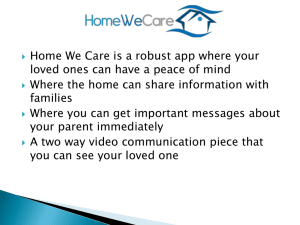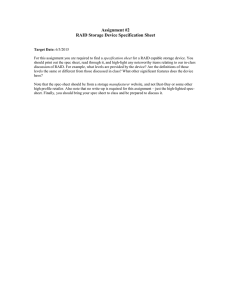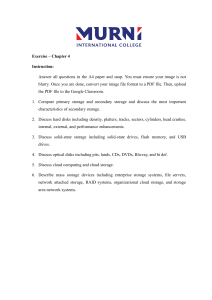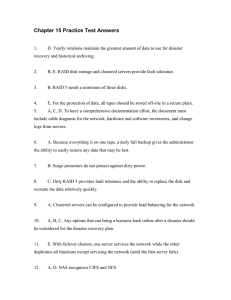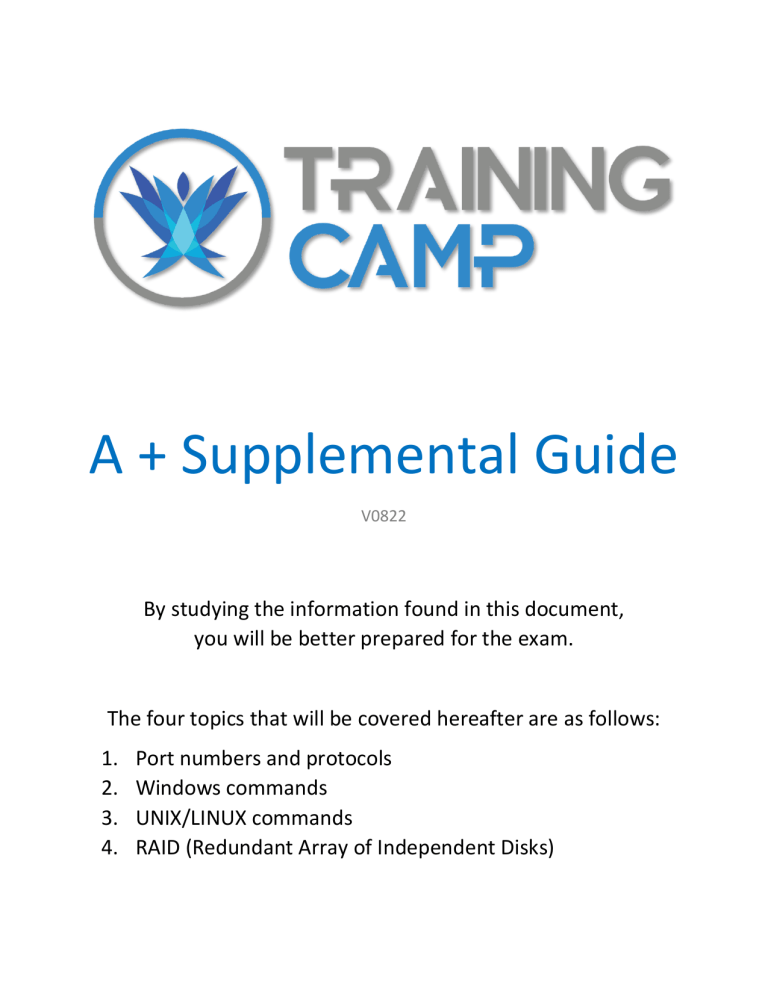
A + Supplemental Guide V0822 By studying the information found in this document, you will be better prepared for the exam. The four topics that will be covered hereafter are as follows: 1. 2. 3. 4. Port numbers and protocols Windows commands UNIX/LINUX commands RAID (Redundant Array of Independent Disks) 1. PORT NUMBERS & PROTOCOLS The purpose of protocols: Protocols are a set of rules and procedures that allow two computers to communicate over a network. Examples include HTTP, DNS, and FTP. Each protocol has its own rules and unique purpose. The purpose of port numbers: When two computers communicate, they will tag their messages with port numbers. The numbers indicate what protocol is being used and allow any computer to have multiple conversations simultaneously (aka multiplexing). PORT # PROTOCOL DEFINITION / FUNCTION 20/21 FTP 22 SSH 23 TELNET 25 SMTP 53 DNS 67/68 DHCP 69 80 110 TFTP HTTP POP File Transfer Protocol. Used to reliably transfer large files. Port 20 for data, 21 for authentication and file browsing. Secure Shell. Provides an encrypted tunnel to access a remote devices command prompt. Secure! Provides access to a remote devices command prompt, but does not have any encryption. Very insecure! Simple Mail Transfer Protocol. Used to send emails to an email server, or mail between servers. Not encrypted by default. Domain Name System. Used to look up domain names like www.example.com and find out what IP address they are using. Dynamic Host Configuration Protocol. Used to assign dynamic IP addresses to computers when they first join the network. Trivial File Transfer Protocol. Similar to FTP, but only suitable for small files. It does NOT offer encryption or any form of authentication. Hypertext Transfer Protocol. Used to retrieve/view websites. No encryption. 123 NTP 137-139 NBT 143 IMAP 161/162 SNMP 443 HTTPS 445 SMB 993 IMAPS 995 POPS 3389 RDP Post Office Protocol. Used to download emails from an email server, not for sending. No encryption. Network Time Protocol. Used to synchronize the time configured on the computers across a network. Net BIOS. Used by computers to identify other systems by name on a single network and to send/share files between devices. Can’t operate over the internet by itself. Internet Message Access Protocol. Used to view an email that exists on an email server. An alternative to POP. No encryption. Simple Network Management Protocol. Used to send logs over a network and to remotely manage network hardware. Only V3 is secure. The encrypted version of HTTP. It is encrypted through SSL or TLS. It requires the use of certificates on the web server. Server Message Block. Much like Netbios, but more advanced. Operates through IP addresses, so it can provide Netbios functions over the internet. The encrypted version of IMAP. It is encrypted through SSL or TLS. It requires the use of certificates on the email server. The encrypted version of POP. It is encrypted through SSL or TLS. It requires the use of certificates on the email server. The Remote Desktop Protocol. Native to Windows, it allows one user to access another computer’s desktop (GUI/graphical user interface) remotely. Encrypted. 2. WINDOWS COMMANDS COMMAND PING X where X, the target, is an IP address or fully qualified name, like www.example.com TRACERT X Where X, the target, is an IP address or fully qualified name, like www.example.com IPCONFIG NSLOOKUP X Where X is a fully qualified name or IP address Suggestion: Try them out on your own! You can reach the command prompt by searching for “cmd”. FUNCTION Used to test connectivity TO and FROM a target device. The source computer sends out an “echo request” to the target, who will reply back with an “echo reply” if they received the message. If the source receives an echo reply, this confirms bi-directional communication over the network. Also, if you ping by name, it will allow you to see if DNS is working. Used to show all of the routers/servers between you (the source) and the target (destination). This is similar to PING but now you can see all of the routers along the way. This helps troubleshoot if there is a problem between two points. By itself, this command shows you your current IP address, network mask, and default gateway (the router that connects you to other networks or the internet). Add any of the following to the end of Ipconfig to get different results: /ALL - shows all basic info, plus MAC address, IP lease time, and DNS/DHCP servers. /RELEASE - gives the IP address BACK to the DHCP server /RENEW - asks DHCP for a refresh on the IP lease time /DISPLAYDNS - shows all DNS info in our cache /FLUSHDNS - clears all DNS info in our cache If you enter a name, such as www.google.com, you will perform a forward lookup/query on port 53 through DNS, and receive an IP address as a result. If you enter an IP address, such as 8.8.8.8, you will perform a reverse lookup/query on port 53 through DNS, and receive a fully qualified name as a result. Netstat Short for Network Statistics. This will show you all of your active network connections. If you use any of the following commands after netstat, it will give you more information: -a (short for ALL) now it will show you open ports that aren’t even being used, usually called listening ports. -n now it will show all the IP addresses instead of only names. -o now it will show what processes opened this connection. This function requires admin privileges. NBTstat Short for Network Bios Statistics. This will show you information about users and groups that have been seen on the local network, communicating through netbios. Bootrec /fixmbt This command is only used in the recovery command prompted when a hard drive has a corrupted boot record. The command is short for “fix the master boot”. You will need this if the Windows OS can’t be found on the hard drive due to a corrupted boot record. 3. UNIX/LINUX COMMANDS UNIX COMMANDS ARE CASE SENTITIVE BY DEFAULT COMMAND FUNCTION ls List. It will display a list of all files in the current folder, or in the target folder if specified. For example, “ls /record/finance/*.xls” would list all of the files that end in .XLS, within the finance folder, inside of the record folder. pwd Print Working Directory. It will show you what folder you are currently in. cd Change Directory. This allows you to change to whatever directory you specify. (This also works in Windows!) cp Copy. This command copies a file. Proper syntax is “cp [file to be copied] [destination].” mv Move. This command moves one or more files or directories from one location to another. Proper syntax is mv [options] [source] [destination]. rm Remove. This deletes the specified files or folders. grep passwd A very versatile searching utility, Grep can search any plain-text data set for a specific “regular expression” which is a fancy way of saying search for a predefined string of characters. Syntax is grep [options] [pattern] [file name]. Example: grep “find_this_pattern” file123. This would display any line in document “file 123” that contained “find_this_pattern”. Password. This command is used to change a user’s password. sudo Superuser Do. This command would be put in front of any command that we want to execute with superuser (elevated/restricted) privileges. Most systems will request a password be entered and checked before proceeding. chmod Change Modes. This command is used to change the permissions on an object (file). chown Change Owner. This command assigns a new owner to an object (file) and this includes granting all of the permissions/privileges that would be associated with ownership. Requires root permissions to use, so it should be proceeded by sudo. ps Processes. Displays a list of all currently running process (programs/services) for the user. kill Sends a signal to a running process, to by default, terminate (close). However, kill can be used to send other instructions if done properly! ifconfig Interface Configure. Similar to ipconfig in Windows, it shows the current configuration of the network interface card. cat Concatenate. Reads a file and prints contents to the screen. dig Domain Information Groper. Similar to nslookup in windows, it can be used to communicate with a DNS server. 4. RAID (Redundant Array of Independent Disks) Two things are true of all hard drives. They have a maximum read and write speed, and they will inevitably fail. When faced with this truth, system designers will often combine hard drives together to increase performance (faster read/write) and or provide redundancy. There are five raid configurations worth knowing for this exam. RAID ZERO How it is performed: Data is “striped” across all of the drives in the array. If you used two drives, half of the file would be on one drive, half would be on the other. Minimum number of disks: TWO Calculating the size: Add them all together. Benefits: Speed and space, but not redundancy. Fault tolerance: none (zero). If any disk fails, all data is lost and unrecoverable. RAID ONE Minimum number of disks: TWO How it is performed: Data is “mirrored” across all of the drives in the array. If you used two drives, any data that is put on one drive will be copied (mirrored) onto the other. Benefits: fault tolerance (redundancy). RAID FIVE Calculating the size: The size of only the smallest disk in the array. Fault tolerance: One of the disks can fail and everything can keep on running. Benefits: Speed and fault tolerance (redundancy). Minimum number of disks: THREE Calculating the size: Add them all together and subtract one drive from the total. Fault tolerance: One of the disks can fail. As a result, the remaining two disks will be slow until the missing drive is replaced. RAID SIX Minimum number of disks: FOUR How it is performed: Data is “striped” across two drives, and the third drive will hold a parity bit. The parity bit is like the answer to a math question that allows any one of the drives to fail and be replaced later. How it is performed: Data is “striped” across two drives, and the other two drives will hold a parity bit. The parity bits are like the answer to a math question that allows any two of the four drives to fail and be replaced later. Calculating the size: Add them all together and subtract two drives from the total. Benefits: Speed, and more redundancy than RAID 5. Fault tolerance: Two of the disks can fail. As a result, the remaining two working disks will be very slow until the missing ones are replaced. RAID TEN (nested) Minimum number of disks: FOUR How it is performed: Data striped across two drives, and then mirrored (copied) to the other two. This is known as RAID nesting, as we are basically performing RAID 0 and then RAID 1. Benefits: Speed of RAID 0 and the redundancy of RAID 1. Calculating the size: Add them all together and divide in half. Fault tolerance: one or two, depending on which drives fail.