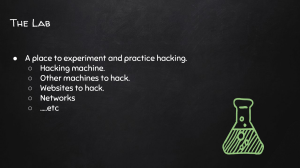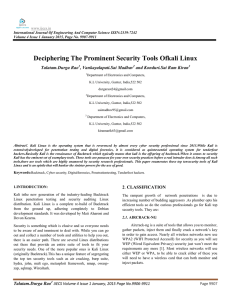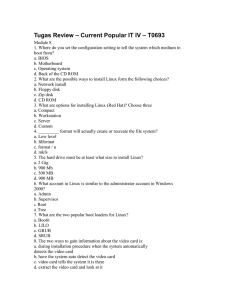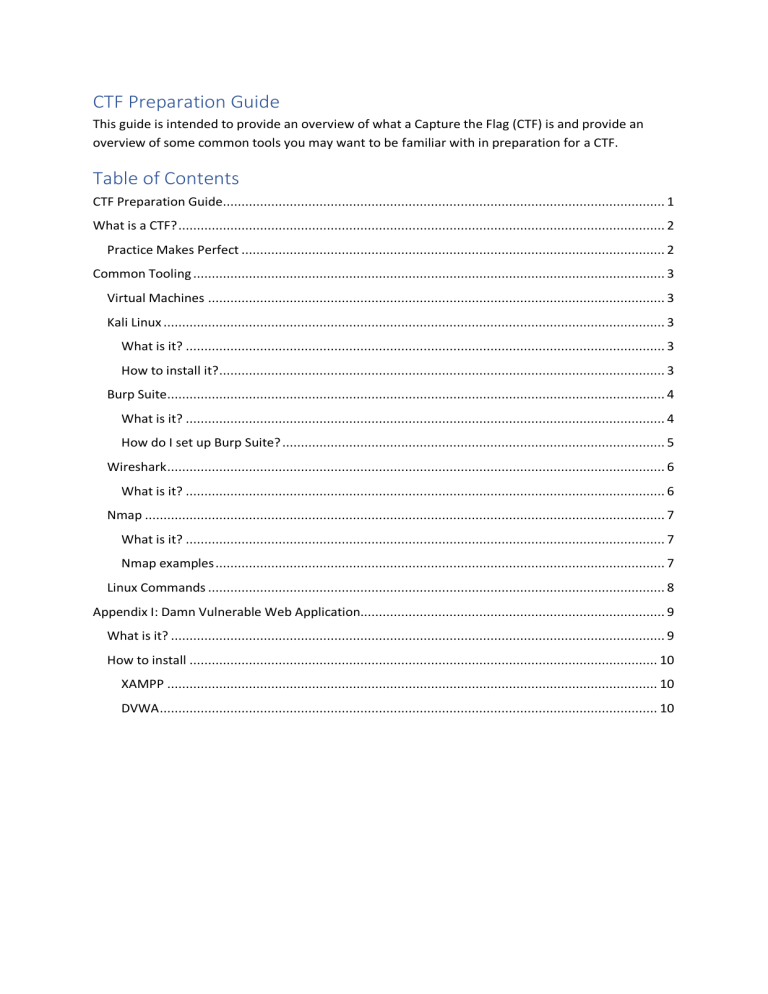
CTF Preparation Guide
This guide is intended to provide an overview of what a Capture the Flag (CTF) is and provide an
overview of some common tools you may want to be familiar with in preparation for a CTF.
Table of Contents
CTF Preparation Guide....................................................................................................................... 1
What is a CTF? ................................................................................................................................... 2
Practice Makes Perfect .................................................................................................................. 2
Common Tooling ............................................................................................................................... 3
Virtual Machines ........................................................................................................................... 3
Kali Linux ....................................................................................................................................... 3
What is it? ................................................................................................................................. 3
How to install it? ........................................................................................................................ 3
Burp Suite...................................................................................................................................... 4
What is it? ................................................................................................................................. 4
How do I set up Burp Suite? ....................................................................................................... 5
Wireshark ...................................................................................................................................... 6
What is it? ................................................................................................................................. 6
Nmap ............................................................................................................................................ 7
What is it? ................................................................................................................................. 7
Nmap examples ......................................................................................................................... 7
Linux Commands ........................................................................................................................... 8
Appendix I: Damn Vulnerable Web Application.................................................................................. 9
What is it? ..................................................................................................................................... 9
How to install .............................................................................................................................. 10
XAMPP .................................................................................................................................... 10
DVWA ...................................................................................................................................... 10
What is a CTF?
A Capture the Flag (CTF) is a competition between security professionals and/or students who are
learning about cyber security. The competition is made to help people who are interested in Cyber
Security gain knowledge and sharpen the skills they have learned during training.
A CTF is comprised of many challenges. The main goal of challenges within a CTF is to find a flag,
which is usually in the format of ‘CTF{flaggoeshere}’. Flags are what everyone is aiming to get by
completing challenges, once you obtain a flag, it is submitted into a scoring engine in exchange for
points. The amount of points that you receive is based on the difficulty of the challenge completed.
These competitions often require lateral thinking, the name or description of the challenge may give
away a hint as to how the player is expected to solve the challenge. Common challenge categories
may include, but are not limited to:
•
•
•
•
•
•
Website Exploitation
Reverse Engineering
Digital Forensics
Incident Response
Cryptography
Binary Exploitation
Most challenges give you hints on what you should do to get your flag, such as:
•
•
•
Maybe you can find an online image decoder?
NOTE: Flag is not in the usual format
It would be pretty funny if Jeff forgot to change the default password, right?
Note: Remember, this competition is potentially a hostile environment so make sure your firewall
is turned on, you are not exposing services unnecessarily (e.g. SSH on Kali Linux, or file shares and
Remote Desktop on Windows). Ensure you are using a long, complex password on your computer
and any Virtual Machines (VMs) running. If you are using a Virtual Machine deployed from a
template, such as Kali Linux, make sure you change the default ‘root’ password to a long, unique,
and complex password. This is a smart move because in a pre-built Kali Linux install, the default
‘root’ password is common knowledge and, if left unchanged, another CTF competitor may gain
unauthorised access to your Kali Linux VM.
Practice Makes Perfect
It would be a good idea to start practising before the CTF event so you can gain some knowledge on
what everything will feel like, the different difficulties in challenges, and the differences in how
direct or indirect hints can be.
picoCTF1 is an online CTF that will be help you gain some knowledge of what to expect during the
competition. picoCTF is free to register and play, however, does require permission from a parent or
guardian if you are under 18 years old. The aim of this CTF is to complete the challenges and find the
1
https://picoctf.com/
flags. Some CTF’s, like picoCTF, will provide a virtual computer terminal that you can interact with to
complete challenges, access needed directories etc.
Common Tooling
Virtual Machines
Virtual Machines (VMs) allow you to run multiple computers within your physical computer. This is
useful during a CTF as it allows you to easily run Kali Linux on your existing computer, giving you
many of the tools that may be useful during the CTF. See the section below for information about
what Kali Linux is.
How to install
The following instructions apply to Microsoft Windows. A similar process exists for Mac, using a
VMWare Fusion trial rather than VMware Player.
1. Download VMware Workstation Player from
https://www.vmware.com/au/products/workstation-player/workstation-playerevaluation.html.
2. Once downloaded, install VMware Workstation Player on your computer.
3. VMware Workstation Player is free to use for personal use, no software license is required.
Kali Linux
What is it?
Kali Linux is an operating system designed for digital forensics and penetration testing. It is
maintained by Offensive Security. This version of Linux contains many tools geared towards different
Information security tasks like: Penetration Testing, Security Research, Computer Forensics and
Reverse Engineering.
Kali Linux comes with Wireshark, Burp Suite Community Edition, and Firefox already pre-installed on
it, so you are ready to go.
How to install it?
1. Browse to https://www.offensive-security.com/kali-Linux-vm-vmware-virtualbox-imagedownload/7/.
2. Locate the Kali Linux VMware Images section and choose the either the 32-bit or 64-bit and
wait for it to download. If you only have 2 – 4 GB of RAM you would be better off getting the
32-bit version, if you have more than 4gb of RAM available, the 64 bit version will be better
for you.
3. The downloaded file is a 7-zip file, you will need to install that from https://www.7zip.org/download.html.
4. Once the file has downloaded, extract the 7-zip file. There should now be a folder called KaliLinux-2019.1-vm-amd64.
5. Launch VMware Workstation Player and choose Player, File, Open. Locate the Kali Linux
VMX file and click Open.
6. Press Power on this virtual machine. A message may pop up click “I copied it”.
7. The below boot screen should appear, simply waiting a few seconds will allow Kali Linux to
boot.
8. After it loads you will be asked for a username and password, the default username is ‘root’,
and the password is ‘toor’.
9. Because the default Kali password is public, the first thing you want to do after logging in is
change your password. Open the terminal and type in ‘passwd’. You will then be prompted
to create a new one. Ensure you enter a unique and complex password.
10. You now have Kali Linux set up on your Virtual Machine.
Burp Suite
What is it?
Burp Suite is graphical tool, specifically a web interception proxy, used to test web application
security. A few useful modules within Burp Suite include:
•
•
•
•
•
•
Proxy: A proxy server is a server that acts as an intermediary for requests from clients
seeking resources from other servers. Burp Suite functions as an HTTP proxy server, with all
HTTP/S traffic from your browser passing through it. To do any kind of testing with Burp, you
need to configure your browser to work with it.
Proxy – HTTP History: HTTP History maintains a full record of all network traffic that has
passed through the proxy. You can filter this information to help manage it and use the
proxy history to drive your testing workflow. The proxy history is always updated even when
you have intercept turned off, allowing you to browse without interruption while still
monitoring all details about application traffic.
Proxy - Intercept: You can intercept all requests from your browser, and you must approve
any requests for them to go through. Intercept allows you to manipulate requests as they
are being sent.
Intruder: You can use Intruder, which allows the user to launch attacks on a website. You
can do ‘brute force’ attacks through the Burp Suite Community Edition but it is extremely
slow so you may want to look for another product, such as Hydra. Hydra is already installed
on Kali otherwise, ‘sudo apt install hydra’ would install it on other Linux systems.
Repeater: You can use Repeater to manually manipulate and repeat individual HTTP
requests and analyse the application’s response.
Decoder: Is a simple tool for encoding and decoding data into various encoded and hashed
forms. It is also able to encode and decode URL, HTML, Base64 strings to text, ASCII text,
Hex, Octal, Binary, and Gzip. You may also use CyberChef2 which is another great tool to use
if you encounter code that needs decoding, Burp Suite is good enough to use if you happen
to come across Base64 and need to quickly decode it.
How do I set up Burp Suite?
Burp Suite Community Edition is already installed in Kali Linux. Below are details on how to configure
Burp Suite:
1. Burp Suite Community Edition is already installed in Kali Linux. If you do need to install it,
you may download it from https://portswigger.net/burp/communitydownload.
2. If not already installed, download and install Mozilla Firefox from
https://www.mozilla.org/en-US/firefox/new/.
3. Open Burp Suite and click “next” and then “start burp” on the prompts.
4. Open Firefox click the three line button in the top right-hand corner, and click options.
Where it says ‘Find in Options’ type Proxy and click on settings when in pops up.
5. Select Manual proxy configuration and type 127.0.0.1 in the bar below it, next to it where it
asks for a Port, put 8080, and make sure the “use this proxy server for all protocols” box is
checked.
6. Delete anything in the “no proxy for” field.
7. Now click okay.
8. Now you need to install the Burp Suite Certificate.
9. In the search bar in Firefox, put http://127.0.0.1:8080/.
10. At the top left corner of the webpage you will see CA Certificate, click that. You will be asked
whether you want to open the file or save the file, choose to save, and make a note of
where you are saving it to.
11. Find the folder from where you saved it, open it, and then click install. Click current user click
next, leave the circle that says “Automatically select the certificate based on the type of
certificate” checked and click next. Now click finish.
12. Now go back to options in Firefox and type ‘certificates’ instead of ‘proxy’. Click on view
certificates.
13. Make sure you are in the Authorities tab and scroll down until you see import. Click on the
certificate from wherever you saved it to and open it. In the dialogue box that pops up,
check the box “Trust this CA to identify web sites” and click okay.
14. If you have done everything correctly you should now be able to go into Burp Suite, click the
Proxy tab, then click the HTTP History tab and see all web traffic browsed within Firefox
since enabling the Proxy. If it doesn’t work straight away, try restarting your virtual machine.
Note: Remember to turn intercept off if you don’t want to have to authorise everything you’re
doing on Firefox. The Intercept button appears in the Intercept tab, as shown in the below
screenshot.
2
https://gchq.github.io/CyberChef/
Wireshark
What is it?
Wireshark is a free and open-source packet analyser. It lets you see what's happening on your
network at a microscopic level. Wireshark is compatible with Windows, Linux, and MacOS. If you
have Kali Linux installed it already has Wireshark preinstalled on it, so you can start using it as soon
as Kali Linux is installed. Otherwise, Wireshark can be downloaded from
https://www.wireshark.org/download.html.
In addition to analysing live network traffic, Wireshark can save and open ‘PCAP’ files. This allows
you to review events that have previously occurred, useful for Digital Forensics (and Incident
Response CTF challenges). The screenshot below demonstrates Wireshark displaying Address
Resolution Protocol (ARP) traffic, without any applied filters.
Nmap
What is it?
Nmap is a free and open-source network scanner that is used to discover hosts and services on a
computer network by sending packets and analysing the responses. It runs on Linux, Windows and
MacOS, and is already installed on Kali.
Nmap is primarily used for:
•
•
•
Discovering network components (e.g. workstations and servers)
Determining open ports and services running on a host
Determining the Operating System running on a host
Nmap should already be installed on Kali but if it isn’t open the terminal and type in ‘sudo apt install
nmap’ and it should download and install.
Nmap examples
In the Linux terminal you can type in ‘nmap -v (ip address)’ and it will bring up information on ports
that are related to that address. To scan all 65535 TCP ports, add the flag ‘-p- ‘. The example below
would scan for all TCP ports opened on the IP Address 127.0.0.1 and run probes for further
information regarding the services identified:
nmap -sV -A -sC -p- 127.0.0.1
There are many different parameters to use:
•
Scan using IP address – nmap 192.168.1.10
•
•
•
Scan using ‘-v’ option – nmap -v (ip address) – provides more verbose information during the
scan
Scan an IP address range – nmap 192.168.1.1-10
Scan a Network IP Range for devices - ‘nmap -sP 192.168.1.0/24’ - this would scan the whole
CIDR /24 (which is 255 hosts).
Note: Ensure you have permission prior to scanning an IP address or ranges of IP addresses prior
to running nmap against target.
Linux Commands
The Linux terminal is very useful during a CTF. Some common commands are listed in the table
below.
Command
Description and Example
ls
List: The ls command shows all the main directories filed under a file system.
cd
Change Directory: Allows the user to change between file directories. e.g. ‘cd
Documents/’
mv
Move: Allows the user to move a file or folder to another directory, e.g. mv (current
file location)/(file name) (new file location)/
Examples include:
•
Typing ‘mv Documents/test1 Downloads/’ into the terminal would move
the test1 file into the Downloads folder
•
You can also use this command to rename a file or folder, e.g. mv
oldfilename newfilename
cat
Concatenate: Despite its name the cat command is most commonly used to read
the contents of a file and print them into the terminal, e.g. cat notes.txt
man
Manual: The ‘man’ command is used to display information of the inputted
command e.g. ‘man mv’ you will see information on the operation mv, you also see
command flags and what they do like; -n, -S, -t and many more.
mkdir
Make Directory: Allows the user to create a new directory e.g. mkdir (name the
new directory).
rm
Remove File (Delete): This command allows the user to delete created files, it is like
‘rmdir’ which removes directories. e.g. rm (name of file with the format at the end .txt/.doc/.docx)
rmdir
Remove Directory: Allows the user to remove a directory e.g. rmdir (name of
directory to be removed), this will not work if the directory has files in it.
Command
Description and Example
touch
Create a File: This command is like mkdir, the difference is that mkdir creates
directories, whereas touch makes files. You can put whatever extension you would
like the file to have but typically you would use touch to create a .txt file e.g. touch
notes.txt
clear
Clear: This command is used to clear your terminal screen.
history
History: This command shows you all previous commands that have been used in
the current terminal.
< or >
Redirection Operators: These two symbols are operators for Linux, they basically
allow you to input a file to a command, or output a command to a file, respectively.
e.g. ‘nc ip.address.of.server 9090 < python testscript.py’ the server will connect to
the port 9090 and then run the python script against it.
|
Pipe: A pipe is a form of redirection that is used to send the output of one program
to another program for further processing. E.g. cat (file name) | grep (string).
For example, If I had a file called fruits.txt and it contained; apple, melon, banana,
rockmelon, watermelon, and pear, and typed the ‘cat fruits.txt | grep melon’ into
the terminal, the system would then search the file fruits for the word melon and
show us only words containing melon, so I would only be shown: melon, rockmelon,
and watermelon.
nc
Netcat: A utility that reads and writes data across network connections, using the
TCP protocol by default. It is a tool that can be used directly or driven by other
programs and scripts, as demonstrated earlier with ‘nc ip.address.of.server 9090 <
python testscript.py’.
grep
Grep: Searches for patterns in a file or command output.
Examples include:
•
Typing ‘cat fruits.txt | grep melon’ into the terminal, the system would then
search the file fruits for the word melon and show us only words containing
melon, so I would only be shown (e.g. rockmelon, watermelon, and melon).
•
Typing ‘cat fruits.txt | grep -v melon’ into the terminal, will then bring up
everything in the fruits document that does not contain apple.
Appendix I: Damn Vulnerable Web Application
What is it?
The Damn Vulnerable Web Application (DVWA) is an application that intentionally includes a range
of common web application vulnerabilities. DVWA allows people to practise their web application
hacking skills in a safe and legal manner. There are varying levels of difficulty, and walkthroughs
online if you really get stuck.
The DVWA provides a platform to practice the following attacks:
•
Brute Force
•
Command Injection
•
•
•
•
•
•
CSRF
File Inclusion
File Uploads
Insecure CAPTCHA
SQL injection
SQL injection (blind)
•
•
•
•
•
•
Weak Session IDs
XSS (DOM)
XSS (Reflected)
XSS (Stored)
CSP Bypass
JavaScript
How to install
XAMPP
Xampp is the web server which will host the DVWA web application. It is recommended to install
XAMPP within a Windows VM on your computer.
Note: DVWA is vulnerable by design. If installed directly on your normal computer, an attacker on
your network may compromise the DVWA and gain unauthorised access to your computer.
XAMPP and DVWA should preferably be installed on a VM and the network adapter set to
Network Address Translation (NAT) mode to ensure you are not unintentionally exposing a
vulnerable web application on your computer.
1. First you want to download XAMPP from Apache friends, with the following link
https://www.apachefriends.org/index.html.
2. Double click the file to run the installer and click the ok button on the warning.
3. Click next, it is recommended to leave the default options and click next.
4. Use the default install location or choose your own, click next.
5. Uncheck the box that says, ‘Learn more about Bitnami for XAMPP’.
6. Click allow access to allow the app through your firewall (if applicable).
7. Click finish, then choose your language and click the save button.
8. Open XAMPP, look for Apache and MySQL, making sure that they both say stop on the right,
click the red cross on the left of both and click Yes when prompted.
9. You can now run Apache and MySQL.
DVWA
As DVWA is a web application, it needs to be installed on the same computer or VM that you
installed XAMPP.
1.
2.
3.
4.
5.
Go to http://www.dvwa.co.uk/ and scroll down until you see download.
Check the save file bubble and click okay.
Open Downloads, you should see a zip file called DVWA-master. Copy that file.
Go to C:\xampp\htdocs and paste the folder here.
Right click the zipped folder and click extract all, then click next. Close the file window that
pops up.
6. Back in htdocs file, delete the zipped folder, and rename the unzipped folder to dvwa.
7. Open the dvwa\DVWA-master\config\config.inc.php.dist open this document with notepad
and look for where it has ‘p@ssw0rd’ and delete the password so that there is nothing
between the quotation marks. Save your changes and close the window.
8. Now copy the config.inc.php.dist document and paste it in the same location. Right click on
the copy and rename it to config.inc.php
9. Now open a web browser and type in 127.0.0.1/dvwa/, you should see your folder pop up,
click on it and you will be taken to the login page: user: admin password: password.
10. Scroll down to the bottom of the page and click on Create/Reset Database.
11. When the page reloads, wait a little bit and you will be redirected to the login page.
12. Login with the same details.
13. Now when the page loads you will see more information and things like Brute Force, CSRF,
SQL Injection etc.
14. Scroll to the bottom of the page and click on DVWA security, now choose the difficulty you
want to start with, if you’re a beginner it is recommended that you start at low and work
your way up.