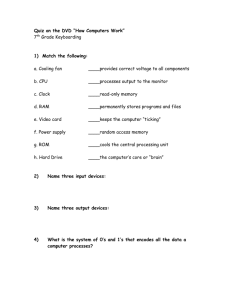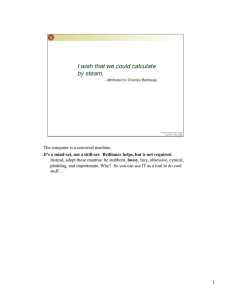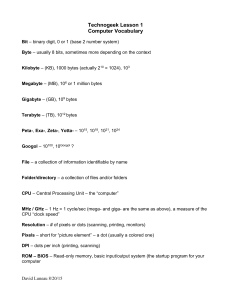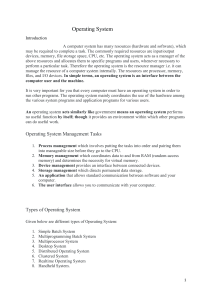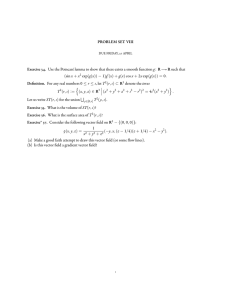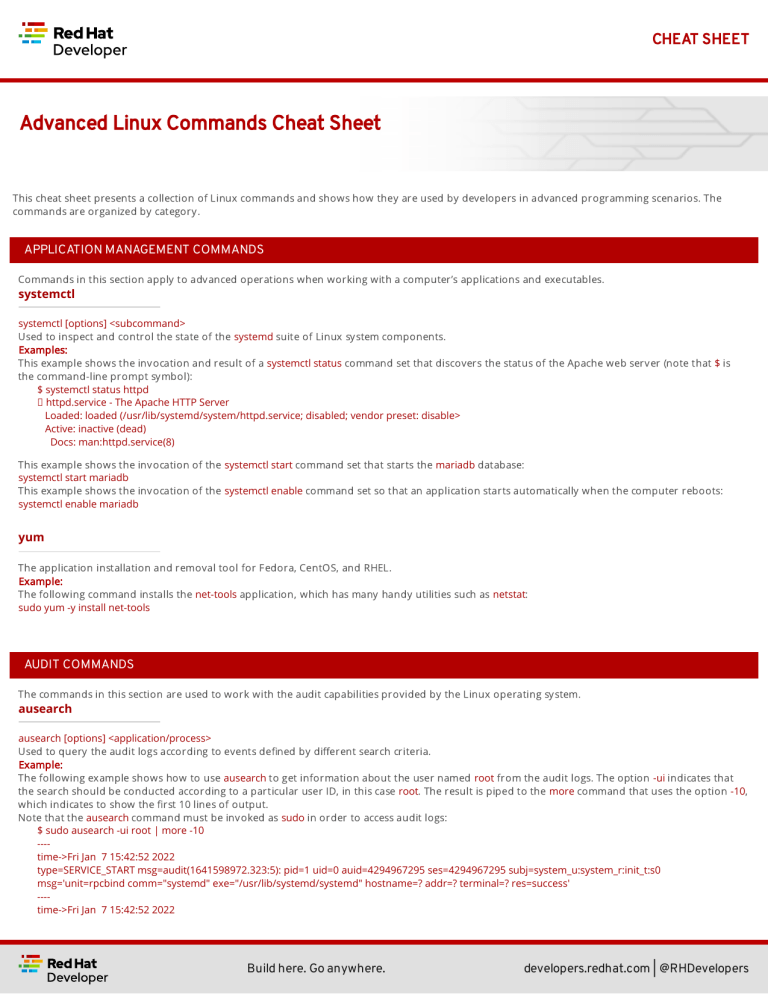
CHEAT SHEET
Advanced Linux Commands Cheat Sheet
This cheat sheet presents a collection of Linux commands and shows how they are used by developers in advanced programming scenarios. The
commands are organized by category.
APPLICATION MANAGEMENT COMMANDS
Commands in this section apply to advanced operations when working with a computer’s applications and executables.
systemctl
systemctl [options] <subcommand>
Used to inspect and control the state of the systemd suite of Linux system components.
Examples:
This example shows the invocation and result of a systemctl status command set that discovers the status of the Apache web server (note that $ is
the command-line prompt symbol):
$ systemctl status httpd
httpd.service - The Apache HTTP Server
Loaded: loaded (/usr/lib/systemd/system/httpd.service; disabled; vendor preset: disable>
Active: inactive (dead)
Docs: man:httpd.service(8)
This example shows the invocation of the systemctl start command set that starts the mariadb database:
systemctl start mariadb
This example shows the invocation of the systemctl enable command set so that an application starts automatically when the computer reboots:
systemctl enable mariadb
yum
The application installation and removal tool for Fedora, CentOS, and RHEL.
Example:
The following command installs the net-tools application, which has many handy utilities such as netstat:
sudo yum -y install net-tools
AUDIT COMMANDS
The commands in this section are used to work with the audit capabilities provided by the Linux operating system.
ausearch
ausearch [options] <application/process>
Used to query the audit logs according to events de ned by di erent search criteria.
Example:
The following example shows how to use ausearch to get information about the user named root from the audit logs. The option -ui indicates that
the search should be conducted according to a particular user ID, in this case root. The result is piped to the more command that uses the option -10,
which indicates to show the rst 10 lines of output.
Note that the ausearch command must be invoked as sudo in order to access audit logs:
$ sudo ausearch -ui root | more -10
---time->Fri Jan 7 15:42:52 2022
type=SERVICE_START msg=audit(1641598972.323:5): pid=1 uid=0 auid=4294967295 ses=4294967295 subj=system_u:system_r:init_t:s0
msg='unit=rpcbind comm="systemd" exe="/usr/lib/systemd/systemd" hostname=? addr=? terminal=? res=success'
---time->Fri Jan 7 15:42:52 2022
Build here. Go anywhere.
developers.redhat.com | @RHDevelopers
CHEAT SHEET
type=PROCTITLE msg=audit(1641598972.761:6):
proctitle=2F7362696E2F617564697463746C002D52002F6574632F61756469742F61756469742E72756C6573
type=SYSCALL msg=audit(1641598972.761:6): arch=c000003e syscall=44 success=yes exit=56 a0=3 a1=7fff0ba65240 a2=38 a3=0 items=0 ppid=843
pid=858 auid=4294967295 uid=0 gid=0 euid=0 suid=0 fsuid=0 egid=0 sgid=0 fsgid=0 tty=(none) ses=4294967295 comm="auditctl"
exe="/usr/sbin/auditctl" subj=system_u:system_r:unconfined_service_t:s0 key=(null)
type=CONFIG_CHANGE msg=audit(1641598972.761:6): op=set audit_backlog_limit=8192 old=64 auid=4294967295 ses=4294967295
subj=system_u:system_r:unconfined_service_t:s0 res=1
-----More--
DISK MANAGEMENT COMMANDS
Commands in this section apply to working with disks, devices, and volumes on a computer running the Linux operating system.
df
df [options] <file name>
Shows the amount of disk space used and available according to the le system that represents a particular disk device mount. If no le name is
given, the space available on all mounted le systems is displayed.
Example:
The following example shows the invocation and result of df displaying all mounted le systems. Disk space is shown in 1K blocks:
$ df
Filesystem
1K-blocks Used Available Use% Mounted on
devtmpfs
3949180
0 3949180 0% /dev
tmpfs
3978636
0 3978636 0% /dev/shm
tmpfs
3978636 9464 3969172 1% /run
tmpfs
3978636
0 3978636 0% /sys/fs/cgroup
/dev/mapper/rhel-root 50065528 5588744 44476784 12% /
/dev/mapper/rhel-home 24445276 228104 24217172 1% /home
/dev/sda1
1038336 262796 775540 26% /boot
tmpfs
795724
64 795660 1% /run/user/1000
fdisk
Used for working with disk partitions on a computer’s hard drive. You can use fdisk to format and partition a new drive. Also, you can use fdisk to
get information about existing drives.
Examples:
This example invokes fdisk to display a print out of partition tables of all devices on the computer, as listed in the /proc/partitions le:
$ sudo fdisk -l
Disk /dev/sda: 80 GiB, 85899345920 bytes, 167772160 sectors
Units: sectors of 1 * 512 = 512 bytes
Sector size (logical/physical): 512 bytes / 512 bytes
I/O size (minimum/optimal): 512 bytes / 512 bytes
Disklabel type: dos
Disk identifier: 0x565c4e2e
Device Boot Start
End Sectors Size Id Type
/dev/sda1 *
2048 2099199 2097152 1G 83 Linux
/dev/sda2
2099200 167772159 165672960 79G 8e Linux LVM
Disk /dev/mapper/rhel-root: 47.8 GiB, 51292143616 bytes, 100179968 sectors
Units: sectors of 1 * 512 = 512 bytes
Sector size (logical/physical): 512 bytes / 512 bytes
I/O size (minimum/optimal): 512 bytes / 512 bytes
Disk /dev/mapper/rhel-swap: 7.9 GiB, 8485076992 bytes, 16572416 sectors
Units: sectors of 1 * 512 = 512 bytes
Sector size (logical/physical): 512 bytes / 512 bytes
Build here. Go anywhere.
developers.redhat.com | @RHDevelopers
CHEAT SHEET
I/O size (minimum/optimal): 512 bytes / 512 bytes
Disk /dev/mapper/rhel-home: 23.3 GiB, 25044189184 bytes, 48914432 sectors
Units: sectors of 1 * 512 = 512 bytes
Sector size (logical/physical): 512 bytes / 512 bytes
I/O size (minimum/optimal): 512 bytes / 512 bytes
This example uses fdisk to start the process of formatting and partitioning a drive at /dev/sda1. This invocation of fdisk will open a dialog in the
terminal window that walks the developer through the formatting and partitioning process:
fdisk /dev/sda1
Note: Using fdisk in this manner erases all data on the disk.
mount
mount [options] <device_directory>`
Shows or attaches a device lesystem to a Linux operating system’s master le tree.
Examples:
This example shows the mount command using the -l option to list all mounted le systems. The result of mount is piped to the more command. The
more command uses the -10 option to display the rst 10 lines of output:
$ mount -l | more -10
sysfs on /sys type sysfs (rw,nosuid,nodev,noexec,relatime,seclabel)
proc on /proc type proc (rw,nosuid,nodev,noexec,relatime)
devtmpfs on /dev type devtmpfs (rw,nosuid,seclabel,size=3949180k,nr_inodes=987295,mode=755)
securityfs on /sys/kernel/security type securityfs (rw,nosuid,nodev,noexec,relatime)
tmpfs on /dev/shm type tmpfs (rw,nosuid,nodev,seclabel)
devpts on /dev/pts type devpts (rw,nosuid,noexec,relatime,seclabel,gid=5,mode=620,ptmxmode=000)
tmpfs on /run type tmpfs (rw,nosuid,nodev,seclabel,mode=755)
tmpfs on /sys/fs/cgroup type tmpfs (ro,nosuid,nodev,noexec,seclabel,mode=755)
cgroup on /sys/fs/cgroup/systemd type cgroup (rw,nosuid,nodev,noexec,relatime,seclabel,xattr,release_agent=/usr/lib/systemd/systemd-cgroups-ag
ent,name=systemd)
--More--
This example uses the mount command to mount the le system for a hard drive that is represented as /dev/sda1:
$ sudo mount /dev/sda1
xfs_repair
xfs_repair [options] <drive>
Inspects and optionally repairs a hard drive on a computer running RHEL Linux.
Note: You must unmount the drive using the umount command before invoking xfs_repair.
Example:
The following example unmounts a hard drive at /dev/sda1 and then runs the command xfs_repair against that drive:
$ sudo umount /dev/sda1
$ sudo xfs_repair /dev/sda1
Phase 1 - find and verify superblock...
Phase 2 - using internal log
- zero log...
- scan filesystem freespace and inode maps...
- found root inode chunk
Phase 3 - for each AG...
- scan and clear agi unlinked lists...
- process known inodes and perform inode discovery...
- agno = 0
- agno = 1
- agno = 2
- agno = 3
- process newly discovered inodes...
Phase 4 - check for duplicate blocks...
- setting up duplicate extent list...
Build here. Go anywhere.
developers.redhat.com | @RHDevelopers
CHEAT SHEET
- check for inodes claiming duplicate blocks...
- agno = 0
- agno = 1
- agno = 2
- agno = 3
Phase 5 - rebuild AG headers and trees...
- reset superblock...
Phase 6 - check inode connectivity...
- resetting contents of realtime bitmap and summary inodes
- traversing filesystem ...
- traversal finished ...
- moving disconnected inodes to lost+found ...
Phase 7 - verify and correct link counts...
done
FILE MANAGEMENT COMMANDS
Commands in this section apply to working with les and directories on a computer running the Linux operating system.
chmod
chmod [options] <file or directory>
Changes the permissions granted to a le or directory.
Examples:
This example applies read-only permissions for all users to the le named sample.txt. Then, the command ls -l is executed to verify that the le is
indeed read-only. The output is also displayed:
$ chmod a-w+r sample.txt
$ ls -l sample.txt
-r--r--r--. 1 guest guest 32 Jan 17 10:34 sample.txt
This example applies read and write permissions for all users to the le named sample.txt. Then, the command ls -l is executed to verify that the le is
indeed read-only. The output is also displayed:
$ chmod a+w+r sample.txt
$ ls -l sample.txt
-rw-rw-rw-. 1 guest guest 32 Jan 17 10:34 sample.txt
chown
chown [options] <owner><:<:<group>> <file>
Changes the owner of a le according to user and/or group.
Example:
This example lists the les in the current directory by using the ls -l command and option to display details about the les, including the user: group
pair that owns each le. Then, the owner of the le two.txt is changed using the chown command, assigning the user named lennonjohn who is in the
group beatles as the new le owner.
The result of the change in le ownership is displayed using the command ls with the option -l again:
$ ls -l
total 0
-rw-rw-r--. 1 guest guest 0 Jan 19 10:17 one.txt
-rw-rw-r--. 1 guest guest 0 Jan 19 10:18 three.txt
-rw-rw-r--. 1 guest guest 0 Jan 19 10:17 two.txt
$ sudo chown lennonjohn:beatles two.txt
$ ls -l
total 0
-rw-rw-r--. 1 guest guest 0 Jan 19 10:17 one.txt
-rw-rw-r--. 1 guest guest 0 Jan 19 10:18 three.txt
-rw-rw-r--. 1 lennonjohn beatles 0 Jan 19 10:17 two.txt
Build here. Go anywhere.
developers.redhat.com | @RHDevelopers
CHEAT SHEET
JOB COMMANDS
Commands in this section apply to working with jobs running under the Linux operating system. A job is a process that is invoked from a terminal
window process and is considered a child of the terminal window.
bg
bg<job_id>
Sends a job to the background.
Example:
The following example creates a bash script named demo.sh that outputs the string hi there to the console and then sleeps for two seconds. The
bash script is invoked as a foreground job.
Then, the foreground job is stopped by striking the ctrl+Z keys. The job is started again in the background using the bg command along with the job
id %1:
$ echo "while true; do echo hi there; sleep 2; done" > demo.sh
$ sh demo.sh
hi there
hi there
hi there
^Z
[1]+ Stopped
sh demo.sh
$ bg %1
[1]+ sh demo.sh &
fg
fg <job_id>
Sends a job to the foreground.
Example:
The following example creates a bash script named demo.sh that outputs the string hi there to the console and then sleeps for two seconds. The
script is invoked as a job.
Then, the foreground job is stopped by striking the ctrl+Z keys. The job is started again in the foreground using the fg command, along with the job
id %1:
$ echo "while true; do echo hi there; sleep 2; done" > demo.sh
$ sh demo.sh
hi there
hi there
hi there
^Z
[1]+ Stopped
sh demo.sh
$ fg %1
sh demo.sh
jobs
jobs [options]
Lists the jobs invoked from the process window
Example:
The following example uses the jobs command to list all the jobs and the status of jobs that were started from the current terminal window. Notice
that there are three jobs in force. All the jobs are running the same bash script named demo.sh. Jobs %1 and %3 are stopped. Job %2 is running in
the background, as denoted by the symbol &:
$ jobs -l
[1]+ 6265 Stopped
[2] 6262 Running
[3]+ 6265 Stopped
sh demo.sh
sh demo.sh &
sh demo.sh
Build here. Go anywhere.
developers.redhat.com | @RHDevelopers
CHEAT SHEET
MEMORY MANAGEMENT COMMANDS
The following command applies to working with memory on a computer running the Linux operating system.
free
This command reports information about memory status on the local computer or virtual machine.
Example:
The following example invokes the free command with the -w option. The -w option reports additional information about memory status:
$ free -w
total
used
free
shared buffers
Mem:
7957276 1653404 4563456
35032
Swap:
8286204
0 8286204
cache available
4320 1736096
5965440
NETWORK COMMANDS
Commands in this section apply to working with or on a network.
curl
curl [options] <url>
Gets or posts a le to or from the Internet according to a URL.
Examples:
This example downloads a web page from the Red Hat Developer website implementing the -o option to save the page to the le named article.html:
$ curl https://developers.redhat.com/articles/2022/01/11/5-design-principles-microservices -o article.html
This example uses the curl command to upload a le named data.txt to the URL https://example.com/api/data. Notice the use of the -X option to tell
curl to use the HTTP POST method, the -H option to set the content type header in the request, and the -d option to de ne the le to upload:
$ curl -X POST -H "Content-Type: text/plain" -d "data.txt" https://example.com/api/data
host
host [options] <domain_name>
Reports information about a given domain name.
Example:
The following example uses host to report the default information about the domain name redhat.com:
$ host redhat.com
redhat.com has address 209.132.183.105
redhat.com mail is handled by 10 us-smtp-inbound-1.mimecast.com.
redhat.com mail is handled by 10 us-smtp-inbound-2.mimecast.com.
hostname
hostname
Sets or gets the hostname of the computer or virtual machine.
Examples:
This example displays the current hostname of the machine:
$ hostname
localhost.localdomain
This example renames the current hostname of the machine to newhostname.localdomain and then veri es the current hostname of the machine:
$ sudo hostname newhostname.localdomain
$ hostname
newhostname.localdomain
hostnamectl
Build here. Go anywhere.
developers.redhat.com | @RHDevelopers
CHEAT SHEET
hostnamectl [options] <command>
The command hostnamectl is similar
to the command hostname but with added capabilities.
Example:
The following example invokes and displays the result of the hostnamectl status command set to report the hostname and additional information:
$ hostnamectl status
Static hostname: localhost.localdomain
Transient hostname: tempvm.localdomain
Icon name: computer-vm
Chassis: vm
Machine ID: 7080e8d7b18547fa90aa06416ce6a1cf
Boot ID: 7d0c3ed3f773457a8045602e66e2581f
Virtualization: oracle
Operating System: Red Hat Enterprise Linux 8.5 (Ootpa)
CPE OS Name: cpe:/o:redhat:enterprise_linux:8::baseos
Kernel: Linux 4.18.0-348.el8.x86_64
Architecture: x86-64
iptables
iptables [options]
Sets and monitors network access to a given computer.
Note: The command iptables must be run with administrator permissions under sudo.
Examples:
This example allows incoming TCP tra c accessing the computer via port 22:
$ sudo iptables -A INPUT -p tcp --dport 22 -j ACCEPT
This example rejects any network tra c coming in from a computer running from the IP address 192.168.86.11:
$ sudo iptables -A INPUT -s 192.168.86.11 -j DROP
nmcli
nmcli [options] <object> <command>
The application nmcli is the command-line interface for
working with the Linux NetworkManager.
Examples:
This example uses nmcli to display the overall connection status of the computer using the general object and the status command:
$ nmcli general status
STATE
CONNECTIVITY WIFI-HW WIFI WWAN-HW WWAN
connected full
enabled enabled enabled enabled
This example uses nmcli to display the connection status of the network interface devices using the device object and the status command:
$ sudo nmcli device status
DEVICE
TYPE
STATE
enp0s3
ethernet connected
CONNECTION
enp0s3
This example uses nmcli to display the connection pro les of network devices on a computer in a report-like format by using the option -p (pretty)
against the connection object:
$ nmcli -p connection
======================================
NetworkManager connection profiles
======================================
NAME UUID
TYPE
DEVICE
-----------------------------------------------------------------enp0s3 c68cddff-4883-4efb-bf7a-8b746fe6b26d ethernet enp0s3
virbr0 49bf2d57-cf45-41a8-85d2-cd43a59f0e1c bridge virbr0
PROCESS COMMANDS
Build here. Go anywhere.
developers.redhat.com | @RHDevelopers
CHEAT SHEET
Commands in this section apply to working with Linux processes from the command line.
&&
<command> && <command>
Executes commands in a sequence.
Example:
The following command changes the current directory to /etc, then executes the command ls to list the contents of the directory:
$ cd /etc && ls
iotop
iotop [options]
iotop is a system monitoring
sudo yum install itop.
program. It does not ship by default with Red Hat Enterprise Linux and must must be installed using the command set
Note that this command requires administrator access and must be invoked as sudo.
Example:
The following example shows how to invoke iotop to read system IO. A portion of the output is displayed:
$ sudo iotop
Total DISK READ : 0.00 B/s | Total DISK WRITE :
0.00 B/s
Actual DISK READ:
0.00 B/s | Actual DISK WRITE:
0.00 B/s
TID PRIO USER DISK READ DISK WRITE SWAPIN IO> COMMAND
69034 be/4 root
0.00 B/s 0.00 B/s 0.00 % 0.03 % [kworker/0:4-events_power_efficient]
1 be/4 root
0.00 B/s 0.00 B/s 0.00 % 0.00 % systemd --switched-root --system --deserialize 17
2 be/4 root
0.00 B/s 0.00 B/s 0.00 % 0.00 % [kthreadd]
3 be/0 root
0.00 B/s 0.00 B/s 0.00 % 0.00 % [rcu_gp]
4 be/0 root
0.00 B/s 0.00 B/s 0.00 % 0.00 % [rcu_par_gp]
6 be/0 root
0.00 B/s 0.00 B/s 0.00 % 0.00 % [kworker/0:0H-events_highpri]
9 be/0 root
0.00 B/s 0.00 B/s 0.00 % 0.00 % [mm_percpu_wq]
10 be/4 root
0.00 B/s 0.00 B/s 0.00 % 0.00 % [ksoftirqd/0]
11 be/4 root
0.00 B/s 0.00 B/s 0.00 % 0.00 % [rcu_sched]
12 rt/4 root
0.00 B/s 0.00 B/s 0.00 % 0.00 % [migration/0]
13 rt/4 root
0.00 B/s 0.00 B/s 0.00 % 0.00 % [watchdog/0]
14 be/4 root
0.00 B/s 0.00 B/s 0.00 % 0.00 % [cpuhp/0]
16 be/4 root
0.00 B/s 0.00 B/s 0.00 % 0.00 % [kdevtmpfs]
17 be/0 root
0.00 B/s 0.00 B/s 0.00 % 0.00 % [netns]
18 be/4 root
0.00 B/s 0.00 B/s 0.00 % 0.00 % [rcu_tasks_trace]
19 be/4 root
0.00 B/s 0.00 B/s 0.00 % 0.00 % [rcu_tasks_rude_]
20 be/4 root
0.00 B/s 0.00 B/s 0.00 % 0.00 % [kauditd]
21 be/4 root
0.00 B/s 0.00 B/s 0.00 % 0.00 % [khungtaskd]
22 be/4 root
0.00 B/s 0.00 B/s 0.00 % 0.00 % [oom_reaper]
.
.
.
ps
ps [options]
Displays the status of current processes.
Example:
The following example invokes the ps command with the options aux to display every process on the system. The result of the invocation is piped to
the more command using the -10 to display the rst 10 lines of results for stdout:
$ ps aux | more -10
USER
PID %CPU %MEM VSZ RSS TTY
STAT START TIME COMMAND
root
1 0.0 0.1 175932 14212 ?
Ss Jan07 0:06 /usr/lib/systemd/systemd --switched-root --syst
em --deserialize 18
root
2 0.0 0.0
0 0?
S Jan07 0:00 [kthreadd]
root
3 0.0 0.0
0 0?
I< Jan07 0:00 [rcu_gp]
Build here. Go anywhere.
developers.redhat.com | @RHDevelopers
CHEAT SHEET
root
4 0.0 0.0
root
6 0.0 0.0
root
9 0.0 0.0
root
10 0.0 0.0
root
11 0.0 0.0
--More--
0 0?
0 0?
0 0?
0 0?
0 0?
I<
I<
I<
S
I
Jan07
Jan07
Jan07
Jan07
Jan07
0:00 [rcu_par_gp]
0:00 [kworker/0:0H-events_highpri]
0:00 [mm_percpu_wq]
0:02 [ksoftirqd/0]
0:01 [rcu_sched]
SELINUX MANAGEMENT COMMANDS
Commands in this section apply to working with Red Hat’s Security-Enhanced Linux (SELinux), which provides an additional layer of system security.
SELinux fundamentally answers the question: "May <subject> do <action> to <object>." For example: "May a web server access les in users' home
directories?"
getenforce
getenforce
Reports the current mode of SELinux rules enforcement. The modes are Enforcing, Permissive, or Disabled.
Example:
The following example invokes the command getenforce along with the results:
$ getenforce
Enforcing
getsebool
getsebool [-a] <boolean_value>
Reports whether an applicable SELinux setting is on or off. Use the -a option to show the boolean value of all settings.
Examples:
This example use getsebool to show the value of the SELinux setting virt_use_xserver:
$ getsebool virt_use_xserver
virt_use_xserver --> off
This example use getsebool along with piping the result to the grep and then more commands to show all SELinux settings that have the value on.
The more command uses the -10 option to show the rst 10 lines of output:
$ getsebool -a | grep "on$" | more -10
abrt_upload_watch_anon_write --> on
auditadm_exec_content --> on
boinc_execmem --> on
cron_userdomain_transition --> on
dbadm_exec_content --> on
domain_fd_use --> on
entropyd_use_audio --> on
fips_mode --> on
gssd_read_tmp --> on
guest_exec_content --> on
--More--
restorecon
restorecon [options] </path/to/dirctory_or_filename>
Used to set the security context (extended SELinux le labels) on one or more les to the default setting.
Example:
The following example uses restorecon to restore the default labels on all les under the directory /var/www/html. The option -F is used to force a
change. The option v will show changes in a le’s labels. The option -R implements execution of the command recursively through all subordinate
directories and les from the directory where the command is invoked:
$ restorecon -FvR /var/www/html
Build here. Go anywhere.
developers.redhat.com | @RHDevelopers
CHEAT SHEET
semanage
semanage <object> [options]
Allows administrators to manage SELinux capabilities according to the particular object of interest. Each object will have its own set of options.
Examples of semanage objects are user, login, port, and fcontext, to name a few.
Note that this command must be invoked as sudo.
Also note that the semanage program does not ship with SELinux by default: You must install the policycoreutils-python package with yum to get the
semanage command.
Examples:
This example uses semanage to get the security settings for the user objects. The -l option is used to list the information for all users:
$ sudo semanage user -l
Labeling MLS/
MLS/
SELinux User Prefix MCS Level MCS Range
SELinux Roles
guest_u
user
s0
s0
guest_r
root
user
s0
s0-s0:c0.c1023
staff_r sysadm_r system_r unconfined_r
staff_u
user
s0
s0-s0:c0.c1023
staff_r sysadm_r unconfined_r
sysadm_u
user
s0
s0-s0:c0.c1023
sysadm_r
system_u
user
s0
s0-s0:c0.c1023
system_r unconfined_r
unconfined_u user
s0
s0-s0:c0.c1023
system_r unconfined_r
user_u
user
s0
s0
user_r
xguest_u
user
s0
s0
xguest_r
This example uses semanage to view a list of login information:
$ sudo semanage login -l
Login Name
__default__
root
SELinux User
unconfined_u
unconfined_u
MLS/MCS Range
Service
s0-s0:c0.c1023
*
s0-s0:c0.c1023
*
setsebool
setsebool <setting> <value>
Applies a boolean value to an SELinux setting.
Example:
The following example uses setsebool to apply the value 1 (true) to the SELinux setting httpd_can_network_connect_db:
$ setsebool httpd_can_network_connect_db 1
subscription-manager
subscription-manager <command> [options]
The subscription-manager is the command-line version
of the graphical Red Hat Enterprise Linux Subscription Manager. Subscription Manager is a
service that keeps track of the Red Hat products and subscriptions installed on a local computer. Subscription Manager communicates with the
subscription service on the backend. Typically, backend settings are managed via the Customer Portal or an on-premise server such as Subscription
Asset Manager. Subscription Manager works with content management tools such as yum.
The command subscription-manager will run as the root user; thus, a password prompt will be presented upon invocation.
Example:
The following example uses the subscription-manager facts command set to get facts about the local computer. The command pipes the result to the
more command, which in turn uses the -15 option to display the rst 15 lines of output.
$ sudo subscription-manager facts | more -15
Password: You are attempting to run "subscription-manager" which requires administrative
Password:
cpu.core(s)_per_socket: 1
cpu.cpu(s): 1
cpu.cpu_socket(s): 1
cpu.thread(s)_per_core: 1
Build here. Go anywhere.
developers.redhat.com | @RHDevelopers
CHEAT SHEET
cpu.topology_source: kernel /sys cpu sibling lists
distribution.id: Ootpa
distribution.name: Red Hat Enterprise Linux
distribution.version: 8.5
distribution.version.modifier: Unknown
dmi.baseboard.manufacturer: Oracle Corporation
dmi.baseboard.product_name: VirtualBox
dmi.baseboard.serial_number: 0
dmi.baseboard.version: 1.2
dmi.bios.address: 0xe0000
dmi.bios.release_date: 12/01/2006
--More--
vmstat
vmstat [options]
Reports information about virtual memory usage as well as other relevant system data.
Example:
The following command invokes vmstat with the --stats option to display virtual memory and system information for the local virtual machine:
$ vmstat --stats
7957276 K total memory
1947752 K used memory
999836 K active memory
2537556 K inactive memory
4001688 K free memory
5248 K buffer memory
2002588 K swap cache
8286204 K total swap
0 K used swap
8286204 K free swap
20330 non-nice user cpu ticks
1964 nice user cpu ticks
21780 system cpu ticks
92624051 idle cpu ticks
23290 IO-wait cpu ticks
83766 IRQ cpu ticks
38878 softirq cpu ticks
0 stolen cpu ticks
1077302 pages paged in
1956245 pages paged out
0 pages swapped in
0 pages swapped out
42443346 interrupts
82932549 CPU context switches
1641598949 boot time
202862 forks
SYSTEM INFORMATION COMMANDS
Commands in this section provide memory and hardware information about the computer in which the given command is invoked.
lscpu
lscpu [options]
Displays information about the CPU architecture on the given machine.
When lscpu is run on a virtual machine, the CPU architecture information reported re ects the con guration of the guest operating system, which is
typically di erent from the operating system on the host computer.
Build here. Go anywhere.
developers.redhat.com | @RHDevelopers
CHEAT SHEET
This command is part of the util-linux package, which you can install using the command: sudo yum install -y util-linux. In some cases, the package is
part of the operating system’s default installation.
Example:
The following example uses lscpu with the --json option to display CPU architecture information about a virtual machine in JSON format:
$ lscpu --json
{
"lscpu": [
{"field": "Architecture:", "data": "x86_64"},
{"field": "CPU op-mode(s):", "data": "32-bit, 64-bit"},
{"field": "Byte Order:", "data": "Little Endian"},
{"field": "CPU(s):", "data": "1"},
{"field": "On-line CPU(s) list:", "data": "0"},
{"field": "Thread(s) per core:", "data": "1"},
{"field": "Core(s) per socket:", "data": "1"},
{"field": "Socket(s):", "data": "1"},
{"field": "NUMA node(s):", "data": "1"},
{"field": "Vendor ID:", "data": "GenuineIntel"},
{"field": "CPU family:", "data": "6"},
{"field": "Model:", "data": "142"},
{"field": "Model name:", "data": "Intel(R) Core(TM) i7-8550U CPU @ 1.80GHz"},
{"field": "Stepping:", "data": "10"},
{"field": "CPU MHz:", "data": "1991.998"},
{"field": "BogoMIPS:", "data": "3983.99"},
{"field": "Hypervisor vendor:", "data": "KVM"},
{"field": "Virtualization type:", "data": "full"},
{"field": "L1d cache:", "data": "32K"},
{"field": "L1i cache:", "data": "32K"},
{"field": "L2 cache:", "data": "256K"},
{"field": "L3 cache:", "data": "8192K"},
{"field": "NUMA node0 CPU(s):", "data": "0"},
{"field": "Flags:", "data": "fpu vme de pse tsc msr pae mce cx8 apic sep mtrr pge mca cmov pat pse36 clflush mmx fxsr sse sse2 syscall nx rdtscp
lm constant_tsc rep_good nopl xtopology nonstop_tsc cpuid tsc_known_freq pni pclmulqdq monitor ssse3 cx16 pcid sse4_1 sse4_2 x2apic movbe
popcnt aes xsave avx rdrand hypervisor lahf_lm abm 3dnowprefetch invpcid_single pti fsgsbase avx2 invpcid rdseed clflushopt md_clear flush_l1d"}
]
}
lshw
lshw [options]
Displays information about a system’s hardware. The command needs to be run as sudo in order to get all hardware information.
Example:
The following example uses the lshw command along with the -short option to get an abbreviated list of system information:
$ sudo lshw -short
H/W path
Device
Class
Description
=====================================================
system
VirtualBox
/0
bus
VirtualBox
/0/0
memory
128KiB BIOS
/0/1
memory
8320MiB System memory
/0/2
processor Intel(R) Core(TM) i7-8550U CPU @ 1.80GHz
/0/100
bridge
440FX - 82441FX PMC [Natoma]
/0/100/1
bridge
82371SB PIIX3 ISA [Natoma/Triton II]
/0/100/1/0
input
PnP device PNP0303
/0/100/1/1
input
PnP device PNP0f03
/0/100/1.1
scsi1
storage 82371AB/EB/MB PIIX4 IDE
/0/100/1.1/0.0.0 /dev/cdrom disk
CD-ROM
/0/100/2
/dev/fb0 display VirtualBox Graphics Adapter
/0/100/3
enp0s3
network 82540EM Gigabit Ethernet Controller
/0/100/4
generic VirtualBox Guest Service
/0/100/5
card0
multimedia 82801AA AC'97 Audio Controller
/0/100/6
bus
KeyLargo/Intrepid USB
Build here. Go anywhere.
developers.redhat.com | @RHDevelopers
CHEAT SHEET
/0/100/6/1
usb2
bus
OHCI PCI host controller
/0/100/6/1/1
input5
input
VirtualBox USB Tablet
/0/100/7
bridge
82371AB/EB/MB PIIX4 ACPI
/0/100/b
bus
82801FB/FBM/FR/FW/FRW (ICH6 Family) USB2 EHCI Controller
/0/100/b/1
usb1
bus
EHCI Host Controller
/0/100/d
scsi2
storage 82801HM/HEM (ICH8M/ICH8M-E) SATA Controller [AHCI mode]
/0/100/d/0.0.0 /dev/sda disk
85GB VBOX HARDDISK
/0/100/d/0.0.0/1 /dev/sda1 volume
1GiB Linux filesystem partition
/0/100/d/0.0.0/2 /dev/sda2 volume
78GiB Linux LVM Physical Volume partition
/1
input0
input
Power Button
/2
input1
input
Sleep Button
/3
input2
input
AT Translated Set 2 keyboard
/4
input4
input
ImExPS/2 Generic Explorer Mouse
/5
input6
input
Video Bus
/6
input7
input
PC Speaker
USERS AND GROUPS COMMANDS
Commands in this section apply to working with users and groups as supported by the Linux operating system.
users
users [options]
Displays the name of the users logged in to the computer.
Example:
The following example uses the command users to list the users logged in to the system:
$ users
cooluser jaggermick lennonjohn
useradd
adduser [options] <username>
Adds a user to the computing environment. The command must be run as sudo in order to have administrator access.
Example:
The following example adds a user with the login name cooluser. The HOME directory home/cooluser is created by default. Then, the example invokes
the command passwd to set a password for the new user:
$ sudo adduser cooluser
$ sudo passwd cooluser
Changing password for user cooluser.
New password:
Retype new password:
passwd: all authentication tokens updated successfully.
userdel
userdel [options] <username>
Deletes a user from the computer. The command must be run as sudo in order to have administrator access.
Example:
The following example uses the userdel command to remove the user with the login name cooluser from the system. The -r option indicates that the
user’s HOME directory should also be deleted:
$ sudo userdel -r cooluser
usermod
Build here. Go anywhere.
developers.redhat.com | @RHDevelopers
CHEAT SHEET
usermod [options] <username>
Modi es user account information. The command can be used to add a user to a group. The command must be run as sudo in order to have
administrator access.
Example:
The following example uses the command usermod to add a user with a login name lennonjohn to a group named beatles. Then, the command
groups is used to verify that the user lennonjohn is indeed assigned to the group beatles:
$ sudo usermod -a -G beatles lennonjohn
$ groups lennonjohn
lennonjohn : lennonjohn beatles
groups
groups [options] <username>
Lists the groups to which a user belongs.
Example:
The following example uses the command groups to list the groups to which the user with the username lennonjohn belongs:
$ groups lennonjohn
lennonjohn : lennonjohn beatles
gpasswd
gpasswd [options] <group>
Used to manage the con guration of a group under the Linux operating system. The command must be run as sudo in order to have administrator
access.
Example:
The following example uses gpasswd to remove a user from a group. The -d option followed by the username indicates that a user should be
deleted:
$ sudo gpasswd -d jaggermick beatles
Removing user jaggermick from group beatles
groupadd
groupadd [options] <groupname>
Adds a group to a computer running the Linux operating system. The command must be run as sudo in order to have administrator access.
Example:
The following example uses the groupadd command to create a group named beatles:
$ sudo groupadd beatles
groupdel
groupdel [options] <groupname>
Deletes a group from the computer. The command must be run as sudo in order to have administrator access.
Example:
The following example uses the command groupdel to delete the group named beatles from the system:
$ sudo groupdel beatles
Build here. Go anywhere.
developers.redhat.com | @RHDevelopers