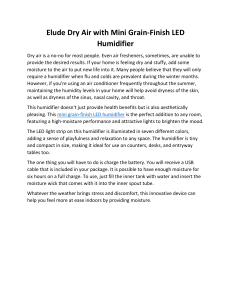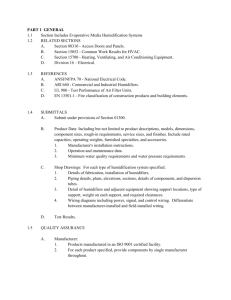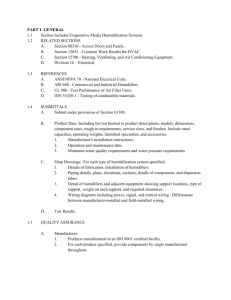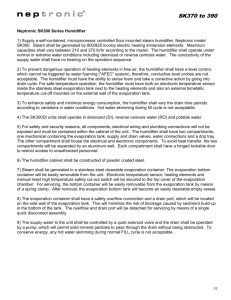Vapor-Logic V6 Humidifier Control: Installation & Operation
advertisement
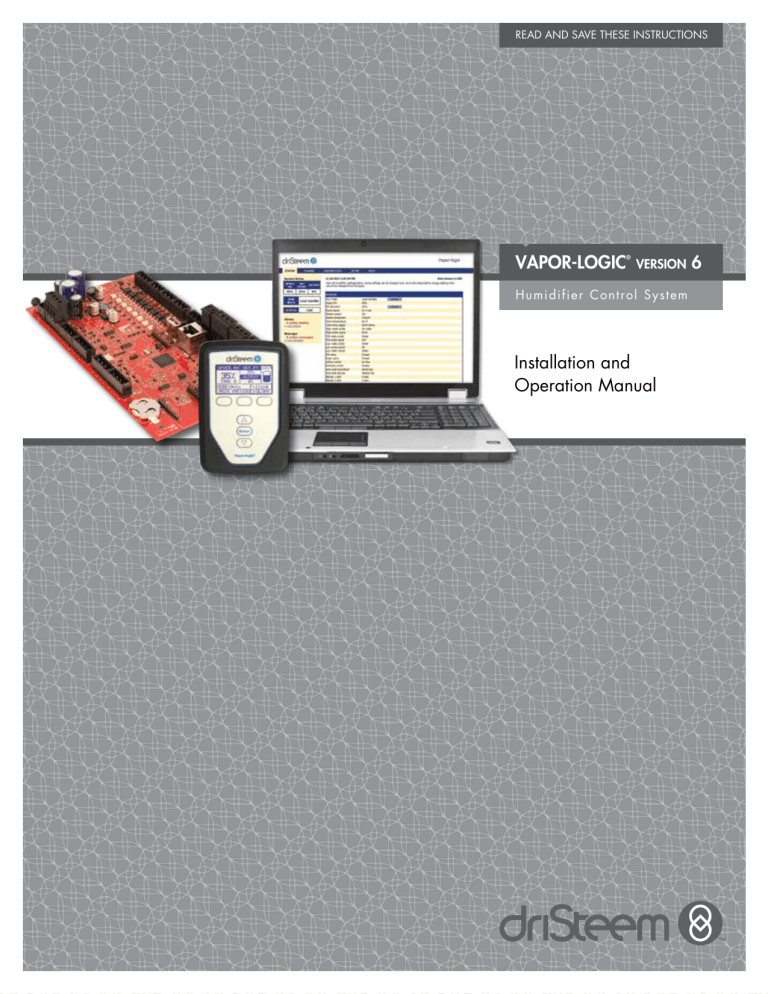
READ AND SAVE THESE INSTRUCTIONS VAPOR-LOGIC ® VERSION Humidifier Control System Installation and Operation Manual 6 Table of contents DriSteem® Technical Support 800-328-4447 WARNINGS AND CAUTIONS . . . . . . . . . . . . . . . . . . . . . . . . . . . . . . . . . . . . . . . . . . . . . . . . . . iv OVERVIEW . . . . . . . . . . . . . . . . . . . . . . . . . . . . . . . . . . . . . . . . . . . . . . . . . . . . . . . . . . . . . . . . 1 1 3 4 6 7 Vapor-logic capabilities . . . . . . . Humidification system overview. . Vapor-logic board. . . . . . . . . . . Keypad/display . . . . . . . . . . . . Web interface. . . . . . . . . . . . . . . . . . . . . . . . . . . . . . . . . . . . . . . . . . . . . . . . . . . . . . . . . . . . . . . . . . . . . . . . . . . . . . . . . . . . . . . . . . . . . . . . . . . . . . . . . . . . . . . . . . . . . . . . . . . . . . . . . . . . . . . . . . . . . . . . . . . . . . . . . . . . . . . 8 . 8 10 12 12 14 16 19 19 . 24 26 28 28 29 29 37 INSTALLATION . . . . . . . . . . . . . . . . . . . . . . . . . . . . . . . . . . . . . . . . . . . . . . . . . . . . . . . . . . . . . . Pre-installation Checklist. . . . . . . Installation process . . . . . . . . . . Step 1 – Field wiring: . . . . . . . . Control input. . . . . . . . . . . . Control input signals . . . . . . Limit controls. . . . . . . . . . . . Vapor-logic keypad/display . Communication connections . Field wiring. . . . . . . . . . . . Sensor placement . . . . . . . . Step 2 – Setup . . . . . . . . . . . . . Using the keypad/display . . Using the Web interface. . . . Setup screen. . . . . . . . . . . . Step 3 – Startup . . . . . . . . . . . . . . . . . . . . . . . . . . . . . . . . . . . . . . . . . . . . . . . . . . . . . . . . . . . . . . . . . . . . . . . . . . . . . . . . . . . . . . . . . . . . . . . . . . . . . . . . . . . . . . . . . . . . . . . . . . . . . . . . . . . . . . . . . . . . . . . . . . . . . . . . . . . . . . . . . . . . . . . . . . . . . . . . . . . . . . . . . . . . . . . . . . . . . . . . . . . . . . . . . . . . . . . . . . . . . . . . . . . . . . . . . . . . . . . . . . . . . . . . . . . . . . . . . . . . . . . . . . . . . . . . . . . . . . . . . . . . . . . . . . . . . . . . . . . . . . . . . . . . . . . . . . . . . . . . . . . . . . . . . . . . . . . . . . . . . . . . . . . . . . . . . . . . . . . . . . . . . . . . . . . . . . . . . . . . . . . . . . . . . . . . . . . . . . . . . . . . . . . . . . . . . . . . . . . . . . . . . . . . . . . . OPERATION . . . . . . . . . . . . . . . . . . . . . . . . . . . . . . . . . . . . . . . . . . . . . . . . . . . . . . . . . . . . . . . Using menus and screens. . . . . . . . . . . Home screen (keypad/display). . . . . . . Changing mode and set point. . . . . Tank activities defined . . . . . . . . . . Status screen. . . . . . . . . . . . . . . . . . . . Diagnostics screen. . . . . . . . . . . . . . . . Alarms screen. . . . . . . . . . . . . . . . . . . Status LED. . . . . . . . . . . . . . . . . . . . . . PID tuning. . . . . . . . . . . . . . . . . . . . . . Improves humidifier response time. . The proportional term. . . . . . . . . . . The integral term. . . . . . . . . . . . . . The derivative term . . . . . . . . . . . . PID band . . . . . . . . . . . . . . . . . . . PID setup tips . . . . . . . . . . . . . . . . Water level control . . . . . . . . . . . . . . . Probe system. . . . . . . . . . . . . . . . . Float valve system . . . . . . . . . . . . . Electrode steam humidifiers. . . . . . . ii VAPOR-LOGIC® VERSION 6 INSTALLATION AND OPERATION MANUAL . . . . . . . . . . . . . . . . . . . . . . . . . . . . . . . . . . . . . . . . . . . . . . . . . . . . . . . . . . . . . . . . . . . . . . . . . . . . . . . . . . . . . . . . . . . . . . . . . . . . . . . . . . . . . . . . . . . . . . . . . . . . . . . . . . . . . . . . . . . . . . . . . . . . . . . . . . . . . . . . . . . . . . . . . . . . . . . . . . . . . . . . . . . . . . . . . . . . . . . . . . . . . . . . . . . . . . . . . . . . . . . . . . . . . . . . . . . . . . . . . . . . . . . . . . . . . . . . . . . . . . . . . . . . . . . . . . . . . . . . . . . . . . . . . . . . . . . . . . . . . . . . . . . . . . . . . . . . . . . . . . . . . . . . . . . . . . . . . . . . . . . . . . . . . . . . . . . . . . . . . . . . . . . . . . . . . . . . . . . . . . . . . . . . . . . . . . . . . . . . . . . . . . . . . . . . . . . . . . . . . . . . . . . . . . . . . . . . . 38 38 39 39 39 40 44 49 53 55 55 55 56 57 57 58 59 59 60 61 Table of contents Options and features. . . . . . . . . . . . . . . . . . . . . . . Duct high limit switch option. . . . . . . . . . . . . . . Modulating high limit transmitter option. . . . . . . Temperature compensation control option. . . . . . Auxiliary temperature sensor option. . . . . . . . . . Tank preheat feature . . . . . . . . . . . . . . . . . . . . Aquastat set point feature. . . . . . . . . . . . . . . . . Freeze protection. . . . . . . . . . . . . . . . . . . . . . . Fan-based dispersion operation. . . . . . . . . . . . . Sensor offsets . . . . . . . . . . . . . . . . . . . . . . . . . Automatic drain sequence, tap/softened water. . Draining when using softened water . . . . . . . . . Skim timer. . . . . . . . . . . . . . . . . . . . . . . . . . . End-of-season drain. . . . . . . . . . . . . . . . . . . . . Service interval. . . . . . . . . . . . . . . . . . . . . . . . Setting date and time. . . . . . . . . . . . . . . . . . . . Battery backup, nonvolatile memory . . . . . . . . . Security/password. . . . . . . . . . . . . . . . . . . . . . Downloading historical data. . . . . . . . . . . . . . . Backing up and restoring Settings. . . . . . . . . . . Firmware updates. . . . . . . . . . . . . . . . . . . . . . . . . Backing up and restoring settings . . . . . . . . . . . Downloading firmware updates. . . . . . . . . . . . Installing firmware updates. . . . . . . . . . . . . . . . Test outputs and test run. . . . . . . . . . . . . . . . . . . . . Modbus, BACnet, LonTalk interoperability . . . . . . . . Connections . . . . . . . . . . . . . . . . . . . . . . . . . . Installing LonTalk as a retrofit . . . . . . . . . . . . . . Installing BACnet as a retrofit. . . . . . . . . . . . . . Multiple-tank operation. . . . . . . . . . . . . . . . . . . . . . Multi-tank mode defined. . . . . . . . . . . . . . . . . . Multi-tank control interface. . . . . . . . . . . . . . . . Start-up order and trim tanks. . . . . . . . . . . . . . . Tank grouping to maximize efficiency . . . . . . . . Redundant tank for mission-critical applications. . Tank wear leveling. . . . . . . . . . . . . . . . . . . . . . Fault tolerance. . . . . . . . . . . . . . . . . . . . . . . . . Wiring a multi-tank group of humidifiers. . . . . . . Multi-tank system setup. . . . . . . . . . . . . . . . . . . Changing a priority group. . . . . . . . . . . . . . . . Other system parameters and interoperability. . . Multi-tank operation with Web interface. . . . . . . Using the keypad/display . . . . . . . . . . . . . . . . Troubleshooting guide. . . . . . . . . . . . . . . . . . . . . . Replacement parts. . . . . . . . . . . . . . . . . . . . . . . . . . . . . . . . . . . . . . . . . . . . . . . . . . . . . . . . . . . . . . . . . . . . . . . . . . . . . . . . . . . . . . . . . . . . . . . . . . . . . . . . . . . . . . . . . . . . . . . . . . . . . . . . . . . . . . . . . . . . . . . . . . . . . . . . . . . . . . . . . . . . . . . . . . . . . . . . . . . . . . . . . . . . . . . . . . . . . . . . . . . . . . . . . . . . . . . . . . . . . . . . . . . . . . . . . . . . . . . . . . . . . . . . . . . . . . . . . . . . . . . . . . . . . . . . . . . . . . . . . . . . . . . . . . . . . . . . . . . . . . . . . . . . . . . . . . . . . . . . . . . . . . . . . . . . . . . . . . . . . . . . . . . . . . . . . . . . . . . . . . . . . . . . . . . . . . . . . . . . . . . . . . . . . . . . . . . . . . . . . . . . . . . . . . . . . . . . . . . . . . . . . . . . . . . . . . . . . . . . . . . . . . . . . . . . . . . . . . . . . . . . . . . . . . . . . . . . . . . . . . . . . . . . . . . . . . . . . . . . . . . . . . . . . . . . . . . . . . . . . . . . . . . . . . . . . . . . . . . . . . . . . . . . . . . . . . . . . . . . . . . . . . . . . . . . . . . . . . . . . . . . . . . . . . . . . . . . . . . . . . . . . . . . . . WARRANTY . . . . . . . . . . . . . . . . . . . . . . . . . . . . . . . . . . . . . . . . . . . . . . . . . . . . . . . . . . . . . . . . . . . . . . . . . . . . . . . . . . . . . . . . . . . . . . . . . . . . . . . . . 62 62 62 62 63 63 64 64 64 65 65 66 . 66 66 66 67 67 67 68 68 69 69 . 69 72 73 74 74 74 74 84 84 84 84 85 85 85 85 87 87 88 88 88 89 91 103 108 VAPOR-LOGIC® VERSION 6 INSTALLATION AND OPERATION MANUAL iii Warnings and cautions WARNINGS AND CAUTIONS WARNING Indicates a hazardous situation that could result in death or serious injury if instructions are not followed. CAUTION Indicates a hazardous situation that could result in damage to or destruction of property if instructions are not followed. mc_051508_1145 WARNING Read all warnings and instructions This page provides important safety instructions; it is intended to supplement — not replace — the humidifier's Installation, Operation, and Maintenance Manual (IOM). Read the IOM that was provided with the humidifier before performing service or maintenance procedures on any part of the system. Failure to follow all warnings and instructions could produce the hazardous situations described here and in the IOM, resulting in property damage, personal injury, or death. If the IOM is missing, go to www.dristeem.com to download a replacement. Hot surfaces and hot water Steam humidification systems have extremely hot surfaces, and water in tanks, electrode cylinders, steam pipes, and dispersion assemblies can be as hot as 212 °F (100 °C). To avoid severe burns, allow the entire humidification system to cool. Follow the cool-down procedure in the humidifier's IOM before performing service or maintenance procedures on any part of the system. Shut down the energy source Before performing service or maintenance procedures on any part of the humidification system, verify that all energy sources are off. Energy sources can be electricity, gas, steam, or hot liquid. Failure to shut down the energy source could result in carbon monoxide poisoning, fire, explosion, electrical shock, and other hazardous conditions. These hazardous conditions could cause property damage, personal injury, or death. Contact with energized circuits can cause property damage, severe personal injury or death as a result of electrical shock or fire. Do not remove the shroud/cover, electrical panel cover/door, access panels, or heater terminal cover until electrical power is disconnected. Follow the shutdown procedure in the humidifier's IOM before performing service or maintenance procedures on any part of the system. CAUTION Hot discharge water Discharge water can be as hot as 212 °F (100 °C) and can damage the drain plumbing. Humidifiers equipped with a water tempering device need fresh make-up water in order to function properly. Make sure the water supply to the water tempering device remains open during draining. Excessive supply water pressure Supply water pressure greater than 80 psi (550 kPa) can cause the humidifier to overflow. iv VAPOR-LOGIC® VERSION 6 INSTALLATION AND OPERATION MANUAL OVERVIEW Vapor-logic capabilities ACCURATE, RESPONSIVE CONTROL The Vapor-logic controller provides accurate, responsive RH control. PID control tunes the system for maximum performance. Modbus®, BACnet®, or LonTalk® allow interoperability with multiple building automation systems. Modbus is standard, and BACnet or LonTalk are available options. Web interface, provides the capability to set up, view, and adjust humidifier functions via Ethernet, either directly or remotely through a network. Contactor wear leveling (Vaporstream®) distributes cycles among multiple contactors for equal wear and longer contactor life. Cycle counter (electric humidifiers) triggers a message when it’s time to replace contactors. USB port allows easy firmware updates, and data backup and restore capability. Real-time clock allows time-stamped alarm and message tracking, and accurate drain and flush scheduling. Auxiliary temperature sensor/transmitter allows temperature compensation control to prevent window condensation, or air temperature monitoring, such as in a duct (not available for XT humidifier). Programmable outputs allow remote signaling and device activation. Multiple-humidifier control allows staged control of up to 16 humidifiers with one controller. Note: XT and Low-maintenance humidifiers do not operate in multi-tank mode; however, up to four XT humidifiers can be staged to operate in sequence. Controller data, such as RH, air temperature, water use, energy use, alarms, and messages, can be downloaded to a PC for viewing and analysis. RH, alarms, and messages can also be viewed on the keypad/display and Web interface. More capabilities on the next page > VAPOR-LOGIC® VERSION 6 INSTALLATION AND OPERATION MANUAL 1 OVERVIEW Vapor-logic capabilities Enhanced diagnostics include: • Test outputs function using keypad/display or Web interface to verify component operation • Test humidifier function using simulated demand to validate performance Use the Vapor‑logic keypad/display or the standard Web interface, shown here, to control your humidification system. 2 VAPOR-LOGIC® VERSION 6 INSTALLATION AND OPERATION MANUAL Insert a USB flash drive into the Vapor-logic board’s USB port to perform software updates, download data logs, and back up and restore data. OVERVIEW Humidification system overview FIGURE 3-1: TYPICAL HUMIDIFICATION SYSTEM LAYOUT (GTS HUMIDIFIER SHOWN) Dispersion assembly Humidifier OM-1220 Connect a computer directly to the Vapor-logic board, or through a network, to use the Web interface Vapor-logic keypad/display Every humidification system with a Vapor-logic controller has a keypad/display connection and an Ethernet connection for connecting to a Web interface on a computer. A GTS humidifier is shown here, with keypad/display mounted on the cabinet. Other types of DriSteem humidifiers can have the keypad/display contained within a control cabinet or mounted remotely. OPERATING CONDITIONS The Vapor-logic main board and keypad/display must be operated and stored within the limits listed below. Exceeding these limits can result in poor display performance and/or damage to the unit. Main board Operating temperature: Storage temperature: Operating humidity range: 32 °F to 158 °F (0 °C to 70 °C) -40 °F to 185 °F (-40 °C to 85 °C) <95% noncondensing Keypad/display Operating temperature: 32 °F to 158 °F (0 °C to 70 °C) Storage temperature: -22 °F to 176 °F (-30 °C to 80 °C) Operating humidity range:<95% noncondensing VAPOR-LOGIC® VERSION 6 INSTALLATION AND OPERATION MANUAL 3 OVERVIEW Vapor-logic board : Components FIGURE 4-1: VAPOR-LOGIC CONTROL BOARD Power connection Factory connection points for drain, steam valve, etc. Ethernet connection for computer network and/or BACnet/IP Keypad/display connection Factory connection points for water level control, gas valves, etc. Field connection points for transmitters, power vent, etc. Field connection terminal labels (white border) Multi-tank connection BACnet or Modbus connection Connection pins for optional LonTalk module The photo above shows key components of the Vapor-logic control board. See the illustration on the next page for more detail. FIGURE 4-2: CONTROL BOARD MOUNTED ON GTS SUBPANEL Vapor-logic control board The Vapor-logic control board is mounted inside the humidifier control compartment or cabinet. Notes: • Control board is shown here mounted on a GTS humidifier subpanel. Location varies with humidifier type. • Control board for electric humidifiers is in the control cabinet or on the humidifier’s subpanel. 4 VAPOR-LOGIC® VERSION 6 INSTALLATION AND OPERATION MANUAL OVERVIEW Vapor-logic board: Connections FIGURE 5-1: VAPOR-LOGIC CONTROL BOARD CONNECTIONS STEAM + — SSR / BL P17 P4 P16 CPU LED Status LED J404 Power vent switch jumper J1101 USB port P5 P6 P15 J403 Combust air switch jumper P14 P9 Ethernet connection to laptop computer, network, or BACnet IP P13 J1001 RS485 termination for multi-tank P12 Vapor-logic keypad/display connection P11 P7 + — FIELDBUS Connection pins for optional LonTalk module P8 P20 + — MULTI-TANK MASTER ENB (RS485) FIELDBUS = Modbus or BACnet MS/TP (RS485) Notes: •Programmable relay functions are defined using the keypad/display or Web interface during the Setup process. •For most applications, field connections are made at terminals on the board that are surrounded with a white border (P7, P8, P11-P16, P20). •This control board is used for several types of humidifier systems (for example, gas humidifiers as well as electric humidifiers). Your application will not have connections at all terminals. (Main enable/disable) FILL DRAIN CT1 CT2 CT3 CT4 Water probe LEDs NO-2 SDU PV/CA P3 21VDC DHL 24Vac AFsw 21VDC TS 24Vac CAsw 24Vac PVsw TOP MID LOW P18 lsw FPsw LW BT1 GV1 P2 NO-1 C-1 C-2 P6: GV4 = Gas valve 4 (24vac input) BT4 = B lower tach 4 (pulse tach input) 21vdc = 21vdc CS2 = Analog input (4-20 mA)/ HPS pump pressure/Drain temp sensor P19 21VDC RH P5: GV2 = Gas valve 2 (24vac input) BT2 = B lower tach 2 (pulse tach input) GV3 = Gas valve 3 (24vac input) BT3 = B lower tach 3 (pulse tach input) TT P4: Isw = Interlock switch (24vac input) TT = Tank temp sensor (RTD input) = Ground for tank temp sensor CS1 = A nalog input XT current sense (4-20 mA)/HPS inlet pressure/ Flue temp sensor P1 CS1 P3: GV1 = Gas valve 1 (24vac input)/HPS VFD fault BT1 = Blower tach 1 (pulse tach input) LW = Low water (24vac input)/XT high water probe/Thermal trip input FPsw = Flue pressure switch (24vac input)/XT2 high water probe (right cylinder) CS2 21VDC BT4 GV4 BT3 GV3 BT2 GV2 P2: Low = Low water probe Mid = Mid water probe Top = Top water probe = Ground for water probe 24VAC D4 , 21 VDC indicator P1: 24vac = Power to board = Ground for power return P19: Steam = S team or hot water valve/XT staging/ HPS VFD = Ground for blower or steam valve SSR/BL = S SR (electric systems)/or blower (gas systems) P18: (all are 24VAC outputs) CT4 = Contactor 4 (electric systems)/or Ignition module 4 (gas systems)/XT dual contactor 2/Z3 drain CT3 = C ontactor 3/Ignition module 3/XT dual drain 2/HPS pump 2/Z3 supply CT2 = C ontactor 2/Ignition module 2/XT dual fill 2/HPS pump 1/Z2 drain P17: (all are 24VAC outputs) CT1 = C ontactor 1/Ignition module 1/HPS single zone/Z2 supply Drain = D rain valve/HPS depressurization/Z1 drain Fill = Fill valve/HPS flush valve/Z1 supply P16: (all are 24VAC outputs) PV/CA = Power vent/combustion air c ontrol signal/Thermal trip power/ HPS RO enable SDU = S pace Distribution Unit/Area type/ HPS VFD enable NO-2 = N ormally open #2. * See Caution below. P15: PVsw = Power vent switch (24vac input)/STS XV float/STS external demand 24vac = Power to power-vent switch CAsw = Combust. air sw. (24vac input) 24vac = Power to combustion air switch P14: TS = A ux. temp. sensor or temp. comp. sensor (4-20 mA input)/XT current sense input dual cylinder/HPS RO pressure 24vdc = Power to aux. temp. sensor or temp. comp. sensor P13: AFsw = Airflow proving switch (24vac input) 24vac = Power to airflow proving switch DHL = Duct high limit switch/transm. (4-20 mA input) 21vdc = Power to duct high limit switch or transmitter P12: Programmable relay #1 * See Caution below. C-2 = Common #2 C-1 = Common #1 NO-1 = Normally open #1 P11: = Ground for demand signal by others RH = Space RH input (RH transmitter, dew point transmitter, humidistat, or demand signal by others (4-20 mA or 0-16vdc typical) 21vdc = Power to space RH sensor J402 Main enable jumper CAUTION Programmable relay maximum electrical ratings Programmable relays are rated for 125 VAC, 3 Amp or 30 VDC, 3 Amp maximum. Exceeding these maximum ratings can cause the relay components on the Vapor-logic board to fail. VAPOR-LOGIC® VERSION 6 INSTALLATION AND OPERATION MANUAL 5 OVERVIEW Keypad/display FIGURE 6-1: USING THE VAPOR-LOGIC KEYPAD/DISPLAY Typical Home screen Change set point from the Home screen by pressing the Up or Down arrow keys until set point is highlighted (as shown here), press Enter, press Up or Down arrow keys to change value, press Enter to confirm Tank temperature Change Mode from the Home screen by pressing the Up or Down arrow keys until Mode is highlighted, press Enter, press Up or Down arrow keys to change, press Enter to confirm Press Main softkey for Main menu; other softkey functions vary by screen Fill icon shows water level in tank (see Page "Fill icon" on page 39) Note: XT humidifier display does not include fill icon (see Page 61). Tank status Alarm label flashes when there is a system alarm Message label becomes highlighted when there is a system message Press Up or Down arrow to move through menus and screens Press Enter to select or confirm 6 VAPOR-LOGIC® VERSION 6 INSTALLATION AND OPERATION MANUAL OVERVIEW Web interface FIGURE 7-1: USING THE VAPOR-LOGIC WEB INTERFACE (SETUP SCREEN SHOWN) Click on a tab label to move to another screen Click on CHANGE to change value Click here to view alarms Click here to view messages To change value: Highlight value; type in new value; click on APPLY Click on label to contract (–) or expand (+) menu item VAPOR-LOGIC® VERSION 6 INSTALLATION AND OPERATION MANUAL 7 INSTALLATION Pre-installation Checklist ☐ See Figure 8-1 for field terminal block locations. Note that field wiring connection locations on the Vapor-logic board are surrounded with a white border. FIGURE 8-1: VAPOR-LOGIC CONTROL BOARD DETAIL Board detail showing white border ☐ See the figure on the next page for instructions on how to make wiring connections. ☐ See the wiring drawings and manuals that shipped with your humidifier. ☐ When making field connections, do not route low voltage wires near line voltage wires. Do not route low voltage wires in the same conduit as line voltage wires. ☐ Humidistat, room/duct transmitter, temperature sensor, and airflow proving switch wiring must be minimum 18-gauge (1 mm2) plenum rated, shielded (screened), twisted pair wire with a bare drain wire for grounding. Field connection terminals. Terminals P-11 through P-16 have a white border on the Vapor-logic board. This is where you will make most of your field wiring connections. ☐ Connect the shield (screen) wire [with a length less than 2" (50 mm)] to the shield (screen) ground terminal on the electric subpanel. Do not ground the shield (screen) wire on the humidistat or transmitter end. ☐ If you have a remote-mounted control cabinet, the water level control device, thermal trip, safety interlock, fill valve, and drain valve wiring must be minimum 18-gauge (1 mm2) stranded wire run in a conduit separate from power wires. Do not use shielded (screened) cable for water level control devices. When the control cabinet is mounted remotely from the humidifier, connect a ground wire from the machine ground lug on the humidifier to the machine ground lug in the control cabinet. The bonding machine ground wire should be the same AWG (mm2) as the largest heater wire (electric humidifiers) or sized per local code, National Electrical Code (NEC), or in Europe, IEC 60364 requirements. 8 VAPOR-LOGIC® VERSION 6 INSTALLATION AND OPERATION MANUAL Field connection terminals. INSTALLATION Pre-installation Checklist FIGURE 9-1: VAPOR-LOGIC TERMINAL BLOCK DETAIL AND CONNECTION INSTRUCTIONS BT3 GV3 BT2 GV2 TT lsw FPsw LW BT1 GV1 Top Mid Low SW1 DSTEEM BT4 GV4 AI2 AI1 Fieldbus P4 P6 Ethernet Terminal block plug. Make connections when the plug is attached to the board, or remove for easier access. Pull plug straight up to remove. Remove insulation from end of wire and insert wire here. P9 24VAC P1 P5 P2 P3 Tighten screw after wire is inserted. P8 P7 Maximum torque is 3 in-lb (0.34 N-m) Display P10 P20 Optional LonTalk® card location USB Vapor-logic board detail (see also Figure 5-1) P14 P15 P18 P13 P17 P12 P16 P11 21VDC RH NO-1 C-1 C-2 21VDC DHL 24VAC AFsw 24VDC TS 24VAC CAsw 24VAC PVsw P19 NO-2 SDU PV/CA Fill Drain CT/I1 CT/I2 CT/I3 CT/I4 SSR/BL Steam VAPOR-LOGIC® VERSION 6 INSTALLATION AND OPERATION MANUAL 9 INSTALLATION Installation process The Vapor-logic board is designed to make installation very easy: • Terminal blocks that require field connections are outlined in white. • Terminal plugs can be removed to allow easy access when inserting wires and tightening screws. • For most applications, humidifiers ship with the control board fully configured, with drain, fill, and other humidifier components factory-wired to the board, and the keypad/display attached to the humidifier and connected to the Vapor-logic board. INSTALLING VAPOR-LOGIC IS A THREE-STEP PROCESS: 1. Connect field wiring from device to Vapor-logic board. See instructions beginning on Page 12. Note that some connections listed here may not apply to your system. • Control input (one required) – RH or dew point transmitter – Demand signal by others (4-20 mA or 0-10 VDC typical) – Room or duct humidistat – Demand signal by BACnet, Modbus, or LonTalk • Limit controls – Airflow switch (duct or SDU) – Duct high limit on-off switch or transmitter – Temperature compensation transmitter (or auxiliary temperature sensor connected to same terminal) – Main enable 10 VAPOR-LOGIC® VERSION 6 INSTALLATION AND OPERATION MANUAL INSTALLATION Installation process • Communication connections – Vapor-logic keypad – Ethernet – Modbus – BACnet – LonTalk – Multiple-tank communication • Programmable triac and relay • Area-type, SDU dispersion fans, or steam blowers • Combustion air switch and power vent (GTS systems only) 2. Complete the Setup process. See instructions beginning on Page 28. 3. Start up humidifier(s). See instructions on Page 37. Refer to the Pre-installation Checklist and drawings on the previous pages, and then make the field wiring connections as described on the following pages. VAPOR-LOGIC® VERSION 6 INSTALLATION AND OPERATION MANUAL 11 INSTALLATION Step 1 – Field wiring: Control input Connect control input signal wiring by inserting wires into Terminal P11 (labeled 21vdc, RH, and ground) per the wiring diagram on the next page. Tighten screws. FIGURE 12-1: TERMINAL P11 Allowed inputs at Terminal P11 include: • RH transmitter or dew point transmitter Transmitters provide a signal proportional to the RH or dew point being measured. All transmitters provided by DriSteem are two‑wire devices using a 4 to 20 mA signal. • Demand signal by others Demand signals are sent to the Vapor-logic board from another control system such as a building automation system. These systems have their own RH or dew point transmitters, calculate required humidifier output, and send a demand signal to the humidifier to create steam at a percentage of that humidifier’s capacity. Demand signals are typically 0-10 VDC or 4-20 mA, but may also come from a DDC signal via Modbus, BACnet, or LonTalk. A humidistat also delivers a demand signal to the humidifier, but it is not typically used with Vapor-logic. Humidistats provide either on-off control or modulating control. DriSteem humidistats are powered by a 24 VDC supply provided by the Vapor‑logic control board. When using modulating control, the signal from a humidistat directly controls the amount of output from the humidifier. Terminal P11 Terminal P11: 21vdc = Power to space RH sensor RH = Space RH input (RH transmitter, dew point transmitter, humidistat, or demand signal by others (4-20 mA or 0-10) VDC input = Ground for demand signal by others Note: Notes: • See Figure 13-1. • For more information about control input signal types and operation, see "On-off control" on page 14. • See "Modbus, BACnet, LonTalk interoperability" on page 74 for more information about input signals. 12 VAPOR-LOGIC® VERSION 6 INSTALLATION AND OPERATION MANUAL If you do not know which control components were ordered with your system, contact DriSteem or connect your keypad/display to the Vapor-logic board per the instructions on Page 19. Go to the Setup menu per the instructions on Page 28 to view system parameters that were factory configured as ordered. INSTALLATION Step 1 – Field wiring: Control input FIGURE 13-1: VAPOR-LOGIC CONTROL INPUT WIRING CONNECTIONS Signal by others 0-10 VDC 4-20 mA Vapor-logic Vapor-logic Input resistance 21VDC 500 ohms RH 21VDC RH Control panel shield GND lug Control panel shield GND lug 2-wire #18GA Shield cable 2-wire #18GA Shield cable Transmitter Vapor-logic Vapor-logic Dew point Control panel shield GND lug P11 21VDC RH RH Y RH Room or duct P11 21VDC RH 21VDC 4-20 mA humidity sensor COM 2-wire #18GA Shield cable Control panel shield GND lug 2-wire #18GA Shield cable Note: Input resistance on 4-20 mA is 500 ohms Note: Input resistance 500 ohms On-off RH humidistat Room/Duct humidistat % H20 NC C GN P11 21VDC RH Room or duct NC contact opens above set point Key 2-wire #18GA Shield cable (TYP) Control panel shield GND lug Control circuit wiring Optional field Field wiring Optional factory Break to external connections diagram VAPOR-LOGIC® VERSION 6 INSTALLATION AND OPERATION MANUAL 13 INSTALLATION Step 1 – Field wiring: Control input signals DriSteem offers three control options for all its humidification systems controlled by Vapor‑logic: On-off control, demand signal control, and transmitter control. ON-OFF CONTROL On-off control—the simplest control scheme—does exactly what its name implies: the output device turns fully on, then fully off. The humidistat that controls the humidifier has a differential between the on and off switch points. The differential is established at a range sufficient to prevent output short cycling. In other words, the humidity level has to fall below set point before the humidistat closes and energizes the humidifier. Once the humidifier is energized, the humidistat stays closed until the humidity is above set point. This creates an operating range that prevents the humidifier from running for very short periods of time. In applications where there are multiple contactor outputs, such as an electric element humidifier, contactors for each heat stage are pulled in one at a time with a one‑second delay between them. In applications with a variable output stage, such as a GTS humidifier, the outputs are ramped up until they reach 100%. 14 VAPOR-LOGIC® VERSION 6 INSTALLATION AND OPERATION MANUAL INSTALLATION Step 1 – Field wiring: Control input signals Calculation of transmitter % RH MODULATING DEMAND SIGNAL CONTROL With modulating demand signal control, a modulating humidistat or a building automation system sends a signal to the Vapor-logic controller, which then sends a signal to the humidifier to produce a directly proportional steam output. For example, if a humidistat operating between 4 mA and 20 mA sends a 4 mA signal, the humidifier produces no output; a 12 mA signal causes the humidifier to run at 50% of capacity; and a 20 mA signal causes the humidifier to run at 100% capacity. % RH = (mA reading) – 4 mA 16 mA Example: 12 mA – 4 mA 16 mA x 100% x 100% = 50% RH With a humidistat provided by DriSteem producing this signal, the humidity set point is set at the humidistat. The keypad/display then is used for maintaining and troubleshooting the humidification system, with humidifier control stemming from the humidistat itself. With a building automation system (BAS) providing the signal, the humidity set point is established by the BAS, and the humidifier responds to the BAS commands. TRANSMITTER CONTROL With transmitter control, the Vapor‑logic board receives a signal that corresponds to the actual humidity level measured in the space being controlled. (With a transmitter provided by DriSteem, the signal is 4 to 20 mA, which corresponds to 0 to 100% RH). The Vapor‑logic controller employs an internal PID loop that uses this humidity measurement along with a user-defined humidity set point to calculate a demand level. This demand level is the level at which the humidifier will run. See “PID tuning” on Page 55. VAPOR-LOGIC® VERSION 6 INSTALLATION AND OPERATION MANUAL 15 INSTALLATION Step 1 – Field wiring: Limit controls AIRFLOW PROVING SWITCH FIGURE 16-1: TERMINAL P13 Terminal P13 Connect wiring for a duct, Space Distribution Unit (SDU) airflow proving switch by inserting wires into the terminal block plug at P13 (labeled AFsw and 24vac) per the wiring diagram on the next page. Tighten screws; maximum torque is 3 in-lb (0.34 N-m). (An SDU is a cabinet fan dispersion assembly.) See also “Sensor placement” on Page 26. DUCT HIGH LIMIT SWITCH OR TRANSMITTER Connect wiring for a duct high limit switch or transmitter by inserting wires into the terminal block plug at P13 (labeled DHL and 21vdc) per the wiring diagram on the next page. Tighten screws. Note: The duct high limit sensor connected at this location can be an on-off high limit switch, or it can be a duct high limit transmitter with an adjustable high limit set point (4-20 mA input). See also “Sensor placement” on Page 26. MAIN ENABLE INPUT Connect wiring for an enable/disable dry-contact signal by inserting wires into the terminal block plug at P20 (labeled MAIN ENB). Tighten screws. Remove shunt on J402 if wiring is installed. If an enable signal is not being used, jumper the MAIN ENB terminal block plug at P20 or attach the included shunt to the two pin header at J402. 16 VAPOR-LOGIC® VERSION 6 INSTALLATION AND OPERATION MANUAL J402 Terminal P20 Terminal P13: 21vdc = Power to duct high limit switch or transmitter DHL = Duct high limit switch/transm. (4-20 mA input) 24vac = Power to airflow proving switch AFsw = Airflow proving switch (24 VAC input) INSTALLATION Step 1 – Field wiring: Limit controls FIGURE 17-1: VAPOR-LOGIC LIMIT CONTROLS WIRING CONNECTIONS Airflow switch in a duct When using an SDU Vapor-logic P13 Vapor-logic P13 24VAC Com NO Note: An airflow switch must be used in any duct humidification application. If no airflow switch is used, install shunt at P13 (24VAC to AFSW). 24VAC 24VAC Duct air flow switch (N.O.) Duct air flow switch is in SDU cabinet Duct air flow switch is not used on Area-type Note: Field wiring required between SDU cabinet terminal strip for SDU blower and air flow switch Duct high limit (not used on SDU or Area-type) On/off Transmitter Vapor-logic Vapor-logic 21VDC 21VDC NC C GN V DHL RH NC contact opens above set point Modulating high limit P13 P13 21 VDC DHL 4-20 mA High limit sensor Duct mount 2-wire #18GA shield cable (TYP) 2-wire #18GA shield cable (TYP) Control panel shield GND lug Control panel shield GND lug Temperature compensation transmitter or auxiliary temperature sensor Note: This control is not available for XT humidifiers Temp comp transmitter Vapor-logic P14 21VDC RD WH Control panel Key TS 2-wire #18GA shield cable (TYP) Control circuit wiring Optional field Field wiring Optional factory Break to external connections diagram VAPOR-LOGIC® VERSION 6 INSTALLATION AND OPERATION MANUAL 17 INSTALLATION Step 1 – Field wiring: Limit controls Connect wiring for a temperature compensation transmitter or an auxiliary temperature sensor by inserting wires into the terminal block plug at P14 (labeled 21vdc and TS) per the wiring diagram on the previous page. Tighten screws; maximum torque is 3 in-lb (0.34 N-m). FIGURE 18-1: TERMINAL P14 Terminal P14 Note: Only one device can be connected at P14. You will identify the connected device in “Step 2 – Setup,” beginning on Page 28. AUXILIARY TEMPERATURE SENSOR An auxiliary temperature sensor typically monitors duct or space air temperature. Mount the auxiliary temperature sensor wherever you want to monitor temperature. Auxiliary temperature readings are logged to the data log. TEMPERATURE COMPENSATION TRANSMITTER A temperature compensation transmitter allows Vapor-logic to reduce humidifier output on cold days, reducing window condensation. Mount the temperature compensation transmitter on the inside of an outside-wall window. To mount the temperature compensation sensor: 1. See Figure 18-2. Position the temperature compensation sensor control box on a wall adjacent to a window frame facing north or northeast. Terminal P14: 21vdc = Power to auxiliary temperature sensor or temperature compensation sensor (transmitter) TS = Auxiliary temperature sensor or temperature compensation sensor (transmitter) (4-20 mA input) 2. Place the flat surface of the temperature sensor tip on the lower corner of glass surface. 3. Temporarily hold the sensor tip in place with strips of masking tape. 4. Apply a small amount of clear RTV silicone adhesive over and around the sensor tip (making sure the sensor tip is in contact with the window glass). 5. After adhesive cures, remove masking tape. 6. See the operation section of this manual for more information about the temperature compensation sensor. 18 VAPOR-LOGIC® VERSION 6 INSTALLATION AND OPERATION MANUAL FIGURE 18-2: TEMPERATURE COMPENSATION TRANSMITTER INSTALLATION Window frame Thermostat control wires Surfacemounted thermostat temperature control box on wall Doublepane window glass OM-337 Typical sensor cord routing Secure temperature sensor tip to inside surface of window glass using clear RTV silicone adhesive INSTALLATION Step 1 – Field wiring: Communication connections VAPOR-LOGIC KEYPAD/DISPLAY FIGURE 19-1: TERMINAL P10 If your keypad/display is factory-mounted and connected to the Vapor-logic board, proceed to installing the next device required by your system. If your keypad/display was shipped loose, mount the keypad/display in a location so that the provided cable is long enough to connect the keypad/ display to the Vapor-logic board. To connect a Vapor-logic keypad/display to the Vapor-logic board, insert the male end of the provided cable into the Vapor-logic board at Terminal P10 (labeled Display) until you hear a click sound (see also the wiring diagram on the next page). Plug the other end of the cable into the keypad/display. This connection provides DC power and communication to the keypad/display. See Caution at right before routing cable. If a longer keypad/display cable is needed, order a replacement cable from DriSteem (see the replacement parts section of this manual), or use a fourconductor straight-through cable or a six-conductor, crossover, twisted pair cable connected to an RJ11 jack. Note required operating conditions listed on Page 3. Other than factory-mounted, there are three ways to mount the keypad/ display. See Figure 19-2. Terminal P10: Display CAUTION Keypad/display cable Maximum cable length is 500’ (152 m). When routing keypad/display cable, route cable away from all power wiring. FIGURE 19-2: MOUNTING THE KEYPAD/DISPLAY Mount keypad/display back directly to wall Mount keypad/display back to junction box VAPOR-LOGIC® VERSION 6 INSTALLATION AND OPERATION MANUAL 19 INSTALLATION Step 1 – Field wiring: Communication connections FIGURE 20-1: VAPOR-LOGIC COMMUNICATION WIRING CONNECTIONS PC or BACnet IP Ethernet connection J1001: Install jumper if multi-tank system and controller is at end of communications link RJ11 cable Vapor-logic keypad/display Previous BACnet MSTP or Modbus device Next multitank humidifier Twisted pair Next BACnet MSTP or Modbus device Twisted pair Previous multitank humidifier Protocessor module (optional) Previous LonTalk device A B LonTalk terminals Twisted pair Next LonTalk device 20 VAPOR-LOGIC® VERSION 6 INSTALLATION AND OPERATION MANUAL INSTALLATION Step 1 – Field wiring: Communication connections WEB INTERFACE COMMUNICATION FIGURE 21-1: TERMINAL P9 Utilizing the Vapor-logic Web interface is optional. The humidifier can be operated using the keypad/display and/or the Web interface. When using the Web interface, the humidifier can be accessed by a computer either directly or through a network. Each Vapor-logic controller ships with the static IP address of 192.168.1.195. This allows users to locate the Web interface upon start-up. After initial start-up, the IP address can remain as is, be re-assigned as another static address, or configured to automatically go out and find an IP address on the network using DHCP. See the steps below for information about connecting to the humidifier using the Web interface. CONNECTING WEB INTERFACE DIRECTLY TO A COMPUTER NOT ON A NETWORK Terminal P9: Ethernet 1. Connect the Ethernet cable. Insert the male end of an RJ45 Ethernet cable into the Vapor‑logic board at P9 (labeled Ethernet; see Figure 21-1) until you hear a click sound. Insert the other end of the cable into a computer. Since the Ethernet port on the Vapor-logic board is auto-sensing, either a straight-through or crossover cable will work. FIGURE 21-2: CHECKING YOUR IP ADDRESS 2. Check the current IP address of your computer. Connecting a computer to the humidifier requires that the computer being used has the same network address range as Vapor‑logic. In order to validate this, check the IP address of the computer being used by going to the computer’s Start menu and selecting Run. When the box shown below appears, type in cmd on the Open line and hit OK. Vapor-logic default IP address 192.168.1.195 VAPOR-LOGIC® VERSION 6 INSTALLATION AND OPERATION MANUAL 21 INSTALLATION Step 1 – Field wiring: Communication connections After a system prompt appears, type in ipconfig and then hit Enter. The current IP address of the computer should appear. If the first three segments of that IP address are different than the first three segments of the humidifier’s default IP (192.168.1.xxx), you must change either your computer or Vapor-logic’s IP address such that they match each other. FIGURE 22-1: CHECKING YOUR IP ADDRESS 3. Change the IP address of your humidifier or computer if necessary. a. Change the IP address of the humidifier to work with your computer. The most straightforward way to change the IP address of the humidifier using Vapor-logic is to use the keypad/display. Go to Setup/ Communications/Network IP address on the keypad/display and change the IP address such that the first three segments of the computer’s settings match the network address. Make sure the last digit of the IP address is different between the humidifier and the computer. Cycle power of Vapor-logic board for address change to take effect. b. Change the IP address of your computer to match the humidifier. Changing the IP address of the computer being used will likely require administrative privileges for your company’s network. Please consult your IT department for this task. 22 VAPOR-LOGIC® VERSION 6 INSTALLATION AND OPERATION MANUAL INSTALLATION Step 1 – Field wiring: Communication connections 4. Connect to the humidifier. FIGURE 23-1: ENTERING THE IP ADDRESS a. Using a computer connected to the Vapor-logic board, open a Web browser such as Mozilla® Firefox® or Internet Explorer®. b. Find the browser address bar (see Figure 23-1), delete all existing text in the browser address bar, type the Vapor‑logic IP address into the browser’s address bar, and press Enter. Note: The Vapor-logic default IP address is 192.168.1.195 CONNECTING WEB INTERFACE TO AN ETHERNET NETWORK Enter the IP address in your browser’s address bar See Caution at right before proceeding. If your network uses DHCP (Dynamic Host Configuration Protocol), use the keypad/display to navigate to: Setup/Communications/Network IP Address. Enable DHCP and restart the Vapor-logic board. The most current IP address can always be found by using the keypad/display to navigate to: Set-Up/Communications/Network IP Address. Important: DHCP cannot be enabled from the Web interface; it must be enabled using the keypad/display. OTHER COMMUNICATION CONNECTIONS For BACnet or LonTalk installation instructions, see Page 74. For multiple-tank installation instructions, see Page 84. CAUTION Vapor-logic IP address Before you connect a Vapor-logic device to a network, please contact your IT department. Given that the Vapor-logic controller ships with a static IP address, it is important to ensure that there is not another device with that same IP address already on the network. Working with your IT department before network connection will help ensure the integrity of the network and the devices on that network DHCP and IP address When DHCP is enabled, the server can dynamically change the IP address of Vapor-logic, making existing bookmarks unusable. VAPOR-LOGIC® VERSION 6 INSTALLATION AND OPERATION MANUAL 23 INSTALLATION Step 1 – Field wiring PROGRAMMABLE RELAYS (DRY CONTACT) FIGURE 24-1: TERMINAL P12 AND P16 See “Programmable relay maximum current” in Caution below. See Figure 25-1. Connect wiring for remote signaling using a programmable relay (dry contact) by inserting wires into the terminal block plug at P12 or P16, per the wiring diagram in Figure 25-1. Tighten screws. This connection allows remote activation of devices such as fans or signal lights. Output parameters are defined during Step 2 of the installation process. Terminal P16 CAUTION Programmable relay maximum current Programmable relay (dry contact) (P12) is rated for 125 VAC, 3 AMP or 30 VDC, 3 AMP maximum. Exceeding this maximum rating can cause the relay component or the Vapor-logic board to fail. Terminal P12 Terminal P16: NO-2 = Relay 2, normally open PV/CA = Power vent/combustion air control signal (24 vac output) SDU = Space Distribution Unit (24 vac output) Terminal P12: Programmable relay (dry contact) NO-1 = Relay 1, normally open C-1 = Common 1 C-2 = Common 2 24 VAPOR-LOGIC® VERSION 6 INSTALLATION AND OPERATION MANUAL INSTALLATION Step 1 – Field wiring FIGURE 25-1: VAPOR-LOGIC PROGRAMMABLE RELAY WIRING CONNECTIONS Vapor-logic relay #1 Normally open #1 FIGURE 25-2: TERMINAL P15 Vapor-logic relay #2 P12 P16 Normally open #2 Common #1 Terminal P15 Contacts rated 230 VAC/3 AMP or 30 VDC/3 AMP, optional by others Key Common #2 Control circuit wiring Optional field Field wiring Optional factory Break to external connections diagram AREA-TYPE AND SDU DISPERSION FANS Connect wiring for Area-type and Space Distribution Unit (SDU) dispersion fans by inserting the wire into the terminal block plug at P16 (labeled SDU). Tighten screws. Terminal P15: 24vac = Power to combustion air switch CAsw = Combust. air sw. (24vac input) 24vac = Power to power vent switch PVsw = Power vent switch (24vac input) OPTIONAL COMBUSTION AIR SWITCH AND POWER VENT (GTS SYSTEMS) Connect wiring for GTS combustion air switch and/or GTS power vent by inserting wires into the terminal block plugs at P15 and P16. Tighten screws. Remove shunt on J403 (combustion air) or J404 (power vent) if it is installed. The combustion air switch is on the combustion air damper. The power vent switch indicates airflow at the power venter. VAPOR-LOGIC® VERSION 6 INSTALLATION AND OPERATION MANUAL 25 INSTALLATION Step 1 – Field wiring: Sensor placement HUMIDISTAT AND SENSOR LOCATIONS ARE CRITICAL Other factors affecting humidity control Humidistat and sensor location have a significant impact on humidifier performance. In most cases, do not interchange duct and room humidity devices. Room humidity devices are calibrated with zero or little airflow; whereas duct humidity devices require air passing across them. Humidity control involves more than the controller’s ability to control the system. Other factors that play an important role in overall system control are: Recommended sensor locations (see Figure 27): A Ideal. Ensures the best uniform mix of dry and moist air with stable temperature control. • Size of humidification system relative to load • Overall system dynamics associated with moisture migration time lags • Accuracy of humidistats and humidity transmitters and their location B Acceptable, but room environment may affect controllability, such as when sensor is too close to air grilles, registers, or heat radiation from room lighting. • Dry bulb temperature accuracy in space or duct C Acceptable. Provides uniform mixture of dry and moist air. If extended time lag exists between moisture generation and sensing, extend sampling time. • Electrical noise or interference D Acceptable (behind wall or partition) for sampling entire room if sensor is near an air exhaust return outlet. Typical placement for sampling a critical area. E Not acceptable. These locations may not represent actual overall conditions in the space. F Not acceptable. Do not place sensors near windows, door passageways, or areas of stagnant airflow. G Best sensing location for a high-limit humidistat or humidity transmitter and airflow proving switch. mc_060508_0750 26 VAPOR-LOGIC® VERSION 6 INSTALLATION AND OPERATION MANUAL • Velocities and airflow patterns in ducts and space environments INSTALLATION Step 1 – Field wiring: Sensor placement FIGURE 27-1: RECOMMENDED SENSOR LOCATION 8' to 12' (2.4 m to 3.7 m) min. Outside air Damper control Relief air Return air C Air handling unit High limit humidistat or high limit transmitter (set at 90% RH maximum) for VAV applications Airflow switch or differential pressure switch (sail type recommended for VAV applications) G Vapor absorption has taken place Window Point of vapor absorption D E Steam dispersion assembly F Turning vanes A B F Doorway E F Window Temperature compensation option: Place a temperature compensation sensor on the lower corner of the inside surface of double-pane window glass on north- or northeastfacing window. DC-1084 VAPOR-LOGIC® VERSION 6 INSTALLATION AND OPERATION MANUAL 27 INSTALLATION Step 2 – Setup To simplify the field-installation process, humidifiers are sent from the factory configured as ordered. However, some settings are unknown at the factory and need to be defined during the setup process using the Setup menu. The Setup menu is also where you make future system setting changes. To begin the field setup process, go to the Setup menu on either the keypad/display or the Web interface. Setup menu parameters are listed in Table 30-1. Options and defaults are the same whether viewed from the keypad/display or Web interface. However, labels may be abbreviated on the keypad/display. USING THE KEYPAD/DISPLAY To access the Setup menu on the keypad/display, press the Main softkey on the Vapor-logic keypad (see figure below). Press the Down arrow on the keypad until Setup is highlighted. Press Enter. After entering the Setup menu, press the Up and Down arrows to scroll through all setup parameters or to change values. Use the Enter key to select parameters. FIGURE 28-1: KEYPAD/DISPLAY SCREENS “A” indicates that these settings apply to Tank A. All humidifier tanks are labeled as “A” except in applications where multiple humidifiers are controlled by one controller. “1/15” indicates the highlighted item is the first of fifteen items SETUP 1/15 In p ut sig nal Limit controls Water t yp e Water mana g e m ent Fan-based dis p ersion MAIN HOME Typical Home screen INPUT SIGNAL 1/4 RH transmitter Dew p t transmitter De mand sig nal Hu midistat Press Main softkey to go to Main menu; press Up or Down arrow to move through menus and screens MAIN HOME RH X-MITTER 28 BACK Push Up or Down arrow to scroll through menu items; press Enter to select highlighted item FIGURE 28-2: USING THE VAPOR-LOGIC KEYPAD Press Up or Down arrow to move through menus and screens A BACK 2/4 Transmitter enabled On Press Enter to select or confirm VAPOR-LOGIC® VERSION 6 INSTALLATION AND OPERATION MANUAL RH set p t 35% MAIN HOME A BACK A INSTALLATION Step 2 – Setup USING THE WEB INTERFACE Although not required for humidifier operation, the Web interface allows convenient and remote access to Vapor-logic. See Page 21 for Web interface connection and IP address instructions. Follow the instructions below to complete the setup process. FIGURE 29-1: USING THE VAPOR-LOGIC WEB INTERFACE ( SETUP SCREEN SHOWN) Click on a tab label to move to another screen Click on CHANGE to change value To change value: Highlight value; type in new value; click on APPLY Click here to view alarms Click here to view messages Click on label to contract (–) or expand (+) menu item VAPOR-LOGIC® VERSION 6 INSTALLATION AND OPERATION MANUAL 29 INSTALLATION Step 2 – Setup Table 30-1: Setup menu Menu item Default value Minimum value Maximum value Units Notes Note: Your system might not have all of the items listed in this table (Pages 30 through 36). TDS settings (not available in Europe) High TDS causes? TDS message setpoint Alarm and message Message only Alarm and message -- 50 25 75 -- Alarm will occur at 75 ppm if configured to alarm for High TDS. Message will occur at "TDS message setpoint" setting. Input signal RH transmitter Transmitter enabled RH set point RH offset PID tuning -- -- -- -- -- No Yes -- 35 0 100 % 0 -20 20 % -- -- -- -- RH PID band 10 0 50 % Proportional gain 80 0 1000 --- Integral gain 40 0 1000 --- Derivative gain 0 0 1000 --- -- -- -- -- -- No Yes -- 50 20 80 °F 10 -6 26 °C 0 -20 20 °F 0 -11 11 °C Dew pt transmitter Transmitter enabled Dew point set point Dew point offset Dew point minimum 0 -100 Maximum °F /°C Dew point maximum 100 Minimum 100 °F /°C PID tuning -- -- -- -- 10 1 20 °F Dew point PID band 5 1 20 °C Proportional gain 80 0 1000 -- Integral gain 40 0 1000 -- Derivative gain 0 0 1000 -- DriSteem recommends using default values for offsets and PID settings when first setting up your humidifier. DriSteem recommends using default values for offsets and PID settings when first setting up your humidifier. Continued 30 VAPOR-LOGIC® VERSION 6 INSTALLATION AND OPERATION MANUAL INSTALLATION Step 2 – Setup Table 30-1: Setup menu (continued) Menu item Demand signal VDC signal Default value Minimum value Maximum value Units -- -- -- -- -- -- -- -- -- No Yes -- VDC signal enabled 0% output at 1.0 0.0 Maximum VDC 100% output at 9.0 Minimum 10.0 VDC -- -- -- -- -- No Yes -- 4.0 0.0 Maximum mA 20.0 Minimum 20.0 mA -- -- -- -- No No Yes -- -- -- -- -- No No Yes -- -- -- -- -- No No Yes -- -- -- -- -- No No Yes -- -- -- -- -- Yes No Yes -- -- -- -- -- Transmitter enabled No No Yes -- Duct HL set point 80 5 95 % RH mA signal mA signal enabled 0% output at 100% output at Control via Modbus Modbus controlled Control via BACnet BACnet controlled Control via LonTalk LonTalk controlled Humidistat Humidistat enabled Notes Choose Modbus, BACnet, or LonTalk in this section only if your demand input signal is via Modbus, BACnet, or LonTalk. If you are interoperating (sharing operating parameters with a building automation system) using Modbus, BACnet, or LonTalk protocols, see also the Communications Setup options. Limit control HL switch Switch in system HL transmitter Duct HL span 5 0 20 % RH Duct HL offset 0 -20 20 % RH Potable enabled -- No Yes -- Softened enabled -- No Yes -- Span (throttle span) is an offset below the high limit set point where the humidifier reduces output but does not turn off until the device high limit set point is reached. Water type (not an XT menu item) DI/RO enabled -- No Yes -- WARNING Water type setting Changing the water type setting from potable/ softened to DI/RO, or from DI/RO to potable/ softened requires humidifier hardware changes. Changing the water type setting without the required hardware changes can cause component failure, severe property damage, severe personal injury, or death. Continued VAPOR-LOGIC® VERSION 6 INSTALLATION AND OPERATION MANUAL 31 INSTALLATION Step 2 – Setup Table 30-1: Setup menu (continued) Menu item Default value Minimum value Maximum value Units -- -- -- -- Model-specific Damper (Honeywell®) Motorized (Belmo®) -- Electric Manual Electric -- Normally open (N.O.) -- Notes Water management Drain valve (not an XT menu item) Type Actuator Normally closed Normally (N.C.) closed (N.C.) Status Changing drain valve settings requires changing the drain valve. Not all options available for all models. Drain tempering Enabled Disabled Enabled -- Auto drain/flush (not an XT menu item) -- -- -- -- Auto drain/flush requires a humidifier with an electric drain valve. Not all options available for all models. -- No Yes -- When enabled, the humidifier automatically drains and then flushes the tank at user-defined intervals. 0 2,200,000 lbs 0 1,000,000 kg -- -- -- Drain/flush enabled Usage Model-specific Schedule enabled Allowed days -- Select amount of water to be converted to steam before auto drain/flush starts. -- -- -- -- Sunday Yes No Yes -- Monday Yes No Yes -- Tuesday Yes No Yes -- Wednesday Yes No Yes -- Thursday Yes No Yes -- Friday Yes No Yes -- Saturday Yes No Yes -- 0 0 23 -- Select time of day (24 hour clock) auto drain/flush starts once usage requirement is met. Drain duration Model-specific 0 120 Minutes Select number of minutes for drain valve to remain open during auto drain/flush. Default value is based on tank and valve size. Flush duration Model-specific 0 15 Minutes Select number of minutes for fill valve to remain open during flushing. Time to drain/flush Select days of week auto drain/flush is allowed once usage requirement is met. Continued 32 VAPOR-LOGIC® VERSION 6 INSTALLATION AND OPERATION MANUAL INSTALLATION Step 2 – Setup Table 30-1: Setup menu (continued) Default value Minimum value Maximum value Units -- -- -- -- Skim enabled Yes No Yes -- Skim duration Model-specific 0 120 Seconds End-of-season drain -- -- -- -- EOS enabled Yes No Yes -- Enabled as default except on DI water systems. If enabled, the humidifier tank drains after the humidifier has been idle for a user-defined time. Idle time for EOS 72 1 168 Hours Select number of hours humidifier is idle before end-of-season draining starts. Aquastat (not an XT menu item) -- -- -- -- Menu item Notes Water management (continued) Skim (not an XT menu item) Aquastat enabled Aquastat set point Service interval Service interval Probe threshold Probe threshold Probe debounce time Fill fault time -- No Yes -- 50 40 180 °F 10 4 82 °C Enabled as default except on DI water systems. The minimum aquastat setting prevents tank water freezing. Higher settings keep tank water warm, reducing time required to bring water to boiling after a call for humidity. -- -- -- -- Model-specific 0 2,200,000 lbs Model-specific 0 1,000,000 kg Model-specific 0 10,000 Hours -- -- -- -- 800 300 8000 -- 2 1 10 Seconds Amount of time the water probe must be in or out of water to change the water/no water state. 40 40 250 Minutes Amount of fill time before an alarm will occur. Select amount of water to be converted to steam or hours that humidifier runs before service interval is reached. See probe signal description in status chart. Continued VAPOR-LOGIC® VERSION 6 INSTALLATION AND OPERATION MANUAL 33 INSTALLATION Step 2 – Setup Table 30-1: Setup menu (continued) Menu item Default value Minimum value Maximum value Units Notes No No Yes -- Contactor is on during draining. May provide more stable output steam. XT management (XT only) Mini drain Tempering enabled Model-specific No Yes -- Enables drain tempering for XT. Tempering turns on the fill valve whenever the drain is energized and may not be required if the drain line can accommodate boiling water. TP Mode enabled Model-specific No Yes -- TP Mode allows the humidifier to more closely track demand by cycling the contactor when current is greater than the demand signal requirement. 20 10 20 % Minimum run level when TP mode is disabled. Left cylinder drain Closed Closed Open -- Force specific drain to open Right cylinder drain Closed Closed Open -- Force specific drain to open Turn on percent Disable left cylinder No No Yes -- Disables specific cylinder Disable right cylinder No No Yes -- Disables specific cylinder Clear foaming fault Yes No Yes -- Auto clearing of foaming fault Pulse fill mode No No Yes -Changing fan-based dispersion settings can require component changes for system to operate correctly. Fan-based dispersion SDU on system -- No Yes -- An SDU is a space distribution unit, which disperses steam using a fan housed in a cabinet. Area-type on system -- No Yes -- An Area-type dispersion unit is a caged fan mounted on top of the humidifier tank. Output time delay 5 1 30 Minutes Changing temperature sensor settings can require component changes for system to operate correctly. Remote temp sensor (not an XT menu item) Temp comp enabled -- No Yes -- Temp monitor enabled -- No Yes -- 0 -20 20 °F 0 -11 11 °C Temp sensor offset Select number of minutes fan-based dispersion unit operates after water in tank stops boiling. A delay keeps the fan running until all steam is dispersed. Continued 34 VAPOR-LOGIC® VERSION 6 INSTALLATION AND OPERATION MANUAL INSTALLATION Step 2 – Setup Table 30-1: Setup menu (continued) Menu item Default value Minimum value Maximum value Units Changing communications settings can require component changes for system to operate correctly. Communications BACnet Unlock code BACnet enabled BACnet comm channel Device instance MS/TP station Max masters Max info frames UDP port (47808) Modbus Modbus enabled Modbus baud rate Modbus address LonTalk LonTalk enabled Network IP address -- -- -- -- 0 0 999999 -- -- No Yes -- 19200MS/TP BACnet IP 76800 MS/TP -- 255 0 4194303 -- 1 0 127 -- MS/TP only 127 0 127 -- MS/TP only BACnet/IP only 1 1 127 47808 1024 65535 -- -- -- -- -- -- No Yes -- 9600 4800 38400 -- 99 0 255 -- -- -- -- -- -- No Yes -- -- -- -- --- Network IP address 192.168.1.195 0.0.0.0 255.255. 255.255 Network IP mask 255.255.255.0 0.0.0.0 255.255. 255.255 Network gateway 192.168.1.1 0.0.0.0 255.255 255.255 No No Yes Enable DHCP Notes -- Use keypad/display to access this menu item. This item is not available when using the Web interface. Programmable outputs CAUTION Programmable dry contact maximum current Programmable dry contact (P12 or P16) is rated for 125 VAC, 3 AMP or 30 VDC, 3 AMP maximum. Exceeding this maximum rating can cause the dry contact (relay) component or the Vapor‑logic board to fail. Dry contact 1 or 2 -- -- -- -- Default alarms Yes No Yes -- A dry contact activates whenever there is an alarm, which does not auto-clear. Selected alarms/messages No No Yes -- A dry contact activates whenever there are alarms or messages selected from the setup list. Heat on-off enabled No No Yes -- A dry contact activates when the humidifier is heating. Steam yes-no enabled (not an XT menu item) No No Yes -- A dry contact activates when the tank temperature reaches boiling. Normally open Normally open Normally closed -- Contact action on event. Contact behavior Continued VAPOR-LOGIC® VERSION 6 INSTALLATION AND OPERATION MANUAL 35 INSTALLATION Step 2 – Setup Table 30-1: Setup menu (continued) Menu item Default value Minimum value Maximum value Units Notes Set date and time Date -- mm/dd/yy Time -- 0:00 23:59 Display in English -- No Yes -- Display in French -- No Yes -- Display in German -- No Yes -- Display in Spanish -- No Yes -- Display in Dutch -- No Yes -- Display inch-pound -- No Yes -- Display SI -- No Yes -- No No Yes -- None 0 9999 -- 5 1 120 Minutes Capacity calibration (GTS systems) 100.0 0.0 245.0 % Changing the capacity calibration setting changes reported, not actual, humidifier output. Capacity calibration (XT systems) 100.0 10.0 100.0 % Changing the capacity setting changes the actual humidifier output. 5 1 120 Minutes Select number of minutes keypad/display remains idle before returning to the Home screen. Hours:Minutes 24 hour clock Language Select one language for both keypad/display and Web interface communications. Units Security Require password Set password Time-out Enter a four-digit password using numbers only. The number of inactivity minutes Vapor-logic remains in read-write mode before returning to read-only mode Capacity adjust Idle time Idle time CAUTION Reset to defaults These actions cannot be reversed Reset to defaults -- -- -- -- Select this if you want to reset all humidifier settings to factory defaults Reset ignitor counts? -- -- -- -- Select this if you want to reset the GTS ignitor counts. Min 2.00 Max 10.00 0.00 10.00 VDC Valve span Span 36 VAPOR-LOGIC® VERSION 6 INSTALLATION AND OPERATION MANUAL INSTALLATION Step 3 – Startup To start up your humidifier, go to the Start-up Checklist in your humidifier’s Installation, Operation, and Maintenance manual. The remainder of this page is for XT humidifiers only. Note: Connect a maximum of two cylinders to any single dispersion unit. Connection of more than two cylinders requires separate dispersion. Reference equipment installation and piping instructions in the XT series humidifier Installation, Operation and Maintenance manual. STAGING MULTIPLE XT HUMIDIFIERS Up to four XT electrode steam humidifiers can be staged to operate in sequence. In a sequenced application, one control input signal is divided by user-selectable settings among the humidifiers connected in sequence. See the Vapor-logic board connection points in Figure 37-1. CONTROL INPUT EXAMPLES Table 37-1: Control input example for four XT humidifiers in sequence XT humidifier Control input Result H-1 (primary) Any valid Vapor-logic 0 to 100% steam output corresponding to 4–20 mA control input or 0–10 VDC control signal H-2 (staged) 4–6 VDC* 0 to 100% steam output scaled across 4–6 VDC range H-3 (staged) 6–8 VDC* 0 to 100% steam output scaled across 6–8 VDC range H-4 (staged) 8–10 VDC* 0 to 100% steam output scaled across 8–10 VDC range Multi-tank mode Note: XT and Low-maintenance humidifiers do not operate in multi-tank mode. See “Multiple-tank operation” on Page 84. FIGURE 37-1: VAPOR-LOGIC BOARD CONNECTIONS FOR STAGING MULTIPLE XT HUMIDIFIERS Primary XT humidifier (H-1) board Corner of Vapor-logic board opposite from Ethernet connection shown Connect Steam to RH connection points of staged humidifiers. Connect Ground ( )to Ground connection points of staged humidifiers. * User-selectable, 0–10 VDC in 0.1 V increments. Table 37-2: Control input example for two XT humidifiers in sequence XT humidifier Control input Result H-1 (primary) Any valid Vapor-logic 0 to 100% steam output corresponding to 4–20 mA control input or 0 to 10 VDC control signal H-2 (staged) 5–10 VDC* 0 to 100% steam output scaled across 5–10 VDC range Contact DriSteem if you need assistance staging XT humidifiers. See “Calling DriSteem Technical Support” on Page 91. * User-selectable, 0–10 VDC in 0.1 V increments. SETTING CONTROL INPUT RANGES 1. Using the keypad/display or Web interface, go to the Tank setup menu, then select Input signal, then Demand signal. 2. Select Yes to enable user input. 3. Scroll down to select the range for each staged input. 4. Press the Enter key to confirm selections. VAPOR-LOGIC® VERSION 6 INSTALLATION AND OPERATION MANUAL 37 OPERATION Using menus and screens VAPOR-LOGIC KEYPAD/DISPLAY HAS THE FOLLOWING MENUS AND SCREENS: • Home screen FIGURE 38-1: USING THE KEYPAD/DISPLAY • Main menu, and four submenus: – Status – Diagnostics – Alarms – Setup Press the Main softkey to go to the Main menu selection screen. Press the Up and Down arrow keys to choose a submenu and press Enter to select. Vapor-logic Web interface has the following screens: • Status • Diagnostics • Alarms • Setup Press the Main softkey to go to Status, Diagnostics, Alarms, or Setup screens Press the Up or Down arrow keys to choose a submenu or change a value. Press the Enter key to select a submenu or value. • Help FIGURE 38-2: USING THE VAPOR-LOGIC WEB INTERFACE (STATUS SCREEN SHOWN) Click on a tab label to move to another screen Click here to view alarms Click here to view messages 38 VAPOR-LOGIC® VERSION 6 INSTALLATION AND OPERATION MANUAL Click on CHANGE to change value. Note that most system parameters are changed in the Setup menu. Drag scroll bar to view more of the window OPERATION Home screen (keypad/display) Click on tab labels to go to other screens. The highlighted tab indicates the current screen. Vapor-logic returns to the Home screen on the keypad/display after a userdefined period of idleness. The Home screen displays the items most frequently viewed: Actual space RH or dew point, RH or dew point set point, tank/system output or steam demand, humidifier mode, and tank activities such as filling skimming, heating, boiling, and draining. There is a tank level indicator on the right side of the screen. See the table below for a description of tank level indicators. Above the tank level indicator is a tank temperature display showing actual tank temperature. FIGURE 39-1: KEYPAD/DISPLAY HOME SCREEN SPACE RH SET PT 212˚F 35% OUTPUT 59% TANK A MODE: Auto Fillin g MAIN MESSAGE AL AR M 34% FIGURE 39-2: WATER LEVEL CONTROL FOR TAP/SOFTENED WATER SYSTEMS CHANGING MODE AND SET POINT Mode and Set point can be changed from the Home screen. Press the Up or Down arrow key until the Set point or Mode is highlighted, press Enter, press Up or Down arrow key to change value, press Enter to confirm. All other parameters shown on the Home screen are for viewing only and cannot be changed. Go to the Setup menu to change these items. TANK ACTIVITIES DEFINED • Filling: Fill valve remains open until water reaches operating level. • Skimming: Fill valve is open to allow water to flow through the overflow port, skimming off precipitated minerals (tap and softened water systems only). • Draining: Tank is draining. Top probe Mid probe VLC-OM-030 Low probe Tank-level icons indicate water level at the water level control probe. See “Water level control” on Page 59. Table 39-1: Fill icon • Flushing: Fill and drain valve are open to flush tank. Indicates in: • Heating: Water in tank is heating. • Boiling: Water in tank is boiling and there is a demand for humidity. • Hot: Water is at boiling temperature and there is no demand for humidity. • Warm: Water temperature is equal to or greater than 100 °F (38 °C) and not boiling. Tap/softened water systems (see Figure 39-2) DI/RO water systems Water is Water level is above top above low probe. water level. • Cold: Water temperature is less than 100 °F (38 °C). Water level is between mid and top probes. N/A • EOS drain: Humidifier is in end-of-season drain. Water level is between low and mid probes. N/A • Empty: There is no water in the humidifier and there is no demand for humidity. • Idle: No demand or an active alarm preventing operation (XT only). • TmpDrain: Humidifier is doing a drain to reduce conductivity or eliminate foam. Process can take several minutes for large-capacity humidifiers. (XT only). • Full: Water level has reached top of cylinder (XT only). Water is below low Water level is below low water level probe (heat is disabled). (heat is disabled). Note: X T humidifier display does not include fill icon (see Page 61). VAPOR-LOGIC® VERSION 6 INSTALLATION AND OPERATION MANUAL 39 OPERATION Status screen Using either the keypad/display or the Web interface, the Status screen is where all humidifier parameters can be viewed. FIGURE 40-1: KEYPAD/DISPLAY SCREENS See the tables on the following pages for Status screen item descriptions for both the keypad/display and Web interface. FIGURE 40-2: WEB INTERFACE STATUS SCREEN “1/4” indicates the highlighted item is the first of four items “A” indicates these settings apply to Tank A. All humidifier tanks are labeled as “A” except in applications where multiple humidifiers are controlled by one controller. MAIN MENU Tank status Dia g nostics Alarms Tank setu p 1/4 A HOME Drag scroll bar to view more of the window Push Up or Down arrow to scroll through menu items; press Enter to select highlighted item TANK STATUS Mode Auto Space RH 34% RH MAIN HOME TANK STATUS S p ace RH 34% RH RH set p oint 35% RH MAIN 40 VAPOR-LOGIC® VERSION 6 INSTALLATION AND OPERATION MANUAL HOME 2/24 A BACK 3/24 A BACK OPERATION Status screen Table 41-1: Status screen Note: Your system might not have all of the items listed in this table (Pages 41 and 42). Menu item Mode Default value Minimum value Maximum value Units Notes Operating mode of humidifier. Choose from Auto, Standby, or Drain. •In Auto mode, the humidifier operates normally. All humidifier components are monitored and controlled. If there is a call for humidification, the system reacts. •In Standby mode, the humidifier is offline. All humidity control inputs appear but are not acted upon; however, if the tank temperature falls below the freeze protect set point, the drain valve opens. •In Drain mode, the automatic drain valve (if so equipped) opens and the tank drains. All humidifier operation is suspended, and the drain valve remains open until the unit is taken out of Drain tank mode. •See the Diagnostics section for information about Test outputs and Test run modes. Standby -- -- -- -- 0 100 % 35 0 100 % -- 0 10 VDC -- 0 20 mA -- 0 100 °F -- -17 37 °C 50 20 80 °F 10 -6 26 °C Storage pressure -- 0 100 psi TDS -- 0 9999 ppm Inlet pressure switch -- No water Water -- Steam demand -- 0 100 % Displays steam demand as a percent of capacity Steam output -- 0 100 % Displays steam output as a percent of capacity -- 0 100,000 lbs/hr -- 0 100,000 kg/h Duct RH -- 0 100 % Duct HL switch -- Open Closed -- 80 5 95 % -- 0 20 mA -- -30 275 °F -- -34 135 °C -- 0 2200 Ohms -- -20 160 °F -- -29 71 °C -- 0 26 mA Space RH RH set point Input signal Dew point Dew point set point Steam production Duct HL set point Duct HL signal Tank temperature Tank temp signal Aux temperature Aux temp signal Continued VAPOR-LOGIC® VERSION 6 INSTALLATION AND OPERATION MANUAL 41 OPERATION Status screen Table 41-1: Status screen (continued) Menu item Default value Minimum value Maximum value Units 24 0 30 VAC Board voltage Board temp -- 0 200 °F High probe signal* -- 0 14000 counts High water probe* -- Water No water -- Mid probe signal* -- 0 14000 counts Mid water probe* -- Water No water -- Low probe signal* -- 0 14000 counts Low water probe* -- Water No water -- DI low water switch* -- Water No water -- Airflow switch -- Flow No flow -- Interlock switch -- Open Closed -- Water until drain/flush* -- -- 2,200,000 lbs -- -- 1,000,000 kg Notes Systems using tap or softened water control water levels electronically using a three-rod probe. The controller initiates the following events when the probes are in contact with water: High probe: Fill valve closes Mid probe: Fill valve opens Low probe: Low water cut-off The display indicates the probe is in contact with water by indicating “Water” or “No water.” The high, mid, and low probe signal counts, displayed on the Status screen, indicate: <800 = Probe is properly reading water 800-1200 = Faulty water probe (causes a “Faulty water probe” alarm) 1200-1600 = Probe requires maintenance (causes a “Clean probes” message) >1600 = Probe is dry Displays amount of water to be converted to steam before automatic drain sequence (ADS) can begin -- -- 2,200,000 lbs -- -- 1,000,000 kg Pump hours -- 0 1,000,000 hours Hours until service -- 0 10,000 hours XT systems only Lifetime hours -- 0 100,000 hours XT systems only Blower 1 tach -- 0 7000 rpm Displays rotation speed of Blower 1 (GTS systems only) Blower 2 tach -- 0 7000 rpm Displays rotation speed of Blower 2 (GTS systems only) Blower 3 tach -- 0 7000 rpm Displays rotation speed of Blower 3 (GTS systems only) Blower 4 tach -- 0 7000 rpm Displays rotation speed of Blower 4 (GTS systems only) Gas valve 1 -- Open Closed -- GTS systems only Gas valve 2 -- Open Closed -- GTS systems only Gas valve 3 -- Open Closed -- GTS systems only Gas valve 4 -- Open Closed -- GTS systems only Water until service * Not an XT menu item 42 VAPOR-LOGIC® VERSION 6 INSTALLATION AND OPERATION MANUAL Displays amount of water to be converted to steam before next recommended maintenance service OPERATION Status screen Table 41-1: Status screen (continued) Menu item Combust air switch Default value Minimum value Maximum value Units -- Flow No Flow -- Notes GTS 04 systems only Power vent switch -- Open Closed -- GTS 04 systems only Flue pressure switch -- Open Closed -- GTS systems only Low water sensor -- No water Water -- GTS 04 systems only Amps XT systems only Current -- 0 Model dependent High water probe -- No water Water -- XT systems only Current 2 -- 0 Model dependent -- Right cylinder of 2-cylinder model, XT systems only High water probe 2 -- No water Water Amps Right cylinder of 2-cylinder model, XT systems only VAPOR-LOGIC® VERSION 6 INSTALLATION AND OPERATION MANUAL 43 OPERATION Diagnostics screen The Diagnostics screen provides access to system messages, system data, humidifier information, and test functions. See the following pages for more information about the Diagnostics screen. SYSTEM MESSAGES AND THE MESSAGES LOG When a system event occurs (e.g., when regularly scheduled unit servicing becomes due), a system message is added to the Messages Log (“Service unit”). The Messages Log displays the message name, date and time of occurrence, plus whether the message is active, has been cleared by an operator, or auto-cleared by Vapor-logic. Active messages display first in the Messages Log, followed by cleared messages, listed in order of occurrence. The Messages Log displays up to ten messages. As new messages enter the log, the oldest, cleared messages leave the log first. Messages auto-cleared by Vapor-logic describe events that have resolved on their own. For example, a “No airflow” message appears when there is no airflow in the duct. If airflow returns, the “No airflow” message autoclears, but stays in the Messages Log (per the rules described above) to let the operator know there was an airflow interruption. The keypad/display highlights the Message softkey label when there is a system message. When this occurs, press the Message softkey to view the Messages Log. The Web interface displays a link to system messages in the upper left corner of the screen. Click on the link to view system messages (see the next page). See Pages 68 through 73 for more information about downloading data, USB backup and restore, and test modes. 44 VAPOR-LOGIC® VERSION 6 INSTALLATION AND OPERATION MANUAL FIGURE 44-1: KEYPAD/DISPLAY SCREENS SPACE RH SET PT 212˚F 35% OUTPUT 59% TANK A MODE: Auto Fillin g MAIN MESSAGE AL AR M 34% Press the MESSAGE softkey, or select Messages from the Diagnostics menu to view the Messages Log. DIAGNOSTICS 2/6 Messa g es Dow nload data USB backu p/restore Hu midifier info Test out p uts MAIN HOME DOWNLOAD DATA BACK 1/2 Dow nload all data Data point interval 60 seconds MAIN HOME BACK A OPERATION Diagnostics screen FIGURE 45-1: VAPOR-LOGIC WEB INTERFACE DIAGNOSTICS SCREEN Click on buttons to activate functions. View messages by clicking on “View Messages” on any screen or by opening the Diagnostics screen. Clear messages by clicking here. VAPOR-LOGIC® VERSION 6 INSTALLATION AND OPERATION MANUAL 45 OPERATION Diagnostics screen Table 46-1: Diagnostics menu Menu item Minimum value Maximum value Notes Note: Your system might not have all of the items listed in this table (Pages 46 through 48). Download data Download to USB -- -- Download all data sets to the USB flash drive. Download via Ethernet -- -- Only available from web page Data point interval 30 seconds 900 seconds Interval that data will be stored USB backup/restore Back up settings No Yes Restore settings No Yes Factory string -- -- Displays as-shipped configuration string Current string -- -- Displays current configuration string Serial number -- -- Displays humidifier serial number Firmware version -- -- Displays current firmware version of Vapor-logic control board Firmware date -- -- Displays current firmware date of Vapor-logic control board Model -- -- Voltage -- -- XT systems only Phase -- -- XT systems only -- -- Cycles output to verify operation. Universal water systems Note: Humidifiers with the universal water system use the same conductivity probes found in the three-probe system. Additional valves and software algorithms measure and control the water level for optimum operating efficiency. All water types and conductivities work with the universal water system. Vapor-logic automatically provides steady steam output while maintaining the water level between the bottom and middle probes. The humidifier will periodically perform probe checks to insure that the probes are being read accurately and to determine the quality of the incoming water. If the signal from the probe assembly begins to deteriorate, the “Clean probes” message appears in the Messages Log. Once the probe system reaches its maximum usable life, the humidifier shuts down and the “Faulty water probe” alarm appears. Humidifier settings can be backed up to or restored from a USB flash drive. Humidifier info Test outputs Fill valve Pulse fill valve -- -- Drain valve -- -- Fan control -- -- Dry contact relay 1 or 2 -- -- Inlet valve -- -- Relief valve -- -- RO pump -- -- Cycles output to verify operation. Continued 46 VAPOR-LOGIC® VERSION 6 INSTALLATION AND OPERATION MANUAL OPERATION Diagnostics screen Table 45-1: Diagnostics menu (continued) Default value Minimum value Maximum value Units Contactor 1, 2, 3, or 4 -- -- -- -- SSR control -- -- -- -- Ignition module 1, 2, 3, or 4 -- -- -- -- Blower speed control -- -- -- -- Power vent control -- -- -- -- Steam valve -- -- -- -- Test run percent 0 0 100 % Set demand percent value between 0 and 100 to test. Test run time 0 0 30 minutes Set test run time duration between 0 and 30 minutes. Menu item Description Test outputs (continued) Cycles output to verify operation. Test run* Start Stop *Humidifier test run will not occur if safety circuits (for example, duct high limit switch, airflow proving switch, or safety interlock switch) are not operating correctly. Table 46-1: Diagnostics menu Message Description Does message auto-clear? Messages Replace contactors Contactors have reached normal life span. Replace contactors. No Service unit Regularly scheduled unit servicing is due. No Drain pending Auto drain/flush will occur at next scheduled time. Yes No airflow No duct airflow. Yes I-lock open Interlock safety switch is open. Yes Freeze drain Tank has drained to prevent freezing. Yes EOS active The humidifier is draining or has drained and remains inactive until receiving another call for humidity. Yes Temp comp on Humidifier output has been reduced because temperature compensation sensor reads a temperature on the inside-pane of an outside-wall window that could cause condensation. Yes VAPOR-LOGIC® VERSION 6 INSTALLATION AND OPERATION MANUAL 47 OPERATION Diagnostics screen Table 46-1: Diagnostics menu (continued) Message Description Does message auto-clear? Messages Clean probes Water level control probes need cleaning. Check tank for cleaning. No Duct HL trip Duct relative humidity has risen above the high limit set point, or high limit switch has opened. Yes Duct HL span Duct high limit transmitter has entered the throttle span range and is approaching duct high limit set point. Yes Insufficient water The low water probe is not in contact with water when there is a demand for humidity. Yes Boiling temp calibrated Indicates actual humidifier boiling temperature at time of reading. This reading is taken after powerup by the tank sensor at the time of first steam creation. Yes Check cylinder / high water (XT systems only) Clean water, or end of cylinder life. After 10 hours of normalized 100% run time, target current has not been reached, water is at the high water probe, and current has not increased from the previous reading. Humidifier continues to operate. Clean supply water (cleaner than cylinder water). Filling has stopped due to reaching the high water probe, and the current has decreased three times in a row. Humidifier continues to operate. Yes, if target current is reached Main enable open Indicates demand signal is being ignored due to main enable input being open. Yes Excessive TDS TDS measurement during RO production exceeds the TDS set point. The system will continue to operate but the membranes may need to be replaced. (Not available in Europe) Yes RO flush active The unit is performing an RO flush or has done so and remains inactive until receiving another call. Yes Insufficient RO water flow The RO supply water cannot meet demand. No Replace ignitors soon Replace ignitors soon. Ignitors have been cycled to 80% of their expected life or there are other indications the ignitors may be worn out. No Low inlet water temp The inlet water temperature is below 56°F (13° C). Yes Stage 1 efficiency below 50% Stage 1 media is becoming clogged. Clean media or replace. Yes Stage 2 efficiency below 50% Stage 2 media is becoming clogged. Clean media or replace. Yes Stage 3 efficiency below 50% Stage 3 media is becoming clogged. Clean media or replace. Yes High flue temp, output reduced Flue temperature is close to exceeding rated value. The output will temporarily be reduced by 50% to allow the flue to cool. Yes Hot drain water The drain temperature has exceeded 145°F (63° C) for one minute. The drain tempering device may not be working properly. Yes Notes: • The Messages Log displays message name, date and time of occurrence, plus “Active,” “Cleared” or “Auto-cleared.” •Active messages display first in the Messages Log, followed by cleared messages (auto-cleared and/or manually-cleared) listed in order of occurrence. • The Messages Log displays a maximum of 10 messages. Cleared messages leave the log first. •If a message event occurs and is not manually or auto cleared during unit operation, the message will stay there until there is demand and the unit is running. 48 VAPOR-LOGIC® VERSION 6 INSTALLATION AND OPERATION MANUAL OPERATION Alarms screen FIGURE 49-1: KEYPAD/DISPLAY SCREENS SPACE RH SET PT 212˚F 35% OUTPUT 59% TANK A MODE: Auto Fillin g MAIN MESSAGE AL AR M 34% Press the ALARM softkey when flashing, or select Alarms from the Main menu to view the Alarms Log. 1/2 A AL AR MS Water probes miswired Manually cleared 02-02-2008 12:23 MAIN INFO The Alarms menu displays system alarms. Using the keypad/display, go to the Alarms menu by pressing the Alarms softkey (which will be flashing if there is an Alarm), or by pressing the Home softkey and then the Alarms softkey. Using the Web interface, click on the View Alarms link in the upper left corner of any screen. System alarms are listed in the Alarms Log. The Alarms Log displays the alarm name, date and time of occurrence, plus whether the alarm is active, has been cleared by an operator, or auto-cleared by Vapor-logic. The Alarms Log lists active alarms at the top of the list, followed by cleared alarms. The Alarms Log holds 30 alarms. As alarms are cleared, they move down the list below active alarms. When the Alarms list reaches 30 alarms, new alarms add to the top of the list and the oldest, cleared alarms leave the list. Alarm information is retained in nonvolatile memory if the Vapor-logic board loses power. See Table 50-1 for alarms and their descriptions. Alarm causes and recommended actions are listed in the troubleshooting section in this manual. CLEAR FIGURE 49-2: VAPOR-LOGIC WEB INTERFACE ALARMS SCREEN VAPOR-LOGIC® VERSION 6 INSTALLATION AND OPERATION MANUAL 49 OPERATION Alarms screen Table 50-1: Alarms menu Alarm label Description Does alarm auto-clear? Tank temp sensor failed Tank temp sensor has failed. No Overtemp cutout Tank temperature is greater than 230 °F (110 °C). Check for faulty tank temperature sensor, and ensure that water level is not too low. Check for and correct any other possible safety issues. Push manual reset on overtemp cutout switch, and cycle controller power to clear alarm. No RH signal out of range RH signal is out of range. Yes Dew point signal out of range Dew point signal is out of range. Yes Demand signal out of range Demand signal is out of range. Yes Duct RH signal out of range Yes Duct RH signal is out of range. Sensor may be faulty. Aux temp sense out of range Auxiliary temp sensor signal is out of range. Yes Water probe miswired Water probe head is miswired or faulty. Yes Faulty water probe Water probe readings are suspect, likely caused by scale on probe. No Excess fill time Fill valve has been on too long during initial tank fill. Bottom probe is not in contact with water. Yes Excess refill time Re-filling is taking too long. Top probe is not in contact with water. Yes Tank not draining Drain valve has been open for the prescribed amount of time based on the humidifier model, and water is still touching the low water probe. Yes Tank overtemp Fault occurs at boiling temperature plus 25 °F (13 °C). All units are put into a keep-cool state where fill and drain cycles operate to keep tank cool. First resolve any safety issues, then resolve whatever is causing the problem. Restart the controller to clear the alarm. No Excessive boil time Humidifier continues to add water when there is no demand, signifying humidifier is continuing to make steam. Humidifier is put into a keep-cool state where fill and drain cycles operate to keep tank water from boiling. First resolve any safety issues, then resolve whatever is causing the problem. Restart the controller, and clear the alarm. Note: This alarm applies only to non-DI/RO-water humidifiers and DI/RO-water humidifiers with EOS drain. No No SDU airflow Airflow proving switch in the SDU (space distribution unit, a fan-based dispersion assembly) indicates no airflow. No steam is produced while alarm is active. Yes Overtemp cutout Overtemp cutout circuit has opened. First resolve any safety issues, then resolve whatever is causing the problem. Restart the controller to clear the alarm. No No power vent airflow (GTS systems only) Pressure switch indicates there is no airflow at the power venter. Yes No combustion airflow (GTS systems only) Switch indicates the combustion air damper is closed. Yes Blocked flue (GTS systems only) Flue pressure switch indicates positive pressure in flue. Burner will not ignite when this fault is active. Yes Burner 1, 2, 3, or 4 fault (GTS systems only) Burner tried one or more times to light and did not succeed. Once this fault is active, Vapor-logic locks out the burner and does not try to light it again until fault is cleared. Other burners can run. No Ignition mod. 1, 2, 3, or 4 fault (GTS systems only) Ignition module has not opened the gas valve. Once this fault is active, Vapor-logic locks out the ignition module and does not try to start it again until fault is cleared. Other ignition modules can run. No Blower 1, 2, 3, or 4 fault (GTS systems only) Blower is turning at less than the specified minimum RPM. Unit not allowed to run. Yes Gas valve 1, 2, 3, or 4 fault Gas valve is on when it should be off. Unit not allowed to run. (GTS systems only) Yes Low water (GTS systems only) Low water probe is in contact with water and low water sensor is not in contact with water. Yes Replace ignitors! (GTS systems only) Replace ignitors! Max ignitor cycles reached. No Continued 50 VAPOR-LOGIC® VERSION 6 INSTALLATION AND OPERATION MANUAL OPERATION Alarms screen Table 50-1: Alarms menu (continued) Alarm label Description Does alarm auto-clear? Flue or tank over-temp cutout The listed flue temperature switch or tank temperature switch has opened. These switches will close after the system has cooled. Yes Flue sensor out of range Flue temperature sensor signal is out of range. Yes Drain sensor out of range Drain temperature sensor signal is out of range. Yes XV header flooded (STS systems only) Float switch in Ultra-sorb Model XV header has detected a flooded header condition. Yes Supply water failure (XT systems only) No water. Supply water failure, or drain malfunctioning/leaking. Fill has been on for 30 minutes without reaching high water probe or target current. Cycles the fill and drain valves 20 times and retries filling for 10 additional minutes before an alarm is generated. If not corrected, humidifier shuts down. No Supply water failure 2 (XT systems only) No water in right cylinder. See above. No Excessive foaming (XT systems only) Continuous foaming causing a problem. Target current has been reached but is now below the –10% of nominal current, and high water probe has been wet for an extended period of time. – or – Fill was halted because top probe became wet, and current is reduced to 50% of when fill was halted. Humidifier will do a normal drain event. Alarm is generated if this condition occurs 10 times, indicating that foaming is a persistent problem. If not corrected, humidifier shuts down. Cylinder may need to be completely drained twice to prevent foaming. See “Start-up procedure” in XT Electrode Steam Humidifier Installation, Operation, and Maintenance Manual shipped with the humidifier. No Excessive foaming 2 (XT systems only) Continuous foaming causing a problem in right cylinder. See Excessive foaming. No Overcurrent (XT systems only) Overcurrent; 120% over nominal. Conductivity build-up; drain malfunctioning/plugged; or too much condensate return. Drains up to 12 times to attempt to reduce current: • For drains 1 through 6, length of drain is incrementally increased. • For drains 4 through 12, drain valve is cycled ten times to loosen possible debris in drain. • For drains 7 through 12, drain duration is identical to drains 1 through 6, but tempering is pulsed at 5-second intervals. If not corrected, humidifier shuts down. No Overcurrent 2 (XT systems only) Overcurrent; 120% over nominal in right cylinder. See above. No Current sensor out of range (XT systems only) XT current sensor is out of range. Yes Current sensor 2 out of range (XT systems only) XT current sensor 2 is out of range. Yes Water temp sensor out of range (HPS systems only) Water temp sensor is out of range. Yes High inlet water temp (HPS systems only) The inlet water is above 110 °F (43 °C). The pump is shut off and the RO flush valve is opened until the supply water is below 110 °F (43 °C). Yes Low inlet water temp (HPS systems only) The inlet water temperature is below 40 °F (4 °C). The pump is shut off and the RO flush valve is opened until supply water is above 40 °F (4 °C). Yes VAPOR-LOGIC® VERSION 6 INSTALLATION AND OPERATION MANUAL 51 OPERATION Alarms screen Table 49-1: Alarms menu (continued) Alarm label Description Does alarm auto-clear? High inlet pressure (HPS systems only) The inlet water pressure is above 60 psi (415 kPa) Yes Low inlet pressure (HPS systems only) The inlet water pressure is below 25 psi (170 kPa) Yes High pump pressure (HPS systems only) Pump pressure is above 1350 psi (9.3 Mpa). No Low pump pressure (HPS systems only) Pump pressure is below 400 psi (60 kPa). No VFD fault (HPS systems only) Displays VFD fault condition. No Check floats (LMH systems only) Float malfunction No Low inlet pressure (LMH systems only) Water pressure at RO inlet is less than 10 psi. Yes High storage pressure (LMH systems only) Tank storage pressure has exceeded 60 psi. Yes Storage pressure sensor (LMH systems only) Pressure sensor reading is out of range. Yes Excessive TDS (LMH systems only) TDS measurement during RO production exceeds the TDS set point. The system will continue to operate but the membranes may need to be replaced. No Incoming air temperature sensor (WMS systems only) Air temperature upstream of wetted media is out of range Yes Stage 1 temperature sensor (WMS systems only) Air temperature downstream of Stage 1 is out of range Yes Stage 2 temperature sensor (WMS systems only) Air temperature downstream of Stage 2 is out of range Yes Stage 3 temperature sensor (WMS systems only) Air temperature downstream of Stage 3 is out of range Yes Notes: • See the “Troubleshooting” section, beginning on Page 91, for alarm possible causes and recommended actions. • The Alarms Log displays alarm name, date and time of occurrence, plus ”Active,” ”Cleared” or ”Auto-cleared.” • Active alarms display first in the Alarms Log, followed by cleared alarms (auto-cleared and/or manually-cleared) listed in order of occurrence. • The Alarms Log displays maximum 30 alarms. Cleared alarms leave the log first. •If an alarm event occurs and is not manually cleared or auto-cleared during unit operation, the alarm will remain until there is demand and the unit is running. 52 VAPOR-LOGIC® VERSION 6 INSTALLATION AND OPERATION MANUAL OPERATION Status LED The Vapor-logic control board includes a diagnostic Status LED that shows multiple humidifier control conditions. The Status LED blinks in a 3-stage cycle over approximately four seconds. The Status LED is always “blinking”. It will be easy to see that the board is powered and operating because, at a minimum, it is running the Status LED. The blinking will be in a 3-stage cycle starting from being dark with the LED brightness illuminating up to the first stage of indication. Timing of the 3-stage cycle will be over approximately four seconds. See "LED indicators" on page 54. FIRST BLINK: FAULTS A yellow first LED blink indicates there is one (or more) of four conditions present that will prevent the humidifier from operating. These conditions can be viewed as a message through the Vapor-logic display: 1. The interlock switch on cabinet or tank is open (connected at ISW input on control board). 2. There is no airflow. 3. The duct humidity high limit has been exceeded. 4. The Main Enable input is open (P20 input on control board). A red Status LED blink indicates there is an active fault preventing the unit from operating. These conditions can be viewed as alarms through the Vapor-logic display. If the first Status LED blink is blue, the unit is set to Standby or Test mode. Unit must be set to Auto Mode to enable operation. The Mode can be set through the Keypad, or through an associated building automation system (BAS). SECOND BLINK: COMMUNICATION STATUS For single-tank installations, green or red indicates communications status to the associated Keypad/display. If the humidifier is part of a multi-tank system, Green indicates communications is occurring between the controller and other controllers and/or the Keypad/display. Red indicates there is no communications occurring. If the Status LED is red, check the communications wiring between the main and other secondary units. THIRD BLINK: HUMIDIFICATION DEMAND Without humidification demand the humidifier will not run, and the third blink in the Status LED sequence will be blue. Demand is created through a connected humidistat, humidity transmitter, or through an external source such as building automation system (BAS). When there is a call for humidification (demand), the third Status LED blink sequence will be green. VAPOR-LOGIC® VERSION 6 INSTALLATION AND OPERATION MANUAL 53 OPERATION Status LED Table 54-1: LED indicators First Blink Second Blink Third Blink Faults Communications status Demand/call for humidification LED Indicator 54 Green Auto mode: no faults Yellow Auto mode: active message preventing unit from running Red Auto mode: active fault preventing unit from running Blue Standby or test mode: unit will not run VAPOR-LOGIC® VERSION 6 INSTALLATION AND OPERATION MANUAL Keypad/display is attached and working — Keypad/display is not communicating with controller — Humidification demand is present — — No humidification demand present OPERATION PID tuning When your system has a humidity or dew point transmitter, you can adjust and control the set point through the keypad/display or Web interface using a proportional, integral, and derivative (PID) control loop. IMPROVES HUMIDIFIER RESPONSE TIME With a PID loop, you can tune your system for maximum performance using the proportional (Kp), integral (Ki), and derivative (Kd) gain terms. Kp = Proportional gain factor Ki = Integral gain factor Kd = Derivative gain factor Setup menu The Setup menu is where system parameters can be changed. This menu is used primarily during initial installation, but can also be used for making changes or adjustments as needed during operation. Note that while all parameters can be changed, many changes also require a corresponding hardware change. Vapor-logic firmware will warn you of this during the setup process. See Setup, beginning on Page 28, for more information about the Setup menu. These gain factors work in the following way: The overall demand in a PID system is made up of three distinct parts—the proportional, the integral, and the derivative. Each of these parts is calculated and then multiplied by its corresponding gain factor. These gain factors are the setup variables you have access to from the Setup menu. By making a gain factor larger, you increase its overall influence on system demand. Once each PID component is multiplied by its gain factor, all three terms are added together to determine the overall demand percentage. THE PROPORTIONAL TERM The proportional term is the difference between the RH set point and the actual humidity multiplied by the proportional gain. For example, with a Kp of 80 and the actual humidity 5% below the RH set point, the proportional contribution to the demand is: 5 × 80 × 0.085 = 33% (the 0.085 is an internal scalar used to increase the usable span of Kp). There is a problem with using only proportional gain to control the RH. In almost all applications there is some constant load on the humidifier just as there is a constant load on heating equipment. If the proportional term is all that is used, the actual humidity must be less than the set point for the humidifier to be on. What happens is the humidifier finds a happy medium where the actual humidity is something less than the set point, which allows the humidifier to continue to run. This difference between the set point and the actual running humidity level is called the droop. This droop can be corrected using the next term, the integral. VAPOR-LOGIC® VERSION 6 INSTALLATION AND OPERATION MANUAL 55 OPERATION PID tuning THE INTEGRAL TERM The integral term is an accumulation of RH error over time multiplied by the integral gain. Every 1/10 second when the demand is updated, the instantaneous RH error (RH set point – actual RH) is added to a temporary variable that accumulates the error. This accumulated error is multiplied by the integral gain to create the integral term. The integral gain affects how fast the humidifier corrects a droop condition. The higher the integral gain (Ki), the faster the reaction. (An integral gain of zero disables this variable and allows the unit to run on the proportional term only.) With an integral gain term greater than zero and an actual humidity below set point, the demand increases slightly with each update. If the actual humidity is above set point, the demand decreases slightly. The amount it increases or decreases depends on the magnitude of the RH error and the integral gain value. The closer you are to the set point, the smaller the addition or subtraction. When looking at this control scheme, an interesting pattern occurs. The total demand signal for the humidifier is the sum of the proportional part, the integral part, and the derivative part. As the actual humidity approaches the set point, the integral portion makes up the majority of the demand, and the proportional part makes up very little. Once the set point is reached and the unit stabilizes, the entire demand is made up of the integral part because the proportional part is zero. If the actual humidity goes over the set point, the integral term starts to decrease. In addition, the proportional term becomes negative and actually starts to subtract from the total system demand. These two terms work in conjunction with each other to bring the humidifier back to set point. 56 VAPOR-LOGIC® VERSION 6 INSTALLATION AND OPERATION MANUAL OPERATION PID tuning THE DERIVATIVE TERM The derivative term is the measured change in error over time multiplied by the derivative gain (differentiating error with respect to time). If the actual measured RH is below set point and is rising, the derivative term subtracts from the demand in anticipation of the approaching set point. If the actual measured RH is below set point and is falling, the derivative term adds to the demand in anticipation of the need to get the demand up faster and start climbing toward set point. If the actual measured RH is above set point and falling, the derivative term adds to the overall demand in anticipation of the approaching set point. It generally is used to increase damping and, in some cases, improves the stability of the system. However, in the majority of control situations, the derivative term is not needed and is simply set to zero. The proportional term and integral term provide tight, accurate control without the addition of the derivative term. PID BAND The last user-controlled term in the PID equation is the PID band. The PID band defines the range of measured RH values (°F/°C for dew point control) where the PID loop is in operation. The PID loop is in operation when the measured RH is in the range of (RH set point – PID band) to (RH set point + PID band). If the measured RH is below the PID band, the PID calculations are suspended and the demand is set to 100%. Conversely, if the measured RH is above the PID band, the demand is set to 0%. For example, if starting with an RH set point of 35% and a PID band of 10%, the PID loop operates when the actual humidity is in the range of 25% to 45%. If the actual humidity is lower than 25%, the humidifier is full on. If the actual humidity is above 45%, the humidifier demand is 0%. The PID band aids in speeding the response time of the system. It allows the RH to get somewhat close to the set point and then lets the PID loop precisely control the RH when it is within the PID band. The default value for the PID band is 10%. Large spaces where the humidification system influences the RH very slowly typically benefit from a smaller PID band. Small spaces where the humidification system can quickly influence the RH typically benefit from a larger PID band. Rarely should it be set to less than 10%. VAPOR-LOGIC® VERSION 6 INSTALLATION AND OPERATION MANUAL 57 OPERATION PID tuning PID SETUP TIPS A large PID band (10% to 20%) yields tighter and more stable control with longer response times. A small PID band produces quicker response times, but control may become unstable if the RH regularly goes outside the band. As a rule, start with a PID band of 10%. When the humidifier is operating at steady state, make sure the RH does not go outside the PID band. The intent of the PID band is to quickly get the RH into a controllable range. To increase or decrease the effect of the proportional term on system performance, adjust the proportional gain (Kp). However, for the majority of systems, the factory default setting of 80 is sufficient. Generally speaking, a large integral gain (Ki) quickens the system response but may cause it to oscillate and become unstable. A small integral gain yields tighter, more stable control at the expense of a long response time. These principles can be applied in the following examples: If a system eventually reaches the desired RH level but takes a long time to do so without overshooting the set point, faster response can be achieved by increasing the integral gain. If the measured RH oscillates above and below the set point numerous times before finally reaching set point, decrease the integral gain. Typically, if a large adjustment is made to the integral gain, better response is achieved by decreasing the magnitude of the change. Then, modify the proportional gain slightly in the same direction the integral gain was changed. RH history data, available for download from the Diagnostics menu, can aid when doing PID loop tuning. 58 VAPOR-LOGIC® VERSION 6 INSTALLATION AND OPERATION MANUAL OPERATION Water level control PROBE SYSTEM Humidifiers with tap/softened fill water use conductivity probes to measure and control the water level for optimum operating efficiency. Water conductivity must be at least 30 µS/cm for the probe system to operate. The three-probe system is monitored by the Vapor‑logic board, which performs all the necessary logic and timing functions to provide total water level control and safety shutdown. Vapor‑logic automatically maintains the water level between the top and middle probes (see Figure 59-1). When the water level falls below the middle probe, the fill valve opens until the water level rises to the top probe. Water must remain in contact with the probe surface for three seconds for Vapor‑logic to determine that the water is at the probe’s level. Conversely, water must stay out of contact with the probe surface for three seconds for Vapor‑logic to determine that the water is below the probe’s level. This three-second delay ensures that turbulence does not cause an incorrect level reading. Each time the fill valve energizes, the Vapor‑logic system tests the probe system. If the signal from the probe assembly begins to deteriorate, the “Clean probes” message appears in the Messages Log. Once the probe system reaches its maximum usable life, the humidifier shuts down and the “Faulty water probe” alarm appears. An adjustable skim time allows for an extended skim period (0 to 120 seconds) to reduce mineral accumulation. When skimming, the fill valve remains energized after the water level reaches the top probe for the amount of time specified by the skim duration. The skim duration is adjustable in one‑second intervals through the Setup menu. If the water level falls below the low-water cutoff probe, heating outputs are disabled; this provides low-water protection for the heating outputs. See “Chloride corrosion” Caution at right. XT humidifiers do not use conductivity probes for water level control. See “Electrode steam humidifiers” on Page 61. CAUTION Chloride corrosion Damage caused by chloride corrosion is not covered by your DriSteem warranty. Chloride corrosion can result from a variety of causes, including, but not limited to • Improper water deionization processes • Improper water softening processes • Humidifier’s supply water FIGURE 59-1: WATER LEVEL CONTROL FOR TAP/SOFTENED WATER HUMIDIFIER VLC-OM-030 Fill valve closes when water level rises to this probe. Fill valve opens when water level is below this probe. Low-water cutoff. Power to heaters is cut if water level drops below this probe. Humidifiers using tap or softened water control water levels electronically using a three-rod probe. The controller responds with the above actions when the water level reaches each rod. VAPOR-LOGIC® VERSION 6 INSTALLATION AND OPERATION MANUAL 59 OPERATION Water level control FLOAT VALVE SYSTEM DI/RO water systems (except for steam injection) use a float valve system to control water levels for optimum operating efficiency. DI/RO systems are used where water/steam purity is important, where demineralized water is needed to improve performance or lessen maintenance requirements, or where a water source has minimal or no conductivity, thus requiring a float rather than a probe to sense water levels. The float valve system consists of a fill float and a low water cutoff float. The fill float regulates how much water is added to the tank via a float ball, float arm, and mechanical valve. The valve is adjusted to fill the evaporating chamber within ¼" (6 mm) of the overflow port allowing heated, and therefore expanded, water at startup to fill the external P-trap. The low water cutoff float has an electrical switch that closes when a ready water condition is reached. This float switch provides low water protection for the heating outputs. If the water falls below the float, the heating outputs are disabled. XT humidifiers do not use the float valve system for water level control. See “Electrode steam humidifiers” on Page 61. CAUTION Chloride corrosion Damage caused by chloride corrosion is not covered by your DriSteem warranty. Chloride corrosion can result from a variety of causes, including, but not limited to • Improper water deionization processes • Improper water softening processes • Humidifier’s supply water See “Chloride corrosion” Caution at right. FIGURE 60-1: WATER LEVEL CONTROL FOR DI/RO WATER SYSTEM FIGURE 60-2: LOW WATER CUTOFF SWITCH FOR DI/RO WATER SYSTEMS Supply water connection Float ball A zero mark on top of the float indicates proper float placement on stem. Switch is normally open when float ball is at its lowest point on the stem. Float rod OM-3009 OM-7396 Humidifiers using DI/RO water control water levels using a float valve and low-water cutoff switch. 60 VAPOR-LOGIC® VERSION 6 INSTALLATION AND OPERATION MANUAL OPERATION Water level control ELECTRODE STEAM HUMIDIFIERS Supply water In electrode steam humidifiers (see Figure 61-1), steam output is directly related to the resistance of the water in the steam cylinder and, therefore, the conductivity of the water between the electrodes. Electrode steam humidifiers use tap or softened supply water. Demineralized, deionized, and reverse-osmosis water are not conductive enough for electrode steam humidifiers. Recommended supply water conductivity for XT humidifiers is 350 to 1250 μS/cm. Higher water levels cover more electrode surface and result in more steam; lower water levels cover less electrode surface and result in less steam. Since water conductivity and water level both correlate to steam output, DriSteem electrode humidifiers employ an algorithm that monitors conductivity and manages drain and fill events to optimize humidifier performance and provide proper steam output. As the water in the cylinder boils into steam, the concentration of conductive ions increases until it reaches a threshold that triggers a drain and fill event. This rids the cylinder of highly conductive water and replaces it with less conductive fill water. The more conductive the fill water and the higher the demand, the more quickly the threshold is reached, and the more frequently the cylinder automatically drains and fills to stay within the parameters for proper steam output. To prevent overfilling of the cylinder, filling stops if the water level reaches the high water sensor. FIGURE 61-1: WATER LEVEL CONTROL FOR ELECTRODE STEAM HUMIDIFIER Fill cup High water sensor Overflow Electrodes Water OM-7580 Cylinder drain Water fill line connection (under cabinet) Overflow to drain VAPOR-LOGIC® VERSION 6 INSTALLATION AND OPERATION MANUAL 61 OPERATION Options and features When a duct high limit option is ordered, DriSteem provides either a duct high limit switch or a duct high limit humidity transmitter (4 to 20 mA output, 0 to 100% RH range) for duct mounting. DUCT HIGH LIMIT SWITCH OPTION The duct high limit switch prevents duct saturation by turning off the humidifier when reaching the device set point. When this occurs, a “Duct HL trip” message appears in the Messages Log and autoclears when duct RH drops below the duct high limit set point. MODULATING HIGH LIMIT TRANSMITTER OPTION The modulating high limit transmitter operates in conjunction with the room/ duct controlling transmitter or demand signal through the Vapor‑logic control system to prevent excess humidification in the duct. Vapor‑logic starts lowering the humidifier output when the duct relative humidity is within a user-defined percentage (default is 5%) of the duct high limit set point. This value is called the duct high limit span and is defined during Setup. When duct relative humidity enters this range, a “Duct HL span” message appears in the Messages Log and the Message label lights on the keypad/ display. If necessary, the reduction of the humidifier output continues until maximum high limit set point is reached, shutting off the humidifier completely. If this occurs, a “Duct HL trip” message appears in the Messages Log. When the high relative humidity starts to decrease in the duct, Vapor‑logic slowly starts to increase steam production. When the duct relative humidity decreases to greater than the defined percentage below the duct high limit set point, the control transmitter or signal by others demand signal is restored as the primary controller, returning the control system to normal operation, and the messages in the Messages Log automatically clear. TEMPERATURE COMPENSATION CONTROL OPTION Note: This option is not applicable for XT humidifiers. When selected as an option, DriSteem provides a temperature compensation transmitter. The temperature compensation transmitter continually monitors interior window glass temperature and transmits this temperature to Vapor‑logic. Vapor‑logic assumes a 70 °F (21 °C) room temperature and uses the glass temperature and the RH in the space being controlled to calculate the dew point (°F or °C) for the space. 62 VAPOR-LOGIC® VERSION 6 INSTALLATION AND OPERATION MANUAL OPERATION Options and features If the window temperature falls below the dew point, Vapor‑logic automatically decreases the RH set point so moisture does not form on windows. The Home screen displays the modified RH set point, and an asterisk (*) appears next to the modified RH set point, denoting that temperature compensation has taken control of the RH set point. The “Temp comp on” message appears in the Messages Log and the Message softkey label becomes highlighted. When the interior window glass temperature rises above the dew point, Vapor‑logic restores system control to the normal RH set point for the space, and the “Temp comp on” message automatically clears. The temperature compensation control option is available only when the system is equipped with an RH transmitter. It is not available when a remote humidistat, dew point transmitter, or building automation system is used to control the humidifier. The transmitter provided with Vapor‑logic is calibrated for –20 °F to 160 °F (–29 °C to 71 °C) with output from 4 to 20 mA. For example, a temperature reading of 70 °F (21 °C) should produce a measurement of 12 mA. You can calibrate the sensor by adjusting the offset in the auxiliary temp sensor section of the Setup menu. AUXILIARY TEMPERATURE SENSOR OPTION Note: This option is not applicable for XT humidifiers. When selected as an option, DriSteem provides a temperature sensor for monitoring temperature in a duct or space. Temperature from this sensor can be viewed from the Status menu (“Aux temperature”). Temperature history data is logged to the data log and can be downloaded from the download data section of the Diagnostics menu. TANK PREHEAT FEATURE The tank preheat feature heats the water in the tank to near boiling to allow a rapid response to a demand signal. If the tank is cold when a small demand signal is present, the Vapor‑logic controller overrides the demand signal and heats until the tank temperature increases to the boiling point. At this point, control is returned to the original demand signal. Preheating allows the system to respond quickly to small demand requests. When preheating, the word “Heating” appears on the Home screen. VAPOR-LOGIC® VERSION 6 INSTALLATION AND OPERATION MANUAL 63 OPERATION Options and features AQUASTAT SET POINT FEATURE Note: This feature is not applicable for XT humidifiers. The aquastat set point is the minimum tank temperature the Vapor‑logic controller maintains when there is no call for humidity or when safety circuits are not satisfied (e.g., high limit or airflow proving switch). The aquastat set point is adjusted through the water management section of the Setup menu. This feature shortens the tank preheat time, providing a rapid response to a call for humidity. For example, if the aquastat is set at 180 °F (82 °C) when a call for humidity occurs, the tank only needs to warm up 32 °F (18 °C) to reach the boiling point. However, if the aquastat is at its minimum default setting of 40 °F (4 °C) and the tank is in an average-temperature occupied room, when a call for humidity occurs, the tank needs to warm up from room temperature to the boiling point before producing steam. When an aquastat call is heating the tank, the word “Heating” appears on the Home screen. Aquastat heating will occur with high-limit and airflow alarm conditions. FREEZE PROTECTION Freeze protection is similar to aquastat operation with some exceptions. The freeze protect set point is fixed at 40 °F (4 °C). Its purpose is to prevent the tank from freezing in cold environments. Unlike aquastat, if a condition exists that prevents the heaters, burners, and valves from firing (such as an alarm, an external interlock switch is open, or the humidifier is in Standby mode), instead of remaining idle, the controller switches to manual drain run mode and the tank drains to prevent freezing. Change mode to Auto to resume operation. When the tank is heating to prevent freezing, the word “Heating” appears on the Home screen. When the tank is draining or has drained to prevent freezing, the “Freeze drain” message appears in the Messages Log and the Message softkey label becomes highlighted. FAN-BASED DISPERSION OPERATION If your humidifier is equipped with a Space Distribution Unit (SDU) or an Area‑type fan, it is enabled after the Vapor‑logic controller receives a call for humidity and the tank water is approaching boiling temperature. When the humidifier no longer receives a call for humidity, it stops heating and the SDU or Area‑type fan continues to run for the time delay period (as defined in the fan-based dispersion section Setup menu). 64 VAPOR-LOGIC® VERSION 6 INSTALLATION AND OPERATION MANUAL OPERATION Options and features SENSOR OFFSETS Drain algorithm for XT humidifiers All external transmitters shipped with Vapor‑logic can be field calibrated from the Setup menu. For example, if the system is equipped with an RH transmitter, there is an RH offset setting. XT humidifiers employ a drain algorithm that is written specifically for how electrode steam humidifiers function. See “Electrode steam humidifiers” on Page 61. The factory default for all transmitter offset settings is zero. The sensors that have this adjustment capability are the humidity, duct high limit, temperature compensation, and dew point transmitters. AUTOMATIC DRAIN SEQUENCE, TAP/SOFTENED WATER (See note at right for XT humidifiers.) When configured to run a tap/softened water humidifier with an automatic drain valve, Vapor‑logic uses an automatic drain sequence (ADS) to reduce mineral accumulation in the tank and drain line, which decreases tank maintenance. The automatic drain sequence starts by opening the drain valve to empty the tank. When the drain duration ends, the fill and drain valves remain open to flush the tank. When the flush duration ends, the automatic drain sequence is complete and the humidifier resumes normal operation. The default drain and flush durations are model-specific and can be adjusted in the water management section of the Setup menu. Automatic draining and flushing parameters are defined in the water management section of the Setup menu: • First, automatic draining and flushing must be enabled. • Second, the amount of water converted to steam before an automatic drain sequence begins must be defined (Usage). Defaults for this value are model-specific and are calculated based on operating 200 hours at 100% capacity. Go to the Setup menu to view or change this setting for your humidifier. • Third, days of the week when the automatic drain sequence can occur must be defined. This means that once the Usage requirement is met, the automatic drain sequence can occur on the first allowed day (allowed days default is all days). • Last, time of day when the automatic drain sequence occurs must be defined (default value is midnight). For example, if you use factory default settings for the automatic drain sequence, the first automatic drain sequence will occur at midnight on any day of the week once the model-specific usage requirement has been met. If you want to change these settings, go to the water management section of the Setup menu. Note that the automatic drain sequence is designed for a tap/softened water humidifier with electric drain and fill valves. Humidifiers using DI/RO water do not require automatic draining and flushing, but this feature can be enabled if the humidifier has electric drain and fill valves. VAPOR-LOGIC® VERSION 6 INSTALLATION AND OPERATION MANUAL 65 OPERATION Options and features DRAINING WHEN USING SOFTENED WATER When using softened water, draining occurs for a one-minute duration after a period of time based on 1000 hours of 100% operation to remove residue from the drain valve mechanism. End-of-season draining occurs as described below. SKIM TIMER With a tap/softened water configuration, the Vapor‑logic controller has a skim timer. This timer is activated at the end of each fill cycle. The timer keeps the fill valve open (for a user‑determined amount of time after the tank has filled) to skim minerals off the water surface. The skim time is adjusted through the Setup menu. END-OF-SEASON DRAIN If there is no call for humidity for a user-defined time period, the humidifier performs an end-of-season (EOS) drain where the drain valve remains open for ten hours to allow the tank to drain and then closes. If the humidifier receives a call for humidity after the ten-hour end-of-season drain-down period has begun, the controller stops the end-of-season draining, the tank refills, and the humidifier resumes normal operation. The user-defined inactivity time period (idle time) is defined in the end-of-season drain section of the Setup menu. This option is available only on units equipped with electric drain and fill valves. SERVICE INTERVAL The Vapor‑logic controller tracks the amount of water converted to steam by the humidifier and the number of hours the humidifier runs. When the amount of steam or hours of run time exceeds the user-defined service interval (pounds, kilograms, or hours, adjusted in the Setup menu), “Service unit” appears in the Messages Log. The humidifier continues to operate after the message appears. The message notifies the user that the service interval was reached and the humidifier should be cleaned. The message remains in the Messages Log until it is cleared or until the Messages Log adds 10 new messages (the maximum number of messages the log holds). 66 VAPOR-LOGIC® VERSION 6 INSTALLATION AND OPERATION MANUAL OPERATION Options and features SETTING DATE AND TIME The Vapor‑logic controller contains a real-time clock that is used for several features including the drain and flush sequence and alarm logging. If you need to reset the date or time, go to the Setup menu. Note: Verify the date and time settings after every firmware upgrade. BATTERY BACKUP, NONVOLATILE MEMORY If there is a power outage, date and time settings will be saved. Alarms, unit configuration, and usage timers will remain in nonvolatile memory indefinitely. SECURITY/PASSWORD To control who can change Vapor-logic settings, enable the security function and define a password in the Setup menu. Enter four digits, numbers only, and define the time-out period (minutes of inactivity before Vapor-logic reverts to read-only mode). The Web interface and the keypad/display can have separate passwords. Important: Write down the password and keep in a secure location. VAPOR-LOGIC® VERSION 6 INSTALLATION AND OPERATION MANUAL 67 OPERATION Options and features DOWNLOADING HISTORICAL DATA Vapor-logic acquires data at one-minute intervals and retains it for seven rolling days. These data, available for download and sorting, contain the details shown in Table 68-1. Note: D ata is saved to nonvolatile memory every 60 minutes. If unit power is lost, up to 60 minutes of data could be lost. Go to the Download data section of the Diagnostic screen for download options. Table 68-1: Sample of data log downloaded and sorted Time SpaceRH or Aux Temp Tank Temp BTU’s used Demand (°F) (°F) Lbs steam Output (%) 1/26/10 9:36 AM 23 0 212 567019018 421066 23 1/26/10 9:37 AM 23 0 212 567021350 421068 23 1/26/10 9:38 AM 23 0 211 567023681 421070 23 Alarm/ Msg Current Config: Factory Config: xx##xx#x###xx xx##xx#x###xx low water Auto cleared cutout message 1/26/10 9:39 AM 1/26/10 9:40 AM 23 0 210 567028344 421073 23 1/26/10 9:41 AM 23 0 211 567030677 421075 23 1/26/10 9:42 AM 23 0 212 567033008 421077 23 1/26/10 9:43 AM 23 0 212 567035339 421079 23 1/26/10 9:44 AM — Unit Start To sort data (as shown above) with alarms and messages listed in the order they occurred: 1. Import the data into a spreadsheet program, such as Microsoft Excel. 2. Set the Time column to be displayed in the date-time format. 3. Sort all rows by “Time” in ascending order. BACKING UP AND RESTORING SETTINGS Vapor-logic data can be backed up to and restored from a USB flash drive. The backup file contains all information relative to the humidifier, including firmware, user settings, model number, serial number, and the configuration string. Backup files use the serial number in the backup file name so that the file is easily matched to a particular humidifier. 68 Alarm/Msg Status VAPOR-LOGIC® VERSION 6 INSTALLATION AND OPERATION MANUAL Auto cleared message — OPERATION Firmware updates BACKING UP AND RESTORING SETTINGS To create a backup file: 1. Insert a USB flash drive into the USB port on the Vapor-logic board. 2. Go to Diagnostics/USB backup-restore/Back up settings 3. Select Yes. The display will prompt you when backup is complete. To restore from a backup file: 1. Insert a USB flash drive with that humidifier’s backup file into the USB port on the Vapor-logic board. 2. Go to Diagnostics/USB backup-restore/Restore settings. 3. Select Yes. Note that the serial number of the humidifier and backup file must match to complete the restore process. DOWNLOADING FIRMWARE UPDATES The Vapor-logic controller can be field upgraded to the latest firmware version via the USB port on the Vapor-logic board. Firmware updates are available at no charge on the DriSteem website. To update your Vapor-logic controller to the latest firmware version, perform the following procedure: 1. Navigate to www.dristeem.com. 2. Go to Support & Literature on the site navigation menu. 3. Select Technical Support. 4. Click on firmware updates. 5. Plug a reliable USB flash drive into a USB port on your computer, and prepare the flash drive as follows: a) Move or delete all files from the drive. b) Make sure it has at least 16 MB of free space. c) Make sure it is not partitioned into multiple drives. 6. Navigate to Vapor-logic6 and click version download link. 7. Perform the procedure in Table 70-1. VAPOR-LOGIC® VERSION 6 INSTALLATION AND OPERATION MANUAL 69 OPERATION Firmware updates Table 70-1: Downloading Vapor-logic firmware updates 1. Click the link shown to the right on the Vapor-logic firmware updates page of www.dristeem.com. If a security window appears, click the Save button. Notes: • Your browser and operating system might be set up differently, the screenshots are provided as a general road map. • Chrome or Firefox browers are recommended. Microsoft Edge will block the executable file from downloading. 2. When prompted for a save location, choose your downloads. 3. Click the Save button. 4. In your downloads folder, double-click the new vl6_update.exe file or click the executable directly from the browser download button. 5. If a Security Warning appears, click the Run button. A WinZip Self-Extractor window appears. Notes: • If Microsoft Defender Smartscreen prevents the app from starting, click More Info and then Run. • If Microsoft Edge must be used, click for more options to choose to keep the file and the Show More to choose Keep. Continued 70 VAPOR-LOGIC® VERSION 6 INSTALLATION AND OPERATION MANUAL OPERATION Firmware updates Table 70-1: Downloading Vapor-logic firmware updates (continued) 6. Click the Browse button in the WinZip Self-Extractor window, and select your USB flash drive as the target location. 7. Click the Unzip button in the WinZip Self-Extractor window. A WinZip window opens to confirm that the firmware update has been unzipped. 8. Click the OK button. 9. Click the Close button to close the WinZip Self-Extractor window. 10. Open your USB flash drive. Confirm that it contains a folder named vl6_update_xx.xx.xx (where x represents the version number) and that it has today’s timestamp. 11. Remove the USB flash drive from your computer. 12. Proceed to “Installing firmware updates” on Page 72. VAPOR-LOGIC® VERSION 6 INSTALLATION AND OPERATION MANUAL 71 OPERATION Firmware updates INSTALLING FIRMWARE UPDATES 1. Place the humidifier system in Standby mode. Disconnect the display, Ethernet, multi-tank and Fieldbus wires. 2. IMPORTANT: To prevent static damage to the USB flash drive and controller, ground yourself by briefly touching the humidifier’s electrical subpanel before touching any part of the controller board or doing Step 3. See the Warning. 3. With the board powered, insert the USB flash drive loaded with the unzipped firmware update folder into the Vapor-logic board USB port. CAUTION Do not remove USB flash drive or cycle power early During Steps 4 and 5, do not remove the USB flash drive or cycle the power until the signal occurs as explained in Step 5. 4. The update process begins immediately and takes up to 1 minute. Wait for the relay on the Vapor-logic board to begin clicking continuously. The water probe LEDs on the board will blink during the update process. 5. When the relay on the Vapor-logic board begins to click continuously, remove the USB flash drive from the Vapor-logic board USB port. When the USB flash drive is removed, the Vapor-logic controller and display reboot with the updated firmware. Note: Some USB sticks will not click. If this happens, confirm the USB stick has been inserted at least one minute and the water probe LEDs are at at a steady state. 6. Verify the update by checking the Vapor-logic firmware version as follows: a) Select Diagnostics in the keypad/display Main menu. b) Select Humidifier info. c) Scroll down to Firmware version. The firmware version displayed should match the version number of the vl6_update xx.xx.xx folder on the USB flash drive (where x represents the version number). 7. Verify humidifier operation, and return it to service. Not all USB drives perform equally. If a USB flash drive fails to update the Vapor-logic firmware, perform the procedure with a USB flash drive of a different brand and size. 72 VAPOR-LOGIC® VERSION 6 INSTALLATION AND OPERATION MANUAL WARNING Electric shock hazard All circuits must be energized for this firmware update procedure. Contact with energized circuits can cause severe personal injury or death as a result of electric shock. To prevent shock when grounding to the electrical subpanel, touch the subpanel along its edge, away from wires and components. OPERATION Test outputs and test run TEST OUTPUTS When completing an installation or repair, cycle all outputs, such as fill valve, drain valve, etc., to verify operation. Go to the test outputs section of the Diagnostics menu and scroll through each connected output to verify operation. During testing, the humidifier mode changes to Standby and the tank status changes to Test. TEST RUN Vapor-logic has a test run capability to confirm system functionality. This capability allows a technician to simulate a demand for steam production when there isn’t one (such as when performing routine maintenance). To confirm functionality, go to the test run section of the Diagnostics menu. Set system demand percent and set test run time duration. During testing, the humidifier mode changes to Standby and the tank status changes to Test. VAPOR-LOGIC® VERSION 6 INSTALLATION AND OPERATION MANUAL 73 OPERATION Modbus, BACnet, LonTalk interoperability Vapor-logic comes standard with Modbus, or with BACnet or LonTalk if ordered. Vapor-logic can connect to building automation systems using these protocols. Variables are defined in the tables on the following pages. Note: F or retrofit BACnet or LonTalk installations, contact your local DriSteem representative to purchase a BACnet or LonTalk upgrade. FIGURE 74-1: LON PROTOCESSOR MODULE INSTALLATION 1.Remove LON ProtoCessor module from box. CONNECTIONS 1. If connecting to a Modbus or BACnet MS/TP system, connect Modbus or BACnet system wiring to terminal P7 on the Vapor-logic board (positive to positive, negative to negative). If connecting to a BACnet/IP system, connect BACnet system wiring to the Ethernet connection. 2.Insert LON ProtoCessor module into pins on Vapor-logic board. 2. If connecting to a LonTalk system, connect the LON ProtoCessor module per Step 3 in Figure 74-1. Bottom of LON ProtoCessor module 3. Disconnect power to the Vapor-logic board, wait 5 seconds, and reconnect power. 4. Set up communication with Vapor-logic using your Modbus, BACnet, or LonTalk network manager, referencing Table 75-1. INSTALLING LONTALK AS A RETROFIT 1. Turn off power to the unit. 2. Touch the unit’s bare metal frame before handling the LON ProtoCessor module, and hold onto frame while handling the module. 3. While handling the module, hold it by the edge. Avoid touching the components or circuit board. 4. Plug LON ProtoCessor module into mounting pins (as shown in Figure 74-1) with LonTalk connector at the edge of the board. Make sure all pins are seated in the connector. 5. Connect LonTalk system wires to LON ProtoCessor module as shown in Step 3 at right. 6. Turn on power to the unit. Vapor-logic board 3.Connect wiring from LonTalk system to LON ProtoCessor module on Vapor-logic board. 7. Using either the keypad/display or Web interface go to the Communications section of the Setup menu to enable LonTalk communication. 8. Set up communication with Vapor-logic using your LonTalk network manager, referencing Table 75-1. INSTALLING BACNET AS A RETROFIT 1. Using the keypad/display or Web interface, go to the Setup menu, and select Tank Setup, then Communication, then BACnet, and press Enter. 2. Enter the code provided when you purchased the BACnet upgrade. The activation code is matched to the unit’s serial number. 3. Select the BACnet communication channel in the BACnet Setup menu. 4. Cycle the power to activate BACnet. 74 VAPOR-LOGIC® VERSION 6 INSTALLATION AND OPERATION MANUAL Connect LonTalk system wires to LON ProtoCessor module here. NOTE: Orient the LON ProtoCessor module as shown, with wire connectors end at the side of the Vapor-logic board. OPERATION Modbus, BACnet, LonTalk interoperability Table 75-1: Interoperability variable and object names Variable name and BACnet object name BACnet Read Only Modbus Object (RO) or register Type and Read Write number* Instance (RW) LonTalk variable names** Units Range Description I-P units SI units I-P units SI units Read-only analog variables Space_RH RO IR-1 30001 AI-01 nvoSpaceRH Relative humidity content of the air in the space being humidified. % % 0 to 100 0 to 100 Space_dew_point RO IR-2 30002 AI-02 nvoSpaceDewPoint Dew point of the air in the space being humidified. ºF ºC 20 to 80 -6 to 26 Duct_RH RO IR-3 30003 AI-03 nvoDuctRH Relative humidity content of air in the duct. % % 0 to 100 0 to 100 Steam_demand_mass RO IR-4 30004 AI-04 nvoSteamDmndMass Steam demand in pounds lbs/hr or kilograms per hour. kg/h 0 to 100,000 0 to 100,000 Steam_demand_percent RO IR-5 30005 AI-05 Steam demand as nvoSteamDemandP a percentage of the humidifier’s total capacity. % % 0 to 100 0 to 100 Aux_temp RO IR-6 30006 AI-06 nvoAuxTemp Temperature of auxiliary temperature sensor. ºF ºC Water_temp RO IR-7 30007 AI-07 nvoTankTemp Temperature of the water in the humidifier’s evaporating chamber. ºF ºC -240 to 265 -151 to 129 Steam_output_mass RO IR-8 30008 AV-1 nvoSteamOutMass Estimated amount of steam the humidifier is producing in pounds or kilograms per hour. lbs/hr kg/h 0 to 100,000 0 to 100,000 nvoSteamOutputP Estimated amount of steam the humidifier is producing as a percentage of the humidifier’s total capacity. % & 0 to 100 0 to 100 nvoWaterUntilADS Pounds or kilograms of water remaining to be converted to steam before the next automatic drain sequence (ADS) cycle. 100 lbs 100 kg 0 to 0 to 2,200,000 1,000,000 nvoWaterTilSrvc Pounds or kilograms of water remaining to be converted to steam before next service cycle. 100 lbs 100 kg 0 to 0 to 2,200,000 1,000,000 Steam_output_percent Water_until_ADS Water_until_service RO IR-9 30009 RO IR-10 30010 RO IR-11 30011 AV-2 AV-3 AV-4 -20 to 160 -29 to 170 * See Note 1 on Page 83. ** See Note 2 on Page 83. Continued VAPOR-LOGIC® VERSION 6 INSTALLATION AND OPERATION MANUAL 75 OPERATION Modbus, BACnet, LonTalk interoperability Table 76-1: Interoperability variable and object names (continued) Variable name and BACnet object name BACnet Read Only Modbus Object (RO) or register Type and Read Write number* Instance (RW) Units LonTalk variable names** Range Description I-P units SI units I-P units SI units Read-only analog variables (continued) MT_sys_output_mass_hr RO IR-23 30023 AI-08 nvoMT_SteamOMass MT steam demand mass lbs/hr kg/h 0 to 0 to 100000 100000 MT_sys_output_pcnt RO IR-25 30025 AI-09 nvoMT_SteamOP MT steam demand percent % % 0 to 100 0 to 100 Current_1 (XT systems only) RO IR-26 30026 AI-10 nvoXT_current1 XT operating current Amps Amps 0 to 100 0 to 100 Current_2 (XT systems only) RO IR-27 30027 AI-11 nvoXT_current2 XT operating current, right cylinder Amps Amps 0 to 100 0 to 100 In_Pressure (High-Pressure systems only) RO IR-28 30028 AI-12 nvoInPressure Input (supply) pressure psi bar 0 to 100 0 to 100 Out_Pressure (High-Pressure systems only) RO IR-29 30029 AI-13 nvoOutPressure Output pressure psi bar 0 to 1500 0 to 1500 Current_COC RO IR-30 30030 AI-14 nvoCurrentCOC Current tank COC -- -- 0 to 1000 0 to 1000 Supply_water_conductivity_µs RO IR-31 30031 AI-15 nvoSupply_µS Supply water conductivity in µS µS µS 0 to 1000 0 to 1000 Stage_1_temperature RO IR-32 30032 AI-16 nvoStage1Temp Stage 1 temperature ºF ºC 0 to 150 0 to 150 Stage_2_temperature RO IR-33 30033 AI-17 nvoStage2Temp Stage 2 temperature ºF ºC 0 to 150 0 to 150 Stage_3_temperature RO IR-34 30034 AI-18 nvoStage3Temp Stage 3 temperature ºF ºC 0 to 150 0 to 150 Supply_air_temperature RO IR-35 30035 AI-19 nvoSupplyAirTemp Supply air temperature ºF ºC 0 to 150 0 to 150 Stage_1_effectiveness RO IR-36 30036 AI-20 nvoStage1Effect Stage 1 media effectiveness % % 0 to 100 0 to 100 Stage_2_effectiveness RO IR-37 30037 AI-21 nvoStage2Effect Stage 2 media effectiveness % % 0 to 100 0 to 100 Stage_3_effectiveness RO IR-38 30038 AI-22 nvoStage3Effect Stage 3 media effectiveness % % 0 to 100 0 to 100 Output_temperature RO IR-39 30039 AI-23 nvoOutputTemp Output temperature ºF ºC 0 to 150 0 to 150 Wet_bulb_temperature RO IR-40 30040 AI-24 nvoWetBulbTemp Wetbulb temperature ºF ºC 0 to 150 0 to 150 Storage_pressure RO IR-41 30041 AI-25 nvoStoragePress Storage pressure psi bar 0 to 100 0 to 100 Pump_hours RO IR-42 30042 AI-26 nvoPumpHours Pump runtime hours hours hours 0 to 0 to 100000 100000 TDS RO IR-43 30043 AI-27 nvoTDS TDS -- -- 0 to 1000 0 to 1000 HPS_pump_station_operating RO IR-44 30044 AI-28 nvoActPSnumber Active pump station number -- -- 0 to 4 0 to 4 Continued 76 VAPOR-LOGIC® VERSION 6 INSTALLATION AND OPERATION MANUAL OPERATION Modbus, BACnet, LonTalk interoperability Table 77-1: Interoperability variable and object names (continued) Variable name and BACnet object name BACnet Read Only Modbus Object (RO) or register Type and Read Write number* Instance (RW) LonTalk variable names** Units Range Description I-P units SI units I-P units SI units Setup variables Write HR-1 40001 MSV-01 nviRunMode Mode of the unit or system. The defined options are: 1 Auto 2 Local standby 3 System standby 4 Manual drain -- -- 1 to 4 1 to 4 MSV-01 nvoRunMode Mode of the unit or system. The defined options are: 1 Auto 2 Local standby 3 System standby 4 Manual drain 5 Test outputs 6 Test run -- -- 1 to 6 1 to 6 Run_mode Read HR-1 40001 Space_RH_set_point Write HR-2 40002 AV-05 nviSpaceRHsetPt Humidity set point for the space being humidified. % % 0 to 100 0 to 100 Space_dew_point_set_point Write HR-3 40003 AV-06 nviSpaceDewPtSP Dew point set point for the space being humidified. ºF ºC 20 to 80 -6 to 26 Duct_high_limit_set_point Write HR-4 40004 AV-07 nviDuctHLsetPt Duct high limit set point. % % 0 to 100 0 to 100 * See Note 1 on Page 83. ** See Note 2 on Page 83. Continued VAPOR-LOGIC® VERSION 6 INSTALLATION AND OPERATION MANUAL 77 OPERATION Modbus, BACnet, LonTalk interoperability Table 78-1: Interoperability variable and object names (continued) Variable name and BACnet object name BACnet Read Only Modbus Object (RO) or register Type and Read Write number* Instance (RW) LonTalk variable names** Units Range Description I-P units SI units I-P units SI units Setup variables (continued) Fieldbus_demand_mass Write Only HR-5 40005 AV-08 nviFbusDemndMass Steam output (as demanded via fieldbus) in pounds or kilograms per hour. If the request exceeds the unit’s capacity, the unit will run at 100% capacity. lbs/hr kg/h 0 to 0 to 100,000 100,000 % % 0 to 100 0 to 100 Write Only HR-6 40006 AV-09 nviFldBusDemandP Steam output (as demanded via the fieldbus) as a percentage of the humidifier’s total capacity. PID_band RW HR-7 40007 AV-10 nciPIDband PID band. % % 0 to 50 0 to 50 PID-Kp RW HR-8 40008 AV-11 nciPIDkp PID-Kp (proportional gain) factor. -- -- 0 to 1000 0 to 1000 PID-Ki RW HR-9 40009 AV-12 nciPIDki PID-Ki (integral gain) factor. -- -- 0 to 1000 0 to 1000 PID-Kd RW HR-10 40010 AV-13 nciPIDkd PID-Kp (derivative gain) factor. -- -- 0 to 1000 0 to 1000 Write HR-14 40014 MSV-02 nviMTRunMode "MT runmode; 1 = system standby, 2 = system auto" -- -- 1 to 2 1 to 2 Read HR-14 40014 MSV-02 nvoMTRunMode "MT runmode; 1 = system standby, 2 = system auto" -- -- 1 to 2 1 to 2 MT_steam_req_mass_hr Write Only HR-15 40015 AV-14 nviMT_FBDmndMass MT fieldbus request for steam in pounds or kilograms per hour lbs/hr kg/h 0 to 100000 0 to 100000 MT_steam_req_sys_pcnt Write Only HR-17 40017 AV-15 nviMT_FBDmndP MT fieldbus request for steam in percentage of system capacity % % Pump_1_hours RW HR-18 40018 AV-16 nviPump1Hours HPS number of hours pump 1 has run since reset hours hours 0 to 100000 0 to 100000 Pump_2_hours RW HR-19 40019 AV-17 nviPump2Hours HPS number of hours pump 2 has run since reset hours hours 0 to 100000 0 to 100000 Target_COC RW HR-20 40020 AV-18 nviTargetCOC Desired cycles at concentration -- -- 0 to 1000 0 to 1000 Pump_selected RW HR-21 40021 AV-19 nvoPumpSelect HPS systems only Fieldbus_demand_% MT_runmode 0 to 100 0 to 100 0 = Pump 1; 1 = Pump 2 * See Note 1 on Page 83. ** See Note 2 on Page 83. Continued 78 VAPOR-LOGIC® VERSION 6 INSTALLATION AND OPERATION MANUAL OPERATION Modbus, BACnet, LonTalk interoperability Table 79-1: Interoperability variable and object names (continued) Variable name and BACnet object name BACnet Read Only Modbus Object (RO) or register Type and Read Write number* Instance (RW) LonTalk variable names** Units Range Description I-P units SI units I-P units SI units Read-only digital I/O Airflow_proving_switch RO DI-1 10001 BI-01 nvoAirflowSwitch 0=Open; 1=Closed Duct_HL_switch RO DI-2 10002 BI-02 nvoDuctHLswitch 0=Open; 1=Closed Safety_interlock RO DI-3 10003 BI-03 nvoSafetyI-lock 0=Open; 1=Closed Combustion_air_damper_(GTS) RO DI-4 10004 BI-04 nvoCombustAirDmp 0=Damper Closed; 1=Damper Open Stage_1_(High-Pressure System) RO DI-4 10004 BI-04 nvoCombustAirDmp 0=Closed; 1=Open Flue_pressure_switch_(GTS) RO DI-5 10005 BI-05 nvoFluePressurSw 0=Open; 1=Closed Stage_2_(High-Pressure System) RO DI-5 10005 BI-05 nvoFluePressurSw 0=Closed; 1=Open Power_vent_switch_(GTS) RO DI-6 10006 BI-06 nvoPowerVentSwch 0=Vent Off; 1=Vent On XV_header_status_(STS) RO DI-6 10006 BI-06 nvoPowerVentSwch 0=Not ready; 1=Ready Stage_3_(High-Pressure System) RO DI-6 10006 BI-06 nvoPowerVentSwch 0=Closed; 1=Open Low_water_sensor_ (GTS) RO DI-7 10007 BI-07 nvoLowWaterSensr 0=No Water; 1=Water Fill_valve RO DI-8 10008 BO-01 nvoFillValve 0=Closed; 1=Open Drain_valve RO DI-9 10009 BO-02 nvoDrainValve 0=Not Draining; 1=Draining MT_active_fault_exists_ somewhere RO DI-10 10010 BI-08 nvoMt_AlarmSomWr 0=No; 1=Yes Multi-tank only MT_active_message_exists_ somewhere RO DI-11 10011 BI-09 nvoMt_MsgSomWr 0=No; 1=Yes Multi-tank only High_water_sensor RO DI-12 10012 BI-10 nvoXT_HighWater1 0=No Water; 1=Water XT systems only High_water_sensor_2 RO DI-13 10013 BI-11 nvoXT_HighWater2 0=No Water; 1=Water Right cylinder, 2-cylinder XT systems only VFD_drive_fault RO DI-14 10014 BI-12 nvoDriveFault 0 = No Fault; 1 = Fault HPS systems only XV: 2 position shutoff valve RO DI-15 10015 BO-03 N/A 0 = Valve not powered; 1 = Valve powered XV: 2 position shutoff valve end switch RO DI-16 10016 BI-13 N/A 0 = Open; 1 = Closed XV with VL only XV: Float switch RO DI-17 10017 BI-14 N/A 0 = Empty, OK to run; XV with VL only 1 = Full -- -- -- -- * See Note 1 on Page 83. ** See Note 2 on Page 83. Continued VAPOR-LOGIC® VERSION 6 INSTALLATION AND OPERATION MANUAL 79 OPERATION Modbus, BACnet, LonTalk interoperability Table 80-1: Interoperability variable and object names (continued) Variable name and BACnet object name BACnet Read Only Modbus Object (RO) or register Type and Read Write number* Instance (RW) LonTalk variable names** Units Range Description I-P units SI units I-P units SI units Faults and alarms ProgOutput1_status RO DV-1 1 BV-01 nvoDryContact1 ProgOutput2_status RO DV-2 2 BV-02 nvoDryContact2 Active manual clear alarms exit RO DV-3 3 BV-03 nvoAlarms Flag that a manual clear alarm exists in the system Clear all active alarms RW DV-4 4 BV-04 nviClearAllFault When set will clear all active faults Tank temp sensor failed RW DV-5 5 BV-05 nvoAlrmTnkTmpSen Tank overtemp, Unit reboot required RW DV-6 6 BV-06 nvoAlrmOvertemp Signal at RH input out of range RW DV-7 7 BV-07 nvoAlrmRHsignal nvoAlrmDewPtSgnl nvoAlrmDemndSgnl Duct RH sig out of range RW DV-8 8 BV-08 nvoAlrmDuctRHsig Aux temp sense out of range RW DV-9 9 BV-09 nvoAlrmAuxTemp Water probe miswired RW DV-10 10 BV-10 nvoAlrmProbeWire Faulty water probe HPS: VFD fault RW DV-11 11 BV-11 nvoAlrmProbeFail Excessive fill time RW DV-12 12 BV-12 nvoAlrmFillTime Excessive refill time RW DV-13 13 BV-13 nvoAlrmRefilTime Tank not draining LMH: Check humidifier floats RW DV-14 14 BV-14 nvoAlrmNoDrain Excessive boil time, Unit reboot required RW DV-15 15 BV-15 nvoAlrmXessWater No SDU airflow RW DV-16 16 BV-16 nvoAlrmNoSDUair GTS: No power vent airflow STS: XV header flooded RW DV-17 17 BV-17 nvoAlrmPrVentAir No combustion airflow RW DV-18 18 BV-18 nvoAlrmNoCombAir Blocked flue RW DV-19 19 BV-19 nvoAlrmBlockdFlu Burner 1 fault RW DV-20 20 BV-20 nvoAlrmBurner1 0=Open; 1=Closed -- -- -- -- See Table 49-1, Alarms menu * See Note 1 on Page 83. ** See Note 2 on Page 83. Continued 80 VAPOR-LOGIC® VERSION 6 INSTALLATION AND OPERATION MANUAL OPERATION Modbus, BACnet, LonTalk interoperability Table 81-1: Interoperability variable and object names (continued) Variable name and BACnet object name BACnet Read Only Modbus Object (RO) or register Type and Read Write number* Instance (RW) LonTalk variable names** Units Range Description I-P units SI units I-P units SI units Faults and alarms (continued) Burner 2 fault RW DV-21 21 BV-21 nvoAlrmBurner2 Burner 3 fault RW DV-22 22 BV-22 nvoAlrmBurner3 Burner 4 fault RW DV-23 23 BV-23 nvoAlrmBurner4 Ignition module 1 fault RW DV-24 24 BV-24 nvoAlrmIgnitMod1 Ignition module 2 fault RW DV-25 25 BV-25 nvoAlrmIgnitMod2 Ignition module 3 fault RW DV-26 26 BV-26 nvoAlrmIgnitMod3 Ignition module 4 fault RW DV-27 27 BV-27 nvoAlrmIgnitMod4 GTS: Blower 1 fault WM: Temp sensor stage 1 fault RW DV-28 28 BV-28 nvoAlrmBlower1 GTS: Blower 2 fault WM: Temp sensor stage 2 fault RW DV-29 29 BV-29 nvoAlrmBlower2 GTS: Blower 3 fault WM: Temp sensor stage 3 fault RW DV-30 30 BV-30 nvoAlrmBlower3 GTS: Blower 4 fault WM: Temp sensor In fault RW DV-31 31 BV-31 nvoAlrmBlower4 Gas valve 1 fault RW DV-32 32 BV-32 nvoAlrmGasValve1 Gas valve 2 fault RW DV-33 33 BV-33 nvoAlrmGasValve2 Gas valve 3 fault RW DV-34 34 BV-34 nvoAlrmGasValve3 Gas valve 4 fault RW DV-35 35 BV-35 nvoAlrmGasValve4 GTS: Low water Electric: Overtemp cutout, Unit reboot required RW DV-36 36 BV-36 nvoAlrmLowWater XT: Excessive foaming 2 HPS/LMH: Low inlet pressure GTS: Replace ignitors! RW DV-37 37 BV-37 nvoAlrmFoaming2 Current sensor out of range RW DV-51 51 BV-51 nvoAlrmCurSense1 Current sensor 2 out of range RW DV-52 52 BV-52 nvoAlrmCurSense2 See Table 49-1, Alarms menu -- -- -- -- * See Note 1 on Page 83. ** See Note 2 on Page 83. Continued VAPOR-LOGIC® VERSION 6 INSTALLATION AND OPERATION MANUAL 81 OPERATION Modbus, BACnet, LonTalk interoperability Table 82-1: Interoperability variable and object names (continued) Variable name and BACnet object name BACnet Read Only Modbus Object (RO) or register Type and Read Write number* Instance (RW) LonTalk variable names** Units Range Description I-P units SI units I-P units SI units Faults and alarms (continued) XT: Overcurrent HPS: High inlet pressure RW DV-53 53 BV-53 nvoAlrmOverCur1 XT: Supply water failure HPS: Low inlet water temp RW DV-54 54 BV-54 nvoAlrmSupplyH201 XT: Excessive foaming HPS: High pump pressure RW DV-55 55 BV-55 nvoAlrmFoaming1 XT: Overcurrent 2 HPS: High inlet water temp RW DV-57 57 BV-57 nvoAlrmOverCur2 XT: Supply water 2 failure HPS: Low pump pressure RW DV-58 58 BV-58 nvoAlrmSupplyH202 Low inlet pressure RW DV-61 61 BV-61 nvoAlrmInPress High outlet pressure RW DV-62 62 BV-62 nvoAlrmOutPress Pressure_sensor_out_of_range RW DV-63 63 BV-63 nvoAlrmPressSense Excessive TDS during fill RW DV-64 64 BV-64 nvoAlrmHighTDS Pump station cannot run RO DV-66 66 BV-66 nvoAlarmHPSsys RW DV-68 68 XV: Condensate clearing failure XV: 2 position valve failure RW DV-69 69 BV-68 BV-69 See Table 50-1, Alarms menu -- -- -- -- HPS redundant system cannot run N/A XV has failed to clear the header of condensate N/A XV 2 position valve end switch failed to close while the valve was powered * See Note 1 on Page 83. ** See Note 2 on Page 83. Continued 82 VAPOR-LOGIC® VERSION 6 INSTALLATION AND OPERATION MANUAL OPERATION Modbus, BACnet, LonTalk interoperability Table 83-1: Interoperability variable and object names (continued) Variable name and BACnet object name BACnet Read Only Modbus Object (RO) or register Type and Read Write number* Instance (RW) LonTalk variable names** Units Range Description I-P units SI units I-P units SI units Messages GTS: Replace ignitors soon Electric: Replace contactors WM: Replace UV lamp RW DV-38 38 BV-38 nvoMsgReplCntctr Service unit RW DV-39 39 BV-39 nvoMsgSrviceUnit Drain pending RW DV-40 40 BV-40 nvoMsgDrainPend No airflow RW DV-41 41 BV-41 nvoMsgNoDuctAir Interlock open RW DV-42 42 BV-42 nvoMsgIlockOpen Freeze drain RW DV-43 43 BV-43 nvoMsgFreezDrain End of season drain active RW DV-44 44 BV-44 nvoMsgEOSactive Temp comp on RW DV-45 45 BV-45 nvoMsgTempCompOn Clean probes RW DV-46 46 BV-46 nvoMsgCleanProbe Duct HL trip RW DV-47 47 BV-47 nvoMsgDuctHLtrip Duct HL span RW DV-48 48 BV-48 nvoMsgDuctHLspan Insufficient water flow RW DV-49 49 BV-49 nvoMsgH2Ocutout Boiling temp calibrated RW DV-50 50 BV-50 nvoMsgBoilTempCl XT: Check cylinder, end of life HPS: Low inlet water temp RW DV-56 56 BV-56 nvoMsgChkCyl1 Check cylinder 2, end of life RW DV-59 59 BV-59 nvoMsgChkCyl2 Main enable open RW DV-60 60 BV-60 nvoMsgMainEnb Excessive TDS during fill RW Dv-65 65 BV-65 nvoMsgHighTDS XV: Clearing condensate RO DV-67 67 BV-67 N/A See Table 46-1, Diagnostics menu -- -- -- -- XV is attempting to clear condensate out of the header Notes: 1.Modbus Input Registers (IR1-IR44) 16 bit read only Modbus Holding Registers (HR1-HR21) 16 bit read/write Modbus Discrete Input Registers (DI1-DI7) single bit read only Modbus Coil Registers (DV1-DV69) single bit read/write 2.nvi LonTalk SNVTs are write-only; nvo are read-only VAPOR-LOGIC® VERSION 6 INSTALLATION AND OPERATION MANUAL 83 OPERATION Multiple-tank operation MULTI-TANK MODE DEFINED Staging multiple XT humidifiers In multi-tank mode, one Vapor-logic controller can control multiple humidifier tanks, and tanks in a multi-tank system can vary by energy source and capacity. XT and Low-maintenance humidifiers do not operate in multi-tank mode; however, up to four XT humidifiers can be staged to operate in sequence. A multi-tank system has one main controller controlling up to 16 secondary tanks. The main controller receives the demand signal and controls secondary tank steam production based on See “Staging multiple XT humidifiers” on Page 37. • priority group, • wear leveling, • fault status. The main controller also gives permission to secondary humidifier tanks to perform functions, such as draining and flushing. The main controller must be • field-wired to all required control input signals, • connected to all secondary tanks via the DriSteem fieldbus, • powered during system operation. MULTI-TANK CONTROL INTERFACE Most systems have one Vapor-logic keypad per multi-tank group. This keypad ships with the tank that has the main control board. The keypad (or the Web interface; see note below) can be connected to any humidifier in the multi-tank group. Maximum cable length from the keypad to any control board in the multi-tank group is 500' (152 m). Note: M ulti-tank groups can also be operated using the Web interface. See “Multi-tank operation with Web interface” on Page 88. START-UP ORDER AND TRIM TANKS All humidifier tanks in a multi-tank group are factory-assigned to a priority group. There are four priority groups: 0, 1, 2, and 3. Priority groups identify tank function as follows: 0 = Trim tanks 2 = Priority 2 tanks (peak) 1 = Priority 1 tanks (load) 3 = Redundant tank • Priority groups identify start-up order: Tanks in priority group 0 are brought online first, followed by tanks in priority group 1, then 2. Priority group 3 designates an optional redundant tank, which comes online only if a tank in the system is unavailable and the remaining tanks cannot meet capacity. • Trim tank responds first: A trim tank is assigned to priority group 0 and is brought online first — always before tanks in priority groups 1, 2, or 3. The trim tank modulates continuously, responding to system demand changes. Multi-tank groups requiring a rapid response to changes in system demand typically have an electric element humidifier with SSR control as the trim tank. 84 VAPOR-LOGIC® VERSION 6 INSTALLATION AND OPERATION MANUAL OPERATION Multiple-tank operation TANK GROUPING TO MAXIMIZE EFFICIENCY Configuration tips Priority 1 and priority 2 tanks can be grouped to improve efficiency. Tanks not identified as trim or redundant tanks are factory-assigned to priority groups 1 and 2. Priority 1 tanks come online before priority 2 tanks. Because tanks in a multi-tank system can vary by capacity, this allows tank grouping to maximize efficiency, bringing tanks online in the order that best matches humidification load to individual tank capacity. •Use priority groups 1 and 2 to group tanks for maximum energy efficiency. For example, put gas-fired tanks in group 1 and electric tanks in group 2. EXAMPLE 1: A large-capacity tank that meets humidification demand most days is assigned to priority group 1. Smaller-capacity tanks, needed only when additional capacity is needed, are assigned to priority group 2. EXAMPLE 2: A gas-fired tank that meets humidification demand most days is assigned to priority group 1. Electric tanks, needed only when additional capacity is needed, are assigned to priority group 2 Note: Wear leveling occurs only within a priority group. •Multiple small-capacity tanks usually operate more efficiently than one large-capacity tank meeting the same load requirement. •Use priority groups 1 and 2 to group tanks by capacity, bringing tanks online in the order that best matches humidification load to individual tank capacities. •If your multi-tank system has a redundant tank, configure that tank as the main controller. This will reduce system down time while the main controller tank receives servicing. Since the redundant tank operates the least in a multi-tank system, it is the tank most likely to remain online. •Match the capacity of the redundant tank to the largest tank in the system to ensure the system’s ability to meet maximum humidification load when a tank goes offline. See Note 1 in Table 86-1. REDUNDANT TANK FOR MISSION-CRITICAL APPLICATIONS A redundant tank can be assigned for mission-critical applications. The system capacity of a multi-tank group is the combined capacity of tanks in groups 0, 1, and 2. Placing a tank in priority group 3 ensures that it only runs as a redundant tank. The redundant tank can be assigned to priority group 3 and will operate only if one or more of the tanks in groups 0, 1, and 2 are not available, and the remaining tanks in the multi-tank group cannot meet demand for steam production. Note: F or best performance, multiple electric humidifiers in a given priority group must all have the same heater controls. That is, they should all be 100% SSR control, or all be sequenced SSR control, or all be contactor control. TANK WEAR LEVELING The main controller monitors tank wear and assigns steam production to tanks to equalize wear as much as possible within each priority group. FAULT TOLERANCE The main controller monitors tank status of all tanks in a multi-tank group periodically. If a tank goes offline or is not communicating (“No comm”) for a defined time period, the controller identifies that tank as unavailable and the system responds using other available tanks. If the main controller stops operating, the remaining secondary tanks continue to run for a short time at the level they were last run, and then quit. VAPOR-LOGIC® VERSION 6 INSTALLATION AND OPERATION MANUAL 85 OPERATION Multiple-tank operation Table 86-1: Multitank priority groups application example Priority group Assignment Description 0 Trim •Provides humidification load “throttling,” this unit sees the small changes as demand changes. • Generally, this should be one tank, and it should be relatively small. • Generally, this tank should be an SSR-controlled electric resistive unit. 1 Load • Carries the bulk of the load; should be the most cost-effective fuel source. • Only sees large-step changes if a trim tank is used. Peak • Makes up the demand not met by trim + load. • Does not run often, because it is needed in only the most demanding situations. •Because it does not run frequently (making fuel cost less of an issue), this is a good assignment for a lower-up-front-cost humidifier. • Run time is a function of load percentage split into the peak category. 2 3 Redundant Application considerations An SSR-controlled electric resistive unit will provide the best control. GTS and STS are the most cost effective, but any unit can be used. Electric resistive are the most cost effective (any unit can be used). •Electric humidifiers are the most • Provides the capability to offset a tank that is offline for any reason. cost-effective up front. •This tank will only run when a trim, load, or peak unit is shut down for service or alarm conditions and the remaining trim, load, and peak tanks cannot meet demand. •Size should be the determining factor. •The redundant should be as large as the largest tank in the system. • Any unit will work. See Note 1 below. •If a redundant tank is used, making it the main controller improves system uptime, since you will not need to bring down the main controller to service it. Notes: 1.If protection is required against multiple tanks being offline at the same time, the redundant tank should be at least as large as the sum of the X largest tanks where X is the number of tanks for which protection is desired. 2.From a fuel cost standpoint, electric should have the lowest priority. It should run last and the least. 3.From an energy standpoint, GTS generally has the lowest operating cost. 4.When calculating energy, consider heat loss from distribution and piping of steam. 5.Humidifiers within a priority group are load leveled. 6.Humidifiers within a group should have the same energy source. 86 VAPOR-LOGIC® VERSION 6 INSTALLATION AND OPERATION MANUAL OPERATION Multiple-tank operation Important: WIRING A MULTI-TANK GROUP OF HUMIDIFIERS To wire a multi-tank group of humidifiers: 1. Determine which control board is the main controller. The main controller ships with the keypad/display. The main controller is labeled as Tank A on the keypad/display and on the tank’s product label. 2. Connect all required control inputs to the main controller board by following the instructions in “Control input” on Page 12. All multi-tank communication must go through the main controller to reach secondary tanks. Therefore, keypad/display communication requires that power is supplied to: • The main controller (on Tank A) •Any other tank that is hosting the keypad/ display 3. Wire all control boards of the multi-tank group together using twisted pair wire. Important: DriSteem recommends using one pair of wires of a Cat-5 cable. Do not use non-twisted two-conductor wire. Connect controller boards together at terminal block P8. Connect positive to positive terminals, and negative to negative terminals. On the last board in the series of connected boards, jumper the pins at J1001 (located on the Vapor-logic board next to the RJ11 phone socket, see Page 5). On all other boards, J1001 should not be shunted. 4. If you plan to use the Web interface, follow the wiring instructions in “Web interface communication” on Page 21. Note: E ach tank must be connected via Ethernet to a network system for the Web interface to access all tanks in the multi-tank group. 5. Connect the keypad/display cable to any control board in the multi-tank system. The main tank must be powered for the display to communicate. MULTI-TANK SYSTEM SETUP Factory configuration Humidifier tanks ordered as a multi-tank group are configured at the factory. The factory configuration process includes: • Assigning letter names to tanks (Tank A, Tank B, .... Tank P). Note: The main tank is always configured as Tank A. • Assigning priority group numbers (0, 1, 2, 3) • Configuring the controllers Changing factory configuration Change tank designation using the Web interface only. Go to the Web screen Setup menu to access Multi-tank setup/Tank designator. Important: Any change made to or from the tank controller designated as “A” will cause an approximate five-second delay while the board reboots. During this time the Web interface display will not change. VAPOR-LOGIC® VERSION 6 INSTALLATION AND OPERATION MANUAL 87 OPERATION Multiple-tank operation CHANGING A PRIORITY GROUP To change a priority group, go to the Setup menu to access Multi-tank setup/ Tank priority group. To add a tank to a multi-tank system: 1. Verify that the new tank has the correct tank designator. Change, if necessary, before wiring in Step 2. 2. Connect wiring of new tank. 3. The main controller automatically adds the new tank’s capacity into the total system capacity. To permanently remove a tank from a multi-tank system: 1. Disconnect control board wiring (location P8) of the tank being removed. 2. Reset system capacity from the Multi-tank setup menu. The controller will automatically calculate the new system capacity. Important: • Each tank in a multi-tank system must have a unique tank designator (A, B, C ... P). Duplicate tank designations will cause multi-tank mode to operate incorrectly. • Each Vapor-logic board ships with a network IP address of 192.168.1.195. When installing on an Ethernet network, assign each board a unique IP address to avoid conflict with other devices on the network. OTHER SYSTEM PARAMETERS AND INTEROPERABILITY General system parameters are set the same as for stand-alone tank/controller. See the Setup section of this manual for instructions. MULTI-TANK OPERATION WITH WEB INTERFACE If you plan to use the Web interface for multi-tank operation, the web interface must first be configured, see "Web interface communication" on Page 21. 88 VAPOR-LOGIC® VERSION 6 INSTALLATION AND OPERATION MANUAL OPERATION Multiple-tank operation USING THE KEYPAD/DISPLAY The keypad/display can communicate with every humidifier tank’s controller in a multi-tank group. When a multi-tank group is operating normally, the keypad/display shows the Main screen. See the screens below for information about display screens in a multi-tank system. Main screen SPACE RH SET PT 35% OUTPUT MAIN 0% y MODE:S sAuto MAIN MESSAGE ALARM 20% Main Menu screen Select Multitank status to view other tanks in a multitank system (other menu items refer to Tank A on this screen). Multitank Status screen Select MT Main to view the Main screen (shown below). Select A, B, or C, etc., to view other tanks in the system. Tank A screen Note here that Tank A has 0% output because it is not yet at boiling temperature. MAIN MENU 1/5 Multitank status Tank status Dia g nostics Alarms Tank setu p HOME A MULTITANK 1/17 A MT Main A Cold B <No comm> C <No comm> D <No comm> HOME BACK SPACE RH SET PT 116˚F 35% OUTPUT TANK A 0% MODE:Auto Warm MAIN MESSAGE ALARM 20% VAPOR-LOGIC® VERSION 6 INSTALLATION AND OPERATION MANUAL 89 OPERATION Multiple-tank operation USING THE WEB INTERFACE Additional Web interface screens, described below, appear when operating in multi-tank mode. This letter identifies which tank (A ... P) you are viewing. Each connected tank automatically shows up as a link. Click on a tank link to view its status. Important: All system tanks must be network-connected via Ethernet for these links to function. Click on the Setup tab to view Multi-tank setup parameters. 90 VAPOR-LOGIC® VERSION 6 INSTALLATION AND OPERATION MANUAL OPERATION Troubleshooting guide SOLVING ISSUES DriSteem Technical Support: 800-328-4447 1. Review issues, possible causes and recommended actions. The troubleshooting guide on the following pages presents issues, possible causes and recommended actions for typical issues. 2. Review tank or dispersion manuals. If you have a tank‑related or dispersion-related issue, you may also need to refer to those specific product manuals. 3. If you’re still having issues, call DriSteem. If the troubleshooting guide does not help you solve your issue, call DriSteem with the following information available: • Product name and serial number You’ll find this information on the humidifier or control cabinet. • Issue definition Example: water leaking, low humidity, high humidity, etc. • Alarms or Messages Log items (if applicable) Example: Tank temp, probe wiring, etc. • Time issue began Example: Always, after remodel, after a change in weather, etc. • System changes Example: Pressure, new boiler, new service, new controller, relocation, change in maintenance, etc. CALLING DRISTEEM TECHNICAL SUPPORT Have the following information ready before calling: Vapor-logic firmware version ___________________________________________ Humidifier model number ______________________________________________ Humidifier serial number _______________________________________________ Issue definition _______________________________________________________ Alarms Log items _____________________________________________________ Messages Log items ___________________________________________________ Time issue began _____________________________________________________ Recent system changes_________________________________________________ VAPOR-LOGIC® VERSION 6 INSTALLATION AND OPERATION MANUAL 91 OPERATION Troubleshooting guide Table 92-1: Troubleshooting guide Issue Green power indicator light is off. Possible causes Actions • No control voltage • Check for proper supply voltage. • Heater fuses open •Check heaters and replace fuses. • Transformer secondary circuit breaker tripped • Check for wiring shorts; reset breaker. •Dry contact or triac connection not programmed from Setup menu •Go to the programmable outputs section of Setup menu to program dry contacts. Power issues • Field wiring not installed •Provide field wiring. No remote indication of alarm light • Field-supplied remote fault indicator lamp is burned •Check if at remote indicator light is burned out; No remote activation of fan out replace if needed. •Remote fault Vapor‑logic dry contact is not switching •Check dry contact continuity (Vapor‑logic terminal P12) for contact closure. •No power or incorrect voltage to Vapor‑logic board • Check main power supply. • Reset control transformer circuit breaker if tripped. • Reset thermal cutout if tripped. •Low limit thermostat is not satisfied (outdoor enclosure only). • Modular communication cable is disconnected • Connect modular cable. • Nonexistent supply voltage to unit • Check main fuse. • Check main line safety switches. • Check heater fuses. • Nonexistent 24 VAC supply • Check for proper supply. • Verify proper transformer voltage characteristics. • Verify proper wiring of transformer. •Check for control circuit voltage, 24 VAC. If voltage is not present, check transformer circuit breaker. Reset if needed. • Humidifier over-temperature thermostat open •Reset manual switch located above heater below terminal cover. • Keypad/display is overheated • Cool the keypad. • Communication cable not connected • Connect cable. • Defective cable • Replace cable. • Defective keypad • Replace. • Defective control board • Contact DriSteem. No readable information on keypad/display Keypad/display does not energize Display is completely black Continued 92 VAPOR-LOGIC® VERSION 6 INSTALLATION AND OPERATION MANUAL OPERATION Troubleshooting guide Table 93-1: Troubleshooting guide (continued) Issue Possible causes When transmitter or humidistat alarms appear, possible causes are: • Open, shorted, or incorrect wiring • Incorrect signal Alarm: • Ground loop Dew point signal out of range •Signal exceeds range limits. Correct input signals are: 4-20 mA, or 0-16 VDC Alarm: RH signal out of range Transmitter or humidistat issues Actions Alarm: Demand signal out of range Alarm: Duct RH signal out of range Alarm: Aux temp sens out of range Alarm: No SDU airflow • Check voltages at board terminals. At terminal P11 -- RH signal: 2-10 VDC. -- Dew point signal: 2-10 VDC. -- Demand signal: 0-16 VDC. At terminal P13 -- Duct high limit signal: 0-21 VDC, 2-10 VDC. At terminal P14 -- Auxiliary temp sensor or temperature compensation sensor: 2-10 VDC. •Check output on transmitter: -- If there is no output, replace transmitter. -- Verify output is 4-20 mA. -- Calibrate transmitter or humidistat if necessary. •Isolation control board by others may not be compatible. Consult DriSteem. •SDU blower or airflow proving switch is incorrectly wired • Check SDU for proper wiring. • SDU blower cover is off • Install cover. •SDU blower motor is inoperable (SDU fan does • Replace SDU blower. not start) • Breaker tripped • Reset breaker. Continued VAPOR-LOGIC® VERSION 6 INSTALLATION AND OPERATION MANUAL 93 OPERATION Troubleshooting guide Table 94-1: Troubleshooting guide (continued) Issue Alarm: Water probe miswired Possible causes • Incorrect installation •Verify proper wiring of probe system. Do not use shielded (screened) wiring. • Verify probe wiring is not routed with high voltage wiring. •Verify wiring between control cabinet and humidifier does not exceed the recommended 50' (15 m) limit. •Verify fill and drain plumbing was installed per the instructions in the humidifier's manual. •Verify piping from the humidifier to the dispersion assembly is installed correctly, that there are no elbows or restrictions in the piping, and that the length of the piping is not too long. See instructions in the humidifier's manual. •Verify there is a P-trap installed on the tank and/or that the P-trap is not plugged. •Verify that there is a machine ground between control cabinet and humidifier tank. • Dirty or oxidized probes •Clean probe, removing oxidation and/or minerals or replace if needed. •Drain tank water to below the probe; reset system and restart. • Deterioration of probe rod assembly • Replace probe rod assembly. • Low conductivity water supply •If conductivity is less than 30 µS/cm add ¼-½ tab sodium bicarbonate (i.e., Alka Seltzer) to increase conductivity. Consult DriSteem for further advice. •Humidifier interlock switches and/or overtemperature thermostat • Verify that switch or thermostat is wired. •Verify interlock switch is set correctly and humidifier cover is on. • Reset over-temperature thermostat if tripped. • Missing probe rod •Replace missing probe rod if possible; otherwise, replace probe assembly. Alarm: Faulty water probe Water level control probe issues Actions Continued 94 VAPOR-LOGIC® VERSION 6 INSTALLATION AND OPERATION MANUAL OPERATION Troubleshooting guide Filling issues Table 95-1: Troubleshooting guide (continued) Issue Possible causes Actions Alarm: Excessive fill time Tank is not full. • Fill and drain valve wiring reversed • Correct wiring. Alarm: Excessive refill time • Low water supply pressure • Verify water pressure is 25 psi (552 kPa) minimum. • In-line strainer plugged • Clean as needed. • H umidifier cover interlock switch improperly wired • Correct wiring. • Fill valve not open • If 24 VAC is present across fill valve coil, replace valve. • Fill valve not wired properly to control board • Verify proper fill valve wiring at terminal P17 (fill, drain). • Test operation by going to the Test section under the Diagnostics menu. • Inlet water needle valve closed or plugged • Check if needle valve is open and free of sediment. • Fill valve with incorrect operating voltage • Verify valve coil is 24 VAC. • Plugged fill valve •Remove fill valve and check for foreign material plugging the valve. • Fill valve installed backward •Check arrow direction on valve; or ”In” should be visible on fill valve body. •Excessive water hammer can bend a needle valve and make it difficult to open • Replace valve, if needed. • Install a water supply line shock arrester. • Orifice after fill valve may be plugged • Service valve strainer and orifice assembly. • Drain valve leaking water • Verify drain is in the Auto position and is closed. • Missing probe rod •Replace missing probe rod if possible; otherwise, replace probe rod assembly. Tank is full. • Probe malfunctioning • Clean or replace probe. Low water conductivity: • Add add ¼-½ tab sodium bicarbonate (i.e., Alka Seltzer) to •Tap/softened water GTS humidifiers and electric increase water conductivity. Consult DriSteem for further advice. humidifiers with heating elements require fill water conductivity to be 30 µS/cm minimum. •XT humidifier recommended fill water conductivity is 350 to 1250 μS/cm. • No tank ground • Install tank ground. • Fill valve stuck open • Check valve for foreign matter. • Fill valve installed backward •Check arrow direction on valve; or ”In” should be visible on fill valve body. • Excessive condensate is draining into the tank •Consult DriSteem to increase the amount of water that can be converted to steam before receiving a fault. For XT humidifiers, see Check cylinder / high water on Page 47 of Table 45-1. • Malfunctioning level control system Fill valve cycles on and off frequently (several • Drain valve not fully closed times per minute) • Poor tank ground • If needed, clean probes. •Check water conductivity. Minimum conductivity for proper operation of level control system is 30 µS/cm. • Verify that probe wiring is correct. •If an obstruction does not allow drain valve to fully close, clean valve. •If there is a broken or weak return spring on drain valve, replace the valve. •Check if 24 VAC is present at valve. If so, check wiring of Vapor‑logic control board terminal P17 (drain). • Verify good machine ground. Continued VAPOR-LOGIC® VERSION 6 INSTALLATION AND OPERATION MANUAL 95 OPERATION Troubleshooting guide Table 96-1: Troubleshooting guide (continued) Issue Unit does not fill with water. Actions • Malfunctioning fill valve •Unplug probe head. Fill valve should open. If fill valve does not open, verify proper 24 VAC to fill valve. If voltage is present and valve does not open, replace valve or valve coil. • Verify that coil is 24 VAC. • Verify that valve stem moves freely. • No water supply to fill valve • Check if water supply line strainer is plugged. •Verify that manual water line shut-off valve is open and that pressure exists. • Check that in-line needle valve is open. • Unit is not in Auto Mode • Change mode to Auto. •Vapor‑logic control is in end‑of‑season drain mode • Check for humidification demand signal at control board. • Inlet water needle valve is closed • Check needle valve. • Unit is in freeze protection draining • Change mode to Auto. • Fill valve stuck in closed position • Recycle power to recycle fill valve closing and opening. • Malfunctioning level control system • See below. • Open drain valve •If automatic drain valve is locked in the manual open position, reset to automatic. •Replace valve if there is a broken return spring on the drain valve. •Clean or replace drain valve if an obstruction in the valve does not allow complete closure. • Close manual drain valve if it is open. •If Vapor‑logic shorted output to fill valve coil, replace board or drain coil. • Malfunctioning level control system • Check that probe plug is plugged in fully. • If needed, clean probe rods. •If water conductivity is too low (see below), add ¼-½ tab sodium bicarbonate (i.e., Alka Seltzer) to tank or cylinder water. If this solves the issue, you have low-conductivity water; consult DriSteem for further advice. – Tap/softened water GTS humidifiers and electric humidifiers with heating elements require fill water conductivity to be 30 µS/cm minimum. – XT humidifier recommended fill water conductivity is 350 to 1250 μS/cm. • Replace board if Vapor‑logic control board is defective. • Verify that system is in auto mode. • Verify that probe is wired correctly. • Fill valve is stuck • Check if fill valve is installed backwards. If yes, repipe. •If there is a faulty internal spring or diaphragm in the fill valve, replace valve. •Check if there is an obstruction that does not allow valve to seat properly. Clean or replace valve as needed. •Check for control voltage across fill valve coil. (Check wiring and controls.) • Install water inlet shock arrestor. Filling issues Fill valve does not close Possible causes Continued 96 VAPOR-LOGIC® VERSION 6 INSTALLATION AND OPERATION MANUAL OPERATION Troubleshooting guide Table 97-1: Troubleshooting guide (continued) Issue Draining issues Alarm: Tank not draining Unit does not perform automatic drain sequence Possible causes • Tank drain outlet Actions • If the humidifier tank drain outlet is plugged, clean. • Water detection probes • Clean probe or replace probe rod assembly. • Drain valve wiring • Check drain valve wiring. •Check to be sure drain valve is wired to Terminal P17 (drain) on control board. • Reset Vapor‑logic. • Fill valve •Check for voltage present at the valve. If present, clean or replace valve. • Replace fill valve if water is leaking through. • System programmed for manual drain • Run a test cycle to see if the system activates drain output. • Drain line backing up with water • Drain line plugged • Insufficient drain line pitch. •Insufficient drain line size. See tank manual for drain piping size and pitch requirements. •Humidifier may not have automatic drain system, or automatic drain is disabled •Inspect unit to verify that an automatic drain valve was furnished. • Go to Setup menu to verify that auto drain/flush is enabled. •Drain fault, plugged drain valve, or plugged • Clean drain valve piping. drain pipe Unit does not perform end-of-season drain • Malfunctioning automatic drain sequence • Go to Setup menu and check auto drain/flush settings. • No power to the automatic drain valve •Check if 24 VAC is present at terminal block P17 (drain) and at drain valve. • Defective automatic drain valve •If voltage is present at the valve and it still does not open, replace valve. • Input signal always has a demand • Reduce demand signal. • Vapor‑logic setup • Verify in Setup menu Vapor-logic is set for end-of-season drain. • Drain valve • Valve not wired, or incorrectly wired, to control board. • Check 24 VAC across valve coil during test cycle. Continued VAPOR-LOGIC® VERSION 6 INSTALLATION AND OPERATION MANUAL 97 OPERATION Troubleshooting guide Table 98-1: Troubleshooting guide (continued) Issue Alarm: Tank temperature sensor failed Heating issues Alarm: Tank overtemp Reduced or no output (even though water level is correct) Possible causes Actions • Open, shorted, or incorrect wiring of sensor •Check wiring terminals for correct wiring and voltages. 1000 Ohms = 68 °F (20 °C); 1702 Ohms = 212 °F (100 °C). •Humidifier interlock switches and/or overtemperature thermostat • Verify that switch or thermostat is wired. •Verify interlock switch is set correctly and humidifier cover is on. • Reset over-temperature thermostat if tripped. •Unit has overheated; temperature is at 25 ºF • Check for proper water level in tank. (14 ºC) over boiling temperature • Faulty sensor • Replace sensor. Electric humidifiers: • Heater malfunctioning • Verify that proper voltage is being applied to heaters. • Verify heater amperage matches wiring diagram. • If heater contactor is not functioning, replace. Electric humidifiers: • Malfunctioning control system • Check if heater fuses are blown and replace if required. •Check if auxiliary limit controls are not allowing system to operate, e.g., duct humidistats, airflow proving switch, etc. Reset, replace or calibrate as needed. (Airflow switch, terminal P13 (24VAC and AFsw) measures 24 VAC if open. On-off high limit, terminals P13 (24VDC and DHL), measures 24 VDC if open. •Check if the heater over-temperature thermostat has tripped. Reset if necessary. GTS, STS or LTS systems only: • Dirty heat exchanger • Clean. GTS systems only: • Dirty burners • Low gas pressure •Clean or adjust as appropriate. See tank manual for instructions. Continued 98 VAPOR-LOGIC® VERSION 6 INSTALLATION AND OPERATION MANUAL OPERATION Troubleshooting guide Table 99-1: Troubleshooting guide (continued) Issue Heater burnout Tank does not heat up. Possible causes Actions • Water level is too low • Replace probes. • Improper wiring • Verify proper voltage applied to heater. • Verify proper electrical connections. • Mineral buildup on heaters •The humidifier may be undersized. Increase humidifier capacity or replace with larger humidifier. Consult DriSteem. •Inspect tank for severe mineral buildup on or around heater. Increase skim duration, frequency of drain cycle, and/or frequency of cleaning. Use softened makeup water. • Contactors failed to open • Replace. • SSR failed closed • Replace SSR controller. • Heater corrosion •Inspect heater for surface corrosion or pitting. Before replacing burned-out heater verify chloride content in supply water is very low. •Over-temperature thermostat switch located under heater wiring cover tripped • Reset thermostat switch. •Humidifier cover interlock switch (Vaporstream models only) • Humidifier cover not wired; adjust interlock switch. Heating issues •Combustion air switch or power vent switch • Check venting system and combustion dampers. (GTS systems only) •Verify wiring and connections on switches are properly connected. • Incorrect or nonexistent control voltage • Check for proper supply voltage on electrical diagram. • Verify proper transformer voltage characteristics. • Verify proper wiring of transformer. •Check for control circuit voltage on electrical diagram. If voltage is not present, troubleshoot boards and wiring system for potential short circuit. •Incorrect or nonexistent supply voltage to the • Check main line fuse. unit • Check main line safety switch. • Check heater fuses and wiring diagram. Humidifier tank has proper water level and is always warm. • Duct RH above high limit set point • Check for duct airflow. • Verify operation of duct high limit switch or transmitter. • No demand signal • Check signal by others. • Check for miswired connection. •Verify in the Setup menu that humidifier is configured for demand signal. • Humidifier is in Standby mode • Change mode to Auto. • Aquastat •This is normal; the aquastat is maintaining a certain tank water temperature within range of 40 ºF to 180 ºF (4 ºC to 82 ºC). • Readjust aquastat temperature to a lower set point. • SSR power controller • SSR control devices shorted closed; check/replace. • Phase-to-phase wiring crossed. • Contactor • Contactor shorted closed; replace. Continued VAPOR-LOGIC® VERSION 6 INSTALLATION AND OPERATION MANUAL 99 OPERATION Troubleshooting guide Table 100-1: Troubleshooting guide (continued) Issue Humidity set point issues Humidity is below desired level Possible causes •Unit is operating but fails to meet required humidity level Actions •Unit undersized; replace with a larger unit or add additional humidifier. • Skim duration is too long. •If drain valve does not close fully, determine the cause and clean, repair, or replace as needed. •If drain pipe water seal is allowing steam to go down the drain, fill P-trap with water or repair as needed. •If there is an improper water seal height, increase to the recommended height (see humidifier tank manual for water seal height). •If there is excessive internal steam pressure, determine the cause of the high pressure (e.g., high duct static pressure, undersized orifices in dispersion tubes, water, or crushed vapor hose) and correct as required. • Replace leaking gasket or vapor hose. • Recalibrate if controls are out of calibration. • If fill valve is stuck open, repair or replace. • If zone valve will not open, repair or replace. •Interconnecting steam piping to the dispersion assembly is too long and/or uninsulated (do not insulate steam hose). •No call for humidity from humidistat or from •Low or no signal strength from humidistat. Check for proper control and high limit humidity transmitters wiring. • Check humidity transmitters (4 to 20 mA output). • Adjust set point if RH or dew point set point is too low. • Excessive outside air volume • Verify proper operation of fans, dampers, VAV systems, etc. • Heating elements not operating • Verify that humidistat is calling for humidity. •Check for control voltage if limit controls (airflow proving switch, zone valves, etc.) are not allowing unit to operate. • Check fuses and replace if they are blown. •Check if the heater over-temperature has been tripped. Reset if necessary. •Humidity control input type not the same as Vapor‑logic firmware •Check Vapor‑logic control board connections P11 and P13. Consult DriSteem. • Vapor-logic not in Auto mode • Change mode to Auto. Continued 100 VAPOR-LOGIC® VERSION 6 INSTALLATION AND OPERATION MANUAL OPERATION Troubleshooting guide Table 101-1: Troubleshooting guide (continued) Issue Humidity set point issues Humidity above set point Possible causes Actions • High entering relative humidity • Dehumidify. • Unit oversized • Consult DriSteem. • Reduced airflow • Check fans, dampers, VAV systems, etc. •Improperly located humidistat or humidity transmitters • Relocate, using guidelines in Appendix section of this manual. • Malfunctioning controls • Check for incorrect supply voltage. • Check for incorrect control signal. • Check for improper wiring hookup. •If humidity controller or transmitter are out of calibration or malfunctioning, repair or recalibrate. • Check if SSR/contactor shorted. Repair or replace as needed. • Contactor/SSR is stuck closed • Remove power from humidifier immediately. Contact DriSteem. Hunting (humidity swings • Malfunctioning control system above and below desired set point) •If there is a faulty or inaccurate humidity controller or transmitter, repair or replace. •Check for proper Vapor‑logic control settings: RH set point, high limit set point, cycle rate, PID tuning, etc. •Relocate poorly located control components. See “Sensor placement” on Page 26. •On SSR units: Control wire and power wires must be physically separated from each other. If they are not, an induced control voltage can occur, causing erratic operation. •Verify that keypad/display modular cable is isolated from power wiring. • Air volume varies rapidly • Stabilize. • Air temperature is varying rapidly • Stabilize to ±1 ºF (±1 ºC). • P roportional band is too small and/or integral gain (Ki) is too large •If RH swings outside PID band, increase PID band using the Setup menu. • Decrease integral gain (Ki) using the Set Up menu. • On-off control is not adequate •If controlling the humidifier with an on-off signal, consider changing to controlling with a modulating signal. Continued VAPOR-LOGIC® VERSION 6 INSTALLATION AND OPERATION MANUAL 101 OPERATION Troubleshooting guide Table 102-1: Troubleshooting guide (continued) Issue Possible causes Alarm: Blocked flue • Blocked flue sensor is open • Check venting system for obstructions. • Check air line to flue switch for obstructions. • Windy conditions cause downdrafts in venting system. Install a high wind vent cap or isolate as recommended by local codes. Alarm: Gas valve [number] fault • Failed ignition module • Miswired gas valve • • Gas-to-steam (GTS) humidifier issues Alarm: Burner [number] fault • No gas supply to unit Steam-to-steam (STS) humidifier issues Check ignition module. Replace if necessary. Check gas valve wiring. • Verify that gas service valve is on and receiving minimum pressure to manifold per rating plate. •Gas valve is off or there is no power to the valve • • Check for 24 VAC from the ignition module to the gas valve. Check that gas valve plug is seated properly. • Broken ignitor • Verify that ignitor glows. Replace if necessary. • Gas valve outlet pressure is too low • Verify outlet pressure is set per rating plate. • Blower inlet is dirty or obstructed • Clean inlet and check for obstructions. • Flame sensor not sensing flame • Check flame sensor wiring. • Check polarity at incoming power. Switch if necessary. • Stray fiber from burner touching flame sensor. Use a screwdriver to gently push down fibers near flame sensor. • Flame sensor is cracked. Replace. • Polarity reversed at power block • Alarm: •Ignition sequence engaged without power to • Ignition module [number] fault gas valve • Check polarity. Verify ignition sequence. Replace ignition module. •Gas valve/ignite/sensing electrode is out of • sequence Verify wire connections to these components. Alarm: Blower [number] fault •The blower is incorrectly wired, or the blower failed to meet demand speed • • Check for proper blower wiring. Replace blower. Alarm: No power vent airflow • The power venter air flow switch is open • • Check for proper power vent wiring. Repair or replace power venter. Alarm: No combustion airflow • The combustion air damper is open • • Check for proper combustion air damper wiring. Repair or replace damper motor. Alarm: •Ignitor has reached 100,000 cycles and the 1.From the home screen, press the Main softkey. humidifier has shut-off. 2.Select Setup from the next menu. 3.From the list of items, select Reset to Defaults. 4.Select Reset ign. counts? 5.Select Yes to confirm the re-set. Replace ignitors! 102 Actions Humidifier will not heat Low output • Steam stop valve closed • Verify valve is open. • Steam trap plugged • Clean trap body. • Steam strainer plugged • Clean strainer. • Low supply steam pressure • Check steam supply pressure. Provide steam pressure as specified on unit. • Steam valve inoperable • Valve not opening fully. Check signal to valve. • Steam trap blocked • Trap not passing condensate. • Scale coated heat exchanger • Clean heat exchanger. VAPOR-LOGIC® VERSION 6 INSTALLATION AND OPERATION MANUAL OPERATION Replacement parts Table 103-1: Vapor-logic replacement parts Description Quantity Part number Kit (includes main controller and required Molex plugs) 1 183504-004 Kit (includes main controller, 9” data cable, and required Molex plugs) (Vapormist/Humidi-tech only) 1 183504-005 Keypad/display (includes printed circuit board, LCD display screen, membrane switch, front and back of plastic cover) 1 408495-011 27" (686 mm) 408490-014 60" (1524 mm) 408490-009 Molex connector plug, 2-position 1 406246-002 Molex connector plug, 3-position 1 406246-003 Molex connector plug, 4-position 1 406246-004 LonTalk card 1 408642 BACnet 1 191515 Keypad/display communication cable (contact DriSteem for lengths other than 27" (686 mm) and 60" (1524 mm) VAPOR-LOGIC® VERSION 6 INSTALLATION AND OPERATION MANUAL 103 OPERATION Replacement parts FIGURE 104-1: VAPOR-LOGIC REPLACEMENT PARTS Main board Keypad display Molex connector plug (2-position shown) LonTalk card 104 VAPOR-LOGIC® VERSION 6 INSTALLATION AND OPERATION MANUAL VAPOR-LOGIC® VERSION 6 INSTALLATION AND OPERATION MANUAL 105 106 VAPOR-LOGIC® VERSION 6 INSTALLATION AND OPERATION MANUAL VAPOR-LOGIC® VERSION 6 INSTALLATION AND OPERATION MANUAL 107 WARRANTY Expect quality from the industry leader Two-year Limited Warranty Since 1965, DriSteem has led the industry with innovative methods for humidifying and cooling air with precise control. Our focus on ease of ownership is evident in the design of the Vapor-logic controller. DriSteem also leads the industry with a Two-year Limited Warranty and optional extended warranty. DRI-STEEM Corporation (“DriSteem”) warrants to the original user that its products will be free from defects in materials and workmanship for a period of two (2) years after installation or twentyseven (27) months from the date DriSteem ships such product, whichever date is the earlier. For more information www.dristeem.com sales@dristeem.com For the most recent product information visit our Web site: www.dristeem.com DRI-STEEM Corporation a subsidiary of Research Products Corporation DriSteem U.S. operations are ISO 9001:2015 certified U.S. Headquarters: 14949 Technology Drive Eden Prairie, MN 55344 800-328-4447 or 952-949-2415 952-229-3200 (fax) European office: Grote Hellekensstraat 54 b B-3520 Zonhoven Belgium +3211823595 E-mail: dristeem-europe@dristeem.com Continuous product improvement is a policy of DriSteem; therefore, product features and specifications are subject to change without notice. DriSteem, Vaporstream, Vapormist, and Vapor-logic are registered trademarks of Research Products Corporation and are filed for trademark registration in Canada and the European community. Product and corporate names used in this document may be trademarks or registered trademarks. They are used for explanation only without intent to infringe. © 2021 Research Products Corporation Firmware Version 6.X.X Form No. VL6-IOM-EN-0121 Part No. 890000-741 Rev G If any DriSteem product is found to be defective in material or workmanship during the applicable warranty period, DriSteem’s entire liability, and the purchaser’s sole and exclusive remedy, shall be the repair or replacement of the defective product, or the refund of the purchase price, at DriSteem’s election. DriSteem shall not be liable for any costs or expenses, whether direct or indirect, associated with the installation, removal or reinstallation of any defective product. Excluded from the Limited Warranty are all consumable and wear and tear items such as cylinders, membranes, filters, or media replacements. These items are subject to usual wear and tear during usage. DriSteem’s Limited Warranty shall not be effective or actionable unless there is compliance with all installation and operating instructions furnished by DriSteem, or if the products have been modified or altered without the written consent of DriSteem, or if such products have been subject to accident, misuse, mishandling, tampering, negligence or improper maintenance. Any warranty claim must be submitted to DriSteem in writing within the stated warranty period. Defective parts may be required to be returned to DriSteem. Excluded from the Limited Warranty are all consumable and wear and tear items such as cylinders, membranes, filters, or media replacements. These items are subject to usual wear and tear during usage. DriSteem’s Limited Warranty is made in lieu of, and DriSteem disclaims all other warranties, whether express or implied, including but not limited to any IMPLIED WARRANTY OF MERCHANTABILITY, ANY IMPLIED WARRANTY OF FITNESS FOR A PARTICULAR PURPOSE, any implied warranty arising out of a course of dealing or of performance, custom or usage of trade. DriSteem SHALL NOT, UNDER ANY CIRCUMSTANCES BE LIABLE FOR ANY DIRECT, INDIRECT, INCIDENTAL, SPECIAL OR CONSEQUENTIAL DAMAGES (INCLUDING, BUT NOT LIMITED TO, LOSS OF PROFITS, REVENUE OR BUSINESS) OR DAMAGE OR INJURY TO PERSONS OR PROPERTY IN ANY WAY RELATED TO THE MANUFACTURE OR THE USE OF ITS PRODUCTS. The exclusion applies regardless of whether such damages are sought based on breach of warranty, breach of contract, negligence, strict liability in tort, or any other legal theory, even if DriSteem has notice of the possibility of such damages. By purchasing DriSteem’s products, the purchaser agrees to the terms and conditions of this Limited Warranty. Extended warranty The original user may extend the term of the DriSteem Limited Warranty for a limited number of months past the initial applicable warranty period and term provided in the first paragraph of this Limited Warranty. All the terms and conditions of the Limited Warranty during the initial applicable warranty period and term shall apply during any extended term. An extended warranty term of an additional twelve (12) months or twenty four (24) months of coverage may be purchased. The extended warranty term may be purchased until eighteen (18) months after the product is shipped, after which time no extended warranties are available. When a Dristeem humidifier is purchased with a DriSteem RO system, an extended twenty-four (24) month coverage is included. Any extension of the Limited Warranty under this program must be in writing, signed by DriSteem, and paid for in full by the purchaser.