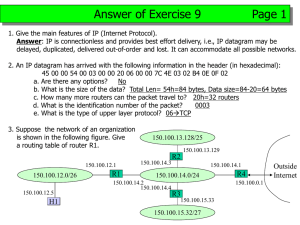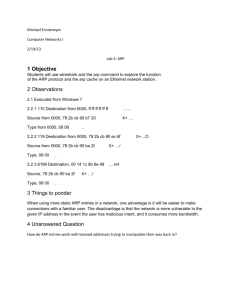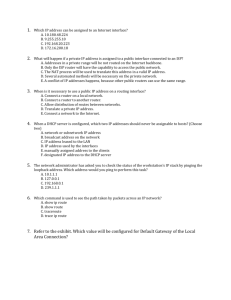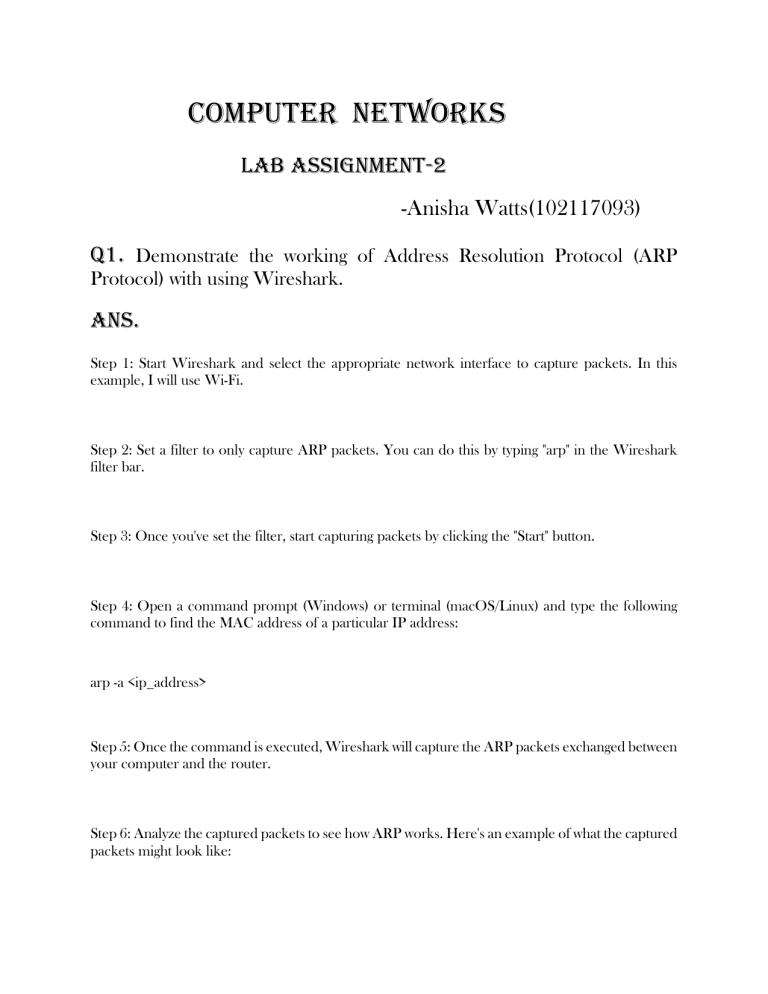
Computer networks lab assignment-2 -Anisha Watts(102117093) q1. Demonstrate the working of Address Resolution Protocol (ARP Protocol) with using Wireshark. Ans. Step 1: Start Wireshark and select the appropriate network interface to capture packets. In this example, I will use Wi-Fi. Step 2: Set a filter to only capture ARP packets. You can do this by typing "arp" in the Wireshark filter bar. Step 3: Once you've set the filter, start capturing packets by clicking the "Start" button. Step 4: Open a command prompt (Windows) or terminal (macOS/Linux) and type the following command to find the MAC address of a particular IP address: arp -a <ip_address> Step 5: Once the command is executed, Wireshark will capture the ARP packets exchanged between your computer and the router. Step 6: Analyze the captured packets to see how ARP works. Here's an example of what the captured packets might look like: No. Time Source 1 0.000000000 192.168.1.100 Tell 192.168.1.100 Destination Protocol Length Info Broadcast ARP 60 Who has 192.168.1.1? Frame 1: This is an ARP request packet sent by your computer to the broadcast address (FF:FF:FF:FF:FF:FF) asking "Who has 192.168.1.1?". No. Time 2 0.000005000 12:34:56:78:90:ab Source 192.168.1.1 Destination Protocol Length Info 192.168.1.100 ARP 42 192.168.1.1 is at Frame 2: This is an ARP response packet sent by the router to your computer with the MAC address of 192.168.1.1. Step 7: Stop capturing packets in Wireshark by clicking the "Stop" button. That's it! You've just demonstrated how ARP works using Wireshark. In summary, ARP is used to resolve IP addresses to MAC addresses. When a device needs to communicate with another device on the network, it first sends an ARP request to find the MAC address of the device with the specified IP address. The device with that IP address responds with an ARP reply containing its MAC address. Q2. Connect one PC with another PC as per diagram below. Ans. Q3. Connect a PC with Router Ethernet port as shown below. Ans. Q4. Create a network of 2 PCs as below. Ans. Q5. Connect 2 PCs with a Switch below. Ans. Q6. Create BUS topologies as below. Ans. Q7. Create the following Ring Topology. Ans. Q8. Create the following Ring Topology. Ans. Q9. Create the following Tree Topology. Ans.