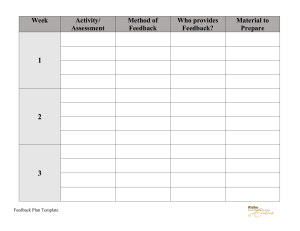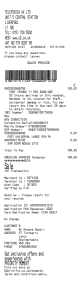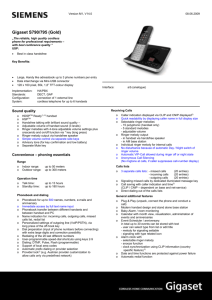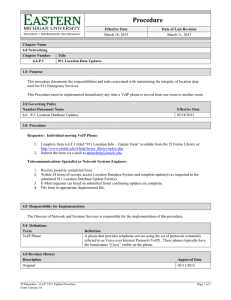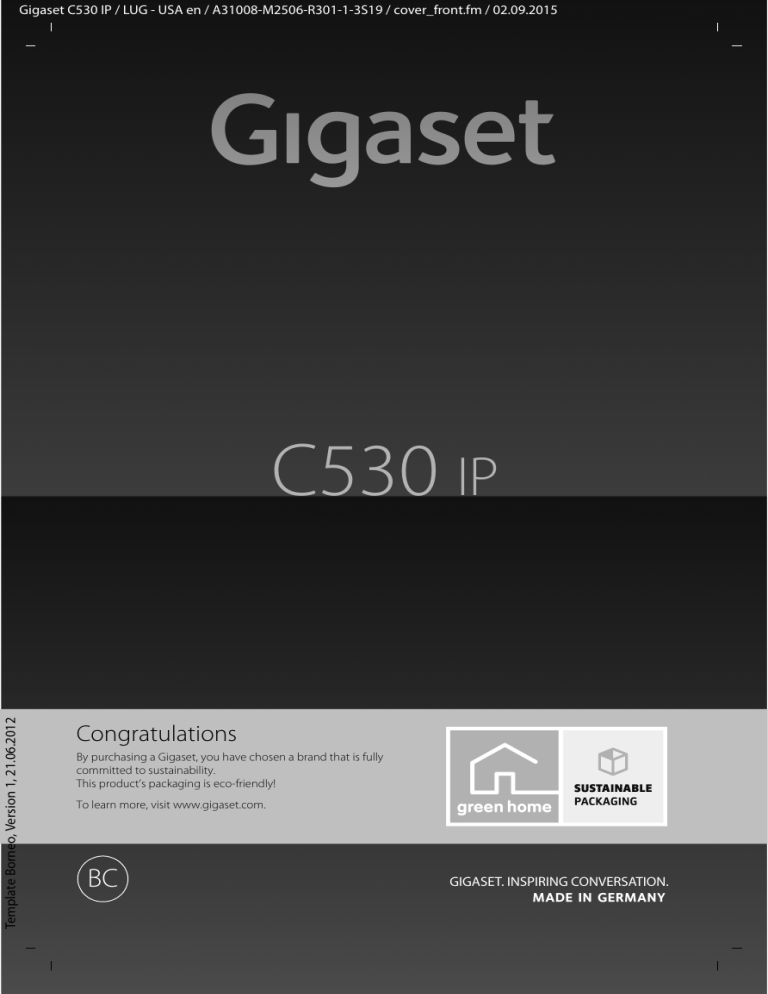
Gigaset C530 IP / LUG - USA en / A31008-M2506-R301-1-3S19 / cover_front.fm / 02.09.2015
Template Borneo, Version 1, 21.06.2012
C530 IP
Congratulations
By purchasing a Gigaset, you have chosen a brand that is fully
committed to sustainability.
This product’s packaging is eco-friendly!
To learn more, visit www.gigaset.com.
BC
Gigaset C530 IP / LUG - USA en / A31008-M2506-R301-1-3S19 / introduction.fm / 02.09.2015
Gigaset C530 IP – Your perfect companion
Gigaset C530 IP – Your perfect companion
... with impressive internal qualities. The large TFT display, user-friendly keypad and clearly laid
out menu are very simple to use. Your Gigaset can do a lot more than just make calls:
Ethernet port
Connect your Gigaset to the Internet and your PC via Ethernet. Use public and private
directories online (¢ page 77). Update the phonebook on your Gigaset and your directory on
the PC simultaneously.
Directory for 200 vCards – appointments
Save phone numbers and other data to the local directory (¢ page 74). Enter anniversaries in
the phonebook and set reminders (¢ page 88).
Use your Gigaset as a PABX
Register up to six handsets. Assign each device its own phone number.
It's easy to configure your Gigaset thanks to the wizards
The wizards help you to configure the VoIP connections for your phone and to assign the
receive and send connections to the registered handsets.
Go online with your Gigaset
Use your phone's Info Centre and have information specifically provided for the phone from
the Internet shown on the display (¢ page 61).
Other practical information
Transfer the phonebook from an existing Gigaset handset (¢ page 76), use the
programmable digit and display keys (¢ page 48) for quick dial or quick access to important
functions, read your e-mail messages on your phone (without a PC).
Environment
Gigaset Green Home – Be environmentally aware when using your phone. You can find details
on our ECO DECT products at www.gigaset.com/service.
Template Borneo, Version 1, 21.06.2012
Further information on your phone can be found online at
www.gigaset.com/C530ip.
After purchasing your Gigaset phone, please register it at www.gigaset.com/service – this will
enable us to help you more quickly if you have any questions or need to make a claim on the
guarantee!
Have fun using your new phone!
1
Gigaset C530 IP / LUG - USA en / A31008-M2506-R301-1-3S19 / overview.fm / 02.09.2015
Overview of handset
Overview of handset
1
Display in idle status
2
Status bar
Icons display current settings and
operating status of the phone
3
i
V
1
5
End call key, On/off key
End call; cancel function; go back one
menu level (press briefly); go back to idle
status (press and hold); switch handset
on/off (press and hold in idle status)
2
14 Oct
¢
Message Key ( page 28)
Access to the calls and message lists;
Flashing: new message or new call
07:15
INT 1
Display keys (¢ page 27)
4
6
Hash key
Keypad lock on/off (press and hold in idle
status);
Toggle between upper/lower case and
digits;
Insert a dialling pause (press and hold)
Calls
7
Calendar
3
8
Microphone (¢ page 34)
Flash key
Consultation call (flash) (press and hold)
13
4
12
5
9
Star key
Ringtone on/off (press and hold in idle
status);
Open special characters table
(when inputting text)
10 Connection socket for headset
(¢ page 23)
11
11 Key 1
Dial network mailbox (press and hold)
Template Borneo, Version 1, 21.06.2012
12 Talk key / Handsfree key
Dial number displayed;
Accept call; switch from earpiece to
handsfree mode;
Open the redial list (press briefly)
10
9
8
7
2
6
13 Control key / Menu key
(¢ page 26)
Gigaset C530 IP / LUG - USA en / A31008-M2506-R301-1-3S19 / overview.fm / 02.09.2015
Overview of base station
Overview of base station
Paging key
Lit up: LAN connection active (phone is
connected to router)
Flashing: Data transfer to LAN connection
Start paging, display IP address on
handset: ¤ Press briefly
Set base to registration mode:
Template Borneo, Version 1, 21.06.2012
¤ Press and hold
3
Gigaset C530 IP / LUG - USA en / A31008-M2506-R301-1-3S19 / C530IPIVZ.fm / 02.09.2015
Contents
Contents
Gigaset C530 IP – Your perfect companion . . . . . . . . . . . . . . . . . . . . . . . . . . . . . . . . . . . . . . . . . . . . . . . . . 1
Overview of handset . . . . . . . . . . . . . . . . . . . . . . . . . . . . . . . . . . . . . . . . . . . . . . . . . . . . . . . . . . . . . . . . . . . . . . 2
Overview of base station . . . . . . . . . . . . . . . . . . . . . . . . . . . . . . . . . . . . . . . . . . . . . . . . . . . . . . . . . . . . . . . . . . . 3
Safety precautions . . . . . . . . . . . . . . . . . . . . . . . . . . . . . . . . . . . . . . . . . . . . . . . . . . . . . . . . . . . . . . . . . . . . . . . . . 5
Getting started . . . . . . . . . . . . . . . . . . . . . . . . . . . . . . . . . . . . . . . . . . . . . . . . . . . . . . . . . . . . . . . . . . . . . . . . . . . . 6
Understanding the operating steps in the user guide . . . . . . . . . . . . . . . . . . . . . . . . . . . . . . . . . . . . . . 25
Getting to know your phone . . . . . . . . . . . . . . . . . . . . . . . . . . . . . . . . . . . . . . . . . . . . . . . . . . . . . . . . . . . . . . 26
Making calls . . . . . . . . . . . . . . . . . . . . . . . . . . . . . . . . . . . . . . . . . . . . . . . . . . . . . . . . . . . . . . . . . . . . . . . . . . . . . . 30
Using provider-specific functions (network services) . . . . . . . . . . . . . . . . . . . . . . . . . . . . . . . . . . . . . . . 37
Making cost-effective calls . . . . . . . . . . . . . . . . . . . . . . . . . . . . . . . . . . . . . . . . . . . . . . . . . . . . . . . . . . . . . . . . 43
Adjusting the telephone settings . . . . . . . . . . . . . . . . . . . . . . . . . . . . . . . . . . . . . . . . . . . . . . . . . . . . . . . . . 44
Configuring the system settings . . . . . . . . . . . . . . . . . . . . . . . . . . . . . . . . . . . . . . . . . . . . . . . . . . . . . . . . . . 51
E-mail notifications . . . . . . . . . . . . . . . . . . . . . . . . . . . . . . . . . . . . . . . . . . . . . . . . . . . . . . . . . . . . . . . . . . . . . . . 58
Info Centre – continuous Internet access from your phone . . . . . . . . . . . . . . . . . . . . . . . . . . . . . . . . . 61
Network mailbox . . . . . . . . . . . . . . . . . . . . . . . . . . . . . . . . . . . . . . . . . . . . . . . . . . . . . . . . . . . . . . . . . . . . . . . . . 66
Multiple handsets . . . . . . . . . . . . . . . . . . . . . . . . . . . . . . . . . . . . . . . . . . . . . . . . . . . . . . . . . . . . . . . . . . . . . . . . 69
Directories . . . . . . . . . . . . . . . . . . . . . . . . . . . . . . . . . . . . . . . . . . . . . . . . . . . . . . . . . . . . . . . . . . . . . . . . . . . . . . . 74
Call lists . . . . . . . . . . . . . . . . . . . . . . . . . . . . . . . . . . . . . . . . . . . . . . . . . . . . . . . . . . . . . . . . . . . . . . . . . . . . . . . . . . 85
ECO DECT . . . . . . . . . . . . . . . . . . . . . . . . . . . . . . . . . . . . . . . . . . . . . . . . . . . . . . . . . . . . . . . . . . . . . . . . . . . . . . . . 87
Alarm clock . . . . . . . . . . . . . . . . . . . . . . . . . . . . . . . . . . . . . . . . . . . . . . . . . . . . . . . . . . . . . . . . . . . . . . . . . . . . . . 87
Calendar . . . . . . . . . . . . . . . . . . . . . . . . . . . . . . . . . . . . . . . . . . . . . . . . . . . . . . . . . . . . . . . . . . . . . . . . . . . . . . . . . 88
Baby monitor . . . . . . . . . . . . . . . . . . . . . . . . . . . . . . . . . . . . . . . . . . . . . . . . . . . . . . . . . . . . . . . . . . . . . . . . . . . . . 89
Operating the telephone on a PABX . . . . . . . . . . . . . . . . . . . . . . . . . . . . . . . . . . . . . . . . . . . . . . . . . . . . . . . 91
Display icons . . . . . . . . . . . . . . . . . . . . . . . . . . . . . . . . . . . . . . . . . . . . . . . . . . . . . . . . . . . . . . . . . . . . . . . . . . . . . 93
Menu overview . . . . . . . . . . . . . . . . . . . . . . . . . . . . . . . . . . . . . . . . . . . . . . . . . . . . . . . . . . . . . . . . . . . . . . . . . . . 95
Configuring the phone via the Web configurator . . . . . . . . . . . . . . . . . . . . . . . . . . . . . . . . . . . . . . . . . . 98
Template Borneo, Version 1, 21.06.2012
Questions and answers . . . . . . . . . . . . . . . . . . . . . . . . . . . . . . . . . . . . . . . . . . . . . . . . . . . . . . . . . . . . . . . . . . 121
Environment . . . . . . . . . . . . . . . . . . . . . . . . . . . . . . . . . . . . . . . . . . . . . . . . . . . . . . . . . . . . . . . . . . . . . . . . . . . . 129
Appendix . . . . . . . . . . . . . . . . . . . . . . . . . . . . . . . . . . . . . . . . . . . . . . . . . . . . . . . . . . . . . . . . . . . . . . . . . . . . . . . 130
FCC / ACTA Information . . . . . . . . . . . . . . . . . . . . . . . . . . . . . . . . . . . . . . . . . . . . . . . . . . . . . . . . . . . . . . . . . . 133
Service (Customer Care) . . . . . . . . . . . . . . . . . . . . . . . . . . . . . . . . . . . . . . . . . . . . . . . . . . . . . . . . . . . . . . . . . 137
Glossary . . . . . . . . . . . . . . . . . . . . . . . . . . . . . . . . . . . . . . . . . . . . . . . . . . . . . . . . . . . . . . . . . . . . . . . . . . . . . . . . . 141
Mounting the base on the wall . . . . . . . . . . . . . . . . . . . . . . . . . . . . . . . . . . . . . . . . . . . . . . . . . . . . . . . . . . . 153
Mounting the charging cradle on the wall . . . . . . . . . . . . . . . . . . . . . . . . . . . . . . . . . . . . . . . . . . . . . . . . 154
Index . . . . . . . . . . . . . . . . . . . . . . . . . . . . . . . . . . . . . . . . . . . . . . . . . . . . . . . . . . . . . . . . . . . . . . . . . . . . . . . . . . . . 155
4
Gigaset C530 IP / LUG - USA en / A31008-M2506-R301-1-3S19 / security.fm / 02.09.2015
Safety precautions
Safety precautions
a
- Read the safety precautions and the user guide before use.
- Explain their content and the potential hazards associated with using the device to your children.
- The device cannot be used in the event of a power failure. It is also not possible to transmit
emergency calls.
- Emergency numbers cannot be dialled if the keypad/display lock is activated!
Do not use the devices in environments with a potential explosion hazard (e.g., paint shops).
The devices are not splashproof. For this reason do not install them in a damp environment such as
bathrooms or shower rooms.
Use only the power adapter indicated on the device.
Use only rechargeable batteries that correspond to the specification (see "Specifications"). Never
use a conventional (non-rechargeable) battery or other battery types as this could result in significant
health risks and personal injury. Rechargeable batteries, which are noticeably damaged, must be
replaced. Do not charge the handset in charging unit or base station while the headset is connected.
If you give your Gigaset to a third party, make sure you also give them the user guide.
Remove faulty devices from use or have them repaired by our Service team, as these could interfere
with other wireless services. Disconnect the telephone network connector (TNV circuit connector).
Do not use the device if the display is cracked or broken. Broken glass or plastic can cause injury to
hands and face. Send the device to our Service department to be repaired.
Do not hold the rear of the handset to your ear when it is ringing or when speaker mode is activated.
Otherwise you risk serious and permanent damage to your hearing.
Your Gigaset is compatible with the majority of digital hearing aids on the market. However, perfect
function with all hearing aids cannot be guaranteed.
The phone may cause interference in analogue hearing aids (humming or whistling) or cause them
to overload. If you require assistance, please contact the hearing aid supplier.
Template Borneo, Version 1, 21.06.2012
Using your telephone may affect nearby medical equipment. Be aware of the technical conditions in
your particular environment, e.g., doctor's surgery.
If you use a medical device (e.g., a pacemaker), please contact the device manufacturer. They will be
able to advise you regarding the susceptibility of the device to external sources of high frequency
energy (for the specifications of your Gigaset product see "Specifications").
5
Gigaset C530 IP / LUG - USA en / A31008-M2506-R301-1-3S19 / starting.fm / 02.09.2015
Getting started
Getting started
Checking the contents of the package
1
2
3
4
5
6
7
8
10
11
Template Borneo, Version 1, 21.06.2012
9
1
Gigaset C530 IPbase
2
Power adapter to connect the base to the mains power supply
3
Phone cable (flat) to connect the base to the analogue fixed line network
4
Ethernet (LAN) cable to connect the base to the router (LAN/Internet)
5
Gigaset C530H handset
6
Two batteries for the handset (not charged)
7
Battery cover for the handset
8
Belt clip for the handset
9
Charging cradle for the handset
6
Gigaset C530 IP / LUG - USA en / A31008-M2506-R301-1-3S19 / starting.fm / 02.09.2015
Getting started
10
Power adapter to connect the charging cradle to the mains power supply
11
Brief introduction with installation wizard for your telephone, license texts, warranty
agreement and links to important websites.
In the event of any firmware updates for your base, the user guide is also updated if
necessary and available to download online from www.gigaset.com.
Firmware updates
This user guide describes the functions of your phone from firmware version 080 onwards.
Whenever there are new or improved functions for your Gigaset, firmware updates are made
available for you to download to your base (¢ page 55). If this results in operational
changes when using your phone, a new version of this user guide or the necessary
amendments will be published on the Internet at
www.gigaset.com.
Select the product to open the relevant product page for your base, where you will find a
link to the user guides.
To find out what version of firmware is currently loaded, ¢ page 128.
Installing the base station and charging cradle
The base and charging cradle are designed for use in closed, dry rooms within a temperature
range of +5°C to +45°C.
¤ Set up the base at a central point in the building or house, or mount the base on the wall
(¢ page 154).
The phone's feet do not usually leave any marks on surfaces. However, due to the multitude of
different varnishes and polishes used on today's furnishings, marks on the surfaces cannot be
completely ruled out.
Caution
Template Borneo, Version 1, 21.06.2012
u Never expose the telephone to heat sources, direct sunlight or other electrical
appliances.
u Protect your Gigaset from moisture, dust, corrosive liquids and fumes.
u Pay attention to the range of the base. This is up to 100 ft inside buildings and up to 700 ft
in unobstructed outdoor areas. The range is reduced when Maximum Range is
deactivated (¢ page 87).
7
Gigaset C530 IP / LUG - USA en / A31008-M2506-R301-1-3S19 / starting.fm / 02.09.2015
Getting started
Connecting the telephone (overview)
The following diagram is an overview of all connections for your telephone. The individual
connections are described in detail below. In order for you to make calls on your phone via the
fixed line network and VoIP, you need to connect the base to the fixed line network and Internet.
6
5
3
2
Template Borneo, Version 1, 21.06.2012
1
4
Follow the steps in the order given below:
1 Prepare the handset: Insert and charge batteries (¢ page 9)
2 Connect the charging cradle to the mains power supply (¢ page 9)
3 Connect the phone cable and power cable to the base (¢ page 11)
4 Connect the base to the telephone network and the mains power supply (¢ page 11)
5 Connect the base to the router for accessing the Internet and for configuring the base using
the Web configurator (connection via router and modem or via router with integrated
modem)
6 PC in LAN (optional) - for further configuration of the Gigaset C530 IP base
You can then connect a wire-bound headset to the handset (¢ page 23).
8
Gigaset C530 IP / LUG - USA en / A31008-M2506-R301-1-3S19 / starting.fm / 02.09.2015
Getting started
Connecting the charging cradle
¤
2
4
¤
Connect the flat plug from the power
adapter 1.
Plug the power adapter into the power
socket 2.
1
3
To remove the plug from the charging cradle
again:
¤ Disconnect the power adapter from the
mains power supply.
¤ Press the release button 3 and
disconnect the plug 4.
Setting up the handset for use
The display is protected by a plastic film. ¤ Please remove the protective film!
Inserting the batteries and closing the battery cover
Caution
Use only rechargeable batteries recommended by Gigaset Communications GmbH
(¢ page 130), as this could otherwise result in significant health risks and personal injury.
For example, the outer casing of the batteries could be destroyed or the batteries could
explode. The phone could also malfunction or be damaged as a result of using batteries that
are not of the recommended type.
1
Template Borneo, Version 1, 21.06.2012
3
4
2
¤
Insert the batteries
with the polarity in
the right direction
(for correct +/direction, see
diagram).
¤
¤
Insert the battery cover
from the top 1.
Press the cover until it
clicks into place 2.
To open the battery cover:
Grip the notch on the
cover 3 and slide it
downwards 4.
¤
9
Gigaset C530 IP / LUG - USA en / A31008-M2506-R301-1-3S19 / starting.fm / 02.09.2015
Getting started
Attaching the belt clip
The handset has notches on each side to attach the belt clip.
u To attach — press the belt clip onto the back of the handset
so that the tabs on the belt clip click into place in the
notches.
u To remove — press the centre of the belt clip firmly with
your right thumb, push the fingernail of your left thumb up
between the clip and the casing and pull the clip in an
upward direction.
Charging the batteries
The batteries are supplied partially charged. Please charge completely before use. The batteries
are fully charged when the power icon disappears from the display.
¤
6h
Template Borneo, Version 1, 21.06.2012
u
u
u
u
10
Charge the handset in the charging cradle for
6 hours.
The charge status is shown on the idle display:
xy xy x{ x{ (empty to full).
Notes
The handset may only be placed in the designated base/charging cradle.
The battery may heat up during charging. This is not dangerous.
After a time, the charge capacity of the battery will decrease for technical reasons.
Handsets contained in the package have already been registered to the base. If, however,
a handset has not been registered ("Please register handset" or "Place handset in base"
is displayed), please register it manually (¢ page 69).
Gigaset C530 IP / LUG - USA en / A31008-M2506-R301-1-3S19 / starting.fm / 02.09.2015
Getting started
Connecting the base station to the telephone network and the
mains power supply
¤
¤
5
4
2
¤
1
3
¤
¤
Insert the phone cable into
the lower connection socket
at the rear of the base 1.
Insert the power cable of the
power adapter into the
upper connection socket 2
at the rear of the base.
Insert both cables into the
appropriate cable channels
3.
Insert the phone cable into
the fixed line network
connection 4.
Connect the power adapter
into the power socket 5.
Caution
u Use only the supplied network cable and phone cable. Pin connections on telephone
cables can vary (pin connections ¢ page 131).
u The power cable must always be connected in order to function, as the phone will not
operate without a power supply.
Template Borneo, Version 1, 21.06.2012
You can now use your phone to make calls via the fixed line network and can be reached on
your fixed line network number.
11
Gigaset C530 IP / LUG - USA en / A31008-M2506-R301-1-3S19 / starting.fm / 02.09.2015
Getting started
Connecting the base to a router (Internet)
Data protection notice
When the device is connected to the router, it automatically contacts the Gigaset support
server to make it easier for you to configure the devices and to enable communication with
the Internet services.
For this purpose, every device sends the following device-specific information once a day:
u Serial number/item number
u MAC address
u Private IP address for the Gigaset in the LAN/its port numbers
u Device name
u Software version
On the support server, this information is linked to the existing device-specific information:
u Gigaset.net phone number
u System-related/device-specific passwords
Further information about the Gigaset.net service data saved can be found at:
www.gigaset.net/privacy-policy
When you connect the base to a router, your telephone can establish an Internet connection. An
Internet connection is required for the following functions:
u Internet telephony VoIP (Voice over Internet Protocol)
u Notification as soon as new software is available for your phone on the Internet
u Configuring date and time with a time server on the Internet
u Info services and online directories.
For Internet access, you need a router connected to the Internet via a modem (this may be
integrated in the router).
You can also connect a PC to the router if you want to set your phone via its Web configurator.
Note
For telephony via the Internet, you need a broadband Internet connection (e.g. DSL) with flat
rate (recommended) or volume rate and a router that connects your phone to the Internet.
You can find a list of recommended routers on the Internet at:
Template Borneo, Version 1, 21.06.2012
www.gigaset.com/service
From here, go to the FAQ page and select your Gigaset IP telephone. Search for "Router", for
example.
12
Gigaset C530 IP / LUG - USA en / A31008-M2506-R301-1-3S19 / starting.fm / 02.09.2015
Getting started
¤
¤
2
Insert a plug from the
Ethernet cable supplied
(Cat 5 with 2 RJ45 modular
jacks) into the LAN
connection socket at the side
of the base 1.
Then insert the second plug
from the Ethernet cable into
a LAN socket on the router
2.
1
As soon as the cable between the telephone and the
router is plugged in and the router is switched on, the
key on the front of the base lights up (paging key).
You are now able to establish VoIP connections within Gigaset.net (¢ page 35).
¤
Note
If you want to change the display language ¢ page 44
Template Borneo, Version 1, 21.06.2012
Setting up the phone – installation wizard
Before you can use the Internet (VoIP) to phone other numbers on the Internet, the fixed line
network or the mobile network, you need the services of a VoIP provider who supports the VoIP
SIP standard.
¤ Register with at least one VoIP provider and set up at least one VoIP account.
You will receive from your provider:
u either access data (username, authentication name, password etc.)
u or an auto configuration code (activation code)
The installation wizard on your Gigaset phone supports you in setting up your VoIP account.
13
Gigaset C530 IP / LUG - USA en / A31008-M2506-R301-1-3S19 / starting.fm / 02.09.2015
Getting started
Two individual wizards are combined to form the installation wizard:
1 VoIP wizard for setting up a VoIP account
2 Connection wizard for assigning send and receive connections (¢ page 19)
Note
You can configure up to 6 VoIP connections. When you get started with the phone, you can
initially only set up one VoIP connection. You can set up additional VoIP connections later
with the VoIP wizard (¢ page 53) or with the Web configurator.
Starting the installation wizard
As soon as the handset battery has sufficient charge,
the message key f on your handset will flash.
¤ Press the Message Key f.
If "New firmware available" is shown on the display, there is a firmware update available for
your telephone. Press the right display key Yes. The new firmware will be downloaded. This
takes approx. 6 minutes. The Message Key f then flashes again.
¤ To start configuration: Press the Message Key f.
VoIP wizard – Configuring VoIP settings
IP Wizard
IP Wizard
Ð
?
This wizard helps
you to configure an
Start IP
IP account and
installation wizard?
register it at your
provider so you -
Template Borneo, Version 1, 21.06.2012
No
¤
14
V
Yes
Press the key below the display screen
Yes (= right display key) to launch the
VoIP wizard.
¤
¤
OK
Press down on the control key s to
scroll through.
Press the display key OK to continue.
Gigaset C530 IP / LUG - USA en / A31008-M2506-R301-1-3S19 / starting.fm / 02.09.2015
Getting started
If the connection wizard does not launch as normal or if you cancel the connection wizard, you
can launch it via the following menu on the handset:
¤ v Control key ¤ Ï ¤ Telephony ¤ VoIP Wizard
Select IP Account
´
IP 1
´
IP 2
´
IP 3
¤
´
IP 4
Select a connection with the control key
s if necessary.
´
IP 5
Back
A list of all possible IP connections will be
shown in the display (IP 1 to IP 6). VoIP
connections that are already configured are
marked with ³.
V
OK
¤
Press the display key OK to continue.
u Your VoIP provider has supplied you with
an authentication name/password and,
where applicable, a username:
¤ Press the display key No.
¤ For further information, please see:
"Downloading VoIP provider data"
¢ page 17.
IP Wizard
?
Do you have a
code for auto
configuration?
Template Borneo, Version 1, 21.06.2012
No
Yes
u You have received an auto-configuration
code (activation code) from your VoIP
provider:
¤ Press the display key Yes.
¤ For further information, please see:
"Entering the auto configuration
code" ¢ page 16.
15
Gigaset C530 IP / LUG - USA en / A31008-M2506-R301-1-3S19 / starting.fm / 02.09.2015
Getting started
No Internet connection:
If an Internet connection cannot be established, one of the following messages is displayed:
u IP address not available: No connection to the router.
Check the plug connection between the router and the base and check the settings on
the router.
Your phone is preconfigured for dynamic assignment of the IP address. In order for your
router to "recognise" the phone, dynamic IP address assignment must also be activated
on the router, i.e. the router's DHCP server must be activated.
If the DHCP server cannot or should not be activated, you must assign a fixed IP address
to the phone (¢ page 52).
u Internet connection not available: No connection to the Internet.
The IP server may be temporarily unavailable. In this case, try to make a connection again
later.
Otherwise: Check the plug connection between the router and the modem or DSL
connection and check the settings on the router.
¤ If you press OK, the VoIP wizard will close.
You will then need to call up the wizard later via the menu to configure the IP connection.
Entering the auto configuration code
Auto configuration:
The configuration process for VoIP connections is automated for some VoIP providers. The
provider creates a configuration file with all required VoIP access data. This file is placed on a
configuration server on the Internet for downloading to your phone.
Your provider supplies you with a configuration code. The installation wizard (¢ page 14)
prompts you to enter the code. All the required VoIP data is then downloaded automatically
onto your phone.
The configuration file is only transferred via a secure connection (TLS authentication). If the
TLS authentication fails, the message key f flashes. If you press the message key, the
message Certificate error - Please check your certificates in the Web configurator. is
displayed. Press the right display key to confirm the message.
Log in to the Web configurator (¢ page 100).
Template Borneo, Version 1, 21.06.2012
The web page Security (¢ page 107) tells you why the secure connection could not be
established and what you can do.
If the configuration file fails to download (e.g. because the configuration server is not
available), the phone keeps trying to establish a connection until the file is downloaded
successfully to the phone.
16
Gigaset C530 IP / LUG - USA en / A31008-M2506-R301-1-3S19 / starting.fm / 02.09.2015
Getting started
¤
IP Wizard
Using the keypad, enter the auto
configuration code you received from the
provider (max. 32 characters).
Activation code for
autoconfiguration:
OK
<C
¤
Press the display key OK.
All data required for VoIP telephony is downloaded directly from the Internet to your telephone.
When all the data has been successfully downloaded to your phone, Your IP account is
registered at your provider. appears on the display.
¤
For further information, please see: "Connection wizard" page 19.
Downloading VoIP provider data
The connection wizard establishes a connection with the Gigaset configuration server on the
Internet. Various profiles with general access data for different VoIP providers can be
downloaded here.
Select your country
Country 1
A list of countries is loaded.
¤ With the control key q, select the
country in which you want to use the
telephone.
Country 2
Country 3
Country 4
Template Borneo, Version 1, 21.06.2012
Country 5
Back
V
OK
¤
Press the display key OK to confirm the
selection.
17
Gigaset C530 IP / LUG - USA en / A31008-M2506-R301-1-3S19 / starting.fm / 02.09.2015
Getting started
A list of the VoIP providers for which a profile
with the general access data is available on
the configuration server is displayed.
Select a Provider
¤
Provider 1
Provider 2
Provider 3
Select your VoIP provider with the control
key q.
Provider 4
Provider 5
Back
V
OK
¤
Press the display key OK to confirm the
selection.
The general access data for your VoIP provider is downloaded and saved on your phone.
You have not been able to download your provider's data
If your VoIP provider does not appear in the list, i.e. its general data is not provided for
download, cancel the VoIP wizard:
¤ Press and hold the End call key a. The handset returns to idle status.
You must then make the required VoIP provider and IP account settings using the Web
configurator (¢ page 108).
You can change the assignment of the VoIP connection as send/receive connection at a later
time via the telephone menu or the Web configurator.
Entering user data for your VoIP account
Provider Data
User ID
Template Borneo, Version 1, 21.06.2012
:
Abc
<C
18
OK
You will now be prompted to enter your
personal access data for your VoIP account.
The following are provider-dependent:
- User ID,
- Password
- User name
¤ Enter registration details that you have
received from your VoIP provider.
¤ Confirm each entry with the display key
OK.
If the User name is identical to the User ID,
simply press the display key OK.
Gigaset C530 IP / LUG - USA en / A31008-M2506-R301-1-3S19 / starting.fm / 02.09.2015
Getting started
Please note ...
... when entering access data, it is case sensitive.
¤ To switch between upper/lower case and digit input: ¤ Press the # key (multiple
times if required). You can see briefly in the display whether upper case, lower case or
digit input is selected.
¤ To delete incorrectly entered characters: ¤ Press the display key Ñ. The character to
the left of the cursor is deleted.
¤ To navigate within an input field: ¤ Press the control key r.
If you have entered all the VoIP data fully and correctly, the message "Your IP account is
registered at your provider." will be shown in the display shortly afterwards. The VoIP wizard
will then close.
The connection wizard starts.
Connection wizard
Use the connection wizard to assign previously configured connections (fixed line network
connection, Gigaset.net connection ¢ page 35 and the VoIP connections ¢ page 14) to the
internal participants as receive or, if applicable, as send connections. Internal participants are the
registered handsets.
u Receive connections are the phone numbers (connections) on which you can be called.
Incoming calls are only forwarded to the internal participants (end devices) for which the
relevant connection is assigned as a receive connection.
u Send connections are the numbers that are sent to the called participant. The network
provider calculates charges based on the send connections. You can assign each internal
participant a number or the associated connection as a send connection.
u Each connection (number) of your phone can be both a send as well as a receive connection.
You can assign each connection to several internal participants as a send and/or receive connection.
Default assignment
All configured connections are assigned as receive connections at registration/start-up.
Template Borneo, Version 1, 21.06.2012
The fixed line network connection is assigned to the handsets as a send connection.
19
Gigaset C530 IP / LUG - USA en / A31008-M2506-R301-1-3S19 / starting.fm / 02.09.2015
Getting started
¤
a.
Connection Wizard
?
¤
Assign connections -
Press the display key Yes if you want to
change the setting for send and receive
connections of the handset with the
internal name INT1.
Press the display key No if you do not
want to change the setting for this
handset.
to handset
INT1?
Yes
No
b.
The list of currently assigned receive
connections will be displayed.
Rec. Connections
INT1
Ð
receives calls for
Fixed Line: 4560123
IP 1: 12345602
¤
Gigaset.net: 12345#9
Template Borneo, Version 1, 21.06.2012
Change
20
Scroll through the list with the control key
s if required.
¤ Press the display key Change if you want
to change the receive connection
setting.
Continue from £ c.
OK
Press the display key OK if you do not
want to change the setting.
Continue from £ d.
Gigaset C530 IP / LUG - USA en / A31008-M2506-R301-1-3S19 / starting.fm / 02.09.2015
Getting started
c.
If no calls to the VoIP connection IP1 are to
be signalled on the handset:
¤ Press right on the control key v to set
to No.
INT 1
Receive calls for
IP 1:
< Yes
>
Receive calls for
Gigaset.net:
Back
Save
¤
¤
¤
Press down on the control key s to
switch to the next connection. Set Yes or
No as described above.
Repeat the steps for each connection.
Press the display key Save once you have
finished configuring the settings for the
handset.
The display will show the up-to-date list of receive connections for verification once again.
Press the display key OK to confirm the assignment.
¤
d.
Send Connections
Ð
The send connection that is currently set for
the handset is displayed:
Fixed Line.
INT1
sends calls with
Fixed Line:
4560123
Change
OK
¤
Template Borneo, Version 1, 21.06.2012
¤
Press the display key OK if you do not
want to change the setting. The
following step is skipped.
Press the display key Change if you want
to change the setting.
21
Gigaset C530 IP / LUG - USA en / A31008-M2506-R301-1-3S19 / starting.fm / 02.09.2015
Getting started
e.
If the handset is to make calls via a different
connection/phone number:
¤ Press right on the control key v as
often as required until the desired
connection is displayed (in example IP1).
INT 1
Connection for
outgoing calls:
< IP 1
Back
>
Save
¤
Press the display key Save to save the
settings.
Instead of a connection, you can also select Sel. at each call. Each time you make a call, you can
then select the connection you wish to use on this handset.
If other handsets are already registered to the base, you are requested to assign send and receive
connections for the handsets. The following is shown in the display:
Assign connections to handset ?
¤ Perform the steps a. to e. for each registered handset.
After successfully configuring the settings, you will briefly see the display Connection
assignment complete.
Completing the installation
The handset then returns to idle status (an example of the display in idle status):
Template Borneo, Version 1, 21.06.2012
Displays
i
u Reception between the base and handset:
- good to poor: Ð i Ñ Ò
INT 1
- no reception: ¼ (red)
Colour green: Maximum Range deactivated.
u Battery charge status:
- { White: charged over 66%
- { White: charged between 34% and 66%
Calls
- y White: charged between 11% and 33%
- y Red: charged below 11%
- y Flashes red: Battery almost empty (less than ten minutes of talktime)
- xy xy x{ x{ White: Battery is charging
u INT 1: Internal name of the handset
22
V
07:15
14 Oct
Gigaset C530 IP / LUG - USA en / A31008-M2506-R301-1-3S19 / starting.fm / 02.09.2015
Getting started
Note
To protect your phone and its system settings from unauthorised access, you can define
a 4-digit number code (system PIN) known only to yourself. This code must also be entered
before you can register/de-register handsets, or alter the VoIP or LAN settings of your phone.
The default system PIN is 0000 (4 x zero).
For instructions on changing the PIN, ¢ page 51.
Date and time
There are two methods of setting the date and time:
u By default, your phone is configured so that the date and time are transferred from a time
server on the Internet, provided it is connected to the Internet.
You can activate/deactivate the synchronisation with a time server via the Web configurator
(¢ page 116).
u You can also set the date and time manually via the menu on one of the registered handsets
(¢ page 51).
To ensure you have the correct time for incoming calls and to use the alarm clock and calendar,
the date and time must be set.
Connecting the headset to the handset (optional)
Template Borneo, Version 1, 21.06.2012
You can connect a headset with a 2.5 mm jack connector. For
information on recommended headsets, see the relevant product
page at www.gigaset.com.
23
Gigaset C530 IP / LUG - USA en / A31008-M2506-R301-1-3S19 / starting.fm / 02.09.2015
Getting started
Proceeding
After successfully setting up the phone, you can make calls straight away, customise your
Gigaset according to your requirements (¢ page 44) or firstly familiarise yourself with the
operation (¢ page 26).
Making external calls and accepting calls
¢ page 30
Setting the ringtone melody and volume
¢ page 45
Storing your own area code in the telephone
¢ page 52
Configuring ECO DECT settings
¢ page 87
Operating the telephone on a PABX
¢ page 91
Registering available Gigaset handsets to the base and transferring their
phonebook entries to the new handset
¢ page 69
¢ page 76
Using online directories
¢ page 77
Entering additional VoIP accounts
¢ page 53
Configuring the phone via the Web configurator
¢ page 98
Template Borneo, Version 1, 21.06.2012
If you have any questions about using your phone, please read the tips on
troubleshooting (¢ page 121) or contact our Customer Care team (¢ page 137).
24
Gigaset C530 IP / LUG - USA en / A31008-M2506-R301-1-3S19 / starting.fm / 02.09.2015
Understanding the operating steps in the user guide
Understanding the operating steps in the user guide
The keys on your Gigaset handset are set out in these operating instructions as follows:
c/v/a
: to O
*/#
f/:
Talk key / Menu key / End call key
Number / Letter keys
Star key / Hash key
Messages key / Flash key
Example: Activating/deactivating Auto Answer
v ¤ Ï ¤ OK ¤ q Telephony ¤ OK ¤ Auto Answer ¤ Change (³ = activated)
Illustration in the user guide:
Follow this procedure:
¤ v: With the handset in idle status, press right on the control key to open the main menu.
¤ Ï: Navigate to the Ï icon using the control key p.
¤ OK: Press the display key OK or the centre of the control key w to open the submenu
¤
¤
Template Borneo, Version 1, 21.06.2012
¤
¤
Settings.
q Telephony: Scroll to the entry Telephony with the control key q.
OK: Press the display key OK or the centre of the control key w to open the submenu
Telephony.
Auto Answer: The activate/deactivate auto answer function is selected.
Change (³ = activated): Press the display key Change or the centre of the control key w to
alternate between activating or deactivating (³ = activated, ´ = deactivated).
25
Gigaset C530 IP / LUG - USA en / A31008-M2506-R301-1-3S19 / starting.fm / 02.09.2015
Getting to know your phone
Getting to know your phone
Activating/deactivating the handset
¤ Press and hold the End call key a to switch the handset on or off.
Locking/unlocking the keypad
The keypad lock prevents any accidental use of the phone. If you press a key when the keypad is
locked, a message is displayed.
¤ Press and hold the # key to lock or unlock the keypad.
If the keypad lock is activated, you will see a message when you press a key.
The keypad lock deactivates automatically when you receive a call. It is reactivated when the call
is finished.
Control key
The side of the control key (up, down, right, left, centre) that you need
to press in each operating situation is marked in black below, e.g. v for
"press right on the control key" or w for "press the centre of the control
key".
The control key allows you to navigate within menus and entry fields. In
idle status or during an external call, it has the following functions:
When the handset is in idle status
s
vor w
u
t
Press briefly: Open the handset phonebook.
Press and hold: Open the list of available online directories.
Open the main menu.
Open the list of handsets.
Bring up the menu for setting the handset's call volume (¢ page 45).
During an external call
s
u
t
Open the phonebook.
Initiate an internal consultation call.
Adjust the loudspeaker volume for earpiece and handsfree mode.
Template Borneo, Version 1, 21.06.2012
Functions when pressing the centre of the control key
The key has different functions, depending on the operating situation.
u In idle status, it opens the main menu.
u In submenus, selection and entry fields, the key takes on the function of the display keys
OK, Yes, Save, Select or Change.
Note
These instructions demonstrate opening the main menu by pressing right on the control key
v and confirming the functions by pressing the appropriate display key. However, if you
prefer, you can use the control key as described above.
26
Gigaset C530 IP / LUG - USA en / A31008-M2506-R301-1-3S19 / starting.fm / 02.09.2015
Getting to know your phone
Display keys
The display keys have a function preset by default in idle status, but the keys can be re-assigned
(¢ page 49).
The functions of the display keys change depending on the operating situation. Example:
Save
Back
Current display key functions
Display keys
Some of the important display keys are:
Options
OK
Û
Open a menu for further functions.
Confirm selection.
Delete key: Delete character/word from right to left.
Back
Skip back one menu level or cancel operation.
Save
Save entry.
Þ
Open redial list.
Overview of icons on the display keys (¢ page 94).
Menu guidance
The functions of your telephone are displayed on a menu that consists of several levels. Menu
overview ¢ page 95.
Main menu (first menu level)
¤
When the handset is in idle status, press right on the control key v to open the main menu.
The main menu functions are shown in the display as icons. The
icon for the selected function is highlighted in orange and the
name of the associated function appears in the display header.
Template Borneo, Version 1, 21.06.2012
Accessing a function, i.e. opening the corresponding submenu
(next menu level):
¤ Use the control key p to navigate to the required function
and press the display key OK.
Returning to idle status: Briefly press the display key Back or End
call key a.
Settings
Ë
Ê
Ì
Ç
É
Ï
Back
OK
27
Gigaset C530 IP / LUG - USA en / A31008-M2506-R301-1-3S19 / starting.fm / 02.09.2015
Getting to know your phone
Submenus
The functions in the submenus are displayed as lists (see the
example on the right).
To access a function:
¤ Scroll to the function using the control key q.
¤ Press OK.
Example
Settings
Date/Time
To return to the previous menu level: Briefly press the display key
Back or the End call key a.
Audio Settings
Returning to idle status
Language
From any menu:
¤ Press and hold the End call key a.
Registration
Or:
¤
Display
OK
Back
The display automatically returns to idle status after 2 minutes.
Any settings you have not confirmed by pressing OK, Yes, Save or Change will be discarded.
Message lists
Any messages you receive are saved in the message lists. If a new
message is present on the network mailbox , the Message Key
f also flashes (if activated, ¢ page 116). The flashing stops
when you press the key. In idle status, the display shows an icon
for the new message:
à on the network mailbox (
¢ page 66)
™ in the missed calls list (¢ page 85)
î in the e-mail list (¢ page 58)
in the missed appointments list (¢ page 88)
The icon for the network mailbox is always displayed, provided
the number is stored in the telephone. The other lists are only
displayed if they contain messages.
To view the messages list:
Example
V
i
07:15
14 Oct
INT 1
à ™
02
Calls
10
08
Calendar
¤ Press the Message Key f.
¤ OK
To open the list: q Select required list.
Template Borneo, Version 1, 21.06.2012
Exception: If you select the network mailbox, the number of the network mailbox will be
selected (¢ page 66). Lists are not opened on the display.
28
Gigaset C530 IP / LUG - USA en / A31008-M2506-R301-1-3S19 / starting.fm / 02.09.2015
Getting to know your phone
Entering numbers and text
If several number and/or text fields are displayed (e.g. First Name
and Surname in a phonebook entry), the field is automatically
activated. The following fields must be activated by navigating
with the control key q. A field is activated when a cursor is
flashing inside it.
New Entry
First Name:
I
Surname:
Correcting incorrect entries
u To delete characters before the cursor: press the display key
Ñ briefly.
u To delete words before the cursor: press and hold the display
key Ñ.
Phone (Home):
x
Û
Abc
Save
Entering text
Template Borneo, Version 1, 21.06.2012
u Letters/Characters: Multiple letters and characters are assigned to each key between Q
and O. The characters are shown according to the key in a selection line at the bottom left
of the display. The selected character is highlighted. Briefly press the key several times in
succession to select the required letter/character.
u Placing the cursor: Letters/characters are inserted at the cursor position. You can change the
place of the cursor by pressing the control key r, or q in fields with multiple rows.
u Typing lower case, upper case and numbers: Press the hash key # to switch between
lower case, upper case or numbers for the following letters.
When editing a phonebook entry, the first letter and each letter following a space is
automatically in upper case.
u Special characters: Press the star key * to open the special characters table. Navigate to
the character desired using the star key and press the display key Insert to select it.
u Special letters: Umlauts or other marked/diacritic characters can be selected by pressing the
corresponding letter several times. See the character table (¢ page 132).
29
Gigaset C530 IP / LUG - USA en / A31008-M2506-R301-1-3S19 / telephony.fm / 02.09.2015
Making calls
Making calls
Note
You can make up to three external calls at the same time via your base, depending on the
quality of your DSL connection.
Making an external call
External calls are calls made via the public telephone network (fixed line network or mobile
network) and via the Internet (VoIP).
To make an external call, you need to define one of the phone connections as a send connection.
You have the following options:
u Assign a connection to the handset as a send connection permanently (¢ page 55).
If necessary, you can use a "fallback" connection via a display key (¢ page 48).
u Select a send connection on the handset each time you make a call.
Permanently assigned send connection
¤
Enter the number. ¤ Press the Talk key c briefly. The number is dialled.
Or:
Press and hold the Talk key c. ¤ qSelect a connection. ¤ Dial / w ¤ Enter number. The
number is dialled approximately 3.5 seconds after the last digit is entered.
¤
Template Borneo, Version 1, 21.06.2012
Notes
u If a dialling plan has been defined for the dialled phone number (¢ page 111), then the
connection specified in the dialling plan will be used to establish the connection instead
of the send connection. If the phone number is blocked by a dialling plan, it will not be
dialled. Not possible is displayed.
u If you use VoIP to make a call to the fixed line network, you may also have to dial the area
code for local calls (depending on the provider). You can avoid having to dial your own
area code by entering it in the configuration and activating the Predial area code for
local calls via VoIP option (see Web configurator).
u You have activated the Automatic Fallback to Fixed Line option with the Web
configurator. If an attempt to make a call via a VoIP connection fails, the phone
automatically attempts to establish the connection via the fixed line network.
u Gigaset.net numbers ending with the suffix #9 are automatically dialled via the
Gigaset.net connection. The calls are free of charge (¢ page 35).
30
Gigaset C530 IP / LUG - USA en / A31008-M2506-R301-1-3S19 / telephony.fm / 02.09.2015
Making calls
Selecting a connection at each call
Prerequisite: Instead of a send connection, "Sel. at each call" is assigned to the handset
(¢ page 55).
¤ Enter the number. ¤ Press the Talk key c. ¤ q Select a connection. ¤ Dial / w.
Notes
u You can cancel the dialling process with the End call key a.
u You can see the duration of the call while the call is in progress.
u If you have registered multiple handsets to the base, you can make internal calls free of
charge (¢ page 71).
Using an alternative connection/connection list on the display key
Prerequisite: You have assigned an "alternative connection" or the list with all configured
connections to a display key (¢ page 48).
¤ Press the display key Sel. Line. ¤ q Select a connection. ¤ c / Dial. ¤ Enter the number.
The number is dialled approximately 3.5 seconds after the last digit is entered.
Any dialling plan that has been defined for the dialled phone number (¢ page 111) is ignored.
The selected send connection is always used.
Calling an IP address (provider-dependent)
You can also dial an IP address instead of a phone number using VoIP.
¤ Press the star key * to separate the sections of the IP address (e.g. 149*246*122*28).
¤ If necessary press the hash key # to attach the SIP port number of the person you are
calling to the IP address (e.g. 149*246*122*28#5060).
If your VoIP provider does not support the dialling of IP addresses, each part of the address will
be interpreted as a normal phone number.
Dialling with the redial list
The redial list contains the 20 numbers last dialled with the handset. You can manage this
similarly to your phone's message lists (¢ page 28).
¤ Open the redial list: Press the display key Ò.
¤ q Select an entry. ¤ Press the Talk key c. The number is dialled.
If a name is displayed, you can display the corresponding phone number:
View / w ¤ r View next/previous number, if necessary.
Template Borneo, Version 1, 21.06.2012
¤
If you have assigned a line (e.g. to initiate an external consultation call):
number with OK.
¤ Dial the selected
31
Gigaset C530 IP / LUG - USA en / A31008-M2506-R301-1-3S19 / telephony.fm / 02.09.2015
Making calls
Managing entries in the redial list
¤
Open the redial list. ¤ q Select an entry. ¤ Options
Copy to Directory: ¤ OK ¤ Copy an entry to the phonebook (¢ page 74).
Display number: ¤ OK ¤ Copy a number into the display, change or add to if necessary.
¤ Dial with c or save as a new entry in the phonebook with Ó.
Delete entry: ¤ OK. The entry is deleted.
Delete all: ¤ OK. All entries are deleted.
Dialling from the call list
v ¤ Ê ¤ OK ¤ q Select the list. ¤ OK
¤ q Select an entry. ¤ c. The number is dialled.
Notes
u You can also bring up the call list using the display
key Calls, but you must assign a display key
accordingly (¢ page 50).
u You can also open the Missed calls list using the
Message Key f.
Dialling with the phonebook
s Open the phonebook. ¤ q Select an entry.
¤c
If multiple numbers are entered:
¤ r Select a number. ¤ Press the Talk key c or OK. The number is dialled.
Note
You can also dial from a public phonebook¢ page 77, from your private online phonebook
¢ page 79 or from your Gigaset.net phonebook ¢ page 81.
One touch call
You can set up your phone so that you can dial a specific number when you press any key on the
keyboard. This allows children, for example, who are unable to enter a number, to call a certain
number.
Template Borneo, Version 1, 21.06.2012
v
¤
¤ É ¤ OK ¤ q One Touch Call ¤ OK
Activation: ¤ r On / Off
Call to: ¤ Enter or change the number.
Save
i
V
07:15
INT 1
The activated One Touch Call appears on the idle display. The saved
number is dialled by pressing any key. Cancel dialling with a.
The phone is blocked for other calls (including emergency calls).
To end one touch call:
¤ Press the display key OFF.
¤ Press and hold the # key.
Or: ¤ Press and hold the # key.
32
?
22 Feb
OneTouchCall active
0891234567
OFF
Gigaset C530 IP / LUG - USA en / A31008-M2506-R301-1-3S19 / telephony.fm / 02.09.2015
Making calls
Dialling emergency numbers
Dialling plans for emergency numbers (e.g. the local police emergency number) are preset on
the phone for certain countries. Emergency numbers are dialled by default via the fixed line
network. However, you can change the connection through which each emergency number
should be called (e.g. if the phone is not connected to the fixed line network) (¢ page 111).
Please note: If no dialling plans are defined for emergency numbers and you have set an
automatic area code, the area code will also be put in front of the emergency numbers when
dialled via a VoIP connection.
Ending a call
¤ Press the End call key a.
Accepting a call
An incoming call is indicated by ringing, by a display on the screen and by the flashing Talk
key d.
Note
Only calls to the receive connections assigned to the handset are signalled (¢ page 55).
The following applies if VoIP connections are configured on your base:
u If you have not assigned the receive connections on your phone, all incoming calls are
signalled on all registered handsets.
u If you have assigned connections but not assigned a connection to any handset as the
receive connection, calls on this connection will not be signalled.
u If a call cannot be assigned to any connection on the phone, this call is signalled on all
handsets.
Options for answering the call:
Press the Talk key c.
If Auto Answer is switched on (¢ page 45), remove the handset from the charging cradle.
Accepting a call with the Gigaset L410 handsfree clip: ¤ Press the Talk key on the Gigaset
L410.
Prerequisite: The Gigaset L410 must be registered to the base. You can find further
information in the Gigaset L410 user guide.
Template Borneo, Version 1, 21.06.2012
¤
¤
¤
Declining a call:
Switch off ringtone: ¤ Silence. You can accept the call while it is displayed on the screen.
Rejecting a call (only for VoIP connection): ¤ Press the End call key a. For a call to the fixed
line network connection, only the ringtone is deactivated.
¤
¤
33
Gigaset C530 IP / LUG - USA en / A31008-M2506-R301-1-3S19 / telephony.fm / 02.09.2015
Making calls
Accepting/rejecting call waiting
If you receive a call while conducting an external call, you will hear the call waiting tone. If the
number is transferred, you will see this number or the name of the caller on the display.
To reject a call:
¤ Reject
To accept a call: ¤ Accept
When you accept a call, the previous call is placed on hold.
Returning to the call on hold:
¤ a.
Switching the handsfree mode on/off
If you are going to let someone listen in, you should tell the other participant that this is
happening.
Activating/deactivating handsfree mode during a call and when establishing a connection:
¤ Press c.
To place the handset in the charging cradle during a call:
Press and hold c for a further 2 seconds while placing the handset in the charging cradle.
¤
For instructions on changing the loudspeaker volume, ¢ page 45.
Switching the microphone on/off (muting)
If you turn the microphone off during a call, your caller can no longer hear you.
¤ Press v to switch the microphone on/off.
Phone number display
Calling Line Identification
The caller's phone number is displayed. If the caller's number is stored in your phonebook, the
number type and name are displayed.
Template Borneo, Version 1, 21.06.2012
No Calling Line Identification
Instead of name and number, the following is displayed:
u External: No number has been transferred.
u Withheld: Caller has withheld Calling Line Identification.
u Unavailable: Caller has not requested Calling Line Identification.
CNIP (Calling Name Identification Presentation)
In addition to the number, the registered name (and location) of the caller are displayed. The
name of the phonebook entry appears if you have saved the number in the phonebook.
34
Gigaset C530 IP / LUG - USA en / A31008-M2506-R301-1-3S19 / telephony.fm / 02.09.2015
Making calls
Notes on phone number display for CLIP
By default, the number of the caller is shown on your telephone, ¢ page 122 or
¤ www.gigaset.com/service
Transferring the name from the online phonebook
Instead of the phone number appearing in the call display, you can display the name under
which the caller is saved in the online phonebook.
Prerequisites:
u The provider of the online phonebook you have set for your telephone supports this
function.
u You have activated the "Display caller name" function via the Web configurator
(¢ page 116).
u The caller has requested Calling Line Identification and has not withheld the function.
u Your telephone is connected to the Internet.
u The caller's number is not saved in the handset's local phonebook.
VoIP telephony via Gigaset.net
You can use Gigaset.net to make free phone calls via the Internet directly to other Gigaset.net
users without having to set up an account with a VoIP provider or make any further settings. You
simply have to connect your phone to the power supply and to the Internet and, if necessary,
enter yourself in the Gigaset.net online phonebook under a name of your choice (¢ page 83).
Gigaset.net is a VoIP service provided by Gigaset Communications GmbH to which all users of a
Gigaset VoIP device can subscribe.
You can call other participants to Gigaset.net free of charge, i.e. there are no telephone charges
other than the costs for your Internet connection. Connections to/from other networks are not
possible.
Numbers ending with the suffix #9 are automatically dialled via the Gigaset.net connection.
Note
Gigaset.net supports broadband telephony: Gigaset.net calls that you make from your
phone with a different broadband-capable terminal have excellent sound quality.
Every Gigaset VoIP device is assigned a Gigaset.net phone number by default (¢ page 128). All
registered participants are included in the Gigaset.net phonebook, which you are able to access.
Template Borneo, Version 1, 21.06.2012
An echo service is available for you to check your VoIP connection.
The echo service is available in six languages:
u 12341#9 (English)
u 12342#9 (Dutch)
u 12343#9 (Italian)
u 12344#9 (French)
u 12345#9 (German)
u 12346#9 (Spanish)
After an announcement, the echo service immediately sends back the voice data received from
you in the form of an echo.
35
Gigaset C530 IP / LUG - USA en / A31008-M2506-R301-1-3S19 / telephony.fm / 02.09.2015
Making calls
Exclusion of liability
Gigaset.net is a voluntary service provided by Gigaset Communications GmbH without
guarantee or liability for the availability of the network and service provision.
Notes
If you do not use your Gigaset.net connection for six months, it is automatically disabled. You
cannot be reached for calls from Gigaset.net.
The connection is reactivated as soon as you:
u Start a search in the Gigaset.net phonebook
u Make a call via Gigaset.net (dial a number with #9 at the end) or
u Activate the connection via the Web configurator.
Gigaset HDSP – telephony with brilliant sound quality
Your Gigaset phone supports the broadband codec G.722. You can
therefore use it to make calls with brilliant sound quality (High
Definition Sound Performance).
If you register broadband-capable handsets to your base, internal calls
between these handsets will also be made via broadband.
The following are prerequisites for broadband connections on your
telephone:
u For internal calls:
The handsets involved are broadband-capable, i.e. they support codec G.722.
u For external calls via VoIP:
- You make the call from a broadband-capable handset.
- You have selected codec G.722 for outgoing calls.
- Your VoIP provider supports broadband connections.
- The recipient's phone supports codec G.722 and accepts the establishment of a
broadband connection.
Note
Template Borneo, Version 1, 21.06.2012
The Gigaset.net VoIP service (¢ page 35) supports broadband connections.
36
Gigaset C530 IP / LUG - USA en / A31008-M2506-R301-1-3S19 / netservices.fm / 02.09.2015
Using provider-specific functions (network services)
Using provider-specific functions (network services)
Network services depend on and must be requested from your network provider (which may
incur additional charges). Network services fall into two distinct groups:
u Network services that are activated for the following call or all subsequent calls when no call
is being made (for example calling anonymously). You can activate/deactivate these network
services via the menu Ç.
u Network services that are activated during an external call e.g. "consultation call". These services are provided to you during an external call in the options bar (e.g Ext. Call, Conf.).
You will find a general description of the features on your network provider's website or at one
of their store branches.
Notes
u To activate/deactivate the following services, a code is generally sent to the telephone
network.
¤ After a confirmation tone from the telephone network, press a.
u All functions that can be activated under menu item Ç are services made available by
your network provider. If you require assistance, please contact your network provider.
u It is not possible to reprogram the network services.
u Some settings cannot be made simultaneously on multiple handsets. If this is the case,
you will hear a negative acknowledge tone.
Configuring general settings for all calls
Anonymous calling – withholding Calling Line Identification
If you withhold your number (CLIR = Calling Line Identification Restriction), your number will not
be displayed for the caller. You are calling anonymously.
Note
Anonymous calls are only possible via VoIP connections through providers that support the
"anonymous calling" function. You may have to ask your VoIP provider to activate this
function.
Template Borneo, Version 1, 21.06.2012
The setting applies for all calls via the fixed line network and VoIP connections, along with all
registered handsets.
v ¤ Ç Select Services
¤ OK ¤ q All Calls Anonym. ¤ Change (μ = activated).
To cancel Calling Line Identification for the next call only ¢ page 40.
37
Gigaset C530 IP / LUG - USA en / A31008-M2506-R301-1-3S19 / netservices.fm / 02.09.2015
Using provider-specific functions (network services)
General Call Forwarding (CD)
When diverting a call, the call is forwarded to another connection.
A distinction is made between
u Diverting calls internally and
u Diverting calls to an external phone number
Call Forwarding to an external connection
You can set up Call Forwarding differently for each connection, i.e. for each connection (fixed line
network number and VoIP connection), that is assigned to the handset as a receive connection.
v ¤ Ç Select Services ¤ OK
¤ OK
Status:
¤ q Call Divert ¤ OK ¤ q Select receive connection.
¤ r On / Off
To Phone Number: ¤ Enter the number to which the call is to be forwarded.
You can specify a different fixed line network, VoIP or mobile number for every connection.
You must specify another Gigaset.net number when diverting a call from your Gigaset.net
number.
When: ¤ r All Calls / When Busy / No Answer
All Calls: Calls are forwarded immediately, i.e. no more calls to this connection are signalled
on your phone.
No Answer: Calls are diverted if no one accepts the call within several rings.
When Busy: Calls are forwarded if your line is busy.
¤ Send
For diverting calls from the fixed line network:
A connection is established to the telephone network to activate/deactivate Call Forwarding.
After confirmation from the fixed line network, press the End call key a.
¤
Please note
Template Borneo, Version 1, 21.06.2012
Diverting calls to your phone numbers can incur additional costs. Please consult your
provider.
38
Gigaset C530 IP / LUG - USA en / A31008-M2506-R301-1-3S19 / netservices.fm / 02.09.2015
Using provider-specific functions (network services)
Internal Call Forwarding
You can divert all external calls intended for a receive connection on the handset to a different
handset.
v ¤ Ç Select Services ¤ OK
¤ q Call Divert ¤ OK ¤ q Internal ¤ OK.
¤ r On / Off
To Handset: ¤ r Select internal participant.
Activation:
No Handset is displayed if internal Call Forwarding has not been set previously or if the
previously set handset is no longer registered.
Ring Delay: r None / 10 sec. / 20 sec. / 30 sec.
Delay time for the ring delay. If you prefer to have a delay before the call is diverted, select
the length of the delay. If you select None, the call is not signalled on the handset and is
diverted immediately.
¤ Save
The internal Call Forwarding is single-stage only, i.e. if calls for the handset are diverted to a
different handset (e.g. HS1) on which a Call Forwarding is also active (e.g. to HS2), this second
Call Forwarding is not activated. The calls are signalled on handset HS1.
Notes
u Any call for the handset that has been diverted is entered in the call lists.
u If a call to a receive connection that is only assigned to the handset is diverted to a
handset that is not available (e.g. the handset is deactivated), the call is rejected after a
short time.
Activating/deactivating call waiting for external calls
If the function is activated, you will hear a call waiting tone during an external call to signal that
another external caller is trying to get through. If you have CLIP, the number of the waiting caller
or the corresponding phonebook entry is shown in the display. The caller will hear the ringing
tone.
When call waiting is deactivated, the caller will hear the busy tone if you are already making a
call and you are the only participant of this connection.
Prerequisite for calls via VoIP: Parallel VoIP connections are permitted on your telephone
(default setting; setting can be changed via the Web configurator).
Template Borneo, Version 1, 21.06.2012
v ¤ Ç Select Services ¤ OK
Status: ¤ r On / Off
Send
¤ q Call Waiting ¤ OK
¤
Call waiting is activated/deactivated for all connections to the telephone and all registered
handsets.
39
Gigaset C530 IP / LUG - USA en / A31008-M2506-R301-1-3S19 / netservices.fm / 02.09.2015
Using provider-specific functions (network services)
Special settings for calls via VoIP
Activating/deactivating call transfer – ECT (Explicit Call Transfer)
If the Transfer (ECT) function is activated, you can connect two external callers on a VoIP
connection with each other by pressing the End call key a.
v ¤ Ç Select Services ¤ OK
¤ q Transfer (ECT) ¤ Change (³ = activated).
Note
You can use the Web configurator to change further settings for the call transfer on a VoIP
connection (¢ page 114).
Special settings for calls via the analogue fixed line network
Unknown call rejection
Calls to your fixed line network number for which the caller has withheld Calling Line
Identification (CLIR) are rejected.
v ¤ Ç Select Services ¤ OK
¤ q Unknown Call Reject
Status: ¤ r On / Off
¤ Send
¤ After confirmation from the telephone network, press the End call key a.
Configuring settings for the next call
Activating "anonymous calling" for the next call
You can withhold your phone number for the next call (CLIR = Calling Line Identification
Restriction).
v ¤ Ç Select Services ¤ OK
¤ q Next Call Anonym. ¤ OK
Enter the number or copy from the phonebook. ¤ Dial / c
¤
The number is dialled.
Withhold your number for all calls, ¢ page 37.
Suppress call waiting for the next call (fixed line network)
Template Borneo, Version 1, 21.06.2012
Prerequisite: You have selected a fixed line network connection as the send connection.
Call waiting will not be signalled for the next call, even if "call waiting" is activated (¢ page 39).
v ¤ Ç Select Services ¤ OK
¤
Enter the phone number.
¤ q Next Call ¤ OK ¤ Call Waiting
¤ Dial / c. The number is dialled.
Note
The phone number is stored, together with the setting, in the redial list.
40
Gigaset C530 IP / LUG - USA en / A31008-M2506-R301-1-3S19 / netservices.fm / 02.09.2015
Using provider-specific functions (network services)
Configuring settings during an external call
Please note
For VoIP telephony, the services described below are only available if parallel IP connections
are permitted.
Initiating ringback when busy/no answer (fixed line network)
Note
A display key/menu function for activating ringback only appears if the exchange supports
this feature.
If the person you are calling does not answer or their line is busy, you can initiate ringback.
Ringback when busy: The ringback takes place as soon as the participant in question terminates
the current call.
Ringback when the call is not answered: The ringback takes place as soon as the participant in
question has made a call.
Initiating ringback
Prerequisite: You have dialled a number and set your fixed line network connection as the send
connection.
Options ¤ q Ringback ¤ OK
If ringback has been successfully activated, a message to this effect is displayed. The call is
ended. The handset returns to idle status.
If ringback has not been successfully activated in the exchange, a message to this effect is
displayed.
¤ aPress the End call key.
Initiating ringback during an external consultation call
You wish to initiate an external consultation call during an external call. The line is busy or there
is no answer.
Options ¤ q Ringback ¤ OK ¤ End
You return to the participant on hold.
Template Borneo, Version 1, 21.06.2012
Notes
u You can only activate one ringback at a time. If you activate a second ringback, the first
one is automatically deleted.
u The ringback is initiated on the previously used send connection.
u The ringback can only be received on the handset that activated the ringback.
41
Gigaset C530 IP / LUG - USA en / A31008-M2506-R301-1-3S19 / netservices.fm / 02.09.2015
Using provider-specific functions (network services)
Consultation calls (external)
You can call a second external caller. The first call is placed on hold.
During an external call:
¤ Press the display key Ext. Call. The previous call is placed on hold. The caller hears an
announcement or music on hold.
¤ Enter the second participant's telephone number. The phone number is dialled. You are
connected to the second participant.
If the participant does not respond:
¤ End. You return to the first participant.
Ending a consultation call
Options ¤ q End active call
You will be reconnected to the first call participant.
If you have established the consultation call via your fixed line network connection, you can also
end the consultation call by pressing the End call key a. The connection is briefly interrupted
and you will receive a recall. As soon as the receiver is lifted, you are reconnected to the first call
participant.
This only applies to VoIP connections if the call transfer is not activated by ending the call ("ECT"
¢ page 40 and "Transfer Call by On-Hook" ¢ page 114).
Transferring calls
Transferring a call to an internal participant
You are making an external call and would like to transfer it to another handset.
¤ Set up an internal consultation call (¢ page 71). ¤ Press the End call key a (even before
the other participant has answered) to transfer the call.
Transferring a call externally – ECT (Explicit Call Transfer)
Prerequisites:
u The feature is supported by the relevant network provider.
u You have activated the function Transfer Call by On-Hook (¢ page 114)) for VoIP with the
Web configurator.
Template Borneo, Version 1, 21.06.2012
You are making an external call via a VoIP connection and wish to transfer the call to another
external participant.
¤ Press the End call key a (during a conversation or before the second participant has
answered).
Functions after a call
Cancelling ringback
Prerequisite: Ringback is activated for your fixed line network connection (¢ page 41).
v ¤ Ç Select Services ¤ OK
¤ q Ringback Off ¤ OK
After confirmation from the telephone network, press the End call key a.
¤
Note
If the ringback was signalled before you could cancel it, you can end it using Cancel.
42
Gigaset C530 IP / LUG - USA en / A31008-M2506-R301-1-3S19 / charges.fm / 02.09.2015
Making cost-effective calls
Making cost-effective calls
Make phone calls through a network provider who offers particularly low-cost call rates
(preselection; fixed line network only). Using the Internet (VoIP) is the preferred cost-effective
way of making calls.
Defining dialling plans
You can also use your phone's cost control function for calls to fixed line network or mobile
networks. In addition to your fixed line network connection, you can open accounts with various
VoIP providers offering favourable rates for calls to other networks. In the phone configuration,
define the best connections (account), e.g. for specific regional, national and mobile network
codes, to be used when calls are made (¢ Web configurator, User-defined dialling plans –
specifying rules for telephony, page 111). Or define the send connection to be used when you
actually dial the number (dialling via line selection, ¢ page 31).
Linking a number with a call-by-call number
You can predial call-by-call numbers for calls via your fixed line network connection. Use the
call-by-call numbers to select the network of a cost-effective provider for a call. You can store the
call-by-call numbers from several network providers in the local phonebook (¢ page 74).
Prefix a number with a call-by-call number ("linking"):
s Briefly press. The local phonebook is opened. ¤ s Select an entry
(call-by-call number). ¤ Options ¤ q Display number ¤ OK
¤
The call-by-call number is shown on the display.
Enter the phone number. c Press the Talk key.
¤
Or:
¤
¤
s Briefly press again to copy the number from the local phonebook. ¤ q Select an entry
(¢ page 74). ¤ If there are several numbers stored in the entry: q Select the number. ¤
OK
Press the Talk key c. Both numbers are dialled.
Displaying the call duration
Template Borneo, Version 1, 21.06.2012
The duration of each call appears in the display for all external calls
u During the conversation
u Until approximately 3 seconds after replacing the earpiece.
Note
The actual duration of the call can vary from what is shown by a few seconds.
43
Gigaset C530 IP / LUG - USA en / A31008-M2506-R301-1-3S19 / settings.fm / 02.09.2015
Adjusting the telephone settings
Adjusting the telephone settings
The handset and base station are preconfigured, but you can change the settings to suit your
individual requirements.
The settings can be changed via the Settings menu whilst on a call or in idle status.
Changing the display language
v ¤ Ï ¤ OK ¤ q Language ¤ OK ¤ q Select language
¤ Select (Ø = selected)
If you accidentally choose a language you do not understand:
v ¤ L5 ¤ q Select the correct language.
¤ Press the right display key.
Setting the display
Setting a screensaver
You can set a screensaver for the display when in idle status. The
options are: Analogue Clock, Digital Clock, Image, Info Services.
v ¤ Ï ¤ OK ¤ q Display ¤ OK
¤ Screensaver (μ = activated) ¤ Edit
Activation: r On / Off
Selection: r Digital Clock / Analog Clock / [Images] / Info
Services
View screensaver: ¤ r Select screensaver
Save
¤
¤ View
The screensaver is activated approx. 10 seconds after the display
has changed to idle status.
Example
Screensaver
Activation
<On
Selection:
Analog Clock
Back
>
Save
End screensaver: ¤ Press and hold the End call key a. The idle display will be displayed.
Note
Template Borneo, Version 1, 21.06.2012
Prerequisites for displaying info services:
u Info Services must be activated via the Web configurator (¢ page 116).
u The telephone must have an Internet connection.
The type of info service available to your phone is set on the Internet on the Gigaset.net
server. You can change the setting (¢ page 65).
If no information is currently available, the digital time (Clock) is displayed instead until
information is available again.
Together with the information, display keys that open the Info Centre selection menu can be
shown.
44
Gigaset C530 IP / LUG - USA en / A31008-M2506-R301-1-3S19 / settings.fm / 02.09.2015
Adjusting the telephone settings
Activating/deactivating the information ticker
You can display text information from the Internet that is set for the screensaver Info Services as
a scrolling message in the idle display.
v ¤ Ï ¤ OK
¤ q Display ¤ OK ¤ q Info Ticker ¤ Edit (³= activated)
The ticker starts as soon as the telephone changes to idle status. If a message is shown in the idle
display, the information ticker is not displayed.
Setting the colour scheme
v ¤ Ï ¤ OK ¤ Display ¤ OK ¤ Colour Schemes ¤ OK ¤ q Colour Scheme 1 / Colour
Scheme 2 ¤ Select (Ø = selected)
You can set the display to show a dark or a light background.
Setting the display backlight
The display backlight is always activated when the handset is not in the base/charging cradle or
when a key is pressed. Any digit keys pressed appear on the display for pre-dialling.
¤ Ï ¤ OK ¤ q Display ¤ OK ¤ q Backlight ¤ OK
¤ r On / Off
Out of Charger: ¤ r On / Off
¤ Save
You can activate/deactivate the display backlight for idle status:
v
In Charger:
Note
The On setting can significantly reduce the standby time of the handset.
Activating/deactivating Auto Answer
When set to Auto Answer, the handset accepts an incoming call as soon as you remove it from
the charging cradle.
v ¤ Ï ¤ OK ¤ q Telephony
¤ OK ¤ Auto Answer ¤ Change (³= activated).
Regardless of the Auto Answer setting, the connection ends as soon as you place the handset
back in the charging cradle. Exception: Press and hold c for a further 2 seconds while placing
the handset in the charging cradle.
Template Borneo, Version 1, 21.06.2012
Changing the handsfree/earpiece volume
You can set the volume of the earpiece and speaker at 5 levels independently of each other.
t Handset Volume
Or:
¤ Ï ¤ OK ¤ q Audio Settings ¤ OK ¤ Handset Volume ¤ OK
¤ r Set earpiece volume. ¤ s Scroll to the Speaker: line.
¤ r Set speaker volume. ¤ Save
Setting the volume during a call: ¤ t ¤ r Select the volume. ¤ Save (The setting is
v
automatically saved after approx. 3 seconds.)
If t is assigned to another function:
¤ Options ¤ q Volume ¤ OK ¤ Make the setting.
45
Gigaset C530 IP / LUG - USA en / A31008-M2506-R301-1-3S19 / settings.fm / 02.09.2015
Adjusting the telephone settings
Setting the earpiece profile
You can set various earpiece profiles to optimally adapt your phone to your environment. Check
which is the most comfortable for you.
Earpiece Profiles: High and Low. The default is Low.
v ¤ Ï ¤ OK ¤ q Audio Settings ¤ OK
¤ q Select profile ¤ Select (Ø = selected)
¤ q Earpiece Profiles ¤ OK
Setting the handset ringtones
Setting the ringtone volume
v ¤Ï
(Handset)
¤ OK ¤ q Audio Settings ¤ OK ¤ q Ringtones
¤ OK ¤ Volume ¤ OK
q For internal calls and alarms / External Calls
r Volume can be set at 5 levels or crescendo (increasing
volume).
¤ Save
Setting the ringtone
Example
Volume
For internal calls
and alarms:
<
‡
External Calls:
ˆ
v ¤ Ï ¤ OK ¤ q Audio Settings ¤ OK ¤ q Ringtones
(Handset) ¤ OK
Back
¤ q Melodies ¤ OK ¤ q Select the connection.
You can set different ringtones for:
- internal calls and anniversaries
- external calls to each individual receive connection of the phone
(Landline, IP1 to IP6, Gigaset.net)
Or select the same ringtone for All calls.
¤ r Select each ringtone/melody. ¤ Save
Activating/deactivating the ringtone
Activating/deactivating the ringtone permanently: ¤ Press and hold the star key *.
When the ringtone is deactivated, ó appears in the status bar.
Deactivating the ringtone for the current call:
¤ Press Silence or a.
Template Borneo, Version 1, 21.06.2012
Activating/deactivating the alert tone (beep)
You can activate an alert tone (beep) instead of the ringtone.
¤ Press and hold the star key * and within three seconds press the display key Beep.
When the alert tone is activated, ñ appears in the status bar.
Deactivating the alert tone:
46
¤ Press and hold the star key *.
>
Save
Gigaset C530 IP / LUG - USA en / A31008-M2506-R301-1-3S19 / settings.fm / 02.09.2015
Adjusting the telephone settings
Setting time-controlled signalling for external calls
You can specify a time period when you do not want the handset
to signal external calls e.g. during the night.
Example
Time Control
Prerequisite: Date and time are set.
v ¤ Ï ¤ OK ¤ q Audio Settings ¤ OK ¤ q Ringtones
(Handset) ¤ OK ¤ Time Control
For external calls:
¤ r On / OFF
For external calls = On:
Suspend ring. from / Suspend ring. until:
and end of the period in 4-digit format.
¤ Save
¤ Enter the start
For external calls:
On
Suspend ring. from:
22:00
Suspend ring. until:
07:00
Back
Save
Note
During this period, your phone will continue to ring for numbers to which you have assigned
a VIP group in the phonebook.
Activating/deactivating the ringtone for anonymous calls
You can set your handset not to ring if a caller withholds their number. The call is only signalled
on the display.
v ¤ Ï ¤ OK ¤ q Audio Settings ¤ OK ¤ q Ringtones (Handset) ¤ OK ¤ Anon. Calls
Silent ¤ Change (³= ringtone is deactivated for anonymous calls).
Activating/deactivating the ringtone
You can deactivate the ringtone on your handset before you answer a call or when the handset
is in idle status; the ringtone can be deactivated permanently or just for the current call. The
ringtone cannot be re-activated while an external call is in progress.
u Deactivating the ringtone permanently: ¤ Press and hold the star key *. The ó icon
appears in the display.
u Reactivating the ringtone: ¤ Press and hold the star key *.
u Deactivating the ringtone for the current call: ¤ Silence
Activating/deactivating the alert tone
Template Borneo, Version 1, 21.06.2012
You can activate an alert tone ("Beep") instead of the ringtone.
¤ Press and hold the star key *. ¤ Within 3 sec.: Press the display key Beep.
A call will now be signalled by one short alert tone. The display shows ñ.
47
Gigaset C530 IP / LUG - USA en / A31008-M2506-R301-1-3S19 / settings.fm / 02.09.2015
Adjusting the telephone settings
Activating/deactivating advisory tones
Your handset uses advisory tones to tell you about different activities and statuses. These
advisory tones can be activated/deactivated independently of each other.
v
¤ Ï ¤ OK ¤ q Audio Settings ¤ OK ¤ q Advisory Tones ¤ OK
Key Tones: r On / Off
Tone when keys are pressed.
Confirmation: r On / Off
Confirmation/error tone after making entries, advisory tone when a new message has been
received.
Battery: r On / Off
Warning tone when there are fewer than 10 minutes of talktime remaining (every
60 seconds). There is no battery warning when the baby monitor is activated.
¤ Save
Activating/deactivating music on hold
v ¤ Ï ¤ OK ¤ q Audio Settings
¤ Change (³ = activated)
You can activate/deactivate music on hold for external calls during consultation and forwarding.
¤ OK ¤ q Music on hold
Resetting a handset to the default settings
You can reset any individual settings and changes that you have made.
The following settings are not affected by a reset
u Registering the handset to the base
u Date and time
u Directory entries, the call lists
v ¤ Ï ¤ OK ¤ q System ¤ OK ¤ q Handset Reset ¤ OK ¤ Yes
Quick access to numbers and functions
u Number keys: The keys : and 2 to O can be assigned to a number from the
phonebook.
u Display keys: The left and right display keys have a function preset by default, but the keys
can be re-assigned (¢ page 50).
Template Borneo, Version 1, 21.06.2012
You can then dial the number or start the function by simply pressing a key.
48
Gigaset C530 IP / LUG - USA en / A31008-M2506-R301-1-3S19 / settings.fm / 02.09.2015
Adjusting the telephone settings
Assigning a number to digit keys (quick dial)
Prerequisite: No number has been assigned to the digit key.
¤ Press and hold the digit key
Or:
¤
Briefly press the digit key.
The phonebook is opened.
¤ q Select an entry. ¤ OK
¤ Press the display key Quick Dial.
¤ r Select number ¤ OK
The entry is saved to the corresponding digit key.
Note
If you delete or edit the entry in the phonebook at a later date, this will not affect the
assignment to the number key.
Selecting numbers/changing an assignment
Prerequisite: A number has been assigned to the digit key.
When the handset is in idle status
Dialling a number:
¤ Press and hold the digit key. The number is dialled immediately.
Or:
¤
Briefly press the digit key.
if necessary).
¤ Press the left display key with the number/name (abbreviated
Template Borneo, Version 1, 21.06.2012
Changing digit key assignments:
¤ Briefly press the digit key. ¤ Change. The phonebook is opened.
Changing the assignment: ¤ Select entry ¤ OK ¤ Select the number if necessary
Delete the assignment: ¤ Press the display key Clear Key.
¤ OK.
49
Gigaset C530 IP / LUG - USA en / A31008-M2506-R301-1-3S19 / settings.fm / 02.09.2015
Adjusting the telephone settings
Assigning display keys, changing assignments
¤
Press and hold the left or right display key. The list of possible key assignments is opened.
¤ Select function. ¤ OK.
The following functions are available:
Baby Monitor:
Alarm Clock:
Calendar:
One Touch Call:
Redial:
eMail:
More Functions...
Send Connection
Line Selection
Call Lists
Withhold Number
Call Divert
eMail
Info Centre
Network directories
Central Net Dir.
public network
directory
Set and activate/deactivate the baby monitor (¢ page 90)
Set and activate/deactivate the alarm clock (¢ page 87)
Open calendar (¢ page 88)
Set up one touch call (¢ page 32).
Show redial list (¢ page 31).
Open the e-mail submenu for receiving and reading e-mail
notifications (¢ page 58)
You can also choose further functions:
Assign an alternative send connection to a key.
¤
Select a connection as a (further) send connection for the
handset. ¤ OK
Use this display key if you wish to use the alternative send
connection (temporarily) for the next call (instead of the send
connection for the handset) (¢ page 19).
Assign the list of connections for your phone to a key.
Select the send connection for each call from the list (¢ page 31).
Show call list (¢ page 85).
Withhold phone number identification for next call (¢ page 40).
Activate/deactivate Call Forwarding (¢ page 38)
Open the e-mail submenu for receiving and reading e-mail
notifications (¢ page 58)
Start the Info Centre and open the list of available information
services – go online (¢ page 63).
Display list of network directories (¢ page 77)
Display company directory, if available
Display personal online phonebook if you have set one up
(¢ page 79)
Template Borneo, Version 1, 21.06.2012
Starting a function
With the telephone in idle status:
performed.
50
¤ Briefly press the display key. The assigned function is
Gigaset C530 IP / LUG - USA en / A31008-M2506-R301-1-3S19 / settings.fm / 02.09.2015
Configuring the system settings
Configuring the system settings
You can make the following settings via the menu on the relevant handset or on a registered
Gigaset C530H, E630H, C620H, S820H, SL910H, SL930H handset or via the Web configurator on
the phone.
Setting the date and time manually
To ensure you have the correct time for incoming calls and to use the alarm clock and calendar,
the date and time must be set.
Note
The address of a time server on the Internet is stored on your phone. The date and time are
taken from this time server provided that the phone is connected to the Internet and
synchronisation with the time server is activated. Manual settings are overwritten in this
case.
If the date and time have not yet been set on the handset, the display key Time appears.
¤ Press the display key Time.
Or:
v ¤ Ï ¤ OK ¤ q Date/Time
¤ OK
Date: ¤
Enter the month, day and year in 8-digit format, e.g.
:
42:
5 for 01/14/2015.
Time: ¤ Enter hours and minutes in 4-digit format,
5 for 07.15.
e.g. :M
¤ Switch between am and pm if applicable with the display key am/pm.
¤ Save
Changing the system PIN
Protect the system settings of your phone with a PIN known only to you. You have to enter the
system PIN if you register or de-register a handset, change local network settings, perform a
firmware update or reset the phone to default settings.
You can change the 4-digit system PIN of the base (default setting: 0000).
v ¤ Ï ¤ OK ¤ q System ¤ OK ¤ q System PIN ¤ OK ¤ Enter the current system PIN if
Template Borneo, Version 1, 21.06.2012
necessary.
¤ OK ¤ Enter the new system PIN. ¤ OK
51
Gigaset C530 IP / LUG - USA en / A31008-M2506-R301-1-3S19 / settings.fm / 02.09.2015
Configuring the system settings
Entering your own local area code
Please note the following for local calls (calls using the local fixed line network):
u For local calls using your fixed line network, you generally (depending on the exchange) do
not have to dial an area code. All the calls in the call list are saved with area codes. In order to
be able to call back a caller from the call list, you have to save the local area code in the phone
for the area your phone is in (Own Area Code). If your phone is in a "multiple area code" area,
you also have to enter the other area codes for this area as Extra Area Codes.
u You have to dial the area code for local calls using your VoIP connection. If you have saved
your local area code in the phone and activated the Predial long distance access code for
VoIP calls option using the Web configurator (¢ page 113), when numbers are dialled
without a local area code, the local area code that has been entered is included automatically
(e.g. when dialling from the phonebook).
Entering your own local area code
v¤Ï
¤ OK ¤ q Telephony ¤ q Own Area Code ¤ OK ¤ Enter your own area code
(a maximum of three characters; digits and the characters, "*", "#"). ¤ Save
Entering extra codes
v ¤ Ï ¤ OK ¤ q Telephony ¤ q Extra Area Codes ¤ OK
¤ q Select an entry ("– – –" = empty entry). ¤ Ñ Delete a previously entered extra code if
necessary. ¤ Enter the extra code (maximum 3 characters; digits and the characters "*", "#"
are permitted).
Repeat the steps above until you have entered all the extra codes for your area. You can save
a maximum of five extra codes.
Save
¤
¤
Activating/deactivating music on hold
v ¤ Ï ¤ OK ¤ q Audio Settings ¤ OK ¤ q Music on hold ¤ Change (³= activated).
Setting the IP address of the base in LAN
Prerequisite: Your base is connected to a router or a PC (¢ page 12).
Template Borneo, Version 1, 21.06.2012
An IP address is required in order for the LAN to "recognise" your phone.
The IP address can be assigned to the phone automatically (by the router) or manually.
u If the address is assigned dynamically, the router's DHCP server automatically assigns an IP
address to the phone. The IP address can be changed according to router settings.
u With manual/static assignment, you assign a static IP address to the phone. This may be
necessary depending on your network configuration (e.g. if your phone is connected directly
to a PC).
Note
To assign the IP address dynamically, the DHCP server on the router must be activated.
Please also read the user guide for your router.
v ¤ Ï ¤ OK ¤ q System
¤ OK ¤ q Local Network ¤ OK
¤ If system PIN is something other than 0000: Enter the system PIN. ¤ OK
52
Gigaset C530 IP / LUG - USA en / A31008-M2506-R301-1-3S19 / settings.fm / 02.09.2015
Configuring the system settings
IP Address Type: ¤ r Static / Dynamic
With IP Address Type Dynamic:
The following fields show the current settings that the phone obtained from the router.
These settings cannot be changed.
With IP Address Type Static:
You must manually define the IP address and the subnet mask for the phone as well as the
default gateway and DNS server in the following fields.
IP Address: ¤ Enter the IP address (overwriting the current settings).
The default is 192.168.1.2. For information on the IP address, see the glossary (¢ page 146).
Subnet Mask: ¤ Enter the subnet mask (overwriting the current settings).
The default is 255.255.255.0.
For information on the subnet mask, see the glossary (¢ page 151).
DNS Server: ¤ Enter the IP address of the preferred DNS server.
The DNS server (Domain Name System, ¢ page 143) converts the symbolic name of a server
(DNS name) into the public IP address for the server when the connection is made.
You can specify your router's IP address here. The router forwards phone address requests to
its DNS server.
The default is 192.168.1.1.
Default Gateway: ¤ Enter the IP address of the standard gateway (¢ page 145).
The local network is connected to the Internet via the standard gateway. This is generally
your router. Your phone requires this information to be able to access the Internet.
The default is 192.168.1.1.
¤ Save
Note
You can make local network settings also via the Web configurator (¢ page 107).
Configuring VoIP connections
Note
Template Borneo, Version 1, 21.06.2012
If auto configuration is used to download the VoIP data to your phone (provider-specific,
¢ page 16), the VoIP wizard is not available. In this case you cannot change the VoIP
settings manually.
You can configure up to 6 VoIP connections to your phone, i.e. you can assign up to 6 VoIP phone
numbers to your phone.
You need to set up an IP account (VoIP account) with a VoIP provider for each connection. You
must save the access data for this IP account on your phone. The VoIP wizard will help you to do
this.
53
Gigaset C530 IP / LUG - USA en / A31008-M2506-R301-1-3S19 / settings.fm / 02.09.2015
Configuring the system settings
Launching the IP wizard:
v ¤ Ï ¤ OK ¤ q Telephony ¤ OK ¤ q VoIP Wizard ¤ OK
You will see the following in the display:
IP Wizard
The procedure for the VoIP wizard is described on page 14.
?
Each time you run the VoIP wizard you can configure/reconfigure
one VoIP connection (IP account).
¤ Restart the VoIP wizard if you wish to configure/reconfigure
another VoIP connection.
Start IP
installation wizard?
Note
You can also use the Web configurator to configure and
manage VoIP connections (¢ page 109).
No
Yes
Automatic update for the VoIP provider settings
After the first download of the VoIP provider settings, your phone will check daily whether a
newer version of the file for your VoIP provider is available via the Internet on the configuration
server.
Auto configuration has been used to download VoIP settings (¢ page 16)
If there is new configuration data, this is automatically downloaded to your phone (without
notification).
Manual VoIP configuration with the IP wizard
If there is new provider data, the idle display on the handset displays the message New profile
available.
¤ Confirm prompt by pressing Yes. ¤ Enter the system PIN if required. ¤ OK
The new data for your VoIP provider will be downloaded and saved on the phone.
If you respond to the prompt with No, the handset returns to idle status. Your telephone will not
remind you of this new profile again. The message will only be shown again if a newer version of
the provider data is available.
A profile update will only be started if no other profile or firmware update is taking place at the
time.
Template Borneo, Version 1, 21.06.2012
Assigning send and receive connections to internal participants
If you have several connections configured for your telephone system, you can do the following
for each internal participant:
u Assign a send connection or allow the internal participant to select the connection for each
external call (select line).
u Assign one or several receive connections. Only calls received via one of the assigned
connections are signalled on the device.
54
Gigaset C530 IP / LUG - USA en / A31008-M2506-R301-1-3S19 / settings.fm / 02.09.2015
Configuring the system settings
Assigning a send connection
Prerequisite: You have configured at least one VoIP connection on your phone.
v ¤ Ï ¤ OK ¤ q Telephony ¤ OK ¤ q Send Connections ¤ OK
A list of handsets is displayed.
q Select the handset that should be assigned a new send connection. ¤ OK
r Choose a connection as the send connection. All configured connections are offered
with the names you have set. ¤ Save
¤
¤
If more than one connection is configured, Sel. at each call is also offered. For each call, you can
then select a connection over which the relevant conversation should be established.
The Gigaset.net connection is not included in the selection for the send connections.
Gigaset.net numbers (suffix #9) are automatically dialled via Gigaset.net.
Note
If the send connection on a handset is deleted or deactivated, the fixed line network
connection is assigned to it as the send connection.
Assigning receive connection(s)
Prerequisite: Several connections are configured for your phone.
v ¤ Ï ¤ OK ¤ q Telephony ¤ q Rec. Connections ¤ OK
The internal participants (handsets) are displayed.
¤ q Select the internal participants that should be assigned new receive connections.
¤ OK
All configured connections and the Gigaset.net connection are displayed.
r Select Yes if you want the relevant connection to be the receive connection for the
internal participant. Select No if it should not be the receive connection.
¤ s Switch to the next connection.
¤ Repeat the steps for each connection. ¤ Save
¤
Notes
Template Borneo, Version 1, 21.06.2012
u If a new connection is configured, it is assigned as the receive connection to all internal
participants and answer machine Answer Machine 1.
u If a connection is not assigned as the receive connection to any internal participant, calls
on this connection will not be signalled.
Updating the phone firmware
If necessary, you can update your phone's firmware.
The firmware update is downloaded directly from the Internet by default. The relevant web page
is preconfigured in your phone.
Prerequisite:
u The phone is connected to the Internet (i.e. connected to a router, ¢ page 12).
u The phone is in idle status i.e. no calls are being made, there is no internal connection
between the registered handsets, the base menu is not open in any of the handsets.
55
Gigaset C530 IP / LUG - USA en / A31008-M2506-R301-1-3S19 / settings.fm / 02.09.2015
Configuring the system settings
Starting the firmware update manually
v ¤ Ï ¤ OK ¤ q System
¤ q Update Firmware ¤ OK ¤ Enter system PIN. ¤ OK
¤ Start the firmware update with Yes.
The phone establishes a connection to the Internet.
Notes
u The firmware update can take up to six minutes, depending on the quality of your DSL
connection.
u When updating from the Internet, checks are made to ensure that no newer version of
the firmware exists. If this is not the case, the operation is terminated and a message is
issued to that effect.
Updating firmware automatically
Your phone will check daily whether a newer firmware version is available from the Internet on
the configuration server. If firmware updates are available, the message New firmware available
is displayed in the idle display of the handset.
¤ Press the display key Yes to confirm the prompt.
The firmware will be downloaded to your phone.
Note
If the telephone is not connected to the Internet at the time when the check for new firmware is to be performed (e.g. because the router is deactivated), the check is performed as
soon as the phone is reconnected to the Internet.
You can deactivate the automatic version check via the Web configurator.
Restarting the base
v ¤ Ï ¤ OK ¤ q System ¤ OK ¤ q Base Restart ¤ OK
This is restarted. This process takes about 20 seconds.
Checking the base MAC address
Depending on your network configuration, you may have to enter your base MAC address in
your router's access control list, for example. You can check the MAC address on the handset.
Template Borneo, Version 1, 21.06.2012
v
¤ *#:5# 2 : The MAC address is displayed.
Returning to idle status: ¤ Back
56
Gigaset C530 IP / LUG - USA en / A31008-M2506-R301-1-3S19 / settings.fm / 02.09.2015
Configuring the system settings
Restoring phone to default setting
The individual settings are reset.
Resetting the base via the menu
When the settings are reset
u Handsets are still registered
u The system PIN is not reset
The following settings in particular are reset to the default settings (you can change the settings
marked "*)" via the Web configurator):
u The entered VoIP connections (are deleted)
u The assignment of send and receive connections
u Audio settings for VoIP connections *)
u DTMF settings *)
u Own area code
u Settings for the local network
u The names of the handsets
u Eco Mode are deactivated
u PABX connection settings
key
u Digit and display key assignments as well as the
u Settings for network services: Call Forwardings
The following lists are deleted:
u Call lists
v ¤ Ï ¤ OK ¤ q System ¤ OK ¤ q Base Reset ¤ OK ¤ Enter system PIN.
¤ OK ¤ Yes
After the reset, the base is restarted. The restart takes around ten seconds.
The installation wizard is launched (¢ page 13).
Resetting the base using a key on the base
As with resetting the base via the menu, all individual settings are reset. The system PIN will
also be reset to "0000" and all handsets registered above and beyond the delivery scope are
deregistered.
Note
Template Borneo, Version 1, 21.06.2012
For instructions on re-registering the handsets after a reset (where applicable) ¢ page 69.
¤
¤
¤
¤
¤
¤
Remove the cable connections from the base station to the router and fixed line network.
Remove the base station mains unit from the socket.
Press and hold the registration/paging key (¢ page 3).
Plug the power adapter back into the power socket.
Press and hold the registration/paging key (at least 20 seconds).
Release the registration/paging key. The base has now been reset.
57
Gigaset C530 IP / LUG - USA en / A31008-M2506-R301-1-3S19 / email.fm / 02.09.2015
E-mail notifications
E-mail notifications
You can set your phone to periodically connect to your incoming e-mail server and check
whether you have new messages.
Prerequisites:
u You have set up an e-mail account with an ISP.
u The incoming e-mail server uses the POP3 protocol.
u The name of the incoming e-mail server and your personal access data (account name,
password) are stored in the phone (¢ page 115).
Your handset display will show when a new e-mail message has been received: An advisory tone
sounds, the message key f flashes and the Ë icon is displayed in the idle display.
Notes
u If you have also activated the authentication of the phone with the incoming e-mail
server via a secure connection in the Web configurator (TLS authentication) and this fails,
the e-mail messages are not downloaded to your phone.
In this case, pressing the flashing message key f will display the Certificate error Please check your certificates in the Web configurator. notification.
¤ Confirm message by pressing OK.
¤ Log in to the Web configurator (¢ page 100). The web page Security (¢ page 107)
tells you why the secure connection could not be established and what you can do.
Opening the incoming e-mail list
v ¤ Ë Messaging ¤ OK ¤ q eMail
Or, if new e-mail messages have been received (the message key f flashes):
f ¤ q eMail
The phone establishes a connection to the incoming e-mail server. A list of e-mail messages that
are stored there is displayed.
New unread messages appear above old read messages.
Template Borneo, Version 1, 21.06.2012
The following details are displayed for each e-mail: name or email address of the sender (one line, abbreviated if necessary)
and date and time (date and time will only display correct values
if sender and recipient are located in the same time zone).
Bold: New message. E-mail messages that were not present in
the incoming e-mail server when the inbox was last opened are
identified as "new", regardless of whether or not they have been
read.
If the incoming message list on the incoming e-mail server is
empty, No entries will appear in the display.
58
Example of the display:
eMail Incoming
Frank.Miller@mailp.com
02/10/11
3:40pm
Happy Birthday
Anna Sand
02/10/11
10:38am
Read
Delete
Gigaset C530 IP / LUG - USA en / A31008-M2506-R301-1-3S19 / email.fm / 02.09.2015
E-mail notifications
Note
Many e-mail providers activate spam protection measures by default. E-mail messages
classified as spam are stored in a separate folder and are therefore not shown in the
incoming mail list.
Some e-mail providers allow you to change this setting:
display spam e-mails in the incoming email list.
¤ Deactivate spam protection or
Other e-mail providers may send a message to the inbox when a new spam e-mail is
received. This is to inform you that a suspected spam e-mail has been received.
The date and sender of this mail are repeatedly updated, so that it is always displayed as a
new message.
Messages when establishing a connection
The following problems may occur when connecting to the incoming e-mail server. The
messages are displayed in the display for a few seconds.
Server not accessible
The connection to the incoming e-mail server could not be established. This may have the
following causes:
- Incorrect entry for the name of the incoming e-mail server (¢ Web configurator).
- Temporary problems with the incoming e-mail server (server is down or is not connected
to the Internet).
¤ Check settings in the Web configurator.
¤ Try again later.
Currently not possible
The resources your phone requires to make the connection are busy, e.g.:
- The permitted number of VoIP connections has already been reached.
- One of the registered handsets is currently connected to the incoming e-mail server.
¤ Try again later.
Login failed
Error when logging in to the incoming e-mail server. This may have the following cause:
- Incorrect entries for name of incoming e-mail server, user name and/or password.
¤ Check settings (¢ Web configurator).
Template Borneo, Version 1, 21.06.2012
Mailbox settings incomplete
Incomplete entries for name of incoming e-mail server, user name and/or password.
¤ Check/add to settings (¢ Web configurator).
59
Gigaset C530 IP / LUG - USA en / A31008-M2506-R301-1-3S19 / email.fm / 02.09.2015
E-mail notifications
Viewing the message header and text of an e-mail
Prerequisite: You have opened the inbox (¢ page 58).
Example:
¤ q Select an e-mail entry. ¤ Read.
eMail
The subject of the e-mail (maximum 120 characters) and the first
few characters of the text (maximum 560 characters) are displayed.
To return to inbox:
¤ Press the End call key a.
Note
If the e-mail does not contain any standard text, the
message eMail can’t be displayed will briefly appear.
Subject:
Invitation
Text:
Hi Anna, I
passed my test!
Back
Options
View e-mail sender's address
Prerequisite: You have opened the e-mail notification for reading
(¢ page 60).
Example:
Options ¤ From ¤ OK
The sender's e-mail address is displayed, over several lines if
necessary (maximum 60 characters).
To return to inbox: ¤ Back
eMail
From:
Anna.Sand@mailp.com
Deleting e-mail messages
Prerequisite: You have opened the incoming e-mail list
(¢ page 58) or the header or sender's address for an e-mail is
displayed (¢ page 60):
Options ¤ Delete ¤ OK ¤ Answer security question with Yes.
Template Borneo, Version 1, 21.06.2012
The e-mail is deleted from the incoming e-mail server.
60
Back
Options
Gigaset C530 IP / LUG - USA en / A31008-M2506-R301-1-3S19 / Info_Center.fm / 02.09.2015
Info Centre – continuous Internet access from your phone
Info Centre – continuous Internet access from
your phone
Data protection notice
The information services enable you to use a Gigaset telephone to call up selected
information, such as weather forecasts.
The inventory data corresponds to that of the VoIP service.
When you use the service for the first time, a standard profile is created with configuration
data for the device. You can then change and store the configuration data specific to your
device, for example, the city for the weather forecast or the date of birth for the biorhythm.
You can delete this configuration data again at any time.
The information services use the HTTP protocol.
Further information about the Gigaset.net service data saved can be found at:
www.gigaset.net/privacy-policy
You can use your phone to retrieve online content from the Internet, i.e. request info services
that are provided specifically for the telephone. The info services available are constantly
updated. A default selection has already been made.
Information on the gigaset.net info services is available on the Internet at:
www.gigaset.com/nextg/apps
Note
You can launch the Info Centre and display info services with every registered Gigaset
C530H, E630H, C620H, S820H, SL910H or SL930H handset.
Customising info services
You can change the default setting for the Info Centre (standard profile) and add new services.
Visit the Gigaset.net page www.gigaset.net on the Internet and compile your personal info
services.
Template Borneo, Version 1, 21.06.2012
¤
¤
Open the Web configurator page Settings ¤ Info Services (¢ page 116) on the PC.
Click the link gigaset.net/myaccount.
You are automatically logged in with the username and password that have been assigned
to your phone by default.
Or:
¤
¤
Enter the following address in the address field of your PC's web browser:
www.gigaset.net
Enter your Gigaset.net user ID and password on the Gigaset.net page. You will find your user
ID and password on the Web configurator page specified above.
In both cases, your Gigaset.net web page is displayed, where you can customise info services for
your Info Centre ("Info Centre" tab) and the info services for the Info Services screensaver
("Screensaver" tab).
61
Gigaset C530 IP / LUG - USA en / A31008-M2506-R301-1-3S19 / Info_Center.fm / 02.09.2015
Info Centre – continuous Internet access from your phone
The "Info Centre" tab has an icon for every info service provided by Gigaset.net (e.g. weather,
horoscope), and an icon for personal applications that you want to add to your Info Centre.
Activating/deactivating a service
An info service is displayed on your Gigaset phone if the relevant icon is orange and the option
at the top right of the icon is activated.
(Example):
3
3
1
2
1 Icon for an activated info service (orange). The info service is displayed in the Info Centre on your Gigaset
phone.
2 Icon for a deactivated info service (grey). The info service is not displayed on your phone.
3 Option to activate or deactivate the info service.
¤
Click the option for an icon to activate/deactivate the corresponding info service
(³ = activated).
All activated info services are provided in the display of the registered handsets when you open
the Info Centre.
Customising info services
For some info services, you can customise the information that you want from your Gigaset
phone yourself.
¤ Click the icon that belongs to an info service (e.g. weather). This will open another web page
where you can customise the RSS feeds.
The web pages for the individual info services describe which settings you can make.
Example "Weather information"
¤
Click the icon for the weather information. This will open a web page where you can
configure the weather information for your Info Centre.
Template Borneo, Version 1, 21.06.2012
The world weather is already set.
You can also set up to nine other locations (worldwide) that you can request weather
information for.
¤ Enter the name of the location that you want to access weather information for in the
editable field.
¤ Click on the magnifying glass icon .
This will list the locations that start with the specified name.
Click the list icon to open the list and select the required location.
Right-click the arrow icon
to add this location to your Info Centre.
¤
¤
The web page lists all the locations for which the Info Centre provides weather information.
If a location needs to be deleted from the list, click the trash icon
next to the location
name.
¤
62
Gigaset C530 IP / LUG - USA en / A31008-M2506-R301-1-3S19 / Info_Center.fm / 02.09.2015
Info Centre – continuous Internet access from your phone
¤
Click the disk icon
at the top right of the web page to save your settings.
Note
You can also configure weather information on the handset itself:
¤ Start Info Centre: ¤ v ¤ ÉAdditional Features ¤ Info Centre.
¤ s Select weather information. ¤ OK ¤ Select the entry "Add location". ¤ OK ¤ Enter
a location. ¤ OK. This will show a list of locations with the name specified. ¤ Select a
city/location. ¤ OK ¤ Confirm selection once again with OK.
Starting Info Centre, selecting info services
v ¤ É Additional Features ¤ OK ¤ q Info Centre
Your Info Centre menu i.e. a list of available info services is displayed. You can navigate between
the info services.
¤ q Select an info service. ¤ OK.
To access certain info services (personalised services), you have to log in with a user name and
password.
Messages when loading requested information
The information is loaded from the Internet. Wait a few seconds until the information is
displayed. The display shows "Please wait...".
If the information for an info service cannot be displayed, one of the following messages
appears:
Requested page can’t be reached.
Possible causes:
- Time limit exceeded (timeout) when loading the information
- The Internet server for the info services cannot be accessed.
¤ Check your Internet connection and repeat the request at a later date.
Coding error on requested page
The content of the requested info service is coded in a format that the handset cannot
display.
Template Borneo, Version 1, 21.06.2012
Can’t display requested page
General error when loading the info service.
Login failed.
Possible causes:
- You have not entered your login data correctly.
¤ Reselect the info service and repeat the login process. Please remember that data is case
sensitive.
- You are not entitled to access this info service.
63
Gigaset C530 IP / LUG - USA en / A31008-M2506-R301-1-3S19 / Info_Center.fm / 02.09.2015
Info Centre – continuous Internet access from your phone
Logging in for personalised info services
If a special login process with user name and password is required to access an info service, enter
the required data:
¤ Enter Authent. Name. ¤ Save ¤ Enter Password. ¤ Save
If login was successful, the requested info service is displayed.
If login failed, a message to this effect appears on the display
requested information, page 63.
£ Messages when loading
Note
Please remember that login data is case sensitive. For instructions on entering text
¢ page 29.
Operating Info Centre
Depending on the type of info service requested, you can perform the following operations:
u To scroll within an info service: ¤ q Press the control key.
u To skip back to the previous page: ¤ Press the left display key.
u To skip back to the Info Centre menu: ¤ Briefly press the End call key a.
u To go "offline": ¤ Press and hold the End Call key a. The handset returns to idle status.
u To enter text: ¤ q Select line into which you wish to enter text. The cursor flashes in the text
field. ¤ Enter the text (¢ page 29). ¤ Press the right display key to complete the entry and
send the data.
u To make selections: ¤ q Select a line in which a selection is possible. ¤ r Make a
selection. ¤ Press the left display key to complete the selection and send the data.
u To set options: ¤ q Select line that offers the options. The line is highlighted.
¤ v Activate/deactivate option (or press the left display key (e. g. OK)).
¤ Press the left display key to complete the entry and send the data.
Hyperlink to further information:
A hyperlink to further information is displayed using the g icon.
If a page with hyperlinks is opened, the first hyperlink is highlighted.
q Select another hyperlink if required. ¤ Press the display key Link to open the associated
page.
¤
Template Borneo, Version 1, 21.06.2012
Hyperlink to a phone number:
A hyperlink to a phone number offers the Call function on the right display key.
u Copy an entry to the local phonebook: ¤ q Select hyperlink. ¤ Press the display key Ó.
u Dial phone number (Click-2-Call): ¤ Press the display key Call.
Depending on the provider, the number is dialled directly or appears first in the display. You
must first confirm the number with Yes before it is dialled.
64
Gigaset C530 IP / LUG - USA en / A31008-M2506-R301-1-3S19 / Info_Center.fm / 02.09.2015
Info Centre – continuous Internet access from your phone
Accessing info services using quick dial
Each info service that is provided via Gigaset.net is assigned a quick dial that you can use to
access the service. Examples:
Info service
Quick dial
Info service
Quick dial
News
1#92
Horoscope
7#92
Weather
2#92
Biorhythm
8#92
My eBay
3#92
My Friends
9#92
99#92
Encyclopaedia
4#92
My Applications
Translator
5#92
Unit converter
6#92
(personal info services/applications
that you have defined)
1 The list of info services is one example. Each info service is provider-dependent.
2 The numbers 11 to 98 are reserved for info services/applications that are provided via Gigaset.net.
¤
Enter the quick dial for a service.
¤ Press the Talk key c.
The Info Centre page with this service/application is loaded and shown on the display.
Note
If you enter the quick dial for an info service into the local phonebook and you assign this
phonebook entry to a digit key on your handset (¢ page 49), simply pressing and holding
this digit key will show the relevant page of the Info Centre on the display.
Displaying information from the Internet as a screensaver
You can configure your handset to display one of the info services from the Info Centre (e.g.
weather reports, news feeds) in the idle display of the handset.
To do this, you must switch on the Info Services (¢ page 44) screensaver on your handset and
activate the display of info services via the Web configurator (¢ page 116).
The text information appears on the display approximately ten seconds after the handset
returns to idle status.
Depending on the information feed selected, a display key appears on the right of the
screensaver.
u To open further information: ¤ Press the right display key.
u To revert to idle status: ¤ Press and hold the End call key a.
Template Borneo, Version 1, 21.06.2012
Selecting information for the screensaver
The default setting for the Info Services screensaver is the weather forecast. You can change this
setting:
u On the PC using your account on the Gigaset.net server (¢ page 61)
u On the handset using the Info Centre
v ¤ ÉAdditional Features ¤ OK ¤ q Info Centre
The menu for your Info Centre appears.
¤ s Select Screensaver. ¤ OK ¤ r Select information service. ¤ s Scroll to the next
line, if necessary. ¤ r Make further settings for the information service selected. ¤ Save.
65
Gigaset C530 IP / LUG - USA en / A31008-M2506-R301-1-3S19 / Net-AB.fm / 02.09.2015
Network mailbox
Network mailbox
Some VoIP providers offer answer machines on the network – network mailboxes.
Each network mailbox accepts incoming calls made via the corresponding line (fixed line
network or corresponding VoIP phone number). To record all calls, you should therefore set up
network mailboxes for both the fixed line network and for each of your VoIP connections.
You need to have requested the network mailbox for your fixed line network connection from
your network provider. You can store the number of the network mailbox for the fixed line
network in the phone.
You can activate/deactivate the network mailboxes for your VoIP connections using the handset
or the Web configurator. To do this, you only require the phone number of the network mailbox.
Activating/deactivating network mailbox, entering number
On the handset, you can manage the network mailboxes that are assigned to one of its receive
connections.
v ¤ Ì Answer Machine ¤ OK ¤ q Network Mailboxes
¤ OK
The list of connections (VoIP and fixed line network) that are assigned to the handset as receive
connections is displayed. Net AM: xxx are displayed, where xxx is replaced by the relevant
default name of the connection (Net AM: IP1 to Net AM: IP6, Net AM: Fixed Line).
If several receive connections have been assigned to the handset:
¤ q Select an entry ¤ OK
VoIP connection
Status
¤ r On / Off
Network Mailbox
The number that is currently stored for the network mailbox is displayed.
¤ Enter or change the phone number for the network mailbox if necessary.
With some VoIP providers your network mailbox phone number is downloaded together
with the general VoIP provider data, saved to your base and displayed under Network
Mailbox.
¤ Save
Template Borneo, Version 1, 21.06.2012
Fixed line network/connection
¤
¤
Enter or change the phone number for the network mailbox.
Save
You cannot activate/deactivate the network mailbox for the fixed line network connection via
the handset. For instructions on activating/deactivating the network mailbox, see the
information provided by the network provider.
66
Gigaset C530 IP / LUG - USA en / A31008-M2506-R301-1-3S19 / Net-AB.fm / 02.09.2015
Network mailbox
Configuring a network mailbox for fast access
You can use fast access to make direct calls to a network mailbox.
Assigning key 1, changing assignment
Fast access settings are device-specific. You can assign a different network mailbox to key
on each registered handset.
No network mailbox is preconfigured for fast access in the default settings.
¤ Press and hold the
key.
Or:
¤
v ¤ Ì Answer Machine ¤ OK ¤ q Set Key 1
The list of VoIP connections and the fixed line network connection assigned to the handset as
receive connections is displayed. Net AM: xxx are displayed, where xxx is replaced by the
relevant default name of the connection (Net AM: IP1 to Net AM: IP6, Net AM: Fixed Line).
¤ s Select an entry. ¤ Select (Ø = activated).
If a number is already stored for this network mailbox, fast access is activated immediately.
Press and hold the End call key a(idle status).
¤
If no number is saved for the network mailbox, you are asked to enter the number of the network
mailbox.
¤ s Switch to the Network Mailbox line. ¤ Enter the number of the network mailbox.
¤ Save ¤ Press and hold the End call key a (idle status).
Fast access is activated.
Note
You can only assign fast access to one network mailbox.
You can also call the network mailboxes of the handset's receive connections directly via the
message key (¢ page 68).
Calling the network mailbox via fast access
¤
Press and hold.
Template Borneo, Version 1, 21.06.2012
If you have set a network mailbox for fast access, you are connected directly to this network
mailbox.
¤ d If necessary, press the handsfree key.
You will hear the network mailbox announcement.
¤ q Select an answer machine. ¤ OK
Displaying new messages in the idle display of the handset
If a new message is present on one of the network mailboxes that is assigned to the handset via
its receive connection, or on the local answer machine, the icon à and the number of new
messages are displayed in idle display. The f message key flashes.
67
Gigaset C530 IP / LUG - USA en / A31008-M2506-R301-1-3S19 / Net-AB.fm / 02.09.2015
Network mailbox
Calling the network mailbox using the message key
Under the message key f you will find a list for each network mailbox that fulfils the following
prerequisites:
u The corresponding connections are assigned to the handset as receive connections
u The network mailbox phone number is saved on the phone.
You can use the list to call the network mailboxes directly and listen to the messages.
Press the Message Key f.
¤
The following is displayed (example):
Messages & Calls
Net AM: Fixed Line
(1)
1
Mailbox IP 1:
(1)
2
Mailbox IP 2:
3
4
Mailbox IP 3:
Mailbox IP 4:
Back
1 Net AM: Fixed Line is the network mailbox for the fixed line
network connection
2 If there are new messages in the network mailbox, the list entry
is shown in bold. The number of new messages is shown in
brackets following the list entry.
3 Mailbox IP 1:, Mailbox IP 2: and so on are the network
mailboxes for the VoIP connections. "IP1", "IP2" and so on are
the default names of the corresponding VoIP connections. The
default names are always displayed regardless of which
connection name you specified during configuration.
4 If there are no new messages, no number is shown after the list
entry for the network mailbox. The number of messages stored
in the network mailbox is not displayed.
OK
Net AM: Fixed Line / Mailbox IP 1: / ... / Mailbox IP 6:
¤ Select the network mailbox entry ¤ OK
You are connected directly to the network mailbox and can hear its announcement. Messages
can generally be played back using your handset keypad (digit codes). Listen to the
announcement.
Notes
Template Borneo, Version 1, 21.06.2012
u The network mailbox is automatically called via the corresponding connection. An
automatic area code specific to your phone is not prefixed.
u Network mailbox messages can generally be played back using your phone's keypad
(digit codes). For VoIP, you need to define how the digit codes are to be converted to
DTMF signals and transmitted (¢ page 114).
Ask your VoIP provider which type of DTMF transmission it supports.
68
Gigaset C530 IP / LUG - USA en / A31008-M2506-R301-1-3S19 / HS_and_other_Devices.fm / 02.09.2015
Multiple handsets
Multiple handsets
You can register up to six handsets to your base.
Each registered device is assigned an internal number (1 –6) and an internal name (INT 1 – INT 6).
You can change the number assignment and names.
If all internal numbers have already been assigned on your base, you must de-register a handset
that is no longer required before registering a new one.
When you register a Gigaset handset, the base transfers entries for the following online
directories to the local phonebook on the handset to enable you to use the online directories on
your new handset as well.
Prerequisite: The handset can send and receive phonebook entries (see handset user guide).
u The currently set online directory (¢ page 116) with a provider-specific name.
u The currently set Yellow Pages (¢ page 116) with a provider-specific name.
u The private phonebook currently set with the name Prv.NetDir.
u The Gigaset.net phonebook with the name Gigaset.net.
Successful registration is acknowledged with the message Data Transfer x entries received for
this reason.
Registering handsets
A Gigaset C530H handset can be registered to up to four bases.
Manually registering Gigaset C530H to Gigaset C530 IP
On the handset:
u The handset is not registered to a base: ¤ Press the display key Register.
u The handset is already registered to a base: ¤ v ¤ Ï ¤ q Registration ¤ OK ¤ q
Register Handset ¤ OK
u The handset is already registered to four bases: ¤ s Select base ¤ OK
¤ Enter the system PIN for the base if required. ¤ OK
The handset searches for a base that is ready for registration.
On the base station:
Within 60 seconds, press and hold (approx. 3 seconds) the registration/paging key on the
base (¢ page 3).
Template Borneo, Version 1, 21.06.2012
¤
Once registration is complete, the handset returns to idle status. The internal number of the
handset appears in the display, e.g. INT 1. If not, repeat the procedure.
Note
All base connections are assigned to a handset as receive connections as soon as registration is
complete.
The fixed line network connection is assigned to the handset as a send connection.
You can change the assignment ¢ page 54.
69
Gigaset C530 IP / LUG - USA en / A31008-M2506-R301-1-3S19 / HS_and_other_Devices.fm / 02.09.2015
Multiple handsets
Registering other handsets
You can register other Gigaset handsets and handsets for other devices with GAP functionality
as follows:
On the handset:
¤ Start registration as described in its operating instructions.
¤ Press and hold (approx. 3 sec.) the registration/paging key on the base
On the base station:
(¢ page 3).
De-registering handsets
v ¤ Ï ¤ q Registration ¤ OK ¤ q De-register Handset ¤ OK ¤ sSelect the handset
You can de-register any other registered handset from any registered Gigaset C530H handset.
you wish to deregister. ¤ OK (The handset you are currently using is indicated by f.)
System PIN something other than 0000:
¤ Enter current system PIN. ¤ OK ¤ Yes
Locating a handset, finding the phone's IP address ("paging")
You can locate your handset using the base.
¤ Briefly press the Registration/paging key on the base (¢ page 3).
All handsets will ring at the same time ("paging"), even if the ringtones are switched off.
The current (local) IP address for the base appears in the handset
displays.
Ending the search
¤
Briefly press the Registration/paging key on the base
(¢ page 3).
¤ Press the Talk key c on the handset.
¤ Press the display key Silence on the handset.
Or: ¤ Do not press any key on the base or handset.
Or:
Or:
After approx. 30 seconds, the paging call will end automatically.
Ø åÚ
Paging
IP: 192.168.1.2
Silence
Notes
Template Borneo, Version 1, 21.06.2012
u An incoming external call will not interrupt the paging process.
u If there are already two internal connections between the handsets,then paging is not possible.
u A paging call is also signalled acoustically on handsets where the ringtone is permanently
deactivated (¢ page 47).
Changing the base
If your handset is registered to more than one base, you can set it to a particular base or to the
base that has the best reception (Best Base).
v ¤ Ï ¤ q Registration ¤ OK ¤ q Select Base ¤ OK ¤ s Select one of the registered
bases or select Best Base.
70
¤ Select
Gigaset C530 IP / LUG - USA en / A31008-M2506-R301-1-3S19 / HS_and_other_Devices.fm / 02.09.2015
Multiple handsets
Making internal calls
Internal calls to other handsets registered on the same base are free.
Calling a specific handset
u Start the internal call. ¤ Enter the number of the handset.
Or:
u Start the internal call.
¤ s Select the handset. ¤ Press the Talk key c.
You hear the busy tone if:
u There are already two internal connections.
u The handset being called is not available (deactivated, outside range).
u The internal call is not accepted within three minutes.
Calling all handsets ("group call")
Start the internal call: ¤ Briefly press u. ¤ * Press the star key
Or: ¤ Briefly press u. ¤ Call all ¤ Press the Talk key c.
Or: ¤ Press and hold u.
All handsets are called.
Ending a call
¤
Press the End call key a.
Transferring a call to another handset
You can transfer (connect) an external call to another handset.
¤ u Open list of handsets. The external participant hears music on hold, if activated
(¢ page 52). ¤ s Select handset or Call all ¤ OK
u When the internal participant answers: ¤ Announce the external call, if necessary. ¤ a
Or before the internal participant answers: ¤ a
The external call is transferred to the other handset.
u If the internal participant does not respond or is busy: ¤ End
You return to the external call. If the internal participant does not answer or the line is busy,
the call will automatically return to you.
Template Borneo, Version 1, 21.06.2012
Initiating an internal consultation/conference
When you are conducting an external call, you can call an internal participant at the same time
for consultation or hold a conference call between all 3 participants.
u Open list of handsets. The external participant hears music on hold, if activated
(¢ page 52). ¤ s Select the handset. ¤ OK. You are connected to the internal participant.
u Back to external call: ¤ Options ¤ q End active call ¤ OK
You are reconnected with the external participant.
u Initiate conference call: ¤ Conference
All 3 participants are connected with each other.
If the internal participant does not answer:
¤ End. You return to the external caller.
71
Gigaset C530 IP / LUG - USA en / A31008-M2506-R301-1-3S19 / HS_and_other_Devices.fm / 02.09.2015
Multiple handsets
Ending a conference call
¤ Press the End call key a.
If an internal participant presses the End call key a, the other handset remains connected to
the external participant.
External call waiting during an internal call
If you get an external call while conducting an internal call, you will hear the call waiting tone
(short tone). The caller's number or name will appear in the display if Calling Line Identification
is enabled.
Ignoring the external call
¤
Press the display key Reject.
The call waiting tone is turned off. You remain connected with the internal participant.
For calls to a VoIP connection: The external caller will hear the busy tone.
For calls to the fixed line network connection: The call continues to be signalled on the
registered handsets.
Accepting an external call/putting an internal participant on hold
¤
Press the display key Accept.
Ending an internal call
¤ Press the End call key a.
The external call is signalled as an incoming call. You can accept the call (¢ page 33).
Internal call waiting during an internal/external call
If an internal participant attempts to call you while you are involved in an external or internal call,
this call is shown on the display (internal call waiting). You can either accept or reject this call.
u End display: ¤ Press any key.
u Accepting an internal call: ¤ End your current call.
The internal call is signalled as per usual. You can accept the call.
Changing the name of an internal participant
Template Borneo, Version 1, 21.06.2012
The base assigns the handset a free internal number during registration (possible numbers:
1– 6). The internal number is shown on the handset display e.g. INT 2. You can change these
names. The name must be no longer than 10 characters. The changed name is displayed in every
handset's list.
u Open list of handsets. Your own handset is indicated by f.
¤ s Select the handset. ¤ Options ¤ q Rename ¤ OK ¤ Enter names.
¤ Save
72
Gigaset C530 IP / LUG - USA en / A31008-M2506-R301-1-3S19 / HS_and_other_Devices.fm / 02.09.2015
Multiple handsets
Changing the internal number of an internal participant
The next unassigned internal number (1-6) is automatically assigned to the handset as it is
registered. If all the slots are occupied, the most recently registered handset is deregistered as
soon as it is in idle status. You can change the internal numbers of all registered handsets (1–6).
u Open list of handsets. Your own handset is indicated by f. ¤ Options
¤ q Assign Handset No. ¤ OK ¤ q Select the handset, if necessary. ¤ OK
¤ r Select or enter the internal number.
¤ q Switch to another handset, if necessary. ¤ r Select number etc.
¤ Save
You will hear the error tone if an internal number has been assigned twice.
Repeat the procedure with a free number.
Template Borneo, Version 1, 21.06.2012
¤
73
Gigaset C530 IP / LUG - USA en / A31008-M2506-R301-1-3S19 / directories.fm / 02.09.2015
Directories
Directories
The options are:
u (Local) phonebook
u Public online directory and Yellow Pages (¢ page 77)
u Personal online directory (¢ page 79)
u Gigaset.net phonebook (¢ page 81)
Local handset phonebook
You can save a total of 200 entries in the phonebook.
You can create a personalised phonebook for your own individual handset. You can also send
entries to other handsets (¢ page 76).
Note
With the Gigaset Contacts Push app you can easily transfer your smartphone contacts to
your Gigaset handset. The app can be downloaded free of charge from Google PlayTM or the
App Store.
Phonebook entries
You can save the following information in a phonebook entry:
u First name and surname
u Up to three numbers
u Anniversary with reminder
u VIP ringtone with VIP icon.
Length of the entries
3 numbers:
Max. 32 digits each
First name and surname: Max. 16 characters each
Note
You can assign numbers from the phonebook to the digit/display keys for quick access (quick
dial) (¢ page 48).
Template Borneo, Version 1, 21.06.2012
Opening phonebook
¤
74
Press the s key in idle status or, depending on the situation, the display key ö.
Gigaset C530 IP / LUG - USA en / A31008-M2506-R301-1-3S19 / directories.fm / 02.09.2015
Directories
Creating a new entry
¤
¤
¤
Open phonebook. ¤ q <New Entry> ¤ OK
Switch between the input fields using q and enter the
relevant components of the entry (names, numbers,
anniversary, VIP ringtone, e-mail).
Navigate downwards to display further components.
Save
To create an entry, you must enter at least one number. If you
have assigned a Caller Melody (VIP), the entry in the
phonebook is supplemented with the icon Æ.
Displaying/changing an entry
¤
Or:
¤
Open phonebook.
¤ Edit
¤
q Select desired entry.
New Entry
First Name:
Robert
Surname:
I
Phone (Home):
Û
Abc
x
Save
Open phonebook. ¤ q Select desired entry. ¤ Options
¤ q Edit entry ¤ OK
Deleting an entry
¤
¤ View
Example
Open phonebook. ¤ q Select desired entry.
¤ q Delete entry ¤ OK
¤ Options
Delete all entries in the phonebook:
Open phonebook. ¤ Options ¤ q Delete List
¤
¤ OK
Setting the order of the phonebook entries
You can define whether the entries are to be sorted by first name or surname.
¤ Open phonebook. ¤ Options ¤ q Sort by Surname / Sort by First Name
If no name was entered, the default number is shown in the surname field. These entries appear
at the beginning of the list, regardless of how the entries are sorted.
The sort order is as follows:
Space | Digits (0-9) | Letters (alphabetical) | Other characters.
Displaying the number of entries that are available in the phonebook
Template Borneo, Version 1, 21.06.2012
¤
Open phonebook.
¤ Options ¤ q Available Memory ¤ OK
Selecting a phonebook entry, searching in the phonebook
¤
Open phonebook. ¤ q Scroll to the name you are searching for.
Scroll through phonebook: qPress and hold
Or:
Open phonebook. ¤ Enter the first letters (max. 8 letters). The display jumps to the first name
that begins with these letters. ¤ q If necessary, scroll on to the desired entry.
¤
75
Gigaset C530 IP / LUG - USA en / A31008-M2506-R301-1-3S19 / directories.fm / 02.09.2015
Directories
Transferring an entry/phonebook to another handset
Prerequisites:
u The sending and receiving handsets must both be registered to the same base.
u The other handset and the base can send and receive phonebook entries.
You can transfer the entire phonebook, an individual entry or several individual entries.
Notes
u An external call interrupts the transfer.
u Caller pictures and sounds are not transferred. Only the date is transferred for an
anniversary.
u When transferring an entry between two vCard handsets:
If the recipient does not yet have an entry with that name, a new entry is created.
If there is already an entry with that name, this entry is expanded with the new numbers.
If the entry contains more numbers than allowed by the recipient, a second entry is
created with the same name.
u If the recipient is not a vCard handset: A separate entry is created and sent for each
number.
u Your handset receives entries from a non-vCard handset: Entries with numbers that are
already stored are discarded, otherwise a new entry is created.
Transferring individual entries
¤
Open phonebook. ¤ q Select desired entry. ¤ Options ¤ q Copy Entry
Internal ¤ OK ¤ q Select the recipient handset. ¤ OK
¤ OK ¤ q to
After a successful transfer:
Press Yes if you want to send another entry. Otherwise press No.
¤
Transferring the entire phonebook
¤
Open phonebook. ¤ q Select desired entry. ¤ Options
¤ q Copy List ¤ OK ¤ q to Internal ¤ OK ¤ q Select the recipient handset.
¤ OK
Template Borneo, Version 1, 21.06.2012
Transferring a displayed number to the phonebook
You can add numbers to the phonebook:
u From a list e.g. the call list or the redial list
u From a public online directory or the Yellow Pages
u From your private online directory
u When dialling a number
The number is displayed or highlighted.
¤ Press the display key Ó or Options ¤ q Copy to Directory. ¤ OK
To create a new entry: ¤ <New Entry> ¤ OK ¤ r Select number type. ¤ OK
¤ Complete the entry. ¤ OK
To change an entry: ¤ q Select an entry. ¤ OK ¤ r Select number type. ¤ OK
The number is entered or an existing number is overwritten.
¤ Answer prompt with Yes/No.
¤ Save
76
Gigaset C530 IP / LUG - USA en / A31008-M2506-R301-1-3S19 / directories.fm / 02.09.2015
Directories
Transferring a number from the phonebook
In some operating situations, you can transfer a number from the phonebook, e.g. when dialling
(even after the entering a prefix).
¤ Depending on the operating situation, open the phonebook using ö or s. ¤ q Select
the phonebook entry. ¤ OK
If more than one number is entered: ¤ r Select number. ¤ OK
Online directories
You can use public online directories (online directories and classified directories e.g. "Yellow
Pages") depending on your provider.
You can configure the net directories you wish to use via the Web configurator.
Exclusion of liability
Gigaset Communications GmbH assumes no guarantee or liability for the availability of this
service. The service may be discontinued at any time.
Opening an online directory/Yellow Pages
Press and hold s.
The list of online directories with the provider-specific names is displayed.
¤ q Select the online directory from the list. ¤ OK
This establishes a connection to the online directory or the Yellow Pages. If there is only one
online directory available, a connection is immediately established.
Note
You can also establish a connection to the online phonebook as follows:
¤ When the handset is idle status, dial 1#91 and press the Talk key c.
¤ To establish a connection to the Yellow Pages, dial 2#91.
¤ To establish a connection to the Gigaset.net phonebook, dial 1188#9.
Calls to the online phonebook are always free of charge.
Searching an entry
Template Borneo, Version 1, 21.06.2012
¤
¤
Enter search criteria:
Surname: (Online phonebook) or Category/Name: (Yellow Pages)
¤ Enter the name, part of a name or the category (max. 30 characters).
City: Enter the name of the city/location in which the participant you are searching for lives
(max. 30 characters).
If you have already searched for the entries, the names of the cities you last entered are
displayed (maximum of five).
¤ Enter a new name or select one of the city names displayed using s. ¤ OK
Number: ¤ Enter the number (max. 30 characters).
Search / w
77
Gigaset C530 IP / LUG - USA en / A31008-M2506-R301-1-3S19 / directories.fm / 02.09.2015
Directories
You must enter details in either Surname or Category/Name and in City or Number. Searching
by number is only possible if supported by the online directory you have selected. For
instructions on entering text ¢ page 29.
A list of the cities/locations found is displayed if the search returns more than one result:
q Select a city/location. ¤ OK. If the name of a city/location is longer than one line, it is
abbreviated.
Display the full name: ¤ View
If no matching city/location is found: ¤ Change ¤ Change search criteria.
¤ Search
¤
A corresponding message will appear on the display if no participant is found to match the
search criteria. You have the following options:
u Start a new search: ¤ New
u Change search criteria: ¤ Change
No hits are displayed if the list of hits is too large. A message to this effect is displayed.
u Start a refined search (¢ page 79): ¤ Refine
Or
u Provider dependent: Depending on the provider, you can view the list if the number of hits
is also shown on the display. ¤ View
Search result (hit list)
The search result is shown as a list on the display. Example:
1/50
Online Dir.
Sand, Marie Elisabe ...
0049123456789
Parkstrasse 11
1
2
1. 1/50: Consecutive number/total number of hits (only the
consecutive number is displayed if the total number of
hits is >99).
2. Four lines including participant's name, category,
telephone number and address (possibly abbreviated). If
a fixed line network number is not available, the mobile
number (if available) is displayed.
Berlin 12345, Germany
Template Borneo, Version 1, 21.06.2012
View
Options
u Scroll through the list: ¤ q
u Display the full entry: ¤ View.
This displays the full details of the entry (name, category where applicable, address,
telephone numbers). You can scroll through the hit list with q.
u Refine search criteria and restrict hit list: ¤ Options ¤ Refine Search (¢ page 79).
u Start a new search: ¤ Options ¤ New Search
u Copy an entry to the local phonebook: ¤ Options ¤ Copy to Directory
If an entry contains several numbers, they are displayed in a selection list. A new entry is
created for the selected number. The surname is transferred to the Surname field of the local
phonebook (¢ page 75).
78
Gigaset C530 IP / LUG - USA en / A31008-M2506-R301-1-3S19 / directories.fm / 02.09.2015
Directories
u Transfer the selected entry to the private online directory: ¤ Options
¤ Copy to Priv.NetDir.
The private directory and online directory must be provided by the same provider.
Depending on your provider, you can add a nickname to the entry in your private
phonebook.
Calling participants
¤
q Select an entry.
¤ Press the Talk key c.
If the entry only contains one phone number, this is the one that is dialled.
A list of numbers appears if there is more than one number.
¤ q Select number. ¤ Dial
Start a refined search
You can use the search options available in the refined search (first name and/or street) to limit
the number of hits returned by a previous search.
¤ Refine or ¤ Options ¤ Refine Search ¤ OK
The search criteria from the previous search are copied and entered in the corresponding fields.
Change or add search criteria, e.g. enter first name or street. ¤ Search
¤
Using a private online directory
Some providers offer users the option of creating and managing a private online directory on
the Internet. You can call up online directory entries from any telephone or PC, e.g. from your
VoIP phone in the office or your PC at a hotel.
Prerequisites:
u Create your private online directory using your PC's web browser.
u Create and manage entries in the online directory via your PC's web browser.
u Activate the online directory on your phone using the Web configurator. You must save the
username and password in particular for accessing your personal online directory on the
phone.
You can use the directory from every registered handset.
Opening online directory
Template Borneo, Version 1, 21.06.2012
¤
s Press and hold.
This opens the list of (online) directories. The provider-specific name is displayed for the private
online directory.
¤ q Select the private online directory from the list. ¤ OK
Your private online directory is opened.
Note
If there is no other online directory available apart from the private online directory:
¤ s Briefly press. The private online directory is opened.
¤ s Press and hold. The handset's local phonebook is opened.
79
Gigaset C530 IP / LUG - USA en / A31008-M2506-R301-1-3S19 / directories.fm / 02.09.2015
Directories
The entries in the online directory are sorted alphabetically according to the first non-space field
in the entry. This is generally the nickname or surname.
Selecting, viewing and managing entries in the online directory
s Scroll to the entry you are searching for.
¤
Or:
¤
Enter the first letter of the name.
¤ s If necessary, scroll to the entry. ¤ View.
The detailed view with the complete entry opens. You can scroll through the entry with the
control key q.
The following data is shown, if available (in the sequence specific to the provider):
Nickname, name, first name, phone number, mobile number, VoIP number, street, house
number, post code, town/city, company name, business type, date of birth, e-mail.
Using other functions
¤ Options ¤ q Select option:
Edit nickname: Edit or delete the nickname of an entry. ¤ Save
Copy to Directory: Copy an entry to the local phonebook (¢ page 75).
Note
You can copy numbers from a public phonebook to your private online directory
(¢ page 79).
Calling up an entry in the online directory
¤
q Select entry (open the detailed view, if necessary).
¤ Press the Talk key c.
If the entry only contains one phone number, this is the one that is dialled.
If the entry contains more than one phone number (e.g. mobile number and phone number),
they are offered to you for selection.
¤ q Select the number to be dialled. ¤ OK
The selected phone number is dialled.
Transferring the local phonebook to the private online directory
Template Borneo, Version 1, 21.06.2012
You can save entries in the local phonebook in vCard format as a vcf file on your PC using the
Web configurator (¢ Web configurator on page 116).
Several providers support functions on your web pages that you can use to copy these files to
the online directory.
80
Gigaset C530 IP / LUG - USA en / A31008-M2506-R301-1-3S19 / directories.fm / 02.09.2015
Directories
Using the Gigaset.net phonebook
¤ Press and hold s. The list of online directories opens. ¤ q Gigaset.net ¤ OK
The Gigaset.net phonebook is opened.
Notes
u Calls to the Gigaset.net phonebook are always free of charge.
u You can also open the Gigaset.net phonebook by dialling 1188#9 (phone number of the
Gigaset.net phonebook) and pressing the Talk key c.
If no connection to the Gigaset.net phonebook can be established, an error message will be sent
and the handset will switch to idle status.
Opening the Gigaset.net phonebook for the first time
Own Details
When you open the Gigaset.net phonebook for the first time, you
are asked to enter a nickname for your connection. You are
Your Gigaset.net
entered into the Gigaset.net phonebook under this name.
nickname:
¤ Press and hold down on the control key s.
Gi
¤ Select Gigaset.net.
¤ Press the display key §OK§.
¤ Press the display key §Options§.
Abc
¤ Select Own Details.
Save
Back
¤ Press the display key §OK§.
¤ Press the display key §Edit§.
¤ Enter the name under which you would like to be entered into the Gigaset.net phonebook
(max. 25 characters).
¤ Press the display key §Save§.
Data protection notice
Template Borneo, Version 1, 21.06.2012
If you enter a nickname at this point, it is stored on a central Gigaset server. The nickname
appears in the Gigaset.net phonebook, and other participants that use the Gigaset.net
service can call you using this nickname.
By entering your information, you agree for this data to be saved. If you do not wish this
to happen, you can cancel the operation at this point.
Cancel operation:
¤ Do not enter a name and press the display key Save. You can use the phonebook to
search for other Gigaset.net participants and call them. However, no nickname is entered
for you (your phone).
Or:
¤
Press and hold the End call key a to exit the Gigaset.net phonebook (without
performing a search).
Further information about the Gigaset.net service data saved can be found at:
www.gigaset.net/privacy-policy
If an entry with this name already exists, the message Nickname already exists. Please change.
is displayed. You are prompted to enter a name again.
81
Gigaset C530 IP / LUG - USA en / A31008-M2506-R301-1-3S19 / directories.fm / 02.09.2015
Directories
Searching for participants on Gigaset.net
Once the connection to the Gigaset.net phonebook has been established, you are asked to enter
a name that you want to search for.
Gigaset.net name:
¤ Enter the name or part of a name (max. 25 characters). ¤ Search
If the search has been successful, a hit list is displayed
containing all the names that begin with the specified
character string.
¤ Scroll through the hit list with q.
If no matching entry is found, a corresponding message is
displayed. You have the following options:
u Start a new search: ¤ New.
u Change search criteria: ¤ Change
The name you previously entered in the search field is used
as the search criterion. You can then expand or edit as
required.
If there are too many matching entries in the Gigaset.net
phonebook, the message Too many entries found is displayed
instead of a hit list.
u Start a refined search: ¤ Refine
The previously entered name is copied and you can edit/
expand it.
Example:
Gigaset.net
1/5
1
Saal, Frank
Sailor, Ben
Sailor, Anna
2
Sand, Marie Elisabe ....
Sand, Otto
View
Options
1. 1/5: Entry number/number of
hits
2. Name of an entry, possibly
abbreviated
Calling participants
¤ q Select the participant from the hit list.
¤ Press the Talk key c.
Viewing the participant's number
¤ q Select the participant from the hit list.
¤ View
The display shows the Gigaset.net number and the participant's name. The name may appear
over a number of lines.
¤ q Display the name and number of the next/previous participant in the hit list.
Template Borneo, Version 1, 21.06.2012
Notes
u Connections to Gigaset.net are always established via the Internet. This is regardless of
the send connection configured/selected on your handset.
u You can open the Gigaset.net phonebook and establish connections, even if you have
not entered yourself in the Gigaset.net phonebook.
82
Gigaset C530 IP / LUG - USA en / A31008-M2506-R301-1-3S19 / directories.fm / 02.09.2015
Directories
Using other functions
Prerequisite: The hit list is displayed.
¤ q Select entry ¤ Options ¤ q Choose option:
Copy to Directory: Copy the number to the phonebook of the handset. The number and
name (abbreviated if necessary, max. 16 characters) are copied to the local phonebook.
¤ Edit and save the entry where necessary (¢ page 75).
The hit list is displayed again.
New Search: Start a search with a new name (¢ page 82).
Refine Search: Start a refined search. The name previously searched for is copied and you can
edit/expand it.
Own Details: See "Entering, editing and deleting your own entry".
Note
If you select a Gigaset.net number from the local phonebook, the connection is
automatically established via Gigaset.net (Internet).
Entering, editing and deleting your own entry
Viewing your own entry
You are connected to the Gigaset.net phonebook and have performed a search. A hit list is
displayed:
¤ Options ¤ Own Details ¤ OK
Your Gigaset.net number and, where applicable, your current name are displayed.
Entering/editing a name
¤
Change ¤ Edit name or enter a new name (max. 25 characters).
You can delete the name with Ñ.
¤ OK.
If there is no existing entry with this name in the Gigaset.net phonebook, the name is saved. A
message to this effect is displayed. The handset switches to idle status.
If there is already an entry with this name, or the entered name contains impermissible
characters, you are requested to enter a different name.
Template Borneo, Version 1, 21.06.2012
If an entry has been created successfully in the Gigaset.net phonebook, the message "Saved" is
displayed.
Notes
u Please note the data protection notice when saving a name, ¢ page 81.
u If you delete the name, your entry is deleted from the phonebook. You are no longer
"visible" to other Gigaset.net participants. However, you can still be reached via your
Gigaset.net number. For instructions on displaying the number, ¢ page 128.
u You can also enter/edit your Gigaset.net name via the Web configurator.
83
Gigaset C530 IP / LUG - USA en / A31008-M2506-R301-1-3S19 / directories.fm / 02.09.2015
Directories
Calling a Gigaset.net participant
You can call a Gigaset.net participant directly via the Gigaset.net phonebook (see above) or via
their Gigaset net number:
¤ Enter the Gigaset.net number (including the #9) or ¤ sselect it from the local phonebook.
¤ Press the Talk key c.
Template Borneo, Version 1, 21.06.2012
Every number ending with #9 is dialled via Gigaset.net.
84
Gigaset C530 IP / LUG - USA en / A31008-M2506-R301-1-3S19 / lists.fm / 02.09.2015
Call lists
Call lists
Prerequisite: Calling Line Identification (CLIP, ¢ page 34)
Your base stores calls in various lists:
u Accepted calls (max. 30 entries)
u Outgoing calls (max. 60 entries)
u Missed calls (max. 30 entries)
Opening the lists:
u Via the display key: ¤ Calls
u Via the menu: ¤ v ¤ Ê ¤ OK ¤ q Select list. ¤ OK
u Missed calls list: ¤ Message key f ¤ q Missed Calls:
¤ OK
Viewing an entry:
¤ q Select an entry. ¤ View. All available information is displayed, e.g. the corresponding
number when a name is displayed.
Calling back a caller:
¤ q Select an entry.
¤ Press the Talk key c.
Deleting an entry/list:
¤ Options ¤ q Delete entry or Delete all.
Copying a number to the phonebook:
Options ¤ q Copy to Directory (¢ page 76).
¤
Note
You can receive information on unknown numbers free of charge via the reverse search in
the online directory (¢ page 77).
Template Borneo, Version 1, 21.06.2012
List entry
The following information is displayed in the list entries:
u The list type (in the header row)
u Icon for the type of entry:
™ (Missed calls), › (Accepted calls), š (Outgoing calls)
u Caller's number.
u CNIP information
u Name of the connection to which the missed/accepted
call was directed (for receive connection), or via which the
outgoing call was dialled (via send connection). The connection name you have assigned is displayed where available. Otherwise, the standard name is used.
u Date and time of call (if set)
Example of list entries:
All calls
™ . . . 12345678901
Smith, Frank
for IP2
02/.18.11 03:40pm
View
Options
85
Gigaset C530 IP / LUG - USA en / A31008-M2506-R301-1-3S19 / lists.fm / 02.09.2015
Call lists
Note
Multiple calls from the same number are stored once in the missed calls list (the latest call).
The number of calls from this number is shown in brackets after the entry.
One Unavailable entry is created for all missed calls for which the number of the caller was
withheld.
Equally, one entry Unavailable is created for every call for which the number was not transferred.
Call back the selected caller: ¤ Press the Talk key c.
Additional information: ¤ Press the display key View. If you have CNIP, then the name and
town that is registered with your network provider for this number is displayed. If the name
and location are not shown, it means that the caller has not requested Calling Line
Identification or that Calling Line Identification has been withheld.
Options ¤ q Select option:
Copy to Directory: Copy number to the phonebook.
Delete entry: Delete the selected entry.
Delete List: Delete all entries.
¤
¤
¤
When you exit the call lists, all entries are set to the status "old", i.e. the next time you call up the
list, they will no longer be shown in bold.
Note
Template Borneo, Version 1, 21.06.2012
In the case of each handset, only those accepted/missed calls directed to its receive
connections are shown.
86
Gigaset C530 IP / LUG - USA en / A31008-M2506-R301-1-3S19 / add_features.fm / 02.09.2015
ECO DECT
ECO DECT
ECO DECT uses less energy and reduced transmission power.
Reducing transmission power (radiation)
In normal operation (default setting):
The device range is set to maximum as default. This guarantees optimum wireless management.
In idle status, the handset will not function (as it is not transmitting). Only the base will maintain
contact with the handset via a low wireless signal. During a call, the transmission power
automatically adapts to the distance between the base and handset. A closer distance to the
base means lower transmission power.
Reducing the range and thereby lowering transmission power by up
to 80%
In many spaces such as apartments, business facilities and offices, the maximum range is not
necessary. If you deactivate the Maximum Range setting, you can reduce the transmission
power during a call by up to 80%, using half of the range.
v
¤ Ï ¤ OK ¤ q ECO DECT ¤ OK ¤ q Maximum Range ¤ Change (³ = activated)
Display icon for reduced range ¢ page 93.
Alarm clock
Prerequisite: Date and time are set.
v ¤ É ¤ OK ¤ q Alarm Clock ¤ OK
Activating/deactivating the alarm clock and setting the wake-up time
Template Borneo, Version 1, 21.06.2012
¤
Activation: ¤ r On / Off
Time: ¤ Enter the wake-up time in 4-digit format.
Occurrence: ¤ Monday-Friday / Daily
Volume: ¤ r Set the volume.
Melodie: ¤ r Select melody.
Save
The ¼icon and wake up time are shown in idle display.
A wake-up call is shown on the display (¢ page 94) and signalled with the selected ringtone
melody. The wake-up call sounds for 60 seconds. If no key is pressed, the wake-up call is
repeated twice at five minute intervals and then switched off.
During a call, the alarm is only indicated by a short tone.
Deactivating the wake-up call/repeating after a pause (snooze mode)
Deactivate the wake-up call:
¤ Press the display key OFF.
Repeat the wake-up call: ¤ Press the display key Snooze or any key.
The wake-up call is deactivated and then repeated after 5 minutes. After the second repetition
the wake-up call is deactivated completely.
87
Gigaset C530 IP / LUG - USA en / A31008-M2506-R301-1-3S19 / add_features.fm / 02.09.2015
Calendar
Calendar
You can remind yourself of up to 30 appointments.
In the calendar, the current day is outlined in white; on days with
appointments, the numbers are displayed in colour. When a day
is selected, it will be highlighted.
You can create the calendar display using a display key in idle
status (¢ page 50).
Saving appointments to the calendar
Prerequisite: Date and time are set (¢ page 51).
v ¤ É ¤ OK ¤ q Calendar ¤ OK
¤ p Select the desired day. ¤ OK
May 2013
Mo Tu We
01
06 07 08
13 14 15
20 21 22
27 28 29
Th
02
09
16
23
30
Fr
03
10
17
24
31
Sa
04
11
18
25
Back
Su
05
12
19
26
OK
u Appointments that have already been stored are shown.
Enter further appointments: ¤ <New Entry> ¤ OK.
u If no appointments have been entered, the data input window will open immediately to add
the new appointment.
Activation: ¤ r On / Off
Date: The selected day is preset. ¤ Enter new data to change.
Time: ¤ Enter time (hour and minute) of the appointment.
Text: ¤ Appointment name (e.g. dinner, meeting).
Signal: ¤ r Select the melody of the reminder signal or deactivate the acoustic signalling.
¤ Save
Signalling of appointments/anniversaries
Anniversaries are transferred from the phonebook and displayed as an appointment. An
appointment/anniversary is displayed in idle status and signalled for 60 seconds with the
selected ringtone.
You can deactivate the reminder call:
¤ Acknowledge and end the reminder call:
¤ Press the display key OFF.
Template Borneo, Version 1, 21.06.2012
When you are on the phone, a reminder call is indicated on the handset with a single advisory
tone.
Displaying missed appointments/anniversaries
The following appointments and anniversaries are stored in the Missed Alarms list:
u The appointment/anniversary call was not acknowledged.
u The appointment/anniversary was signalled during a phone call.
u The handset was switched off at the time of the appointment/anniversary.
The last 10 entries are stored. The icon and the number of new entries are shown in the
display. The most recent entry appears at the top of the list.
Opening the list
¤ Message Key f
88
¤
q Missed Alarms
¤ OK
Gigaset C530 IP / LUG - USA en / A31008-M2506-R301-1-3S19 / add_features.fm / 02.09.2015
Baby monitor
Or:
¤
Using the menu: v ¤ É ¤ OK
¤ q Scroll in the list if required
¤ q Missed Alarms ¤ OK
Each entry is displayed with the number or name, date and time. The most recent entry appears
at the top of the list.
u To delete an appointment/anniversary: ¤ Delete
Displaying/changing/deleting saved appointments
v ¤ É ¤ OK ¤ q Calendar ¤ OK ¤ p Select the desired day. ¤ OK
The appointment list is displayed. ¤ q Select the desired appointment.
u To display appointment details: ¤ View. The appointment settings are displayed.
u To change appointment: ¤ View ¤ Edit
Or: ¤ Options ¤ Edit entry ¤ OK
u To activate/deactivate an appointment: ¤ Options ¤ Activate/Deactivate ¤ OK
u To delete an appointment: ¤ Options ¤ Delete entry ¤ OK
u To delete all appointments for a day: ¤ Options ¤ Delete all Appoints. ¤ OK ¤ Yes
Baby monitor
When the baby monitor is switched on, the stored (internal or external) destination number is
called as soon as a defined noise level is exceeded in the vicinity of the handset. The baby
monitor alarm to an external number is cancelled after approximately 90 seconds.
In baby monitor mode, incoming calls are only signalled on the display (without ringtone). The
display backlight is reduced to 50%. Advisory tones are deactivated. All keys are locked, with the
exception of the display keys and pressing the centre of the control key.
You can answer the baby monitor alarm using the Two Way Talk function. Deactivate/activate
the speaker of the handset with this function.
If you accept an incoming call, the baby monitor mode is suspended for the duration of the call,
but the function remains activated. The baby monitor mode is not deactivated by switching the
handset off and on again.
Template Borneo, Version 1, 21.06.2012
Caution
Ensure the following points:
u The handset should be positioned 1 to 2 metres away from the baby. The microphone
must be pointed towards the baby.
u Activating the function reduces the operating time of your handset. If necessary, place
the handset in the charging cradle.
u The baby monitor is activated 20 seconds after switching on.
Please always check the functionality when you switch on the function:
u Test the sensitivity.
u Check the connection if you are forwarding the baby monitor alarm to an external
number.
u Make sure that an answer machine is deactivated at the target number.
89
Gigaset C530 IP / LUG - USA en / A31008-M2506-R301-1-3S19 / add_features.fm / 02.09.2015
Baby monitor
Activating the baby monitor function and entering the 'call to' number
v ¤ É Additional Features ¤ OK ¤ q Baby Monitor ¤ OK
¤
Activation: ¤ r On / Off
Send alarm to: ¤ r Internal / External
External: ¤ Enter the number or select from the phonebook
(press the display key ö).
Internal: ¤ Change ¤ Select handset or Call all to call all
registered handsets ¤ OK.
In idle display, the destination number or the internal
destination number is displayed.
Two Way Talk: ¤ r On / Off. Deactivate/activate the
handset's speaker
Sensitivity: ¤ r Low / High. Select the sensitivity for the
noise level.
Save
i
V
07:15
INT 1
Á
22 Feb
Baby Monitor
0891234567
OFF
Options
Cancelling/deactivating the baby monitor alarm
Ending call when the baby monitor alarm is activated: ¤ Press the End call key a.
Deactivate baby monitor alarm mode:
¤ In idle status press the display key OFF.
Deactivating the baby monitor alarm remotely
Prerequisites:
u The telephone must support tone dialling
u The baby monitor alarm is forwarded to an external destination number.
u If baby monitor alarm is activated via a VoIP connection, the DTMF signalling must be done
via SIP info or RFC2833 (¢ page 113).
¤
Accept the baby monitor alarm call.
¤ Press keys 9 ;.
The call is ended. The baby monitor is deactivated and the handset is in idle status. The baby
monitor alarm settings on the handset (e.g. no ringtone) will, however, remain activated until
you press the display key OFF on the handset.
Template Borneo, Version 1, 21.06.2012
Reactivate baby monitor alarm with the same number:
¤ Re-activate. ¤ Save
90
Gigaset C530 IP / LUG - USA en / A31008-M2506-R301-1-3S19 / PABX.fm / 02.09.2015
Operating the telephone on a PABX
Operating the telephone on a PABX
The following settings are only necessary if your PABX requires them; see the PABX user guide.
Dialling modes and flash time
Changing the dialling mode
v ¤ Ï ¤ OK
You can choose between tone dialling (Tone) and pulse dialling (Pulse).
¤ q Telephony ¤ OK ¤ q Dialling Mode ¤ OK
¤ q Select dialling mode ¤ Select (Ø = selected).
Regardless of the setting, the phone automatically switches to tone dialling (DTMF) after dialling
or during a call, e.g. for controlling an answer machine remotely.
Setting flash time (fixed line network)
By default, your phone is set for operation on the main connection (flash time 250 ms). For
operation on a PABX, you may have to change this value. Please refer to the user guide of your
PABX.
v ¤ Ï ¤ OK ¤ Telephony ¤ OK ¤ Recall ¤ q Select flash time
¤ Select (Ø = selected).
Possible values: 80 ms, 100 ms, 120 ms, 180 ms, 250 ms, 300 ms, 400 ms, 600 ms, 800 ms.
Saving an access code (outside line code)
If you must enter an access code in front of the phone number for external calls using your PABX
(e. g. "0"), you can enter an access code for dialling via the fixed line network and for dialling via
VoIP.
v ¤ Ï ¤ OK ¤ q Telephony ¤ OK ¤ q Access Code ¤ OK
Fixed line
network:
VoIP:
Template Borneo, Version 1, 21.06.2012
¤
¤
Access external line with: ¤ Enter or change access code, max. 3 digits.
Access external line with: ¤ Enter or change access code, max. 4 digits.
For:
r Call Lists: The access code is prefixed only to numbers dialled from one of the following
lists: accepted calls list, missed calls list.
r All calls: The access code is prefixed to all numbers dialled.
r Off: The access code for the fixed line network is deactivated. It is not prefixed to any
phone number.
Save
Note
The access code never prefixes any emergency numbers.
91
Gigaset C530 IP / LUG - USA en / A31008-M2506-R301-1-3S19 / PABX.fm / 02.09.2015
Operating the telephone on a PABX
Setting pauses (fixed line network)
v ¤ *#:5# ¤ Enter one of the following function-specific codes:
u Pause after line seizure
L¤
¤ OK (for 1 sec.)
L ¤ 2 ¤ OK (for 3 sec.)
L ¤ 3 ¤ OK (for 7 sec.)
u Pause after Flash key
2¤
¤ OK (for 800 ms.)
2 ¤ 2 ¤ OK (for 1600 ms.)
2 ¤ 3 ¤ OK (for 3200 ms.)
u Dialling pause (Pause after access code)
¤
¤ OK (for 1 sec.)
¤ 2 ¤ OK (for 2 sec.)
¤ 3 ¤ OK (for 3 sec.)
¤ 4 ¤ OK (for 6 sec.)
Enter a dialling pause when dialling:
¤ Press the Flash key : for around 2 seconds. An F appears in the display.
Switching temporarily to tone dialling (DTMF)
If your PABX still operates with pulse dialling (PD), but you need tone dialling for a connection
(e.g. to listen to the network mailbox), you must switch to tone dialling for the call.
Prerequisite: You are conducting a call or have already dialled an external number.
¤ Press the star key *briefly.
Or:
¤
Options ¤ Tone Dialling ¤ OK
Template Borneo, Version 1, 21.06.2012
After the call ends, pulse dialling is automatically reactivated.
92
Gigaset C530 IP / LUG - USA en / A31008-M2506-R301-1-3S19 / symbols.fm / 02.09.2015
Display icons
Display icons
Icons in the status bar
The following icons are displayed in the status bar depending on the settings and the operating
status of your telephone:
Icon
Meaning
Icon
Signal strength
Ð
i
Ñ
Ò
¼
ó
ñ
˝
76% - 100%
51% - 75%
26% - 50%
1% - 25%
}
white, if Maximum
Range is on;
green, if Maximum
Range is off
Red: no connection to the base
Ringtone deactivated
{
{
y
y
y
"Beep" ringtone activated
Key lock
xy
x{
x{
New messages:
Ã
™
Template Borneo, Version 1, 21.06.2012
Ë
¢ page 85)
In the missed calls list (¢ page 85)
In the e-mail list (¢ page 58)
On the network mailbox (
¢
In the missed appointments list
page 88)
(
Battery charge status:
White: charged over 66%
White: charged between 34% and
66%
White: charged between 11% and
33%
Red: charged below 11%
Flashes red: battery almost empty
(approx. 5 minutes talktime
remaining)
Battery is charging
(current charge status):
xy
Message display
Meaning
0% - 10%
11% - 33%
34% - 66%
67% - 100%
Menu icons
Ë
Ê
Ç
É
Ï
Messaging
Call Lists
Select Services
Additional Features
Settings
93
Gigaset C530 IP / LUG - USA en / A31008-M2506-R301-1-3S19 / symbols.fm / 02.09.2015
Display icons
Display key icons
The following icons indicate the current function of the display keys according to the operating
situation:
Icon
Action
Ò
Icon
ö
Last number redial
Ñ
Ó
Delete text
Action
Open phonebook
Copy number to the phonebook
Display icons for signalling of
z
Establishing a call
(outgoing call)
W
Connection
established
X
ØÙÚ
External call
ØãÚ
Internal call
ØðÚ
Øá Ú
Reminder call for
appointment
ØìÚ
Alarm call
Other display icons
Ð
Template Borneo, Version 1, 21.06.2012
‰
94
Information
Action complete
(green)
·
(Security) prompt
Õ
Action failed (red)
Û
No connection
established/connection
terminated
Reminder call for
anniversary
Please wait...
Gigaset C530 IP / LUG - USA en / A31008-M2506-R301-1-3S19 / menutree.fm / 02.09.2015
Menu overview
Menu overview
Open main menu: ¤ With the handset in idle status press v:
Ë
Messaging
¢ page 58
¢ page 85
eMail
Ê
Call Lists
All calls
Outgoing calls
Accepted calls
Missed calls
Ì Answer Machine
Play Messages
¢ page 66
Net AM: Fixed Line
Net AM: IP1 to IP6
Network Mailboxes
¢ page 66
Net AM: Fixed Line
Net AM: IP1 to IP 6
Set Key 1
¢ page 67
Net AM: Fixed Line
Net AM: IP1 to IP 6
Ç
Select Services
Next Call
Call Waiting
Call Divert
¢ page 40
Withhold Number
Internal
Fixed Line
fixed line network only
¢ page 39
¢ page 38
IP1 to IP6
Call Waiting
Template Borneo, Version 1, 21.06.2012
All Calls Anonym.
Unknown Call Reject
Transfer (ECT)
Ringback Off
fixed line network only
¢ page 39
¢ page 37
¢ page 40
¢ page 40
¢ page 42
95
Gigaset C530 IP / LUG - USA en / A31008-M2506-R301-1-3S19 / menutree.fm / 02.09.2015
Menu overview
É
Additional Features
¢ page 61
¢ page 88
¢ page 87
¢ page 89
¢ page 32
¢ page 88
Info Centre
Calendar
Alarm Clock
Baby Monitor
One Touch Call
Missed Alarms
Ï
Settings
¢ page 51
¢ page 45
Date/Time
Audio Settings
Handset Volume
Earpiece Profiles
Advisory Tones
Ringtones (Handset)
Volume
Melodies
Time Control
Anon. Calls Silent
Music on hold
Display
Screensaver
Info Ticker
Colour Schemes
Backlight
Language
Registration
Register Handset
De-register Handset
Template Borneo, Version 1, 21.06.2012
Select Base
96
¢ page 48
¢ page 46
¢ page 46
¢ page 47
¢ page 47
¢ page 52
¢ page 44
¢ page 45
¢ page 45
¢ page 45
¢ page 44
¢ page 69
¢ page 70
¢ page 70
Gigaset C530 IP / LUG - USA en / A31008-M2506-R301-1-3S19 / menutree.fm / 02.09.2015
Menu overview
Telephony
Auto Answer
VoIP Wizard
Send Connections
INT 1 ... INT 6
Rec. Connections
INT 1 ... INT 6
Dialling Mode
Tone
¢ page 45
¢ page 53
¢ page 55
¢ page 55
¢ page 91
Pulse
Recall (Flash)
Access Code
Own Area Code
Extra Area Codes
System
Handset Reset
Handset PIN
Base Reset
Base Restart
Local Network
Update Firmware
System PIN
Template Borneo, Version 1, 21.06.2012
ECO DECT
Maximum Range
¢ page 91
¢ page 52
¢ page 52
¢ page 57
¢ page 57
¢ page 56
¢ page 52
¢ page 55
¢ page 51
¢ page 87
97
Gigaset C530 IP / LUG - USA en / A31008-M2506-R301-1-3S19 / web-conf.fm / 02.09.2015
Configuring the phone via the Web configurator
Configuring the phone via the Web configurator
The Web configurator for your Gigaset telephone enables you to change the settings for your
phone conveniently on your PC.
u You can make settings that are also possible using your telephone handset using the web
browser on your PC as an alternative, e.g. configure VoIP connections, download firmware
updates or start Eco Mode.
u You can make additional settings that are not possible via the handset, e.g. meet particular
prerequisites for connecting the phone to a company network or adjust the voice quality on
VoIP connections.
u On the base, you can save data that is required to access specific services on the Internet.
These services include access to public and private online directories, to the incoming e-mail
server for your e-mail account and synchronising date/time with a time server.
u You can save data for your phone (base and handsets) in files on the PC and, in the event of
an error, you can download them onto your phone again.
Below you will find a list of the Web configurator functions and the navigation paths to the Web
configurator pages where the functions are available. See the online help for the Web
configurator for a detailed description of the web pages and the required entries (¢ page 104).
Connecting the PC with the telephone's Web configurator
Prerequisites:
u A standard web browser is installed on the PC, e.g. Internet Explorer version 7.0 or higher,
Firefox version 3.5 or higher or Apple Safari version 3.x.
u The phone and PC are directly connected with each other via a router. The settings of any
existing firewall installed on your PC allow the PC and phone to communicate with each
other.
There are two ways of connecting your PC to the phone's Web configurator:
u Via the phone's IP address in the local network
u Via the Gigaset configuration service, if the phone and PC are connected to the Internet
(¢ page 99).
Template Borneo, Version 1, 21.06.2012
Notes
u Depending on your VoIP provider, it is possible that you will be unable to change
individual settings in the Web configurator.
u The phone is not blocked while you select your settings in the Web configurator. You can
make calls with your phone or modify settings at the same time.
u While you are connected to the Web configurator, it is blocked to other users. It cannot
be accessed by more than one user at any one time.
98
Gigaset C530 IP / LUG - USA en / A31008-M2506-R301-1-3S19 / web-conf.fm / 02.09.2015
Configuring the phone via the Web configurator
Establishing a connection via the phone's IP address
¤
Establish the telephone's current IP address on the handset:
You can see the phone's current IP address in the handset display by briefly pressing the
registration/paging key on the base.
Your phone's IP address can change if you have activated dynamic IP address assignment
(¢ page 52).
Caution
If one of the four parts of the IP address contains leading zeros (e.g. 002), these zeros must
not be entered in the web browser’s address field. Otherwise, the web browser will not be
able to establish a connection to the Web configurator.
Example: The IP address 192.168.002.002 is displayed on the phone. 192.168.2.2 should be
entered in the address field.
¤
¤
¤
Open the web browser on your PC.
Enter http:// and the phone's current IP address (for example: http://192.168.2.2) into the
web browser’s address field.
Press the return key.
A connection is established to the phone's Web configurator.
Establishing a connection via Gigaset config
Prerequisite: PC and telephone are connected to the Internet.
¤
¤
¤
Open the web browser on your PC.
Enter the following URL into the web browser’s address field:
http://www.gigaset-config.com
Press the return key.
You will receive a message stating that the connection has been forwarded to your phone.
If several Gigaset phones can be reached via your Internet connection, you are asked which of
these phones you would like to be connected to.
After successfully forwarding the connection, the Web configurator's Login page is displayed in
the web browser.
Template Borneo, Version 1, 21.06.2012
Note
The connection between the PC and the Web configurator is a local connection (LAN
connection). The Internet is only accessed to establish the connection.
99
Gigaset C530 IP / LUG - USA en / A31008-M2506-R301-1-3S19 / web-conf.fm / 02.09.2015
Configuring the phone via the Web configurator
Logging in to/off the Web configurator
Prerequisite: PC and telephone are connected to the Internet.
Logging in, setting the interface language
Once you have successfully established the connection, the website Login is displayed in the
web browser.
Figure 1 Start screen
You can select the language you want the menus and Web configurator dialogs to be displayed
in. The language that is currently selected is displayed in the first field on the web page.
¤ If necessary, click V to open the list of available languages.
¤ Select the language.
The web page is reloaded in the selected language. This may take some time, as the web pages
for the Web configurator for the required language are loaded onto the base from the
configuration server.
¤ Enter your telephone's system PIN in the bottom field of the web page (default setting: 0000)
to access the Web configurator functions.
¤ Click OK.
Template Borneo, Version 1, 21.06.2012
Once you have successfully logged in, the Home web page opens with general information on
the Web configurator.
If you enter an incorrect system PIN, a corresponding message is displayed. You are prompted to
re-enter the PIN.
If you enter an incorrect system PIN a second time, the PIN field is blocked for a short time
(greyed out). The duration of the block will double each time a PIN is subsequently entered
incorrectly.
100
Gigaset C530 IP / LUG - USA en / A31008-M2506-R301-1-3S19 / web-conf.fm / 02.09.2015
Configuring the phone via the Web configurator
Notes
u If the system PIN is still set as 0000 on the phone (default setting), you will be notified
during login that the device is not secure and you should change the PIN. You can
deactivate this security advice for subsequent logins by selecting the option "Don’t show
this security advice again.". Click OK to close the dialog box.
u If you do not make any entries for a lengthy period (around 10 minutes), you will be
automatically logged off. The next time you try to make an entry or open a web page, the
Login web page is displayed. Re-enter the system PIN to log back in again.
u Any entries that you did not save on the phone before automatic logoff will be lost.
Logging off
In the menu bar (¢ page 102) at the top right of every web page in the Web configurator, you
will see the command Log Off. Click Log Off to log off from the Web configurator.
Caution
Template Borneo, Version 1, 21.06.2012
Always use the Log Off command to end the connection to the Web configurator. If, for
example, you close the web browser without logging off beforehand, access to the Web
configurator may be blocked for a few minutes.
101
Gigaset C530 IP / LUG - USA en / A31008-M2506-R301-1-3S19 / web-conf.fm / 02.09.2015
Configuring the phone via the Web configurator
Understanding the structure of the Web configurator pages
The Web configurator pages (web pages) contain the UI elements shown in Figure 2 (example).
Navigation area
Working area
Buttons
Menu bar
(tabs)
Help
Figure 2 Example of the structure of a Web configurator page
Menu bar
The Web configurator menus are displayed in the form of tab pages in the menu bar.
The following menus are available:
Template Borneo, Version 1, 21.06.2012
Home
The home page opens once you have logged in to the Web configurator. It contains
information on the Web configurator functions.
Settings
This menu allows you to make settings on your phone.
If you click on the Settings menu, a list with the functions of this menu is displayed in the
navigation area (¢ page 103).
Status
This menu provides you with information about your phone.
Log Off
You will find the Log Off function to the right of the menu bar on every web page.
Note
For an overview of the Web configurator menus, see ¢ page 106.
102
Gigaset C530 IP / LUG - USA en / A31008-M2506-R301-1-3S19 / web-conf.fm / 02.09.2015
Configuring the phone via the Web configurator
Navigation area
The functions of the menu selected in the menu bar (¢ page 102)
are listed in the navigation area.
If you select a function, the associated page containing information
and/or input fields is opened in the working area. The selected
function is highlighted in orange.
If a function is assigned subfunctions, these are listed below the
function as soon as you select the function (in the example
Telephony).
The relevant page for the first subfunction (highlighted in orange)
is displayed in the working area.
Working area
Depending on the function selected in the navigation area,
information or dialog boxes are displayed in the working area that allow you to make or change
your phone settings.
Making changes
Make settings for entry fields, lists or options.
u There may be restrictions regarding the possible values for a field e.g. the maximum number
of characters, entering special characters or certain value ranges.
u To open a list, click the V button. You can choose between default values.
u There are two kinds of options:
- Checkboxes: You can select one or more options from a list. Active options are indicated
by μ , non-active options by
. You can activate an option by clicking
. The status of
the other options in the list does not change. You can deactivate an option by
clicking μ.
, and
- Alternative options (radio buttons). The active option in the list is indicated by
the non-active by . You can activate an option by clicking . The previously activated
option is deactivated. You can only deactivate an option by activating another option.
.
Applying changes
As soon as you have made your change on a page, save and activate the new setting on the
phone by selecting Set.
Template Borneo, Version 1, 21.06.2012
If your entry does not comply with the rules for this field, an appropriate error message is
displayed. You can then repeat the input.
Caution
Changes that have not been saved on your phone are lost if you move to another web page
or the connection to the Web configurator is lost, e.g. due to exceeding the time limit
(¢ page 101).
103
Gigaset C530 IP / LUG - USA en / A31008-M2506-R301-1-3S19 / web-conf.fm / 02.09.2015
Configuring the phone via the Web configurator
Buttons
Buttons are displayed in the bottom section of the working area. Depending on the current
function of a web page, various buttons are displayed. The functions of these buttons are
described in the online Help of the Web configurator. The most important buttons are:
Cancel
Reject changes made on the web page and reload the settings that are currently saved in
your phone to the web page.
Set
Store changes made on a web page on the phone.
Help
You will see a question mark at the top right of most web pages. Click this question mark to open
the online help for this web page in a separate window.
The help pages are downloaded directly from the configuration server.
Note
You may need to change your browser settings to display the help pages correctly. Internet
Explorer and Firefox require the following settings, for example:
¤ You must allow blocked active content for help (right-click the information bar at the top
of the browser window).
¤ Allow the pages to use their own fonts or set Arial as the standard font (general option).
Means of representation in online help
Bold font
User interface terms such as menu functions, names of input fields and options.
[Bold font]
Buttons.
About this Help / About this Help
Blue, underlined text shows hidden text.
Click this link once to show the hidden text. The arrow at the end of the link rotates by 90°.
Click About this Help to hide the text again.
Template Borneo, Version 1, 21.06.2012
Telephony > Dialling Plans
Navigation to a Web configurator function.
Matches the illustration "Telephony ¤ Dialling Plans" in this user guide ( ¤ Opening web
pages below)
Searching in help
Click inside the Help window and press the Ctrl and F keys. A search dialog is opened.
104
Gigaset C530 IP / LUG - USA en / A31008-M2506-R301-1-3S19 / web-conf.fm / 02.09.2015
Configuring the phone via the Web configurator
Opening web pages
A brief outline of how to navigate to the individual Web configurator functions is given below.
Example
Defining dialling plans:
Settings ¤ Telephony ¤ Dialling Plans
To open the web page, proceed as follows after login:
Select the Settings menu in the menu bar.
Click on the Telephony function in the navigation area.
The Telephony subfunctions are displayed in the navigation tree.
¤ Select the Dialling Plans subfunction.
Template Borneo, Version 1, 21.06.2012
¤
¤
105
Gigaset C530 IP / LUG - USA en / A31008-M2506-R301-1-3S19 / web-conf.fm / 02.09.2015
Configuring the phone via the Web configurator
Web configurator menu
Home
Settings
Network
IP Configuration
Security
Telephony
Connections
Audio
Number Assignment
Call Forwarding
Dialling Plans
Network Mailboxes
Advanced VoIP Settings
Messaging
eMail
MWI Light
Info Services
Directories
Online Directory
Directory Transfer
Management
Date & Time
Local Settings
Miscellaneous
Reboot & Reset
Save & Restore
Firmware Update
Status
Device
Template Borneo, Version 1, 21.06.2012
Connections
106
¢ page 107
¢ page 107
¢ page 108
¢ page 110
¢ page 111
¢ page 113
¢ page 111
¢ page 113
¢ page 113
¢ page 115
¢ page 115
¢ page 115
¢ page 116
¢ page 117
¢ page 115
¢ page 113
¢ page 118
¢ page 118
¢ page 119
¢ page 119
¢ page 120
¢ page 120
Gigaset C530 IP / LUG - USA en / A31008-M2506-R301-1-3S19 / web-conf.fm / 02.09.2015
Configuring the phone via the Web configurator
Functions of the Web configurator
Connecting the base to the local network (LAN/router)
You can find the functions for connecting to the LAN on the web page:
Settings ¤ IP Configuration
In most cases, special settings are not required to connect the phone to the router/a local
network. Your phone is preconfigured for dynamic assignment of the IP address by default
(DHCP). In order for your router to "recognise" the phone, dynamic IP address assignment must
also be activated on the router, i.e. the router's DHCP server must be activated.
If the DHCP server cannot or should not be activated, you must assign a fixed/static IP address
to the phone (¢ page 52). A fixed IP address is useful, for example, if port forwarding or a DMZ
is set up on the router for the phone.
You can also assign a static IP address via the handset.
You can also use the Web configurator to make further settings that are required if you connect
your phone to a large (company-wide or organisation-wide) network, or if you want to manage
the phone remotely using the Web configurator. You can:
u Store VLAN Identifier / VLAN Priority for access to a tagged VLAN.
u Allow PCs outside your LAN to connect to the Web configurator.
Caution
u Authorising access from other networks increases the risk of unauthorised access. It is
therefore recommended that you disable remote access if you no longer require it.
u The Web configurator can only be accessed from other networks if your router passes on
the service requests from "outside" to port 80 (the default port) of the phone. Make sure
you read the user guide for your router.
Making security settings – managing certificates for TLS authentication
The phone supports the establishment of secure data connections on the Internet with the TLS
security protocol (Transport Layer Security). With TLS, the client (the phone) uses certificates to
identify the server. These certificates must be stored on the base.
You can manage TLS certificates using the web page:
Template Borneo, Version 1, 21.06.2012
Settings ¤ Network ¤ Security
On this page you will find the Server Certificates / CA Certificates lists. They contain the
certificates saved in the base. The certificates have either already been saved on the base by
default, or you have downloaded them to your base via the Security web page.
The Invalid Certificates list contains the certificates received from servers that have not passed
the certificate check when establishing a connection, and certificates from the Server
Certificates / CA Certificates lists that have become invalid (e.g. because they have expired).
You can remove certificates and download new certificates to the base, and you can also accept
or reject invalid certificates.
If the connection to a data server on the Internet is not made because the phone does not accept
the certificate received from the server (e.g. when downloading your e-mail messages from the
POP3 server), you will be prompted to open the Security security settings web page.
107
Gigaset C530 IP / LUG - USA en / A31008-M2506-R301-1-3S19 / web-conf.fm / 02.09.2015
Configuring the phone via the Web configurator
The Invalid Certificates list contains the certificate used to make the connection. You can display
information on the certificate by highlighting it and clicking on the [Details] button. This
information includes who issued the certificate (certification authority) and for whom, as well as
its validity period.
You must use the information to decide whether to accept or reject the certificate.
If you accept the certificate, depending on its type, it is transferred to one of the Server
Certificates / CA Certificates lists (even if it has already expired). If a server responds again with
this certificate, this connection is accepted immediately.
If you decline the certificate, it is transferred to the (rejected) list with the label Server
Certificates. If a server responds again with this certificate, this connection is rejected
immediately.
Managing base connections; activating/deactivating connections
You can manage your base connections using the web page:
Template Borneo, Version 1, 21.06.2012
Settings ¤ Telephony ¤ Connections
This web page displays a list with all possible connections and your status (e.g. connected,
registered):
u Fixed Line Connection
You do not have to configure the fixed line network connection. You can make or receive calls
on the fixed line network connection once your phone is connected to the fixed line network
connection.
You can change the name of the fixed line network connection and the setting for the Flash
time by clicking the corresponding [Edit] button.
The name entered is shown, e.g. for calls to your fixed line network connections, in the
displays of the registered handsets and in the call list.
The flash time is set by default for operating the phone on the main connection. You must
change it if necessary if you connect the phone to a PABX (see the user guide for your PABX).
The flash time specifies the duration of the line interruption used to send control signals to
the exchange or the telecommunications system (call transfer, setting up a consultation call
etc.).
u Gigaset.net
The Gigaset.net connection is preconfigured in your phone. Your phone is preassigned a
Gigaset.net number.
You can activate and deactivate the Gigaset.net connection. If the connection is deactivated,
the phone will not register with the Gigaset.net service. You are then not available via the
Gigaset.net connection.
Click the corresponding [Edit] button to change the name of the Gigaset.net connection and
deactivate STUN.
The Gigaset.net connection uses a STUN server as standard. In the sent data packets,
Gigaset.net replaces the private IP address of your phone with its public IP address.
If you operate your phone behind a router with symmetric NAT, STUN cannot be used. You
must deactivate it. Otherwise, when making Gigaset.net calls you will not be able to hear the
caller.
108
Gigaset C530 IP / LUG - USA en / A31008-M2506-R301-1-3S19 / web-conf.fm / 02.09.2015
Configuring the phone via the Web configurator
u IP Connection
You can assign up to 6 VoIP connections (VoIP phone numbers) to your phone. You need to
set up a VoIP account with a VoIP provider for each VoIP phone number. You must save the
access data for each account and for the relevant VoIP provider in the phone.
A list entry is available for each VoIP connection; this is used to configure and manage the
connection.
To do this, click on the corresponding [Edit] button.
Configuring/deleting VoIP connections
To configure and delete VoIP connections, open the web page
Settings ¤ Telephony ¤ Connections
Click on the [Edit] button next to the list entry for the VoIP connection.
This opens a web page with the following areas:
u Auto Configuration
u Profile Download
u Personal Provider Data
u General data for your service provider
u Network data for your service provider
Template Borneo, Version 1, 21.06.2012
For detailed information on the areas, see the online help for this web page. Open the online
help by clicking on the question mark
(at the top right of the web page).
There are various ways of configuring a VoIP connection:
u Some providers support auto configuration with an auto configuration code. In this case you
simply have to enter this code in the Auto Configuration area. All the required VoIP data is
then downloaded into the areas specified above. The configuration is complete.
u Most providers supply provider profiles with the general provider data on the configuration
server. Select your provider in the Profile Download area and download the provider profile
to the phone. The profile data is downloaded into the General data for your service provider
and Network data for your service provider areas.
You then have to enter the data for your VoIP account in the Personal Provider Data area.
In exceptional cases, you also have to adjust the settings in the Network data for your
service provider area to suit the settings for your router:
- If you cannot hear the caller on an outgoing call, you may have to switch between
outbound proxy server mode and STUN use. In the sent data packets, STUN or outbound
server replaces the private IP address of your phone with its public IP address. If you
operate your phone behind a router with symmetric NAT, STUN cannot be used.
- If you are sometimes unavailable for incoming calls, you may have to adjust the value in
NAT refresh time:
If you have not activated port forwarding or set up a DMZ on the router for the phone, an
entry in the routing table for the NAT (in the router) is required to make the phone
available. The phone must confirm this entry in the routing table at certain intervals (NAT
refresh time) so that the entry stays in the routing table.
u There is no provider profile for your provider.
If this is the case, you must change the settings in the Personal Provider Data, General data
for your service provider and Network data for your service provider areas yourself. Your
VoIP provider will supply you with this data.
109
Gigaset C530 IP / LUG - USA en / A31008-M2506-R301-1-3S19 / web-conf.fm / 02.09.2015
Configuring the phone via the Web configurator
Optimising voice quality for VoIP connections
Functions to improve the voice quality on VoIP connections are available on the web page:
Settings ¤ Telephony ¤ Audio
The voice quality for VoIP connections is mainly determined by the voice codec used for
transferring the data and the available bandwidth of your DSL connection.
In the case of the voice codec, the voice data is digitised (coded/decoded) and compressed. A
"better" codec (better voice quality) means more data needs to be transferred, i.e. perfect voice
data transfer requires a DSL connection with a larger bandwidth.
You can change the voice quality by selecting (bearing in mind the bandwidth of your DSL
connection) the voice codecs your phone is to use, and specifying the order in which the codecs
are to be suggested when a VoIP connection is established.
Default settings for the codecs used are stored in your phone; one setting optimised for low
bandwidths and one for high bandwidths.
You can generally select one of these standard settings for all VoIP connections on your phone.
If your DSL connection has a low bandwidth, you can also exclude parallel VoIP connections to
increase the voice quality.
You can also change the settings for the voice codecs yourself by selecting the voice codecs to
be used for each VoIP connection on your phone and specifying the sequence in which they
should be suggested when establishing a VoIP connection.
The following voice codecs are supported by your phone:
G.722
Excellent voice quality. The broadband voice codec G.722 works at the same bit rate as G.711
(64 kbit/s per speech connection) but with a higher sampling rate. This allows higher
frequencies to be played back. The speech tone is therefore clearer and better than with the
other codecs (High Definition Sound Performance).
G.711 a law / G.711 μ law
Excellent voice quality (comparable with ISDN). The required bandwidth is 64 kbit/s per voice
connection.
Template Borneo, Version 1, 21.06.2012
G.726
Good voice quality (inferior to that with G.711 but better than with G.729).
Your phone supports G.726 with a transmission rate of 32 kbit/s per voice connection.
G.729
Average voice quality. The necessary bandwidth is less than or equal to 8 kbit/s per voice
connection.
To save additional bandwidth and transmission capacity on VoIP connections that use the
G.729 codec you can suppress the transmission of voice packets in pauses ("silence
suppression"). Instead of the background noises in your environment, your caller then hears
a synthetic noise generated in the receiver (option: Enable Annex B for codec G.729).
110
Gigaset C530 IP / LUG - USA en / A31008-M2506-R301-1-3S19 / web-conf.fm / 02.09.2015
Configuring the phone via the Web configurator
Note
Observe the following for good voice quality:
u When making calls using VoIP, avoid performing other Internet activities (e.g. surfing the
Internet).
u Please note that voice delays can occur depending on the codec used and the network
capacity utilisation.
Assigning send and receive connections
For the number assignment, open the web page:
Settings ¤ Telephony ¤ Number Assignment
Assign send and receive connections to the registered handsets.
The following should be observed:
u During registration, each handset is automatically assigned the fixed line network
connection as a send connection and all base connections as receive connections.
u You can assign each handset either a fixed send connection or a line selection. With line
selection, you choose the connection to be used for each call.
u The Gigaset.net number is fixed as the send connection for each registered handset.
Numbers that end in #9 are automatically dialled via Gigaset.net.
Activating the fixed line network connection as the fallback send
connection
You can activate the fixed line network connection on your phone as a fallback connection. If a
call attempt fails via VoIP, an attempt is automatically made (without prompting) to establish a
connection via the fixed line network.
A fallback is used in the following situations:
u Your VoIP connections are busy
u The SIP server for the VoIP connection cannot be accessed
u The dialled VoIP connection has not yet been configured or has not been configured
correctly (e.g. incorrect password)
u The phone does not have a connection to the Internet, for example, because your router is
deactivated or not connected to the Internet.
The option to activate the fallback connection is on the web page:
Template Borneo, Version 1, 21.06.2012
Settings ¤ Telephony ¤ Number Assignment
User-defined dialling plans – specifying rules for telephony
You can define your own dialling plans in the Dialling Plans area on the web page:
Settings ¤ Telephony ¤ Dialling Plans
You can specify the following dialling plans:
u You can define a connection (fixed line network or a VoIP connection) for specific phone
numbers, which should always be used to dial these phone numbers and therefore also for
billing.
If you enter just a few digits (e.g. local area, national or mobile network code) any call to a
number beginning with these digits will be made via the selected connection.
111
Gigaset C530 IP / LUG - USA en / A31008-M2506-R301-1-3S19 / web-conf.fm / 02.09.2015
Configuring the phone via the Web configurator
u If you block specific phone numbers, your phone will not establish a connection to these
numbers (e.g. 0190 or 0900 numbers).
These dialling plans apply to all registered handsets. The send connection settings are inactive
when you dial numbers that are governed by a dialling plan.
You can activate and deactivate the dialling plans as required.
Note
Dialling plans, with the exception of a block, are not effective if you have assigned the line
selection to a display key on the handset and you explicitly choose a send connection from
the list of available connections before dialling.
Tips:
u Compare the rates for long-distance calls (especially for international calls) offered by your
fixed line network and VoIP providers, and determine which connection should be used
specifically for these countries/locations, e.g. a dialling plan for the Phone Number "0033"
would apply to every call made to France.
u Use dialling plans to specify that numbers starting with a preselection number are always
made via your fixed line network connection. To do so, enter the preselection number in the
Phone Number field.
Note
If dialling plans overlap, the one with the greatest concordance will apply.
Example:
There is a dialling plan for the number "02" and one for the number "023". If you dial "0231..."
the second plan will apply; if you dial "0208..." the first plan will apply.
Examples
All calls to the mobile phone network should be made via your VoIP connection with
provider B.
Dialling plans:
Phone Number = 017 Connection = IP3, Provider B
and the corresponding entries for "015" and "016".
Template Borneo, Version 1, 21.06.2012
Emergency numbers
Dialling plans for emergency numbers (e.g. the local police emergency number) are preset for
certain countries. The fixed line network is set as the Connection.
You should only change these dialling plans if the telephone is not connected to the fixed line
network. If you choose a VoIP connection, please make sure the VoIP provider supports calls to
emergency numbers. If the VoIP connection is deleted from the configuration, the emergency
call can no longer be made.
If no emergency numbers are set by default, you should define dialling plans for emergency
numbers yourself and assign them to a connection that you know supports emergency calls.
112
Gigaset C530 IP / LUG - USA en / A31008-M2506-R301-1-3S19 / web-conf.fm / 02.09.2015
Configuring the phone via the Web configurator
Access codes – activating dialling plans when connecting to a PABX
If your phone is connected to a PABX, you may have to enter an access code for external calls
(outside line code, e.g. "0").
Save one access code each for fixed line network and VoIP connections and specify separately
for VoIP and fixed line network connections when the phone numbers should be automatically
prefixed with the digits.
You can choose between "All", "None" and "On Call Lists".
These settings are available in the Access Code area on the web page:
Settings ¤ Telephony ¤ Dialling Plans
Local area codes – activating dialling plans for local calls using VoIP
If you use VoIP to make a call to the fixed line network, you may also have to dial the area code
for local calls (depending on the provider). You can avoid having to enter your own local area
code by entering the full area code (with the international code) for the location where you are
using the phone in the phone configuration and activating the Predial long distance access
code for VoIP calls option.
These settings are available in the Area Codes area on the web page:
Settings ¤ Management ¤ Local Settings
Entering the network mailbox, enabling/disabling the network mailbox
A list of the network mailboxes for all connections on your phone is available on the web page:
Settings ¤ Telephony ¤ Network Mailboxes
You can enter the phone numbers for the network mailboxes in this list.
You can use this list to activate/deactivate the network mailboxes for all configured VoIP
connections.
Making special settings for VoIP telephony
Activating Call Forwarding for VoIP connections
The settings for Call Forwarding are on the web page:
Settings ¤ Telephony ¤ Call Forwarding
You can divert calls to your VoIP connections and to your Gigaset.net number.
Template Borneo, Version 1, 21.06.2012
You can divert calls to your VoIP connections to any external number (VoIP, fixed line network or
mobile number). Call Forwarding takes place via VoIP.
You can divert calls to your Gigaset.net number within the Gigaset.net, i.e. to another
Gigaset.net number.
For each of your VoIP connections (VoIP accounts), you can determine if and when calls to the
corresponding VoIP number should be diverted to a different VoIP phone number.
113
Gigaset C530 IP / LUG - USA en / A31008-M2506-R301-1-3S19 / web-conf.fm / 02.09.2015
Configuring the phone via the Web configurator
Setting DTMF signalling for VoIP
You can change the settings for DTMF signalling in the DTMF over VoIP connections area on the
web page:
Settings ¤ Telephony ¤ Advanced VoIP Settings
DTMF signalling is required, for example, for querying and controlling certain network
mailboxes via digit codes or for remote operation of a local answer machine.
To send DTMF signals via VoIP you must first define how key codes should be converted into and
sent as DTMF signals: as audible information via the speech channel or as an "SIP Info" message.
Ask your VoIP provider which type of DTMF transmission it supports.
You can configure your telephone in such a way that it attempts with each call to set the most
suitable DTMF signalling for the current codec (Automatic).
Or you can explicitly define the type of DTMF signalling:
u Audio or RFC 2833 if DTMF signals are to be transmitted acoustically (in voice packets).
u SIP Info if DTMF signals are to be transmitted as code.
Notes
u The settings for DTMF signalling apply to all VoIP connections (VoIP accounts).
u DTMF signals cannot be transmitted in the audio path (Audio) on broadband
connections (the G.722 codec is used).
Configuring call transfer via VoIP
You can change the settings for call transfer in the Call Transfer area on the web page:
Settings ¤ Telephony ¤ Advanced VoIP Settings
Template Borneo, Version 1, 21.06.2012
You can connect an external call to one of your VoIP connections with a second external
participant (depending on the provider). You do this by establishing an external consultation
call to the second participant and pressing the Flash key on the handset once the second
participant has answered. The call is transferred.
You can expand or change the settings for call transfer as follows:
u You can activate call transfer by ending the call. The two external participants are connected
with one another when you press the End call key a on the handset. Your connections with
the participants are terminated.
u You can activate direct call transfer. You can then transfer the call before the second
participant has answered.
u You can deactivate call transfer with the Flash key if you want to assign a different feature to
the Flash key (see below "Defining Flash key function for VoIP (hook flash)").
114
Gigaset C530 IP / LUG - USA en / A31008-M2506-R301-1-3S19 / web-conf.fm / 02.09.2015
Configuring the phone via the Web configurator
Defining Flash key function for VoIP (hook flash)
You can specify the function for the Flash key on the web page:
Settings ¤ Telephony ¤ Advanced VoIP Settings
Your VoIP provider may support special performance features. To make use of these features,
your phone needs to send a specific signal (data packet) to the SIP server. You can assign this
"signal" as the Flash function to the Flash key on the handsets. Prerequisite: The Flash key is not
used for call transfer (default setting, see above).
If you press this key during a VoIP call, the signal is sent. This requires that DTMF signalling via
SIP info messages is activated on the phone (see above).
Defining local communication ports for VoIP
The settings for the communication ports are on the web page:
Settings ¤ Telephony ¤ Advanced VoIP Settings
The following communication ports are used for VoIP telephony:
u SIP port
The communication port via which the phone receives (SIP) signalling data. The default
standard port number is set to 5060 for SIP signalling.
u RTP port
Two consecutive RTP ports (consecutive port numbers) are required for each VoIP
connection. Voice data is received via one port and control data via the other. The default
standard port number is set to 5004 - 5020.
This setting only has to be changed if the port numbers are already being used by other
participants in the LAN. You can then specify other fixed port numbers or port number ranges
for the SIP and RTP port.
If several VoIP phones are operated on the same router with NAT, it makes sense to use randomly
selected ports. The phones must then use different ports so that the router's NAT is only able to
forward incoming calls and voice data to one (the intended) phone. Use the Web configurator to
specify a port number range for the SIP and RTP port that the ports are chosen from.
Template Borneo, Version 1, 21.06.2012
Making settings for access to Internet services
You can use the following Internet services on your phone.
u E-mail notifications
In order to use the e-mail function of your base on the handset, you have to save the address
of the incoming e-mail server and your personal access data for your mailbox in the base.
You can also specify the time interval at which your phone should check whether the
incoming e-mail server has received new e-mail messages, and specify whether
authentication on the incoming e-mail server should be carried out via a secure connection.
You can change the settings on the web page:
Settings ¤ Messaging ¤ eMail
115
Gigaset C530 IP / LUG - USA en / A31008-M2506-R301-1-3S19 / web-conf.fm / 02.09.2015
Configuring the phone via the Web configurator
Template Borneo, Version 1, 21.06.2012
u MWI Light
The LED in the message key on the base connected with the handset indicates when a new
message, e.g. a new e-mail, has been received. You can specify for each individual handset
what kind of new message should be displayed.
You can change the settings on the web page:
Settings ¤ Messaging ¤ MWI Light
u Customising info services for the Info Centre and the Info Services screensaver
You can customise your personal services for your Info Centre (¢ page 61) and for the
screensaver Info Services (¢ page 44).
You can access the Gigaset.net server (URL and personal access data) on the web page:
Settings ¤ Info Services
You can also activate the Info Services screensaver for your phone.
u Online directories
You have to select the provider whose online directories you want to use on the registered
handsets.
You can set the Display of caller’s name option, depending on the provider selected. This
means that the name of the caller is read from the online directory for incoming calls and
shown on the display (where the handset's local phonebook does not contain an entry for
the caller's number).
You can change the settings on the web page:
Settings ¤ Directories ¤ Online Directory
u Managing the synchronisation of the base with a time server
By default, your phone is configured so that the date/time is transferred from a time server
on the Internet.
Changes to the settings for the time server and activation/deactivation of the
synchronisation are done via the web page:
Settings ¤ Management ¤ Date & Time
116
Gigaset C530 IP / LUG - USA en / A31008-M2506-R301-1-3S19 / web-conf.fm / 02.09.2015
Configuring the phone via the Web configurator
Deleting handset directories and downloading to/from the PC
The functions to edit the directories are on the web page:
Settings ¤ Directories ¤ Directory Transfer
The Web configurator has the following options for editing the directories of the registered
handsets.
u Store the directories on a PC. Entries are stored in vCard format in a vcf file on the PC. You can
download these files onto every registered handset. You can also copy phonebook entries to
your PC address book.
u Copy contact details from your PC address book to handset directories. Export the contacts
in vcf files (vCards) and transfer them to directories of the handsets with the Web
configurator.
u Delete the phonebook on the handset.
If you have edited the phonebook file (vcf file) on the PC and would like to load this modified
phonebook to the handset, you can delete the current phonebook on the handset before the
transfer.
Tip: Back up the current phonebook on your PC before deleting it. You can then reload it if
the modified phonebook is affected by formatting errors and some, or all, of it cannot be
loaded onto the handset.
Notes
u You can find information on vCard format (vcf ) on the Internet, e.g. at:
www.en.wikipedia.org/wiki/VCard (English)
www.de.wikipedia.org/wiki/VCard (German)
(You can set the display language at the bottom left side in the navigation area of the
web page)
u If you wish to copy a phonebook (vcf file) with multiple entries stored on the PC to the
Microsoft Outlook™ address book, please note the following:
Microsoft Outlook™ only ever transfers the first (directory) entry from the vcf file to its
address book.
Transfer rules
Template Borneo, Version 1, 21.06.2012
The phonebook entries from a vcf file that are loaded onto the handset will be added to the
directory. If an entry already exists for a name, it will either be supplemented or a new entry for
the name will be created. The process will not overwrite or delete any phone numbers.
Note
Depending on your device type, up to three entries with the same name are created in the
directory for each vCard – one entry per entered number.
117
Gigaset C530 IP / LUG - USA en / A31008-M2506-R301-1-3S19 / web-conf.fm / 02.09.2015
Configuring the phone via the Web configurator
Directory file content (vcf file)
The following data (if available) is written into the vcf file for entry into the directory or
transferred from a vcf file into the handset phonebook:
u Name
u First name
u Number
u Number (office)
u Number (mobile)
u E-mail address
u Anniversary date (YYYY-MM-DD) and the time of the reminder call (HH:MM) separated by a
"T" (e.g.: 2008-12-24T11:00).
Other information that a vCard may contain is not entered into the handset phonebook.
Example of an entry in vCard format:
BEGIN:VCARD
VERSION:2.1
N:Smith;Anna
TEL;HOME:1234567890
TEL;WORK:0299123456
TEL;CELL:0175987654321
E-MAIL:anna@smith.com
BDAY:2008-12-24T11:00
END:VCARD
Changing the base settings, registering handsets
You can use the Web configurator to:
u Switch the base to registration mode to register more handsets to the base. This setting
corresponds to pressing and holding the registration/paging key on the front of the base.
u Activate or deactivate Eco Mode or Eco Mode+. For Eco Mode see page 87.
u Change the system PIN (¢ page 51) for your phone.
u Activate and deactivate the LED for the registration/paging key on the front of the base. See
page 3 for the meaning of the LED.
u Activate or deactivate the display of VoIP status messages on your handset.
Template Borneo, Version 1, 21.06.2012
The base settings are on the web page
Settings ¤ Management ¤ Miscellaneous
Rebooting the device or restoring the factory settings
If your phone suddenly does not work as expected, you can restart it. This frequently resolves
problems.
You can also reset all of the settings on the phone to the default settings e.g. if you want to give
your phone to a third participant. This deletes all settings, lists and phonebook entries!
You can restart the device or restore the factory settings via the web page:
Settings ¤ Management ¤ Reboot & Reset
118
Gigaset C530 IP / LUG - USA en / A31008-M2506-R301-1-3S19 / web-conf.fm / 02.09.2015
Configuring the phone via the Web configurator
Saving and restoring system settings
Once you have configured your base and after each configuration change, you can save the
current base settings in a file on the PC (suffix .cfg).
If you change the settings accidentally or you need to reset the base due to a fault (base reset),
you can reload the saved settings from the file on your PC to your phone.
The contents of the .cfg file include:
u The settings for the local network (IP configuration)
u The data for the (VoIP) connections established
u The assignment of send and receive connections
u Your own local area code and access code
u The network mailbox number
u The Internet services settings
u The ECO DECT settings
You can save and restore the system settings via the web page:
Settings ¤ Management ¤ Save & Restore
Updating firmware for the base/restoring firmware updates, activating/
deactivating automatic updates
You can start firmware updates and downgrades via the web page:
Settings ¤ Management ¤ Firmware Update
Template Borneo, Version 1, 21.06.2012
Regular updates to the base firmware and the provider profile for your VoIP connections
(general provider data) are made available on an Internet configuration server. You can
download these updates onto your base as required. The URL for this server is stored in the base.
You have the following options:
u Starting a firmware update
If a new version of the firmware is available, this is downloaded to the base and the base is
restarted. A firmware update lasts approx. six minutes. The duration also depends on the
bandwidth of your DSL connection.
u Enabling/disabling the automatic version check
When the version check is enabled, the phone checks on a daily basis whether the Gigaset
configuration server has a new version of the phone firmware.
If the telephone is not connected to the Internet at the time when the check is to be
performed (e.g. because the router is disabled), the check is performed as soon as the phone
is reconnected to the Internet.
If a new version is available, a message to this effect is shown on the display of the registered
handsets. You can start the update of the firmware on one of the handsets.
u Downgrading firmware
You have the following options:
- You can reload the firmware version that was loaded before the last update on the base.
- You can reload the firmware version that was loaded by default onto the phone.
The selected firmware is reloaded onto the phone and the current firmware is overwritten.
119
Gigaset C530 IP / LUG - USA en / A31008-M2506-R301-1-3S19 / web-conf.fm / 02.09.2015
Configuring the phone via the Web configurator
Displaying the phone status
The Status tab displays, for example, the following information about the phone on the Device
page:
u IP and MAC address for the base
u Version of the firmware currently loaded
The version is shown in the following format: aabbbxxyyyzz
aa denotes the phone's product variant
bbb is the version of the firmware and xx the sub-version (yyyzz are only significant for the
service)
Edition 420200000 means that version 20 of the firmware is currently loaded on your base.
u A list of the registered handsets
Template Borneo, Version 1, 21.06.2012
The Connections page displays the currently available connections and their status.
120
Gigaset C530 IP / LUG - USA en / A31008-M2506-R301-1-3S19 / appendix.fm / 02.09.2015
Questions and answers
Questions and answers
If you have any queries about the use of your telephone, suggested solutions are available on
our website at www.gigaset.com/service ¤ FAQ ¤ First steps for troubleshooting.
The table below also lists steps for troubleshooting.
The display is blank.
1. The handset is not activated.
Press and hold a.
¥
2. The battery is empty.
Charge the battery or replace it (
¥
¢ page 10).
3. The key and display lock is activated.
Press and hold the hash key #.
¥
¢
page 45).
4. The backlight is deactivated because a time control was activated (
Press any key on the handset to temporarily activate the display backlight.
Or:
Deactivate time control (
page 47).
¥
¥
¢
"No Base" flashes on the display.
1. The handset is outside the range of the base.
Move the handset closer to the base.
¥
2. The base is not activated.
Check the base power adapter.
¥
3. The base's range is reduced because ECO DECT is activated.
Deactivate Eco Mode (
page 87) or reduce the distance between the handset and base.
¥
¢
4. The firmware is currently being updated.
Please wait until the update is complete.
¥
"Please register handset" or "Place handset in base" flashes on the display.
The handset has not been registered or was de-registered due to the registration of an additional handset
(more than six DECT registrations).
Register the handset again (
page 69).
¥
¢
The handset does not ring.
1. The ringtone is deactivated.
Activate ringtone (
page 47).
Template Borneo, Version 1, 21.06.2012
¥
¢
2. Call Forwarding is set to "All calls".
Deactivate call divert (
page 38).
¥
¢
3. The connection on which the call is received is not assigned to the handset as a receive connection.
Change the assignment of receive connections (
page 55).
¥
¢
You cannot hear a ringtone/dialling tone from the fixed line network.
The supplied phone cable is not being used or the phone cable may be faulty.
Replace the phone cable. When purchasing from a phone retailer, ensure the cable has the correct jack
page 131).
pin connections (
¥
¢
Some of the network services do not work as specified.
Features are not activated.
Query with the network provider.
¥
121
Gigaset C530 IP / LUG - USA en / A31008-M2506-R301-1-3S19 / appendix.fm / 02.09.2015
Questions and answers
Error tone sounds after system PIN prompt.
You have entered the wrong system PIN.
Repeat input of system PIN.
¥
The other participant cannot hear you.
You have pressed the mute key v. The handset is "muted".
Activate the microphone again (
page 34).
¥
¢
The caller's number is not displayed.
1. Calling Line Identification (CLI) is not approved for the caller.
The caller should ask the network provider to enable Calling Line Identification (CLI).
¥
2. Caller display (CLIP) is not supported by the network provider or is not enabled for you.
Caller display (CLIP) must be enabled by the network provider.
¥
3. Your telephone is connected via a PABX or a router with an integrated PABX (gateway) that does not
transmit all information.
Reset the system: Briefly pull out the power plug. Reinsert the plug and wait until the device restarts.
Check the settings on the PABX and activate phone number display, if necessary. To do this, search for
terms such as CLIP, calling line identification, phone number identification, caller ID, etc. in the
system's user guide or ask the system manufacturer.
¥
¥
You hear an error tone when keying an input (descending tone sequence).
Action has failed/invalid input.
Repeat the process.
Read the display and refer to the user guide if necessary.
¥
No time is specified for a message in the call list.
Date/time are not set.
Set date/time or
Activate synchronisation with a time server on the Internet via the Web configurator.
¥
¥
Firmware update or VoIP profile download is not carried out.
1. If Currently not possible is displayed, the VoIP connections may be busy or a download/update is already
being carried out.
Repeat the process at a later date.
¥
2. If File unreadable is displayed, the firmware file may be invalid.
Use only the firmware available on the preconfigured Gigaset configuration server.
¥
3. If Server not accessible is displayed, the download server may not be accessible.
The server is currently not accessible. Repeat the process at a later date.
You have changed the preconfigured server address. Correct the address. If necessary, reset the base.
Template Borneo, Version 1, 21.06.2012
¥
¥
4. If Transmission error XXX is displayed, an error has occurred during the transmission of the file. An HTTP
error code is displayed in place of XXX.
Repeat the process. If the error occurs again, consult the Service department.
¥
5. If Check IP settings is displayed, your phone may not be connected to the Internet.
Check the cable connections between the base and router and between the router and the Internet.
Check whether the phone is connected to the LAN, i.e. it can be reached at its IP address.
¥
¥
You cannot establish a connection to the phone with your PC's web browser.
¥
¥
¥
122
¢
When establishing a connection, check the phone's local IP address that has been entered. You can check
page 52).
the IP address on your handset (
Check the connections between the PC and base. Transmit a ping command to your base, e.g. from your
PC (ping <base's local IP address>).
You have tried to reach the phone via a secure http (https://...). Try again with http://...
Gigaset C530 IP / LUG - USA en / A31008-M2506-R301-1-3S19 / appendix.fm / 02.09.2015
Questions and answers
Information on operating Gigaset VoIP telephones with routers
with Network Address Translation (NAT)
In general no special telephone or router configuration is required when operating a Gigaset
VoIP phone with NAT router. The configuration settings described in this section are only
necessary if you encounter one of the following problems.
Typical problems caused by NAT
u No incoming calls are possible via VoIP. Calls to your VoIP phone number are not put through.
u Outgoing calls via VoIP are not connected.
u A connection is established with the other participant, but you cannot hear them and/or
they cannot hear you.
Possible solution
1 Change the port numbers of the communication ports (SIP and RTP ports) on your phone
( £ "1. Changing the port numbers for SIP and RTP on your VoIP phone").
2 In some cases, you must also define port forwarding for the phone's communication ports
on the router ( £ "2. Setting port forwarding on the router").
1. Changing the port numbers for SIP and RTP on your VoIP phone
On your VoIP phone, define different (local) port numbers for the SIP and RTP ports (between
1024 and 49152).
u These numbers must not be used by any other application or host in the LAN and
u Must be considerably higher or lower than the SIP and RTP port numbers that you usually use
(and are preset on the phone).
This procedure is particularly useful if additional VoIP phones are connected to the router.
To change the SIP and RTP port numbers on your VoIP phone, proceed as follows:
Template Borneo, Version 1, 21.06.2012
¤
¤
¤
¤
¤
Connect your PC's browser to the Web configurator of the phone and log in.
Open the web page Settings ¤ Telephony ¤ Advanced VoIP Settings and change the
settings for the SIP and RTP ports (¢ page 115).
To help you remember the new port numbers (e.g. for router configuration), you can choose
port numbers that are very similar to the standard settings, e.g.:
SIP port
49060
instead of 5060
RTP port
49004 to 49010
instead of 5004 to 5010
Save the changes on your phone.
Wait for the active VoIP connections to be re-registered. To do so, switch to the web page
Settings ¤ Telephony ¤ Connections to see the Status of your VoIP connections.
Check to see whether the problem persists. If it does, perform step 2.
123
Gigaset C530 IP / LUG - USA en / A31008-M2506-R301-1-3S19 / appendix.fm / 02.09.2015
Questions and answers
2. Setting port forwarding on the router
To ensure that your specified SIP and RTP port numbers are used on the WAN interface with the
public IP address, you must define port forwarding rules for the SIP and RTP ports on the router.
To define port forwarding on the router, proceed as follows:
The terms used below may vary from router to router.
To release a port, you must enter the following details (example):
Protocol
Public port
Local port
Local host (IP)
UDP
49060
49060
192.168.2.10
for SIP
UDP
49004 – 49010
49004 – 49010
192.168.2.10
for RTP
Protocol
Enter UDP as the protocol to be used.
Public port
Port number/port number range on the WAN interface
Local port
The SIP and RTP port numbers set on the phone.
In the new firmware version for Gigaset VoIP telephones, you can set a RTP port range. You
must then also define corresponding port forwarding for this range.
Local host (IP)
Local IP address of your phone in the LAN. You can see the phone's current IP address in the
handset display by pressing the paging key on the base.
Template Borneo, Version 1, 21.06.2012
To enable the router to perform this port forwarding, the DHCP settings of the router must
ensure that the phone is always assigned the same local IP address, i.e. the DHCP does not
change the IP address assigned to the phone during operation. Alternatively, you can assign a
fixed (static) IP address to the phone. However, you must ensure that this IP address is not within
the address range reserved for DHCP and is not assigned to any other LAN participant.
124
Gigaset C530 IP / LUG - USA en / A31008-M2506-R301-1-3S19 / appendix.fm / 02.09.2015
Questions and answers
VoIP status codes
Template Borneo, Version 1, 21.06.2012
The following tables show the meaning of the most important VoIP status codes and messages.
Status
code
Meaning
0x31
IP configuration error:
IP domain not entered.
0x33
IP configuration error:
SIP username (User ID) not entered.
This is shown, for example, when dialling with a line suffix, if no connection is configured for the
suffix on the base.
0x34
IP configuration error:
SIP password (Password) not entered.
0x300
The called participant can be reached under multiple phone numbers. If the VoIP provider
supports this, a list of the phone numbers is transmitted as well as the status code. The caller can
select the number to which he/she wants to make the connection.
0x301
Permanently diverted.
The called participant can no longer be reached under this number. The new number is transferred
to the phone together with the status code and the phone then no longer accesses the old number
but dials the new address immediately.
0x302
Temporarily diverted.
The phone is informed that the called participant cannot be reached under the dialled number.
The call is diverted for a limited period. The phone is also notified of the length of the diversion.
0x305
The query is sent to a different "proxy server", e.g. to balance incoming queries. The phone will
make the same query to another proxy server. This is not a redirection of the address per se.
0x380
Other service:
The query or call could not be transferred. However, the phone is informed of the other options
available to connect the call.
0x400
Wrong call
0x401
Not authorised
0x403
The requested service is not supported by the VoIP provider.
0x404
Wrong phone number.
No connection on this number.
Example: While making a local call you have not dialled the area code although your VoIP provider
does not support local calls.
0x405
Method not permitted.
0x406
Not acceptable.
The requested service cannot be provided.
0x407
Proxy authentication required.
0x408
The participant cannot be reached (e.g. account has been deleted).
0x410
The requested service is not available from the VoIP provider.
0x413
Message is too long.
0x414
URI is too long.
0x415
Query format is not supported.
0x416
URI is faulty.
125
Gigaset C530 IP / LUG - USA en / A31008-M2506-R301-1-3S19 / appendix.fm / 02.09.2015
Template Borneo, Version 1, 21.06.2012
Questions and answers
Status
code
Meaning
0x420
Incorrect ending
0x421
Incorrect ending
0x423
The requested service is not supported by the VoIP provider.
0x480
The dialled number is temporarily unavailable.
0x481
The recipient is not available.
0x482
Double service query
0x483
Too many "hops":
The query was rejected because the service server (proxy) has decided that this query has already
passed through too many service servers. The maximum number is defined beforehand by the
original sender of the query.
0x484
Wrong number:
In most cases this response means that you have simply omitted one or more digits in the phone
number.
0x485
The URI dialled is not unique and cannot be processed by the VoIP provider.
0x486
The called participant is busy.
0x487
General error:
The call was cancelled before a call was established. The status code confirms receipt of the
interruption signal.
0x488
The server cannot process the query because the data entered in the media description is not
compatible.
0x491
The server reports that the query will be processed as soon as a previous query has been
completed.
0x493
The server rejects the query because the phone cannot decrypt the message. The sender has used
an encryption method that neither the server nor the receiver phone can decrypt.
0x500
The proxy or the receiving device has discovered a fault while executing the query. It is therefore
impossible to execute the query. If this occurs, the caller or the phone displays the fault and repeats
the query after a few seconds. If applicable, the number of seconds after which the query can be
repeated may be transmitted to the caller or phone by the receiving device.
0x501
The query cannot be processed by the recipient because the recipient does not have the
functionality that the caller requires. If the recipient understands the query but does not process it
because the sender does not have the necessary rights or the query is not permitted in the current
context, status code 405 is transmitted instead of 501.
0x502
In this case, the receiving device that transmits this error code is a proxy or a gateway and has
received an invalid response from its gateway via which this query is to be processed.
0x503
The query cannot be processed by the receiving device or the proxy at present because the server
is either overloaded or is being serviced. If it is possible for the query to be repeated in the
foreseeable future, the server informs the caller or the phone.
0x504
Time limit exceeded at the gateway
0x505
The server rejects the query because the indicated version number of the SIP protocol does not
concur with at least the version that is used by the server or SIP device involved in this query.
0x515
The server rejects the query because the message exceeds the maximum permitted size.
0x600
The called participant is busy.
0x603
The called participant has rejected the call.
126
Gigaset C530 IP / LUG - USA en / A31008-M2506-R301-1-3S19 / appendix.fm / 02.09.2015
Template Borneo, Version 1, 21.06.2012
Questions and answers
Status
code
Meaning
0x604
The called URI does not exist.
0x606
The communication settings are not acceptable.
0x701
The called participant has hung up.
0x703
Connection cancelled because of timeout.
0x704
Connection interrupted because of an SIP error.
0x705
Wrong dialling tone
0x706
No connection established
0x751
Busy tone:
No codec match between the calling and called participant.
0x810
General socket layer error: User is not authorised.
0x811
General socket layer error:
Wrong socket number
0x812
General socket layer error: Socket is not connected.
0x813
General socket layer error:
Memory error
0x814
General socket layer error: Socket not available – check IP settings/connection problem/VoIP
setting incorrect.
0x815
General socket layer error:
Illegal application on the socket interface.
127
Gigaset C530 IP / LUG - USA en / A31008-M2506-R301-1-3S19 / appendix.fm / 02.09.2015
Questions and answers
Checking service information
If you contact Customer Care, you may need the base's service information.
Prerequisite: You have assigned an outside line (try to establish an external call, make an
external call).
Note
You may need to wait a few seconds before Options appears on the display
Options ¤ Service Info
¤ OK
You can select the following information/functions with q:
1:
Serial number of the base (RFPI)
2:
Empty: - - -
3:
Informs the service employees of the base station settings (in hex diagram), e.g.
the number of registered handsets.
4:
Mode (digits 1 to 2),
Version of the phone's firmware (digits 3 to 5).
5:
Gigaset.net number of your phone. A service employee can use this number to call
you over the Internet without you needing to be registered with a VoIP provider.
This means that the employee can test online connections and VoIP telephony
regardless of the VoIP provider.
6:
Device number of the base station. This contains additional information for the
service employee.
Unlock system
(only if the device has been locked by the provider)
Confirm selection by pressing OK.
If necessary, you can unlock a provider-specific device lock with a corresponding
code.
Update profile
Confirm selection by pressing OK.
Your current VoIP provider profiles (general provider data for all configured VoIP
connections) are automatically downloaded to your phone. The general settings
for all VoIP connections for which profiles are available on the Internet are
updated.
Send config.
Template Borneo, Version 1, 21.06.2012
Select this option only if you are requested to do so by the service employee.
128
Gigaset C530 IP / LUG - USA en / A31008-M2506-R301-1-3S19 / appendix.fm / 02.09.2015
Exclusion of liability
Exclusion of liability
Your handset display has a resolution of 128 x 160 pixels. Each pixel consists of three sub-pixels
(red, green, blue).
It may be the case that a pixel is incorrectly controlled or has a colour deviation. This is normal
and no reason for a warranty claim.
The following table shows the number of pixel errors that may occur without leading to a
warranty claim.
Description
Maximum number of permitted pixel errors
Colour illuminated sub-pixels
1
Dark sub-pixels
1
Total number of coloured and dark sub-pixels
1
Note
Signs of wear on the display and casing are excluded from the warranty.
Environment
Our environmental statement
We at Gigaset Communications GmbH are aware of our social responsibility. That is why we
actively take steps to create a better world. In all areas of our business – from product planning
and production to sales and waste of disposal – following our environmental conscience in everything we do is of utmost importance to us.
Learn more about our earth-friendly products and processes online at www.gigaset.com.
Environmental management system
Gigaset Communications GmbH is certified pursuant to the international standards
ISO 14001 and ISO 9001.
ISO 14001 (Environment): Certified since September 2007 by TÜV SÜD Management
Service GmbH.
ISO 9001 (Quality): Certified since 17/02/1994 by TÜV SÜD Management Service GmbH.
Template Borneo, Version 1, 21.06.2012
Disposal
Batteries should not be disposed of in general household waste. Observe the local waste disposal regulations, details of which can be obtained from your local authority or the dealer you
purchased the product from.
All electrical and electronic equipment must be disposed of separately from general household
waste using the sites designated by local authorities.
The appropriate disposal and separate collection of used equipment serve to prevent
potential harm to the environment and to health. They are a prerequisite for the re-use
and recycling of used electrical and electronic equipment.
For further information on disposing of your used equipment, please contact your
local authority, your refuse collection service or the dealer you purchased the product
from.
129
Gigaset C530 IP / LUG - USA en / A31008-M2506-R301-1-3S19 / appendix.fm / 02.09.2015
Appendix
Appendix
Care
Wipe the device with a slightly moistened cloth or an antistatic cloth. Do not use solvents or
microfibre cloths.
Never use a dry cloth; this can cause static.
In rare cases, contact with chemical substances can cause changes to the device’s exterior. Due
to the wide variety of chemical products available on the market, it was not possible to test all
substances.
Impairments in high-gloss finishes can be carefully removed using display polishes for mobile
phones.
Contact with liquid
!
If the device comes into contact with liquid:
1 Disconnect the power supply.
2 Remove the batteries and leave the battery compartment open.
3 Allow the liquid to drain from the device.
4 Pat all parts dry,
5 Place the device in a dry, warm place for at least 72 hours (not in a microwave, oven etc.)
with the battery compartment open and the keypad facing down (if applicable).
6 Do not switch on the device again until it is completely dry.
When it has fully dried out, you will normally be able to use it again.
Technical data
Batteries
Technology:
Voltage:
Capacity:
2 x AAA NiMH
1.2 V
800 mAh
Handset operating times/charging times
Template Borneo, Version 1, 21.06.2012
The operating time of your Gigaset depends on the capacity of the battery, its age and the way
it is used. (All times are maximum possible times).
Standby time (hours) *
320 *
Talktime (hours)
14
Operating time for 1.5 hours of calls per day (hours) *
130 *
Charging time in base (hours)
8.5
Charging time in charging cradle (hours)
6
*
130
without display backlight in idle status
Gigaset C530 IP / LUG - USA en / A31008-M2506-R301-1-3S19 / appendix.fm / 02.09.2015
Technical data
Base power consumption
Standby: approx. 1.2 watt
During a call: approx. 1.3 watt
General specifications
Interfaces
Analogue fixed line network, Ethernet
DECT standard
DECT 6.0
GAP standard
Supported
No. of channels
30 duplex channels
Radio frequency range
1920MHz - 1930MHz
Duplex method
Time division multiplexing, 10 ms frame length
Repetition frequency of the transmission
pulse
100 Hz
Duration of the transmission pulse
370 μs
Channel grid
1728 kHz
Bit rate
1152 kbit/s
Modulation
GFSK
Language code
32 kbit/s
Transmission power
5 mW average power per channel. 120 mW pulse power
Range
Up to 700 ft outdoors, up to 100 ft indoors
Power supply
120 V ~/60 Hz
Environmental conditions for operation
+41°F to +113°F, 20% to 75% relative humidity
Dialling mode
DTMF (tone dialling)/PD (pulse dialling)
Codec
G.711, G.726, G.729AB with VAD/CNG, G.722
Quality of Service
TOS, DiffServ
Protocols
SIP, RTP, DHCP, NAT Traversal (STUN), HTTP
Template Borneo, Version 1, 21.06.2012
Pin connections on the fixed line network telephone jack
3
4
2
5
1
6
1
2
3
4
5
6
unused
unused
a
b
unused
unused
131
Gigaset C530 IP / LUG - USA en / A31008-M2506-R301-1-3S19 / appendix.fm / 02.09.2015
Technical data
Character charts
Standard characters
1x
Press the relevant
key the number of times
indicated.
1
a
d
g
j
m
p
t
w
2
3
4
5
L
M
N
Template Borneo, Version 1, 21.06.2012
1)Space
2)Line break
132
O
:
1)
2x
3x
4x
5x
6x
7x
8x
9x
10x
b c
e f
h i
k l
n o
q r
u v
x y
. ,
2
3
4
5
6
s
8
z
?
ä
ë
ï
á
é
í
à
è
ì
â
ê
î
ã
ç
ö ñ ó ò ô õ
7 ß
ü ú ù û
9 ÿ ý æ ø å
2)
!
0
Gigaset C530 IP / LUG - USA en / A31008-M2506-R301-1-3S19 / appendix.fm / 02.09.2015
FCC / ACTA Information
Industry Canada Certification
Operation is subject to the following two conditions (1) this device may not cause interference,
and (2) this device must accept any interference, including interference that may cause
undesired operation of the device.
NOTICE: The Industry Canada label identifies certified equipment. This certification means that
the equipment meets certain telecommunications network, protective, operational and safety
requirements as prescribed in the appropriate Terminal Equipment Technical Requirements
document(s). The Department does not guarantee the equipment will operate to the user’s
satisfaction.
Before installing this equipment, users should ensure that it is permissible to be connected to
the facilities of the local telecommunications company. The equipment must also be installed
using an acceptable method of connection. The customer should be aware that compliance
with the above conditions may not prevent degradation of service in some situations.
Repairs to certified equipment should be coordinated by a representative designated by the
supplier. Any repairs or alterations made by the user to this equipment, or equipment
malfunctions, may give the telecommunications company cause to request the user to
disconnect the equipment.
Users should ensure for their own protection that the electrical ground connections of the
power utility, telephone lines and internal metallic water pipe system, if present, are connected
together.
This precaution may be particularly important in rural areas
NOTE: Users should not attempt to make such connections themselves, but should contact the
appropriate electric inspection authority, or electrician, as appropriate.
This product meets the applicable Industry Canada technical specifications.
The Ringer Equivalence Number is an indication of the maximum number of devices allowed to
be connected to a telephone interface. The termination of an interface may consist of any
combination of devices subject only to the requirement that the sum of the RENs of all devices
does not exceed five.
This Class B digital apparatus complies with Canadian ICES-003.
Cet appareil numérique de la classe B est conforme à la norme NMB-003 du Canada.
Template Borneo, Version 1, 21.06.2012
FCC / ACTA Information
Warning: Changes or modifications to this unit not expressly approved by Gigaset
Communications USA LLC could void the FCC authority to operate the equipment. This includes
the addition of any external antenna device.
This equipment complies with Part 68 of the FCC rules and the requirements adopted by the
ACTA. On the bottom of the base station is a label that contains, among other information,
a product identifier in the format US:AAAEQ##TXXXX. If requested, this number must be
provided to the telephone company.
A plug and jack used to connect this equipment to the premises wiring and telephone network
must comply with the applicable FCC Part 68 rules and requirements adopted by the ACTA.
A compliant telephone cord and modular plug is provided with this product. It is designed to be
connected to a compatible modular jack that is also compliant. See installation instructions for
details.
The REN is used to determine the number of devices that may be connected to a telephone line.
Excessive RENs on a telephone line may result in the devices not ringing in response to an
incoming call. In most but not all areas, the sum of RENs should not exceed five (5.0). To be
certain of the number of devices that may be connected to a line, as determined by the total
133
Gigaset C530 IP / LUG - USA en / A31008-M2506-R301-1-3S19 / appendix.fm / 02.09.2015
Template Borneo, Version 1, 21.06.2012
FCC / ACTA Information
RENs, contact the local telephone company. For products approved after July 23, 2001, the REN
for this product is part of the product identifier that has the format US:AAAEQ##TXXXX. The
digits represented by ## are the REN without a decimal point (e.g., 03 is a REN of 0.3). For earlier
products, the REN is separately shown on the label.
A copy of the supplier's Declaration of Conformity (SDoC) is available at this Internet address:
www.gigaset.com/docs.
If this equipment causes harm to the telephone network, the telephone company will notify you
in advance, that temporary discontinuance of service may be required. But if advance notice isn’t
practical, the telephone company will notify the customer as soon as possible. Also, you will be
advised of your right to file a complaint with the FCC if you believe it is necessary.
The telephone company may make changes in its facilities, equipment, operations or
procedures that could affect the operation of the equipment. If this happens the telephone
company will provide advance notice in order for you to make necessary modifications to
maintain uninterrupted service. If you experience trouble with this telephone system,
disconnect it from the network until the problem has been corrected or until you are sure that
the equipment is not malfunctioning.
If trouble is experienced with this equipment, for repair or warranty information, please contact
Support at 1-866 247-8758 tollfree. If the equipment is causing harm to the telephone
network, the telephone company may request that you disconnect the equipment until the
problem is resolved. This equipment is of a type that is not intended to be repaired by the
Customer (user).
This telephone system may not be used on coin service provided by the telephone company.
Connection to party line service is subject to state tariffs. Contact the state public utility
commission, public service commission or corporation commission for information. Privacy of
communications may not be ensured when using this phone.
If your home has specially wired alarm equipment connected to the telephone line, ensure the
installation of this equipment does not disable your alarm equipment. If you have questions
about what will disable alarm equipment, consult your telephone company or a qualified
installer.
This telephone system equipment has been tested and found to comply with the limits for Class
B digital device, pursuant to Part 15 of the FCC Rules. Operation is subject to the following two
conditions: (1) This device may not cause harmful interference, and (2) This device must accept
any interference received, including interference that may cause undesired operation. These
limits are designed to provide reasonable protection against harmful interference in a
residential installation. Some cordless telephones operate at frequencies that may cause
interference to nearby TV’s and VCR’s; to minimize or prevent such interference, the system base
should not be placed near or on top of a TV or VCR; and, if interference is experienced, moving
the base farther away from the TV or VCR will often reduce or eliminate the interference.
However, there is no guarantee that interference will not occur in a particular installation. If this
telephone system does cause harmful interference to radio or television reception, which can be
determined by turning the system off and on, the user is encouraged to try to correct the
interference by one or more of the following measures:
1. Reorient or relocate the receiving antenna.
2. Increase the separation between the base station and receiver.
3. Connect the base station into an outlet on a circuit different from that to which the receiver is
connected.
4. Consult the dealer or an experienced radio TV technician for help.
134
Gigaset C530 IP / LUG - USA en / A31008-M2506-R301-1-3S19 / appendix.fm / 02.09.2015
FCC / ACTA Information
Notice for Direct Inward Dialing ("DID")
ALLOWING THIS EQUIPMENT TO BE OPERATED IN SUCH A MANNER AS TO NOT PROVIDE FOR
PROPER ANSWER SUPERVISION IS A VIOLATION OF PART 68 OF THE FCC‘S RULES.
Notice to Hearing Aid Wearers:
This phone system is compatible with inductively coupled hearing aids.
Power Outage:
In the event of a power outage, your cordless telephone will not operate. The cordless telephone
requires electricity for operation. You should have a telephone that does not require electricity
available for use during power outages.
Notice:
The installation of the base unit should allow at least 8 inches between the base and persons to
be in compliance with FCC RF exposure guidelines.
For body worn operation, the portable part (handset) has been tested and meets FCC RF
exposure guidelines. Use with an accessory that contains metal parts may not ensure
compliance with FCC RF exposure guidelines.
Notice to telephone company service:
If you need service from your telephone company, please provide them with the information
– Facility interface Code (FIC)
– Service Order Code (SOC)
– Universal Service Order Code (USOC)
as indicated on the label on the bottom side of the base station.
Template Borneo, Version 1, 21.06.2012
Safety precautions
Before using your telephone equipment, basic safety instructions should always be followed to
reduce the risk of fire, electric shock and injury to persons.
1. Read and understand all instructions.
2. Follow all warnings and instructions marked on the product.
3. Unplug this product from the wall telephone jack and power outlet before cleaning. Do not
use liquid cleaners or aerosol cleaners. Use damp cloth for cleaning.
4. Do not use this product near water, for example, near a bathtub, wash bowl, kitchen sink, or
laundry tub, in a wet basement or near a swimming pool.
5. Place this product securely on a stable surface. Serious damage and/or injury may result if the
unit falls.
6. Slots or openings in the cabinet and the back and bottom are provided for ventilation, to
protect it from overheating. These openings must not be blocked or covered. This product
should never be placed near or over a radiator or heat register, or in a place where proper
ventilation is not provided.
7. This product should be operated only from the type of power source indicated on the marking
label. If you are not sure of the type of AC line power to your home, consult your dealer or local
power company.
8. Do not place objects on the power cord. Install the unit where no one can step or trip on the
cord.
9. Do not overload wall outlets and extension cords as this can result in the risk of fire or electric
shock.
135
Gigaset C530 IP / LUG - USA en / A31008-M2506-R301-1-3S19 / appendix.fm / 02.09.2015
FCC / ACTA Information
10. Never push objects of any kind into this product through cabinet slots as they may touch
dangerous voltage points or short out parts that could result in the risk of fire or electric shock.
Never spill liquid of any kind on this product.
11. To reduce the risk of electric shock or burns, do not disassemble this product. Take it to a
qualified service center when service is required. Opening or removing covers may expose you
to dangerous voltages, dangerous electrical current or other risks. Incorrect reassembly can
cause electric shock when the appliance is subsequently used. Disconnect TNV circuit connector
before removing cover.
12. Unplug the product from the wall outlet and refer servicing to qualified service personnel
under the following conditions:
a.) When the power cord is damaged or frayed.
b.) If liquid has been spilled into the product.
c.) If the product has been exposed to rain or water.
d.) If the product does not operate normally by following the operating instructions. Adjust only
those controls that are covered by the operating instructions because improper adjustment of
other controls may result in damage and may require extensive work by a qualified technician
to restore the product to normal operation.
e.) If the product has been dropped or physically has been damaged.
f.) If the product exhibits a distinct change in performance.
13. Avoid using a telephone (other than a cordless type) during a thunderstorm. There may be a
remote risk of electrical shock from lightning. Therefore we suggest a surge arrestor.
14. Do not use the telephone to report a gas leak in the vicinity of the leak.
15. Emergency/911 numbers may not be dialed if the keypad is locked.
16. Minimum No. 26 AWG telecommunication line cord must be used with this phone.
Template Borneo, Version 1, 21.06.2012
BATTERY SAFETY PRECAUTIONS
To reduce the risk of fire, injury or electric shock, and to properly dispose of batteries, please read
and understand the following instructions.
CONTAINS NICKEL METAL HYDRIDE BATTERY. BATTERY MUST BE RECYCLED OR DISPOSED OF
PROPERLY. DO NOT DISPOSE OF IN MUNICIPAL WASTE.
1. Only use the batteries specified for use with this product.
2. DO NOT USE NICKEL CADMIUM OR LITHIUM BATTERIES, or mix batteries of different sizes or
from different manufacturers in this product. DO NOT USE NONRECHARGEABLE BATTERIES.
3. Do not dispose of the batteries in a fire; the cells may explode. Do not expose batteries to
water. Check with local codes for special disposal instructions.
4. Do not open or mutilate the batteries. Released electrolyte is corrosive and may cause damage
to the eyes or skin. The electrolyte may be toxic if swallowed.
5. Exercise care in handling the batteries in order not to short the batteries with conducting
materials such as rings, bracelets, and keys. The batteries or conducting material may overheat
and cause burns or fire.
6. Charge the batteries provided with, or identified for use with, this product only in accordance
with the instructions and limitations specified in the user’s manual. Do not attempt to charge the
batteries with any means other than that specified in the users manual.
7. Periodically clean the charge contacts on both the charger and handset.
136
Gigaset C530 IP / LUG - USA en / A31008-M2506-R301-1-3S19 / appendix.fm / 02.09.2015
Service (Customer Care)
Service (Customer Care)
Customer Care Warranty for Cordless Products
To obtain Customer Care Warranty service,
product operation information, or for problem resolution, call:
Toll Free: 1-866 247-8758
End-user limited warranty
This product is covered by a one year limited warranty. Any repair replacement or warranty
service, and all questions about this product should be directed to:
1-866 247-8758 tollfree.
This limited, non-transferable warranty is provided to the original buyer/end-consumer ("you")
for systems, handsets and accessories (collectively, "Product") provided by Gigaset
Communications USA LLC or Gigaset Communications Canada Inc. (collectively "Gigaset NAM").
Gigaset NAM warrants to you that at the date of purchase, the Product is free of defects in
workmanship and materials and the software included in the Product will perform in substantial
compliance to its program specifications.
1. WARRANTY PERIOD
The Product warranty period is one (1) year from the original date of purchase by you. Proof of
purchase (e.g., sales slip or invoice) must be provided with any Product returned during the
warranty period. Batteries supplied with the Products are warranted to be free from defects at
the time of purchase only.
2. EXCLUSIVE REMEDY
Gigaset NAM's entire liability and your exclusive remedy if the Product is defective in materials
or workmanship during the warranty period and is returned shall be that the Product will be
repaired or replaced as set forth in Section 4 below. Reconditioned replacement components,
parts or materials may be used in the replacement or repair. Data in the memory of the Product
may be lost during repair.
Template Borneo, Version 1, 21.06.2012
3. THIS LIMITED WARRANTY DOES NOT COVER AND IS VOID WITH RESPECT TO
THE FOLLOWING:
– Cosmetic damage, physical damage to the surface of the Product, including, without
limitation, breakage, cracks, dents, scratches or adhesive marks on the LCD screen or outside
casing of the Product.
– Products which have been repaired, maintained or modified (including the antenna) by
anyone other than Gigaset NAM or a Gigaset NAM-approved repair facility, or that have been
improperly installed.
– Cost of installation, removal or reinstallation.
– Damage due to any telephone, electronic, hardware or software program, network, Internet
or computer malfunctions, failures, or difficulties of any kind, including without limitation,
server failure or incomplete, incorrect, garbled or delayed computer transmissions.
– Equipment and components not manufactured, supplied or authorized by Gigaset NAM.
– Modification of the Product's components, or operation of the Product in an unsuitable
environment or in a manner for which it is not intended, including but not limited to failures
or defects caused by misuse, abuse, accidents, physical damage, abnormal operation,
improper handling or storage, neglect, alterations, unauthorized installation, removal or
137
Gigaset C530 IP / LUG - USA en / A31008-M2506-R301-1-3S19 / appendix.fm / 02.09.2015
End-user limited warranty
repairs, failure to follow instructions, problems caused by the carrier's network coverage,
exposure to fire, water or excessive moisture or dampness, floods, or extreme changes in
climate or temperature, acts of God, riots, acts of terrorism, spills of food or liquids, viruses or
other software flaws introduced into the Product or other acts which are not the fault of
Gigaset NAM and which the Product is not specified to tolerate, including damage caused by
mishandling or blown fuses.
– Products which have had warranty stickers, electronic serial number and/or serial number
label removed, altered, rendered illegible or fraudulently applied to other equipment.
– Signal reception problems (unless caused by defect in material or workmanship in the
Product).
– Products operated outside published maximum ratings.
– Performance of the Products when used in combination with other products or equipment
not manufactured, supplied or authorized by Gigaset NAM.
– Consumables (such as batteries and fuses).
– Payments for labor or service to representatives or service centers not authorized to perform
product maintenance by Gigaset NAM.
– Loss of data.
– Testing and examination discloses that the alleged defect or malfunction in the Product does
not exist.
This warranty does not cover customer education, instruction, installation or removal, set up
adjustments, problems related to service(s) provided by a carrier or other service provider, and/
or signal reception problems. Gigaset NAM shall not be responsible for software, firmware,
information, or memory data contained in, stored on, or integrated with any Products returned
for repair, whether under warranty or not. This warranty is valid only in the country in which it is
purchased (i.e., the United States of America or Canada respectively, but not both).
USE WITH ACCESSORIES NOT SUPPLIED BY GIGASET NAM OR NOT OTHERWISE EXPRESSLY
AUTHORIZED BY GIGASET NAM MAY VOID WARRANTY.
4. WARRANTY CLAIM PROCEDURE
All warranty claims must be made by notifying Gigaset NAM prior to the expiration of the
warranty period. Gigaset NAM's obligation to provide warranty support shall not extend past
the end of the warranty period, except that any product repaired or replaced during the
warranty period shall continue to be warranted for the balance of such warranty period or thirty
(30) days, whichever is greater.
Template Borneo, Version 1, 21.06.2012
Support service will be provided for you by accessing the toll free customer service number:
1-866 247-8758 tollfree
5. LIMITATION OF WARRANTY
Gigaset NAM makes no warranty or representation that the software in the Products will meet
your requirements or will work in combination with any hardware or applications software
products provided by third parties, that the operation of the software will be uninterrupted or
error free, or that all defects in the software products will be corrected.
138
Gigaset C530 IP / LUG - USA en / A31008-M2506-R301-1-3S19 / appendix.fm / 02.09.2015
End-user limited warranty
6. LIMITATION ON REMEDIES; NO CONSEQUENTIAL OR OTHER DAMAGES
Your exclusive remedy for any breach of this limited warranty is as set forth above. Except for any
refund elected by Gigaset NAM, YOU ARE NOT ENTITLED TO ANY DAMAGES, INCLUDING BUT
NOT LIMITED TO CONSEQUENTIAL DAMAGES, if the Product does not meet the limited
warranty , and, to the maximum extent allowed by applicable law, even if any remedy fails of its
essential purpose. The terms below ("Exclusion of Incidental, Consequential and Certain Other
Damages") are also incorporated into this limited warranty . Some states/jurisdictions/provinces
do not allow the exclusion or limitation of incidental or consequential damages, so the above
limitation or exclusion may not apply to you. This limited warranty gives you specific legal rights.
You may have others which vary from state/jurisdiction/province to state/jurisdiction/province.
7. DISCLAIMER OF WARRANTIES
GIGASET NAM AND ITS SUPPLIERS PROVIDE THE PRODUCT AND SUPPORT SERVICES (IF ANY) AS
IS AND WITH ALL FAULTS. THE LIMITED WARRANTY IS IN LIEU OF ANY OTHER EXPRESS
WARRANTIES (IF ANY) CREATED BY ANY DOCUMENTATION OR PACKAGING EXCEPT FOR THE
LIMITED WARRANTY, AND TO THE MAXIMUM EXTENT PERMITTED BY APPLICABLE LAW IS IN LIEU
OF ANY IMPLIED OR STATUTORY WARRANTIES, INCLUDING, BUT NOT LIMITED TO, THE IMPLIED
WARRANTIES OF MERCHANTABILITY AND FITNESS FOR A PARTICULAR PURPOSE, OF ACCURACY
OR COMPLETENESS OR RESPONSES, OF RESULTS, OF WORKMANLIKE EFFORT, OF LACK OF
VIRUSES AND OF LACK OF NEGLIGENCE, ALL WITH REGARD TO THE PRODUCT, AND THE
PROVISION OF OR FAILURE TO PROVIDE SUPPORT SERVICES. ALSO, THERE IS NO WARRANTY OR
CONDITION OF TITLE, QUIET ENJOYMENT, QUIET POSSESSION, OR CORRESPONDENCE TO
DESCRIPTION OR NONINFRINGEMENT WITH REGARD TO THE PRODUCT. Some states/
jurisdictions/provinces do not allow limitations on how long an implied warranty lasts or the
exclusion or limitation of incidental or consequential damages, so the above exclusions or
limitations may not apply to you. If an implied warranty or condition is created by your state/
province and federal or state/provincial law prohibits disclaimer of it, you also have an implied
warranty or condition, BUT ONLY AS TO DEFECTS DISCOVERED DURING THE PERIOD OF THIS
LIMITED WARRANTY (ONE YEAR). AS TO ANY DEFECTS DISCOVERED AFTER THE ONE YEAR
PERIOD, THERE IS NO WARRANTY OR CONDITION OF ANY KIND. This limited warranty gives you
specific legal rights, and you may also have other rights which vary from state to state/province
to province. In no event shall Gigaset NAM's liability exceed the cost of repairing or replacing
defective Products as provided herein, and any such liabilities will terminate upon expiration of
the warranty period.
Any supplements or updates to the Product or the software in the Product, including without
limitation, any (if any) software fixes or upgrades or bug fixes provided to you after the expiration
of the one year limited warranty period are not covered by any warranty or condition, express,
implied or statutory.
Template Borneo, Version 1, 21.06.2012
8. EXCLUSION OF INCIDENTAL, CONSEQUENTIAL AND CERTAIN OTHER
DAMAGES
TO THE MAXIMUM EXTENT PERMITTED BY APPLICABLE LAW, IN NO EVENT SHALL GIGASET NAM,
SELLER OR THEIR SUPPLIERS BE LIABLE FOR ANY SPECIAL, INCIDENTAL, INDIRECT, OR
CONSEQUENTIAL DAMAGES WHATSOEVER (INCLUDING, BUT NOT LIMITED TO, DAMAGES FOR
LOSS OF PROFITS OR CONFIDENTIAL OR OTHER INFORMATION, FOR BUSINESS INTERRUPTION,
FOR PERSONAL INJURY, FOR LOSS OF PRIVACY, FOR FAILURE TO MEET ANY DUTY INCLUDING OF
GOOD FAITH OR OF REASONABLE CARE, FOR NEGLIGENCE, AND FOR ANY OTHER PECUNIARY OR
OTHER LOSS WHATSOEVER) ARISING OUT OF OR IN ANY WAY RELATED TO THE USE OF OR
INABILITY TO USE THE PRODUCT, THE PROVISION OF OR FAILURE TO PROVIDE SUPPORT
SERVICES, OR OTHERWISE UNDER OR IN CONNECTION WITH ANY PROVISION OF THIS LIMITED
WARRANTY, EVEN IN THE EVENT OF THE FAULT, TORT (INCLUDING NEGLIGENCE), STRICT
LIABILITY, BREACH OF CONTRACT OR BREACH OF WARRANTY OF GIGASET NAM OR SELLER OR
139
Gigaset C530 IP / LUG - USA en / A31008-M2506-R301-1-3S19 / appendix.fm / 02.09.2015
End-user limited warranty
ANY SUPPLIER, AND EVEN IF GIGASET NAM OR SELLER OR ANY SUPPLIER HAS BEEN ADVISED OF
THE POSSIBILITY OF SUCH DAMAGES. REPAIR OR REPLACEMENT, AS PROVIDED UNDER THE
WARRANTY, IS YOUR SOLE AND EXCLUSIVE REMEDY FOR BREACH OF THE LIMITED WARRANTY.
9. LIMITATION OF LIABILITY AND REMEDIES
NOTWITHSTANDING ANY DAMAGES THAT YOU MIGHT INCUR FOR ANY REASON WHATSOEVER
(INCLUDING, WITHOUT LIMITATION, ALL DAMAGES REFERENCED ABOVE AND ALL DIRECT OR
GENERAL DAMAGES), THE ENTIRE LIABILITY OF GIGASET NAM, SELLER AND ANY OF THEIR
SUPPLIERS UNDER ANY PROVISION OF THIS LIMITED WARRANTY AND YOUR EXCLUSIVE REMEDY
FOR ALL OF THE FOREGOING (EXCEPT FOR ANY REMEDY OF REPAIR OR REPLACEMENT ELECTED
BY GIGASET NAM OR SELLER OR SUPPLIER WITH RESPECT TO ANY BREACH OF THE LIMITED
WARRANTY) SHALL BE LIMITED TO THE GREATER OF THE AMOUNT ACTUALLY PAID BY YOU FOR
THE PRODUCT OR FIVE DOLLARS ($5.00 USD/CAN). THE FOREGOING LIMITATIONS, EXCLUSIONS
AND DISCLAIMERS SHALL APPLY TO THE MAXIMUM EXTENT PERMITTED BY APPLICABLE LAW,
EVEN IF ANY REMEDY FAILS ITS ESSENTIAL PURPOSE.
10. GOVERNING LAW
If this Product was purchased in the United States of America this limited warranty will be
governed by the laws of Texas, and exclude the United Nations Convention on Contracts for the
International Sale of Goods. If this Product was purchased in Canada this limited warranty will be
governed by the laws of the Province of Ontario and the federal laws of Canada applicable
therein, and exclude the United Nations Convention on Contracts for the International Sale of
Goods.
If you want to learn more about Gigaset Service or for Support on your Gigaset phone, visit our
web site at http://www.gigaset.com or please call 1-866 247-8758 tollfree.
Issued by
Gigaset Communications GmbH
Frankenstr. 2a, D-46395 Bocholt
© Gigaset Communications GmbH 2015
All rights reserved.
Subject to availability. Rights of modifications reserved.
Product attributes subject to change.
We reserve the right, to make changes without notice in equipment design and/or components.
Part Number: A31008-M2506-R301-1-3S19
Template Borneo, Version 1, 21.06.2012
© Copyright 2015.
140
Gigaset C530 IP / LUG - USA en / A31008-M2506-R301-1-3S19 / Glossary.fm / 02.09.2015
Glossary
Glossary
A
ADSL
Asymmetric Digital Subscriber Line
Special form of DSL.
ALG
Application Layer Gateway
NAT control mechanism of a router.
Many routers with integrated NAT use ALG. ALG lets the data packets in a VoIP connection
pass and adds the public IP address of the secure private network.
The router's ALG should be deactivated if the VoIP provider offers a STUN server or an
outbound proxy.
See also: Firewall, NAT, Outbound Proxy, STUN.
Authentication
Restriction of access to a network/service by using an ID and password to log in.
Automatic ringback
See Ringback when busy.
B
Block dialling
Enter the complete phone number, and correct it if necessary. Then pick up the earpiece or
press the Talk/handsfree key to dial the phone number.
Broadband Internet access
See DSL.
C
Call Forwarding
CF
Template Borneo, Version 1, 21.06.2012
Automatic forwarding of a call to a different telephone number. There are three kinds of Call
Forwarding:
- CFU, Call Forwarding Unconditional
- CFB, Call Forwarding Busy
- CFNR, Call Forwarding No Reply
Call swapping
Call swapping allows you to switch between two callers or between a conference and an individual caller without allowing the waiting caller to listen to the call.
Call waiting
= CW.
Network provider feature. A beep during a call indicates that another caller is waiting. You
can accept or reject the second call. You can activate/deactivate the feature.
CF
Call Forwarding
See Call Forwarding.
Client
Application that requests a service from a server.
141
Gigaset C530 IP / LUG - USA en / A31008-M2506-R301-1-3S19 / Glossary.fm / 02.09.2015
Glossary
Codec
Coder/decoder
Codec is a procedure that digitalises and compresses analogue voice before it is sent via the
Internet, and decodes – i.e. translates into analogue voice – digital data when voice packets
are received. There are different codecs that vary, for instance, in the level of compression.
Both participants involved in the telephone connection (caller/sender and recipient) must
use the same codec. This is negotiated between the sender and the recipient when
establishing a connection.
The choice of codec is a compromise between voice quality, transmission speed and the
necessary bandwidth. A high level of compression, for example, means that the bandwidth
required for each voice connection is low. However, it also means that the time needed to
compress/decompress the data is greater, which increases execution time for data in the
network and thus impairs voice quality. The time required increases the delay between the
sender speaking and the recipient hearing what has been said.
COLP / COLR
Connected Line Identification Presentation/Restriction
Feature provided by a VoIP/ISDN connection for outgoing calls.
COLP displays the phone number accepting the call on the calling participant's display unit.
The number of the participant accepting the call is different to the dialled number, e.g. if the
call is diverted or transferred.
The called participant can use COLR (Connected Line Identification Restriction) to prevent
the number from appearing on the calling participant's display.
Consultation call
You are on a call. With a consultation call, you interrupt the conversation briefly to establish
a second connection to another participant. If you end the connection to this participant
immediately, then this was a consultation call. If you switch between the first and second participant, it is called Call swapping.
CW
Call Waiting
See Call waiting.
D
DHCP
Template Borneo, Version 1, 21.06.2012
Dynamic Host Configuration Protocol
Internet protocol that handles the automatic assignment of IP addresses to Network
subscriber. The protocol is made available in the network by a server. A DHCP server can, for
example, be a router.
The phone contains a DHCP client. A router that contains a DHCP server can assign the IP
addresses for the phone automatically from a defined address block. The dynamic
assignment means that several Network subscribers can share one IP address, although
they can only use it alternately and not simultaneously.
With some routers you can specify that the IP address for the phone is never changed.
Displayed name
VoIP provider feature. You can specify any name that is to be shown to the other participant
during a call instead of your phone number.
142
Gigaset C530 IP / LUG - USA en / A31008-M2506-R301-1-3S19 / Glossary.fm / 02.09.2015
Glossary
DMZ (Demilitarised Zone)
DMZ describes a part of a network that is outside the firewall.
A DMZ is set up, as it were, between a network you want to protect (e.g. a LAN) and a nonsecure network (e.g. the Internet). A DMZ permits unrestricted access from the Internet to
only one or a few network components, while the other network components remain secure
behind the firewall.
DNS
Domain Name System
Hierarchical system that permits the assignment of IP addresses to Domain Names that are
easier to memorise. This assignment has to be managed by a local DNS server in each
(W)LAN. The local DNS server determines the IP address, if necessary by enquiring about
superordinate DNS servers and other local DNS servers on the Internet.
You can specify the IP address of the primary/secondary DNS server.
See also: DynDNS.
Domain Name
Name of one (of several) web server(s) on the Internet (e.g. Gigaset.net). The domain name is
assigned to the relevant IP address by DNS.
DSCP
Differentiated Service Code Point
See Quality of Service (QoS).
DSL
Digital Subscriber Line
Data transfer technology which allows Internet access of e.g. 1.5 Mbps over conventional
phone lines. Prerequisites: DSL modem and the appropriate service offered by the Internet
provider.
DSLAM
Digital Subscriber Line Access Multiplexer
The DSLAM is a switch cabinet in an exchange where all subscriber connectors converge.
DTMF
Dual Tone Multi-Frequency
Another description for dual tone multi-frequency dialling (DTMF).
Template Borneo, Version 1, 21.06.2012
Dynamic IP address
A dynamic IP address is assigned to a network component automatically via DHCP. The
dynamic IP address for a network component can change every time it registers or at certain
time intervals.
See also: Fixed IP address
DynDNS
Dynamic DNS
Domain names and IP addresses are assigned via DNS. For Dynamic IP addresses this service
is enhanced with "Dynamic DNS". This permits the use of a network component with a
dynamic IP address as a Server on the Internet. DynDNS ensures that a service can always be
addressed on the Internet under the same Domain Names irrespective of the current IP
address.
143
Gigaset C530 IP / LUG - USA en / A31008-M2506-R301-1-3S19 / Glossary.fm / 02.09.2015
Glossary
E
ECT
Explicit Call Transfer
Participant A calls participant B. The participant puts the connection on hold and calls
participant C. Rather than connect everyone in a three-participant conference, A now
transfers participant B to C and hangs up.
EEPROM
Electrically Erasable Programmable Read Only Memory
Memory building block in your phone with fixed data (e.g. default and customised settings)
and data saved automatically (e.g. call list entries).
Ethernet network
Wired LAN.
F
Firewall
You can use a firewall to protect your network against unauthorised external access. This
involves combining various measures and technologies (hardware and/or software) to
control the flow of data between a private network you wish to protect and an unprotected
network (e.g. the Internet).
See also: NAT.
Firmware
Device software in which basic information is saved for the functioning of a device. To correct
errors or update the device software, a new version of the firmware can be loaded into the
device's memory (firmware update).
Fixed IP address
A fixed IP address is assigned to a network component manually during network
configuration. Unlike the Dynamic IP address, a fixed IP address does not change.
Flat rate
System of billing for an Internet connection. The Internet provider charges a set monthly fee.
There are no additional charges for the duration of the connection or number of
connections.
Fragmentation
Data packets that are too big are split into smaller packets (fragments) before they are
transferred. They are put together again when they reach the recipient (defragmented).
Template Borneo, Version 1, 21.06.2012
Full duplex
Data transmission mode in which data can be sent and received at the same time.
G
G.711 a law, G.711 μ law
Standard for a Codec.
G.711 delivers a very good voice quality that corresponds to that in the ISDN network. As
there is little compression, the necessary bandwidth is around 64 kbit/s per voice
connection, but the delay caused by coding/decoding is only approx. 0.125 ms.
"a law" describes the European standard and "μ law" describes the North American/Japanese
equivalent.
144
Gigaset C530 IP / LUG - USA en / A31008-M2506-R301-1-3S19 / Glossary.fm / 02.09.2015
Glossary
G.722
Standard for a Codec.
G.722 is a broadband language codec with a bandwidth of 50 Hz to 7 kHz, a net transmission
rate of 64 kbit/s per voice connection and integrated speech pause recognition and comfort
noise generation (silence suppression).
G.722 delivers a very good voice quality. A higher sampling rate provides clearer and better
voice quality than with other codecs and enables a speech tone in High Definition Sound
Performance (HDSP).
G.726
Standard for a Codec.
G.726 delivers a good voice quality. It is inferior to the quality with codec G.711 but better
than with G.729.
G.729A/B
Standard for a Codec.
The voice quality is more likely to be lower with G.729A/B. As a result of the high level of
compression, the necessary bandwidth is only around 8 kbit/s per voice connection, but the
delay is around 15 ms.
Gateway
Connects two different Networks, e.g. a router as an Internet gateway.
For phone calls from VoIP to the telephone network, a gateway has to be connected to the
IP network and the telephone network (gateway/VoIP provider). It forwards calls from VoIP
to the telephone network as required.
Gateway provider
See SIP provider.
Global IP address
See IP address.
GSM
Global System for Mobile Communication
Originally a European standard for mobile networks. GSM can now be described as a
worldwide standard. However, in the USA and Japan, national standards were previously
more frequently supported.
H
Template Borneo, Version 1, 21.06.2012
Headset
Combination of microphone and headphones. A headset makes using handsfree mode more
convenient. Headsets that can be connected to the base via a cable (wire-bound) or via
Bluetooth (wireless) are available.
HTTP Proxy
Server via which the Network subscribers can process their Internet traffic.
Hub
Uses one Infrastructure network to connect several Network subscribers. All data sent to
the hub by one network subscriber is forwarded to all network subscribers.
See also: Gateway, Router.
145
Gigaset C530 IP / LUG - USA en / A31008-M2506-R301-1-3S19 / Glossary.fm / 02.09.2015
Glossary
I
IEEE
Institute of Electrical and Electronics Engineers
International body that defines standards in electronics and electrical engineering,
concerned in particular with the standardisation of LAN technology, transmission protocols,
data transfer rate and wiring.
Infrastructure network
Network with a central structure: All Network subscribers communicate using a central
Router.
Internet
Global WAN. A series of protocols known as TCP/IP have been defined for exchanging data.
Network subscribers are identifiable via their IP address. DNS assigns an IP address to
Domain Names.
Important services on the Internet include the World Wide Web (WWW), e-mail, file transfer
and discussion forums.
Internet Service Provider
Enables access to the Internet for a fee.
IP (Internet Protocol)
TCP/IP protocol on the Internet. It is responsible for the addressing of subscribers in a
Network using IP addresses and routes data from the sender to the recipient. IP determines
the paths (routing) along which the data packets travel.
IP address
A unique address for a network component within a network based on the TCP/IP protocols
(e.g. LAN, Internet). On the Internet, domain names are usually assigned instead of IP
addresses. DNS assigns the corresponding IP address to the domain name.
The IP address has four parts (decimal numbers between 0 and 255) separated by full stops
(e.g. 230.94.233.2).
The IP address is made up of the network number and the number of the Network
subscriber (e.g. phone). Depending on the Subnet mask, the first, second or third part makes
up the network number and the rest of the IP address addresses the network component.
The network number of all the components in any one network must be identical.
IP addresses can be assigned automatically with DHCP (dynamic IP addresses) or manually
(fixed IP addresses).
See also: DHCP.
Template Borneo, Version 1, 21.06.2012
IP pool range
Range of IP addresses that the DHCP server can use to assign dynamic IP addresses.
L
LAN
Local Area Network
Network with a restricted physical range. A LAN can be wireless (WLAN) and/or wired.
Local IP address
The local or private IP address is the address for a network component in the local network
(LAN). The network operator can assign any address they want. Devices that act as a link from
a local network to the Internet (gateway or router) have a public and a private IP address.
See also IP address.
146
Gigaset C530 IP / LUG - USA en / A31008-M2506-R301-1-3S19 / Glossary.fm / 02.09.2015
Glossary
Local SIP port
See SIP port / local SIP port.
M
MAC address
Media Access Control Address
Hardware address by means of which each network device (e.g. network card, switch, phone)
can be uniquely identified worldwide. It consists of six parts (hexadecimal numbers)
separated by a "-" (e.g. 00-90-65-44-00-3A).
The MAC address is assigned by the manufacturer and cannot be changed.
Mbps
Million bits per second
Unit of the transmission speed in a network.
MRU
Maximum Receive Unit
Defines the maximum user data volume within a data packet.
MTU
Maximum Transmission Unit
Defines the maximum length of a data packet that can be carried over the network at a time.
Music on hold
Hold music
Music that is played while you are on a Consultation call or during Call swapping. The
waiting participant hears music while on hold.
N
NAT
Network Address Translation
Template Borneo, Version 1, 21.06.2012
Method for converting (private) IP addresses to one or more (public) IP addresses. NAT
enables the IP addresses of Network subscribers (e.g. VoIP telephones) in a LAN to be
concealed behind a shared IP address for the Routers on the Internet.
VoIP telephones behind a NAT router cannot be reached by VoIP servers (on account of the
private IP address). To "get around" NAT, it is possible to use either ALG in the router, STUN in
the VoIP telephone, or for the VoIP provider to use an Outbound Proxy.
If an outbound proxy is made available, you must allow for this in the VoIP settings for your
phone.
Network
Group of devices. Devices can be connected in either wired or wireless mode.
Networks can also differ in range and structure:
- Range: Local networks (LAN) or wide-area networks (WAN)
- Structure: Infrastructure network or ad-hoc network
Network subscriber
Devices and computers that are connected to each other in a network e.g. servers, PCs and
phones.
147
Gigaset C530 IP / LUG - USA en / A31008-M2506-R301-1-3S19 / Glossary.fm / 02.09.2015
Glossary
O
Outbound Proxy
Alternative NAT control mechanism to STUN and ALG.
Outbound proxies are implemented by the VoIP provider in firewall/NAT environments as an
alternative to SIP proxy servers. They control data traffic through the firewall.
Outbound proxy and STUN servers should not be used simultaneously.
See also: STUN and NAT.
P
Paging (handset search)
(German: Funkruf )
Base function for locating the registered handsets. The base establishes a connection to
every registered handset. The handsets start to ring.
PIN
Personal Identification Number
Protects against unauthorised use. When the PIN is activated, a number combination has to
be entered to access a protected area.
You can protect your base configuration data with a system PIN (4-digit number
combination).
Port
Data is exchanged between two applications in a Network across a port.
Port forwarding
The Internet gateway (e.g. your router) forwards data packets from the Internet that are
directed to a certain Port to the port concerned. This allows servers in the LAN to offer
services on the Internet without you needing a public IP address.
Port number
Indicates a specific application of a Network subscriber. Depending on the setting in the
LAN, the port number is permanently assigned or it is assigned with each access.
The combination of IP address/Port number uniquely identifies the recipient or sender of a
data packet within a network.
Pre-dialling
See Block dialling.
Template Borneo, Version 1, 21.06.2012
Private IP address
See Public IP address.
Protocol
Describes the agreements for communicating within a Network. It contains rules for
opening, administering and closing a connection, about data formats, time frames and
possible error handling.
Proxy/Proxy server
Computer program that controls the exchange of data between Client and Server in
computer networks. If the phone sends a query to the VoIP server, the proxy acts as a server
towards the phone and as a client towards the server. A proxy is addressed via IP address/
Domain Names and Port.
148
Gigaset C530 IP / LUG - USA en / A31008-M2506-R301-1-3S19 / Glossary.fm / 02.09.2015
Glossary
Public IP address
The public IP address is the address for a network component on the Internet. It is assigned
by the Internet service provider. Devices that act as a link from a local network to the Internet
(gateway or router) have a public and a local IP address.
See also: IP address, NAT
Q
Quality of Service (QoS)
Quality of Service
Describes the quality of service in communication networks. Differentiations are made
between various quality of service classes.
QoS influences the flow of data packets on the Internet, e.g. by prioritising data packets,
reserving bandwidth and optimising data packets.
In VoIP networks, QoS influences the voice quality. If the entire infrastructure (router, network
server etc.) has QoS, voice quality is higher, e.g. fewer delays, less echoing, less crackling etc.
R
RAM
Random Access Memory
Memory in which you have reading and storage rights. Items such as melodies and logos are
saved in the RAM after you have loaded them onto the phone via the Web configurator.
Registrar
The registrar manages the current IP addresses of the Network subscriber. When you
register with your VoIP provider, your current IP address is saved on the registrar. This means
you can also be reached when on the move.
Ringback when busy
= CCBS (Completion of calls to busy subscriber). If a caller hears the busy tone, he or she can
activate the ringback function. As soon as the connection is free, the caller is called back. As
soon as the caller lifts the earpiece, the connection is made automatically.
Ringback when the call is not answered
= CCNR (Completion of calls on no reply). If a participant does not reply when called, a caller
can arrange an automatic ringback. As soon as the destination phone has completed a call
and is free again, the caller is rung back. This feature must be supported by the exchange. The
ringback request is automatically cancelled after about two hours (depending on the
network provider).
ROM
Read Only Memory
Template Borneo, Version 1, 21.06.2012
A type of memory that can only be read.
Router
Routes data packets within a network and between different networks via the quickest route.
Can connect Ethernet networks and WLAN. Can be a Gateway to the Internet.
149
Gigaset C530 IP / LUG - USA en / A31008-M2506-R301-1-3S19 / Glossary.fm / 02.09.2015
Glossary
Routing
Routing is the transfer of data packets to another subscriber in your network. On their way to
the recipient, the data packets are sent from one network node to the next until they reach
their destination.
If data packets were not forwarded in this way, a network like the Internet would not be
possible. Routing connects the individual networks to this global system.
A router is a part of this system; it transfers data packets both within a local network and from
one network to the next. Transfer of data from one network to another is performed on the
basis of a common protocol.
RTP
Real-Time Transport Protocol
Global standard for transferring audio and video data. Often used in conjunction with UDP.
In this case, RTP packets are embedded in UDP packets.
RTP port
(Local) Port that is used to send and receive voice data packets for VoIP.
S
Server
Provides a service to other Network subscribers (Clients). The term can indicate a computer/
PC or an application. A server is addressed via IP address/Domain Names and Port.
SIP (Session Initiation Protocol)
Signalling protocol independent of voice communication. Used for establishing and ending
a call. It is also possible to define parameters for voice transmission.
SIP address
See URI.
SIP port / local SIP port
(Local) Port that is used to send and receive SIP signalling data packets for VoIP.
SIP provider
See VoIP provider.
SIP proxy server
IP address of your VoIP provider's gateway server.
Static IP address
See Fixed IP address.
STUN
Template Borneo, Version 1, 21.06.2012
Simple Transversal of UDP over NAT
NAT control mechanism.
STUN is a data protocol for VoIP telephones. STUN replaces the private IP address in the VoIP
telephone data packets with the public address of the secure private network. To control
data transfer, a STUN server is also required on the Internet. STUN cannot be implemented
with symmetric NATs.
See also: ALG, Firewall, NAT, Outbound Proxy.
Subnet
Segment of a Network.
150
Gigaset C530 IP / LUG - USA en / A31008-M2506-R301-1-3S19 / Glossary.fm / 02.09.2015
Glossary
Subnet mask
IP addresses consist of a fixed network number and a variable subscriber number. The
network number is identical for all Network subscribers. Which portion of the IP address is
the network number is determined in the subnet mask. In the subnet mask 255.255.255.0, for
example, the first three parts of the IP address are the network number and the last part is
the subscriber number.
Symmetric NAT
A symmetric NAT assigns different external IP addresses and port numbers to the same
internal IP addresses and port numbers – depending on the external target address.
T
TCP
Transmission Control Protocol
Transport protocol. Session-based transmission protocol: it sets up, monitors and
terminates a connection between sender and recipient for transporting data.
TLS
Transport Layer Security
Protocol for encrypting data transmissions on the Internet. TLS is a superordinate Transport
protocol.
Transmission rate
Speed at which data is transmitted in the WAN or LAN. The transmission rate is measured in
data units per unit of time (Mbit/s).
Transport protocol
Controls data transport between two communication partners (applications).
See also: UDP, TCP, TLS.
U
UDP
User Datagram Protocol
Transport protocol. Unlike TCP, UDP is a non session-based protocol. UDP does not establish
a fixed connection. The data packets ("datagrams") are sent as a broadcast. The recipient is
solely responsible for making sure the data is received. The sender is not notified about
whether it is received or not.
URI
Template Borneo, Version 1, 21.06.2012
Uniform Resource Identifier
Character string for identifying resources (e.g. e-mail recipient, http://gigaset.com, files).
On the Internet, URIs are used as a uniform identification for resources. URIs are also
described as SIP addresses.
URIs can be entered in the phone as a number. By dialling a URI, you can call an Internet
subscriber with VoIP equipment.
URL
Universal Resource Locator
Globally unique address of a domain on the Internet.
A URL is a subtype of the URI. URLs identify a resource by its location in the Internet. For
historical reasons, the term is often used as a synonym for URI.
User ID
See User name.
151
Gigaset C530 IP / LUG - USA en / A31008-M2506-R301-1-3S19 / Glossary.fm / 02.09.2015
Glossary
User name
Name/number combination for access e.g. to your VoIP account or your private address
phonebook on the Internet.
V
Voice codec
See Codec.
VoIP
Voice over Internet Protocol
Telephone calls are no longer placed and transmitted over the telephone network but over
the Internet (or other IP networks).
VoIP provider
A VoIP, SIP or Gateway provider is an Internet service provider that provides a Gateway for
Internet telephony. As the phone works with the SIP standard, your provider must support
the SIP standard.
The provider routes calls from VoIP to the telephone network (analogue, ISDN and mobile)
and vice versa.
W
WAN
Wide Area Network
Template Borneo, Version 1, 21.06.2012
Wide-area network that is unrestricted in terms of area (e.g. Internet).
152
Gigaset C530 IP / LUG - USA en / A31008-M2506-R301-1-3S19 / montage.fm / 02.09.2015
Mounting the base on the wall
Template Borneo, Version 1, 21.06.2012
Mounting the base on the wall
153
Gigaset C530 IP / LUG - USA en / A31008-M2506-R301-1-3S19 / montage.fm / 02.09.2015
Mounting the charging cradle on the wall
Mounting the charging cradle on the wall
21 mm
Template Borneo, Version 1, 21.06.2012
approx. 2.5
154
Gigaset C530 IP / LUG - USA en / A31008-M2506-R301-1-3S19 / C530IPSIX.fm / 02.09.2015
Index
Template Borneo, Version 1, 21.06.2012
Index
A
B
Access code
for PABX . . . . . . . . . . . . . . . . . . . . . . . . . . 91
Activating
advisory tones . . . . . . . . . . . . . . . . . . . . . 48
baby monitor alarm. . . . . . . . . . . . . . . . . 90
Call Forwarding . . . . . . . . . . . . . . . . . . . . 38
handset . . . . . . . . . . . . . . . . . . . . . . . . . . 26
keypad lock . . . . . . . . . . . . . . . . . . . . . . . 26
network mailbox . . . . . . . . . . . . . . . . . . . 66
ring delay . . . . . . . . . . . . . . . . . . . . . . . . . 45
withholding phone numbers . . . . . . . . . 37
ADSL . . . . . . . . . . . . . . . . . . . . . . . . . . . . . . 141
Advisory tones . . . . . . . . . . . . . . . . . . . . . . . 48
Alarm clock . . . . . . . . . . . . . . . . . . . . . . . . . 87
Alert tone . . . . . . . . . . . . . . . . . . . . . . . . . . . 47
Alert tone (beep) . . . . . . . . . . . . . . . . . . . . . 46
ALG . . . . . . . . . . . . . . . . . . . . . . . . . . . . . . . 141
Alternative options . . . . . . . . . . . . . . . . . . 103
Annex B for G.729, enabling . . . . . . . . . . . 110
Anniversary
displaying missed . . . . . . . . . . . . . . . . . . 88
Anonymous . . . . . . . . . . . . . . . . . . . . . . . . . 34
Anonymous calling . . . . . . . . . . . . . . . . . . . 37
Answer machine
defining for quick dial . . . . . . . . . . . . . . . 67
Application Layer Gateway (ALG) . . . . . . . 141
Appointment
displaying missed . . . . . . . . . . . . . . . . . . 88
setting . . . . . . . . . . . . . . . . . . . . . . . . . . . 88
Area codes . . . . . . . . . . . . . . . . . . . . . . . . . . 52
extra area codes . . . . . . . . . . . . . . . . . . . 52
extra codes. . . . . . . . . . . . . . . . . . . . . . . . 52
local area code . . . . . . . . . . . . . . . . . . . . . 52
own area code . . . . . . . . . . . . . . . . . . . . . 52
Assigning number key . . . . . . . . . . . . . . . . . 48
Asymmetric Digital Subscriber Line . . . . . 141
Attaching the belt clip . . . . . . . . . . . . . . . . . 10
Authentication . . . . . . . . . . . . . . . . . . . . . . 141
Auto configuration . . . . . . . . . . . . . . . . . . . 16
Auto configuration code . . . . . . . . . . . . . . . 13
Automatic
ring delay . . . . . . . . . . . . . . . . . . . . . . . . . 45
Automatic version check . . . . . . . . . . . . . . 119
Baby monitor . . . . . . . . . . . . . . . . . . . . . . . . 89
Base
changing . . . . . . . . . . . . . . . . . . . . . . . . . 70
changing the settings. . . . . . . . . . . . . . . 44
connect to mains power supply . . . . . . 11
connect to telephone network . . . . . . . 11
connecting to PABX . . . . . . . . . . . . . . . . 91
overview . . . . . . . . . . . . . . . . . . . . . . . . . . 3
power consumption . . . . . . . . . . . . . . . 131
restoring to default settings . . . . . . . . . . 57
setting up . . . . . . . . . . . . . . . . . . . . . . 7, 51
system PIN . . . . . . . . . . . . . . . . . . . . . . . . 51
updating firmware . . . . . . . . . . . . . . . . . 55
Battery
charge . . . . . . . . . . . . . . . . . . . . . . . . . . . 10
charging status . . . . . . . . . . . . . . . . . . . . 93
display . . . . . . . . . . . . . . . . . . . . . . . . . . . . 2
icon . . . . . . . . . . . . . . . . . . . . . . . . . . . . . . 2
insert . . . . . . . . . . . . . . . . . . . . . . . . . . . . . 9
Beep (alert tone) . . . . . . . . . . . . . . . . . . . . . 46
Best base . . . . . . . . . . . . . . . . . . . . . . . . . . . 70
Block dialling . . . . . . . . . . . . . . . . . . . . . . . 141
Broadband connections . . . . . . . . . . . . . . . 36
Broadband Internet access . . . . . . . . . . . . 141
Broadband voice codec . . . . . . . . . . 110, 145
Broken display . . . . . . . . . . . . . . . . . . . . . . . . 5
Buttons . . . . . . . . . . . . . . . . . . . . . . . . . . . 104
C
Calendar . . . . . . . . . . . . . . . . . . . . . . . . . . . 88
Call
accept . . . . . . . . . . . . . . . . . . . . . . . . . . . 33
internal . . . . . . . . . . . . . . . . . . . . . . . . . . 71
rejecting unknown calls . . . . . . . . . . . . . 40
transferring . . . . . . . . . . . . . . . . . . . . . . . 42
transferring (connecting) . . . . . . . . . 42, 71
Call costs, see Charges
Call display
name from online phonebook . . . . . . . . 35
Call duration . . . . . . . . . . . . . . . . . . . . . . . . 31
Call Forwarding . . . . . . . . . . . . . . . . . . 38, 141
Gigaset.net . . . . . . . . . . . . . . . . . . . 38, 113
Call lists . . . . . . . . . . . . . . . . . . . . . . . . . . . . 85
deleting an entry . . . . . . . . . . . . . . . . . . 85
Call swapping . . . . . . . . . . . . . . . . . . . . . . 141
155
Gigaset C530 IP / LUG - USA en / A31008-M2506-R301-1-3S19 / C530IPSIX.fm / 02.09.2015
Template Borneo, Version 1, 21.06.2012
Index
Call waiting . . . . . . . . . . . . . . . . . . . . 141, 142
external call . . . . . . . . . . . . . . . . . . . . . . . 39
external during an internal call . . . . . . . . 34
internal call . . . . . . . . . . . . . . . . . . . . . . . 72
internal during an external call. . . . . . . . 34
withholding once (fixed line network) . . 40
Call-by-call numbers . . . . . . . . . . . . . . . . . . 43
Calling
anonymous . . . . . . . . . . . . . . . . . . . . . . . 37
entering IP address . . . . . . . . . . . . . . . . . 31
from online phonebook . . . . . . . . . . . . . 79
from Yellow Pages . . . . . . . . . . . . . . . . . . 79
Gigaset.net. . . . . . . . . . . . . . . . . . . . . 82, 84
internal . . . . . . . . . . . . . . . . . . . . . . . . . . . 71
Calling Line Identification . . . . . . . . . . . . . . 34
Care . . . . . . . . . . . . . . . . . . . . . . . . . . . . . . 130
Care of the device . . . . . . . . . . . . . . . . . . . 130
Certificate error . . . . . . . . . . . . . . . . . . . 16, 58
CF . . . . . . . . . . . . . . . . . . . . . . . . . . . . . . . . 141
Changing
dialling mode. . . . . . . . . . . . . . . . . . . . . . 91
display language . . . . . . . . . . . . . . . . . . . 44
earpiece volume . . . . . . . . . . . . . . . . . . . 45
internal numbers . . . . . . . . . . . . . . . . . . . 73
names of internal participants . . . . . . . . 72
pauses . . . . . . . . . . . . . . . . . . . . . . . . . . . 92
speaker volume . . . . . . . . . . . . . . . . . . . . 45
system PIN . . . . . . . . . . . . . . . . . . . . . . . . 51
Changing the phone settings . . . . . . . . . . . 44
Changing the PIN. . . . . . . . . . . . . . . . . . . . . 51
Changing the settings . . . . . . . . . . . . . . . . . 44
Changing the system PIN . . . . . . . . . . . . . . 51
Character set . . . . . . . . . . . . . . . . . . . . . . . 132
Charge status indicator . . . . . . . . . . . . . . . . . 2
Charge status of the batteries . . . . . . . . . . . 93
Charges . . . . . . . . . . . . . . . . . . . . . . . . . . . . 43
Checkboxes . . . . . . . . . . . . . . . . . . . . . . . . 103
Checking service information . . . . . . . . . . 128
Client . . . . . . . . . . . . . . . . . . . . . . . . . . . . . 141
CLIP . . . . . . . . . . . . . . . . . . . . . . . . . . . . . . . . 35
CNIP . . . . . . . . . . . . . . . . . . . . . . . . . . . . . . . 34
Codecs . . . . . . . . . . . . . . . . . . . . . . . . . . . . 142
Colour scheme . . . . . . . . . . . . . . . . . . . . . . . 45
COLP . . . . . . . . . . . . . . . . . . . . . . . . . . . . . . 142
COLR . . . . . . . . . . . . . . . . . . . . . . . . . . . . . . 142
Conference (internal) . . . . . . . . . . . . . . . . . . 71
Configuring the system settings . . . . . . . . . 51
Connect the charging cradle. . . . . . . . . . . . . 9
Connected Line Identification
Presentation/Restriction . . . . . . . . . . 142
156
Connecting
base to PABX . . . . . . . . . . . . . . . . . . . . . . 91
to the Web configurator . . . . . . . . . . . . . 99
Connecting the PC to the Web
configurator . . . . . . . . . . . . . . . . . . . . 98
Connection
status . . . . . . . . . . . . . . . . . . . . . . . . . . . 120
Connection wizard
launching (getting started) . . . . . . . 14, 15
Consultation call . . . . . . . . . . . . . . . . . 42, 142
Consultation call (internal) . . . . . . . . . . . . . 71
Consumption of electricity, see Power
consumption
Contact with liquid . . . . . . . . . . . . . . . . . . 130
Contents of the package . . . . . . . . . . . . . . . 6
Control key . . . . . . . . . . . . . . . . . . . . . . . . . 26
Correcting incorrect entries . . . . . . . . . 27, 29
Cost control . . . . . . . . . . . . . . . . . . . . . . . . . 43
Costs, see Charges
Customer Care . . . . . . . . . . . . . . . . . . . . . . 137
CW . . . . . . . . . . . . . . . . . . . . . . . . . . . . . . . 142
D
Data packets, fragmentation . . . . . . . . . . 144
Deactivating
advisory tones . . . . . . . . . . . . . . . . . . . . . 48
baby monitor alarm . . . . . . . . . . . . . . . . 90
Call Forwarding . . . . . . . . . . . . . . . . . . . . 38
handset . . . . . . . . . . . . . . . . . . . . . . . . . . 26
keypad lock . . . . . . . . . . . . . . . . . . . . . . . 26
network mailbox . . . . . . . . . . . . . . . . . . . 66
ring delay . . . . . . . . . . . . . . . . . . . . . . . . 45
withholding phone numbers . . . . . . . . . 37
Delete key . . . . . . . . . . . . . . . . . . . . . . . . . . 27
Demilitarised Zone . . . . . . . . . . . . . . . . . . 143
De-registering
from Web configurator . . . . . . . . . . . . . 101
De-registering (handset) . . . . . . . . . . . . . . 70
Destination number (baby monitor
alarm) . . . . . . . . . . . . . . . . . . . . . . . . . 90
DHCP . . . . . . . . . . . . . . . . . . . . . . . . . 142, 143
Dialling
from the call list . . . . . . . . . . . . . . . . . . . 32
IP address . . . . . . . . . . . . . . . . . . . . . . . . 31
using quick dial . . . . . . . . . . . . . . . . . . . . 49
using the redial list . . . . . . . . . . . . . . . . . 31
with phonebook . . . . . . . . . . . . . . . . . . . 32
Dialling mode . . . . . . . . . . . . . . . . . . . . . . . 91
Dialling pause . . . . . . . . . . . . . . . . . . . . . . . 92
Dialling plans
emergency numbers . . . . . . . . . . . . . . 112
Gigaset C530 IP / LUG - USA en / A31008-M2506-R301-1-3S19 / C530IPSIX.fm / 02.09.2015
Template Borneo, Version 1, 21.06.2012
Index
Differentiated Service Code Point. . . . . . . 143
Digital Subscriber Line . . . . . . . . . . . . . . . 143
Digital Subscriber Line
Access Multiplexer . . . . . . . . . . . . . . 143
Directory . . . . . . . . . . . . . . . . . . . . . . . . . . . 74
Gigaset.net. . . . . . . . . . . . . . . . . . . . . . . . 82
opening . . . . . . . . . . . . . . . . . . . . . . . . . . 26
order of entries . . . . . . . . . . . . . . . . . . . . 75
saving entry . . . . . . . . . . . . . . . . . . . . . . . 75
searching for an entry . . . . . . . . . . . . . . . 77
transferring to/from PC . . . . . . . . . . . . . 117
Directory file
content (vCard format) . . . . . . . . . . . . . 118
Directory transfer . . . . . . . . . . . . . . . . . . . . 117
Display
backlight . . . . . . . . . . . . . . . . . . . . . . . . . 45
broken . . . . . . . . . . . . . . . . . . . . . . . . . . . . 5
call duration, costs. . . . . . . . . . . . . . . . . . 43
changing display language. . . . . . . . . . . 44
colour scheme . . . . . . . . . . . . . . . . . . . . . 45
in idle status . . . . . . . . . . . . . . . . . . . . . . . 28
missed appointments/anniversaries . . . 88
name from online phonebook . . . . . . . . 35
network mailbox message . . . . . . . . . . . 28
number (CLI/CLIP) . . . . . . . . . . . . . . . . . . 34
phonebook memory . . . . . . . . . . . . . . . . 75
screensaver . . . . . . . . . . . . . . . . . . . . . . . 44
setting . . . . . . . . . . . . . . . . . . . . . . . . . . . 44
setting the backlight . . . . . . . . . . . . . . . . 45
Display icons . . . . . . . . . . . . . . . . . . . . . . . . 93
Display keys . . . . . . . . . . . . . . . . . . . . . . . . . 27
assigning . . . . . . . . . . . . . . . . . . . . . . . . . 48
icons . . . . . . . . . . . . . . . . . . . . . . . . . . . . . 94
Display name (VoIP). . . . . . . . . . . . . . . . . . 142
Disposal . . . . . . . . . . . . . . . . . . . . . . . . . . . 129
DMZ . . . . . . . . . . . . . . . . . . . . . . . . . . . . . . 143
DNS . . . . . . . . . . . . . . . . . . . . . . . . . . . . . . . 143
DNS server
preferred . . . . . . . . . . . . . . . . . . . . . . . . . 53
Domain Name . . . . . . . . . . . . . . . . . . . . . . 143
Domain Name System . . . . . . . . . . . . . . . . 143
DSCP . . . . . . . . . . . . . . . . . . . . . . . . . . . . . . 143
DSL . . . . . . . . . . . . . . . . . . . . . . . . . . . . . . . 143
DSLAM . . . . . . . . . . . . . . . . . . . . . . . . . . . . 143
DTMF signalling for VoIP . . . . . . . . . . 113, 114
Dynamic DNS . . . . . . . . . . . . . . . . . . . . . . . 143
Dynamic Host Configuration
Protocol . . . . . . . . . . . . . . . . . . . . . . . 142
Dynamic IP address . . . . . . . . . . . . . . . . . . 143
DynDNS . . . . . . . . . . . . . . . . . . . . . . . . . . . 143
E
Earpiece profile . . . . . . . . . . . . . . . . . . . . . . 46
Echo service of Gigaset.net . . . . . . . . . . . . 35
ECO DECT . . . . . . . . . . . . . . . . . . . . . . . . . . 87
ECT . . . . . . . . . . . . . . . . . . . . . . . . . . . . . . . . 42
activating/deactivating . . . . . . . . . . . . . 40
E-mail
deleting . . . . . . . . . . . . . . . . . . . . . . . . . . 60
messages whilst making a connection . 59
notification . . . . . . . . . . . . . . . . . . . . . . . 58
settings . . . . . . . . . . . . . . . . . . . . . . . . . 115
viewing the sender's address . . . . . . . . . 60
E-mail list . . . . . . . . . . . . . . . . . . . . . . . . . . . 58
Emergency numbers
dialling plans for . . . . . . . . . . . . . . . . . . 112
not possible. . . . . . . . . . . . . . . . . . . . . . . . 5
Ending
a call. . . . . . . . . . . . . . . . . . . . . . . . . . . . . 33
Entering special characters. . . . . . . . . . . . . 29
Entering special letters . . . . . . . . . . . . . . . . 29
Entering text . . . . . . . . . . . . . . . . . . . . . . . . 29
Entering umlauts. . . . . . . . . . . . . . . . . . . . . 29
Environment . . . . . . . . . . . . . . . . . . . . . . . 129
Ethernet network . . . . . . . . . . . . . . . . . . . 144
Exclusion of liability . . . . . . . . . . . . . . . . . 129
Explicit Call Transfer . . . . . . . . . . . . . . . . . 144
External . . . . . . . . . . . . . . . . . . . . . . . . . . . . 34
External call
call waiting . . . . . . . . . . . . . . . . . . . . . . . 39
Extra area codes . . . . . . . . . . . . . . . . . . . . . 52
F
Factory settings . . . . . . . . . . . . . . . . . . . . . 118
Fast access . . . . . . . . . . . . . . . . . . . . . . . . . . 67
Field strength . . . . . . . . . . . . . . . . . . . . . . . 93
Firewall . . . . . . . . . . . . . . . . . . . . . . . . . . . 144
Firmware . . . . . . . . . . . . . . . . . . . . . . . . . . 144
automatic update . . . . . . . . . . . . . . 56, 119
checking version . . . . . . . . . . . . . . . . . . 128
starting update . . . . . . . . . . . . . . . . . . . . 55
updates . . . . . . . . . . . . . . . . . . . . . . . . . . . 7
Fixed IP address . . . . . . . . . . . . . . . . . . . . . 144
Fixed line network, cancelling ringback . . 42
Flash key . . . . . . . . . . . . . . . . . . . . . . . . . . . 92
function for VoIP . . . . . . . . . . . . . . . . . . 115
Flash time . . . . . . . . . . . . . . . . . . . . . . . . . . 91
Flat rate . . . . . . . . . . . . . . . . . . . . . . . . . . . 144
Fragmentation of data packets . . . . . . . . 144
Full duplex . . . . . . . . . . . . . . . . . . . . . . . . . 144
157
Gigaset C530 IP / LUG - USA en / A31008-M2506-R301-1-3S19 / C530IPSIX.fm / 02.09.2015
Index
G
G.711 a law . . . . . . . . . . . . . . . . . . . . . . . . . 110
G.711 μ law . . . . . . . . . . . . . . . . . . . . . . . . . 110
G.722 . . . . . . . . . . . . . . . . . . . . . . . . . . 36, 110
G.722 broadband language codec . . . . . . 110
G.726 . . . . . . . . . . . . . . . . . . . . . . . . . . . . . 110
G.729 . . . . . . . . . . . . . . . . . . . . . . . . . . . . . 110
Gateway . . . . . . . . . . . . . . . . . . . . . . . . . . . 145
Gateway provider . . . . . . . . . . . . . . . . . . . 145
Gigaset config . . . . . . . . . . . . . . . . . . . . 98, 99
Gigaset HDSP, see HDSP
Gigaset.net . . . . . . . . . . . . . . . . . . . . . . . . . . 35
Call Forwarding . . . . . . . . . . . . . . . . 38, 113
calling participant . . . . . . . . . . . . . . . 82, 84
changing/deleting own name . . . . . . . . 83
echo service . . . . . . . . . . . . . . . . . . . . . . . 35
entering name . . . . . . . . . . . . . . . . . . . . . 83
phonebook . . . . . . . . . . . . . . . . . . . . . . . 82
searching for participants . . . . . . . . . . . . 82
Global IP address . . . . . . . . . . . . . . . . . . . . 145
Global System for
Mobile Communication . . . . . . . . . . 145
Group call . . . . . . . . . . . . . . . . . . . . . . . . . . . 71
GSM . . . . . . . . . . . . . . . . . . . . . . . . . . . . . . 145
Template Borneo, Version 1, 21.06.2012
H
Handset
advisory tones . . . . . . . . . . . . . . . . . . . . . 48
changing internal number . . . . . . . . . . . 73
changing name . . . . . . . . . . . . . . . . . . . . 72
changing the settings . . . . . . . . . . . . . . . 44
changing to a different base . . . . . . . . . . 70
changing to best reception . . . . . . . . . . 70
colour scheme . . . . . . . . . . . . . . . . . . . . . 45
de-registering the handset . . . . . . . . 69, 70
display backlight . . . . . . . . . . . . . . . . . . . 45
display language . . . . . . . . . . . . . . . . . . . 44
earpiece volume . . . . . . . . . . . . . . . . . . . 45
idle status . . . . . . . . . . . . . . . . . . . . . . . . . 28
keys . . . . . . . . . . . . . . . . . . . . . . . . . . . . . . 2
list . . . . . . . . . . . . . . . . . . . . . . . . . . . . . . . 26
overview . . . . . . . . . . . . . . . . . . . . . . . . . . 2
paging . . . . . . . . . . . . . . . . . . . . . . . . . . . 70
registering the handset . . . . . . . . . . . . . . 69
registering to different base . . . . . . . . . . 70
restoring to default setting . . . . . . . . . . . 48
searching for . . . . . . . . . . . . . . . . . . . . . . 70
setting . . . . . . . . . . . . . . . . . . . . . . . . . . . 44
setting up . . . . . . . . . . . . . . . . . . . . . . . . . . 9
speaker volume . . . . . . . . . . . . . . . . . . . . 45
switch on/off . . . . . . . . . . . . . . . . . . . . . . 26
158
transferring a call . . . . . . . . . . . . . . . . . . 71
using baby monitor alarm . . . . . . . . . . . 89
Handsfree mode . . . . . . . . . . . . . . . . . . . . . 34
HDSP . . . . . . . . . . . . . . . . . . . . . . . . . . 36, 110
Headset . . . . . . . . . . . . . . . . . . . . . . . . . . . 145
connect . . . . . . . . . . . . . . . . . . . . . . . . . . 23
connecting (wire-bound) . . . . . . . . . . . . . 8
Headset socket . . . . . . . . . . . . . . . . . . . . . . 23
Hearing aids . . . . . . . . . . . . . . . . . . . . . . . . . 5
Help . . . . . . . . . . . . . . . . . . . . . . . . . . . . . . 121
High Definition Sound Performance –
HDSP
Hold music . . . . . . . . . . . . . . . . . . . . . 52, 147
HTTP Proxy . . . . . . . . . . . . . . . . . . . . . . . . 145
Hub . . . . . . . . . . . . . . . . . . . . . . . . . . . . . . 145
I
Icon
alarm clock . . . . . . . . . . . . . . . . . . . . . . . 87
keypad lock . . . . . . . . . . . . . . . . . . . . . . . 26
ringtone. . . . . . . . . . . . . . . . . . . . . . . . . . 47
Icons
displaying new messages. . . . . . . . . . . . 28
on display keys . . . . . . . . . . . . . . . . . . . . 94
status bar . . . . . . . . . . . . . . . . . . . . . . . . . 93
Idle status
returning to . . . . . . . . . . . . . . . . . . . . . . . 28
Idle status (display) . . . . . . . . . . . . . . . . . . . 28
IEEE . . . . . . . . . . . . . . . . . . . . . . . . . . . . . . 146
Incoming message list
opening (e-mail) . . . . . . . . . . . . . . . . . . . 58
Incorrect entries (correction) . . . . . . . . . . . 27
Info Centre . . . . . . . . . . . . . . . . . . . . . . . . . . 61
operating. . . . . . . . . . . . . . . . . . . . . . . . . 64
Infrastructure network . . . . . . . . . . . . . . . 146
Input fields . . . . . . . . . . . . . . . . . . . . . . . . 103
Installation wizard . . . . . . . . . . . . . . . . . . . . 13
Institute of Electrical and
Electronics Engineers . . . . . . . . . . . . 146
Intercom (baby monitor alarm) . . . . . . . . . 90
Interface language
Web configurator . . . . . . . . . . . . . . . . . 100
Internal
conference . . . . . . . . . . . . . . . . . . . . . . . 71
consultation . . . . . . . . . . . . . . . . . . . . . . 71
making calls . . . . . . . . . . . . . . . . . . . . . . 71
Internal call . . . . . . . . . . . . . . . . . . . . . . . . . 71
call waiting . . . . . . . . . . . . . . . . . . . . 34, 72
Internal names, changing . . . . . . . . . . . . . . 72
Internal numbers, changing . . . . . . . . . . . . 73
Internet . . . . . . . . . . . . . . . . . . . . . . . . . . . 146
Gigaset C530 IP / LUG - USA en / A31008-M2506-R301-1-3S19 / C530IPSIX.fm / 02.09.2015
Index
Internet access (broadband) . . . . . . . . . . . 141
Internet connection . . . . . . . . . . . . . . . . . . . 12
Internet protocol . . . . . . . . . . . . . . . . . . . . 146
Internet Service Provider . . . . . . . . . . . . . . 146
IP . . . . . . . . . . . . . . . . . . . . . . . . . . . . . . . . . 146
IP address . . . . . . . . . . . . . . . . . . . . . . . . . . 146
assigning . . . . . . . . . . . . . . . . . . . . . . . . . 52
dialling . . . . . . . . . . . . . . . . . . . . . . . . . . . 31
display on handset . . . . . . . . . . . . . . . . . . 3
dynamic . . . . . . . . . . . . . . . . . . . . . . . . . 143
fixed . . . . . . . . . . . . . . . . . . . . . . . . . . . . 144
global . . . . . . . . . . . . . . . . . . . . . . . . . . . 145
local . . . . . . . . . . . . . . . . . . . . . . . . . . . . 146
obtaining automatically . . . . . . . . . . . . . 52
private . . . . . . . . . . . . . . . . . . . . . . . . . . 148
public . . . . . . . . . . . . . . . . . . . . . . . . . . . 149
static . . . . . . . . . . . . . . . . . . . . . . . . . . . . 150
IP configuration . . . . . . . . . . . . . . . . . . . . . . 52
IP pool range . . . . . . . . . . . . . . . . . . . . . . . 146
K
Key 1 (fast access)
assigning . . . . . . . . . . . . . . . . . . . . . . . . . 67
Key lock . . . . . . . . . . . . . . . . . . . . . . . . . . . . 26
Key, assigning . . . . . . . . . . . . . . . . . . . . . . . 48
Keys . . . . . . . . . . . . . . . . . . . . . . . . . . . . . . . . 2
control key . . . . . . . . . . . . . . . . . . . . . . . . 26
delete key . . . . . . . . . . . . . . . . . . . . . . . . 27
display keys . . . . . . . . . . . . . . . . . . . . . . . 27
paging key (base) . . . . . . . . . . . . . . . . . . . 3
Template Borneo, Version 1, 21.06.2012
L
LAN . . . . . . . . . . . . . . . . . . . . . . . . . . . . . . . 146
Language
display . . . . . . . . . . . . . . . . . . . . . . . . . . . 44
Web configurator . . . . . . . . . . . . . . . . . 100
Liquid . . . . . . . . . . . . . . . . . . . . . . . . . . . . . 130
List
call lists . . . . . . . . . . . . . . . . . . . . . . . . . . . 85
e-mail notifications . . . . . . . . . . . . . . . . . 58
handsets. . . . . . . . . . . . . . . . . . . . . . . . . . 26
missed calls . . . . . . . . . . . . . . . . . . . . . . . 85
network mailbox . . . . . . . . . . . . . . . . . . . 68
Lists . . . . . . . . . . . . . . . . . . . . . . . . . . . . . . . 103
Local area code . . . . . . . . . . . . . . . . . . . . . . 52
Local Area Network . . . . . . . . . . . . . . . . . . 146
Local communication ports . . . . . . . . . . . 115
Local IP address . . . . . . . . . . . . . . . . . . . . . 146
Local SIP port . . . . . . . . . . . . . . . . . . . . . . . 150
Lock
activating/deactivating keypad lock . . . 26
Lower/upper case . . . . . . . . . . . . . . . . . . . . 29
M
MAC address . . . . . . . . . . . . . . . . . . . . . . . 147
checking . . . . . . . . . . . . . . . . . . . . . . . . . 56
Mains power supply . . . . . . . . . . . . . . . . . . 11
Making calls
accepting a call . . . . . . . . . . . . . . . . . . . . 33
external . . . . . . . . . . . . . . . . . . . . . . . . . . 30
internal . . . . . . . . . . . . . . . . . . . . . . . . . . 71
Making cost-effective calls . . . . . . . . . . . . . 43
Marked characters . . . . . . . . . . . . . . . . . . . 29
Maximum Receive Unit . . . . . . . . . . . . . . . 147
Maximum Transmission Unit . . . . . . . . . . 147
Mbps . . . . . . . . . . . . . . . . . . . . . . . . . . . . . 147
Media Access Control . . . . . . . . . . . . . . . . 147
Medical equipment . . . . . . . . . . . . . . . . . . . . 5
Melody
ringtone for internal/external calls . . . . 46
Memory in the phonebook . . . . . . . . . . . . 75
Menu
opening . . . . . . . . . . . . . . . . . . . . . . . . . . 26
using . . . . . . . . . . . . . . . . . . . . . . . . . . . . 27
Web configurator overview . . . . . . . . . 106
Menu bar . . . . . . . . . . . . . . . . . . . . . . . . . . 102
Message
deleting (e-mail) . . . . . . . . . . . . . . . . . . . 60
playing back (network mailbox) . . . . . . 68
Message list . . . . . . . . . . . . . . . . . . . . . . . . . 28
e-mail . . . . . . . . . . . . . . . . . . . . . . . . . . . 58
network mailboxes . . . . . . . . . . . . . . . . . 68
Microphone . . . . . . . . . . . . . . . . . . . . . . . . . . 2
Million bits per second . . . . . . . . . . . . . . . 147
Missed anniversaries/appointments . . . . . 88
Missed call . . . . . . . . . . . . . . . . . . . . . . . . . . 85
MRU . . . . . . . . . . . . . . . . . . . . . . . . . . . . . . 147
MTU . . . . . . . . . . . . . . . . . . . . . . . . . . . . . . 147
Music on hold . . . . . . . . . . . . . . . . 48, 52, 147
Muting
microphone . . . . . . . . . . . . . . . . . . . . . . 34
Muting the phone . . . . . . . . . . . . . . . . . . . . 34
N
Name
display name (VoIP) . . . . . . . . . . . . . . . 142
display name from online phonebook . 35
of handset . . . . . . . . . . . . . . . . . . . . . . . . 72
NAT. . . . . . . . . . . . . . . . . . . . . . . . . . . . . . . 147
symmetric . . . . . . . . . . . . . . . . . . . . . . . 151
Navigation area . . . . . . . . . . . . . . . . . . . . . 103
Net phonebook
Gigaset.net . . . . . . . . . . . . . . . . . . . . . . . 82
159
Gigaset C530 IP / LUG - USA en / A31008-M2506-R301-1-3S19 / C530IPSIX.fm / 02.09.2015
Index
Network . . . . . . . . . . . . . . . . . . . . . . . . . . . 147
Ethernet . . . . . . . . . . . . . . . . . . . . . . . . . 144
Network Address Translation . . . . . . . . . . 147
Network mailbox . . . . . . . . . . . . . . . . . . . . . 66
activate/deactivate . . . . . . . . . . . . . . . . . 66
calling . . . . . . . . . . . . . . . . . . . . . . . . . 67, 68
defining for quick dial . . . . . . . . . . . . . . . 67
entering number . . . . . . . . . . . . . . . . . . . 66
list . . . . . . . . . . . . . . . . . . . . . . . . . . . . . . . 68
Network MB, see Network mailbox
Network services . . . . . . . . . . . . . . . . . . . . . 37
No call waiting . . . . . . . . . . . . . . . . . . . . . . . 40
Notification
incoming e-mail . . . . . . . . . . . . . . . . . . . 58
Number
as destination for baby monitor alarm . . 90
copying to the phonebook . . . . . . . . . . . 76
displaying caller's number (CLIP) . . . . . . 34
entering number of network mailbox . . 66
entering with the phonebook . . . . . . . . 77
saving a number in the phonebook . . . . 75
Number display, withholding . . . . . . . . . . . 37
Numbers
entering . . . . . . . . . . . . . . . . . . . . . . . . . . 29
O
One touch call . . . . . . . . . . . . . . . . . . . . . . . 32
Online directories
selecting. . . . . . . . . . . . . . . . . . . . . . . . . 116
Online phonebook . . . . . . . . . . . . . . . . . . . 77
Opening the incoming e-mail list . . . . . . . . 58
Operation (setting up the phone). . . . . . . . . 6
Options . . . . . . . . . . . . . . . . . . . . . . . . . . . . 103
Order in phonebook . . . . . . . . . . . . . . . . . . 75
Outbound proxy . . . . . . . . . . . . . . . . . . . . 148
Outside line code . . . . . . . . . . . . . . . . . . . . . 91
Own area code . . . . . . . . . . . . . . . . . . . . . . . 52
Template Borneo, Version 1, 21.06.2012
P
PABX
connecting base . . . . . . . . . . . . . . . . . . . 91
pauses . . . . . . . . . . . . . . . . . . . . . . . . . . . 92
saving access code . . . . . . . . . . . . . . . . . 91
setting dialling mode . . . . . . . . . . . . . . . 91
switching to tone dialling . . . . . . . . . . . . 92
Paging . . . . . . . . . . . . . . . . . . . . . . . 3, 70, 148
Paging key . . . . . . . . . . . . . . . . . . . . . . . . . . . 3
Pause
after access code . . . . . . . . . . . . . . . . . . . 92
after Flash key . . . . . . . . . . . . . . . . . . . . . 92
after line seizure . . . . . . . . . . . . . . . . . . . 92
160
PC address book entries
copying to the phonebook . . . . . . . 117
PD (pulse dialling) . . . . . . . . . . . . . . . . . . . . 91
Personal Identification Number . . . . . . . . 148
Phone
setting . . . . . . . . . . . . . . . . . . . . . . . . . . . 51
Phone number display, notes . . . . . . . . . . . 35
Phone number display, withholding . . . . . 37
Phonebook . . . . . . . . . . . . . . . . . . . . . . 26, 74
copying number from text . . . . . . . . . . . 76
opening . . . . . . . . . . . . . . . . . . . . . . . . . . 77
sending entry/list to handset . . . . . . . . . 76
sending to handset . . . . . . . . . . . . . . . . . 76
using to enter numbers . . . . . . . . . . . . . 77
PIN . . . . . . . . . . . . . . . . . . . . . . . . . . . . . . . 148
Pin connections. . . . . . . . . . . . . . . . . . . . . 131
Port . . . . . . . . . . . . . . . . . . . . . . . . . . . . . . 148
Port forwarding . . . . . . . . . . . . . . . . . . . . . 148
Port number . . . . . . . . . . . . . . . . . . . . . . . 148
Power adapter . . . . . . . . . . . . . . . . . . . . . . . . 5
Power consumption (base) . . . . . . . . . . . . 131
Pre-dialling . . . . . . . . . . . . . . . . . . . . . . . . 148
Preferred DNS server . . . . . . . . . . . . . . . . . . 53
Private IP address . . . . . . . . . . . . . . . . . . . 148
Protocol . . . . . . . . . . . . . . . . . . . . . . . . . . . 148
Proxy . . . . . . . . . . . . . . . . . . . . . . . . . . . . . 148
Proxy-Server . . . . . . . . . . . . . . . . . . . . . . . 148
Public IP address . . . . . . . . . . . . . . . . . . . . 149
Pulse dialling . . . . . . . . . . . . . . . . . . . . . . . . 91
Q
Quality of Service . . . . . . . . . . . . . . . . . . . 149
Questions and answers . . . . . . . . . . . . . . . 121
Quick dial . . . . . . . . . . . . . . . . . . . . . . . . 49, 74
R
RAM . . . . . . . . . . . . . . . . . . . . . . . . . . . . . . 149
Random Access Memory . . . . . . . . . . . . . 149
Range
reducing . . . . . . . . . . . . . . . . . . . . . . . . . 87
Read Only Memory . . . . . . . . . . . . . . . . . . 149
Rebooting . . . . . . . . . . . . . . . . . . . . . . . . . 118
Redial list . . . . . . . . . . . . . . . . . . . . . . . . . . . 31
Reducing radiation . . . . . . . . . . . . . . . . . . . 87
Reducing transmission power . . . . . . . . . . 87
Registering
handset . . . . . . . . . . . . . . . . . . . . . . . . . . 69
with Web configurator . . . . . . . . . . . . . 100
Registrar . . . . . . . . . . . . . . . . . . . . . . . . . . 149
RFC 2833 (DTMF signalling) . . . . . . . . . . . 114
Ring delay . . . . . . . . . . . . . . . . . . . . . . . . . . 45
Gigaset C530 IP / LUG - USA en / A31008-M2506-R301-1-3S19 / C530IPSIX.fm / 02.09.2015
Index
Ringback
cancelling (fixed line network) . . . . . . . . 42
initiating (fixed line network) . . . . . . . . . 41
when the call is not answered . . . . . . . 149
when the number is busy . . . . . . . . . . . 149
Ringtone. . . . . . . . . . . . . . . . . . . . . . . . . . . . 46
changing . . . . . . . . . . . . . . . . . . . . . . . . . 46
melody for internal/external calls. . . . . . 46
time control . . . . . . . . . . . . . . . . . . . . . . . 47
ROM . . . . . . . . . . . . . . . . . . . . . . . . . . . . . . 149
Router . . . . . . . . . . . . . . . . . . . . . . . . . . . . . 149
Routing . . . . . . . . . . . . . . . . . . . . . . . . . . . . 150
RTP . . . . . . . . . . . . . . . . . . . . . . . . . . . . . . . 150
RTP port . . . . . . . . . . . . . . . . . . . . . . . . . . . 150
Template Borneo, Version 1, 21.06.2012
S
Safety precautions . . . . . . . . . . . . . . . . . . . . . 5
Saving (access code) . . . . . . . . . . . . . . . . . . 91
Scope of delivery . . . . . . . . . . . . . . . . . . . . . . 6
Screensaver . . . . . . . . . . . . . . . . . . . . . . . . . 44
Searching
in phonebook . . . . . . . . . . . . . . . . . . . . . 75
Searching for participants on Gigaset.net . 82
Searching, handset . . . . . . . . . . . . . . . . . . . 70
Selecting an entry from the phonebook . . 75
Sender's address (e-mail) . . . . . . . . . . . . . . 60
Sending
entire phonebook to handset . . . . . . . . . 76
phonebook entry to handset . . . . . . . . . 76
Sensitivity (baby monitor alarm) . . . . . . . . 90
Server . . . . . . . . . . . . . . . . . . . . . . . . . . . . . 150
Service (Customer Care) . . . . . . . . . . . . . . 137
Services
online phonebook . . . . . . . . . . . . . . . . . 116
Setting
online phonebook . . . . . . . . . . . . . . . . . 116
screensaver . . . . . . . . . . . . . . . . . . . . . . . 44
Setting the date . . . . . . . . . . . . . . . . . . . 51, 96
Setting the time . . . . . . . . . . . . . . . . . . . 51, 96
Setting up
base station . . . . . . . . . . . . . . . . . . . . . . . . 7
charging cradle . . . . . . . . . . . . . . . . . . . . . 9
handset . . . . . . . . . . . . . . . . . . . . . . . . . . . 9
Setting up the telephone
for use . . . . . . . . . . . . . . . . . . . . . . . . . . . . 6
Signal tone, see Advisory tones
Silence, suppressing . . . . . . . . . . . . . . . . . 110
Simple Transversal of UDP over NAT . . . . . 150
SIP . . . . . . . . . . . . . . . . . . . . . . . . . . . . . . . . 150
SIP address . . . . . . . . . . . . . . . . . . . . . . . . . 150
SIP port . . . . . . . . . . . . . . . . . . . . . . . . . . . . 150
SIP provider . . . . . . . . . . . . . . . . . . . . . . . . 150
SIP proxy server . . . . . . . . . . . . . . . . . . . . . 150
Snooze mode . . . . . . . . . . . . . . . . . . . . . . . 87
Sound, see Ringtone
Special functions . . . . . . . . . . . . . . . . . . . . . 91
Speech pauses, suppressing. . . . . . . . . . . 110
Static IP address . . . . . . . . . . . . . . . . . . . . 150
Status bar. . . . . . . . . . . . . . . . . . . . . . . . . . . . 2
icons . . . . . . . . . . . . . . . . . . . . . . . . . . . . 93
Status codes (VoIP)
codes table . . . . . . . . . . . . . . . . . . . . . . 125
Structure of IP address . . . . . . . . . . . . . . . 146
Structure of web pages. . . . . . . . . . . . . . . 102
STUN . . . . . . . . . . . . . . . . . . . . . . . . . . . . . 150
Subnet . . . . . . . . . . . . . . . . . . . . . . . . . . . . 150
Subnet mask . . . . . . . . . . . . . . . . . . . . . . . 151
defining . . . . . . . . . . . . . . . . . . . . . . . . . . 53
Symmetric NAT . . . . . . . . . . . . . . . . . . . . . 151
System settings
securing . . . . . . . . . . . . . . . . . . . . . . . . . . 51
T
TCP . . . . . . . . . . . . . . . . . . . . . . . . . . . . . . . 151
Technical data . . . . . . . . . . . . . . . . . . . . . . 130
Telephone
connecting . . . . . . . . . . . . . . . . . . . . . . . . 8
Telephone care . . . . . . . . . . . . . . . . . . . . . 130
Telephone jack, pin connections . . . . . . . 131
Telephone network . . . . . . . . . . . . . . . . . . . 11
Time control
ringtone. . . . . . . . . . . . . . . . . . . . . . . . . . 47
TLS . . . . . . . . . . . . . . . . . . . . . . . . . . . . . . . 151
Tone dialling . . . . . . . . . . . . . . . . . . . . . 91, 92
Transmission Control Protocol . . . . . . . . . 151
Transmission rate . . . . . . . . . . . . . . . . . . . 151
Transport Layer Security . . . . . . . . . . . . . . 151
Transport protocol . . . . . . . . . . . . . . . . . . 151
Troubleshooting
e-mail . . . . . . . . . . . . . . . . . . . . . . . . . . . 59
general . . . . . . . . . . . . . . . . . . . . . . . . . 121
U
UDP . . . . . . . . . . . . . . . . . . . . . . . . . . . . . . 151
Uniform Resource Identifier . . . . . . . . . . . 151
Universal Resource Locator . . . . . . . . . . . 151
Unknown . . . . . . . . . . . . . . . . . . . . . . . . . . . 34
Upper/lower case . . . . . . . . . . . . . . . . . . . . 29
URI . . . . . . . . . . . . . . . . . . . . . . . . . . . . . . . 151
URL . . . . . . . . . . . . . . . . . . . . . . . . . . . . . . . 151
User data (VoIP), entering
with handset . . . . . . . . . . . . . . . . . . . . . . 18
161
Gigaset C530 IP / LUG - USA en / A31008-M2506-R301-1-3S19 / C530IPSIX.fm / 02.09.2015
Index
User Datagram Protocol . . . . . . . . . . . . . . 151
User ID . . . . . . . . . . . . . . . . . . . . . . . . . . . . 151
User name . . . . . . . . . . . . . . . . . . . . . . . . . 152
V
vCard format . . . . . . . . . . . . . . . . . . . . . . . 118
vcf file . . . . . . . . . . . . . . . . . . . . . . . . . . . . . 117
Version check, automatic . . . . . . . . . . . . . 119
Viewing network mailbox message . . . . . . 28
Voice over Internet Protocol . . . . . . . . . . . 152
VoIP. . . . . . . . . . . . . . . . . . . . . . . . . . . . . . . 152
configuring account (first) . . . . . . . . . . . 18
loading provider data . . . . . . . . . . . . . . . 17
status codes (table) . . . . . . . . . . . . . . . . 125
VoIP provider . . . . . . . . . . . . . . . . . . . . . . . 152
downloading data . . . . . . . . . . . . . . . . . . 17
selecting. . . . . . . . . . . . . . . . . . . . . . . . . . 17
VoIP status messages
status codes table . . . . . . . . . . . . . . . . . 125
VoIP user data
entering (connection wizard) . . . . . . . . . 18
Volume
earpiece . . . . . . . . . . . . . . . . . . . . . . . . . . 45
handset speaker volume . . . . . . . . . . . . . 45
speaker . . . . . . . . . . . . . . . . . . . . . . . . . . . 45
Template Borneo, Version 1, 21.06.2012
W
WAN . . . . . . . . . . . . . . . . . . . . . . . . . . . . . . 152
Warning tone, see Advisory tones
Weather forecast, in idle display mode . . . 65
Web configurator
connecting with PC . . . . . . . . . . . . . . . . . 98
de-registering . . . . . . . . . . . . . . . . . . . . 101
DTMF signalling for VoIP . . . . . . . . 113, 114
interface language . . . . . . . . . . . . . . . . 100
menu . . . . . . . . . . . . . . . . . . . . . . . . . . . 106
Web page
structure. . . . . . . . . . . . . . . . . . . . . . . . . 102
Wide Area Network . . . . . . . . . . . . . . . . . . 152
Withheld number . . . . . . . . . . . . . . . . . . . . 37
Withholding
phone number display . . . . . . . . . . . . . . 37
suppressing speech pauses (VoIP) . . . . 110
Working area . . . . . . . . . . . . . . . . . . . . . . . 103
Y
Yellow Pages . . . . . . . . . . . . . . . . . . . . . . . . 77
All rights reserved. Rights of modification reserved.
162
Template Borneo, Version 1, 21.06.2012
Gigaset C530 IP / LUG - USA en / A31008-M2506-R301-1-3S19 / Cover_back.fm / 02.09.2015
163