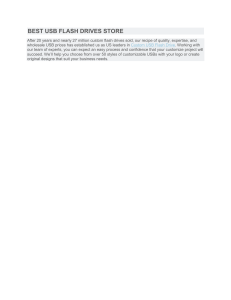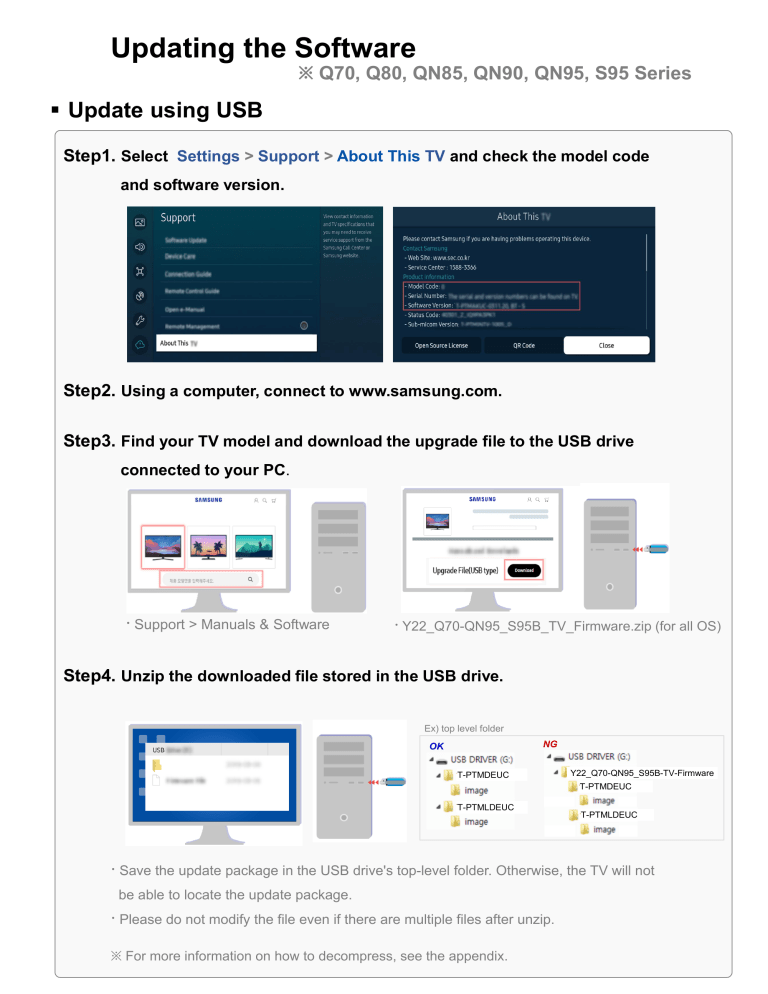
Updating the Software ※ Q70, Q80, QN85, QN90, QN95, S95 Series Update using USB Step1. Select Settings > Support > About This TV and check the model code and software version. Step2. Using a computer, connect to www.samsung.com. Step3. Find your TV model and download the upgrade file to the USB drive connected to your PC. 〮 Support > Manuals & Software 〮 Y22_Q70-QN95_S95B_TV_Firmware.zip (for all OS) Step4. Unzip the downloaded file stored in the USB drive. Ex) top level folder NG OK T-PTMDEUC Y22_Q70-QN95_S95B-TV-Firmware T-PTMDEUC T-PTMLDEUC T-PTMLDEUC 〮 Save the update package in the USB drive's top-level folder. Otherwise, the TV will not be able to locate the update package. 〮 Please do not modify the file even if there are multiple files after unzip. ※ For more information on how to decompress, see the appendix. Step5. Insert the USB drive into the USB slot on the back of your TV or the side of the One Connect Box. TV One Connect Step6. Select Settings > Support > Software Update > Update Now. And then select Yes if prompted. 〮 DO NOT turn off the TV or delete your USB drive until the update is complete. The TV will turn off and on automatically after completing the software update. 〮 Video and audio settings may be reset to their defaults after a software update. Update automatically (Network connection is required) Step1. On the remote control, press the button and move to Settings > Support using the directional button. Step2. To enable automatic updates, select Software Update > Auto Update. 〮 If the TV is connected to the network, you can have the TV's software update itself automatically while you are watching the TV. When the background update is completed, it is applied the next time the TV is turned on. To update over the Internet now, select Software Update > Update Now. 〮 New updates will be downloaded and installed on your TV. Updates usually take a few minutes, please do not turn off the TV until the update is complete. When the update is finished, the TV will restart automatically. [ Appendix ] How to prepare the USB Memory Drive (All OS) Case2. Zip file download 1. Download the firmware file from Samsung.com into your computer. File Name : Y22_LS03B_BU8000_TV_Firmware.zip 2. Connect the USB Memory Drive to the USB port of your PC. Copy the file to USB Memory Drive. 3. Follow below steps to extract the file and make a folder for firmware. The folder should have same name with the file and exist in the root directly ※ An extracting process might be different by application in PC 3-A. Click the file and ‘Extract All…’. Then select USB driver that files will be extracted. Y22_Q70QN95_S95B_TV_Fi rmware.zip 3-B. Make sure that USB Driver has two folders named ‘T-KSU2EBDEUC’, ‘T-X22UDDEUC’ Y22_Q70-QN95_S95B_TV_Firmware T-PTMDEUC T-PTMLDEUC T-PTMDEUC T-KSU2EBDEUC T-PTMLDEUC 4. Safely disconnect the USB memory drive by clicking in ‘Safely Remove’ in Task Bar.