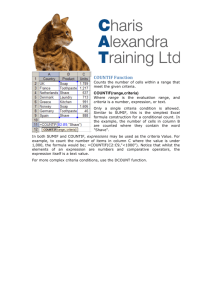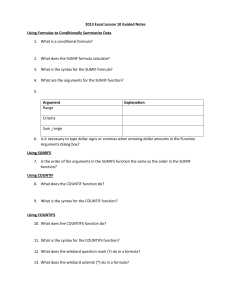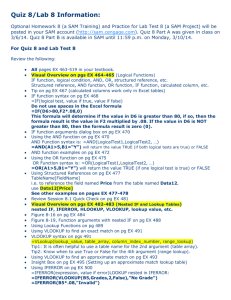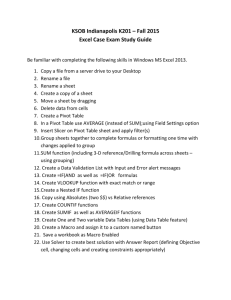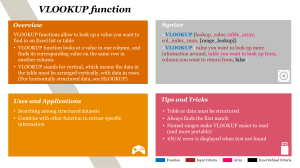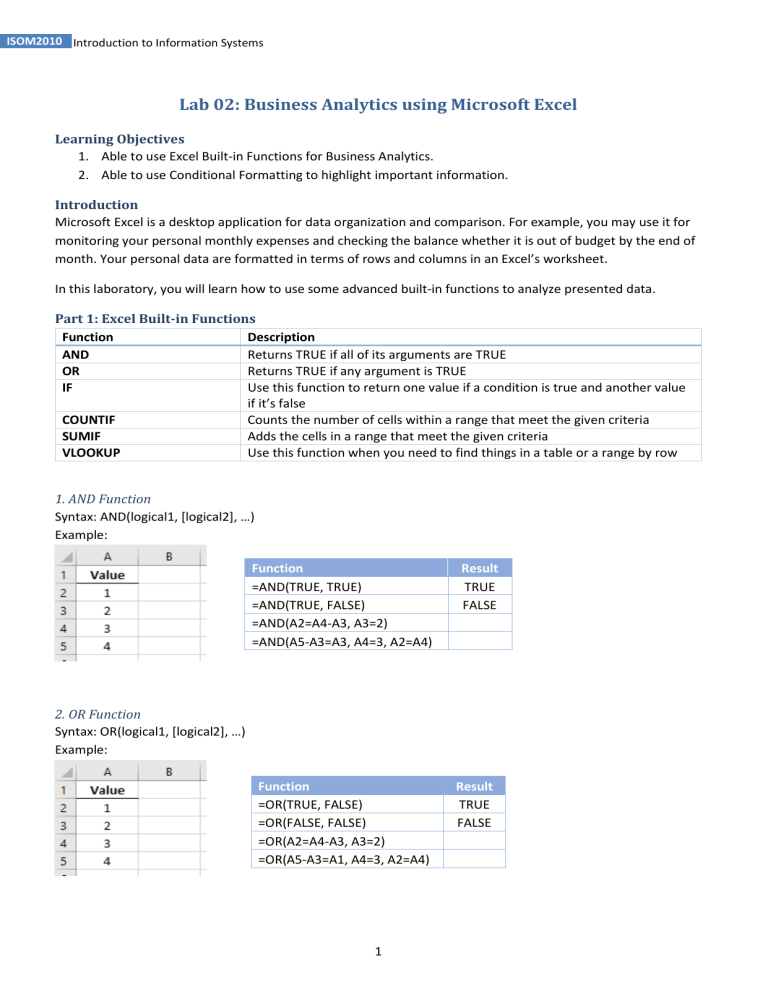
ISOM2010 Introduction to Information Systems Lab 02: Business Analytics using Microsoft Excel Learning Objectives 1. Able to use Excel Built-in Functions for Business Analytics. 2. Able to use Conditional Formatting to highlight important information. Introduction Microsoft Excel is a desktop application for data organization and comparison. For example, you may use it for monitoring your personal monthly expenses and checking the balance whether it is out of budget by the end of . Part 1: Excel Built-in Functions Function Description AND Returns TRUE if all of its arguments are TRUE OR Returns TRUE if any argument is TRUE IF Use this function to return one value if a condition is true and another value COUNTIF SUMIF VLOOKUP Counts the number of cells within a range that meet the given criteria Adds the cells in a range that meet the given criteria Use this function when you need to find things in a table or a range by row 1. AND Function Syntax: AND(logical1, Example: Function =AND(TRUE, TRUE) =AND(TRUE, FALSE) =AND(A2=A4-A3, A3=2) =AND(A5-A3=A3, A4=3, A2=A4) Result TRUE FALSE 2. OR Function Syntax: OR(logical1, [logical2], Example: Function =OR(TRUE, FALSE) =OR(FALSE, FALSE) =OR(A2=A4-A3, A3=2) =OR(A5-A3=A1, A4=3, A2=A4) 1 Result TRUE FALSE ISOM2010 Introduction to Information Systems 3. IF Function Syntax: IF(logical_test, [value_if_true], [value_if_false]) Example: Function =IF(B2<>"", "No Error", "Missing Category") =IF(C2>0, "No Error", "Invalid Price") Result No Error No Error Q1. How to change the IF Hint: =IF(_________, "Invalid Price", __________) Ans: =IF(C2>0, "No Error", "Invalid Price") ? Q2. How to combine the below two IF Functions into one Function? Function =IF(B5<>"", "No Error", "Missing Category") =IF(C5>0, "No Error", "Invalid Price") Result Missing Category Invalid Price Hint: Using 1 AND Function and 2 IF Function Expected Result: Ans: 4. COUNTIF Function Syntax: COUNTIF(range, criteria) Example: 5. SUMIF Function Syntax: SUMIF(range, criteria, [sum_range]) 2 Function =COUNTIF(B2:B7, "Stationery") =COUNTIF(B2:B7, B4) =COUNTIF(C2:C7, ">=150") Result 4 =SUMIF(A2:A7, "Desk", C2:C7) =SUMIF(B2:B7, B2, C2:C7) 550 ISOM2010 Introduction to Information Systems Default value of range_lookup is TRUE 6. VLOOKUP Function Syntax: VLOOKUP(lookup_value, table_array, col_index_num, [range_lookup]) Example: Function =VLOOKUP(600, A2:D4, 2, TRUE) =VLOOKUP(600, A2:D4, 2, FALSE) =VLOOKUP("Gold", B2:D4, 2, FALSE) Result Silver #N/A Q1. How to write the VLOOKUP Function to find out the corresponding Member Type of Kitty? Ans: Q2. If the member is new member, he/she can enjoy the New Member Discount. How to write the VLOOKUP Function to find out the Discount Rate of Tony? (Hint: Using IF Function) Ans: Part 2: Conditional Formatting Conditional Formatting quickly highlights important information in a spreadsheet. You may use the built-in formatting rules or add your own formula to a conditional formatting rule. Built-in formatting rules: 3 ISOM2010 Introduction to Information Systems Your own formula: Highlight Cells Rules example: Data Bars example: Challenge Questions [Optional] Q1. How to write the IF Function so that it gives out the below expected result? Expected Result: Ans: 4 ISOM2010 Introduction to Information Systems Q2. How to write the IF Function so that it gives out the below expected result? Hint: Using Array Formula, Press Ctrl+Shift+Enter to enter the formula Expected Result: Ans: 5