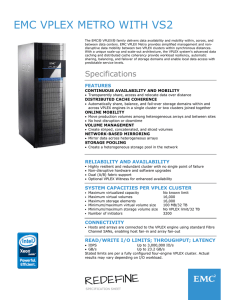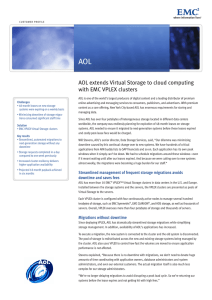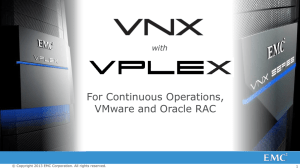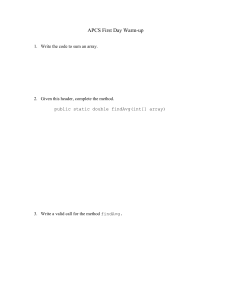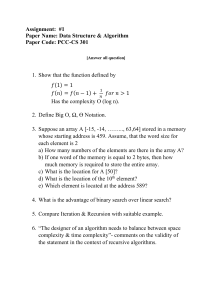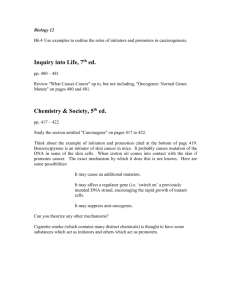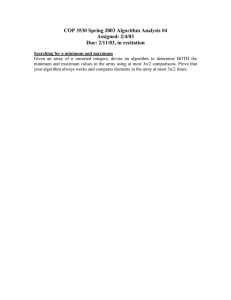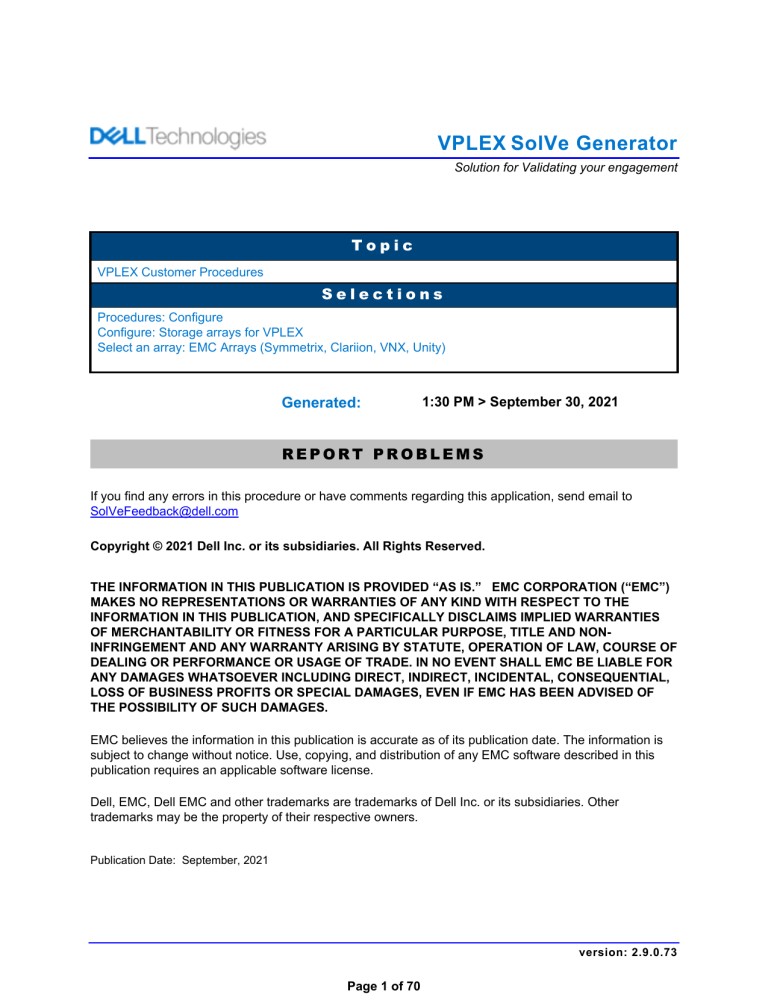
VPLEX SolVe Generator
Solution for Validating your engagement
Topic
VPLEX Customer Procedures
Selections
Procedures: Configure
Configure: Storage arrays for VPLEX
Select an array: EMC Arrays (Symmetrix, Clariion, VNX, Unity)
Generated:
1:30 PM > September 30, 2021
REPORT PROBLEMS
If you find any errors in this procedure or have comments regarding this application, send email to
SolVeFeedback@dell.com
Copyright © 2021 Dell Inc. or its subsidiaries. All Rights Reserved.
THE INFORMATION IN THIS PUBLICATION IS PROVIDED “AS IS.” EMC CORPORATION (“EMC”)
MAKES NO REPRESENTATIONS OR WARRANTIES OF ANY KIND WITH RESPECT TO THE
INFORMATION IN THIS PUBLICATION, AND SPECIFICALLY DISCLAIMS IMPLIED WARRANTIES
OF MERCHANTABILITY OR FITNESS FOR A PARTICULAR PURPOSE, TITLE AND NONINFRINGEMENT AND ANY WARRANTY ARISING BY STATUTE, OPERATION OF LAW, COURSE OF
DEALING OR PERFORMANCE OR USAGE OF TRADE. IN NO EVENT SHALL EMC BE LIABLE FOR
ANY DAMAGES WHATSOEVER INCLUDING DIRECT, INDIRECT, INCIDENTAL, CONSEQUENTIAL,
LOSS OF BUSINESS PROFITS OR SPECIAL DAMAGES, EVEN IF EMC HAS BEEN ADVISED OF
THE POSSIBILITY OF SUCH DAMAGES.
EMC believes the information in this publication is accurate as of its publication date. The information is
subject to change without notice. Use, copying, and distribution of any EMC software described in this
publication requires an applicable software license.
Dell, EMC, Dell EMC and other trademarks are trademarks of Dell Inc. or its subsidiaries. Other
trademarks may be the property of their respective owners.
Publication Date: September, 2021
version: 2.9.0.73
Page 1 of 70
Contents
Preliminary Activity Tasks ...................................................................................................4
Read, understand, and perform these tasks.................................................................................................4
Configuring Arrays for Use with VPLEX .............................................................................5
Before you begin...........................................................................................................................................5
Discovering arrays ...................................................................................................................................5
Write Same settings on third-party arrays ...............................................................................................5
For metadata volumes .............................................................................................................................6
For logging volumes ................................................................................................................................6
Initiator settings on back-end arrays .............................................................................................................6
EMC Symmetrix ............................................................................................................................................8
Procedure to enable OS2007 (Required for operation on 5.2 and later) .................................................9
Notes on thin provisioning support in GeoSynchrony 4.x ......................................................................10
EMC CLARiiON ..........................................................................................................................................10
Notes on thin provisioning support in GeoSynchrony 4.x ......................................................................12
Registering VPLEX initiators with CLARiiON and VNX arrays ...................................................................12
EMC CloudArray V6.x.................................................................................................................................25
Task 1:
To provision CloudArray LUNs or volumes ....................................................................25
Task 2:
To configure a Cloud Provider........................................................................................26
Task 3:
To create cache volumes ...............................................................................................28
Task 4:
To create provisioning policies and map the cache to the policy ...................................30
Task 5:
To create CloudArray based volumes ............................................................................31
EMC CloudArray V7.0.x ......................................................................................................33
Task 1:
Creating a Target Port Group:........................................................................................34
Task 2:
Creating an Initiator group and mapping them to a Target group: .................................35
Task 3:
Mapping a volume from CloudArray to Vplex:................................................................37
Task 4:
Un-Mapping a volume from CloudArray: ........................................................................40
EMC Unity...................................................................................................................................................43
Task 1:
Creating a VPLEX host ..................................................................................................44
Task 2:
Presenting LUNS or Consistency Groups to the VPLEX host........................................50
Procedure for Mapping and Un-Mapping volumes from CloudArray attached to
VPLEX: .................................................................................................................................58
Notes...........................................................................................................................................................58
Task 3:
Creating a Target Port Group.........................................................................................59
version: 2.9.0.73
Page 2 of 70
Task 4:
Creating an Initiator group and mapping it to a Target group:........................................60
Task 5:
Mapping a volume from CloudArray to VPLEX: .............................................................62
Task 6:
Mapping a volume from CloudArray to VPLEX ..............................................................63
Task 7:
Un-Mapping a volume from CloudArray: ........................................................................66
Creating a name mapping (or hints) file for VPLEX for third-party arrays...................................................69
version: 2.9.0.73
Page 3 of 70
Preliminary Activity Tasks
This section may contain tasks that you must complete before performing this procedure.
Read, understand, and perform these tasks
IMPORTANT: BEFORE GOING ONSITE TO PERFORM THIS PROCEDURE, make sure this procedure
is valid by checking to see if the generator has been updated by performing the following steps:
1. Launch SolVe Desktop.
2. You will be notified if the generator needs to be updated. If it needs updating, perform these steps:
a. Click on the generator that created this procedure.
b. Click on the Yes button to update the generator.
c. Regenerate this procedure when the update is done.
3. Table 1 lists tasks, cautions, warnings, notes, and/or knowledgebase (KB) solutions that you need to
be aware of before performing this activity. Read, understand, and when necessary perform any
tasks contained in this table and any tasks contained in any associated knowledgebase solution.
Table 1
List of cautions, warnings, notes, and/or KB solutions related to this activity
000171121: Providing feedback on procedures
To provide feedback on the content of generated procedures
4. This is a link to the top trending service topics. These topics may or not be related to this activity.
This is merely a proactive attempt to make you aware of any KB articles that may be associated with
this product.
Note: There may not be any top trending service topics for this product at any given time.
VPLEX Top Service Topics
version: 2.9.0.73
Page 4 of 70
xxxTPA_Host_main
Configuring Arrays for Use with VPLEX
The procedures in this document describe the configuration steps required to configure an array for use
with VPLEX.
Before you begin
Consider the following conditions before configuring your arrays:
Caution: Export a LUN0 for every IT Nexus (path) that is connected and zoned from a storage array to
the VPLEX in order to prevent the issue documented in KBA 533973 (SCSI/162 events flood the firmware
event log). Ensure that the LUN0 export does not miss any IT nexus from the VPLEX director that it is
zoned to.
Discovering arrays
Note: In releases before GeoSynchrony Release 5.3 Patch 4, when allocating LUNs to a VPLEX from a
storage array that is already being actively used by the VPLEX, no more than 10 LUNs should be
allocated at a time.
After a set of no more than 10 LUNs have been allocated (before Release 5.3 Patch 4) or 250 LUNs (for
Release 5.3 Patch 4 and later), check the VPLEX to confirm that all the allocated LUNs have been
discovered before the next set is allocated. DO NOT exceed this limit at risk of experiencing a DU.
Attempting to allocate more than 10 or 250 LUNs at one time, or in rapid succession, can cause VPLEX
to treat the array as if it were faulted. This precaution does not need to be followed when the array is
initially introduced to the VPLEX, before it is an active target of I/O.
Note: VPLEX only supports block-based storage devices that use 512-byte sectors for allocation or
addressing, hence ensuring the storage array connecting to VPLEX supports or emulates the same. A
storage device that does not use 512-byte sectors can be discovered by VPLEX but cannot be claimed
for use within VPLEX and cannot be used to create a meta-volume. When you try to use discovered
storage volumes with unsupported block sizes within VPLEX (either by claiming them or for creating
meta-volume using appropriate VPLEX CLI commands), the command fails with this error - the disk
has an unsupported disk block size and thus can't be moved to a non-default
spare pool.
Write Same settings on third-party arrays
In Releases before Release 5.4 SP1, if Write Same is disabled, the VPLEX disk/scsi layer relies on
asc/ascq=0x20/00 (Invalid Command Operation Code) check condition to determine that an array does
not support Write Same. If the array returns a different check condition, such as asc/ascq=0x24/00
(Invalid field in CDB), VPLEX continues to retry Write Same commands until it exhausts retries and marks
volume dead. This could potentially cause a data unavailability.
Ensure your arrays are configured to handle the Write Same feature. For AMS 25xx and HUS 110/150
arrays, the steps for those arrays are contained in this procedure. For all other arrays follow the
documentation provided by the array vendor to enable the write-same feature for VPLEX.
VPLEX Release 5.4 SP1 GA has a change to check all responses for sense key = 0x5 (ILLEGAL
REQUEST), irrespective of the asc/ascq. Both 0x5/0x20/0 and 0x5/0x24/0 will stop use of Write Same
commands.
version: 2.9.0.73
Page 5 of 70
For metadata volumes
All array types, VPLEX Local, VPLEX Metro, and VPLEX Geo configurations; volumes that will be used
for metadata volumes must meet requirements specified in the EMC VPLEX Configuration Guide. Those
volumes must be clean (have zeros written) before they can be used.
An example how to clean all data from the given disk:
1. [ ] Expose disk that will be used for metadata to the Linux host
2. [ ] Write zeros to the disk using the following command:
CAUTION: This command will erase all data on the disk.
dd if=/dev/zero of=device name conv=notrunc
Example:
dd if=/dev/zero of=/dev/sdbg conv=notrunc
For logging volumes
Volumes that will be used for logging volumes must meet requirements specified in the configuration
guide. Those volumes must be clean (have zeros written) before they can be used.
An example how to clean all data from the given disk:
1. [ ] Expose disk that will be used for metadata to the Linux host
2. [ ] Write zeros to the disk using the following command:
CAUTION: This command will erase all data on the disk.
dd if=/dev/zero of=device name conv=notrunc
Example:
dd if=/dev/zero of=/dev/sdbg conv=notrunc
Initiator settings on back-end arrays
The Dell EMC Simple Support Matrix on the Dell EMC Support website lists the storage arrays that have
been qualified for use with VPLEX.
The following table identifies the initiator settings for these arrays when configuring for use with VPLEX:
Storage array family
Vendor
Product ID
Initiator
settings
EMC Symmetrix®
EMC
SYMMETRIX
See “EMC
Symmetrix”
EMC CLARiiON®
EMC
CLARIION
See “EMC
CLaRiiON”
DELL EMC
PowerStore
Linux
DELL EMC PowerStore
Model
PowerStore 1000T
PowerStore 1000X
PowerStore 3000T
PowerStore 3000X
version: 2.9.0.73
Page 6 of 70
Storage array family
Model
Vendor
Product ID
Initiator
settings
Hitachi
OPEN
Default
(Standard)
Hitachi
OPEN
Default
(Standard)
Hitachi
DF600F
Windows
Hitachi
OPEN
Default
(Standard)
PowerStore 5000T
PowerStore 5000X
PowerStore 7000T
PowerStore 7000X
PowerStore 9000T
PowerStore 9000X
HDS USP/HPXP
HDS VSP/HP P9500
Hitachi 9900 series (Lightning)
HDS 9910
HDS 9960
HDS 9970
HDS 9980
Hitachi USP series (TagmaStore)
HDS TagmaStore
NSC55
HDS Tagmastore
USP100
HDS TagmaStore
USP600
HDS TagmaStore
USP1100
Hitachi USP VM series
HDS USP VM
Hitachi AMS 2xxx series
HDS AMS 2100
HDS AMS 2300
HDS AMS 2500
Sun/HDS 99xx series
IBM DS4700
IBM DS4700
IBM
OPEN-V
Linux
IBM DS8000 series
IBM DS8100
IBM
2107900
Windows
2000/2003
IBM DS8300
IBM v7000, V3700, V7000 Gen2
IBM
IBM v7000
Default
V3700
V7000 Gen2
IBM SVC
SVC
IBM
2145
Generic
IBM XIV
XIV
IBM
2810XIV
Default
(Standard)
3PAR
3PAR
3PARdata
VV
Generic or
Generic ALUA
(if applicable)
Fujitsu DX8x00, ETERNUS 8000
ETERNUS 8000
Fujitsu
E8000
Linux
version: 2.9.0.73
Page 7 of 70
Storage array family
Model
M1200/M2200
ETERNUS DX8000
HP EVA 4/6/8000, 4/6/8100 and
4/6/8400
HP EVA 4000 AA
HP StorageWorks XP
48/128/512/1000/10000/12000/20
000/24000
Vendor
Product ID
ETERNUS_D
X800
HP or COMPAQ
HSV101
HP EVA 4100 AA
HSV200
HP EVA 4400 AA
HSV300
HP EVA 6000 AA
HSV200
HP EVA 6100 AA
HSV200
HP EVA 6400 AA
HSV400
HP EVA 8000 AA
HSV210
HP EVA 8100 AA
HSV210
HP EVA 8400 AA
HSV450
HP XP48
Initiator
settings
Linux
HP or COMPAQ
OPEN
Default
(Standard)
NETAPP
LUN
Linux
HP XP512
HP XP128
HP XP1024
HP XP10000
HP XP12000
HP XP20000
HP XP24000
NetApp A700, FAS/V, FAS8000,
3xxx/6xxx/, or IBM N6xxx/N7xxx
Series arrays
NetApp A700
FAS/V
FAS8000
3xxx/6xxx/
HP P Series
IBM N6xxx/N7xxx
Series
IBM
P2000 G3 FC
HP
Default
Note: Before configuring arrays on your VPLEX system that runs GeoSynchrony version 6.1 or later,
obtain an appropriate license. To install the license file, see the VPLEX Administration Guide.
SxxxTPA_EMC_Arrays
EMC Symmetrix
Note: For the list of supported VMAX Flash models, refer to the EMC Simple Support Matrix for VPLEX
(available on EMC Online Support).
For Symmetrix-to-VPLEX connections, configure the Symmetrix Fibre Channel directors (FAs) as shown
in Table 1.
version: 2.9.0.73
Page 8 of 70
Table 1
Required Symmetrix FA bit settings for connection to VPLEX
Set *
Do not set
Optional
SPC-2 Compliance (SPC2)
SCSI-3 Compliance (SC3)
Enable Point-to-Point (PP)
Unique Worldwide Name (UWN)
Common Serial Number (C)
For Release 5.2 and later:
– OS-2007 (OS compliance)
Disable Queue Reset on Unit Attention (D)
AS/400 Ports Only (AS4)
Avoid Reset Broadcast (ARB)
Environment Reports to Host (E)
Soft Reset (S)
Open VMS (OVMS)
Return Busy (B)
Enable Sunapee (SCL)
Sequent Bit (SEQ)
Non Participant (N)
For releases before Release 5.2:
– OS-2007 (OS compliance)
Linkspeed
Enable Auto-Negotiation (EAN)
VCM/ACLX **
* For the Symmetrix 8000 series, only the PP, UWN, and C bits must be set.
** Must be set if VPLEX is sharing Symmetrix directors with hosts that require conflicting bit settings. For any other configuration,
the VCM/ACLX bit can be either set or not set.
After provisioning Symmetrix arrays, log in to the VPlexcli and issue the array re-discover command to
rediscover the array and begin using the storage volumes.
Note: The EMC Host Connectivity Guides on the EMC Support website provide more information on
Symmetrix connectivity to VPLEX.
Procedure to enable OS2007 (Required for operation on 5.2 and later)
The OS2007 bit on Symmetrix/VMAX FA’s which are connected to VPLEX back-end ports should be
enabled from VPLEX GeoSynchrony Release 5.2 onward. The enabling of this bit on Symmetrix allows
VPLEX to detect (in the presence of host I/Os) configuration changes on the array storage-view and react
to it by automatically re-discovering the back-end storage-view and detecting LUN re-mapping issues.
1. [ ] Ensure that the VPLEX connected to the Symmetrix/VMAX is on GeoSynchrony Release 5.2 or
higher.
2. [ ] As recommended for VPLEX, ensure that SPC-2 is set on the ports/storage group that has the
VPLEX back-end initiators attached/referenced.
3. [ ] Follow Symmetrix/VMAX documentation to set the OS2007 bit on the FA. If the FA is also
connected (masked) with initiator ports other than VPLEX, ensure that those initiators do not get
impacted by this configuration change.
4. [ ] Set OS2007 flag on a Symm Target port using symconfigure
d. Parse the command for enabling the OS2007 bit on SYMM DIR FA port 10e:0
symconfigure –sid
SYMM ID
-cmd “set port
10e:0
SCSI_Support1=ENABLE;”
preview
e. Execute the command for enabling the OS2007 bit on SYMM DIR FA port 10e:0
symconfigure –sid
SYMM ID
-cmd “set port
10e:0
SCSI_Support1= ENABLE;”
commit
5. [ ] If OS2007 flag cannot be set on Symm Target port ( if the port is shared between VPLEX and
non-VPLEX initiators), then the following symmaccess commands can be used to set it:
version: 2.9.0.73
Page 9 of 70
symaccess -sid SymmID -wwn wwn | -iscsi iscsi
set hba_flags [on flag,flag,flag... [-enable |-disable] |
off [flag,flag,flag...]]
list logins [-dirport Dir:Port] [-v]
...
flag
Specify the overridden HBA port flags or
initiator group port flags from the
following values in []:
Supported HBA port flags:
-
Common_Serial_Number
Disable_Q_Reset_on_UA
Environ_Set
Avoid_Reset_Broadcast
AS400
OpenVMS
SCSI_3
SPC2_Protocol_Version
SCSI_Support1
[C]
[D]
[E]
[ARB]
[AS4]
[OVMS]
[SC3]
[SPC2]
[OS2007]
Supported initiator group port flags:
- Volume_Set_Addressing
[V]
6. [ ] If there are multiple FA ports where the OS2007 bit needs to be enabled, they can be done
sequentially.
7. [ ] Ensure that the OS2007 bit is enabled on all FA ports connected to VPLEX on the
Symmetrix/VMAX array.
This procedure is non-disruptive to Host I/O to VPLEX and requires no specific steps on VPLEX.
Notes on thin provisioning support in GeoSynchrony 4.x
VPLEX tolerates thinly provisioned devices. However, VPLEX copy and mobility operations (such as
migrations and mirrors) do not preserve thinness. The target device is converted into a fully allocated
device. After a copy/mobility operation is complete, use zero block reclaim or a similar array-specific
utility to make the target device thin again.
System volumes such as metadata and logging volumes are supported on thin devices. However, all
extents should be pre-allocated, to prevent out-of-space conditions.
Oversubscribed thin devices are not supported as system devices.
Note: Refer to Symmetrix best practices documentation for more information on thin provisioning.
EMC CLARiiON
Set the following for CLARiiON-to-VPLEX attachment:
Note: On CLARiiON VNX, you can do this when registering VPLEX initiators on the Host > Connectivity
Status screen. Refer to Registering VPLEX initiators with CLARiiON and VNX arrays on page 12 for
more information on registering VPLEX initiators.
Initiator type = CLARiiON Open
Failover Mode = 4 for ALUA mode, 1 for non-ALUA
version: 2.9.0.73
Page 10 of 70
(Active-passive array only) Auto-switch = True
Note: Restriction for releases before Release 5.3 patch 4: After a set of no more than 10 LUNs have
been allocated, check the VPLEX to confirm that all 10 have been discovered before the next set is
allocated. Do not exceed this limit. DO NOT exceed this limit at risk of experiencing a DU. Attempting to
allocate more than 10 LUNs at one time, or in rapid succession, can cause VPLEX to treat the array as if
it were faulted and mark volumes DEAD. This precaution does not need to be followed when the array is
initially introduced to the VPLEX, before it is an active target of I/O.
1. [ ] Click Storage in the Unisphere GUI.
2. [ ] Click LUNs.
3. [ ] Select the LUNs to add to a storage group.
4. [ ] Click Add to Storage Group.
5. [ ] The LUNs are now successfully provisioned to VPLEX.
6. [ ] Log in to the VPlexcli and issue the array re-discover command to rediscover the array and
begin using the storage volumes.
Note: The EMC Host Connectivity Guides on EMC Support Online provide more information on
CLARiiON connectivity to VPLEX.
Additional requirements for CLARiiON VNX:
OE for Block V31: Only block-based CLARiiON arrays with Flare R31 are supported. Filesystembased mode is not supported.
You must activate any SAN Copy LUNs configured on CLARiiON VNX before exporting them to
VPLEX.
When claiming CLARiiON LUNs through VPLEX, use the naviseccli command naviseccli getlun
–uid –name to create a device mapping file.
Note: The naviseccli command has to be run on the Clariion.
Example : naviseccli -h 192.168.47.27 getlun -uid -name > Clar0400.txt
The file names determine the array name; in this example, storage volumes from the CLARiiON
would get the Clar0400_ prefix.
The recommended number of LUNs being added at one time is limited to 40.
The recommended steps to add LUNs to a VNX storage group:
a. Click Storage in the Unisphere GUI.
b. Click LUNs.
c. Select the LUNs to add to a storage group.
d. Click Add to Storage Group.
e. The LUNs are now successfully provisioned to VPLEX.
f. Log in to the VPlexcli and issue the array re-discover command to rediscover the array and begin
using the storage volumes.
For Array Interoperability: restrictions for VNX2 (Rockies)
a. VPLEX supports both failover modes of NON-ALUA and ALUA.
version: 2.9.0.73
Page 11 of 70
b. Failover mode changes from NON-ALUA to ALUA mode are NOT supported.
c. Failover mode changes from ALUA to NON-ALUA are supported.
d. When VNX (Rockies) is connected to VPLEX for the first time, select failover mode BEFORE
provision LUs and DO NOT change it.
Notes on thin provisioning support in GeoSynchrony 4.x
VPLEX tolerates thinly provisioned devices. However, VPLEX copy and mobility operations (such as
migrations and mirrors) do not preserve thinness. The target device is converted into a fully allocated
device. After a copy/mobility operation is complete, use zero block reclaim or a similar array-specific
utility to make the target device thin again.
System volumes such as metadata and logging volumes are supported on thin devices. However, all
extents should be pre-allocated, to prevent out-of-space conditions.
Oversubscribed thin devices are not supported as system devices.
Note: Refer to CLARiiON best practices documentation for more information on thin provisioning.
Registering VPLEX initiators with CLARiiON and VNX arrays
1. [ ] Connect the VNX array to VPLEX by cabling and zoning the VPLEX backend ports to the VNX
target ports.
2. [ ] Log in to the switch’s web interface or Connectrix Manager as you would for other hosts.
Note: Most hosts have agents that register the server’s HBA with the array automatically at startup.
However, for VPLEX you must perform the following steps to register the HBA.
3. [ ] Click the Connectivity Status link on the Host Management wizard, highlighted in the following
screen:
Figure 1
version: 2.9.0.73
Page 12 of 70
In the following screen, note the unregistered VPLEX initiators on the VNX array (these were connected
in step 1. [ ]).
Figure 2
4. [ ] To register the initiator, select it and then click Edit to open the Edit Initiators screen:
Figure 3
5. [ ] To register the initiators, you must provide the following information:
Unique Name
version: 2.9.0.73
Page 13 of 70
Unique IP Address (required but not used for communication)
Initiator Type: CLARiiON Open
Failover Mode: (4 for ALUA mode, 1 for non-ALUA). When all initiators are registered, set the
failover mode for all initiators at the same time.
6. [ ] Click OK when all required ports are registered:
Figure 4
7. [ ] Create a storage group for the VPLEX cluster as follows:
a. Click Hosts on the navigation bar, and then select Storage Groups:
version: 2.9.0.73
Page 14 of 70
Figure 5
b. In the Storage Groups screen, click Create.
c. In the Create Storage Group dialog box, enter a desired name for your storage array, and then
click OK.
d. Click Yes to confirm creation of the storage group.
e. Click Connect Hosts to display all unassigned hosts in the list on the left:
Figure 6
f. Move the desired hosts to the list on the right.
version: 2.9.0.73
Page 15 of 70
Figure 7
The following screen shows the host assigned to the storage group:
version: 2.9.0.73
Page 16 of 70
Figure 8
8. [ ] Click the LUNs tab to select LUNs to add to the storage group. If you did not already create
LUNs, click Cancel to exit the following dialog box and go to step 11. [ ].
version: 2.9.0.73
Page 17 of 70
The following sample screen shows some free LUNs that can be added to the new storage group.
The service processors (A and B) are expanded so that the LUNs are visible.
9. [ ] Select the LUNs and click Add on the bottom-right of the Available LUNs list.
Figure 9
10. [ ] Note that the LUNs show up in the Selected LUNs list. Review the selected LUNs and click OK
or Apply to confirm. (Note that clicking OK closes the dialog box).
version: 2.9.0.73
Page 18 of 70
Figure 10
11. [ ] To create additional LUNs, click Storage in the navigation bar and then click LUNs.
Figure 11
12. [ ] Click Create at the bottom of the list to begin creating LUNs:
version: 2.9.0.73
Page 19 of 70
Figure 12
13. [ ] Choose the storage source for the LUN. If you are creating Thin LUNs, select Pool. Otherwise,
click RAID Group.
Note: Select the RAID Group or Pool that has enough space to meet your LUN requirements. Ideally,
create LUNs across multiple RAID groups to minimize spindle contention.
version: 2.9.0.73
Page 20 of 70
Figure 13
The following screens show two 25 GB LUNs successfully created. Note that if there is insufficient free
space available, an error message appears to inform you.
version: 2.9.0.73
Page 21 of 70
Figure 14
version: 2.9.0.73
Page 22 of 70
Figure 15
14. [ ] When you have successfully created all your LUNs, click Cancel to close the dialog box.
15. [ ] Click Hosts > Storage Groups to assign the LUNs to the storage group you created earlier.
version: 2.9.0.73
Page 23 of 70
Figure 16
16. [ ] Choose Select LUNs from the context-menu:
Figure 17
version: 2.9.0.73
Page 24 of 70
17. [ ] Expand the lists within the service processors (SP A and B), select the LUNs to add, and then
click Add.
18. [ ] Click OK when finished.
Figure 18
19. [ ] The LUNs are now successfully provisioned to VPLEX.
20. [ ] Log in to the VPlexcli and issue the array re-discover command to rediscover the array and
begin using the storage volumes.
EMC CloudArray V6.x
Perform the following pre-requisite tasks before provisioning a CloudArray volume to VPLEX.
Task 1: To provision CloudArray LUNs or volumes
1. [ ] Zone the CloudArray storage array to VPLEX back-end ports. Follow the recommendations in the
Implementation and Planning Best Practices section of EMC VPLEX TECHNICAL NOTES.
2. [ ] Log in to the CloudArray GUI.
version: 2.9.0.73
Page 25 of 70
Figure 19
Task 2: To configure a Cloud Provider
1. [ ] Browse to CLOUD PROVIDERS from the CloudArray GUI.
Figure 20
2. [ ] Click Configure New Cloud Provider.
version: 2.9.0.73
Page 26 of 70
Figure 21
3. [ ] Select the Cloud Provider from the drop-down list and click Continue.
Figure 22
4. [ ] On the Configure Cloud Provider screen, type the required information for the cloud storage
account and click Save Cloud Provider.
Note: You can also enable data encryption and compression. CloudArray uses multi-layered AES-256 bit
encryption for data protection and zlib for data compression.
version: 2.9.0.73
Page 27 of 70
Figure 23
Task 3: To create cache volumes
1. [ ] Browse to CACHE MANAGEMENT > Caches from the CloudArray GUI.
Figure 24
2. [ ] Click Configure New Cache.
version: 2.9.0.73
Page 28 of 70
Figure 25
3. [ ] On the Configure New Cache screen, type the name for Cache Name and select the Cache
Page Size (default value is 1MB).
Figure 26
4. [ ] Select the Cache Source and type cache size under Allocate column.
5. [ ] Click Configure New Cache.
version: 2.9.0.73
Page 29 of 70
Figure 27
Task 4: To create provisioning policies and map the cache to the policy
1. [ ] Browse to PROVISIONING POLICIES from the CloudArray GUI.
Figure 28
2. [ ] Click Configure New Provisioning Policy.
3. [ ] On the Configure New Provisioning Policy screen, type the Provisioning Policy Name,
select the Policy type (Cloud/Local) and the Cloud Provider to be associated with the policy.
version: 2.9.0.73
Page 30 of 70
Note: To store the data using a cloud storage provider, choose Cloud Storage as Policy type.
Figure 29
4. [ ] Select the cache to associate with the policy.
5. [ ] Click Configure Provisioning Policy.
Figure 30
Task 5: To create CloudArray based volumes
1. [ ] Browse to VOLUMES from the CloudArray GUI.
version: 2.9.0.73
Page 31 of 70
Figure 31
2. [ ] Click Create New Volume.
3. [ ] Type the Volume Name, and the Volume Capacity.
4. [ ] Select the provisioning policy to associate with this volume.
Figure 32
5. [ ] Under Select Frontend for this Volume, select Set this Volume as Fibre Channel LUN to
map the volume to a Fibre Channel client.
6. [ ] Click Create Volume.
version: 2.9.0.73
Page 32 of 70
Note: Avoid selecting Do This Later.
Figure 33
7. [ ] If you select Do this later in Step 5, browse back to VOLUMES in the CloudArray GUI.
8. [ ] Find the newly created volume click Map as Fibre Channel LUN.
Figure 34
9. [ ] On the VPLEX Management Server, log in to VPlexcli, and type the following commands:
To discover CloudArray:
cd /clusters/cluster-cluster_id/storage-elements/storage-arrays
array re-discover array_name
To verify that VPLEX sees the LUNs:
cd /clusters/cluster-cluster-id/storage-elements/storage-volumes>ll
To list provisioned CloudArray LUNs:
cd /clusters/cluster-cluster_id/storage-elements/storage-arrays/CloudArrayName/logical-units>ll
EMC CloudArray V7.0.x
The following prerequisites must met before proceeding further:
Create Target Port groups containing one or more target ports. (CloudArray ports)
version: 2.9.0.73
Page 33 of 70
Create Initiator groups containing one or more initiator ports. (VPlex back-end ports)
Add the target port group to the initiator group (map them together) as necessary.
Continue with further activities like volume creation, addition, mapping and so on.
Task 1: Creating a Target Port Group:
1. [ ] Use the Navigation pane in the upper left corner and Navigate to the Targets page which is
located under the Fibre Channel page in the navigation pane.
2. [ ] Click Create New Target Port Group.
Figure 35
3. [ ] A pop-up menu with all the Target ports available will appear. Fill in the details as necessary and
select the Target ports you want to associate with the Target Group being created. This can be done
by clicking on the Check boxes beside the port wwns. Click Save Changes to finish creating the
Target group.
version: 2.9.0.73
Page 34 of 70
Figure 36
Task 2: Creating an Initiator group and mapping them to a Target group:
1. [ ] Use the Navigation pane in the upper left hand corner and Navigate to the Initiators (LUN
Mapping) page which is located under the Fibre Channel page in the GUI.
2. [ ] Click Create New Initiator Group.
Figure 37
version: 2.9.0.73
Page 35 of 70
3. [ ] A pop-up menu with all the Initiator ports available will appear. Fill in the details as necessary
and select the ports you want to associate with the Initiator Group being created. This can be done by
clicking on the Check boxes beside the port wwns. Click Save Changes to finish creating the group.
Figure 38
4. [ ] A Confirmation window will appear. Click YES to proceed with mapping the Initiator Group to
relevant Target Groups.
version: 2.9.0.73
Page 36 of 70
Figure 39
5. [ ] Select the Target Groups you want to associate the Initiator group with by clicking on the Check
Boxs beside the Target Port group tab
6. [ ] Click OK to finish the process.
Figure 40
Task 3: Mapping a volume from CloudArray to Vplex:
1. [ ] Login into the CloudArray GUI from a web-browser of choice. The CloudArray GUI with the
Dashboard will appear.
version: 2.9.0.73
Page 37 of 70
Figure 41
2. [ ] From the Dashboard Navigate to the Volumes page using the Navigation pane in the upper left
corner of the GUI.
Figure 42
version: 2.9.0.73
Page 38 of 70
3. [ ] To create a new Volume, Click Create New Volume on the upper right hand corner of the
volumes page.
4. [ ] Continue to fill in the details for the new volume as needed.
Figure 43
5. [ ] Select Set This Volume as Fibre Channel LUN to map the volume to an Initiator group.
Figure 44
6. [ ] A new pop-up window with all the available Initiator groups will appear. To map a volume select
the Initiator group of choice. Then click OK.
version: 2.9.0.73
Page 39 of 70
Figure 45
7. [ ] The pop-up window will disappear and the volume creation page from step 5 will appear. Click
Create volume to finish creating a new volume.
Figure 46
Task 4: Un-Mapping a volume from CloudArray:
A volume can be unmapped from CloudArray in two ways,
From the Initiators (LUN mapping) sub-page of Fibre Channel from the navigation pane.
a. Navigate to the Initiators sub-page from the navigation pane located in the left hand corner. This
page is listed under the Fibre Channel in the GUI.
version: 2.9.0.73
Page 40 of 70
Figure 47
b. Under the Fibre Channel Initiator Groups tab, Click Show details of an Initiator group of choice to
expand and display all the contents of that Initiator group.
Figure 48
version: 2.9.0.73
Page 41 of 70
Figure 49
c. Click Unmap volume displayed in red located under the CloudArray Volumes Visible to this
Initiator Group tab to un-map a volume from the Initiator group.
By navigating to the particular Volume from the Volumes page.
a. Navigate to the volume you want to un-map from the Volumes page in GUI.
b. A page displaying all the properties of that particular LUN appears.
c. Click Unmap Fibre Channel LUN located in the upper right hand corner to un-map the volume
from one/all the Initiator groups it is associated with.
version: 2.9.0.73
Page 42 of 70
EMC Unity
Set the following for Unity-to-VPLEX attachment:
Note: The EMC Host Connectivity Guides on EMC Support Online provide more information on Unity
connectivity to VPLEX.
Note: In version 4.0.0 of the Unity code, presenting LUNs to VPLEX will cause VPLEX to temporarily
report the Unity array as being in a Degraded state. The array will return to normal health after one to two
minutes. This is a known issue in the current Unity code and will be resolved in a future release.
The largest array LUN supported by VPLEX is 32TB.
Additional requirements for Unity:
Filesystem-based mode is not supported.
In current releases of VPLEX, the CLI command storage-volume claimingwizard does not support
auto-claiming or using a Unity-specific hint file. This will be addressed in a future release of VPLEX.
In the current release of VPLEX, use one of the three following methods to claim Unity LUNs as
storage-volumes:
Auto-claiming the Unity array (Claim all storage on the array) in Unisphere for VPLEX.
Use the VPLEX CLI command array claim.
The VPLEX CLI command storage-volume claimingwizard can claim Unity volumes if you create
and use a generic claimingwizard hint file.
See the VPLEX documentation for details on these commands.
The recommended number of LUNs being added at one time is limited to 40.
The following are the recommended steps to provision LUNS to Unity:
1. Create a VPLEX host object.
version: 2.9.0.73
Page 43 of 70
2. Add VPLEX initiators to the VPLEX host object.
3. Add the VPLEX host to the Access properties of existing LUNS.
4. Create any additional LUNs required, adding the VPLEX host object during the Configure Access
step.
5. The LUNs are now successfully provisioned to VPLEX.
6. Log in to the VPLEX CLI and issue the array re-discover command to rediscover the array and
begin using the storage volumes.
Unlike VNX and Clariion, host initiators do not need to be separately registered on the Unity array.
Task 1: Creating a VPLEX host
1. [ ] Connect the Unity array to VPLEX by cabling and zoning the VPLEX backend ports to the Unity
target ports.
2. [ ] Log into the Unity array’s Unisphere interface.
3. [ ] Create a host for the VPLEX cluster as follows:
a. To get the Hosts screen, in the left-hand menu, click Hosts under ACCESS.
Figure 50
b. To start the Add a Host wizard, in the Hosts screen, click + (Add a Host).
version: 2.9.0.73
Page 44 of 70
Figure 51
c. On the Name page, enter a name for your VPLEX, (with an optional description).
d. Click NEXT:
version: 2.9.0.73
Page 45 of 70
Figure 52
d. On the OS & Network page, select Linux from the drop down and enter the IP address of your
management server.
e. Click Next.
version: 2.9.0.73
Page 46 of 70
Figure 53
a. On the Select iSCSI Initiators page, click Next again without filling in any fields.; VPLEX does not
use iSCSI initiators
b. On the Select FC initiators page, select the Fibre Channel initiators belonging to your VPLEX. If
the initiators are correctly cabled and zoned to the Unity array, they will appear in the list of AutoDiscovered arrays.
See Technical Note EMC VPLEX SAN Connectivity: Implementation and Best Practices, for more
information on cabling and zoning.
version: 2.9.0.73
Page 47 of 70
Figure 54
c. Click the check boxes next to all of the VPLEX initiators. Note that you might need to scroll down
to see all of them.
d. If the VPLEX initiators are not yet cabled and zoned to the array, you can manually define them by
clicking Create Initiator, entering the full WWN (world-wide name--the WWNN+WWPN worldwide node name + world wide port name), and clicking Create:
version: 2.9.0.73
Page 48 of 70
Figure 55
e. After creating or adding all the initiators, click Next.
f. On the Review the host configuration page, verify that the information is correct. If it is, click
Finish; otherwise, click Back to return to previous pages.
version: 2.9.0.73
Page 49 of 70
Figure 56
Task 2: Presenting LUNS or Consistency Groups to the VPLEX host.
1. [ ] Select the Block menu under Storage to access the list of LUNs.
2. [ ] Click the check box next to the LUN to present to VPLEX.
3. [ ] Click the Edit icon (pencil). If you did not already create LUNs, go to step 11. [ ].
version: 2.9.0.73
Page 50 of 70
Figure 57
4. [ ] In the Properties window for the selected LUN, select the Access tab.
5. [ ] In the Access tab, click + (Add).
version: 2.9.0.73
Page 51 of 70
Figure 58
6. [ ] Select the VPLEX host object by clicking on the checkbox next to it.
7. [ ] Click OK.
version: 2.9.0.73
Page 52 of 70
Figure 59
8. [ ] To add an entire consistency-group instead of an individual LUN, repeat the steps above, but
click Consistency Groups to get the list of groups:
Figure 60
9. [ ] To create additional LUNs, select Block under Storage to access the list of LUNs.
version: 2.9.0.73
Page 53 of 70
10. [ ] Click on the + (Add) to launch the LUN Create wizard:
Figure 61
11. [ ] On the Name page, enter a name and an optional description for the new LUN.
12. [ ] Click Next.
version: 2.9.0.73
Page 54 of 70
13. [ ] Select the storage characteristics for the LUN, specifying Pool and size. See the UNITY
documentation for explanations of the other choices. Click Next.
Figure 62
14. [ ] On the Configure Access page, click + (Add).
version: 2.9.0.73
Page 55 of 70
Figure 63
15. [ ] On the Configure Access page, click in the check box next to the VPLEX host object name.
16. [ ] Click OK.
Figure 64
version: 2.9.0.73
Page 56 of 70
17. [ ] On the Snapshot page, click Next.
18. [ ] On the Replication page, click Next.
19. [ ] On the Summary page, verify the information. If all is correct, click on Finish to complete
creating and presenting the LUN.
Figure 65
20. [ ] Successful completion will be reported on the Results screen.
21. [ ] Click Close to close the window and return to Unisphere.
version: 2.9.0.73
Page 57 of 70
Figure 66
22. [ ] The LUNs are now successfully provisioned to VPLEX.
23. [ ] Log in to the VPlexcli and issue the array re-discover command to rediscover the array and
begin using the storage volumes.
Note: In version 4.0.0 of the Unity code, presenting LUNs to VPLEX causes VPLEX to temporarily report
the Unity array as being in a Degraded state. The array returns to normal health after one to two minutes.
This is a known issue in the current Unity code and will be resolved in a future release.
Procedure for Mapping and Un-Mapping volumes from
CloudArray attached to VPLEX:
Please ensure that a valid and working Cloud-provider is configured in the CloudArray before proceeding
further.
Notes
After an intermittent loss of connectivity between VPLEX and CloudArray, at the Vplexcli prompt, issue
the following command to ensure that the array is re-discovered properly,
array re-discover array-name
The loss of connectivity could be due to various reasons like VPLEX NDU, CloudArray reboot, Port/Fabric
failure, zone modifications etc.
version: 2.9.0.73
Page 58 of 70
In the current VPLEX release, VPLEX sees all CloudArrays with the same serial number identifier. This
limits VPLEX to supporting only one CloudArray per cluster, i.e. one for a VPLEX Local and one for each
site of a VPLEX Metro.
Task 3: Creating a Target Port Group
1. [ ] Use the Navigation pane in the upper left hand corner and Navigate to the Targets page which is
located under the Fibre channel page in the navigation pane.
2. [ ] Click the Create New Target Port Group.
Figure 67
3. [ ] A pop-up menu with all the Target ports available appears. Fill in the details as necessary and
select the Target ports you want to associate with the Target Group being created. This can be done
by clicking on the Check boxes beside the port WWNs. Click on “Save Changes” to finish creating the
Target group.
version: 2.9.0.73
Page 59 of 70
Figure 68
Task 4: Creating an Initiator group and mapping it to a Target group:
1. [ ] Use the Navigation pane in the upper left hand corner and Navigate to the Initiators (LUN
Mapping) page which is located under the Fibre Channel page in the GUI.
2. [ ] Click Create New Initiator Group.
version: 2.9.0.73
Page 60 of 70
Figure 1
3. [ ] A pop-up menu with all the initiator ports available will appear. Fill in the details as necessary and
select the ports to associate with the Initiator Group being created. This can be done by clicking the
check boxes beside the port wwns. Click Save Changes to finish creating the group.
version: 2.9.0.73
Page 61 of 70
Figure 2
4. [ ] A Confirmation window appears. Click YES to proceed with mapping the Initiator Group to
relevant Target Groups.
Figure 3
Task 5: Mapping a volume from CloudArray to VPLEX:
1. [ ] Select the Target Groups to associate the Initiator group with by clicking on the check Boxs
beside the Target Port Group entry.
version: 2.9.0.73
Page 62 of 70
2. [ ] Click OK to finish the process.
Figure 4
Task 6: Mapping a volume from CloudArray to VPLEX
1. [ ] Login into the CloudArray GUI from a web-browser.
Figure 5
The CloudArray Dashboard
version: 2.9.0.73
Page 63 of 70
2. [ ] From the Dashboard navigation pane, in the upper left corner of the GUI, select Volumes.
Figure 6
3. [ ] Click Create New Volume.
4. [ ] Fill in the details for the new volume as needed.
version: 2.9.0.73
Page 64 of 70
Figure 7
5. [ ] At the bottom of the page, select Set This Volume as Fibre Channel LUN to map the volume to
an initiator group.
Figure 8
version: 2.9.0.73
Page 65 of 70
6. [ ] A new pop-up window with all the available Initiator groups appears. To map a volume, click the
radio button beside the chosen Initiator group.
7. [ ] Click OK.
Figure 9
8. [ ] In the Create Volume window, click Create Volume to finish creating a new volume.
Figure 10
Task 7: Un-Mapping a volume from CloudArray:
A volume can be unmapped from CloudArray in two ways,
1. [ ] From the Fibre Channel > Initiators page in the Navigation bar:
a. In the left navigation bar, select Initiators under Fibre Channel.
version: 2.9.0.73
Page 66 of 70
Figure 11
b. Click Show details of an Initiator group to expand and display all the contents of that Initiator
group.
Figure 12
version: 2.9.0.73
Page 67 of 70
c. To un-map a volume from the Initiator group, click Unmap Volume next to the volume to un-map.
Figure 13
2. [ ] By navigating to the volume from the Volumes page:
a. From the Volumes page, navigate to the volume to un-map.
b. A page displaying all the properties of that particular LUN appears.
Click Unmap Fibre Channle LUN located in the upper right hand corner to un-map the volume
from one or all of the Initiator groups it is associated with.
version: 2.9.0.73
Page 68 of 70
Figure 1
xxxTPA_hints
Creating a name mapping (or hints) file for VPLEX for third-party arrays
To create a mapping file for the VPLEX Claiming Wizard:
1. [ ] Log in to the VPlexcli on the VPLEX management server.
2. [ ] Type the following commands to change to the storage-volumes context:
cd /clusters/cluster-ID/storage-elements/storage-volumes/
3. [ ] From the storage-volumes context, type the ll command to list all storage volumes.
4. [ ] Cut and paste the output on the screen and save it to a file (for example, file1) in the /tmp
directory on the VPLEX management server or any directory outside the management server on a
different system.
Note: The array_name in the next step cannot begin with a numeric and it can only begin with a letter
or underscore (_) and the remaining characters can be a letter, number, hyphen (-). or underscore
(_). Also the length of the array_name cannot exceed 58 characters (5 characters are reserved for
numbering including an underscore character). Here the array_name is used as the name of the hint
file as well as the partial name for all the storage volumes that are claimed using the
hint file.
5. [ ] From the management server or any UNIX system, type the following command to filter out all
information except the VPD IDs. The following command example is on the management server with
a full path to file1. If file1 is on a different system outside the management server, use Cygwin on
Windows or UNIX systems to execute following awk command.
version: 2.9.0.73
Page 69 of 70
cat /tmp/file1 |awk '{print $2,
VPlex/cli/array_name.txt
"array_name_"NR" "}' > /var/log/
VPD83T3:60060e801004f2b0052fabdb00000006
VPD83T3:60060e801004f2b0052fabdb00000007
VPD83T3:60060e801004f2b0052fabdb00000008
VPD83T3:60060e801004f2b0052fabdb00000009
ARRAY_NAME_1
ARRAY_NAME_2
ARRAY_NAME_3
ARRAY_NAME_4
6. [ ] Type the heading Generic storage-volumes at the beginning of the file as shown in the
following example:
Generic storage-volumes
VPD83T3:60060e801004f2b0052fabdb00000006
VPD83T3:60060e801004f2b0052fabdb00000007
VPD83T3:60060e801004f2b0052fabdb00000008
VPD83T3:60060e801004f2b0052fabdb00000009
ARRAY_NAME_1
ARRAY_NAME_2
ARRAY_NAME_3
ARRAY_NAME_4
Use this file as a name mapping file for the VPLEX Claiming Wizard by using either the VPlexcli or
the GUI. If using VPlexcli, the name mapping file should reside on the SMS. If using the VPLEX GUI,
the name mapping file should be on the same system as the GUI.
7. [ ] If using VPlexcli to import the mapping file, type the following commands to cd to the storagevolumes directory and then use the name mapping file to claim storage:
cd /clusters/cluster-ID/storage-elements/storage-volumes
claimingwizard –f /tmp/array_name.txt -c cluster-ID
Note: After configuring the array on a VPLEX system that runs GeoSynchrony version 6.1 or later, ensure
that you install an appropriate license file for your configuration. Refer to the VPLEX Administration Guide
for information on installing the license.
version: 2.9.0.73
Page 70 of 70