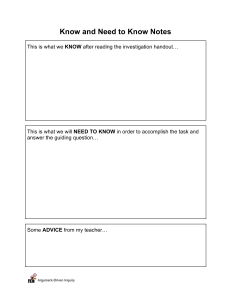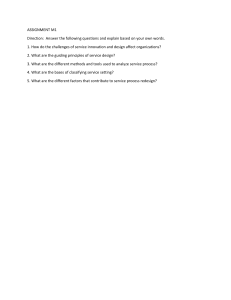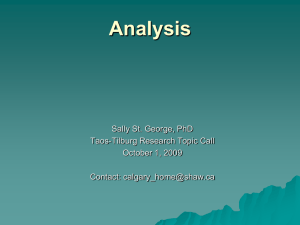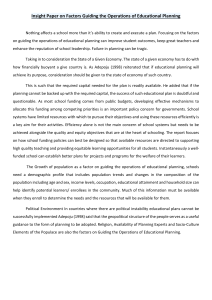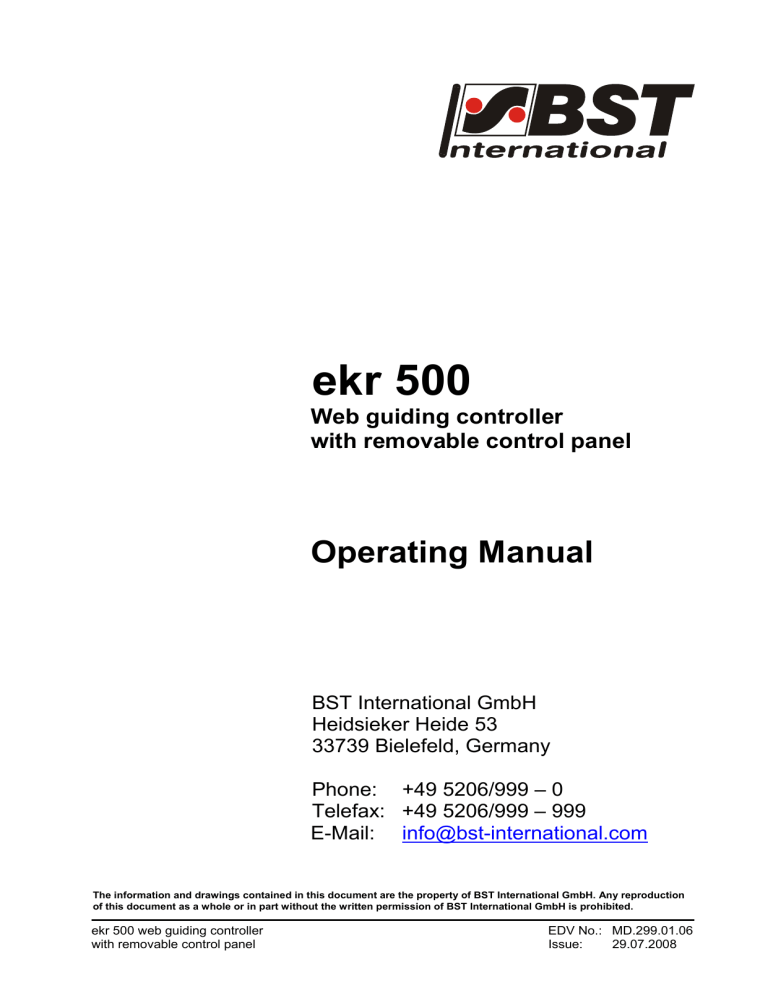
ekr 500 Web guiding controller with removable control panel Operating Manual BST International GmbH Heidsieker Heide 53 33739 Bielefeld, Germany Phone: +49 5206/999 – 0 Telefax: +49 5206/999 – 999 E-Mail: info@bst-international.com The information and drawings contained in this document are the property of BST International GmbH. Any reproduction of this document as a whole or in part without the written permission of BST International GmbH is prohibited. ekr 500 web guiding controller with removable control panel EDV No.: MD.299.01.06 Issue: 29.07.2008 Content 0 Content ekr 500 web guiding controller with removable control panel 1 1.1 1.1.1 1.1.2 1.1.3 1.2 1.3 1.4 1.4.1 1.4.2 1.4.3 1.5 1.5.1 1.5.2 1.6 1.6.1 1.6.2 1.7 1.8 1.9 1.10 Description Symbols used in this manual Warning signs Using the keys LED operating status indications General Intended use System description System structure Functional principle Connectable components Terms used Set position Sensor 1 / Sensor 2 Control panel Graphical display Control panel Safety information ESD protection Emissions RoHS conformity 1 1 1 1 1 2 3 4 4 5 5 6 6 7 8 8 8 10 12 12 12 2 2.1 2.1.1 2.1.2 2.1.3 2.1.4 2.1.5 2.1.6 2.1.7 2.1.8 2.1.9 2.2 2.2.1 2.2.2 2.2.3 2.2.4 2.2.5 2.3 2.3.1 2.3.2 2.4 2.5 Technical Data Controller Ambient conditions Protection class Power supply (terminal strip X6) Analogue inputs (terminal strip X1, X2, X3) Digital inputs (terminal strip X14) Ouput motor output stage (terminal strip X7) Output fault relay (terminal strip X10) Control panel interface (terminal strip X8) Weight, dimensions Control panel Ambient conditions Protection class Power supply Display Weight, dimensions Sensors Infrared sensors Ultrasonic sensors Electric-motor-driven actuators Power pack 13 13 13 13 13 13 14 14 14 15 15 16 16 16 16 16 16 18 18 18 19 20 3 3.1 3.2 Transport Transport Storage 21 21 21 4 4.1 4.2 4.2.1 4.2.2 4.2.3 4.2.4 4.2.5 Assembly Installation site requirements Assembly of the controller General Mounting plan Space needed to open the enclosure cover Mounting Turning the control panel 22 22 23 23 23 23 24 25 EDV No.: MD.299.01.06 Issue: 29.07.2008 Content 4.3 4.3.1 4.3.2 4.3.3 Assembly of the control panel General Wall mounting Control console mounting 26 26 27 29 5 5.1 5.2 5.3 5.4 5.5 5.5.1 5.5.2 5.5.3 5.6 5.6.1 5.6.2 5.7 5.7.1 5.7.2 5.7.3 5.7.4 5.7.5 Installation General Fitting the cable connections Installation instructions for EMC-wiring Overview processor board Terminal assignment Terminal overview Terminal assignment Plug assignments Set DIL switches DIL switch S4 DIL switch S5 Service indications LEDs “Bus status” LEDs “Device status“ LEDs “Power supply“ LEDs “Controller interlock“/ “OK signal“ LEDs “Remote control“ 31 31 31 32 33 34 34 35 38 40 40 41 42 42 42 43 43 43 6 6.1 6.1.1 6.1.2 6.1.3 6.1.4 44 44 44 45 45 6.2 6.3 6.4 Start-up Start-up actuator General Determine sense of motor rotation Determine guiding direction Actuator without position feedback (EMS 5 / 10 / 16) Actuator with position feedback (EMS 17, EMS 21, EMS 22) Carry out material setup Adjustment of gain Start-up electronic remote precision adjustment (option) 48 52 53 54 7 7.1 7.1.1 7.1.2 7.2 7.2.1 7.2.2 7.2.3 7.2.4 7.3 7.3.1 7.3.2 7.3.3 7.4 7.5 7.6 7.7 Operation Operation display Basic display Special displays Material Setup General Activate material setup Procedure for web edge guiding Procedure for web center-line guiding Operating mode selection Manual positioning Automatic guiding Center positioning Setting the web set point Optimise gain Display of system information Electronic remote precision adjustment (option) 55 55 55 56 60 60 61 62 64 68 68 68 68 69 71 72 73 8 Remote control 74 6.1.5 ekr 500 web guiding controller with removable control panel 0 46 EDV No.: MD.299.01.06 Issue: 29.07.2008 Content ekr 500 web guiding controller with removable control panel 0 9 9.1 9.1.1 9.1.2 9.2 9.2.1 9.2.2 9.3 Default settings Device addresses Device address of the controller Device address of the control panel Keyboard bus terminating resistors Controller terminating resistor Control panel terminating resistor Generating the default settings 75 75 75 76 77 77 78 79 10 Trouble shooting 80 11 11.1 11.2 11.3 11.4 11.5 Maintenance General Controller Control panel Sensors Electric-motor-driven actuator 84 84 84 84 85 85 12 Decommissioning 86 I Index A1 Annex 1 Connecting plan A1 EDV No.: MD.299.01.06 Issue: 29.07.2008 Description 1 12 1 Description 1.1 Symbols used in this manual 1.1.1 Warning signs Symbols are used in this operating manual in order to clearly indicate particularly important places. ! Attention! You must obey this type of warning, in order to protect yourself, as the operator, from bodily injuries arising from mechanical movements. Beware! You must obey by this type of warning without fail, in order to protect yourself, as the operator, from life threatening injuries caused by electrical voltages. Note This symbol is used to point out additional useful tips, which will help you to make optimum use of all of the functions. 1.1.2 Using the keys Using the keys is represented by the following symbols in this manual: Press key. Key combinations, keys have to be pressed simultaneously. 1.1.3 LED operating status indications Some keys on the control panel have LED’s (light-emitting diodes) integrated in them. The different LED operating states are represented as follows: LED off LED constantly lit = activated phase LED flashing ekr 500 web guiding controller with removable control panel EDV No.: MD.299.01.06 Date: 29.07.08 Chapter: 1 Page: 1/86 Description 1 12 1.2 General ! The start-up, maintenance and installation instructions described in this operating manual must be strictly adhered to! • The ekr 500 web guiding controller must be mounted and operated only according to the knowledge of the relevant operating manual. This will help avoiding hazards and preventing damages to the controller caused by improper assembly or operation. • This operating manual, and particularly the safety instructions must be observed by all persons working on or with the ekr 500 controller. • Before operating the system for the first time as well as before carrying out maintenance work you must read the safety information provided by chapter 1.7 of this manual! • Changing or loading firmware on this system must be carried out exclusively by BST personnel or personnel duely authorised to do so by BST. Non observance of this may cause the loss of the warranty rights! • The values and data shown in this manual (e. g. in the display) are to be considered as examples, unless otherwise expressly stated. • The current version of the operating manual for the web guiding controller ekr 500 in all available languages can be found on the Internet at the following address: http://www.bst-international.com ekr 500 web guiding controller with removable control panel EDV No.: MD.299.01.06 Date: 29.07.08 Chapter: 1 Page: 2/86 Description 1 12 1.3 Intended use The ekr 500 is a microprocessor-controlled web guiding controller with removable control panel. It may be used for • web edge guiding (guiding to the right or left web edge) • web center-line guiding The web guiding controller ekr 500 has been designed to be installed in another machine or to be integrated with other machines to form a single system in compliance with directive 98/37/EU (Machinery Directive). It is forbidden to commission the system until the user/operator has determined that the machine in which the system has been installed, complies with the specifications given in this directive. You are only allowed to use BST web guiding systems to correct the position of web-shaped materials (e.g. those made from paper, film, cardboard, rubber, etc.). The controller and the control panel must never be installed in potentially explosive areas. Operation is only guaranteed if carried out using the BST web guiding components listed in chapter 1.4.3 (“Connectable components“). BST web guiding systems have been designed and built in accordance with state-of-the-art standards and the recognized safety rules. Nevertheless, its use may constitute a risk to life and limb of the user or of third parties or damage the BST web guiding systems and other equipment. Therefore BST web guiding systems are only to be used if they are working correctly and in a safe technical condition. Any part found to be working incorrectly must be replaced immediately. Only original spare parts are to be used for this. Spare parts obtained from third parties cannot be guaranteed to comply with the design and manufacturing conditions and safety regulations. In this case any guarantee claims made against the BST web guiding system will be invalidated. Only qualified personnel who have been trained on the system are allowed to undertake any work required on the BST web guiding system (i.e. installation, commissioning, operation, maintenance, etc.). Intended use also includes adhering to the instructions given in this operating manual. Using the machine for purposes other than those mentioned above is contrary to its intended use. BST International GmbH does not accept liability for any damage resulting from this type of use. ekr 500 web guiding controller with removable control panel EDV No.: MD.299.01.06 Date: 29.07.08 Chapter: 1 Page: 3/86 Description 1 12 1.4 System description 1.4.1 System structure 1.4.1.1 General The ekr 500 consists of the controller and the removable control panel. The controller enclosure contains all of the control electronics and the connections for all of the necessary web guiding components (sensors, actuator, servo center transducer, remote control). 1.4.1.2 Controller with mounted control panel Controller operation is carried out via the control panel that was attached to the front of the controller in the factory. Controller with mounted control panel 1.4.1.3 Controller with removed control panel If the installation requires a remote mounting of the control panel due to space or access limits in the machine, it can be removed und remotely mounted in the machine operator control station. In this case the connection between the controller and control panel is made using a cable extension that is available as an optional extra. Controller Control panel Cable extension (2 m, 5 m, 10 m) Controller with removed control panel The length of the cable used to connect the control panel to the controller must never exceed 20 m. ekr 500 web guiding controller with removable control panel EDV No.: MD.299.01.06 Date: 29.07.08 Chapter: 1 Page: 4/86 Description 1 12 1.4.2 Functional principle In automatic mode one or two edge sensors connected to the controller scan the actual position of the web of material and transmit this information to the position controller. The position controller compares the actual position measured against the required set position. If there is a difference between the two values then the controller transmits a correction signal to the actuator of the guiding device. The actuator moves the guiding device (rotating frame guide or swivel roll guide) until the web of material is in its set position again. 1.4.3 Connectable components The picture shows the components that can be connected to the controller. Controller ekr 500 Controller with removed control panel 24 V DC EMS 5, EMS 10, EMS 16 IR 2001 IR 2002 IR 2005 OMG 4, OMG 8 Actuator without position feedback Analogue edge sensors Servo-center transducer US 2003 US 2007 US 2008 US 2009 EMS 17, EMS 21, EMS 22 OK signal Actuator with position feedback Remote control, keyboard lock EFE 1 — optional — EFE 1000 Electronic remote precision adjustment ekr 500 web guiding controller with removable control panel EDV No.: MD.299.01.06 Date: 29.07.08 Chapter: 1 Page: 5/86 Description 1 12 1.5 Terms used 1.5.1 Set position The set position is the required position for the web of material in the sensor scanning area. It can be set up in “Automatic“ mode using the control panel arrow keys (see chapter 7.4). The set position setting will be marked on the control panel display by a white triangle being superimposed around the sensor symbol. Set position = Actual position Relative coverage of the sensor scanning area Deviation between set and actual position Center of sensor scanning area The relative coverage of the sensor scanning area will be displayed as a percentage beneath the sensor symbol. Examples: Sensor scanning area Web of material 0% covering No material within the sensor scanning area. 50% covering Only one half of the sensor scanning area is covered. 100% covering Sensor scanning area is fully covered. ekr 500 web guiding controller with removable control panel EDV No.: MD.299.01.06 Date: 29.07.08 Chapter: 1 Page: 6/86 1 Description 12 1.5.2 Sensor 1 / Sensor 2 In this operating manual, the sensors that are connected to the controller are designated with “sensor 1“ and “sensor 2“. According to the BST definition, the following link applies between the selection buttons for the guiding mode and the sensors: = Sensor 1 (left web edge) = Sensor 2 (right web edge) The following is valid in respect of the sensor mounting positions: The sensor, which is located to the left of the material in the web running direction (when looking from the material top side), is sensor 1. The material top side is the side of the material web which is not in direct contact with the deflection pulleys of the guiding device. Example 2: Example 1: Example 3: Deflection pulley Pivot Sensor 2 Sensor 1 Sensor 2 Sensor 1 Sensor 1 Sensor 2 Guiding device As standard, sensor 1 must be connected to terminal strip X1, while sensor 2 must be connected to terminal strip X2 of the controller (see terminal assignments, chapter 5.5). ekr 500 web guiding controller with removable control panel EDV No.: MD.299.01.06 Date: 29.07.08 Chapter: 1 Page: 7/86 Description 1 12 1.6 Control panel The control panel contains all of the operating and display controls needed to operate the web guiding system. The signal settings on the controller’s remote control inputs block any keys on the control panel that have counter functions. 1.6.1 Graphical display The different operating statuses and all the relevant control parameters are displayed on the control panel’s graphics display during operation. The symbol significances are described in chapter 7.1. 1.6.2 Control panel Located on the control panel are four different key groups that have the following functions: Green keys: Operating mode selection Grey keys: Guiding mode selection Blue keys: Setup mode White keys: Manual positioning of the guiding device, Guiding setpoint and gain adjustment, Changing of parameter values You will find the separate key significances listed in the table on the following page. ekr 500 web guiding controller with removable control panel EDV No.: MD.299.01.06 Date: 29.07.08 Chapter: 1 Page: 8/86 Description 12 Function Key Designation Automatic Operating mode selection Guiding mode selection Description Automatic web guiding Manual mode Manual positioning of the guiding device Servo-center Center positioning of the guiding device Sensor 1 Guiding to the left web edge Sensor 2 Guiding to the right web edge Web center-line guiding Manual positioning of the guiding device Arrow key left / right Operating mode “Manual“: • Manual positioning of the guiding device to the left/right Shifting of the guiding setpoint Arrow key left / right Operating mode “Automatic“: • Shifting of the guiding setpoint to the left/right Operating mode “Manual“: • Call up setup selection menu SETUP Operating mode “Automatic“: • Activate gain adjustment Setup mode ENTER Arrow key ekr 500 web guiding controller with removable control panel • Store value and exit setup mode • Decrease/increase parameter value EDV No.: MD.299.01.06 Date: 29.07.08 Chapter: 1 Page: 9/86 1 Description 1 12 1.7 Safety information The safety relevant information in accordance with DIN EN 294, DIN EN 349 and the industry specific safety regulations must be taken into consideration when installing the BST equipment in the production machine, these include: • There must be a safe distance between the BST equipment and the machinery already installed on-site, such as machine panels, building structure, etc. • Connection lines between the individual system components must be laid so that nobody can trip over them, not pulled tight and well anchored down. • Ensure that there is sufficient free headroom. If the height of free passage is restricted, the relevant building components causing the restrictions must be padded and a danger warning signs must be attached to them (yellow/black). • As a matter of course, cable connectors (e. g. between controller and sensors) should only be disconnected when the system is no longer connected to the mains supply (mains plug has been removed). Any infringements will result in the warranty claim being invalidated. • In principle, the controller does not have ATEX certification, i.e. you are not permitted to use it in area where the danger of an explosion exists! • Any transport safety devices that were used must be removed prior to commissioning. ekr 500 web guiding controller with removable control panel ! Only trained specialist personnel are permitted to undertake the assembly, installation and commissioning! ! Danger of cuts! Never touch the edges of moving webs of material! ! Danger of crushing! Never reach inbetween the fixed lower frame and the moving upper frame of the guiding device (rotating frame guide or swivel roll guide). Never reach into the moving rolls! EDV No.: MD.299.01.06 Date: 29.07.08 Chapter: 1 Page: 10/86 Description 1 12 Please do not open the controller until the line voltage is switched off. When operation at open unit is necessary, only protection class IP 20 is present. There will be an increased risk of danger by line voltage! Before starting work, ensure the equipment is electrically isolated. To this end always carry out the following measures: 1. 2. 3. 4. 5. Switch off. Prevent switching back on. Check the equipment is isolated. Earth. Cover or shield any adjacent parts that are still live. Only then you can carry out the relevant work. ! ! ekr 500 web guiding controller with removable control panel Please do not use the guiding frame as a tread or a Stepp ladder. Do not remove any safety devices. Positioning movements will be undertaken by the actuator during functional testing away from the production machine and/or during the commissioning! The relevant safety arrangements must be implemented during performance checks! Monitor the overall safety concept of the production machine during commissioning! EDV No.: MD.299.01.06 Date: 29.07.08 Chapter: 1 Page: 11/86 Description 1 12 1.8 ESD protection Attention! Hazards caused by electrostatic discharge (ESD = Electro Static Discharge). The device contains components which can be damaged by electrostatic discharge. This component can receive permanent damage, which can lead to loss of performance, failure or destruction of the part, if it contacts electrostatically-charged persons or objects. System component housings may only be opened at an ESDprotecting workplace (ESD workplace in accordance with DIN EN 61340-5-1). If there is no ESD-protected workplace available, ESD precautionary measures in accordance with DIN EN 61340-5-1 must be taken to ensure that electrostatic charges are carefully discharged. If making return shipments of electronic components or assemblies, regulations in accordance with DIN EN 100 015 “Protection of electrostatically-endangered components“ must be observed. You should therefore only use the electrically conductive ESD packaging provided for transport, and label it correctly. BST International GmbH is not liable for any damages caused by the nonobservance of the ESD protective measures described here. 1.9 Emissions The A-related equivalent continuous sound level of the equipment is less than 70 dB(A). 1.10 RoHS conformity We hereby declare that the ekr 500 web guiding controller does not exceed the hazardous substance limits stipulated in EU Directive 2002/95/EU*. * ekr 500 web guiding controller with removable control panel EU Directive for restricting the use of specific hazardous substances used in electrical and electronic equipment, “RoHS Directive“ (Restriction of Hazardous Substances). EDV No.: MD.299.01.06 Date: 29.07.08 Chapter: 1 Page: 12/86 Technical Data 2 8 2 Technical Data 2.1 Controller 2.1.1 Ambient conditions Environment temperature in operation: 0 ... 45°C Storage temperature: - 10°C ... + 70°C Air humidity in operation: 5 ... 90%, without condensing Protection class: IP 54 (considering the installation site requirements, see chapter 4.1) Voltage: 24 V DC ± 10% (including ripple) Power consumption: max. 4 A (including actuator) Connection: plugged in from the outside using a 3-pin plug as per CEN 175301-803 (DIN 43650) 2.1.2 Protection class 2.1.3 Power supply (terminal strip X6) 2.1.4 Analogue inputs (terminal strip X1, X2, X3) Sensors (terminal strip X1, X2) Signal input sensor 1/2: 0 ... 10 V, ± 10 V or 0 ... 20 mA (selectable via DIL switch) Power supply: ± 12 V ± 5% < 50 mA (+12 V) < -50 mA (-12 V) +24 V DC / max. Σ 0,5 A IR pulses: for IR 2001, IR 2002, IR 2005 +5 V (length ≈250 µs) Connection: internal on cage clamp Position feedback EMS 17/21/22, servo-center transducer OMG 4, remote precision adjustment EFE 1 (terminal strip X3) ekr 500 web guiding controller with removable control panel Signal input: ± 10 V Power supply: ± 12 V Connection: internal on cage clamp Maximum power supply (X1 + X2 + X3) max. Σ +12 V: 150 mA max. Σ -12 V: 100 mA EDV No.: MD.299.01.06 Date: 29.07.08 Chapter: 2 Page: 13/86 Technical Data 2 8 Servo-center transducer OMG 8 (terminal strip X10) Signal input: according to Namur specification Power supply: according to Namur specification Connection: internal on cage clamp 2.1.5 Digital inputs (terminal strip X14) Remote control, remote precision adjustment EFE 1000: < 4 V (Low), > 8 V (High) (terminal 74 – 81) Controller interlock: < 4 V (Low), > 8 V (High) Switched via the hardware, i.e. not via the processor or the software. Galvanic isolation: none! Connection: internal on cage clamp Voltage: ± 24 V DC (reduces the actuator’s maximum actuating force if a lower supply voltage is used) Power consumption: max. 1.2 A (peak current 4 A) Protection: Automatic electric switching off after approx. 400 ms if overcurrent occurs with motor current in one direction (no polarity change): > 1.9 A (EMS 21, EMS 22) > 1.1 A (EMS 10, EMS 16, EMS 17) > 0.4 A (EMS 5) Connection: internal on cage clamp Voltage: max. +24 V AC/DC Power consumption: max. 1 A Connection: internal on cage clamp 2.1.6 Ouput motor output stage (terminal strip X7) 2.1.7 Output fault relay (terminal strip X10) ekr 500 web guiding controller with removable control panel EDV No.: MD.299.01.06 Date: 29.07.08 Chapter: 2 Page: 14/86 Technical Data 2 8 2.1.8 Control panel interface (terminal strip X8) Voltage: + 24 V DC (corresponds to the supply voltage) Power consumption: max. 0.5 A (protected by Polyfuse) Bus interface: 500 kBaud, no galvanic isolation Connection: plugged in from the outside using a 4-pin micro style M8 connector Weight: approx. 1.18 kg (controller without control panel) Dimensions: See page 17 2.1.9 Weight, dimensions ekr 500 web guiding controller with removable control panel EDV No.: MD.299.01.06 Date: 29.07.08 Chapter: 2 Page: 15/86 Technical Data 2 8 2.2 Control panel 2.2.1 Ambient conditions Environment temperature in operation: 0 ... 45°C Storage temperature: - 10°C ... + 70°C Air humidity in operation: 5 ... 90%, without condensing Protection class: IP 54 Protection class: IP 50 2.2.2 Protection class If the controller is installed with mounted control panel the whole unit is classed as protection class IP 54. 2.2.3 Power supply Voltage: + 24 V DC (power supplied by the controller) Resolution: 128 x 64 pixel, LED background illumination Weight: approx. 0.26 kg Dimensions: See page 17 2.2.4 Display 2.2.5 Weight, dimensions ekr 500 web guiding controller with removable control panel EDV No.: MD.299.01.06 Date: 29.07.08 Chapter: 2 Page: 16/86 2 Technical Data 8 Dimensions (details in mm) 61 182 6 130 6 45 Controller with mounted control panel: 169 182 55 130 6 45 Controller without control panel: 169 105 Control panel: 6 93 105 93 21 ekr 500 web guiding controller with removable control panel EDV No.: MD.299.01.06 Date: 29.07.08 Chapter: 2 Page: 17/86 Technical Data 2 8 2.3 Sensors 2.3.1 Infrared sensors IR 2001 IR 2002 Power supply IR 2005 from the controller Gap (standard) 30 mm 30 mm 30 mm Measuring range, typical 12 mm 6 mm 12 mm Max. sensing range, typical 15 mm 8 mm 15 mm Output analogue Protection class IP 54 Ambient conditions • Temperature 0 to a max. 45 °C 5 – 90%, no condensation • Air humidity 2.3.2 Ultrasonic sensors US 2003 US 2007 Power supply US 2008 US 2009 from the controller Gap (standard) 30 mm 40 mm 30 mm 40 mm 70 mm Measuring range, typical 12 mm 12 mm 6 mm 12 mm 14 mm Max. sensing range, typical 15 mm 15 mm 7 mm 13 mm 15 mm Output Protection class analogue IP 54 IP 67 0 to a max. 45 °C 5 – 90%, no condensation 0 to a max. 60 °C 5 – 90%, no condensation Ambient conditions • Temperature • Air humidity ekr 500 web guiding controller with removable control panel EDV No.: MD.299.01.06 Date: 29.07.08 Chapter: 2 Page: 18/86 Technical Data 2 8 2.4 Electric-motor-driven actuators Type Stroke Gear ratio [mm] EMS 5 Spindle Max. Max. dimensions actuating force actuating speed [mm] [N] [mm/s] 20 1:1 8x1 80 17 1:1 12 x 2 420 20 2,4 : 1 420 20 5:1 840 10 420 20 840 10 2,4 : 1 420 20 5:1 840 10 2,4 : 1 420 20 5:1 840 10 420 20 840 10 2,4 : 1 420 20 5:1 840 10 2,5 : 1 840 20 1680 10 840 20 5:1 1680 10 2,5 : 1 1125 20 2250 10 40 EMS 10 16 32 46 56 76 96 146 EMS 16 50 100 200 EMS 17 50 100 200 EMS 21 100 200 EMS 22 200 2,4 : 1 5:1 2,4 : 1 5:1 5:1 2,5 : 1 16 x 5 16 x 5 20 x 5 20 x 5 5:1 ekr 500 web guiding controller with removable control panel EDV No.: MD.299.01.06 Date: 29.07.08 Chapter: 2 Page: 19/86 Technical Data 2 8 2.5 Power pack For the power supply for the controller including the connected BST components only the following power packs may be used: • Power pack supplied by Puls GmbH, type ML100.100, BST order number 103 837 or • Power packs with the following specifications: - Output voltage: - Output power: 24 V DC ± max. 10% (including ripple) max. 100 W The power packs must meet all requirements of IEC 61010-1 for energy-limited circuits (section 9.3). If used in countries, which have defined discrepancies from IEC 61010-1, then these are to be observed. ekr 500 web guiding controller with removable control panel EDV No.: MD.299.01.06 Date: 29.07.08 Chapter: 2 Page: 20/86 Transport 3 1 3 Transport 3.1 Transport The equipment will be shipped in accordance with the details stipulated in the order: • completely assembled and interconnected to the web guiding system • as component parts in standard cardboard boxes with cellular lining material The unit must only be transported when it is packed in the original BST transport packing. BST International GmbH cannot be held liable for damage to the controller or control panel which is caused by an inappropriate transport packaging! 3.2 Storage If the controller and the control panel will not be incorporated immediately, they should be stored in a dry room until installation. Storage conditions: ekr 500 web guiding controller with removable control panel Temperature: Air humidity: EDV No.: MD.299.01.06 Date: 29.07.08 10°C to a max. 70°C 10 - 90%, no condensation Chapter: 3 Page: 21/86 Assembly 4 9 4 Assembly 4.1 Installation site requirements Adhere to the following points when choosing the location of the controller and the control panel: • The controller and the control panel must be installed in a dry, vibration-free area and be ergonomically positioned. The operator must be able to access the control panel easily. Sunrays or external light sources must not cause reflections on the display. • The controller and the control panel must be installed on a vertical surface (upright). Installation on a horizontal surface (horizontal ) is not permitted! Upright installation Horizontal installation (not permitted!) • Strong electromagnetic fields in the vicinity of the controller, the control panel or the sensors might cause operating failures. • Take note of the permitted ambient conditions. Temperature: 0 to a max. 45°C Air humidity: 5 - 90%, no condensation See chapter 2.1.1 as well. • The controller and the control panel do not have ATEX certification, i.e. you are not permitted to use them in area where the danger of an explosion exists! ekr 500 web guiding controller with removable control panel EDV No.: MD.299.01.06 Date: 29.07.08 Chapter: 4 Page: 22/86 Assembly 4 9 4.2 Assembly of the controller 4.2.1 General This chapter describes the procedure for installing a controller with a mounted control panel. 4.2.2 Mounting plan 182 M5 or Ø 6 Controller housing 130 45 169 4.2.3 Space needed to open the enclosure cover The necessary space around the enclosure must be maintained so that the enclosure cover can be fully opened (see illustration). Enclosure cover ekr 500 web guiding controller with removable control panel EDV No.: MD.299.01.06 Date: 29.07.08 Controller Chapter: 4 Page: 23/86 Assembly 4 9 4.2.4 Mounting 1. Drill the securing holes as shown in the mounting plan (see chapter 4.2.2). 2. Unscrew the enclosure cover screw and then open the cover carefully. 3. Screw on the enclosure using two securing screws (M5 hexagon socket screws). Enclosure cover Securing screw 4. Wire in the electric cables (if required) or plug in the necessary cable connections (see chapter 5). Take note of the EMC wiring instructions (see chapter 5.3)! 5. Close the enclosure cover and screw it in place. 6. If necessary you can position the control panel so that it is aligned with the controller installation position (see chapter 4.2.5). ekr 500 web guiding controller with removable control panel EDV No.: MD.299.01.06 Date: 29.07.08 Chapter: 4 Page: 24/86 4 Assembly 9 4.2.5 Turning the control panel The controller can be installed in four different positions (see illustration). Upright mounting Horizontal mounting 1 2 3 4 BST BS T BS T BST BST BST Cable feeds The controller is prepared for installation in position 1 when it is delivered to you. The control panel is mounted at the front of the controller. If the controller has to be installed in another position then the position of the control panel must be moved accordingly. The relevant procedure is described in the following. Securing screws 1. Unscrew the four control panel securing screws. 2. Pull the control panel carefully away from the front of the controller. 3. Turn the control panel into the required position (see illustration above). Securing screws 3 C 2 4 B A 4. Feed the connecting cable into the new installation position on the back of the control panel. There are four recesses in the control panel enclosure that the cable can be fed out through. 5. Use the four securing screws to secure the control panel to the controller. 1 ekr 500 web guiding controller with removable control panel EDV No.: MD.299.01.06 Date: 29.07.08 Chapter: 4 Page: 25/86 Assembly 4 9 4.3 Assembly of the control panel 4.3.1 General This chapter describes the procedure for installing the control panel when using the controller with the control panel removed (see chapter 1.4.1.3). Strong electromagnetic fields in the vicinity of the control panel might cause operating failures. When installing in a control console or a control station you must ensure that the control panel is not mounted close to components that use mains power or power lines. Always maintain a minimum clearance of 100 mm! 4.3.1.1 Installation versions The control panel enclosure enables the following installations versions to be used: 1. Wall mounting Mount the control panel on a level surface. See chapter 4.3.2 for the procedure. 2. Control console mounting Mount the control panel in an existing on-site control console or a control station. See chapter 4.3.3 for the procedure. The ekr 500 installation kit (available as an option) is required (BST order number 133 459) for console installation. 4.3.1.2 Cable extension An extension cable (optional extra) is required for connection of the control panel to the controller. Cable extensions are available in the following lengths: Cable length BST order number 2m 131 993 5m 131 994 10 m 131 995 It is also possible to combine different cable lengths. The maximum permitted 20 m full length between the controller and control panel must never be exceeded! ekr 500 web guiding controller with removable control panel EDV No.: MD.299.01.06 Date: 29.07.08 Chapter: 4 Page: 26/86 Assembly 4 9 4.3.2 Wall mounting 4.3.2.1 Mounting plan 105 4.3.2.2 4x M3 Control panel housing 93 105 93 Installation 1. Unplug the connecting cable connection from the control panel on the controller (plug X100). Plug X100 Control panel connecting cable ekr 500 web guiding controller with removable control panel EDV No.: MD.299.01.06 Date: 29.07.08 Chapter: 4 Page: 27/86 Assembly 4 9 Securing screws 2. Unscrew the four control panel securing screws and put them in a safe place. These screws will be needed for the wall mounting later on. 3. Pull the control panel away from the front of the controller. Pull the connecting cable and the plug carefully through the hole in the controller enclosure. Securing screws Plug Enclosure hole 4. Drill and thread the M3 holes as per the mounting plan (see chapter 4.3.2.1). 5. Use the four M3 screws to screw the control panel on. The four hexagon screws that secured the control panel to the controller when the unit was delivered can be used for this. Securing screws 6. Fit the extension cable (option) to connect the control panel to the controller (see chapter 4.3.1.2). 7. Plug the extension cable connector into the X100 socket on the controller. ekr 500 web guiding controller with removable control panel EDV No.: MD.299.01.06 Date: 29.07.08 Chapter: 4 Page: 28/86 Assembly 4 9 4.3.3 Control console mounting 4.3.3.1 Installation cut-out +1 4.3.3.2 101 Installation cut-out +1 101 Installation The optional installation kit is needed for the control console mounting (BST order number 133 459, see chapter 4.3.1.1). 1. Unplug the connecting cable connection from the control panel on the controller (plug X100). Plug X100 Control panel connection cable ekr 500 web guiding controller with removable control panel EDV No.: MD.299.01.06 Date: 29.07.08 Chapter: 4 Page: 29/86 Assembly 4 9 Securing screws 2. Unscrew the four control panel securing screws and put them in a safe place. These screws will be needed for the control console mounting later on. 3. Pull the control panel away from the front of the controller. Pull the connecting cable and the plug carefully through the hole in the controller enclosure. Securing screws Plug Enclosure hole Threaded pin 4. Cut out the section (see chapter 4.3.5.1). 5. Carefully push the control panel into the cut-out section. 6. Use the two screws to screw the two securing plates (part of the installation kit) onto the back of the control panel. The four hexagon screws that secured the control panel to the controller when the unit was delivered can be used for this. 7. Screw the four threaded pins into the securing plates until the control panel is held in place firmly. Securing plates Threaded pin Securing plates Control panel ekr 500 web guiding controller with removable control panel Threaded pin max. 15 mm Top view: 8. Fit the extension cable (option) to connect the control panel to the controller (see chapter 4.3.1.2). 9. Plug the extension cable connector into the X100 socket on the controller. EDV No.: MD.299.01.06 Date: 29.07.08 Chapter: 4 Page: 30/86 Installation 5 13 5 Installation 5.1 General ! Attention! Electrical connection must be carried out by qualified personnel. The system must be wired according to the accompanying connection plan or plugged into the appropriate cable sockets. Standard wiring sleeves with collars (DIN 46228/Part 4) must be used with all cable connections up to 0.75 mm². Wiring sleeves must not be used with cables from 0.75 mm² up to a maximum of 1.5 mm². Metal bush Using wiring sleeves: The crimping is also gas-tight (no cross crimping), i.e. there is no space inbetween the conductor and the wiring sleeve. We recommend using VarioCrimp-4 206-204 crimping tongs made by WAGO. The metal bush of the wiring sleeve must have a length of at least 8 mm. Using cable without wiring sleeves: For fine and multi-core cable and for fine-wired cable, whose kink resistance is not sufficient due to its small diameter, in order to overcome the contact force of the clamping springs, the clamp must be correctly opened using a screwdriver. Check that all the cables are fitted tightly after the connections have been made (in both cases). 5.2 Fitting the cable connections ! Attention! All connecting cables must be laid without being tight and you must ensure that there is no danger of tripping over them. • Install the cables between the system components (controller, sensors, actuator, ...) as per the connecting plan. Connecting plan see appendix A1. • Take note of the EMC installation instructions (see chapter 5.3). • Tighten all the securing screws on the plug connections. • Ensure that the voltage supply has the correct potential equalisation in accordance with the local regulations. ekr 500 web guiding controller with removable control panel EDV No.: MD.299.01.06 Date: 29.07.08 Chapter: 5 Page: 31/86 Installation 5 13 5.3 Installation instructions for EMC-wiring Housing wall Union nut 1. Unscrew in the union nut for the cable screw-in cable glands. Internediate supports 2. Pull out the clamping insert from the intermediate supports. Clamping insert Attention! Do not bend the clamping insert when you withdraw it (do not press down on it). 3. Strip cable back by 8 mm so that the screen braiding is uncovered. 4. Pull the union nut onto the cable. 5. Feed the cable into the cable clamp and bend the screening back over the cable clamp. 6. Push the clamping insert to the intermediate support. 7. Fit the screws. ekr 500 web guiding controller with removable control panel EDV No.: MD.299.01.06 Date: 29.07.08 Chapter: 5 Page: 32/86 Installation 5 13 5.4 Overview processor board The illustration below shows the position of the terminal strips (X...), switches (S...), and service LEDs (H...) on the processor board of the controller. Type plate Hardware version ekr 500 web guiding controller with removable control panel EDV No.: MD.299.01.06 Date: 29.07.08 Chapter: 5 Page: 33/86 Installation 5 13 5.5 Terminal assignment 5.5.1 Terminal overview Plug (connecting plate) Terminal strip (processor board) Function Remarks Signal input sensor 1 Guiding mode Signal input sensor 2 Guiding mode Signal input servo-center transducer (position feedback EMS 17/21/22) Operating mode X1 X1 1 2 3 4 5 6 7 8 X2 X2 9 10 11 12 13 14 15 16 X3 X3 Signal input electronic remote precision Operating mode adjustment EFE 1 44 45 46 47 48 49 X70 X6 X6 Power supply 24 V DC 40 41 X7 X7 Actuator 42 43 X100 X8 X8 Connection control panel 88 89 90 91 92 Enable controller, Servo-center transducer OMG 8, Relay contact X10 X10 51 52 53 54 55 56 57 58 Digital inputs Remote control, electronic remote precision adjustment EFE 1000 Programming interface Programming in the factory RS232 interface Program update X14 X14 72 73 74 75 76 77 78 79 80 81 82 83 X40 X40 X41 X41 ekr 500 web guiding controller with removable control panel EDV No.: MD.299.01.06 Date: 29.07.08 Chapter: 5 Page: 34/86 Installation 5 13 5.5.2 Terminal assignment 5.5.2.1 Terminal strip X1; Signal input sensor 1 Terminal X1 5.5.2.2 Function IR … Wire colours US 2003, US 2009 US 2007, US 2008 1 +24 V 2 Synchronisation for US… sensor 3 IR pulse +5 V brown 4 IR pulse GND white 5 +12 V pink pink 6 GND green green 7 -12 V yellow yellow 8 Analogue input grey grey Remarks brown brown black Internal connection to terminal 8 Output +12 V blue Output -12 V white Terminal strip X2; Signal input sensor 2 Terminal X2 Function IR … Wire colours US 2003, US 2009 US 2007, US 2008 9 +24 V 10 Synchronisation for US… sensor 11 IR pulse +5 V brown 12 IR pulse GND white 13 +12 V pink pink 14 GND green green 15 -12 V yellow yellow 16 Analogue input grey grey ekr 500 web guiding controller with removable control panel Remarks brown brown black Internal connection to terminal 1 Output +12 V blue Output -12 V white EDV No.: MD.299.01.06 Date: 29.07.08 Chapter: 5 Page: 35/86 Installation 5 13 5.5.2.3 Terminal strip X3; Signal input position feedback EMS 17/21/22, servo-center transducer OMG 4, electronic remote precision adjustment EFE 1 Terminal X3 5.5.2.4 5.5.2.6 Wire colours EMS OMG 4 EFE 1 17/21/22 44 +24 V 45 +12 V pink 46 GND green 47 -12 V 48 Analogue input servo-center transducer 49 Analogue input remote precision adjustment EFE 1 Remarks pink pink Output +12 V yellow yellow yellow Output -12 V grey grey OMG 4, position feedback EMS 17/21/22 grey The lines on terminals 45 and 47 must be swapped over to change the EFE 1 working direction. Terminal strip X6; Power supply Terminal X6 5.5.2.5 Function Function Wire colours 40 GND white 41 +24 V brown Remarks Fed out through plug X70. Terminal strip X7; Actuator Terminal X7 Function Wire colours EMS 5 Wire colours EMS 10/16/17/21/22 42 Actuator A brown/white brown 43 Actuator B pink/grey white Terminal strip X8; Connection control panel Terminal X8 Function Wire colours 88 Bus_GND blue 89 Bus_L black 90 Bus_SHLD 91 Bus_H white 92 Output +24 V brown ekr 500 web guiding controller with removable control panel Remarks Fed out through plug X100. EDV No.: MD.299.01.06 Date: 29.07.08 Chapter: 5 Page: 36/86 Installation 5 13 5.5.2.7 Terminal strip X10; Enable controller / Servo-center transducer OMG 8 (Namur) / Relay contact Terminal X10 5.5.2.8 Function Wire colour 51 OMG 8 (Namur A) brown/black 52 OMG 8 (Namur B) blue 53 GND GND for enable actuator 54 +24 V Output +24 V for enable actuator 55 Enable actuator (controller interlock) Input enable actuator. Link to terminal 54 if not used. 56 Relay – closed contact 57 Relay – change-over contact 58 Relay – contact that opens Remarks The open contact is normally closed when working correctly. white (only EFE 1000) Terminal strip X14; Digital inputs, electronic remote precision adjustment EFE 1000 Terminal X14 Function Wire colour EFE 1000 72 GND brown 73 GND 74 Input 0 75 Input 1 76 Input 2 77 Input 3 78 Input 4 79 Input 5 yellow* 80 Input 6 pink* 81 Input 7 82 +24 V Link to terminal 57 (X10). 83 +24 V green GND for inputs 0 ... 7 See truth table (chapter 8) Link to terminal 82 to activate the keyboard lock. * ekr 500 web guiding controller with removable control panel Remarks Output +24 V Max. 200 mA The lines on terminals 79 and 80 must be swapped over to change the EFE 1000 working direction. EDV No.: MD.299.01.06 Date: 29.07.08 Chapter: 5 Page: 37/86 Installation 5 13 5.5.2.9 Terminal strip X40; Programming interface The X40 terminal strip is used for programming the controller in the factory. 5.5.2.10 Terminal strip X41; RS232 interface The RS232 interface is used for loading firmware updates. Changing or loading firmware on this system must be carried out exclusively by BST personnel or personnel duely authorised to do so by BST. Non observance of this may cause the loss of the warranty rights! 5.5.3 Plug assignments 5.5.3.1 Plug X70; Connection power supply The power supply is connected to the controller via a 3-pin connector as per CEN 175301-803 (DIN 43650). Contact assignments in the plug connector: Connector Contact Signal Wire colours 1 +24 V brown 2 GND white Potential equalization green Coupling Remarks Feeds in to terminal strip X6. Connected to the enclosure The contact marked by the symbol is solely used for providing the potential equalisation (working earth). This is not a protective earth when the contact is made. This unit does not need protective earthing. ekr 500 web guiding controller with removable control panel EDV No.: MD.299.01.06 Date: 29.07.08 Chapter: 5 Page: 38/86 Installation 5 13 5.5.3.2 Plug X100; Connection control panel The control panel is connected to the controller via a 4-pin M8 micro style connector. Contact assignments in the plug connector: 4 View X 2 X 3 2 Socket (female) View X 1 4 X 1 Contact Signal Plug (male) 3 Wire colours Woodhead cable 1 Output +24 V brown 2 Bus_H white 3 Bus_GND green 4 Bus_L yellow ekr 500 web guiding controller with removable control panel Remarks Feeds in to terminal strip X6. EDV No.: MD.299.01.06 Date: 29.07.08 Chapter: 5 Page: 39/86 Installation 5 13 5.6 Set DIL switches The DIL switches on the controller’s processor board must be set up for the relevant application prior to commissioning. Danger from mains voltage! Never open the controller before switching off the mains! 5.6.1 DIL switch S4 ON DIP DIL switch S4 is used to reverse the guiding direction, to activate the electronic remote precision adjustment EFE 1 and to select the actuator and servo-center transducer that are being used. 1 2 3 4 5 6 7 8 DIL switch S4 DIL switch Reversion of the guiding direction/activation EFE 1 S4.1 Reversion of the guiding direction for automatic mode (sensor 1, sensor 2, web center-line guiding) S4.2 Reversion of the guiding direction for the servo-center transducer S4.3 = ON S4.4 ekr 500 web guiding controller with removable control panel Electronic remote precision adjustment EFE 1 DIL switch S4.5 S4.6 Selection of the used actuator OFF OFF OFF EMS 10, EMS 16, EMS 17 ON OFF OFF EMS 5 OFF ON OFF reserved ON ON OFF CompactGuide OFF OFF ON EMS 21, EMS 22 DIL switch S4.7 S4.8 Selection of the used servo-center transducer OFF OFF Position feedback EMS 17, EMS 21, EMS 22 (potentiometer) ON OFF OMG 8 OFF ON No servo-center transducer (Center position cannot be selected) ON ON OMG 4 EDV No.: MD.299.01.06 Date: 29.07.08 Chapter: 5 Page: 40/86 Installation 5 13 5.6.2 DIL switch S5 ON DIP DIL switch S5 matches the control parameters to the sensors that are being used. It also activates or deactivates the remote control. 1 2 3 4 5 6 7 8 DIL switch S5 DIL switch S5.1 S5.2 S5.3 S5.4 S5.5 S5.6 S5.7* S5.8 Function Status Description Remarks OFF Voltage input 0 V ... +10 V US 2009 (S5.7 must be ON) ON Voltage input -10 V ... +10 V IR 2001, IR 2002, IR 2005, US 2003, US 2007, US 2008 (S5.7 must be OFF) OFF Voltage input 0 V ... +10 V US 2009 (S5.7 must be ON) ON Voltage input -10 V ... +10 V IR 2001, IR 2002, IR 2005, US 2003, US 2007, US 2008 (S5.7 must be OFF) OFF Voltage input, see S5.1 ON Current input 4 mA ... 20 mA OFF Voltage input, see S5.2 ON Current input 4 mA ... 20 mA S5.2 must be OFF OFF Sensor 1 is not present Guiding mode selected cannot be ON Sensor 1 is present Guiding mode selectable OFF Sensor 2 is not present Guiding mode selected cannot be ON Sensor 2 is present Guiding mode selectable OFF Bright voltage < dark voltage IR 2001, IR 2002, IR 2005, US 2003, US 2007, US 2008 ON Bright voltage > dark voltage US 2009 OFF Enabled (active) ON Inhibited (inactive) Sensor 1 Sensor 2 Sensor 1 S5.1 must be OFF Sensor 2 Sensor 1 Sensor 2 Sensor 1/ Sensor 2 Remote control * ekr 500 web guiding controller with removable control panel As the switching of the signal polarity is always made for both sensors (sensors 1 and 2), only sensors with he same polarity (bright voltage to dark voltage) should be connected. It is not possible to use an ultrasonic sensor US 2007 as sensor 1 and an ultrasonic sensor US 2009 as sensor 2. EDV No.: MD.299.01.06 Date: 29.07.08 Chapter: 5 Page: 41/86 Installation 5 13 5.7 Service indications There are four groups of service LEDs located on the processor board of the controller that have the following significances: LED H1 – H8: Indication of the bus status, indication of the device status LED H9 – H16: Remote control LED H20 – H22: Power supply LED H53, H64: Controller interlock, OK signal 5.7.1 LEDs “Bus status” LED H1 H2 Name RUN ERR Status Designation Bus OFF STOPPED BLINKER Signification The device is in initialization phase. No data transfer takes place. The device is in PREOPERATIONAL mode. PREOPERATIONAL Initialization is completed. The device can be started. ON OPERATIONAL OFF NO ERROR 3x FLICKER SYNC ERROR ON BUS OFF The device is in OPERATIONAL mode. The device runs “OK“. No error is recognized. No SYNC message was received. The interface controller is in Bus OFF mode. 5.7.2 LEDs “Device status“ LED Name Status OFF H3 PROG BLINKER ON H4 H5 H6 H7 Signification The device is in an indefinite status. The program in the module runs “OK“. The device is in an indefinite status. Automatic guiding Display of the currently selected operating mode and guiding mode H8 ekr 500 web guiding controller with removable control panel Manual positioning Center positioning Guiding to the left web edge Guiding to the right web edge EDV No.: MD.299.01.06 Date: 29.07.08 Web center-line guiding (LED H7 and H8 illuminate) Chapter: 5 Page: 42/86 Installation 5 13 5.7.3 LEDs “Power supply“ LED Name Status H20 +12V OFF internal + 12 V not existing ON internal + 12 V existing OFF internal – 12 V not existing ON internal – 12 V existing OFF internal + 5 V not existing ON internal + 5 V existing H21 H22 -12V +5V Signification 5.7.4 LEDs “Controller interlock“/ “OK signal“ LED Name Status H53 Enable OFF Controller is blocked (motor output stage is switched off) ON Controller is enabled OFF Error ON No error H64 Relay Signification 5.7.5 LEDs “Remote control“ LED Signification H9 Signal 1 (+24 V) at terminal 74 H10 Signal 1 (+24 V) at terminal 75 H11 Signal 1 (+24 V) at terminal 76 H12 Signal 1 (+24 V) at terminal 77 H13 Signal 1 (+24 V) at terminal 78 H14 Signal 1 (+24 V) at terminal 79 H15 Signal 1 (+24 V) at terminal 80 H16 Signal 1 (+24 V) at terminal 81 The terminal assignment of the remote control inputs can be found in chapter 5.5.2.8. The truth table for the remote control inputs can be found in chapter 8 of this operating manual. ekr 500 web guiding controller with removable control panel EDV No.: MD.299.01.06 Date: 29.07.08 Chapter: 5 Page: 43/86 Start-up 6 11 6 Start-up Attention! Start-up must be carried out by qualified personnel. ! Danger from mains voltage! Never open the controller before switching off the mains! Conditions: • The web guiding system is completely wired in, i.e. the cable connections between the individual web guiding system components (controller, sensors, actuator, servo-center transducer, ...) are made (see chapter 5.1 to 5.5). • The controller is connected to the power supply. • The DIL switches S4 and S5 on the processor board of the controller are set according to the application (see chapter 5.6). 6.1 Start-up actuator 6.1.1 General ! Attention! During the start-up the actuator will carry out positioning movements. The equipment must be protected in accordance with the machinery directives so that no danger of the personnel being injured exists (e.g. by suitable barriers)! Actuator operation in generator mode The controller is not equipped with a brake chopper. Therefore you are not permitted to drive the interconnected actuator in generator mode. If the interconnected actuator is quasi statically driven in generator mode (e.g. when using a forklift for inserting the rolls in winding applications) then suitable measures must be taken to dissipate or convert the power generated (e.g. external brake chopper or electrically isolating the actuator from the controller). ekr 500 web guiding controller with removable control panel EDV No.: MD.299.01.06 Date: 29.07.08 Chapter: 6 Page: 44/86 Start-up 6 11 6.1.2 Determine sense of motor rotation During start-up the assignment of the arrow keys to the actuating direction (sense of motor rotation) of the actuator must be checked. 1. Press key “Manual mode“. The controller changes to manual mode. The LED of the key lights. or 2. Press arrow key “left“ or “right“. Observe guiding device! When pressing arrow key “left“ the guiding device must move towards sensor 1. When pressing arrow key “right“ the guiding device must move towards sensor 2. If the guiding device moves in the opposite direction then the motor connection lines on terminal strip X7 (terminal 42 and 43) must be swapped over. The assignment of the sensors (sensor 1 / sensor 2) is described in chapter 1.5.2. 6.1.3 Determine guiding direction During start-up the assignment of the selection buttons for the guiding mode to the actuating direction (sense of motor rotation) of the actuator must be checked. or 1. Press key “Sensor 1“ or “Sensor 2“. The selected guiding mode is active. The LED of the key lights. 2. Press key “Automatic“. The controller changes to automatic mode. The LED of the key lights. 3. Cover scanning area of the selected sensor with material (e.g. thick paper). Observe guiding device! If there is still material in the sensor scanning area then the guiding device must move away from the selected sensor. If the material is removed from the sensor scanning area then the guiding device must move in the direction of the selected sensor. If the guiding device moves away from the selected sensor whilst the material is being removed, then change position of DIL switch S4.1 on the processor board (see chapter 5.6.1). ekr 500 web guiding controller with removable control panel EDV No.: MD.299.01.06 Date: 29.07.08 Chapter: 6 Page: 45/86 Start-up 6 11 6.1.4 Actuator without position feedback (EMS 5 / 10 / 16) 6.1.4.1 Determine guiding direction for center positioning (OMG 4, OMG 8) If you are using a servo-center transducer OMG 4 or OMG 8 the guiding direction for operating mode “center positioning“ must be checked. 1. Press key “Servo-center“. The LED of the key lights. Observe guiding device! The guiding device must move towards its center position. If the guiding device moves to one of its stop positions, then change position of DIL switch S4.2 on the processor board (see chapter 5.6.1). 6.1.4.2 Adjust gain of the servo-center transducer (OMG 4, OMG 8) If you are using a servo-center transducer OMG 4 or OMG 8, preselect the adjustment of gain. 1. Press key “Servo-center“. The LED of the key lights. 2. Press key “SETUP“. The set gain for the servo-center transducer is shown graphically (bar display) and as numerical value on the lower edge of the display. Gain (graphical display) Gain (numerical display) 3. Increase gain by means of the arrow key “right“, until hunting occurs (the guiding device starts oscillating). The display of the gain value rises step by step. Pressing the arrow key longer than 3 seconds increases the pulse width until the key is released. We recommend setting the gain to maximum if hunting does not occur. ekr 500 web guiding controller with removable control panel EDV No.: MD.299.01.06 Date: 29.07.08 Chapter: 6 Page: 46/86 Start-up 6 11 4. Decrease gain by using the “left“ arrow key, until the hunting ceases (stable guiding operation). If a slower guiding reaction is desired, the gain may still be reduced further. Simultaneously pressing the two arrow keys will reset the gain to “0.5”. 5. Press key “ENTER“. Adjustment of gain is completed. The gain setting will be terminated automatically after a pre-set time-out period initiated after the last key operation has expired. The gain setting has now been saved. ekr 500 web guiding controller with removable control panel EDV No.: MD.299.01.06 Date: 29.07.08 Chapter: 6 Page: 47/86 Start-up 6 11 6.1.5 Actuator with position feedback (EMS 17, EMS 21, EMS 22) 6.1.5.1 Determine guiding direction for center positioning If you are using an actuator with position feedback the guiding direction for operating mode “center positioning“ must be checked. 1. Press key “Manual mode“. The controller changes to manual mode. The LED of the key lights. or 2. Press arrow key “left“ or “right“. Observe position indicator in the display! Position indicator When pressing arrow key “left“ the bar display must move to the left. When pressing arrow key “right“ the bar display must move to the right. If the bar display moves in the opposite direction then change position of DIL switch S4.2 on the processor board (see chapter 5.6.1). ekr 500 web guiding controller with removable control panel EDV No.: MD.299.01.06 Date: 29.07.08 Chapter: 6 Page: 48/86 Start-up 6 11 6.1.5.2 Adjust stroke limitation and servo-center position The actuator stroke limitation (adjustment of the software limit switches) and the adjustment of the servo-center position are carried out using a special setup menu. The settings are sub-divided into the following steps: Step 1: Activating the setup menu 1. Press key “Manual mode“. The controller changes to manual mode. The LED of the key lights. 2. Press key “SETUP“. The controller changes to setup mode. The setup selection menu appears in the display. Setup menu EMS 17 / 21 / 22 or 3. Select the setup menu symbol for actuators EMS 17, EMS 21 and EMS 22 using the arrow keys. 4. Press key “ENTER“. The setup menu is active. The LED of the key “SETUP“ lights. The significances of the individual display symbols are described on the following page. ekr 500 web guiding controller with removable control panel EDV No.: MD.299.01.06 Date: 29.07.08 Chapter: 6 Page: 49/86 Start-up 6 11 1 2 3 5 4 6 7 8 Meaning of the symbols and numerical values 1 Symbol sensor 1 (software limit switch 1) 2 Symbol servo-center position 3 Symbol sensor 2 (software limit switch 2) 4 Set position for software limit switch 1 5 Set servo-center position 6 Set position for software limit switch 2 7 Actual position of the actuator (graphical display) 8 Actual position of the actuator (numerical display) When the controller is delivered the position for software limit switch 1 will display “-2048“ and the position for software limit switch 2 will display “2047“. The factory default settings will be overwritten by the new settings when teach-in is run. The relevant symbol (sensor 1, sensor 2 or servocenter position) will be displayed as inverted after the teach-in of a new setting has been run. Inverted symbol display ekr 500 web guiding controller with removable control panel EDV No.: MD.299.01.06 Date: 29.07.08 Chapter: 6 Page: 50/86 Start-up 6 11 Step 2: Set position for software limit switch 1 or 5. Move guiding device to the desired position for software limit switch 1 (towards sensor 1) using the arrow keys. The position indicator for software limit switch 1 shows the actual value supplied by the position feedback of the actuator. 6. Press key “Sensor 1“. The position for software limit switch 1 is stored. The symbol “sensor 1“ is represented inversely. Step 3: Set position for software limit switch 2 or 7. Move guiding device to the desired position for software limit switch 2 (towards sensor 2) using the arrow keys. The position indicator for software limit switch 2 shows the actual value supplied by the position feedback of the actuator. 8. Press key “Sensor 2“. The position for software limit switch 2 is stored. The symbol “sensor 2“ is represented inversely. Step 4: Set servo-center position or 9. Move actuator to the desired center position for the guiding device using the arrow keys. The position indicator for the servo-center position shows the actual value supplied by the position feedback of the actuator. 10.Press key “Servo-center“. The actual position is stored as servo-center position. The symbol “servo-center“ is represented inversely. Step 5: Exiting the settings 11.Press key “ENTER“. The setup menu will be closed. All modified parameter values are stored. ekr 500 web guiding controller with removable control panel EDV No.: MD.299.01.06 Date: 29.07.08 Chapter: 6 Page: 51/86 Start-up 6 11 6.2 Carry out material setup A material setup should be carried out during the first start-up of the web guiding system in order to realise optimum guiding results. During material setup an automatic adjustment of the controller to match the characteristics of the material to be scanned is carried out. The procedure for carrying out a material set-up is described in detail in chapter 7.2. ekr 500 web guiding controller with removable control panel EDV No.: MD.299.01.06 Date: 29.07.08 Chapter: 6 Page: 52/86 Start-up 6 11 6.3 Adjustment of gain The controller gain must be optimised to ensure optimal guiding results. This function is used to set individual gain values for the different guiding modes. Requirements: or/ and - Web of material is pulled in - Guiding device is not in a stop position 1. Select the desired guiding mode. 2. Press key “Automatic“. The controller changes to automatic mode. The LED of the key lights. 3. Press key “SETUP“. The set controller gain is shown graphically (bar display) and as numerical value on the lower edge of the display. Controller gain (graphical display) Controller gain (numerical display) 4. Increase gain by means of the arrow key “right“, until huntings appear (the guiding device starts oscillating). The display of the gain value rises step by step. Pressing the arrow key longer than 3 seconds increases the pulse width until the key is released. We recommend leaving the gain set to maximum if hunting does not occur. 5. Decrease gain by using the “left“ arrow key until the hunting ceases (stable guiding operation). If a slower guiding reaction is desired, the gain may still be reduced further. Simultaneously pressing the two arrow keys will reset the control gain to “0.5”. 6. Press key “ENTER“. Adjustment of gain is completed. The gain setting will be terminated automatically after a pre-set time-out period initiated after the last key operation has expired. ekr 500 web guiding controller with removable control panel EDV No.: MD.299.01.06 Date: 29.07.08 Chapter: 6 Page: 53/86 Start-up 6 11 6.4 Start-up electronic remote precision adjustment (option) If an optional electronic remote precision adjustment EFE 1 or EFE 1000 is connected to the controller, then the assignment of the sense of rotation of the potentiometer (EFE 1) or of the arrow keys (EFE 1000) to the actuating direction of the actuator must be checked during start-up. 1. Press key “Automatic“. The controller changes to automatic mode. The LED of the key lights. 2. Adjust the web set point as follows: EFE 1: Potentiometer • Turn the potentiometer clockwise (in arrow direction). EFE 1000: Arrow key “right“ • Press arrow key “right“. Monitor the display on the control panel! Guiding setpoint Turning the potentiometer clockwise (EFE 1) or pressing the “right” arrow key (EFE 1000) will move the guiding setpoint indicator to the right (the displayed number value increases). If the indicator moves in the opposite direction (the displayed number value becomes smaller) you will have to change the connector cables for the remote precision adjustment on terminals 45 and 47 in terminal strip X3 (EFE 1) or on terminals 79 and 80 in terminal strip X14 (EFE 1000) (see chapters 5.5.2.3 or 5.5.2.8). ekr 500 web guiding controller with removable control panel EDV No.: MD.299.01.06 Date: 29.07.08 Chapter: 6 Page: 54/86 Operation 7 19 7 Operation 7.1 Operation display 7.1.1 Basic display The basic operation display of the control panel shows the various operating statuses and all relevant guiding parameters via graphical symbols and as numerical values. You will find the significances for the individual symbols in the following illustration. Actuator zero position (only with actuator EMS 17/21/22 or servo-center transducer OMG 4/8) Actual servo-center position (only with actuator EMS 17/21/22 or servo-center transducer OMG 4/8) Guiding setpoint for sensor 1 Guiding setpoint for sensor 2 Relative scanning area coverage of sensor 1 Relative scanning area coverage of sensor 2 Controller gain Status message “System OK“ (heart “beats“) Guiding setpoint (numerical display) Center of scanning area sensor 2 Relative actuator position, related to the stop positions (only with actuator EMS 17/21/22 or servo-center transducer OMG 4/8) ekr 500 web guiding controller with removable control panel EDV No.: MD.299.01.06 Date: 29.07.08 Chapter: 7 Page: 55/86 Operation 7 19 7.1.2 Special displays 7.1.2.1 Active limit switch (EMS 17, EMS 21, EMS 22) This special display only appears if an actuator with position feedback (EMS 17, EMS 21, EMS 22) is connected to the controller. If the actuator has reached a software limit switch, the driving of the actuator in the corresponding direction is prevented automatically. The symbol “Active limit switch“ appears in the display above the actuator position indicator. Symbol “Active limit switch“ Limit switch 1 Limit switch 2 After driving the actuator into the opposite direction the symbol will be deleted automatically. Also see chapter 10, position 7. 7.1.2.2 Motor overcurrent If the actuator is blocked, e.g. when the guiding device has moved into a stop position, the warning symbol “Motor overcurrent“ appears in the display next to the actuator position indicator. Symbol “Motor overcurrent After driving the actuator into the opposite direction the symbol will be deleted automatically. Also see chapter 10, position 6. ekr 500 web guiding controller with removable control panel EDV No.: MD.299.01.06 Date: 29.07.08 Chapter: 7 Page: 56/86 Operation 7 19 7.1.2.3 Supply voltage outside the permissible range If the controller supply voltage lies outside the permissible range, the warning symbol “Supply voltage“ appears in the display next to the actuator position indicator. Symbol “Supply voltage“ Once the supply voltage again falls within the permissible voltage range, the symbol will be deleted automatically. Also see chapter 10, position 15. 7.1.2.4 Timeout motor activation If the actuator is run in the same direction for more than 50 seconds during operation of the web guiding system, then the motor output stage is switched off. The warning symbol “Timeout motor activation“ appears in the display next to the actuator position indicator. Symbol “Timeout motor activation“ After driving the actuator into the opposite direction the symbol will be deleted automatically. Also see chapter 10, position 9. ekr 500 web guiding controller with removable control panel EDV No.: MD.299.01.06 Date: 29.07.08 Chapter: 7 Page: 57/86 Operation 7 19 7.1.2.5 Active controller interlock If controller interlock is active, a warning symbol with a padlock appears in the display next to the actuator position indicator. Symbol “Active controller interlocking“ The controller interlock (e.g. if the machine stops) can be activated via the digital inputs using an external switch or a PLC signal (see chapter 5.5.2.7). If the controller interlock is activated, the output from the actuator’s output stage is switched off. The actuator will not carry out any guiding movements. This is valid for all operating modes (automatic guiding, manual positioning, center positioning). Also see chapter 10, position 8. 7.1.2.6 Keyboard interlock A key symbol will be displayed in the centre of the bottom edge of the display if the keyboard interlock is active. Symbol “Active keyboard lock“ If keyboard interlock is activated, all keys of the control panel are locked. Keyboard interlock is activated by a 24V signal on terminal 81 (see chapter 8). Also see chapter 10, position 16. ekr 500 web guiding controller with removable control panel EDV No.: MD.299.01.06 Date: 29.07.08 Chapter: 7 Page: 58/86 Operation 7 19 7.1.2.7 Bus connection fault If a fault occurs in the bus connection between the controller and control panel the “Bus connection fault“ warning symbol will be displayed. Symbol “Bus connection fault“ Also see chapter 10, position 18. ekr 500 web guiding controller with removable control panel EDV No.: MD.299.01.06 Date: 29.07.08 Chapter: 7 Page: 59/86 Operation 7 19 7.2 Material Setup 7.2.1 General Danger of cuts! Never touch the edges of moving webs of material! You are only allowed to carry out the material setup when the production machine is stopped. ! During material setup an automatic adjustment of the controller to match the characteristics of the material to be scanned is carried out. A material setup should be carried out when any of the following work is undertaken in order to realise optimum guiding results: • During initial commissioning of the web guiding system • With infrared sensors (IR 2001, IR 2002, IR 2005): After changing over to a material with other contrast characteristics (e.g. film with a different material transparency) • With ultrasonic sensors (US 2003, US 2007, US 2008, US 2009): After changing over to a material with different sound absorption properties • After cleaning a dirty sensor Material setup can be carried out either automatically or manually. • Automatic material setup describes the standard procedure for storing the bright/dark values of the sensors. • Manual material setup should always be used if the contrast that has to be scanned is critical. Procedure for generating the bright/dark values Bright value • Remove material from the sensor scanning area (no material in the sensor scanning area). Dark value • Completely cover the sensor scanning area with the material to be scanned. If using highly transparent material you must ensure when you cover the scanning window that there are no folds in the material in the sensor scanning area (the material must be tensioned). ekr 500 web guiding controller with removable control panel EDV No.: MD.299.01.06 Date: 29.07.08 Chapter: 7 Page: 60/86 Operation 7 19 7.2.2 Activate material setup The selection of the desired setup type (manual or automatic) is carried out in the setup selection menu. 1. Press key “Manual mode“. The controller changes to manual mode. The LED of the key lights. 2. Press key “SETUP“. The controller changes to setup mode. The setup selection menu appears in the display. or 3. Select the desired setup type (manual or automatic) using the arrow keys. The selected symbol will be displayed "inversely". Automatic material setup or Manual material setup 4. Press key “ENTER“. Material setup is active. The LED of the “SETUP“ key lights. The detected bright/dark value for the selected sensor is shown in the display under the sensor symbol. Dark value (graphical display) Actual value (graphical display) Bright value (graphical display) The wrench symbol indicates that manual material setup is active. Bright value (minimum value = lowest detected value) Actual value Dark value (maximum value = highest detected value) 5. Press key “SETUP“ to abort the material setup. The detected bright/dark value is not stored. ekr 500 web guiding controller with removable control panel EDV No.: MD.299.01.06 Date: 29.07.08 Chapter: 7 Page: 61/86 Operation 7 19 7.2.3 Procedure for web edge guiding 7.2.3.1 Automatic material setup This chapter describes the standard procedure for storing the bright/dark values of the sensors for web edge guiding. 1. Remove material from the connected sensors and clean the sensor scanning areas. or 2. Select the desired sensor by pressing the corresponding key “Sensor 1“ or “Sensor 2“. The LED of the key lights. 3. Activate automatic material setup in the setup selection menu (see chapter 7.2.2). The display shows the accompanying screen (here with sensor 1 selected). The animation shows the required operation steps for creating the bright and dark value: The hand moves the material into the sensor scanning area (dark value) and back out again (bright value). 4. Remove material from the selected sensor (no material within the sensor scanning area). The detected bright value is shown in the display. 5. Cover scanning area of the selected sensor with the material to be scanned for at least 2 seconds. The detected dark value is shown in the display. 6. Press key “ENTER“. The material setup for the selected sensor is completed. The detected bright and dark value is stored. The operating screen is displayed. ekr 500 web guiding controller with removable control panel EDV No.: MD.299.01.06 Date: 29.07.08 Chapter: 7 Page: 62/86 Operation 7 19 7.2.3.2 Manual material setup This chapter describes the procedure for storing the bright/dark values of the sensors for web edge guiding with critical contrasts. 1. Remove material from the connected sensors and clean the sensor scanning areas. or 2. Select the desired sensor by pressing the corresponding key “Sensor 1“ or “Sensor 2“. The LED of the key lights. 3. Activate manual material setup in the setup selection menu (see chapter 7.2.2). The display shows the required operation step for creating the bright value for the selected sensor (here sensor 1). 4. Remove material from the selected sensor (no material within the sensor scanning area). The detected bright value is shown in the display. 5. Press key “ENTER“. The bright value is stored. The display shows the required operation step for creating the dark value for the selected sensor (here sensor 1). 6. Cover scanning area of the selected sensor with the material to be scanned and keep it covered. The detected dark value is shown in the display. 7. Press key “ENTER“. The dark value is stored. The material setup for the selected sensor is completed. The operating screen is displayed. ekr 500 web guiding controller with removable control panel EDV No.: MD.299.01.06 Date: 29.07.08 Chapter: 7 Page: 63/86 Operation 7 19 7.2.4 Procedure for web center-line guiding 7.2.4.1 Automatic material setup This chapter describes the standard procedure for storing the bright/dark values of the sensors for web center-line guiding. 1. Remove material from the connected sensors and clean the sensor scanning areas. 2. Select both sensors by pressing keys “Sensor 1“ and “Sensor 2“ simultaneously. The LEDs of both keys light. 3. Activate automatic material setup in the setup selection menu (see chapter 7.2.2). The display shows the accompanying screen for sensor 1. The animation shows the required operation steps for creating the bright and dark value for sensor 1: The hand moves the material into the sensor scanning area (dark value) and back out again (bright value). 4. Remove material from sensor 1 (no material within the sensor scanning area). The detected bright value is shown in the display. 5. Cover scanning area of sensor 1 with the material to be scanned for at least 2 seconds. The detected dark value is shown in the display. 6. Press key “ENTER“. The detected bright and dark values for sensor 1 are stored. The display shows the accompanying screen for sensor 2. The animation shows the required operation steps for creating the bright and dark value for sensor 2: The hand moves the material into the sensor scanning area (dark value) and back out again (bright value). ekr 500 web guiding controller with removable control panel EDV No.: MD.299.01.06 Date: 29.07.08 Chapter: 7 Page: 64/86 Operation 7 19 7. Remove material from sensor 2 (no material within the sensor scanning area). The detected bright value is shown in the display. 8. Cover scanning area of sensor 2 with the material to be scanned for at least 2 seconds. The detected dark value is shown in the display. 9. Press key “ENTER“. The detected bright and dark values for sensor 2 are stored. The material setup is completed. The operating screen is displayed. ekr 500 web guiding controller with removable control panel EDV No.: MD.299.01.06 Date: 29.07.08 Chapter: 7 Page: 65/86 Operation 7 19 7.2.4.2 Manual material setup This chapter describes the procedure for storing the bright/dark values of the sensors for web center-line guiding with critical contrasts. 1. Remove material from the connected sensors and clean the sensor scanning areas. 2. Select both sensors by pressing keys “Sensor 1“ and “Sensor 2“ simultaneously. The LEDs of both keys light. 3. Activate manual material setup in the setup selection menu (see chapter 7.2.2). The display shows the required operation step for creating the bright value for sensor 1. 4. Remove material from sensor 1 (no material within the sensor scanning area). The detected bright value is shown in the display. 5. Press key “ENTER“. The bright value for sensor 1 is stored. The display shows the required operation step for creating the dark value for sensor 1. 6. Cover scanning area of sensor 1 with the material to be scanned and keep it covered. The detected dark value is shown in the display. 7. Press key “ENTER“. The dark value for sensor 1 is stored. ekr 500 web guiding controller with removable control panel EDV No.: MD.299.01.06 Date: 29.07.08 Chapter: 7 Page: 66/86 Operation 7 19 The display shows the required operation step for creating the bright value for sensor 2. 8. Remove material from sensor 2 (no material within the sensor scanning area). The detected bright value is shown in the display. 9. Press key “ENTER“. The bright value for sensor 2 is stored. The display shows the required operation step for creating the dark value for sensor 2. 10.Cover scanning area of sensor 2 with the material to be scanned and keep it covered. The detected dark value is shown in the display. 11.Press key “ENTER“. The dark value for sensor 2 is stored. The material setup is completed. The operating screen is displayed. ekr 500 web guiding controller with removable control panel EDV No.: MD.299.01.06 Date: 29.07.08 Chapter: 7 Page: 67/86 Operation 7 19 7.3 Operating mode selection 7.3.1 Manual positioning The guiding device position can be manually adjusted in this operating mode. 1. Press key “Manual mode“. The controller changes to manual mode. The LED of the key lights. or 2. Move the guiding device into the desired position using the arrow keys. 7.3.2 Automatic guiding Automatic web edge guiding (guiding to the left or right web edge) or web center-line guiding is carried out in this operating mode depending on the selected guiding mode. The assignments of the guiding mode selector buttons are described in chapter 1.5.2. 1. Select the desired guiding mode. • Guiding to the left web edge (sensor 1) Press key “sensor 1“. The LED of the key lights. or • Guiding to the right web edge (sensor 2) Press key “sensor 2“. The LED of the key lights. or • Web center-line guiding Press keys “Sensor 1“ and “Sensor 2“ simultaneously. The LEDs of both keys light. 2. Press key “Automatic“. The controller changes to automatic mode. The LED of the key lights. 7.3.3 Center positioning The guiding device is automatically moved to its center position in this operating mode. 1. Press key “Servo-center“. The guiding device moves to its center position. The LED of the key lights. ekr 500 web guiding controller with removable control panel EDV No.: MD.299.01.06 Date: 29.07.08 Chapter: 7 Page: 68/86 Operation 7 19 7.4 Setting the web set point In operating mode “Automatic“ shifting of the guiding setpoint for the selected guiding mode is possible via the arrow keys. This method is used to set up the required web edge position within the sensor scanning area. If the optional electronic remote precision adjustment EFE 1 is connected to the controller, then the shifting of the guiding setpoint is carried out exclusively via the potentiometer on the EFE 1 (see chapter 7.7). In automatic mode the arrow keys on the control panel are then out of function! Pressing an arrow key on the control panel, causes the message “EFE“ to be displayed on the bottom edge of the display. or 1. Select the desired guiding mode. 2. Press key “Automatic“. The controller changes to automatic mode. The LED of the key lights. or 3. Press arrow key “left“ or “right“. The actual guiding setpoint is shown graphically (bar display) and as numerical value on the lower edge of the display. The white triangle in the sensor symbol marks the actual guiding setpoint. Center sensor scanning area Guiding setpoint (numerical display) Guiding setpoint (graphical display) or 4. Shift the guiding setpoint to the desired position using the two arrow keys. The new guiding setpoint will have an immediate effect on the control. Press the arrow key down for longer than 3 seconds and the pulse width will be increased until the key is released. Simultaneously pressing the two arrow keys will reset the guiding setpoint to “0”. The guiding setpoint adjustment will be terminated automatically after a pre-set time-out period initiated after the last key operation has expired. ekr 500 web guiding controller with removable control panel EDV No.: MD.299.01.06 Date: 29.07.08 Chapter: 7 Page: 69/86 Operation 7 19 Note: The guiding setpoint is saved separately for each guiding mode. ekr 500 web guiding controller with removable control panel EDV No.: MD.299.01.06 Date: 29.07.08 Chapter: 7 Page: 70/86 Operation 7 19 7.5 Optimise gain The controller gain is usually set once during start-up of the system (see chapter 6.3). This function is used to set individual gain values for the different guiding modes. If huntings appear during operation (the guiding device oscillates), then the controller gain can be optimised as follows. or/ and 1. Select the desired guiding mode. 2. Press key “Automatic“. The controller changes to automatic mode. The LED of the key lights. 3. Press key “SETUP“. The set controller gain is shown graphically (bar display) and as numerical value on the lower edge of the display. Controller gain (graphical display) or Controller gain (numerical display) 4. Decrease gain by means of the arrow key “left“ or increase gain by means of the arrow key “right“ until the guiding operates stable. The new setting will have an immediate effect on the control. Press the arrow key down for longer than 3 seconds and the pulse width will be increased until the key is released. Simultaneously pressing the two arrow keys will reset the controller gain setting to “0.5”. 5. Press key “ENTER“. Adjustment of gain is completed. The gain setting will be terminated automatically after a pre-set time-out period initiated after the last key operation has expired. ekr 500 web guiding controller with removable control panel EDV No.: MD.299.01.06 Date: 29.07.08 Chapter: 7 Page: 71/86 Operation 7 19 7.6 Display of system information Display of the installed hardware and firmware versions for the controller and the control panel. Where error messages or problems occur that cannot be rectified by the customer alone, and therefore require support from BST International GmbH, please have the installed hardware and software versions ready. Procedure: 1. Press key “Manual mode“. The controller changes to manual mode. The LED of the key lights. 2. Press key “SETUP“. The controller changes to setup mode. The setup selection menu appears in the display. or 3. Select the info symbol using the arrow keys. The selected symbol will be displayed "inversely". 4. Press key “ENTER“. The display shows the installed hardware and firmware versions for the controller and the control panel. Controller Control panel Firmware version Hardware version The information display will be terminated automatically after a pre-set time-out has expired. The operating screen is displayed. ekr 500 web guiding controller with removable control panel EDV No.: MD.299.01.06 Date: 29.07.08 Chapter: 7 Page: 72/86 Operation 7 19 7.7 Electronic remote precision adjustment (option) Depending on the conditions surrounding the machine or the production demands, it may be necessary to adjust the web position far from the guiding device. The optional electronic remote precision adjustments EFE 1 (analogue) and EFE 1000 (digital) allow the correction of the web position from any place on the machine. If the optional electronic remote precision adjustment EFE 1 is connected to the controller, then the shifting of the guiding setpoint is carried out exclusively via the potentiometer on the EFE 1. In automatic mode the arrow keys on the control panel are then out of function! Pressing an arrow key on the control panel, causes the message “EFE“ to be displayed on the bottom edge of the display. 1. Press key “Automatic“. The controller changes to automatic mode. The LED of the key lights. 2. Adjust the guiding setpoint as follows: EFE 1: Potentiometer • Set up the required guiding setpoint by turning the potentiometer. The set value of the guiding setpoint is briefly portrayed in reverse highlighting on the control panel display after each modification. EFE 1000: • Set up the required guiding setpoint using the two arrow keys. Arrow keys The current web guiding setpoint setting will be displayed in the basic operation display (see chapter 7.1.1). ekr 500 web guiding controller with removable control panel EDV No.: MD.299.01.06 Date: 29.07.08 Chapter: 7 Page: 73/86 8 Remote control 1 8 Remote control The controller’s remote control inputs enable the functions to be remotely controlled via external switches or PLC signals. ! Attention! External switches block any keys on the control panel that have counter functions. If a remote control signal is set at the relevant terminals then you can no longer switch over the assigned functions from the control panel! One of the remote control inputs being set to a 1 signal (+24V) will be indicated by the associated LED (H9 - H16) mounted on the processor board of the controller (see chapter 5.7.5). Truth table remote control inputs Function Terminal LED 55 72 73 74 75 76 77 78 79 80 81 H53 — — H9 H10 H11 H12 H13 H14 H15 H16 Automatic guiding X 0 0 1 X X X X X Manual positioning X 1 0 0 X X X X X Center positioning X 0 1 0 X X X X X Web edge guiding sensor 1 X X X X 1 0 X X X Web edge guiding sensor 2 X X X X 0 1 X X X Web center-line guiding X X X X 1 1 X X X Arrow key left (only in manual mode) X X X X X X 1 0 X Arrow key right (only in manual mode) X X X X X X 0 1 X Keyboard interlock X X X X X X X X 1 Enable actuator (controler interlock) 1 GND X 82 83 — — +24 V +24 V terminal 54 Interface conditions: 1 = +24 V 0 = 0 V (GND) or terminal open X = not relevant The remote control function can be deactivated via DIL switch S5.8 in order to make the commissioning easier (see chapter 5.6.2). ekr 500 web guiding controller with removable control panel EDV No.: MD.299.01.06 Date: 29.07.08 Chapter: 8 Page: 74/86 Default settings 9 5 9 Default settings 9.1 Device addresses The device addresses of the controller and the control panel are preset by manufacturer. The settings usually do not have to be modified. Check the device address settings if faulty operation or nondefined controller or control panel processes occur. 9.1.1 Device address of the controller The device address of the controller is preset to “1“ by manufacturer (delivery state). You are only allowed to modify the device address if authorised to do so by the manufacturer! The setting of the device address of the controller is carried out via the rotary switch S1 on the processor board. 78 23 901 456 Rotary switch S1 Danger from mains voltage! Never open the controller before switching off the mains! Set device adress: 1. Switch off controller line voltage. 2. Open the controller enclosure cover. 3. Check that the rotary switch S1 on the processor board is set correctly. The rotary switch S1 must be set to position “1“. 4. Switch the rotary switch S1 to position “1“ if necessary. 5. Close the controller enclosure cover. 6. Switch on controller line voltage again. ekr 500 web guiding controller with removable control panel EDV No.: MD.299.01.06 Date: 29.07.08 Chapter: 9 Page: 75/86 Default settings 9 5 9.1.2 Device address of the control panel Setting the control panel device address is carried out via the rotary switch S1 on the control panel board. The rotary switch S1 is mounted behind stop B on the back of the control panel. 78 23 901 456 Rotary switch S1 Stop B The device address of the control panel is preset to “1“ by manufacturer (delivery state). You are only allowed to modify the device address if authorised to do so by the manufacturer! Danger from mains voltage! The plug of the control panel connection cable must be disconnected from the controller before you open the control panel! Set device adress: 1. Unplug the connecting cable connection from the control panel on the controller. 2. Carefully remove stop B from the back of the control panel. 3. Check the setting of the rotary switch S1 on the control panel board. The rotary switch S1 must be set to position “1“. 4. Switch the rotary switch S1 to position “1“ if necessary. 5. Replace the stop. 6. Plug the control panel connecting cable plug back in to the controller. ekr 500 web guiding controller with removable control panel EDV No.: MD.299.01.06 Date: 29.07.08 Chapter: 9 Page: 76/86 Default settings 9 5 9.2 Keyboard bus terminating resistors The internal terminating resistors of the controller and control panel are switched on in the factory. The settings usually do not have to be modified. Check the terminating resistor settings if faulty operation or nondefined controller or control panel processes occur. 9.2.1 Controller terminating resistor OFF ON The controller’s internal terminating resistor can be switched on or off using switch S3 on the processor board. Switch S3 The terminating resistor should only be switched off after first obtaining agreement from the manufacturer! Switch S3 Function OFF Internal terminating resistor switched off ON Internal terminating resistor switched on (default setting) Danger from mains voltage! Never open the controller before switching off the mains! Setting up the terminating resistor: 1. Switch off controller line voltage. 2. Open the controller enclosure cover. 3. Check switch S3 setting on the processor board. The switch S3 must be set to the “ON“ position. 4. Switch S3 to the “ON“ position if necessary. 5. Close the controller enclosure cover. 6. Switch on controller line voltage again. ekr 500 web guiding controller with removable control panel EDV No.: MD.299.01.06 Date: 29.07.08 Chapter: 9 Page: 77/86 Default settings 9 5 9.2.2 Control panel terminating resistor DIL switch S2.4 on the control panel board is used to switch the control panel’s internal terminating resistor on or off. DIL switch S2 is mounted behind the stop A on the back of the control panel. ON DIP 1 2 3 4 DIL switch S2 Stop A The terminating resistor should only be switched off after first obtaining agreement from the manufacturer! DIL switch Status S2.1, S2.2, S2.3 Function Remarks Reserved for function enhancements OFF Internal terminating resistor switched off ON Internal terminating resistor switched on S2.4 Default setting Danger from mains voltage! The plug of the control panel connection cable must be disconnected from the controller before you open the control panel! Setting up the terminating resistor: 1. Unplug the connecting cable connection from the control panel on the controller. 2. Carefully remove stop A from the back of the control panel. 3. Check the setting of DIL switch S2.4 on the control panel board . DIL switch S2.4 must be set to the “ON“ position. 4. Switch DIL switch S2.4 to the “ON“ position if necessary. 5. Replace the stop. 6. Plug the control panel connecting cable plug back in to the controller. ekr 500 web guiding controller with removable control panel EDV No.: MD.299.01.06 Date: 29.07.08 Chapter: 9 Page: 78/86 Default settings 9 5 9.3 Generating the default settings Attention! All settings made whilst working (e.g. controller gain, guiding setpoint, bright/dark values of the sensors, etc.) will be overwritten by the factory default settings if you reload the default settings. ! Processor board 78 23 901 456 Procedure: Rotary switch S1 1. Switch-off controller line voltage. 2. Open the controller enclosure cover. 78 23 901 456 78 23 901 3. Set rotary switch S1 on the processor board to “0“. 4. Switch-on controller line voltage. All of the relevant settings for the controller will be overwritten with the factory default settings. 5. Switch-off controller line voltage. 6. Set S1 rotary switch S1 on the processor board to “1“. 7. Close the controller enclosure cover. 456 8. Switch on controller line voltage again. The rotary switch S1 must be immediately reset to device address “1” after the default factory settings have been reloaded (see chapter 5.2.2.1). ekr 500 web guiding controller with removable control panel EDV No.: MD.299.01.06 Date: 29.07.08 Chapter: 9 Page: 79/86 Trouble shooting 10 4 10 Trouble shooting Pos. Fault 1 The actuator/guiding device “trembles“. Possible cause Solution • Guiding system overdrive. • Optimise gain (see chapter 7.5). • Carry out material setup (see chapter 7.2). 2 3 4 5 6 7 The actuator/guiding device responds too slow and/or guiding operates not correctly. • Gain has been set too low. • Optimise gain (see chapter 7.5). The actuator/guiding device does not carry out any guiding movement. • During start-up a wrong actuator has been selected. • Check adjustment of DIL switch S4 in the controller (see chapter 5.6.1). • Gain has been set too low. • Optimise gain (see chapter 7.5). • Carry out material setup (see chapter 7.2). In operating mode • A material setup was not run “Automatic“ the actuator/ after the material was guiding device moves to an changed. end position and remains • The actuator guiding direction there (when the web of material is being threaded in). has been set up wrongly. • Reverse guiding direction of the actuator (see chapter 6.1.3). • The actuator guiding direction has been set up wrongly. • Reverse guiding direction of the actuator (see chapter 6.1.3). In operating mode “Center positioning“ the actuator/ guiding device moves to an end position and remains there. The actuator/guiding device does not carry out any guiding movement. The display shows the following warning symbol (see chapter 7.1.2.2): • The servo-center transducer • Check mounting position of the (OMG 4 , OMG 8) being used servo-center transducer. has been incorrectly installed. • The guiding device has moved into a stop position or blocks the electric-motordriven actuator. • Activate the actuator in the opposite direction. The warning symbol will be deleted automatically. • The guiding device is not moving smoothly. • Check the guiding device’s ball castors. • The material setup for the connected sensors was implemented incorrectly. • Carry out material setup (see chapter 7.2). An actuator with position • The actuator has reached a feedback (EMS 17, EMS 21, software limit switch. EMS 22) does not carry out Driving the actuator in the any guiding movement. corresponding direction is The display shows one of prevented. the following symbols (see chapter 7.1.2.1): ekr 500 web guiding controller with removable control panel • Carry out material setup (see chapter 7.2). • Activate the actuator in the opposite direction. The warning symbol will be deleted automatically. EDV No.: MD.299.01.06 Date: 29.07.08 Chapter: 10 Page: 80/86 Trouble shooting 10 4 Pos. Fault Possible cause Solution • Deactivate controller interlock. For this purpose insert jumper on terminal 54-55 (see chapter 5.5.2.7). 8 The actuator/guiding device does not carry out any guiding movement. The display shows the following warning symbol (see chapter 7.1.2.5): • The controller interlock is active. 9 The actuator/guiding device does not carry out any guiding movement. The display shows the following warning symbol (see chapter 7.1.2.4): • The actuator has been • Activate the actuator in the activated for more than 50 opposite direction. seconds without interruption in • Check for broken parts within the same direction. the actuator (e.g. broken spindle). • No web of material has been threaded. • Thread the web of material. • No web tension exists. • Check the web tension. 10 The actuator/guiding device has moved to an end position and the motor switch-off device is not working. The LEDs of the keys or on the control panel and the display flash. • The supply voltage (24V DC) has dropped out of the permitted voltage range due to the actuator’s increased current consumption (see chapter 2.1.3). • Check the power supply. 11 The center position of the guiding device is not correctly moved to. • If an actuator with position feedback (EMS 17/21/22) is used, then the servo-center transducer OMG 4 was incorrectly selected. • Check adjustment of DIL switches S4.7 and S4.8 (see chapter 5.6.1). 12 All the settings for actuator, • The controller gain was sensors, servo-center inadvertently reduced to the transducer, etc. are correct, minimum value (0.2). but the unit does not control. No guiding takes place in operating mode “automatic“. • Adjust the controller gain (see chapter 7.5). 13 A connected edge sensor is not working. 14 Guiding mode or cannot be activated. ekr 500 web guiding controller with removable control panel • Wrong settings were made during start-up for the connected edge sensor. • Check adjustment of DIL switch S5 (see chapter 5.6.2). • Two edge sensors with different signal polarity (bright voltage to dark voltage) are connected to the controller. • Connect edge sensors with the same signal polarity (see chapter 5.6.2). • During start-up the corresponding sensor (sensor 1 or sensor 2) has not been activated. • Check adjustment of DIL switch S5 (see chapter 5.6.2). EDV No.: MD.299.01.06 Date: 29.07.08 Chapter: 10 Page: 81/86 Trouble shooting 10 4 Pos. Fault Possible cause Solution The display shows the following warning symbol (see chapter 7.1.2.3): • The controller supply voltage lies outside the permissible range. • Check the power supply. 16 The controller does not respond to any operation. The display shows the following key symbol (see chapter 7.1.2.6): • The keyboard interlock is active. • Deactivate keyboard interlock. Remove jumper from terminal 81-82 (see chapter 5.5.2.8). 17 A shifting of the guiding setpoint via the arrow keys of the control panel is not possible. Pressing an arrow key on the control panel, causes the message “EFE“ to be displayed on the bottom edge of the display. • The optional electronic remote precision adjustment EFE 1 is connected to the controller. • Shift guiding setpoint via the potentiometer on the electronic remote precision adjustment EFE 1 (see chapter 7.7). 18 The controller does not respond to any operation. The display shows the following symbol (see chapter 7.1.2.7): • Fault in the bus connection between controller and control panel. • Check cable connection between controller and control panel. 15 • Check the mains wiring. • Check cable connections are correct at terminal strip X8 (see chapter 5.5.2.6). • The device address of the controller or control panel is set incorrectly. • Check setting of the rotary switch S1 in the controller and the control panel (see chapter 9.1.1). • The internal terminating • Switch on the internal resistor in the controller and/or terminating resistor in the in the control panel is not controller and in the control switched on. panel (see chapter 9.2.1 and 9.2.2). 19 20 The controller does not respond to any operation. The controller cannot be switched via the remote control function. ekr 500 web guiding controller with removable control panel • A remote control is connected to the controller. The keys of the control panel are locked. • Deactivate remote control (see chapter 5.6.2). • The device address of the controller or control panel is set incorrectly. • Check setting of the rotary switch S1 in the controller and the control panel (see chapter 9.1.1). • The remote control function is deactivated. • Check adjustment of DIL switch S5.8 (see chapter 5.6.2). EDV No.: MD.299.01.06 Date: 29.07.08 Chapter: 10 Page: 82/86 Trouble shooting 10 4 Pos. Fault 21 Undefined controller process. ekr 500 web guiding controller with removable control panel Possible cause Solution • The length of the connection cable between controller and control panel is longer than 20 m. • Ensure that the maximum permitted length of the control panel connection cable is not exceeded. • The controller or the control panel has been installed close to a component that uses mains power or power lines. • Ensure that there is a minimum clearance of 100 mm from the component that uses mains power or the power lines. EDV No.: MD.299.01.06 Date: 29.07.08 Chapter: 10 Page: 83/86 Maintenance 11 2 11 Maintenance 11.1 General Attention! You are only allowed to undertake maintenance or cleaning of the controller or the control panel and of all connected components after the mains voltage has been switched off. Before any maintenance or cleaning work ensure the system is electrically isolated and at zero potential! To this end always carry out the following measures: 1. 2. 3. 4. 5. Switch off. Prevent switching back on. Check the equipment is isolated. Earth. Cover or shield any adjacent parts that are still live. The maintenance or the cleaning of the system can only take place, after carrying out these steps. The maintenance or cleaning intervals depend on the ambient conditions at the installation site. If the customer is processing very dusty materials then the maintenance/cleaning intervals must be reduced accordingly. As a matter or course, cable connectors (e.g. between controller and actuator) should only be disconnected when the controller is no longer connected to the mains supply. Any infringements will result in the warranty claim being invalidated. 11.2 Controller The controller is maintenance-free. Cleaning of the controller housing should be carried out using a dry, clean and soft cloth. A commercial liquid cleaner may be used if the housing is very dirty. Adhere to protection class IP 54! 11.3 Control panel The control panel is maintenance-free. Cleaning of the control panel housing should be carried out using a dry, clean and soft cloth. A commercial liquid cleaner may be used if the housing is very dirty. Adhere to protection class IP 50! ekr 500 web guiding controller with removable control panel EDV No.: MD.299.01.06 Date: 29.07.08 Chapter: 11 Page: 84/86 Maintenance 11 2 11.4 Sensors The sensor lenses of infrared sensors or the transmitter and receiver capsules of ultrasonic sensors have to be kept clean to ensure optimum guiding results. A material setup must be run after the sensor lenses or receiver and transmitter capsules have been cleaned (see chapter 6.2). 11.5 Electric-motor-driven actuator The electric-motor-driven actuator is maintenence-free. . ekr 500 web guiding controller with removable control panel EDV No.: MD.299.01.06 Date: 29.07.08 Chapter: 11 Page: 85/86 Decommissioning 12 1 12 Decommissioning Decommissioning (scrapping) of the guiding system must be carried out in together with the entire machine. The necessary procedures must be prepared by the manufacturer of the machine. You must take into consideration that the web guiding equipment is generally considered to be an electrical/ electronic device, which must be disposed of in accordance with the current legal requirements. You might also be able to return the system to BST International GmbH, but the corresponding agreement must be made first. ekr 500 web guiding controller with removable control panel EDV No.: MD.299.01.06 Date: 29.07.08 Chapter: 12 Page: 86/86 Index I 1 Index Actuator Determine sense of motor rotation...................... 45 Maintenance ....................................................... 85 Operation in generator mode .............................. 44 Selection of the used actuator ............................ 40 Servo-center position EMS 17/21/22 ............ 49, 51 Software limit switches EMS 17/21/22 .... 49, 51, 56 Start-up ............................................................... 44 Stroke limitation EMS 17/21/22..................... 49, 51 Technical Data.................................................... 19 Ambient conditions .......................................... 22 ATEX ......................................................... 10, 22 Automatic guiding ............................................ 68 Bright value...................................................... 61 Bus connection fault ........................................ 59 Bus status ........................................................ 42 Cable connections ............................... 10, 31, 84 Cable extension........................................... 4, 26 Center positioning............................................ 68 Connectable components.................................. 5 Control panel ................................................. 4, 8 Ambient conditions ............................................. 16 Assembly ............................................................ 26 Cable guide......................................................... 25 Connecting cable .................................................. 4 Control console mounting ............................. 26, 29 Dimensions ......................................................... 17 Display ................................................................ 16 Installation cut-out............................................... 29 Installation kit ...................................................... 29 Installation versions ............................................ 26 Key functions ........................................................ 9 Maintenance ....................................................... 84 Mounting plan ..................................................... 27 Plug assignments ............................................... 39 Power supply ...................................................... 16 Protection class .................................................. 16 Securing kit ......................................................... 26 Set device address ............................................. 76 Technical data .................................................... 16 Terminating resistor ............................................ 78 Turning the control panel .................................... 25 Wall mounting ............................................... 26, 27 Weight................................................................. 16 Controller ........................................................... 4 Ambient conditions ............................................. 13 Analogue inputs .................................................. 14 Assembly ............................................................ 23 Control panel interface........................................ 15 Digital inputs ....................................................... 14 Dimensions ......................................................... 17 ekr 500 web guiding controller with removable control panel LEDs ................................................................... 42 Maintenance ....................................................... 84 Mounting ............................................................. 24 Mounting plan ..................................................... 23 Output fault relay................................................. 14 Output motor output stage .................................. 14 Plug assignments................................................ 38 Power supply ...................................................... 13 Processor board.................................................. 33 Protection class................................................... 13 Service indications .............................................. 42 Set device address ............................................. 75 Space needed to open the enclosure cover........ 23 Technical data .................................................... 13 Terminal assignment..................................... 34, 35 Terminal strips .................................................... 34 Terminating resistor ............................................ 77 Weight................................................................. 15 Controller gain Adjustment of gain .............................................. 53 Controller interlock .......................................... 58 Dark value ....................................................... 61 Decommissioning ............................................ 86 Default settings.......................................... 75, 79 Generate default settings.................................... 79 Device addresses............................................ 75 Device status................................................... 42 DIL switches .................................................... 40 DIL switch S4 ...................................................... 40 DIL switch S5 ...................................................... 41 Dimensions...................................................... 17 Display....................................................... 16, 55 Display of system information ......................... 72 EFE 1............................................................... 73 Start-up ............................................................... 54 EFE 1000 ........................................................ 73 Start-up ............................................................... 54 Electrical connection ....................................... 31 Electro static discharge ................................... 12 Electronic remote precision adjustment .......... 73 Start-up ............................................................... 54 EMC-wiring...................................................... 32 Emissions ........................................................ 12 ESD ................................................................. 12 ESD protection.................................................... 12 Factory settings ............................................... 75 Firmware Display firmware version..................................... 72 Load firmware ....................................................... 2 Functional principle ........................................... 5 EDV No.: MD.299.01.06 Chapter: I Date: 29.07.08 Page: 1/2 Index I 2 Gain ................................................................. 53 Optimize gain...................................................... 71 Graphical display ............................................... 8 Guiding direction Determine guiding direction ................................ 45 Guiding direction for center positioning............... 48 Reverse guiding direction ................................... 40 Guiding modes ................................................ 68 Guiding setpoint Set guiding setpoint ............................................ 69 Hardware Display hardware version.................................... 72 Infrared sensors............................................... 18 Installation ....................................................... 31 Installation site................................................. 22 Intended use...................................................... 3 Interlock ........................................................... 58 Keyboard interlock..................................... 58, 74 Limit switches .................................................. 56 Maintenance .................................................... 84 Manual positioning........................................... 68 Material setup ............................................ 52, 60 Activate material setup........................................ 61 Automatic material setup .................................... 62 Manual material setup................................... 63, 66 Procedure for web center-line guiding ................ 64 Procedure for web edge guiding ......................... 62 Motor overcurrent ............................................ 56 Operating manual Symbols ................................................................ 1 Utilisation .............................................................. 2 Operating modes ............................................. 68 Automatic guiding ............................................... 68 Center positioning ............................................... 68 Manual positioning .............................................. 68 Operation display............................................. 55 Overcurrent...................................................... 56 Potentially explosive areas ................................ 3 Power pack...................................................... 20 ekr 500 web guiding controller with removable control panel Power supply................................................... 20 Programming interface .................................... 38 Protection class ............................................... 11 Remote control ............................................ 8, 74 Activate remote control ....................................... 41 Interface conditions............................................. 74 Remote control inputs ......................................... 74 Truth table........................................................... 74 Remote precision adjustment.......................... 73 Start-up ............................................................... 54 RoHS ............................................................... 12 RS232 interface............................................... 38 Safety instructions ....................................... 2, 10 Sensors Definition sensor 1/sensor 2 ................................. 7 Infrared sensors .................................................. 18 Maintenance ....................................................... 85 Selection of the used sensors ............................. 41 Signal polarity ..................................................... 41 Technical Data .................................................... 18 Ultrasonic sensors .............................................. 18 Servo-center transducer Adjust gain .......................................................... 46 Determine center position ................................... 46 Selection of the used servo-center transducer.... 40 Set position........................................................ 6 Start-up............................................................ 44 Storage............................................................ 21 Supply voltage................................................. 57 Technical data ........................................... 13, 16 Terminating resistors....................................... 77 Terms used ....................................................... 6 Timeout motor activation ................................. 57 Transport ......................................................... 21 Trouble shooting (FAQ)................................... 80 Ultrasonic sensors........................................... 18 Web center-line guiding................................... 68 Web edge guiding ........................................... 68 EDV No.: MD.299.01.06 Date: 29.07.08 Chapter: I Page: 2/2 Connecting plan A1 A1 Connecting plan Overview processor board Type plate Power supply (plug X70) Contact assignments in the plug connector: Connector Coupling Contact Signal 1 +24 V 2 GND Potential equalization ekr 500 web guiding controller with removable control panel EDV No.: MD.299.01.06 Date: 29.07.08 Chapter: A1 Page: 1/9 Connecting plan A1 Sensors +24V US…Sync. IR Pulse +5V IR Pulse GND +12V GND -12V Analogue IN X1 = Sensor 1 X1 S4 X1 S5 1 2 3 4 5 6 7 8 brown white pink green yellow grey 3 4 5 6 7 8 DIL Switch S5 S5 ON IR 2001, IR 2002, IR 2005 2 5 6 7 8 brown pink green yellow grey 7 = OFF DIL Switch S5 S5 ON US 2003, US 2007, US 2008 5 = ON 3 = OFF 1 = ON 1 2 3 4 5 6 7 8 1 2 6 8 brown black blue white 7 = OFF 5 = ON 3 = OFF 1 = ON 1 2 3 4 5 6 7 8 DIL Switch S5 ekr 500 web guiding controller with removable control panel *1 When connecting a second sensor (X2), only type US 2009 is to be used! 7 = ON 5 = ON 1 2 3 4 5 6 7 8 1 = OFF US 2009 S5 ON 3 = OFF *1 EDV No.: MD.299.01.06 Date: 29.07.08 Chapter: A1 Page: 2/9 Connecting plan A1 Sensors +24V US…Sync. IR Pulse +5V IR Pulse GND +12V GND -12V Analogue IN X2 = Sensor 2 X2 S4 X2 S5 9 10 11 12 13 14 15 16 brown white pink green yellow grey 11 12 13 14 15 16 DIL Switch S5 S5 DIL Switch S5 US 2003, US 2007, US 2008 S5 ON *2 US 2009 7 = ON 6 = ON 4 = OFF 1 2 3 4 5 6 7 8 2 = OFF 16 white 14 blue DIL Switch S5 9 10 brown black 7 = OFF 6 = ON 4 = OFF 2 = ON 1 2 3 4 5 6 7 8 ekr 500 web guiding controller with removable control panel 13 14 15 16 S5 ON *2 When connecting a second sensor (X1), only type US 2009 is to be used! 10 pink green yellow grey 7 = OFF 6 = ON 4 = OFF 2 = ON 1 2 3 4 5 6 7 8 IR 2001, IR 2002, IR 2005 brown ON EDV No.: MD.299.01.06 Date: 29.07.08 Chapter: A1 Page: 3/9 Connecting plan A1 Actuator X7 = Actuator Actuator A Actuator B 1* Reversion of the guiding direction AUTO see 6.1.3 X7 42 43 X7 brown+white pink+grey 42 43 DIL Switch S4 EMS 5 ON S4 4 = ON 5 = OFF 6 = OFF 1=* 1 2 3 4 5 6 7 8 brown white 42 43 DIL Switch S4 EMS 7 ON S4 4 = OFF 5 = ON 6 = OFF 1=* 1 2 3 4 5 6 7 8 brown* white* 42 43 * For former applications, the following wire colours are applicable: brown = brown+white white = pink+grey EMS 10 / EMS 16 DIL Switch S4 ON S4 ekr 500 web guiding controller with removable control panel 4 = OFF 5 = OFF 6 = OFF 1=* 1 2 3 4 5 6 7 8 EDV No.: MD.299.01.06 Date: 29.07.08 Chapter: A1 Page: 4/9 Connecting plan A1 Actuator 1* Reversion of the guiding direction AUTO see 6.1.3 2* Reversion of the guiding direction SC see 6.1.4.1 Actuator A Actuator B +24V +12V GND -12V Analogue SC EFE 1 X7 X3 42 43 44 45 46 47 48 49 42 43 45 46 47 48 pink green yellow grey X3 = Position feedback (SC) brown white X7 = Actuator X3 X7 DIL Switch S4 EMS 17 ON S4 EMS 21/22 ON 6 = OFF 7 = OFF 8 = OFF 4 = OFF 5 = OFF 1=* 2=* 1 2 3 4 5 6 7 8 S4 ekr 500 web guiding controller with removable control panel 6 = ON 7 = OFF 8 = OFF 4 = OFF 5 = OFF 1=* 2=* 1 2 3 4 5 6 7 8 EDV No.: MD.299.01.06 Date: 29.07.08 Chapter: A1 Page: 5/9 Connecting plan A1 Actuator 1* Reversion of the guiding direction AUTO see 6.1.3 Actuator A Actuator B X7 = Actuator X7 42 43 X7 brown white 42 43 DIL Switch S4 CompactGuide ON S4 ekr 500 web guiding controller with removable control panel 6 = OFF 7 = ON 8 = OFF 5 = ON 4 = ON 1=* 1 2 3 4 5 6 7 8 EDV No.: MD.299.01.06 Date: 29.07.08 Chapter: A1 Page: 6/9 Connecting plan A1 Servo-center transducer X10 = Servo-center transducer OMG 8 (Namur) 2* Reversion of the guiding direction SC see 6.1.4.1 Namur A Namur B GND X10 X10 51 52 53 54 55 56 57 58 brown blue 51 52 DIL Switch S4 OMG 8 S4 ON 8 = OFF 2=* 7 = ON 1 2 3 4 5 6 7 8 +24V +12V GND -12V Analogue SC EFE 1 X3 = Servo-center transducer OMG 4 X3 X3 45 47 48 pink yellow grey 44 45 46 47 48 49 OMG 4 DIL Switch S4 S4 ON ekr 500 web guiding controller with removable control panel 8 = ON 7 = ON 2=* 1 2 3 4 5 6 7 8 EDV No.: MD.299.01.06 Date: 29.07.08 Chapter: A1 Page: 7/9 Connecting plan A1 Remote control, enable controller, relay contact X14 = Remote control H16 H15 H14 H13 H12 H11 H10 H9 GND GND Input 0 Input 1 Input 2 Input 3 Input 4 Input 5 Input 6 Input 7 +24V +24V H9 - H16: LED allocated to inputs 0-7 X14 X14 72 73 74 75 76 77 78 79 80 81 82 83 Keyboard lock X10 Namur A Namur B GND +24V Controller interlock X10 = Enable controller, relay contact Relay X10 51 52 53 54 55 56 57 58 Enable actuator output stage ekr 500 web guiding controller with removable control panel EDV No.: MD.299.01.06 Date: 29.07.08 Chapter: A1 Page: 8/9 Connecting plan A1 +24V +12V GND -12V Analogue SC EFE 1 Electronic remote precision adjustment EFE (option) X3 = EFE 1* X3 X3 45 47 49 pink yellow grey 44 45 46 47 48 49 DIL Switch S4 EFE 1 21 0 1 2 3 1 2 3 4 5 6 7 8 4 5 6 7 8 9 10 3 = ON 3 4 5 6 7 8 9 10 S4 ON EFE 1 H16 H15 H14 H13 H12 H11 H10 H9 GND GND Input 0 Input 1 Input 2 Input 3 Input 4 Input 5 Input 6 Input 7 +24V +24V Namur A Namur B GND +24V Controller interlock X14 = EFE 1000* Relay X14 X10 72 73 74 75 76 77 78 79 80 81 82 83 51 52 53 54 55 56 57 58 79 80 83 brown yellow pink green red 72 2 6 EFE 1000 efe 1000 ekr 500 web guiding controller with removable control panel 4 3 white 1 * Either an EFE 1 or an EFE 1000 can be connected. Simultaneous connection of an EFE 1 and an EFE 1000 is not possible! EDV No.: MD.299.01.06 Date: 29.07.08 Chapter: A1 Page: 9/9