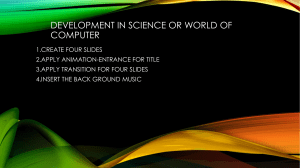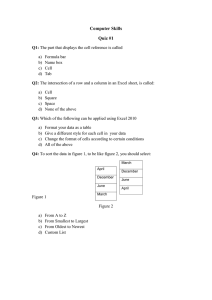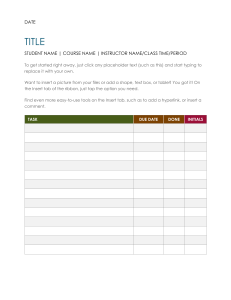Uploaded by
engrmasghar
MS PowerPoint Exercise: Create Presentation with Data & Animation
advertisement
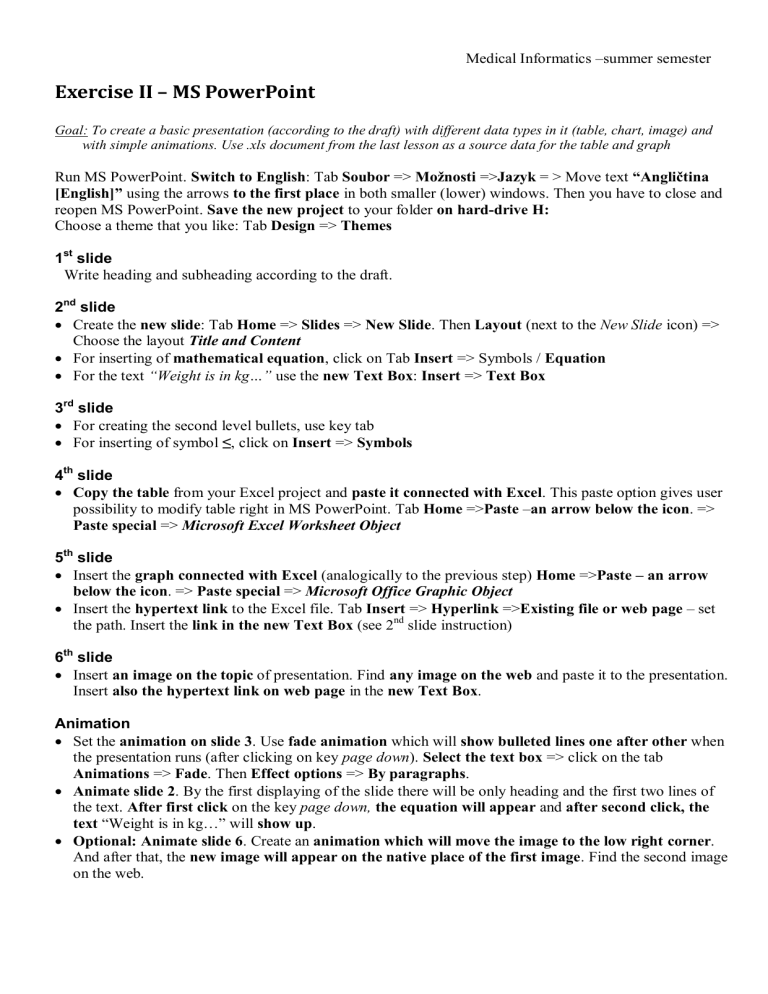
Medical Informatics –summer semester Exercise II – MS PowerPoint Goal: To create a basic presentation (according to the draft) with different data types in it (table, chart, image) and with simple animations. Use .xls document from the last lesson as a source data for the table and graph Run MS PowerPoint. Switch to English: Tab Soubor => Možnosti =>Jazyk = > Move text “Angličtina [English]” using the arrows to the first place in both smaller (lower) windows. Then you have to close and reopen MS PowerPoint. Save the new project to your folder on hard-drive H: Choose a theme that you like: Tab Design => Themes 1st slide Write heading and subheading according to the draft. 2nd slide Create the new slide: Tab Home => Slides => New Slide. Then Layout (next to the New Slide icon) => Choose the layout Title and Content For inserting of mathematical equation, click on Tab Insert => Symbols / Equation For the text “Weight is in kg…” use the new Text Box: Insert => Text Box 3rd slide For creating the second level bullets, use key tab For inserting of symbol ≤, click on Insert => Symbols 4th slide Copy the table from your Excel project and paste it connected with Excel. This paste option gives user possibility to modify table right in MS PowerPoint. Tab Home =>Paste –an arrow below the icon. => Paste special => Microsoft Excel Worksheet Object 5th slide Insert the graph connected with Excel (analogically to the previous step) Home =>Paste – an arrow below the icon. => Paste special => Microsoft Office Graphic Object Insert the hypertext link to the Excel file. Tab Insert => Hyperlink =>Existing file or web page – set the path. Insert the link in the new Text Box (see 2nd slide instruction) 6th slide Insert an image on the topic of presentation. Find any image on the web and paste it to the presentation. Insert also the hypertext link on web page in the new Text Box. Animation Set the animation on slide 3. Use fade animation which will show bulleted lines one after other when the presentation runs (after clicking on key page down). Select the text box => click on the tab Animations => Fade. Then Effect options => By paragraphs. Animate slide 2. By the first displaying of the slide there will be only heading and the first two lines of the text. After first click on the key page down, the equation will appear and after second click, the text “Weight is in kg…” will show up. Optional: Animate slide 6. Create an animation which will move the image to the low right corner. And after that, the new image will appear on the native place of the first image. Find the second image on the web.