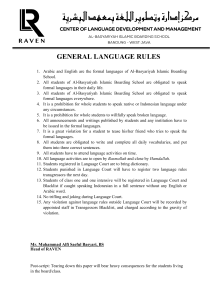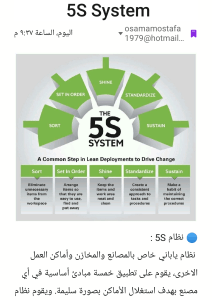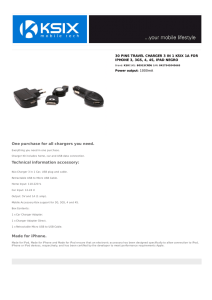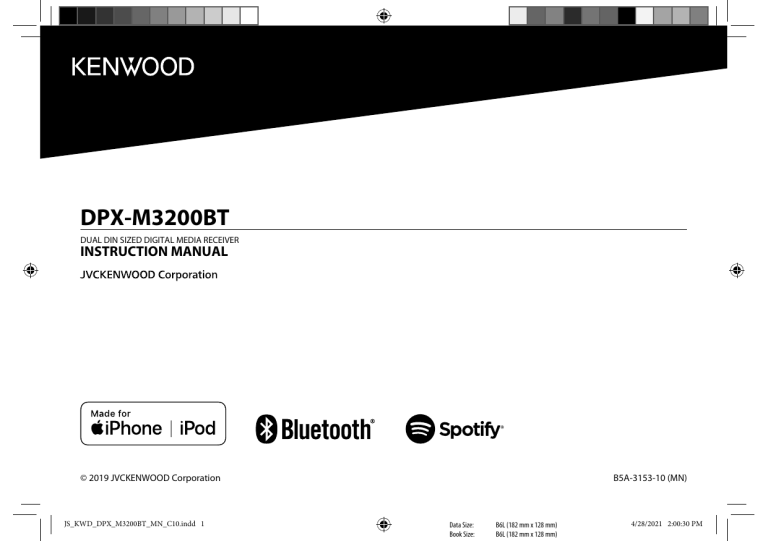
DPX-M3200BT DUAL DIN SIZED DIGITAL MEDIA RECEIVER INSTRUCTION MANUAL © 2019 JVCKENWOOD Corporation JS_KWD_DPX_M3200BT_MN_C10.indd 1 B5A-3153-10 (MN) Data Size: Book Size: B6L (182 mm x 128 mm) B6L (182 mm x 128 mm) 4/28/2021 2:00:30 PM Contents Before Use ................................................................................................. 3 Installation/Connection ....................................................................... 28 Basics ......................................................................................................... 4 References .............................................................................................. 31 Getting Started ........................................................................................ 5 1 Select the display language and cancel the demonstration 2 Set the clock and date 3 Set the other optional settings Radio .......................................................................................................... 7 Maintenance More information Change the display information Troubleshooting .................................................................................... 33 Specifications ......................................................................................... 35 USB/iPod ................................................................................................... 9 Spotify ..................................................................................................... 11 AUX........................................................................................................... 13 Using Other Applications..................................................................... 13 KENWOOD Remote application TuneIn Radio/TuneIn Radio Pro Bluetooth® .............................................................................................. 15 Bluetooth – Connection How to read this manual • The displays and faceplates shown in this manual are examples used to provide clear explanations of the operations. For this reason, they may be different from the actual displays or faceplates. • Operations are explained mainly using buttons on the faceplate. • English indications are used for the purpose of explanation. You can select the display language from the [FUNCTION] menu. (Page 7) • [XX] indicates the selected items. • (Page XX) indicates references are available on the stated page. Bluetooth – Mobile phone Bluetooth – Audio Audio Settings........................................................................................ 21 Display Settings ..................................................................................... 25 This symbol on the product means there are important operating and maintenance instructions in this manual. Be sure to carefully read instructions in this manual. Learning Steering Remote Control .................................................... 27 2 ENGLISH JS_KWD_DPX_M3200BT_MN_EN00.indd 2 Data Size: Book Size: B6L (182 mm x 128 mm) B6L (182 mm x 128 mm) 8/9/2019 10:06:58 AM Before Use IMPORTANT • To ensure proper use, please read through this manual before using this product. It is especially important that you read and observe Warnings and Cautions in this manual. • Please keep the manual in a safe and accessible place for future reference. WARNING • Do not operate any function that takes your attention away from safe driving. • Do not ingest the battery, Chemical Burn Hazard. The remote control supplied with this product contains a coin/button cell battery. If the coin/button cell battery is swallowed, it can cause severe internal burns in just 2 hours and can lead to death. Keep new and used batteries away from children. If the battery compartment does not close securely, stop using the product and keep it away from children. If you think batteries might have been swallowed or placed inside any part of the body, seek immediate medical attention. • Depending on the types of cars, the antenna will automatically extend when you turn on the unit with the antenna control wire connected (page 30). Turn off the unit or change the source to STANDBY when parking at a low ceiling area. Remote control (RC-406): • Do not leave the remote control in hot places such as on the dashboard. • Risk of fire or explosion if the battery is replaced by an incorrect type. Ensure to replace only with the same type. • Risk of fire, explosion or the leakage of flammable liquid or gas if the battery is left in an extremely high temperature surrounding environment and/or subjected extremely low air pressure. The battery pack or batteries shall not be exposed to excessive heat such as sunshine, fire or the like. • Risk of fire, explosion or the leakage of flammable liquid or gas if the battery is disposed into fire or a hot oven, recharged, shorted, mechanically crushed or cut of the battery. • If spilled fluid comes in contact with your eyes or on clothing, immediately rinse with water and consult a physician. CAUTION Volume setting: • Adjust the volume so that you can hear sounds outside the car to prevent accidents. • Lower the volume before playing digital sources to avoid damaging the speakers by the sudden increase of the output level. General: • Avoid using the external device if it might hinder safe driving. • Make sure all important data has been backed up. We shall bear no responsibility for any loss of recorded data. • Never put or leave any metallic objects (such as coins or metal tools) inside the unit to prevent a short circuit. ENGLISH JS_KWD_DPX_M3200BT_MN_EN00.indd 3 Data Size: Book Size: B6L (182 mm x 128 mm) B6L (182 mm x 128 mm) 3 8/9/2019 10:07:02 AM Basics Faceplate How to reset Display window* Volume knob * Only for illustration purpose. To On the faceplate Turn on the power Press B SRC. • Press and hold to turn off the power. Adjust the volume Turn the volume knob. Select a source • Press B SRC repeatedly. • Press B SRC, then turn the volume knob within 2 seconds. Change the display information Press DISP repeatedly. (Page 32) 4 ENGLISH JS_KWD_DPX_M3200BT_MN_EN00.indd 4 Data Size: Book Size: B6L (182 mm x 128 mm) B6L (182 mm x 128 mm) 9/11/2019 3:49:10 PM Getting Started Basics Remote control (RC-406) Remote sensor (Do not expose to bright sunlight.) Pull out the insulation sheet when using for the first time. How to replace the battery 1 Select the display language and cancel the demonstration When you turn on the power for the first time (or [FACTORY RESET] is set to [YES], see page 7), the display shows: “SEL LANGUAGE” “PRESS” “VOLUME KNOB” 1 Turn the volume knob to select [ENG] (English) or [TUR] (Turkish), then To On the remote control Adjust the volume Press VOL or VOL . • Press and hold VOL to continuously increase the volume to 15. Press ATT during playback to attenuate the sound. • Press again to cancel. Select a source Press SRC repeatedly. Turn off the power Press and hold SRC to turn off the power. ( Pressing SRC does not turn on the power. ) press the knob. [ENG] is selected for the initial setup. Then, the display shows: “CANCEL DEMO” 2 Press the volume knob again. [YES] is selected for the initial setup. 3 Press the volume knob again. “DEMO OFF” appears. “PRESS” “VOLUME KNOB”. Then, the display shows the selected crossover type: “2-WAY X ’ OVER” or “3-WAY X ’ OVER” • To change the crossover type, see “Change the crossover type” on page 7. ENGLISH JS_KWD_DPX_M3200BT_MN_EN00.indd 5 Data Size: Book Size: B6L (182 mm x 128 mm) B6L (182 mm x 128 mm) 5 9/11/2019 3:49:13 PM Getting Started Default: [XX] 2 Set the clock and date [AUDIO CONTROL] 1 Press the volume knob to enter [FUNCTION]. 2 Turn the volume knob to select [CLOCK], then press the knob. To adjust the clock 3 Turn the volume knob to select [CLOCK ADJUST], then press the knob. 4 Turn the volume knob to make the settings, then press the knob. Set the time in the order of “Hour” “Minute”. 5 Turn the volume knob to select [CLOCK FORMAT], then press the knob. 6 Turn the volume knob to select [12H] or [24H], then press the knob. [SWITCH PREOUT] (Applicable only if [X’OVER] is set to [2WAY].) (Page 7) [REAR]/[SUBWOOFER]: Selects whether rear speakers or a subwoofer are connected to the line out terminals on the rear (through an external amplifier). (Page 31) [DISPLAY] [EASY MENU] When entering [FUNCTION]... [ON]: [LCD DISPLAY] illumination changes to white color. ; [OFF]: [LCD DISPLAY] illumination remains as [COLOR SELECT] color. (Page 26) • [KEY 1] and [KEY 2] illuminations change to light blue color when you enter [FUNCTION], irregardless of the [EASY MENU] setting. • Refer to the illustration on page 25 for zone identification. To set the date 7 Turn the volume knob to select [DATE FORMAT], then press the knob. 8 Turn the volume knob to select [DD/MM/YY] or [MM/DD/YY], then press the knob. 9 Turn the volume knob to select [DATE SET], then press the knob. 10 Turn the volume knob to make the settings, then press the knob. Set the date in the order of “Day” “Year”. 11 Press and hold “Month” “Year” or “Month” “Day” to exit. To return to the previous setting item, press [TUNER SETTING] [PRESET TYPE] [NORMAL]: Memorizes one station for each preset button in each band (FM1/FM2/FM3/AM/SW1/SW2). ; [MIX]: Memorizes one station for each preset button, regardless of the selected band. [SYSTEM] . 3 Set the other optional settings [KEY BEEP] (Applicable only if [X’OVER] is set to [2WAY].) (Page 7) [ON]: Activates the keypress tone. ; [OFF]: Deactivates. [SOURCE SELECT] You can only set the following items while the unit is in STANDBY source. [SPOTIFY SRC] 1 Press B SRC repeatedly to enter STANDBY. 2 Press the volume knob to enter [FUNCTION]. 3 Turn the volume knob to select an item (see the following table), then [ON]: Enables SPOTIFY/SPOTIFY BT in source selection. ; [OFF]: Disables. (Page 11) [BT AUDIO SRC] [ON]: Enables BT AUDIO in source selection. ; [OFF]: Disables. (Page 20) press the knob. 4 Repeat step 3 until the desired item is selected or activated. 5 Press and hold to exit. To return to the previous setting item, press 6 [BUILT-IN AUX] [USER S.REMO] [ON]: Enables AUX in source selection. ; [OFF]: Disables. (Page 13) See page 27 for details. . ENGLISH JS_KWD_DPX_M3200BT_MN_EN00.indd 6 Data Size: Book Size: B6L (182 mm x 128 mm) B6L (182 mm x 128 mm) 9/11/2019 3:49:14 PM Getting Started Radio [F/W UPDATE] [UPDATE SYSTEM] [F/W UP xxxx] [YES]: Starts upgrading the firmware. ; [NO]: Cancels (upgrading is not activated). For details on how to update the firmware, visit <www.kenwood.com/cs/ce/>. [FACTORY RESET] [YES]: Resets the settings to default (except the stored station). ; [NO]: Cancels. [ENGLISH] Select the display language for [FUNCTION] menu and music information if applicable. By default, [ENGLISH] is selected. [TURKCE] • “ST” indicator lights up when receiving an FM stereo broadcast with sufficient signal strength. • The unit switches to FM alarm automatically when receiving an alarm signal from FM broadcast. Change the crossover type 1 Press B SRC repeatedly to enter STANDBY. 2 Press and hold number buttons 4 and 5 to enter crossover select. The current crossover type appears. 3 Turn the volume knob to select “2WAY” or “3WAY”, then press the knob. 4 Turn the volume knob to select “YES” or “NO”, then press the knob. The selected crossover type appears. • To cancel, press and hold . • To adjust the selected crossover settings, see page 22. Search for a station 1 Press B SRC repeatedly to select RADIO. 2 Press BAND repeatedly (or press #FM+/*AM– on the remote control) to select FM1/FM2/FM3/AM/SW1/SW2. 3 Press S / T (or press S / T (+) on the remote control) to search for a station. You can store up to 18 stations for FM and 6 stations for AM/SW1/SW2. • To store a station: Press and hold one of the number buttons (1 to 6). • To select a stored station: Press one of the number buttons (1 to 6) (or press one of the number buttons (1 to 6) on the remote control). CAUTION Select a crossover type according to how the speakers are connected. (Page 30, 31) If you select a wrong type: • The speakers may damage. • The output sound level may be extremely high or low. Direct Access Tuning (using the remote control) 1 Press DIRECT to enter Direct Access Tuning. 2 Press the number buttons to enter a station frequency. 3 Press ENT IW to search for a station. ENGLISH JS_KWD_DPX_M3200BT_MN_EN00.indd 7 Data Size: Book Size: B6L (182 mm x 128 mm) B6L (182 mm x 128 mm) 7 9/11/2019 3:49:14 PM Radio • To cancel, press or DIRECT. • If no operation is done for 10 seconds after step 2, Direct Access Tuning is automatically canceled. Other settings 1 Press the volume knob to enter [FUNCTION]. 2 Turn the volume knob to select an item (see the following table), then [AF SET] [ON]: Automatically searches for another station broadcasting the same program in the same Radio Data System network with better reception when the current reception is poor. ; [OFF]: Cancels. [TI] [ON]: Allows the unit to temporarily switch to Traffic Information if available (“TI” indicator lights up). ; [OFF]: Cancels. [PTY SEARCH] 1 Turn the volume knob to select the available Program Type (see the following “Available Program Type for [PTY SEARCH]”), then press the knob. 2 Turn the volume knob to select the PTY language ([ENGLISH]/ [FRENCH]/[GERMAN]), then press the knob. 3 Press S / T to start searching. press the knob. 3 Repeat step 2 until the desired item is selected/activated or follow the instructions stated on the selected item. to exit. 4 Press and hold To return to the previous setting item, press [CLOCK] . Default: [XX] [TUNER SETTING] [SEEK MODE] Selects the searching method for S / T buttons when pressed. [AUTO1]: Automatically search for a station. ; [AUTO2]: Search for a preset station. ; [MANUAL]: Manually search for a station. [LOCAL SEEK] [ON]: Searches only AM/SW1/SW2 stations with good reception. ; [OFF]: Cancels. • Settings made are applicable only to the selected source/station. Once you change the source/station, you need to make the settings again. [AUTO MEMORY] [YES]: Automatically starts memorizing 6 stations with good reception. ; [NO]: Cancels. • Selectable only if [NORMAL] is selected for [PRESET TYPE]. (Page 6) [MONO SET] [ON]: Improves the FM reception, but the stereo effect will be lost. ; [OFF]: Cancels. [NEWS SET] [ON]: The unit will temporarily switch to News Programme if available. ; [OFF]: Cancels. [REGIONAL] [ON]: Switches to another station only in the specific region using the “AF” control. ; [OFF]: Cancels. 8 [TIME SYNC] [ON]: Synchronizes the unit’s time to the Radio Data System station time. ; [OFF]: Cancels. • [MONO SET]/[NEWS SET]/[REGIONAL]/[AF SET]/[TI]/[PTY SEARCH] is selectable only when the band is FM1/FM2/FM3. • If the volume is adjusted during reception of traffic information, alarm or news bulletin, the adjusted volume is memorized automatically. It will be applied the next time traffic information, alarm or news bulletin is turned on. Available Program Type for [PTY SEARCH] [SPEECH]: [NEWS], [AFFAIRS], [INFO] (information), [SPORT], [EDUCATE], [DRAMA], [CULTURE], [SCIENCE], [VARIED], [WEATHER], [FINANCE], [CHILDREN], [SOCIAL], [RELIGION], [PHONE IN], [TRAVEL], [LEISURE], [DOCUMENT] [MUSIC]: [POP M] (music), [ROCK M] (music), [EASY M] (music), [LIGHT M] (music), [CLASSICS], [OTHER M] (music), [JAZZ], [COUNTRY], [NATION M] (music), [OLDIES], [FOLK M] (music) The unit will search for the Program Type categorized under [SPEECH] or [MUSIC] if selected. ENGLISH JS_KWD_DPX_M3200BT_MN_EN00.indd 8 Data Size: Book Size: B6L (182 mm x 128 mm) B6L (182 mm x 128 mm) 8/9/2019 10:07:03 AM USB/iPod Connect a USB device Basic operations USB input terminal CA-U1EX (max.: 500 mA) (optional accessory)* USB device The source changes to USB automatically and playback starts. * Do not leave the cable inside the car when not in use. Connect an iPod/iPhone USB input terminal KCA-iP103 (optional accessory)*1 or accessory of the iPod/iPhone*2 iPod/ iPhone To On the faceplate On the remote control Play back/pause Press 6 IW. Press ENT IW. Reverse/Fast-forward Press and hold S / T. Press and hold S / T (+). Select a file Press S / T. Press S / T (+). Select a folder*1 Press 1 /2 Press #FM+/*AM–. Press 4 repeatedly. Repeat play*2 [FILE REPEAT]/[FOLDER REPEAT]/[ALL REPEAT]: MP3/ WMA/AAC/WAV/FLAC file [REPEAT ONE]/[REPEAT ALL]/[REPEAT OFF]: iPod The source changes to iPod USB automatically and playback starts. • You can also connect iPod/iPhone via Bluetooth. (Page 15) *1 KCA-iP103: Lightning type *2 Do not leave the cable inside the car when not in use. . Random play*2 Press 3 repeatedly. [FOLDER RANDOM]/[RANDOM OFF]: MP3/WMA/AAC/ WAV/FLAC file [SHUFFLE ON]/[SHUFFLE OFF]: iPod Press and hold 3 to select [ALL RANDOM].*1 *1 This does not work for iPod. *2 For iPod: Applicable only when [MODE OFF] is selected. (Page 10) ENGLISH JS_KWD_DPX_M3200BT_MN_EN00.indd 9 Data Size: Book Size: B6L (182 mm x 128 mm) B6L (182 mm x 128 mm) 9 9/11/2019 3:49:35 PM USB/iPod • To cancel, press or DIRECT. • Not available if Random Play is selected. • Not applicable for iPod USB source. Select music drive While in USB source, press 5 repeatedly. Stored songs in the following drive will be played back. • Selected internal or external memory of a smartphone (Mass Storage Class). • Selected drive of a multiple drive device. You can also select the music drive from the [FUNCTION] menu. 1 2 3 4 Press the volume knob to enter [FUNCTION]. Turn the volume knob to select [USB], then press the knob. Turn the volume knob to select [MUSIC DRIVE], then press the knob. Turn the volume knob to select [DRIVE CHANGE], then press the knob. The next drive ([DRIVE 1] to [DRIVE 4]) is selected automatically and playback starts. 5 Repeat step 1 to step 4 to select the following drives. 6 Press and hold to exit. To return to the previous setting item, press . Select control mode While in iPod USB source (or iPod BT source), press 5 repeatedly. [MODE ON]: Control iPod/iPhone using the iPod/iPhone itself. However, you can still perform play/pause, file skip, fast-forward or fast-reverse from this unit. [MODE OFF]: Control iPod/iPhone from this unit. Direct Music Search (using the remote control) 1 Press DIRECT. 2 Press the number buttons to enter a file number. 3 Press ENT IW to search for music. 10 Select a file to play From a folder or list • For iPod, applicable only when [MODE OFF] is selected. 1 Press . 2 Turn the volume knob to select a folder/list, then press the knob. 3 Turn the volume knob to select a file, then press the knob. Selected file starts playing. Quick search (applicable only for USB source) If you have many files, you can search through them quickly. 1 2 3 4 Press . Turn the volume knob to select a folder/list, then press the knob. Turn the volume knob quickly to browse through the list quickly. Turn the volume knob to select a file, then press the knob. Selected file starts playing. Skip search (applicable only for iPod USB source and iPod BT source) If you have many files in the selected list, you can perform the following to search for a file by skipping through the list at a rate selected in [SKIP SEARCH]. (Page 11) • For iPod, applicable only when [MODE OFF] is selected. 1 Press . 2 Turn the volume knob to select a list, then press the knob. 3 Press S / T to search at a preset skip search ratio. • Pressing and holding S / T searches at a 10% ratio irregardless of the [SKIP SEARCH] settings. ENGLISH JS_KWD_DPX_M3200BT_MN_EN00.indd 10 Data Size: Book Size: B6L (182 mm x 128 mm) B6L (182 mm x 128 mm) 8/9/2019 10:07:03 AM USB/iPod Spotify 4 Turn the volume knob to select a file, then press the knob. You can listen to Spotify on iPhone/iPod touch (via Bluetooth or via USB input terminal) or Android device (via Bluetooth) (page 15). Selected file starts playing. [SKIP SEARCH] setting 1 Press the volume knob to enter [FUNCTION]. 2 Turn the volume knob to select [USB], then press the knob. 3 Turn the volume knob to select [SKIP SEARCH], then press the knob. 4 Turn the volume knob to select the skip search ratio, then press the knob. [0.5%] (default)/[1%]/[5%]/[10%] The skip search ratio is shown as a percentage of the total files. 5 Press and hold to exit. Alphabet search (applicable only for iPod USB source and iPod BT source) You can search for a file according to the first character. • For iPod, applicable only when [MODE OFF] is selected. (Page 10) 1 2 3 4 Press . Turn the volume knob to select a list, then press the knob. Turn the volume knob quickly to enter character search. Turn the volume knob to select the character. • Select “ ” to search for a character other than A to Z, 0 to 9. 5 Press S / T to move to the entry position. • You can enter up to 3 characters. 6 Press the volume knob to start searching. 7 Turn the volume knob to select a file, then press the knob. Selected file starts playing. * • To return to the root folder/first file/top menu, press 5. (Not applicable for BT AUDIO source.) • To return to the previous setting item, press . • To cancel, press and hold . Preparation: • Install the latest version of the Spotify application on your device (iPhone/ iPod touch or Android device), then create an account and log in to Spotify. • Select [ON] for [SPOTIFY SRC] in [SOURCE SELECT]. (Page 6) Start listening 1 Start up the Spotify application on your device. 2 Connect your device to the USB input terminal. USB input terminal iPhone/ iPod touch KCA-iP103 (optional accessory)*1 or accessory of the iPhone/iPod touch*2 You can also connect the iPhone/iPod touch or Android device via Bluetooth. (Page 15) • Make sure the USB input terminal is not connected to any device when you connect via Bluetooth. 3 Press B SRC repeatedly to select SPOTIFY (for iPhone/iPod touch) or SPOTIFY BT (for Android device). Broadcast starts automatically. *1 KCA-iP103: Lightning type *2 Do not leave the cable inside the car when not in use. ENGLISH JS_KWD_DPX_M3200BT_MN_EN00.indd 11 Data Size: Book Size: B6L (182 mm x 128 mm) B6L (182 mm x 128 mm) 11 9/11/2019 3:49:50 PM Spotify To On the faceplate On the remote control Play back/pause Press 6 IW. Press ENT IW. Skip a track Press S*1 / T. Press S*1 / T (+). Select thumbs up or thumbs down *2 Press 1 Press #FM+/*AM–. Start radio Press and hold 5. Repeat play*3 Press 4 Random play*3 Search for a song or station . 1 Press 2 Turn the volume knob to select a list type, then press the knob. [REPEAT ALL]/[REPEAT ONE]*1/ ( Not available ) [REPEAT OFF] The list types displayed differ depending on the information sent from Spotify. 3 Turn the volume knob (or press J / K on the remote control) to select the desired song or station. 4 Press the volume knob (or press ENT IW on the remote control) to confirm. You can browse through the list quickly by turning the volume knob quickly. Press 3 To cancel, press and hold /2 . ( Not available ) repeatedly. repeatedly *1. [SHUFFLE ON]/[SHUFFLE OFF] ( Not available ) . *1 Available for premium account users only. *2 This feature is available for tracks in Radio only. If thumbs down is selected, the current track is skipped. *3 Available for tracks in Playlists only. Save favorite song information While listening to the Radio on Spotify... Press and hold the volume knob. “SAVED” appears and the information is stored to “Your Music” or “Your Library” on your Spotify account. To unsave, repeat the same procedure. “REMOVED” appears and the information is removed from “Your Music” or “Your Library” on your Spotify account. 12 ENGLISH JS_KWD_DPX_M3200BT_MN_EN00.indd 12 Data Size: Book Size: B6L (182 mm x 128 mm) B6L (182 mm x 128 mm) 9/11/2019 3:50:42 PM AUX Using Other Applications You can listen to music from a portable audio player via the auxiliary input jack. KENWOOD Remote application Preparation: Select [ON] for [BUILT-IN AUX] in [SOURCE SELECT]. (Page 6) Start listening 1 Connect a portable audio player (commercially available). You can control the KENWOOD car receiver from iPhone/iPod touch (via Bluetooth or via USB input terminal) or Android device (via Bluetooth) using KENWOOD Remote application. • For more information, visit <http://www.kenwood.com/cs/ce/>. Preparation: Install the latest version of KENWOOD Remote application on your device before connecting. Auxiliary input jack Portable audio player Start using KENWOOD Remote application 1 Start up the KENWOOD Remote application on your device. 2 Connect your device. 3.5 mm stereo mini plug with “L” shaped connector (commercially available) 2 Press B SRC repeatedly to select AUX. 3 Turn on the portable audio player and start playback. Set the name of the external device While listening to a portable audio player connected to the unit... 1 2 3 4 Press the volume knob to enter [FUNCTION]. Turn the volume knob to select [SYSTEM], then press the knob. Turn the volume knob to select [AUX NAME SET], then press the knob. Turn the volume knob to select an item, then press the knob. [AUX] (default)/[DVD]/[PORTABLE]/[GAME]/[VIDEO]/[TV] 5 Press and hold to exit. To return to the previous setting item, press • For Android device: Pair the Android device with this unit via Bluetooth. (Page 15) • For iPhone/iPod touch: Connect iPhone/iPod touch to the USB input terminal. (Page 9) (or) Pair the iPhone/iPod touch with this unit via Bluetooth. (Page 15) (Make sure the USB input terminal is not connected to any device.) 3 Select the device to use from the [FUNCTION] menu. See “Settings to use KENWOOD Remote application” on page 14. By default, [ANDROID] is selected. To use iPhone/iPod touch, select [YES] for [IOS]. . ENGLISH JS_KWD_DPX_M3200BT_MN_EN00.indd 13 Data Size: Book Size: B6L (182 mm x 128 mm) B6L (182 mm x 128 mm) 13 9/11/2019 3:50:45 PM Using Other Applications Settings to use KENWOOD Remote application [STATUS] 1 Press the volume knob to enter [FUNCTION]. 2 Turn the volume knob to select an item (see the following table), then press the knob. 3 Repeat step 2 until the desired item is selected or activated. 4 Press and hold to exit. To return to the previous setting item, press . Shows the status of the selected device. [IOS CONNECTED]: You are able to use the application using the iPhone/ iPod touch connected via Bluetooth or USB input terminal. [IOS NOT CONNECTED]: No iOS device is connected to use the application. [ANDROID CONNECTED]: You are able to use the application using the Android device connected via Bluetooth. [ANDROID NOT CONNECTED]: No Android device is connected to use the application. Default: [XX] Tuneln Radio/Tuneln Radio Pro [REMOTE APP] [SELECT] Selects the device ([IOS] or [ANDROID]) to use the application. [IOS] [YES]: Selects iPhone/iPod touch to use the application via Bluetooth or connected via USB input terminal. ; [NO]: Cancels. If [IOS] is selected, select iPod BT source (or iPod USB source if your iPhone/ iPod touch is connected via USB input terminal) to activate the application. • The connectivity of the application will be interrupted or disconnected if: – You change from iPod BT source to any playback source connected via the USB input terminal. – You change from iPod USB source to iPod BT source. [ANDROID] [YES]: Selects Android device to use the application via Bluetooth. ; [NO]: Cancels. [ANDROID LIST] 14 While listening to TuneIn Radio or TuneIn Radio Pro, connect the iPhone/ iPod touch to the USB input terminal of the unit so that the unit will output the sound from these applications. Selects the Android device to use from the list. • Displayed only when [ANDROID] of [SELECT] is set to [YES]. ENGLISH JS_KWD_DPX_M3200BT_MN_EN00.indd 14 Data Size: Book Size: B6L (182 mm x 128 mm) B6L (182 mm x 128 mm) 8/9/2019 10:07:03 AM Bluetooth® • Depending on the Bluetooth version, operating system and the firmware version of your mobile phone, Bluetooth features may not work with this unit. • Be sure to turn on the Bluetooth function of the device to make the following operations. • Signal conditions vary depending on the surroundings. Bluetooth — Connection Supported Bluetooth profiles – Hands-Free Profile (HFP) – Advanced Audio Distribution Profile (A2DP) – Audio/Video Remote Control Profile (AVRCP) – Serial Port Profile (SPP) – Phonebook Access Profile (PBAP) Pair and connect a Bluetooth device for the first time 1 Press B SRC to turn on the unit. 2 Search and select the name of your receiver (“DPX-M3200BT”) on the Bluetooth device. “PAIRING” “PASS XXXXXX” “Device name” “PRESS” “VOLUME KNOB” appears on the display. • For some Bluetooth devices, you may need to enter the Personal Identification Number (PIN) code immediately after searching. 3 Press the volume knob to start pairing. “PAIRING OK” appears when pairing is completed. Once pairing is completed, Bluetooth connection is established automatically. • “ ” and/or “ ” indicator on the display window lights up. • Depending on the settings made for [BATT/SIGNAL] (page 17), the strength of the battery and signal of the connected device are shown on the supplementary display (page 32). Supported Bluetooth codecs – Sub Band Codec (SBC) – Advanced Audio Coding (AAC) Connect the microphone Rear panel Microphone (supplied) Microphone input jack Adjust the microphone angle Secure using cord clamps (not supplied) if necessary. • This unit supports Secure Simple Pairing (SSP). • Up to five devices can be registered (paired) in total. • Once the pairing is completed, the Bluetooth device will remain registered in the unit even if you reset the unit. To delete the paired device, see [DEVICE DELETE] on page 19. • A maximum of two Bluetooth phones and one Bluetooth audio device can be connected at any time. To connect or disconnect the registered device, see [PHONE SELECT] or [AUDIO SELECT] in [BT MODE]. (Page 19) However, while in BT AUDIO source, you can connect to five Bluetooth audio devices and switch between these five devices. (Page 20) • Some Bluetooth devices may not automatically connect to the unit after pairing. Connect the device to the unit manually. • Refer to the instruction manual of the Bluetooth device for more information. ENGLISH JS_KWD_DPX_M3200BT_MN_EN00.indd 15 Data Size: Book Size: B6L (182 mm x 128 mm) B6L (182 mm x 128 mm) 15 10/1/2019 12:23:41 PM Bluetooth® Auto Pairing When you connect iPhone/iPod touch to the USB input terminal, pairing request (via Bluetooth) is automatically activated if [AUTO PAIRING] is set to [ON]. (Page 19) The following operations may differ or be unavailable depending on the connected phone. To On the faceplate On the remote control First incoming call... Press the volume knob to pair once you have confirmed the device name. Answer a call Press Press or the volume knob or one of the number buttons (1 to 6). . Bluetooth — Mobile phone Reject a call Press . Press . End a call Press . Press . Press . . Press . . Press . Press . While talking on the first incoming call... Answer another incoming call and hold the current call Press Reject another incoming call Press . While having two active calls... Receive a call When there is an incoming call: • [KEY 1] zone and [KEY 2] zone illuminate in green color and flash. • The unit answers the call automatically if [AUTO ANSWER] is set to a selected time. (Page 17) During a call: • [LCD DISPLAY] zone illuminates according to the settings made for [COLOR SELECT] (page 26) while [KEY 1] zone and [KEY 2] zone illuminate in green color. • If you turn off the unit, Bluetooth is disconnected. End current call and activate held call Press Swap between the current call and held call Press . Adjust the phone volume*1 [00] to [35] (Default: [15]) Turn the volume knob during a call. Press VOL *2 or VOL during a call. Switch between handsfree and private talk modes*3 Press 6 IW during a call. ( Not available ) *1, *2, *3: See page 17. 16 ENGLISH JS_KWD_DPX_M3200BT_MN_EN00.indd 16 Data Size: Book Size: B6L (182 mm x 128 mm) B6L (182 mm x 128 mm) 9/11/2019 3:51:12 PM Bluetooth® *1 This adjustment will not affect the volume of the other sources. *2 Press and hold VOL to continuously increase the volume to 15. *3 Operations may vary according to the connected Bluetooth device. Default: [XX] [SETTINGS] [AUTO ANSWER] [1] to [30]: The unit answers incoming call automatically in the selected time (in seconds). ; [OFF]: Cancels. Improve the voice quality While talking on the phone... 1 Press the volume knob to enter [FUNCTION]. 2 Turn the volume knob to select an item (see the following table), then press the knob. 3 Repeat step 2 until the desired item is selected or activated. 4 Press and hold to exit. To return to the previous setting item, press You can make a call from the call history, phonebook, or dialing the number. Call by voice is also possible if your mobile phone has the feature. Default: [XX] [MIC GAIN] [LEVEL –10] to [LEVEL +10] ([LEVEL –4]): The sensitivity of the microphone increases as the number increases. [NR LEVEL] [LEVEL –5] to [LEVEL +5] ([LEVEL 0]): Adjust the noise reduction level until the least noise is being heard during a phone conversation. [ECHO CANCEL] [LEVEL –5] to [LEVEL +5] ([LEVEL 0]): Adjust the echo cancellation delay time until the least echo is being heard during a phone conversation. Make the setting for receiving a call 1 Press to enter Bluetooth mode. 2 Turn the volume knob to select an item (see the following table), then press the knob. To return to the previous setting item, press . * Functionality depends on the type of the phone used. Make a call . 3 Repeat step 2 until the desired item is selected or activated. 4 Press and hold to exit. [BATT/SIGNAL]* [AUTO]: Shows the strength of the battery and signal on the supplementary display (page 32) when the unit detects a Bluetooth device and the Bluetooth device is connected. ; [OFF]: Cancels. 1 Press to enter Bluetooth mode. “(First device name)” appears. • If two Bluetooth phones are connected, press again to switch to the other phone. “(Second device name)” appears. 2 Turn the volume knob to select an item (see the following table), then press the knob. 3 Repeat step 2 until the desired item is selected/activated or follow the instructions stated on the selected item. 4 Press and hold to exit. To return to the previous setting item, press [CALL HISTORY] . (Applicable only if the phone supports PBAP.) 1 Press the volume knob to select a name or a phone number. • “INCOMING,” “OUTGOING” or “MISSED” is shown on the lower part of the display to indicate the previous call status. • Press DISP to change the display category (NUMBER or NAME). • “NO DATA” appears if there is no recorded call history or call number. 2 Press the volume knob to call. ENGLISH JS_KWD_DPX_M3200BT_MN_EN00.indd 17 Data Size: Book Size: B6L (182 mm x 128 mm) B6L (182 mm x 128 mm) 17 10/1/2019 12:23:45 PM Bluetooth® [PHONE BOOK] (Applicable only if the phone supports PBAP.) 1 Turn the volume knob quickly to enter alphabet search mode (if the phonebook contains many contacts). The first menu (ABCDEFGHIJK) appears. • To go to the other menu (LMNOPQRSTUV or WXYZ1 ), press 1 / 2 . • To select the desired first letter, turn the volume knob or press S / T, then press the knob. Select “1” to search with numbers and select “ ” to search with symbols. 2 Turn the volume knob to select a name, then press the knob. 3 Turn the volume knob to select a phone number, then press the knob to call. • For using phonebook with this unit, make sure to allow access to or transfer from your smartphone. Depending on the connected phone, the process may be different. • Contacts are categorized as: HOME, OFFICE, MOBILE, OTHER, GENERAL • This unit can display only non-accent letters. (Accent letters such as “Ú” are shown as “U”.) [NUMBER DIAL] 1 Turn the volume knob to select a number (0 to 9) or character ( , #, +). 2 Press S / T to move the entry position. Repeat step 1 and step 2 until you finish entering the phone number. 3 Press the volume knob to call. (or using the remote control) 1 Press the number buttons (0 to 9) to enter the phone number. 2 Press to call. [VOICE] Speak the name of the contact you want to call or the voice command to control the phone functions. (See also the following “Make a call using voice recognition”.) Make a call using voice recognition 1 Press and hold VOICE to activate the voice recognition of the connected phone. 2 Speak the name of the contact you want to call or the voice command to control the phone functions. • Supported Voice Recognition features vary for each phone. Refer to the instruction manual of the connected phone for details. Store a contact in memory You can store up to 6 contacts into the number buttons (1 to 6). 1 Press to enter Bluetooth mode. 2 Turn the volume knob to select [CALL HISTORY], [PHONE BOOK] or [NUMBER DIAL], then press the knob. 3 Turn the volume knob to select a contact or enter a phone number. If a contact is selected, press the volume knob to show the phone number. 4 Press and hold one of the number buttons (1 to 6). “STORED” appears when the contact is stored. To erase a contact from the preset memory, select [NUMBER DIAL] in step 2, store a blank number in step 3 and proceed to step 4. Make a call to a registered number 1 Press to enter Bluetooth mode. 2 Press one of the number buttons (1 to 6). 3 Press the volume knob to call. “NO MEMORY” appears if there is no contact stored. [LOW]/[MID]/[FULL]: Shows the strength of the battery.* [NO SIGNAL]/[LOW]/[MID]/[MAX]: Shows the strength of the current received signal.* * Functionality depends on the type of the phone used. 18 ENGLISH JS_KWD_DPX_M3200BT_MN_EN00.indd 18 Data Size: Book Size: B6L (182 mm x 128 mm) B6L (182 mm x 128 mm) 8/9/2019 10:07:03 AM Bluetooth® Bluetooth mode settings [INITIALIZE] 1 Press the volume knob to enter [FUNCTION]. 2 Turn the volume knob to select an item (see the following table), then press the knob. 3 Repeat step 2 until the desired item is selected/activated or follow the Bluetooth test mode You can check the connectivity of the supported profile between the Bluetooth device and the unit. • Make sure there is no Bluetooth device paired. instructions stated on the selected item. to exit. 4 Press and hold To return to the previous setting item, press [YES]: Initializes all the Bluetooth settings (including stored pairing, phonebook, and etc.). ; [NO]: Cancels. . 1 Press and hold . Default: [XX] [BT MODE] [PHONE SELECT] [AUDIO SELECT] “PLEASE PAIR YOUR PHONE PIN 0000” appears on the display. 2 Search and select the name of your receiver (“DPX-M3200BT”) on the Bluetooth device. Selects the phone or audio device to connect or disconnect. “ ” appears in front of the device name when connected. “ ” appears in front of the current playback audio device. • You can connect a maximum of two Bluetooth phones and one Bluetooth audio device at a time. [DEVICE DELETE] 1 Turn the volume knob to select a device to delete, then press the knob. 2 Turn the volume knob to select [YES] or [NO], then press the knob. [PIN CODE EDIT] (0000) Changes the PIN code (up to 6 digits). 1 Turn the volume knob to select a number. 2 Press S / T to move the entry position. Repeat step 1 and step 2 until you finish entering the PIN code. 3 Press the volume knob to confirm. [RECONNECT] [ON]: The unit is automatically reconnect when the last connected Bluetooth device is within the connectable range. ; [OFF]: Cancels. [AUTO PAIRING] [ON]: The unit is automatically paired with the supported Bluetooth device (iPhone/iPod touch) when it is connected through USB input terminal. Depending on the operating system of the connected device, this function may not work. ; [OFF]: Cancels. 3 Operate the Bluetooth device to confirm pairing. “TESTING” flashes on the display. The connectivity result (OK or NG) appears after the test. PAIRING: Pairing status HF CNT: Hands-Free Profile (HFP) compatibility AUD CNT: Advanced Audio Distribution Profile (A2DP) compatibility PB DL: Phonebook Access profile (PBAP) compatibility To cancel test mode, press and hold B SRC to turn off the unit. ENGLISH JS_KWD_DPX_M3200BT_MN_EN00.indd 19 Data Size: Book Size: B6L (182 mm x 128 mm) B6L (182 mm x 128 mm) 19 8/9/2019 10:07:03 AM Bluetooth® Bluetooth — Audio To On the faceplate Repeat play Press 4 repeatedly. [ALL REPEAT]/[FILE REPEAT]/[GROUP REPEAT]*/ [REPEAT OFF] Random play Press and hold 3 to select [ALL RANDOM] or [GROUP RANDOM]*. Select a file from a folder/list Refer to “Select a file to play” on page 10. Switch between connected Bluetooth audio devices Press 5. (Pressing the “Play” key on the connected device itself also causes switching of sound output from the device.) • Press 3 While in BT AUDIO source, you can connect to five Bluetooth audio devices and switch between these five devices. to select [RANDOM OFF]. * Depending on the connected device, some devices may not support this feature. Listen to the audio player via Bluetooth 1 Press B SRC repeatedly (or press SRC on the remote control) to select BT AUDIO. • Pressing enters BT AUDIO directly. 2 Operate the audio player via Bluetooth to start playback. Operations and display indications may differ according to their availability on the connected device. Listen to iPod/iPhone via Bluetooth You can listen to the songs on the iPod/iPhone via Bluetooth on this unit. To On the faceplate On the remote control Play back/pause Press 6 IW. Press ENT IW. Select group or folder Press 1 Reverse skip/ Forward skip Press S / T. Press S / T (+). Reverse/Fast-forward Press and hold S / T. Press and hold S / T (+). 20 /2 . Press #FM+/*AM–. Press B SRC repeatedly to select iPod BT. • You can operate the iPod/iPhone in the same way as iPod/iPhone via USB input terminal. (Page 9) • If you plug in an iPod/iPhone to the USB input terminal while listening to iPod BT source, the source automatically changes to iPod USB source. Press B SRC to select iPod BT source if the device is still connected via Bluetooth. ENGLISH JS_KWD_DPX_M3200BT_MN_EN00.indd 20 Data Size: Book Size: B6L (182 mm x 128 mm) B6L (182 mm x 128 mm) 9/11/2019 3:52:15 PM Audio Settings [MANUAL EQ] Adjusts your own sound settings for each source. • The settings are stored to [USER] in [PRESET EQ]. • The settings made may affect the current settings of [EASY EQ]. [62.5HZ] [LEVEL] [100HZ]/[160HZ]/ [250HZ]/[400HZ]/ [630HZ]/[1KHZ]/ [1.6KHZ]/[2.5KHZ]/ [4KHZ]/[6.3KHZ]/ [10KHZ]/[16KHZ] Adjusts the level to memorize for each source. (Before making an adjustment, select the source you want to adjust.) [100HZ]: [LEVEL –9] to [LEVEL +9] (Default: [LEVEL +1] [160HZ]: [LEVEL –9] to [LEVEL +9] [LEVEL 0] [250HZ]: [LEVEL –9] to [LEVEL +9] [LEVEL -1] [400HZ]: [LEVEL –9] to [LEVEL +9] [LEVEL -2] [630HZ]: [LEVEL –9] to [LEVEL +9] [LEVEL -3] [1KHZ]: [LEVEL –9] to [LEVEL +9] [LEVEL -6] [1.6KHZ]: [LEVEL –9] to [LEVEL +9] [LEVEL -3] [2.5KHZ]: [LEVEL –9] to [LEVEL +9] [LEVEL -2] [4KHZ]: [LEVEL –9] to [LEVEL +9] [LEVEL -4] [6.3KHZ]: [LEVEL –9] to [LEVEL +9] [LEVEL +4] [10KHZ]: [LEVEL –9] to [LEVEL +9] [LEVEL +3] [16KHZ]: [LEVEL –9] to [LEVEL +9] [LEVEL +7]) [Q FACTOR] [1.35]/[1.50]/[2.00]: Adjusts the quality factor. [LEVEL –9] to [LEVEL +9] ([LEVEL +5]): Adjusts the level to memorize for each source. (Before making an adjustment, select the source you want to adjust.) [BASS EXTEND] [ON]: Turns on the extended bass. ; [OFF]: Cancels. 1 Press the volume knob to enter [FUNCTION]. 2 Turn the volume knob to select an item (see the following table), then press the knob. 3 Repeat step 2 until the desired item is selected or activated. 4 Press and hold to exit. (or using the remote control) 1 Press AUD to enter [AUDIO CONTROL]. 2 Press J / K to select an item, then press ENT IW. To return to the previous setting item, press . Default: [XX] [AUDIO CONTROL] [SUB-W LEVEL] [LEVEL –50] to [LEVEL +10] ([LEVEL 0]): Adjusts the subwoofer output level. [EASY EQ] Adjusts your own sound settings. • The settings are stored to [USER] in [PRESET EQ]. • The settings made may affect the current settings of [MANUAL EQ]. [SW]: [LEVEL –50] to [LEVEL +10] (Default: [LEVEL 0] [BASS]: [LEVEL –9] to [LEVEL +9] [LEVEL +1] [MID]: [LEVEL –9] to [LEVEL +9] [LEVEL -6] [TRE]: [LEVEL –9] to [LEVEL +9] [LEVEL +3]) [PRESET EQ] [NATURAL]/[ROCK]/[POPS]/[EASY]/[TOP40]/[JAZZ]/[POWERFUL]/ [USER]: Selects a preset equalizer suitable to the music genre. (Select [USER] to use the settings made in [EASY EQ] or [MANUAL EQ].) [BASS BOOST] [LEVEL1] to [LEVEL5]: Selects your preferred bass boost level. ; [OFF]: Cancels. [LOUDNESS] [LEVEL1]/[LEVEL2]: Selects your preferred low or high frequencies boost to produce a well-balanced sound at low volume. ; [OFF]: Cancels. ENGLISH JS_KWD_DPX_M3200BT_MN_EN00.indd 21 Data Size: Book Size: B6L (182 mm x 128 mm) B6L (182 mm x 128 mm) 21 9/11/2019 3:52:19 PM Audio Settings [SUBWOOFER SET] [ON]: Turns on the subwoofer output. ; [OFF]: Cancels. [FADER] (Not applicable if 3-way crossover is selected.) [R15] to [F15] ([0]): Adjusts the front and rear speaker output balance. [BALANCE] [L15] to [R15] ([0]): Adjusts the left and right speaker output balance. [VOLUME OFFSET] [–15] to [+6] ([0]): Presets the initial volume level of each source by comparing to the FM volume level. (Before adjustment, select the source you want to adjust.) [SOUND EFFECT] [SOUND RECNSTR] (Sound reconstruction) (Not applicable for RADIO source and AUX source.) [ON]: Creates realistic sound by compensating the high-frequency components and restoring the rise-time of the waveform that are lost in audio data compression. ; [OFF]: Cancels. [SPACE ENHANCE] (Not applicable for RADIO source.) [SMALL]/[MEDIUM]/[LARGE]: Virtually enhances the sound space. ; [OFF]: Cancels. [SND REALIZER] [LEVEL1]/[LEVEL2]/[LEVEL3]: Virtually makes the sound more realistic. ; [OFF]: Cancels. [STAGE EQ] [LOW]/[MIDDLE]/[HIGH]: Virtually adjusts the sound position heard from the speakers. ; [OFF]: Cancels. [DRIVE EQ] [ON]: Boosts the frequency to reduce the noise heard from outside the car or running noise of the tyres. ; [OFF]: Cancels. [SPEAKER SIZE] Depending on the crossover type you have selected (see “Change the crossover type” on page 7), 2-way crossover or 3-way crossover setting items will be shown. (See the following “Crossover settings”.) By default, 2-way crossover type is selected. [X ‘ OVER] [DTA SETTINGS] [CAR SETTINGS] 22 • For 2-way crossover: [SUB-W LEVEL]/[SUBWOOFER SET] is selectable only if [SWITCH PREOUT] is set to [SUBWOOFER]. (Page 6) • [SUB-W LEVEL] is selectable only when [SUBWOOFER SET] is set to [ON]. Crossover settings Below are the available setting items for 2-way crossover and 3-way crossover. SPEAKER SIZE Selects according to the connected speaker size for optimum performance. • The frequency and slope settings are automatically set for the crossover of the selected speaker. • If [NONE] is selected for the following speaker in [SPEAKER SIZE], the [X ‘ OVER] setting of the selected speaker is not available. – 2-way crossover: [TWEETER] of [FRONT]/[REAR]/[SUBWOOFER] – 3-way crossover: [WOOFER] X ‘ OVER (crossover) • [FRQ]/[F-HPF FRQ]/[R-HPF FRQ]/[SW LPF FRQ]/[HPF FRQ]/[LPF FRQ]: Adjusts the crossover frequency for the selected speakers (high pass filter or low pass filter). If [THROUGH] is selected, all signals are sent to the selected speakers. • [SLOPE]/[F-HPF SLOPE]/[R-HPF SLOPE]/[SW LPF SLOPE]/[HPF SLOPE]/[LPF SLOPE]: Adjusts the crossover slope. Selectable only if a setting other than [THROUGH] is selected for the crossover frequency. • [SW LPF PHASE]/[PHASE]: Selects the phase of the speaker output to be in line with the other speaker output. • [GAIN LEFT]/[GAIN RIGHT]/[F-HPF GAIN]/[R-HPF GAIN]/[SW LPF GAIN]/[GAIN]: Adjusts the output volume of the selected speaker. For settings, see “Digital Time Alignment settings” on page 24. ENGLISH JS_KWD_DPX_M3200BT_MN_EN00.indd 22 Data Size: Book Size: B6L (182 mm x 128 mm) B6L (182 mm x 128 mm) 9/11/2019 3:52:19 PM Audio Settings 2-way crossover setting items [SUBWOOFER LPF] [SW LPF FRQ] [30HZ]/[40HZ]/[50HZ]/[60HZ]/[70HZ]/[80HZ]/ [90HZ]/[100HZ]/[120HZ]/[150HZ]/[180HZ]/ [220HZ]/[250HZ]/[THROUGH] [SW LPF SLOPE] [–6DB]/[–12DB]/[–18DB]/[–24DB] [SPEAKER SIZE] [FRONT] [SIZE] [TWEETER] [8CM]/[10CM]/[12CM]/[13CM]/[16CM]/[17CM]/ [18CM]/[4×6]/[5×7]/[6×8]/[6×9]/[7×10] [SW LPF PHASE] [REVERSE] (180°)/[NORMAL] (0°) [SMALL]/[MIDDLE]/[LARGE]/[NONE] (not connected) [REAR] [8CM]/[10CM]/[12CM]/[13CM]/[16CM]/[17CM]/[18CM]/[4×6]/ [5×7]/[6×8]/[6×9]/[7×10]/[NONE] (not connected) [SUBWOOFER] [16CM]/[20CM]/[25CM]/[30CM]/[38CM OVER]/[NONE] (not connected) [SW LPF GAIN] [–8] to [0] • [SUBWOOFER] of [SPEAKER SIZE] and [SUBWOOFER LPF] of [X’OVER] is selectable only when [SWITCH PREOUT] is set to [SUBWOOFER] (page 6) and [SUBWOOFER SET] is set to [ON]. (Page 22) 3-way crossover setting items [X ' OVER] [TWEETER] [FRONT HPF] [REAR HPF] [FRQ] [1KHZ]/[1.6KHZ]/[2.5KHZ]/[4KHZ]/[5KHZ]/ [6.3KHZ]/[8KHZ]/[10KHZ]/[12.5KHZ] [GAIN LEFT] [–8] to [0] [GAIN RIGHT] [–8] to [0] [F-HPF FRQ] [30HZ]/[40HZ]/[50HZ]/[60HZ]/[70HZ]/[80HZ]/ [90HZ]/[100HZ]/[120HZ]/[150HZ]/[180HZ]/ [220HZ]/[250HZ]/[THROUGH] [F-HPF SLOPE] [–6DB]/[–12DB]/[–18DB]/[–24DB] [F-HPF GAIN] [–8] to [0] [R-HPF FRQ] [R-HPF SLOPE] [R-HPF GAIN] Configure the settings for the rear speakers similarly to the front speakers. [SPEAKER SIZE] [TWEETER] [SMALL]/[MIDDLE]/[LARGE] [MID RANGE] [8CM]/[10CM]/[12CM]/[13CM]/[16CM]/[17CM]/[18CM]/[4×6]/ [5×7]/[6×8]/[6×9] [WOOFER] [16CM]/[20CM]/[25CM]/[30CM]/[38CM OVER]/[NONE] (not connected) [X ' OVER] [TWEETER] [HPF FRQ] [1KHZ]/[1.6KHZ]/[2.5KHZ]/[4KHZ]/[5KHZ]/ [6.3KHZ]/[8KHZ]/[10KHZ]/[12.5KHZ] [SLOPE] [–6DB]/[–12DB] [PHASE] [REVERSE] (180°)/[NORMAL] (0°) [GAIN] [–8] to [0] ENGLISH JS_KWD_DPX_M3200BT_MN_EN00.indd 23 Data Size: Book Size: B6L (182 mm x 128 mm) B6L (182 mm x 128 mm) 23 9/11/2019 3:52:19 PM Audio Settings [MID RANGE] [WOOFER] [HPF FRQ] [30HZ]/[40HZ]/[50HZ]/[60HZ]/[70HZ]/[80HZ]/ [90HZ]/[100HZ]/[120HZ]/[150HZ]/[180HZ]/ [220HZ]/[250HZ]/[THROUGH] [HPF SLOPE] [–6DB]/[–12DB] [LPF FRQ] [1KHZ]/[1.6KHZ]/[2.5KHZ]/[4KHZ]/[5KHZ]/ [6.3KHZ]/[8KHZ]/[10KHZ]/[12.5KHZ]/[THROUGH] [LPF SLOPE] [–6DB]/[–12DB] [PHASE] [REVERSE] (180°)/[NORMAL] (0°) [GAIN] [–8] to [0] [LPF FRQ] [30HZ]/[40HZ]/[50HZ]/[60HZ]/[70HZ]/[80HZ]/ [90HZ]/[100HZ]/[120HZ]/[150HZ]/[180HZ]/ [220HZ]/[250HZ]/[THROUGH] [SLOPE] [–6DB]/[–12DB] [PHASE] [REVERSE] (180°)/[NORMAL] (0°) [GAIN] [–8] to [0] • [WOOFER] of [SPEAKER SIZE] and [WOOFER] of [X’OVER] is selectable only when [SUBWOOFER SET] is set to [ON]. (Page 22) Digital Time Alignment settings Digital Time Alignment sets the delay time of the speaker output to create a more suitable environment for your vehicle. • For more information, see “Determining the delay time automatically” on page 25. [DTA SETTINGS] [POSITION] Selects your listening position (reference point). [ALL]: Not compensating ; [FRONT RIGHT]: Front right seat ; [FRONT LEFT]: Front left seat ; [FRONT ALL]: Front seats • [FRONT ALL] is displayed only when [2-WAY X’OVER] is selected. (Page 7) [DISTANCE] [0CM] to [610CM]: Fine adjust the distance to compensate. (Before making an adjustment, select the speaker you want to adjust.) [GAIN] [–8DB] to [0DB]: Fine adjust the output volume of the selected speaker. (Before making an adjustment, select the speaker you want to adjust.) [DTA RESET] [YES]: Resets the settings ([DISTANCE] and [GAIN]) of the selected [POSITION] to default. ; [NO]: Cancels. [CAR SETTINGS] Identify your car type and rear speaker location in order to make the adjustment for [DTA SETTINGS]. [CAR TYPE] [COMPACT]/[FULL SIZE CAR]/[WAGON]/[MINIVAN]/[SUV]/ [MINIVAN(LONG)]: Selects the type of vehicle. ; [OFF]: Not compensating. [R-SP LOCATION] Selects the location of the rear speakers in your vehicle to calculate the furthest distance from the listening position selected (reference point). • [DOOR]/[REAR DECK]: Selectable only when [CAR TYPE] is selected as [OFF], [COMPACT], [FULL SIZE CAR], [WAGON] or [SUV]. • [2ND ROW]/[3RD ROW]: Selectable only when [CAR TYPE] is selected as [MINIVAN] or [MINIVAN(LONG)]. • Before making an adjustment for [DISTANCE] and [GAIN] of [DTA SETTINGS], select the speaker you want to adjust: When 2-way crossover is selected: [FRONT LEFT]/[FRONT RIGHT]/[REAR LEFT]/[REAR RIGHT]/[SUBWOOFER] – You can only select [REAR LEFT], [REAR RIGHT] and [SUBWOOFER] if a setting other than [NONE] is selected for [REAR] and [SUBWOOFER] of [SPEAKER SIZE]. (Page 23) 24 ENGLISH JS_KWD_DPX_M3200BT_MN_EN00.indd 24 Data Size: Book Size: B6L (182 mm x 128 mm) B6L (182 mm x 128 mm) 8/9/2019 10:07:04 AM Audio Settings Display Settings When 3-way crossover is selected: [TWEETER LEFT]/[TWEETER RIGHT]/[MID LEFT]/[MID RIGHT]/[WOOFER] – You can only select [WOOFER] if a setting other than [NONE] is selected for [WOOFER] of [SPEAKER SIZE]. (Page 23) • [R-SP LOCATION] of [CAR SETTINGS] is selectable only if: – 2-way crossover is selected. (Page 7) – A setting other than [NONE] is selected for [REAR] of [SPEAKER SIZE]. (Page 23) Zone identification for color settings and brightness settings Determining the delay time automatically If you specify the distance from the currently set listening position to every speaker, the delay time will be automatically calculated. 1 Set [POSITION] and determine the listening position as the reference point (the reference point for [FRONT ALL] will be the center between the right and left in the front seats). 2 Measure the distances from the reference point to the speakers. 3 Calculate the distance between the furthest speaker (subwoofer on the illustration) and other speakers. 4 Sets the [DISTANCE] calculated in step 3 for individual speakers. 5 Adjusts [GAIN] for individual speakers. Example: When [FRONT ALL] is selected as the listening position. Set the dimmer Press and hold DISP to turn on or off the dimmer. • Once you press and hold this button, [DIMMER] (page 26) setting will be overwritten. Change the display settings 1 Press the volume knob to enter [FUNCTION]. 2 Turn the volume knob to select an item (page 26), then press the knob. 3 Repeat step 2 until the desired item is selected/activated or follow the instructions stated on the selected item. to exit. 4 Press and hold To return to the previous setting item, press . ENGLISH JS_KWD_DPX_M3200BT_MN_EN00.indd 25 Data Size: Book Size: B6L (182 mm x 128 mm) B6L (182 mm x 128 mm) 25 9/11/2019 3:52:59 PM Display Settings Default: [XX] [DISPLAY] [COLOR SELECT] Selects illumination colors for [ALL ZONE], [LCD DISPLAY], [KEY 1] and [KEY 2] separately. 1 Select a zone. (See the illustration on page 25.) 2 Select a preset color for the selected zone. Default: [VARIABLE SCAN] To make your own color, select [CUSTOM R/G/B]. The color you have made will be stored in [CUSTOM R/G/B]. 1 Press the volume knob to enter the detailed color adjustment. 2 Press S/T to select the color ([R]/[G]/[B]) to adjust. 3 Turn the volume knob to adjust the level ([0] to [9]), then press the knob. [DIMMER] Dims the illumination. [ON]: Dimmer is turned on. [OFF]: Dimmer is turned off. [DIMMER TIME]: Set the time to turn on dimmer and to turn off dimmer. 1 Turn the volume knob to adjust the [ON] time, then press the knob. 2 Turn the volume knob to adjust the [OFF] time, then press the knob. Default: [ON]: [PM6:00] ; [OFF]: [AM6:00] [BRIGHTNESS] Sets the brightness for day and night separately. 1 [DAY]/[NIGHT]: Select day or night. 2 Select a zone. (See the illustration on page 25.) 3 [LEVEL00] to [LEVEL31]: Set the brightness level. [TEXT SCROLL] [ONCE]: Scrolls the display information once. ; [AUTO]: Repeats scrolling at 5-second intervals. ; [OFF]: Cancels. 26 [CLOCK] [CLOCK DISPLAY] [ON]: The clock time is shown on the display even when the unit is turned off. ; [OFF]: Cancels. [DEMO MODE] [ON]: Activates the display demonstration automatically if no operation is done for about 15 seconds. ; [OFF]: Deactivates. Preset color: [INITIAL COLOR]/[VARIABLE SCAN]/[CUSTOM R/G/B]/[RED1]/[RED2]/[RED3]/[PURPLE1]/ [PURPLE2]/[PURPLE3]/[PURPLE4]/[BLUE1]/[BLUE2]/[BLUE3]/[SKYBLUE1]/[SKYBLUE2]/ [LIGHTBLUE]/[AQUA1]/[AQUA2]/[GREEN1]/[GREEN2]/[GREEN3]/[YELLOWGREEN1]/ [YELLOWGREEN2]/[YELLOW]/[ORANGE1]/[ORANGE2]/[ORANGERED] ENGLISH JS_KWD_DPX_M3200BT_MN_EN00.indd 26 Data Size: Book Size: B6L (182 mm x 128 mm) B6L (182 mm x 128 mm) 8/9/2019 10:07:04 AM Learning Steering Remote Control You can control the unit with the steering remote control keys on your vehicle. After connection, you can configure the control keys according to your preference. • You can only make this configuration if your vehicle is equipped with the electrical steering remote control. • If the steering remote control in your car is not compatible, configuration may not be completed and an error message may appear. (Page 33) Make the connection Bright green/red Steering remote cable (supplied) Purple/red Learning steering remote input terminal Gray/red Connect to your vehicle’s steering remote harness. Contact your KENWOOD dealer for details. Rear panel Configure the control keys Press B SRC repeatedly to enter STANDBY. Press the volume knob to enter [FUNCTION]. Turn the volume knob to select [SYSTEM], then press the knob. Turn the volume knob to select [USER S.REMO], then press the knob. Turn the volume knob to select [SET KEY], then press the knob. A key list of 16 assignable keys appears. • [K## NONE]: No function has been assigned. 6 Turn the volume knob to select any key from the key list to assign the function, then press the knob. “PRESS KEY TO ASSIGN K##” appears. 1 2 3 4 5 7 Press and hold any control keys on your steering remote control which you want to assign. A list of key functions will appear on the display. [NONE] (default)/[ATT]/[SEEK UP]/[SEEK DOWN]/[VOL UP]/[VOL DOWN]/[MODE]/ [ON HOOK]/[OFF HOOK]/[VOICE]/[ENTER] 8 Turn the volume knob to select a function to assign, then press the knob. The selected key function is assigned to the steering remote control key you have selected in step 7. The display returns to the key list as on step 5. • [K## (Function)]: When certain function has been assigned to a key. 9 Repeat step 6 to step 8 to assign other control keys. 10 Press and hold to exit. Reassign the control keys 1 2 3 4 5 6 Press B SRC repeatedly to enter STANDBY. Press the volume knob to enter [FUNCTION]. Turn the volume knob to select [SYSTEM], then press the knob. Turn the volume knob to select [USER S.REMO], then press the knob. Turn the volume knob to select [RESET KEY], then press the knob. Turn the volume knob to select [YES], then press the knob. All the control keys will be reset. Selecting [NO] will cancel the operation. When [FACTORY RESET] is set to [YES] (page 7), it will also reset the learning steering remote control. To return to the previous setting item, press . ENGLISH JS_KWD_DPX_M3200BT_MN_EN00.indd 27 Data Size: Book Size: B6L (182 mm x 128 mm) B6L (182 mm x 128 mm) 27 8/9/2019 10:07:04 AM Installation/Connection This section is for the professional installer. For safety’s sake, leave wiring and mounting to professionals. Consult the car audio dealer. Basic procedure 1 Remove the key from the ignition switch, then disconnect the terminal of the car battery. 2 Connect the wires properly. See “Wiring connection” on page 30. WARNING • The unit can only be used with a 12 V DC power supply, negative ground. • Disconnect the battery’s negative terminal before wiring and mounting. • Do not connect Battery wire (yellow) and Ignition wire (red) to the car chassis or Ground wire (black) to prevent a short circuit. • To prevent short circuit: – Insulate unconnected wires with vinyl tape. – Be sure to ground this unit to the car’s chassis again after installation. – Secure the wires with cable clamps and wrap vinyl tape around the wires that comes into contact with metal parts to protect the wires. 3 Install the unit to your car. See “Installing the unit (in-dash mounting)” on page 29. 4 Connect the terminal of the car battery. 5 Press B SRC to turn on the power. 6 Reset the unit. (Page 4) Part list for installation (A) Trim plate (only for Toyota car) ( ×1 ) (B) Wiring harness ( ×1 ) (C) Round head screws ( ×6 ) ( ) (D) Flat head screws ( ×6 ) ( ) CAUTION • Install this unit in the console of your vehicle. Do not touch the metal parts of this unit during and shortly after use of the unit. Metal parts such as the heat sink and enclosure become hot. • Do not connect the wires of speakers to the car chassis or Ground wire (black), or connect them in parallel. • Mount the unit at an angle of less than 30°. • If your vehicle wiring harness does not have the ignition terminal, connect Ignition wire (red) to the terminal on the vehicle’s fuse box which provides 12 V DC power supply and is turned on and off by the ignition key. • Keep all cables away from heat dissipate metal parts. • After the unit is installed, check whether the brake lamps, blinkers, wipers, etc. on the car are working properly. • If the fuse blows, first make sure the wires are not touching car’s chassis, then replace the old fuse with one that has the same rating. 28 ENGLISH JS_KWD_DPX_M3200BT_MN_EN00.indd 28 Data Size: Book Size: B6L (182 mm x 128 mm) B6L (182 mm x 128 mm) 8/9/2019 10:07:04 AM Installation/Connection Installing the unit (in-dash mounting) Installing in Toyota cars Install onto the car brackets using the supplied screws (C) or (D). The screw holes differ depending on the model of the cars. Install onto the car brackets using the supplied screws (C) or (D). Use the mounting holes ( ) or ( ) that fit the car brackets. Then, install the supplied trim plate (A). Do the required wiring. (Page 30) Car bracket* Dashboard of your car Do the required wiring. (Page 30) Car bracket* Dashboard of your car * Only for illustration purpose. Use only the specified screws. Using wrong screws might damage the unit. * Only for illustration purpose. ENGLISH JS_KWD_DPX_M3200BT_MN_EN00.indd 29 Data Size: Book Size: B6L (182 mm x 128 mm) B6L (182 mm x 128 mm) 29 9/11/2019 3:53:26 PM Installation/Connection Wiring connection IMPORTANT We recommend installing the unit with a commercially available custom wiring harness specific for your car and leave this job to professionals for your safety. Consult your car audio dealer. To front speaker (left)/ For 3-way crossover: Mid range speaker (left) To front speaker (right)/ For 3-way crossover: Mid range speaker (right) To rear speaker (left)/ For 3-way crossover: Tweeter (left) To rear speaker (right)/ For 3-way crossover: Tweeter (right) Ignition switch Fuse (10 A) Antenna terminal White If no connections are made, do not let the wire come out from the tab. White/Black Gray Gray/Black Brown To connect the Kenwood navigation system, refer your navigation manual (Mute control wire) Green Green/Black Purple Purple/Black Car fuse box Blue/White To the power control terminal when using the optional power amplifier or to the antenna control terminal in the vehicle (Power control wire/ Antenna control wire) (12 V 350 mA) Red (Ignition wire) Yellow (Battery wire) Car fuse box Battery 30 Light blue/yellow To the steering wheel remote control adapter (Steering remote control wire) Black (Ground wire) To the metallic body or chassis of the car ENGLISH JS_KWD_DPX_M3200BT_MN_EN00.indd 30 Data Size: Book Size: B6L (182 mm x 128 mm) B6L (182 mm x 128 mm) 8/9/2019 10:07:04 AM References Installation/Connection Connect external components Maintenance Cleaning the unit Wipe off dirt on the faceplate with a dry silicone or soft cloth. More information For: – Latest firmware updates and latest compatible item list – KENWOOD original application – Any other latest information Visit <www.kenwood.com/cs/ce/>. No Part 1 Learning steering remote control (Page 27) 2 Output terminals (See the following “Connect external amplifiers via output terminals”.) 3 Microphone input jack (Page 15) Connect external amplifiers via output terminals When connecting an external amplifier to the output terminals of this unit, securely connect the amplifier ground wire to the car chassis to prevent damage to the unit. Output terminals 2-way crossover 3-way crossover FRONT: Front output Mid Range output REAR/SW: Rear/subwoofer output Woofer output Playable files • For USB mass storage class device: MP3 (.mp3), WMA (.wma), AAC (.aac), AAC (.m4a), WAV (.wav), FLAC (.flac) • Playable USB device file system: FAT12, FAT16, FAT32 Even when audio files comply with the standards listed above, playback may be impossible depending on the types or conditions of media or devices. • For detailed information and notes about the playable audio files, visit <www.kenwood.com/cs/ce/audiofile/>. About USB devices • You cannot connect a USB device via a USB hub. • Connecting a cable whose total length is longer than 5 m may result in abnormal playback. • This unit cannot recognize a USB device whose rating is other than 5 V and exceeds 1.5 A. ENGLISH JS_KWD_DPX_M3200BT_MN_EN00.indd 31 Data Size: Book Size: B6L (182 mm x 128 mm) B6L (182 mm x 128 mm) 31 8/9/2019 10:07:04 AM References About iPod/iPhone • Made for – iPod touch (6th generation) – iPhone 5S, 6, 6 Plus, 6S, 6S Plus, SE, 7, 7 Plus, 8, 8 Plus, X, XS, XS MAX, XR (iOS 12.1 or later) • It is not possible to browse video files on the “Videos” menu in [MODE OFF]. • The song order displayed on the selection menu of this unit may differ from that of the iPod/ iPhone. • You cannot operate iPod if “KENWOOD” or “ ” is displayed on iPod. • Depending on the version of the operating system of the iPod/iPhone, some functions may not operate on this unit. About Spotify • Spotify application supports: – iPhone 5S, 6, 6 Plus, 6S, 6S Plus, SE, 7, 7 Plus, 8, 8 Plus, X, XS, XS MAX, XR (iOS 12.1 or later) – iPod touch (6th generation) – Android OS 4.0.3 or above • Spotify is a third party service, therefore the specifications are subject to change without prior notice. Accordingly, compatibility may be impaired or some or all of the services may become unavailable. • Some functions of Spotify cannot be operated from this unit. • For issues using the application, please contact Spotify at <www.spotify.com>. Change the display information Each time you press DISP, the display information changes. • If the information is unavailable or not recorded, “NO TEXT”, “NO INFO”, or other information (eg. station name) appears or display will be blank. Clock time Main display Supplementary display Source name Display information: Main display (supplementary) STANDBY Source name (Date) RADIO Frequency (Date) For FM Radio Data System stations only: Station name/Program type (Date) Radio text (Date) Radio text+ (Radio text+) Song title (Artist) Song title (Date) Frequency (Date) back to the beginning USB For MP3/WMA/AAC/WAV/FLAC files: Song title (Artist) Song title (Album title) Song title (Date) File name (Folder name) File name (Date) Playing time (Date) back to the beginning iPod USB/iPod BT When [MODE OFF] is selected (page 10): Song title (Artist) Song title (Album title) time (Date) back to the beginning SPOTIFY/ SPOTIFY BT 32 Song title (Date) Context title (Date) Song title (Artist) Song title (Album title) title (Date) Playing Time (Date) back to the beginning Playing Song ENGLISH JS_KWD_DPX_M3200BT_MN_EN00.indd 32 Data Size: Book Size: B6L (182 mm x 128 mm) B6L (182 mm x 128 mm) 8/9/2019 10:07:04 AM Troubleshooting References Source name Display information: Main display (supplementary) BT AUDIO Song title (Artist) Song title (Album title) time (Date) back to the beginning AUX Source name (Date) Symptom Playing Remedy Sound cannot be heard. General Song title (Date) • Adjust the volume to the optimum level. • Check the cords and connections. “MISWIRING CHECK WIRING THEN PWR ON” appears. Turn the power off, then check to be sure the terminals of the speaker wires are insulated properly. Turn the power on again. “PROTECTING SEND SERVICE” appears. Send the unit to the nearest service center. Source cannot be selected. Check the [SOURCE SELECT] setting. (Page 6) The unit does not work at all. Reset the unit. (Page 4) USB/iPod Radio Correct characters are not displayed. • This unit can only display uppercase letters, numbers, and a limited number of symbols. • Depending on the display language you have selected (page 7), some characters may not be displayed correctly. “ERROR”/”FAILED” Your steering remote controller is not compatible, learning may not be completed. Consult your car audio dealer for details. • Radio reception is poor. • Static noise while listening to the radio. Connect the antenna firmly. Playback order is not as intended. The playback order is determined by the order in which file name were recorded (USB). Elapsed playing time is not correct. This depends on the recording process earlier (USB). “READING” keeps flashing. • Do not use too many hierarchical levels and folders. • Reattach the device (USB/iPod/iPhone). ENGLISH JS_KWD_DPX_M3200BT_MN_EN00.indd 33 Data Size: Book Size: B6L (182 mm x 128 mm) B6L (182 mm x 128 mm) 33 8/9/2019 10:07:05 AM Troubleshooting USB/iPod “UNRESPONSIVE DEVICE” appears. Make sure the USB device is not malfunction and reattach the USB device. “USB HUB IS NOT SUPPORTED” appears. This unit cannot support a USB device connected via a USB hub. • The source does not change to “USB” when you connect a USB device while listening to another source. • “USB ERROR” appears. The USB port is drawing more power than the design limit. Turn the power off and unplug the USB device. Then, turn on the power and reattach the USB device. If this does not solve the problem, turn the power off and on (or reset the unit) before replacing with another USB device. The iPod/iPhone does not turn on or does not work. • Check the connection between this unit and iPod/iPhone. • Disconnect and reset the iPod/iPhone using hard reset. “LOADING” appears when you enter search mode by pressing . This unit is still preparing the iPod/iPhone music list. It may take some time to load, try again later. “NA FILE” Make sure the media (USB) contain supported audio files. (Page 31) “COPY PRO” A copy-protected file is played (USB). “NO DEVICE” Connect a device (USB/iPod/iPhone), and change the source to USB or iPod USB again. “NO MUSIC” Connect a device (USB/iPod/iPhone) that contains playable audio files. “iPod ERROR” 34 Symptom USB/ iPod Remedy • Check whether the connected USB device is compatible with this unit and ensure the file systems are in supported formats. (Page 31) • Reattach the USB device. Remedy “MEMORY FULL” You have reached the maximum storage limit of your iPod/iPhone. “DISCONNECTED” USB is disconnected from the head unit. Please make sure the device is connected properly through USB. “CONNECTING” Spotify “UNSUPPORTED DEVICE” appears. “CHECK APP” Bluetooth® Symptom • Connected via USB input terminal: The device is connecting to the head unit. Please wait. • Connected via Bluetooth: The Bluetooth is disconnected. Please check Bluetooth connection and make sure both the device and unit are paired and connected. The Spotify application is not connected properly or user is not login. End the Spotify application and restart. Then, log in to your Spotify account. No Bluetooth device is detected. • Search from the Bluetooth device again. • Reset the unit. (Page 4) Bluetooth pairing cannot be made. • Make sure you have entered the same PIN code to both the unit and Bluetooth device. • Delete pairing information from both the unit and the Bluetooth device, then perform pairing again. (Page 15) Echo or noise is heard during a phone conversation. • Adjust the microphone unit’s position. (Page 15) • Check the [ECHO CANCEL] setting. (Page 17) Phone sound quality is poor. • Reduce the distance between the unit and the Bluetooth device. • Move the car to a place where you can get a better signal reception. • Reconnect the iPod. • Reset the iPod. ENGLISH JS_KWD_DPX_M3200BT_MN_EN00.indd 34 Data Size: Book Size: B6L (182 mm x 128 mm) B6L (182 mm x 128 mm) 8/9/2019 10:07:05 AM Specifications Troubleshooting Voice calling method is not successful. Remedy Sound is being interrupted or • Reduce the distance between the unit and the Bluetooth audio player. skipped during playback of a • Turn off, then turn on the unit and try to connect again. Bluetooth audio player. • Other Bluetooth devices might be trying to connect to the unit. • Check whether the connected Bluetooth audio player supports Audio/Video Remote Control Profile (AVRCP). (Refer to the instructions of your audio player.) • Disconnect and connect the Bluetooth player again. AM Frequency Range 87.5 MHz — 108.0 MHz (50 kHz step) Usable Sensitivity (S/N = 30 dB) 8.2 dBf (0.71 μV/75 Ω) Quieting Sensitivity (DIN S/N = 46 dB) 17.2 dBf (2.0 μV/75 Ω) Frequency Response (±3 dB) 30 Hz — 15 kHz Signal-to-Noise Ratio (MONO) 64.0 dB Stereo Separation (1 kHz) 40 dB Frequency Range Band 1 (MW) 531 kHz — 1 602 kHz (9 kHz step) Band 2 (SW1) 2 940 kHz — 7 735 kHz (5 kHz step) Band 3 (SW2) 9 500 kHz — 10 135 kHz/ 11 580 kHz — 18 135 kHz (5 kHz step) “NOT SUPPORT” The connected phone does not support Voice Recognition feature or phonebook transfer. “NO ENTRY”/“NO PAIR” There is no registered device connected/found via Bluetooth. Channel Space Selection Try the operation again. If “ERROR” appears again, check if the device supports the function you have tried. Usable Sensitivity (S/N = 20 dB) “ERROR” “NO INFO”/“NO DATA” Bluetooth device cannot get the contact information. “HF ERROR XX”/ “BT ERROR” Reset the unit and try the operation again. If this does not solve the problem, consult your nearest service center. “SWITCHING NG” The Bluetooth connection between the Bluetooth device and the unit is unstable. The connected phones might not support phone switching feature. Delete the unused registered Bluetooth device from the unit. (Page 19) USB Bluetooth® The connected Bluetooth audio player cannot be controlled. FM • Use voice calling method in a more quiet environment. • Reduce the distance from the microphone when you speak the name. • Make sure the same voice as the registered voice tag is used. Tuner Symptom Band 1 9 kHz Band 2/3 5 kHz MW 29.0 dBμ (28.2 μV) SW 30 dBμ (32 μV) USB Standard USB 1.1, USB 2.0 (High speed) File System FAT12/16/32 Maximum Supply Current DC 5 V Frequency Response (±1 dB) 20 Hz — 20 kHz 1.5 A ENGLISH JS_KWD_DPX_M3200BT_MN_EN00.indd 35 Data Size: Book Size: B6L (182 mm x 128 mm) B6L (182 mm x 128 mm) 35 8/9/2019 10:07:05 AM Specifications Maximum Output Power 50 W × 4 Dynamic Range 93 dB 22 W × 4 Channel Separation 91 dB Full Bandwidth Power (at less than 1 % THD) MP3 Decode Compliant with MPEG-1/2 Audio Layer-3 Speaker Impedance 4Ω—8Ω WMA Decode Compliant with Windows Media Audio Tone Action AAC Decode AAC-LC “.aac”, “.m4a” files WAV Decode Linear-PCM FLAC Decode FLAC file (Up to 96 kHz/24 bit) Version Bluetooth 4.2 Frequency Range 2.402 GHz — 2.480 GHz Band 1: 62.5 Hz ±9 dB Band 2: 100 Hz ±9 dB Band 3: 160 Hz ±9 dB Band 4: 250 Hz ±9 dB Band 5: 400 Hz ±9 dB Band 6: 630 Hz ±9 dB Band 7: 1 kHz ±9 dB Band 8: 1.6 kHz ±9 dB Band 9: 2.5 kHz ±9 dB Band 10: 4 kHz ±9 dB Band 11: 6.3 kHz ±9 dB Band 12: 10 kHz ±9 dB Band 13: 16 kHz ±9 dB Preout Level/Load 2 500 mV/10 kΩ Preout Impedance ≤ 600 Ω Operating Voltage 12 V DC car battery RF Output Power (E.I.R.P.) +4 dBm (MAX), Power Class 2 Maximum Communication Range Line of sight approx. 10 m (32.8 ft) Profile HFP 1.7.1 (Hands-Free Profile) A2DP (Advanced Audio Distribution Profile) AVRCP 1.6.1 (Audio/Video Remote Control Profile) PBAP (Phonebook Access Profile) SPP (Serial Port Profile) Frequency Response (±3 dB) 20 Hz — 20 kHz Input Maximum Voltage 1 000 mV Input Impedance 30 kΩ Audio 98 dB General Auxiliary Bluetooth USB Signal-to-Noise Ratio (1 kHz) Installation Size (W × H × D) 178 mm × 100 mm × 100 mm Net Weight (includes Trimplate and Mounting Sleeve) 0.8 kg Subject to change without notice. 36 ENGLISH JS_KWD_DPX_M3200BT_MN_EN00.indd 36 Data Size: Book Size: B6L (182 mm x 128 mm) B6L (182 mm x 128 mm) 8/9/2019 10:07:05 AM Specifications • Microsoft and Windows Media are either registered trademarks or trademarks of Microsoft Corporation in the United States and/or other countries. • Use of the Made for Apple badge means that an accessory has been designed to connect specifically to the Apple product(s) identified in the badge and has been certified by the developer to meet Apple performance standards. Apple is not responsible for the operation of this device or its compliance with safety and regulatory standards. Please note that the use of this accessory with an Apple product may affect wireless performance. • Apple, iPhone, iPod, iPod touch, and Lightning are trademarks of Apple Inc., registered in the U.S. and other countries. • IOS is a trademark or registered trademark of Cisco in the U.S. and other countries and is used under license. • Android is a trademark of Google LLC. • SPOTIFY and the Spotify logo are among the registered trademarks of Spotify AB. • The Bluetooth® word mark and logos are registered trademarks owned by Bluetooth SIG, Inc. and any use of such marks by JVCKENWOOD Corporation is under license. Other trademarks and trade names are those of their respective owners. ENGLISH JS_KWD_DPX_M3200BT_MN_EN10.indd 37 Data Size: Book Size: B6L (182 mm x 128 mm) B6L (182 mm x 128 mm) 37 4/28/2021 1:49:13 PM SOFTWARE LICENSE AGREEMENT The software embedded in the Product (hereinafter the "Licensed Software") provided by Licensor is copyrighted to or sublicensable by the Licensor, and this Agreement provides for the terms and conditions which Users shall follow in order to use the Licensed Software. The User shall use the Licensed Software by agreeing with the terms of this Software License Agreement. This Agreement shall be deemed completed at the time the User (hereinafter the "User") initially used the Product in which the "Licensed Software" is embedded. The Licensed Software may include the software which has been licensed to the Licensor directly or indirectly from any third party. In such case, some third parties require the Users to follow their conditions for use separately from this Software License Agreement. Such software shall not be subject to this Agreement, and the Users are urged to read the "Important Notice concerning the Software" to be provided separately below. Article 1 Article 2 2. 3. 4. 2. License The license granted under this Agreement shall be the right to use the Licensed Software in the Product. The User shall not duplicate, copy, modify, add, translate or otherwise alter, or lease the Licensed Software and any related documents, whether in whole or in part. The use of the Licensed Software shall be limited to personal purpose, and the Licensed Software shall not be distributed, licensed or sub-licensed whether it is for commercial purpose or not. The User shall use the Licensed Software according to the directions described in the operation manual or help file, and is prohibited to use or duplicate any data in a manner violating the Copyright Law or any other laws and regulations by applying whole or a part of the Licensed Software. Article 3 1. Right pertaining to the Licensed Software Article 5 1. 2. Indemnification of Licensor Neither the Licensor nor the Original Rightholder shall be liable for any damage incurred by the User or any third party due to the exercise of the license granted to the User under this Agreement, unless otherwise restricted by law. The Licensor will offer no guarantee for the merchantability, convertibility and consistency with certain objective of the Licensed Software. General Provision The Licensor shall grant to the User a non-exclusive and non-transferable (other than the exceptional case referred to in Article 3, Paragraph 1) licensed to use the Licensed Software within the country of the User. (the country where the User bought the Product (hereinafter the "Country") 1. Article 4 Any and all copyrights and other rights pertaining to the Licensed Software and related documents shall belong to the Licensor or the original holder of the right who granted to the Licensor the license or sublicense for the Licensed Software (hereinafter the "Original Rightholder"), and the User shall not be entitled to any right other than the license granted hereunder, in respect of the Licensed Software and any related documents. Conditions for Grant of License When the User transfers the Product, it may also transfer the license to use the Licensed Software embedded in the Product (including any related materials, updates and upgrades) on condition that no original, copies or related materials continue in the possession of the User, and that the User shall cause the transferee to comply with this Software License Agreement. The User shall not carry out reverse engineering, disassembling, decompiling or any other code analysis works in connection with the Licensed Software. Article 6 Liability to Third Party If any dispute has arisen with any third party due to an infringement upon a copyright, patent or any other intellectual property right that was caused by the User's use of the Licensed Software, the User shall settle such dispute at its own cost and hold the Licensor and the Original Rightholder harmless from any inconvenience it may cause. Article 7 Confidentiality The User shall keep the confidentiality of such portion of the Licensed Software, related documents thereof or any other information to be granted under this Agreement, as well as the conditions of this Agreement as has not yet entered the public domain, and shall not disclose or divulge the same to any third party without approval of the Licensor. Article 8 Termination In case the User falls under any of the events described in the following items, the Licensor may immediately terminate this Agreement or claim that the User compensates for the damage incurred by the Licensor due to such event: (1) when the User violated any provision of this Agreement; or (2) when a petition has been filed against the User for an attachment, provisional attachment, provisional disposition or any other compulsory execution. i JS_KWD_DPX_M3200BT_MN_C.indd i Data Size: B6L (182 mm x 128 mm) Book Size: B6L (182 mm x 128 mm) 10/4/2019 11:16:55 AM Article 9 Destruction of the Licensed Software If this Agreement is terminated pursuant to the provision of Article 8, the User shall destroy the Licensed Software, any related documents and copies thereof within two (2) weeks from such date of termination. Article 10 1. 2. The copyright and all the other intellectual property rights relating to the Licensed Software shall belong to the Licensor and the Original Rightholder, and in no event shall they be under the ownership of the User. The User shall, whenever it uses the Licensed Software, comply with any laws relating to the copyright and other intellectual property rights. Article 11 1. 2. 3. Protection of Copyright Export Restriction It is prohibited to export the Licensed Software and any related documents outside the country of the User (including transmission thereof outside the country of the User via Internet of other communication tools). The User shall understand that the Licensed Software shall be subject to the export restrictions adopted by the country of User and any other countries. The User shall agree that the software will be subject to any and all applicable international and domestic laws (including the export control regulation of the country of User and any other countries, and any restrictions concerning the end-users, the use by end-users and importing countries to be provided by the country of User and any other countries, and any other governmental authorities). Important Notice concerning the Software -jansson Copyright (c) 2009-2012 Petri Lehtinen <petri@digip.org> Permission is hereby granted, free of charge, to any person obtaining a copy of this software and associated documentation files (the "Software"), to deal in the Software without restriction, including without limitation the rights to use, copy, modify, merge, publish, distribute, sublicense, and/or sell copies of the Software, and to permit persons to whom the Software is furnished to do so, subject to the following conditions: The above copyright notice and this permission notice shall be included in all copies or substantial portions of the Software. THE SOFTWARE IS PROVIDED "AS IS", WITHOUT WARRANTY OF ANY KIND, EXPRESS OR IMPLIED, INCLUDING BUT NOT LIMITED TO THE WARRANTIES OF MERCHANTABILITY, FITNESS FOR A PARTICULAR PURPOSE AND NONINFRINGEMENT. IN NO EVENT SHALL THE AUTHORS OR COPYRIGHT HOLDERS BE LIABLE FOR ANY CLAIM, DAMAGES OR OTHER LIABILITY, WHETHER IN AN ACTION OF CONTRACT, TORT OR OTHERWISE, ARISING FROM, OUT OF OR IN CONNECTION WITH THE SOFTWARE OR THE USE OR OTHER DEALINGS IN THE SOFTWARE. -cJSON Copyright (c) 2009 Dave Gamble Article 12 1. 2. 3. Miscellaneous In the event any part of this Agreement is invalidated by operation of law, the residual provisions shall continue in force. Matters not stipulated in this Agreement or any ambiguity or question raised in the construction of this Agreement shall be provided or settled upon good-faith consultation between the Licensor and the User. The Licensor and the User hereby agree that this Agreement is governed by the laws of Japan, and any dispute arising from, and relating to the rights and obligations under, this Agreement shall be submitted to the exclusive jurisdiction of the Tokyo District Court for its first instance. Permission is hereby granted, free of charge, to any person obtaining a copy of this software and associated documentation files (the "Software"), to deal in the Software without restriction, including without limitation the rights to use, copy, modify, merge, publish, distribute, sublicense, and/ or sell copies of the Software, and to permit persons to whom the Software is furnished to do so, subject to the following conditions: The above copyright notice and this permission notice shall be included in all copies or substantial portions of the Software. THE SOFTWARE IS PROVIDED "AS IS", WITHOUT WARRANTY OF ANY KIND, EXPRESS OR IMPLIED, INCLUDING BUT NOT LIMITED TO THE WARRANTIES OF MERCHANTABILITY, FITNESS FOR A PARTICULAR PURPOSE AND NONINFRINGEMENT. IN NO EVENT SHALL THE AUTHORS OR COPYRIGHT HOLDERS BE LIABLE FOR ANY CLAIM, DAMAGES OR OTHER LIABILITY, WHETHER IN AN ACTION OF CONTRACT, TORT OR OTHERWISE, ARISING FROM, OUT OF OR IN CONNECTION WITH THE SOFTWARE OR THE USE OR OTHER DEALINGS IN THE SOFTWARE. ii JS_KWD_DPX_M3200BT_MN_C.indd ii Data Size: B6L (182 mm x 128 mm) Book Size: B6L (182 mm x 128 mm) 10/4/2019 11:16:57 AM -CMP The MIT License (MIT) Copyright (c) 2014 Charles Gunyon Permission is hereby granted, free of charge, to any person obtaining a copy of this software and associated documentation files (the "Software"), to deal in the Software without restriction, including without limitation the rights to use, copy, modify, merge, publish, distribute, sublicense, and/or sell copies of the Software, and to permit persons to whom the Software is furnished to do so, subject to the following conditions: The above copyright notice and this permission notice shall be included in all copies or substantial portions of the Software. THE SOFTWARE IS PROVIDED "AS IS", WITHOUT WARRANTY OF ANY KIND, EXPRESS OR IMPLIED, INCLUDING BUT NOT LIMITED TO THE WARRANTIES OF MERCHANTABILITY, FITNESS FOR A PARTICULAR PURPOSE AND NONINFRINGEMENT. IN NO EVENT SHALL THE AUTHORS OR COPYRIGHT HOLDERS BE LIABLE FOR ANY CLAIM, DAMAGES OR OTHER LIABILITY, WHETHER IN AN ACTION OF CONTRACT, TORT OR OTHERWISE, ARISING FROM, OUT OF OR IN CONNECTION WITH THE SOFTWARE OR THE USE OR OTHER DEALINGS IN THE SOFTWARE. nanopb Copyright (c) 2011 Petteri Aimonen <jpa at nanopb.mail.kapsi.fi> This software is provided 'as-is', without any express or implied warranty. In no event will the authors be held liable for any damages arising from the use of this software. Permission is granted to anyone to use this software for any purpose, including commercial applications, and to alter it and redistribute it freely, subject to the following restrictions: 1. 2. 3. The origin of this software must not be misrepresented; you must not claim that you wrote the original software. If you use this software in a product, an acknowledgment in the product documentation would be appreciated but is not required. Altered source versions must be plainly marked as such, and must not be misrepresented as being the original software. This notice may not be removed or altered from any source distribution. sha2 AUTHOR: Aaron D. Gifford - http://www.aarongifford.com/ Copyright (c) 2000-2001, Aaron D. Gifford All rights reserved. You may obtain a copy of the license at https://opensource.org/licenses/BSD-3-Clause THE SOFTWARE IS PROVIDED "AS IS", WITHOUT WARRANTY OF ANY KIND, EXPRESS OR IMPLIED, INCLUDING BUT NOT LIMITED TO THE WARRANTIES OF MERCHANTABILITY, FITNESS FOR A PARTICULAR PURPOSE AND NONINFRINGEMENT. IN NO EVENT SHALL THE AUTHORS OR COPYRIGHT HOLDERS BE LIABLE FOR ANY CLAIM, DAMAGES OR OTHER LIABILITY, WHETHER IN AN ACTION OF CONTRACT, TORT OR OTHERWISE, ARISING FROM, OUT OF OR IN CONNECTION WITH THE SOFTWARE OR THE USE OR OTHER DEALINGS IN THE SOFTWARE. Posix Copyright (c) 1990, 1993 The Regents of the University of California. All rights reserved. Redistribution and use in source and binary forms, with or without modification, are permitted provided that the following conditions are met: 1. Redistributions of source code must retain the above copyright notice, this list of conditions and the following disclaimer. 2. Redistributions in binary form must reproduce the above copyright notice, this list of conditions and the following disclaimer in the documentation and/or other materials provided with the distribution. 3. All advertising materials mentioning features or use of this software must display the following acknowledgement: This product includes software developed by the University of California, Berkeley and its contributors. 4. Neither the name of the University nor the names of its contributors may be used to endorse or promote products derived from this software without specific prior written permission. Copyright (C) 1993 by Sun Microsystems, Inc. All rights reserved. Developed at SunPro, a Sun Microsystems, Inc. business. Permission to use, copy, modify, and distribute this software is freely granted, provided that this notice is preserved. Copyright (C) 1991-2, RSA Data Security, Inc. Created 1991. All rights reserved. License to copy and use this software is granted provided that it is identified as the “RSA Data Security, Inc. MD4 Message-Digest Algorithm” in all material mentioning or referencing this software or this function. iii JS_KWD_DPX_M3200BT_MN_C.indd iii Data Size: B6L (182 mm x 128 mm) Book Size: B6L (182 mm x 128 mm) 10/4/2019 11:16:57 AM Copyright (c) 1995, 1996 Carnegie-Mellon University. All rights reserved. Author: Chris G. Demetriou Permission to use, copy, modify and distribute this software and its documentation is hereby granted, provided that both the copyright notice and this permission notice appear in all copies of the software, derivative works or modified versions, and any portions thereof, and that both notices appear in supporting documentation. CARNEGIE MELLON ALLOWS FREE USE OF THIS SOFTWARE IN ITS "AS IS" CONDITION. CARNEGIE MELLON DISCLAIMS ANY LIABILITY OF ANY KIND FOR ANY DAMAGES WHATSOEVER RESULTING FROM THE USE OF THIS SOFTWARE. Carnegie Mellon requests users of this software to return to Software Distribution Coordinator or Software.Distribution@CS.CMU.EDU School of Computer Science Carnegie Mellon University Pittsburgh PA 15213-3890 any improvements or extensions that they make and grant Carnegie the rights to redistribute these changes. License is also granted to make and use derivative works provided that such works are identified as "derived from the RSA Data Security, Inc. MD4 Message-Digest Algorithm" in all material mentioning or referencing the derived work. RSA Data Security, Inc. makes no representations concerning either the merchantability of this software or the suitability of this software for any particular purpose. It is provided "as is" without express or implied warranty of any kind. Copyright (c) 1993 Martin Birgmeier All rights reserved. You may redistribute unmodified or modified versions of this source code provided that the above copyright notice and this and the following conditions are retained. This software is provided ``as is'', and comes with no warranties of any kind. I shall in no event be liable for anything that happens to anyone/anything when using this software. These notices must be retained in any copies of any part of this documentation and/or software. T-Kernel 2.0 This product uses the source code of T-Kernel 2.0 under T-License 2.0 granted by T-Engine Forum (www.tron.org) BSD-3-Clause Copyright (c) 2000-2001, Aaron D. Gifford All rights reserved. You may obtain a copy of the license at https://opensource.org/licenses/BSD-3-Clause THE SOFTWARE IS PROVIDED "AS IS", WITHOUT WARRANTY OF ANY KIND, EXPRESS OR IMPLIED, INCLUDING BUT NOT LIMITED TO THE WARRANTIES OF MERCHANTABILITY, FITNESS FOR A PARTICULAR PURPOSE AND NONINFRINGEMENT. IN NO EVENT SHALL THE AUTHORS OR COPYRIGHT HOLDERS BE LIABLE FOR ANY CLAIM, DAMAGES OR OTHER LIABILITY, WHETHER IN AN ACTION OF CONTRACT, TORT OR OTHERWISE, ARISING FROM, OUT OF OR IN CONNECTION WITH THE SOFTWARE OR THE USE OR OTHER DEALINGS IN THE SOFTWARE. LFS Subsystem Copyright The Regents of the University of California. All rights reserved. You may obtain a copy of the license at https://directory.fsf.org/wiki/License:BSD-4-Clause THE SOFTWARE IS PROVIDED "AS IS", WITHOUT WARRANTY OF ANY KIND, EXPRESS OR IMPLIED, INCLUDING BUT NOT LIMITED TO THE WARRANTIES OF MERCHANTABILITY, FITNESS FOR A PARTICULAR PURPOSE AND NONINFRINGEMENT. IN NO EVENT SHALL THE AUTHORS OR COPYRIGHT HOLDERS BE LIABLE FOR ANY CLAIM, DAMAGES OR OTHER LIABILITY, WHETHER IN AN ACTION OF CONTRACT, TORT OR OTHERWISE, ARISING FROM, OUT OF OR IN CONNECTION WITH THE SOFTWARE OR THE USE OR OTHER DEALINGS IN THE SOFTWARE. Accordo2 Player Apache License Licensed under the Apache License, Version 2.0, January 2004(the "License"); You may obtain a copy of the license at http://www.apache.org/licenses/LICENSE-2.0 THE SOFTWARE IS PROVIDED "AS IS", WITHOUT WARRANTY OF ANY KIND, EXPRESS OR IMPLIED, INCLUDING BUT NOT LIMITED TO THE WARRANTIES OF MERCHANTABILITY, FITNESS FOR A PARTICULAR PURPOSE AND NONINFRINGEMENT. IN NO EVENT SHALL THE AUTHORS OR COPYRIGHT HOLDERS BE LIABLE FOR ANY CLAIM, DAMAGES OR OTHER LIABILITY, WHETHER IN AN ACTION OF CONTRACT, TORT OR OTHERWISE, ARISING FROM, OUT OF OR IN CONNECTION WITH THE SOFTWARE OR THE USE OR OTHER DEALINGS IN THE SOFTWARE. iv JS_KWD_DPX_M3200BT_MN_C.indd iv Data Size: B6L (182 mm x 128 mm) Book Size: B6L (182 mm x 128 mm) 10/4/2019 11:16:57 AM JS_KWD_DPX_M3200BT_MN_AR.indd 39 21/10/2019 4:49:23 PM JS_KWD_DPX_M3200BT_MN_AR.indd 38 21/10/2019 4:49:24 PM ﺍﻟﻤﻮﺍﺻﻔﺎﺕ • Microsoft and Windows Media are either registered trademarks or trademarks of Microsoft Corporation in the United States and/or other countries. • Use of the Made for Apple badge means that an accessory has been designed to connect specifically to the Apple product(s) identified in the badge and has been certified by the developer to meet Apple performance standards. Apple is not responsible for the operation of this device or its compliance with safety and regulatory standards. Please note that the use of this accessory with an Apple product may affect wireless performance. • Apple, iPhone, iPod, iPod touch, and Lightning are trademarks of Apple Inc., registered in the U.S. and other countries. • IOS is a trademark or registered trademark of Cisco in the U.S. and other countries and is used under license. • Android is a trademark of Google LLC. • SPOTIFY and the Spotify logo are among the registered trademarks of Spotify AB. • The Bluetooth® word mark and logos are registered trademarks owned by Bluetooth SIG, Inc. and any use of such marks by JVCKENWOOD Corporation is under license. Other trademarks and trade names are those of their respective owners. 37 ﻋﺮﺑﻲ JS_KWD_DPX_M3200BT_MN_AR10.indd 37 Data Size: Book Size: B6L (182 mm x 128 mm) B6L (182 mm x 128 mm) 4/28/2021 1:50:37 PM ﺍﻟﻤﻮﺍﺻﻔﺎﺕ ﻧﺴﺒﺔ ﺍﻹﺷﺎﺭﺓ ﺇﻟﻰ ﺍﻟﻀﻮﺿﺎﺀ ) 1ﻛﻴﻠﻮ ﻫﺮﺗﺰ( ﺍﻟﻤﺠﺎﻝ ﺍﻟﺪﻳﻨﺎﻣﻴﻜﻲ ﻓﻚ ﺷﻔﺮﺓ MP3 ﻓﻚ ﺷﻔﺮﺓ WMA ﻣﺘﻮﺍﻓﻖ ﻣﻊ Windows Media Audio ﻓﻚ ﺷﻔﺮﺓ WAV PCMﺧﻄﻲ ﺍﻟﺘﺎﺛﻴﺮﺍﺕ ﺍﻟﺼﻮﺗﻴﺔ ﻣﻠﻔﺎﺕ “.m4a”،“.aac” AAC-LC ﻣﻠﻒ ) FLACﺣﺘﻰ 96ﻛﻴﻠﻮ ﻫﺮﺗﺰ 24/ﺑﺖ( ﺍﻹﺻﺪﺍﺭ Bluetooth 4.2 2.402ﺟﻴﺠﺎﻫﺮﺗﺰ — 2.480ﺟﻴﺠﺎﻫﺮﺗﺰ ﻃﺎﻗﺔ ﺧﺮﺝ ﺍﻟﺘﺮﺩﺩ ﺍﻟﺮﺍﺩﻳﻮﻱ )(E.I.R.P. 4+ﺩﻳﺴﻴﺒﻞ ﻣﻠﻠﻲ ﻭﺍﺕ )ﻛﺤﺪ ﺃﻗﺼﻰ( ،ﻟﻔﺌﺔ ﺍﻟﻄﺎﻗﺔ 2 ﺍﻟﺤﺪ ﺍﻷﻗﺼﻰ ﻟﻨﻄﺎﻕ ﺍﻻﺗﺼﺎﻝ ﺧﻂ ﺍﻟﺮﺅﻳﺔ 10ﺃﻣﺘﺎﺭ ) 32.8ﻗﺪﻡ( ﺗﻘﺮﻳﺒﺎ ﹶ ﺍﺳﺘﺠﺎﺑﺔ ﺍﻟﺘﺮﺩﺩ ) ±3ﺩﻳﺴﻴﺒﻞ( 20ﻫﺮﺗﺰ — 20ﻛﻴﻠﻮ ﻫﺮﺗﺰ ﺍﻟﺠﻬﺪ ﺍﻷﻗﺼﻰ ﻟﻠﺪﺧﻞ 1 000ﻣﻠﻠﻲ ﻓﻮﻟﺖ ﻣﻌﺎﻭﻗﺔ ﺍﻟﺪﺧﻞ 30ﻛﻴﻠﻮ ﺃﻭﻡ ﺍﻟﻮﺿﻊ ) HFP 1.7.1ﻭﺿﻊ ﻋﺪﻡ ﺍﺳﺘﺨﺪﺍﻡ ﺍﻟﻴﺪﻳﻦ( ) A2DPﻭﺿﻊ ﺗﻮﺯﻳﻊ ﺍﻟﺼﻮﺕ ﺍﻟﻤﺘﻘﺪﻡ( ) AVRCP 1.6.1ﻭﺿﻊ ﺍﻟﺘﺤﻜﻢ ﻋﻦ ﺑﻌﺪ ﻓﻲ ﺍﻟﺼﻮﺕ/ﺍﻟﻔﻴﺪﻳﻮ( ) PBAPﻭﺿﻊ ﺍﻟﻮﺻﻮﻝ ﺇﻟﻰ ﺩﻟﻴﻞ ﺍﻟﻬﺎﺗﻒ( ) SPPﻭﺿﻊ ﺍﻟﻤﻨﻔﺬ ﺍﻟﺘﺴﻠﺴﻠﻲ( 22ﻭﺍﻁ × 4 4ﺃﻭﻡ — 8ﺃﻭﻡ ﺍﻟﻤﻮﺟﺔ ﺍﻟﻤﻮﺟﺔ ﺍﻟﻤﻮﺟﺔ ﺍﻟﻤﻮﺟﺔ ﺍﻟﻤﻮﺟﺔ ﺍﻟﻤﻮﺟﺔ ﺍﻟﻤﻮﺟﺔ ﺍﻟﻤﻮﺟﺔ ﺍﻟﻤﻮﺟﺔ ﺍﻟﻤﻮﺟﺔ ﺍﻟﻤﻮﺟﺔ ﺍﻟﻤﻮﺟﺔ ﺍﻟﻤﻮﺟﺔ :1 :2 :3 :4 :5 :6 :7 :8 :9 :10 :11 :12 :13 62.5ﻫﺮﺗﺰ ±9ﺩﻳﺴﻴﺒﻞ 100ﻫﺮﺗﺰ ±9ﺩﻳﺴﻴﺒﻞ 160ﻫﺮﺗﺰ ±9ﺩﻳﺴﻴﺒﻞ 250ﻫﺮﺗﺰ ±9ﺩﻳﺴﻴﺒﻞ 400ﻫﺮﺗﺰ ±9ﺩﻳﺴﻴﺒﻞ 630ﻫﺮﺗﺰ ±9ﺩﻳﺴﻴﺒﻞ 1ﻛﻴﻠﻮ ﻫﺮﺗﺰ ±9ﺩﻳﺴﻴﺒﻞ 1.6ﻛﻴﻠﻮ ﻫﺮﺗﺰ ±9ﺩﻳﺴﻴﺒﻞ 2.5ﻛﻴﻠﻮ ﻫﺮﺗﺰ ±9ﺩﻳﺴﻴﺒﻞ 4ﻛﻴﻠﻮ ﻫﺮﺗﺰ ±9ﺩﻳﺴﻴﺒﻞ 6.3ﻛﻴﻠﻮ ﻫﺮﺗﺰ ±9ﺩﻳﺴﻴﺒﻞ 10ﻛﻴﻠﻮ ﻫﺮﺗﺰ ±9ﺩﻳﺴﻴﺒﻞ 16ﻛﻴﻠﻮ ﻫﺮﺗﺰ ±9ﺩﻳﺴﻴﺒﻞ ﻣﺴﺘﻮﻯ ﺍﻟﺨﺮﺝ ﺍﻻﺑﺘﺪﺍﺋﻲ/ﺍﻟﺤﻤﻞ 2 500ﻣﻠﻠﻲ ﻓﻮﻟﺖ 10/ﻛﻴﻠﻮ ﺃﻭﻡ ﻓﻮﻟﻄﻴﺔ ﺍﻟﺘﺸﻐﻴﻞ ﺗﻴﺎﺭ ﻣﺒﺎﺷﺮ 12ﻓﻮﻟﺖ ﻣﻦ ﺑﻄﺎﺭﻳﺔ ﺍﻟﺴﻴﺎﺭﺓ ﻣﻌﺎﻭﻗﺔ ﺧﺮﺝ ﺍﻟﺼﻮﺕ ﺍﻻﺑﺘﺪﺍﺋﻲ ﻋﺎﻡ ﻧﻄﺎﻕ ﺍﻟﺘﺮﺩﺩ ﻣﺴﺎﻋﺪﺓ ﺇﺿﺎﻓﻴﺔ ﻣﻌﺎﻭﻗﺔ ﺍﻟﺴﻤﺎﻋﺎﺕ ﻣﺘﻮﺍﻓﻖ ﻣﻊ MPEG-1/2 Audio Layer-3 ﻓﻚ ﺷﻔﺮﺓ FLAC Bluetooth 93ﺩﻳﺴﻴﺒﻞ 91ﺩﻳﺴﻴﺒﻞ ﻓﻚ ﺷﻔﺮﺓ AAC 36 98ﺩﻳﺴﻴﺒﻞ ﺻﻮﺕ USB ﻓﺼﻞ ﺍﻟﻘﻨﻮﺍﺕ ﻗﺪﺭﺓ ﺍﻟﺨﺮﺝ ﺍﻟﻘﺼﻮﻯ ﻗﺪﺭﺓ ﺳﻌﺔ ﻧﻄﺎﻕ ﺍﻟﺒﺚ ﺍﻟﻜﺎﻣﻞ )ﻋﻨﺪ ﺃﻗﻞ ﻣﻦ %1ﺇﺟﻤﺎﻟﻲ ﺗﺸﺘﺖ ﺍﻟﺼﻮﺕ( 50ﻭﺍﻁ × 4 ﺣﺠﻢ ﺍﻟﺘﺮﻛﻴﺐ )ﻋﺮﺽ × ﻃﻮﻝ × ﺍﺭﺗﻔﺎﻉ( ﺍﻟﻮﺯﻥ ﺍﻟﺼﺎﻓﻲ )ﻳﺘﻀﻤﻦ ﻟﻮﺣﺔ ﺍﻟﺘﻨﺠﻴﺪ ﻭﺇﻃﺎﺭﺍﺕ ﺍﻟﺘﺮﻛﻴﺐ( ≥ 600ﺍﻭﻡ 178ﻣﻢ × 100ﻣﻢ × 100ﻣﻢ 0.8 kg ﻳﺨﻀﻊ ﻟﻠﺘﻐﻴﻴﺮ ﺩﻭﻥ ﺇﺧﻄﺎﺭ ﻣﺴﺒﻖ. ﻋﺮﺑﻲ 21/10/2019 4:49:24 PM )B6L (182 mm x 128 mm )B6L (182 mm x 128 mm Data Size: Book Size: JS_KWD_DPX_M3200BT_MN_AR.indd 36 • ﺗﺘﻢ ﻣﻘﺎﻃﻌﺔ ﺍﻟﺼﻮﺕ ﺃﻭ ﺗﺨﻄﻴﻪ ﺃﺛﻨﺎﺀ ﺗﺸﻐﻴﻞ ﻣﺸﻐﻞ ﺻﻮﺕ .Bluetooth ®Bluetooth ﻻ ﻳﻤﻜﻦ ﺍﻟﺘﺤﻜﻢ ﺑﻤﺸﻐﻞ ﺻﻮﺕ Bluetooth ﺍﻟﻤﺘﺼﻞ. • • • • • ”“NOT SUPPORT ”“NO PAIR”/“NO ENTRY ”“ERROR ”“NO DATA”/“NO INFO ”“BT ERROR”/“HF ERROR XX ”“SWITCHING NG ﺍﺗﺼﺎﻝ Bluetoothﺑﻴﻦ ﺟﻬﺎﺯ Bluetoothﻭﺍﻟﻮﺣﺪﺓ ﻏﻴﺮ ﻣﺴﺘﻘﺮ. AM USB ﺍﻻﻋﺮﺍﺽ ﻃﺮﻳﻘﺔ ﺍﻻﺗﺼﺎﻝ ﺍﻟﺼﻮﺗﻲ ﻏﻴﺮ ﻧﺎﺟﺤﺔ. • • ﻣﻌﺎﻟﺠﺔ ﺍﻷﻋﻄﺎﻝ ﻫﺪﻭﺀﺍ. ﺍﺳﺘﺨﺪﻡ ﻃﺮﻳﻘﺔ ﺍﻻﺗﺼﺎﻝ ﺍﻟﺼﻮﺗﻲ ﻓﻲ ﺑﻴﺌﺔ ﺃﻛﺜﺮ ﹰ ﻗﻢ ﺑﺘﻘﻠﻴﻞ ﺍﻟﻤﺴﺎﻓﺔ ﺑﻴﻨﻚ ﻭﺑﻴﻦ ﺍﻟﻤﻴﻜﺮﻭﻓﻮﻥ ﻋﻨﺪ ﻧﻄﻖ ﺍﻻﺳﻢ. ﺍﺣﺮﺹ ﻋﻠﻰ ﺃﻥ ﻳﻜﻮﻥ ﺍﻟﺼﻮﺕ ﺍﻟﻤﻨﻄﻮﻕ ﺑﻪ ﺍﻻﺳﻢ ﻫﻮ ﻧﻔﺲ ﺍﻟﺼﻮﺕ ﺍﻟﻤﺴﺠﻞ. ﻗﻢ ﺑﺘﻘﻠﻴﻞ ﺍﻟﻤﺴﺎﻓﺔ ﺑﻴﻦ ﺍﻟﻮﺣﺪﺓ ﻭﻣﺸﻐﻞ ﺻﻮﺕ .Bluetooth ﻗﻢ ﺑﺈﻳﻘﺎﻑ ﺗﺸﻐﻴﻞ ﺍﻟﻮﺣﺪﺓ ﺛﻢ ﺗﺸﻐﻴﻠﻬﺎ ﻭﺣﺎﻭﻝ ﺍﻻﺗﺼﺎﻝ ﻣﺮﺓ ﺃﺧﺮﻯ. ﻗﺪ ﺗﺤﺎﻭﻝ ﺃﺟﻬﺰﺓ Bluetoothﺃﺧﺮﻯ ﺍﻻﺗﺼﺎﻝ ﺑﺎﻟﻮﺣﺪﺓ. ﺗﺤﻘﻖ ﻣﻤﺎ ﺇﺫﺍ ﻛﺎﻥ ﻣﺸﻐﻞ ﺻﻮﺕ Bluetooth ﺍﻟﻤﺘﺼﻞ ﻳﺪﻋﻢ ﻭﺿﻊ ﺍﻟﺘﺤﻜﻢ ﻋﻦ ﺑﻌﺪ ﻓﻲ ﺍﻟﺼﻮﺕ/ﺍﻟﻔﻴﺪﻳﻮ )) .(AVRCPﺭﺍﺟﻊ ﺍﻟﺘﻌﻠﻴﻤﺎﺕ ﺍﻟﺨﺎﺻﺔ ﺑﻤﺸﻐﻞ ﺍﻟﺼﻮﺕ ﺍﻟﺨﺎﺹ ﺑﻚ(. ﻗﻢ ﺑﻔﺼﻞ ﻣﺸﻐﻞ Bluetoothﻭﺗﻮﺻﻴﻠﻪ ﻣﺮﺓ ﺃﺧﺮﻯ. ﺍﻟﻬﺎﺗﻒ ﺍﻟﻤﻮﺻﻮﻝ ﻻ ﻳﺪﻋﻢ ﻣﻴﺰﺓ ﺍﻟﺘﻌﺮﻑ ﻋﻠﻰ ﺍﻟﺼﻮﺕ ﺍﻭ ﺍﺭﺳﺎﻝ ﺩﻟﻴﻞ ﺍﻟﻬﺎﺗﻒ. ﻻ ﻳﻮﺟﺪ ﺟﻬﺎﺯ ﻣﺴﺠﻞ ﻣﻮﺻﻞ/ﺗﻢ ﺍﻟﻌﺜﻮﺭ ﻋﻠﻴﻪ ﻋﺒﺮ .Bluetooth ﺃﻋﺪ ﺇﺟﺮﺍﺀ ﺍﻟﻌﻤﻠﻴﺔ ﻣﺮﺓ ﺃﺧﺮﻯ .ﺇﺫﺍ ﻇﻬﺮﺕ ﺍﻟﺮﺳﺎﻟﺔ ” “ERRORﻣﺮﺓ ﺃﺧﺮﻯ ،ﻓﺘﺤﻘﻖ ﻣﻤﺎ ﺇﺫﺍ ﻛﺎﻥ ﺍﻟﺠﻬﺎﺯ ﻳﺪﻋﻢ ﺍﻟﻮﻇﻴﻔﺔ ﺍﻟﺘﻲ ﺗﺤﺎﻭﻝ ﺇﺟﺮﺍﺀﻫﺎ. ﻻ ﻳﺴﺘﻄﻴﻊ ﺟﻬﺎﺯ Bluetoothﺍﻟﺤﺼﻮﻝ ﻋﻠﻰ ﻣﻌﻠﻮﻣﺎﺕ ﺟﻬﺔ ﺍﻻﺗﺼﺎﻝ. ﺃﻋﺪ ﺿﺒﻂ ﺍﻟﻮﺣﺪﺓ ﻭﺣﺎﻭﻝ ﺇﺟﺮﺍﺀ ﺍﻟﻌﻤﻠﻴﺔ ﻣﺮﺓ ﺃﺧﺮﻯ .ﻭﺇﺫﺍ ﻟﻢ ﻳﺘﻢ ﺣﻞ ﺍﻟﻤﺸﻜﻠﺔ ،ﻓﺎﺳﺘﺸﺮ ﺃﻗﺮﺏ ﻣﺮﻛﺰ ﺧﺪﻣﺔ ﻟﻚ. ﻗﺪ ﻻ ﺗﺪﻋﻢ ﺍﻟﻬﻮﺍﺗﻒ ﺍﻟﻤﺘﺼﻠﺔ ﻣﻴﺰﺓ ﺗﺤﻮﻳﻞ ﺍﻟﻬﺎﺗﻒ. ﻗﻢ ﺑﺤﺬﻑ ﺟﻬﺎﺯ Bluetoothﺍﻟﻤﺴﺠﻞ ﻏﻴﺮ ﺍﻟﻤﺴﺘﺨﺪﻡ ﻣﻦ ﺍﻟﻮﺣﺪﺓ) .ﺻﻔﺤﺔ (19 FM ﺍﻟﻤﻮﺍﻟﻒ ﺍﻟﺒﺤﺚ ﻋﻦ ﺍﻻﻋﻄﺎﻝ ﻭﺍﻻﺻﻼﺡ ﺍﻟﻤﻮﺍﺻﻔﺎﺕ 87.5ﻣﻴﺠﺎﻫﺮﺗﺰ — 108.0ﻣﻴﺠﺎﻫﺮﺗﺰ ﻧﻄﺎﻕ ﺍﻟﺘﺮﺩﺩ ) 50ﻛﻴﻠﻮ ﻫﺮﺗﺰ ﻟﻠﺨﻄﻮﺓ( ﺍﻟﺤﺴﺎﺳﻴﺔ ﺍﻟﻘﺎﺑﻠﺔ ﻟﻼﺳﺘﺨﺪﺍﻡ 0.71) 8.2 dBfﻣﻴﻜﺮﻭ ﻓﻮﻟﺖ 75 /ﺍﻭﻡ( ) 30 = S/Nﺩﻳﺴﻴﺒﻞ( 2.0) 17.2 dBfﻣﻴﻜﺮﻭ ﻓﻮﻟﺖ 75 /ﺍﻭﻡ( ﺗﻬﺪﺋﺔ ﺍﻟﺤﺴﺎﺳﻴﺔ ) 46 = DIN S/Nﺩﻳﺴﻴﺒﻞ( ﺍﺳﺘﺠﺎﺑﺔ ﺍﻟﺘﺮﺩﺩ ) ±3ﺩﻳﺴﻴﺒﻞ( 30ﻫﺮﺗﺰ — 15ﻛﻴﻠﻮ ﻫﺮﺗﺰ ﻧﺴﺒﺔ ﺍﻹﺷﺎﺭﺓ ﺇﻟﻰ ﺍﻟﻀﻮﺿﺎﺀ )ﺃﺣﺎﺩﻱ( 64.0ﺩﻳﺴﻴﺒﻞ ﻓﺼﻞ ﺍﻻﺳﺘﺮﻳﻮ ) 1ﻛﻴﻠﻮ ﻫﺮﺗﺰ( 40ﺩﻳﺴﻴﺒﻞ ﺍﻟﻤﻮﺟﺔ 531 (MW) 1ﻛﻴﻠﻮ ﻫﺮﺗﺰ — ﻧﻄﺎﻕ ﺍﻟﺘﺮﺩﺩ 1 602ﻛﻴﻠﻮ ﻫﺮﺗﺰ ) 9ﻛﻴﻠﻮ ﻫﺮﺗﺰ ﻟﻠﺨﻄﻮﺓ( ﺍﻟﻤﻮﺟﺔ 2 940 (SW1) 2ﻛﻴﻠﻮ ﻫﺮﺗﺰ — 7 735ﻛﻴﻠﻮ ﻫﺮﺗﺰ ) 5ﻛﻴﻠﻮ ﻫﺮﺗﺰ ﻟﻠﺨﻄﻮﺓ( ﺍﻟﻤﻮﺟﺔ 9 500 (SW2) 3ﻛﻴﻠﻮ ﻫﺮﺗﺰ — 10 135ﻛﻴﻠﻮ ﻫﺮﺗﺰ / 11 580ﻛﻴﻠﻮ ﻫﺮﺗﺰ — 18 135ﻛﻴﻠﻮ ﻫﺮﺗﺰ ) 5ﻛﻴﻠﻮ ﻫﺮﺗﺰ ﻟﻠﺨﻄﻮﺓ( 9ﻛﻴﻠﻮ ﻫﺮﺗﺰ ﺍﻟﻤﻮﺟﺔ 1 ﺗﺤﺪﻳﺪ ﺳﻌﺔ ﺍﻟﻘﻨﺎﺓ 5ﻛﻴﻠﻮ ﻫﺮﺗﺰ ﺍﻟﻤﻮﺟﺔ 3/2 ﺍﻟﺤﺴﺎﺳﻴﺔ ﺍﻟﻘﺎﺑﻠﺔ ﻟﻼﺳﺘﺨﺪﺍﻡ MW 29.0ﻣﻴﻜﺮﻭ ﺩﻳﺴﻴﺒﻞ ) 20 = S/Nﺩﻳﺴﻴﺒﻞ( ) 28.2ﻣﻴﻜﺮﻭ ﻓﻮﻟﺖ( SW 30ﻣﻴﻜﺮﻭ ﺩﻳﺴﻴﺒﻞ ) 32ﻣﻴﻜﺮﻭ ﻓﻮﻟﺖ( ﻣﻌﻴﺎﺭ USB ﻧﻈﺎﻡ ﺍﻟﻤﻠﻔﺎﺕ ﺍﻟﺤﺪ ﺍﻷﻗﺼﻰ ﻟﻺﻣﺪﺍﺩ ﺑﺎﻟﺘﻴﺎﺭ ﺍﺳﺘﺠﺎﺑﺔ ﺍﻟﺘﺮﺩﺩ ) ±1ﺩﻳﺴﻴﺒﻞ( ) USB 2.0 ،USB 1.1ﻋﺎﻟﻲ ﺍﻟﺴﺮﻋﺔ( FAT12/16/32 ﺗﻴﺎﺭ ﻣﺒﺎﺷﺮ 5ﻓﻮﻟﺖ 1.5ﺃﻣﺒﻴﺮ 20ﻫﺮﺗﺰ — 20ﻛﻴﻠﻮ ﻫﺮﺗﺰ ﻋﺮﺑﻲ 21/10/2019 4:49:24 PM )B6L (182 mm x 128 mm )B6L (182 mm x 128 mm Data Size: Book Size: 35 JS_KWD_DPX_M3200BT_MN_AR.indd 35 ﻣﻌﺎﻟﺠﺔ ﺍﻷﻋﻄﺎﻝ ﺗﻈﻬﺮ ”.“UNSUPPORTED DEVICE ﺗﻈﻬﺮ “UNRESPONSIVE DEVICE”. ﻳﻈﻬﺮ ”.“USB HUB IS NOT SUPPORTED iPod/USB ﺟﻬﺎﺯ iPhone/iPodﻻ ﺗﺼﻞ ﺇﻟﻴﻪ ﺍﻟﻄﺎﻗﺔ ﺃﻭ ﻻ ﻳﻌﻤﻞ. ﻳﻈﻬﺮ ” “LOADINGﻋﻨﺪ ﺍﻟﺪﺧﻮﻝ ﻓﻲ ﻭﺿﻊ ﺍﻟﺒﺤﺚ . ﺑﻀﻐﻂ ”“NA FILE ”“COPY PRO ”“NO DEVICE ”“NO MUSIC ”“iPod ERROR 34 ﻫﺬﻩ ﺍﻟﻮﺣﺪﺓ ﻻ ﺗﺴﺘﻄﻴﻊ ﺩﻋﻢ ﺟﻬﺎﺯ USBﻣﻮﺻﻮﻝ ﻋﻦ ﻃﺮﻳﻖ ﻣﺠﻤﻊ ﻣﺮﻛﺰﻱ .USB ﻣﻨﻔﺬ USBﻳﺴﺤﺐ ﻃﺎﻗﺔ ﺍﻛﺜﺮ ﻣﻦ ﺣﺪ ﺍﻟﺘﺼﻤﻴﻢ .ﺍﻗﻄﻊ ﺍﻟﻄﺎﻗﺔ ﻭﺍﻓﺼﻞ ﺟﻬﺎﺯ .USBﺛﻢ، ﻗﻢ ﺑﺘﺸﻐﻴﻞ ﺍﻟﻄﺎﻗﺔ ﻭﺍﻋﺪ ﺗﻮﺻﻴﻞ ﺟﻬﺎﺯ .USB ﺍﺫﺍ ﻟﻢ ﻳﺆﺩﻱ ﻫﺬﺍ ﺍﻻﺟﺮﺍﺀ ﺍﻟﻰ ﺣﻞ ﺍﻟﻤﺸﻜﻠﺔ، ﺍﻗﻄﻊ ﺍﻟﻄﺎﻗﺔ ﻭﻗﻢ ﺑﺘﺸﻐﻴﻠﻬﺎ )ﺃﻭ ﺍﻋﺪ ﺿﺒﻂ ﺍﻟﻮﺣﺪﺓ( ﻗﺒﻞ ﺍﺳﺘﺒﺪﺍﻝ ﺟﻬﺎﺯ USBﺑﺠﻬﺎﺯ ﺁﺧﺮ. ﺗﺄﻛﺪ ﻣﻦ ﺍﻥ ﺍﻟﻮﺳﻂ ) (USBﻳﺤﺘﻮﻱ ﻋﻠﻰ ﻣﻠﻔﺎﺕ ﺻﻮﺕ ﻣﺪﻋﻮﻣﺔ) .ﺻﻔﺤﺔ (31 ﺗﻢ ﺗﺸﻐﻴﻞ ﻣﻠﻒ ﻣﺤﻤﻲ ﺿﺪ ﺍﻟﻨﺴﺦ ).(USB ﺻﻞ ﺟﻬﺎﺯ ) ،(iPhone/iPod/USBﻭﻗﻢ ﺑﺘﻐﻴﻴﺮ ﺍﻟﻤﺼﺪﺭ ﺍﻟﻰ USBﺍﻭ iPod USBﻣﺮﺓ ﺍﺧﺮﻯ. ﻗﻢ ﺑﺘﻮﺻﻴﻞ ﺟﻬﺎﺯ ) (iPhone/iPod/USBﺍﻟﺬﻱ ﻳﺤﺘﻮﻱ ﻋﻠﻰ ﻣﻠﻔﺎﺕ ﺻﻮﺕ ﻗﺎﺑﻠﺔ ﻟﻠﺘﺸﻐﻴﻞ. • ﺃﻋﺪ ﺗﻮﺻﻴﻞ ﺟﻬﺎﺯ ﺍﻟـ .iPod • ﺃﻋﺪ ﺿﺒﻂ .iPod ”“DISCONNECTED ﺟﻬﺎﺯ USBﻣﻔﺼﻮﻝ ﻣﻦ ﺍﻟﻮﺣﺪﺓ ﺍﻟﺮﺋﻴﺴﻴﺔ .ﻳﺮﺟﻰ ﺍﻟﺘﺄﻛﺪ ﻣﻦ ﺍﻥ ﺍﻟﺠﻬﺎﺯ ﻣﻮﺻﻮﻝ ﺑﺸﻜﻞ ﺻﺤﻴﺢ ﻋﺒﺮ .USB ”“CHECK APP • ﺍﻓﺤﺺ ﺍﻟﻮﺻﻠﺔ ﺑﻴﻦ ﻫﺬﻩ ﺍﻟﻮﺣﺪﺓ ﻭ .iPhone/iPod • ﺍﻓﺼﻞ iPhone/iPodﻭﺃﻋﺪ ﺿﺒﻄﻪ ﺑﺎﺳﺘﺨﺪﺍﻡ ﺍﻹﻏﻼﻕ ﺍﻹﺟﺒﺎﺭﻱ. ﻫﺬﻩ ﺍﻟﻮﺣﺪﺓ ﻻ ﺗﺰﺍﻝ ﺗﻘﻮﻡ ﺑﺈﻋﺪﺍﺩ ﻗﺎﺋﻤﺔ ﻣﻮﺳﻴﻘﻰ ﺟﻬﺎﺯ .iPhone/iPodﻗﺪ ﻳﺴﺘﻐﺮﻕ ﺍﻟﺘﺤﻤﻴﻞ ﻭﻗﺘﺎ ﻃﻮﻳﻼ ،ﺣﺎﻭﻝ ﻣﺮﺓ ﺍﺧﺮﻯ ﻻﺣﻘﺎ. ”“MEMORY FULL ”“CONNECTING ﻟﻢ ﻳﺘﻢ ﺍﻟﺘﻌﺮﻑ ﻋﻠﻰ ﺟﻬﺎﺯ .Bluetooth ﻻ ﻳﻤﻜﻦ ﺇﺟﺮﺍﺀ ﺍﻗﺮﺍﻥ .Bluetooth ®Bluetooth • ﻻ ﻳﺘﻐﻴﺮ ﺍﻟﻤﺼﺪﺭ ﺍﻟﻰ ” “USBﻋﻨﺪ ﺗﻮﺻﻴﻞ ﺟﻬﺎﺯ USBﺍﺛﻨﺎﺀ ﺍﻻﺳﺘﻤﺎﻉ ﺍﻟﻰ ﻣﺼﺪﺭ ﺍﺧﺮ. • ﺗﻈﻬﺮ ”.“USB ERROR ﺗﺄﻛﺪ ﻣﻦ ﻋﺪﻡ ﻋﻄﻞ ﺟﻬﺎﺯ USBﻭﺃﻋﺪ ﺗﻮﺻﻴﻞ ﺟﻬﺎﺯ .USB ﻣﻌﺎﻟﺠﺔ ﺍﻷﻋﻄﺎﻝ ﻟﻘﺪ ﻭﺻﻠﺖ ﺍﻟﻰ ﺍﻟﺤﺪ ﺍﻻﻗﺼﻰ ﻟﻠﺘﺨﺰﻳﻦ ﻓﻲ ﺟﻬﺎﺯ iPhone/iPodﺍﻟﺨﺎﺹ ﺑﻚ. Spotify ﺍﻻﻋﺮﺍﺽ ﻣﺘﻮﺍﻓﻘﺎ • ﺗﺤﻘﻖ ﻣﺎ ﺇﺫﺍ ﻛﺎﻥ ﺟﻬﺎﺯ USBﺍﻟﻤﻮﺻﻞ ﹰ ﻣﻊ ﻫﺬﻩ ﺍﻟﻮﺣﺪﺓ ﻭﺗﺄﻛﺪ ﻣﻦ ﺃﻥ ﺗﻜﻮﻥ ﺍﻧﻈﻤﺔ ﺍﻟﻤﻠﻒ ﺑﺘﻨﺴﻴﻘﺎﺕ ﻣﺪﻋﻮﻣﺔ) .ﺻﻔﺤﺔ (31 • ﺃﻋﺪ ﺗﻮﺻﻴﻞ USBﺍﻟﺠﻬﺎﺯ. ﺍﻻﻋﺮﺍﺽ iPod/USB ﺍﻟﺒﺤﺚ ﻋﻦ ﺍﻻﻋﻄﺎﻝ ﻭﺍﻻﺻﻼﺡ ﻳﺘﻢ ﺳﻤﺎﻉ ﺻﺪﻯ ﺍﻭ ﺿﻮﺿﺎﺀ ﺍﺛﻨﺎﺀ ﺍﻟﺘﺤﺪﺙ ﻋﺒﺮ ﺍﻟﻬﺎﺗﻒ. ﺟﻮﺩﺓ ﺻﻮﺕ ﺍﻟﻬﺎﺗﻒ ﺳﻴﺌﺔ. • ﻣﻮﺻﻮﻝ ﻋﺒﺮ ﻃﺮﻑ ﺗﻮﺻﻴﻞ ﺇﺩﺧﺎﻝ :USBﺍﻟﺠﻬﺎﺯ ﻣﻮﺻﻮﻝ ﺑﺎﻟﻮﺣﺪﺓ ﺍﻟﺮﺋﻴﺴﻴﺔ .ﻳﺮﺟﻰ ﺍﻻﻧﺘﻈﺎﺭ. • ﻣﻮﺻﻮﻝ ﻋﺒﺮ :Bluetoothﺗﻢ ﻗﻄﻊ ﺍﺗﺼﺎﻝ .Bluetooth ﻳﺮﺟﻰ ﺍﻟﺘﺄﻛﺪ ﻣﻦ ﺍﺗﺼﺎﻝ Bluetoothﻭﺍﻟﺘﺄﻛﺪ ﻣﻦ ﺍﻗﺮﺍﻥ ﺍﻟﺠﻬﺎﺯ ﻭﺍﻟﻮﺣﺪﺓ. ﻟﻢ ﻳﺘﻢ ﺗﻮﺻﻴﻞ ﺍﻟﺘﻄﺒﻴﻖ Spotifyﺑﺸﻜﻞ ﺻﺤﻴﺢ، ﺃﻭ ﺍﻥ ﺍﻟﻤﺴﺘﺨﺪﻡ ﻟﻢ ﻳﻘﻢ ﺑﺘﺴﺠﻴﻞ ﺍﻟﺪﺧﻮﻝ. ﻗﻢ ﺑﺈﻧﻬﺎﺀ ﺗﻄﺒﻴﻖ Spotifyﻭﺍﻋﺪ ﺗﺸﻐﻴﻠﻪ .ﺛﻢ ﻗﻢ ﺑﺘﺴﺠﻴﻞ ﺍﻟﺪﺧﻮﻝ ﻓﻲ ﺣﺴﺎﺏ Spotifyﺍﻟﺨﺎﺹ ﺑﻚ. • ﺍﻟﺒﺤﺚ ﻣﻦ ﺟﻬﺎﺯ Bluetoothﻣﺮﺓ ﺃﺧﺮﻯ. • ﺃﻋﺪ ﺿﺒﻂ ﺍﻟﻮﺣﺪﺓ) .ﺻﻔﺤﺔ (4 • ﺗﺄﻛﺪ ﻣﻦ ﺇﺩﺧﺎﻝ ﻧﻔﺲ ﺭﻣﺰ ﺭﻗﻢ ﺍﻟﺘﻌﺮﻳﻒ ﺍﻟﺸﺨﺼﻲ ﻟﻜﻞ ﻣﻦ ﺍﻟﻮﺣﺪﺓ ﻭﺟﻬﺎﺯ .Bluetooth • ﻗﻢ ﺑﺤﺬﻑ ﻣﻌﻠﻮﻣﺎﺕ ﺍﻹﻗﺮﺍﻥ ﻣﻦ ﻛﻞ ﻣﻦ ﺍﻟﻮﺣﺪﺓ ﻭﺟﻬﺎﺯ ،Bluetoothﺛﻢ ﺇﺟﺮﺍﺀ ﺍﻹﻗﺮﺍﻥ ﻣﺮﺓ ﺃﺧﺮﻯ. )ﺻﻔﺤﺔ (15 • ﻗﻢ ﺑﻀﺒﻂ ﻣﻮﺿﻊ ﻭﺣﺪﺓ ﺍﻟﻤﻴﻜﺮﻭﻓﻮﻥ) .ﺻﻔﺤﺔ (15 • ﺍﻓﺤﺺ ﺇﻋﺪﺍﺩ ]) .[ECHO CANCELﺻﻔﺤﺔ (17 • ﻗﻢ ﺑﺘﻘﻠﻴﻞ ﺍﻟﻤﺴﺎﻓﺔ ﺑﻴﻦ ﺍﻟﻮﺣﺪﺓ ﻭﺟﻬﺎﺯ .Bluetooth • ﺣﺮﻙ ﺍﻟﺴﻴﺎﺭﺓ ﺇﻟﻰ ﻣﻜﺎﻥ ﺣﻴﺚ ﻳﻤﻜﻨﻚ ﺍﺳﺘﻘﺒﺎﻝ ﺍﻹﺷﺎﺭﺓ ﺑﺸﻜﻞ ﺃﻓﻀﻞ. ﻋﺮﺑﻲ 21/10/2019 4:49:24 PM )B6L (182 mm x 128 mm )B6L (182 mm x 128 mm Data Size: Book Size: JS_KWD_DPX_M3200BT_MN_AR.indd 34 ﻣﺮﺍﺟﻊ ﺍﺳﻢ ﺍﻟﻤﺼﺪﺭ BT AUDIO AUX ﺍﻟﺒﺤﺚ ﻋﻦ ﺍﻻﻋﻄﺎﻝ ﻭﺍﻻﺻﻼﺡ ﻣﻌﻠﻮﻣﺎﺕ ﺍﻟﺸﺎﺷﺔ :ﺍﻟﺸﺎﺷﺔ ﺍﻟﺮﺋﻴﺴﻴﺔ )ﺍﻟﺘﻜﻤﻴﻠﻴﺔ( ﻋﻨﻮﺍﻥ ﺍﻻﻏﻨﻴﺔ )ﺍﻟﻔﻨﺎﻥ( ﻋﻨﻮﺍﻥ ﺍﻻﻏﻨﻴﺔ )ﺍﻟﺘﺎﺭﻳﺦ( ﻟﻠﺒﺪﺍﻳﺔ ﻋﻨﻮﺍﻥ ﺍﻻﻏﻨﻴﺔ )ﺍﺳﻢ ﺍﻻﻟﺒﻮﻡ( ﻭﻗﺖ ﺍﻟﺘﺸﻐﻴﻞ )ﺍﻟﺘﺎﺭﻳﺦ( ﺍﻻﻋﺮﺍﺽ ﻻ ﻳﻤﻜﻦ ﺳﻤﺎﻉ ﺍﻟﺼﻮﺕ. ﻋﻮﺩﺓ ﺗﻈﻬﺮ ”.“MISWIRING CHECK WIRING THEN PWR ON ﺍﺳﻢ ﺍﻟﻤﺼﺪﺭ )ﺍﻟﺘﺎﺭﻳﺦ( ﺍﻟﺮﺍﺩﻳﻮ ﺗﻈﻬﺮ ”.“PROTECTING SEND SERVICE ﻻ ﻳﺸﺘﻐﻞ ﻫﺬﺍ ﺍﻟﻤﺴﺘﻘﺒﻞ ﻣﻄﻠﻘﺎ. ﺃﻋﺪ ﺿﺒﻂ ﺍﻟﻮﺣﺪﺓ) .ﺻﻔﺤﺔ (4 ””FAILED”/“ERROR ﺟﻬﺎﺯ ﺍﻟﺘﺤﻜﻢ ﻋﻦ ﺑﻌﺪ ﻓﻲ ﻋﺠﻠﺔ ﺍﻟﻘﻴﺎﺩﺓ ﻏﻴﺮ ﻣﺘﻮﺍﻓﻖ ،ﻗﺪ ﻻ ﻳﺘﻢ ﺍﻛﻤﺎﻝ ﻋﻤﻠﻴﺔ ﺍﻟﻤﻌﺮﻓﺔ .ﺍﺗﺼﻞ ﺑﻮﻛﻴﻞ ﺟﻬﺎﺯ ﺍﻟﺼﻮﺕ ﺍﻟﺨﺎﺹ ﺑﺎﻟﺴﻴﺎﺭﺓ ﻟﻤﻌﺮﻓﺔ ﺍﻟﺘﻔﺎﺻﻴﻞ. ﻻ ﺗﹸﻌﺮﺽ ﺍﻷﺣﺮﻑ ﺍﻟﺼﺤﻴﺤﺔ. • ﺍﺳﺘﻘﺒﺎﻝ ﺍﻟﺮﺍﺩﻳﻮ ﺭﺩﻱﺀ. • ﻳﺘﻮﻟﺪ ﺿﺠﻴﺞ ﺍﺳﺘﺎﺗﻴﻜﻲ ﺍﺛﻨﺎﺀ ﺍﻻﺳﺘﻤﺎﻉ ﺍﻟﻰ ﺍﻟﺮﺍﺩﻳﻮ. ﺃﻣﺮ ﺍﻟﺘﺸﻐﻴﻞ ﻻ ﻳﺴﻴﺮ ﻋﻠﻰ ﺍﻟﻨﺤﻮ ﺍﻟﻤﺮﺟﻮ. iPod/USB ﺍﻗﻄﻊ ﺍﻟﻄﺎﻗﺔ ،ﺛﻢ ﺗﺄﻛﺪ ﻣﻦ ﺍﻥ ﺍﻃﺮﻑ ﺗﻮﺻﻴﻞ ﺍﺳﻼﻙ ﺍﻟﺴﻤﺎﻋﺔ ﻣﻮﺻﻮﻟﺔ ﺑﺸﻜﻞ ﺻﺤﻴﺢ. ﻗﻢ ﺑﺘﺸﻐﻴﻞ ﺍﻟﻄﺎﻗﺔ ﻣﺮﺓ ﺍﺧﺮﻯ. ﺍﺭﺳﻞ ﺍﻟﻮﺣﺪﺓ ﺍﻟﻰ ﺍﻗﺮﺏ ﻣﺮﻛﺰ ﺧﺪﻣﺔ. ﻻ ﻳﻤﻜﻦ ﺗﺤﺪﻳﺪ ﺍﻟﻤﺼﺪﺭ. ﻋﺎﻡ ﻣﻌﺎﻟﺠﺔ ﺍﻷﻋﻄﺎﻝ • ﺍﺿﺒﻂ ﻣﺴﺘﻮﻯ ﻗﻮﺓ ﺍﻟﺼﻮﺕ ﻋﻠﻰ ﺍﻓﻀﻞ ﻣﺴﺘﻮﻯ ﻣﻤﻜﻦ. • ﺍﻓﺤﺺ ﺍﻻﺳﻼﻙ ﻭﺍﻟﺘﻮﺻﻴﻼﺕ. ﻭﻗﺖ ﺍﻟﺘﺸﻐﻴﻞ ﺍﻟﻤﻨﻘﻀﻲ ﻏﻴﺮ ﺻﺤﻴﺢ. ﻳﻮﺍﺻﻞ ” “READINGﺍﻟﻮﻣﻴﺾ. ﺍﻓﺤﺺ ﺇﻋﺪﺍﺩ ]) .[SOURCE SELECTﺻﻔﺤﺔ (6 • ﺗﺴﺘﻄﻴﻊ ﻫﺬﻩ ﺍﻟﻮﺣﺪﺓ ﻓﻘﻂ ﻋﺮﺽ ﺍﻟﺤﺮﻭﻑ ﺍﻟﻬﺠﺎﺋﻴﺔ ﺍﻟﻜﺒﻴﺮﺓ ﻭﺍﻷﺭﻗﺎﻡ ﻭﻋﺪﺩ ﻣﺤﺪﻭﺩ ﻣﻦ ﺍﻟﺮﻣﻮﺯ. • ﺣﺴﺐ ﻧﻮﻉ ﻟﻐﺔ ﺍﻟﻌﺮﺽ ﺍﻟﺘﻲ ﺍﺧﺘﺮﺗﻬﺎ )ﺻﻔﺤﺔ ،(7ﻗﺪ ﻻ ﻳﺘﻢ ﻋﺮﺽ ﺑﻌﺾ ﺍﻟﺤﺮﻭﻑ ﺑﺸﻜﻞ ﺻﺤﻴﺢ. ﺍﻭﺻﻞ ﺍﻟﻬﻮﺍﺋﻲ ﺑﺼﻮﺭﺓ ﻣﺤﻜﻤﺔ. ﻳﺘﻢ ﺗﺤﺪﻳﺪ ﺗﺮﺗﻴﺐ ﺍﻟﺘﺸﻐﻴﻞ ﺣﺴﺐ ﺍﻟﺘﺮﺗﻴﺐ ﺍﻟﺬﻱ ﺗﻢ ﻓﻴﻪ ﺗﺴﺠﻴﻞ ﺍﺳﻢ ﺍﻟﻤﻠﻒ ).(USB ﻳﻌﺘﻤﺪ ﻫﺬﺍ ﻋﻠﻰ ﻋﻤﻠﻴﺔ ﺍﻟﺘﺴﺠﻴﻞ ﺍﻟﺴﺎﺑﻘﺔ ).(USB • ﻻ ﺗﺴﺘﺨﺪﻡ ﺗﺴﻠﺴﻼﺕ ﻫﺮﻣﻴﺔ ﻭﻣﺠﻠﺪﺍﺕ ﻋﺪﻳﺪﺓ ﻟﻠﻐﺎﻳﺔ. • ﺃﻋﺪ ﺗﻮﺻﻴﻞ ﺍﻟﺠﻬﺎﺯ ).(iPhone/iPod/USB ﻋﺮﺑﻲ 21/10/2019 4:49:24 PM )B6L (182 mm x 128 mm )B6L (182 mm x 128 mm Data Size: Book Size: 33 JS_KWD_DPX_M3200BT_MN_AR.indd 33 ﻣﺮﺍﺟﻊ ﺣﻮﻝ ﺟﻬﺎﺯ iPhone/iPod • Made for – (6th generation) iPod touch – XR ،XS MAX ،XS ،X ،8 Plus ،8 ،7 Plus ،7 ،SE ،Plus 6S ،6S ،6 Plus ،6 ،iPhone 5S )ﺍﻻﺻﺪﺍﺭ iOS 12.1ﺍﻭ ﺍﺣﺪﺙ( • ﻻ ﻳﻤﻜﻦ ﺍﺳﺘﻌﺮﺍﺽ ﻣﻠﻔﺎﺕ ﺍﻟﻔﻴﺪﻳﻮ ﻣﻦ ﻗﺎﺋﻤﺔ ” “Videosﻓﻲ ﻭﺿﻊ ].[MODE OFF • ﻗﺪ ﻳﺨﺘﻠﻒ ﺗﺮﺗﻴﺐ ﺍﻷﻏﺎﻧﻲ ﺍﻟﻤﻌﺮﻭﺿﺔ ﻓﻲ ﻗﺎﺋﻤﺔ ﺍﻻﺧﺘﻴﺎﺭ ﻓﻲ ﻫﺬﻩ ﺍﻟﻮﺣﺪﺓ ﻋﻦ ﺍﻟﺘﺮﺗﻴﺐ ﻓﻲ ﺟﻬﺎﺯ .iPhone/iPod • ﻟﻦ ﻳﻤﻜﻨﻚ ﺗﺸﻐﻴﻞ ﺟﻬﺎﺯ iPodﻓﻲ ﺣﺎﻟﺔ ﻇﻬﻮﺭ ” “KENWOODﺃﻭ ” “ ﻓﻲ ﺟﻬﺎﺯ .iPod • ﺍﻋﺘﻤﺎﺩﺍ ﻋﻠﻰ ﻧﺴﺨﺔ ﻧﻈﺎﻡ ﺍﻟﺘﺸﻐﻴﻞ ﺍﻟﺨﺎﺹ ﺑﺠﻬﺎﺯ ،iPhone/iPodﻗﺪ ﻻ ﺗﻌﻤﻞ ﺑﻌﺾ ﺍﻟﻮﻇﺎﺋﻒ ﻋﻠﻰ ﻫﺬﻩ ﺍﻟﻮﺣﺪﺓ. ﺑﺨﺼﻮﺹ Spotify • ﺗﻄﺒﻴﻖ Spotifyﻳﺪﻋﻢ: – XR ،XS MAX ،XS ،X ،8 Plus ،8 ،7 Plus ،7 ،SE ،6S Plus ،6S ،6 Plus ،6 ،iPhone 5S )ﺍﻻﺻﺪﺍﺭ iOS 12.1ﺍﻭ ﺍﺣﺪﺙ( – (6th generation) iPod touch – ﺍﻻﺻﺪﺍﺭ Android OS 4.0.3ﺍﻭ ﺍﻋﻠﻰ • ﺍﻟﺘﻄﺒﻴﻖ Spotifyﻫﻮ ﺧﺪﻣﺔ ﺗﻘﺪﻣﻬﺎ ﺟﻬﺔ ﺧﺎﺭﺟﻴﺔ ،ﻟﺬﻟﻚ ﻓﺈﻥ ﺍﻟﻤﻮﺍﺻﻔﺎﺕ ﺗﺨﻀﻊ ﻟﻠﺘﻐﻴﻴﺮ ﺩﻭﻥ ﺇﺷﻌﺎﺭ ﻣﺴﺒﻖ .ﻭﺑﻨﺎﺀ ﻋﻠﻴﻪ ،ﻓﻘﺪ ﻳﻘﻞ ﺍﻟﺘﻮﺍﻓﻖ ﺃﻭ ﻗﺪ ﻻ ﺗﺘﻮﻓﺮ ﺑﻌﺾ ﺍﻟﺨﺪﻣﺎﺕ ﺃﻭ ﺟﻤﻴﻌﻬﺎ. • ﻗﺪ ﻻ ﺗﻌﻤﻞ ﺑﻌﺾ ﻭﻇﺎﺋﻒ Spotifyﻣﻦ ﻫﺬﻩ ﺍﻟﻮﺣﺪﺓ. • ﺑﺎﻟﻨﺴﺒﺔ ﻟﻠﻤﺸﻜﻼﺕ ﺍﻟﺘﻲ ﺗﻨﺸﺄ ﻣﻦ ﺍﺳﺘﺨﺪﺍﻡ ﺍﻟﺘﻄﺒﻴﻖ ،ﻳﺮﺟﻰ ﺍﻻﺗﺼﺎﻝ ﺑـ Spotify ﻋﻠﻰ >.<www.spotify.com ﺗﻐﻴﻴﺮ ﻣﻌﻠﻮﻣﺎﺕ ﺍﻟﺸﺎﺷﺔ ﻛﻠﻤﺎ ﺿﻐﻄﺖ ﻋﻠﻰ ،DISPﺗﺘﻐﻴﺮ ﻣﻌﻠﻮﻣﺎﺕ ﺍﻟﺸﺎﺷﺔ. • ﺍﺫﺍ ﻟﻢ ﺗﻜﻦ ﺍﻟﻤﻌﻠﻮﻣﺎﺕ ﻣﺘﻮﻓﺮﺓ ﺃﻭ ﺍﻧﻬﺎ ﻏﻴﺮ ﻣﺴﺠﻠﺔ ،ﻳﻈﻬﺮ ” “NO TEXTﺃﻭ ” “NO INFOﺃﻭ ﻣﻌﻠﻮﻣﺎﺕ ﺍﺧﺮﻯ )ﻣﺜﻼ ،ﺍﺳﻢ ﺍﻟﻤﺤﻄﺔ( ﺍﻭ ﺳﺘﻜﻮﻥ ﺍﻟﺸﺎﺷﺔ ﻓﺎﺭﻏﺔ. ﻭﻗﺖ ﺍﻟﺴﺎﻋﺔ ﺍﻟﺸﺎﺷﺔ ﺍﻟﺮﺋﻴﺴﻴﺔ ﺍﻟﺸﺎﺷﺔ ﺍﻟﺘﻜﻤﻴﻠﻴﺔ ﺍﺳﻢ ﺍﻟﻤﺼﺪﺭ STANDBY ﻣﻌﻠﻮﻣﺎﺕ ﺍﻟﺸﺎﺷﺔ :ﺍﻟﺸﺎﺷﺔ ﺍﻟﺮﺋﻴﺴﻴﺔ )ﺍﻟﺘﻜﻤﻴﻠﻴﺔ( ﺍﺳﻢ ﺍﻟﻤﺼﺪﺭ )ﺍﻟﺘﺎﺭﻳﺦ( RADIO ﺍﻟﺘﺮﺩﺩ )ﺍﻟﺘﺎﺭﻳﺦ( USB ﻟﻤﻠﻔﺎﺕ :FLAC/WAV/AAC/WMA/MP3 ﻋﻨﻮﺍﻥ ﺍﻻﻏﻨﻴﺔ )ﺍﻟﻔﻨﺎﻥ( ﻋﻨﻮﺍﻥ ﺍﻻﻏﻨﻴﺔ )ﺍﺳﻢ ﺍﻻﻟﺒﻮﻡ( ﻋﻨﻮﺍﻥ ﺍﻻﻏﻨﻴﺔ )ﺍﻟﺘﺎﺭﻳﺦ( ﺍﺳﻢ ﺍﻟﻤﻠﻒ )ﺍﺳﻢ ﺍﻟﻤﺠﻠﺪ( ﺍﺳﻢ ﺍﻟﻤﻠﻒ )ﺍﻟﺘﺎﺭﻳﺦ( ﻭﻗﺖ ﺍﻟﺘﺸﻐﻴﻞ )ﺍﻟﺘﺎﺭﻳﺦ( ﻋﻮﺩﺓ ﻟﻠﺒﺪﺍﻳﺔ /SPOTIFY SPOTIFY BT ﻋﻨﻮﺍﻥ ﺍﻟﺴﻴﺎﻕ )ﺍﻟﺘﺎﺭﻳﺦ( ﻋﻨﻮﺍﻥ ﺍﻻﻏﻨﻴﺔ )ﺍﻟﻔﻨﺎﻥ( ﻋﻨﻮﺍﻥ ﺍﻻﻏﻨﻴﺔ )ﺍﺳﻢ ﺍﻻﻟﺒﻮﻡ( ﻋﻨﻮﺍﻥ ﺍﻻﻏﻨﻴﺔ )ﺍﻟﺘﺎﺭﻳﺦ( ﻭﻗﺖ ﺍﻟﺘﺸﻐﻴﻞ )ﺍﻟﺘﺎﺭﻳﺦ( ﻋﻮﺩﺓ ﻟﻠﺒﺪﺍﻳﺔ ﻣﺘﺎﺡ ﻟﻤﺤﻄﺎﺕ ) Radio Data Systemﻧﻈﺎﻡ ﺑﻴﺎﻧﺎﺕ ﺍﻟﺮﺍﺩﻳﻮ( ﻋﻠﻰ ﻣﻮﺟﺔ FMﻓﻘﻂ: ﺍﺳﻢ ﺍﻟﻤﺤﻄﺔ/ﻧﻮﻉ ﺍﻟﺒﺮﻧﺎﻣﺞ )ﺍﻟﺘﺎﺭﻳﺦ( ﻧﺼﻮﺹ ﺭﺍﺩﻳﻮ )ﺍﻟﺘﺎﺭﻳﺦ( ﻧﺼﻮﺹ ﺭﺍﺩﻳﻮ) +ﻧﺼﻮﺹ ﺭﺍﺩﻳﻮ (+ﻋﻨﻮﺍﻥ ﺍﻻﻏﻨﻴﺔ )ﺍﻟﻔﻨﺎﻥ( ﻋﻨﻮﺍﻥ ﺍﻻﻏﻨﻴﺔ )ﺍﻟﺘﺎﺭﻳﺦ( ﺍﻟﺘﺮﺩﺩ )ﺍﻟﺘﺎﺭﻳﺦ( ﻋﻮﺩﺓ ﻟﻠﺒﺪﺍﻳﺔ iPod BT/iPod USBﻋﻨﺪﻣﺎ ﻳﺘﻢ ﺗﺤﺪﻳﺪ ]) [MODE OFFﺻﻔﺤﺔ :(10 ﻋﻨﻮﺍﻥ ﺍﻻﻏﻨﻴﺔ )ﺍﻟﻔﻨﺎﻥ( ﻋﻨﻮﺍﻥ ﺍﻻﻏﻨﻴﺔ )ﺍﺳﻢ ﺍﻻﻟﺒﻮﻡ( ﻋﻨﻮﺍﻥ ﺍﻻﻏﻨﻴﺔ )ﺍﻟﺘﺎﺭﻳﺦ( ﻭﻗﺖ ﺍﻟﺘﺸﻐﻴﻞ )ﺍﻟﺘﺎﺭﻳﺦ( ﻋﻮﺩﺓ ﻟﻠﺒﺪﺍﻳﺔ 32 ﻋﺮﺑﻲ 21/10/2019 4:49:24 PM )B6L (182 mm x 128 mm )B6L (182 mm x 128 mm Data Size: Book Size: JS_KWD_DPX_M3200BT_MN_AR.indd 32 ﻣﺮﺍﺟﻊ ﺍﻟﺘﺮﻛﻴﺐ/ﺍﻟﺘﻮﺻﻴﻞ ﺍﻟﺼﻴﺎﻧﺔ ﺗﻮﺻﻴﻞ ﻣﻜﻮﻧﺎﺕ ﺧﺎﺭﺟﻴﺔ ﺗﻨﻈﻴﻒ ﺍﻟﺠﻬﺎﺯ ﺍﻣﺴﺢ ﺍﻟﺘﺮﺍﺏ ﻣﻦ ﺍﻟﻠﻮﺣﺔ ﺑﺎﺳﺘﺨﺪﺍﻡ ﺳﻠﻴﻜﻮﻥ ﺟﺎﻑ ﺃﻭ ﻗﻄﻌﺔ ﻗﻤﺎﺵ ﻧﺎﻋﻤﺔ. ﻣﺰﻳﺪ ﻣﻦ ﺍﻟﻤﻌﻠﻮﻣﺎﺕ ﻟـ – :ﺁﺧﺮ ﺗﺤﺪﻳﺜﺎﺕ ﺍﻟﺒﺮﺍﻣﺞ ﺍﻟﺜﺎﺑﺘﺔ ﻭﺍﺣﺪﺙ ﻗﺎﺋﻤﺔ ﺑﻨﻮﺩ ﻣﺘﻮﺍﻓﻘﺔ – ﺍﻟﺘﻄﺒﻴﻖ KENWOODﺍﻻﺻﻠﻲ – ﺃﻱ ﻣﻦ ﺍﺣﺪﺙ ﺍﻟﻤﻌﻠﻮﻣﺎﺕ ﺍﻻﺧﺮﻯ ﻗﻢ ﺑﺰﻳﺎﺭﺓ >.<www.kenwood.com/cs/ce/ ﺍﻟﺘﺴﻠﺴﻞ 1 2 3 ﺍﻟﺠﺰﺀ ﻣﻌﺮﻓﺔ ﺟﻬﺎﺯ ﺍﻟﺘﺤﻜﻢ ﻋﻦ ﺑﻌﺪ ﻓﻲ ﻋﺠﻠﺔ ﺍﻟﻘﻴﺎﺩﺓ )ﺻﻔﺤﺔ (27 ﺍﻃﺮﺍﻑ ﺍﻟﺨﺮﺝ )ﺭﺍﺟﻊ ﻣﺎ ﻳﻠﻲ ”ﺗﻮﺻﻴﻞ ﻣﻀﺨﻤﺎﺕ ﺻﻮﺕ ﺧﺎﺭﺟﻴﺔ ﻋﺒﺮ ﺍﻃﺮﺍﻑ ﺍﻻﺧﺮﺍﺝ“(. ﻣﻘﺒﺲ ﺗﻮﺻﻴﻞ ﺍﻟﻤﻴﻜﺮﻭﻓﻮﻥ )ﺻﻔﺤﺔ (15 ﺗﻮﺻﻴﻞ ﻣﻀﺨﻤﺎﺕ ﺻﻮﺕ ﺧﺎﺭﺟﻴﺔ ﻋﺒﺮ ﺍﻃﺮﺍﻑ ﺍﻻﺧﺮﺍﺝ ﻋﻨﺪ ﺗﻮﺻﻴﻞ ﻣﻀﺨﻢ ﺻﻮﺕ ﺧﺎﺭﺟﻲ ﺍﻟﻰ ﺍﻃﺮﺍﻑ ﺍﻻﺧﺮﺍﺝ ﻋﻠﻰ ﻫﺬﻩ ﺍﻟﻮﺣﺪﺓ ،ﻗﻢ ﺑﺘﻮﺻﻴﻞ ﺳﻠﻚ ﺍﻟﺘﺄﺭﻳﺾ ﺍﻟﺨﺎﺹ ﺑﻤﻀﺨﻢ ﺍﻟﺼﻮﺕ ﺍﻟﻰ ﺷﺎﺳﻴﻪ ﺍﻟﺴﻴﺎﺭﺓ ﺑﺈﺣﻜﺎﻡ ﻟﺘﺘﺠﻨﺐ ﺍﺗﻼﻑ ﺍﻟﻮﺣﺪﺓ. ﺍﻃﺮﺍﻑ ﺍﻟﺨﺮﺝ ﺗﻌﺪﻳﺔ 2ﻗﻨﻮﺍﺕ ﺗﻌﺪﻳﺔ 3ﻗﻨﻮﺍﺕ :SW/REAR ﺍﻟﺨﺮﺝ ﺍﻟﺨﻠﻔﻲ/ﺧﺮﺝ ﺍﻟﺼﺒﻮﻭﻓﺮ ﺧﺮﺝ ﻣﺠﻬﺎﺭ ﺍﻟﻨﻐﻤﺎﺕ ﺍﻟﺤﻔﻴﻀﺔ :FRONT ﺧﺮﺝ ﺃﻣﺎﻣﻲ ﻣﻠﻔﺎﺕ ﻗﺎﺑﻠﺔ ﻟﻠﺘﺸﻐﻴﻞ • ﻟﺠﻬﺎﺯ USBﺫﻭ ﺳﻌﺔ ﺍﻟﺘﺨﺰﻳﻦ ﺍﻟﻜﺒﻴﺮﺓ: )FLAC (.flac) ،WAV (.wav) ،AAC (.m4a) ،AAC (.aac) ،WMA (.wma) ،MP3 (.mp3 • ﻧﻈﺎﻡ ﻣﻠﻔﺎﺕ ﺟﻬﺎﺯ USBﺍﻟﻘﺎﺑﻞ ﻟﻠﺘﺸﻐﻴﻞFAT32 ،FAT16 ،FAT12 : ﺣﺘﻰ ﻋﻨﺪ ﺗﻮﺍﻓﻖ ﺍﻟﻤﻠﻔﺎﺕ ﺍﻟﺼﻮﺗﻴﺔ ﻣﻊ ﺍﻟﻤﻌﺎﻳﻴﺮ ﺍﻟﻤﺬﻛﻮﺭﺓ ﺃﻋﻼﻩ ،ﻗﺪ ﻳﺘﻌﺬﺭ ﺍﻟﺘﺸﻐﻴﻞ ﺍﻋﺘﻤﺎﺩﹰﺍ ﻋﻠﻰ ﺃﻧﻮﺍﻉ ﺃﻭ ﺣﺎﻻﺕ ﺍﻟﻮﺳﻂ ﺃﻭ ﺍﻟﺠﻬﺎﺯ. • ﻟﻠﺤﺼﻮﻝ ﻋﻠﻰ ﻣﻌﻠﻮﻣﺎﺕ ﻣﻔﺼﻠﺔ ﻭﻣﻼﺣﻈﺎﺕ ﺑﺨﺼﻮﺹ ﻣﻠﻔﺎﺕ ﺍﻟﺼﻮﺕ ﺍﻟﻘﺎﺑﻠﺔ ﻟﻠﺘﺸﻐﻴﻞ ،ﻗﻢ ﺑﺰﻳﺎﺭﺓ >.<www.kenwood.com/cs/ce/audiofile/ ﺣﻮﻝ ﺃﺟﻬﺰﺓ USB • ﻻ ﻳﻤﻜﻨﻚ ﺗﻮﺻﻴﻞ ﺟﻬﺎﺯ USBﻋﻦ ﻃﺮﻳﻖ ﻣﺠﻤﻊ ﻣﺮﻛﺰﻱ .USB • ﻗﺪ ﻳﺘﺴﺒﺐ ﺗﻮﺻﻴﻞ ﻛﺎﺑﻞ ﻳﺰﻳﺪ ﻃﻮﻟﻪ ﺍﻹﺟﻤﺎﻟﻲ ﻋﻠﻰ 5ﻣﺘﺮ ﻓﻲ ﻇﻬﻮﺭ ﻣﺸﺎﻛﻞ ﻏﻴﺮ ﻃﺒﻴﻌﻴﺔ ﻓﻲ ﺍﻟﺘﺸﻐﻴﻞ. • ﻻ ﻳﻤﻜﻦ ﻟﻠﻮﺣﺪﺓ ﺍﻟﺘﻌﺮﻑ ﻋﻠﻰ ﺟﻬﺎﺯ USBﻳﻜﻮﻥ ﻣﻌﺪﻟﻪ 5ﻓﻮﻟﺖ ﻭﻳﺘﺠﺎﻭﺯ 1.5ﺃﻣﺒﻴﺮ. ﺧﺮﺝ ﻣﺘﻮﺳﻂ ﺍﻟﻤﺪﻯ ﻋﺮﺑﻲ 21/10/2019 4:49:24 PM )B6L (182 mm x 128 mm )B6L (182 mm x 128 mm Data Size: Book Size: 31 JS_KWD_DPX_M3200BT_MN_AR.indd 31 ﺍﻟﺘﺮﻛﻴﺐ/ﺍﻟﺘﻮﺻﻴﻞ ﺗﻮﺻﻴﻞ ﺍﻷﺳﻼﻙ ﻫﺎﻡ ﺻﻤﺎﻣﺔ ﻛﻬﺮﺑﺎﺋﻴﺔ ) 10ﺃﻣﺒﻴﺮ( ﻃﺮﻑ ﺗﻮﺻﻴﻞ ﺍﻟﻬﻮﺍﺋﻲ ﺇﺫﺍ ﻟﻢ ﻳﺘﻢ ﻋﻤﻞ ﺃﻳﺔ ﺗﻮﺻﻴﻼﺕ ،ﻓﻼ ﺗﺠﻌﻞ ﺍﻟﺴﻠﻚ ﻳﺒﺮﺯ ﻣﻦ ﺍﻟﺸﺮﻳﻂ. ﻟﺘﻮﺻﻴﻞ ﻧﻈﺎﻡ ﺍﻟﻤﻼﺣﺔ ﻣﻦ ،Kenwoodﻋﻠﻴﻚ ﺑﺎﻟﺮﺟﻮﻉ ﺇﻟﻰ ﺩﻟﻴﻞ ﺍﻟﻤﻼﺣﺔ ﺇﻟﻰ ﻃﺮﻑ ﺍﻟﺘﺤﻜﻢ ﻓﻲ ﺍﻟﻄﺎﻗﺔ ﻓﻲ ﺣﺎﻟﺔ ﺍﺳﺘﺨﺪﺍﻡ ﻣﻀﺨﻢ ﺍﻟﻘﺪﺭﺓ ﺍﻻﺧﺘﻴﺎﺭﻱ ،ﺃﻭ ﺑﻄﺮﻑ ﺍﻟﺘﺤﻜﻢ ﻓﻲ ﺍﻟﻬﻮﺍﺋﻲ ﺑﺎﻟﺴﻴﺎﺭﺓ ﻧﻨﺼﺢ ﺑﺘﺮﻛﻴﺐ ﺍﻟﺠﻬﺎﺯ ﻣﻊ ﺿﻔﻴﺮﺓ ﺍﺳﻼﻙ ﻛﻬﺮﺑﺎﺋﻴﺔ ﺧﺎﺻﺔ ﻣﺘﻮﻓﺮﺓ ﺗﺠﺎﺭﻳﺎ ﻣﺨﺼﺼﺔ ﻟﺴﻴﺎﺭﺗﻚ ﻭﺇﻳﻜﺎﻝ ﻫﺬﻩ ﺍﻟﻤﻬﻤﺔ ﻟﻠﻤﺨﺘﺼﻴﻴﻦ ﻭﺫﻟﻚ ﻟﻀﻤﺎﻥ ﺳﻼﻣﺘﻚ .ﺍﺳﺘﺸﻴﺮ ﺑﺎﺋﻊ ﺃﺟﻬﺰﺓ ﺍﻟﺼﻮﺗﻴﺎﺕ ﺍﻟﺨﺎﺻﺔ ﺑﺎﻟﺴﻴﺎﺭﺍﺕ ﺍﻟﻘﺮﻳﺐ ﻣﻨﻚ. ﺑﻨﻲ )ﺳﻠﻚ ﺍﻟﺘﺤﻜﻢ ﻓﻲ ﻛﺘﻢ ﺍﻟﺼﻮﺕ( ﺃﺯﺭﻕ/ﺃﺑﻴﺾ )ﺳﻠﻚ ﺍﻟﺘﺤﻜﻢ ﻓﻲ ﺍﻟﻜﻬﺮﺑﺎﺀ/ ﺳﻠﻚ ﺍﻟﺘﺤﻜﻢ ﻓﻲ ﺍﻟﻬﻮﺍﺋﻲ( 350ﻣﻴﻠﻠﻲ ﺍﻣﺒﻴﺮ( ) 12ﻓﻮﻟﺖ ﺃﺑﻴﺾ ﺃﺑﻴﺾ/ﺃﺳﻮﺩ ﺭﻣﺎﺩﻱ ﺭﻣﺎﺩﻱ/ﺃﺳﻮﺩ ﺃﺧﻀﺮ ﺃﺧﻀﺮ/ﺃﺳﻮﺩ ﺃﺭﺟﻮﺍﻧﻴﺔ ﺃﺭﺟﻮﺍﻧﻴﺔ/ﺃﺳﻮﺩ ﺃﺣﻤﺮ )ﺳﻠﻚ ﺍﻹﺷﻌﺎﻝ( ﺇﻟﻰ ﻣﺤﻮﻝ ﺟﻬﺎﺯ ﺍﻟﺘﺤﻜﻢ ﻋﻦ ﺑﻌﺪ ﻓﻲ ﻋﺠﻠﺔ ﺍﻟﻘﻴﺎﺩﺓ ﺃﺯﺭﻕ ﻓﺎﺗﺢ/ﺃﺻﻔﺮ )ﺳﻠﻚ ﺟﻬﺎﺯ ﺍﻟﺘﺤﻜﻢ ﻋﻦ ﺑﻌﺪ ﻓﻲ ﻋﺠﻠﺔ ﺍﻟﻘﻴﺎﺩﺓ( ﺇﻟﻰ ﺍﻟﺴﻤﺎﻋﺔ ﺍﻷﻣﺎﻣﻴﺔ )ﺍﻟﻴﺴﺮﻯ(/ ﻟﻠﺘﻌﺪﻳﺔ 3ﻗﻨﻮﺍﺕ :ﺳﻤﺎﻋﺔ ﻣﺘﻮﺳﻄﺔ ﺍﻟﻨﻄﺎﻕ )ﺍﻟﻴﺴﺮﻯ( ﺇﻟﻰ ﺍﻟﺴﻤﺎﻋﺔ ﺍﻷﻣﺎﻣﻴﺔ )ﺍﻟﻴﻤﻨﻰ(/ ﻟﻠﺘﻌﺪﻳﺔ 3ﻗﻨﻮﺍﺕ :ﺳﻤﺎﻋﺔ ﻣﺘﻮﺳﻄﺔ ﺍﻟﻨﻄﺎﻕ )ﺍﻟﻴﻤﻨﻰ( ﺇﻟﻰ ﺍﻟﺴﻤﺎﻋﺔ ﺍﻟﺨﻠﻔﻴﺔ )ﺍﻟﻴﺴﺮﻯ(/ ﻟﻠﺘﻌﺪﻳﺔ 3ﻗﻨﻮﺍﺕ :ﻣﻜﺒﺮ ﺍﻟﺼﻮﺕ )ﺍﻟﻴﺴﺮﻯ( ﺇﻟﻰ ﺍﻟﺴﻤﺎﻋﺔ ﺍﻟﺨﻠﻔﻴﺔ )ﺍﻟﻴﻤﻨﻰ(/ ﻟﻠﺘﻌﺪﻳﺔ 3ﻗﻨﻮﺍﺕ :ﻣﻜﺒﺮ ﺍﻟﺼﻮﺕ )ﺍﻟﻴﻤﻨﻰ( ﺻﻨﺪﻭﻕ ﻓﻴﻮﺯﺍﺕ ﺍﻟﺴﻴﺎﺭﺓ ﺃﺻﻔﺮ )ﺳﻠﻚ ﺍﻟﺒﻄﺎﺭﻳﺔ( ﺃﺳﻮﺩ )ﺳﻠﻚ ﺍﻷﺭﺿﻲ( ﺻﻨﺪﻭﻕ ﻓﻴﻮﺯﺍﺕ ﺍﻟﺴﻴﺎﺭﺓ ﺍﻟﻰ ﺍﻟﺠﺴﻢ ﺍﻟﻤﻌﺪﻧﻲ ﺍﻭ ﻫﻴﻜﻞ ﺍﻟﺴﻴﺎﺭﺓ ﺍﻟﻤﻌﺪﻧﻲ 30 ﻣﻔﺘﺎﺡ ﺍﻻﺷﺘﻌﺎﻝ ﺍﻟﺒﻄﺎﺭﻳﺔ ﻋﺮﺑﻲ 21/10/2019 4:49:24 PM )B6L (182 mm x 128 mm )B6L (182 mm x 128 mm Data Size: Book Size: JS_KWD_DPX_M3200BT_MN_AR.indd 30 ﺍﻟﺘﺮﻛﻴﺐ/ﺍﻟﺘﻮﺻﻴﻞ ﺗﺮﻛﻴﺐ ﺍﻟﻮﺣﺪﺓ )ﺩﺍﺧﻞ ﺗﺎﺑﻠﻮ ﺍﻟﺴﻴﺎﺭﺓ( ﻗﻢ ﺑﺎﻟﺘﺮﻛﻴﺐ ﻋﻠﻰ ﺩﻋﺎﻣﺎﺕ ﺍﻟﺴﻴﺎﺭﺓ ﻣﺴﺘﺨﺪﻣﺎ ﺍﻟﺒﺮﺍﻏﻲ ﺍﻟﻤﺮﻓﻘﺔ ) (Cﺃﻭ ) .(Dﺗﺨﺘﻠﻒ ﻓﺘﺤﺎﺕ ﺍﻟﺒﺮﺍﻏﻲ ﺣﺴﺐ ﻣﻮﺩﻳﻞ ﺍﻟﺴﻴﺎﺭﺍﺕ. ﺩﻋﺎﻣﺔ ﺍﻟﺴﻴﺎﺭﺓ* ﻗﻢ ﺑﺘﻮﺻﻴﻞ ﺍﻷﺳﻼﻙ ﺍﻟﻤﻄﻠﻮﺑﺔ).ﺻﻔﺤﺔ (30 ﺍﻟﺘﺮﻛﻴﺐ ﻓﻲ ﺳﻴﺎﺭﺍﺕ ﺗﻮﻳﻮﺗﺎ ﻗﻢ ﺑﺎﻟﺘﺮﻛﻴﺐ ﻋﻠﻰ ﺩﻋﺎﻣﺎﺕ ﺍﻟﺴﻴﺎﺭﺓ ﻣﺴﺘﺨﺪﻣﺎ ﺍﻟﺒﺮﺍﻏﻲ ﺍﻟﻤﺮﻓﻘﺔ ) (Cﺃﻭ ) .(Dﺍﺳﺘﺨﺪﻡ ﻓﺘﺤﺎﺕ ﺍﻟﺘﺮﻛﻴﺐ ) ( ﺃﻭ ) ( ﺍﻟﺘﻲ ﺗﻼﺋﻢ ﺩﻋﺎﻣﺎﺕ ﺍﻟﺴﻴﺎﺭﺓ .ﺛﻢ ،ﻗﻢ ﺑﺘﺮﻛﻴﺐ ﻟﻮﺣﺔ ﺍﻟﺘﻬﻴﺌﺔ ﺍﻟﻤﺮﻓﻘﺔ ).(A ﺩﻋﺎﻣﺔ ﺍﻟﺴﻴﺎﺭﺓ* ﺗﺎﺑﻠﻮﻩ ﺍﻟﺴﻴﺎﺭﺓ ﻗﻢ ﺑﺘﻮﺻﻴﻞ ﺍﻷﺳﻼﻙ ﺍﻟﻤﻄﻠﻮﺑﺔ).ﺻﻔﺤﺔ (30 ﺗﺎﺑﻠﻮﻩ ﺍﻟﺴﻴﺎﺭﺓ * ﻓﻘﻂ ﻟﻐﺮﺽ ﺍﻟﺘﻮﺿﻴﺢ. ﺍﺳﺘﺨﺪﻡ ﺍﻟﺒﺮﺍﻏﻲ ﺍﻟﻤﺤﺪﺩﺓ ﻓﻘﻂ .ﻓﻘﺪ ﻳﺴﺒﺐ ﺍﺳﺘﺨﺪﺍﻡ ﺗﻠﻔﺎ ﻟﻠﺠﻬﺎﺯ. ﺍﻟﺒﺮﺍﻏﻲ ﻏﻴﺮ ﺍﻟﺼﺤﻴﺤﺔ ﹰ * ﻓﻘﻂ ﻟﻐﺮﺽ ﺍﻟﺘﻮﺿﻴﺢ. ﻋﺮﺑﻲ 21/10/2019 4:49:24 PM )B6L (182 mm x 128 mm )B6L (182 mm x 128 mm Data Size: Book Size: 29 JS_KWD_DPX_M3200BT_MN_AR.indd 29 ﺍﻟﺘﺮﻛﻴﺐ/ﺍﻟﺘﻮﺻﻴﻞ ﻫﺬﺍ ﺍﻟﻘﺴﻢ ﻫﻮ ﻟﻠﻤﺸﺒﺖ ﺍﻟﻤﺤﺘﺮﻑ. ﻟﺪﻭﺍﻋﻲ ﺍﻟﺴﻼﻣﺔ ،ﺍﺗﺮﻙ ﻣﻬﻤﺔ ﺗﻮﺻﻴﻞ ﺍﻷﺳﻼﻙ ﻭﺍﻟﺘﺮﻛﻴﺐ ﻟﻠﻔﻨﻴﻴﻦ ﺍﻟﻤﺨﺘﺼﻴﻦ .ﺍﺳﺘﺸﻴﺮ ﺑﺎﺋﻊ ﺃﺟﻬﺰﺓ ﺍﻟﺼﻮﺗﻴﺎﺕ ﺍﻟﺨﺎﺻﺔ ﺑﺎﻟﺴﻴﺎﺭﺍﺕ. • • • • • • • • • • • ﺗﺤﺬﻳﺮ ﻳﻤﻜﻦ ﺍﺳﺘﺨﺪﺍﻡ ﺍﻟﻮﺣﺪﺓ ﻓﻘﻂ ﻓﻲ ﺳﻴﺎﺭﺓ ﺑﻬﺎ ﻣﺼﺪﺭ ﺗﻴﺎﺭ ﻣﺒﺎﺷﺮ 12ﻓﻮﻟﺖ ،ﻭﺗﺄﺭﻳﺾ ﺳﻠﺒﻲ. ﻗﻢ ﺑﻔﺼﻞ ﺍﻟﻄﺮﻑ ﺍﻟﺴﻠﺒﻲ ﻟﻠﺒﻄﺎﺭﻳﺔ ﻗﺒﻞ ﺗﻮﺻﻴﻞ ﺍﻷﺳﻼﻙ ﻭﺍﻟﺘﺮﻛﻴﺐ. ﻻ ﺗﻘﻢ ﺑﺘﻮﺻﻴﻞ ﺳﻠﻚ ﺍﻟﺒﻄﺎﺭﻳﺔ )ﺍﻷﺻﻔﺮ( ﻭﺳﻠﻚ ﺍﻹﺷﻌﺎﻝ )ﺍﻷﺣﻤﺮ( ﺑﺸﺎﺳﻴﻪ ﺍﻟﺴﻴﺎﺭﺓ ﺃﻭ ﺍﻟﺴﻠﻚ ﺍﻷﺭﺿﻲ )ﺳﻮﺩﺍﺀ( ﻟﻤﻨﻊ ﺣﺪﻭﺙ ﻣﺎﺱ ﻛﻬﺮﺑﺎﺋﻲ. ﻟﺘﻔﺎﺩﻱ ﺣﺪﻭﺙ ﺗﻤﺎﺱ ﻛﻬﺮﺑﺎﺋﻲ: – ﻗﻢ ﺑﻌﺰﻝ ﺍﻷﺳﻼﻙ ﻏﻴﺮ ﺍﻟﻤﻮﺻﻠﺔ ﺑﻮﺍﺳﻄﺔ ﺷﺮﻳﻂ ﻣﻦ ﺍﻟﻔﻴﻨﻴﻞ. – ﺗﺄﻛﺪ ﻣﻦ ﺗﺄﺭﻳﺾ ﺍﻟﻮﺣﺪﺓ ﻣﻊ ﺷﺎﺳﻴﻪ ﺍﻟﺴﻴﺎﺭﺓ ﻣﺮﺓ ﺛﺎﻧﻴﺔ ﺑﻌﺪ ﺍﻟﺘﺮﻛﻴﺐ. – ﻗﻢ ﺑﺘﺄﻣﻴﻦ ﺍﻻﺳﻼﻙ ﺑﻮﺍﺳﻄﺔ ﻣﺸﺎﺑﻚ ﺍﻟﻜﺎﺑﻞ ﻭﻟﻒ ﺷﺮﻳﻂ ﻣﻦ ﺍﻟﻔﻴﻨﻴﻞ ﺣﻮﻝ ﺍﻻﺳﻼﻙ ﺍﻟﺘﻲ ﺗﺘﻼﻣﺲ ﻣﻊ ﺍﻻﺟﺰﺍﺀ ﺍﻟﻤﻌﺪﻧﻴﺔ ﻟﺤﻤﺎﻳﺔ ﺍﻻﺳﻼﻙ. ﺗﻨﺒﻴﻪ ﺭﻛﺐ ﻫﺬﻩ ﺍﻟﻮﺣﺪﺓ ﻓﻲ ﺣﺎﻣﻞ ﺍﻷﺟﻬﺰﺓ ﺑﺴﻴﺎﺭﺗﻚ .ﻭﻻ ﺗﻠﻤﺲ ﺍﻷﺟﺰﺍﺀ ﺍﻟﻤﻌﺪﻧﻴﺔ ﻣﻦ ﻫﺬﻩ ﺍﻟﻮﺣﺪﺓ ﺃﺛﻨﺎﺀ ﺍﺳﺘﺨﺪﺍﻣﻬﺎ ﺃﻭ ﺑﻌﺪ ﺍﺳﺘﺨﺪﺍﻣﻬﺎ ﺑﻔﺘﺮﺓ ﻗﺼﻴﺮﺓ .ﺣﻴﺚ ﺗﻜﻮﻥ ﺍﻷﺟﺰﺍﺀ ﺍﻟﻤﻌﺪﻧﻴﺔ ﻟﻠﻮﺣﺪﺓ ﻣﺜﻞ ﻣﺒﺪﺩ ﺍﻟﺤﺮﺍﺭﺓ ﻭﺍﻟﺤﺎﻭﻳﺔ ﺳﺎﺧﻨﻴﻦ. ﺃﺳﻼﻙ ﺍﻟﺴﻤﺎﻋﺎﺕ ﺑﺸﺎﺳﻴﻪ ﺍﻟﺴﻴﺎﺭﺓ ﺃﻭ ﺳﻠﻚ ﺍﻟﺘﺄﺭﻳﺾ )ﺳﻮﺩﺍﺀ( ﺃﻭ ﻻ ﺗﻘﻢ ﺑﺘﻮﺻﻴﻞ ﺗﻮﺻﻴﻠﻬﺎ ﻋﻠﻰ ﺍﻟﺘﻮﺍﺯﻱ. ﻗﻢ ﺑﺘﺮﻛﻴﺐ ﺍﻟﺠﻬﺎﺯ ﻋﻨﺪ ﺯﺍﻭﻳﺔ ﺃﻗﻞ ﻣﻦ .30° ﺇﺫﺍ ﻟﻢ ﺗﻤﺘﻠﻚ ﺷﺒﻜﺔ ﺍﻷﺳﻼﻙ ﺍﻟﻜﻬﺮﺑﺎﺋﻴﺔ ﺑﺎﻟﺴﻴﺎﺭﺓ ﻃﺮﻑ ﺇﺷﻌﺎﻝ ،ﻗﻢ ﺑﺘﻮﺻﻴﻞ ﺳﻠﻚ ﺍﻹﺷﻌﺎﻝ )ﺍﻷﺣﻤﺮ( ﺑﺎﻟﻄﺮﻑ ﺍﻟﻤﻮﺟﻮﺩ ﻓﻲ ﺻﻨﺪﻭﻕ ﻓﻴﻮﺯﺍﺕ ﺍﻟﺴﻴﺎﺭﺓ ﺍﻟﺬﻱ ﻳﻮﻓﺮ ﻣﺼﺪﺭ ﺗﻴﺎﺭ ﻣﺒﺎﺷﺮ 12ﻓﻮﻟﺖ ﻭﻳﺘﻢ ﺗﺸﻐﻴﻠﻪ ﻭﺇﻳﻘﺎﻓﻪ ﺑﻮﺍﺳﻄﺔ ﻣﻔﺘﺎﺡ ﺍﻹﺷﻌﺎﻝ. ﺍﺣﺘﻔﻆ ﺑﺠﻤﻴﻊ ﺍﻟﻜﺒﻼﺕ ﺑﻌﻴﺪﺓ ﻋﻦ ﺍﻻﺟﺰﺍﺀ ﺍﻟﻤﻌﺪﻧﻴﺔ ﺍﻟﺘﻲ ﺗﺒﺪﺩ ﺍﻟﺤﺮﺍﺭﺓ. ﺑﻌﺪ ﺗﺮﻛﻴﺐ ﺍﻟﺠﻬﺎﺯ ﺗﺄﻛﺪ ﻣﻦ ﻋﻤﻞ ﻣﺼﺎﺑﻴﺢ ﺍﻟﻔﺮﺍﻣﻞ ﻭﺇﺷﺎﺭﺍﺕ ﺗﻐﻴﻴﺮ ﺍﻻﺗﺠﺎﻩ ﻭﺍﻟﻤﺴﺎﺣﺎﺕ ﻭﺧﻼﻓﻪ ﺑﺸﻜﻞ ﺳﻠﻴﻢ. ﻓﻲ ﺣﺎﻟﺔ ﺍﺣﺘﺮﺍﻕ ﺍﻟﻤﻨﺼﻬﺮ ،ﺗﺄﻛﺪ ﺃﻭﻻ ﹰ ﻣﻦ ﻋﺪﻡ ﺗﻼﻣﺲ ﺍﻷﺳﻼﻙ ﻟﺸﺎﺳﻴﻪ ﺍﻟﺴﻴﺎﺭﺓ ﺛﻢ ﺍﺳﺘﺒﺪﻝ ﺍﻟﻤﻨﺼﻬﺮ ﺍﻟﻘﺪﻳﻢ ﺑﻤﻨﺼﻬﺮ ﺁﺧﺮ ﺑﻨﻔﺲ ﺷﺪﺓ ﺍﻟﺘﻴﺎﺭ. 28 ﺍﻹﺟﺮﺍﺀ ﺍﻷﺳﺎﺳﻲ 1 2 3 4 5 6 ﺍﻧﺰﻉ ﺍﻟﻤﻔﺘﺎﺡ ﻣﻦ ﻣﻔﺘﺎﺡ ﺍﻹﺷﻌﺎﻝ ،ﺛﻢ ﺍﻓﺼﻞ ﺍﻟﻄﺮﻑ ﺍﻟﺴﻴﺎﺭﺓ. ﺗﻮﺻﻴﻞ ﺍﻷﺳﻼﻙ ﺑﺸﻜﻞ ﺻﺤﻴﺢ. ﺭﺍﺟﻊ ”ﺗﻮﺻﻴﻞ ﺍﻷﺳﻼﻙ“ ﻋﻠﻰ ﺻﻔﺤﺔ .30 ﺭﻛﺐ ﺍﻟﺠﻬﺎﺯ ﻓﻲ ﺳﻴﺎﺭﺗﻚ. ﺭﺍﺟﻊ ”ﺗﺮﻛﻴﺐ ﺍﻟﻮﺣﺪﺓ )ﺩﺍﺧﻞ ﺗﺎﺑﻠﻮ ﺍﻟﺴﻴﺎﺭﺓ(“ ﻋﻠﻰ ﺻﻔﺤﺔ .29 ﺗﻮﺻﻴﻞ ﻃﺮﻑ ﺑﺒﻄﺎﺭﻳﺔ ﺍﻟﺴﻴﺎﺭﺓ. ﺍﺿﻐﻂ ﻋﻠﻰ B SRCﻟﺘﺸﻐﻴﻞ ﺍﻟﻄﺎﻗﺔ. ﺃﻋﺪ ﺿﺒﻂ ﺍﻟﻮﺣﺪﺓ) .ﺻﻔﺤﺔ (4 ﻣﻦ ﺑﻄﺎﺭﻳﺔ ﻗﺎﺋﻤﺔ ﻗﻄﻊ ﺍﻟﻐﻴﺎﺭ ﺍﻟﻤﺴﺘﺨﺪﻣﺔ ﻓﻲ ﺍﻟﺘﺮﻛﻴﺐ ) (Aﻟﻮﺣﺔ ﺍﻟﺘﻬﻴﺌﺔ )ﻟﺴﻴﺎﺭﺓ ﺗﻮﻳﻮﺗﺎ ﻓﻘﻂ( ) ×( 1 ) (Dﺑﺮﺍﻏﻲ ﻣﺴﻄﺤﺔ ﺍﻟﺮﺃﺱ ) ×( 6 ( ) ) (Bﺿﻔﻴﺮﺓ ﺍﻷﺳﻼﻙ ) ×( 1 ) (Dﺑﺮﺍﻏﻲ ﻣﺴﻄﺤﺔ ﺍﻟﺮﺃﺱ ) ×( 6 ( ) ﻋﺮﺑﻲ 21/10/2019 4:49:25 PM )B6L (182 mm x 128 mm )B6L (182 mm x 128 mm Data Size: Book Size: JS_KWD_DPX_M3200BT_MN_AR.indd 28 ﻣﻌﺮﻓﺔ ﺟﻬﺎﺯ ﺍﻟﺘﺤﻜﻢ ﻋﻦ ﺑﻌﺪ ﻓﻲ ﻋﺠﻠﺔ ﺍﻟﻘﻴﺎﺩﺓ ﻳﻤﻜﻨﻚ ﺍﻟﺘﺤﻜﻢ ﺑﺎﻟﻮﺣﺪﺓ ﺑﻮﺍﺳﻄﺔ ﻣﻔﺎﺗﻴﺢ ﺟﻬﺎﺯ ﺍﻟﺘﺤﻜﻢ ﻋﻦ ﺑﻌﺪ ﻓﻲ ﻋﺠﻠﺔ ﺍﻟﻘﻴﺎﺩﺓ ﺑﺴﻴﺎﺭﺗﻚ. ﺑﻌﺪ ﺍﻟﺘﻮﺻﻴﻞ ،ﻳﻤﻜﻨﻚ ﺗﻜﻮﻳﻦ ﻣﻔﺎﺗﻴﺢ ﺍﻟﺘﺤﻜﻢ ﻭﻓﻘﺎ ﻟﺘﻔﻀﻴﻼﺗﻚ. • ﺗﺴﺘﻄﻴﻊ ﺍﺟﺮﺍﺀ ﻫﺬﻩ ﺍﻟﺘﻜﻮﻳﻨﺎﺕ ﺍﺫﺍ ﻛﺎﻧﺖ ﺍﻟﺴﻴﺎﺭﺓ ﻣﺠﻬﺰﺓ ﺑﺎﻟﻨﻈﺎﻡ ﺍﻟﻜﻬﺮﺑﺎﺋﻲ ﻟﻠﺘﺤﻜﻢ ﻋﻦ ﺑﻌﺪ ﻓﻲ ﻋﺠﻠﺔ ﺍﻟﻘﻴﺎﺩﺓ. • ﺍﺫﺍ ﻛﺎﻥ ﺟﻬﺎﺯ ﺍﻟﺘﺤﻜﻢ ﻋﻦ ﺑﻌﺪ ﻓﻲ ﻋﺠﻠﺔ ﺍﻟﻘﻴﺎﺩﺓ ﺍﻟﺨﺎﺹ ﺑﺴﻴﺎﺭﺗﻚ ﻏﻴﺮ ﻣﺘﻮﺍﻓﻖ ،ﻗﺪ ﻻ ﻳﺘﻢ ﺍﻛﻤﺎﻝ ﺍﻟﺘﻜﻮﻳﻦ ﻭﻗﺪ ﺗﻈﻬﺮ ﺭﺳﺎﻟﺔ ﺧﻄﺄ) .ﺻﻔﺤﺔ (33 7 8 ﺍﺟﺮﺍﺀ ﺍﻟﺘﻮﺻﻴﻞ ﺍﺣﻤﺮ /ﺍﺧﻀﺮ ﻧﺎﺻﻊ ﻛﺎﺑﻞ ﻣﻔﺎﺗﻴﺢ ﺍﻟﺘﺤﻜﻢ ﻋﻦ ﺑﻌﺪ ﻓﻲ ﻋﺠﻠﺔ ﺍﻟﻘﻴﺎﺩﺓ )ﻣﺮﻓﻖ( ﺃﺭﺟﻮﺍﻧﻴﺔ/ﺃﺣﻤﺮ ﺭﻣﺎﺩﻱ/ﺃﺣﻤﺮ ﺍﻭﺻﻠﻪ ﺍﻟﻰ ﻇﻔﻴﺮﺓ ﺍﻻﺳﻼﻙ ﺍﻟﺨﺎﺻﺔ ﺑﺎﻟﺘﺤﻜﻢ ﻋﻦ ﺑﻌﺪ ﻓﻲ ﻋﺠﻠﺔ ﺍﻟﻘﻴﺎﺩﺓ. ﺍﺗﺼﻠﺒﺘﺎﺟﺮ Kenwoodﺍﻟﺬﻱ ﺗﺘﺒﻌﻪ ﻟﻤﻌﺮﻓﺔ ﺍﻟﺘﻔﺎﺻﻴﻞ. ﻃﺮﻑ ﺍﺩﺧﺎﻝ ﻣﻌﺮﻓﺔ ﺟﻬﺎﺯ ﺍﻟﺘﺤﻜﻢ ﻋﻦ ﺑﻌﺪ ﻓﻲ ﻋﺠﻠﺔ ﺍﻟﻘﻴﺎﺩﺓ ﺍﻟﻠﻮﺣﺔ ﺍﻟﺨﻠﻔﻴﺔ ﺗﻜﻮﻳﻦ ﻣﻔﺎﺗﻴﺢ ﺍﻟﺘﺤﻜﻢ 1 2 3 4 5 6 ﺍﺿﻐﻂ B SRCﺑﺸﻜﻞ ﻣﺘﻜﺮﺭ ﻟﻠﺪﺧﻮﻝ ﻓﻲ ﻭﺿﻊ .STANDBY ﺍﺿﻐﻂ ﻋﻠﻰ ﻗﺮﺹ ﻣﺴﺘﻮﻯ ﺍﻟﺼﻮﺕ ﻟﻠﺪﺧﻮﻝ ﺇﻟﻰ ].[FUNCTION ﺃﺩﺭ ﻗﺮﺹ ﻣﺴﺘﻮﻯ ﺍﻟﺼﻮﺕ ﻟﺘﺤﺪﻳﺪ ] ،[SYSTEMﺛﻢ ﺍﺿﻐﻂ ﻋﻠﻰ ﺍﻟﻘﺮﺹ. ﺃﺩﺭ ﻗﺮﺹ ﻣﺴﺘﻮﻯ ﺍﻟﺼﻮﺕ ﻟﺘﺤﺪﻳﺪ ] ،[USER S.REMOﺛﻢ ﺍﺿﻐﻂ ﻋﻠﻰ ﺍﻟﻘﺮﺹ. ﺃﺩﺭ ﻗﺮﺹ ﻣﺴﺘﻮﻯ ﺍﻟﺼﻮﺕ ﻟﺘﺤﺪﻳﺪ ] ،[SET KEYﺛﻢ ﺍﺿﻐﻂ ﻋﻠﻰ ﺍﻟﻘﺮﺹ. ﺗﻈﻬﺮ ﻗﺎﺋﻤﺔ ﺭﺋﻴﺴﻴﺔ ﻣﻜﻮﻧﺔ ﻣﻦ 16ﻣﻔﺘﺎﺡ ﻗﺎﺑﻞ ﻟﻠﺘﺨﺼﻴﺺ. • ] :[K## NONEﻟﻢ ﻳﺘﻢ ﺗﺨﻴﺼﻴﺺ ﺍﻱ ﻭﻇﻴﻔﺔ. ﺍﺩﺭ ﻗﺮﺹ ﻣﺴﺘﻮﻯ ﺍﻟﺼﻮﺕ ﻻﺧﺘﻴﺎﺭ ﺍﻱ ﻣﻔﺘﺎﺡ ﻣﻦ ﺍﻟﻘﺎﺋﻤﺔ ﺍﻟﺮﺋﻴﺴﻴﺔ ﻟﺘﺨﺼﻴﺺ ﺍﻟﻮﻇﻴﻔﺔ ،ﺛﻢ ﺍﺿﻐﻂ ﺍﻟﻘﺮﺹ. ﻳﻈﻬﺮ ”“PRESS KEY TO ASSIGN K## 9 10 ﺍﺿﻐﻂ ﻭﺍﺳﺘﻤﺮ ﺑﻀﻐﻂ ﺍﻱ ﻣﻔﺘﺎﺡ ﻣﻦ ﻣﻔﺎﺗﻴﺢ ﺍﻟﺘﺤﻜﻢ ﻋﻦ ﺑﻌﺪ ﻓﻲ ﻋﺠﻠﺔ ﺍﻟﻘﻴﺎﺩﺓ ﺍﻟﺬﻱ ﺗﺮﻳﺪ ﺗﺨﺼﻴﺼﻪ. ﺳﺘﻈﻬﺮ ﻗﺎﺋﻤﺔ ﺍﻟﻮﻇﺎﺋﻒ ﺍﻟﺮﺋﻴﺴﻴﺔ ﻋﻠﻰ ﺍﻟﺸﺎﺷﺔ. ]) [NONEﺍﻓﺘﺮﺍﺿﻲ(/[MODE]/[VOL DOWN]/[VOL UP]/[SEEK DOWN]/[SEEK UP]/[ATT]/ ][ENTER]/[VOICE]/[OFF HOOK]/[ON HOOK ﺃﺩﺭ ﻗﺮﺹ ﻣﺴﺘﻮﻯ ﺍﻟﺼﻮﺕ ﻟﺘﺤﺪﻳﺪ ﻭﻇﻴﻔﺔ ﻟﺘﺨﺼﻴﺼﻬﺎ ،ﺛﻢ ﺍﺿﻐﻂ ﻋﻠﻰ ﺍﻟﻘﺮﺹ. ﻳﺘﻢ ﺗﺨﺼﻴﺺ ﻭﻇﻴﻔﺔ ﺍﻟﻤﻔﺘﺎﺡ ﺍﻟﻤﺤﺪﺩ ﺍﻟﻰ ﻣﻔﺎﺗﻴﺢ ﺍﻟﺘﺤﻜﻢ ﻋﻦ ﺑﻌﺪ ﻓﻲ ﻋﺠﻠﺔ ﺍﻟﻘﻴﺎﺩﺓ ﺍﻟﺬﻱ ﺍﺧﺘﺮﺗﻪ ﻓﻲ ﺍﻟﺨﻄﻮﺓ .7 ﺗﻌﻮﺩ ﺍﻟﺸﺎﺷﺔ ﺍﻟﻰ ﺷﺎﺷﺔ ﺍﻟﻘﺎﺋﻤﺔ ﺍﻟﺮﺋﻴﺴﻴﺔ ﻛﻤﺎ ﻓﻲ ﺍﻟﺨﻄﻮﺓ .5 • ])ﺔﻔﻴﻇﻭ( :[K##ﻋﻨﺪﻣﺎ ﻳﺘﻢ ﺗﺤﺪﻳﺪ ﻭﻇﻴﻔﺔ ﻣﻌﻴﻨﺔ ﺍﻟﻰ ﻣﻔﺘﺎﺡ. ﻛﺮﺭ ﺍﻟﺨﻄﻮﺍﺕ 6ﺍﻟﻰ 8ﻟﺘﺨﺼﻴﺺ ﻣﻔﺎﺗﻴﺢ ﺗﺤﻜﻢ ﺍﺧﺮﻯ. ﻣﻦ ﺃﺟﻞ ﺍﻹﻧﻬﺎﺀ. ﺍﺿﻐﻂ ﻣﻊ ﺍﻻﺳﺘﻤﺮﺍﺭ ﺇﻋﺎﺩﺓ ﺗﻌﻴﻴﻦ ﻣﻔﺎﺗﻴﺢ ﺍﻟﺘﺤﻜﻢ 1 2 3 4 5 6 ﺍﺿﻐﻂ B SRCﺑﺸﻜﻞ ﻣﺘﻜﺮﺭ ﻟﻠﺪﺧﻮﻝ ﻓﻲ ﻭﺿﻊ .STANDBY ﺍﺿﻐﻂ ﻋﻠﻰ ﻗﺮﺹ ﻣﺴﺘﻮﻯ ﺍﻟﺼﻮﺕ ﻟﻠﺪﺧﻮﻝ ﺇﻟﻰ ].[FUNCTION ﺃﺩﺭ ﻗﺮﺹ ﻣﺴﺘﻮﻯ ﺍﻟﺼﻮﺕ ﻟﺘﺤﺪﻳﺪ ] ،[SYSTEMﺛﻢ ﺍﺿﻐﻂ ﻋﻠﻰ ﺍﻟﻘﺮﺹ. ﺃﺩﺭ ﻗﺮﺹ ﻣﺴﺘﻮﻯ ﺍﻟﺼﻮﺕ ﻟﺘﺤﺪﻳﺪ ] ،[USER S.REMOﺛﻢ ﺍﺿﻐﻂ ﻋﻠﻰ ﺍﻟﻘﺮﺹ. ﺃﺩﺭ ﻗﺮﺹ ﻣﺴﺘﻮﻯ ﺍﻟﺼﻮﺕ ﻟﺘﺤﺪﻳﺪ ] ،[RESET KEYﺛﻢ ﺍﺿﻐﻂ ﻋﻠﻰ ﺍﻟﻘﺮﺹ. ﺃﺩﺭ ﻗﺮﺹ ﻣﺴﺘﻮﻯ ﺍﻟﺼﻮﺕ ﻟﺘﺤﺪﻳﺪ ] ،[YESﺛﻢ ﺍﺿﻐﻂ ﻋﻠﻰ ﺍﻟﻘﺮﺹ. ﺳﻴﺘﻢ ﺍﻋﺎﺩﺓ ﺿﺒﻂ ﺟﻤﻴﻊ ﻣﻔﺎﺗﻴﺢ ﺍﻟﺘﺤﻜﻢ. ﺳﻴﺆﺩﻱ ﺍﺧﺘﻴﺎﺭ ] [NOﺍﻟﻰ ﺍﻟﻐﺎﺀ ﺍﻟﻌﻤﻠﻴﺔ. ﻋﻨﺪ ﺿﺒﻂ ] [FACTORY RESETﺍﻟﻰ ]) [YESﺻﻔﺤﺔ ،(7ﺳﻴﺆﺩﻱ ﺫﻟﻚ ﺍﻳﻀﺎ ﺍﻟﻰ ﺍﻋﺎﺩﺓ ﺿﺒﻂ ﻣﻌﺮﻓﺔ ﺟﻬﺎﺯ ﺍﻟﺘﺤﻜﻢ ﻋﻦ ﺑﻌﺪ ﻓﻲ ﻋﺠﻠﺔ ﺍﻟﻘﻴﺎﺩﺓ. ﻟﻠﺮﺟﻮﻉ ﺇﻟﻰ ﻋﻨﺼﺮ ﺍﻹﻋﺪﺍﺩ ﺍﻟﺴﺎﺑﻖ ،ﺍﺿﻐﻂ ﻋﻠﻰ . ﻋﺮﺑﻲ 21/10/2019 4:49:25 PM )B6L (182 mm x 128 mm )B6L (182 mm x 128 mm Data Size: Book Size: 27 JS_KWD_DPX_M3200BT_MN_AR.indd 27 ﺇﻋﺪﺍﺩﺍﺕ ﺍﻟﺸﺎﺷﺔ ﺍﻓﺘﺮﺍﺿﻲ[XX] : ][DISPLAY ][COLOR SELECT ﻳﺨﺘﺎﺭ ﺍﻟﻮﺍﻥ ﺍﻻﺿﺎﺀﺓ ﻟﻜﻞ ﻣﻦ ] [KEY 1] ،[LCD DISPLAY] ،[ALL ZONEﻭ ] [KEY 2ﺷﻜﻞ ﻣﻨﻔﺼﻞ. 1ﺍﺧﺘﺮ ﻣﻨﻄﻘﺔ) .ﺭﺍﺟﻊ ﺍﻟﺮﺳﻢ ﺍﻟﺘﻮﺿﻴﺤﻲ ﻓﻲ ﺻﻔﺤﺔ (.25 2ﺣﺪﺩ ﻟﻮﻧﹰﺎ ﻣﺴﺒﻖ ﺍﻹﻋﺪﺍﺩ ﻟﻠﻤﻨﻄﻘﺔ ﺍﻟﻤﺤﺪﺩﺓ. ﺍﻓﺘﺮﺍﺿﻲ[VARIABLE SCAN] : ﻻﻧﺸﺎﺀ ﺍﻟﻠﻮﻥ ﺍﻟﺨﺎﺹ ﺑﻚ ،ﺍﺧﺘﺮ ] .[CUSTOM R/G/Bﺳﻴﺘﻢ ﺗﺨﺰﻳﻦ ﺍﻟﻠﻮﻥ ﺍﻟﺬﻱ ﻗﻤﺖ ﺑﺈﻧﺸﺎﺀﻩ ﻓﻲ ].[CUSTOM R/G/B 1ﺍﺿﻐﻂ ﻗﺮﺹ ﻣﺴﺘﻮﻯ ﺍﻟﺼﻮﺕ ﻟﻠﺪﺧﻮﻝ ﺍﻟﻰ ﻭﺿﻊ ﺿﺒﻂ ﺍﻟﻠﻮﻥ ﺑﺎﻟﺘﻔﺼﻴﻞ. 2ﺍﺿﻐﻂ ﻋﻠﻰ S/Tﻟﺘﺤﺪﻳﺪ ﺍﻟﻠﻮﻥ )]) ([B]/[G]/[Rﺃﺣﻤﺮ/ ﺃﺧﻀﺮ/ﺑﻨﻲ( ﻟﻠﻀﺒﻂ. 3ﺃﺩﺭ ﻗﺮﺹ ﻣﺴﺘﻮﻯ ﺍﻟﺼﻮﺕ ﻟﻀﺒﻂ ﺍﻟﻤﺴﺘﻮﻯ )ﻣﻦ ] [0ﺇﻟﻰ ] ،([9ﺛﻢ ﺍﺿﻐﻂ ﻋﻠﻰ ﺍﻟﻘﺮﺹ. ][DIMMER ][BRIGHTNESS ][TEXT SCROLL 26 ][CLOCK ] :[ON] [CLOCK DISPLAYﻳﺘﻢ ﻋﺮﺽ ﻭﻗﺖ ﺍﻟﺴﺎﻋﺔ ﻋﻠﻰ ﺍﻟﺸﺎﺷﺔ ﺣﺘﻰ ﻋﻨﺪﻣﺎ ﺗﻜﻮﻥ ﺍﻟﻮﺣﺪﺓ ﻣﻄﻔﺄﺓ .؛ ] :[OFFﺍﻟﻐﺎﺀ. ][DEMO MODE ] :[ONﻳﻘﻮﻡ ﺑﺘﻨﺸﻴﻂ ﺍﻟﻌﺮﺽ ﺍﻟﺘﻮﺿﻴﺤﻲ ﻟﻠﺸﺎﺷﺔ ﺗﻠﻘﺎﺋﻴﺎ ﻓﻲ ﺣﺎﻟﺔ ﻋﺪﻡ ﺍﺟﺮﺍﺀ ﺍﻱ ﻋﻤﻠﻴﺔ ﺗﺸﻐﻴﻞ ﻟﻤﺪﺓ 15ﺛﺎﻧﻴﺔ ﺗﻘﺮﻳﺒﺎ .؛ ] :[OFFﺇﻟﻐﺎﺀ ﺍﻟﺘﻨﺸﻴﻂ. ﺍﻟﻠﻮﻥ ﺍﻟﻤﻀﺒﻮﻁ ﻣﺴﺒﻘﺎ: ]/[PURPLE1]/[RED3]/[RED2]/[RED1]/[CUSTOM R/G/B]/[VARIABLE SCAN]/[INITIAL COLOR ]/[SKYBLUE2]/[SKYBLUE1]/[BLUE3]/[BLUE2]/[BLUE1]/[PURPLE4]/[PURPLE3]/[PURPLE2 ]/[YELLOWGREEN1]/[GREEN3]/[GREEN2]/[GREEN1]/[AQUA2]/[AQUA1]/[LIGHTBLUE ][ORANGERED]/[ORANGE2]/[ORANGE1]/[YELLOW]/[YELLOWGREEN2 ﻗﻢ ﺑﺘﻌﺘﻴﻢ ﺍﻟﺮﺳﻢ ﺍﻟﺘﻮﺿﻴﺤﻲ. ] :[ONﺍﻟﻤﻌﺘﻢ ﻣﻀﺎﺀ. ] :[OFFﺍﻟﻤﻌﺘﻢ ﻣﻄﻔﺊ. ] :[DIMMER TIMEﺣﺪﺩ ﺍﻟﻮﻗﺖ ﻟﺘﺸﻐﻴﻞ ﺍﻟﻤﻌﺘﻢ ﺍﻭ ﺍﻃﻔﺎﺀ ﺍﻟﻤﻌﺘﻢ. 1ﺃﺩﺭ ﻗﺮﺹ ﻣﺴﺘﻮﻯ ﺍﻟﺼﻮﺕ ﻟﻀﺒﻂ ﻭﻗﺖ ﺍﻟﺘﺸﻐﻴﻞ ] ،[ONﺛﻢ ﺍﺿﻐﻂ ﻋﻠﻰ ﺍﻟﻘﺮﺹ. 2ﺃﺩﺭ ﻗﺮﺹ ﻣﺴﺘﻮﻯ ﺍﻟﺼﻮﺕ ﻟﻀﺒﻂ ﻭﻗﺖ ﺍﻟﺘﺸﻐﻴﻞ ] ،[OFFﺛﻢ ﺍﺿﻐﻂ ﻋﻠﻰ ﺍﻟﻘﺮﺹ. ﺍﻓﺘﺮﺍﺿﻲ [PM6:00] :[ON] :؛ ][AM6:00] :[OFF ﺍﺿﺒﻂ ﺍﻟﺴﻄﻮﻉ ﻟﻠﻨﻬﺎﺭ ﻭﺍﻟﻠﻴﻞ ﺑﺼﻮﺭﺓ ﻣﻨﻔﺼﻠﺔ. :[NIGHT]/[DAY] 1ﻳﺤﺪﺩ ﺍﻟﻨﻬﺎﺭ ﺃﻭ ﺍﻟﻠﻴﻞ. 2ﺍﺧﺘﺮ ﻣﻨﻄﻘﺔ) .ﺭﺍﺟﻊ ﺍﻟﺮﺳﻢ ﺍﻟﺘﻮﺿﻴﺤﻲ ﻓﻲ ﺻﻔﺤﺔ (.25 [LEVEL00] 3ﺇﻟﻰ ] :[LEVEL31ﻳﻀﺒﻂ ﻣﺴﺘﻮﻯ ﺍﻟﺴﻄﻮﻉ. ] :[ONCEﻳﻤﺮﺭ ﺍﻟﻤﻌﻠﻮﻣﺎﺕ ﺍﻟﻤﻌﺮﻭﺿﺔ ﻣﺮﺓ ﻭﺍﺣﺪﺓ .؛ ] :[AUTOﻳﻜﺮﺭ ﺍﻟﺘﻤﺮﻳﺮ )ﺑﻔﻮﺍﺻﻞ ﻣﺪﺗﻬﺎ 5ﺛﻮﺍﻥ( .؛ ] :[OFFﺍﻟﻐﺎﺀ. ﻋﺮﺑﻲ 21/10/2019 4:49:25 PM )B6L (182 mm x 128 mm )B6L (182 mm x 128 mm Data Size: Book Size: JS_KWD_DPX_M3200BT_MN_AR.indd 26 ﺇﻋﺪﺍﺩﺍﺕ ﺍﻟﺼﻮﺕ ﻋﻨﺪﻣﺎ ﺗﻜﻮﻥ ﺗﻌﺪﻳﺔ 3ﻗﻨﻮﺍﺕ ﻣﺨﺘﺎﺭﺓ: ][WOOFER]/[MID RIGHT]/[MID LEFT]/[TWEETER RIGHT]/[TWEETER LEFT – ﻳﻤﻜﻦ ﺍﺧﺘﻴﺎﺭ ] [WOOFERﻓﻘﻂ ﺍﺫﺍ ﻛﺎﻥ ﺍﻱ ﺑﻨﺪ ﻏﻴﺮ ] [NONEﻣﺨﺘﺎﺭ ﻟﻠﺒﻨﺪ ] [WOOFERﻓﻲ ]) .[SPEAKER SIZEﺻﻔﺤﺔ (23 • ﺍﻟﺒﻨﺪ ] [R-SP LOCATIONﻓﻲ ] [CAR SETTINGSﻗﺎﺑﻞ ﻟﻼﺧﺘﻴﺎﺭ ﻓﻘﻂ ﺍﺫﺍ: – ﻛﺎﻧﺖ ﺗﻌﺪﻳﺔ 2ﻗﻨﻮﺍﺕ ﻣﺨﺘﺎﺭﺓ) .ﺻﻔﺤﺔ (7 – ﺗﻢ ﺍﺧﺘﻴﺎﺭ ﺇﻋﺪﺍﺩ ﻏﻴﺮ ] [NONEﻟﻠﺒﻨﺪ ] [REARﻓﻲ ]) .[SPEAKER SIZEﺻﻔﺤﺔ (23 ﺗﺤﺪﻳﺪ ﻭﻗﺖ ﺍﻟﺘﺄﺧﻴﺮ ﺗﻠﻘﺎﺋﻴﺎ ﺍﺫﺍ ﺣﺪﺩﺕ ﺍﻟﻤﺴﺎﻓﺔ ﻣﻦ ﻣﻮﺿﻊ ﺍﻻﺳﺘﻤﺎﻉ ﺍﻟﻤﻀﺒﻮﻁ ﺣﺎﻟﻴﺎ ﺍﻟﻰ ﻛﻞ ﺳﻤﺎﻋﺔ ،ﺳﻴﺘﻢ ﺣﺴﺎﺏ ﻭﻗﺖ ﺍﻟﺘﺄﺧﻴﺮ ﺗﻠﻘﺎﺋﻴﺎ. 1ﺍﺿﺒﻂ ] [POSITIONﻭﺣﺪﺩ ﻣﻮﺿﻊ ﺍﻻﺳﺘﻤﺎﻉ ﻛﻨﻘﻄﺔ ﻣﺮﺟﻌﻴﺔ )ﺳﺘﻜﻮﻥ ﺍﻟﻨﻘﻄﺔ ﺍﻟﻤﺮﺟﻌﻴﺔ ﻟﻠﺒﻨﺪ ] [FRONT ALLﻫﻲ ﺍﻟﻤﺮﻛﺰ ﺑﻴﻦ ﺍﻟﻴﻤﻴﻦ ﻭﺍﻟﻴﺴﺎﺭ ﻓﻲ ﺍﻟﻤﻘﺎﻋﺪ ﺍﻻﻣﺎﻣﻴﺔ(. 2ﻗﻢ ﺑﻘﻴﺎﺱ ﺍﻟﻤﺴﺎﻓﺎﺕ ﻣﻦ ﺍﻟﻨﻘﻄﺔ ﺍﻟﻤﺮﺟﻌﻴﺔ ﺍﻟﻰ ﺍﻟﺴﻤﺎﻋﺎﺕ. 3ﺍﺣﺴﺐ ﺍﻟﻤﺴﺎﻓﺔ ﺑﻴﻦ ﺍﺑﻌﺪ ﺳﻤﺎﻋﺔ )ﻣﻀﺨﻢ ﺍﻟﺼﻮﺕ ﻓﻲ ﺍﻟﺸﻜﻞ ﺍﻟﺘﻮﺿﻴﺤﻲ( ﻭﺍﻟﺴﻤﺎﻋﺎﺕ ﺍﻻﺧﺮﻯ. 4ﺍﺿﺒﻂ ] [DISTANCEﺍﻟﻤﺤﺴﻮﺏ ﻓﻲ ﺍﻟﺨﻄﻮﺓ 3 ﻟﻜﻞ ﺳﻤﺎﻋﺔ ﻋﻠﻰ ﺣﺪﺓ. 5ﺍﺿﺒﻂ ] [GAINﻟﻜﻞ ﺳﻤﺎﻋﺔ ﻋﻠﻰ ﺣﺪﺓ. ﻣﺜﺎﻝ :ﻋﻨﺪﻣﺎ ﻳﻜﻮﻥ ] [FRONT ALLﻣﻀﺒﻮﻁ ﻛﻤﻮﺿﻊ ﺍﺳﺘﻤﺎﻉ. ﺇﻋﺪﺍﺩﺍﺕ ﺍﻟﺸﺎﺷﺔ ﺗﺤﺪﻳﺪ ﻣﻨﻄﻘﺔ ﻹﻋﺪﺍﺩﺍﺕ ﺍﻟﻠﻮﻥ ﻭﺇﻋﺪﺍﺩﺍﺕ ﺍﻟﺴﻄﻮﻉ ﺗﻬﻴﺌﺔ ﺍﻟﻤﻌﺘﻢ ﺍﺿﻐﻂ ﻣﻊ ﺍﻻﺳﺘﻤﺮﺍﺭ ﻋﻠﻰ DISPﻟﺘﺸﻐﻴﻞ ﺃﻭ ﺇﻳﻘﺎﻑ ﺍﻟﻤﻌﺘﻢ. • ﺑﻤﺠﺮﺩ ﺍﻟﻀﻐﻂ ﻣﻊ ﺍﻻﺳﺘﻤﺮﺍﺭ ﻋﻠﻰ ﻫﺬﺍ ﺍﻟﺰﺭ ،ﺳﻴﺘﻢ ﺍﺳﺘﺒﺪﺍﻝ ﻣﻌﻠﻮﻣﺎﺕ ﺍﻹﻋﺪﺍﺩ ][DIMMER )ﺍﻟﺼﻔﺤﺔ .(26 ﺗﻐﻴﻴﺮ ﺇﻋﺪﺍﺩﺍﺕ ﺍﻟﺸﺎﺷﺔ 1 2 3 4 ﺍﺿﻐﻂ ﻋﻠﻰ ﻗﺮﺹ ﻣﺴﺘﻮﻯ ﺍﻟﺼﻮﺕ ﻟﻠﺪﺧﻮﻝ ﺇﻟﻰ ].[FUNCTION ﺃﺩﺭ ﻗﺮﺹ ﻣﺴﺘﻮﻯ ﺍﻟﺼﻮﺕ ﻟﺘﺤﺪﻳﺪ ﺑﻨﺪ )ﺻﻔﺤﺔ ،(26ﺛﻢ ﺍﺿﻐﻂ ﺍﻟﻘﺮﺹ. ﻛﺮﺭ ﺍﻟﺨﻄﻮﺓ 2ﺍﻟﻰ ﺍﻥ ﻳﺘﻢ ﺍﺧﺘﻴﺎﺭ ﺍﻟﺒﻨﺪ ﺍﻟﻤﺮﻏﻮﺏ ﺍﻭ ﺍﺗﺒﻊ ﺍﻟﺘﻌﻠﻴﻤﺎﺕ ﺍﻟﻤﺘﻌﻠﻘﺔ ﺑﺎﻟﺒﻨﺪ ﺍﻟﻤﺨﺘﺎﺭ. ﻣﻦ ﺃﺟﻞ ﺍﻹﻧﻬﺎﺀ. ﺍﺿﻐﻂ ﻣﻊ ﺍﻻﺳﺘﻤﺮﺍﺭ ﻟﻠﺮﺟﻮﻉ ﺇﻟﻰ ﻋﻨﺼﺮ ﺍﻹﻋﺪﺍﺩ ﺍﻟﺴﺎﺑﻖ ،ﺍﺿﻐﻂ ﻋﻠﻰ . ﻋﺮﺑﻲ 21/10/2019 4:49:25 PM )B6L (182 mm x 128 mm )B6L (182 mm x 128 mm Data Size: Book Size: 25 JS_KWD_DPX_M3200BT_MN_AR.indd 25 ﺇﻋﺪﺍﺩﺍﺕ ﺍﻟﺼﻮﺕ ][MID RANGE ][HPF FRQ ]/[80HZ]/[70HZ]/[60HZ]/[50HZ]/[40HZ]/[30HZ ]/[180HZ]/[150HZ]/[120HZ]/[100HZ]/[90HZ ][THROUGH]/[250HZ]/[220HZ ][HPF SLOPE ][–12DB]/[–6DB ][LPF FRQ ]/[5KHZ]/[4KHZ]/[2.5KHZ]/[1.6KHZ]/[1KHZ ]/[12.5KHZ]/[10KHZ]/[8KHZ]/[6.3KHZ ][THROUGH ][POSITION ][DISTANCE ][LPF SLOPE ][–12DB]/[–6DB ][PHASE ](0°) [NORMAL]/(180°) [REVERSE ][GAIN ][LPF FRQ ]/[80HZ]/[70HZ]/[60HZ]/[50HZ]/[40HZ]/[30HZ ]/[180HZ]/[150HZ]/[120HZ]/[100HZ]/[90HZ ][THROUGH]/[250HZ]/[220HZ ][DTA RESET ] [–8ﺇﻟﻰ ][0 ][GAIN ][WOOFER ][DTA SETTINGS ][CAR SETTINGS ][SLOPE ][–12DB]/[–6DB ][PHASE ](0°) [NORMAL]/(180°) [REVERSE ] [–8ﺇﻟﻰ ][0 ][GAIN • ﻳﻤﻜﻦ ﺗﺤﺪﻳﺪ ] [WOOFERﺍﻟﺨﺎﺹ ﺑﺎﻟﺒﻨﺪ ] [SPEAKER SIZEﺍﻭ ] [WOOFERﺍﻟﺨﺎﺹ ﺑﺎﻟﺒﻨﺪ ] [X’OVERﻓﻘﻂ ﻋﻨﺪﻣﺎ ﻳﺘﻢ ﺿﺒﻂ ] [SUBWOOFER SETﺍﻟﻰ ]) .[ONﺻﻔﺤﺔ (22 ﺇﻋﺪﺍﺩﺍﺕ ﻣﺤﺎﺫﺍﺓ ﺍﻟﻮﻗﺖ ﺍﻟﺮﻗﻤﻲ ﻭﻇﻴﻔﺔ ﻣﺤﺎﺫﺍﺓ ﺍﻟﻮﻗﺖ ﺍﻟﺮﻗﻤﻲ ﺗﻀﺒﻂ ﻭﻗﺖ ﺍﻟﺘﺄﺧﻴﺮ ﻻﺧﺮﺍﺝ ﺍﻟﺴﻤﺎﻋﺔ ﻣﻦ ﺍﺟﻞ ﺧﻠﻖ ﺑﻴﺌﺔ ﺍﻛﺜﺮ ﻣﻼﺋﻤﺔ ﻟﺴﻴﺎﺭﺗﻚ. • ﻟﻤﺰﻳﺪ ﻣﻦ ﺍﻟﻤﻌﻠﻮﻣﺎﺕ ،ﺭﺍﺟﻊ ”ﺗﺤﺪﻳﺪ ﻭﻗﺖ ﺍﻟﺘﺄﺧﻴﺮ ﺗﻠﻘﺎﺋﻴﺎ“ ﻓﻲ ﺻﻔﺤﺔ .25 ][CAR TYPE ][R-SP LOCATION ﻳﺨﺘﺎﺭ ﻣﻮﺿﻊ ﺍﻻﺳﺘﻤﺎﻉ )ﻧﻘﻄﺔ ﻣﺮﺟﻌﻴﺔ(. ] :[ALLﻻ ﺗﻌﻮﻳﺾ ؛ ] :[FRONT RIGHTﺍﻟﻤﻘﻌﺪ ﺍﻻﻣﺎﻣﻲ ﺍﻻﻳﻤﻦ ؛ ] :[FRONT LEFTﺍﻟﻤﻘﻌﺪ ﺍﻻﻣﺎﻣﻲ ﺍﻻﻳﺴﺮ ؛ ] :[FRONT ALLﺍﻟﻤﻘﺎﻋﺪ ﺍﻻﻣﺎﻣﻴﺔ • ﻳﺘﻢ ﻋﺮﺽ ] [FRONT ALLﻓﻘﻂ ﻋﻨﺪ ﺍﺧﺘﻴﺎﺭ ].[2-WAY X’OVER )ﺻﻔﺤﺔ (7 ] [0CMﺇﻟﻰ ] :[610CMﺍﺿﺒﻂ ﺍﻟﻤﺴﺎﻓﺔ ﺑﺸﻜﻞ ﺩﻗﻴﻖ ﻟﻠﺘﻌﻮﻳﺾ. )ﻗﺒﻞ ﻋﻤﻞ ﺍﻟﻀﺒﻂ ،ﺍﺧﺘﺮ ﺍﻟﺴﻤﺎﻋﺔ ﺍﻟﺘﻲ ﺗﺮﻳﺪ ﺿﺒﻄﻬﺎ(. ] [–8DBﺇﻟﻰ ] :[0DBﺍﺿﺒﻂ ﻣﺴﺘﻮﻯ ﺻﻮﺕ ﺍﻟﺨﺮﺝ ﺑﺸﻜﻞ ﺩﻗﻴﻖ ﻟﻠﺴﻤﺎﻋﺔ ﺍﻟﻤﺨﺘﺎﺭﺓ. )ﻗﺒﻞ ﻋﻤﻞ ﺍﻟﻀﺒﻂ ،ﺍﺧﺘﺮ ﺍﻟﺴﻤﺎﻋﺔ ﺍﻟﺘﻲ ﺗﺮﻳﺪ ﺿﺒﻄﻬﺎ(. ] :[YESﻳﻌﻴﺪ ﺿﺒﻂ ﺍﻻﻋﺪﺍﺩﺍﺕ )] [DISTANCEﻭ ] ([GAINﻟﻠﺒﻨﺪ ] [POSITIONﺍﻟﻤﺨﺘﺎﺭ ﺍﻟﻰ ﺍﻹﻋﺪﺍﺩ ﺍﻻﻓﺘﺮﺍﺿﻲ .؛ ] :[NOﺍﻟﻐﺎﺀ. ﺣﺪﺩ ﻧﻮﻉ ﺳﻴﺎﺭﺗﻚ ﻭﻣﻜﺎﻥ ﺍﻟﺴﻤﺎﻋﺔ ﺍﻟﺨﻠﻔﻴﺔ ﻣﻦ ﺍﺟﻞ ﺍﺟﺮﺍﺀ ﺍﻟﻀﺒﻂ ﻟﻠﺒﻨﺪ ].[DTA SETTINGS ]/[SUV]/[MINIVAN]/[WAGON]/[FULL SIZE CAR]/[COMPACT ]) :[MINIVAN(LONGﻳﺨﺘﺎﺭ ﻧﻮﻉ ﺍﻟﺴﻴﺎﺭﺓ .؛ ] :[OFFﻻ ﺗﻌﻮﻳﺾ. ﻳﺨﺘﺎﺭ ﻣﻜﺎﻥ ﺍﻟﺴﻤﺎﻋﺎﺕ ﺍﻟﺨﻠﻔﻴﺔ ﻓﻲ ﺳﻴﺎﺭﺗﻚ ﻟﺤﺴﺎﺏ ﺍﻓﻀﻞ ﻣﺴﺎﻓﺔ ﻣﻦ ﻣﻮﺿﻊ ﺍﻻﺳﺘﻤﺎﻉ ﺍﻟﻤﺨﺘﺎﺭ )ﻧﻘﻄﺔ ﻣﺮﺟﻌﻴﺔ(. • ] :[REAR DECK]/[DOORﻣﻨﺎﺳﺐ ﻓﻘﻂ ﻋﻨﺪﻣﺎ ﻳﻜﻮﻥ ﺍﻟﺒﻨﺪ ] [CAR TYPEﻣﺨﺘﺎﺭ ﻛﺈﻋﺪﺍﺩ ] [OFFﺃﻭ ] [COMPACTﺃﻭ ] [FULL SIZE CARﺃﻭ ] [WAGONﺃﻭ ].[SUV • ] :[3RD ROW]/[2ND ROWﻣﻨﺎﺳﺐ ﻓﻘﻂ ﻋﻨﺪﻣﺎ ﻳﻜﻮﻥ ﺍﻟﺒﻨﺪ ] [CAR TYPEﻣﺨﺘﺎﺭ ﻛﺈﻋﺪﺍﺩ ] [MINIVANﺃﻭ ]).[MINIVAN(LONG • ﻗﺒﻞ ﻋﻤﻞ ﺍﻟﻀﺒﻂ ﻟﻠﺒﻨﺪ ] [DISTANCEﻭ ] [GAINﻓﻲ ] ،[DTA SETTINGSﺍﺧﺘﺮ ﺍﻟﺴﻤﺎﻋﺔ ﺍﻟﺘﻲ ﺗﺮﻳﺪ ﺿﺒﻄﻬﺎ: ﻋﻨﺪﻣﺎ ﺗﻜﻮﻥ ﺗﻌﺪﻳﺔ ﻗﻨﺎﺗﻴﻦ ﻣﺨﺘﺎﺭﺓ: ][SUBWOOFER]/[REAR RIGHT]/[REAR LEFT]/[FRONT RIGHT]/[FRONT LEFT – ﻳﻤﻜﻦ ﺍﺧﺘﻴﺎﺭ ] [REAR LEFTﻭ ] [REAR RIGHTﻭ ] [SUBWOOFERﻓﻘﻂ ﺍﺫﺍ ﻛﺎﻥ ﺍﻱ ﺑﻨﺪ ﻏﻴﺮ ] [NONEﻣﺨﺘﺎﺭ ﻟﻠﺒﻨﺪ ] [REARﻭ ] [SUBWOOFERﻓﻲ ]) .[SPEAKER SIZEﺻﻔﺤﺔ (23 24 ﻋﺮﺑﻲ 21/10/2019 4:49:25 PM )B6L (182 mm x 128 mm )B6L (182 mm x 128 mm Data Size: Book Size: JS_KWD_DPX_M3200BT_MN_AR.indd 24 ﺇﻋﺪﺍﺩﺍﺕ ﺍﻟﺼﻮﺕ /[70HZ]/[60HZ]/[50HZ]/[40HZ]/[30HZ] /[150HZ]/[120HZ]/[100HZ]/[90HZ]/[80HZ] [THROUGH]/[250HZ]/[220HZ]/[180HZ] [SW LPF FRQ] [–24DB]/[–18DB]/[–12DB]/[–6DB] [SW LPF SLOPE] [SPEAKER SIZE] (0°) [NORMAL]/(180°) [REVERSE] [SW LPF PHASE] [0] –[ ﺇﻟﻰ8] ﻗﻨﻮﺍﺕ2 ﺑﻨﻮﺩ ﺇﻋﺪﺍﺩ ﺗﻌﺪﻳﺔ [SUBWOOFER LPF] [SW LPF GAIN] [ ﻓﻘﻂX’OVER] [ ﻣﻦSUBWOOFER LPF] [ ﻭSPEAKER SIZE] [ ﻣﻦSUBWOOFER]• ﻳﻤﻜﻦ ﺗﺤﺪﻳﺪ [SUBWOOFER SET] [ ﻭSUBWOOFER] (6 [ ﻋﻠﻰ )ﺻﻔﺤﺔSWITCH PREOUT] ﻋﻨﺪﻣﺎ ﻳﺘﻢ ﺿﺒﻂ (22 )ﺻﻔﺤﺔ.[ON] ﻋﻠﻰ ﻭﺿﻊ ﺍﻟﺘﺸﻐﻴﻞ ﻗﻨﻮﺍﺕ3 ﺑﻨﻮﺩ ﺇﻋﺪﺍﺩ ﺗﻌﺪﻳﺔ /[16CM]/[13CM]/[12CM]/[10CM]/[8CM] /[6×9]/[6×8]/[5×7]/[4×6]/[18CM]/[17CM] [7×10] [SIZE] [ )ﻏﻴﺮNONE]/[LARGE]/[MIDDLE]/[SMALL] (ﻣﻮﺻﻮﻝ [TWEETER] /[4×6]/[18CM]/[17CM]/[16CM]/[13CM]/[12CM]/[10CM]/[8CM] ([ )ﻏﻴﺮ ﻣﻮﺻﻮﻝNONE]/[7×10]/[6×9]/[6×8]/[5×7] [ )ﻏﻴﺮNONE]/[38CM OVER]/[30CM]/[25CM]/[20CM]/[16CM] (ﻣﻮﺻﻮﻝ [TWEETER] /[4×6]/[18CM]/[17CM]/[16CM]/[13CM]/[12CM]/[10CM]/[8CM] [6×9]/[6×8]/[5×7] [MID RANGE] [ )ﻏﻴﺮNONE]/[38CM OVER]/[30CM]/[25CM]/[20CM]/[16CM] (ﻣﻮﺻﻮﻝ [WOOFER] [X ' OVER] /[5KHZ]/[4KHZ]/[2.5KHZ]/[1.6KHZ]/[1KHZ] [12.5KHZ]/[10KHZ]/[8KHZ]/[6.3KHZ] [HPF FRQ] [–12DB]/[–6DB] [SLOPE] (0°) [NORMAL]/(180°) [REVERSE] [PHASE] [0] –[ ﺇﻟﻰ8] 23 [GAIN] [TWEETER] [REAR] [SUBWOOFER] [X ' OVER] [SPEAKER SIZE] [LARGE]/[MIDDLE]/[SMALL] [FRONT] /[5KHZ]/[4KHZ]/[2.5KHZ]/[1.6KHZ]/[1KHZ] [12.5KHZ]/[10KHZ]/[8KHZ]/[6.3KHZ] [0] –[ ﺇﻟﻰ8] [0] –[ ﺇﻟﻰ8] [FRQ] [TWEETER] [GAIN LEFT] [GAIN RIGHT] /[80HZ]/[70HZ]/[60HZ]/[50HZ]/[40HZ]/[30HZ] /[180HZ]/[150HZ]/[120HZ]/[100HZ]/[90HZ] [THROUGH]/[250HZ]/[220HZ] [F-HPF FRQ] [–24DB]/[–18DB]/[–12DB]/[–6DB] [F-HPF SLOPE] [0] –[ ﺇﻟﻰ8] [F-HPF GAIN] ﻗﻢ ﺑﺘﻜﻮﻳﻦ ﺇﻋﺪﺍﺩﺍﺕ ﺍﻟﺴﻤﺎﻋﺎﺕ ﺍﻟﺨﻠﻔﻴﺔ .ﺑﺸﻜﻞ ﻣﺸﺎﺑﻪ ﻟﻠﺴﻤﺎﻋﺎﺕ ﺍﻻﻣﺎﻣﻴﺔ [R-HPF SLOPE] [R-HPF FRQ] [FRONT HPF] [REAR HPF] [R-HPF GAIN] ﻋﺮﺑﻲ JS_KWD_DPX_M3200BT_MN_AR.indd 23 Data Size: Book Size: B6L (182 mm x 128 mm) B6L (182 mm x 128 mm) 21/10/2019 4:49:25 PM ﺇﻋﺪﺍﺩﺍﺕ ﺍﻟﺼﻮﺕ ][SUBWOOFER SET ][FADER ][BALANCE ][VOLUME OFFSET ] :[ONﻳﻘﻮﻡ ﺑﺘﺸﻐﻴﻞ ﺧﺮﺝ ﺍﻟﺼﺒﻮﻭﻓﺮ .؛ ] :[OFFﺍﻟﻐﺎﺀ. )ﻏﻴﺮ ﻗﺎﺑﻞ ﻟﻠﺘﻄﺒﻴﻖ ﻋﻦ ﺍﺧﺘﻴﺎﺭ ﺗﻌﺪﻳﺔ 3ﻗﻨﻮﺍﺕ(. ] [R15ﺇﻟﻰ ] :([0]) [F15ﺍﺿﺒﻂ ﺗﻌﺎﺩﻝ ﺧﺮﺝ ﺍﻟﺴﻤﺎﻋﺔ ﺍﻟﺨﻠﻔﻴﺔ ﻭﺍﻷﻣﺎﻣﻴﺔ. ] [L15ﺇﻟﻰ ] :([0]) [R15ﻳﻀﺒﻂ ﺗﻮﺍﺯﻥ ﺇﺧﺮﺍﺝ ﺍﻟﺴﻤﺎﻋﺘﻴﻦ ﺍﻟﻴﻤﻨﻰ ﻭﺍﻟﻴﺴﺮﻯ. ] [–15ﺇﻟﻰ ] :([0]) [+6ﻳﻌﻴﻦ ﻣﺴﺘﻮﻯ ﺍﻟﺼﻮﺕ ﺍﻟﻤﺒﺪﺋﻲ ﻟﻜﻞ ﻣﺼﺪﺭ ﺑﻤﻘﺎﺭﻧﺘﻪ ﺑﻤﺴﺘﻮﻯ ﺻﻮﺕ .FM )ﻗﺒﻞ ﻋﻤﻞ ﺍﻟﻀﺒﻂ ،ﺍﺧﺘﺮ ﺍﻟﻤﺼﺪﺭ ﺍﻟﺬﻱ ﺗﺮﻳﺪ ﺿﺒﻄﻪ(. ][SOUND EFFECT ][SOUND RECNSTR )ﺇﻋﺎﺩﺓ ﺗﻜﻮﻳﻦ ﺍﻟﺼﻮﺕ( ][SPACE ENHANCE ][SND REALIZER ][STAGE EQ ][DRIVE EQ ][SPEAKER SIZE ][X ‘ OVER ][DTA SETTINGS ][CAR SETTINGS 22 )ﻏﻴﺮ ﻗﺎﺑﻞ ﻟﻠﺘﻄﺒﻴﻖ ﻟﻤﺼﺪﺭ ﺻﻮﺕ RADIOﻭﻣﺼﺪﺭ ﺻﻮﺕ (.AUX ] :[ONﻳﺨﻠﻖ ﺻﻮﺗﹰﺎ ﻭﺍﻗﻌﻴﹰﺎ ﻋﻦ ﻃﺮﻳﻖ ﺗﻌﻮﻳﺾ ﺍﻟﻤﻜﻮﻧﺎﺕ ﻋﺎﻟﻴﺔ ﺍﻟﺘﺮﺩﺩ ﻭﺍﺳﺘﻌﺎﺩﺓ ﺯﻣﻦ ﺍﻟﺼﻌﻮﺩ ﻟﺸﻜﻞ ﺍﻟﻤﻮﺟﺔ ﺍﻟﺘﻲ ﺿﺎﻋﺖ ﻋﻨﺪ ﺿﻐﻂ ﺍﻟﺒﻴﺎﻧﺎﺕ ﺍﻟﺼﻮﺗﻴﺔ .؛ ] :[OFFﺍﻟﻐﺎﺀ. )ﻏﻴﺮ ﻗﺎﺑﻞ ﻟﻠﺘﻄﺒﻴﻖ ﻟﻤﺼﺪﺭ ﺻﻮﺕ (.RADIO ] :[LARGE]/[MEDIUM]/[SMALLﻳﻌﺰﺯ ﻣﺴﺎﺣﺔ ﺍﻟﺼﻮﺕ ﺍﻓﺘﺮﺍﺿﻴﺎ .؛ ] :[OFFﺍﻟﻐﺎﺀ. ] :[LEVEL3]/[LEVEL2]/[LEVEL1ﻳﺠﻌﻞ ﺍﻟﺼﻮﺕ ﺍﻛﺜﺮ ﻭﺍﻗﻌﻴﺔ ﺍﻓﺘﺮﺍﺿﻴﺎ .؛ ] :[OFFﺍﻟﻐﺎﺀ. ] :[HIGH]/[MIDDLE]/[LOWﻳﻀﺒﻂ ﻣﺴﺘﻮﻯ ﺍﻟﺼﻮﺕ ﺍﻟﺼﺎﺩﺭ ﻣﻦ ﺍﻟﺴﻤﺎﻋﺎﺕ ﺍﻓﺘﺮﺍﺿﻴﺎ .؛ ] :[OFFﺍﻟﻐﺎﺀ. ] :[ONﻳﻌﺰﺯ ﺍﻟﺘﺮﺩﺩ ﻟﺘﻘﻠﻴﻞ ﺍﻟﻀﻮﺿﺎﺀ ﺍﻟﻘﺎﺩﻣﺔ ﻣﻦ ﺧﺎﺭﺝ ﺍﻟﺴﻴﺎﺭﺓ ﺍﻭ ﺿﻮﺿﺎﺀ ﺩﻭﺭﺍﻥ ﺍﻻﻃﺎﺭﺍﺕ .؛ ] :[OFFﺍﻟﻐﺎﺀ. • ﻟﻠﺘﻌﺪﻳﺔ ﺑﻘﻨﺎﺗﻴﻦ :ﻳﻤﻜﻦ ﺗﺤﺪﻳﺪ ] [SUBWOOFER SET]/[SUB-W LEVELﻓﻘﻂ ﻓﻲ ﺣﺎﻟﺔ ﺿﺒﻂ ] [SWITCH PREOUTﻋﻠﻰ ]) .[SUBWOOFERﺻﻔﺤﺔ (6 • ﻳﻤﻜﻦ ﺗﺤﺪﻳﺪ ] [SUB-W LEVELﻓﻘﻂ ﻓﻲ ﺣﺎﻟﺔ ﺿﺒﻂ ] [SUBWOOFER SETﻋﻠﻰ ].[ON ﺇﻋﺪﺍﺩﺍﺕ ﺍﻟﺘﻌﺪﻳﺔ ﻓﻴﻤﺎ ﻳﻠﻲ ﺑﻨﻮﺩ ﺍﻹﻋﺪﺍﺩ ﺍﻟﻤﺘﺎﺣﺔ ﻟﻠﺘﻌﺪﻳﺔ ﺑﻘﺎﺗﻴﻦ ﺃﻭ ﺑﻌﺪﻳﺔ 3ﻗﻨﻮﺍﺕ. ﺣﺠﻢ ﺍﻟﺴﻤﺎﻋﺔ ﻳﺨﺘﺎﺭ ﻭﻓﻘﺎ ﻟﺤﺠﻢ ﺍﻟﺴﻤﺎﻋﺔ ﺍﻟﻤﻮﺻﻮﻟﺔ ﻟﻀﻤﺎﻥ ﺍﻻﺩﺍﺀ ﺍﻻﻓﻀﻞ. • ﻳﺘﻢ ﺿﺒﻂ ﺇﻋﺪﺍﺩﺍﺕ ﺍﻟﺘﺮﺩﺩ ﻭﺍﻻﻧﺤﺪﺍﺭ ﺗﻠﻘﺎﺋﻴﺎ ﻟﺘﻌﺪﻳﺔ ﺍﻟﺴﻤﺎﻋﺔ ﺍﻟﻤﺨﺘﺎﺭﺓ. • ﺍﺫﺍ ﺗﻢ ﺍﺧﺘﻴﺎﺭ ] [NONEﻟﻠﺴﻤﺎﻋﺔ ﺍﻟﺘﺎﻟﻴﺔ ﻓﻲ ] ،[SPEAKER SIZEﻻ ﻳﺘﻮﻓﺮ ﺍﻹﻋﺪﺍﺩ ][X ‘ OVER ﻟﻠﺴﻤﺎﻋﺔ ﺍﻟﻤﺨﺘﺎﺭﺓ. – ﺍﻟﺘﻌﺪﻳﺔ ﺑﻘﻨﺎﺗﻴﻦ :ﺍﻟﺒﻨﺪ ] [TWEETERﻟﻺﻋﺪﺍﺩ ][SUBWOOFER]/[REAR]/[FRONT – ﺗﻌﺪﻳﺔ 3ﻗﻨﻮﺍﺕ[WOOFER] : ) X ‘ OVERﺗﻌﺪﻳﺔ( • ] :[LPF FRQ]/[HPF FRQ]/[SW LPF FRQ]/[R-HPF FRQ]/[F-HPF FRQ]/[FRQﻳﻀﺒﻂ ﺗﺮﺩﺩ ﺍﻟﺘﻌﺪﻳﺔ ﻟﻠﺴﻤﺎﻋﺎﺕ ﺍﻟﻤﺨﺘﺎﺭﺓ )ﻣﺮﺷﺢ ﺍﻟﺠﻬﻴﺮ ﺍﻟﻌﺎﻟﻲ ﺃﻭ ﻣﺮﺷﺢ ﺍﻟﺠﻬﻴﺮ ﺍﻟﻤﻨﺨﻔﺾ(. ﺍﺫﺍ ﺗﻢ ﺍﺧﺘﻴﺎﺭ ] ،[THROUGHﻳﺘﻢ ﺍﺭﺳﺎﻝ ﺟﻤﻴﻊ ﺍﻻﺷﺎﺭﺍﺕ ﺍﻟﻰ ﺍﻟﺴﻤﺎﻋﺎﺕ ﺍﻟﻤﺨﺘﺎﺭﺓ. • ]:[LPF SLOPE]/[HPF SLOPE]/[SW LPF SLOPE]/[R-HPF SLOPE]/[F-HPF SLOPE]/[SLOPE ﻳﻀﺒﻂ ﺍﻧﺤﺪﺍﺭ ﺍﻟﺘﻌﺪﻳﺔ. ﻳﻤﻜﻦ ﺍﺧﺘﻴﺎﺭﻩ ﻓﻘﻂ ﻓﻲ ﺣﺎﻟﺔ ﺍﺧﺘﻴﺎﺭ ﺿﺒﻂ ﺁﺧﺮ ﻏﻴﺮ ] [THROUGHﻟﺘﺮﺩﺩ ﺍﻟﺘﻌﺪﻳﺔ. • ] :[PHASE]/[SW LPF PHASEﻳﺤﺪﺩ ﺍﻟﻄﻮﺭ ﻟﺨﺮﺝ ﺍﻟﺴﻤﺎﻋﺔ ﻟﻴﻜﻮﻥ ﻣﻄﺎﺑﻘﺎ ﻟﺨﺮﺝ ﺍﻟﺴﻤﺎﻋﺔ ﺍﻻﺧﺮﻯ. • ] :[GAIN]/[SW LPF GAIN]/[R-HPF GAIN]/[F-HPF GAIN]/[GAIN RIGHT]/[GAIN LEFTﻳﻀﺒﻂ ﻣﺴﺘﻮﻯ ﺻﻮﺕ ﺍﻟﺨﺮﺝ ﻟﻠﺴﻤﺎﻋﺔ ﺍﻟﻤﺨﺘﺎﺭﺓ. ﻭﻓﻘﺎ ﻟﻨﻮﻉ ﺍﻟﺘﻌﺪﻳﺔ ﺍﻟﺬﻱ ﺍﺧﺘﺮﺗﻪ )ﺭﺍﺟﻊ ”ﺗﻐﻴﻴﺮ ﻧﻮﻉ ﺍﻟﺘﻌﺪﻳﺔ“ ﻋﻠﻰ ﺻﻔﺤﺔ ،(7ﺳﻴﺘﻢ ﺍﻇﻬﺎﺭ ﺑﻨﻮﺩ ﺇﻋﺪﺍﺩﺍﺕ ﺗﻌﺪﻳﺔ ﺑﻘﺎﺗﻴﻦ ﺃﻭ ﺑﻌﺪﻳﺔ 3 ﻗﻨﻮﺍﺕ) .ﺭﺍﺟﻊ ﻣﺎ ﻳﻠﻲ ”ﺇﻋﺪﺍﺩﺍﺕ ﺍﻟﺘﻌﺪﻳﺔ“(. ﻓﻲ ﺍﻟﺘﻬﻴﺌﺔ ﺍﺍﻓﺘﺮﺍﺿﻴﺔ ،ﺗﻢ ﺍﺧﺘﻴﺎﺭ ﻧﻮﻉ ﺍﻟﺘﻌﺪﻳﺔ ﺑﻘﻨﺎﺗﻴﻦ. ﺑﺨﺼﻮﺹ ﺍﻹﻋﺪﺍﺩﺍﺕ ،ﺭﺍﺟﻊ ”ﺇﻋﺪﺍﺩﺍﺕ ﻣﺤﺎﺫﺍﺓ ﺍﻟﻮﻗﺖ ﺍﻟﺮﻗﻤﻲ“ ﻓﻲ ﺻﻔﺤﺔ .24 ﻋﺮﺑﻲ 21/10/2019 4:49:25 PM )B6L (182 mm x 128 mm )B6L (182 mm x 128 mm Data Size: Book Size: JS_KWD_DPX_M3200BT_MN_AR.indd 22 ﺇﻋﺪﺍﺩﺍﺕ ﺍﻟﺼﻮﺕ ][MANUAL EQ ][62.5HZ ﻳﻀﺒﻂ ﺍﻋﺪﺍﺩﺍﺕ ﺍﻟﺼﻮﺕ ﺍﻟﺨﺎﺻﺔ ﺑﻚ ﻟﻜﻞ ﻣﺼﺪﺭ. • ﺗﻢ ﺗﺨﺰﻳﻦ ﺍﻹﻋﺪﺍﺩ ﻟﻠﺒﻨﺪ ] [USERﻓﻲ ﺍﻟﻮﺿﻊ ].[PRESET EQ • ﺍﻹﻋﺪﺍﺩﺍﺕ ﺍﻟﺘﻲ ﺗﻢ ﺗﻨﻔﻴﺬﻫﺎ ﻗﺪ ﺗﺆﺛﺮ ﻋﻠﻰ ﺇﻋﺪﺍﺩﺍﺕ ].[EASY EQ ][LEVEL ] [LEVEL –9ﺇﻟﻰ ]:([LEVEL +5]) [LEVEL +9 ﺿﺒﻂ ﺍﻟﻤﺴﺘﻮﻯ ﻟﺤﻔﻆ ﻛﻞ ﻣﺼﺪﺭ. )ﻗﺒﻞ ﻋﻤﻞ ﺍﻟﻀﺒﻂ ،ﺍﺧﺘﺮ ﺍﻟﻤﺼﺪﺭ ﺍﻟﺬﻱ ﺗﺮﻳﺪ ﺿﺒﻄﻪ(. ] :[ON] [BASS EXTENDﻳﻘﻮﻡ ﺑﺘﺸﻐﻴﻞ ﺍﻟﺼﻮﺕ ﺍﻟﺠﻬﻴﺮ ﺍﻟﻤﻤﺘﺪ .؛ ] :[OFFﺍﻟﻐﺎﺀ. 1 2 3 4 ﺍﺿﻐﻂ ﻋﻠﻰ ﻗﺮﺹ ﻣﺴﺘﻮﻯ ﺍﻟﺼﻮﺕ ﻟﻠﺪﺧﻮﻝ ﺇﻟﻰ ].[FUNCTION ﺃﺩﺭ ﻗﺮﺹ ﻣﺴﺘﻮﻯ ﺍﻟﺼﻮﺕ ﻟﺘﺤﺪﻳﺪ ﺑﻨﺪ )ﺭﺍﺟﻊ ﺍﻟﺠﺪﻭﻝ ﺍﻟﺘﺎﻟﻲ( ،ﺛﻢ ﺍﺿﻐﻂ ﺍﻟﻘﺮﺹ. ﻛﺮﺭ ﺍﻟﺨﻄﻮﺓ 2ﺣﺘﻰ ﻳﺘﻢ ﺗﺤﺪﻳﺪ ﺍﻟﻌﻨﺼﺮ ﺍﻟﻤﻄﻠﻮﺏ ﺃﻭ ﺗﻨﺸﻴﻄﻪ. ﻣﻦ ﺃﺟﻞ ﺍﻹﻧﻬﺎﺀ. ﺍﺿﻐﻂ ﻣﻊ ﺍﻻﺳﺘﻤﺮﺍﺭ )ﺃﻭ ﺍﺳﺘﺨﺪﺍﻡ ﻭﺣﺪﺓ ﺍﻟﺘﺤﻜﻢ ﻋﻦ ﺑﻌﺪ( 1ﺍﺿﻐﻂ AUDﻟﻠﺪﺧﻮﻝ ﺇﻟﻰ ﻭﺿﻊ ].[AUDIO CONTROL 2ﺍﺿﻐﻂ J / Kﻻﺧﺘﻴﺎﺭ ﺑﻨﺪ ،ﺛﻢ ﺍﺿﻐﻂ .ENT IW ﻟﻠﺮﺟﻮﻉ ﺇﻟﻰ ﻋﻨﺼﺮ ﺍﻹﻋﺪﺍﺩ ﺍﻟﺴﺎﺑﻖ ،ﺍﺿﻐﻂ ﻋﻠﻰ . ﺍﻓﺘﺮﺍﺿﻲ[XX] : ][AUDIO CONTROL ] [LEVEL –50] [SUB-W LEVELﺇﻟﻰ ] :([LEVEL 0]) [LEVEL +10ﻳﻀﺒﻂ ﻣﺴﺘﻮﻯ ﺇﺧﺮﺍﺝ ﻣﻀﺨﻢ ﺍﻟﺼﻮﺕ. ][EASY EQ ﻗﻢ ﺑﻀﺒﻂ ﺇﻋﺪﺍﺩﺍﺕ ﺍﻟﺼﻮﺕ ﺍﻟﺨﺎﺻﺔ ﺑﻚ. • ﺗﻢ ﺗﺨﺰﻳﻦ ﺍﻹﻋﺪﺍﺩ ﻟﻠﺒﻨﺪ ] [USERﻓﻲ ﺍﻟﻮﺿﻊ ].[PRESET EQ • ﺍﻹﻋﺪﺍﺩﺍﺕ ﺍﻟﺘﻲ ﺗﻢ ﺗﻨﻔﻴﺬﻫﺎ ﻗﺪ ﺗﺆﺛﺮ ﻋﻠﻰ ﺇﻋﺪﺍﺩﺍﺕ ].[MANUAL EQ ] [LEVEL –50] :[SWﺇﻟﻰ ]) [LEVEL +10ﺍﻓﺘﺮﺍﺿﻲ[LEVEL 0] : ][LEVEL +1 ] [LEVEL –9] :[BASSﺇﻟﻰ ][LEVEL +9 ][LEVEL –6 ] [LEVEL –9] :[MIDﺇﻟﻰ ][LEVEL +9 ]([LEVEL +3 ] [LEVEL –9] :[TREﺇﻟﻰ ][LEVEL +9 ] /[160HZ]/[100HZﺿﺒﻂ ﺍﻟﻤﺴﺘﻮﻯ ﻟﺤﻔﻆ ﻛﻞ ﻣﺼﺪﺭ. ]) /[400HZ]/[250HZﻗﺒﻞ ﻋﻤﻞ ﺍﻟﻀﺒﻂ ،ﺍﺧﺘﺮ ﺍﻟﻤﺼﺪﺭ ﺍﻟﺬﻱ ﺗﺮﻳﺪ ﺿﺒﻄﻪ(. ]/[1KHZ]/[630HZ ] [LEVEL –9] :[100HZﺇﻟﻰ ]) [LEVEL +9ﺍﻓﺘﺮﺍﺿﻲ[LEVEL +1] : ][LEVEL 0 ] [LEVEL –9] :[160HZ] /[2.5KHZ]/[1.6KHZﺇﻟﻰ ][LEVEL +9 ][LEVEL -1 ] [LEVEL –9] :[250HZ] /[6.3KHZ]/[4KHZﺇﻟﻰ ][LEVEL +9 ][16KHZ]/[10KHZ ][LEVEL -2 ] [LEVEL –9] :[400HZﺇﻟﻰ ][LEVEL +9 ][LEVEL -3 ] [LEVEL –9] :[630HZﺇﻟﻰ ][LEVEL +9 ][LEVEL -6 ] [LEVEL –9] :[1KHZﺇﻟﻰ ][LEVEL +9 ][LEVEL -3 ] [LEVEL –9] :[1.6KHZﺇﻟﻰ ][LEVEL +9 ][LEVEL -2 ] [LEVEL –9] :[2.5KHZﺇﻟﻰ ][LEVEL +9 ][LEVEL -4 ] [LEVEL –9] :[4KHZﺇﻟﻰ ][LEVEL +9 ][LEVEL +4 ] [LEVEL –9] :[6.3KHZﺇﻟﻰ ][LEVEL +9 ][LEVEL +3 ] [LEVEL –9] :[10KHZﺇﻟﻰ ][LEVEL +9 ]([LEVEL +7 ] [LEVEL –9] :[16KHZﺇﻟﻰ ][LEVEL +9 ][Q FACTOR ][PRESET EQ ][BASS BOOST ][LOUDNESS ] :[2.00]/[1.50]/[1.35ﺿﺒﻂ ﻋﺎﻣﻞ ﺍﻟﺠﻮﺩﺓ. ]/[JAZZ]/[TOP40]/[EASY]/[POPS]/[ROCK]/[NATURAL ﺍﻟﻤﻌﺎ ﹺﺩﻝ ﺍﻟﻤﻀﺒﻮﻁ ﻣﺴﺒﻘﺎ ﹰ ] :[USER]/[POWERFULﻳﺤﺪﺩ ﹸ ﻭﺍﻟﻤﻨﺎﺳﺐ ﻟﻨﻮﻉ ﺍﻟﻤﻮﺳﻴﻘﻰ. )ﺍﺧﺘﺮ ] [USERﻻﺳﺘﺨﺪﺍﻡ ﺍﻹﻋﺪﺍﺩﺍﺕ ﺍﻟﺘﻲ ﺗﻢ ﺗﻨﻔﻴﺬﻫﺎ ﻓﻲ ] [EASY EQﺍﻭ ](.[MANUAL EQ ] [LEVEL1ﺇﻟﻰ ] :[LEVEL5ﻳﺤﺪﺩ ﻣﺴﺘﻮﻯ ﺭﻓﻊ ﺍﻟﺠﻬﻴﺮ ﺍﻟﻤﻄﻠﻮﺏ .؛ ] :[OFFﺍﻟﻐﺎﺀ. ] :[LEVEL2]/[LEVEL1ﻳﺤﺪﺩ ﺗﻌﺰﻳﺰ ﺍﻟﺘﺮﺩﺩﺍﺕ ﺍﻟﻤﻨﺨﻔﻀﺔ ﺍﻭ ﺍﻟﻌﺎﻟﻴﺔ ﺍﻟﻤﻔﻀﻠﺔ ﻹﻧﺘﺎﺝ ﺻﻮﺕ ﻣﺘﻮﺍﺯﻥ ﺑﺸﻜﻞ ﺟﻴﺪ ﺑﻤﺴﺘﻮﻯ ﺻﻮﺕ ﻣﻨﺨﻔﺾ .؛ ] :[OFFﺍﻟﻐﺎﺀ. ﻋﺮﺑﻲ 21/10/2019 4:49:25 PM )B6L (182 mm x 128 mm )B6L (182 mm x 128 mm Data Size: Book Size: 21 JS_KWD_DPX_M3200BT_MN_AR.indd 21 ®Bluetooth — Bluetoothﺻﻮﺕ ﺇﻟﻰ ﺍﺛﻨﺎﺀ ﺍﺳﺘﺨﺪﺍﻡ ﺍﻟﻤﺼﺪﺭ ،BT AUDIOﻳﻤﻜﻦ ﺍﻟﺘﻮﺻﻴﻞ ﺍﻟﻰ ﺧﻤﺲ ﺍﺟﻬﺰﺓ ﺻﻮﺕ Bluetooth ﻭﺍﻟﺘﺤﻮﻳﻞ ﺑﻴﻦ ﺗﻠﻚ ﺍﻻﺟﻬﺰﺓ ﺍﻟﺨﻤﺴﺔ. 1ﺍﺿﻐﻂ B SRCﺑﻄﺮﻳﻘﺔ ﻣﺘﻜﺮﺭﺓ )ﺃﻭ ﺍﺿﻐﻂ SRCﻋﻠﻰ ﻭﺣﺪﺓ ﺍﻟﺘﺤﻜﻢ ﻋﻦ ﺑﻌﺪ( ﻟﺘﺤﺪﻳﺪ .BT AUDIO • ﺿﻐﻂ ﻳﺆﺩﻱ ﺍﻟﻰ ﺍﻟﺪﺧﻮﻝ ﺍﻟﻰ ﻭﺿﻊ BT AUDIOﻣﺒﺎﺷﺮﺓ. 2ﻗﻢ ﺑﺘﺸﻐﻴﻞ ﻣﺸﻐﻞ ﺍﻟﺼﻮﺕ ﻋﺒﺮ Bluetoothﻟﺒﺪﺀ ﺍﻟﺘﺸﻐﻴﻞ. ﻋﻠﻰ ﻭﺣﺪﺓ ﺍﻟﺘﺤﻜﻢ ﻋﻦ ﺑﻌﺪ ﺇﻟﻰ ﻋﻠﻰ ﻏﻄﺎﺀ ﺍﻟﺤﻤﺎﻳﺔ ﺍﻟﺘﺸﻐﻴﻞ /ﺍﻹﻳﻘﺎﻑ ﺍﻟﻤﺆﻗﺖ ﺍﺿﻐﻂ .6 IW ﺗﺤﺪﻳﺪ ﻣﺠﻤﻮﻋﺔ ﺃﻭ ﻣﺠﻠﺪ ﺍﺿﻐﻂ ﺗﺨﻄﻲ ﺍﻟﺘﻘﺪﻳﻢ /ﺗﺨﻄﻲ ﺍﻹﺭﺟﺎﻉ ﺍﺿﻐﻂ .S / T ﺍﺿﻐﻂ .(+) S / T ﺍﺿﻐﻂ ﻣﻊ ﺍﻻﺳﺘﻤﺮﺍﺭ ﻋﻠﻰ .S / T ﺍﺿﻐﻂ ﻣﻊ ﺍﻻﺳﺘﻤﺮﺍﺭ ﻋﻠﻰ .(+) S / T ﺗﻘﺪﻳﻢ ﺳﺮﻳﻊ/ﺍﻹﺭﺟﺎﻉ 20 /2 ﺗﻜﺮﺍﺭ ﺍﻟﺘﺸﻐﻴﻞ ﺍﺿﻐﻂ ﺍﻟﺘﺸﻐﻴﻞ ﺑﺘﺮﺗﻴﺐ ﻋﺸﻮﺍﺋﻲ ﺍﺿﻐﻂ ﺑﺎﺳﺘﻤﺮﺍﺭ ﻋﻠﻰ ﺃﻭ ].*[GROUP RANDOM ﺍﺧﺘﺮ ﻣﻠﻒ ﻣﻦ ﻣﺠﻠﺪ/ﻗﺎﺋﻤﺔ ﺭﺍﺟﻊ ”ﺍﻳﺨﺘﺎﺭ ﻣﻠﻒ ﻟﺘﺸﻐﻴﻠﻪ“ ﻓﻲ ﺻﻔﺤﺔ .10 ﻳﺤﻮﻝ ﺑﻴﻦ ﺍﺟﻬﺰﺓ ﺻﻮﺕ Bluetooth ﺍﻟﻤﻮﺻﻮﻟﺔ 4ﺑﺘﻜﺮﺍﺭ. ]/*[GROUP REPEAT]/[FILE REPEAT]/[ALL REPEAT ][REPEAT OFF • ﺍﺿﻐﻂ 3ﻟﺘﺤﺪﻳﺪ ][ALL RANDOM 3ﻻﺧﺘﻴﺎﺭ [RANDOM OFF]. ﺍﺿﻐﻂ .5 )ﺿﻐﻂ ﺍﻟﻤﻔﺘﺎﺡ ”) Playﻋﺮﺽ(“ ﻋﻠﻰ ﺍﻟﺠﻬﺎﺯ ﺍﻟﻤﻮﺻﻮﻝ ﻧﻔﺴﻪ ﻳﺘﺴﺒﺐ ﺍﻳﻀﺎ ﻓﻲ ﺗﺤﻮﻳﻞ ﺍﺧﺮﺍﺝ ﺍﻟﺼﻮﺕ ﻣﻦ ﺍﻟﺠﻬﺎﺯ(. * ﺍﻋﺘﻤﺎﺩﺍ ﻋﻠﻰ ﺍﻟﺠﻬﺎﺯ ﺍﻟﻤﻮﺻﻮﻝ ،ﻓﺈﻥ ﺑﻌﺾ ﺍﻻﺟﻬﺰﺓ ﻗﺪ ﻻ ﺗﺪﻋﻢ ﻫﺬﻩ ﺍﻟﻤﻴﺰﺓ. ﺍﻻﺳﺘﻤﺎﻉ ﺍﻟﻰ ﻣﺸﻐﻞ ﺍﻟﺼﻮﺕ ﻋﺒﺮ Bluetooth ﺍﺿﻐﻂ .ENT IW .1 ﻋﻠﻰ ﻏﻄﺎﺀ ﺍﻟﺤﻤﺎﻳﺔ ﺍﺿﻐﻂ –.#FM+/*AM ﻗﺪ ﺗﺨﺘﻠﻒ ﺍﻟﻌﻤﻠﻴﺎﺕ ﻭﻣﺆﺷﺮﺍﺕ ﺍﻟﺸﺎﺷﺔ ﺣﺴﺐ ﺗﻮﺍﻓﺮﻫﺎ ﺑﺎﻟﺠﻬﺎﺯ ﺍﻟﻤﺘﺼﻞ. ﺍﻻﺳﺘﻤﺎﻉ ﺍﻟﻰ ﺟﻬﺎﺯ iPhone/iPodﻋﺒﺮ Bluetooth ﻳﻤﻜﻨﻚ ﺍﻻﺳﺘﻤﺎﻉ ﺇﻟﻰ ﺍﻻﻏﺎﻧﻲ ﻋﻠﻰ ﺟﻬﺎﺯ iPhone/iPodﻋﺒﺮ Bluetoothﻋﻠﻰ ﻫﺬﻩ ﺍﻟﻮﺣﺪﺓ. ﺍﺿﻐﻂ B SRCﺑﺸﻜﻞ ﻣﺘﻜﺮﺭ ﻻﺧﺘﻴﺎﺭ .iPod BT • ﻳﻤﻜﻨﻚ ﺗﺸﻐﻴﻞ ﺟﻬﺎﺯ iPhone/iPodﺑﻨﻔﺲ ﺍﻟﻄﺮﻳﻘﺔ ﻋﻨﺪﻣﺎ ﻳﻜﻮﻥ ﺟﻬﺎﺯ iPhone/iPod ﻣﻮﺻﻮﻝ ﻋﺒﺮ ﻃﺮﻑ ﺍﻻﺩﺧﺎﻝ ) .USBﺻﻔﺤﺔ (9 • ﺍﺫﺍ ﻗﻤﺖ ﺑﺘﻮﺻﻴﻞ ﺟﻬﺎﺯ iPhone/iPodﺍﻟﻰ ﻃﺮﻑ ﺍﻻﺩﺧﺎﻝ USBﺍﺛﻨﺎﺀ ﺍﻻﺳﺘﻤﺎﻉ ﺍﻟﻰ ﻣﺼﺪﺭ ،iPod BTﻳﺘﻐﻴﺮ ﺍﻟﻤﺼﺪﺭ ﺍﻟﻰ iPod USBﺗﻠﻘﺎﺋﻴﺎ. ﺍﺿﻐﻂ B SRCﻻﺧﺘﻴﺎﺭ ﻣﺼﺪﺭ iPod BTﺍﺫﺍ ﻛﺎﻥ ﺍﻟﺠﻬﺎﺯ ﻻﻳﺰﺍﻝ ﻣﻮﺻﻮﻻ ﻋﺒﺮ .Bluetooth ﻋﺮﺑﻲ 21/10/2019 4:49:25 PM )B6L (182 mm x 128 mm )B6L (182 mm x 128 mm Data Size: Book Size: JS_KWD_DPX_M3200BT_MN_AR.indd 20 ®Bluetooth ﺇﻋﺪﺍﺩﺍﺕ ﻭﺿﻊ Bluetooth 1 2 3 4 ][INITIALIZE ﺍﺿﻐﻂ ﻋﻠﻰ ﻗﺮﺹ ﻣﺴﺘﻮﻯ ﺍﻟﺼﻮﺕ ﻟﻠﺪﺧﻮﻝ ﺇﻟﻰ ].[FUNCTION ﺃﺩﺭ ﻗﺮﺹ ﻣﺴﺘﻮﻯ ﺍﻟﺼﻮﺕ ﻟﺘﺤﺪﻳﺪ ﺑﻨﺪ )ﺭﺍﺟﻊ ﺍﻟﺠﺪﻭﻝ ﺍﻟﺘﺎﻟﻲ( ،ﺛﻢ ﺍﺿﻐﻂ ﺍﻟﻘﺮﺹ. ﻛﺮﺭ ﺍﻟﺨﻄﻮﺓ 2ﺍﻟﻰ ﺍﻥ ﻳﺘﻢ ﺍﺧﺘﻴﺎﺭ ﺍﻟﺒﻨﺪ ﺍﻟﻤﺮﻏﻮﺏ ﺍﻭ ﺍﺗﺒﻊ ﺍﻟﺘﻌﻠﻴﻤﺎﺕ ﺍﻟﻤﺘﻌﻠﻘﺔ ﺑﺎﻟﺒﻨﺪ ﺍﻟﻤﺨﺘﺎﺭ. ﻣﻦ ﺃﺟﻞ ﺍﻹﻧﻬﺎﺀ. ﺍﺿﻐﻂ ﻣﻊ ﺍﻻﺳﺘﻤﺮﺍﺭ ﻟﻠﺮﺟﻮﻉ ﺇﻟﻰ ﻋﻨﺼﺮ ﺍﻹﻋﺪﺍﺩ ﺍﻟﺴﺎﺑﻖ ،ﺍﺿﻐﻂ ﻋﻠﻰ . ﺍﻓﺘﺮﺍﺿﻲ[XX] : ][BT MODE ][PHONE SELECT ][AUDIO SELECT ][DEVICE DELETE ][PIN CODE EDIT )(0000 ][RECONNECT ][AUTO PAIRING ﺣﺪﺩ ﺍﻟﻬﺎﺗﻒ ﺃﻭ ﺟﻬﺎﺯ ﺍﻟﺼﻮﺕ ﻣﻦ ﺃﺟﻞ ﺍﻻﺗﺼﺎﻝ ﺃﻭ ﻗﻄﻊ ﺍﻻﺗﺼﺎﻝ. ﻳﻈﻬﺮ ﺍﻟﻤﺆﺷﺮ ” “ ﺃﻣﺎﻡ ﺍﺳﻢ ﺍﻟﺠﻬﺎﺯ ﻋﻨﺪﻣﺎ ﻳﻜﻮﻥ ﻣﻮﺻﻮﻻ. ﻳﻈﻬﺮ ” “ ﻓﻲ ﻣﻘﺪﻣﺔ ﺟﻬﺎﺯ ﺍﻟﺼﻮﺕ ﺍﻟﻤﺴﺘﺨﺪﻡ ﺣﺎﻟﻴﺎ. • ﻳﻤﻜﻦ ﺗﻮﺻﻴﻞ ﻫﺎﺗﻔﻲ Bluetoothﻭﺟﻬﺎﺯ ﺻﻮﺕ Bluetoothﻭﺍﺣﺪ ﻛﺤﺪ ﺃﻗﺼﻰ ﻓﻲ ﻛﻞ ﻣﺮﺓ. 1ﺃﺩﺭ ﻗﺮﺹ ﻣﺴﺘﻮﻯ ﺍﻟﺼﻮﺕ ﻟﺘﺤﺪﻳﺪ ﺟﻬﺎﺯ ﻟﻠﺤﺬﻑ ،ﺛﻢ ﺍﺿﻐﻂ ﻋﻠﻰ ﺍﻟﻘﺮﺹ. 2ﺃﺩﺭ ﻗﺮﺹ ﻣﺴﺘﻮﻯ ﺍﻟﺼﻮﺕ ﻟﺘﺤﺪﻳﺪ ] [YESﺃﻭ ] ،[NOﺛﻢ ﺍﺿﻐﻂ ﻋﻠﻰ ﺍﻟﻘﺮﺹ. ﺗﻐﻴﻴﺮ ﺭﻗﻢ ﺍﻟﺘﻌﺮﻳﻒ ﺍﻟﺸﺨﺼﻲ )ﺣﺘﻰ 6ﺃﺭﻗﺎﻡ(. 1ﻗﻢ ﺑﺘﺪﻭﻳﺮ ﻗﺮﺹ ﻣﺴﺘﻮﻯ ﺍﻟﺼﻮﺕ ﻟﺘﺤﺪﻳﺪ ﺭﻗﻢ. 2ﺍﺿﻐﻂ ﻋﻠﻰ S / Tﻟﺘﺤﺮﻳﻚ ﻣﻮﺿﻊ ﺍﻹﺩﺧﺎﻝ. ﺃﻋﺪ ﺍﻟﺨﻄﻮﺗﻴﻦ 1ﻭ 2ﺣﺘﻰ ﺗﻨﺘﻬﻲ ﻣﻦ ﺇﺩﺧﺎﻝ ﺭﻣﺰ ﺭﻗﻢ ﺍﻟﺘﻌﺮﻳﻒ ﺍﻟﺸﺨﺼﻲ. 3ﺍﺿﻐﻂ ﻋﻠﻰ ﻗﺮﺹ ﻣﺴﺘﻮﻯ ﺍﻟﺼﻮﺕ ﻟﻠﺘﺄﻛﻴﺪ. ] :[YESﺗﻬﻴﺌﺔ ﺟﻤﻴﻊ ﺇﻋﺪﺍﺩﺍﺕ ) Bluetoothﺑﻤﺎ ﻓﻲ ﺫﻟﻚ ﺍﻹﻗﺮﺍﻥ ﺍﻟﻤﺨﺰﻥ ﻭﺩﻟﻴﻞ ﺍﻟﻬﺎﺗﻒ ،ﺇﻟﺦ( .؛ ] :[NOﺍﻟﻐﺎﺀ. ﻭﺿﻊ ﺍﺧﺘﺒﺎﺭ Bluetooth ﻳﻤﻜﻨﻚ ﻓﺤﺺ ﺍﺗﺼﺎﻝ ﺍﻟﻮﺿﻊ ﺍﻟﻤﺪﻋﻮﻡ ﺑﻴﻦ ﺟﻬﺎﺯ Bluetoothﻭﺍﻟﻮﺣﺪﺓ. • ﺗﺄﻛﺪ ﻣﻦ ﻋﺪﻡ ﻭﺟﻮﺩ ﺟﻬﺎﺯ Bluetoothﻣﻘﺎﺭﻥ. 1ﺍﺿﻐﻂ ﻣﻊ ﺍﻻﺳﺘﻤﺮﺍﺭ ﻋﻠﻰ . ” “PLEASE PAIR YOUR PHONE PIN 0000ﺍﻟﺘﻲ ﺗﻈﻬﺮ ﻋﻠﻰ ﺍﻟﺸﺎﺷﺔ. 2ﺍﺑﺤﺚ ﻭﺍﺧﺘﺮ ﺍﺳﻢ ﺟﻬﺎﺯ ﺍﻻﺳﺘﻘﺒﺎﻝ ﺍﻟﺨﺎﺹ ﺑﻚ )” (“DPX-M3200BTﻋﻠﻰ ﺟﻬﺎﺯ .Bluetooth 3ﻗﻢ ﺑﺘﺸﻐﻴﻞ ﺟﻬﺎﺯ Bluetoothﻟﺘﺄﻛﻴﺪ ﺍﻹﻗﺮﺍﻥ. ﺗﻮﻣﺾ ﺍﻟﺮﺳﺎﻟﺔ ” “TESTINGﻋﻠﻰ ﺍﻟﺸﺎﺷﺔ. ﺗﻈﻬﺮ ﻧﺘﻴﺠﺔ ﺍﻟﺘﻮﺻﻴﻞ ) OKﺃﻭ (NGﺑﻌﺪ ﺍﻻﺧﺘﺒﺎﺭ. :PAIRINGﺣﺎﻟﺔ ﺍﻹﻗﺮﺍﻥ :HF CNTﺗﻮﺍﻓﻖ ﻭﺿﻊ ﻋﺪﻡ ﺍﺳﺘﺨﺪﺍﻡ ﺍﻟﻴﺪﻳﻦ )(HFP :AUD CNTﺗﻮﺍﻓﻖ ﻭﺿﻊ ﺗﻮﺯﻳﻊ ﺍﻟﺼﻮﺕ ﺍﻟﻤﺘﻘﺪﻡ )(A2DP ﺗﻮﺍﻓﻖ ﻭﺿﻊ ﺍﻟﻮﺻﻮﻝ ﺇﻟﻰ ﺩﻟﻴﻞ ﺍﻟﻬﺎﺗﻒ )(PBAP :PB DL ﻹﻟﻐﺎﺀ ﻭﺿﻊ ﺍﻟﻔﺤﺺ ،ﺍﺿﻐﻂ ﻣﻊ ﺍﻻﺳﺘﻤﺮﺍﺭ ﺑﺎﻟﻀﻐﻂ ﻋﻠﻰ B SRCﻹﻃﻔﺎﺀ ﺍﻟﻮﺣﺪﺓ. ] :[ONﺗﻘﻮﻡ ﺍﻟﻮﺣﺪﺓ ﺑﺈﻋﺎﺩﺓ ﺍﻻﺗﺼﺎﻝ ﺗﻠﻘﺎﺋﻴﹰﺎ ﻋﻨﺪﻣﺎ ﻳﻜﻮﻥ ﺍﺧﺮ ﺟﻬﺎﺯ Bluetoothﻣﻮﺻﻮﻝ ﺿﻤﻦ ﺍﻟﻨﻄﺎﻕ ﺍﻟﻘﺎﺑﻞ ﻟﻼﺗﺼﺎﻝ .؛ ] :[OFFﺍﻟﻐﺎﺀ. ] :[ONﻳﺘﻢ ﺍﻗﺮﺍﻥ ﺍﻟﻮﺣﺪﺓ ﺗﻠﻘﺎﺋﻴﺎ ﺑﺠﻬﺎﺯ Bluetoothﺍﻟﻤﺪﻋﻮﻡ ) (iPod touch/iPhoneﻋﻨﺪ ﺗﻮﺻﻴﻠﻪ ﻋﺒﺮ ﻃﺮﻑ ﺍﺩﺧﺎﻝ .USBﻗﺪ ﻻ ﺗﻌﻤﻞ ﻫﺬﻩ ﺍﻟﻮﻇﻴﻔﺔ ﺑﻨﺎﺀﺍ ﻋﻠﻰ ﻧﻈﺎﻡ ﺗﺸﻐﻴﻞ ﺍﻟﺠﻬﺎﺯ ﺍﻟﻤﻮﺻﻮﻝ .؛ ] :[OFFﺍﻟﻐﺎﺀ. ﻋﺮﺑﻲ 21/10/2019 4:49:25 PM )B6L (182 mm x 128 mm )B6L (182 mm x 128 mm Data Size: Book Size: 19 JS_KWD_DPX_M3200BT_MN_AR.indd 19 ®Bluetooth ][PHONE BOOK )ﻗﺎﺑﻞ ﻟﻠﺘﻄﺒﻴﻖ ﻓﻘﻂ ﺍﺫﺍ ﻛﺎﻥ ﺍﻟﻬﺎﺗﻒ ﻳﺪﻋﻢ (.PBAP 1ﺃﺩﺭ ﻗﺮﺹ ﻣﺴﺘﻮﻯ ﺍﻟﺼﻮﺕ ﺑﺴﺮﻋﺔ ﻟﻠﺪﺧﻮﻝ ﻓﻲ ﻭﺿﻊ ﺍﻟﺒﺤﺚ ﺣﺴﺐ ﺍﻟﺤﺮﻭﻑ ﺍﻻﺑﺠﺪﻳﺔ )ﺍﺫﺍ ﻛﺎﻥ ﺩﻟﻴﻞ ﺍﻟﻬﺎﺗﻒ ﻳﺤﺘﻮﻱ ﻋﻠﻰ ﺍﻟﻌﺪﻳﺪ ﻣﻦ ﺟﻬﺎﺕ ﺍﻻﺗﺼﺎﻝ(. ﺳﺘﻈﻬﺮ ﺍﻟﻘﺎﺋﻤﺔ ﺍﻷﻭﻟﻰ ).(ABCDEFGHIJK • ﻟﻼﻧﺘﻘﺎﻝ ﺇﻟﻰ ﺍﻟﻘﺎﺋﻤﺔ ﺍﻷﺧﺮﻯ ) LMNOPQRSTUVﺃﻭ ،(WXYZ1 .1 / 2 ﺍﺿﻐﻂ ﻋﻠﻰ • ﻻﺧﺘﻴﺎﺭ ﺍﻟﺤﺮﻑ ﺍﻻﻭﻝ ﺍﻟﻤﺮﻏﻮﺏ ،ﺍﺩﺭ ﻗﺮﺹ ﻣﺴﺘﻮﻯ ﺍﻟﺼﻮﺕ ﺃﻭ ﺍﺿﻐﻂ ،S / Tﺛﻢ ﺍﺿﻐﻂ ﺍﻟﻘﺮﺹ. ﺍﺧﺘﺮ ” “1ﻟﻠﺒﺤﺚ ﺑﻮﺍﺳﻄﺔ ﺍﻻﺭﻗﺎﻡ ﻭﺍﺧﺘﺮ ﻟﻠﺒﺤﺚ ﺑﻮﺍﺳﻄﺔ ” “ ﺍﻟﺤﺮﻭﻑ. 2ﺃﺩﺭ ﻗﺮﺹ ﻣﺴﺘﻮﻯ ﺍﻟﺼﻮﺕ ﻟﺘﺤﺪﻳﺪ ﺍﺳﻢ ،ﺛﻢ ﺍﺿﻐﻂ ﻋﻠﻰ ﺍﻟﻘﺮﺹ. 3ﺃﺩﺭ ﻗﺮﺹ ﻣﺴﺘﻮﻯ ﺍﻟﺼﻮﺕ ﻟﺘﺤﺪﻳﺪ ﺭﻗﻢ ﻫﺎﺗﻒ ،ﺛﻢ ﺍﺿﻐﻂ ﻋﻠﻰ ﺍﻟﻘﺮﺹ ﻹﺟﺮﺍﺀ ﺍﻻﺗﺼﺎﻝ. ][NUMBER DIAL 1ﻗﻢ ﺑﺘﺪﻭﻳﺮ ﻗﺮﺹ ﻣﺴﺘﻮﻯ ﺍﻟﺼﻮﺕ ﻟﺘﺤﺪﻳﺪ ﺭﻗﻢ ) 0ﺇﻟﻰ (9ﺃﻭ ﺣﺮﻑ ) .(+ ،# ، 2ﺍﺿﻐﻂ ﻋﻠﻰ S / Tﻟﺘﺤﺮﻳﻚ ﻣﻮﺿﻊ ﺍﻹﺩﺧﺎﻝ. ﺃﻋﺪ ﺍﻟﺨﻄﻮﺗﻴﻦ 1ﻭ 2ﺣﺘﻰ ﺗﻨﺘﻬﻲ ﻣﻦ ﺇﺩﺧﺎﻝ ﺭﻗﻢ ﺍﻟﻬﺎﺗﻒ. 3ﺍﺿﻐﻂ ﻋﻠﻰ ﻗﺮﺹ ﻣﺴﺘﻮﻯ ﺍﻟﺼﻮﺕ ﻟﻼﺗﺼﺎﻝ. ][VOICE ﻗﻢ ﺑﻨﻄﻖ ﺍﺳﻢ ﺟﻬﺔ ﺍﻻﺗﺼﺎﻝ ﺍﻟﺘﻲ ﺗﺮﻳﺪ ﺍﻻﺗﺼﺎﻝ ﺑﻬﺎ ﺃﻭ ﺍﻷﻣﺮ ﺍﻟﺼﻮﺗﻲ ﻟﻠﺘﺤﻜﻢ ﻓﻲ ﻭﻇﺎﺋﻒ ﺍﻟﻬﺎﺗﻒ) .ﺭﺍﺟﻊ ﺍﻳﻀﺎ ”ﺍﺟﺮﺍﺀ ﻣﻜﺎﻟﻤﺔ ﺑﻮﺍﺳﻄﺔ ﻣﻴﺰﺓ ﺍﻟﺘﻌﺮﻑ ﻋﻠﻰ ﺍﻟﺼﻮﺕ“ ﺍﻟﺘﺎﻟﻲ(. • ﻻﺳﺘﺨﺪﺍﻡ ﺩﻟﻴﻞ ﺍﻟﻬﺎﺗﻒ ﻣﻊ ﻫﺬﻩ ﺍﻟﻮﺣﺪﺓ ،ﺗﺄﻛﺪ ﻣﻦ ﺍﻟﺴﻤﺎﺡ ﻻﻟﻮﺻﻮﻝ ﺍﻟﻰ ﻫﺎﺗﻔﻚ ﺍﻟﺬﻛﻲ ﺍﻭ ﺍﻟﻨﻘﻞ ﻣﻨﻪ .ﺍﻋﺘﻤﺎﺩﺍ ﻋﻠﻰ ﺍﻟﻬﺎﺗﻒ ﺍﻟﻤﻮﺻﻮﻝ ،ﻗﺪ ﺗﻜﻮﻥ ﻋﻤﻠﻴﺔ ﺍﻟﺘﺸﻐﻴﻞ ﻣﺨﺘﻠﻔﺔ. • ﻳﺘﻢ ﺗﺮﺗﻴﺐ ﺟﻬﺎﺕ ﺍﻻﺗﺼﺎﻝ ﻛﺎﻟﺘﺎﻟﻲGENERAL ،OTHER ،MOBILE ،OFFICE ،HOME : • ﻻ ﻳﻤﻜﻦ ﻟﻬﺬﻩ ﺍﻟﻮﺣﺪﺓ ﻋﺮﺽ ﺳﻮﻯ ﺍﻟﺤﺮﻭﻑ ﺍﻟﺘﻲ ﻟﻴﺴﺖ ﻋﻠﻴﻬﺎ ﺃﻱ ﻜﻠﺔ ﺍﻟﻤﺸ ﹼ ﻋﻼﻣﺎﺕ ﺗﺸﻜﻴﻞ ﺧﺎﺻﺔ ﺑﻨﻄﻖ ﻣﻌﻴﻦ) .ﺗﻈﻬﺮ ﺍﻟﺤﺮﻭﻑ ﹸ ﺑﻌﻼﻣﺎﺕ ﻧﻄﻖ ﻣﻌﻴﻨﺔ ﻣﺜﻞ ” “Úﻓﻲ ﺷﻜﻞ ”(.“U )ﺃﻭ ﺍﺳﺘﺨﺪﺍﻡ ﻭﺣﺪﺓ ﺍﻟﺘﺤﻜﻢ ﻋﻦ ﺑﻌﺪ( 1ﺍﺿﻐﻂ ﻋﻠﻰ ﺃﺯﺭﺍﺭ ﺍﻷﺭﻗﺎﻡ ﺍﻟﺘﺎﻟﻴﺔ ) 0ﺇﻟﻰ (9ﻹﺩﺧﺎﻝ ﺭﻗﻢ ﺍﻟﻬﺎﺗﻒ. ﻟﻼﺗﺼﺎﻝ. 2ﺍﺿﻐﻂ ﻋﻠﻰ ] :[FULL]/[MID]/[LOWﻳﻌﺮﺽ ﻗﻮﺓ ﺍﻟﺒﻄﺎﺭﻳﺔ*. ] :[MAX]/[MID]/[LOW]/[NO SIGNALﻳﻌﺮﺽ ﻗﻮﺓ ﺍﻹﺷﺎﺭﺓ ﺍﻟﺘﻲ ﻳﺘﻢ ﺍﺳﺘﻘﺒﺎﻟﻬﺎ ﺣﺎﻟﻴﺎ ﹰ*. ﺍﺟﺮﺍﺀ ﻣﻜﺎﻟﻤﺔ ﺑﻮﺍﺳﻄﺔ ﻣﻴﺰﺓ ﺍﻟﺘﻌﺮﻑ ﻋﻠﻰ ﺍﻟﺼﻮﺕ ﻟﺘﻨﺸﻴﻂ ﻣﻴﺰﺓ ﺍﻟﺘﻌﺮﻑ 1ﺍﺿﻐﻂ ﻣﻊ ﺍﻻﺳﺘﻤﺮﺍﺭ ﺑﺎﻟﻀﻐﻂ ﻋﻠﻰ VOICE ﻋﻠﻰ ﺍﻟﺼﻮﺕ ﻟﻠﻬﺎﺗﻒ ﺍﻟﻤﻮﺻﻮﻝ. 2ﻗﻢ ﺑﻨﻄﻖ ﺍﺳﻢ ﺟﻬﺔ ﺍﻻﺗﺼﺎﻝ ﺍﻟﺘﻲ ﺗﺮﻳﺪ ﺍﻻﺗﺼﺎﻝ ﺑﻬﺎ ﺃﻭ ﺍﻷﻣﺮ ﺍﻟﺼﻮﺗﻲ ﻟﻠﺘﺤﻜﻢ ﻓﻲ ﻭﻇﺎﺋﻒ ﺍﻟﻬﺎﺗﻒ. • ﺗﺨﺘﻠﻒ ﻣﻴﺰﺍﺕ ﺍﻟﺘﻌﺮﻑ ﻋﻠﻰ ﺍﻟﺼﻮﺕ ﺍﻟﻤﺪﻋﻮﻣﺔ ﻓﻲ ﻛﻞ ﻫﺎﺗﻒ .ﻳﹸﺮﺟﻰ ﻣﺮﺍﺟﻌﺔ ﺩﻟﻴﻞ ﺍﻟﺘﻌﻠﻴﻤﺎﺕ ﺍﻟﺨﺎﺹ ﺑﺎﻟﻬﺎﺗﻒ ﺍﻟﻤﻮﺻﻞ ﻟﻼﻃﻼﻉ ﻋﻠﻰ ﺍﻟﺘﻔﺎﺻﻴﻞ. ﺗﺨﺰﻳﻦ ﺟﻬﺔ ﺍﺗﺼﺎﻝ ﻓﻲ ﺍﻟﺬﺍﻛﺮﺓ ﻳﻤﻜﻦ ﺗﺨﺰﻳﻦ ﻣﺎ ﻳﺼﻞ ﺍﻟﻰ 6ﺟﻬﺎﺕ ﺍﺗﺼﺎﻝ ﻻﺯﺭﺍﺭ ﺍﻻﺭﻗﺎﻡ )ﻣﻦ 1ﺇﻟﻰ .(6 1 2 3 4 ﺍﺿﻐﻂ ﻋﻠﻰ ﻟﻠﺪﺧﻮﻝ ﺇﻟﻰ ﻭﺿﻊ .Bluetooth ﺃﺩﺭ ﻗﺮﺹ ﻣﺴﺘﻮﻯ ﺍﻟﺼﻮﺕ ﻟﺘﺤﺪﻳﺪ ] [CALL HISTORYﺃﻭ ] [PHONE BOOKﺃﻭ ] ،[NUMBER DIALﺛﻢ ﺍﺿﻐﻂ ﻋﻠﻰ ﺍﻟﻘﺮﺹ. ﻗﻢ ﺑﺘﺪﻭﻳﺮ ﻗﺮﺹ ﻣﺴﺘﻮﻯ ﺍﻟﺼﻮﺕ ﻟﺘﺤﺪﻳﺪ ﺟﻬﺔ ﺍﺗﺼﺎﻝ ﺃﻭ ﺇﺩﺧﺎﻝ ﺭﻗﻢ ﻫﺎﺗﻒ. ﻓﻲ ﺣﺎﻟﺔ ﺗﺤﺪﻳﺪ ﺟﻬﺔ ﺍﺗﺼﺎﻝ ،ﺍﺿﻐﻂ ﻋﻠﻰ ﻗﺮﺹ ﻣﺴﺘﻮﻯ ﺍﻟﺼﻮﺕ ﻟﻌﺮﺽ ﺭﻗﻢ ﺍﻟﻬﺎﺗﻒ. ﺍﺿﻐﻂ ﻣﻊ ﺍﻻﺳﺘﻤﺮﺍﺭ ﻭﺍﺣﺪ ﻣﻦ ﺃﺯﺭﺍﺭ ﺍﻷﺭﻗﺎﻡ ﺍﻟﺘﺎﻟﻴﺔ )ﻣﻦ 1ﺇﻟﻰ .(6 ﺗﻈﻬﺮ ﻛﻠﻤﺔ ” “STOREDﻋﻨﺪ ﺗﺨﺰﻳﻦ ﺟﻬﺔ ﺍﻻﺗﺼﺎﻝ. ﻟﻤﺴﺢ ﺟﻬﺔ ﺍﺗﺼﺎﻝ ﻣﻦ ﺍﻟﺬﺍﻛﺮﺓ ﺍﻟﻤﻀﺒﻮﻃﺔ ﻣﺴﺒ ﹰﻘﺎ ،ﺣﺪﺩ ] [NUMBER DIALﻓﻲ ﺍﻟﺨﻄﻮﺓ 2ﻭﻗﻢ ﺑﺘﺨﺰﻳﻦ ﺭﻗﻢ ﻓﺎﺭﻍ ﻓﻲ ﺍﻟﺨﻄﻮﺓ 3ﻭﺍﻧﺘﻘﻞ ﺍﻟﻰ ﺍﻟﺨﻄﻮﺓ .4 ﺍﺟﺮﺍﺀ ﻣﻜﺎﻟﻤﺔ ﻋﻠﻰ ﺭﻗﻢ ﻣﺴﺠﻞ 1ﺍﺿﻐﻂ ﻋﻠﻰ ﻟﻠﺪﺧﻮﻝ ﺇﻟﻰ ﻭﺿﻊ .Bluetooth 2ﺍﺿﻐﻂ ﻭﺍﺣﺪ ﻣﻦ ﺃﺯﺭﺍﺭ ﺍﻷﺭﻗﺎﻡ ﺍﻟﺘﺎﻟﻴﺔ )ﻣﻦ 1ﺇﻟﻰ .(6 3ﺍﺿﻐﻂ ﻋﻠﻰ ﻗﺮﺹ ﻣﺴﺘﻮﻯ ﺍﻟﺼﻮﺕ ﻟﻼﺗﺼﺎﻝ. ﺗﻈﻬﺮ ﺍﻟﺮﺳﺎﻟﺔ ” “NO MEMORYﻓﻲ ﺣﺎﻟﺔ ﻋﺪﻡ ﻭﺟﻮﺩ ﺃﻳﺔ ﺟﻬﺎﺕ ﺍﺗﺼﺎﻝ ﻣﺨﺰﻧﺔ. * ﺗﺘﻮﻗﻒ ﺍﻟﻮﻇﺎﺋﻒ ﻋﻠﻰ ﻧﻮﻉ ﺍﻟﻬﺎﺗﻒ ﺍﻟﻤﺴﺘﺨﺪﻡ. 18 ﻋﺮﺑﻲ 21/10/2019 4:49:26 PM )B6L (182 mm x 128 mm )B6L (182 mm x 128 mm Data Size: Book Size: JS_KWD_DPX_M3200BT_MN_AR.indd 18 ®Bluetooth * 1ﻟﻦ ﺗﺆﺛﺮ ﻋﻤﻠﻴﺔ ﺍﻟﻀﺒﻂ ﻫﺬﻩ ﻋﻠﻰ ﻣﺴﺘﻮﻯ ﺻﻮﺕ ﺍﻟﻤﺼﺎﺩﺭ ﺍﻷﺧﺮﻯ. VOLﻟﺰﻳﺎﺩﺓ ﻣﺴﺘﻮﻯ ﺍﻟﺼﻮﺕ ﺑﻤﻘﺪﺍﺭ 15 * 2ﺍﺿﻐﻂ ﻣﻊ ﺍﻻﺳﺘﻤﺮﺍﺭ ﺑﺎﻟﻀﻐﻂ ﻋﻠﻰ ﻣﺮﺣﻠﺔ ﺑﺸﻜﻞ ﻣﺴﺘﻤﺮ. * 3ﻗﺪ ﺗﺨﺘﻠﻒ ﺍﻟﻌﻤﻠﻴﺎﺕ ﺣﺴﺐ ﺟﻬﺎﺯ Bluetoothﺍﻟﻤﺘﺼﻞ. ﺗﺤﺴﻴﻦ ﺟﻮﺩﺓ ﺍﻟﺼﻮﺕ ﺍﻓﺘﺮﺍﺿﻲ[XX] : ][SETTINGS ] [1] [AUTO ANSWERﺇﻟﻰ ] :[30ﺗﺮﺩ ﺍﻟﻮﺣﺪﺓ ﻋﻠﻰ ﺍﻟﻤﻜﺎﻟﻤﺔ ﺍﻟﻮﺍﺭﺩﺓ ﺗﻠﻘﺎﺋﻴﺎ ﹰ ﻓﻲ ﺍﻟﻮﻗﺖ ﺍﻟﻤﺤﺪﺩ )ﻓﻲ ﺛﻮﺍﻥ( .؛ ] :[OFFﺍﻟﻐﺎﺀ. ]*[BATT/SIGNAL ﺃﺛﻨﺎﺀ ﺍﻟﺘﺤﺪﺙ ﻓﻲ ﺍﻟﻬﺎﺗﻒ... 1 2 3 4 ﺍﺿﻐﻂ ﻋﻠﻰ ﻗﺮﺹ ﻣﺴﺘﻮﻯ ﺍﻟﺼﻮﺕ ﻟﻠﺪﺧﻮﻝ ﺇﻟﻰ ].[FUNCTION ﺃﺩﺭ ﻗﺮﺹ ﻣﺴﺘﻮﻯ ﺍﻟﺼﻮﺕ ﻟﺘﺤﺪﻳﺪ ﺑﻨﺪ )ﺭﺍﺟﻊ ﺍﻟﺠﺪﻭﻝ ﺍﻟﺘﺎﻟﻲ( ،ﺛﻢ ﺍﺿﻐﻂ ﺍﻟﻘﺮﺹ. ﻛﺮﺭ ﺍﻟﺨﻄﻮﺓ 2ﺣﺘﻰ ﻳﺘﻢ ﺗﺤﺪﻳﺪ ﺍﻟﻌﻨﺼﺮ ﺍﻟﻤﻄﻠﻮﺏ ﺃﻭ ﺗﻨﺸﻴﻄﻪ. ﻣﻦ ﺃﺟﻞ ﺍﻹﻧﻬﺎﺀ. ﺍﺿﻐﻂ ﻣﻊ ﺍﻻﺳﺘﻤﺮﺍﺭ ﻟﻠﺮﺟﻮﻉ ﺇﻟﻰ ﻋﻨﺼﺮ ﺍﻹﻋﺪﺍﺩ ﺍﻟﺴﺎﺑﻖ ،ﺍﺿﻐﻂ ﻋﻠﻰ ][MIC GAIN ][NR LEVEL ][ECHO CANCEL . ﺍﻓﺘﺮﺍﺿﻲ[XX] : ] [LEVEL –5ﺇﻟﻰ ] :([LEVEL 0]) [LEVEL +5ﻗﻢ ﺑﻀﺒﻂ ﻭﻗﺖ ﺗﺄﺧﻴﺮ ﺇﻟﻐﺎﺀ ﺍﻟﺼﺪﻯ ﺣﺘﻰ ﻳﺘﻢ ﺳﻤﺎﻉ ﺃﻗﻞ ﺻﺪﻯ ﻣﻤﻜﻦ ﺃﺛﻨﺎﺀ ﺍﻟﻤﺤﺎﺩﺛﺔ ﺍﻟﻬﺎﺗﻔﻴﺔ. ﺗﻨﻔﻴﺬ ﺍﻹﻋﺪﺍﺩﺍﺕ ﻻﺳﺘﻼﻡ ﻣﻜﺎﻟﻤﺔ 1 2 3 4 * ﺗﺘﻮﻗﻒ ﺍﻟﻮﻇﺎﺋﻒ ﻋﻠﻰ ﻧﻮﻉ ﺍﻟﻬﺎﺗﻒ ﺍﻟﻤﺴﺘﺨﺪﻡ. ﺍﺟﺮﺍﺀ ﻣﻜﺎﻟﻤﺔ ﻳﻤﻜﻦ ﺍﺟﺮﺍﺀ ﻣﻜﺎﻟﻤﺔ ﻣﻦ ﺳﺠﻞ ﺍﻟﻤﻜﺎﻟﻤﺎﺕ ﺃﻭ ﻣﻦ ﺩﻟﻴﻞ ﺍﻟﻬﺎﺗﻒ ﺃﻭ ﺍﻻﺗﺼﺎﻝ ﺑﺎﻟﺮﻗﻢ .ﻛﻤﺎ ﺗﺘﻮﻓﺮ ﻭﻇﻴﻔﺔ ﺍﻻﺗﺼﺎﻝ ﺑﻮﺍﺳﻄﺔ ﺍﻟﺼﻮﺕ ﺍﺫﺍ ﻛﺎﻥ ﺍﻟﻬﺎﺗﻒ ﺍﻟﻤﺤﻤﻮﻝ ﻣﺠﻬﺰ ﺑﻬﺬﻩ ﺍﻟﻮﻇﻴﻔﺔ. 1 ] [LEVEL –10ﺇﻟﻰ ] :([LEVEL –4]) [LEVEL +10ﺗﺰﻳﺪ ﺣﺴﺎﺳﻴﺔ ﺍﻟﻤﻴﻜﺮﻭﻓﻮﻥ ﻛﻠﻤﺎ ﺯﺍﺩ ﺍﻟﺮﻗﻢ. ] [LEVEL –5ﺇﻟﻰ ] :([LEVEL 0]) [LEVEL +5ﺍﺿﺒﻂ ﻣﺴﺘﻮﻯ ﺍﻟﺤﺪ ﻣﻦ ﺍﻟﻀﻮﺿﺎﺀ ﺣﺘﻰ ﻳﺘﻢ ﺳﻤﺎﻉ ﺃﻗﻞ ﺿﻮﺿﺎﺀ ﺃﺛﻨﺎﺀ ﻣﺤﺎﺩﺛﺔ ﻫﺎﺗﻔﻴﺔ. ﺍﺿﻐﻂ ﻋﻠﻰ ﻟﻠﺪﺧﻮﻝ ﺇﻟﻰ ﻭﺿﻊ .Bluetooth ﺃﺩﺭ ﻗﺮﺹ ﻣﺴﺘﻮﻯ ﺍﻟﺼﻮﺕ ﻟﺘﺤﺪﻳﺪ ﺑﻨﺪ )ﺭﺍﺟﻊ ﺍﻟﺠﺪﻭﻝ ﺍﻟﺘﺎﻟﻲ( ،ﺛﻢ ﺍﺿﻐﻂ ﺍﻟﻘﺮﺹ. ﻛﺮﺭ ﺍﻟﺨﻄﻮﺓ 2ﺣﺘﻰ ﻳﺘﻢ ﺗﺤﺪﻳﺪ ﺍﻟﻌﻨﺼﺮ ﺍﻟﻤﻄﻠﻮﺏ ﺃﻭ ﺗﻨﺸﻴﻄﻪ. ﻣﻦ ﺃﺟﻞ ﺍﻹﻧﻬﺎﺀ. ﺍﺿﻐﻂ ﻣﻊ ﺍﻻﺳﺘﻤﺮﺍﺭ ﻟﻠﺮﺟﻮﻉ ﺇﻟﻰ ﻋﻨﺼﺮ ﺍﻹﻋﺪﺍﺩ ﺍﻟﺴﺎﺑﻖ ،ﺍﺿﻐﻂ ﻋﻠﻰ . ] :[AUTOﻳﻌﺮﺽ ﻗﻮﺓ ﺍﻟﺒﻄﺎﺭﻳﺔ ﻭﺍﻻﺷﺎﺭﺓ ﻋﻠﻰ ﺍﻟﺸﺎﺷﺔ ﺍﻻﺿﺎﻓﻴﺔ )ﺻﻔﺤﺔ (32ﻋﻨﺪﻣﺎ ﺗﻜﺘﺸﻒ ﺍﻟﻮﺣﺪﺓ ﺟﻬﺎﺯ Bluetoothﻭﻋﻨﺪﻣﺎ ﻳﻜﻮﻥ ﺟﻬﺎﺯ Bluetoothﻣﻮﺻﻮﻝ .؛ ] :[OFFﺍﻟﻐﺎﺀ. 2 3 4 ﺍﺿﻐﻂ ﻋﻠﻰ ﻟﻠﺪﺧﻮﻝ ﺇﻟﻰ ﻭﺿﻊ .Bluetooth ﻳﻈﻬﺮ ”)ﺍﺳﻢ ﺍﻟﺠﻬﺎﺯ ﺍﻻﻭﻝ(“. • ﺍﺫﺍ ﻛﺎﻥ ﺟﻬﺎﺯﻱ ﻫﺎﺗﻒ Bluetoothﻣﻮﺻﻮﻻﻥ ،ﺍﺿﻐﻂ ﻣﺮﺓ ﺍﺧﺮﻯ ﻟﻠﺘﺤﻮﻳﻞ ﺍﻟﻰ ﺍﻟﻬﺎﺗﻒ ﺍﻻﺧﺮ. ﻳﻈﻬﺮ ”)ﺍﺳﻢ ﺍﻟﺠﻬﺎﺯ ﺍﻟﺜﺎﻧﻲ(“. ﺃﺩﺭ ﻗﺮﺹ ﻣﺴﺘﻮﻯ ﺍﻟﺼﻮﺕ ﻟﺘﺤﺪﻳﺪ ﺑﻨﺪ )ﺭﺍﺟﻊ ﺍﻟﺠﺪﻭﻝ ﺍﻟﺘﺎﻟﻲ( ،ﺛﻢ ﺍﺿﻐﻂ ﺍﻟﻘﺮﺹ. ﻛﺮﺭ ﺍﻟﺨﻄﻮﺓ 2ﺍﻟﻰ ﺍﻥ ﻳﺘﻢ ﺍﺧﺘﻴﺎﺭ ﺍﻟﺒﻨﺪ ﺍﻟﻤﺮﻏﻮﺏ ﺍﻭ ﺍﺗﺒﻊ ﺍﻟﺘﻌﻠﻴﻤﺎﺕ ﺍﻟﻤﺘﻌﻠﻘﺔ ﺑﺎﻟﺒﻨﺪ ﺍﻟﻤﺨﺘﺎﺭ. ﻣﻦ ﺃﺟﻞ ﺍﻹﻧﻬﺎﺀ. ﺍﺿﻐﻂ ﻣﻊ ﺍﻻﺳﺘﻤﺮﺍﺭ ﻟﻠﺮﺟﻮﻉ ﺇﻟﻰ ﻋﻨﺼﺮ ﺍﻹﻋﺪﺍﺩ ﺍﻟﺴﺎﺑﻖ ،ﺍﺿﻐﻂ ﻋﻠﻰ ][CALL HISTORY . )ﻗﺎﺑﻞ ﻟﻠﺘﻄﺒﻴﻖ ﻓﻘﻂ ﺍﺫﺍ ﻛﺎﻥ ﺍﻟﻬﺎﺗﻒ ﻳﺪﻋﻢ (.PBAP 1ﺍﺿﻐﻂ ﻋﻠﻰ ﻗﺮﺹ ﻣﺴﺘﻮﻯ ﺍﻟﺼﻮﺕ ﻟﺘﺤﺪﻳﺪ ﺍﻻﺳﻢ ﺃﻭ ﺭﻗﻢ ﺍﻟﻬﺎﺗﻒ. • ﻳﺘﻢ ﻋﺮﺽ ” “INCOMINGﺃﻭ ” “OUTGOINGﺃﻭ ” “MISSEDﻓﻲ ﺍﻟﺠﺰﺀ ﺍﻟﺴﻔﻠﻲ ﻣﻦ ﺍﻟﺸﺎﺷﺔ ﻟﻺﺷﺎﺭﺓ ﺇﻟﻰ ﺣﺎﻟﺔ ﺍﻟﻤﻜﺎﻟﻤﺔ ﺍﻟﺴﺎﺑﻘﺔ. • ﺍﺿﻐﻂ ﻋﻠﻰ DISPﻟﺘﻐﻴﻴﺮ ﻓﺌﺔ ﺍﻟﻌﺮﺽ ) NUMBERﺃﻭ .(NAME • ﺗﻈﻬﺮ ﺍﻟﺮﺳﺎﻟﺔ ” “NO DATAﻓﻲ ﺣﺎﻟﺔ ﻋﺪﻡ ﻭﺟﻮﺩ ﻣﺤﻔﻮﻇﺎﺕ ﻣﺴﺠﻠﺔ ﻟﻠﻤﻜﺎﻟﻤﺎﺕ ﺃﻭ ﺭﻗﻢ ﺍﺗﺼﺎﻝ. 2ﺍﺿﻐﻂ ﻋﻠﻰ ﻗﺮﺹ ﻣﺴﺘﻮﻯ ﺍﻟﺼﻮﺕ ﻟﻼﺗﺼﺎﻝ. ﻋﺮﺑﻲ 21/10/2019 4:49:26 PM )B6L (182 mm x 128 mm )B6L (182 mm x 128 mm Data Size: Book Size: 17 JS_KWD_DPX_M3200BT_MN_AR.indd 17 ®Bluetooth ﻗﺪ ﺗﺨﺘﻠﻒ ﻋﻤﻠﻴﺎﺕ ﺍﻟﺘﺸﻐﻴﻞ ﺍﻟﺘﺎﻟﻴﺔ ﺍﻭ ﺗﻜﻮﻥ ﻏﻴﺮ ﻣﺘﺎﺣﺔ ﻭﻓﻘﺎ ﻟﻠﻬﺎﺗﻒ ﺍﻟﻤﺤﻤﻮﻝ. ﺍﻻﻗﺘﺮﺍﻥ ﺍﻟﺘﻠﻘﺎﺋﻲ ﻋﻨﺪ ﺗﻮﺻﻴﻞ ﺟﻬﺎﺯ iPod touch/iPhoneﺍﻟﻰ ﻃﺮﻑ ﺍﻻﺩﺧﺎﻝ ،USBﻳﺘﻢ ﺗﻔﻌﻴﻞ ﻃﻠﺐ ﺍﻹﻗﺮﺍﻥ )ﻋﺒﺮ (Bluetoothﺗﻠﻘﺎﺋﻴﺎ ﹰ ﺍﺫﺍ ﻛﺎﻥ ] [AUTO PAIRINGﻣﻀﺒﻮﻃﺎ ﺍﻟﻰ ]) .[ONﺻﻔﺤﺔ (19 ﺍﺿﻐﻂ ﻋﻠﻰ ﻗﺮﺹ ﻣﺴﺘﻮﻯ ﺍﻟﺼﻮﺕ ﻟﻺﻗﺮﺍﻥ ﺑﻤﺠﺮﺩ ﺗﺄﻛﻴﺪ ﺍﺳﻢ ﺍﻟﺠﻬﺎﺯ. — Bluetoothﻫﺎﺗﻒ ﻣﺤﻤﻮﻝ ﺇﻟﻰ ﻋﻠﻰ ﻏﻄﺎﺀ ﺍﻟﺤﻤﺎﻳﺔ ﺍﻻﺟﺎﺑﺔ ﻋﻠﻰ ﻣﻜﺎﻟﻤﺔ ﺍﺿﻐﻂ ﺍﻭ ﺯﺭ ﻣﺴﺘﻮﻯ ﺍﻟﺼﻮﺕ ﺍﻭ ﺍﺣﺪ ﺍﺯﺭﺍﺭ ﺍﻻﺭﻗﺎﻡ ) 1ﺇﻟﻰ .(6 ﺍﻭﻝ ﻣﻜﺎﻟﻤﺔ ﻭﺍﺭﺩﺓ... ﺭﻓﺾ ﻣﻜﺎﻟﻤﺔ ﺇﻧﻬﺎﺀ ﻣﻜﺎﻟﻤﺔ ﺍﺛﻨﺎﺀ ﺍﻟﺮﺩ ﻋﻠﻰ ﺍﻭﻝ ﻣﻜﺎﻟﻤﺔ ﻭﺍﺭﺩﺓ... ﺍﻻﺟﺎﺑﺔ ﻋﻠﻰ ﺍﻟﻤﻜﺎﻟﻤﺔ ﺍﻟﻮﺍﺭﺩﺓ ﺍﻻﺧﺮﻯ ﺩﻭﻥ ﻗﻄﻊ ﺍﻟﻤﻜﺎﻟﻤﺔ ﺍﻟﺤﺎﻟﻴﺔ ﺍﺿﻐﻂ . . ﺍﺿﻐﻂ ﺍﺿﻐﻂ . ﺗﻠﻘﻲ ﻣﻜﺎﻣﻠﺔ ﺍﺛﻨﺎﺀ ﺍﺟﺮﺍﺀ ﻣﻜﺎﻟﻤﺔ: • ﺗﻀﺎﺀ ﻣﻨﻄﻘﺔ ] [LCD DISPLAYﻭﻓﻘﺎ ﻟﻺﻋﺪﺍﺩﺍﺕ ﺍﻟﺘﻲ ﺗﻢ ﺿﺒﻄﻬﺎ ﻟﻠﺒﻨﺪ ][COLOR SELECT )ﺻﻔﺤﺔ (26ﺑﻴﻨﻤﺎ ﺗﻀﺎﺀ ﻣﻨﻄﻘﺔ ﺍﻟﻤﻔﺘﺎﺡ ] [KEY 1ﻭ ] [KEY 2ﺑﺎﻟﻠﻮﻥ ﺍﻻﺧﻀﺮ. • ﺇﺫﺍ ﻗﻤﺖ ﺑﺈﻃﻔﺎﺀ ﺍﻟﺠﻬﺎﺯ ،ﺳﻴﺘﻢ ﻗﻄﻊ ﺍﺗﺼﺎﻝ .Bluetooth ﺍﺿﻐﻂ . ﺍﺿﻐﻂ . ﺍﺿﻐﻂ . ﺍﺿﻐﻂ . ﺭﻓﺾ ﺍﻟﻤﻜﺎﻟﻨﺔ ﺍﻟﻮﺍﺭﺩﺓ ﺍﻻﺧﺮﻯ ﺍﺿﻐﻂ . ﺍﺿﻐﻂ . ﺍﻧﻬﺎﺀ ﺍﻟﻤﻜﺎﻟﻤﺔ ﺍﻟﺤﺎﻟﻴﺔ ﻭﺗﻔﻌﻴﻞ ﺍﻟﻤﻜﺎﻟﻤﺔ ﺍﻟﻤﺘﻮﻗﻔﺔ ﺍﺿﻐﻂ . ﺍﺿﻐﻂ . ﺍﺿﻐﻂ . ﻋﻨﺪﻣﺎ ﺗﻜﻮﻥ ﻟﺪﻳﻚ ﻣﻜﺎﻟﻤﺘﻴﻦ ﻓﻌﺎﻟﺘﻴﻦ... ﻋﻨﺪﻣﺎ ﺗﻮﺟﺪ ﻣﻜﺎﻟﻤﺔ ﻭﺍﺭﺩﺓ: • ﺗﻀﺎﺀ ﻣﻨﻄﻘﺔ ﺍﻟﻤﻔﺘﺎﺡ ] [KEY 1ﻭ ] [KEY 2ﺑﺎﻟﻠﻮﻥ ﺍﻻﺧﻀﺮ ﻭﻧﻮﻣﺾ. • ﻳﻘﻮﻡ ﺍﻟﺠﻬﺎﺯ ﺑﺎﻻﺟﺎﺑﺔ ﻋﻠﻰ ﺍﻟﻤﻜﺎﻟﻤﺔ ﺗﻠﻘﺎﺋﻴﺎ ﹰ ﺇﺫﺍ ﻛﺎﻥ ] [AUTO ANSWERﻣﻀﺒﻮﻁ ﻋﻠﻰ ﺍﻟﻮﻗﺖ ﺍﻟﻤﺨﺘﺎﺭ) .ﺻﻔﺤﺔ (17 ﻋﻠﻰ ﻭﺣﺪﺓ ﺍﻟﺘﺤﻜﻢ ﻋﻦ ﺑﻌﺪ ﺍﻟﻤﺒﺎﺩﻟﺔ ﺑﻴﻦ ﺍﻟﻤﻜﺎﻟﻤﺔ ﺍﻟﺤﺎﻟﻴﺔ ﻭﺍﻟﻤﻜﺎﻟﻤﺔ ﺍﻟﻤﺘﻮﻗﻔﺔ ﺿﺒﻂ ﻣﺴﺘﻮﻯ ﺻﻮﺕ ﺍﻟﻬﺎﺗﻒ*1 ] [00ﺇﻟﻰ ]) [35ﺍﻓﺘﺮﺍﺿﻲ: ]([15 ﻗﻢ ﺑﺎﻟﺘﺒﺪﻳﻞ ﺑﻴﻦ ﻭﺿﻌﻲ ﺍﻟﺘﺤﺪﺙ ﺍﻟﺤﺮ ﻭﺍﻟﺘﺤﺪﺙ ﺍﻟﺸﺨﺼﻲ*3 ﺍﺿﻐﻂ . ﻗﻢ ﺑﺘﺪﻭﻳﺮ ﻗﺮﺹ ﻣﺴﺘﻮﻯ ﺍﻟﺼﻮﺕ ﺃﺛﻨﺎﺀ ﺇﺟﺮﺍﺀ ﻣﻜﺎﻟﻤﺔ. 2*VOL ﺍﺿﻐﻂ ﻋﻠﻰ VOLﺃﺛﻨﺎﺀ ﺇﺟﺮﺍﺀ ﺃﻭ ﻣﻜﺎﻟﻤﺔ. ﺍﺿﻐﻂ ﻋﻠﻰ 6 IWﺃﺛﻨﺎﺀ ﺇﺟﺮﺍﺀ ) ﻏﻴﺮ ﻣﺘﺎﺡ ( ﻣﻜﺎﻟﻤﺔ. * :3* ،2* ،1ﺍﻧﻈﺮ ﺻﻔﺤﺔ .17 16 ﻋﺮﺑﻲ 21/10/2019 4:49:26 PM )B6L (182 mm x 128 mm )B6L (182 mm x 128 mm Data Size: Book Size: JS_KWD_DPX_M3200BT_MN_AR.indd 16 ®Bluetooth • ﻭﻓﻘﺎ ﻻﺻﺪﺍﺭ Bluetoothﻭﻧﻈﺎﻡ ﺍﻟﺘﺸﻐﻴﻞ ﻭﺍﺻﺪﺍﺭ ﺍﻟﺒﺮﺍﻣﺞ ﺍﻟﺜﺎﺑﺘﺔ ﻟﻬﺎﺗﻔﻚ ﺍﻟﻤﺤﻤﻮﻝ ،ﻗﺪ ﻻ ﺗﻌﻤﻞ ﻣﻴﺰﺍﺕ Bluetoothﻣﻊ ﻫﺬﻩ ﺍﻟﻮﺣﺪﺓ. • ﺗﺄﻛﺪ ﻣﻦ ﺗﺸﻐﻴﻞ ﻭﻇﻴﻔﺔ Bluetoothﺍﻟﺨﺎﺻﺔ ﺑﺎﻟﺠﻬﺎﺯ ﻟﺘﻨﻔﻴﺬ ﻋﻤﻠﻴﺎﺕ ﺍﻟﺘﺸﻐﻴﻞ ﺍﻟﺘﺎﻟﻴﺔ. • ﺗﺨﺘﻠﻒ ﻇﺮﻭﻑ ﺍﻹﺷﺎﺭﺓ ﺣﺴﺐ ﺍﻟﻈﺮﻭﻑ ﺍﻟﻤﺤﻴﻄﺔ. — Bluetoothﺍﻟﺘﻮﺻﻴﻞ ﺃﻭﺿﺎﻉ Bluetoothﺍﻟﻤﺪﻋﻮﻣﺔ – ﻭﺿﻊ ﻋﺪﻡ ﺍﺳﺘﺨﺪﺍﻡ ﺍﻟﻴﺪﻳﻦ )(HFP – ﻭﺿﻊ ﺗﻮﺯﻳﻊ ﺍﻟﺼﻮﺕ ﺍﻟﻤﺘﻘﺪﻡ )(A2DP – ﻭﺿﻊ ﺍﻟﺘﺤﻜﻢ ﻋﻦ ﺑﻌﺪ ﻓﻲ ﺍﻟﺼﻮﺕ/ﺍﻟﻔﻴﺪﻳﻮ )(AVRCP – ﻭﺿﻊ ﺍﻟﻤﻨﻔﺬ ﺍﻟﺘﺴﻠﺴﻠﻲ )(SPP – ﻭﺿﻊ ﺍﻟﻮﺻﻮﻝ ﺇﻟﻰ ﺩﻟﻴﻞ ﺍﻟﻬﺎﺗﻒ )(PBAP ﺑﺮﺍﻣﺞ ﺗﺮﻣﻴﺰ Bluetoothﺍﻟﻤﺪﻋﻮﻣﺔ – ﺗﺮﻣﻴﺰ ﺍﻟﻤﻮﺟﺔ ﺍﻟﻔﺮﻋﻴﺔ )(SBC – ﺗﺮﻣﻴﺰ ﺍﻟﺼﻮﺕ ﺍﻟﻤﺘﻘﺪﻡ )(AAC 1ﺍﺿﻐﻂ ﻋﻠﻰ B SRCﻟﺘﺸﻐﻴﻞ ﺍﻟﻮﺣﺪﺓ. 2ﺍﺑﺤﺚ ﻭﺍﺧﺘﺮ ﺍﺳﻢ ﺟﻬﺎﺯ ﺍﻻﺳﺘﻘﺒﺎﻝ ﺍﻟﺨﺎﺹ ﺑﻚ )” (“DPX-M3200BTﻋﻠﻰ ﺟﻬﺎﺯ .Bluetooth ”“ “PASS XXXXXX” “PAIRINGﺍﺳﻢ ﺍﻟﺠﻬﺎﺯ” ”“PRESS ” “VOLUME KNOBﺍﻟﺘﻲ ﺗﻈﻬﺮ ﻋﻠﻰ ﺍﻟﺸﺎﺷﺔ. • ﺑﺎﻟﻨﺴﺒﺔ ﺇﻟﻰ ﺑﻌﺾ ﺃﺟﻬﺰﺓ ،Bluetoothﻗﺪ ﺗﺤﺘﺎﺝ ﺇﻟﻰ ﺇﺩﺧﺎﻝ ﺭﻣﺰ ﺭﻗﻢ ﺍﻟﺘﻌﺮﻳﻒ ﺍﻟﺸﺨﺼﻲ ) (PINﺑﻌﺪ ﺍﻟﺒﺤﺚ ﻣﺒﺎﺷﺮﺓ. 3ﺍﺿﻐﻂ ﻋﻠﻰ ﻗﺮﺹ ﻣﺴﺘﻮﻯ ﺍﻟﺼﻮﺕ ﻟﺒﺪﺀ ﺍﻹﻗﺮﺍﻥ. ﺗﻈﻬﺮ ” “PAIRING OKﻋﻨﺪ ﺍﻻﻧﺘﻬﺎﺀ ﻣﻦ ﺍﻻﻗﺘﺮﺍﻥ. ﻋﻨﺪ ﺍﻛﺘﻤﺎﻝ ﻋﻤﻠﻴﺔ ﺍﻻﻗﺘﺮﺍﻥ ،ﻳﺘﻢ ﺍﻧﺸﺎﺀ ﺗﻮﺻﻴﻞ ﺑﻠﻮﺗﻮﺙ Bluetoothﺗﻠﻘﺎﺋﻴﺎ. “ ﻋﻠﻰ ﻧﺎﻓﺬﺓ ﺍﻟﻌﺮﺽ. “ ﻭ/ﺍﻭ ” • ﻳﻀﺊ ﺍﻟﻤﺆﺷﺮ ” • ﺍﻋﺘﻤﺎﺩﺍ ﻋﻠﻰ ﺍﻹﻋﺪﺍﺩﺍﺕ ﺍﻟﺘﻲ ﺗﻢ ﺿﺒﻄﻬﺎ ﻟﻠﺒﻨﺪ ]) [BATT/SIGNALﺻﻔﺤﺔ ،(17ﻳﺘﻢ ﻋﺮﺽ ﻣﺆﺷﺮ ﻗﻮﺓ ﺍﻟﺒﻄﺎﺭﻳﺔ ﻭﺍﺷﺎﺭﺓ ﺍﻟﺠﻬﺎﺯ ﺍﻟﻤﺘﺼﻞ ﻋﻠﻰ ﺍﻟﺸﺎﺷﺔ ﺍﻻﺿﺎﻓﻴﺔ )ﺻﻔﺤﺔ .(32 ﺗﻮﺻﻴﻞ ﺍﻟﻤﻴﻜﺮﻭﻓﻮﻥ ﺍﻟﻠﻮﺣﺔ ﺍﻟﺨﻠﻔﻴﺔ ﻣﻴﻜﺮﻓﻮﻥ )ﻣﺮﻓﻖ( ﻗﻢ ﺑﺎﻟﺘﺜﺒﻴﺖ ﺑﺎﺳﺘﺨﺪﺍﻡ ﻗﺎﻣﻄﺎﺕ ﺍﻟﺴﻠﻚ )ﻏﻴﺮ ﻣﺮﻓﻘﺔ( ﺇﺫﺍ ﻟﺰﻡ ﺍﻷﻣﺮ. ﺍﻗﺘﺮﺍﻥ ﻭﺗﻮﺻﻴﻞ ﺟﻬﺎﺯ ﺑﻠﻮﺗﻮﺙ Bluetoothﻻﻭﻝ ﻣﺮﺓ ﻣﻘﺒﺲ ﺗﻮﺻﻴﻞ ﺍﻟﻤﻴﻜﺮﻭﻓﻮﻥ ﻗﻢ ﺑﻀﺒﻂ ﺯﺍﻭﻳﺔ ﺍﻟﻤﻴﻜﺮﻭﻓﻮﻥ • • • • • • ﺗﺪﻋﻢ ﻫﺬﻩ ﺍﻟﻮﺣﺪﺓ ﺍﻹﻗﺮﺍﻥ ﺍﻟﺒﺴﻴﻂ ﺍﻵﻣﻦ ).(SSP ﻭﻳﻤﻜﻦ ﺗﺴﺠﻴﻞ ﺣﺘﻰ ﺧﻤﺴﺔ ﺃﺟﻬﺰﺓ )ﺗﻢ ﺇﻗﺮﺍﻧﻬﺎ( ﺑﺸﻜﻞ ﺇﺟﻤﺎﻟﻲ. ﻭﺑﻤﺠﺮﺩ ﺇﻛﻤﺎﻝ ﺍﻹﻗﺮﺍﻥ ،ﺳﻴﻈﻞ ﺟﻬﺎﺯ Bluetoothﻣﺴﺠﻼ ﹰ ﻓﻲ ﺍﻟﻮﺣﺪﺓ ﺣﺘﻰ ﺇﺫﺍ ﻗﻤﺖ ﺑﺈﻋﺎﺩﺓ ﺗﺸﻐﻴﻠﻬﺎ .ﻟﺤﺬﻑ ﺍﻟﺠﻬﺎﺯ ﺍﻟﺬﻱ ﺗﻢ ﺍﻗﺮﺍﻧﻪ ،ﺭﺍﺟﻊ ] [DEVICE DELETEﻓﻲ ﺻﻔﺤﺔ .19 ﻳﻤﻜﻦ ﺗﻮﺻﻴﻞ ﻫﺎﺗﻔﻲ Bluetoothﻭﺟﻬﺎﺯ ﺻﻮﺕ Bluetoothﻭﺍﺣﺪ ﺑﺤﺪ ﺃﻗﺼﻰ ﻓﻲ ﺃﻱ ﻭﻗﺖ. ﻟﺘﻮﺻﻴﻞ ﺍﻭ ﻓﺼﻞ ﺍﻟﺠﻬﺎﺯ ﺍﻟﻤﺴﺠﻞ ،ﺭﺍﺟﻊ ] [PHONE SELECTﺍﻭ ] [AUDIO SELECTﻓﻲ ﺍﻟﺒﻨﺪ ]) .[BT MODEﺻﻔﺤﺔ (19 ﻟﻜﻦ ،ﺍﺛﻨﺎﺀ ﺍﺳﺘﺨﺪﺍﻡ ﺍﻟﻤﺼﺪﺭ ،BT AUDIOﻳﻤﻜﻦ ﺍﻟﺘﻮﺻﻴﻞ ﺍﻟﻰ ﺧﻤﺲ ﺍﺟﻬﺰﺓ ﺻﻮﺕ Bluetoothﻭﺍﻟﺘﺤﻮﻳﻞ ﺑﻴﻦ ﺗﻠﻚ ﺍﻻﺟﻬﺰﺓ ﺍﻟﺨﻤﺴﺔ) .ﺻﻔﺤﺔ (20 ﻗﺪ ﻻ ﺗﺘﺼﻞ ﺑﻌﺾ ﺃﺟﻬﺰﺓ Bluetoothﺑﺎﻟﻮﺣﺪﺓ ﺗﻠﻘﺎﺋﻴﹰﺎ ﺑﻌﺪ ﺍﻹﻗﺮﺍﻥ .ﻗﻢ ﺑﺘﻮﺻﻴﻞ ﺍﻟﺠﻬﺎﺯ ﺑﺎﻟﻮﺣﺪﺓ ﻳﺪﻭﻳﹰﺎ. ﺍﻧﻈﺮ ﺩﻟﻴﻞ ﺍﻟﺘﻌﻠﻴﻤﺎﺕ ﺍﻟﺨﺎﺹ ﺑﺠﻬﺎﺯ Bluetoothﻟﻤﺰﻳﺪ ﻣﻦ ﺍﻟﻤﻌﻠﻮﻣﺎﺕ. ﻋﺮﺑﻲ 21/10/2019 4:49:26 PM )B6L (182 mm x 128 mm )B6L (182 mm x 128 mm Data Size: Book Size: 15 JS_KWD_DPX_M3200BT_MN_AR.indd 15 ﺍﺳﺘﺨﺪﺍﻡ ﺍﻟﺘﻄﺒﻴﻘﺎﺕ ﺍﻻﺧﺮﻯ ﺍﻋﺪﺍﺩﺍﺕ ﻻﺳﺘﺨﺪﺍﻡ ﺍﻟﺘﻄﺒﻴﻖ KENWOOD Remote ][STATUS ﺍﺿﻐﻂ ﻋﻠﻰ ﻗﺮﺹ ﻣﺴﺘﻮﻯ ﺍﻟﺼﻮﺕ ﻟﻠﺪﺧﻮﻝ ﺇﻟﻰ ].[FUNCTION ﺃﺩﺭ ﻗﺮﺹ ﻣﺴﺘﻮﻯ ﺍﻟﺼﻮﺕ ﻟﺘﺤﺪﻳﺪ ﺑﻨﺪ )ﺭﺍﺟﻊ ﺍﻟﺠﺪﻭﻝ ﺍﻟﺘﺎﻟﻲ( ،ﺛﻢ ﺍﺿﻐﻂ ﺍﻟﻘﺮﺹ. ﻛﺮﺭ ﺍﻟﺨﻄﻮﺓ 2ﺣﺘﻰ ﻳﺘﻢ ﺗﺤﺪﻳﺪ ﺍﻟﻌﻨﺼﺮ ﺍﻟﻤﻄﻠﻮﺏ ﺃﻭ ﺗﻨﺸﻴﻄﻪ. ﻣﻦ ﺃﺟﻞ ﺍﻹﻧﻬﺎﺀ. ﺍﺿﻐﻂ ﻣﻊ ﺍﻻﺳﺘﻤﺮﺍﺭ 1 2 3 4 ﻟﻠﺮﺟﻮﻉ ﺇﻟﻰ ﻋﻨﺼﺮ ﺍﻹﻋﺪﺍﺩ ﺍﻟﺴﺎﺑﻖ ،ﺍﺿﻐﻂ ﻋﻠﻰ . ﻳﺒﻴﻦ ﺣﺎﻟﺔ ﺍﻟﺠﻬﺎﺯ ﺍﻟﻤﻮﺻﻮﻝ. ] :[IOS CONNECTEDﺗﺴﺘﻄﻴﻊ ﺍﺳﺘﺨﺪﺍﻡ ﺍﻟﺘﻄﺒﻴﻖ ﺑﺎﺳﺘﺨﺪﺍﻡ ﺟﻬﺎﺯ iPod touch/iPhoneﻣﻮﺻﻮﻝ ﻋﺒﺮ Bluetoothﺍﻭ ﻋﺒﺮ ﻃﺮﻑ ﺍﻻﺩﺧﺎﻝ .USB ] :[IOS NOT CONNECTEDﻻ ﻳﻮﺟﺪ ﺟﻬﺎﺯ iOSﻣﻮﺻﻮﻝ ﻻﺳﺘﺨﺪﺍﻡ ﺍﻟﺘﻄﺒﻴﻖ. ] :[ANDROID CONNECTEDﺗﺴﺘﻄﻴﻊ ﺍﺳﺘﺨﺪﺍﻡ ﺍﻟﺘﻄﺒﻴﻖ ﺑﺎﺳﺘﺨﺪﺍﻡ ﺟﻬﺎﺯ Androidﺍﻟﻤﻮﺻﻮﻝ ﻋﺒﺮ .Bluetooth ] :[ANDROID NOT CONNECTEDﻻ ﻳﻮﺟﺪ ﺟﻬﺎﺯ Androidﻣﻮﺻﻮﻝ ﻻﺳﺘﺨﺪﺍﻡ ﺍﻟﺘﻄﺒﻴﻖ. ﺍﻓﺘﺮﺍﺿﻲ[XX] : ][REMOTE APP ][SELECT ﺍﺧﺘﺮ ﺍﻟﺠﻬﺎﺯ )] [IOSﺍﻭ ] ([ANDROIDﻻﺳﺘﺨﺪﺍﻡ ﺍﻟﺘﻄﺒﻴﻖ. ] :[YESﻳﺨﺘﺎﺭ ﺟﻬﺎﺯ iPod touch/iPhoneﻻﺳﺘﺨﺪﺍﻡ ﺍﻟﺘﻄﺒﻴﻖ ﻋﺒﺮ Bluetoothﺍﻭ ﺍﻟﻤﻮﺻﻮﻝ ﻋﺒﺮ ﻃﺮﻑ ﺍﻻﺩﺧﺎﻝ .USB؛ ] :[NOﺍﻟﻐﺎﺀ. ﺍﺫﺍ ﺗﻢ ﺍﺧﺘﻴﺎﺭ ] ،[IOSﺍﺧﺘﺮ ﺍﻟﻤﺼﺪﺭ ) iPod BTﺃﻭ ﺍﻟﻤﺼﺪﺭ iPod USBﺍﺫﺍ ﺗﻢ ﺗﻮﺻﻴﻞ ﺟﻬﺎﺯ iPod touch/iPhoneﻋﺒﺮ ﻃﺮﻑ ﺍﻻﺩﺧﺎﻝ (USBﻟﺘﻔﻌﻴﻞ ﺍﻟﺘﻄﺒﻴﻖ. • ﺳﻴﺘﻢ ﻗﻄﻊ ﺍﻭ ﺍﻧﻘﻄﺎﻉ ﺍﻻﺗﺼﺎﻝ ﺑﺎﻟﺘﻄﺒﻴﻖ ﺍﺫﺍ: – ﻗﻤﺖ ﺑﺎﻟﺘﻐﻴﻴﺮ ﻣﻦ ﻣﺼﺪﺭ iPod BTﺍﻟﻰ ﻣﺼﺪﺭ ﻗﺎﺑﻞ ﻟﻠﺘﺸﻐﻴﻞ ﻣﻮﺻﻮﻝ ﻋﺒﺮ ﻃﺮﻑ ﺍﻻﺩﺧﺎﻝ .USB – ﻗﻤﺖ ﺑﺎﻟﺘﻐﻴﻴﺮ ﻣﻦ ﻣﺼﺪﺭ iPod USBﺍﻟﻰ ﻣﺼﺪﺭ .iPod BT ][IOS ][ANDROID ][ANDROID LIST 14 Tuneln Radio Pro/Tuneln Radio ﺍﺛﻨﺎﺀ ﺍﻻﺳﺘﻤﺎﻉ ﺍﻟﻰ TuneIn Radioﺃﻭ ،TuneIn Radio Proﺻﻞ ﺟﻬﺎﺯ /iPhone iPod touchﺍﻟﻰ ﻃﺮﻑ ﺍﻻﺩﺧﺎﻝ USBﻋﻠﻰ ﺍﻟﻮﺣﺪﺓ ﺑﺤﻴﺚ ﺗﻘﻮﻡ ﺍﻟﻮﺣﺪﺓ ﺑﺎﺻﺪﺍﺭ ﺍﻟﺼﻮﺕ ﻣﻦ ﺗﻠﻚ ﺍﻟﺘﻄﺒﻴﻘﺎﺕ. ] :[YESﻳﺨﺘﺎﺭ ﺟﻬﺎﺯ Androidﻻﺳﺘﺨﺪﺍﻡ ﺍﻟﺘﻄﺒﻴﻖ ﻋﺒﺮ .Bluetooth؛ ] :[NOﺍﻟﻐﺎﺀ. ﻳﺨﺘﺎﺭ ﺟﻬﺎﺯ Androidﻟﻼﺳﺘﺨﺪﺍﻡ ﻣﻦ ﺍﻟﻘﺎﺋﻤﺔ. • ] [ANDROIDﺿﻤﻦ ] [SELECTﻣﻀﺒﻮﻁ ﺍﻟﻰ ].[YES ﻋﺮﺑﻲ 21/10/2019 4:49:26 PM )B6L (182 mm x 128 mm )B6L (182 mm x 128 mm Data Size: Book Size: JS_KWD_DPX_M3200BT_MN_AR.indd 14 AUX ﻳﻤﻜﻦ ﺍﻻﺳﺘﻤﺎﻉ ﺍﻟﻰ ﺍﻟﻤﻮﺳﻴﻘﻰ ﻣﻦ ﻣﺸﻐﻞ ﺻﻮﺕ ﻣﺤﻤﻮﻝ ﻋﺒﺮ ﻣﻘﺒﺲ ﺍﻟﻤﺪﺧﻞ ﺍﻻﺿﺎﻓﻲ. ﺍﻟﺘﺤﻀﻴﺮ: ] [ONﻟـ ] [BUILT-IN AUXﻓﻲ ]) .[SOURCE SELECTﺻﻔﺤﺔ (6 ﺑﺪﺀ ﺍﻻﺳﺘﻤﺎﻉ 1ﺍﻻﺗﺼﺎﻝ ﺑﺠﻬﺎﺯ ﻣﺸﻐﻞ ﺍﻟﺼﻮﺕ ﺍﻟﻤﺤﻤﻮﻝ )ﻣﺘﺎﺡ ﻟﻠﺸﺮﺍﺀ(. ﻣﻘﺒﺲ ﺗﻮﺻﻴﻞ ﺍﻟﺠﻬﺎﺯ ﺍﻹﺿﺎﻓﻲ ﻣﺸﻐﻞ ﺻﻮﺕ ﻣﺤﻤﻮﻝ ﻗﺎﺑﺲ ﺻﻐﻴﺮ ﻟﻠﺼﻮﺕ ﺍﻟﻤﺠﺴﻢ 3.5ﻣﻢ ﻣﻊ ﻣﻮﺻﻞ ﻋﻠﻰ ﺷﻜﻞ ﺣﺮﻑ ”) “Lﻣﺘﺎﺡ ﻟﻠﺸﺮﺍﺀ( 2ﺍﺿﻐﻂ B SRCﺑﺸﻜﻞ ﻣﺘﻜﺮﺭ ﻻﺧﺘﻴﺎﺭ .AUX 3ﻗﻢ ﺑﺘﺸﻐﻴﻞ ﺟﻬﺎﺯ ﻣﺸﻐﻞ ﺍﻟﺼﻮﺕ ﺍﻟﻤﺤﻤﻮﻝ ﻭﺑﺪﺀ ﺍﻟﺘﺸﻐﻴﻞ. ﻳﻀﺒﻂ ﺍﺳﻢ ﺍﻟﺠﻬﺎﺯ ﺍﻟﺨﺎﺭﺟﻲ ﺃﺛﻨﺎﺀ ﺍﻻﺳﺘﻤﺎﻉ ﺇﻟﻰ ﻣﺸﻐﻞ ﺻﻮﺕ ﻣﺤﻤﻮﻝ ﻣﺘﺼﻞ ﺑﺎﻟﺠﻬﺎﺯ... 1 2 3 4 5 ﺍﺿﻐﻂ ﻋﻠﻰ ﻗﺮﺹ ﻣﺴﺘﻮﻯ ﺍﻟﺼﻮﺕ ﻟﻠﺪﺧﻮﻝ ﺇﻟﻰ ].[FUNCTION ﺃﺩﺭ ﻗﺮﺹ ﻣﺴﺘﻮﻯ ﺍﻟﺼﻮﺕ ﻟﺘﺤﺪﻳﺪ ] ،[SYSTEMﺛﻢ ﺍﺿﻐﻂ ﻋﻠﻰ ﺍﻟﻘﺮﺹ. ﺃﺩﺭ ﻗﺮﺹ ﻣﺴﺘﻮﻯ ﺍﻟﺼﻮﺕ ﻟﺘﺤﺪﻳﺪ ] ،[AUX NAME SETﺛﻢ ﺍﺿﻐﻂ ﻋﻠﻰ ﺍﻟﻘﺮﺹ. ﺃﺩﺭ ﻗﺮﺹ ﻣﺴﺘﻮﻯ ﺍﻟﺼﻮﺕ ﻟﺘﺤﺪﻳﺪ ﺑﻨﺪ ،ﺛﻢ ﺍﺿﻐﻂ ﺍﻟﻘﺮﺹ. ]) [AUXﺍﻓﺘﺮﺍﺿﻲ([TV]/[VIDEO]/[GAME]/[PORTABLE]/[DVD]/ ﻣﻦ ﺃﺟﻞ ﺍﻹﻧﻬﺎﺀ. ﺍﺿﻐﻂ ﻣﻊ ﺍﻻﺳﺘﻤﺮﺍﺭ ﻟﻠﺮﺟﻮﻉ ﺇﻟﻰ ﻋﻨﺼﺮ ﺍﻹﻋﺪﺍﺩ ﺍﻟﺴﺎﺑﻖ ،ﺍﺿﻐﻂ ﻋﻠﻰ ﺍﺳﺘﺨﺪﺍﻡ ﺍﻟﺘﻄﺒﻴﻘﺎﺕ ﺍﻻﺧﺮﻯ ﺍﻟﺘﻄﺒﻴﻖ KENWOOD Remote ﻳﻤﻜﻦ ﺍﻟﺘﺤﻜﻢ ﺑﺠﻬﺎﺯ ﻣﺴﺘﻘﺒﻞ KENWOODﺑﺎﻟﺴﻴﺎﺭﺓ ﻣﻦ ﺟﻬﺎﺯ iPod touch/iPhone )ﻋﺒﺮ Bluetoothﺍﻭ ﻋﺒﺮ ﻃﺮﻑ ﺍﺩﺧﺎﻝ (USBﺍﻭ ﺟﻬﺎﺯ ) Androidﻋﺒﺮ (Bluetoothﺑﺎﺳﺘﺨﺪﺍﻡ ﺍﻟﺘﻄﺒﻴﻖ .KENWOOD Remote • ﻟﻤﺰﻳﺪ ﻣﻦ ﺍﻟﻤﻌﻠﻮﻣﺎﺕ ،ﻗﻢ ﺑﺰﻳﺎﺭﺓ >.<http://www.kenwood.com/cs/ce/ ﺍﻟﺘﺤﻀﻴﺮ: ﻗﻢ ﺑﺘﺜﺒﻴﺖ ﺍﺣﺪﺙ ﺍﺻﺪﺍﺭ ﻣﻦ ﺍﻟﺘﻄﺒﻴﻖ KENWOOD Remoteﻋﻠﻰ ﺟﻬﺎﺯﻙ ﻗﺒﻞ ﺍﻟﺘﻮﺻﻴﻞ. ﺍﻟﺒﺪﺀ ﺑﺎﺳﺘﺨﺪﺍﻡ ﺍﻟﺘﻄﺒﻴﻖ KENWOOD Remote 1ﺍﺑﺪﺃ ﺗﺸﻐﻴﻞ ﺗﻄﺒﻴﻖ KENWOOD Remoteﻋﻠﻰ ﺟﻬﺎﺯﻙ. 2ﻗﻢ ﺑﺘﻮﺻﻴﻞ ﺟﻬﺎﺯﻙ. • ﻟﺠﻬﺎﺯ :Android ﻗﻢ ﺑﻤﻮﺍﻟﻔﺔ ﺟﻬﺎﺯ Androidﻣﻊ ﻫﺬﻩ ﺍﻟﻮﺣﺪﺓ ﻋﺒﺮ ) .Bluetoothﺻﻔﺤﺔ (15 • ﻟﺠﻬﺎﺯ :iPhone/iPod touch ﻗﻢ ﺑﺘﻮﺻﻴﻞ ﺟﻬﺎﺯ iPhone/iPod touchﺍﻟﻰ ﻃﺮﻑ ﺍﻹﺩﺧﺎﻝ ) .USBﺻﻔﺤﺔ (9 )ﺃﻭ( ﻗﻢ ﺑﻤﻮﺍﻟﻔﺔ iPhone/iPod touchﻣﻊ ﻫﺬﻩ ﺍﻟﻮﺣﺪﺓ ﻋﺒﺮ ) .Bluetoothﺻﻔﺤﺔ (15 )ﺗﺄﻛﺪ ﻣﻦ ﺍﻥ ﻻ ﻳﻜﻮﻥ ﻃﺮﻑ ﺍﻻﺩﺧﺎﻝ USBﻣﻮﺻﻮﻻ ﺍﻟﻰ ﺍﻱ ﺟﻬﺎﺯ(. 3ﺍﺧﺘﺮ ﺍﻟﺠﻬﺎﺯ ﺍﻟﺬﻱ ﺗﺮﻳﺪ ﺍﺳﺘﺨﺪﺍﻣﻪ ﻣﻦ ﺍﻟﻘﺎﺋﻤﺔ ].[FUNCTION ﺭﺍﺟﻊ ”ﺍﻋﺪﺍﺩﺍﺕ ﻻﺳﺘﺨﺪﺍﻡ ﺍﻟﺘﻄﺒﻴﻖ “KENWOOD Remoteﻋﻠﻰ ﺻﻔﺤﺔ .14 ﻭﻓﻘﺎ ﻟﻠﺘﻬﻴﺌﺔ ﺍﻻﻓﺘﺮﺍﺿﻴﺔ ،ﻳﺘﻢ ﺍﺧﺘﻴﺎﺭ ] .[ANDROIDﻻﺳﺘﺨﺪﺍﻡ ﺟﻬﺎﺯ /iPhone ،iPod touchﺍﺧﺘﺮ ] [YESﻟﻠﺒﻨﺪ ].[IOS . ﻋﺮﺑﻲ 21/10/2019 4:49:26 PM )B6L (182 mm x 128 mm )B6L (182 mm x 128 mm Data Size: Book Size: 13 JS_KWD_DPX_M3200BT_MN_AR.indd 13 Spotify ﺇﻟﻰ ﻋﻠﻰ ﻏﻄﺎﺀ ﺍﻟﺤﻤﺎﻳﺔ ﻋﻠﻰ ﻭﺣﺪﺓ ﺍﻟﺘﺤﻜﻢ ﻋﻦ ﺑﻌﺪ ﺍﺿﻐﻂ .1*S / T ﺍﺿﻐﻂ .(+) 1*S / T ﺍﻟﺘﺸﻐﻴﻞ /ﺍﻹﻳﻘﺎﻑ ﺍﻟﻤﺆﻗﺖ ﺍﺿﻐﻂ .6 IW ﺗﺨﻄﻲ ﻣﺴﺎﺭ ﺍﺿﻐﻂ .ENT IW ﺍﺧﺘﺮ ﻋﻼﻣﺔ ﺍﻟﺮﺿﺎ ﺃﻭ ﻋﺪﻡ ﺍﻟﺮﺿﺎ*2 ﺍﺿﻐﻂ ﺑﺪﺀ ﺗﺸﻐﻴﻞ ﺍﻟﺮﺍﺩﻳﻮ ﺍﺿﻐﻂ ﻣﻊ ﺍﻻﺳﺘﻤﺮﺍﺭ ﻋﻠﻰ .5 ) ﻏﻴﺮ ﻣﺘﺎﺡ ( ]/1*[REPEAT ONE]/[REPEAT ALL ][REPEAT OFF ) ﻏﻴﺮ ﻣﺘﺎﺡ ( ﺗﻜﺮﺍﺭ ﺍﻟﺘﺸﻐﻴﻞ*3 ﺍﻟﺘﺸﻐﻴﻞ ﺑﺘﺮﺗﻴﺐ ﻋﺸﻮﺍﺋﻲ*3 /2 .1 ﺍﺿﻐﻂ 4ﺑﺘﻜﺮﺍﺭ. ﺍﺿﻐﻂ 3ﺑﺘﻜﺮﺍﺭ *.1 ][SHUFFLE OFF]/[SHUFFLE ON ﺍﻟﺒﺤﺚ ﻋﻦ ﺍﻏﻨﻴﺔ ﺍﻭ ﻣﺤﻄﺔ 1 2 ﺍﺿﻐﻂ –.#FM+/*AM 3 4 . ﺍﺿﻐﻂ ﺃﺩﺭ ﻗﺮﺹ ﻣﺴﺘﻮﻯ ﺍﻟﺼﻮﺕ ﻟﺘﺤﺪﻳﺪ ﻧﻮﻉ ﺍﻟﻘﺎﺋﻤﺔ ،ﺛﻢ ﺍﺿﻐﻂ ﻋﻠﻰ ﺍﻟﻘﺮﺹ. ﺗﺨﺘﻠﻒ ﺍﻧﻮﺍﻉ ﺍﻟﻘﻮﺍﺋﻢ ﺍﻟﻤﻌﺮﻭﺿﺔ ﺑﻨﺎﺀﺍ ﻋﻠﻰ ﺍﻟﻤﻌﻠﻮﻣﺎﺕ ﺍﻟﻤﺮﺳﻠﺔ ﻣﻦ .Spotify ﺍﺩﺭ ﻗﺮﺹ ﻣﺴﺘﻮﻯ ﺍﻟﺼﻮﺕ )ﺃﻭ ﺍﺿﻐﻂ J / Kﻋﻠﻰ ﻭﺣﺪﺓ ﺍﻟﺘﺤﻜﻢ ﻋﻦ ﺑﻌﺪ( ﻻﺧﺘﻴﺎﺭ ﺍﻻﻏﻨﻴﺔ ﺍﻭ ﺍﻟﻤﺤﻄﺔ ﺍﻟﻤﺮﻏﻮﺑﺔ. ﺍﺿﻐﻂ ﻗﺮﺹ ﻣﺴﺘﻮﻯ ﺍﻟﺼﻮﺕ )ﺃﻭ ﺍﺿﻐﻂ ENT IWﻋﻠﻰ ﻭﺣﺪﺓ ﺍﻟﺘﺤﻜﻢ ﻋﻦ ﺑﻌﺪ( ﻟﻠﺘﺄﻛﻴﺪ. ﻳﻤﻜﻨﻚ ﺗﺼﻔﺢ ﺍﻟﻘﺎﺋﻤﺔ ﺑﺴﺮﻋﺔ ﻋﻦ ﻃﺮﻳﻖ ﺗﺪﻭﻳﺮ ﻗﺮﺹ ﻣﺴﺘﻮﻯ ﺍﻟﺼﻮﺕ ﺑﺴﺮﻋﺔ. ﻟﻺﻟﻐﺎﺀ ،ﺍﺿﻐﻂ ﻣﻊ ﺍﻻﺳﺘﻤﺮﺍﺭ ﻋﻠﻰ . ) ﻏﻴﺮ ﻣﺘﺎﺡ ( * 1ﻣﺘﺎﺡ ﻟﻤﺴﺘﺨﺪﻣﻲ ﺍﻟﺤﺴﺎﺏ ﺍﻟﻤﺘﻤﻴﺰ ﻓﻘﻂ. * 2ﻫﺬﻩ ﺍﻟﻤﻴﺰﺓ ﻣﺘﺎﺣﺔ ﻟﻠﻤﻘﺎﻃﻊ ﺍﻟﺼﻮﺗﻴﺔ ﻓﻲ ﺍﻟﺮﺍﺩﻳﻮ ﻓﻘﻂ .ﺇﺫﺍ ﺗﻢ ﺗﺤﺪﻳﺪ ﻋﻼﻣﺔ ﻋﺪﻡ ﺍﻟﺮﺿﺎ ،ﻓﺴﻴﺘﻢ ﺗﺨﻄﻲ ﺍﻟﻤﺴﺎﺭ ﺍﻟﺤﺎﻟﻲ. * 3ﻣﺘﺎﺣﺔ ﻟﻠﻤﻘﺎﻃﻊ ﺍﻟﺼﻮﺗﻴﺔ ﻓﻲ ﻗﻮﺍﺋﻢ ﺍﻟﺘﺸﻐﻴﻞ ﻓﻘﻂ. ﺣﻔﻆ ﻣﻌﻠﻮﻣﺎﺕ ﺍﻻﻏﻨﻴﺔ ﺍﻟﻤﻔﻀﻠﺔ ﺍﺛﻨﺎﺀ ﺍﻻﺳﺘﻤﺎﻉ ﻟﻠﺮﺍﺩﻳﻮ ﺑﻮﺿﻊ ...Spotify ﺍﺿﻐﻂ ﻣﻊ ﺍﻻﺳﺘﻤﺮﺍﺭ ﻋﻠﻰ ﻗﺮﺹ ﻣﺴﺘﻮﻯ ﺍﻟﺼﻮﺕ. ﻳﻈﻬﺮ ” “SAVEDﻭﻳﺘﻢ ﺣﻔﻆ ﺍﻟﻤﻌﻠﻮﻣﺎﺕ ﻓﻲ ”) Your Musicﺍﻟﻤﻮﺳﻴﻘﻰ ﺍﻟﺨﺎﺻﺔ ﺑﻚ(“ ﺃﻭ ”) Your Libraryﺍﻟﻤﻜﺘﺒﺔ ﺍﻟﺨﺎﺻﺔ ﺑﻚ(“ ﻋﻠﻰ ﺣﺴﺎﺏ Spotifyﺍﻟﺨﺎﺹ ﺑﻚ. ﻻﻟﻐﺎﺀ ﺍﻟﺤﻔﻆ ،ﻛﺮﺭ ﻧﻔﺲ ﺍﻻﺟﺮﺍﺀ. ﻳﻈﻬﺮ ” “REMOVEDﻭﻳﺘﻢ ﺍﻟﻐﺎﺀ ﺍﻟﻤﻌﻠﻮﻣﺎﺕ ﻣﻦ ”) Your Musicﺍﻟﻤﻮﺳﻴﻘﻰ ﺍﻟﺨﺎﺻﺔ ﺑﻚ(“ ﺃﻭ ”) Your Libraryﺍﻟﻤﻜﺘﺒﺔ ﺍﻟﺨﺎﺻﺔ ﺑﻚ(“ ﻋﻠﻰ ﺣﺴﺎﺏ Spotifyﺍﻟﺨﺎﺹ ﺑﻚ. 12 ﻋﺮﺑﻲ 21/10/2019 4:49:27 PM )B6L (182 mm x 128 mm )B6L (182 mm x 128 mm Data Size: Book Size: JS_KWD_DPX_M3200BT_MN_AR.indd 12 iPod/USB Spotify 4ﺍﺩﺭ ﻣﻘﺒﺾ ﻣﺴﺘﻮﻯ ﺍﻟﺼﻮﺕ ﻻﺧﺘﻴﺎﺭ ﻣﻠﻒ ،ﺛﻢ ﺍﺿﻐﻂ ﺍﻟﻤﻘﺒﺾ. ﻳﺒﺪﺃ ﺗﺸﻐﻴﻞ ﺍﻟﻤﻠﻒ ﺍﻟﻤﺤﺪﺩ. ﻳﻤﻜﻦ ﺍﻻﺳﺘﻤﺎﻉ ﺍﻟﻰ Spotifyﻣﻦ ﺟﻬﺎﺯ ) iPod touch/iPhoneﻋﺒﺮ Bluetoothﺍﻭ ﻋﺒﺮ ﻃﺮﻑ ﺍﺩﺧﺎﻝ (USBﺃﻭ ﺟﻬﺎﺯ )ﻋﺒﺮ ) Android (Bluetoothﺻﻔﺤﺔ .(15 ﺇﻋﺪﺍﺩ ][SKIP SEARCH 1 2 3 4 5 ﺍﺿﻐﻂ ﻋﻠﻰ ﻗﺮﺹ ﻣﺴﺘﻮﻯ ﺍﻟﺼﻮﺕ ﻟﻠﺪﺧﻮﻝ ﺇﻟﻰ ].[FUNCTION ﺃﺩﺭ ﻗﺮﺹ ﻣﺴﺘﻮﻯ ﺍﻟﺼﻮﺕ ﻟﺘﺤﺪﻳﺪ ] ،[USBﺛﻢ ﺍﺿﻐﻂ ﻋﻠﻰ ﺍﻟﻘﺮﺹ. ﺃﺩﺭ ﻗﺮﺹ ﻣﺴﺘﻮﻯ ﺍﻟﺼﻮﺕ ﻟﺘﺤﺪﻳﺪ ] ،[SKIP SEARCHﺛﻢ ﺍﺿﻐﻂ ﻋﻠﻰ ﺍﻟﻘﺮﺹ. ﺃﺩﺭ ﻗﺮﺹ ﻣﺴﺘﻮﻯ ﺍﻟﺼﻮﺕ ﻟﺘﺤﺪﻳﺪ ﻣﻌﺪﻝ ﺗﺨﻄﻲ ﺍﻟﺒﺤﺚ ،ﺛﻢ ﺍﺿﻐﻂ ﻋﻠﻰ ﺍﻟﻘﺮﺹ. ]) [0.5%ﺍﻓﺘﺮﺍﺿﻲ([10%]/[5%]/[1%]/ ﻳﻈﻬﺮ ﻣﻌﺪﻝ ﺗﺨﻄﻲ ﺍﻟﺒﺤﺚ ﻛﻨﺴﺒﺔ ﻣﺌﻮﻳﺔ ﻻﺟﻤﺎﻟﻲ ﺍﻟﻤﻠﻔﺎﺕ. ﻣﻦ ﺃﺟﻞ ﺍﻹﻧﻬﺎﺀ. ﺍﺿﻐﻂ ﻣﻊ ﺍﻻﺳﺘﻤﺮﺍﺭ ﺑﺤﺚ ﺣﺴﺐ ﺍﻟﺤﺮﻭﻑ ﺍﻻﺑﺠﺪﻳﺔ )ﻗﺎﺑﻞ ﻟﻠﺘﻄﺒﻴﻖ ﻓﻘﻂ ﻟﻤﺼﺪﺭ iPod USBﻭ ﻣﺼﺪﺭ (iPod BT ﻳﻤﻜﻦ ﺍﻟﺒﺤﺚ ﻋﻦ ﻣﻠﻒ ﺣﺴﺐ ﺍﻟﺤﺮﻑ ﺍﻻﻭﻝ. • ﺑﺎﻟﻨﺴﺒﺔ ﻟﺠﻬﺎﺯ ،iPodﻗﺎﺑﻞ ﻟﻠﺘﻄﺒﻴﻖ ﻓﻘﻂ ﻋﻨﺪ ﺍﺧﺘﻴﺎﺭ ]) .[MODE OFFﺻﻔﺤﺔ (10 1 2 3 4 5 6 7 . ﺍﺿﻐﻂ ﺍﺩﺭ ﻣﻘﺒﺾ ﻣﺴﺘﻮﻯ ﺍﻟﺼﻮﺕ ﻻﺧﺘﻴﺎﺭ ﻗﺎﺋﻤﺔ ،ﺛﻢ ﺍﺿﻐﻂ ﺍﻟﻤﻘﺒﺾ. ﺃﺩﺭ ﻗﺮﺹ ﻣﺴﺘﻮﻯ ﺍﻟﺼﻮﺕ ﺑﺴﺮﻋﺔ ﻹﺩﺧﺎﻝ ﺑﺤﺚ ﺣﺮﻓﻲ. ﺍﺩﺭ ﻣﻘﺒﺾ ﻣﺴﺘﻮﻯ ﺍﻟﺼﻮﺕ ﻻﺧﺘﻴﺎﺭ ﺍﻟﺤﺮﻑ. • ﺍﺧﺘﺮ ” “ ﻟﻠﺒﺤﺚ ﻋﻦ ﺭﻣﺰ ﻏﻴﺮ Aﺇﻟﻰ Zﻭ 0ﺇﻟﻰ .9 ﺍﺿﻐﻂ S / Tﻟﻼﻧﺘﻘﺎﻝ ﺇﻟﻰ ﻣﻮﺿﻊ ﺍﻹﺩﺧﺎﻝ. • ﻳﻤﻜﻨﻚ ﺍﻹﺩﺧﺎﻝ ﺣﺘﻰ ﺛﻼﺛﺔ ﺃﺣﺮﻑ. ﺍﺿﻐﻂ ﻣﻔﺘﺎﺡ ﺍﻟﺼﻮﺕ ﻟﺒﺪﺀ ﺍﻟﺒﺤﺚ. ﺍﺩﺭ ﻣﻘﺒﺾ ﻣﺴﺘﻮﻯ ﺍﻟﺼﻮﺕ ﻻﺧﺘﻴﺎﺭ ﻣﻠﻒ ،ﺛﻢ ﺍﺿﻐﻂ ﺍﻟﻤﻘﺒﺾ. ﻳﺒﺪﺃ ﺗﺸﻐﻴﻞ ﺍﻟﻤﻠﻒ ﺍﻟﻤﺤﺪﺩ. * • ﻟﻠﺮﺟﻮﻉ ﺍﻟﻰ ﺍﻟﻤﺠﻠﺪ ﺍﻻﺻﻠﻲ/ﺍﻟﻤﻠﻒ ﺍﻻﻭﻝ/ﺍﻟﻘﺎﺋﻤﺔ ﺍﻟﺮﺋﻴﺴﻴﺔ ،ﺍﺿﻐﻂ ) .5ﻏﻴﺮ ﻗﺎﺑﻞ ﻟﻠﺘﻄﺒﻴﻖ ﻟﻤﺼﺪﺭ ﺻﻮﺕ (.BT AUDIO . • ﻟﻠﺮﺟﻮﻉ ﺇﻟﻰ ﻋﻨﺼﺮ ﺍﻹﻋﺪﺍﺩ ﺍﻟﺴﺎﺑﻖ ،ﺍﺿﻐﻂ ﻋﻠﻰ . • ﻟﻺﻟﻐﺎﺀ ،ﺍﺿﻐﻂ ﻣﻊ ﺍﻻﺳﺘﻤﺮﺍﺭ ﻋﻠﻰ 21/10/2019 4:49:27 PM )B6L (182 mm x 128 mm )B6L (182 mm x 128 mm Data Size: Book Size: ﺍﻟﺘﺤﻀﻴﺮ: • ﻗﻢ ﺑﺘﺜﺒﻴﺖ ﺃﺣﺪﺙ ﺇﺻﺪﺍﺭ ﻣﻦ ﺗﻄﺒﻴﻖ Spotifyﻋﻠﻰ ﺟﻬﺎﺯﻙ )ﺟﻬﺎﺯ iPod touch/iPhoneﺍﻭ ﺟﻬﺎﺯ ،(Androidﺛﻢ ﻗﻢ ﺑﺈﻧﺸﺎﺀ ﺣﺴﺎﺏ ﻭﺗﺴﺠﻴﻞ ﺍﻟﺪﺧﻮﻝ ﺇﻟﻰ .Spotify • ﺣﺪﺩ ] [ONﻟـ ] [SPOTIFY SRCﻓﻲ ]) .[SOURCE SELECTﺻﻔﺤﺔ (6 ﺑﺪﺀ ﺍﻻﺳﺘﻤﺎﻉ 1ﺍﺑﺪﺃ ﺗﺸﻐﻴﻞ ﺗﻄﺒﻴﻖ Spotifyﻋﻠﻰ ﺟﻬﺎﺯﻙ. 2ﻗﻢ ﺑﺘﻮﺻﻴﻞ ﺟﻬﺎﺯﻙ ﺑﻄﺮﻑ ﺇﺩﺧﺎﻝ .USB /iPhone iPod touch ﻃﺮﻑ ﺗﻮﺻﻴﻞ ﺇﺩﺧﺎﻝ USB ) KCA-iP103ﻣﻠﺤﻖ ﺍﺧﺘﻴﺎﺭﻱ(* 1ﺍﻭ ﻛﻤﺎﻟﻴﺔ ﻟﺠﻬﺎﺯ 2*iPod touch/iPhone ﻛﻤﺎ ﻳﻤﻜﻦ ﺗﻮﺻﻴﻞ ﺟﻬﺎﺯ iPod touch/iPhoneﺍﻭ ﺟﻬﺎﺯ Androidﻋﺒﺮ .Bluetooth )ﺻﻔﺤﺔ (15 • ﺗﺄﻛﺪ ﻣﻦ ﺍﻥ ﻻ ﻳﻜﻮﻥ ﻃﺮﻑ ﺍﻻﺩﺧﺎﻝ USBﻣﻮﺻﻮﻻ ﺍﻟﻰ ﺍﻱ ﺟﻬﺎﺯ ﻋﻨﺪ ﺍﻟﺘﻮﺻﻴﻞ ﻋﺒﺮ .Bluetooth 3ﺍﺿﻐﻂ B SRCﺑﺸﻜﻞ ﻣﺘﻜﺮﺭ ﻻﺧﺘﻴﺎﺭ ) SPOTIFYﻟﺠﻬﺎﺯ /iPhone (iPod touchﺍﻭ ) SPOTIFY BTﻟﺠﻬﺎﺯ .(Android ﻳﺒﺪﺃ ﺍﻟﺒﺚ ﺗﻠﻘﺎﺋﻴﺎ ﹰ. * :KCA-iP103 1ﻧﻮﻉ ﺍﻻﺿﺎﺀﺓ * 2ﻻ ﺗﺘﺮﻙ ﺍﻟﻜﺎﺑﻞ ﺑﺪﺍﺧﻞ ﺍﻟﺴﻴﺎﺭﺓ ﻋﻨﺪ ﻋﺪﻡ ﺍﺳﺘﺨﺪﺍﻣﻪ. ﻋﺮﺑﻲ 11 JS_KWD_DPX_M3200BT_MN_AR.indd 11 iPod/USB ﺃﻭ .DIRECT • ﻟﻺﻟﻐﺎﺀ ،ﺍﺿﻐﻂ ﻋﻠﻰ • ﻏﻴﺮ ﻣﺘﺎﺡ ﻓﻲ ﺣﺎﻟﺔ ﺗﺤﺪﻳﺪ ﺍﻟﺘﺸﻐﻴﻞ ﺍﻟﻌﺸﻮﺍﺋﻲ. • ﻏﻴﺮ ﻗﺎﺑﻞ ﻟﻠﺘﻄﺒﻴﻖ ﻟﻤﺼﺪﺭ .iPod USB ﺍﺧﺘﺮ ﻣﺸﻐﻞ ﻣﻮﺳﻴﻘﻰ ﻋﻨﺪﻣﺎ ﻳﻜﻮﻥ ﺍﻟﻤﺼﺪﺭ ،USBﺍﺿﻐﻂ 5ﺑﺸﻜﻞ ﻣﺘﻜﺮﺭ. ﺳﻴﺘﻢ ﺗﺸﻐﻴﻞ ﺍﻻﻏﻨﻴﺎﺕ ﺍﻟﻤﺨﺰﻧﺔ ﻓﻲ ﺍﻟﻤﺸﻐﻞ ﺍﻟﺘﺎﻟﻲ. • ﺍﻟﺬﺍﻛﺮﺓ ﺍﻟﺪﺍﺧﻠﻴﺔ ﺃﻭ ﺍﻟﺨﺎﺭﺟﻴﺔ ﻟﻠﻬﺎﺗﻒ ﺍﻟﺬﻛﻲ ).(Mass Storage Class • ﺍﻟﻤﺸﻐﻞ ﺍﻟﻤﺨﺘﺎﺭ ﻟﺠﻬﺎﺯ ﻣﺘﻌﺪﺩ ﺍﻟﻮﺳﺎﺋﻂ. ﻛﻤﺎ ﻳﻤﻜﻦ ﺍﺧﺘﻴﺎﺭ ﻣﺸﻐﻞ ﺍﻟﻤﻮﺳﻴﻘﻰ ﻣﻦ ﺍﻟﻘﺎﺋﻤﺔ ].[FUNCTION 1 2 3 4 5 6 ﺍﺿﻐﻂ ﻋﻠﻰ ﻗﺮﺹ ﻣﺴﺘﻮﻯ ﺍﻟﺼﻮﺕ ﻟﻠﺪﺧﻮﻝ ﺇﻟﻰ ].[FUNCTION ﺃﺩﺭ ﻗﺮﺹ ﻣﺴﺘﻮﻯ ﺍﻟﺼﻮﺕ ﻟﺘﺤﺪﻳﺪ ] ،[USBﺛﻢ ﺍﺿﻐﻂ ﻋﻠﻰ ﺍﻟﻘﺮﺹ. ﺃﺩﺭ ﻗﺮﺹ ﻣﺴﺘﻮﻯ ﺍﻟﺼﻮﺕ ﻟﺘﺤﺪﻳﺪ ] ،[MUSIC DRIVEﺛﻢ ﺍﺿﻐﻂ ﻋﻠﻰ ﺍﻟﻘﺮﺹ. ﺃﺩﺭ ﻗﺮﺹ ﻣﺴﺘﻮﻯ ﺍﻟﺼﻮﺕ ﻟﺘﺤﺪﻳﺪ ] ،[DRIVE CHANGEﺛﻢ ﺍﺿﻐﻂ ﻋﻠﻰ ﺍﻟﻘﺮﺹ. ﻳﺘﻢ ﺍﺧﺘﻴﺎﺭ ﺍﻟﻤﺸﻐﻞ ﺍﻟﺘﺎﻟﻲ )] [DRIVE 1ﺇﻟﻰ ] ([DRIVE 4ﺗﻠﻘﺎﺋﻴﺎ ﹰ ﻭﻳﺒﺪﺃ ﺍﻟﺘﺸﻐﻴﻞ. ﻛﺮﺭ ﺍﻟﺨﻄﻮﺍﺕ ﻣﻦ 1ﺇﻟﻰ 4ﻟﺘﺤﺪﻳﺪ ﺍﻷﻗﺮﺍﺹ ﺍﻟﺘﺎﻟﻴﺔ. ﻣﻦ ﺃﺟﻞ ﺍﻹﻧﻬﺎﺀ. ﺍﺿﻐﻂ ﻣﻊ ﺍﻻﺳﺘﻤﺮﺍﺭ ﻟﻠﺮﺟﻮﻉ ﺇﻟﻰ ﻋﻨﺼﺮ ﺍﻹﻋﺪﺍﺩ ﺍﻟﺴﺎﺑﻖ ،ﺍﺿﻐﻂ ﻋﻠﻰ . ﺍﺧﺘﺮ ﻭﺿﻊ ﺍﻟﺘﺤﻜﻢ ﻋﻨﺪﻣﺎ ﻳﻜﻮﻥ ﺍﻟﻤﺼﺪﺭ ) iPod USBﺍﻭ ﻣﺼﺪﺭ ،(iPod BTﺍﺿﻐﻂ 5ﺑﺸﻜﻞ ﻣﺘﻜﺮﺭ. ] :[MODE ONﺗﺤﻜﻢ ﺑﺠﻬﺎﺯ iPhone/iPodﺑﺎﺳﺘﺨﺪﺍﻡ ﺟﻬﺎﺯ iPhone/iPodﻧﻔﺴﻪ .ﻟﻜﻦ ،ﻻ ﻳﺰﺍﻝ ﺑﺈﻣﻜﺎﻧﻚ ﺗﻨﻔﻴﺬ ﺍﻟﺘﺸﻐﻴﻞ/ﺍﻹﻳﻘﺎﻑ ﺍﻟﻤﺆﻗﺖ ﺃﻭ ﺗﺨﻄﻲ ﺍﻟﻤﻠﻔﺎﺕ ﺃﻭ ﺍﻟﺘﻘﺪﻳﻢ ﺍﻟﺴﺮﻳﻊ ﺃﻭ ﺍﻟﺘﺮﺟﻴﻊ ﺍﻟﺴﺮﻳﻊ ﻣﻦ ﻫﺬﺍ ﺍﻟﺠﻬﺎﺯ. ] :[MODE OFFﺗﺤﻜﻢ ﺑﺠﻬﺎﺯ iPhone/iPodﻣﻦ ﻫﺬﺍ ﺍﻟﺠﻬﺎﺯ. ﺑﺤﺚ ﺍﻟﻤﻮﺳﻴﻘﻰ ﺍﻟﻤﺒﺎﺷﺮ )ﺍﺳﺘﺨﺪﺍﻡ ﻭﺣﺪﺓ ﺍﻟﺘﺤﻜﻢ ﻋﻦ ﺑﻌﺪ( 1ﺍﺿﻐﻂ .DIRECT 2ﺍﺿﻐﻂ ﺃﺯﺭﺍﺭ ﺍﻷﺭﻗﺎﻡ ﻹﺩﺧﺎﻝ ﺭﻗﻢ ﺍﻟﻤﻠﻒ. 3ﺍﺿﻐﻂ ENT IWﻟﻠﺒﺤﺚ ﻋﻦ ﺍﻟﻤﻮﺳﻴﻘﻰ. 10 ﺍﻳﺨﺘﺎﺭ ﻣﻠﻒ ﻟﺘﺸﻐﻴﻠﻪ ﻣﻦ ﻣﺠﻠﺪ ﺍﻭ ﻗﺎﺋﻤﺔ • ﺑﺎﻟﻨﺴﺒﺔ ﻟﺠﻬﺎﺯ ،iPodﻗﺎﺑﻞ ﻟﻠﺘﻄﺒﻴﻖ ﻓﻘﻂ ﻋﻨﺪ ﺍﺧﺘﻴﺎﺭ ].[MODE OFF . 1ﺍﺿﻐﻂ 2ﺍﺩﺭ ﻣﻘﺒﺾ ﻣﺴﺘﻮﻯ ﺍﻟﺼﻮﺕ ﻻﺧﺘﻴﺎﺭ ﻣﺠﻠﺪ/ﻗﺎﺋﻤﺔ ،ﺛﻢ ﺍﺿﻐﻂ ﺍﻟﻤﻘﺒﺾ. 3ﺍﺩﺭ ﻣﻘﺒﺾ ﻣﺴﺘﻮﻯ ﺍﻟﺼﻮﺕ ﻻﺧﺘﻴﺎﺭ ﻣﻠﻒ ،ﺛﻢ ﺍﺿﻐﻂ ﺍﻟﻤﻘﺒﺾ. ﻳﺒﺪﺃ ﺗﺸﻐﻴﻞ ﺍﻟﻤﻠﻒ ﺍﻟﻤﺤﺪﺩ. ﺑﺤﺚ ﺳﺮﻳﻊ )ﻗﺎﺑﻞ ﻟﻠﺘﻄﺒﻴﻖ ﻓﻘﻂ ﻟﻤﺼﺪﺭ (USB ﺇﺫﺍ ﻛﺎﻧﺖ ﻟﺪﻳﻚ ﺍﻟﻜﺜﻴﺮ ﻣﻦ ﺍﻟﻤﻠﻔﺎﺕ ،ﻳﻤﻜﻦ ﺍﻟﺒﺤﺚ ﺧﻼﻟﻬﺎ ﺑﺴﺮﻋﺔ. 1 2 3 4 . ﺍﺿﻐﻂ ﺍﺩﺭ ﻣﻘﺒﺾ ﻣﺴﺘﻮﻯ ﺍﻟﺼﻮﺕ ﻻﺧﺘﻴﺎﺭ ﻣﺠﻠﺪ/ﻗﺎﺋﻤﺔ ،ﺛﻢ ﺍﺿﻐﻂ ﺍﻟﻤﻘﺒﺾ. ﺃﺩﺭ ﻗﺮﺹ ﻣﺴﺘﻮﻯ ﺍﻟﺼﻮﺕ ﺑﺴﺮﻋﺔ ﻟﺘﺼﻔﺢ ﺍﻟﻘﺎﺋﻤﺔ ﺑﺴﺮﻋﺔ. ﺍﺩﺭ ﻣﻘﺒﺾ ﻣﺴﺘﻮﻯ ﺍﻟﺼﻮﺕ ﻻﺧﺘﻴﺎﺭ ﻣﻠﻒ ،ﺛﻢ ﺍﺿﻐﻂ ﺍﻟﻤﻘﺒﺾ. ﻳﺒﺪﺃ ﺗﺸﻐﻴﻞ ﺍﻟﻤﻠﻒ ﺍﻟﻤﺤﺪﺩ. ﺗﺨﻄﻲ ﺍﻟﺒﺤﺚ )ﻗﺎﺑﻞ ﻟﻠﺘﻄﺒﻴﻖ ﻓﻘﻂ ﻟﻤﺼﺪﺭ iPod USBﻭ ﻣﺼﺪﺭ (iPod BT ﺍﺫﺍ ﻛﺎﻥ ﻟﺪﻳﻚ ﺍﻟﻜﺜﻴﺮ ﻣﻦ ﺍﻟﻤﻠﻔﺎﺕ ﻓﻲ ﺍﻟﻘﺎﺋﻤﺔ ﺍﻟﻤﺤﺪﺩﺓ ،ﻳﻤﻜﻨﻚ ﺗﻨﻔﻴﺬ ﻣﺎ ﻳﻠﻲ ﻻﺧﺘﻴﺎﺭ ﻣﻠﻒ ﻋﻦ ﻃﺮﻳﻖ ﺍﻟﺘﺨﻄﻲ ﺧﻼﻝ ﺍﻟﻘﺎﺋﻤﺔ ﺑﻤﻌﺪﻝ ﻣﺤﺪﺩ ﻓﻲ ]) .[SKIP SEARCHﺻﻔﺤﺔ (11 • ﺑﺎﻟﻨﺴﺒﺔ ﻟﺠﻬﺎﺯ ،iPodﻗﺎﺑﻞ ﻟﻠﺘﻄﺒﻴﻖ ﻓﻘﻂ ﻋﻨﺪ ﺍﺧﺘﻴﺎﺭ ].[MODE OFF . 1ﺍﺿﻐﻂ 2ﺍﺩﺭ ﻣﻘﺒﺾ ﻣﺴﺘﻮﻯ ﺍﻟﺼﻮﺕ ﻻﺧﺘﻴﺎﺭ ﻗﺎﺋﻤﺔ ،ﺛﻢ ﺍﺿﻐﻂ ﺍﻟﻤﻘﺒﺾ. 3ﺍﺿﻐﻂ S / Tﻟﻠﺒﺤﺚ ﺑﻤﻌﺪﻝ ﺑﺤﺚ ﺍﻟﺘﺨﻄﻲ ﺍﻟﺤﺎﻟﻲ. • ﺍﻟﻀﻐﻂ ﻣﻊ ﺍﻻﺳﺘﻤﺮﺍﺭ ﻋﻠﻰ S / Tﻳﺆﺩﻱ ﺍﻟﻰ ﺍﻟﺒﺤﺚ ﺑﻤﻌﺪﻝ 10%ﺑﺼﺮﻑ ﺍﻟﻨﻈﺮ ﻋﻦ ﺇﻋﺪﺍﺩﺍﺕ ].[SKIP SEARCH ﻋﺮﺑﻲ 21/10/2019 4:49:27 PM )B6L (182 mm x 128 mm )B6L (182 mm x 128 mm Data Size: Book Size: JS_KWD_DPX_M3200BT_MN_AR.indd 10 iPod/USB ﻋﻤﻠﻴﺎﺕ ﺍﻟﺘﺸﻐﻴﻞ ﺍﻻﺳﺎﺳﻴﺔ ﺗﻮﺻﻴﻞ ﺟﻬﺎﺯ USB ﻃﺮﻑ ﺗﻮﺻﻴﻞ ﺇﺩﺧﺎﻝ USB ) CA-U1EXﺍﻟﺤﺪ ﺍﻷﻗﺼﻰ(500 mA :. )ﻣﻠﺤﻖ ﺍﺧﺘﻴﺎﺭﻱ(* ﺟﻬﺎﺯ USB ﻳﺘﻐﻴﺮ ﺍﻟﻤﺼﺪﺭ ﺇﻟﻰ USBﺗﻠﻘﺎﺋﻴﺎ ﻭﻳﺒﺪﺃ ﺍﻟﺘﺸﻐﻴﻞ. * ﻻ ﺗﺘﺮﻙ ﺍﻟﻜﺎﺑﻞ ﺑﺪﺍﺧﻞ ﺍﻟﺴﻴﺎﺭﺓ ﻋﻨﺪ ﻋﺪﻡ ﺍﺳﺘﺨﺪﺍﻣﻪ. ﺗﻮﺻﻴﻞ ﺟﻬﺎﺯ iPhone/iPod /iPod iPhone ﻃﺮﻑ ﺗﻮﺻﻴﻞ ﺇﺩﺧﺎﻝ USB ) KCA-iP103ﻣﻠﺤﻖ ﺍﺧﺘﻴﺎﺭﻱ(* 1ﺍﻭ ﻛﻤﺎﻟﻴﺔ ﻟﺠﻬﺎﺯ 2*iPhone/iPod ﺇﻟﻰ ﻋﻠﻰ ﻏﻄﺎﺀ ﺍﻟﺤﻤﺎﻳﺔ ﺍﻟﺘﺸﻐﻴﻞ /ﺍﻹﻳﻘﺎﻑ ﺍﻟﻤﺆﻗﺖ ﺍﺿﻐﻂ .6 IW ﻋﻠﻰ ﻭﺣﺪﺓ ﺍﻟﺘﺤﻜﻢ ﻋﻦ ﺑﻌﺪ ﺍﺿﻐﻂ ﻣﻊ ﺍﻻﺳﺘﻤﺮﺍﺭ ﻋﻠﻰ .S / T ﺍﺿﻐﻂ ﻣﻊ ﺍﻻﺳﺘﻤﺮﺍﺭ ﻋﻠﻰ .(+) S / T ﺗﻘﺪﻳﻢ ﺳﺮﻳﻊ/ﺍﻹﺭﺟﺎﻉ ﺗﺤﺪﻳﺪ ﻣﻠﻒ ﺗﺤﺪﻳﺪ ﻣﺠﻠﺪ*1 ﺍﺿﻐﻂ /2 ﺗﻜﺮﺍﺭ ﺍﻟﺘﺸﻐﻴﻞ*2 ﺍﺿﻐﻂ 4ﺑﺘﻜﺮﺍﺭ. ﻳﺘﻐﻴﺮ ﺍﻟﻤﺼﺪﺭ ﺇﻟﻰ iPod USBﺗﻠﻘﺎﺋﻴﺎ ﻭﻳﺒﺪﺃ ﺍﻟﺘﺸﻐﻴﻞ. • ﻳﻤﻜﻨﻚ ﺍﻳﻀﺎ ﺗﻮﺻﻴﻞ ﺟﻬﺎﺯ iPhone/iPodﻋﺒﺮ ) .Bluetoothﺻﻔﺤﺔ (15 ﺍﻟﺘﺸﻐﻴﻞ ﺑﺘﺮﺗﻴﺐ ﻋﺸﻮﺍﺋﻲ*2 * :KCA-iP103 1ﻧﻮﻉ ﺍﻻﺿﺎﺀﺓ * 2ﻻ ﺗﺘﺮﻙ ﺍﻟﻜﺎﺑﻞ ﺑﺪﺍﺧﻞ ﺍﻟﺴﻴﺎﺭﺓ ﻋﻨﺪ ﻋﺪﻡ ﺍﺳﺘﺨﺪﺍﻣﻪ. ﺍﺿﻐﻂ .S / T ﺍﺿﻐﻂ .ENT IW ﺍﺿﻐﻂ .(+) S / T ﺍﺿﻐﻂ –.#FM+/*AM .1 ] :[ALL REPEAT]/[FOLDER REPEAT]/[FILE REPEATﻣﻠﻒ /MP3 FLAC/WAV/AAC/WMA ]iPod :[REPEAT OFF]/[REPEAT ALL]/[REPEAT ONE ﺍﺿﻐﻂ 3ﺑﺘﻜﺮﺍﺭ. ] :[RANDOM OFF]/[FOLDER RANDOMﻣﻠﻒ /WMA/MP3 FLAC/WAV/AAC ]iPod :[SHUFFLE OFF]/[SHUFFLE ON ﺍﺿﻐﻂ ﺑﺎﺳﺘﻤﺮﺍﺭ ﻋﻠﻰ 3ﻟﺘﺤﺪﻳﺪ ]1*.[ALL RANDOM * 1ﻻ ﻳﺘﻮﺍﻓﻖ ﻫﺬﺍ ﻣﻊ .iPod * 2ﻟـ :iPodﻳﻤﻜﻦ ﺗﻄﺒﻴﻘﻪ ﻓﻘﻂ ﻋﻨﺪﻣﺎ ﻳﺘﻢ ﺗﺤﺪﻳﺪ ]) .[MODE OFFﺻﻔﺤﺔ (10 ﻋﺮﺑﻲ 21/10/2019 4:49:27 PM )B6L (182 mm x 128 mm )B6L (182 mm x 128 mm Data Size: Book Size: 9 JS_KWD_DPX_M3200BT_MN_AR.indd 9 ﺍﻟﺮﺍﺩﻳﻮ ﺃﻭ .DIRECT • ﻟﻺﻟﻐﺎﺀ ،ﺍﺿﻐﻂ ﻋﻠﻰ • ﻓﻲ ﺣﺎﻟﺔ ﻋﺪﻡ ﺇﺟﺮﺍﺀ ﺃﻱ ﻋﻤﻠﻴﺔ ﻟﻤﺪﺓ 10ﺛﻮﺍ ﹴﻥ ﺑﻌﺪ ﺍﻟﺨﻄﻮﺓ ،2ﻳﺘﻢ ﺇﻟﻐﺎﺀ ﺗﻮﻟﻴﻒ ﺍﻟﻮﺻﻮﻝ ﺍﻟﻤﺒﺎﺷﺮ ﺗﻠﻘﺎﺋﻴﹰﺎ. ﺇﻋﺪﺍﺩﺍﺕ ﺃﺧﺮﻯ 1 2 3 4 ﺍﺿﻐﻂ ﻋﻠﻰ ﻗﺮﺹ ﻣﺴﺘﻮﻯ ﺍﻟﺼﻮﺕ ﻟﻠﺪﺧﻮﻝ ﺇﻟﻰ ].[FUNCTION ﺃﺩﺭ ﻗﺮﺹ ﻣﺴﺘﻮﻯ ﺍﻟﺼﻮﺕ ﻟﺘﺤﺪﻳﺪ ﺑﻨﺪ )ﺭﺍﺟﻊ ﺍﻟﺠﺪﻭﻝ ﺍﻟﺘﺎﻟﻲ( ،ﺛﻢ ﺍﺿﻐﻂ ﺍﻟﻘﺮﺹ. ﻛﺮﺭ ﺍﻟﺨﻄﻮﺓ 2ﺍﻟﻰ ﺍﻥ ﻳﺘﻢ ﺍﺧﺘﻴﺎﺭ ﺍﻟﺒﻨﺪ ﺍﻟﻤﺮﻏﻮﺏ ﺍﻭ ﺍﺗﺒﻊ ﺍﻟﺘﻌﻠﻴﻤﺎﺕ ﺍﻟﻤﺘﻌﻠﻘﺔ ﺑﺎﻟﺒﻨﺪ ﺍﻟﻤﺨﺘﺎﺭ. ﺍﺿﻐﻂ ﻣﻊ ﺍﻻﺳﺘﻤﺮﺍﺭ ﻣﻦ ﺃﺟﻞ ﺍﻹﻧﻬﺎﺀ. ﻟﻠﺮﺟﻮﻉ ﺇﻟﻰ ﻋﻨﺼﺮ ﺍﻹﻋﺪﺍﺩ ﺍﻟﺴﺎﺑﻖ ،ﺍﺿﻐﻂ ﻋﻠﻰ . ﺍﻓﺘﺮﺍﺿﻲ[XX] : ][TUNER SETTING ][SEEK MODE ][LOCAL SEEK ][AUTO MEMORY ][MONO SET ][NEWS SET ][REGIONAL 8 ﻳﺤﺪﺩ ﻃﺮﻳﻘﺔ ﺍﻟﺒﺤﺚ ﻻﺯﺭﺍﺭ S / Tﻋﻨﺪ ﺿﻐﻄﻬﺎ. ] :[AUTO1ﻳﺒﺤﺚ ﺗﻠﻘﺎﺋﻴﺎ ﹰ ﻋﻦ ﻣﺤﻄﺔ .؛ ] :[AUTO2ﺍﻟﺒﺤﺚ ﻋﻦ ﻣﺤﻄﺔ ﻣﻌﺪﺓ ﻣﺴﺒﻘﺎ .؛ ] :[MANUALﻳﺒﺤﺚ ﻳﺪﻭﻳﹰﺎ ﻋﻦ ﻣﺤﻄﺔ. ] :[ONﺍﻟﺒﺤﺚ ﻋﻦ ﺍﻟﻤﺤﻄﺎﺕ SW2/SW1/AMﺫﺍﺕ ﺍﻻﺳﺘﻘﺒﺎﻝ ﺍﻟﺠﻴﺪ ﻓﻘﻂ .؛ ] :[OFFﺍﻟﻐﺎﺀ. • ﺍﻹﻋﺪﺍﺩﺍﺕ ﺍﻟﺘﻲ ﻳﺘﻢ ﺗﻨﻔﻴﺬﻫﺎ ﻗﺎﺑﻠﺔ ﻟﻠﺘﻄﺒﻴﻖ ﻋﻠﻰ ﺍﻟﻤﺼﺪﺭ/ ﺍﻟﻤﺤﻄﺔ ﺍﻟﻤﺨﺘﺎﺭﺓ ﻓﻘﻂ .ﺑﻤﺠﺮﺩ ﺗﻐﻴﻴﺮ ﺍﻟﻤﺼﺪﺭ/ﺍﻟﻤﺤﻄﺔ ،ﻳﺠﺐ ﺍﻥ ﺗﻘﻮﻡ ﺑﺘﻨﻔﻴﺬ ﺍﻹﻋﺪﺍﺩﺍﺕ ﻣﺮﺓ ﺍﺧﺮﻯ. ] :[YESﻳﺒﺪﺃ ﺗﻠﻘﺎﺋﻴﹰﺎ ﺣﻔﻆ 6ﻣﺤﻄﺎﺕ ﺫﺍﺕ ﺍﺳﺘﻘﺒﺎﻝ ﺟﻴﺪ .؛ ] :[NOﺍﻟﻐﺎﺀ. • ﻗﺎﺑﻞ ﻟﻠﺘﺤﺪﻳﺪ ﻓﻘﻂ ﻓﻲ ﺣﺎﻟﺔ ﺗﺤﺪﻳﺪ ] [NORMALﻣﻊ ﻭﺿﻊ ]) .[PRESET TYPEﺻﻔﺤﺔ (6 ] :[ONﻳﺤﺴﻦ ﺍﺳﺘﻘﺒﺎﻝ FMﻭﻟﻜﻦ ﺗﺄﺛﻴﺮ ﺍﻟﺼﻮﺕ ﺍﻟﺴﺘﺮﻳﻮ ﺳﻴﺘﻢ ﻓﻘﺪﻩ .؛ ] :[OFFﺍﻟﻐﺎﺀ. ] :[ONﺳﻮﻑ ﻳﺘﺤﻮﻝ ﺍﻟﺠﻬﺎﺯ ﻣﺆﻗﺘﹰﺎ ﺇﻟﻰ ﺑﺮﻧﺎﻣﺞ ﺍﻷﺧﺒﺎﺭ ﺇﺫﺍ ﻛﺎﻥ ﻣﺘﺎﺣﺎ .؛ ] :[OFFﺍﻟﻐﺎﺀ. ﹰ ] :[ONﻳﺘﺤﻮﻝ ﺇﻟﻰ ﻣﺤﻄﺔ ﺃﺧﺮﻯ ﻓﻘﻂ ﻓﻲ ﺍﻟﻤﻨﻄﻘﺔ ﺍﻟﻤﺤﺪﺩﺓ ﺑﺎﺳﺘﺨﺪﺍﻡ ﺍﻟﺘﺤﻜﻢ ﻓﻲ ” .“AF؛ ] :[OFFﺍﻟﻐﺎﺀ. ][AF SET ][TI ][PTY SEARCH ] :[ONﻳﺒﺤﺚ ﺗﻠﻘﺎﺋﻴﹰﺎ ﻋﻦ ﻣﺤﻄﺔ ﺃﺧﺮﻯ ﺗﺒﺚ ﻧﻔﺲ ﺍﻟﺒﺮﻧﺎﻣﺞ ﻓﻲ ﻧﻔﺲ ﺷﺒﻜﺔ Radio Data Systemﺑﺎﺳﺘﻘﺒﺎﻝ ﺃﻓﻀﻞ ﻋﻨﺪﻣﺎ ﻳﻜﻮﻥ ﺍﻻﺳﺘﻘﺒﺎﻝ ﺍﻟﺤﺎﻟﻲ ﺳﻴﺊ .؛ ] :[OFFﺍﻟﻐﺎﺀ. ] :[ONﻳﺴﻤﺢ ﻟﻠﻮﺣﺪﺓ ﺑﺎﻟﺘﺤﻮﻝ ﻣﺆﻗﺘﺎ ﹰ ﺍﻟﻰ ﻣﻌﻠﻮﻣﺎﺕ ﺍﻟﻤﺮﻭﺭ ﺇﺫﺍ ﻛﺎﻧﺖ ﻣﺘﻮﻓﺮﺓ )ﻳﻀﺎﺀ ﺍﻟﻤﺆﺷﺮ ” .(“TI؛ ] :[OFFﺍﻟﻐﺎﺀ. 1ﺃﺩﺭ ﻗﺮﺹ ﻣﺴﺘﻮﻯ ﺍﻟﺼﻮﺕ ﻟﺘﺤﺪﻳﺪ ﻧﻮﻉ ﺍﻟﺒﺮﻧﺎﻣﺞ ﺍﻟﻤﺘﺎﺡ )ﺭﺍﺟﻊ ”ﻧﻮﻉ ﺍﻟﺒﺮﻧﺎﻣﺞ ﺍﻟﻤﺘﺎﺡ ﻟﻮﺿﻊ ] “[PTY SEARCHﺍﻟﺘﺎﻟﻲ( ،ﺛﻢ ﺍﺿﻐﻂ ﻋﻠﻰ ﺍﻟﻘﺮﺹ. 2ﺃﺩﺭ ﻗﺮﺹ ﻣﺴﺘﻮﻯ ﺍﻟﺼﻮﺕ ﻟﺘﺤﺪﻳﺪ ﻟﻐﺔ /[ENGLISH]) PTY ] ،([GERMAN]/[FRENCHﺛﻢ ﺍﺿﻐﻂ ﻋﻠﻰ ﺍﻟﻘﺮﺹ. 3ﺍﺿﻐﻂ S / Tﻟﺒﺪﺀ ﺍﻟﺒﺤﺚ. ][CLOCK ][TIME SYNC ] :[ONﻳﺘﻢ ﻋﻤﻞ ﻣﺰﺍﻣﻨﺔ ﻟﻮﻗﺖ ﺍﻟﺠﻬﺎﺯ ﻣﻊ ﻭﻗﺖ ﻣﺤﻄﺔ ﻧﻈﺎﻡ ﺑﻴﺎﻧﺎﺕ ﺍﻟﺮﺍﺩﻳﻮ .؛ ] :[OFFﺍﻟﻐﺎﺀ. • ﻳﻤﻜﻦ ﺗﺤﺪﻳﺪ] [PTY SEARCH]/[TI]/[AF SET]/[REGIONAL]/[NEWS SET]/[MONO SETﺇﺫﺍ ﻛﺎﻥ ﺍﻟﻨﻄﺎﻕ FM3/FM2/FM1ﻓﻘﻂ. • ﻓﻲ ﺣﺎﻟﺔ ﺿﺒﻂ ﻣﺴﺘﻮﻯ ﺍﻟﺼﻮﺕ ﺃﺛﻨﺎﺀ ﺍﺳﺘﻘﺒﺎﻝ ﻣﻌﻠﻮﻣﺎﺕ ﺍﻟﻤﺮﻭﺭ ،ﺃﻭ ﺍﻟﺘﻨﺒﻴﻬﺎﺕ ﺃﻭ ﺍﻟﻨﺸﺮﺍﺕ ﺍﻟﺠﺪﻳﺪﺓ ،ﻳﺘﻢ ﺣﻔﻆ ﻣﺴﺘﻮﻯ ﺍﻟﺼﻮﺕ ﺍﻟﻤﻌﺪﻝ ﺗﻠﻘﺎﺋﻴﹰﺎ .ﺳﻴﺘﻢ ﺗﻄﺒﻴﻘﻬﺎ ﻋﻨﺪ ﺗﺸﻐﻴﻞ ﻣﻌﻠﻮﻣﺎﺕ ﺍﻟﻤﺮﻭﺭ ﺃﻭ ﺍﻟﻤﻨﺒﻪ ﺃﻭ ﻧﺸﺮﺍﺕ ﺍﻻﺧﺒﺎﺭ ﻓﻲ ﺍﻟﻤﺮﺓ ﺍﻟﻘﺎﺩﻣﺔ. ﻧﻮﻉ ﺍﻟﺒﺮﻧﺎﻣﺞ ﺍﻟﻤﺘﺎﺡ ﻟﻮﺿﻊ ][PTY SEARCH ]) ،[AFFAIRS] ،[NEWS] :[SPEECHﻣﻌﻠﻮﻣﺎﺕ( ]،[EDUCATE] ،[SPORT] ،[INFO ]،[FINANCE] ،[WEATHER] ،[VARIED] ،[SCIENCE] ،[CULTURE] ،[DRAMA ]،[LEISURE] ،[TRAVEL] ،[PHONE IN] ،[RELIGION] ،[SOCIAL] ،[CHILDREN ][DOCUMENT ]) :[MUSICﻣﻮﺳﻴﻘﻰ( ]) ،[POP Mﻣﻮﺳﻴﻘﻰ( ]) ،[ROCK Mﻣﻮﺳﻴﻘﻰ( ]،[EASY M )ﻣﻮﺳﻴﻘﻰ( ]) ،[CLASSICS] ،[LIGHT Mﻣﻮﺳﻴﻘﻰ( ]،[JAZZ] ،[OTHER M ]) ،[COUNTRYﻣﻮﺳﻴﻘﻰ( ]) ،[OLDIES] ،[NATION Mﻣﻮﺳﻴﻘﻰ( ][FOLK M ﺳﻮﻑ ﺗﺒﺤﺚ ﺍﻟﻮﺣﺪﺓ ﻋﻦ ﻧﻮﻉ ﺍﻟﺒﺮﻧﺎﻣﺞ ﺍﻟﻤﺼﻨﻒ ﺗﺤﺖ ] [SPEECHﺃﻭ ] [MUSICﺇﺫﺍ ﺗﻢ ﺗﺤﺪﻳﺪﻩ. ﻋﺮﺑﻲ 21/10/2019 4:49:27 PM )B6L (182 mm x 128 mm )B6L (182 mm x 128 mm Data Size: Book Size: JS_KWD_DPX_M3200BT_MN_AR.indd 8 ﺍﻟﺮﺍﺩﻳﻮ ﺍﻟﺸﺮﻭﻉ ﻓﻲ ﺍﻟﻌﻤﻞ ][F/W UPDATE ][UPDATE SYSTEM ][F/W UP xxxx ][FACTORY RESET ][ENGLISH ][TURKCE ] :[YESﻳﺒﺪﺃ ﺗﺮﻗﻴﺔ ﺍﻟﺒﺮﻧﺎﻣﺞ ﺍﻟﺜﺎﺑﺖ .؛ ] :[NOﻳﻠﻐﻲ )ﺍﻟﺘﺮﻗﻴﺔ ﻏﻴﺮ ﻣﻨﺸﻄﺔ(. ﻟﻠﺤﺼﻮﻝ ﻋﻠﻰ ﺗﻔﺎﺻﻴﻞ ﺣﻮﻝ ﻛﻴﻔﻴﺔ ﺗﺤﺪﻳﺚ ﺍﻟﺒﺮﻧﺎﻣﺞ ﺍﻟﺜﺎﺑﺖ، ﻗﻢ ﺑﺰﻳﺎﺭﺓ >.<www.kenwood.com/cs/ce/ ] :[YESﻳﻌﻴﺪ ﺍﻹﻋﺪﺍﺩﺍﺕ ﺍﻟﻰ ﺍﻹﻋﺪﺍﺩﺍﺕ ﺍﻻﻓﺘﺮﺍﺿﻴﺔ )ﺑﺎﺳﺘﺜﻨﺎﺀ ﺍﻟﻤﺤﻄﺎﺕ ﺍﻟﻤﺨﺰﻧﺔ( .؛ ] :[NOﺍﻟﻐﺎﺀ. ﺍﺧﺘﺮ ﻟﻐﺔ ﺍﻟﻌﺮﺽ ﻟﻠﻘﺎﺋﻤﺔ ] [FUNCTIONﻭﻟﻤﻌﻠﻮﻣﺎﺕ ﺍﻟﻤﻮﺳﻴﻘﻰ ﺇﺫﺍ ﻛﺎﻧﺖ ﻗﺎﺑﻠﺔ ﻟﻠﺘﻄﺒﻴﻖ. ﻭﻓﻘﺎ ﻟﻠﺘﻬﻴﺌﺔ ﺍﻻﻓﺘﺮﺍﺿﻴﺔ ،ﻳﺘﻢ ﺍﺧﺘﻴﺎﺭ ].[ENGLISH ﺍﻟﺒﺤﺚ ﻋﻦ ﻣﺤﻄﺔ ﺗﻐﻴﻴﺮ ﻧﻮﻉ ﺍﻟﺘﻌﺪﻳﺔ 1 2 3 4 • ﻳﻀﺊ ﺍﻟﻤﺆﺷﺮ ” “STﻋﻨﺪ ﺍﺳﺘﻘﺒﺎﻝ ﺑﺚ ﺑﺼﻮﺕ ﻣﺠﺴﻢ ﻋﻠﻰ ﻣﻮﺟﺔ FMﻣﻊ ﻗﻮﺓ ﺇﺷﺎﺭﺓ ﻛﺎﻓﻴﺔ. • ﺗﻘﻮﻡ ﺍﻟﻮﺣﺪﺓ ﺑﺎﻟﺘﺒﺪﻳﻞ ﺍﻟﻰ ﻭﺿﻊ ﺍﻟﺘﻨﺒﻴﻪ FMﺗﻠﻘﺎﺋﻴﺎ ﻋﻨﺪ ﺗﻠﻘﻲ ﺍﺷﺎﺭﺓ ﺗﻨﺒﻴﻪ ﻣﻦ ﺑﺚ .FM ﺍﺿﻐﻂ B SRCﺑﺸﻜﻞ ﻣﺘﻜﺮﺭ ﻟﻠﺪﺧﻮﻝ ﻓﻲ ﻭﺿﻊ .STANDBY ﺍﺿﻐﻂ ﻭﺍﺳﺘﻤﺮ ﺑﻀﻐﻂ ﺍﺯﺭﺍﺭ ﺍﻻﺭﻗﺎﻡ 4ﻭ 5ﻟﻠﺪﺧﻮﻝ ﻓﻲ ﻭﺿﻊ ﺍﺧﺘﻴﺎﺭ ﺍﻟﺘﻌﺪﻳﺔ. ﻳﻈﻬﺮ ﻧﻮﻉ ﺍﻟﺘﻌﺪﻳﺔ ﺍﻟﺤﺎﻟﻴﺔ. ﺃﺩﺭ ﻗﺮﺹ ﻣﺴﺘﻮﻯ ﺍﻟﺼﻮﺕ ﻟﺘﺤﺪﻳﺪ ” “2WAYﺃﻭ ” ،“3WAYﺛﻢ ﺍﺿﻐﻂ ﻋﻠﻰ ﺍﻟﻘﺮﺹ. ﺃﺩﺭ ﻗﺮﺹ ﻣﺴﺘﻮﻯ ﺍﻟﺼﻮﺕ ﻟﺘﺤﺪﻳﺪ ” “YESﺃﻭ ” ،“NOﺛﻢ ﺍﺿﻐﻂ ﻋﻠﻰ ﺍﻟﻘﺮﺹ. ﻳﻈﻬﺮ ﻧﻮﻉ ﺍﻟﺘﻌﺪﻳﺔ ﺍﻟﻤﺨﺘﺎﺭ. . • ﻟﻺﻟﻐﺎﺀ ،ﺍﺿﻐﻂ ﻣﻊ ﺍﻻﺳﺘﻤﺮﺍﺭ ﻋﻠﻰ • ﻟﻀﺒﻂ ﺇﻋﺪﺍﺩﺍﺕ ﺗﺮﺩﺩ ﺍﻟﺘﻌﺪﻳﺔ ﺍﻟﻤﺨﺘﺎﺭﺓ ،ﺭﺍﺟﻊ ﺍﻟﺼﻔﺤﺔ .22 1ﺍﺿﻐﻂ B SRCﺑﺸﻜﻞ ﻣﺘﻜﺮﺭ ﻻﺧﺘﻴﺎﺭ .RADIO 2ﺍﺿﻐﻂ BANDﺑﻄﺮﻳﻘﺔ ﻣﺘﻜﺮﺭﺓ )ﺃﻭ ﺍﺿﻐﻂ – #FM+/*AMﻋﻠﻰ ﻭﺣﺪﺓ ﺍﻟﺘﺤﻜﻢ ﻋﻦ ﺑﻌﺪ( ﻟﺘﺤﺪﻳﺪ .SW2/SW1/AM/FM3/FM2/FM1 3ﺍﺿﻐﻂ ) S / Tﺃﻭ ﺍﺿﻐﻂ (+) S / Tﻋﻠﻰ ﻭﺣﺪﺓ ﺍﻟﺘﺤﻜﻢ ﻋﻦ ﺑﻌﺪ( ﻟﻠﺒﺤﺚ ﻋﻦ ﻣﺤﻄﺔ. ﻳﻤﻜﻨﻚ ﺗﺨﺰﻳﻦ ﻣﺎ ﻳﺼﻞ ﺇﻟﻰ 18ﻣﺤﻄﺔ ﻟﻤﻮﺟﺔ FMﻭ 6ﻣﺤﻄﺎﺕ ﻟﻤﻮﺟﺔ .SW2/SW1/AM • ﻟﺤﻔﻆ ﺍﻟﻤﺤﻄﺔ :ﺍﺿﻐﻂ ﻣﻊ ﺍﻻﺳﺘﻤﺮﺍﺭ ﻭﺍﺣﺪ ﻣﻦ ﺃﺯﺭﺍﺭ ﺍﻷﺭﻗﺎﻡ ﺍﻟﺘﺎﻟﻴﺔ )ﻣﻦ 1ﺇﻟﻰ .(6 • ﻟﺘﺤﺪﻳﺪ ﺍﻟﻤﺤﻄﺔ ﺍﻟﻤﺨﺰﻧﺔ :ﺍﺿﻐﻂ ﻋﻠﻰ ﺃﺣﺪ ﺃﺯﺭﺍﺭ ﺍﻷﺭﻗﺎﻡ ﺍﻟﺘﺎﻟﻴﺔ )ﻣﻦ 1ﺇﻟﻰ (6 )ﺃﻭ ﺍﺿﻐﻂ ﻋﻠﻰ ﺃﺣﺪ ﺃﺯﺭﺍﺭ ﺍﻷﺭﻗﺎﻡ ﺍﻟﺘﺎﻟﻴﺔ )ﻣﻦ 1ﺇﻟﻰ (6ﻋﻠﻰ ﻭﺣﺪﺓ ﺍﻟﺘﺤﻜﻢ ﻋﻦ ﺑﻌﺪ(. ﺗﻮﻟﻴﻒ ﺍﻟﻮﺻﻮﻝ ﺍﻟﻤﺒﺎﺷﺮ )ﺍﺳﺘﺨﺪﺍﻡ ﻭﺣﺪﺓ ﺍﻟﺘﺤﻜﻢ ﻋﻦ ﺑﻌﺪ( ﺗﻨﺒﻴﻪ 1ﺍﺿﻐﻂ DIRECTﻟﻠﺪﺧﻮﻝ ﺇﻟﻰ ﺗﻮﻟﻴﻒ ﺍﻟﻮﺻﻮﻝ ﺍﻟﻤﺒﺎﺷﺮ. 2ﺍﺿﻐﻂ ﺃﺯﺭﺍﺭ ﺍﻷﺭﻗﺎﻡ ﻹﺩﺧﺎﻝ ﺗﺮﺩﺩ ﺍﻟﻤﺤﻄﺔ. 3ﺍﺿﻐﻂ ENT IWﻟﻠﺒﺤﺚ ﻋﻦ ﻣﺤﻄﺔ. ﺍﺧﺘﺮ ﻧﻮﻉ ﺗﻌﺪﻳﺔ ﻭﻓﻘﺎ ﻟﻜﻴﻔﻴﺔ ﺭﻳﻂ ﺍﻟﺴﻤﺎﻋﺎﺕ) .ﺻﻔﺤﺔ (31 ،30 ﺍﺫﺍ ﺍﺧﺘﺮﺕ ﻧﻮﻉ ﺧﺎﻃﺊ: • ﻗﺪ ﺗﺘﻌﺮﺽ ﺍﻟﺴﻤﺎﻋﺎﺕ ﻟﻠﺘﻠﻒ. • ﻗﺪ ﻳﻜﻮﻥ ﻣﺴﺘﻮﻯ ﺍﻟﺼﻮﺕ ﺍﻟﺼﺎﺩﺭ ﻋﺎﻟﻴﺎ ﺍﻭ ﻣﻨﺨﻔﻀﺎ ﻻﻗﺼﻰ ﺣﺪ. ﻋﺮﺑﻲ 21/10/2019 4:49:27 PM )B6L (182 mm x 128 mm )B6L (182 mm x 128 mm Data Size: Book Size: 7 JS_KWD_DPX_M3200BT_MN_AR.indd 7 ﺍﻟﺸﺮﻭﻉ ﻓﻲ ﺍﻟﻌﻤﻞ 2 ﺍﻓﺘﺮﺍﺿﻲ[XX] : ﺿﺒﻂ ﺍﻟﺴﺎﻋﺔ ﻭ ﺍﻟﺘﺎﺭﻳﺦ ][AUDIO CONTROL 1ﺍﺿﻐﻂ ﻋﻠﻰ ﻗﺮﺹ ﻣﺴﺘﻮﻯ ﺍﻟﺼﻮﺕ ﻟﻠﺪﺧﻮﻝ ﺇﻟﻰ ].[FUNCTION 2ﺃﺩﺭ ﻗﺮﺹ ﻣﺴﺘﻮﻯ ﺍﻟﺼﻮﺕ ﻟﺘﺤﺪﻳﺪ ] ،[CLOCKﺛﻢ ﺍﺿﻐﻂ ﻋﻠﻰ ﺍﻟﻘﺮﺹ. ][SWITCH PREOUT )ﻻ ﻳﻌﻤﻞ ﺇﻻ ﺇﺫﺍ ﻛﺎﻥ ] [X’OVERﻓﻲ ﻭﺿﻊ ]) (.[2WAYﺻﻔﺤﺔ (7 ] :[SUBWOOFER]/[REARﺣﺪﺩ ﻣﺎ ﺇﺫﺍ ﻛﺎﻧﺖ ﺍﻟﺴﻤﺎﻋﺎﺕ ﺍﻟﺨﻠﻔﻴﺔ ﺃﻭ ﺻﺒﻮﻭﻓﺮ ﻣﻮﺻﻠﻴﻦ ﺑﺄﻃﺮﺍﻑ ﻣﺨﺮﺝ ﺍﻟﺨﻂ ﻓﻲ ﻣﺆﺧﺮﺓ ﺍﻟﺠﻬﺎﺯ )ﻣﻦ ﺧﻼﻝ ﻣﻜﺒﺮ ﺻﻮﺕ ﺧﺎﺭﺟﻲ() .ﺻﻔﺤﺔ (31 ][EASY MENU ﻋﻨﺪ ﺍﺩﺧﺎﻝ ]...[FUNCTION ] :[ONﻳﺘﻐﻴﺮ ﺍﻟﺮﺳﻢ ﺍﻟﺘﻮﺿﻴﺤﻲ ] [LCD DISPLAYﺍﻟﻰ ﻟﻮﻥ ﺍﺑﻴﺾ .؛ ] :[OFFﻳﻴﻘﻰ ﺍﻟﺮﺳﻢ ﺍﻟﺘﻮﺿﻴﺤﻲ ] [LCD DISPLAYﻛﻠﻮﻥ ]) .[COLOR SELECTﺻﻔﺤﺔ (26 • ﺗﺘﻐﻴﺮ ﺍﺿﺎﺀﺓ ﺍﻟﻤﻔﺘﺎﺡ ] [KEY 1ﻭ ] [KEY 2ﺍﻟﻰ ﺍﻟﻠﻮﻥ ﺍﻻﺯﺭﻕ ﻋﻨﺪ ﺍﻟﺪﺧﻮﻝ ﻓﻲ ﻭﺿﻊ ] ،[FUNCTIONﺑﺼﺮﻑ ﺍﻟﻨﻈﺮ ﻋﻦ ﺇﻋﺪﺍﺩ ].[EASY MENU • ﺭﺍﺟﻊ ﺍﻟﺸﻜﻞ ﺍﻟﺘﻮﺿﻴﺤﻲ ﻓﻲ ﺻﻔﺤﺔ 25ﻟﺘﺨﺼﻴﺺ ﻣﻨﻄﻘﺔ. ﻟﻀﺒﻂ ﺍﻟﺴﺎﻋﺔ 3ﺃﺩﺭ ﻗﺮﺹ ﻣﺴﺘﻮﻯ ﺍﻟﺼﻮﺕ ﻟﺘﺤﺪﻳﺪ ] ،[CLOCK ADJUSTﺛﻢ ﺍﺿﻐﻂ ﻋﻠﻰ ﺍﻟﻘﺮﺹ. 4ﺃﺩﺭ ﻗﺮﺹ ﻣﺴﺘﻮﻯ ﺍﻟﺼﻮﺕ ﻟﺘﺤﺪﻳﺪ ﺍﻹﻋﺪﺍﺩﺍﺕ ،ﺛﻢ ﺍﺿﻐﻂ ﻋﻠﻰ ﺍﻟﻘﺮﺹ. ﺍﺿﺒﻂ ﺍﻟﻮﻗﺖ ﺑﺎﻟﺘﺮﺗﻴﺐ ”ﺳﺎﻋﺔ“ ”ﺩﻗﻴﻘﺔ“. 5ﺃﺩﺭ ﻗﺮﺹ ﻣﺴﺘﻮﻯ ﺍﻟﺼﻮﺕ ﻟﺘﺤﺪﻳﺪ ] ،[CLOCK FORMATﺛﻢ ﺍﺿﻐﻂ ﻋﻠﻰ ﺍﻟﻘﺮﺹ. 6ﺃﺩﺭ ﻗﺮﺹ ﻣﺴﺘﻮﻯ ﺍﻟﺼﻮﺕ ﻟﺘﺤﺪﻳﺪ ] [12Hﺃﻭ ] ،[24Hﺛﻢ ﺍﺿﻐﻂ ﻋﻠﻰ ﺍﻟﻘﺮﺹ. ﻟﻀﺒﻂ ﺍﻟﺘﺎﺭﻳﺦ 7 8 9 10 ﺃﺩﺭ ﻗﺮﺹ ﻣﺴﺘﻮﻯ ﺍﻟﺼﻮﺕ ﻟﺘﺤﺪﻳﺪ ] ،[DATE FORMATﺛﻢ ﺍﺿﻐﻂ ﻋﻠﻰ ﺍﻟﻘﺮﺹ. ﺃﺩﺭ ﻗﺮﺹ ﻣﺴﺘﻮﻯ ﺍﻟﺼﻮﺕ ﻟﺘﺤﺪﻳﺪ ] [DD/MM/YYﺃﻭ ] ،[MM/DD/YYﺛﻢ ﺍﺿﻐﻂ ﻋﻠﻰ ﺍﻟﻘﺮﺹ. ﺃﺩﺭ ﻗﺮﺹ ﻣﺴﺘﻮﻯ ﺍﻟﺼﻮﺕ ﻟﺘﺤﺪﻳﺪ ] ،[DATE SETﺛﻢ ﺍﺿﻐﻂ ﻋﻠﻰ ﺍﻟﻘﺮﺹ. ﺃﺩﺭ ﻗﺮﺹ ﻣﺴﺘﻮﻯ ﺍﻟﺼﻮﺕ ﻟﺘﺤﺪﻳﺪ ﺍﻹﻋﺪﺍﺩﺍﺕ ،ﺛﻢ ﺍﺿﻐﻂ ﻋﻠﻰ ﺍﻟﻘﺮﺹ. ﺍﺿﺒﻂ ﺍﻟﺘﺎﺭﻳﺦ ﺑﺎﻟﺘﺮﺗﻴﺐ ”ﻳﻮﻡ“ ”ﺷﻬﺮ“ ”ﺳﻨﺔ“ ﺍﻭ ”ﺷﻬﺮ“ ”ﻳﻮﻡ“ ”ﺳﻨﺔ“. 11ﺍﺿﻐﻂ ﻣﻊ ﺍﻻﺳﺘﻤﺮﺍﺭ ﻣﻦ ﺃﺟﻞ ﺍﻹﻧﻬﺎﺀ. ﻟﻠﺮﺟﻮﻉ ﺇﻟﻰ ﻋﻨﺼﺮ ﺍﻹﻋﺪﺍﺩ ﺍﻟﺴﺎﺑﻖ ،ﺍﺿﻐﻂ ﻋﻠﻰ 3 6 ][PRESET TYPE . ][KEY BEEP ﺍﺿﺒﻂ ﺍﻹﻋﺪﺍﺩﺍﺕ ﺍﻻﺧﺘﻴﺎﺭﻳﺔ ﺍﻻﺧﺮﻯ ﺍﺿﻐﻂ B SRCﺑﺸﻜﻞ ﻣﺘﻜﺮﺭ ﻟﻠﺪﺧﻮﻝ ﻓﻲ ﻭﺿﻊ .STANDBY ﺍﺿﻐﻂ ﻋﻠﻰ ﻗﺮﺹ ﻣﺴﺘﻮﻯ ﺍﻟﺼﻮﺕ ﻟﻠﺪﺧﻮﻝ ﺇﻟﻰ ].[FUNCTION ﺃﺩﺭ ﻗﺮﺹ ﻣﺴﺘﻮﻯ ﺍﻟﺼﻮﺕ ﻟﺘﺤﺪﻳﺪ ﺑﻨﺪ )ﺭﺍﺟﻊ ﺍﻟﺠﺪﻭﻝ ﺍﻟﺘﺎﻟﻲ( ،ﺛﻢ ﺍﺿﻐﻂ ﺍﻟﻘﺮﺹ. ﻛﺮﺭ ﺍﻟﺨﻄﻮﺓ 3ﺣﺘﻰ ﻳﺘﻢ ﺗﺤﺪﻳﺪ ﺍﻟﻌﻨﺼﺮ ﺍﻟﻤﻄﻠﻮﺏ ﺃﻭ ﺗﻨﺸﻴﻄﻪ. ﻣﻦ ﺃﺟﻞ ﺍﻹﻧﻬﺎﺀ. ﺍﺿﻐﻂ ﻣﻊ ﺍﻻﺳﺘﻤﺮﺍﺭ ﻟﻠﺮﺟﻮﻉ ﺇﻟﻰ ﻋﻨﺼﺮ ﺍﻹﻋﺪﺍﺩ ﺍﻟﺴﺎﺑﻖ ،ﺍﺿﻐﻂ ﻋﻠﻰ ][TUNER SETTING ] :[NORMALﻳﺘﺬﻛﺮ ﻣﺤﻄﺔ ﻭﺍﺣﺪﺓ ﻟﻜﻞ ﺯﺭ ﺇﻋﺪﺍﺩ ﻣﺴﺒﻖ ﻓﻲ ﻛﻞ ﻧﻄﺎﻕ ) .(SW2/SW1/AM/FM3/FM2/FM1؛ ] :[MIXﻳﺘﺬﻛﺮ ﻣﺤﻄﺔ ﻭﺍﺣﺪﺓ ﻟﻜﻞ ﺯﺭ ﺇﻋﺪﺍﺩ ﻣﺴﺒﻖ ﺑﻐﺾ ﺍﻟﻨﻈﺮ ﻋﻦ ﺍﻟﻨﻄﺎﻕ ﺍﻟﻤﺤﺪﺩ. ][SYSTEM ﻳﻤﻜﻦ ﻓﻘﻂ ﺿﺒﻂ ﺍﻟﺒﻨﻮﺩ ﺍﻟﺘﺎﻟﻴﺔ ﺑﻴﻨﻤﺎ ﺗﻜﻮﻥ ﺍﻟﻮﺣﺪﺓ ﻓﻲ ﻣﺼﺪﺭ .STANDBY 1 2 3 4 5 ][DISPLAY . )ﻻ ﻳﻌﻤﻞ ﺇﻻ ﺇﺫﺍ ﻛﺎﻥ ] [X’OVERﻓﻲ ﻭﺿﻊ ]) (.[2WAYﺻﻔﺤﺔ (7 ] :[ONﺗﻨﺸﻴﻂ ﻧﻐﻤﺔ ﺍﻟﻀﻐﻂ ﻋﻠﻰ ﺍﻟﻤﻔﺘﺎﺡ .؛ ] :[OFFﺇﻟﻐﺎﺀ ﺍﻟﺘﻨﺸﻴﻂ. ][SOURCE SELECT ][SPOTIFY SRC ][BT AUDIO SRC ][BUILT-IN AUX ][USER S.REMO ] :[ONﺗﻤﻜﻴﻦ SPOTIFY BT/SPOTIFYﻓﻲ ﺗﺤﺪﻳﺪ ﺍﻟﻤﺼﺪﺭ .؛ ] :[OFFﻣﻌﻄﻞ) .ﺻﻔﺤﺔ (11 ] :[ONﺗﻤﻜﻴﻦ BT AUDIOﻓﻲ ﺗﺤﺪﻳﺪ ﺍﻟﻤﺼﺪﺭ .؛ ] :[OFFﻣﻌﻄﻞ. )ﺻﻔﺤﺔ (20 ] :[ONﺗﻤﻜﻴﻦ AUXﻓﻲ ﺗﺤﺪﻳﺪ ﺍﻟﻤﺼﺪﺭ .؛ ] :[OFFﻣﻌﻄﻞ. )ﺻﻔﺤﺔ (13 ﺭﺍﺟﻊ ﺻﻔﺤﺔ 27ﻟﻠﺘﻔﺎﺻﻴﻞ. ﻋﺮﺑﻲ 21/10/2019 4:49:27 PM )B6L (182 mm x 128 mm )B6L (182 mm x 128 mm Data Size: Book Size: JS_KWD_DPX_M3200BT_MN_AR.indd 6 ﺍﻟﺸﺮﻭﻉ ﻓﻲ ﺍﻟﻌﻤﻞ ﹺ ﺃﹶ ﺳﺎﺳ ﹼﻴﺎﺕ ﺭﻳﻤﻮﺕ ﺍﻟﺘﺤﻜﻢ )(RC-406 ﺣﺴﺎﺱ ﺍﻟﺘﺤﻜﻢ ﻋﻦ ﺑﻌﺪ )ﺗﺠﻨﺐ ﺍﻟﺘﻌﺮﻳﺾ ﻟﻀﻮﺀ ﺍﻟﺸﻤﺲ ﺍﻟﺴﺎﻃﻊ(. ﻗﻢ ﺑﺴﺤﺐ ﻏﻄﺎﺀ ﻋﺎﺯﻝ ﺍﻟﻜﻬﺮﺑﺎﺀ ﻋﻨﺪ ﺍﻻﺳﺘﺨﺪﺍﻡ ﻷﻭﻝ ﻣﺮﺓ. 1ﺣﺪﺩ ﻟﻐﺔ ﺍﻟﻌﺮﺽ ﻭﺃﻟﻎ ﻋﻤﻠﻴﺔ ﺍﻻﺳﺘﻌﺮﺍﺽ ﻋﻨﺪ ﺗﺸﻐﻴﻞ ﺍﻟﻄﺎﻗﺔ ﻻﻭﻝ ﻣﺮﺓ )ﺃﻭ ﻋﻨﺪﺿﺒﻂ ] [FACTORY RESETﺍﻟﻰ ] ،[YESﺭﺍﺟﻊ ﺻﻔﺤﺔ ،(7 ﺳﺘﻌﺮﺽ ﺍﻟﺸﺎﺷﺔ ﻣﺎ ﻳﻠﻲ“VOLUME KNOB” “PRESS” “SEL LANGUAGE” : ﻛﻴﻒ ﻳﻤﻜﻦ ﺍﺳﺘﺒﺪﺍﻝ ﺍﻟﺒﻄﺎﺭﻳﺔ ﺇﻟﻰ ﻋﻠﻰ ﻭﺣﺪﺓ ﺍﻟﺘﺤﻜﻢ ﻋﻦ ﺑﻌﺪ ﺿﺒﻂ ﻣﺴﺘﻮﻯ ﺍﻟﺼﻮﺕ .VOL VOLﺃﻭ ﺍﺿﻐﻂ VOLﻟﺰﻳﺎﺩﺓ ﻣﺴﺘﻮﻯ • ﺍﺿﻐﻂ ﻣﻊ ﺍﻻﺳﺘﻤﺮﺍﺭ ﺑﺎﻟﻀﻐﻂ ﻋﻠﻰ ﺍﻟﺼﻮﺕ ﺑﻤﻘﺪﺍﺭ 15ﻣﺮﺣﻠﺔ ﺑﺸﻜﻞ ﻣﺴﺘﻤﺮ. ﺗﺤﺪﻳﺪ ﻣﺼﺪﺭ ﺍﻟﺘﺸﻐﻴﻞ ﺍﺿﻐﻂ SRCﺑﺘﻜﺮﺍﺭ. ﻗﻄﻊ ﺍﻟﻄﺎﻗﺔ 1ﺃﺩﺭ ﻗﺮﺹ ﻣﺴﺘﻮﻯ ﺍﻟﺼﻮﺕ ﻟﺘﺤﺪﻳﺪ ]) [ENGﺍﻹﻧﺠﻠﻴﺰﻳﺔ( ﺃﻭ ]) [TURﺍﻟﺘﺮﻛﻴﺔ(، ﺛﻢ ﺍﺿﻐﻂ ﻋﻠﻰ ﺍﻟﻘﺮﺹ. ﻳﺘﻢ ﺗﺤﺪﻳﺪ ] [ENGﻛﺈﻋﺪﺍﺩ ﻣﺒﺪﺋﻲ. ﺳﺘﻌﺮﺽ ﺍﻟﺸﺎﺷﺔ ﻣﺎ ﻳﻠﻲ.“VOLUME KNOB” “PRESS” “CANCEL DEMO” : 2ﺍﺿﻐﻂ ﻗﺮﺹ ﻣﺴﺘﻮﻯ ﺍﻟﺼﻮﺕ ﻣﺮﺓ ﺃﺧﺮﻯ. ﻳﺘﻢ ﺗﺤﺪﻳﺪ ] [YESﻛﺈﻋﺪﺍﺩ ﻣﺒﺪﺋﻲ. 3ﺍﺿﻐﻂ ﻗﺮﺹ ﻣﺴﺘﻮﻯ ﺍﻟﺼﻮﺕ ﻣﺮﺓ ﺃﺧﺮﻯ. ﺗﻈﻬﺮ ”.“DEMO OFF ﺛﻢ ،ﺳﺘﻌﺮﺽ ﺍﻟﺸﺎﺷﺔ ﻧﻮﻉ ﺍﻟﺘﻌﺪﻳﺔ ﺍﻟﻤﺨﺘﺎﺭﺓ “2-WAY X ’OVER” :ﺃﻭ ”“3-WAY X ’OVER • ﻟﺘﻐﻴﻴﺮ ﻧﻮﻉ ﺗﺮﺩﺩ ﺍﻟﺘﻌﺪﻳﺔ ،ﺭﺍﺟﻊ ”ﺗﻐﻴﻴﺮ ﻧﻮﻉ ﺍﻟﺘﻌﺪﻳﺔ“ ﻓﻲ ﺍﻟﺼﻔﺤﺔ .7 ﺍﺿﻐﻂ ATTﺃﺛﻨﺎﺀ ﺍﻟﺘﺸﻐﻴﻞ ﻟﺘﺨﻔﻴﻒ ﻣﺴﺘﻮﻯ ﺍﻟﺼﻮﺕ. • ﺍﺿﻐﻂ ﻣﺮﺓ ﺃﺧﺮﻯ ﻟﻮﻗﻒ ﺗﺸﻐﻴﻞ ﺍﻟﺠﻬﺎﺯ. ﺍﺿﻐﻂ ﻣﻊ ﺍﻻﺳﺘﻤﺮﺍﺭ ﻋﻠﻰ SRCﻹﻳﻘﺎﻑ ﺍﻟﺠﻬﺎﺯ. ) ﺍﻟﻀﻐﻂ ﻋﻠﻰ SRCﻻ ﻳﻌﻤﻞ ﻋﻠﻰ ﺗﺸﻐﻴﻞ ﺍﻟﺠﻬﺎﺯ( . ﻋﺮﺑﻲ 21/10/2019 4:49:27 PM )B6L (182 mm x 128 mm )B6L (182 mm x 128 mm Data Size: Book Size: 5 JS_KWD_DPX_M3200BT_MN_AR.indd 5 ﹺ ﺃﹶ ﺳﺎﺳ ﹼﻴﺎﺕ ﻭﺍﺟﻬﺔ ﺍﻟﺠﻬﺎﺯ ﻛﻴﻒ ﻳﻤﻜﻦ ﺇﻋﺎﺩﺓ ﺍﻟﻀﺒﻂ ﻧﺎﻓﺬﺓ ﺍﻟﻌﺮﺽ* ﻗﺮﺹ ﻣﺴﺘﻮﻯ ﺍﻟﺼﻮﺕ * ﻓﻘﻂ ﻟﻐﺮﺽ ﺍﻟﺘﻮﺿﻴﺢ. ﻋﻠﻰ ﻏﻄﺎﺀ ﺍﻟﺤﻤﺎﻳﺔ ﺇﻟﻰ ﺍﻭﺻﻞ ﺍﻟﻄﺎﻗﺔ ﺍﻟﻜﻬﺮﺑﺎﺋﻴﺔ ﺍﺿﻐﻂ .B SRC • ﺍﺿﻐﻂ ﻣﻊ ﺍﻻﺳﺘﻤﺮﺍﺭ ﻹﻳﻘﺎﻑ ﺍﻟﺠﻬﺎﺯ. ﺗﺤﺪﻳﺪ ﻣﺼﺪﺭ ﺍﻟﺘﺸﻐﻴﻞ ﺍﺿﻐﻂ B SRCﺑﺘﻜﺮﺍﺭ. • ﺍﺿﻐﻂ ﻋﻠﻰ ،B SRCﺛﻢ ﺃﺩﺭ ﻗﺮﺹ ﻣﺴﺘﻮﻯ ﺍﻟﺼﻮﺕ ﺧﻼﻝ ﺛﺎﻧﻴﺘﻴﻦ. ﺃﺩﺭ ﻗﺮﺹ ﻣﺴﺘﻮﻯ ﺍﻟﺼﻮﺕ. ﺿﺒﻂ ﻣﺴﺘﻮﻯ ﺍﻟﺼﻮﺕ ﺗﻐﻴﻴﺮ ﻣﻌﻠﻮﻣﺎﺕ ﺍﻟﺸﺎﺷﺔ 4 ﺍﺿﻐﻂ DISPﺑﺘﻜﺮﺍﺭ) .ﺻﻔﺤﺔ (32 ﻋﺮﺑﻲ 21/10/2019 4:49:28 PM )B6L (182 mm x 128 mm )B6L (182 mm x 128 mm Data Size: Book Size: JS_KWD_DPX_M3200BT_MN_AR.indd 4 ﻗﺒﻞ ﺍﻻﺳﺘﺨﺪﺍﻡ ﻫﺎﻡ • ﻟﻀﻤﺎﻥ ﺍﻻﺳﺘﺨﺪﻟﻢ ﺍﻟﻤﻨﺎﺳﺐ ،ﻳﺮﺟﻰ ﻗﺮﺍﺀﺓ ﻫﺬﺍ ﺍﻟﺪﻟﻴﻞ ﺑﺘﻤﻌﻦ ﻗﺒﻞ ﺍﺳﺘﺨﺪﺍﻡ ﻫﺬﺍ ﺍﻟﻤﻨﺘﺞ .ﻣﻦ ﺍﻟﻤﻬﻢ ﺟﺪﺍ ﺍﻥ ﺗﻘﺮﺃ ﻭﺗﺮﺍﻗﺐ ﺍﻟﺘﺤﺬﻳﺮﺍﺕ ﻭﺍﻟﺘﻨﺒﻴﻬﺎﺕ ﺍﻻﺣﺘﻴﺎﻃﻴﺔ ﻓﻲ ﻫﺬﺍ ﺍﻟﺪﻟﻴﻞ. • ﻳﺮﺟﻰ ﺍﻻﺣﺘﻔﺎﻅ ﺑﻬﺬﺍ ﺍﻟﺪﻟﻴﻞ ﻓﻲ ﻣﻜﺎﻥ ﺁﻣﻦ ﻭﺳﻬﻞ ﺍﻟﻮﺻﻮﻝ ﻟﻠﺮﺟﻮﻉ ﺍﻟﻴﻪ ﻓﻲ ﺍﻟﻤﺴﺘﻘﺒﻞ. ﺗﺤﺬﻳﺮ • ﻻ ﺗﻘﻢ ﺑﺈﺟﺮﺍﺀ ﺃﻱ ﻭﻇﻴﻔﺔ ﻗﺪ ﺗﺠﺬﺏ ﺍﻧﺘﺒﺎﻫﻚ ﺑﻌﻴﺪﺍ ﹰ ﻋﻦ ﺍﻟﻘﻴﺎﺩﺓ ﺍﻵﻣﻨﺔ. • ﻻ ﺗﺤﺎﻭﻝ ﺍﺑﺘﻼﻉ ﺍﻟﺒﻄﺎﺭﻳﺔ ،ﺧﻄﺮ ﺍﻹﺻﺎﺑﺔ ﺑﺤﺮﻭﻕ ﻛﻴﻤﻴﺎﺋﻴﺔ ﺗﺤﺘﻮﻱ ﻭﺣﺪﺓ ﺍﻟﺘﺤﻜﻢ ﻋﻦ ﺑﻌﺪ ﺍﻟﻤﺮﻓﻘﺔ ﺑﻬﺬﺍ ﺍﻟﻤﻨﺘﺞ ﻋﻠﻰ ﺑﻄﺎﺭﻳﺔ ﺧﻠﻮﻳﺔ ﻋﻠﻰ ﻫﻴﺌﺔ ﻋﻤﻠﺔ/ ﺯﺭ. ﻓﻲ ﺣﺎﻟﺔ ﺍﺑﺘﻼﻉ ﺑﻄﺎﺭﻳﺔ ﺧﻠﻮﻳﺔ ﻋﻠﻰ ﻫﻴﺌﺔ ﻋﻤﻠﺔ/ﺯﺭ ،ﻓﻘﺪ ﻳﻨﺘﺞ ﻋﻦ ﺫﻟﻚ ﺣﺮﻭﻕ ﺩﺍﺧﻠﻴﺔ ﺷﺪﻳﺪﺓ ﻭﻣﻦ ﺍﻟﻤﻤﻜﻦ ﺃﻥ ﻳﺘﻌﺮﹼﺽ ﺍﻟﻤﺼﺎﺏ ﻟﻠﻮﻓﺎﺓ ﺧﻼﻝ ﺳﺎﻋﺘﻴﻦ ﻓﻘﻂ. ﺑﻌﻴﺪﺍ ﻋﻦ ﻣﺘﻨﺎﻭﻝ ﺍﻷﻃﻔﺎﻝ. ﺍﺣﺘﻔﻆ ﺑﺎﻟﺒﻄﺎﺭﻳﺎﺕ ﺍﻟﺠﺪﻳﺪﺓ ﻭﺍﻟﻤﺴﺘﻌﻤﻠﺔ ﹰ ﺑﻌﻴﺪﺍ ﻋﻦ ﺇﺫﺍ ﺗﻌﺬﺭ ﺇﻏﻼﻕ ﺩﺭﺝ ﺍﻟﺒﻄﺎﺭﻳﺔ ﺑﺈﺣﻜﺎﻡ ،ﻋﻨﺪﺋﺬ ﺗﻮﻗﹼﻒ ﻋﻦ ﺍﺳﺘﺨﺪﺍﻡ ﺍﻟﻤﻨﺘﺞ ﻭﺃﺑﻘﻪ ﹰ ﻣﺘﻨﺎﻭﻝ ﺍﻷﻃﻔﺎﻝ. ﺇﺫﺍ ﻛﻨﺖ ﺗﻌﺘﻘﺪ ﺃﻥ ﺍﻟﺒﻄﺎﺭﻳﺎﺕ ﺗﻢ ﺍﺑﺘﻼﻋﻬﺎ ﺃﻭ ﺇﺩﺧﺎﻟﻬﺎ ﻓﻲ ﺃﻱ ﺟﺰﺀ ﻣﻦ ﺃﺟﺰﺍﺀ ﺍﻟﺠﺴﻢ ،ﻓﺎﻃﻠﺐ ﺍﻟﻤﺴﺎﻋﺪﺓ ﺍﻟﻄﺒﻴﺔ ﻋﻠﻰ ﺍﻟﻔﻮﺭ. • ﻭﻓﻘﺎ ﻷﻧﻮﺍﻉ ﺍﻟﺴﻴﺎﺭﺍﺕ ،ﺳﻴﺘﻢ ﺗﻤﺪﻳﺪ ﺍﻟﻬﻮﺍﺋﻲ ﺗﻠﻘﺎﺋﻴﺎ ﻋﻨﺪ ﺗﺸﻐﻴﻞ ﺍﻟﺠﻬﺎﺯ ﻋﻨﺪﻣﺎ ﻳﻜﻮﻥ ﺳﻠﻚ ﺍﻟﺘﺤﻜﻢ ﺑﺎﻟﻬﻮﺍﺋﻲ ﻣﻮﺻﻮﻻ )ﺻﻔﺤﺔ .(30ﺍﻃﻔﺊ ﺍﻟﺠﻬﺎﺯ ﺃﻭ ﻗﻢ ﺑﺘﻐﻴﻴﺮ ﺍﻟﻤﺼﺪﺭ ﺍﻟﻰ ﻭﺿﻊ ﺍﻻﺳﺘﻌﺪﺍﺩ STANDBYﻋﻨﺪ ﺻﻒ ﺍﻟﺴﻴﺎﺭﺓ ﻓﻲ ﻣﻨﻄﻘﺔ ﺳﻘﻔﻬﺎ ﻣﻨﺨﻔﺾ. ﺭﻳﻤﻮﺕ ﺍﻟﺘﺤﻜﻢ ):(RC-406 • ﻻ ﺗﻀﻊ ﺭﻳﻤﻮﺕ ﺍﻟﺘﺤﻜﻢ ﻋﻠﻰ ﺃﻣﺎﻛﻦ ﺳﺎﺧﻨﺔ ﻣﺜﻞ ﻟﻮﺣﺔ ﺃﺟﻬﺰﺓ ﺍﻟﻘﻴﺎﺱ ﻭﺍﻟﺒﻴﺎﻥ. • ﺧﻄﺮ ﻧﺸﻮﺏ ﺣﺮﻳﻖ ﺍﻭ ﺍﻧﻔﺠﺎﺭ ﺍﺫﺍ ﺗﻢ ﺍﺳﺘﺒﺪﺍﻝ ﺍﻟﺒﻄﺎﺭﻳﺔ ﺑﻨﻮﻉ ﻏﻴﺮ ﺻﺤﻴﺢ. ﺗﺄﻛﺪ ﻣﻦ ﺍﺳﺘﺒﺪﺍﻟﻬﺎ ﺑﻨﻔﺲ ﺍﻟﻨﻮﻉ ﻓﻘﻂ. • ﺧﻄﺮ ﻧﺸﻮﺏ ﺣﺮﻳﻖ ﺍﻭ ﺍﻧﻔﺠﺎﺭ ﺍﻭ ﺗﺴﺮﺏ ﺳﺎﺋﻞ ﺍﻭ ﻏﺎﺯ ﻗﺎﺑﻞ ﻟﻼﺷﺘﻌﺎﻝ ﺍﺫﺍ ﺗﺮﻛﺖ ﺍﻟﺒﻄﺎﺭﻳﺔ ﻓﻲ ﺑﻴﺌﺔ ﺷﺪﻳﺪﺓ ﺍﻟﺤﺮﺍﺭﺓ ﻭ/ﺃﻭ ﺗﻌﺮﺿﺖ ﻟﻀﻐﻂ ﻫﻮﺍﺀ ﻣﻨﺨﻔﺾ ﻟﻠﻐﺎﻳﺔ .ﻳﺠﺐ ﻋﺪﻡ ﺗﻌﺮﻳﺾ ﻋﺒﻮﺓ ﺍﻟﺒﻄﺎﺭﻳﺔ ﺃﻭ ﺍﻟﺒﻄﺎﺭﻳﺎﺕ ﻟﻠﺤﺮﺍﺭﺓ ﺍﻟﻤﻔﺮﻃﺔ ﻣﺜﻞ ﺿﻮﺀ ﺍﻟﺸﻤﺲ ﺃﻭ ﺍﻟﻠﻬﺐ ﺃﻭ ﻣﺎ ﺷﺎﺑﻪ. • ﺧﻄﺮ ﻧﺸﻮﺏ ﺣﺮﻳﻖ ﺍﻭ ﺍﻧﻔﺠﺎﺭ ﺍﻭ ﺗﺴﺮﺏ ﺳﺎﺋﻞ ﺍﻭ ﻏﺎﺯ ﻗﺎﺑﻞ ﻟﻼﺷﺘﻌﺎﻝ ﺍﺫﺍ ﺗﻢ ﺍﻟﺘﺨﻠﺺ ﻣﻦ ﺍﻟﺒﻄﺎﺭﻳﺔ ﻓﻲ ﺍﻟﻨﺎﺭ ﺍﻭ ﻓﻲ ﻓﺮﻥ ﺳﺎﺧﻦ ،ﺍﻭ ﺗﻢ ﺍﻋﺎﺩﺓ ﺷﺤﻨﻬﺎ ،ﺍﻭ ﺗﻌﺮﺿﺖ ﻟﺘﻤﺎﺱ ﺍﻭ ﺗﻢ ﺗﺪﻣﻴﺮﻫﺎ ﻣﻴﻜﺎﻧﻴﻜﻴﺎ ﺍﻭ ﺗﻘﻄﻴﻌﻬﺎ. • ﺇﺫﺍ ﻟﻤﺲ ﺍﻟﺴﺎﺋﻞ ﺍﻟﻤﺘﺴﺮﺏ ﻋﻴﻨﻴﻚ ﺃﻭ ﻭﻗﻊ ﻋﻠﻰ ﻣﻼﺑﺴﻚ ،ﺍﺷﻄﻔﻪ ﻋﻠﻰ ﺍﻟﻔﻮﺭ ﺑﺎﻟﻤﺎﺀ ﻭﺍﺳﺘﺸﺮ ﺍﻟﻄﺒﻴﺐ. ﺗﻨﺒﻴﻪ ﺇﻋﺪﺍﺩ ﺍﻟﺼﻮﺕ: • ﺍﺿﺒﻂ ﻣﺴﺘﻮﻯ ﺍﻟﺼﻮﺕ ﺑﺤﻴﺚ ﻳﺘﻴﺢ ﻟﻚ ﺳﻤﺎﻉ ﺍﻷﺻﻮﺍﺕ ﺧﺎﺭﺝ ﺍﻟﺴﻴﺎﺭﺓ ﺣﺘﻰ ﺗﺘﻤﻜﻦ ﻣﻦ ﺗﺠﻨﺐ ﺍﻟﺤﻮﺍﺩﺙ. • ﺗﺨﻔﻴﺾ ﻣﺴﺘﻮﻯ ﺍﻟﺼﻮﺕ ﻗﺒﻞ ﺗﺸﻐﻴﻞ ﺃﻱ ﻣﺼﺎﺩﺭ ﺭﻗﻤﻴﺔ ﻟﺘﺠﻨﺐ ﺿﺮﺭ ﻣﻜﺒﺮ ﺍﻟﺼﻮﺕ ﻣﻦ ﺧﻼﻝ ﺍﻟﺰﻳﺎﺩﺓ ﺍﻟﻤﻔﺎﺟﺌﺔ ﻓﻲ ﻣﺴﺘﻮﻯ ﺍﻟﺨﺮﺝ. ﻋﺎﻡ: • ﺗﺠﻨﺐ ﺍﺳﺘﺨﺪﺍﻡ ﺍﻟﺠﻬﺎﺯ ﺍﻟﺨﺎﺭﺟﻲ ﺇﺫﺍ ﻛﺎﻥ ﻣﻦ ﺍﻟﻤﺤﺘﻤﻞ ﺍﻥ ﻳﻌﻴﻖ ﺍﻟﻘﻴﺎﺩﺓ ﺍﻵﻣﻨﺔ. • ﺗﺄﻛﺪ ﻣﻦ ﺃﻥ ﺟﻤﻴﻊ ﺍﻟﺒﻴﺎﻧﺎﺕ ﺍﻟﻬﺎﻣﺔ ﻗﺪ ﺗﻢ ﻋﻤﻞ ﻧﺴﺦ ﺍﺣﺘﻴﺎﻃﻲ ﻟﻬﺎ .ﻳﺠﺐ ﺃﻻ ﻧﺘﺤﻤﻞ ﺃﻳﺔ ﻣﺴﺆﻭﻟﻴﺔ ﻋﻦ ﺃﻳﺔ ﺧﺴﺎﺭﺓ ﻟﻠﺒﻴﺎﻧﺎﺕ ﺍﻟﺘﻲ ﺗﻢ ﺗﺴﺠﻴﻠﻬﺎ. • ﻻ ﺗﻀﻊ ﺃﻭ ﺗﺘﺮﻙ ﺃﻱ ﺃﺟﺴﺎﻡ ﻣﻌﺪﻧﻴﺔ )ﻣﺜﻞ ﺍﻟﻌﻤﻼﺕ ﺃﻭ ﺍﻷﺩﻭﺍﺕ ﺍﻟﻤﻌﺪﻧﻴﺔ( ﺩﺍﺧﻞ ﺍﻟﻮﺣﺪﺓ ﻟﻤﻨﻊ ﺣﺪﻭﺙ ﺍﻧﻘﻄﺎﻉ ﺍﻟﺘﻴﺎﺭ. ﻋﺮﺑﻲ 21/10/2019 4:49:28 PM )B6L (182 mm x 128 mm )B6L (182 mm x 128 mm Data Size: Book Size: 3 JS_KWD_DPX_M3200BT_MN_AR.indd 3 ﺍﻟﻤﺤﺘﻮﻳﺎﺕ ﻗﺒﻞ ﺍﻻﺳﺘﺨﺪﺍﻡ 3 ........................................................................... ﹺ ﺃﹶ ﺳﺎﺳ ﹼﻴﺎﺕ 4 ................................................................................... ﺍﻟﺸﺮﻭﻉ ﻓﻲ ﺍﻟﻌﻤﻞ 5 ....................................................................... ﺍﻟﺘﺮﻛﻴﺐ/ﺍﻟﺘﻮﺻﻴﻞ28 ..................................................................... ﻣﺮﺍﺟﻊ31 ....................................................................................... ﺍﻟﺼﻴﺎﻧﺔ ﻣﺰﻳﺪ ﻣﻦ ﺍﻟﻤﻌﻠﻮﻣﺎﺕ 1ﺣﺪﺩ ﻟﻐﺔ ﺍﻟﻌﺮﺽ ﻭﺃﻟﻎ ﻋﻤﻠﻴﺔ ﺍﻻﺳﺘﻌﺮﺍﺽ ﺗﻐﻴﻴﺮ ﻣﻌﻠﻮﻣﺎﺕ ﺍﻟﺸﺎﺷﺔ 2ﺿﺒﻂ ﺍﻟﺴﺎﻋﺔ ﻭ ﺍﻟﺘﺎﺭﻳﺦ 3ﺍﺿﺒﻂ ﺍﻹﻋﺪﺍﺩﺍﺕ ﺍﻻﺧﺘﻴﺎﺭﻳﺔ ﺍﻻﺧﺮﻯ ﺍﻟﺮﺍﺩﻳﻮ 7 ......................................................................................... 9 ....................................................................................iPod/USB 11 ..................................................................................... Spotify 13 ......................................................................................... AUX ﺍﺳﺘﺨﺪﺍﻡ ﺍﻟﺘﻄﺒﻴﻘﺎﺕ ﺍﻻﺧﺮﻯ 13 ...................................................... ﺍﻟﺘﻄﺒﻴﻖ KENWOOD Remote TuneIn Radio Pro/TuneIn Radio ®15 ............................................................................... Bluetooth – Bluetoothﺍﻟﺘﻮﺻﻴﻞ ﺍﻟﺒﺤﺚ ﻋﻦ ﺍﻻﻋﻄﺎﻝ ﻭﺍﻻﺻﻼﺡ33 ...................................................... ﺍﻟﻤﻮﺍﺻﻔﺎﺕ 35 ............................................................................... ﻛﻴﻒ ﺗﻘﺮﺃ ﻫﺬﺍ ﺍﻟﺪﻟﻴﻞ • • • • • ﺍﻟﺸﺎﺷﺎﺕ ﻭﻭﺍﺟﻬﺎﺕ ﺍﻟﺠﻬﺎﺯ ﺍﻟﻤﻌﺮﻭﺿﺔ ﻓﻲ ﻫﺬﺍ ﺍﻟﺪﻟﻴﻞ ﻫﻲ ﻣﺠﺮﺩ ﺃﻣﺜﻠﺔ ﺗﺴﺘﺨﺪﻡ ﻟﺘﻘﺪﻳﻢ ﺷﺮﻭﺣﺎﺕ ﻭﺍﺿﺤﺔ ﻟﻌﻤﻠﻴﺎﺕ ﺍﻟﺘﺸﻐﻴﻞ .ﻭﻟﻬﺬﺍ ﺍﻟﺴﺒﺐ ،ﻗﺪ ﺗﺨﺘﻠﻒ ﻋﻦ ﺍﻟﺸﺎﺷﺎﺕ ﺍﻭ ﻭﺍﺟﻬﺎﺕ ﺍﻟﺠﻬﺎﺯ ﺍﻟﻔﻌﻠﻴﺔ. ﺃﻭﺿﺤﺖ ﻋﻤﻠﻴﺎﺕ ﺗﺸﻐﻴﻞ ﺍﻟﺠﻬﺎﺯ ﺑﺸﻜﻞ ﺭﺋﻴﺴﻲ ﺃﻥ ﺍﺳﺘﺨﺪﺍﻡ ﺍﻷﺯﺭﺍﺭ ﻣﺘﻮﺍﺟﺪ ﻋﻠﻰ ﺍﻟﻠﻮﺣﺔ. ﺗﻢ ﺍﺳﺘﺨﺪﺍﻡ ﻣﺆﺷﺮﺍﺕ ﺑﺎﻟﻠﻐﺔ ﺍﻻﻧﺠﻠﻴﺰﻳﺔ ﻻﻏﺮﺍﺽ ﺍﻟﺸﺮﺡ .ﻳﻤﻜﻦ ﺍﺧﺘﻴﺎﺭ ﻟﻐﺔ ﺍﻟﻌﺮﺽ ﻣﻦ ﺍﻟﻘﺎﺋﻤﺔ ]) .[FUNCTIONﺻﻔﺤﺔ (7 ] [XXﺗﺸﻴﺮ ﺇﻟﻰ ﺍﻟﻌﻨﺎﺻﺮ ﺍﻟﻤﺤﺪﺩﺓ. )ﺻﻔﺤﺔ (XXﺗﺸﻴﺮ ﺇﻟﻰ ﺃﻥ ﺍﻟﻤﺮﺍﺟﻊ ﻣﺘﻮﻓﺮﺓ ﻓﻲ ﺍﻟﺼﻔﺤﺔ ﺍﻟﻤﺤﺪﺩﺓ. – Bluetoothﻫﺎﺗﻒ ﻣﺤﻤﻮﻝ – Bluetoothﺻﻮﺕ ﺇﻋﺪﺍﺩﺍﺕ ﺍﻟﺼﻮﺕ 21 ......................................................................... ﺇﻋﺪﺍﺩﺍﺕ ﺍﻟﺸﺎﺷﺔ25 ....................................................................... ﻣﻌﺮﻓﺔ ﺟﻬﺎﺯ ﺍﻟﺘﺤﻜﻢ ﻋﻦ ﺑﻌﺪ ﻓﻲ ﻋﺠﻠﺔ ﺍﻟﻘﻴﺎﺩﺓ 27 .......................... 2 ﻫﺬﺍ ﺍﻟﺮﻣﺰ ﻓﻲ ﺍﻟﻤﻨﺘﺞ ﻳﻌﻨﻲ ﻭﺟﻮﺩ ﺗﻌﻠﻴﻤﺎﺕ ﺗﺸﻐﻴﻞ ﻭﺻﻴﺎﻧﺔ ﻣﻬﻤﺔ ﻓﻲ ﻫﺬﺍ ﺍﻟﺪﻟﻴﻞ. ﺗﺄﻛﺪ ﻣﻦ ﻗﺮﺍﺀﺓ ﺍﻟﺘﻌﻠﻴﻤﺎﺕ ﻓﻲ ﻫﺬﺍ ﺍﻟﺪﻟﻴﻞ ﺑﻌﻨﺎﻳﺔ. ﻋﺮﺑﻲ 21/10/2019 4:49:28 PM )B6L (182 mm x 128 mm )B6L (182 mm x 128 mm Data Size: Book Size: JS_KWD_DPX_M3200BT_MN_AR.indd 2 DPX-M3200BT DIN JS_KWD_DPX_M3200BT_MN_C10.indd v Data Size: Book Size: ﻣﺴﺘﻘﺒﻞ ﻭﺳﺎﺋﻂ ﺭﻗﻤﻲ ﺛﻨﺎﺋﻲ ﺑﺤﺠﻢ B6L (182 mm x 128 mm) B6L (182 mm x 128 mm) ﺩﻟﻴﻞ ﺍﻟﺘﻌﻠﻴﻤﺎﺕ 4/28/2021 2:01:21 PM