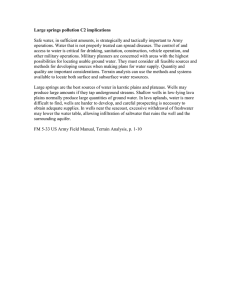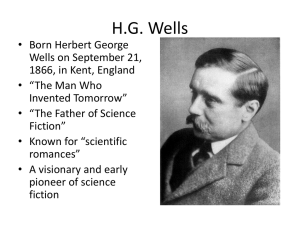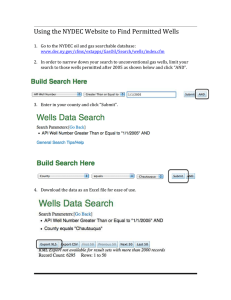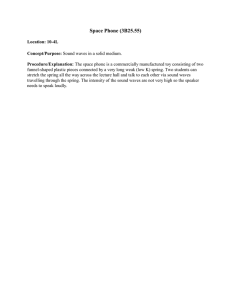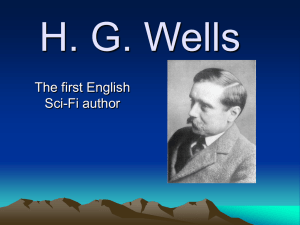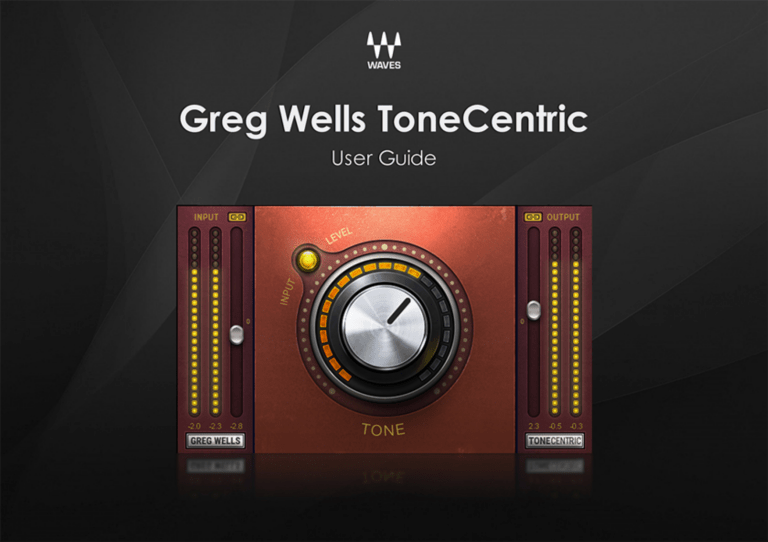
TABLE OF CONTENTS Chapter 1 Introduction ..................................................... 3 1.1 Welcome ................................................................................. 3 1.2 Product Overview .................................................................. 3 1.3 A Word from Greg Wells ....................................................... 4 1.4 Components........................................................................... 4 Chapter 2 Chapter 3 Quick Start Guide ............................................ 5 Interface and Controls ..................................... 6 3.1 Interface ................................................................................. 6 3.2 Controls .................................................................................. 7 Waves Greg Wells ToneCentric User Guide page 2 Chapter 1 Introduction 1.1 Welcome Thank you for choosing Waves. In order to get the most out of your Waves processor, please take the time to read through this manual. We also suggest that you become familiar with www.waves.com/support. There you will find an extensive answer base, the latest tech specs, detailed installation guides, new software updates, and current information about registering your products. By signing up at www.waves.com, you will receive personalized information about your registered products, reminders when updates are available, special offers, and more. 1.2 Product Overview The Greg Wells ToneCentric plugin is part of the Greg Wells Signature Series, created by Waves in collaboration with multipleGRAMMY®-nominated producer, songwriter, musician, and mixing engineer Greg Wells (Adele, Katy Perry, OneRepublic, Mika, Twenty One Pilots), who has songs on over 85 million units sold. Greg Wells ToneCentric is a quick solution for enriching your source material and adding harmonic distortion and depth. It can be used on the master track or individual tracks, as well as instruments, vocals, etc. To the untrained ear, ToneCentric may seem quite subtle, but once you learn to “feel” the differences in harmonic distortion, you’ll hear how the process stands out and dramatically changes the tonality of a song. Waves Greg Wells ToneCentric User Guide page 3 1.3 A Word from Greg Wells “I’m always on the hunt for ways to pull more music out of the speakers. You get a beautiful effect when you run audio through healthy vacuum tubes and big transistors wound the right way, and record it to a great tape machine. This plugin is an homage to the great analog gear that leaves a wonderful sonic footprint on your sound. “There are certain pieces of gear in my studio that consistently do this for me without fail: a holy grail a 1950s mono tube compressor, a tape machine, and a custom-made vacuum tube console. “Several plugins do a great job pointing in this direction, but at least to my ears I find the high-end often suffers. In developing ToneCentric, it was important to me to keep things sonically quite full overall, but with an added depth of field. “As with all the plugins in my Signature Series, there is an enormous amount going on behind the simplicity of the single-knob interface. Different settings on the knob will yield different results and I encourage you to experiment with subtle to mid to drastic levels. “Here’s to more tone-filled music! I hope you like it as much as I do.” 1.4 Components WaveShell technology enables us to split Waves processors into smaller plugins, which we call components. Having a choice of components for a particular processor gives you the flexibility to choose the configuration best suited to your material. Greg Wells ToneCentric has two components: • ToneCentric Mono – mono in to mono out • ToneCentric Stereo – stereo in to stereo out Waves Greg Wells ToneCentric User Guide page 4 Chapter 2 Quick Start Guide • Insert the Greg Wells ToneCentric plugin on any track or buss that you wish to process. • Adjust the Input so that the Sensitivity LED is solid yellow during the loudest part of the program. • In order to keep equal loudness between input and output, press the I/O Link button. This inversely links the output and input level controls: Increase one control and the other changes by the same amount but in the opposite direction. • Turn the Tone control clockwise to apply more harmonic distortion and compression until you reach a suitable setting. • Adjust the output, if needed, to make up for gain change as a result of the process. Waves Greg Wells ToneCentric User Guide page 5 Chapter 3 3.1 Interface and Controls Interface Sensitivity LED I/O Link I/O Link Output Gain Input Gain Output Meters Input Meters Tone Waves Greg Wells ToneCentric User Guide page 6 3.2 Controls Input Adjusts the plugin’s input level. Your input level will not change when you load a preset. Range: -18 dB to18 dB in 0.1 dB increments Default: 0 Reset: 0 IO Link Adjusts the plugin’s output level with the same inverted amount as the input, or vice versa. Range: On and Off Default: Off Reset: Off Sensitivity LED Indicates when appropriate levels are reached: o LED off (too low) o Green (good) o Yellow (optimal) o Red (very hot) Turn the Input control until the LED lights up to the desired color. For best results, set up the level on the loudest part of the track (highest peaks). Waves Greg Wells ToneCentric User Guide page 7 Tone Determines how much processing is applied to the signal. Range 0 (min) to 100 (max) in 0.1 increments. Default: 0 Reset: 0 Output Adjusts the plugin’s output level. Your output level will not change when you load a preset. Range: -18 to 18 dB in 0.1-dB increments Default: 0 Reset : 0 Waves Greg Wells ToneCentric User Guide page 8