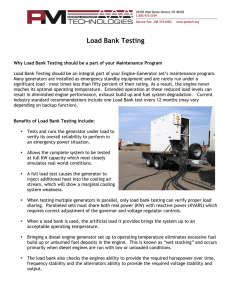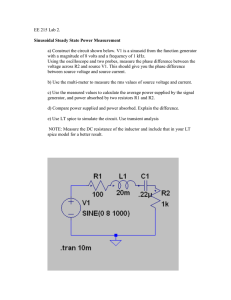Cat EMCP 4.2B Generator Set Control: Application & Installation Guide
advertisement
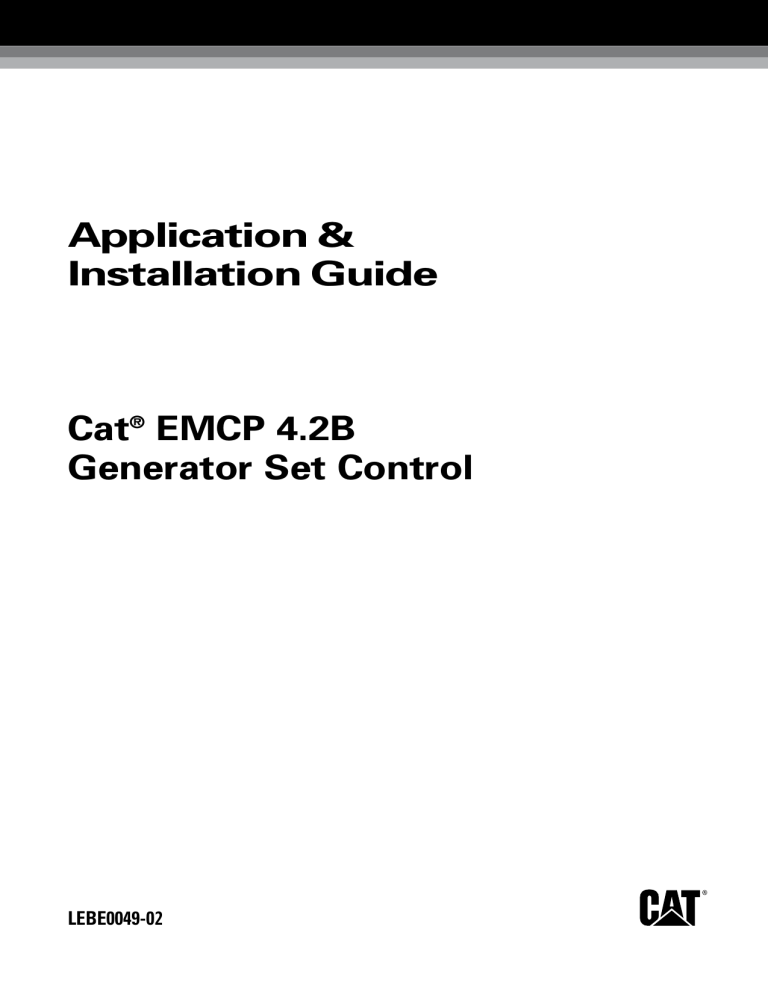
Application & Installation Guide Cat® EMCP 4.2B Generator Set Control LEBE0049-02 Table of Contents Foreword . . . . . . . . . . . . . . . . . . . . . . . . . . . . . . . . . . . . . . . . . . . . . . . . . . . . . . . . . . . . . . . . . . . . . . . . . . . . . . . . . . . . . . . . . 10 1.0 General Information . . . . . . . . . . . . . . . . . . . . . . . . . . . . . . . . . . . . . . . . . . . . . . . . . . . . . . . . . . . . . . . . . . . . . . . . . . . . 1.1 Introduction . . . . . . . . . . . . . . . . . . . . . . . . . . . . . . . . . . . . . . . . . . . . . . . . . . . . . . . . . . . . . . . . . . . . . . . . . . . . . . 1.2 Applications . . . . . . . . . . . . . . . . . . . . . . . . . . . . . . . . . . . . . . . . . . . . . . . . . . . . . . . . . . . . . . . . . . . . . . . . . . . . . 1.3 References . . . . . . . . . . . . . . . . . . . . . . . . . . . . . . . . . . . . . . . . . . . . . . . . . . . . . . . . . . . . . . . . . . . . . . . . . . . . . . . 11 11 11 11 2.0 Safety Information . . . . . . . . . . . . . . . . . . . . . . . . . . . . . . . . . . . . . . . . . . . . . . . . . . . . . . . . . . . . . . . . . . . . . . . . . . . . . . 12 2.1 Electrical Safety . . . . . . . . . . . . . . . . . . . . . . . . . . . . . . . . . . . . . . . . . . . . . . . . . . . . . . . . . . . . . . . . . . . . . . . . . . 12 2.2 Electrostatic Discharge Awareness . . . . . . . . . . . . . . . . . . . . . . . . . . . . . . . . . . . . . . . . . . . . . . . . . . . . . . . . . 12 3.0 Installation . . . . . . . . . . . . . . . . . . . . . . . . . . . . . . . . . . . . . . . . . . . . . . . . . . . . . . . . . . . . . . . . . . . . . . . . . . . . . . . . . . . . 13 3.1 Mounting Location . . . . . . . . . . . . . . . . . . . . . . . . . . . . . . . . . . . . . . . . . . . . . . . . . . . . . . . . . . . . . . . . . . . . . . . . . 3 3.2 Operating Temperature Range . . . . . . . . . . . . . . . . . . . . . . . . . . . . . . . . . . . . . . . . . . . . . . . . . . . . . . . . . . . . . . 13 3.3 Power Requirements . . . . . . . . . . . . . . . . . . . . . . . . . . . . . . . . . . . . . . . . . . . . . . . . . . . . . . . . . . . . . . . . . . . . . . 13 3.4 Battery Charger . . . . . . . . . . . . . . . . . . . . . . . . . . . . . . . . . . . . . . . . . . . . . . . . . . . . . . . . . . . . . . . . . . . . . . . . . . . 14 3.5 Electrical Connections . . . . . . . . . . . . . . . . . . . . . . . . . . . . . . . . . . . . . . . . . . . . . . . . . . . . . . . . . . . . . . . . . . . . . 14 3.6 EUI Engines . . . . . . . . . . . . . . . . . . . . . . . . . . . . . . . . . . . . . . . . . . . . . . . . . . . . . . . . . . . . . . . . . . . . . . . . . . . . . . 14 3.7 EMCP 4.2B Electrical Diagrams . . . . . . . . . . . . . . . . . . . . . . . . . . . . . . . . . . . . . . . . . . . . . . . . . . . . . . . . . . . . . 15 3.8 Winding Connections . . . . . . . . . . . . . . . . . . . . . . . . . . . . . . . . . . . . . . . . . . . . . . . . . . . . . . . . . . . . . . . . . . . . . . 15 3.9 Transformer Connections . . . . . . . . . . . . . . . . . . . . . . . . . . . . . . . . . . . . . . . . . . . . . . . . . . . . . . . . . . . . . . . . . . . 15 3.10 Wiring Requirements . . . . . . . . . . . . . . . . . . . . . . . . . . . . . . . . . . . . . . . . . . . . . . . . . . . . . . . . . . . . . . . . . . . . . . 19 3.11 Shielded and Communication Wiring . . . . . . . . . . . . . . . . . . . . . . . . . . . . . . . . . . . . . . . . . . . . . . . . . . . . . . . . 20 4.0 Initial Operation and User Orientation . . . . . . . . . . . . . . . . . . . . . . . . . . . . . . . . . . . . . . . . . . . . . . . . . . . . . . . . . . . . 4.1 Types of EMCP 4 Events . . . . . . . . . . . . . . . . . . . . . . . . . . . . . . . . . . . . . . . . . . . . . . . . . . . . . . . . . . . . . . . . . . . . 4.2 Using the Cat® Service Tool . . . . . . . . . . . . . . . . . . . . . . . . . . . . . . . . . . . . . . . . . . . . . . . . . . . . . . . . . . . . . . . . . 4.3 Viewing System Parameters . . . . . . . . . . . . . . . . . . . . . . . . . . . . . . . . . . . . . . . . . . . . . . . . . . . . . . . . . . . . . . . . 4.3.1 Supported Parameters . . . . . . . . . . . . . . . . . . . . . . . . . . . . . . . . . . . . . . . . . . . . . . . . . . . . . . . . . . . . . . . . 4.3.2 Engine Overview . . . . . . . . . . . . . . . . . . . . . . . . . . . . . . . . . . . . . . . . . . . . . . . . . . . . . . . . . . . . . . . . . . . . . 4.3.3 Overview . . . . . . . . . . . . . . . . . . . . . . . . . . . . . . . . . . . . . . . . . . . . . . . . . . . . . . . . . . . . . . . . . . . . . . . . . . . . 4.4 Viewing and Adjusting Preferences . . . . . . . . . . . . . . . . . . . . . . . . . . . . . . . . . . . . . . . . . . . . . . . . . . . . . . . . . 4.4.1 Setting the Preferences Using the EMCP 4 Display . . . . . . . . . . . . . . . . . . . . . . . . . . . . . . . . . . . . . . . 4.4.2 Changing the EMCP 4 Contrast When the Display is Unreadable . . . . . . . . . . . . . . . . . . . . . . . . . . . 4.4.3 Changing the EMCP 4 Display to Technician English . . . . . . . . . . . . . . . . . . . . . . . . . . . . . . . . . . . . . . 4.4.4 Changing the EMCP 4 Display to the Primary Language . . . . . . . . . . . . . . . . . . . . . . . . . . . . . . . . . . . 4.4.5 Setting the Preferences Using the Service Tool . . . . . . . . . . . . . . . . . . . . . . . . . . . . . . . . . . . . . . . . . . 4.5 Configuring Time/Date . . . . . . . . . . . . . . . . . . . . . . . . . . . . . . . . . . . . . . . . . . . . . . . . . . . . . . . . . . . . . . . . . . . . . 4.5.1 Changing the Time/Date . . . . . . . . . . . . . . . . . . . . . . . . . . . . . . . . . . . . . . . . . . . . . . . . . . . . . . . . . . . . . . . 4.6 Adjusting Generator Set Parameters . . . . . . . . . . . . . . . . . . . . . . . . . . . . . . . . . . . . . . . . . . . . . . . . . . . . . . . . . 4.6.1 Generator Output Voltage . . . . . . . . . . . . . . . . . . . . . . . . . . . . . . . . . . . . . . . . . . . . . . . . . . . . . . . . . . . . . 4.6.2 Engine Speed . . . . . . . . . . . . . . . . . . . . . . . . . . . . . . . . . . . . . . . . . . . . . . . . . . . . . . . . . . . . . . . . . . . . . . . . 4.6.3 Idle/Rated . . . . . . . . . . . . . . . . . . . . . . . . . . . . . . . . . . . . . . . . . . . . . . . . . . . . . . . . . . . . . . . . . . . . . . . . . . . 4.6.4 Engine Sensor Versus Data Link . . . . . . . . . . . . . . . . . . . . . . . . . . . . . . . . . . . . . . . . . . . . . . . . . . . . . . . . 4.6.5 Engine Oil Pressure . . . . . . . . . . . . . . . . . . . . . . . . . . . . . . . . . . . . . . . . . . . . . . . . . . . . . . . . . . . . . . . . . . . 4.6.6 Engine Coolant Temperature . . . . . . . . . . . . . . . . . . . . . . . . . . . . . . . . . . . . . . . . . . . . . . . . . . . . . . . . . . . 4.7 Starting and Stopping the Generator Set . . . . . . . . . . . . . . . . . . . . . . . . . . . . . . . . . . . . . . . . . . . . . . . . . . . . . 4.7.1 Starting the Engine . . . . . . . . . . . . . . . . . . . . . . . . . . . . . . . . . . . . . . . . . . . . . . . . . . . . . . . . . . . . . . . . . . . 4.7.2 EMC 4 Remote Start . . . . . . . . . . . . . . . . . . . . . . . . . . . . . . . . . . . . . . . . . . . . . . . . . . . . . . . . . . . . . . . . . . 4.7.3 Stopping the Engine . . . . . . . . . . . . . . . . . . . . . . . . . . . . . . . . . . . . . . . . . . . . . . . . . . . . . . . . . . . . . . . . . . 4.7.4 Emergency Stop . . . . . . . . . . . . . . . . . . . . . . . . . . . . . . . . . . . . . . . . . . . . . . . . . . . . . . . . . . . . . . . . . . . . . 21 21 21 22 24 24 28 29 30 31 31 32 32 33 33 36 36 36 38 39 41 43 45 45 46 46 48 3 Table of Contents 4.8 4.9 Engine Setpoint Verification . . . . . . . . . . . . . . . . . . . . . . . . . . . . . . . . . . . . . . . . . . . . . . . . . . . . . . . . . . . . . . . . 4.8.1 Procedure for Overspeed Verification . . . . . . . . . . . . . . . . . . . . . . . . . . . . . . . . . . . . . . . . . . . . . . . . . . . 4.8.2 Procedure for Low Oil Pressure Verification . . . . . . . . . . . . . . . . . . . . . . . . . . . . . . . . . . . . . . . . . . . . . 4.8.3 Procedure for High Coolant Temperature Verification . . . . . . . . . . . . . . . . . . . . . . . . . . . . . . . . . . . . . Engine Operating Hours . . . . . . . . . . . . . . . . . . . . . . . . . . . . . . . . . . . . . . . . . . . . . . . . . . . . . . . . . . . . . . . . . . . . 4.9.1 Updating Engine Operating Hours . . . . . . . . . . . . . . . . . . . . . . . . . . . . . . . . . . . . . . . . . . . . . . . . . . . . . . 49 50 50 50 51 51 5.0 Handling Events . . . . . . . . . . . . . . . . . . . . . . . . . . . . . . . . . . . . . . . . . . . . . . . . . . . . . . . . . . . . . . . . . . . . . . . . . . . . . . . . 5.1 Configuring Event Responses for EMCP 4 Generated Events . . . . . . . . . . . . . . . . . . . . . . . . . . . . . . . . . . . . 5.2 Changing an Event Response Configuration . . . . . . . . . . . . . . . . . . . . . . . . . . . . . . . . . . . . . . . . . . . . . . . . . . 5.3 Resetting Individual Active Events for the EMCP 4 . . . . . . . . . . . . . . . . . . . . . . . . . . . . . . . . . . . . . . . . . . . . . 5.4 Resetting All Active Events for a Single Module . . . . . . . . . . . . . . . . . . . . . . . . . . . . . . . . . . . . . . . . . . . . . . . 5.5 Resetting All Active Events for All Modules . . . . . . . . . . . . . . . . . . . . . . . . . . . . . . . . . . . . . . . . . . . . . . . . . . . 5.6 Resetting Events for Engine ECMs Without Primary CAN Data Link Support . . . . . . . . . . . . . . . . . . . . . . . 5.7 Resetting Events Through Digital Input . . . . . . . . . . . . . . . . . . . . . . . . . . . . . . . . . . . . . . . . . . . . . . . . . . . . . . . 5.8 Troubleshooting Resetting Events . . . . . . . . . . . . . . . . . . . . . . . . . . . . . . . . . . . . . . . . . . . . . . . . . . . . . . . . . . . 5.8.1 Not In Auto Warning . . . . . . . . . . . . . . . . . . . . . . . . . . . . . . . . . . . . . . . . . . . . . . . . . . . . . . . . . . . . . . . . . . 5.8.2 Service Maintenance Interval . . . . . . . . . . . . . . . . . . . . . . . . . . . . . . . . . . . . . . . . . . . . . . . . . . . . . . . . . 53 54 55 58 59 60 61 61 61 61 62 6.0 Security . . . . . . . . . . . . . . . . . . . . . . . . . . . . . . . . . . . . . . . . . . . . . . . . . . . . . . . . . . . . . . . . . . . . . . . . . . . . . . . . . . . . . . . 6.1 Configuring Setpoints . . . . . . . . . . . . . . . . . . . . . . . . . . . . . . . . . . . . . . . . . . . . . . . . . . . . . . . . . . . . . . . . . . . . . . 6.1.1 Customer Password Security Level for Analog Input #1 . . . . . . . . . . . . . . . . . . . . . . . . . . . . . . . . . . 6.1.2 Customer Password Security Level for Analog Input #2 . . . . . . . . . . . . . . . . . . . . . . . . . . . . . . . . . . 6.1.3 Customer Password Security Level for Analog Input #3 . . . . . . . . . . . . . . . . . . . . . . . . . . . . . . . . . . 6.1.4 Customer Password Security Level for Automatic Start/Stop . . . . . . . . . . . . . . . . . . . . . . . . . . . . . 6.1.5 Customer Password Security Level for Fuel Transfer Feature . . . . . . . . . . . . . . . . . . . . . . . . . . . . . 6.1.6 Customer Password Security Level for Generator Rated Voltages . . . . . . . . . . . . . . . . . . . . . . . . . 6.1.7 Customer Password Security Level for Integrated Voltage Regulator . . . . . . . . . . . . . . . . . . . . . . 6.1.8 Customer Password Security Level for Programmable Cycle Timer Feature . . . . . . . . . . . . . . . . . 6.1.9 Customer Password Security Level for Digital Inputs . . . . . . . . . . . . . . . . . . . . . . . . . . . . . . . . . . . . 6.1.10 Customer Password Security Level for Digital Outputs . . . . . . . . . . . . . . . . . . . . . . . . . . . . . . . . . . . 6.1.11 Customer Password Security Level for Relay Outputs . . . . . . . . . . . . . . . . . . . . . . . . . . . . . . . . . . . . 6.1.12 Customer Password Security Level for Generator Protection Monitoring . . . . . . . . . . . . . . . . . . . 6.1.13 Customer Password Security Level for Engine Protection Monitoring . . . . . . . . . . . . . . . . . . . . . . 66 69 70 69 72 73 74 74 75 76 76 77 77 78 85 7.0 kWh and kVArh Meters . . . . . . . . . . . . . . . . . . . . . . . . . . . . . . . . . . . . . . . . . . . . . . . . . . . . . . . . . . . . . . . . . . . . . . . . . 7.1 Lifetime Totals . . . . . . . . . . . . . . . . . . . . . . . . . . . . . . . . . . . . . . . . . . . . . . . . . . . . . . . . . . . . . . . . . . . . . . . . . . . . 7.1.1 Updating Values . . . . . . . . . . . . . . . . . . . . . . . . . . . . . . . . . . . . . . . . . . . . . . . . . . . . . . . . . . . . . . . . . . . . . 7.1.2 Updating Lifetime Values from Cat Service Tool . . . . . . . . . . . . . . . . . . . . . . . . . . . . . . . . . . . . . . . . . 7.1.3 Updating Values . . . . . . . . . . . . . . . . . . . . . . . . . . . . . . . . . . . . . . . . . . . . . . . . . . . . . . . . . . . . . . . . . . . . . 7.1.4 Resetting Values . . . . . . . . . . . . . . . . . . . . . . . . . . . . . . . . . . . . . . . . . . . . . . . . . . . . . . . . . . . . . . . . . . . . 7.1.5 Updating and Resetting Trip Values from Cat Service Tool . . . . . . . . . . . . . . . . . . . . . . . . . . . . . . . . 90 90 90 91 92 93 93 Load Histogram . . . . . . . . . . . . . . . . . . . . . . . . . . . . . . . . . . . . . . . . . . . . . . . . . . . . . . . . . . . . . . . . . . . . . . . . . . . . . . . . 8.1 Viewing the Histogram . . . . . . . . . . . . . . . . . . . . . . . . . . . . . . . . . . . . . . . . . . . . . . . . . . . . . . . . . . . . . . . . . . . . . 8.2 Clearing the Histogram . . . . . . . . . . . . . . . . . . . . . . . . . . . . . . . . . . . . . . . . . . . . . . . . . . . . . . . . . . . . . . . . . . . . . 8.3 Cat ET Interface . . . . . . . . . . . . . . . . . . . . . . . . . . . . . . . . . . . . . . . . . . . . . . . . . . . . . . . . . . . . . . . . . . . . . . . . . . . 8.4 Clearing the Load Histogram Data . . . . . . . . . . . . . . . . . . . . . . . . . . . . . . . . . . . . . . . . . . . . . . . . . . . . . . . . . . . 95 95 95 95 97 8.0 4 EMC P 4.2B GEN ER ATOR S ET C ONTROL Table of Contents 9.0 Setpoints . . . . . . . . . . . . . . . . . . . . . . . . . . . . . . . . . . . . . . . . . . . . . . . . . . . . . . . . . . . . . . . . . . . . . . . . . . . . . . . . . . . . . . 98 9.1 Configuring Setpoints . . . . . . . . . . . . . . . . . . . . . . . . . . . . . . . . . . . . . . . . . . . . . . . . . . . . . . . . . . . . . . . . . . . . . . 98 9.2 Setpoints on the EMC 4 Display . . . . . . . . . . . . . . . . . . . . . . . . . . . . . . . . . . . . . . . . . . . . . . . . . . . . . . . . . . . . 100 9.3 Setpoints on the Cat Service Tool . . . . . . . . . . . . . . . . . . . . . . . . . . . . . . . . . . . . . . . . . . . . . . . . . . . . . . . . . . . 100 9.3.1 Setpoint Categories . . . . . . . . . . . . . . . . . . . . . . . . . . . . . . . . . . . . . . . . . . . . . . . . . . . . . . . . . . . . . . . . 100 10.0 Digital Outputs . . . . . . . . . . . . . . . . . . . . . . . . . . . . . . . . . . . . . . . . . . . . . . . . . . . . . . . . . . . . . . . . . . . . . . . . . . . . . . . . 10.1 Programming Digital Outputs Using the Display . . . . . . . . . . . . . . . . . . . . . . . . . . . . . . . . . . . . . . . . . . . . . . 10.1.1 Viewing the Current Digital Output Status . . . . . . . . . . . . . . . . . . . . . . . . . . . . . . . . . . . . . . . . . . . . 10.1.2 Configuring Digital Inputs for Status Parameters . . . . . . . . . . . . . . . . . . . . . . . . . . . . . . . . . . . . . . 10.1.3 Digital Input Command/Status Descriptions . . . . . . . . . . . . . . . . . . . . . . . . . . . . . . . . . . . . . . . . . . . 10.1.4 Nominal Frequency Selection Is Low . . . . . . . . . . . . . . . . . . . . . . . . . . . . . . . . . . . . . . . . . . . . . . . . 10.1.5 Nominal Voltage Selection Is Low . . . . . . . . . . . . . . . . . . . . . . . . . . . . . . . . . . . . . . . . . . . . . . . . . . . 10.1.6 Auto Load Fuel . . . . . . . . . . . . . . . . . . . . . . . . . . . . . . . . . . . . . . . . . . . . . . . . . . . . . . . . . . . . . . . . . . . . 10.1.7 Auto Unload Fuel . . . . . . . . . . . . . . . . . . . . . . . . . . . . . . . . . . . . . . . . . . . . . . . . . . . . . . . . . . . . . . . . . . 10.1.8 Start Aid Timer Bypass . . . . . . . . . . . . . . . . . . . . . . . . . . . . . . . . . . . . . . . . . . . . . . . . . . . . . . . . . . . . . 10.1.9 Fuel Priming Command . . . . . . . . . . . . . . . . . . . . . . . . . . . . . . . . . . . . . . . . . . . . . . . . . . . . . . . . . . . . . 10.1.10 Inhibit Reactive Droop Compensation . . . . . . . . . . . . . . . . . . . . . . . . . . . . . . . . . . . . . . . . . . . . . . . . 10.1.11 Inhibit Line Drop Compensation . . . . . . . . . . . . . . . . . . . . . . . . . . . . . . . . . . . . . . . . . . . . . . . . . . . . . 10.1.12 Enable Power Factor Control Command . . . . . . . . . . . . . . . . . . . . . . . . . . . . . . . . . . . . . . . . . . . . . . 10.1.13 Disable Generator Excitation Command . . . . . . . . . . . . . . . . . . . . . . . . . . . . . . . . . . . . . . . . . . . . . . 10.1.14 Loss of Utility Input . . . . . . . . . . . . . . . . . . . . . . . . . . . . . . . . . . . . . . . . . . . . . . . . . . . . . . . . . . . . . . . . 10.1.15 Transfer to Gen Power . . . . . . . . . . . . . . . . . . . . . . . . . . . . . . . . . . . . . . . . . . . . . . . . . . . . . . . . . . . . . 10.1.16 Bypass Retransfer Delay . . . . . . . . . . . . . . . . . . . . . . . . . . . . . . . . . . . . . . . . . . . . . . . . . . . . . . . . . . . 10.1.17 Configuring Digital Inputs for System Events . . . . . . . . . . . . . . . . . . . . . . . . . . . . . . . . . . . . . . . . . . 10.1.18 Configuring Digital Inputs for SCADA Data Link . . . . . . . . . . . . . . . . . . . . . . . . . . . . . . . . . . . . . . . 10.1.19 Disabling Digital Inputs . . . . . . . . . . . . . . . . . . . . . . . . . . . . . . . . . . . . . . . . . . . . . . . . . . . . . . . . . . . . 10.2 Programming Digital Inputs Using the Cat Service Tool . . . . . . . . . . . . . . . . . . . . . . . . . . . . . . . . . . . . . . . . 10.2.1 Configuring Digital Inputs for Status Parameter . . . . . . . . . . . . . . . . . . . . . . . . . . . . . . . . . . . . . . . 10.2.2 Configuring Digital Inputs for System Events . . . . . . . . . . . . . . . . . . . . . . . . . . . . . . . . . . . . . . . . . . 10.2.3 Configuring Digital Inputs for SCADA Data Link . . . . . . . . . . . . . . . . . . . . . . . . . . . . . . . . . . . . . . . 10.2.4 Disabling Digital Inputs . . . . . . . . . . . . . . . . . . . . . . . . . . . . . . . . . . . . . . . . . . . . . . . . . . . . . . . . . . . . 103 104 104 105 107 108 108 109 109 109 109 109 109 109 109 109 109 110 110 112 113 114 115 117 120 120 11.0 Analog Inputs . . . . . . . . . . . . . . . . . . . . . . . . . . . . . . . . . . . . . . . . . . . . . . . . . . . . . . . . . . . . . . . . . . . . . . . . . . . . . . . . . 11.1 Programming Analog Inputs Using the Display . . . . . . . . . . . . . . . . . . . . . . . . . . . . . . . . . . . . . . . . . . . . . . . 11.1.1 Viewing the Current Analog Input Status . . . . . . . . . . . . . . . . . . . . . . . . . . . . . . . . . . . . . . . . . . . . . . 11.1.2 Configuring Analog Inputs for Resistive Mode . . . . . . . . . . . . . . . . . . . . . . . . . . . . . . . . . . . . . . . . . 11.1.3 Configuring Analog Inputs for Voltage Mode . . . . . . . . . . . . . . . . . . . . . . . . . . . . . . . . . . . . . . . . . . . 11.1.4 Disabling Analog Inputs . . . . . . . . . . . . . . . . . . . . . . . . . . . . . . . . . . . . . . . . . . . . . . . . . . . . . . . . . . . . . 11.2 Programming Analog Inputs Using the Cat Service Tool . . . . . . . . . . . . . . . . . . . . . . . . . . . . . . . . . . . . . . . 11.2.1 Configuring Analog Inputs for Resistive Mode . . . . . . . . . . . . . . . . . . . . . . . . . . . . . . . . . . . . . . . . . 11.2.2 Configuring Analog Inputs for Voltage Mode . . . . . . . . . . . . . . . . . . . . . . . . . . . . . . . . . . . . . . . . . . . 11.2.3 Disabling Analog Inputs . . . . . . . . . . . . . . . . . . . . . . . . . . . . . . . . . . . . . . . . . . . . . . . . . . . . . . . . . . . . . 11.3 Analog Input Maps . . . . . . . . . . . . . . . . . . . . . . . . . . . . . . . . . . . . . . . . . . . . . . . . . . . . . . . . . . . . . . . . . . . . . . . 11.3.1 Warnings and Shutdowns . . . . . . . . . . . . . . . . . . . . . . . . . . . . . . . . . . . . . . . . . . . . . . . . . . . . . . . . . . . 11.3.2 Unsupported Analog Input Sensor Ranges . . . . . . . . . . . . . . . . . . . . . . . . . . . . . . . . . . . . . . . . . . . . 11.4 Configurable Analog Input Maps . . . . . . . . . . . . . . . . . . . . . . . . . . . . . . . . . . . . . . . . . . . . . . . . . . . . . . . . . . . 11.4.1 Custom Map Configuration Via Display . . . . . . . . . . . . . . . . . . . . . . . . . . . . . . . . . . . . . . . . . . . . . . . . 121 122 122 123 125 127 127 128 131 134 134 140 140 140 140 A P P L IC A T I O N 5 & I N ST A LLATI ON GUI DE Table of Contents 11.5 Voltage Senders . . . . . . . . . . . . . . . . . . . . . . . . . . . . . . . . . . . . . . . . . . . . . . . . . . . . . . . . . . . . . . . . . . . . . . . . . 11.5.1 Sensor Range is Smaller than Setpoint Options . . . . . . . . . . . . . . . . . . . . . . . . . . . . . . . . . . . . . . . . 11.5.2 Sensor Range is Larger than Setpoint Options, but Usable Range is Not . . . . . . . . . . . . . . . . . . . 11.5.3 S ensor Range is Larger than Setpoint Options, and Usable Range is Larger than Setpoint Options . . . . . . . . . . . . . . . . . . . . . . . . . . . . . . . . . . . . . . . . . . . . . . . . . . . . . . . . . . . . . . . 142 142 142 12.0 Outputs . . . . . . . . . . . . . . . . . . . . . . . . . . . . . . . . . . . . . . . . . . . . . . . . . . . . . . . . . . . . . . . . . . . . . . . . . . . . . . . . . . . . . . . 12.1 Programming Outputs Using the Display . . . . . . . . . . . . . . . . . . . . . . . . . . . . . . . . . . . . . . . . . . . . . . . . . . . 12.1.1 Viewing the Current Output Status . . . . . . . . . . . . . . . . . . . . . . . . . . . . . . . . . . . . . . . . . . . . . . . . . . . 12.1.2 Configuring Outputs for Status Parameters . . . . . . . . . . . . . . . . . . . . . . . . . . . . . . . . . . . . . . . . . . . 12.1.3 Digital/Relay Output Command/Status Descriptions . . . . . . . . . . . . . . . . . . . . . . . . . . . . . . . . . . . . 12.1.4 Configuring Outputs for System Events . . . . . . . . . . . . . . . . . . . . . . . . . . . . . . . . . . . . . . . . . . . . . . . 12.1.5 Digital/Relay Output System Event Descriptions . . . . . . . . . . . . . . . . . . . . . . . . . . . . . . . . . . . . . . . 12.1.6 Configuring Outputs for SCADA Data Link . . . . . . . . . . . . . . . . . . . . . . . . . . . . . . . . . . . . . . . . . . . . 12.1.7 Disabling Outputs . . . . . . . . . . . . . . . . . . . . . . . . . . . . . . . . . . . . . . . . . . . . . . . . . . . . . . . . . . . . . . . . . 12.2 Programming Outputs Using the Cat Service Tool . . . . . . . . . . . . . . . . . . . . . . . . . . . . . . . . . . . . . . . . . . . . 12.2.1 Configuring Outputs for Status Parameters . . . . . . . . . . . . . . . . . . . . . . . . . . . . . . . . . . . . . . . . . . . 12.2.2 Configuring Outputs for System Events . . . . . . . . . . . . . . . . . . . . . . . . . . . . . . . . . . . . . . . . . . . . . . . 12.2.3 Configuring Outputs for SCADA Data Link . . . . . . . . . . . . . . . . . . . . . . . . . . . . . . . . . . . . . . . . . . . . 12.2.4 Disabling Outputs . . . . . . . . . . . . . . . . . . . . . . . . . . . . . . . . . . . . . . . . . . . . . . . . . . . . . . . . . . . . . . . . . 144 144 144 145 148 151 155 157 158 158 159 160 162 162 143 13.0 Overcurrent . . . . . . . . . . . . . . . . . . . . . . . . . . . . . . . . . . . . . . . . . . . . . . . . . . . . . . . . . . . . . . . . . . . . . . . . . . . . . . . . . . . 163 14.0 Modifiable Text Strings . . . . . . . . . . . . . . . . . . . . . . . . . . . . . . . . . . . . . . . . . . . . . . . . . . . . . . . . . . . . . . . . . . . . . . . . 166 14.1 Language Support . . . . . . . . . . . . . . . . . . . . . . . . . . . . . . . . . . . . . . . . . . . . . . . . . . . . . . . . . . . . . . . . . . . . . . . 166 14.2 Programming Modifiable Text Strings Using the Cat Service Tool . . . . . . . . . . . . . . . . . . . . . . . . . . . . . . 167 15.0 Saving and Restoring Setpoints . . . . . . . . . . . . . . . . . . . . . . . . . . . . . . . . . . . . . . . . . . . . . . . . . . . . . . . . . . . . . . . . . 15.1 Saving EMCP 4 Configuration Data . . . . . . . . . . . . . . . . . . . . . . . . . . . . . . . . . . . . . . . . . . . . . . . . . . . . . . . . 15.1.1 Fleet Configuration Option . . . . . . . . . . . . . . . . . . . . . . . . . . . . . . . . . . . . . . . . . . . . . . . . . . . . . . . . . . 15.1.2 ECM Replacement Option . . . . . . . . . . . . . . . . . . . . . . . . . . . . . . . . . . . . . . . . . . . . . . . . . . . . . . . . . . 15.2 Loading EMCP 4 Configuration Data . . . . . . . . . . . . . . . . . . . . . . . . . . . . . . . . . . . . . . . . . . . . . . . . . . . . . . . 171 171 171 171 173 16.0 Programmable Cycle Timer . . . . . . . . . . . . . . . . . . . . . . . . . . . . . . . . . . . . . . . . . . . . . . . . . . . . . . . . . . . . . . . . . . . . . 175 16.1 Configuring the Programmable Cycle Timer Using the Display . . . . . . . . . . . . . . . . . . . . . . . . . . . . . . . . . 177 16.2 Configuring the Programmable Cycle Timer Using the Cat Service Tool . . . . . . . . . . . . . . . . . . . . . . . . . 179 17.0 Reduced Power Mode . . . . . . . . . . . . . . . . . . . . . . . . . . . . . . . . . . . . . . . . . . . . . . . . . . . . . . . . . . . . . . . . . . . . . . . . . 181 18.0 Programmable kW Relay Functions . . . . . . . . . . . . . . . . . . . . . . . . . . . . . . . . . . . . . . . . . . . . . . . . . . . . . . . . . . . . . . 182 18.1 Configuring the Programmable kW Relay From the Display . . . . . . . . . . . . . . . . . . . . . . . . . . . . . . . . . . . 183 18.2 Configuring the Programmable kW Relays Using the Cat Service Tool . . . . . . . . . . . . . . . . . . . . . . . . . . 185 19.0 Electric Cooling Fan Control . . . . . . . . . . . . . . . . . . . . . . . . . . . . . . . . . . . . . . . . . . . . . . . . . . . . . . . . . . . . . . . . . . . . 19.1 Configuration of the Electric Cooling Fan Feature . . . . . . . . . . . . . . . . . . . . . . . . . . . . . . . . . . . . . . . . . . . . . 19.1.1 Cooling Fan Control Digital Outputs . . . . . . . . . . . . . . . . . . . . . . . . . . . . . . . . . . . . . . . . . . . . . . . . . . 19.1.2 Cooling Fan Control Setpoints . . . . . . . . . . . . . . . . . . . . . . . . . . . . . . . . . . . . . . . . . . . . . . . . . . . . . . . 19.1.3 Cooling Fan Operation . . . . . . . . . . . . . . . . . . . . . . . . . . . . . . . . . . . . . . . . . . . . . . . . . . . . . . . . . . . . . 19.2 Cooling Fan Functionality Example . . . . . . . . . . . . . . . . . . . . . . . . . . . . . . . . . . . . . . . . . . . . . . . . . . . . . . . . . . 188 188 188 188 189 189 20.0 Bund Level . . . . . . . . . . . . . . . . . . . . . . . . . . . . . . . . . . . . . . . . . . . . . . . . . . . . . . . . . . . . . . . . . . . . . . . . . . . . . . . . . . . 191 21.0 Generator Set Control Software Type . . . . . . . . . . . . . . . . . . . . . . . . . . . . . . . . . . . . . . . . . . . . . . . . . . . . . . . . . . . . 192 22.0 Overview Screen Feature . . . . . . . . . . . . . . . . . . . . . . . . . . . . . . . . . . . . . . . . . . . . . . . . . . . . . . . . . . . . . . . . . . . . . . 193 6 EMC P 4.2B GEN ER ATOR S ET C ONTROL Table of Contents 23.0 Transfer Switch . . . . . . . . . . . . . . . . . . . . . . . . . . . . . . . . . . . . . . . . . . . . . . . . . . . . . . . . . . . . . . . . . . . . . . . . . . . . . . . 23.1 Transfer Switch in Auto Mode . . . . . . . . . . . . . . . . . . . . . . . . . . . . . . . . . . . . . . . . . . . . . . . . . . . . . . . . . . . . 23.2 Transfer Switch Manual Mode . . . . . . . . . . . . . . . . . . . . . . . . . . . . . . . . . . . . . . . . . . . . . . . . . . . . . . . . . . . . 23.2.1 Transfer Switch Digital Inputs . . . . . . . . . . . . . . . . . . . . . . . . . . . . . . . . . . . . . . . . . . . . . . . . . . . . . . . 23.2.2 Transfer Switch Display Interface . . . . . . . . . . . . . . . . . . . . . . . . . . . . . . . . . . . . . . . . . . . . . . . . . . . 23.2.3 Transfer Switch Modbus Interface . . . . . . . . . . . . . . . . . . . . . . . . . . . . . . . . . . . . . . . . . . . . . . . . . . 23.3 Transfer Switch Setpoints . . . . . . . . . . . . . . . . . . . . . . . . . . . . . . . . . . . . . . . . . . . . . . . . . . . . . . . . . . . . . . . . 23.4 Reduced Power Mode with Transfer Switch . . . . . . . . . . . . . . . . . . . . . . . . . . . . . . . . . . . . . . . . . . . . . . . . 23.4.1 Not in Reduced Power Mode Relay Wiring Option . . . . . . . . . . . . . . . . . . . . . . . . . . . . . . . . . . . . . 23.4.2 Loss of Utility/Transfer to Generator Remote Initiate Wiring Option . . . . . . . . . . . . . . . . . . . . . . 194 194 195 195 195 196 197 199 199 200 24.0 Integrated PLC Feature Set . . . . . . . . . . . . . . . . . . . . . . . . . . . . . . . . . . . . . . . . . . . . . . . . . . . . . . . . . . . . . . . . . . . . . 24 .1 Logical Operation Blocks . . . . . . . . . . . . . . . . . . . . . . . . . . . . . . . . . . . . . . . . . . . . . . . . . . . . . . . . . . . . . . . . 24 .2 Function Blocks . . . . . . . . . . . . . . . . . . . . . . . . . . . . . . . . . . . . . . . . . . . . . . . . . . . . . . . . . . . . . . . . . . . . . . . . 24 .2 .1 Special Function Blocks . . . . . . . . . . . . . . . . . . . . . . . . . . . . . . . . . . . . . . . . . . . . . . . . . . . . . . . . . . . 24 .3 Debug Window Blocks . . . . . . . . . . . . . . . . . . . . . . . . . . . . . . . . . . . . . . . . . . . . . . . . . . . . . . . . . . . . . . . . . . 24 .4 PLC Config Creation and Programming . . . . . . . . . . . . . . . . . . . . . . . . . . . . . . . . . . . . . . . . . . . . . . . . . . . . 24 .4 .1 Creating a PVC File . . . . . . . . . . . . . . . . . . . . . . . . . . . . . . . . . . . . . . . . . . . . . . . . . . . . . . . . . . . . . . . . 24 .4 .2 Downloading PLC Configuration to the EMCP . . . . . . . . . . . . . . . . . . . . . . . . . . . . . . . . . . . . . . . . . 24 .4 .3 Troubleshooting the PLC Function . . . . . . . . . . . . . . . . . . . . . . . . . . . . . . . . . . . . . . . . . . . . . . . . . . . 201 201 206 207 212 212 212 219 220 25.0 CAN Data Links . . . . . . . . . . . . . . . . . . . . . . . . . . . . . . . . . . . . . . . . . . . . . . . . . . . . . . . . . . . . . . . . . . . . . . . . . . . . . . . 25 .1 Primary CAN Data Link (CAN 1) . . . . . . . . . . . . . . . . . . . . . . . . . . . . . . . . . . . . . . . . . . . . . . . . . . . . . . . . . . . 25 .1 .1 Primary CAN Wiring . . . . . . . . . . . . . . . . . . . . . . . . . . . . . . . . . . . . . . . . . . . . . . . . . . . . . . . . . . . . . . . 25 .1 .2 Network Topology . . . . . . . . . . . . . . . . . . . . . . . . . . . . . . . . . . . . . . . . . . . . . . . . . . . . . . . . . . . . . . . . 25 .2 Accessory CAN Data Link (CAN 2) . . . . . . . . . . . . . . . . . . . . . . . . . . . . . . . . . . . . . . . . . . . . . . . . . . . . . . . . 25 .2 .1 Accessory CAN Wiring . . . . . . . . . . . . . . . . . . . . . . . . . . . . . . . . . . . . . . . . . . . . . . . . . . . . . . . . . . . . 25 .2 .2 Network Topology . . . . . . . . . . . . . . . . . . . . . . . . . . . . . . . . . . . . . . . . . . . . . . . . . . . . . . . . . . . . . . . . 221 221 221 221 223 223 223 26.0 Optional Modules . . . . . . . . . . . . . . . . . . . . . . . . . . . . . . . . . . . . . . . . . . . . . . . . . . . . . . . . . . . . . . . . . . . . . . . . . . . . . 26 .1 Can Annunciator . . . . . . . . . . . . . . . . . . . . . . . . . . . . . . . . . . . . . . . . . . . . . . . . . . . . . . . . . . . . . . . . . . . . . . . . 26 .1 .1 CAN Annunciator Features . . . . . . . . . . . . . . . . . . . . . . . . . . . . . . . . . . . . . . . . . . . . . . . . . . . . . . . . . 26 .1 .2 Annunciator Specifications . . . . . . . . . . . . . . . . . . . . . . . . . . . . . . . . . . . . . . . . . . . . . . . . . . . . . . . . 26 .1 .3 Annunciator Wiring . . . . . . . . . . . . . . . . . . . . . . . . . . . . . . . . . . . . . . . . . . . . . . . . . . . . . . . . . . . . . . . 26 .1 .4 LED Colors . . . . . . . . . . . . . . . . . . . . . . . . . . . . . . . . . . . . . . . . . . . . . . . . . . . . . . . . . . . . . . . . . . . . . . . 26 .1 .5 Module Status LED . . . . . . . . . . . . . . . . . . . . . . . . . . . . . . . . . . . . . . . . . . . . . . . . . . . . . . . . . . . . . . . . 26 .1 .6 CAN Annunciator Software Configuration . . . . . . . . . . . . . . . . . . . . . . . . . . . . . . . . . . . . . . . . . . . . 26 .1 .7 Global Acknowledge . . . . . . . . . . . . . . . . . . . . . . . . . . . . . . . . . . . . . . . . . . . . . . . . . . . . . . . . . . . . . . 26 .1 .8 ECU Instance Number . . . . . . . . . . . . . . . . . . . . . . . . . . . . . . . . . . . . . . . . . . . . . . . . . . . . . . . . . . . . . 26 .1 .9 Configuring Annunciator LED Behavior . . . . . . . . . . . . . . . . . . . . . . . . . . . . . . . . . . . . . . . . . . . . . . 26 .1 .10 Trigger Condition . . . . . . . . . . . . . . . . . . . . . . . . . . . . . . . . . . . . . . . . . . . . . . . . . . . . . . . . . . . . . . . . . 26 .1 .11 Security Level . . . . . . . . . . . . . . . . . . . . . . . . . . . . . . . . . . . . . . . . . . . . . . . . . . . . . . . . . . . . . . . . . . . . 26 .1 .12 Suspect Parameter Number . . . . . . . . . . . . . . . . . . . . . . . . . . . . . . . . . . . . . . . . . . . . . . . . . . . . . . . . 26 .2 RS-485 Annunciator . . . . . . . . . . . . . . . . . . . . . . . . . . . . . . . . . . . . . . . . . . . . . . . . . . . . . . . . . . . . . . . . . . . . . 26 .2 .1 Annunciator Features . . . . . . . . . . . . . . . . . . . . . . . . . . . . . . . . . . . . . . . . . . . . . . . . . . . . . . . . . . . . . 26 .2 .2 Annunciator Specifications . . . . . . . . . . . . . . . . . . . . . . . . . . . . . . . . . . . . . . . . . . . . . . . . . . . . . . . . 26 .2 .3 RS-485 Annunciator Wiring . . . . . . . . . . . . . . . . . . . . . . . . . . . . . . . . . . . . . . . . . . . . . . . . . . . . . . . . 26 .2 .4 LED Colors . . . . . . . . . . . . . . . . . . . . . . . . . . . . . . . . . . . . . . . . . . . . . . . . . . . . . . . . . . . . . . . . . . . . . . . 26 .2 .5 Module Status LED . . . . . . . . . . . . . . . . . . . . . . . . . . . . . . . . . . . . . . . . . . . . . . . . . . . . . . . . . . . . . . . . 26 .2 .6 Lamp Test Function . . . . . . . . . . . . . . . . . . . . . . . . . . . . . . . . . . . . . . . . . . . . . . . . . . . . . . . . . . . . . . . 225 226 227 227 228 229 229 230 230 230 230 233 233 234 234 235 235 236 237 238 238 A P P L IC A T I O N 7 & I N ST A LLATI ON GUI DE Table of Contents 26 .2 .7 Alarm Acknowledge . . . . . . . . . . . . . . . . . . . . . . . . . . . . . . . . . . . . . . . . . . . . . . . . . . . . . . . . . . . . . . 26 .2 .8 RS-485 Annunciator Alarm Groups . . . . . . . . . . . . . . . . . . . . . . . . . . . . . . . . . . . . . . . . . . . . . . . . . . 26 .2 .9 Alarm Group Selection Mode (AGSM) . . . . . . . . . . . . . . . . . . . . . . . . . . . . . . . . . . . . . . . . . . . . . . . 26 .2 .10 Entering AGSM . . . . . . . . . . . . . . . . . . . . . . . . . . . . . . . . . . . . . . . . . . . . . . . . . . . . . . . . . . . . . . . . . . . 26 .2 .11 Re-configuring/Selecting Alarm Group Address . . . . . . . . . . . . . . . . . . . . . . . . . . . . . . . . . . . . . . 26 .2 .12 Exiting AGSM . . . . . . . . . . . . . . . . . . . . . . . . . . . . . . . . . . . . . . . . . . . . . . . . . . . . . . . . . . . . . . . . . . . . 26 .2 .13 RS-485 Annunciator Custom Alarm Group Configuration . . . . . . . . . . . . . . . . . . . . . . . . . . . . . . . 26 .2 .14 Custom Alarm Group Selection . . . . . . . . . . . . . . . . . . . . . . . . . . . . . . . . . . . . . . . . . . . . . . . . . . . . . 26 .2 .15 Severity Level . . . . . . . . . . . . . . . . . . . . . . . . . . . . . . . . . . . . . . . . . . . . . . . . . . . . . . . . . . . . . . . . . . . . 26 .2 .16 Suspect Parameter Number . . . . . . . . . . . . . . . . . . . . . . . . . . . . . . . . . . . . . . . . . . . . . . . . . . . . . . . . 26 .2 .17 Engine Running . . . . . . . . . . . . . . . . . . . . . . . . . . . . . . . . . . . . . . . . . . . . . . . . . . . . . . . . . . . . . . . . . . . 26 .2 .18 Alarm Groups . . . . . . . . . . . . . . . . . . . . . . . . . . . . . . . . . . . . . . . . . . . . . . . . . . . . . . . . . . . . . . . . . . . . 26 .2 .19 Configuring Custom Alarm Groups Using Cat Service Tool . . . . . . . . . . . . . . . . . . . . . . . . . . . . . . 26 .3 Thermocouple Module . . . . . . . . . . . . . . . . . . . . . . . . . . . . . . . . . . . . . . . . . . . . . . . . . . . . . . . . . . . . . . . . . . . 26 .3 .1 Thermocouple Features . . . . . . . . . . . . . . . . . . . . . . . . . . . . . . . . . . . . . . . . . . . . . . . . . . . . . . . . . . . . 26 .3 .2 Thermocouple Specifications . . . . . . . . . . . . . . . . . . . . . . . . . . . . . . . . . . . . . . . . . . . . . . . . . . . . . . . 26 .3 .3 Thermocouple Wiring . . . . . . . . . . . . . . . . . . . . . . . . . . . . . . . . . . . . . . . . . . . . . . . . . . . . . . . . . . . . . . 26 .3 .4 Thermocouple Physical Layout . . . . . . . . . . . . . . . . . . . . . . . . . . . . . . . . . . . . . . . . . . . . . . . . . . . . . . 26 .3 .5 Thermocouple Module – Configuration . . . . . . . . . . . . . . . . . . . . . . . . . . . . . . . . . . . . . . . . . . . . . . . 26 .3 .6 Configuring Thermocouple Inputs . . . . . . . . . . . . . . . . . . . . . . . . . . . . . . . . . . . . . . . . . . . . . . . . . . . . 26 .4 RTD Module . . . . . . . . . . . . . . . . . . . . . . . . . . . . . . . . . . . . . . . . . . . . . . . . . . . . . . . . . . . . . . . . . . . . . . . . . . 26 .4 .1 RTD Module . . . . . . . . . . . . . . . . . . . . . . . . . . . . . . . . . . . . . . . . . . . . . . . . . . . . . . . . . . . . . . . . . . . . . . . 26 .4 .2 RTD Specifications . . . . . . . . . . . . . . . . . . . . . . . . . . . . . . . . . . . . . . . . . . . . . . . . . . . . . . . . . . . . . . . . . 26 .4 .3 RTD Wiring . . . . . . . . . . . . . . . . . . . . . . . . . . . . . . . . . . . . . . . . . . . . . . . . . . . . . . . . . . . . . . . . . . . . . . . 26 .4 .4 RTD Physical Layout . . . . . . . . . . . . . . . . . . . . . . . . . . . . . . . . . . . . . . . . . . . . . . . . . . . . . . . . . . . . . . . 26 .4 .5 RTD Module – Configuration . . . . . . . . . . . . . . . . . . . . . . . . . . . . . . . . . . . . . . . . . . . . . . . . . . . . . . . . 26 .4 .6 Configuring RTD Inputs . . . . . . . . . . . . . . . . . . . . . . . . . . . . . . . . . . . . . . . . . . . . . . . . . . . . . . . . . . . . . 26 .5 Discrete I/O Module . . . . . . . . . . . . . . . . . . . . . . . . . . . . . . . . . . . . . . . . . . . . . . . . . . . . . . . . . . . . . . . . . . . . . . 26 .5 .1 Discrete I/O Module Features . . . . . . . . . . . . . . . . . . . . . . . . . . . . . . . . . . . . . . . . . . . . . . . . . . . . . . . 26 .5 .2 Discrete I/O Module Specifications . . . . . . . . . . . . . . . . . . . . . . . . . . . . . . . . . . . . . . . . . . . . . . . . . . 26 .5 .3 Discrete I/O Module Wiring . . . . . . . . . . . . . . . . . . . . . . . . . . . . . . . . . . . . . . . . . . . . . . . . . . . . . . . . . 26 .5 .4 Discrete I/O Physical Layout . . . . . . . . . . . . . . . . . . . . . . . . . . . . . . . . . . . . . . . . . . . . . . . . . . . . . . . . 26 .5 .5 Discrete I/O Software Configuration . . . . . . . . . . . . . . . . . . . . . . . . . . . . . . . . . . . . . . . . . . . . . . . . . . 26 .5 .6 Configuring Digital Inputs . . . . . . . . . . . . . . . . . . . . . . . . . . . . . . . . . . . . . . . . . . . . . . . . . . . . . . . . . . . 26 .5 .7 Suspect Parameter Number (SPN) . . . . . . . . . . . . . . . . . . . . . . . . . . . . . . . . . . . . . . . . . . . . . . . . . . . 26 .5 .8 Failure Mode Identifier (FMI) . . . . . . . . . . . . . . . . . . . . . . . . . . . . . . . . . . . . . . . . . . . . . . . . . . . . . . . . 26 .5 .9 Configuring Relay Outputs . . . . . . . . . . . . . . . . . . . . . . . . . . . . . . . . . . . . . . . . . . . . . . . . . . . . . . . . . . 238 239 239 239 240 240 241 241 241 242 242 243 247 253 253 253 254 255 255 257 258 258 258 259 260 260 261 262 262 262 263 265 265 267 267 268 268 27.0 SCADA (Modbus) Data Link . . . . . . . . . . . . . . . . . . . . . . . . . . . . . . . . . . . . . . . . . . . . . . . . . . . . . . . . . . . . . . . . . . . . 27 .1 Wiring . . . . . . . . . . . . . . . . . . . . . . . . . . . . . . . . . . . . . . . . . . . . . . . . . . . . . . . . . . . . . . . . . . . . . . . . . . . . . . . . . . 27 .2 Line Termination and Polarization . . . . . . . . . . . . . . . . . . . . . . . . . . . . . . . . . . . . . . . . . . . . . . . . . . . . . . . . . . 27 .3 Software Configuration . . . . . . . . . . . . . . . . . . . . . . . . . . . . . . . . . . . . . . . . . . . . . . . . . . . . . . . . . . . . . . . . . . . 27 .3 .1 Configuring the SCADA Data Link Using the Cat Service Tool . . . . . . . . . . . . . . . . . . . . . . . . . . . . 269 269 270 271 272 8 EMC P 4.2B GEN ER ATOR S ET C ONTROL Table of Contents 28.0 Integrated Voltage Regulator . . . . . . . . . . . . . . . . . . . . . . . . . . . . . . . . . . . . . . . . . . . . . . . . . . . . . . . . . . . . . . . . . . . 275 28 .1 IVR Features . . . . . . . . . . . . . . . . . . . . . . . . . . . . . . . . . . . . . . . . . . . . . . . . . . . . . . . . . . . . . . . . . . . . . . . . . . . 275 28 .2 Hardware Installation . . . . . . . . . . . . . . . . . . . . . . . . . . . . . . . . . . . . . . . . . . . . . . . . . . . . . . . . . . . . . . . . . . . . . 276 28 .2 .1 EMCP IVR Connections . . . . . . . . . . . . . . . . . . . . . . . . . . . . . . . . . . . . . . . . . . . . . . . . . . . . . . . . . . . . 276 28 .2 .2 IVR Excitation Module . . . . . . . . . . . . . . . . . . . . . . . . . . . . . . . . . . . . . . . . . . . . . . . . . . . . . . . . . . . . . 276 28 .2 .3 IVR Excitation Module Physical Layout . . . . . . . . . . . . . . . . . . . . . . . . . . . . . . . . . . . . . . . . . . . . . . 277 28 .2 .4 IVR Excitation Module Connections . . . . . . . . . . . . . . . . . . . . . . . . . . . . . . . . . . . . . . . . . . . . . . . . . 277 28 .2 .5 IVR Excitation Module Over-Excitation Protection . . . . . . . . . . . . . . . . . . . . . . . . . . . . . . . . . . . . . 278 28 .2 .6 IVR Excitation Module Fusing . . . . . . . . . . . . . . . . . . . . . . . . . . . . . . . . . . . . . . . . . . . . . . . . . . . . . . 279 28 .3 IVR Software Configuration . . . . . . . . . . . . . . . . . . . . . . . . . . . . . . . . . . . . . . . . . . . . . . . . . . . . . . . . . . . . . . 279 28 .3 .1 Voltage Regulator Control Source Configuration . . . . . . . . . . . . . . . . . . . . . . . . . . . . . . . . . . . . . . 280 28 .3 .2 Starting Profile . . . . . . . . . . . . . . . . . . . . . . . . . . . . . . . . . . . . . . . . . . . . . . . . . . . . . . . . . . . . . . . . . . . 280 28 .3 .3 IVR PID Gain Setpoints . . . . . . . . . . . . . . . . . . . . . . . . . . . . . . . . . . . . . . . . . . . . . . . . . . . . . . . . . . . . 283 28 .3 .4 Under Frequency Roll-off (Loading) Profile. . . . . . . . . . . . . . . . . . . . . . . . . . . . . . . . . . . . . . . . . . . . . . . . 284 28 .3 .5 Voltage Regulator Load Compensation Type Configuration . . . . . . . . . . . . . . . . . . . . . . . . . . . . . 285 28 .3 .6 Line Loss (IR) Compensation . . . . . . . . . . . . . . . . . . . . . . . . . . . . . . . . . . . . . . . . . . . . . . . . . . . . . . . 285 28 .3 .7 Reactive Droop Compensation . . . . . . . . . . . . . . . . . . . . . . . . . . . . . . . . . . . . . . . . . . . . . . . . . . . . . 286 28 .3 .8 Voltage Regulator Lockout Configuration . . . . . . . . . . . . . . . . . . . . . . . . . . . . . . . . . . . . . . . . . . . . 287 28 .3 .9 Loss of Sensing Shutdown Event . . . . . . . . . . . . . . . . . . . . . . . . . . . . . . . . . . . . . . . . . . . . . . . . . . . 288 28 .3 .10 Over Excitation Shutdown Event . . . . . . . . . . . . . . . . . . . . . . . . . . . . . . . . . . . . . . . . . . . . . . . . . . . .288 28 .4 IVR Voltage Adjustment . . . . . . . . . . . . . . . . . . . . . . . . . . . . . . . . . . . . . . . . . . . . . . . . . . . . . . . . . . . . . . . . . . 289 28 .4 .1 Digital Inputs . . . . . . . . . . . . . . . . . . . . . . . . . . . . . . . . . . . . . . . . . . . . . . . . . . . . . . . . . . . . . . . . . . . . 289 28 .4 .2 Voltage/Hz Control (EMCP Display) . . . . . . . . . . . . . . . . . . . . . . . . . . . . . . . . . . . . . . . . . . . . . . . . . 289 28 .4 .3 SCADA Modbus . . . . . . . . . . . . . . . . . . . . . . . . . . . . . . . . . . . . . . . . . . . . . . . . . . . . . . . . . . . . . . . . . . 290 28 .4 .4 Analog Inputs . . . . . . . . . . . . . . . . . . . . . . . . . . . . . . . . . . . . . . . . . . . . . . . . . . . . . . . . . . . . . . . . . . . . 290 28 .5 IVR Display Screens . . . . . . . . . . . . . . . . . . . . . . . . . . . . . . . . . . . . . . . . . . . . . . . . . . . . . . . . . . . . . . . . . . . . 290 29.0 Installing and Upgrading Software . . . . . . . . . . . . . . . . . . . . . . . . . . . . . . . . . . . . . . . . . . . . . . . . . . . . . . . . . . . . . . 293 30 .0 Appendices . . . . . . . . . . . . . . . . . . . . . . . . . . . . . . . . . . . . . . . . . . . . . . . . . . . . . . . . . . . . . . . . . . . . . . . . . . . . . . . . . . 30 .1 Appendix A – Menu Structures . . . . . . . . . . . . . . . . . . . . . . . . . . . . . . . . . . . . . . . . . . . . . . . . . . . . . . . . . . . 30 .2 Appendix B – EMCP 4 Front View and Navigation Keys . . . . . . . . . . . . . . . . . . . . . . . . . . . . . . . . . . . . . . 30 .2 .1 Alarm Indicators . . . . . . . . . . . . . . . . . . . . . . . . . . . . . . . . . . . . . . . . . . . . . . . . . . . . . . . . . . . . . . . . . . 30 .3 Appendix C – IVR Excitation Module Connection Diagrams . . . . . . . . . . . . . . . . . . . . . . . . . . . . . . . . . . 30 .3 .1 EM10 – Self-Excitation (SHUNT) . . . . . . . . . . . . . . . . . . . . . . . . . . . . . . . . . . . . . . . . . . . . . . . . . . . . 30 .3 .2 EM10 – Auxiliary Winding (Internal) Excitation (AREP/IE), 4-wire . . . . . . . . . . . . . . . . . . . . . . . . 30 .3 .3 EM10 – Auxiliary Winding (Internal) Excitation (AREP/IE), 3-wire . . . . . . . . . . . . . . . . . . . . . . . . 30 .3 .4 EM10 – Permanent Magnet Excitation (PM) . . . . . . . . . . . . . . . . . . . . . . . . . . . . . . . . . . . . . . . . . . 30 .3 .5 EM15 – Self Excitation (SHUNT) . . . . . . . . . . . . . . . . . . . . . . . . . . . . . . . . . . . . . . . . . . . . . . . . . . . . 30 .3 .6 EM15 – Auxiliary Winding (Internal) Excitation (AREP/IE), 4-wire . . . . . . . . . . . . . . . . . . . . . . . . 30 .3 .7 EM15 – Auxiliary Winding (Internal) Excitation (AREP/IE), 4-wire . . . . . . . . . . . . . . . . . . . . . . . . 30 .3 .8 EM15 – Auxiliary Winding (Internal) Excitation (AREP/IE), 3-wire . . . . . . . . . . . . . . . . . . . . . . . . 31 .0 Glossary of Terms . . . . . . . . . . . . . . . . . . . . . . . . . . . . . . . . . . . . . . . . . . . . . . . . . . . . . . . . . . . . . . . . . . . . . . . . . . . . . 309 A P P L IC A T I O N & I N ST A LLATI ON GUI DE 296 296 298 300 301 301 302 303 304 305 306 307 308 9 Foreword Foreword This Application and Installation Guide describes the EMCP 4.2B series electric power generator set controls. Some data used in this guide is generalized and is provided only for the purpose of comparison or illustration. Also, PC application screenshots and EMCP 4 screen images may be actual screens or simulated and are shown for illustrative purposes only. These images may not be identical to those seen by the user. Screen images of the EMCP 4 may differ from the actual screens depending on flash file language, flash file version, setpoint configuration, engine interface, or series of the EMCP (4.1 versus 4.2B). In various places throughout this document, reference is made to the release date of the EMCP 4 software. This information can be found by connecting to the subject module using the Cat Service Tool, and viewing the ECM Summary (this is the default startup screen). The release date is found in the field entitled Software Group Release Date. See Figure 1, showing the release date for an EMCP 4.2B flash file. Figure 1 – EMCP Software Release Date Other product specific information and data is available from a variety of sources. For more information, contact the Cat dealer or dealer TC nearest you. The information in this document is the property of Caterpillar Inc. and/or its subsidiaries. Any copying, distribution, transmission to others, and any use except that for which it is loaned is prohibited without written permission. 10 EMC P 4.2B GEN ER ATOR S ET C ONTROL General Information 1.0 General Information 1.1 Introduction Caterpillar has developed a product line of Generator Set Controls for use in the Electronic Modular Control Panel 4 (EMCP 4). They are available in four versions based on Generator Set Control feature sets. The EMCP 4 Generator Set Control, or GSC, is the primary controller within the Generator Set Control system. The EMCP 4 line of Generator Set Controllers includes EMCP 4.1, 4.2, 4.3, and 4.4. Appendix B shows a full view of the EMCP 4.2B. This Application and Installation Guide is intended to cover the EMCP 4.2B Generator Set Control and its application in generator set systems. It also includes information on optional add-on modules. The intended audience for this guide includes Cat generator set system designers, Caterpillar service support personnel, Cat Dealers and Service Technicians, contractors, and customers. 1.2 Applications The EMCP 4 product line of generator set controllers is designed for use in a wide range of applications. They can be used on standby and prime Cat brand power generator sets. The configurability of the controllers allows them to be used, in some cases, on other applications such as Marine auxiliary generators, switchgear applications, and industrial engines and generator sets. Most of the information in this document applies to all applications. However, the document was written with Cat brand generator sets in mind. Please contact your Caterpillar support representative for questions regarding different applications. 1.3 References The System Operation Testing, Troubleshooting, and Adjusting manual (UENR 7097) is also available for EMCP 4.2B Generator Set Controls. The generator set Operations and Maintenance manual contains details for specific products. A P P L IC A T I O N & I N ST A LLATI ON GUI DE 11 Safety Information 2.0 Safety Information 2.1 Electrical Safety DO NOT operate or work on a generator set unless you have read and understand the instructions and warnings in the Operation and Maintenance Manual. Failure to follow the instructions or heed the warnings could result in injury or death. Contact any Cat dealer for replacement manuals. Proper care is your responsibility. 2.2 Electrostatic Discharge Awareness EMCP 4 control contains components that are sensitive to Electrostatic Discharge (ESD). An electrostatic charge can damage the control resulting in EMCP 4 breakdown or improper operation. Take the following precautions while installing/removing/handling the control: •Handle equipment correctly. Use ESD protective packaging and material handling containers that are antistatic and provide discharge protection and electric field suppression. •Use protective devices: ESD-protective workstations and/or work surfaces (grounding mat, anti-static wrist strap, etc.). •Keep all plastic items away from the devices. Any plastic item is a potential static generator. This includes candy wrappers, foam cups, synthetic carpet, foam cushions, etc. • The anti-static bag cannot function as a static dissipating mat. • DO NOT use an anti-static bag for any other purpose than to enclose a product. Caution: The 70-pin connector on the back of the control is the most vulnerable area to ELECTROSTATIC DISCHARGE (ESD). While handling the EMCP 4, extra attention is required to the back of the control. The control may become damaged or inoperable if extra care is not taken. Consult the Electrostatic Discharge Association for proper procedure during particular situations: http://www.esda.org. 12 EMC P 4.2B GEN ER ATOR S ET C ONTROL Installation 3.0 Installation 3.1 Mounting Location When selecting a mounting location for the EMCP 4, consider the following: • Protection from high-voltage and high-current devices. • Protection from devices which may produce electromagnetic interference. •Protection from excessive vibration. The EMCP 4 controls are designed to withstand normal generator set vibrations. They should not be mounted directly to the engine block. •Protection from direct exposure to water. Once installed with gasket, the EMCP 4 controllers are sealed to a level of IP Level 56 for resistance to moisture. Suitable for Flat Surface Mounting in a Type 1 Enclosure only. 3.2 Operating Temperature Range EMCP 4 has a continuous operating temperature range of -20°C (-4°F) to +70°C (158°F) ambient. 3.3 Power Requirements The EMCP 4.2B require a nominal voltage of 12 VDC or 24 VDC. If batteries are used for operating power, a charging source such as an alternator or dual-mode battery charger is necessary to maintain a stable supply voltage. The maximum power consumption of the EMCP 4.2B with all I/O at maximum power drain will not exceed 5A at 12 VDC, or 3.5A at 24 VDC. Regional electrical codes must be followed. In the case of standby operation, follow the regional requirements for installing standby power systems. An example of this is the National Fire Protection Association (NFPA) guidelines for emergency power systems. When connecting the EMCP 4 to the DC power source, make sure that there is only one common connection to the negative potential of the power source. Make extra effort to avoid any ground loops in the DC electrical system. A single point common ground for sensitive electronics is recommended at the negative battery terminal or Power Distribution Box. Avoid daisy-chaining power supply connections from one device to another. This builds resistance from one Battery (-) point to the next, effectively building a potential difference between two different reference points. Each electronics subsystem and major engine subsystem should have its own DC network so that they do not interfere with each other (see Figure 3.1). As shown in Figure 3.1, all sensitive electronics are electrically isolated from higher current loads, such as the starter motor. All electronics have a COMMON POWER BUS and SINGLE POINT REFERENCE. This point is the generator set customer ground connection. The CHASSIS GROUND should be bonded separately to the customer ground connection and not be used as the electronics reference. The sensitive electronics, such as sensors and control modules, have isolated power source paths. High current loads such as starters and solenoids can cause interference and possibly damage to low current loads, such as controllers and sensors. Caution: Extra effort must be made to keep the high current and low current loads electrically separated. A P P L IC A T I O N & I N ST A LLATI ON GUI DE 13 Installation Figure 3.1 – Generator Set Network Isolation The two types of loads may share common Battery (+) and Battery (–) connections but, they should not be electrically connected at any other point. This strategy ensures maximum isolation between high current and low current loads. The battery DISCONNECT SWITCH is usually located on the negative side of the battery supply. 3.4 Battery Charger If a battery charger is to be used, it should be connected on the battery side of the disconnect switch. Most battery chargers are not to be used as power supplies. Proper battery charger operation requires that the actual battery load be present. If battery charger fault condition wiring is connected to the EMCP Digital Inputs and these Digital Inputs are set to DISABLED, then any battery charger faults or events will not be broadcast or annunciated on the network. See Chapter 8. 3.5 Electrical Connections The EMCP 4.1, 4.2, and 4.2B share the same 70-pin connector on the back of the controller (not all of the 70 pins are used). The 70-pin connector on the EMCP 4.4 is not the same as the 70-pin connector on the EMCP 4.1, 4.2, or 4.2B. Figure 3.1 and 3.2 show: • All possible connections • What pins are used for connections • How each pin is connected for each control version 3.6 EUI Engines For EUI engines, the Oil Pressure and Coolant Temperature sensors will typically be wired to the engine ECM and the EMCP 4 will get that information from the engine ECM via the Primary CAN Data Link. Ensure the EMCP 4 Oil Pressure and Coolant Temperature setpoints are configured for Data Link. In order for the generator set to function properly in Cooldown mode, some setpoints in the EMCP 4 must be coordinated with some engine ECM setpoints. For generator sets where the engine ECM controls cooldown, the cooldown time should be set to 0 seconds in the EMCP. For generator sets where the engine ECM does not control cooldown, the cooldown time should be set to 0 seconds in the engine ECM. 14 EMC P 4.2B GEN ER ATOR S ET C ONTROL Installation 3.7 EMCP 4.2B Electrical Diagrams Figure 3.2 – EMCP 4.2B Wiring Diagram 3.8 Winding Connections The connections between the generator and the EMCP 4 depend on the winding configuration as shown in the following connection diagrams. Figure 3.3 – Three-phase Four Wire (Series or Parallel) Wye (Star) A P P L IC A T I O N & I N ST A LLATI ON GUI DE 15 Installation Figure 3.4 – Three-phase Four Wire Delta (L2-N-L3) Figure 3.5 – Three-phase Three Wire Delta (L2-N-L3) Figure 3.6 – Single-phase Three Wire (L1-N-L2), Double Delta Figure 3.7 – Single-phase Two Wire (L1-L2), Double Delta 16 EMC P 4.2B GEN ER ATOR S ET C ONTROL Installation Figure 3.8 – Single-phase Three Wire (L2-N-L3), Zig Figure 3.9 – Single-phase Two Wire (L2-L3), Zig-Zag Figure 3.10 – Three-phase Four Wire Delta (B-C-N-A) Fix Picture 3.9 Transformer Connections In order to monitor generator output voltages greater than 600 Volts nominal (grounded wye (star)), external potential transformers must be used. Note: T he EMCP 4 must be programmed for the correct winding ratios when connecting external potential transformers. See Chapter 7, Setpoints for more information on how to program the winding ratios. If delta potential transformers are used on a wye (star) generator, the EMCP must be programmed for a delta generator. A P P L IC A T I O N & I N ST A LLATI ON GUI DE 17 Installation Caution: The WYE (STAR) configuration of external potential transformers is preferred for 4 wire wye (star) generators because of the greater accuracy when loads are unbalanced. With the open delta configuration, some power parameters cannot be determined. These parameters are power phase A, B, C and power factor phase A, B, C. For maximum accuracy, the open delta configuration of external potential transformers should be used only for 3-wire delta generators. See Table 1: Power Values Available by Generator Configuration. Figure 3.11 – Wye (Star) Configuration of External Potential Transformers Figure 3.12 – Open Delta Configuration of External Potential Transformers Figure 3.13 – Open Delta Configuration of External Potential Transformers 18 EMC P 4.2B GEN ER ATOR S ET C ONTROL Installation Parameter Wye (Star) 3-wire Delta 4-wire Delta 2-wire 1-phase (L1-L2) 2-wire 1-phase (L2-L3) 3-wire 1-phase (L1-N-L2) 3-wire 1-phase (L2-N-L3) Gen Freq Available Available Available Available Available Available Available VL-L AVG Available Available Available Available Available Available Available VA-B Available Available Available Available Not Available Available Not Available VB-C Available Available Available Not Available Available Not Available Available VC-A Available Available Available Not Available Not Available Not Available Not Available VL-N AVG Available Available Available Not Available Not Available Available Available VA Available Not Available Available Not Available Not Available Available Not Available VB Available Not Available Available Not Available Not Available Available Available VC Available Not Available Available Not Available Not Available Not Available Available IAVG Available Available Available Available Available Available Available IA Available Available Available Available Not Available Available Not Available IB Available Available Available Available Available Available Available IC Available Available Available Not Available Available Not Available Available Table 3.1 – Power Values Available by Generator Configuration Note: A ccuracy of the potential and current transformers will affect the accuracy of the voltage and current readings. 3.10 Wiring Requirements When selecting the type of wire to use, consideration must be given to the wire voltage drop, (line loss), accuracy, communication error, and other requirements. See Table 3.2 A P P L IC A T I O N & I N ST A LLATI ON GUI DE 19 Installation Component Three-wire Sensors (When applicable. Not used on most systems) Two-Wire Components (Magnetic Speed Sensors) CAN (J1939) Data Link cable Engine Solenoids (Air Shutoff) Min Wire Size (AWG) Type of Wire 16 Shielded twisted triad cable is recommended. For conduits inside facilities, use Belden 8618. For the engine harness, use the 4G-2556 Shielded Cable. The cable must be resistant to fuel and oil. The cable must have a temperature range from -40ºC (-40ºF) to plus 125ºC (257ºF). 16 or 18 Shielded twisted pair cable is recommended. For conduits inside facilities, use the 123-2376 Electrical Cable or the 3E-4594 Electrical Cable. For the engine harness, use the 6V-2744 Wire. The cable must be resistant to fuel and oil. The cable must have a temperature range of -40ºC (-40ºF) to plus 125ºC (257ºF). 16 or 18 Part number 153-2707 is available for lengths of up to 200 ft. The cable has a temperature range of -40ºC (-40ºF) to plus 125ºC (257ºF). For longer runs, select a cable that meets SAE J1939-11 requirements. 14 Power RS-485 Annunciator (1) Connections (1) 14, 16, or 18 Deutsch DT type of connectors are recommended. If spring spade or ring terminals are used, the connection between the terminals and the wire should be crimped and soldered. Deutsch DT type of connectors are recommended. If spring spade or ring terminals are used, the connection between the terminals and the wire should be crimped and soldered. The leads of the cable should have Stranded wire normally used on engine harnesses. spring spade terminals or ring The cable must be resistant to fuel and oil. terminals. The connection between The cable must have a temperature range of the wire and the terminal should be -40ºC (-40ºF) to plus 125ºC (257ºF). crimped and soldered. Shielded twisted triad cable is recommended. Stranded wire normally used on engine harnesses. The cable must be resistant to fuel and oil. The cable must have a temperature range of -40ºC (-40ºF) to plus 125ºC (257ºF). Deutsch DT type of connectors are recommended. The number of connections must be kept to a minimum. Table 3.2: Wiring Requirements 3.11 Shielded and Communication Wiring Shielded twisted pair cable is required for the magnetic speed sensor. CAN cable is required for Primary and Accessory CAN Data Links. This cable is used for maximum protection against inductive noise, electromagnetic interference, and radio frequency interference. The shield greatly reduces the amplitude of any unwanted voltages on the signal wire. The shields should not be connected to the sheet metal. If the shields are connected to sheet metal, the connections are susceptible to loose bolts, corrosion, etc. The faulty connections increase the resistance of the shield. Faulty connections also reduce the effectiveness of the shield. When the cable terminates at junction boxes, the shields must be connected to each other in order to maintain a continuous path. A continuous path must be maintained in the shield wire for sensors, whenever possible. Wire exposed beyond the shield should be as short as possible. The shield must be connected to battery negative as close to the controller as possible. Shields should be drained at one point only. When possible, this should be done at, or close to, the EMCP 4. To avoid electromagnetic interference, do not run shielded signal wires near other wires carrying large currents. In installations with unavoidable risk of electromagnetic interference (EMI), shielded wire run in conduit, extra shielding, or other precautions may be necessary. 20 EMC P 4.2B GEN ER ATOR S ET C ONTROL Initial Operation and User Orientation 4.0 Initial Operation and User Orientation 4.1 Types of EMCP 4 Events The EMCP 4 has two lamps to annunciate events. The amber lamp indicates warning-type events, while the red lamp indicates shutdown-type events. The amber lamp also lights if a “Protect” lamp is being sent by a different module. ET 2012B and later can be used to help identify what modules are sending different lamp statuses. The lamps flash when new events arrive, and remain flashing (often accompanied by an audible horn) until acknowledged by pressing the acknowledge button locally or remotely. Shutdown-type events do not clear until the user fixes the condition(s) that caused the shut down and “resets” the events. The EMCP 4 supports a very large number of events, and most events generated by the EMCP can be configured based on application needs. For information on viewing, resetting, and configuring events, see Chapter 5. Note: The EMCP 4 will annunciate and display events from other modules, even if these events are not generated by the EMCP 4. These events are not logged in the EMCP itself, but are viewable from the individual module log located in the EMCP 4. 4.2 Using the Cat Service Tool Many of the features of the EMCP 4 system can be accessed via the Cat Service Tool. These features include viewing status data, monitoring optional modules, viewing and resetting events, and configuring setpoints. Note: A minimum of the Cat ET Service Tool version 2015C is required to communicate properly with the EMCP 4.2B. In order to have access to the latest setpoints, the latest version of the Cat ET service tool should always be used. Throughout this document, instructions for accessing a feature both via the EMCP 4 display and via the Cat Service Tool will be given. However, the Cat Service Tool also offers other unique features that are useful for site commissioning, ECM retrofitting, or troubleshooting, such as the ability to log data to a file or graph data in real-time. Such features are not in the scope of this document. For more information on the Cat Service Tool, refer to the Cat Service Tool documentation and training. Figure 4.1 outlines the available EMCP 4 features that are available within the Cat ET software. 1. Status Tool 2. Active Diagnostic Codes 3. Logged Diagnostic Codes 4. Active Event Codes 5. Logged Event Codes 6. ECM Summary 7. Configuration Tool 8.Connect/Disconnect 9.WinFlash Figure 4.1 – Electronic Technician EMCP 4 Features When in the Status tool, buttons to Active Codes and Events are provided at the bottom of the screen. A P P L IC A T I O N & I N ST A LLATI ON GUI DE 21 Initial Operation and User Orientation Connecting to the EMCP 4 to Configure Setpoints In order to use the Cat Service Tool with the EMCP and configure setpoints, do the following: 1.Connect the Service Tool to the PC and configure the port settings as appropriate. 2.Ensure the Service Tool is connected to the Primary Data Link (CAN 1). 3.Start the Electronic Technician software. 4.The software will search the data links. 5.When the software finds the EMCP and connects to it, The ECM Summary screen will appear. If multiple devices are detected, always select the EMCP before continuing to be able to access special EMCP features with ET such as annunciator configuration and device lamp status. 22 EMC P 4.2B GEN ER ATOR S ET C ONTROL Initial Operation and User Orientation 6.To view configurable parameters within the EMCP 4, press the Configuration button. 7.The parameter groups will appear. 8.Selecting a group in the left pane will show all the parameters within that group in the right pane. 4.3 Viewing System Parameters Many generator and engine parameters are viewable in real time from both the Cat Service Tool, and the EMCP 4 display. From the Cat Service Tool Parameters are accessed by selecting Information > Status from the menu, or by clicking on the STATUS TOOL icon in the toolbar. Refer to the Cat Service Tool help from the Help > Contents menu for more information on the Status Tool. From the EMCP 4 Display Parameters are accessed (irrespective of the current screen position) by pressing the AC OVERVIEW ENGINE OVERVIEW , or Main Menu , buttons located below the screen. Detailed screens provide even more information by pressing the SCROLL DOWN button from each of the overview screens. For a description of the front view and navigation keys, refer to Appendix B. The EMCP 4 parameters are organized with different levels of users in mind. These levels are as follows: View, Control, and Configure. Some of the parameters are accessible from multiple paths. For a complete menu structure, refer to Appendix A. A P P L IC A T I O N & I N ST A LLATI ON GUI DE 23 Initial Operation and User Orientation The EMCP 4 parameters are organized with different levels of users in mind. These levels are as follows: View, Control, and Configure. Some of the parameters are accessible from multiple paths. For a complete menu structure, refer to Appendix A. 4.3.1 Supported Parameters Different versions of the EMCP 4 support different numbers of parameters. EMCP 4.2B supports multiple parameters not supported on the EMCP 4.1. Some parameters are only available in certain configurations, for example, electronic engine ECMs provide more engine data than what is available from mechanical engines. The sections below list all of the parameters available, and on which level of EMCP 4 they may be available. Parameters are displayed with units, some of which are configurable. For changing units or setting other user preferences see Section 4.4, Viewing and Adjusting Preferences. Parameters that are not available to the EMCP 4 are shown as **** (four asterisks). This may indicate an incorrect software configuration, a wiring problem, or a problem with the sensor. 4.3.2 Engine Overview The Engine Overview screens display various engine parameters. The following parameters are displayed on the Engine Overview screens: Engine Overview Screen • Engine Oil Pressure • Engine Coolant Temperature • Battery Voltage, as measured at the connector entering the EMCP 4 • Engine Speed • Engine Operating Hours •Engine Operating State (Initialization, Pre-Crank, Starting, Running, Pre-Cooldown, Cooldown, Stopping, Stopped, Idling; many states are transient and only briefly active, and some states may not occur in some configurations) Engine Screen 1 • Engine Oil Pressure • Engine Coolant Temperature • Engine Speed Engine Screen 2 •Battery Voltage, as measured at the connector entering the EMCP 4 • Engine Hours •Engine Fuel Level or Engine Oil Temperature via Analog input #3 24 EMC P 4.2B GEN ER ATOR S ET C ONTROL Initial Operation and User Orientation Engine Screen 3 •Engine Hours remaining until Service Maintenance Interval expires, or •Calendar Days remaining until Service Maintenance Interval expires Engine Screen 4 •Total engine Cranks since last reset (a crank is defined as the number of times the starter motor switches on) •Total engine Starts since last reset (a start is defined as the number of times the engine transitions from below the Crank Terminate speed setpoint to above it) Engine Screen 5 •Cylinder #X Temperature (if temperature module is installed) Press the DOWN arrow to view the remaining cylinder temperatures. Engine Screen 6 •Left Exhaust Manifold • Right Exhaust Manifold • Intake Manifold • Exhaust Temp • Turbo 1 Compressor Inlet • Turbo 2 Compressor Inlet • Turbo 3 Compressor Inlet • Turbo 4 Compressor Inlet • Turbine 1 Inlet • Turbine 1 Outlet • Turbine 2 Inlet • Turbine 2 Outlet • Turbine 3 Inlet • Turbine 3 Outlet • Turbine 4 Inlet • Turbine 4 Outlet Press the DOWN arrow to view the remaining temperatures. Engine Screen 7 (if supported by Engine ECM) • Engine Oil Temperature • Engine Fuel Temperature A P P L IC A T I O N & I N ST A LLATI ON GUI DE 25 Initial Operation and User Orientation Engine Screen 8 (if supported by Engine ECM) • Engine Fuel Pressure • Engine Crankcase Pressure • Boost Pressure Engine Screen 9 (if supported by Engine ECM) • Oil Filter Differential Pressure • Fuel Filter Differential Pressure Engine Screen 10 (if supported by Engine ECM) • Air Filter Differential Pressure Engine Screen 11 (if supported by Engine ECM) • Total Fuel Consumption • Bund Level • Instantaneous Fuel Consumption Rate Engine Screen 12 (if supported by SCR or Engine ECM) • SCR Tank Level Status Engine Screen 13 (if supported by SCR or Engine ECM) • SCR Tank Temperature Engine Screen 14 (if supported by SCR or Engine ECM) • SCR Air Assist Pressure Engine Screen 15 (if supported by SCR or Engine ECM) • Catalyst Temperature 26 EMC P 4.2B GEN ER ATOR S ET C ONTROL Initial Operation and User Orientation Engine Screen 16 (if supported by SCR or Engine ECM) • SCR Exhaust Gas Differential Pressure Engine Screen 17 (if supported by Engine ECM) • Soot Level Percent Engine Screen 18 (if supported by SCR or Engine ECM) • SCR System Status Engine Screen 19 • Diesel Exhaust Fluid Dosing Temperature Engine Screen 20 (if supported by SCR or Engine ECM) • Total Diesel Exhaust Fluid Used Engine Screen 21 (if supported by SCR or Engine ECM) • Time Since Last Inducement Engine Screen 22 (if supported by Engine ECM) • Time Remaining Until Inducement A P P L IC A T I O N & I N ST A LLATI ON GUI DE 27 Initial Operation and User Orientation 4.3.3 Overview The AC Overview screens display various generator parameters. The following parameters are displayed on the AC Overview screens: AC Overview Screen • Average Line-Line AC Voltage • Average Current • AC Frequency • Power Factor • Power Factor Lead/Lag status • Total Generator Real Power – kW •Percent Real Power as a percentage of Generator Rated Power Generator Screen 1 • Line-Line Voltages: A-B, B-C, C-A • Phase Currents: A, B, C • AC Frequency Generator Screen 2 • Line-Neutral Voltages: A-N, B-N, C-N • Phase Currents: A, B, C • AC Frequency Generator Screen 3 • Phase Generator Real Power – kW • Phase Generator Apparent Power – kVA • Phase Generator Reactive Power – kVAr Generator Screen 4 • Phase Generator Real Power – kW • Phase Generator Apparent Power – kVA • Power Factor Generator Screen 5 • Total Generator Real Power – kW • Total Generator Apparent Power – kVA • Total Generator Reactive Power – kVAr Generator Screen 6 •Generator Real Energy produced since last meter reset • Generator Reactive Energy produced since last meter reset 28 EMC P 4.2B GEN ER ATOR S ET C ONTROL Initial Operation and User Orientation Generator Screen 7 • • • • Average Line-Line AC Voltage Average Line-Neutral AC Voltage Power Factor Power Factor Lead/Lag status Generator Screen 8 •Rear Bearing Temperature (if temperature module is installed) •Front Bearing Temperature (if temperature module is installed) Generator Screen 9 (if temperature module is installed) •Generator Phase B Winding Temperature (if temperature module is installed) •Generator Phase C Winding Temperature (if temperature module is installed) Generator Screen 10 • Generator Excitation Field Voltage • Generator Excitation Field Current 4.4 Viewing and Adjusting Preferences The EMCP 4 display can be used for monitoring the generator status, viewing and resetting events, and configuring setpoints. There are several preferences to alter how you view the data on the display. These include: display contrast, units used to display pressure, units used to display temperature, units used to display volume, circuit breaker symbol, and displayed language (to select between the customer language and technician English). Note: These preferences do not affect operation of the EMCP 4, the values in the SCADA Communications (Modbus) or the data as viewed in the Cat Service Tool. They only affect how the text and data is converted and displayed on the EMCP 4 display. A P P L IC A T I O N & I N ST A LLATI ON GUI DE 29 Initial Operation and User Orientation 4.4.1Setting the Preferences Using the EMCP 4 Display On the EMCP 4 display, the Preferences menu is located at the bottom of the Main Menu. 1.SCROLL DOWN until the scrolling stops. 2.Press the OK KEY . 3.Use the Arrow keys to adjust the Preference as described below. 4.For any preference, press the OK KEY to accept the to reject the change) and change (or ESCAPE KEY return to the Preferences menu. Preferences: Contrast This determines the darkness of the pixels on the display. A minimum contrast setting (reached by pressing and holding the down or left arrow) effectively blanks the screen, and a maximum contrast setting (reached by pressing and holding the up or right arrow) effectively darkens the entire screen. To change the contrast if the screen is unreadable due to a misconfiguration or ambient conditions, see 4.4.2 Changing the EMCP 4 Contrast When the Display is Unreadable. Pressure This allows pressure parameters and setpoints to be shown in either kPa, psi, or bar. Select the desired unit with the up or down arrows, or the function keys. Temperature This allows temperature parameters (such as Engine Coolant Temperature) and setpoints (such High Engine Coolant Temperature Event Threshold) to be shown in either Celsius (Centigrade) or degrees Fahrenheit. Select the desired unit with the up or down arrows. Volume This allows volume parameters (such as fuel volume) to be shown in liters, imperial gallons, or U.S. gallons. Select the desired unit with the up or down arrows, or the function keys. 30 EMC P 4.2B GEN ER ATOR S ET C ONTROL Initial Operation and User Orientation Lamp Test When this selection is highlighted, pressing and holding the OK KEY and illuminate all LEDs on the face of the controller. will darken all pixels on the screen Language This allows the display to be switched between technician English (always listed first) and the customer language (always listed second, and written in the font of the customer language). Select the desired language with the up or down arrows. To change the language to technician English, regardless of the current screen, and without needing to read the text, see Section 4.4.3 Changing the EMCP 4 Display to Technician English. The LANGUAGE setting has been conveniently located at the bottom of the Preferences menu, which is at the bottom of the Main Menu. 4.4.2 Changing the EMCP 4 Contrast When the Display is Unreadable key. 1.Press the MAIN MENU 2.Scroll DOWN until scrolling stops. 3.Press the OK KEY (this will take you into the Preferences Menu). 4.Press the OK KEY again (this will take you into the Contrast selection). 5.Press and hold either LEFT ARROW 6.Press the OK KEY or RIGHT ARROW until the text and graphics become visible. to accept the adjustment. 4.4.3 Changing the EMCP 4 Display to Technician English key. 1.Press the MAIN MENU 2.SCROLL DOWN until the scrolling stops. 3.Press the OK KEY (this will take you into the Preferences Menu). 4.Press the DOWN ARROW A P P L IC A T I O N & until the scrolling stops. I N ST A LLATI ON GUI DE 31 Initial Operation and User Orientation 5.Press the OK KEY (this will take you into the Language selection). key until the scrolling stops. 6.Press the UP ARROW 7.Press the OK KEY to select TECHNICIAN ENGLISH. The EMCP 4 language setting is changed back to TECHNICIAN ENGLISH. Similar steps can be followed by a customer who is unfamiliar with English, to change the language setting back to their primary language. 4.4.4 Changing the EMCP 4 Display to the Primary Language 1.Press the MAIN MENU key. 2.SCROLL DOWN until the scrolling stops. 3.Press the OK KEY (this will take you into the Preferences Menu). 4.Press the DOWN ARROW 5.Press the OK KEY 6.Press the DOWN 7.Press the OK KEY until the scrolling stops. (this will take you into the language selection). arrow to select the customer language. to change to the customer language. The EMCP 4 language setting is changed back to the customer language. 4.4.5 Setting the Preferences Using the Service Tool Only the preferences for units can be configured using the Cat Service Tool. They are located in the Configuration Tool. Select Display Preferences from the left panel. Figure 4.2 – Display Preferences 32 EMC P 4.2B GEN ER ATOR S ET C ONTROL Initial Operation and User Orientation The display units can be changed the same way other setpoints are changed with the Service Tool. Pressure This allows pressure parameters (such as Engine Oil Pressure) and some setpoints (such as Low Engine Oil Pressure Event Threshold via Data Link) to be shown in either kPa, psi, or bar. Temperature This allows temperature parameters (such as Engine Coolant Temperature) and setpoints (such High Engine Coolant Temperature Event Threshold) to be shown in either Celsius (Centigrade) or degrees Fahrenheit. Volume This allows volume parameters (such as Fuel Volume) to be shown in liters, imperial gallons, or U.S. gallons. Circuit Breaker Symbol (EMCP 4.4 only) This allows a choice of graphics for the circuit breaker symbol for various display screens. 4.5 Configuring Time/Date The EMCP 4.2B has an internal Real Time clock that is used for time-stamping events and Programmable Cycle Timer (Chapter 13). The timestamps for the last date and time an event has occurred and the first date and time the event has occurred are viewed by selecting a module in the Event Log and pressing the OK key, followed by key. See Figure 4.3. the DOWN ARROW Figure 4.3 – Event Detail Screens 4.5.1 Changing the Time/Date The EMCP 4.2B clock allows the time/date to be modified. Changing the time/date will change the timestamp on all future events, but not for existing events. (For example, an event that has occurred previously will still show the same FIRST time/date, but if it occurs again after the time/date has been adjusted, the LAST time/date will reflect the change.) This procedure must be performed on the EMCP 4 display; it cannot be done using the Cat Service Tool. In order to update time/date, LEVEL 1 ACCESS is required. Refer to Chapter 6. Security for information on obtaining LEVEL 1 ACCESS. A P P L IC A T I O N & I N ST A LLATI ON GUI DE 33 Initial Operation and User Orientation To Change the Time/Date 1.At MAIN MENU scroll DOWN 2.Press the OK KEY 3.Scroll DOWN 4.Press the OK KEY to CONFIGURE. . to TIME/DATE. . while the 5.To begin editing the time, press the OK KEY current time is selected. 6.Press the OK KEY again to enter the editor. 7.Select a digit using the LEFT ARROW or RIGHT ARROW 8.To change the selected digit use the UP ARROW 34 DOWN ARROW . . To reject 9.To accept changes, press the OK KEY changes, press the ESCAPE KEY or . . EMC P 4.2B GEN ER ATOR S ET C ONTROL Initial Operation and User Orientation To Change the Date From This Point 1.Press the ESCAPE KEY TIME/DATE screen. again to return to the SET key to put the box around 2.Press the RIGHT ARROW the date. 3.Press the OK KEY again to enter the editor. 4.Select a digit using the LEFT ARROW or RIGHT ARROW 5.To change the selected digit use the UP ARROW 6.To accept changes, press the OK KEY . or DOWN ARROW . . To reject changes, press the ESCAPE KEY . To Change the Date Format The data format can be set to either display in the form Month/Day/Year or the form Day/Month/Year. This procedure must be performed on the EMCP 4.2B display; it cannot be done using the Cat Service Tool. Note: This preference does not affect operation of the EMCP 4 or the data as viewed in the Cat Service Tool. It only affects how the date is displayed on the EMCP 4 display and the format of the event time stamps. 1.At MAIN MENU scroll DOWN 2.Press the OK KEY . A P P L IC A T I O N & to CONFIGURE. I N ST A LLATI ON GUI DE 35 Initial Operation and User Orientation 3.Scroll DOWN to TIME/DATE. 4.Press the OK KEY . 5.To begin editing the date, press the OK KEY current date is selected. 6.Select the format using the LEFT ARROW ARROW ESCAPE KEY , then press the OK KEY while the or RIGHT to accept, or the to reject, the change. 4.6 Adjusting Generator Set Parameters On many generator sets, the engine speed, generator output voltage, and idle/rated status can be adjusted from the display of the EMCP 4. This ability is dependent upon the engine interface strategy and input/output configuration. 4.6.1 Generator Output Voltage If the generator set is equipped with a Cat Digital Voltage Regulator (CDVR) or the Integrated Voltage Regulator (IVR), then the generator output voltage setpoint can be adjusted from the display of the EMCP 4. When using the CDVR, the CDVR must be programmed to allow this control. In order for the VOLTAGE ADJUST to work via CAN, the AVR VOLTAGE CONTROL DESIRED INPUT CONFIGURATION setpoint in the CDVR must be programmed for CAN INPUT. If that setpoint is set to SWITCH, the VOLTAGE CONTROL from the EMCP 4 will NOT WORK. 4.6.2 Engine Speed If the generator set is equipped with an ADEM™ A3, A4 governor, or A5 then the engine speed setpoint can be adjusted from the display of the EMCP 4, provided the A3, A4, or A5 is programmed to allow this control. In order for the SPEED ADJUST to work via CAN, the DESIRED THROTTLE INPUT CONFIGURATION setpoint in the A3, A4, or A5 must be programmed for CAN INPUT. If that setpoint is set to PWM, the SPEED CONTROL from the EMCP 4 will NOT WORK. 36 EMC P 4.2B GEN ER ATOR S ET C ONTROL Initial Operation and User Orientation Programming the Generator Output Voltage and Engine Speed 1.From the MAIN MENU select CONTROL. 2.Press the OK KEY . 3.From the CONTROL MENU, select VOLT/HZ CONTROL. . The speed and voltage adjust 4.Press the OK KEY screen will be displayed. To adjust the generator voltage from this screen: to DECREASE the generator voltage. 5.Press the DOWN ARROW KEY 6.Press the UP ARROW KEY to INCREASE the generator voltage. to DECREASE the engine speed. 7.Press the LEFT ARROW KEY 8.Press the RIGHT ARROW KEY to INCREASE the engine speed. 9.The EMCP 4 will broadcast a desired engine speed bias based on the adjustment that is made. When the engine speed is adjusted, then that value will remain until either it is adjusted again or until the control is power-cycled. Unlike the setpoints or preferences (i.e. contrast), any changes to this screen take effect immediately. The OK KEY and ESCAPE KEY 9.To accept changes, press the OK KEY A P P L IC A T I O N & do not serve to accept or cancel changes. . To reject changes, press the ESCAPE KEY I N ST A LLATI ON GUI DE . 37 Initial Operation and User Orientation 4.6.3 Idle/Rated The EMCP 4.2B has the ability to be placed into Idle mode via the display, a Discrete Input, or through the SCADA Data Link. With some generator set systems, the engine ECM may also send the EMCP into Idle mode when the engine ECM is operating in Idle mode. Idle mode will disable Under Speed, Under Voltage, and Under Frequency protections in the EMCP 4. It will also use a different set of oil pressure thresholds. Note: T he Engine Forced Idle Feature Enable Status parameter must be set to “Enabled” within Cat ET prior to seeing this menu option on the display. This setpoint is under the Automatic Start/Stop submenu in Cat ET. When the EMCP 4 is placed in Idle mode, a programmable output may be programmed and wired to signal that it is operating in Idle. In some wiring configurations, the EMCP will also send a signal via the Primary CAN Data Link to the ADEM. The engine speed can be toggled between LOW IDLE and RATED SPEED from the display of the control as follows: 1.From the MAIN MENU select CONTROL. 2.Press the OK KEY . 3.From the CONTROL MENU, select IDLE/RATED. 4.Press the OK KEY . 5.The IDLE/RATED screen will be displayed and the current state will be shown. 6.Press the OK KEY . 7.Press the UP ARROW or DOWN ARROW to change the state. 8.Press the OK KEY 38 . EMC P 4.2B GEN ER ATOR S ET C ONTROL Initial Operation and User Orientation 4.6.4 Engine Sensor Versus Data Link The Engine Oil Pressure and Engine Coolant Temperature setpoints need special care when programming. These can be configured as either SENSOR or DATA LINK. When SENSOR is configured, the physical sensor is connected directly to the EMCP 4. In this configuration, Analog Inputs are configured with the desired setpoints for the rated speed warnings and shutdowns. The idle setpoints are still configured under the Engine Oil Pressure Monitor. When DATA LINK is configured, the physical sensors are connected to the engine ECM. The engine ECM is configured with setpoints to protect the engine. Sensor values may also be communicated to the EMCP over the data link. The EMCP allows for redundant setpoints to be assigned based on this information seen from the engine. To Configure the Controller as Sensor or Data Link Using the Display: 1.At MAIN MENU scroll DOWN to CONFIGURE. 2.Press the OK KEY . 3.SCROLL DOWN to ALL SETPOINTS. 4.Press the OK KEY . 5.SCROLL DOWN to ENG MONITOR/PROTECT. 6.Press the OK KEY . 7.SCROLL DOWN OIL PRES MON. to ENG COOL TEMP MON OR ENG 8.Press the OK KEY . Note: Level 3 password is required. . 9.Press the OK KEY 10.To change the selection use the UP ARROW or DOWN ARROW. 11.Press the OK KEY . A P P L IC A T I O N & I N ST A LLATI ON GUI DE 39 Initial Operation and User Orientation To Configure the Controller as Sensor or Data Link Using Cat ET: 1.Connect to the EMCP 4 using the Cat Service Tool as stated in Section 4.2. 2.Select Automatic Start/Stop on the left. 3.Double click the Engine Coolant Temperature Sensor Configuration setpoint to change this value from the drop down menu. Click the OK button to program. 4.Double click the Engine Oil Pressure Sensor Configuration setpoint to change this value from the drop down menu. Click the OK button to program. 40 EMC P 4.2B GEN ER ATOR S ET C ONTROL Initial Operation and User Orientation 4.6.5 Engine Oil Pressure The Engine Oil Pressure setpoints need special care when programming. The first step is to set the configuration as either SENSOR or DATA LINK. When SENSOR is configured, the physical sensor is connected directly to the EMCP 4. In this configuration, Analog Input #1 (normally used for Oil Pressure Sensor) is configured with the desired setpoints for the rated speed Oil Pressure warnings and shutdowns. The idle speed step and idle oil pressure setpoints are still configured under the Engine Oil Pressure Monitor. When DATA LINK is configured, the physical sensor is connected to the engine ECM. The engine ECM is configured with setpoints to protect the engine. Sensor values may also be communicated to the EMCP over the data link. The EMCP allows for redundant setpoints to be assigned based on this information seen from the engine. Sensor Configuration In SENSOR configuration, Analog Input #1 contains the parameters for warnings and shutdowns for High and Low OIL PRESSURE. Security Level 3 is required to program Analog Input #1. To Configure Analog Input #1 for Engine Oil Pressure: 1. AT THE MAIN MENU, scroll down to CONFIGURE. 2. Press the OK KEY . 3. SCROLL DOWN to INPUTS & OUTPUTS. 4. Press the OK KEY . 5. SCROLL DOWN to ANALOG INPUTS. 6. Press the OK KEY . 7.Alternately, access to THE INPUTS & OUTPUTS submenu is accessible from ALL SETPOINTS. Select the ANALOG INPUT #1. 8. Press the OK KEY . to highlight the current 9.Press the OK KEY configuration (DISABLED, RESISTIVE, OR VOLTAGE). 10. Scroll DOWN A P P L IC A T I O N to RESISTIVE . & I N ST A LLATI ON GUI DE 41 Initial Operation and User Orientation 11. Press the OK KEY . 12 Scroll DOWN to DATA IDENTIFICATION. 13 Press the OK KEY to change the current DATA IDENTIFICATION. 14 Select the DATA IDENTIFICATION to ENG OIL PRES. 15 Press the OK KEY Scroll DOWN . to configure the remaining setpoints for Analog Input #1: • Map Selection Number • Low Warning Threshold • Low Warning Delay • Low Warning Event Response • Low S/D Threshold • Low S/D Delay • Low S/D Event Response • Shared Supply Voltage In addition to the setpoints for high and low Oil Pressure available in Analog Input #1, setpoints for LOW IDLE LOW OIL PRESSURE and STEP SPEED are also available in the ENG MONITOR/PROTECT menu. To Configure These Setpoints: 1.At MAIN MENU scroll DOWN to CONFIGURE. 2.Press the OK KEY . 3.SCROLL DOWN to ALL SETPOINTS. 4.Press the OK KEY . 5.SCROLL DOWN to ENG MONITOR/PROTECT. 6.Press the OK KEY . 42 EMC P 4.2B GEN ER ATOR S ET C ONTROL Initial Operation and User Orientation 7.SCROLL DOWN to ENG OIL PRES MON. 8.Press the OK KEY . Note: Level 3 password is required. Scroll DOWN to configure the remaining setpoints for Engine Oil Pressure Monitor: • Low Eng Oil Pressure Warning Threshold • Low Idle Low Eng Oil Pres Warn Threshold • Low Eng Oil Pressure Warning Delay Time • Low Eng Oil Pressure Shutdown Threshold • Low Idle Low Eng Oil Pres S/D Threshold • Low Eng Oil Pressure Shutdown Delay Time • Low Engine Oil Pressure Step Speed Note: All DATA LINK OIL PRESSURE setpoints in this menu are inactive when in SENSOR configuration. The Low Idle setpoints are still active regardless of SENSOR or DATA LINK. Setpoints labeled as DATA LINK to refer to the fact they are only active when the DATA LINK configuration is chosen. Data Link The OIL PRESSURE setpoints when in the DATA LINK configuration are redundant to the primary protection provided by the engine ECM. If these protections are not programmed to match those in the ADEM and an event occurs, check the Event Logs to determine which module generated the event. 4.6.6 Engine Coolant Temperature The Engine Coolant Temperature setpoints need special care when programming. The first step is to set the configuration as either SENSOR or DATA LINK. When SENSOR is configured, the physical sensor is connected directly to the EMCP. In this configuration, Analog Input #2 (normally used for Coolant Temperature) is configured with the desired setpoints for Coolant Temperature warnings and shutdowns. When DATA LINK is configured, the physical sensor is connected to the engine ECM. The engine ECM is configured with setpoints to protect the engine. Sensor values may also be communicated to the EMCP over the data link. The EMCP allows for redundant setpoints to be assigned based on this information seen from the engine. A P P L IC A T I O N & I N ST A LLATI ON GUI DE 43 Initial Operation and User Orientation Sensor Configuration In SENSOR configuration, Analog Input #2 contains the configurations for alarms and shutdowns for High and Low COOLANT TEMPERATURE. Security Level 3 is required to program Analog Input #2. To Configure Analog Input #2 for Engine Coolant Temperature: to CONFIGURE 1. AT THE MAIN MENU, SCROLL DOWN 2. Press the OK KEY . 3. SCROLL DOWN to INPUTS & OUTPUTS. 4. Press the OK KEY . 5. SCROLL DOWN to ANALOG INPUTS. 6. Press the OK KEY . 7.Alternately, access to THE INPUTS & OUTPUTS submenu is accessible from ALL SETPOINTS. Select the ANALOG INPUT #2. 8. Press the OK KEY . 9. Press the OK KEY to highlight the current configuration (DISABLED, RESISTIVE, OR VOLTAGE). 10. Scroll DOWN 11. Press the OK KEY 12. Scroll DOWN to select the appropriate sensor . to DATA IDENTIFICATION 13. Press the OK KEY to change the current DATA IDENTIFICATION. 14. Select the ENG COOLANT TEMP 15. Press the OK KEY 44 . EMC P 4.2B GEN ER ATOR S ET C ONTROL Initial Operation and User Orientation Scroll DOWN to configure the remaining setpoints for Analog Input #2: • Map Selection Number • High Warning Threshold • High Warning Delay • High Warning Event Response • High Warning Threshold • Low Warning Delay • Low Warning Event Response • High S/D Threshold • High S/D Delay • High S/D Event Response • Shared Supply Voltage Note: A ll COOLANT TEMP setpoints in the ENG MONITOR/PROTECT menu are inactive when in SENSOR configuration. They are labeled as DATA LINK to refer to the fact they are only active when the DATA LINK configuration is chosen. Data Link The COOLANT TEMPERATURE setpoints when in the DATA LINK configuration are redundant to the primary protection provided by the engine ECM. If these protections are not programmed to match those in the ADEM and an event occurs, check the Event Logs to determine which module generated the event. 4.7 Starting and Stopping the Generator Set 4.7.1 Starting the Engine Once the control is configured correctly, the control panel is powered up, and the generator set is ready to be operated, the generator set can be started. Refer to Figure 4.4, Stopping The Engine. There are several ways the generator set can be started from the control panel. To START the engine: 1.In MANUAL OPERATION, press the RUN KEY or 2.Activate a Digital Input programmed for ECS in Run or 3.Place the control in AUTO mode then, 4.The engine can be started THREE DIFFERENT WAYS: a: Activate the REMOTE START INPUT b: Activate a REMOTE INITIATE over the MODBUS data link c: Configure a PROGRAMMABLE CYCLE TIMER. See Chapter 13. When the control panel initiates a start command on a diesel engine, the EMCP checks to make sure there are no SHUTDOWN EVENTS present (labeled PRESENT) or that there are no latched SHUTDOWN EVENTS (labeled ACTIVE). If there are no shutdown events that are active or present, and after any pre-crank or start-aid activities have completed, the starter motor and fuel control will be activated. The EMCP 4 will activate the Digital or Relay Output programmed to activate the starter motor magnetic switch, and the Digital or Relay Output programmed to activate the fuel enable circuit. A P P L IC A T I O N & I N ST A LLATI ON GUI DE 45 Initial Operation and User Orientation On electronic engines with ADEM A3 or newer engine ECMs using Common Engine Interface, the start command and fuel enable signals may be sent from the EMCP 4 to the engine ECM via the PRIMARY CAN data link. After receiving the signals, the engine ECM will operate the fuel control relay and starter motor magnetic switch. Digital or Relay Outputs #1 and #2 are not needed on those engines and can be configured for other uses. The Starter Motor Relay will remain active until the programmed ENGINE CRANK TIME has been reached, or until the engine speed has reached the programmed CRANK TERMINATE SPEED setpoint value. Note: T he EMCP 4 Crank setpoints number of cranks, crank duration, and crank terminate speed are not used on engines with the Common Engine Interface option or newer engine ECM. These values must be adjusted in the engine ECM. Caution: To determine the exact starting sequence for your engine, consult your engine’s Operation and Maintenance Manual. Note: I f a Digital Input is programmed for ECS in Auto, or Run, or Stop, and a maintained switch latches that input to make it active, the front panel buttons will not have any effect. 4.7.2 EMCP 4 Remote Start The EMCP 4 has the ability to accept a remote start signal. If this signal is activated, the EMCP will send an Engine Start request to the engine controller. If the Remote Start signal is removed, the EMCP will send a Stop request signal to the engine controller. A momentary signal will not keep the engine running. This signal should be wired into pin 55. This input will be logically active when pulled down to battery negative. 4.7.3 Stopping the Engine on the control panel, or Once the engine is started, the engine can be stopped by pressing the Figure activating a Digital Input programmed for ECS in Stop. If the control is in AUTO, the engine can also be stopped by DEACTIVATING all of the remote initiate commands. There are three possible sources for this command: 1.The REMOTE START INPUT 2.The REMOTE START COMMAND over the Modbus data link. 3.The PROGRAMMABLE CYCLE TIMER. See Chapter 13 Once the STOP command is issued, the control will go into COOLDOWN MODE. Cooldown mode will run for the duration of time that it is programmed in the COOLDOWN DURATION setpoint. If the cooldown time is set for zero minutes, the engine will stop immediately. On engines with ADEM A4 or newer engine ECMs using Common Engine Interface (CEI), the cooldown timer in the EMCP 4 should be set to 0 (Zero) minutes because the cooldown time is controlled from the engine ECM (if this is not done, both cooldown timers will run in sequence). Also, the ENGINE OPERATING STATE INPUT CONFIGURATION parameter must be set to CAN INPUT. for The cooldown timer on the EMCP can be overridden by pressing and holding the STOP KEY approximately 5 seconds. The display will show a splash screen that will ask if you want to BYPASS COOLDOWN? or continue with the cooldown cycle. 46 EMC P 4.2B GEN ER ATOR S ET C ONTROL Initial Operation and User Orientation If the OK KEY is pressed from the splash screen, the cooldown timer will be bypassed. is pressed from the splash screen, the cooldown cycle will continue until the If the ESCAPE KEY programmed cooldown time has elapsed. When the cooldown timer has elapsed or has been bypassed, the Discrete or Relay Output programmed for fuel injection will be deactivated (by default, Relay Output #2 will deactivate, but this may be programmed differently). The STOP command will also be sent over the PRIMARY CAN data link for those engines that require it. The engine will come to a stop. Any time, while the engine is RUNNING: If the EMCP 4 detects a condition where an engine or generator parameter exceeds programmed event thresholds for a programmed amount of time, or another SHUTDOWN EVENT occurs, then the EMCP 4 will attempt to shut the engine down. Note: E vent behavior is determined by setpoints called EVENT RESPONSE CONFIGURATIONS. If a shutdowntype event’s EVENT RESPONSE CONFIGURATION is disabled or not set to shutdown, it may not shut the engine down. Appropriate default values are pre-configured in the factory. Modify EVENT RESPONSE CONFIGURATIONS at your own risk! See Chapter 5. Note: I f a Digital Input is programmed for ECS in Auto, or Run, or Stop, and a maintaining switch latches that input to make it active, the front panel buttons will not have any effect. Depending on how a specific EVENT RESPONSE CONFIGURATION is programmed, the EMCP 4 will either put the engine in COOLDOWN, followed by a shutdown (SOFT SHUTDOWN) or shut the engine down immediately (HARD SHUTDOWN). See Figure 4.4. Figure 4.4 – Stopping the Engine A P P L IC A T I O N & I N ST A LLATI ON GUI DE 47 Initial Operation and User Orientation 4.7.4 Emergency Stop The EMCP 4 Emergency Stop input is configurable as Active High, or Active Low. The active state may be configured within the EMCP 4 display or within Cat ET. To Configure the E-Stop Active State Configuration from the Display, Do the Following: 1.AT THE MAIN MENU, SCROLL DOWN to CONFIGURE. 2. Press the OK KEY . 3. SCROLL DOWN to ALL SETPOINTS. 4. Press the OK KEY . 5. SCROLL DOWN to CONTROL. 6. Press the OK KEY . 7.SCROLL DOWN to AUTO START/STOP. 8. Press the OK KEY . to EMERGENCY STOP 9.SCROLL DOWN INPUT ACTIVE STATE CONFIG. To Change the E-Stop Active State Configuration with ET, Do the Following: 1.Connect to the EMCP 4 using the Cat Service Tool as stated in Chapter 4.2. 2.Select Automatic Start/Stop on the left. 48 EMC P 4.2B GEN ER ATOR S ET C ONTROL Initial Operation and User Orientation 3.Double click Emergency Stop Switch Input Configuration on the right to select a new value. 4.8 Engine Setpoint Verification The engine setpoint verification procedure verifies that the EMCP 4 operates correctly when a LOW OIL PRESSURE or HIGH COOLANT TEMPERATURE event occurs. The engine setpoint verification procedure also verifies that the EMCP 4 operates correctly when an ENGINE OVERSPEED event occurs. On an ENGINE OVERSPEED event, the EMCP 4 will shut the engine down. LOW OIL PRESSURE and HIGH COOLANT TEMPERATURE each have two events, WARNING and SHUTDOWN. The EMCP 4 will issue a WARNING whenever the warning threshold is reached and a SHUTDOWN whenever the shutdown threshold is reached. This verification procedure will modify configuration setpoints used in normal operation. The steps below outline how to perform the LOW OIL PRESSURE SHUTDOWN and HIGH COOLANT TEMPERATURE SHUTDOWN PROCEDURE. A similar process can be used for LOW OIL PRESSURE WARNING and HIGH COOLANT TEMPERATURE WARNING, along with LOW IDLE LOW OIL PRESSURE. During this procedure: • Each configuration setpoint should be recorded prior to adjustment. • Returned back to the original setting after the setpoint has been verified. The following conditions are required before the ENGINE SETPOINTS are verified: Required Conditions • The setpoints must be correct for the engine application. •No shutdown events should be present. If necessary, troubleshoot, correct, and reset any and all shutdown events. A P P L IC A T I O N & I N ST A LLATI ON GUI DE 49 Initial Operation and User Orientation 4.8.1 Procedure for Overspeed Verification Note: A djustment of ENGINE OVER SPEED SHUTDOWN THRESHOLD setpoint from the display requires a level 3 password. For details on changing security levels refer to Chapter 6. The Security Level only affects changing parameters from the EMCP 4. Changing parameters with the Cat Service Tool does not require passwords. 1.Start the engine and run the engine at rated speed. 2.Adjust the setpoint value for Engine Over Speed Shutdown Threshold to a value that is below the speed that the engine is running at. An Engine Overspeed Shutdown event will occur immediately after the setpoint is changed, and the engine will shut down. 3.View the event by going to the Generator set Control event log. Reset the event. For more information about how to view and reset the event, refer to Chapter 5, Handling Events. 4.Return the setpoint value for Engine Over Speed Shutdown Threshold to the original value. 4.8.2 Procedure for Low Oil Pressure Verification Note: L ow Oil Pressure Shutdown is disabled during start-up and while the engine is not running by the Fault Protection Timer (FPT). The fault protection timer starts timing when crank terminate rpm is reached during the starting sequence. The fault protection timer will then run for a programmed time which is determined by the Engine Start Fault Protection Activation Delay Time setpoint. Make sure the fault protection timer has elapsed before starting the Low Oil Pressure Verification. 1.Start the engine and run the engine at rated speed. 2.Determine whether the controller is set for SENSOR or DATA LINK, refer to Section 4.6. If SENSOR is selected, perform steps 3-5 in the CONFIGURE → INPUTS & OUTPUTS→ ANALOG INPUTS configuration for ANALOG INPUT#1 setpoints. If DATA LINK is selected, perform steps 3-5 in the CONFIGURE → ALL SETPOINTS → ENG MONITOR/PROTECT → ENG OIL PRES MON setpoints. 3.Adjust the setpoint value for Low Engine Oil Pressure Shutdown Event Threshold to a value that is above the oil pressure that the engine is operating at. The shutdown event will occur after the programmable time delay (the Low Engine Oil Pressure Shutdown Delay Time setpoint). 4.View the event by going to the Genset Control event log. Reset the event. For more information about how to view and reset the event, refer to Chapter 5, Handling Events. 5.Return setpoint value for Low Engine Oil Pressure Shutdown Event Threshold to the original value. 4.8.3 Procedure for High Coolant Temperature Verification Note: H igh Coolant Temperature shutdown is disabled during start-up and while the engine is not running by the Fault Protection Timer (FPT). The fault protection timer starts timing when the crank terminate RPM is reached during the starting sequence. The fault protection timer will then run for a programmed time (the Engine Start Fault Protection Activation Delay Time setpoint). Make sure the fault protection timer has elapsed before starting the High Coolant Temperature Verification. 50 EMC P 4.2B GEN ER ATOR S ET C ONTROL Initial Operation and User Orientation 1.Start the engine and run the engine at rated speed. 2.Determine whether the controller is set for SENSOR or DATA LINK, refer to Section 4.6. If SENSOR is selected, perform steps 3-5 in the CONFIGURE → INPUTS & OUTPUTS → ANALOG INPUTS configuration for ANALOG INPUT#2 setpoints. If DATA LINK is selected, perform steps 3-5 in the CONFIGURE → ALL SETPOINTS → ENG MONITOR/PROTECT → ENG COOL TEMP MON setpoints. 3.Adjust setpoint value for High Engine Coolant Temperature Shutdown Event Threshold to a value that is below the engine coolant temperature that the engine is operating at. The minimum value for this setpoint is 49ºC (120ºF), so you may have to run the engine for a few minutes to get the temperature above the minimum value. The shutdown event will occur after the programmable time delay (the High Engine Coolant Temperature Shutdown Event Notification Delay Time setpoint). 4.View the event by going to the Genset Control event log. 5.Reset the event. Refer to Handling Events for more information about how to view and reset the event. 6.Return setpoint value for High Engine Coolant Temperature Shutdown Event Threshold to the original value. 4.9 Engine Operating Hours One of the features of the EMCP 4 is the ability to maintain the ENGINE OPERATING HOURS, which is the cumulative amount of time that the engine has run above the Crank Terminate speed. This time is displayed on the Engine Overview screen, just below Battery Voltage. 4.9.1 Updating Engine Operating Hours For applications where a new EMCP 4 is fitted to a generator set that was previously in operation, the EMCP 4 allows the user to increment the engine hours to match the engine. Note: Engine Hours can only be increased. They cannot be decreased. This procedure must be performed on the EMCP 4 display; it cannot be done using the Cat Service Tool. In order to update engine hours, LEVEL 3 ACCESS is required. Refer to Chapter 6 Security. The engine hour meter has a maximum value that can be accumulated. After 596,523.2 hours of runtime have accumulated, the engine hour meter will stop counting and display this value from that point forward. A P P L IC A T I O N & I N ST A LLATI ON GUI DE 51 Initial Operation and User Orientation Updating Engine Hours 1.AT THE MAIN MENU, SCROLL DOWN to CONFIGURE. 2.Press the OK KEY . 3.SCROLL DOWN to ENGINE OPERATING HOURS. 4.Press the OK KEY . (If pressing OK has no effect, then Level 3 access has not been obtained.) Current ENGINE HOURS are displayed. to change the hours. 5.Press the OK KEY 6.To edit the ENGINE HOURS, Select a digit using the LEFT ARROW or RIGHT ARROW . 7.To change the selected digit use the UP ARROW DOWN ARROW . . To reject 8.To accept changes, press the OK KEY changes, press the ESCAPE KEY 9.Again, press the OK KEY ESCAPE KEY 52 or . to confirm, or the to reject the changes. EMC P 4.2B GEN ER ATOR S ET C ONTROL Handling Events 5.0 Handling Events The EMCP 4 shows previous and current events from both the EMCP and external modules. These events are organized into logs for each physical module the EMCP 4 is receiving EVENT messages from. The logs include: GENSET CONTROL Events for the EMCP 4 GSC ENGINE CONTROL Events for a Primary CAN Data Link-compatible engine ECM DIGITAL AVR Events for the Cat Digital Voltage Regulator (CDVR) THERMOCOUPLE Events for the Thermocouple Module EXTERNAL I/O Events for the Discrete Input/Output (DIO) module RTD MODULE Events for the Resistive Temperature Device (RTD) module SCR MODULE Events for Engine Aftertreatment systems The Genset Control Log stores events generated by the EMCP 4. Any other event is stored within the module that generated the event. Even if the EMCP annunciates an event, it does not mean that the EMCP logs that event. It may be within another module’s log. Each log is visible only if the module is connected to the appropriate data link, either the Primary data link or the Accessory data link, and is communicating with the EMCP 4. The list of Event Logs can be viewed by pressing the Event Log hotkey the log you wish to view and press OK to view the events. or via the View Submenu. Select The EMCP 4 supports more than one instance of some of the above modules. (See Chapter 17, for the number of modules supported by each of the EMCP models). Those modules are uniquely identified with a number at the end of the log name. The module number is software-configured, and is called the module’s ECU INSTANCE NUMBER. The ECU Instance Number can be viewed and modified by the Cat Service Tool. See the appropriate sub section of Chapter 17, for the expansion module in question, to see how to program the Instance Number. An event in the EMCP 4 Genset Control Log can be in one of three states; PRESENT, ACTIVE, or INACTIVE. Present This state is only applicable to the Genset Control Log. PRESENT means that the condition that caused the event is still present. The condition needs to be addressed before the event can be reset. Note: This state only applies to Genset Control events. Other modules will not have Present in logs. A P P L IC A T I O N & I N ST A LLATI ON GUI DE 53 Handling Events Active The event was previously in a “Present” state, but it is no longer present. It has been latched by the event system and needs to be reset before the engine can be restarted. Within the Genset Control Log, the condition that caused the event is still affecting the system, but may be reset. (See Chapter 5.3 through 5.6 on how to Reset Events). Warning type events automatically reset when the condition that caused the event is resolved and will never be Active. Within any log other than the Genset Control Log, the condition that caused the event is affecting the system. The event may, or may not, be resettable. If the Reset All command fails to reset the event, then this event is still occurring and must be resolved before the event can be reset. Note: Many events go from Present to Active when the engine is shutdown and may reoccur once the engine starts running again. Further action may be required to resolve the issue. Inactive The event has happened at some time in the past but is no longer affecting the system. Inactive events are stored for historical purposes only. 5.1 Configuring Event Responses for EMCP 4 Generated Events The category of event, as well as other behavior when an event occurs, can be configured via a group of EMCP 4 setpoints called EVENT RESPONSE CONFIGURATIONS. An example of an event response configuration is LOW ENGINE LOW OIL PRESSURE WARNING EVENT RESPONSE CONFIGURATION. This setpoint determines what actions the EMCP 4 takes when it receives an event. Note: Event Response Configuration is only valid for the EMCP 4, not any other modules. Each EVENT RESPONSE CONFIGURATION type setpoint can either be viewed or edited. By default, VIEW is highlighted. These setpoints can only be edited when the ECS (Engine Control Switch) is in the Stop mode. The following is a list of all the possible options for an event response configuration: Warning Creates a Warning event in the event log and lights the amber LED. The engine will not shut down. A Warning event will reset by itself (i.e. it will go from the “Present” state to the “Inactive” state) as soon as the condition that caused it goes away. Audible Alert Determines whether this event will also trigger an audible horn. If so, the event activates any relays that are programmed for Horn Control (see Chapter 10 Relay Outputs or Chapter 10 Digital Outputs). If no relay is programmed for Horn Control, no action will be taken; the EMCP 4 does not have an internal horn. Audible Alert can only be programmed if either a Warning or Shutdown is also programmed. Soft Shutdown Creates a Shutdown event in the event log, lights the red LED, and shuts the engine down after the cooldown period has expired (see Chapter 4.5: Starting and Stopping the Engine). Hard Shutdown Creates a Shutdown event in the event log, shuts the engine down immediately and lights the red LED. 54 EMC P 4.2B GEN ER ATOR S ET C ONTROL Handling Events Breaker #1 Trip Activates a Breaker #1 Trip, which can be programmed for a Relay Output or Digital Output for external use. Breaker #1 usually refers to the Generator circuit breaker. Breaker #2 Trip Activates a Breaker #2 Trip, which can be programmed for a Digital Output or Relay Output for external use. Breaker #2 may refer to a second circuit breaker. Fault Protection Timer Enabled Suppresses the event unless the engine is running and the Fault Protection Timer has expired (this prevents nuisance events during startup, or ones that are not relevant when the engine is stopped). Active Only Creates an Active Only event in the event log. Active Only events are for informational purposes only. They typically do not light the Amber LED or behave like a Warning (although many events can be configured to do so). When the condition goes away, the event disappears from the event log. Note: N ot all options are available for all setpoints. For example, the Engine Low Oil Pressure Warning event cannot be configured as a shutdown, because there is a separate event (Engine Low Oil Pressure Shutdown) dedicated for that purpose. Likewise, events cannot be generated for any and all conditions. For example, a Low Engine Coolant Temperature Shutdown is meaningless and cannot be generated. 5.2 Changing an Event Response Configuration To change an event response configuration, the control must be in STOP mode. Steps to Access Event Response Configurations on the EMCP 4 Display. 1.AT THE MAIN MENU, SCROLL DOWN to CONFIGURE. 2.Press the OK KEY . 3.SCROLL DOWN to ALL SETPOINTS. 4.Press the OK KEY . 5.SCROLL DOWN to EVENTS. 6.Press the OK KEY . 7.SCROLL DOWN to EVENT RESPONSE CFG. A P P L IC A T I O N & I N ST A LLATI ON GUI DE 55 Handling Events . 8. Press the OK KEY 9. Scroll DOWN event to configure. 10. Press the OK KEY to choose the group for the . The group name should help find the setpoint. However, a list of setpoints in each group, or submenu is given in Table 5.1. Diagnostics Configuration •Accessory Data Link •Accessory Data Link • Engine Speed •Primary Data Link •SCADA Data Link •Battery Charger Fail •Eng Cont Not Responding •RS485Annunciator Data Link* •Analog Inputs Engine Protection Configuration Pressures • Engine Oil • Gas Pressure Temperatures • Engine Coolant • Engine Oil • Exhaust Levels • Engine Coolant • Engine Oil • Fuel • Ext Fuel Tank • Bund Level Others •Air Damper Closed •Unexpected Engine Shutdown • Overspeed • Underspeed • Emergency Stop • Fail to Start • Fuel Leak •Service Maintenance Interval •Engine Inlet Manifold Charge Combustion • Remote E-Stop Generator Protection Configuration •Generator Rear Bearing Temperature • Generator Overcurrent •Generator Over Frequency •Generator Under Frequency • Reverse Power •Generator Over Voltage •Generator Under Voltage • Earth Fault •Generator Winding Temperature #1 •Generator High Power •Reverse Reactive Power • kW Relay Trip #1 • kW Relay Trip #2 Custom Event Configuration Other System Configuration •Digital Input Custom Events •Analog Input Custom Events •Aux #1 Event Inputs •Aux #2 Event Inputs • Battery Voltage •Battery Charging System Voltage •Generator Breaker Open •Generator Breaker Closed • Engine in Cooldown •Speed-Frequency Mismatch • Not in Auto • Earth Leakage • EPS Supplying Load •Battery Cranking Voltage •Utility Breaker Fail to Open •Utility Breaker Fail to Close • Loss of utility •Utility to Generator Transfer Failure Warning •Utility to Generator Transfer Failure Shutdown •Generator to Utility Transfer Failure Warning •Utility Breaker System Fault Event System •Engine Running Lamp Conditions Table 5.1 – Event Response Configuration Setpoints 56 EMC P 4.2B GEN ER ATOR S ET C ONTROL Handling Events Example: 1.Select ENGINE PROTECTION CONFIG. 2.Press the OK KEY . In this group of event response configurations, there are four types of events, grouped by the type of data: Pressures, Temperatures, Levels, and Others (such as status). 3.Select PRESSURES 4.Press the OK KEY . 5.To edit a setpoint, press the RIGHT ARROW key to highlight EDIT. This brings up a list of event response configuration setpoints. Use the Up or Down arrows to scroll though the list. Note: T his will only work if the control is in STOP mode. Some setpoints cannot be configured, or require a minimum security level. Those setpoints will display a lock icon to the right of the EDIT text. Here you can edit individual responses, as described above. to edit the setpoint. 6.Then, press the OK KEY 7.Use the LEFT ARROW and RIGHT ARROW to toggle between checked and unchecked, and use the and DOWN ARROW UP ARROW between the responses. A P P L IC A T I O N & to move I N ST A LLATI ON GUI DE Some responses are fixed and cannot be disabled. For those responses, a lock will be displayed instead of a checkbox. 57 Handling Events 5.3 Resetting Individual Active Events for the EMCP 4 There are three ways to reset events. One way, described in this chapter, which applies to the EMCP 4 GSC only (the “Genset Control” log), is to reset individual Active events by navigating to the desired event in the event log, described below. The second way, which applies to all modules other than the EMCP 4, is to reset all Active events in that module’s event log by navigating to one of the Active events in that event log (see Section 5.4). The third way is an approach that resets all Active events for all modules (see Section 5.5). With any of these methods, you must be in STOP mode. Reset individual Events on the EMCP 4, Start by Navigating to the Event Log: . 1.At MAIN MENU Select VIEW by pressing the OK KEY 2.Alternately, press the EVENT LOG BUTTON to access the EVENT LOG. 3.Select EVENT LOGS by pressing the OK KEY 4.Scroll up CONTROL LOG. 5.Press the OK KEY or down . to select the GENSET . 6.Scroll up or down through the list of events and find the ACTIVE event that requires resetting. In this example image, there is one PRESENT or ACTIVE event under Genset Control #1. Generally, events are ordered by the status of the event; PRESENT events are listed first, followed by ACTIVE events, and finally the INACTIVE events. Within each status, the events are listed with the most recent first. 7.Press the OK KEY to enable the reset feature. to reset the event. Notice that the 8.Press the OK KEY event changes from Active to Inactive. 58 EMC P 4.2B GEN ER ATOR S ET C ONTROL Handling Events 5.4 Resetting All Active Events for a Single Module There are three ways to reset events. One way, described in this chapter, which applies to the EMCP 4 GSC only (the “Genset Control” log), is to reset individual Active events by navigating to the desired event in the event log, described below. The second way, which applies to all modules other than the EMCP 4, is to reset all Active events in that module’s event log by navigating to one of the Active events in that event log (see Section 5.4). The third way is an approach that resets all Active events for all modules (see Section 5.5). With any of these methods, you must be in STOP mode. Reset All of a Modules Active Events on any Individual Module Except the EMCP 4 (listed as GENSET CONTROL in the Event Log), Start by Navigating to the Event Log. 1.At MAIN MENU scroll DOWN the OK KEY to VIEW by pressing . 2.Select EVENT LOGS by pressing the OK KEY 3.Scroll up or down 4.Press the OK KEY 5.Press the OK KEY . to select the desired log. . to view the first event details. will allow an option to RESET 6.Pressing the OK KEY all events in the selected module. will reset all of the ACTIVE 7.Pressing the OK KEY vents in that module’s event log that can be reset. A P P L IC A T I O N & I N ST A LLATI ON GUI DE 59 Handling Events Note: Modules other than the EMCP 4 cannot display events as PRESENT. If pressing OK KEY at RESET ALL doesn’t reset all of the events, the condition causing the event being viewed may still be present. For example, if the engine shut down on high coolant temperature, then the events will not reset until the coolant temperature drops below the shutdown threshold. 5.5 Resetting All Active Events for All Modules The third way to reset events, described in this chapter, is a shortcut that resets all Active events for all modules. With any method, you must be in STOP mode. Once all of the condition(s) that are causing the events have been corrected, all Active events (those for which the condition is not present) on all modules can be reset using the RESET ALL EVENTS feature. In order to do this, the control must be in STOP mode and engine speed should be zero. From Any Screen: 1.Press the RESET KEY . A confirmation prompt will appear. 2.Pressing the OK KEY events on all modules. will continue and RESET all 3.Pressing the ESCAPE KEY will CANCEL the reset operation. 4.The controller will display which events were reset, and which ones were not. Note: Reset All Events will not reset Present events! For example, if the E-Stop switch is pressed and an EMERGENCY STOP SHUTDOWN is present, it cannot be reset until the E-Stop is pulled out and the event status changes from PRESENT to ACTIVE. 60 EMC P 4.2B GEN ER ATOR S ET C ONTROL Handling Events 5.6 R esetting Events for Engine ECMs Without Primary CAN Data Link Support First: One of the Outputs must be configured as a Command/Status for ECU FAULT RESET. See Chapter 10. Second:The corresponding output must be wired to a corresponding Fault Reset I/O pin on the engine ECM or it must be setup to power cycle the ECM. Third:Pressing the RESET ALL KEY with this option selected will activate the ECU FAULT RESET, which will activate the corresponding Relay Output and trigger the engine ECU to reset its faults or will power cycle the ECU. This will only active the ECU FAULT RESET OUTPUT if the EMCP has a warning or fault. This warning or fault can be triggered by using a custom event on a digital input that is wired to the fault alarm of the ECU. 5.7 Resetting Events Through Digital Input The user can reset all events on the EMCP and other modules through the activation of digital inputs. This functionality must be enabled by the Automatic Start / Stop setpoint Digital Input Electronic Control Unit Fault Reset Enable Status. This is configurable through the service tool or by obtaining level 3 password security on the EMCP (see Chapter 6 for how to obtain level 3 security). A digital input must be configured for command / status and a data identification of ECU fault reset. Optionally another input can be configured for the command / status of Alarm Acknowledge. Activating the alarm acknowledge is the equivalent of pressing the ACK button on the face of the control. To reset an active event the following conditions must be met; • The control’s engine control switch must be in STOP • The engine cannot be running or stopping during the time of reset •Any unacknowledged events must be acknowledged by either the alarm acknowledge digital input or by pressing the ACK button on the face of the control Once these conditions are met, the active events can be reset by activating the digital input configured for ECU Fault Reset. 5.8 Troubleshooting Resetting Events There are common reasons for the EMCP 4 not allowing events to be reset. First of all, in order to reset any event, the EMCP 4 must be in STOP mode. In order to reset engine ECM events, the engine speed must also be zero. SERVICE MAINTENANCE INTERVAL WARNING and NOT IN AUTO WARNING are explained more fully below. 5.8.1 Not In Auto Warning This event is Present whenever the control is in either RUN or STOP. As a result, it cannot be reset in STOP (since the event is present). The event will reset when the control is returned to AUTO . This event can be disabled by modifying the GENERATOR CONTROL NOT IN AUTOMATIC WARNING EVENT RESPONSE CONFIGURATION setpoint. See Chapter 7 for instructions on editing that setpoint. A P P L IC A T I O N & I N ST A LLATI ON GUI DE 61 Handling Events 5.8.2 Service Maintenance Interval If a SERVICE MAINTENANCE INTERVAL WARNING is PRESENT, it cannot be reset. The warning is PRESENT because one of the countdown timers has reached zero. To clear the warning, the timer must be reset, rather than the event. When the timer is reset, it returns to the programmed interval (typical is 180 calendar days and 500 engine hours). This timer must be reset from the display; it cannot be reset by using the Service Tool alone. This warning can only be disabled by using the Event Response Configuration. See Section 5.2. Note: T his warning does not appear on the face of the EMCP 4 as a flashing LED unless configured to do so within Cat ET under Event Response Configuration – Engine Protection Events. To View the Timer Settings on the Display: 1.At MAIN MENU scroll DOWN 2.Press the OK KEY 3.Scroll DOWN 4.Press the OK KEY to CONFIGURE. . to RESET COUNTER. . 5.Scroll DOWN until you reach SERVICE MAINTENANCE INTERVAL. 6.Press the OK KEY . 7.The SERVICE MAINTENANCE INTERVAL HOURS is displayed. 8.Scroll DOWN INTERVAL DAYS. 9.Press the OK KEY to view the SERVICE MAINTENANCE . 10. Scroll DOWN to view the PASSWORD REQUIRED TO RESET THE SERVICE MAINTENANCE INTERVAL. The security level required to reset the service maintenance level is shown as a level 2, but the security level required to change the level is level 3. The required security level can be changed by using the Service Tool. 62 EMC P 4.2B GEN ER ATOR S ET C ONTROL Handling Events To Reset the Timer on the Display: to CONFIGURE. 1.At MAIN MENU scroll DOWN 2.Press the OK KEY 3.Scroll DOWN 4.Press the OK KEY 5.Scroll DOWN 6.Press the OK KEY . to RESET COUNTERS. . to SERV MAINT INTERVAL. . 7.RESET SERV INTVL? is highlighted. To RESET the service interval press the OK KEY . 8.A confirmation prompt will appear. Pressing the OK KEY will continue and RESET the service maintenance interval. Pressing the ESCAPE KEY reset operation. will CANCEL the The new Service intervals will be displayed. A P P L IC A T I O N & I N ST A LLATI ON GUI DE 63 Handling Events To Adjust the Timer Settings from Cat ET, Do the Following: 1.Connect to the EMCP 4 using the Cat Service Tool as stated in Chapter 4.2. 2.Select Service Maintenance Interval on the left. 3.Double click Maintenance Level 1 Cycle Interval Hours on the right to enter a new interval. 4.Double click Maintenance Level 1 Cycle Interval Days on the right to enter a new interval. 64 EMC P 4.2B GEN ER ATOR S ET C ONTROL Handling Events 5.Double click Customer Password Security Level to Reset Service Maintenance Interval on the right to enter a new security level. Caution: Be sure to change the password level back to LEVEL 3 after the reset, to prevent inadvertently resetting the timer at other times A P P L IC A T I O N & I N ST A LLATI ON GUI DE 65 Security 6.0 Security There are five levels of security access on EMCP 4: Level 0, Level 1, Level 2, Level 3, And Service Tool. Any configurable parameter or function that is set to Level 0 can be accessed by anyone at any time, and there will never be any security information on the display screen. LEVEL 1 ACCESS and LEVEL 2 ACCESS represent increasing levels of access to the setpoints and functions of the controller. Both levels 1 and 2 can be password protected with separate user-defined passwords. Setpoints that are default level 1 or level 2 passwords can be configured by the user to be level 0-3. Section 6.1 lists the setpoints that have a configurable security level. Note: T hese are optional levels of security; by default these passwords are disabled, and the default access level is Level 2 from Parts Service. Level 3 Access is password protected at the factory, and requires contacting the Cat dealer TC to obtain a password. •If the present security level of the controller is below the level needed to perform a desired function, a padlock and a number will be displayed at the bottom right hand corner of the display. The number represents the level of security that is required in order to perform the desired function; 1, 2, or 3. •If there is a padlock but no number, the Cat Service Tool is required in order to perform the desired function; or the setpoint may be read only and cannot be changed. All of the adjustable parameters are associated with a specific level of security required to make an adjustment to the parameter. Certain functions, such as resetting the number of crank attempts, are also associated with a specific level of security. The passwords only affect actions taken at the EMCP 4. Access of the EMCP 4 remotely via the Cat Service Tool or via the SCADA data link is not affected by the security level on the EMCP 4 display. Changing parameters with the Cat Service Tool does not require passwords, since the Service Tool already has the highest level of access. When connecting via the SCADA DATA LINK, passwords can also be used. The levels of access granted via SCADA are identical to the levels of access granted at the EMCP 4. However, the passwords themselves may differ. Furthermore, the EMCP 4 and the SCADA data link may be at different levels of access at any given time. For more information about SCADA security see Chapter 18. Level 1 and Level 2 passwords are usually DISABLED when shipped from the factory. Level 1 and Level 2 passwords can be user defined if desired. If the Level 1 and Level 2 passwords are not user defined, the Level 2 will be the MINIMUM LEVEL. All parameters that require Level 0, Level 1, or Level 2 security will be able to be changed by anyone at any time. Note: T he EMCP 4 will always move up in security level to the highest level of access that is not password protected when a certain level of access is requested. For example, if a Level 1 password has been defined, but a Level 2 password has not, the EMCP 4 will start at Level 0 on power up. When the Level 1 password is entered, the EMCP 4 will move up to Level 2 access. If neither a level 1, nor a level 2 password has been defined, the EMCP 4 will always be at least at a Level 2 access. 66 EMC P 4.2B GEN ER ATOR S ET C ONTROL Security The Security Menu To get to the security menu: to Configure. 1.At MAIN MENU scroll DOWN 2.Press the OK KEY . 3.At SECURITY, press the OK KEY . 4.The SECURITY MENU will show the current level of security at the top of the screen. There are six options on the security menu: DROP TO MINIMUM LEVEL CHANGE LEVEL 1 PASSWORD ENTER LEVEL 1 OR 2 CHANGE LEVEL 2 PASSWORD ENTER LEVEL 3 CHANGE SCADA PASSWORD 5.Selecting DROP TO MIN LEVEL will make the control go to the minimum level of security. As previously discussed, if the Level 1 and Level 2 passwords are not defined by the user, the minimum level of security will be Level 2. If a Level 2 password is defined by the user, but not a Level 1 password, the minimum level of security will be Level 1. In contrast, if a Level 1 password is defined by the user, but not a Level 2 password, the minimum level of security will be Level 0. 6.Selecting ENTER LEVEL 1 OR 2 will open up a password entry screen. 7.The password entry screen will have 4 spaces. In each space a numbers from 0 through 9 can be entered. The password can be from 1 to 4 digits and is entirely user defined. Enter the password for either level 1 or level 2 if either of those passwords have been defined. Use the UP ARROW the value of any highlighted digit. Use the LEFT ARROW A P P L IC A T I O N & I N ST A LLATI ON or DOWN ARROW or RIGHT ARROW GUI DE to change to navigate between digits. 67 Security 8.Selecting ENTER LEVEL 3 will cause the display to say “PHONE IN WITH” and a 16 digit number will be displayed. Under that, ENTER RESPONSE will be highlighted. Record the 16 digit number and call the Cat Dealer TC with this number. The TC will reply with another 16 digit number. Note: Level 3 seed key and response will change based various pieces of information. It is valid only when generated, and will be different in the future for that specific controller. from the PHONE IN WITH screen, 9.Press the OK KEY and a password entry screen will be displayed. Enter the password that was supplied by the TC in the same manner as the other types of passwords. 10. Press the OK KEY to confirm, or ESCAPE KEY after t o reject he change. Pressing the OK KEY entering the number will set the current level to 3. The control will remain in level 3 security level until no key presses have been made for 10 minutes. After 10 minutes of inactivity the control will revert back to the minimum level of security. Note: T o change a level 3 parameter requires either a level 3 password from the TC or a PC connection using a Service Tool. Therefore, if you have a Service Tool, try to change the parameter using the Service Tool rather than calling the TC. electing CHANGE LVL 1 PSWD will allow for the level 1 password to be changed. The control must be at S level 1 security in order to select CHANGE LVL 1 PSWD. The CHANGE LVL 1 PSWD screen looks just like the password entry screen. It has 4 blank spaces that can each be set to a number from 0 to 9. The password can use as few as one digit and can use as many as 4 digits. It is entirely up to the user. If a password has been set but, it is now desired to not have level 1 password protection, the level 1 password can be disabled by setting the password to be a single 0. 11. Once the desired password is entered, press the OK KEY screen and the level 1 password will be set. and the control will go back to the security electing CHANGE LVL 2 PSWD will allow for the level 2 password to be changed. The control must be at S level 2 security in order to select CHANGE LVL 2 PSWD. The CHANGE LVL 2 PSWD screen looks just like the password entry screen. It has 4 blank spaces that can each be set to a number from 0 to 9. Selecting a password is entirely up to the user and can use as few as one digit or as many as 4 digits. T he level 2 password can be disabled by setting the password to be a single 0. 68 EMC P 4.2B GEN ER ATOR S ET C ONTROL Security 12. O nce the desired password is entered, press the OK KEY SCREEN and the level 2 password will be set. and the control will go back to the SECURITY Selecting CHANGE SCADA PSWD will allow for the SCADA password to be changed. T his password, if ENABLED, will require a SCADA system to first enter the password into the WRITE ACCESS PASSWORD register prior to conducting any other reads and writes. The control must be at level 2 security in order to select CHANGE SCADA PSWD. The CHANGE SCADA PSWD screen looks just like the password entry screen. It has 8 blank spaces that can each be set to a number from 0 to 9. The password can use as few as one digit and can use as many as 8 digits. Just as with level 1 and level 2 passwords, entering a single 0 will DISABLE the SCADA password. 6.1 Configuring Setpoints As of version 4.7LB software, the EMCP 4 will allow the user to configure the security level of specified setpoint groups separately. The configured security level is the minimum required level of security that must be acquired to access the setpoints governed by that security setpoint. The configurable levels of security are: Configurable Levels of Security 0-No Security Setpoint group can be modified at security Level 0 1-Operator Security Level 1 is required to modify setpoint group 2-Technician Security Level 2 is required to modify setpoint group 3-Customer Level (Factory, Single Use) Security Level 3 is required to modify setpoint group Factory Default Setpoint group uses the default security requirement to modify setpoints There are 13 security setpoints which govern access to setpoints based on their grouping in the software. The setpoint grouping is listed below. Any setpoint that is not listed below will not have a configurable security level. A P P L IC A T I O N & I N ST A LLATI ON GUI DE 69 Security 6.1.1 Customer Password Security Level for Analog Input #1 Governs the security level for all setpoints associated with analog input #1 Group. The factory default security level of these setpoints is 3-Factory, Single Use. Setpoints controlled by this Customer Password Security Level: ANALOG INPUT #1 SIGNAL TYPE ANALOG INPUT #1 SIGNAL RANGE ANALOG INPUT #1 DATA IDENTIFICATION ANALOG INPUT #1 MAP SELECTION NUM ANALOG INPUT #1 DATA RANGE MIN ANALOG INPUT #1 DATA RANGE MAX ANALOG INPUT #1 HIGH WARNING THRESHOLD ANALOG INPUT #1 HIGH WARNING DELAY ANALOG INPUT #1 LOW WARNING THRESHOLD ANALOG INPUT #1 LOW WARNING DELAY ANALOG INPUT #1 HIGH SHUTDOWN THRESHOLD ANALOG INPUT #1 HIGH SHUTDOWN DELAY ANALOG INPUT #1 LOW SHUTDOWN THRESHOLD ANALOG INPUT #1 LOW SHUTDOWN DELAY 70 EMC P 4.2B GEN ER ATOR S ET C ONTROL Security 6.1.2 Customer Password Security Level for Analog Input #2 Governs the security level for all setpoints associated with analog input #2 Group. The factory default security level of these setpoints is 3-Factory, Single Use. Setpoints controlled by this Customer Password Security Level are: ANALOG INPUT #2 SIGNAL TYPE ANALOG INPUT #2 SIGNAL RANGE ANALOG INPUT #2 DATA IDENTIFICATION ANALOG INPUT #2 MAP SELECTION NUM ANALOG INPUT #2 DATA RANGE MIN ANALOG INPUT #2 DATA RANGE MAX ANALOG INPUT #2 HIGH WARNING THRESHOLD ANALOG INPUT #2 HIGH WARNING DELAY ANALOG INPUT #2 LOW WARNING THRESHOLD ANALOG INPUT #2 LOW WARNING DELAY ANALOG INPUT #2 HIGH SHUTDOWN THRESHOLD ANALOG INPUT #2 HIGH SHUTDOWN DELAY ANALOG INPUT #2 LOW SHUTDOWN THRESHOLD ANALOG INPUT #2 LOW SHUTDOWN DELAY A P P L IC A T I O N & I N ST A LLATI ON GUI DE 71 Security 6.1.3 Customer Password Security Level for Analog Input #3 Governs the security level for all setpoints associated with analog input #2 Group. The factory default security level of these setpoints is 2-Technician. Setpoints controlled by this Customer Password Security Level are: ANALOG INPUT #3 SIGNAL TYPE ANALOG INPUT #3 SIGNAL RANGE ANALOG INPUT #3 DATA IDENTIFICATION ANALOG INPUT #3 MAP SELECTION NUM ANALOG INPUT #3 DATA RANGE MIN ANALOG INPUT #3 DATA RANGE MAX ANALOG INPUT #3 HIGH WARNING THRESHOLD ANALOG INPUT #3 HIGH WARNING DELAY ANALOG INPUT #3 LOW WARNING THRESHOLD ANALOG INPUT #3 LOW WARNING DELAY ANALOG INPUT #3 HIGH SHUTDOWN THRESHOLD ANALOG INPUT #3 HIGH SHUTDOWN DELAY ANALOG INPUT #3 LOW SHUTDOWN THRESHOLD ANALOG INPUT #3 LOW SHUTDOWN DELAY 72 EMC P 4.2B GEN ER ATOR S ET C ONTROL Security 6.1.4 Customer Password Security Level for Automatic Start/Stop Governs the security level for all setpoints associated with Automatic Start / Stop Group. The factory default security level of these setpoints is 2-Technician. Setpoints controlled by this Customer Password Security Level are: ENG START FAULT ACTIVATE DELAY CRANK DURATION CRANK CYCLE REST INTERVAL ENGINE START SEQUENCE DELAY TIME MAXIMUM NUMBER OF CRANK CYCLES COOLDOWN DURATION START AID ACTIVATION TIME CRANK ALERT ACTIVATION TIME ENGINE COOLDOWN SPEED CONFIGURATION EMERGENCY STOP INPUT ACTIVE STATE SCADA REMOTE CNTRL ENABLE STATUS ECU FAULT RESET ACTIVE TIME A P P L IC A T I O N & I N ST A LLATI ON GUI DE 73 Security 6.1.5 Customer Password Security Level for Fuel Transfer Feature Governs the security level for all setpoints associated with Fuel Load and Unload (complex software enabled). The factory default security level of these setpoints is 2-Technician. Setpoints controlled by this Customer Password Security Level are: FUEL TRANSFER FEATURE STATUS AUTO FUEL LOAD PUMP ON % THRESHOLD AUTO FUEL LOAD PUMP OFF % THRESHOLD FUEL UNLOAD PUMP OFF PERCENTAGE THRESHOLD 6.1.6 Customer Password Security Level for Generator Rated Voltages Governs the security level for all setpoints for rated generator set voltages and generator set rated voltage #1- #4 for complex software. The factory default security level of these setpoints is 2-Technician. Setpoints controlled by this Customer Password Security Level are: GENERATOR RATED VOLTAGE GENERATOR RATED VOLTAGE #1 (complex only) GENERATOR RATED VOLTAGE #2 (complex only) GENERATOR RATED VOLTAGE #3 (complex only) GENERATOR RATED VOLTAGE #4 (complex only) 74 EMC P 4.2B GEN ER ATOR S ET C ONTROL Security 6.1.7 Customer Password Security Level for Integrated Voltage Regulator Governs the security level for all setpoints associated with the IVR features. The factory default security level of these setpoints is 2-Technician. Setpoints controlled by this Customer Password Security Level are: VOLT REG STARTING TIME VOLT REG STARTING VOLTAGE PERCENT VOLT REG LOOP GAIN PERCENTAGE VOLT REG CORNER <KNEE> FREQUENCY VOLT REG DEV FROM CORNER <KNEE> FREQ VOLT REG VOLTS/HZ SLOPE 1 VOLT REG VOLTS/HZ SLOPE 2 VOLT REG MIN VOLTAGE <SETPOINT> PERCENTAGE VOLT REG MIN FREQ THRESHOLD VOLT REG LOAD COMPENSATION TYPE VOLT REG (IR) COMPENSATION PCT VOLT REG MAXIMUM DROOP PERCENTAGE VOLT REG LOCKOUT CONFIGURATION VOLT REG LOSS OF SENSING S/D DELAY VOLT REG OVER EXCITATION S/D THRESH VOLT REG OVER EXCITATION S/D DELAY VOLT REG EXCITATION DURING SHUTDOWN A P P L IC A T I O N & I N ST A LLATI ON GUI DE 75 Security 6.1.8 Customer Password Security Level for Programmable Cycle Timer Feature Governs the security level for all setpoints associated with the Programmable Cycle Timer. The factory default security level of these setpoints is 1-Operator. Setpoints controlled by this Customer Password Security Level are: PRGRM CYCLE TMR #1 – #7 ACTIVE DAY OF WEEK PRGRM CYCLE TMR #1 – #7 ACTIVATE START TIME PROGRAMMABLE CYCLE TIMER #1 – #7 ACTIVE TIME PRGRM CYCLE TMR #1 – #7 OUTPUT #1 ACTIVE CFG PRGRM CYCLE TMR #1 – #7 OUTPUT #2 ACTIVE CFG PRGRM CYCLE TMR #1 – #7 OUTPUT #3 ACTIVE CFG 6.1.9 Customer Password Security Level for Digital Inputs Governs the security level for all setpoints associated with Digital Input configuration. The factory default security level of these setpoints is 2-Technician. Setpoints controlled by this Customer Password Security Level are: DIGITAL IN #1 – #6 COMMAND / STATUS PARAMETER DIGITAL IN #1 – #6 EVENT DELAY DIGITAL IN #1 – #6 EVENT SUSPECT PARAM NUM DIGITAL IN #1 – #6 EVENT FAILURE MODE IDENTIFIER DIGITAL IN #1 – #6 ACTIVE STATE CONFIGURATION DIGITAL IN #1 – #6 USAGE TYPE 76 EMC P 4.2B GEN ER ATOR S ET C ONTROL Security 6.1.10 Customer Password Security Level for Digital Outputs Governs the security level for all setpoints associated with Digital Output configuration. The factory default security level of these setpoints is 2-Technician. Setpoints controlled by this Customer Password Security Level are: DIGITAL OUTPUT #1 – #2 USAGE TYPE DIGITAL OUTPUT #1 – #2 COMMAND/STATUS DIGITAL OUTPUT #1 – #2 SUSPECT PARAM NUM DIGITAL OUTPUT #1 – #2 TRIGGER CONDITION 6.1.11 Customer Password Security Level for Relay Outputs Governs the security level for all setpoints associated with Relay Outputs configuration. The factory default security level of these setpoints is 2-Technician. Setpoints controlled by this Customer Password Security Level are: RELAY OUTPUT #1 – #8 USAGE TYPE RELAY OUTPUT #1 – #8 COMMAND/STATUS RELAY OUTPUT #1 – #8 SUSPECT PARAM NUM RELAY OUTPUT #1 – #8 TRIGGER CONDITION A P P L IC A T I O N & I N ST A LLATI ON GUI DE 77 Security 6.1.12 Customer Password Security Level for Generator Protection Monitoring Governs the security level for all setpoints associated with Relay Outputs configuration. The factory default security level of these setpoints is 2-Technician. Governs the security level for all setpoints associated with protection parameters for the generator. This also includes some setpoints for battery voltage, datalink diagnostics, custom parameter events and transfer switch setpoints. The factory default security level of these setpoints is 2-Technician. Setpoints controlled by this Customer Password Security Level are: HIGH BATTERY VOLTAGE WARNING THRESHOLD HIGH BATTERY VOLTAGE WARNING DELAY TIME HIGH BATTERY VOLTAGE SHUTDOWN THRESHOLD HIGH BATTERY VOLTAGE SHUTDOWN DELAY TIME LOW BATTERY VOLT WARNING THRESHOLD LOW BATTERY VOLT WARNING DELAY TIME LO BATT CHARGING SYS VOLT WARN THRESH LO BATT CHARGING SYS VOLT WARN DELAY LOW BATT CRANKING VOLT WARN THRESH LOW BATT CRANKING VOLT WARN DELAY BATT CHARGER FAILURE DIAGNOSTIC CONFIG RS-485 SCADA DATA LINK DIAGNOSTIC CONFIG RS-485 ANNUNCIATOR DATA LINK DIAG CONFIG 78 EMC P 4.2B GEN ER ATOR S ET C ONTROL Security GEN DEF TIME OVER CURR WARN % THRESH GEN INV TIME OVER CURR S/D TIME MULTIPLR GEN DEF TIME OVER CURRENT S/D % THRESH GEN DEF TIME OVER CURRENT DELAY TIME GEN INVERSE TIME OVER CURRENT S/D % THRESH GEN INVERSE DEFINITE MIN TIME CURVE TYPE GENERATOR RATED CURRENT MULTIPLIER GEN OVER FREQUENCY WARNING % THRESHOLD GEN OVER FREQUENCY WARNING DELAY TIME GEN OVER FREQUENCY S/D % THRESHOLD GEN OVER FREQUENCY SHUTDOWN DELAY TIME GEN UNDER FREQUENCY WARNING % THRESHOLD GEN UNDER FREQUENCY WARNING DELAY TIME GEN UNDER FREQUENCY S/D % THRESHOLD GEN UNDER FREQUENCY SHUTDOWN DELAY TIME GEN OVER VOLTAGE WARNING % THRESHOLD A P P L IC A T I O N & I N ST A LLATI ON GUI DE 79 Security GEN OVER VOLTAGE WARNING DELAY TIME GEN OVER VOLT S/D % THRESHOLD GEN OVER VOLTAGE SHUTDOWN DELAY TIME GEN UNDER VOLTAGE WARNING % THRESHOLD GEN UNDER VOLTAGE WARNING DELAY TIME GEN UNDER VOLT S/D % THRESHOLD GEN UNDER VOLTAGE SHUTDOWN DELAY TIME HIGH GEN REAR BEARING TEMP WARNING CONFIG HIGH GEN REAR BEARING TEMP SHUTDOWN CFG LOW GEN REAR BEARING TEMP WRN CFG LOW GEN REAR BEARING TEMP S/D CFG GEN OVER CURRENT WARNING CONFIG GEN OVER CURRENT SHUTDOWN CONFIG GEN OVER FREQUENCY WARNING CONFIG GEN OVER FREQUENCY SHUTDOWN CONFIG GEN UNDER FREQUENCY WARNING CONFIG GEN UNDER FREQUENCY SHUTDOWN CONFIG 80 EMC P 4.2B GEN ER ATOR S ET C ONTROL Security GEN REVERSE POWER WARNING CONFIG GEN REVERSE POWER SHUTDOWN CONFIG GEN OVER VOLTAGE WARNING CONFIG GEN OVER VOLTAGE SHUTDOWN CONFIG GEN UNDER VOLTAGE WARNING CONFIG GEN UNDER VOLTAGE SHUTDOWN CONFIG EARTH FAULT EVENT CONFIGURATION HIGH GEN WINDING #1 TEMP WARNING CONFIG HIGH GEN WINDING #1 TEMP SHUTDOWN CFG GEN HIGH POWER WARNING CONFIG GEN REVERSE REACTIVE POWER WARN CONFIG GEN REVERSE REACTIVE POWER S/D CONFIG PROG kW RELAY TRIP #1 EVENT RESPONSE PROG kW RELAY TRIP #2 EVENT RESPONSE GEN REVERSE POWER WARNING % THRESHOLD GEN REVERSE POWER WARNING DELAY TIME A P P L IC A T I O N & I N ST A LLATI ON GUI DE 81 Security GEN REVERSE POWER S/D % THRESHOLD GEN REVERSE POWER SHUTDOWN DELAY TIME GEN REVERSE REACTIVE POWER WARN % LIMIT GEN REVERSE REACTIVE POWER WARN DELAY GEN REVERSE REACTIVE POWER S/D % LIMIT GEN REVERSE REACTIVE POWER S/D DELAY HIGH BATTERY VOLTAGE WARNING CONFIG HIGH BATTERY VOLTAGE SHUTDOWN CONFIG LOW BATT VOLTAGE WARNING CONFIG LOW BATT CHARGING SYS VOLT WARN CFG GEN BREAKER OPEN EVENT CONFIGURATION GEN BREAKER CLOSED EVENT CONFIGURATION GEN CONTROL NOT IN AUTO WARNING CONFIG EARTH LEAKAGE EVENT CONFIGURATION EPS SUPPLYING LOAD EVENT RESPONSE CFG LOW BATT CRANKING VOLTAGE WARN CFG 82 EMC P 4.2B GEN ER ATOR S ET C ONTROL Security CUSTOM EVENT #1 EVENT RESPONSE CUSTOM EVENT #2 EVENT RESPONSE CUSTOM EVENT #3 EVENT RESPONSE CUSTOM EVENT #4 EVENT RESPONSE CUSTOM EVENT #5 EVENT RESPONSE CUSTOM EVENT #6 EVENT RESPONSE CUSTOM EVENT #7 EVENT RESPONSE CUSTOM EVENT #8 EVENT RESPONSE ANALOG INPUT #1 CUSTOM HIGH WARN ANALOG INPUT #1 CUSTOM HIGH S/D ANALOG INPUT #1 CUSTOM LOW WARN ANALOG INPUT #1 CUSTOM LOW S/D ANALOG INPUT #2 CUSTOM HIGH WARN ANALOG INPUT #2 CUSTOM HIGH S/D ANALOG INPUT #2 CUSTOM LOW WARN ANALOG INPUT #2 CUSTOM LOW S/D ANALOG INPUT #3 CUSTOM HIGH WARN A P P L IC A T I O N & I N ST A LLATI ON GUI DE 83 Security ANALOG INPUT #3 CUSTOM HIGH S/D ANALOG INPUT #3 CUSTOM LOW WARN ANALOG INPUT #3 CUSTOM LOW S/D UTILITY BKR FAIL TO OPEN EVENT RESPONSE CONFIG UTILITY BKR FAIL TO CLOSE EVENT RESPONSE CONFIG LOSS OF UTILITY EVENT RESPONSE CONFIGURATION UTIL TO GEN TRANSFER FAILURE WARNING CONFIG UTIL TO GEN TRANSFER FAILURE SHUTDOWN CONFIG GEN TO UTIL TRANSFER FAILURE WARNING CONFIG UTILITY BKR SYSTEM FAULT EVENT RESPONSE CFG GEN/UTILITY AUTOMATIC TRANSFER ENABLE STATUS LOSS OF UTILITY EVENT NOTIFICATION DELAY TIME GENERATOR TO UTILITY TRANSFER DELAY TIME GEN TO UTILITY FAST TRANSFER DELAY TIME UTIL TO GEN TRANSFER FAILURE WARN THRESHOLD UTILITY TO GEN TRANSFER FAILURE S/D THRESHOLD GEN TO UTIL TRANSFER FAILURE WARN THRESHOLD 84 EMC P 4.2B GEN ER ATOR S ET C ONTROL Security MINIMUM UNPOWERED LOAD TIME GEN READY TO ACCEPT LOAD THRESHOLD % GENERATOR READY TO ACCEPT LOAD DELAY TIME GENERATOR TO UTILITY TRANSFER MODE UTILITY BREAKER MAX CLOSE TIME UTILITY BREAKER MAX OPEN TIME 6.1.13 Customer Password Security Level for Engine Protection Monitoring Governs the security level for all setpoints associated with engine protection and monitoring. The factory default security level of these setpoints is 2-Technician. Setpoints controlled by this Customer Password Security Level are: ENGINE SPEED SENSOR DIAGNOSTIC CONFIG DATA LINK HIGH COOL TEMP WARN THRESHOLD DATA LINK HIGH COOL TEMP WARNING DELAY DATA LINK HIGH COOL TEMP S/D THRESHOLD DATA LINK HIGH COOL TEMP S/D DELAY DATA LINK LOW COOL TEMP WARN THRESHOLD DATA LINK LOW COOL TEMP WARNING DELAY DATA LINK LOW OIL PRES WARNING THRESH LOW IDLE LOW ENG OIL PRES WARN THRESHOLD A P P L IC A T I O N & I N ST A LLATI ON GUI DE 85 Security DATA LINK LOW OIL PRES WARNING DELAY DATA LINK LOW OIL PRES S/D THRESH LOW IDLE LOW ENG OIL PRES S/D THRESHOLD DATA LINK LOW OIL PRES S/D DELAY LOW ENGINE OIL PRESSURE STEP SPEED AIR DAMPER CLOSED EVENT CONFIGURATION UNEXPECTED ENGINE SHUTDOWN CONFIG ENGINE OVER SPEED SHUTDOWN CONFIG ENGINE UNDER SPEED WARNING CONFIG ENGINE UNDER SPEED SHUTDOWN CONFIG EMERGENCY STOP ACTIVE EVENT CONFIG HIGH ENGINE COOLANT LEVEL WARNING CONFIG HIGH ENGINE COOLANT LEVEL SHUTDOWN CFG LOW ENGINE COOLANT LEVEL WARNING CONFIG LOW ENGINE COOLANT LEVEL SHUTDOWN CFG HIGH ENG COOLANT TEMP WARNING CONFIG 86 EMC P 4.2B GEN ER ATOR S ET C ONTROL Security HIGH ENGINE COOLANT TEMP SHUTDOWN CFG LOW ENG COOLANT TEMP WARNING CONFIG ENG FAILURE TO START SHUTDOWN CONFIG HIGH ENGINE OIL LEVEL WARNING CONFIG HIGH ENGINE OIL LEVEL SHUTDOWN CONFIG LOW ENGINE OIL LEVEL WARNING CONFIG LOW ENGINE OIL LEVEL SHUTDOWN CONFIG LOW ENGINE OIL PRES WARNING CONFIG LOW ENGINE OIL PRES SHUTDOWN CONFIG HIGH ENGINE OIL TEMP WARNING CONFIG HIGH ENGINE OIL TEMP SHUTDOWN CONFIG LOW ENGINE OIL TEMP WARNING CONFIG LOW ENGINE OIL TEMP SHUTDOWN CONFIG HIGH EXHAUST TEMP WARNING CONFIG HIGH EXHAUST TEMP SHUTDOWN CONFIG LOW EXHAUST TEMP WARNING CONFIG A P P L IC A T I O N & I N ST A LLATI ON GUI DE 87 Security LOW EXHAUST TEMP SHUTDOWN CONFIG HIGH FUEL LEVEL WARNING CONFIG HIGH FUEL LEVEL SHUTDOWN CONFIG LOW FUEL LEVEL WARNING CONFIG LOW FUEL LEVEL SHUTDOWN CONFIG EXT TANK HIGH FUEL LEVEL WARNING CONFIG EXT TANK HIGH FUEL LEVEL SHUTDOWN CFG EXT TANK LOW FUEL LEVEL WARNING CONFIG EXT TANK LOW FUEL LEVEL SHUTDOWN CFG FUEL LEAK EVENT CONFIGURATION HIGH GAS PRESSURE WARNING CONFIG HIGH GAS PRESSURE SHUTDOWN CONFIG LOW GAS PRESSURE WARNING CONFIG LOW GAS PRESSURE SHUTDOWN CONFIG REMOTE EMERGENCY STOP ACTIVE RESPONSE 88 EMC P 4.2B GEN ER ATOR S ET C ONTROL Security HIGH BUND FLUID LEVEL WARNING CONFIG HIGH BUND FLUID LEVEL SHUTDOWN CONFIG ENGINE UNDER SPEED WARNING DELAY TIME ENGINE UNDER SPEED SHUTDOWN DELAY TIME FAN MIN AIRFLOW COOLANT TEMP FAN MAX AIRFLOW COOLANT TEMP FAN COOLANT TEMP HYSTERESIS FAN MIN AFTRCLR OUT AIR TEMP THRESH FAN AFTRCLR OUT AIR TEMP HYSTERESIS FAN MAX AFTRCLR OUT AIR TEMP THRESH ENGINE IN COOLDOWN EVENT CONFIGURATION SPEED-FREQ MISMATCH WARNING CONFIG Each one of these groups can be configured for No Security (level 0), Operator Security (level 1), Technician Security (level 2), Factory Security (level 3). Security level 3 or higher required to be able to configure setpoint group security levels. To configure the security level for setpoint groups, navigate to MAIN MENU → CONFIGURATION → SECURITY → CUSTOM SECURITY. This menu lists the customer security password setpoints for each setpoint group. A P P L IC A T I O N & I N ST A LLATI ON GUI DE 89 kWh and kVArh Meters 7.0 kWh and kVArh Meters 7.1 Lifetime Totals The EMCP has two lifetime total energy meters; one for kilo-watt hours and another for kilo-volt-ampere reactive hours. These meters contain the lifetime total energy output of the generator set as measured by the EMCP 4 controller. These values can be incremented (for control swap etc.) via display or ET, however the lifetime totals cannot be reset. . 7.1.1 Updating Values To increment the meter values through the display, obtain level 3 security level. Then Navigate to MAIN MENU → CONFIGURE → KWH METER (or KVARH METER). Pressing the “OK” button on this screen will bring up a dialog box where the user can enter the desired value. Note: The value entered here cannot be less than the current value. 90 EMC P 4.2B GEN ER ATOR S ET C ONTROL kWh and kVArh Meters 7.1.2 Updating Lifetime Values from Cat Service Tool Lifetime energy meter values can be updated by navigating to the Current Totals screen: To update the Lifetime values you can select the desired energy meter and select the “Change” button in the lower left hand corner of the screen. A P P L IC A T I O N & I N ST A LLATI ON GUI DE 91 kWh and kVArh Meters User can then enter the new Lifetime value. Note that the new value cannot be lower than the current Lifetime value; the new value must larger than the current lifetime value. Trip Energy Meters The EMCP 4.2B offers two additional energy meters; one for kilo-watt hours and another for kilo-volt-ampere reactive hours. These will be displayed on the EMCP as “Trip kWh Meter” and “Trip kVArh Meter.” These meters are intended to be used primarily in a rental application where the user wants to track energy usage over a short interval. The trip energy meters can be reset through a display command or through Cat ET. 7.1.3 Updating Values To update the trip energy meters through the display, obtain level 3 security. Then navigate to MAIN MENU → CONFIGURE → TRIP kWh METER (or kVArh METER). 92 EMC P 4.2B GEN ER ATOR S ET C ONTROL kWh and kVArh Meters Updating these values can also be done by writing to Modbus registers 485 (kWh) and 487 (kVArh). These counters will only accept being updated to a value greater than the current value and less than or equal to the total energy meter values. 7.1.4 Resetting Values To reset the trip energy meters first obtain level 3 security. Then navigate to MAIN MENU → CONFIGURE → RESET COUNTERS → TRIP kWh METER (or TRIP kVArh METER). Pressing the “OK” button on this screen will reset the selected energy meter. A reset can also be triggered by writing a “1” to Modbus registers 1030 (kWh) and 1031 (kVArh). 7.1.5 Updating and Resetting Trip Values from Cat Service Tool Trip values can be updated or reset by navigating to the Current Totals screen: A P P L IC A T I O N & I N ST A LLATI ON GUI DE 93 kWh and kVArh Meters To update the Trip values you can select the desired energy meter and select the “Change” button in the lower left hand corner of the screen. User can then enter the new trip value. Note that the Trip values cannot be set higher than its corresponding Lifetime Totals meter values. In order to reset a trip meter, the user will need to enter “0” for the new value. 94 EMC P 4.2B GEN ER ATOR S ET C ONTROL Load Histogram 8.0 Load Histogram The EMCP 4.2B is equipped with a (real) load histogram. This feature will keep track of the amount of time the generator percent kW is within certain predefined ranges. The ranges are not configurable. There are four ranges that the EMCP will keep track of: 1.Time spent below 30% load 2.Time spent greater than or equal to 90% load and less than 100% load 3.Time spent greater than or equal to 100% load and less than 110% load 4.Time spent greater than or equal to 110% load The resolution of the histogram is 200 ms or .2 seconds. 8.1 Viewing the Histogram The histogram display screen is accessible under VIEW → LOAD HISTOGRAM. In this submenu there are four screens showing the data from each of the four histograms. The time format is in days:hours:minutes:seconds with a .2 resolution for seconds. 8.2 Clearing the Histogram The histogram can be reset through display or through Cat Electronic Technician. To reset the histogram through the display navigate to MAIN MENU → CONFIGURE → RESET COUNTERS → LOAD HISTOGRAM. This command will reset all four of the counters at once. Level 3 password security is required for a reset. 8.3 Cat ET Interface The load histogram can be viewed in Cat ET under the “Information” menu. A P P L IC A T I O N & I N ST A LLATI ON GUI DE 95 Load Histogram Selecting “Histogram…” will bring up a dialog box allowing the user to select which histogram to view. The EMCP 4.2B only supports the Lifetime: Total Operating Hours vs Generator Real Load selection. Selecting this option will bring up the histogram viewer in Cat ET. The Histogram time is displayed in units of Hours: Minutes and as a percent of the total histogram time. The histogram data can also be retained in a Cat Electronic Technician PSR (Product Status Report) by selecting: 96 EMC P 4.2B GEN ER ATOR S ET C ONTROL Load Histogram Then make sure that “Histogram” is selected in the “Download List.” 8.4 Clearing the Load Histogram Data Clearing the Histogram Buckets from the Display: To reset the histogram through the display navigate to MAIN MENU → CONFIGURE → RESET COUNTERS → LOAD HISTOGRAM. This command will reset all four of the counters at once. Level 3 password security is required for a reset Clearing the Histogram Buckets from the Cat Service Tool: The histogram buckets can be cleared from this screen as well by selection the Clear or Clear All button. The following message will appear when the histogram buckets are successfully cleared: After selecting OK, the (cleared) histogram will not automatically reload. User must select the Histogram… button in order to view a cleared histogram. A P P L IC A T I O N & I N ST A LLATI ON GUI DE 97 Setpoints 9.0 Setpoints The EMCP 4.2B has a variety of setpoints that can be programmed or adjusted. These setpoints can be adjusted via the display, or via the Cat Service Tool. In order to program the setpoints via the display, go through the following menu options: 1.At MAIN MENU scroll DOWN 2.Press the OK KEY 3.Scroll DOWN 4.Press the OK KEY to CONFIGURE. . to ALL SETPOINTS. . All of the setpoints on EMCP 4 can be accessed through this menu. However, setpoints related to input and output configuration can also be accessed through the INPUTS AND OUTPUTS menu under CONFIGURE. It is recommended to use the latter to configure inputs and outputs. For more information on configuring inputs and outputs, see Chapter 8 through 10. 9.1 Configuring Setpoints Setpoints can be one of four different types: NUMERICAL ENTRY, SELECTION, SUSPECT PARAMETER NUMBER, or EVENT RESPONSE. Each type is configured differently. For configuring any setpoint via the display, the user must first have the proper security access. See Chapter 6 for more information on security. NUMERICAL ENTRY setpoints are parameters like time delays, thresholds, etc. For these setpoints the display will show the current value. To change the value of a NUMERICAL ENTRY type setpoint: when the setpoint is highlighted. The current value of the setpoint will be shown with 1.Press the OK KEY the rightmost digit highlighted. and DOWN arrow keys to adjust that digit to the desired value. Digits will wrap 2.Use the UP around. Therefore, pressing up when 9 is shown will change it to 0, or pressing down when 0 is shown will change it to 9. 3.Once that digit is set to the desired value, use the LEFT 4.Then use the UP and DOWN arrow key to move the cursor to the next digit. arrow keys to adjust that digit to the desired value. 5.Continue this process until the desired value for the setpoint is set. 98 EMC P 4.2B GEN ER ATOR S ET C ONTROL Setpoints 6.Then press the OK KEY to save the value. Tip: You can quickly select the largest possible value for the setpoint by pressing the LEFT the leftmost digit is shown, and then pressing the UP arrow key until the value stops changing. Similarly you can select the smallest possible value by pressing the LEFT digit is shown, and then pressing and holding DOWN arrow key until arrow key until the leftmost arrow key until the value stops changing. SELECTION type setpoints, such as Generator Configuration, or Active State, have options that are not numerical. For these setpoints, the display will show the current setting. To change the value of a SELECTION type setpoint: 1.Press the OK KEY when the setpoint is highlighted. The current setting of the setpoint will be shown. or DOWN arrow keys to scroll through the options that are available for that 2.Use the UP setpoint. Scroll quickly by holding the key. 3.When the desired option is displayed, press the OK KEY to save the setting. SUSPECT PARAMETER NUMBER type setpoints are similar to SELECTION type setpoints, but the selections are grouped into four groups: 1.Pressures 2.Temperatures 3.Levels 4.Others Any selection with units that are not pressure, temperature, or percent will be in the “Others” group. This group also contains Custom Parameters and Custom Events. Suspect parameter numbers indicating status (like Gen Breaker Open) will also be here. To change the value of a SUSPECT PARAMETER NUMBER type setpoint: 1.Press the OK KEY when the setpoint is highlighted. Notice here that the setpoint value is not shown. Instead, the first group name, PRESSURE, is shown. or DOWN 2.Use the UP TEMPERATURE, LEVEL, OTHERS. A P P L IC A T I O N & arrow keys to scroll through the four groups: PRESSURE, I N ST A LLATI ON GUI DE 99 Setpoints 3.When the desired option is displayed, press the OK KEY name) in that group. or DOWN 4.Use the UP until the desired one is selected. to see the suspect parameter numbers (by arrow keys to scroll through the suspect parameter numbers (by name) to save the setting. Alternately, press the BACK 5.Press the OK KEY selection: PRESSURE, TEMPERATURE, LEVEL, OTHERS. key to return to the group EVENT RESPONSE CONFIGURATION type setpoints are a little different from the previously discussed setpoints. Each setpoint configures one or more actions that occur when the event occurs. See Chapter 5.1 for more information. 9.2 Setpoints on the EMCP 4 Display The setpoints in the EMCP 4 are organized into multiple submenus. See Appendix A and the appropriate sections of this document for more information. 9.3 Setpoints on the Cat Service Tool EMCP 4 setpoints can be configured using the Cat Service Tool (ET). To access setpoints, see Chapter 4.2. If a value is changed from the EMCP display, Cat ET will not refresh the setpoint automatically. Press the “Config Tool” icon to refresh the list. Categories of setpoints are listed along the left pane, and clicking on one of them will bring up that list in the right pane. The EMCP 4.2B has different numbers of setpoints. The categories shown here match those in ET version 2015B. Older versions may have less, and newer versions may have more. Note: Any setpoint with a value given as Unavailable is not applicable to that level of EMCP 4. 9.3.1 Setpoint Categories Here are the categories of setpoints as found in the left pane of the ET Configuration Tool: Analog Inputs Setpoints related to Analog Inputs. See Chapter 9. Automatic Start/Stop Setpoints related to starting and stopping the generator set, as well as engine configuration. Battery Voltage Monitor Setpoints related to monitoring battery voltage from the battery power input to the EMCP 4. Crank Attempt/Successful Start Counter Setpoint related to crank/start counters. 100 EMC P 4.2B GEN ER ATOR S ET C ONTROL Setpoints Data Link: RS-485 SCADA Setpoints related to SCADA (Modbus) data link communications. See Chapter 18. Digital Inputs Setpoints related to Digital Inputs. See Chapter 8. Digital Outputs Setpoints related to the polarity of Digital Outputs. See Chapter 10. Engine Coolant Temperature Monitor Setpoints related to monitoring engine coolant temperature. Engine Oil Pressure Monitor Setpoints related to monitoring engine oil pressure. Engine Speed Monitor Setpoints related to monitoring engine speed using the Magnetic Pick-Up (MPU) input. Enhanced Engine Monitor Setpoints related engine cylinder temperature monitoring via the optional Thermocouple module. Enhanced Generator Monitor Setpoints related to generator bearing and winding temperature monitoring via the optional RTD module. Event Response Configuration – Diagnostic Events Setpoints used to configure the EMCP 4 response to diagnostic events. See Chapter 5.7. Event Response Configuration – Engine Protection Events Setpoints used to configure the EMCP 4 response to engine protection events. See Chapter 5. Event Response Configuration – Generator Protection Events Setpoints used to configure the EMCP 4 response to generator protection events. See Chapter 5. Event Response Configuration – Other System Events Setpoints used to configure the EMCP 4 response to events that do not fit into the category of diagnostics, engine protection, or generator protection. See Chapter 5. Event Response Configuration – Custom Events Setpoints used to configure the EMCP 4 response to custom events. See Chapter 5. Event System Setpoints used to configure the Engine Running Conditions for the Engine Run Lamp on the RS-485 Annunciator. See Chapter 17. Fuel Transfer Setpoints related to fuel transfer feature. A P P L IC A T I O N & I N ST A LLATI ON GUI DE 101 Setpoints Generator AC Monitor Setpoints related to generator configuration (for EMCP 4 calculation and reporting). Generator AC Power Monitor Setpoints related to generator power monitoring. Generator Current Monitoring Setpoints related to generator AC overcurrent monitoring. Generator Over/Under Frequency Setpoints related to generator overfrequency and underfrequency monitoring. Generator Over/Under Voltage Setpoints related to generator AC overvoltage and undervoltage monitoring. Generator Reverse Power Setpoints related to generator AC reverse power monitoring. Integrated Voltage Regulator Setpoints related to configuring the Integrated Voltage Regulator (if installed). See Chapter 19. Programmable Cycle Timer Setpoints related to configuring Programmable Cycle Timers. See Chapter 13. Electronic Control Module Reduced Power Mode Setpoints related to a power-saving mode of the EMCP 4 called Reduced Power Mode. See Chapter 14. Relay Outputs Setpoints related to Relay Outputs. See Chapter 10. Service Maintenance Interval Setpoints related to configuring and resetting the timers used to indicate a service needed warning. See Section 5.7. kW Relay Setpoints Setpoints related to configuring the behavior of the Trip Point function, which is used to indicate that the generator is approaching overload. Configuration Data Contains the Engine Serial Number setpoint, which is read-only. Display Preferences Setpoints determining the units used on the EMCP 4 display. Note that this does not affect the data as viewed on the Cat Service Tool. See Section 4.4. 102 EMC P 4.2B GEN ER ATOR S ET C ONTROL Digital Inputs 10.0 Digital Inputs The EMCP 4.2B have six user-programmable Digital Inputs. The user programmable Digital Inputs are referenced to Battery (-) and will see a change in state at ~3VDC with a 1VDC hysteresis. The Digital Inputs seen on the display that are labeled “A” and “B” are reserved for E-Stop and Remote Start. The programming of the Digital Inputs starts by selecting a “Usage Type“. The rest of the programming is dependent upon what Usage Type is selected. Programming Digital Inputs from the EMCP display requires Level 2 security access. Figure 10.1 summarizes the paths possible for Programming a Digital Input. Figure 10.1 – Digital Input Programming Paths The Usage Type of DISABLED is used to completely disable the input. No status will be shown, and no action will be taken by the EMCP 4. The Usage Type of COMMAND/STATUS is used to make certain system conditions be known by the EMCP 4; an example of a Command/Status parameter is the Idle Mode command. The Usage Type of SYSTEM EVENT is used to inform the EMCP 4 of system conditions that require the EMCP 4 to trigger an event. The Usage Type of SCADA DATA LINK is used to bring in digital input to the EMCP 4 specifically for use by the SCADA data link. EMCP 4 will not take any action or trigger any events on such an input. The Digital Inputs of the EMCP 4 are tied to an internal pull-up resistor inside the controller. Therefore, if a Digital Input is UNCONNECTED, the Digital Input will sit at a PHYSICAL HIGH state. See Figure 10.2. Note that a Digital Input wired to battery positive will always remain Active if programmed for Active High, and will always remain Inactive if programmed for Active Low. A battery negative input should be switched to each EMCP 4 Digital Input for proper operation. •If an ACTIVE HIGH configuration is desired, the battery negative input should be wired through a normallyclosed switch. •If an ACTIVE LOW configuration is desired, the battery negative input should be wired through a normally-open switch. A P P L IC A T I O N & I N ST A LLATI ON GUI DE 103 Digital Inputs Figure 10.2 – Valid States of Digital Input Wiring and Configuration Note: I mproper configuration of these inputs can cause a false event to be triggered, or cause an event to not be triggered when desired. Note: I f more than one Digital Input is configured for the same physical quantity (i.e. the setpoint Digital Input Data Identification matches between two Digital Inputs), then the higher numbered Digital Input value will be have priority. For example, if both Digital Input #4 and Digital Input #5 are configured for ECS in Run but Digital Input #4 is activated with Digital Input #5 left inactive, then Digital Input #4 will be ignored. 10.1 Programming Digital Inputs Using the Display The steps to configure the Digital Inputs for each of the Usage Types are described below. 10.1.1 Viewing the Current Digital Input Status To view the current status of a Digital Input, go through the following menu options: 1.AT THE MAIN MENU, scroll DOWN 2.Press the OK KEY 3.Scroll DOWN 4.Press the OK KEY 5.Press the OK KEY TO VIEW. . to I/O STATUS. . to access DIGITAL INPUTS. The status of all Digital Inputs is shown. A dash under an input number (or letter) indicates an input that is programmed, but inactive. A large “X” under an input number (or letter) indicates an input that is disabled. A number (or letter) under an input number (or letter) indicates an input that is programmed and active. 104 EMC P 4.2B GEN ER ATOR S ET C ONTROL Digital Inputs 6.With the LEFT ARROW or RIGHT ARROW select the DIGITAL INPUT that you want to view, , . then press the OK KEY 7.The programmed Usage Type of the selected Digital Input is shown. 8.Scroll DOWN for this input: to view the remaining parameters • Event Name • Usage Type • Delay Time (System Event only) • Physical State • Logical State • Active State 10.1.2 Configuring Digital Inputs for Status Parameters Command or Status parameters are used to control specific functions within the control system or to make certain conditions within the system be known. To configure a Digital Input as a Command or Status Parameter, go through the following menu options: 1.AT THE MAIN MENU, scroll DOWN 2.Press the OK KEY 3.Scroll DOWN 4.Press the OK KEY TO CONFIGURE. . to INPUTS & OUTPUTS. . 5.Alternately, access to the INPUTS & OUTPUTS submenu is accessible from ALL SETPOINTS. to access DIGITAL INPUTS. 6.Press the OK KEY 7.Select the DIGITAL INPUT that you want to program. 8.Press the OK KEY A P P L IC A T I O N . & I N ST A LLATI ON GUI DE 105 Digital Inputs 9. Press the OK KEY to highlight the current configuration (DISABLED, COMMAND/STATUS, SYSTEM EVENT, OR SCADA). 10. Scroll DOWN 11. Press the OK KEY 12. Scroll DOWN 13. Press the OK KEY PARAMETER. to STATUS. . to STATUS PARAMETER. to highlight the current STATUS 14. Select the STATUS PARAMETER that you want to program. 15. Press the OK KEY 16. Scroll DOWN . to ACTIVE STATE 17. Press the OK KEY ACTIVE STATE. to highlight the current 18. Select the ACTIVE STATE that you want to program. 19. Press the OK KEY 106 . EMC P 4.2B GEN ER ATOR S ET C ONTROL Digital Inputs Any Digital Input can be configured for any one of the Command/Status parameters in Table 10.1: Command/Status Parameters ECS in Run* ECS in Auto* ECS in Stop* Idle Mode Command Inhibit Cooldown Raise Voltage Lower Voltage Raise Speed Nominal Voltage Selection is Low*** Auto Load Fuel Auto Unload Fuel*** Start Aid Timer Bypass Fuel Priming Command Inhibit Reactive Droop Compensation** Inhibit Line Drop Compensation** Enable Power Factor Control Command** Disable Generator Excitation** Loss of Utility Transfer to Gen Power Bypass Retransfer Delay Lower Speed Nominal Frequency Selection is Low*** *If a Digital Input is programmed for ECS in Auto, or Run, or Stop, and a maintained switch latches that input to make it active, the front panel buttons will not have any effect. **Only available with Integrated Voltage Regulator ***Not available with Control Type Setpoint Configured to Standard Software Table 10.1 – Digital Input Command/Status Options 10.1.3 Digital Input Command/Status Descriptions Below is a brief description of the purpose of each command/status digital input option: ECS In Run When activated, has the same effect as pressing the “Run” button (puts the EMCP in RUN mode and runs the generator at rated voltage and speed). While this input is Logically Active, the ECS can’t be changed from RUN. ECS In Auto When activated, has the same effect as pressing the “Auto” button (puts the EMCP in AUTO mode). While this input is Logically Active, the ECS can’t be changed from AUTO. ECS In Stop When activated, has the same effect as pressing the “Stop” button (puts the EMCP in STOP mode). While this input is Logically Active, the ECS can’t be changed from STOP. Idle Mode Command When activated, attempts to force the engine to run at idle speed when the engine is running. This action will also disable various protective functions including functions such as underspeed, undervoltage and underfrequency Inhibit Cooldown While activated, prevents the engine from entering cooldown and keeps the EMCP in pre-cooldown state. Must be de-activated before the engine will completely stop. A hard shutdown will still stop the engine even if Inhibit Cooldown is in place. A P P L IC A T I O N & I N ST A LLATI ON GUI DE 107 Digital Inputs Raise Voltage When activated, raises generator voltage level by 0.5% of rated. If the input is maintained, after 0.5 seconds generator voltage level increases by 0.5% every 400 ms (approximate). Typically used for external voltage biasing and/or external paralleling control. Lower Voltage When activated, lowers generator voltage level by 0.5% of rated. If the input is maintained, after 0.5 seconds generator voltage level decreases by 0.5% every 400ms (approximate). Typically used for external voltage biasing and/or external paralleling control. Raise Speed When activated, raises engine speed by 0.5% of rated. If the input is maintained, after 0.5 seconds engine speed increases by 0.5% every 400ms (approximate). Typically used for external speed biasing and/or external paralleling control. Lower Speed When activated, lowers engine speed by 0.5% of rated. If the input is maintained, after 0.5 seconds engine speed decreases by 0.5% every 400ms (approximate). Typically used for external speed biasing and/or external paralleling control. 10.1.4 Nominal Frequency Selection Is Low When activated, selects low frequency ratings group #3 or #4. If an input is not mapped to a digital input, it is assumed to be a logical “0”. When used in conjunction with Nominal Voltage Selection is Low the following ratings groups can be selected: 0 (high frequency) Programmable Digital Input “Nominal Voltage is Low” Logical Status 0 (high voltage) 0 (high frequency) 1 (low voltage) Group #2 1 (low frequency) 0 (high voltage) Group #3 1 (low frequency) 1 (low voltage) Group #4 Programmable Digital Input “Nominal Frequency is Low” Logical Status Ratings Group Selected Group #1 (Not available on standard software) 10.1.5 Nominal Voltage Selection Is Low When activated, selects low voltage ratings group #2 or #4. If an input is not mapped to a digital input, it is assumed to be a logical “0”. When used in conjunction with Nominal Frequency Selection is Low the following ratings groups can be selected: 0 (high frequency) Programmable Digital Input “Nominal Voltage is Low” Logical Status 0 (high voltage) 0 (high frequency) 1 (low voltage) Group #2 1 (low frequency) 0 (high voltage) Group #3 1 (low frequency) 1 (low voltage) Group #4 Programmable Digital Input “Nominal Frequency is Low” Logical Status Ratings Group Selected Group #1 (Not available on standard software) 108 EMC P 4.2B GEN ER ATOR S ET C ONTROL Digital Inputs 10.1.6 Auto Load Fuel When activated, initiates the automatic fuel transfer in feature (if enabled). Typically used in conjunction with programmable digital outputs and analog input to control loading fuel. 10.1.7 Auto Unload Fuel When activated, initiates the automatic fuel transfer out feature (if enabled). Typically used in conjunction with programmable digital outputs and analog input to control unloading fuel. (Not available on standard software) 10.1.8 Start Aid Timer Bypass When activated, bypasses any remaining Start Aid Activation time and allows the set to proceed directly to cranking. 10.1.9 Fuel Priming Command When activated, initiates fuel priming pump (if enabled). If Engine Operating State is configured for Hardwired, EMCP controls the fuel priming pump using fuel control relay output. If Engine Operating State is configured for CAN Input, EMCP communicates fuel priming command to engine ECM. 10.1.10 Inhibit Reactive Droop Compensation When activated, reactive droop compensation bias (if configured) is removed from generator voltage output. (Only available with Integrated Voltage Regulator). 10.1.11 Inhibit Line Drop Compensation When activated, line drop compensation bias (if configured) is removed from generator voltage output. (Only available with Integrated Voltage Regulator). 10.1.12 Enable Power Factor Control Command When activated, voltage regulator control is performed in order to control power factor to a desired level. (Only available with Integrated Voltage Regulator). 10.1.13 Disable Generator Excitation Command When activated, generator excitation command is forced to zero and generator voltage output will only consist of residual voltage. (Only available with Integrated Voltage Regulator). 10.1.14 Loss of Utility Input When activated this creates a loss of utility condition in the 4.2B. If the transfer switch feature is enabled then after the loss of utility event notification delay time, the EMCP 4 will attempt to open the utility breaker, start the generator set, and issue a close command to the generator breaker. When this input is deactivated, the EMCP 4 will wait for the loss of utility event notification delay time before taking action to transfer back to utility power. Once the loss of utility event notification delay timer is expired, the gen to utility transfer delay timers are used to determine if the utility is stable for long enough to be considered usable. 10.1.15 Transfer to Gen Power When activated, if the transfer switch feature is enabled and configured for manual mode this will initiate a transfer to gen power. The EMCP 4 will attempt to open the utility breaker, start the generator set, and then attempt to close the generator breaker. When the input is deactivated, the EMCP 4 will attempt to open the generator breaker and then attempt to close the utility breaker. A P P L IC A T I O N & I N ST A LLATI ON GUI DE 109 Digital Inputs 10.1.16 Bypass Retransfer Delay When activated, if the transfer switch feature is in auto mode and in the emergency position (loss of utility is true and the gen is providing power) and the utility returns, this will command the EMCP 4 to bypass the gen to utility retransfer delay timer and immediately transfer back to utility power. In manual mode the gen to utility retransfer delay timer is not used since the transfer is initiated by the user. 10.1.17 Configuring Digital Inputs for System Events System Events are used to know when specific conditions are reached and to alert the control system of warning or shutdown conditions. To configure a Digital Input as a System Event, go through the following menu options: TO CONFIGURE. 1. AT THE MAIN MENU, scroll DOWN . 2. Press the OK KEY 3. Scroll DOWN to INPUTS & OUTPUTS. . 4. Press the OK KEY 5.Alternately, access to the INPUTS & OUTPUTS submenu is accessible from ALL SETPOINTS. to access DIGITAL INPUTS. 6. Press the OK KEY 7. Select the DIGITAL INPUT that you want to program. . 8. Press the OK KEY to highlight the current 9. Press the OK KEY configuration (DISABLED, STATUS, SYSTEM EVENT, OR SCADA). 10. Scroll DOWN 11. Press the OK KEY 12. Scroll DOWN 13. Press the OK KEY PARAMETER. 110 to SYSTEM EVENT. . to EVENT PARAMETER. to edit the current STATUS EMC P 4.2B GEN ER ATOR S ET C ONTROL Digital Inputs 14. Select the type of EVENT PARAMETER that you want to program (Pressures, Temperatures, Levels, or Others). 15. Press the OK KEY . 16. Select the EVENT PARAMETER that you want to program. 17. Press the OK KEY 18. Scroll DOWN . to FAILURE TYPE to edit the current FAILURE TYPE. 19. Press the OK KEY 20. Select the FAILURE TYPE that you want to program 21. Press the OK KEY 22. Scroll DOWN . to EVENT DELAY to highlight the current 23. Press the OK KEY EVENT DELAY. 24. Select the EVENT DELAY that you want. 25. Press the OK KEY 26. Scroll DOWN . to ACTIVE STATE to highlight the current 27. Press the OK KEY ACTIVE STATE. 28. Select the ACTIVE STATE that you want to program. 29. Press the OK KEY A P P L IC A T I O N . & I N ST A LLATI ON GUI DE 111 Digital Inputs Any Digital Input can be configured for any one of the System Event parameters in Table 10.2: System Event Parameters Pressures Engine Oil Pressure Gas Pressure Others Custom Event* Air Damper Closed Battery Charger Failure Fuel Leak Earth Fault Earth Leakage Temperatures Engine Coolant Temperature Engine Oil Temperature Exhaust Temp Generator Rear Bearing Temperature Generator Winding #1 Temperature Battery Charging System Voltage Generator Breaker Closed Generator Breaker Open Generator Current Generator Real Power Inlet Manifold Charge Combustion EPS Supply Load Emergency Stop Switch (Remote) Levels Engine Coolant Level Engine Oil Level Fuel Level External Tank Fuel Level Engine Fluid Bund Level Table 10.2 – Digital Input System Events *Digital Inputs configured for Custom Event SPNs (701-718) are shared between the EMCP and DIO Modules. Therefore ONLY one Custom Event SPN-FMI can be used between the two modules. SPN701 (Digital Input #1 Custom Event) may also be used in the Configuration of “Engine Running.” 10.1.18 Configuring Digital Inputs for SCADA Data Link When a Digital Input is configured for SCADA Data Link, the state of the input will be placed into the appropriate MODBUS register only. No alarms or warnings will be generated by the EMCP. To configure a Digital Input for SCADA Data Link, go through the following menu options: 1.AT THE MAIN MENU, scroll DOWN 2.Press the OK KEY 3.Scroll DOWN 4.Press the OK KEY TO CONFIGURE. . to INPUTS & OUTPUTS. . 5.Alternately, access to the INPUTS & OUTPUTS submenu is accessible from ALL SETPOINTS. 6.Press the OK KEY 112 to access DIGITAL INPUTS. EMC P 4.2B GEN ER ATOR S ET C ONTROL Digital Inputs 7. Select the DIGITAL INPUT that you want to program. . 8. Press the OK KEY to highlight the current 9. Press the OK KEY configuration (DISABLED, STATUS, SYSTEM EVENT, OR SCADA). 10. Scroll DOWN to SCADA DATA LINK. . 11. Press the OK KEY 12. Scroll DOWN to ACTIVE STATE. to highlight the current 13. Press the OK KEY ACTIVE STATE. 14. Select the ACTIVE STATE that you want to program. . 15. Press the OK KEY For information on reading the status of Digital Inputs via MODBUS, please refer to the SCADA documentation. 10.1.19 Disabling Digital Inputs To Disable a Digital Input, Go Through the Following Menu Options: 1.AT THE MAIN MENU, scroll DOWN 2.Press the OK KEY 3.Scroll DOWN 4.Press the OK KEY TO CONFIGURE. . to INPUTS & OUTPUTS. . 5.Alternately, access to the INPUTS & OUTPUTS submenu is accessible from ALL SETPOINTS. 6.Press the OK KEY to access DIGITAL INPUTS. A P P L IC A T I O N & I N ST A LLATI ON GUI DE 113 Digital Inputs 7. Select the DIGITAL INPUT that you want to program. . 8. Press the OK KEY 9. Press the OK KEY to highlight the current configuration (DISABLED, STATUS, SYSTEM EVENT, OR SCADA). 10. Scroll DOWN 11. Press the OK KEY to DISABLED. . Note: I f a Digital Input is set to Disabled, then any faults or events on that input will not be broadcast or annunciated on the network. 10.2 Programming Digital Inputs Using the Cat Service Tool The EMCP 4 Digital Inputs can be configured using the Cat Service Tool. The key to programming them is to program the setpoints related to each input in order from top to bottom. To program an input, do the following steps: 1.Connect to the EMCP 4 using the Cat Service Tool as stated in Chapter 4.2. 2.Select Digital Inputs on the left. 114 EMC P 4.2B GEN ER ATOR S ET C ONTROL Digital Inputs 3.Determine which input is to be configured. For example, all of the setpoints for Digital Input #1 have the text “#1” in their name. 4.Next follow the steps below according to which Usage Type is desired. 10.2.1 Configuring Digital Inputs for Status Parameter 1.Double click the Digital Input #N Usage type to change this value to Command/Status Parameter from the drop down menu. Click the OK button to program. 2.The Digital Input #N Command/Status Parameter Data Identification and Active State Configuration parameters will now be visible in the right pane. A P P L IC A T I O N & I N ST A LLATI ON GUI DE 115 Digital Inputs 3.Configure the Active State Configuration setpoint according to your wiring – either active High or active Low. Click the OK button to program. 4.Double click the Configure the Command/Status Parameter Data Identification setpoint to change this value from the drop down menu. Click the OK button to program. See Table 10.1 in Section 10.1 for a complete list of possible Status Parameter Data Identifications. 116 EMC P 4.2B GEN ER ATOR S ET C ONTROL Digital Inputs 10.2.2 Configuring Digital Inputs for System Events 1.Double click the Digital Input #N Usage type to change this value to System Event from the drop down menu. Click the OK button to program. 2.The Event Input Function #N Event Notification Delay Time, Suspect Parameter Number (SPN), Failure Mode Identifier (FMI) and Active State Configuration parameters will now be visible in the right pane. 3.Double click the Event Input Function #N Event Notification Delay Time setpoint to change this value. Click the OK button to program. A P P L IC A T I O N & I N ST A LLATI ON GUI DE 117 Digital Inputs 4.Double click the Event Input Function #N Suspect Parameter Number (SPN) setpoint to change this value from the drop down menu. Click the OK button to program. 5.Double click the Event Input Function #N Failure Mode Identifier (FMI) setpoint to change this value from the drop down menu. Click the OK button to program. 6.Configure the Active State Configuration setpoint according to your wiring – either active High or active Low. Click the OK button to program. 118 EMC P 4.2B GEN ER ATOR S ET C ONTROL Digital Inputs 7.Once the input is set with an SPN and FMI, the Event Response Configuration may have to be checked. For information on Event Response Configurations and how to program them, see Chapter 5.2. Not all SPN and FMI combinations are valid. Table 10.3 indicates which FMIs are valid for which SPNs. If a combination other than one indicated with a “y” in the table above is configured, the event will not trigger any response by the EMCP 4. The EMCP 4 may not give the option of an invalid FMI for a given SPN. In Cat ET, there is no restriction on the SPN/FMI combination. An invalid combination in Cat ET will result in an “Out of Range” error. Suspect Parameter Number Category Engine Oil Pressure Pressures Failure Mode Identifier Valid Options High Low High Shutdown Shutdown Warning Y Gas Pressure Y Engine Coolant Temperature Y Engine Oil Temperature Y Exhaust Temperature Y Generator Rear Bearing Temperature Y Generator Winding #1 Temperature Y Engine Coolant Level Y Y Y Y Engine Oil Level Y Y Y Y Fuel Level Y Y Y Y External Tank Fuel Level Y Y Y Y Temperatures Levels Y Low Warning Y Y Y Y Y Y Y Y Y Y Y Y Y Y* Y* Y Air Damper Closed Y Battery Charging System Voltage Others Status Y Battery Charger Failure Y Custom Event (see note below) Y Earth Fault Y Earth Leakage Y Emergency Stop Switch Y** EPS Supply Load Y Fuel Leak Y Gen Breaker Closed Y Gen Breaker Open Y Generator Current Y Generator Real Power Y Y Y Y Y Y Inlet Manifold Charge Combustion Y Table 10.3– Event Input Function SPN and FMI Options *This status is FMI 14 (Special Instruction), not FMI 31 (Condition Exists). **This status is FMI 14 (Special Instruction), not FMI 31 (Condition Exists). This gives a means to differentiate between a Remote Emergency Stop and Emergency Stop. Note: F or Custom Events, each input can only trigger the custom event number that matches the Digital Input number (Digital Input #1 can only activate Custom Event #1, etc). A P P L IC A T I O N & I N ST A LLATI ON GUI DE 119 Digital Inputs 10.2.3 Configuring Digital Inputs for SCADA Data Link 1.Double click the Digital Input #N Usage type to change this value to Data Link from the drop down menu. Click the OK button to program. 10.2.4 Disabling Digital Inputs 1.Double click the Digital Input #N Usage type to change this value to Disabled from the drop down menu. Click the OK button to program. 120 EMC P 4.2B GEN ER ATOR S ET C ONTROL Analog Inputs 11.0 Analog Inputs The EMCP 4.2B supports three 2-wire (plus shield) Analog Inputs. None of these inputs are dedicated to specific functions. These are individually selectable as either Voltage or Resistive Sender inputs for interface to senders, customer signals, etc. The modes of operation are described below: •Voltage mode: 0-5 Volts with software-selectable sub-ranges (see Table 9 in Chapter 9.3). The input impedance is a minimum of 10k Ohms and a maximum of 1M Ohms. The Analog Input return signals must be tied to battery negative external to the controller. •Resistive Sender (VDO typemtr) Mode: 5-2000 Ohms with software-selectable nonlinear maps. Accuracy is 1% or 0.5 Ohms accuracy, whichever is worse. The Analog Input return signals must be tied to battery negative external to the controller. The Analog Inputs have a 5V common non-isolated power supply capable of supplying up to 100mA of current, and has overload protection. This supply is to be used to provide power to sensors if required by the source power pin and Analog Input returns. The negative side of this supply is battery negative. See Electrical Connections Chapter 3.5 for illustrations on how to connect the sensors to the control. Analog Inputs programmed to monitor pressures should be wired to sensors that read gauge, not absolute pressure, unless absolute pressure is desired. For Analog Inputs, the data range can be positive or negative, but Event thresholds are only positive. Therefore, to prevent nuisance alarms for low warnings, disable the Event Response Configuration if data is acceptable to be negative (see Chapter 5.2). The first and second Analog Inputs are configured by default for non-electronic engines to monitor engine oil pressure and engine coolant temperature, respectively, and are protected by Level 3 security. The third Analog Input is protected at Level 2 security. For help on programming the Level 3 password prior to running this procedure, see Chapter 6 Security. Alternately, the Cat Service Tool can be used to program these setpoints. Note: If the Analog Inputs are set to DISABLED, then any sensor faults or events will not be broadcast or annunciated on the network. Note: If more than one Analog Input is configured for the same physical quantity (i.e. the setpoint Analog Input Data Identification matches between two Analog Inputs), then the higher numbered Analog Input value will be displayed on the Engine Overview screen. For example, if both Analog Input #2 and Analog Input #3 are configured for oil temperature, but the sensor is connected only to Analog Input #2 (and Analog Input #3 is left open), a display of **** diagnostic will result. The Engine Overview screen will display the value from Analog Input #3. Warnings and Shutdowns will be monitored for both Analog Inputs. When troubleshooting inputs, always make sure to check for configuration conflicts! The Analog Inputs are often not used for electronic engines that use ADEM A3, A4 or newer, engine ECM. On these engines, the engine oil pressure sensor and the engine coolant temperature sensors may be wired to the engine ECM and not to the generator set control. In order to receive the sensor information from the data link instead of from sensors wired into the EMCP 4, the setpoints Engine Oil Pressure Sensor Configuration and Engine Coolant Temperature Sensor Configuration must be set to Data Link. If they are not set this way, the sensor values on the Engine Overview screen on the EMCP 4 display will show **** (asterisks). A P P L IC A T I O N & I N ST A LLATI ON GUI DE 121 Analog Inputs Note: I mproper configuration of these inputs can cause a false event to be triggered, or cause an event to not be triggered when desired. If a user disables an input without including other external protection, or disables the annunciation of an enabled input, detection will not be available. If a spare input is enabled, but not wired to a sensor, a false event may occur. The programming of the Analog Inputs starts by selecting a “Usage Type“. The rest of the programming is dependent upon what Usage Type is selected. Figure 11.1 summarizes the paths possible for Programming an Analog Input. Usage Type Disabled Resistive Voltage Data Identification Map Selection Number Sensor Range Data Identification Data Range Min Data Range Max List of Choices List of Choices Figure 11.1 – Analog Input Programming Paths 11.1 Programming Analog Inputs Using the Display The steps to configure the Analog Inputs for each of the Usage Types are described below. Level 3 security is required for Analog Inputs #1 and #2. Level 2 security is required for Analog Input #3. 11.1.1 Viewing the Current Analog Input Status To view the current status of an Analog Input, go through the following menu options: 1.AT THE MAIN MENU, scroll DOWN 2.Press the OK KEY 3. Scroll DOWN 4.Press the OK KEY 5.Scroll DOWN 6.Press the OK KEY 7.Scroll DOWN 122 TO VIEW . to I/O STATUS . to ANALOG INPUTS . to choose the ANALOG INPUT desired. EMC P 4.2B GEN ER ATOR S ET C ONTROL Analog Inputs 8. Press the OK KEY . 9.The programmed Data Identification of the selected Analog Input is shown. to view the remaining parameters for 10. S croll DOWN this input (including the actual value seen on the input). 11.1.2 Configuring Analog Inputs for Resistive Mode To configure an Analog Input for Resistive Mode, go through the following menu options: 1.AT THE MAIN MENU, scroll down to CONFIGURE. 2.Press the OK KEY . 3.SCROLL DOWN to INPUTS & OUTPUTS. 4.Press the OK KEY . 5.SCROLL DOWN to ANALOG INPUTS. 6.Press the OK KEY . 7.Alternately, access to THE INPUTS & OUTPUTS submenu is accessible from ALL SETPOINTS. 8.Select the ANALOG INPUT that you want to program. 9.Press the OK KEY . 10. Press the OK KEY to highlight the current configuration (DISABLED, RESISTIVE, OR VOLTAGE). 11. Scroll DOWN to RESISTIVE . 12. Press the OK KEY . A P P L IC A T I O N & I N ST A LLATI ON GUI DE 123 Analog Inputs 13. Scroll DOWN to DATA IDENTIFICATION. to change the current 14. Press the OK KEY DATA IDENTIFICATION. 15. Select the DATA IDENTIFICATION that you want to program. . 16. Press the OK KEY to MAP SELECTION NUMBER 17. Scroll DOWN to change the current MAP 18. Press the OK KEY ELECTION NUMBER. 19. S elect the MAP SELECTION NUMBER that you want to program 20. Press the OK KEY . The Data Identification will remain the same when switching between Resistive or Voltage. Any Analog Input can be configured for any one of the Data Identification parameters in Table 11.1: Engine Oil Pres Custom Parameters Eng Coolant Temp Data Link – SCADA Engine Oil Temp Engine Speed Control Engine Fuel Level Generator Voltage Control Ext Tank Fuel Level Bund Level Table 7 – Analog Input Data Identifications The Sensor Codes correspond to sensor maps as defined in Section 9.3. 124 EMC P 4.2B GEN ER ATOR S ET C ONTROL Analog Inputs 11.1.3 Configuring Analog Inputs For Voltage Mode To configure an Analog Input for Voltage Mode, go through the following menu options: 1. AT THE MAIN MENU, scroll down to CONFIGURE. 2. Press the OK KEY . 3. SCROLL DOWN to INPUTS & OUTPUTS 4. Press the OK KEY . 5. SCROLL DOWN to ANALOG INPUTS 6. Press the OK KEY . 7.Alternately, access to THE INPUTS & OUTPUTS submenu is accessible from ALL SETPOINTS. 8. Select the ANALOG INPUT that you want to program . 9. Press the OK KEY 10. Press the OK KEY to highlight the current configuration (DISABLED, RESISTIVE, OR VOLTAGE). 11. Scroll DOWN 12. Press the OK KEY 13. Scroll DOWN to VOLTAGE . to SENSOR RANGE to change the current 14. Press the OK KEY SENSOR RANGE. 15. Select the SENSOR RANGE that you want to program. 16. Press the OK KEY . A P P L IC A T I O N & I N ST A LLATI ON GUI DE 125 Analog Inputs 17. Scroll DOWN to DATA IDENTIFICATION. to change the current 18. Press the OK KEY DATA IDENTIFICATION. 19. Select the STATUS PARAMETER that you want to program. 20. Press the OK KEY 21. Scroll DOWN . to DATA RANGE MIN. to change the current DATA 22. Press the OK KEY RANGE MIN. 23. Select the DATA RANGE MIN that you want to program. 24. Press the OK KEY . For Analog Inputs, the data range can be positive or negative, but Event thresholds are only positive. Therefore, to prevent nuisance alarms for low warnings, disable the Event Response Configuration if data is acceptable to be negative (see Section 5.2). 25. Scroll DOWN to DATA RANGE MAX to change the current 26. Press the OK KEY DATA RANGE MAX. 27. Select the DATA RANGE MAX that you want to program 28. Press the OK KEY . The Data Identification list is the same whether Signal Type is Resistive or Voltage. Any Analog Input can be configured for any one of the Data Identification parameters in Table 11.1. 126 EMC P 4.2B GEN ER ATOR S ET C ONTROL Analog Inputs 11.1.4 Disabling Analog Inputs To Disable an Analog Input, go through the following menu options: 1.AT THE MAIN MENU, scroll down to CONFIGURE. 2.Press the OK KEY . 3.SCROLL DOWN to INPUTS & OUTPUTS. 4.Press the OK KEY . 5.SCROLL DOWN to ANALOG INPUTS. 6.Press the OK KEY . 7.Alternately, access to THE INPUTS & OUTPUTS submenu is accessible from ALL SETPOINTS. 8.Select the ANALOG INPUT that you want to program. 9.Press the OK KEY . to highlight the current 10. Press the OK KEY configuration (DISABLED, RESISTIVE, OR VOLTAGE). 11. Scroll DOWN 12. Press the OK KEY to DISABLED. . 11.2 Programming Analog Inputs Using the Cat Service Tool The EMCP 4 Analog Inputs can be configured using the Cat Service Tool. The key to programming them is to program the setpoints related to each input in order from top to bottom. To program an Analog Input, do the following steps: 1.Connect to the EMCP 4 using the Cat Service Tool as stated in Section 4.2. 2.Select Analog Inputs on the left. A P P L IC A T I O N & I N ST A LLATI ON GUI DE 127 Analog Inputs 3.Determine which input is to be configured. For example, all of the setpoints for Analog Input #1 have the text “#1” in their name. 4.Next follow the steps below according to which Usage Type is desired. 11.2.1 Configuring Analog Inputs for Resistive Mode The EMCP 4 supports resistive sender maps, which are nonlinear maps representing the transfer function of the resistive sender. Once an Analog Input is configured as a Resistive input type, a map must be selected. 1.Double click the Analog Input #N Usage type to change this value to Resistive Sender from the drop down menu. Click the OK button to program. 2.The Analog Input #N Configuration Code and Data Identification parameters will now be visible in the right pane. 3.Double click the Configuration Code setpoint to change this value from the drop down menu. Click the OK button to program. 128 EMC P 4.2B GEN ER ATOR S ET C ONTROL Analog Inputs 4.Double click the Data Identification setpoint to change this value from the drop down menu. Click the OK button to program. Based on whether or not the selected option supports events, the list of setpoints shown will adjust accordingly. If the selected option does not support events, then the configuration is complete. 5.If the selected option does support events, then continue and configure the event thresholds and delays. The Analog Input #N Threshold and Delay Time parameters will now be visible in the right pane. A P P L IC A T I O N & I N ST A LLATI ON GUI DE 129 Analog Inputs Table 11.2 lists the options and which, if any, events they support. Not all SPN and FMI combinations are valid. Table 11.2 indicates which FMIs are valid for which SPNs. If a combination other than one indicated with a “y” in the table above is configured, the event will not trigger any response by the EMCP 4. The EMCP 4 may not give the option of an invalid FMI for a given SPN. In Cat ET, there is no restriction on the SPN/FMI combination. An invalid combination in Cat ET will result in an “Out of Range” error. Failure Mode Identifier Valid Options Suspect Parameter Number High Shutdown Engine Oil Pressure Low Shutdown Y High Warning Low Warning Y Y Y Engine Coolant Temperature Y Engine Oil Temperature Y Y Y Y Fuel Level Y Y Y Y External Tank Fuel Level Y Y Y Y Y Y Y Y Gen Volt Control Custom Event (see note below) Data Link Only Desired Engine Speed Command Y Y Bund Level Table 11.2 – Event Input Function SPN and FMI Options Note: F or Custom Events, each input can only trigger the custom event number that matches the Analog Input number (Analog Input #1 can only activate Custom Event #1, etc.). 6.Configure each of these setpoints by double clicking each one and typing a new value. Click the OK button to program. Note: The units for the event thresholds are not shown. For pressures, the units are always kPa. For temperatures, they are always degrees Celsius. For levels, they are always percent. For the custom parameter type, they are unitless. The range for custom parameters is defined by the selected sensor map if programmed for resistive. 130 EMC P 4.2B GEN ER ATOR S ET C ONTROL Analog Inputs 11.2.2 Configuring Analog Inputs For Voltage Mode The EMCP 4 supports linear voltage senders, which are senders whose output voltage varies linearly with the change in a physical measurement. Once the Analog Input is configured as a Voltage Input type, the linear mapping must be defined by entering the sensor voltage range and the corresponding minimum and maximum physical measurement range. 1.Double click the Analog Input #N Usage type to change this value to Voltage from the drop down menu. Click the OK button to program. 2.The Analog Input #N Signal Range, Data Identification, and Minimum and Maximum Data Range parameters will now be visible in the right pane. 3.Double click the Signal Range setpoint to change this value from the drop down menu to match the range supported by your sensor (or the next larger range). See Section 9.3 for what to do if the desired sensor’s range is not supported. Click the OK button to program. A P P L IC A T I O N & I N ST A LLATI ON GUI DE 131 Analog Inputs 4.Double click the Data Identification setpoint to change this value from the drop down menu. Click the OK button to program. 5.Based on whether or not the selected option supports events, the list of setpoints shown will adjust accordingly. Table 8 lists the options and which, if any, events they support. 6.Configure each of the Minimum and Maximum Data Range setpoints by double clicking each setpoint and typing a new value. Click the OK button to program. For Analog Inputs, the data range can be positive or negative, but Event thresholds are only positive. Therefore, to prevent nuisance alarms for low warnings, disable the Event Response Configuration if data is acceptable to be negative (see Section 5.2). 132 EMC P 4.2B GEN ER ATOR S ET C ONTROL Analog Inputs 7.If the selected Data Identification does support events, then continue and configure the event thresholds and delays. The Analog Input #N Threshold and Delay Time parameters will be visible in the right pane. 8.Configure each of these setpoints by double clicking each one and typing a new value. Click the OK button to program. Note: T he units for the event thresholds are not shown. For pressures, the units are always kPa. For temperatures, they are always degrees Celsius. For levels, they are always percent. For the custom parameter type, they are unitless. The range for custom parameters is defined by the selected sensor map. A P P L IC A T I O N & I N ST A LLATI ON GUI DE 133 Analog Inputs 11.2.3 Disabling Analog Inputs 1.Double click the Analog Input #N Usage type to change this value to Disabled from the drop down menu. Click the OK button to program. Note: If the Analog Inputs are set to Disabled, then any sensor faults or events will not be broadcast or annunciated 11.3 Analog Input Maps Resistive senders can use nonlinear sensor maps. These maps are not available for Voltage or Current modes. Maps are predefined in the software flash file, and can be selected by the customer. The Analog Inputs are capable of reading resistance from ~5 ohms. The following maps are predefined: Analog Input Map #1 Engine Oil Pressure Map #1 Ohms kPa Ohms kPa 5.1 0 107.3 500 10.2 0 115.9 550 20.9 50 124.3 600 31.3 100 132.5 650 41.6 150 140.5 700 51.6 200 148.2 750 61.3 250 155.8 800 70.9 300 163.1 850 80.4 350 170.2 900 89.5 400 177.2 950 98.6 450 183.9 1000 134 EMC P 4.2B GEN ER ATOR S ET C ONTROL Analog Inputs Analog Input Map #2 Engine Oil Pressure Map #2 Ohms kPa 0 0 8 0 9 45 9.8 50 97.5 1000 Analog Input Map #3 Engine Coolant Temperature Map #1 Ohms °C Ohms °C 11.0 150 103.6 68 12.8 143 129. 6 61 15.0 136 168.0 54 17.9 129 221.9 47 20.8 123 291.5 40 24.2 117 387.5 33 28.4 111 520.6 26 33.4 105 677.0 20 39.6 99 890.6 14 46.9 93 1182.9 8 56.1 87 1575.6 2 67.9 81 2249.4 -5 82.4 75 A P P L IC A T I O N & I N ST A LLATI ON GUI DE 135 Analog Inputs Analog Input Map #4 Engine Coolant Temperature Map #2 Ohms °C Ohms °C 2442 -48 31 62 1518 -39 24.8 70 968.9 -30 20 78 633.6 -21 16.3 86 423.9 -12 13.3 94 289.7 -3 11.0 102 201.9 6 9.18 110 148.8 14 7.7 118 111.2 22 6.5 126 84.2 30 5.5 134 64.5 38 4.7 142 50 46 4.1 150 39.2 54 Analog Input Map #5 Oil Temperature Ohms °C Ohms °C 10.2 180 93.6 86 11.9 172 115.6 79 13.9 164 145.2 72 16. 4 156 184.7 65 19.0 149 238.0 58 22.0 142 309.9 51 25.7 135 408.7 44 30.2 128 546. 6 37 35.6 121 773.7 29 42.5 114 1114.9 21 51.2 107 1640.3 13 61.9 100 2473.6 5 75.8 93 136 EMC P 4.2B GEN ER ATOR S ET C ONTROL Analog Inputs Analog Input Map #6 Engine Coolant Temperature Map #3 Ohms °C Ohms °C 6.9 150 68.5 64 8.2 142 87.1 57 9.8 134 111.8 50 11.6 127 145.1 43 13.8 120 190.5 36 16.3 113 253.4 29 19.6 106 341. 5 22 23.8 99 467.0 15 28.8 92 648.8 8 35.4 85 916.6 1 43.7 78 1318.5 -6 54. 5 71 2046.6 -14 Analog Input Map #7 Fozmula Fuel Level Ohms % 10.5 0 35.6 25 60.2 50 85.2 75 103.2 100 Analog Input Map #8 Linear Level Ohms % 0 0 2000 100 A P P L IC A T I O N & I N ST A LLATI ON GUI DE 137 Analog Inputs Analog Input Map #9 Power Module Tank Level #1 Ohms % 10. 5 0 35.6 25 60.2 50 85.2 75 103.2 100 Analog Input Map #10 Power Module Tank Level #2 Ohms % 10 100 135 100 348.2 0 500 0 Analog Input Map #11 Fuel Level 138 Ohms % 255 0 240 0 30 100 15 100 EMC P 4.2B GEN ER ATOR S ET C ONTROL Analog Inputs Analog Input Map #12 Useful for temperatures based on Cat sensor part number 256-6453. (EMCP only supports down to 10°C). Temperature Ohms °C Ohms °C 2541.5 5 148.1 75 1991.4 10 125.7 80 1249.5 20 107.2 85 1000 25 91.7 90 805.5 30 78.8 95 652.8 35 68 100 532.3 40 58.9 105 436.6 45 51.2 110 360 50 44.6 115 298.4 55 39 120 248.7 60 30.1 130 208.2 65 23.6 140 175.2 70 18.6 150 For EMCP 4.4, PWM, voltage, and current senders can be configured within the ranges in Table 11.3: Table 11.3 – Analog Input Ranges Analog Input data ranges can be defined with positive and negative values, but Event thresholds are only programmable as positive values. Therefore, to prevent nuisance alarms for low warnings when using negative numbers for data ranges, the Event Response Configuration can be disabled, if input data is acceptable to be negative. The EMCP 4.2B supports 4 additional custom resistive maps for analog inputs. Configuration and use is outlined in Chapter 24. A P P L IC A T I O N & I N ST A LLATI ON GUI DE 139 Analog Inputs 11.3.1 Warnings and Shutdowns Each of these inputs can be configured to have HIGH WARNINGS, LOW WARNINGS, HIGH SHUTDOWNS and LOW SHUTDOWNS with configurable thresholds. Any value below the bottom point on the map or above the highest point on the map will raise a corresponding diagnostic event. Also, all of the events associated with the Analog Inputs have programmable time delays. Low Idle Oil Pressure setpoints are also available under the Engine Oil Monitor area. Information on how to program these thresholds and time delays can be found in Chapter 9, Setpoints. 11.3.2 Unsupported Analog Input Sensor Ranges There may be voltage sensors available that use ranges not explicitly supported by the EMCP 4. Depending on the situation, there may be different ways to handle this. The following sections give options on how to handle these situations. 11.4 Configurable Analog Input Maps The EMCP 4.2B allows the user to configure 4 custom resistive sender maps. These user configurable maps can be applied to any of the analog inputs on the EMCP 4.2B control. 11.4.1 Custom Map Configuration Via Display To access the configuration screen, navigate from the MAIN MENU to CONFIGURE → INPUTS AND OUTPUTS → ANALOG INPUTS → CUSTOM MAPS. From this screen the user can select which custom map to edit. CUSTOM MAPS CUSTOM MAP #101 CUSTOM MAP #102 Once a custom map is selected the user can edit the setpoints for that map. The configurable setpoints are explained below. The number of mapped points lets the user configure how many data points will be defined in the configurable map. The minimum is 4 points and maximum is 10 points. CUSTOM MAP # 101 NUM OF MAPPED PTS 4 The user can configure the y-axis type which is the data type of the parameter being measured. The choices are temperature, pressure, percentage, and custom (unit less). CUSTOM MAP # 101 Y-AXIS TYPE PERCENT 140 EMC P 4.2B GEN ER ATOR S ET C ONTROL Analog Inputs Next, the user can configure the individual map x and y points. The number of points that can be configured depend on the configured number of mapped points. If there are only 3 mapped points then the user can only edit points 1-3. For the x-axis being a resistive data type, the minimum configurable value is 5 ohm and the Maximum configurable value is 2000 ohm. It is also imperative to enter the resistance values in increasing order. For example the resistance value of point 5 should be greater than points 1-4. Failure to follow this practice may result in unpredictable data values from the map. For all y-axis data types the minimum configurable value is -50,000 and maximum configurable value is 50,000. CUSTOM MAP #101 X-AXIS PT 1 10.0Ω Y-AXIS PT 1 0.0% The default values for the map points is as follows: 1.X-axis in ohms – Default: Point 1 = 5.0 – Default: Point 2 = 10.0 – Default: Point 3 = 190.0 – Default: Point 4 = 200.0 – Default: Point 5-10 = 2000.0 2.Y-axis in %, temp, pressure, or custom – Default: point 1 = 0 – Default: point 2 = 0 – Default: point 3 = 100 – Default: point 4 = 100 – Default: point 5-10 = 50000 Any map points that are above the configurable number of map points will automatically be set to the default values listed above. A P P L IC A T I O N & I N ST A LLATI ON GUI DE 141 Analog Inputs 11.5 Voltage Senders 11.5.1 Sensor Range is Smaller than Setpoint Options If the desired sensor range is smaller than one of the available setpoint options, then extrapolation may be used to support the desired sensor. For example, for a 0-3V temperature sensor reads -30°C to 120°C, the only range that includes all of 0-3V is 0-5V. The 0-5V range should be used. The range between 3V and 5V will simply never be used. To make the data accurate, set the Minimum Data Range to -30°C, and determine the Maximum Data Range mathematically. See Figure 11.2. Figure 11.2 – Mathematical Extrapolation of Maximum Data Range The Maximum Data Range can be found graphically or algebraically. In this example, the Maximum Data Range would be defined by the equation of the line after the slope is determined. Since the data rises by 50 degrees for every volt, increasing two volts above the three volt limit requires the maximum range to be 100 degrees above the sensor limit of 120 degrees, or 220 degrees total. See Figure 11.3. Figure 11.3 – Example Calculation for Extrapolation of Maximum Data Range 11.5.2 Sensor Range is Larger than Setpoint Options, but Usable Range is Not If the desired sensor range is larger than one of the available setpoint options, but the useful range for the sensor is within the supported ranges, then interpolation may be used to support the desired sensor. For example, for a 0-6V temperature sensor that reads -40°C to 500°C, the EMCP 4 will not support the analog voltages higher than 5V. However, as long as the sensor will not exceed 5V, the 0-5V range may be used. To make the data accurate, set the Minimum Data Range to -40°C, and determine the Maximum Data Range mathematically. See Figure 11.4. 142 EMC P 4.2B GEN ER ATOR S ET C ONTROL Analog Inputs Figure 11.4 – Mathematical Interpolation of Maximum Data Range The Maximum Data Range can be found graphically or algebraically. In this example, the Maximum Data Range would be defined by the equation of the line after the slope is determined. Since the data rises by 90 degrees for every volt, decreasing one volt below the six volt limit requires the maximum range to be 90 degrees below the sensor limit of 500 degrees, or 410 degrees total. See Figure 11.5. Figure 11.5 – Example Calculation for Interpolation of Maximum Data Range 11.5.3 S ensor Range is Larger than Setpoint Options, and Usable Range is Larger than Setpoint Options If the desired sensor range is larger than one of the available setpoint options, and the useful range for the sensor is outside of the supported ranges, a third party device is required to convert the signal range into a supported range. See Figure 11.6. Figure 11.6 – Signal Conversion of Sensor Range A P P L IC A T I O N & I N ST A LLATI ON GUI DE 143 Outputs 12.0 Outputs The EMCP 4.2B support Relay Outputs capable of 2A resistive at 30VDC. EMCP 4.2B has six Form A Relay Outputs and two Form C Relay Outputs (both normally open and normally closed). The EMCP 4.2B also supports two programmable discrete outputs capable of sinking 300mA per input. These outputs will sink a current to draw down a voltage of up to 30V DC down to Battery (-). Outputs can be configured by using the EMCP 4 display. For some of the setpoints, LEVEL 2 OR LEVEL 3 ACCESS is required. For information on obtaining Level 2 or Level 3 Access refer to Chapter 6 Security. Security. This section will assume that the correct Level 2 or Level 3 Access has already been obtained. Alternately, the Cat Service Tool can be used to configure these outputs. The programming of the Digital and Relay Outputs starts by selecting a “Usage Type“. The rest of the programming is dependent upon what Usage Type is selected. Figure 12.1 summarizes the paths possible for Programming Digital and Relay Outputs. Note: I f the Engine Operating State is configured as Hardwired, Digital Output #1 must be programmed to Starter Motor Relay. Usage Type Disabled Command/Status System Event SCADA Data Link Status Parameter List of Values Event Parameter Event Trigger List of Values List of Values Figure 12.1 – Digital and Relay Output Programming Paths 12.1 Programming Outputs Using the Display For some of the setpoints, LEVEL 2 OR LEVEL 3 ACCESS is required. For information on obtaining Level 2 Access refer to Chapter 6 Security. This section will assume that Level 2 or Level 3 Access has already been obtained. 12.1.1 Viewing the Current Output Status To view the current status of an Output, go through the following menu options: 1.AT THE MAIN MENU, scroll DOWN TO VIEW. 2.Press the OK KEY 3.Scroll DOWN 144 . to I/O STATUS EMC P 4.2B GEN ER ATOR S ET C ONTROL Outputs 4.Press the OK KEY 5.Scroll DOWN 6.Press the OK KEY . to access RELAY OR DIGITAL OUTPUTS . 7.The status of all Relay or Digital Outputs is shown. A dash under an output number indicates an output that is programmed, but inactive. A large “X” under an output number indicates an output that is disabled. A number under an output number indicates an output that is programmed and active. or RIGHT ARROW , 8.With the LEFT ARROW select the RELAY OR DIGITAL OUTPUT that you want to . The programmed view, then press the OK KEY Usage Type of the selected relay or Digital Output is shown. 9.Scroll DOWN to view the remaining parameters for this output (including physical and logical state). 12.1.2 Configuring Outputs for Status Parameters Command or Status parameters are used to control specific functions within the control system or to make certain conditions within the system be known. Note: T he Fuel Control Relay does not pickup when the Engine Operating State is set to CAN. Engine Start Initiated can be used in Lieu of the Fuel Control Relay for most purposes. To configure a Digital Output or Relay Output as a Status Parameter, go through the following menu options (substitute Digital Output for Relay Output in the following steps, as needed): 1.AT THE MAIN MENU, scroll down 2.Press the OK KEY . 3.SCROLL DOWN 4.Press the OK KEY A P P L IC A T I O N TO CONFIGURE. to INPUTS & OUTPUTS. . & I N ST A LLATI ON GUI DE 145 Outputs 5.Alternately, access to THE INPUTS & OUTPUTS submenu is accessible from ALL SETPOINTS. to RELAY OUTPUTS. 6. SCROLL DOWN . 7. Press the OK KEY 8. Select the RELAY OUTPUT that you want to program. . 9. Press the OK KEY to highlight the current configuration 10. Press the OK KEY (DISABLED, COMMAND/STATUS, SYSTEM EVENT, OR SCADA DATA LINK). 11. Scroll DOWN 12. Press the OK KEY to COMMAND/STATUS . 13. Scroll DOWN to STATUS PARAMETER to highlight the current 14. Press the OK KEY STATUS PARAMETER. 15. Select the STATUS PARAMETER that you want to program. 16. Press the OK KEY 146 . EMC P 4.2B GEN ER ATOR S ET C ONTROL Outputs Any Output can be configured for any one of the Command/Status parameters in Table 12.1. COMMAND/Status Parameters Air Shutoff Programmable Cycle Time #2 kW Relay Trip #1 kW Relay Trip #2 Common Alarm Breaker #1 Trip Breaker #2 Trip Reduced Power Off Transfer Fuel In Transfer Fuel Out* Volt Lower Command Volt Raise Command Speed Raise Command Speed Lower Command Nominal Frequency Selection is Low** Nominal Voltage Selection is Low** Ignition Shutoff Relay Governor ECM Power Relay Generator Breaker Control Utility Breaker Control Cooling Fan Control Cooling Fan Low Speed Command Transfer Switch in Normal Position Transfer Switch in Emergency Position Run Mode Auto Mode Stop Mode Package Not in Auto Fuel Control Relay* Starter Motor Relay Start Aid Disable Auxiliary AC Crank Alert Engine Start Initiated Engine Started Rated Speed V/Hz Within Limits Engine in Cooldown Wait Delay Stop Horn Control Common Warning Common Shutdown ECU Fault Reset Table 12.1 – Output Command/Status List **The Fuel Control Relay does not pickup when the Engine Operating State is set to CAN. Engine Start Initiated can be used in lieu of the Fuel Control Relay for most purposes. **Not available with Standard software Note: I f the Engine State Configuration is configured for Hard Wired, then Relay Output #1 must be programmed for the Status Parameter of Starter Motor Relay. As of version 4.2.2 PROD software, Relay Output #2 is no longer required to be programmed for Fuel Control Relay. A P P L IC A T I O N & I N ST A LLATI ON GUI DE 147 Outputs 12.1.3 Digital/Relay Output Command/Status Descriptions Below is a brief description of the purpose of each command/status digital/relay output option: Run Mode •Activates when the EMCP is placed in RUN mode (such as when the ‘Run’ button is pressed). Matches the state of ECS LED on the EMCP. Auto Mode •Activates when the EMCP is placed in AUTO mode (such as when the ‘Auto’ button is pressed). Matches the state of ECS LED on the EMCP. Stop Mode •Activates when the EMCP is placed in STOP mode (such as when the ‘Stop’ button is pressed). Matches the state of ECS LED on the EMCP. Package Not In Auto •Activates when conditions are present that prevent the EMCP from operating in AUTO mode (such as engine control switch not in auto, engine not in Rated mode, shutdown red lamp is active). Fuel Control Relay •Activates when the engine pre-crank timing delay expires during the engine start sequence and the while the engine is running, along with during fuel priming when engine operating state is configured for Hardwired Input. Starter Motor Relay •Activates during the Crank Duration time during the starting state of the engine starting sequence when the engine operating state setpoint is configured for Hardwired Input. Start Aid • Activates during the Start Aid Activation Time during the pre-crank state of the engine starting sequence. Disable AUX AC •Activates when the generator set enters the Pre-Crank State. This output will be deactivated during Crank Alert, Start Aid, Cranking, Running, Cooldown, etc, but will stay activated if the generator set is unable to start due to a shutdown fault. Typically used to turn off equipment such as static battery chargers and water heaters when the engine is running. Crank Alert •Activates during the Crank Alert Activation Time during the pre-crank state of the engine starting sequence. Engine Start Initiated • Activates when the engine has been commanded to start and remains active until the end of cooldown. Engine Started •Activates when the engine has been commanded to start and the engine speed is greater than Crank Terminate RPM and remains active until engine speed drops below Crank Terminate RPM. Rated Speed •Activates when the engine is configured to run at rated speed (regardless of actual engine speed). Useful to determine when the engine is commanded to run at idle speed. Note: This is NOT an indication that the set is at rated speed. It is an indication that the set has not been requested to run at Idle. V/HZ Within Limits •Activates if voltage and frequency are within the Over/Under Voltage and Over/Under Frequency protection limits (typically 90% to 110% of rated). 148 EMC P 4.2B GEN ER ATOR S ET C ONTROL Outputs Engine In Cooldown • Activates when the engine is running in cooldown mode. Wait Delay Stop •Activates when the engine is running in the pre-cooldown state. Typically a stop signal has been received, but an inhibit cooldown command is preventing the unit from entering cooldown. Horn Control •Activates when a horn alert is sounding. Typically occurs when any event configured with an audible alert event response is PRESENT or ACTIVE and unacknowledged. Common Warning •Activates when any warning is PRESENT in the event log (regardless of source). Common Shutdown • Activates when any shutdown is PRESENT or ACTIVE in the event log (regardless of source). ECU Fault Reset •Activates for a specified period of time when a Reset All Events command is issued. Typically only used to interface to legacy engines. Air Shutoff •Activates based on engine shutdown conditions such as engine overspeed, engine speed sensor diagnostic, emergency stop, and engine speed failure to decrease. When activated this output will remain active for 15 seconds. Programmable Cycle Timer Output #2 •Activates for the duration of the Programmable Cycle Timer #N Active Time as configured in the Programmable Cycle Timer feature (refer to Chapter 13) KW Relay Trip #1 •Activates based on the programmable trip point trigger conditions of the Programmable kW Relay Function (refer to Chapter 15) KW Relay Trip #2 •Activates based on the programmable trip point trigger conditions of the Programmable kW Relay Function (refer to Chapter 15) Common Alarm •Activates when any shutdown is PRESENT or ACTIVE in the event log or any warning is PRESENT in the event log (regardless of source). Breaker #1 Trip • Activates when any event configured with a Breaker #1 Trip event response is PRESENT or ACTIVE. Breaker #2 Trip • Activates when any event configured with a Breaker #2 Trip event response is PRESENT or ACTIVE. Reduced Power Off •Activates when the EMCP is NOT in reduced power mode (Useful for placing other controls in a reduced power mode when the EMCP is in Reduced Power Mode). Transfer Fuel In • Activates when manual or automatic fuel loading is initiated. A P P L IC A T I O N & I N ST A LLATI ON GUI DE 149 Outputs Transfer Fuel Out • Activates when manual or automatic fuel unloading is initiated. (Not available on standard software) Voltage Raise Command • Activates when a command to raise voltage is received. Voltage Lower Command • Activates when a command to lower voltage is received. Speed Raise Command • Activates when a command to raise speed is received. Speed Lower Command • Activates when a command to lower speed is received. Nominal Frequency Selection Is Low • Activates when a digital input configured for “Nominal Frequency Selection is Low” is active. Programmable Digital Input “Nominal Frequency is Low” Logical Status 0 0 1 1 (high frequency) (high frequency) (low frequency) (low frequency) Programmable Digital Input “Nominal Voltage is Low” Logical Status 0 1 0 1 Ratings Group Selected (high voltage) (low voltage) (high voltage) (low voltage) Group #1 Group #2 Group #3 Group #4 (Not available when Control Software Type is configured to “standard”) Nominal Voltage Selection Is Low • Activates when a digital input configured for “Nominal Voltage Selection is Low” is active. Programmable Digital Input “Nominal Frequency is Low” Logical Status 0 0 1 1 (high frequency) (high frequency) (low frequency) (low frequency) Programmable Digital Input “Nominal Voltage is Low” Logical Status 0 1 0 1 Ratings Group Selected (high voltage) (low voltage) (high voltage) (low voltage) Group #1 Group #2 Group #3 Group #4 (Not available when Control Software Type is configured to “standard”) Ignition Shutoff Relay •Note: This is a shutoff relay so the output is active when ignition is NOT desired. Deactivates during the Engine Purge Cycle with Ignition time and while engine is starting and running. Typically used for gas engine starting/stopping sequence. Governor ECM Power Relay •Activates at the start of the “Engine Start Sequence Delay Time” prior to engine cranking and deactivates 15 seconds after engine speed has reached zero rpm. 150 EMC P 4.2B GEN ER ATOR S ET C ONTROL Outputs Generator Contactor Close Command •This output is used when the transfer switch is controlling the generator breaker. This signal is contactor logic and is NOT a breaker trip or close signal. When the breaker is requested to be opened the signal will be low (0V) and will be maintained constantly until the EMCP 4 is requesting to close the breaker. When a breaker close is being requested the signal will be high (+V Batt) and will be maintained until a breaker trip is being requested. Note: This is not a pulse type close signal or a momentary trip signal like the EMCP 4.4 breaker control outputs. This output will NOT trigger for a normal generator set start or stop. It will only trigger when the transfer switch feature commands the generator breaker to close or open. Utility Contactor Close Command •This output is used when the transfer switch is controlling the generator breaker. This signal is contactor logic and is NOT a breaker trip or close signal. When the breaker is requested to be opened the signal will be low (0V) and will be maintained constantly until the EMCP 4 is requesting to close the breaker. When a breaker close is being requested the signal will be high (+V Batt) and will be maintained until a breaker trip is being requested.. Note: This is not a pulse type close signal or a momentary trip signal like the EMCP 4.4 breaker control outputs. This output will NOT trigger for a normal generator set start or stop. It will only trigger when the transfer switch feature commands the utility breaker to close or open. 12.1.4 Configuring Outputs for System Events System Events are used to know when specific conditions are reached and to alert the control system of warning or shutdown conditions. To configure a Relay or Digital Output as a System Event, go through the following menu options (substitute Digital Output for Relay Output in the following steps, as needed): 1.AT THE MAIN MENU, scroll down TO CONFIGURE. 2.Press the OK KEY . 3.SCROLL DOWN to INPUTS & OUTPUTS. 4.Press the OK KEY 5.Alternately, access to THE INPUTS & OUTPUTS submenu is accessible from ALL SETPOINTS. 6.SCROLL DOWN to RELAY OUTPUTS. 7.Press the OK KEY . 8.Select the RELAY OUTPUT that you want to program. Press the OK KEY A P P L IC A T I O N . & I N ST A LLATI ON GUI DE 151 Outputs 9.Press the OK KEY to highlight the current configuration (DISABLED, COMMAND/STATUS, SYSTEM EVENT, OR SCADA DATA LINK). 10. Scroll DOWN 11. Press the OK KEY 12. Scroll DOWN to SYSTEM EVENT. . to EVENT PARAMETER. to edit the current 13. Press the OK KEY STATUS PARAMETER. 14. S elect the type of EVENT PARAMETER that you want to program (Pressures, Temperatures, Levels, or Others). 15. Press the OK KEY . 16. Select the EVENT PARAMETER that you want to program. 17. Press the OK KEY 18. Scroll DOWN . to EVENT TRIGGER. to edit the current EVENT TRIGGER. 19. Press the OK KEY 20. Select the EVENT TRIGGER that you want to program. 21. Press the OK KEY 152 . EMC P 4.2B GEN ER ATOR S ET C ONTROL Outputs Any Output can be configured for any one of the System Events in Table 12.2: System Events Pressures Engine Oil Pressure Gas Pressure Temperatures Engine Coolant Temperature Engine Oil Temperature Exhaust Temperature Generator Rear Bearing Temperature Generator Winding #1 Temperature Levels Engine Coolant Level Engine Oil Level Fuel Level External Tank Fuel Level Engine Fluid Bund Level Others Any SPN Accessory Datalink Battery Charging System Voltage Battery Voltage Emergency Stop Switch Engine in Cooldown Engine Fail to Start Engine Speed Controls Not in Auto Generator Current Generator Frequency Generator Real Power Generator Voltage Primary Data Link SCADA Data Link Service Interval Expired Unexpected Engine Shutdown Earth Fault Earth Leakage Engine Control Fuel Leak Air Damper Closed Battery Charger Failure Generator Breaker Open Generator Breaker Closed Custom Events Digital Input #1 Custom Digital Input #2 Custom Digital Input #3 Custom Digital Input #4 Custom Digital Input #5 Custom Digital Input #6 Custom Analog Input #1 Custom Analog Input #2 Custom Analog Input #3 Custom Table 12.2 – Output System Events Care must be taken in configuring the correct triggers. Only some of these parameters can be configured for a specific System Event and even if it can be configured, it may not be representative of the system requirements. Output system event trigger conditions are listed in Table 12.3. A P P L IC A T I O N & I N ST A LLATI ON GUI DE 153 Outputs Category Pressures Temperatures Levels Others Custom Events SPN 100 1390 110 175 173 1122 1124 111 98 96 38 n/a 1231 167 168 970 4006 1664 190 4007 2448 2436 2452 2440 639 3581 2648 1383 4028 4029 3543 1239 4000 4003 4013 4004 701 702 703 704 705 706 707 708 1083 1084 4158 Suspect Parameter Engine Oil Pressure Gas Pressure Engine Coolant Temperature Engine Oil Temperature Exhaust Temperature Generator Rear Bearing Temperature Generator Winding #1 Temperature Engine Coolant Level Engine Oil Level Fuel Level External Tank Fuel Level Any Suspect Parameter Number Accessory Data Link Battery Charging System Voltage Battery Voltage Auxiliary Engine Shutdown Switch Engine in Cooldown Engine Failure to Start Engine Speed Generator Control Not in Automatic Generator Current (Amps) Generator Output Frequency Generator Output Power Generator Output Voltage Primary Data Link SCADA Data Link Service Maintenance Interval Expired Unexpected Engine Shutdown Earth Fault Earth Leakage Engine Controller Fuel Leak Air Damper Closed Battery Charger Failure Generator Circuit Breaker Open Generator Circuit Breaker Closed Digital Input #1 Custom Event Digital Input #2 Custom Event Digital Input #3 Custom Event Digital Input #4 Custom Event Digital Input #5 Custom Event Digital Input #6 Custom Event Digital Input #7 Custom Event Digital Input #8 Custom Event Analog Input #1 Custom Parameter Analog Input #2 Custom Parameter Analog Input #3 Custom Parameter Supported FMI Trigger Conditions 1, 3, 4, 14, 17 0, 1, 15, 17 0, 3, 4, 14, 15, 17 0, 1, 15, 17 0, 1,15, 17 0, 1, 15, 17 0, 15 0, 1, 15, 17 0, 1, 15, 17 0, 1, 15, 17 0, 1, 15, 17 n/a 11 17 0, 15, 17 14, 31 31 31 0, 1, 2, 5, 17 31 0,1,15, 17 0, 1, 2, 12, 15, 17 1, 15, 17 0, 1, 15, 17 11 11 31 11 31 31 9 31 31 31 6, 31 6, 31 31 31 31 31 31 31 31 31 0, 1, 6, 15, 17 0, 1, 6, 15, 17 0, 1, 6, 15, 17 Table 12.3 – Supported Output System Event SPN and FMI Trigger Conditions 154 EMC P 4.2B GEN ER ATOR S ET C ONTROL Outputs 12.1.5 Digital/Relay Output System Event Descriptions Below is a brief description of the purpose of each system event digital/relay output option: Engine Oil Pressure • Activates when an engine oil pressure event (SPN 100) is triggered in the EMCP event log. Gas Pressure • Activates when a gas pressure event (SPN 1390) is triggered in the EMCP event log. Engine Coolant Temperature • Activates when an engine coolant temperature event (SPN 110) is triggered in the EMCP event log. Engine Oil Temperature • Activates when an engine oil temperature event (SPN 175) is triggered in the EMCP event log. Exhaust Temperature • Activates when an exhaust temperature event (SPN 173) is triggered in the EMCP event log. Generator Rear Bearing Temperature • Activates when a generator rear bearing temperature event (SPN 1122) is triggered in the EMCP event log. Generator Winding #1 Temperature • Activates when a generator winding #1 temperature event (SPN 1124) is triggered in the EMCP event log. Engine Coolant Level • Activates when an engine coolant level event (SPN 111) is triggered in the EMCP event log. Engine Oil Level • Activates when an engine oil level event (SPN 98) is triggered in the EMCP event log. Fuel Level • Activates when a fuel level event (SPN 96) is triggered in the EMCP event log. External Fuel Level • Activates when an external fuel level event (SPN 38) is triggered in the EMCP event log. Any Suspect Parameter Number • Activates when any suspect parameter number is triggered in the EMCP event log. Accessory Data Link • Activates when an accessory data link diagnostic (SPN-FMI: 1231-11) is triggered in the EMCP event log. Battery Charging System Voltage • Activates when a battery charging system voltage event (SPN-FMI: 167-17) is triggered in the EMCP event log. Battery Voltage • Activates when a battery voltage event (SPN 168) is triggered in the EMCP event log. Auxiliary Engine Shutdown Switch • Activates when an auxiliary engine shutdown switch event (SPN 970) is triggered in the EMCP event log. Engine In Cooldown • Activates when an engine in cooldown event (SPN 4006) is triggered in the EMCP event log. Engine Failure to Start • Activates when an engine fail to start event (SPN 1664) is triggered in the EMCP event log. A P P L IC A T I O N & I N ST A LLATI ON GUI DE 155 Outputs Engine Speed • Activates when an engine speed event (SPN 190) is triggered in the EMCP event log. Generator Control Not In Automatic • Activates when a generator control not in auto event (SPN 4007) is triggered in the EMCP event log. Generator Current (AMP) • Activates when a generator current event (SPN 2448) is triggered in the EMCP event log. Generator Output Frequency • Activates when a generator output frequency event (SPN 2436) is triggered in the EMCP event log. Generator Output Power (kW) • Activates when a generator output power(kW) event (SPN 2452) is triggered in the EMCP event log. Generator Output Voltage • Activates when a generator output voltage event (SPN 2440) is triggered in the EMCP event log. Primary Data Link • Activates when a primary data link diagnostic (SPN 639) is triggered in the EMCP event log. SCADA Data Link • Activates when a SCADA data link diagnostic (SPN 3581) is triggered in the EMCP event log. Service Maintenance Interval Expired • Activates when a service maintenance interval expired event (SPN 2648) is triggered in the EMCP event log. Unexpected Engine Shutdown • Activates When An Unexpected Engine Shutdown Event (Spn 1383) Is Triggered In The Emcp Event Log. Earth Fault • Activates when an earth fault event (SPN 4028) is triggered in the EMCP event log. Earth Leakage • Activates when an earth leakage event (SPN 4029) is triggered in the EMCP event log. Engine Controller • Activates when an engine controller diagnostic (SPN 3543) is triggered in the EMCP event log. Fuel Leak • Activates when a fuel leak event (SPN 1239) is triggered in the EMCP event log. Air Damper Closed • Activates when an air damper closed event (SPN 4000) is triggered in the EMCP event log. Battery Charger Failure • Activates when a battery charger failure event (SPN 4003) is triggered in the EMCP event log. Generator Circuit Breaker Open • Activates when a generator circuit breaker open event (SPN 4013) is triggered in the EMCP event log. Generator Circuit Breaker Closed • Activates when a generator circuit breaker closed event (SPN 4004) is triggered in the EMCP event log. Digital Input #N Custom Event • Activates when a digital input #N custom event (SPN 701 to 708) is triggered in the EMCP event log. 156 EMC P 4.2B GEN ER ATOR S ET C ONTROL Outputs Analog Input #N Custom Event • Activates when an analog input #N custom event (SPN 1083, 1084, 4158) is triggered in the EMCP event log. Engine Fluid Bund Level •Activates when an analog input is configured for engine fluid bund level (SPN 7785) and the measured value is above the high warning threshold for the high warning delay time 12.1.6 Configuring Outputs for SCADA Data Link When an Output is configured for SCADA Data Link, an active state will be sent over MODBUS. No alarms or warnings will be generated by the EMCP. To configure a Relay Digital Output for SCADA Data Link, go through the following menu options (substitute Digital Output for Relay Output in the following steps, as needed): 1. AT THE MAIN MENU, scroll down TO CONFIGURE. 2. Press the OK KEY . 3. SCROLL DOWN to INPUTS & OUTPUTS. 4. Press the OK KEY . 5.Alternately, access to THE INPUTS & OUTPUTS submenu is accessible from ALL SETPOINTS. 6. SCROLL DOWN to RELAY OUTPUTS. 7. Press the OK KEY . 8. Select the RELAY OUTPUT that you want to program. . 9. Press the OK KEY to highlight the current configuration 10. Press the OK KEY (DISABLED, COMMAND/STATUS, SYSTEM EVENT, OR SCADA DATA LINK). 11. Scroll DOWN to SCADA DATA LINK 12. Press the OK KEY . A P P L IC A T I O N & I N ST A LLATI ON GUI DE 157 Outputs 12.1.7 Disabling Outputs To disable an Output, go through the following menu options (substitute Digital Output for Relay Output in the following steps, as needed): 1. AT THE MAIN MENU, scroll down TO CONFIGURE 2. Press the OK KEY . 3. SCROLL DOWN to INPUTS & OUTPUTS 4. Press the OK KEY . 5.Alternately, access to THE INPUTS & OUTPUTS submenu is accessible from ALL SETPOINTS. 6. SCROLL DOWN to RELAY OUTPUTS 7. Press the OK KEY . 8. Select the RELAY OUTPUT that you want to program . 9. Press the OK KEY to highlight the current configuration 10.|Press the OK KEY (DISABLED, COMMAND/STATUS, SYSTEM EVENT, OR SCADA DATA LINK). 11. Scroll DOWN 12. Press the OK KEY to DISABLED . 12.2 Programming Outputs Using the Cat Service Tool The EMCP 4 Outputs can be configured by using the Cat Service Tool. The key to programming them is to program the setpoints related to each input in order from top to bottom. Relay and Digital Outputs follow the same steps. For simplicity, the examples below show Relay Outputs. For Digital Outputs, just substitute Digital Output for Relay Output. To program an Output, do the following steps: 1.Connect to the EMCP 4 using the Cat Service Tool as stated in Section 4.2. 158 EMC P 4.2B GEN ER ATOR S ET C ONTROL Outputs 2.Select Relay (or Digital Outputs) on the left. 3.Determine which output is to be configured. For example, all of the setpoints for Relay Output #1 have the text “#1” in their name. 4.Next follow the steps below according to which Usage Type is desired. 12.2.1 Configuring Outputs for Status Parameters Command or Status parameters are used to control specific functions within the control system or to make certain conditions within the system be known. Note: T he Fuel Control Relay does not pickup when the Engine Operating State is set to CAN. Engine Start Initiated can be used in Lieu of the Fuel Control Relay for most purposes. To configure an Output as a Command or Status Parameter, go through the following menu options: 1.Double click the Output #N Usage type to change this value to Command/Status Parameter from the drop down menu. Click the OK button to program. A P P L IC A T I O N & I N ST A LLATI ON GUI DE 159 Outputs 2.The Output #N Command/Status Parameter Data Identification parameter will now be visible in the right pane. 3.Double click the Configure the Command/Status Parameter Data Identification setpoint to change this value from the drop down menu. Click the OK button to program. See Table 10.1 in Section 10.1 for a complete list of possible Status Parameter Data Identifications. 12.2.2 Configuring Outputs for System Events System Events are used to know when specific conditions are reached and to alert the control system of warning or shutdown conditions. To configure an Output as a System Event, go through the following menu options: 1.Double click the Output #N Usage type to change this value to System Event from the drop down menu. Click the OK button to program. 160 EMC P 4.2B GEN ER ATOR S ET C ONTROL Outputs 2.The Output #N Suspect Parameter Number (SPN) and Event Trigger Condition parameters will now be visible in the right pane. 3.Double click the Output #N Suspect Parameter Number (SPN) setpoint to change this value from the drop down menu. Click the OK button to program. 4.Double click the Output #N Event Trigger Condition setpoint to change this value from the drop down menu. Click the OK button to program. See Table 10.2 in Section 10.1 for a complete list of possible System Events. A P P L IC A T I O N & I N ST A LLATI ON GUI DE 161 Outputs 12.2.3 Configuring Outputs for SCADA Data Link When an Output is configured for SCADA Data Link, an active state will be sent over MODBUS. No alarms or warnings will be generated by the EMCP. To configure an Output for SCADA Data Link, go through the following menu options: 1.Double click the Output #N Usage type to change this value to Data Link from the drop down menu. Click the OK button to program. 12.2.4 Disabling Outputs To disable an Output, go through the following menu options: 1.Double click the Relay Output #N Usage type to change this value to Disabled from the drop down menu. Click the OK button to program. 162 EMC P 4.2B GEN ER ATOR S ET C ONTROL Overcurrent 13.0 Overcurrent The EMCP 4.2B as of 4.7 PROD software has the addition of an enhanced overcurrent detection algorithm that allows the user to configure how much over current is allowed on a time based approach before triggering an overcurrent event. The overcurrent algorithm is controlled by 4 new setpoints located under the Generator Current Monitoring group of setpoints. The 4 new setpoints are Generator Inverse Time Over Current Shutdown Event Threshold Generator Inverse Time Overcurrent Shutdown Event Time Multiplier Generator inverse Definite Minimum Time Curve Type Configuration Generator Rated Current Multiplier Generator Definite Time Overcurrent Warning Event Percentage Threshold Generator Definite Time Overcurrent Shutdown Event Percentage Threshold Generator Definite Time Overcurrent Shutdown Event Notification Delay Time This configures the percentage of rated current that the enhanced overcurrent algorithm will start activating. Below this threshold the enhanced overcurrent algorithm will not generate an event for overcurrent. This is a time value that is multiplied to the algorithm calculation that will extend the time before the enhanced overcurrent algorithm will generate an overcurrent event. This is explained further in the equations listed below. This configures which logarithmic curve is used by the algorithm to calculate the trip time. The selections are; Normally Inverse Very Inverse Extremely Inverse Thermal Damage Curve The detailed explanations for these is listed below. Used only when the thermal damage curves are selected as the curve type. This setpoint multiplies the rated current to calculate the effective rated current that the algorithm will use to execute the trip time calculations Configures the percent of rated current that will raise and overcurrent warning event with no delay Configures the percent of rated current that will cause a shutdown event after the configured shutdown event notification delay time Configures the amount of time delay between the generator current rising above the Generator Definite Time Overcurrent Shutdown Event Percentage Threshold and the raising of an overcurrent shutdown Table 13.1 A P P L IC A T I O N & I N ST A LLATI ON GUI DE 163 Overcurrent The first three curve types are normally inverse, very inverse, and extremely inverse. Respectively, these curves have progressively slower trip times for the same conditions and configurations. Equations used to calculate the trip times are shown here. In these equations: TM = the Generator Inverse Time Overcurrent Shutdown Event Time Multiplier setpoint IS = the starting current which is configured by the Generator Inverse Time Over Current Shutdown Event Threshold setpoint I = the measured generator current T(s) = t he time before the overcurrent event is generated while the measured generator current is above the starting current. In the following example the three curve types are plotted graphically. 164 EMC P 4.2B GEN ER ATOR S ET C ONTROL Overcurrent For the selection of the Thermal Damage Curves, a different equation is used that is specific to a generator design. A graphical representation of the thermal damage cure is below: In this equation I is the rated genset current [(rated VA/rated voltage)/sqrt(3)] multiplied by the rated current multiplier setpoint. After the trip time expires, an overcurrent shutdown will be generated. A P P L IC A T I O N & I N ST A LLATI ON GUI DE 165 Modifiable Text Strings 14.0 Modifiable Text Strings The EMCP 4 supports the renaming of Custom Events for the event log. This feature is called MODIFIABLE TEXT STRINGS. This is useful when an existing SPN and text string do not exist for the required event. These events can be configured and triggered similar to other events. However, these events are unique in that their displayed text strings can be customized via the Cat Service Tool using any character in the supported character set of the EMCP 4 software flash file. Furthermore, the Cat Service Tool has the capability to upload a Modifiable Text Strings configuration file (containing previously saved custom event text strings) from the computer, or download a configuration from the EMCP 4 to the computer. In order to display a custom text string for an event, the following steps must be taken: 1.One of the Digital Inputs must be configured as a Custom Event with a Failure Mode Identifier of Status (or Condition Exists). For more information on configuring Digital Inputs, see Section 8.1. 2.A custom string must be entered, using the Modifiable Text Strings tool in the Cat Service Tool, as described in Section 11.2. 3.The language must be set to the customer language, not to Technician English. An example of entering a modifiable text string for Custom Event #1 is given in Figure 14.1. Figure 14.1 – Customizing A Text String With the Cat Service Tool The EMCP 4 supports one Modifiable text string per Custom Event on each programmable Digital Input. 14.1 Language Support The primary language for the EMCP 4 control will always be Technician English. The user will always be able to revert back to Technician English from the selected language that is supported by the flash file. However, when the EMCP 4 display is viewed in Technician English, the user will not be able to view the custom text strings and will only be able to view the default strings (Custom Event #X) for a given input. The EMCP 4 has the capability of supporting one flash file containing one secondary language at any particular time. If the user is interested in having a new secondary language, a new flash file to configure the new language must be installed. Therefore, the user is not able to install multiple flash files supporting different languages simultaneously. The EMCP 4 supports Unicode characters from the English character set, as well as the character set from the local language supported by the file. It is the user’s responsibility to install the preferred flash file with the correct language support that will allow the modification of text strings. 166 EMC P 4.2B GEN ER ATOR S ET C ONTROL Modifiable Text Strings The user is also responsible for choosing the appropriate operating system or Unicode text entry system for the chosen language. The Cat Service Tool software accepts input from the PC keyboard settings. If, for example, the PC keyboard setting is for U.S. English, it may be difficult to enter Russian (or other non-English) characters. Different language software supports different sets of characters. Therefore, Modifiable Text String configuration files created in one language will not become translated if new language software is flashed into the EMCP 4. The original text string will still show as originally entered, or it may not show correctly if the new software language does not support all the characters in the original language. 14.2 Programming Modifiable Text Strings Using the Cat Service Tool To configure a Modifiable Text String using the Cat Service Tool, go through the following menu options: 1.Connect the EMCP to the Cat Electronic Technician as described in Section 4.2. Note: T he Service Tool must be connected to CAN 1 and the EMCP must be selected during the connection if multiple ECMs are present. 2.Select “Modifiable Strings” under “Service” from the choices at the top of the software screen. 3.The “Modifiable Strings” screen will appear. 4.In order to load the existing text string file from the ECM, click the “Load From ECM” button on the bottom of the screen. A P P L IC A T I O N & I N ST A LLATI ON GUI DE 167 Modifiable Text Strings 5.The stored strings, if any, will appear. For first time configuration, the strings will be blank. 6.Click in the Value column next to the event to be modified. Type the desired text string. The Modifiable Text String is considered a pair of text strings, and the user has the option of customizing the pair of text strings. The second line has less available space, because the event log index is also displayed on that line. 168 EMC P 4.2B GEN ER ATOR S ET C ONTROL Modifiable Text Strings 7.Once all text strings are entered for all events desired, click on the “Save to ECM” button on the bottom of the screen. 8. To then save the same file to the hard disk, click on the “Save to File...” and browse to the appropriate folder. 9. Once the file destination is found, click ”Save”. 10.To edit a saved text string in ET while not connected to the ECM, navigate to File>Open>Modifiable String Data File. This is equivalent to clicking on the “Load From File...” button on the bottom left side of the “Modifiable Strings” screen. A P P L IC A T I O N & I N ST A LLATI ON GUI DE 169 Modifiable Text Strings 11. Select the desired string data and click “Open”. This opens the “Modifiable Strings” screen again. 12. Edit as desired, then save to ECM, or save to a file. Note: T he Modifiable Text String parameter value’s field is initially blank until it is replaced with a custom text string parameter value. The custom text string parameter value entered will replace the default strings. The user’s Custom Text Strings are displayed in the user’s preferred language. If the service tool doesn’t support the user’s preferred language, US English will be used. It is advisable to split the text across both lines even if it can fit on a single line since the default terms will show if text has not been entered. Note: T he user must save any offline changes before attempting to connect the Service Tool to the EMCP 4, or the changes will not be saved. 170 EMC P 4.2B GEN ER ATOR S ET C ONTROL Saving and Restoring Setpoints 15.0 Saving and Restoring Setpoints The EMCP 4 supports the saving and uploading of the EMCP 4 setpoints through a setpoint configuration file. This file, called the ECM Replacement File, or Fleet Replacement File, is accessible via the ECM Replacement tool of the Cat Service Tool software. The file contains information specific to the EMCP 4, and includes the setpoint values that are specific to a given EMCP 4 module. The user has the option of saving the data to an ECM Replacement File from an EMCP 4 module or uploading the data from the ECM Replacement File to another EMCP 4 module. The user also has the option of uploading general configuration data to several EMCP 4 modules by means of a similar tool called Fleet Configuration. Both of these options are accomplished through the Cat Service Tool software. Note: This chapter only addresses setpoints residing in the EMCP 4. To save and restore setpoints for other (optional) modules on the EMCP 4 CAN data links, a similar procedure must be followed for each individual module. 15.1 Saving EMCP 4 Configuration Data The Cat Service Tool is used to save an EMCP 4 configuration. The EMCP 4 configuration should be saved upon initial access or after any configuration change. This will be required for future accessibility when exchanging or replacing the EMCP 4 module. After connecting to the EMCP 4, navigate to Service > Copy Configuration (see Figure 15.1). There are two options: • Fleet Configuration • ECM Replacement Figure 15.1 – Cat Service Tool EMCP 4 GSC Summary Screen The loading of EMCP 4 configuration data is very similar between ECM REPLACEMENT and FLEET CONFIGURATION. For illustration purposes, the ECM REPLACEMENT option will be described here. 15.1.1 Fleet Configuration Option Select the FLEET CONFIGURATION option when there is a need to save and copy GENERAL DATA to several ECMs (non-module-specific). The FLEET CONFIGURATION tool works very similar to the ECM Replacement tool, with the exception of ignoring module-specific data such as ENGINE SERIAL NUMBER and ENGINE OPERATING HOURS. 15.1.2 ECM Replacement Option To save EMCP 4 configuration data to an ECM Replacement file: 1.From the Service Tool menu, select the following: Service > Copy Configuration > ECM Replacement. See Figure 15.1. 2. The software will prompt the user to open a previously saved ECM Replacement file. Click “Cancel.” 3. The following message is displayed: “No Data Is Available. Load From ECM Now?” Press “No.” A P P L IC A T I O N & I N ST A LLATI ON GUI DE 171 Saving and Restoring Setpoints 4.Click “Load from ECM” from the bottom left of the ECM Replacement screen to upload the setpoints. See Figure 15.2. Figure 15.2 – Load from ECM 5.After the software loads the data, the replacement file parameters will be shown. See Figure 15.3. Figure 15.3 – ECM Replacement File Parameters 6.Select which ECM’s configuration data is to be viewed and/or saved for future use by adding, or removing check boxes from the side of the parameters. 7.After any selection changes are completed, click “Save to File” from the bottom of the ECM Replacement screen to save the file. See Figure 15.4. Make sure to note where the file is stored. Figure 15.4 – Save to File Note: T he configuration data must be saved to a file before disconnecting from the service tool or the data WILL BE LOST and must be re-loaded from the source module again. 172 EMC P 4.2B GEN ER ATOR S ET C ONTROL Saving and Restoring Setpoints 15.2 Loading EMCP 4 Configuration Data The loading of EMCP 4 configuration data is very similar between ECM REPLACEMENT and FLEET CONFIGURATION. For illustration purposes, the ECM REPLACEMENT option will be described here. Warning: When loading an ECM Replacement File, the engine operating hours will increase to the newly loaded value (if larger than the old value). To avoid this, deselect the Engine Operating Hours setting. To load an ECM Replacement file to an EMCP 4: 1.From the Service Tool menu, select the following: Service > Copy Configuration > ECM Replacement. See Figure 15.1. 2.The software will prompt the user to open a previously saved ECM Replacement file. 3.Navigate to the location where the file is stored and click “Open.” 4.The software will confirm opening the file. See Figure 15.5. Click “OK.” Figure 15.5 – Load from File 5.The replacement file parameters will be shown. See Figure 15.6. Figure 15.6 – ECM Replacement File Parameters A P P L IC A T I O N & I N ST A LLATI ON GUI DE 173 Saving and Restoring Setpoints 6.Select which ECM’s configuration data is to be programmed into the EMCP 4 by adding, or removing check boxes from the side of the parameters. 7.After any selection changes are completed, click “Program ECM” from the bottom of the ECM Replacement screen to load the file into the EMCP 4. See Figure 15.7. Figure 15.7– Program ECM 8.If another replacement file is to be programmed or if the user is already at the ECM Replacement screen prior to opening a replacement file, press the “Load from File” button at the bottom of the screen and follow steps 3 through 7 above. See Figure 15.8. Figure 15.8– Load ECM Replacement File Note: By default, ECM Replacement files are stored in the ECM Replacement folder, while Fleet Configuration files are stored in the Fleet Configuration folder. The above steps, for uploading saved configuration data, will need to be repeated for each EMCP 4 module needing same or similar setpoint configurations. For programming multiple units with the same setpoints, it is recommended to use Fleet Configuration files. Note: When programming EVENT RESPONSE CONFIGURATION setpoints, the control must be in STOP mode. If the control is not in STOP, there will be a message after the programming is complete. The message will show that none of the Event Response Configuration setpoints were changed. 174 EMC P 4.2B GEN ER ATOR S ET C ONTROL Programmable Cycle Timer 16.0 Programmable Cycle Timer The Programmable Cycle Timer (PCT) feature allows the operator to program seven independent times, when tasks (called PCT Outputs), will be activated or deactivated automatically during the week. This is useful for exercising generator sets, or cases where two or more generators are required to automatically share the duty of supplying a load throughout the week. Using the PCT, each generator set can be programmed to start and stop at pre-set times. The PCT is capable of handling a seven day sequence with seven independent starts happening one or more times each week. The timing of these start/stop cycles may be programmed in advance, either locally or via the service tool. For example, if a standby set does not have access to a utility supply to power a trickle charger, the PCT can be set for an hour a week to run the generator set to have the charging alternator help keep the battery charged. Caution: External equipment such as a transfer switch is required to ensure that the generator sets are not stopped on load. The PCT FEATURE consists of seven independent timers; each timer has the following setpoints (setpoints shown are for PCT #1): PROGRAMMABLE CYCLE TIMER #1: Activation Day of the Week: This permits independent selection of each day (Sun -> Sat) that the timer will activate. All seven days can be selected, if desired. PROGRAMMABLE CYCLE TIMER #1: Activation Start Time The time of day (in hours and minutes) that the timer will activate. The time must be programmed using a 24-hour clock. PROGRAMMABLE CYCLE TIMER #1: Active Time The duration (in hours and minutes) for which the timer will be active (up to 24 hours). PROGRAMMABLE CYCLE TIMER #1: Output #1 Activation Configuration The Programmable Cycle Timer’s first output will be activated when this timer is active and will allow the generator set to start if in Auto. . PROGRAMMABLE CYCLE TIMER #1: Output #2 Activation Configuration The Programmable Cycle Timer’s second output will be activated when this timer is active. Output # 2 can be assigned to a programmable output for connection to an external device. This external device can be used to control a load bank, transfer switch or other device. The PCT has two internal outputs; these should not be confused with the physical outputs of the control. The outputs are connected internally to the control module. In the standard configuration, PCT OUTPUT #1 is connected to an internal Remote Initiate command. OUTPUT #2 is customer configurable via a discrete output. This allows the operator to configure a timed relay, for external connectivity. A P P L IC A T I O N & I N ST A LLATI ON GUI DE 175 Programmable Cycle Timer Note: The outputs of all seven timers are tied together in an “OR” fashion. This means that if any one, or more, timer is activated, then any output will activate (depending on programming). The status of each output is indicated by a 1, 0, or – in the PROG CYCLE column under #1 through #7. See Figure 16.1. •A number ONE (1) means that this PCT is driving that output to be TRUE •A number ZERO (0) means that this PCT is NOT driving this output true now, but, this output is programmed to be TRUE at another time. •A DASH (-) means that this PCT is NOT programmed to activate this output. Figure 16.1 – PCT Main Screen •In Figure 16.1, PCT #1 is INACTIVE on Output #1. Output #2 is NOT enabled and will never activate, as programmed. •PCT #3 is ACTIVE on Output #1, and NOT enabled on Output #2. •PCT #5 is NOT enabled and will never activate, as programmed, on Output #1. Output #2 is ACTIVE. •PCT #2, PCT #4, PCT #6, and PCT #7 are DISABLED. They NEVER activate Output #1 or Output #2, as programmed and RIGHT •To select a specific Programmable Cycle Timer, use the LEFT PCT is within the selection box and then press the OK KEY 176 EMC P 4.2B buttons until the desired . GEN ER ATOR S ET C ONTROL Programmable Cycle Timer 16.1 Configuring the Programmable Cycle Timer Using the Display To configure a Programmable Cycle Timer with the display, go through the following menu options: to CONTROL. 1. At MAIN MENU, scroll down 2. Press the OK KEY 3. Scroll DOWN 4. Press the OK KEY . to PROG CYCLE TIMER. . 5.The box surrounding the first column outlines the first of seven timers. to program this timer. 6. Press the OK KEY 7. The box surrounding the first row outlines the day selection. to select the day(s) for this timer. 8. Press the OK KEY 9.Use the UP and DOWN ith the LEFT w and RIGHT days that this timer will activate. 10. Press the OK KEY 11. Scroll DOWN 12. Press the OK KEY arrow keys along arrow keys to select the when done. to select the START TIME. . 13. Use the arrow keys to enter the START TIME. 14. Press the OK KEY A P P L IC A T I O N when done. & I N ST A LLATI ON GUI DE 177 Programmable Cycle Timer 15. Scroll DOWN to select the RUN FOR time. . 16. Press the OK KEY 17. Use the arrow keys to enter the RUN FOR time. 18. Press the OK KEY 19. Scroll DOWN Output #1. when done. to select the OUTPUT STATE for 20. Press the OK KEY . 21. Select the OUTPUT STATE that you want to program. when done. 22. Press the OK KEY 23. Scroll DOWN Output #2. to select the OUTPUT STATE for 24. Press the OK KEY . 25. Select the OUTPUT STATE that you want to program. 26. Press the OK KEY when done. 27. Press the ESCAPE KEY RIGHT 178 to return to the Programmable Cycle Timer main screen. Use the LEFT and buttons to select the other timers and repeat the above steps. EMC P 4.2B GEN ER ATOR S ET C ONTROL Programmable Cycle Timer 16.2 C onfiguring the Programmable Cycle Timer Using the Cat Service Tool To configure a Programmable Cycle Timer with the Cat Service Tool, go through the following menu options: 1.Connect to the EMCP 4 using the Cat Service Tool as stated in Section 4.2. 2.Select Programmable Cycle Timer on the left. 3.Double click the Programmable Cycle Timer #N Activation Day setpoint for a given day to change this value from the drop down menu. Click the OK button to program. 4.Double click the Programmable Cycle Timer #N Activation Start Time setpoint to change this value. Click the OK button to program. A P P L IC A T I O N & I N ST A LLATI ON GUI DE 179 Programmable Cycle Timer 5.Double click the Programmable Cycle Timer #N Active Time setpoint to change this value. Click the OK button to program. 6.Double click the Programmable Cycle Timer #N Output #1 Active Configuration setpoint to change this value from the drop down menu. Click the OK button to program. 7.Double click the Programmable Cycle Timer #N Output #2 Active Configuration setpoint to change this value from the drop down menu. Click the OK button to program. 8.Repeat the above steps to program additional timers. 180 EMC P 4.2B GEN ER ATOR S ET C ONTROL Reduced Power Mode 17.0 Reduced Power Mode REDUCED POWER MODE (RPM) is a feature that puts the control into a state where the power consumption is reduced. RPM is intended to extend the amount of time the generator can sit between runs before the control drains the batteries too low to crank the generator in cases where a battery trickle charger is not fitted. In order to reduce the power consumed when in RPM, many functions within the control are turned OFF. Turned Off During rpm •The display •The communication lines, including Annunciator communication •All inputs except Remote Initiate •All outputs •LED’s (lamps) on the front of the control blink briefly every second (rather than being on continuously). When RPM is enabled, the control will only enter RPM after a programmable time delay provided the generator is stopped and no keys have been pressed during the delay time. The control will wake from RPM on any one of the following conditions: Wake from rpm •Sending a hardwired remote start signal to the controller •Cycling power to the controller •A key on the keypad is pressed •The Programmable Cycle Timer is about to enter a period when it will activate an output. Actions to Enable rpm 1.Change the setpoint Reduced Power Mode Enable Status to ENABLED. This can be done with either ET or using a level 3 password to navigate to Configure -> All Setpoints -> Reduced Power Mode. 2.The setpoint Reduced Power Mode Delay Time should be checked. It should be at a desirable value. This value is the amount of time (once the generator is at rest and after the last key-press) before the control will go into Reduced Power Mode. The following conditions must be met in order for the EMCP 4 to enter Reduced Power Mode: 1.Engine speed must be 0 2.Remote Initiate signal cannot be active 3.Must not be close to the starting time of a Programmed Cycle Timer Semi-awake The EMCP 4 becomes SEMI-AWAKE when in Reduced Power Mode. Approximately every 30 minutes it will do status checks of the control for about 40 seconds. During SEMI-AWAKE the display remains off and the LED’s (lamps) continue to blink. The EMCP will start up to check for Analog Input faults, engine speed sensor diagnostics, and AC faults. If any of these faults become active at this time, the system will respond accordingly (warning or shutdown LED indicators may turn on). During the semi-awake time any active relays (such as common alarm) will energize. Once the SEMI-AWAKE time is completed the control will return to full RPM (deactivating any relays that are active). An active event will not prevent the control from entering reduced power mode. If a programmable cycle timer is set to become active in the near future, the timer before waking will be adjusted to ensure the controller wakes in time to process the programmable cycler timer. A P P L IC A T I O N & I N ST A LLATI ON GUI DE 181 Programmable kW Relay Function 18.0 Programmable kW Relay Function The EMCP 4.2B has two Programmable kW Relay functions configured to respond to the %kW of the generator set. These functions can be mapped to the EMCP Outputs. In addition, these functions can be used to trigger events using an event response configuration located under Events/Generator Protection Configuration. These events will then be recorded within the Event Log, and may be sent back if remote monitoring of events is being performed. The setpoints within the Programmable kW Relay functions can be changed from the display, and are as follows: Programmable Trip Point #N Trigger Condition Choices: Disabled, Trip Above Threshold, Trip Below Threshold This selects whether the output will be active if the value is above or below the threshold. Programmable Trip Point #N Percentage Threshold Range: -100-100% This is the threshold of rated kW that the function must pass in order to change the state of the output. Programmable Trip Point #N Hysteresis Percentage Range: -100-100% Once the output is on, the value must return by this much past the Threshold before the output turns off again. For example, if this value is 5% and the Percentage Threshold is 90%, then the relay will activate at 90% but not turn off again until 85% of rated kW (90-5). This hysteresis is used to ensure that a value close to the threshold does not cause the output to oscillate. Programmable Trip Point #N Trip Activation Delay Time Range: 0-999 seconds This is the time that the value must exceed the threshold before the relay becomes active. It is used to ensure that the momentary transients are ignored. Programmable Trip Point #N Trip Deactivation Delay Time Range: 0-120 seconds This is the time that the value must return past the threshold before the relay becomes inactive again. It is used to ensure that the momentary transients are ignored. 182 EMC P 4.2B GEN ER ATOR S ET C ONTROL Programmable kW Relay Function 18.1 Configuring the Programmable kW Relay From the Display To configure a Programmable kW Relay with the display, go through the following menu options: 1. AT THE MAIN MENU, scroll down to CONFIGURE. 2. Press the OK KEY . 3. SCROLL DOWN to ALL SETPOINTS. 4. Press the OK KEY . 5. SCROLL DOWN to PROG KW RELAY TRIP. 6. Press the OK KEY . 7. Select the PROG KW RELAY TRIP that you want to program. . 8. Press the OK KEY to highlight the current 9.Press the OK KEY configuration. 10. S elect the type of PROG KW RELAY TRIP #N TRIGGER CONDITION that you want to program (DISABLED,TRIP BELOW THRESH, TRIP ABOVE THRESH). 11. Press the OK KEY . 12. Scroll DOWN to PROG KW RELAY TRIP #N PERCENTAGE THRESHOLD. to edit the current PROG KW RELAY 13. Press the OK KEY TRIP #N PERCENTAGE THRESHOLD. A P P L IC A T I O N & I N ST A LLATI ON GUI DE 183 Programmable kW Relay Function 14. Select the PROG KW RELAY TRIP #N PERCENTAGE THRESHOLD that you want to program. 15. Press the OK KEY . to PROG KW RELAY TRIP #N 16. Scroll DOWN HYSTERESIS PERCENTAGE. to edit the current PROGRAMMABLE 17. Press the OK KEY TRIP POINT FUNCTION #N HYSTERESIS PERCENTAGE. 18. S elect the PROG KW RELAY TRIP #N HYSTERESIS PERCENTAGE that you want to program 19. Press the OK KEY . to PROG KW RELAY TRIP #N TRIP 20. Scroll DOWN ACTIVATION DELAY TIME to edit the current PROGRAMMABLE 21. Press the OK KEY TRIP POINT FUNCTION #N TRIP ACTIVATION DELAY TIME. 22. S elect the PROG KW RELAY TRIP #N TRIP ACTIVATION DELAY TIME that you want to program 23. Press the OK KEY . to PROG KW RELAY TRIP #N TRIP 24. Scroll DOWN DEACTIVATION DELAY TIME to edit the current PROG KW RELAY 25. Press the OK KEY TRIP #N TRIP DEACTIVATION DELAY TIME. 26. S elect the PROG KW RELAY TRIP #N TRIP DEACTIVATION DELAY TIME that you want to program 27. Press the OK KEY 184 . EMC P 4.2B GEN ER ATOR S ET C ONTROL Programmable kW Relay Function 18.2 C onfiguring the Programmable kW Relays Using the Cat Service Tool To configure a Programmable kW Relay with the Cat Service Tool, go through the following menu options: 1.Connect to the EMCP 4 using the Cat Service Tool as stated in Section 4.2. 2.Select kW Relay Setpoints on the left. 3.Double click the Programmable Trip Point #N Trigger Condition setpoint to change this value from the drop down menu. Click the OK button to program. A P P L IC A T I O N & I N ST A LLATI ON GUI DE 185 Programmable kW Relay Function 4.Double click the Programmable Trip Point #N Percentage Threshold setpoint to change this value. Click the OK button to program. 5.Double click the Programmable Trip Point #N Hysteresis Percentage setpoint to change this value. Click the OK button to program. 6.Double click the Programmable Trip Point #N Output #1 Trip Activation Delay Time setpoint to change this value from the drop down menu. Click the OK button to program. 186 EMC P 4.2B GEN ER ATOR S ET C ONTROL Programmable kW Relay Function 7.Double click the Programmable Trip Point #N Output #12 Trip Deactivation Delay Time setpoint to change this value from the drop down menu. Click the OK button to program. 8.Repeat the above steps to program an additional timer. A P P L IC A T I O N & I N ST A LLATI ON GUI DE 187 Electric Cooling Fan Control 19.0 Electric Cooling Fan Control The EMCP 4.2B has the ability to operate an electronically controlled engine cooling fan via 2 digital outputs. Based off of coolant temp, and air to air after cooler temp (ATAAC), the 4.2B will determine whether to run the cooling fan at high speed, low speed or not at all. 19.1 Configuration of the Electric Cooling Fan Feature The EMCP 4.2B controls the cooling fan via two digital (or relay) outputs which must be configured for such. Steps for configuring outputs is outlined in Chapter 10. 19.1.1 Cooling Fan Control Digital Outputs One output must be configured for “Cooling Fan Control.” This output is the command that will turn the fan on or off. If dual fan speed operation is desired, a Second output can be configured for “Cooling Fan Low Speed Command.” When the output is active, the control is requesting the cooling fan to run at low speed. 19.1.2 Cooling Fan Control Setpoints The Electric Cooling Fan Setpoints are located under MAIN MENU → CONFIGURE → ALL SETPOINTS → CONTROL → COOLING FAN. Engine Cooling Fan Minimum Air Flow Coolant Temperature (Shown on the display as FAN MIN AIRFLOW COOLANT TEMP) This is the temperature threshold for the engine coolant that will turn on the cooling fan. When the engine coolant temperature rises to above this threshold the fan is engaged. If coolant temp at any time falls below this threshold minus the Engine Cooling Fan Coolant Temperature Hysteresis, AND the ATAAC out Temp falls below its temperature threshold minus its hysteresis amount, then the cooling fan will be disengaged. Engine Cooling Fan Coolant Temperature Hysteresis (Shown on the display as FAN COOLANT TEMP HYSTERESIS) This is the hysteresis that is applied to the coolant temperature reading to determine when to turn the fan off or put the fan in high speed mode. Engine Cooling Fan Minimum Air Flow After Cooler Output Air Temperature Threshold (Shown on the display as FAN MIN AFTRCLR OUT AIR TEMP THRESH) This is the temperature threshold for the ATAAC output temperature that will turn on the cooling fan. When the temperature is above this threshold the cooling fan is activated. If at any time the ATAAC temperature falls below this threshold minus the Engine Cooling Fan Aftercooler Output Air Temperature Hysteresis, AND the coolant temp falls below its temperature threshold minus its hysteresis amount, then the cooling fan will be disengaged. Engine Cooling Fan Aftercooler Output Air Temperature Hysteresis (Shown on the display as FAN AFTRCLR OUT AIR TEMP HYSTERESIS) This is the hysteresis that is applied to the ATAAC output temperature reading to determine when to turn the fan off or put the fan in high speed mode. Engine Cooling Fan Maximum Air Flow Coolant Temperature (Shown on the display as FAN MAX AIRFLOW COOLANT TEMP) This is the engine coolant temperature threshold that determines whether the cooling fan will run in low or high speed mode. When the coolant temperature rises above this threshold then the fan is put in high speed mode. If the coolant temp falls below this threshold minus the Engine Cooling Fan Coolant Temperature Hysteresis AND the ATTAC temp falls below its threshold minus its hysteresis amount, then the fan will be put into low speed mode again. 188 EMC P 4.2B GEN ER ATOR S ET C ONTROL Electric Cooling Fan Control Engine Cooling Fan Maximum Air Flow Aftercooler Output Air Temperature Threshold (Shown on the display as FAN MAX AFTRCLR OUT AIR TEMP THRESH) This is the ATAAC output temperature threshold that determines whether the cooling fan will run in low or high speed mode. When the ATAAC output temperature rises above this threshold then the fan is put in high speed mode. If the ATAAC output temperature falls below this threshold minus the Engine Cooling Fan Aftercooler Output Air Temperature Hysteresis, AND the coolant temp falls below its temperature threshold minus its hysteresis amount, then the fan will be put into low speed mode again 19.1.3 Cooling Fan Operation Once engine speed is detected to be above crank terminate, then the EMCP 4.2B will determine whether or not to run the cooling fan based off of coolant temperature and ATAAC output temperature. If EITHER coolant temperature OR ATAAC output temperature rise to above their respective thresholds (listed above) then the cooling fan will be engaged. Once engaged, BOTH coolant temperature AND ATAAC output temperature must fall below their respective thresholds (listed above) by at least their respective hysteresis amounts (also listed above) in order to disengage the cooling fan. The EMCP 4.2B will also determine whether to run the cooling fan at high speed or low speed based off of coolant temperature and ATAAC output temperature. If EITHER the coolant temperature OR ATAAC out temperature rises above their respective max airflow thresholds (listed above), then the fan will be commanded to run at full speed. Once running at full speed, BOTH the coolant temp AND ATAAC out temperatures must fall below their respective max airflow thresholds by at least their respective hysteresis amounts (also listed above) in order for the fan to be commanded to low speed again. If at any time the engine speed drops below crank terminate, then the fan will be commanded to stop. 19.2 Cooling Fan Functionality Example In the below example, the coolant temp and ATAAC temps rise above and fall below the threshold for engaging the fan. Since the coolant temperature rises above its threshold first, it engages the fan. When the coolant temperature falls below it threshold – hysteresis amount, the fan stays on since the ATAAC temp is not below its threshold-hysteresis amount. A P P L IC A T I O N & I N ST A LLATI ON GUI DE 189 Electric Cooling Fan Control In the below example, the coolant temp and ATAAC temps rise above and fall below the threshold for putting the fan in high speed mode. 190 EMC P 4.2B GEN ER ATOR S ET C ONTROL Bund Level 20.0 Bund Level The EMCP 4.2B has the ability to monitor a “bund” (often called a spill basin). An analog input must be used to monitor the level percent of the bund. For instructions on how to configure analog inputs refer to Chapter 9. The Bund Level feature has the option to configure a high warning and a high shutdown threshold for bund level. The event response configuration for this follows the same format outlines in Chapter 5. Bund level will be displayed on engine screen 11 right after Total Fuel Consumption. A P P L IC A T I O N & I N ST A LLATI ON GUI DE 191 Generator Set Control Software Type 21.0 Generator Set Control Software Type The setpoint Generator Set Control Software Type changes the software type between standard to complex. Configuring the software type to complex enables certain features: • Multiple Rating Groups – Up to 4 different rated voltage, rated power, rated frequency, and generator winding configurations can be programmed in the control. These rating groups are selected through digital inputs. For more information on selecting rating groups reference Chapter 8, Section 8.1. • Fuel Unload Feature – Complex software allows the user to configure a digital (or relay) output for transfer fuel out. When the function is activated, the output will be active to engage a fuel unload pump and will deactivate once the fuel level drops to a configurable level. • Power Factor Control – The EMCP 4 allows the user to configure a digital input to enable power factor control. • IVR Minimum and Corner Frequency – The EMCP 4 allows the configuration of minimum and corner frequency for the under frequency roll-off feature. With four possible rated frequencies there is the need for four different minimum and corner frequencies each for a specific rating group. For more information on under frequency roll-off, see Section 24.3. 192 EMC P 4.2B GEN ER ATOR S ET C ONTROL Overview Screen Feature 22.0 Overview Screen Feature The EMCP 4.2B has the option to enable an overview screen that will scroll through engine overview and AC overview information after an inactivity timeout. If no button presses are seen by the control after the timeout period, then the EMCP will start scrolling through the engine and AC overview screens automatically. Any button press will bring the EMCP back to the last screen viewed before the overview screen was activated. The overview screen feature on the EMCP 4.2B is enabled through ET or display. To access the overview screen setpoints via the display, navigate to Main Menu → Preferences → Overview Screen. On this screen the user can enable or disable the feature and configure the keypad inactivity timeout period. If the default screen is enabled and no buttons are pressed on the EMCP 4.2B for the configured timeout period, the EMCP display will show the default screen. The default screen will show Fuel Level and DEF Level on the first two lines if the EMCP is receiving data for these parameters (J1939 or analog input for Fuel Level and J1939 only for DEF level). The third line will scroll through the first six lines of the Engine Overview screens and AC Overview screens. DEF LEVEL FUEL LEVEL ENGINE SPEED 38% 85% 1800RPM If there is no data for DEF Level or Fuel Level then that line will be used to scroll as well. FUEL LEVEL ENGINE SPEED ENGINE HOURS 38% 1800RPM 36000hrs If neither DEF or Fuel Level is available then all three lines will be used to scroll V L-L A Hz A P P L IC A T I O N & I N ST A LLATI ON 480V 691A 60.0Hz GUI DE 193 Transfer Switch 23.0 Transfer Switch The EMCP 4.2B is equipped with an automatic transfer switch feature which will autonomously change the power source between utility and generator provided power. The EMCP 4.2B monitors the condition of the utility via a digital input (Loss of Utility) and will automatically start the generator and transfer the system to generator power upon utility failure. The transfer can also be manually initiated by the user via digital input, via display, or via SCADA command. The EMCP 4.2B has the ability to control gen and utility contactors via a contactor close command signal (energized to close, de-energized to trip) These are operational ONLY when the transfer switch feature is enabled AND the transfer switch logic is what is requesting contactors to open or close. If the engine control switch is put in RUN or the remote initiate input is energized, the generator set will run but the contactor control output will not be energized unless the transfer switch logic decides to close the contactor. The generator and utility contactor outputs are maintained and do NOT work the same way as the momentary breaker close and trip outputs on the EMCP 4.4. Inputs And Outputs Configuration Digital (or relay) outputs must be configured for Gen Contactor Close Command and Utility Contactor Close Command and Digital inputs must be configured for Gen Breaker Aux A, and Utility Breaker Aux A for this feature to be functional. 23.1 Transfer Switch in Auto Mode While configured in auto mode, the EMCP 4.2 B will monitor the loss of utility (configurable) input to determine the state of the utility. When the input is activated the EMCP will attempt to go into “Emergency Mode”. In this mode the EMCP will start the generator set and open the utility contactor (the output for utility contactor will be • de-energized to trip). The control is required to wait a setpoint configurable amount of time (minimum unpowered load time) before attempting to close the generator contactor. Once this time is expired and the generator set is considered available then the contactor is commanded to close (the output for generator contactor is energized to close). The generator is available when the AC voltage and frequency are greater than the Generator Available to Accept Load Threshold for Generator Available to Accept Load Delay Time (configurable setpoints). When the loss of utility signal becomes inactive again, the EMCP will wait for the utility to stabilize. The stability times are configurable through the setpoints “Generator to Utility Transfer Delay Time” and “Generator to Utility Fast Transfer Delay Time”. If the generator is available to run and provide power or is currently providing power and the loss of utility condition goes away, then the Generator to Utility Transfer Delay Time is used to time when the utility is considered “stable”. If the generator is not available to provide power, then the Generator to Utility Fast Transfer Delay Time is used to determine when the utility is considered “stable”. Once the applicable transfer timer expires, the EMCP will open the generator contactor (the output for generator breaker contactor will be de-energized to trip), wait the minimum unpowered load time and then command the utility contactor to close (the output for utility breaker contactor will be energized to close). The Gen to Utility (Fast) Transfer Delay timers can be skipped if a digital input programmed for “Generator to Utility Transfer Delay Bypass”, command via display, or SCADA command to Modbus register 320 is activated. This will cause the system to immediately transfer to utility power if the utility is available. 194 EMC P 4.2B GEN ER ATOR S ET C ONTROL Transfer Switch 23.2 Transfer Switch Manual Mode 23.2.1 Transfer Switch Digital Inputs While configured to manual mode, a digital input configured for “Transfer to Generator Power” or a command enter through the display, or a SCADA command can be used to change the transfer switch position. If any one of the three commands is activated, the EMCP will start the generator set and transfer power over to the generator (same process as auto mode only there is no delay to transfer). When the input is deactivated, the EMCP will immediately transfer power back to the utility (same as auto only the stability timers are not used). Transferring to generator power can be done via configured digital input, via display, or via Modbus SCADA register 331. A loss of utility can still be detected via a digital input configured for “Loss of Utility” while in manual mode. The Generator to Utility Transfer Delay Bypass function is also functional while in manual mode. 23.2.2 Transfer Switch Display Interface Transfer Switch Status To view the transfer switch status screen navigate from the main menu to VIEW -> TRANSFER SWITCH. This screen will show the status of the utility, whether the generator is available to accept load, the utility contactor position, and the generator contactor position. • A “++” next to utility indicates that the loss of utility input is false and the utility is available to carry load. • A “--“ next to utility indicates the loss of utility input is true and the utility is not available to carry load. •A “++” next to gen indicates the AC frequency and voltage of the generator output has been greater than the “Generator Ready to Accept Load Threshold” for “Generator Available to Accept Load Delay Time”. •A “--“ next to gen indicates the AC frequency and voltage of the generator output is less than the “Generator Available to Accept Load Threshold”. • A ‘1’ in the BRK column indicates the contactor is closed and ‘0’ indicates the contactor is open. In the below example, the utility is available to carry load, the gen output is below the defined threshold, the utility contactor is closed, and the generator contactor is opened. UTILITY GEN ++ -- BRK 1 0 Transfer Switch Control via Display The EMCP 4.2B allows the user to initiate a transfer and bypass the Generator to Utility delay timers with a display command. To access this screen from the main menu, navigate to MAIN MENU -> CONTROL -> TRANSFER SWITCH. At this screen the user will have three options available. TRANSFER TO GEN TRANSFER TO UTILITY BYPASS DELAY A P P L IC A T I O N & I N ST A LLATI ON GUI DE 195 Transfer Switch Selecting transfer to gen is the equivalent of activating a digital input configured for transfer to generator power. The system will follow the same process in Section 20.2. The user will be prompted to confirm the command before it can be activated. Selecting transfer to utility is equivalent to deactivating a digital input that is configured for transfer to generator power. The system will follow the same process in Section 20.2. The user will be prompted to confirm the command before it can be activated. Note: I f a digital input for loss of utility or transfer to gen is active, then these display commands will be overridden. The digital input has the highest priority when there is a conflict. Selecting Bypass Delay is equivalent to activating a digital input configured for Generator to Utility Transfer Delay Bypass. Activating this will immediately expire the Generator to Utility Transfer Delay Timer and the Generator to Utility Fast Transfer Delay Timer and cause an immediate transfer back to utility if the control was waiting for the timers to expire. If the control was not waiting for these timers to expire to transfer back to utility, then the control will display a warning message indicating that the timers are inactive. This is so the user knows that the system is still being required to run on generator power and the delay timers are not the reason the system is not transitioning to utility power. The bypass delay is a momentary command, meaning that one single activation will bypass any currently active Generator to Utility delay timers but if the Generator to Utility delay timers become active afterwards they will not be bypassed unless another command is issued. 23.2.3 Transfer Switch Modbus Interface The following registers can be used to control and monitor the transfer switch feature. Parameter Name Read/Write Register Count Register Number Datatype Retransfer Delay In Progress R 1 184 Boolean Generator Ready to Accept Load R 1 189 Boolean Bypass Retransfer Delay Command R/W 1 320 Boolean Transfer to Generator Power Command R/W 1 331 Boolean Loss of Utility R 1 345 Boolean Generator Contactor Status R 1 1065 Utility Contactor Status R 1 1066 Breaker Status (Explained Below) Breaker Status (Explained Below) Contactor Status Data Type A value of numerical 0 (00)b declares that the contactor is open. A numerical 1 (01)b declares that the contactor is closed. A numerical 2 or 3 (10)b (11)b declares that the contactor position is unknown. Retransfer Delay in Progress This register is used to determine if the utility stability timers (Gent to Utility Transfer Delay and Gen to Utility Fast Transfer Delay) are active. Reading a ‘1’ means the timers are active and ‘0’ means they are not. If these timers are active, then a bypass retransfer delay command will immediately put the system back to utility power. If the timers are not active then a bypass retransfer delay command will not be accepted. 196 EMC P 4.2B GEN ER ATOR S ET C ONTROL Transfer Switch Generator Ready to Accept Load This register is used to determine if the generator set is allowed to close to the bus and provide load. This will be “true” if the AC voltage and frequency of the generator output are both above the configured percent threshold of their nominal ratings for the configured delay time. Reading a ‘1’ means the generator is ready to close to the bus and provide power, reading a ‘0’ means it is not. Bypass Retransfer Delay Command This register is used to issue the bypass retransfer delay command. This command will cause the control to skip the utility stability timers (Gen to Utility Transfer Delay Timer and Gen to Utility Fast Transfer Delay Timer) and immediately transfer to utility if a retransfer delay was in progress. Writing a ‘1’ to this register issues the command. The command is a momentary command so a single activation will only bypass the current transfer delay and will not cause the control to bypass the stability timers on the next retransfer. Transfer to Generator Power Command This register is used to initiate a utility to generator transfer. The control will follow the same behavior as the digital input transfer to generator power explained above. To initiate this command, write a ‘1’ to this register. Commands to this register will be latched so in order to initiate a transfer back to utility a ‘0’ must be written to this register. This register can also be read to determine if a command was initiated or not. Loss of Utility This register is used to communicate the status of the utility. When the loss of utility input is “true” for Loss of Utility Event Notification Delay Time this register will read ‘1’, and when the input is false this register will read ‘0’. Generator Contactor Status This register is used to read the generator contactor status. When the contactor is detected as ‘open’ the register will read ‘0’. When the contactor is detected as ‘closed’ the register will read ‘1’. Utility Contactor Status This register is used to read the utility contactor status. When the contactor is detected as ‘open’ the register will read ‘0’. When the contactor is detected as ‘closed’ the register will read ‘1’. Note: I f a digital input for transfer to gen or Bypass Retransfer Delay Command is active, then these SCADA commands will be overridden. The digital input has the highest priority when there is a conflict. 23.3 Transfer Switch Setpoints Generator/Utility Automatic Transfer Enable Status This is used to turn on or turn off the feature. This is defaulted to DISABLED. Warning: If using the transfer switch is desired, all other setpoints should be configured before enabling the feature. Enabling this feature without properly configuring the contactor control and aux feedback I/O could result in unexpected or even dangerous behavior. Loss of Utility Event Notification Delay Time This setpoint is used to configure the debounce time that the Loss of Utility Input must be “true” before the utility is considered faulted. This also determines the debounce time the Loss of Utility Input must be “false” before the utility is considered “good” again. Generator to Utility Transfer Delay Time (Stability Timer) This setpoint is used to configure the amount of time the EMCP 4.2B will wait before it transfers back to utility once the utility is considered “good” after a utility fault. This timer will also be used if the generator is supplying load when the utility recovers from a fault. A P P L IC A T I O N & I N ST A LLATI ON GUI DE 197 Transfer Switch Generator to Utility Fast Transfer Delay Time (Stability Timer) This setpoint is used to configure the amount of time the EMCP 4.2B will wait before it transfers back to utility once the utility is considered “good” AND the generator is not providing power. If the load is not powered, the control should wait a shorter amount of time to transfer back to utility. Utility to Generator Transfer Failure Warning Event Threshold This setpoint is used to configure the amount of time the system is allowed to attempt transferring to generator power before it gives up and returns to utility power. If a condition arises where a transfer to generator power is malfunctioning, this setpoint will ultimately determine the amount of time the bus will be unpowered before the system decides to return to utility provided power. The timer is started from the moment the utility contactor opens and stops when the generator contactor is read back as ‘closed’. If this event is active, the control will not attempt to transfer to gen power. Once activated, this event must be manually reset before transfer switch will try and put the generator on load again. Utility to Generator Transfer Failure Shutdown Event Threshold This event is identical to the warning expect it will issue a red lamp shutdown on the generator set when it becomes active. Generator to Utility Transfer Failure Warning Event Threshold This setpoint is used to configure the amount of time the system is allowed to attempt a transfer from generator to utility before it gives up and transfers back to generator power. The timer starts the moment the generator contactor is opened and stops when the utility contactor is read back as closed. This setpoint will ultimately determine the amount of time the bus will be unpowered in the event of a transfer failure from generator to utility power. This event must be reset once it becomes active. When this event is active the system will not attempt to transfer to utility until the event is reset manually. Generator Ready to Accept Load Threshold Percentage This setpoint is used to configure the minimum percentage of AC frequency and voltage that the generator output must achieve before the generator set is considered available to be put on load. Generator Ready to Accept Load Delay Time This setpoint is used to configure the amount of time the AC frequency and voltage of the generator output must be above the Generator Ready to Accept Load Threshold Percentage to be considered available to be put on load. Generator to Utility Transfer Mode This setpoint configured the transfer switch to either auto or manual. The functionality of both modes is explained in detail in Sections 21.1 and 21.2. In short, auto mode only supports transfer on a loss of utility while manual support both loss of utility and manually initiated transfer. Utility Contactor Maximum Closing Time This setpoint is used to configure the amount of time the system will attempt to close the utility contactor before giving up and transferring back to generator power. Utility Contactor Maximum Opening Time This setpoint is used to configure the amount of time the system will attempt to open the utility contactor before giving up and going back to utility power. Generator/Utility Automatic Transfer Minimum Unpowered Load Time This setpoint is used to configure the amount of time the bus must be unpowered (both utility and generator contactors opened) before the utility or generator contactor can be closed. 198 EMC P 4.2B GEN ER ATOR S ET C ONTROL Transfer Switch 23.4 Reduced Power Mode with Transfer Switch The EMCP 4.2B comes equipped with reduced power mode (see chapter 16). In reduced power mode, all digital and relay outputs will be made inactive meaning the contactor command signals will be in the “trip” position. Also while in reduced power mode, the control can only be “woken up” by a button press or a remote initiate signal. Therefore, reduced power mode cannot be enabled if using transfer switch is desired without additional relay wiring of the contactor signals. 23.4.1 Not in Reduced Power Mode Relay Wiring Option There is an optional wiring configuration that can be used if use of reduced power mode is desired while using transfer switch. 1.Configure a digital or relay output to “Not in Reduced Power Mode”. This output will remain active as long as the control is not in reduced power mode. 2.Install a relay on the “Not in Reduced Power Mode” output. Connect the NC terminal of the “Not in Reduced Power Mode” relay to the NO terminal of the utility contactor close command relay. 3.Connect the common of the “Not in Reduced Power Mode” relay to the common of the utility contactor close command relay. Whenever the EMCP goes into reduced power mode, the utility contactor close command will be maintained and the utility contactor will remain closed. Utility Contactor Command Utility Contactor Relay NO terminal Utility Contactor NC terminal Not in RPM Output Not in RPM Relay EMCP common Warning: With this wiring configuration, if power to the EMCP is removed apart from disengaging the battery disconnect switch, the utility contactor close command will be active and will close the utility contactor. A P P L IC A T I O N & I N ST A LLATI ON GUI DE 199 Transfer Switch 23.4.2 Loss of Utility/Transfer to Generator Remote Initiate Wiring Option There is an optional wiring configuration that will “wake up” the EMCP from reduced power mode in the event of a loss of utility or a transfer to generator signal becoming active. 1.To wake up the control on an event of a utility loss, wire the loss of utility input in parallel with the remote initiate input (DDI #2 pin J1-55). 2.To wake up the control for a manual transfer to generator power command, wire the transfer to generator power input in parallel with the remote initiate input. Warning: With this wiring configuration, if a switch is wired to the remote initiate input while the loss of utility is wired in parallel, activating a remote initiate will generate a loss of utility condition. However, it is not advised to use the remote initiate function while transfer switch is enabled. 200 EMC P 4.2B GEN ER ATOR S ET C ONTROL Integrated PLC Feature Set 24.0 Integrated PLC Feature Set The EMCP 4.2B is equipped with many of the features of a PLC controller. This feature set allows the user to create custom logic functions which interact with internal signals within the control software as well as input and output channels to the control. The logic functions can read the physical inputs to the control or internal signals to drive logical operations which can manipulate other internal signals or drive the physical outputs of the control. 24.1 Logical Operation Blocks There are 33 logical operations that can be done by the EMCP’s PLC feature set . Listed below is a table showing the graphical representation in the PLC config tool software, name, and brief description of each logic operation . Takes two Boolean inputs and performs an “AND” function which drives a Boolean output. If both inputs are true then the output is true, otherwise the output is false. Takes two Boolean inputs and performs an “OR” function which drives a Boolean output. If either input is true then the output is true, otherwise the output is false.. Takes one Boolean input and drives the opposite logic value at the output. If the input is true then the output is false and vice versa. Takes two Boolean inputs and performs an “AND” function then outputs the opposite of the result. If both inputs are true then the output is false, otherwise the output is true. Takes two Boolean inputs and performs a “NOR”. If either of the two inputs is true then the output is false, if both inputs are false then the output is true. “Constant Block” This block will output a customer configured value with up to 3 decimal places of precision. Takes two inputs and outputs the sum Takes two inputs and outputs the difference of input 1(top) – input 2 (bottom) Takes two inputs and outputs the product Takes two inputs and outputs the ratio of input 1 (top) / input 2 (bottom) Greater than or equal to comparator. This block outputs a “true” when input 1 (top) is greater than or equal to input 2 (bottom). This block has configurable hysteresis of up to 100%. With a 10% hysteresis for example, once the greater than or equal to condition is true, input 1 must be 10% less than input 2 (input 1 < 90%* input 2) before the output will be false again. A P P L IC A T I O N & I N ST A LLATI ON GUI DE 201 Integrated PLC Feature Set Less than or equal to comparator. This block outputs a “true” when input 1 (top) is less than or equal to input 2 (bottom). This block has configurable hysteresis of up to 100%. With a 10% hysteresis for example, once the less than or equal to condition is true, input 1 must be 10% greater than input 2 (input 1 > 110%*input 2) before the output will be false again. Greater than comparator. This block outputs a “true” when input 1 (top) is greater than input 2 (bottom). This block has configurable hysteresis of up to 100%. With a 10% hysteresis for example, once the greater than condition is true, input 1 must be 10% less than input 2 (input 1 < 90%* input 2) before the output will be false again. Less than comparator. This block outputs a “true” when input 1 (top) is less than input 2 (bottom). This block has configurable hysteresis of up to 100%. With a 10% hysteresis for example, once the less than condition is true, input 1 must be 10% greater than input 2 (input 1 > 110%*input 2) before the output will be false again. Equal to comparator. This block will output a “true” when the two inputs are equal. This block has configurable hysteresis of up to 100% With a 10% hysteresis for example, once the output becomes true, input 1 must be 10% greater than or less than input 2 (input 1 > 110%*input 2 or input 1 < 90%*input 2) before the output will be “false “ again. Up Counter. This block takes two Boolean inputs and will count the rising edges on input 1 and output the number at the output port. The number of rising edges can be reset by activating input 2. Timer Block. This block will start a timer when the Boolean input is activated. Once the “on delay” expires, the output will be set to true. Once the input is deactivated, the output will be deactivated after the “off delay” The “on delay” and “off delay” are both configurable through the PLC config tool. Residue Block. This block takes a number at the input and returns he decimal portion of that number at the output. Ex 1.428 is input; output will be .428 Round Block. This block takes a number at the input and rounds it to the nearest whole number at the output. EX 1.428 is input; output will be 1. Selector Block. This block takes two universal inputs (#1 and #2) and 1 Boolean input (#3). When input 3 is false, input 1 is carried through to the output. If input 3 is true, input 2 is carried through to the output. 202 EMC P 4.2B GEN ER ATOR S ET C ONTROL Integrated PLC Feature Set Virtual Event Input Block . This block takes one Boolean input . When the input is activated, the PLC will generate a J1939 diagnostic trouble code . The user can specify the SPN and FMI of the J1939 diagnostic trouble code in the PLC config tool when adding a virtual event block . Note: only EMCP supported diagnostic trouble codes can be configured . A list of supported diagnostic trouble codes can be found in the SOTA manual (UENR7097) . Virtual Event Output Block . This block has no inputs and one Boolean output . The user configures a specific SPN and FMI combination for this block . When that J1939 diagnostic trouble code becomes present or active, this block will activate its Boolean output . Note: only EMCP supported diagnostic trouble codes can be configured . A list of supported diagnostic trouble codes can be found in the SOTA manual (UENR7097) . Greater Than or Equal to Date Comparator . This block has a Year, Month, Date, Hour, Minute, and Second that can be configured by the user . When the current real time clock value of the EMCP is greater than or equal to that user configured value, this block will activate its Boolean output . If any of the date fields are left blank, they will not be evaluated in the comparison . Ex User configured 2015, October, 10th,12 o’clock, but no minute or second . The block will activate its output when the real time clock value of the EMCP is greater than or equal to October 10th 2015 at 12 PM regardless of what minute or second it is . Less Than or Equal to Date Comparator . This block has a Year, Month, Date, Hour, Minute, and Second that can be configured by the user . When the current real time clock value of the EMCP is less than or equal to that user configured value, this block will activate its Boolean output . If any of the date fields are left blank, they will not be evaluated in the comparison . Ex User configured 2015, October, 10th,12 o’clock, but no minute or second . The block will activate its output when the real time clock value of the EMCP is less than or equal to October 10th 2015 at 12 PM regardless of what minute or second it is . Greater Than to Date Comparator . This block has a Year, Month, Date, Hour, Minute, and Second that can be configured by the user . When the current real time clock value of the EMCP is greater than that user configured value, this block will activate its Boolean output . If any of the date fields are left blank, they will not be evaluated in the comparison . Ex User configured 2015, October, 10th,12 o’clock, but no minute or second . The block will activate its output when the real time clock value of the EMCP is greater than October 10th 2015 at 12 PM regardless of what minute or second it is . A P P L IC A T I O N & I N ST A LLATI ON GUI DE 203 Integrated PLC Feature Set Less Than Date Comparator. This block has a Year, Month, Date, Hour, Minute, and Second that can be configured by the user. When the current real time clock value of the EMCP is less than that user configured value, this block will activate its Boolean output. If any of the date fields are left blank, they will not be evaluated in the comparison. Ex User configured 2015, October, 10th,12 o’clock, but no minute or second. The block will activate its output when the real time clock value of the EMCP is less than October 10th 2015 at 12 PM regardless of what minute or second it is. Equal to Single Date Comparator. This block has a Year, Month, Date, Hour, Minute, and Second that can be configured by the user. When the current real time clock value of the EMCP is equal to that user configured value, this block will activate its Boolean output. If any of the date fields are left blank, they will not be evaluated in the comparison. Ex User configured 2015, October, 10th,12 o’clock, but no minute or second. The block will activate its output when the real time clock value of the EMCP is equal to October 10th 2015 at 12 PM regardless of what minute or second it is. Equal to Multiple Dates Comparator. This block allows the user to enter either multiple months and dates, or multiple months and days of the week where the comparator output will be true when the real time clock of the EMCP equals those dates. The user is only allowed to select months and dates or days. Years, hours, minutes, and seconds are excluded from this block. Read Register. This block takes one Boolean input and no output. This block allow the user to read data associated with a programmed Modbus register (Example: Modbus register number 100 will indicate the value for "Generator Average Line-Line AC RMS Voltage). When users select this logical block, a Pop-up window will be generated asking the user to enter the Modbus Holding Register along with the number of registers. to be read Write Register. This block has no input and one Boolean output. This block allow the user to write data to a register associated with a programmed Modbus register (Example: Modbus register number 300 is "Bypass Cool down". A command to bypass remaining cool down duration and immediately stop engines upon next soft shutdown request). When users select this logical block, a Pop-up window will be generated asking the user to enter the Modbus Holding Register along with number of registers to be written. 204 EMC P 4.2B GEN ER ATOR S ET C ONTROL Integrated PLC Feature Set Read Write Register. This block has one Boolean input and one Boolean output respectively. This block allow the user to Read/Write the data associated with a programmed Modbus Register (Example: Modbus registernumber 320 is "Bypass Transfer Delay Command". A command used for the basic transfer switch feature to issue a bypass transfer delay). When users select this logical block, a Pop-up window will be generated asking the user to enter the Modbus Holding Register along with number of registers to be Read/written. Read Conversion. This block has one boolean input and one boolean output respectively. When users select this logical block, a Pop-up window will be generated asking the user to choose the type of conversion (Fractional/ Decimal). Once users selects the type of conversion, another Pop-up window will be generated to fill the value for the scale factor and offset. Write Conversion. This block has one boolean input and one boolean output respectively. When users select this logical block, a Pop-up window will be generated asking the user to choose the type of conversion (Fractional/ Decimal). Once users selects the type of conversion, another Pop-up window will be generated to fill the value for the scale factor and offset. 205 EMC P 4.2B GEN ER ATOR S ET C O NTROL Integrated PLC Feature Set 24.2 Function Blocks General Input/Output Blocks The EMCP 4 .2B PLC feature set allows the user to interact with digital and analog inputs / outputs in their custom PLC configuration . Analog Input Block . This block can be associated with any of the three analog inputs to the EMCP 4 .2B . As long as the input is not disabled, the data from that analog input will be valid . The “Value” output returns the data value for the analog input . For example if the input is configured to oil pressure, then value will return the pressure value NOT the raw resistance or voltage read by the input . The low warning event, low shutdown event, high warning event, and high shutdown event outputs are Boolean outputs that will be true whenever that particular event becomes present . These event thresholds are configurable under the analog input configuration setpoints . Digital input Block. This block can be associated with any of the digital inputs to the EMCP 4.2B (programmable digital inputs 1-6, remote initiate contact, or emergency stop input). Whenever that input is activated, this block will return a Boolean true at its output. The configurable digital inputs cannot be disabled if they are to be used with this. Digital Output Block. This block can be associated to either of the two digital outputs on the EMCP 4.2B control and can read and or control the digital outputs. To read the state of outputs whenever the selected output is active, this block will return a Boolean true at its output. In order to control digital outputs, the command / status data identification for the digital output must be programmed to “programmable logic function”. This can be done through Cat ET or through the display interface. This block will now take a Boolean input which will activate or deactivate the selected digital output. Relay Output Block. This block can be associated to either of the eight relay outputs on the EMCP 4.2B control and can read and or control the relay outputs. To read the state of outputs whenever the selected output is active, this block will return a Boolean true at its output. In order to control relay outputs, the command / status data identification for the relay output must be programmed to “programmable logic function”. This can be done through Cat ET or through the display interface. This block will then take a Boolean input which will activate or deactivate the selected relay output. A P P L IC A T I O N & I N ST A LLATI ON GUI DE 206 Integrated PLC Feature Set 24.2.1 Special Function Blocks The PLC feature set allows the user to read and manipulate internal control signals in specific functional blocks of the control. The functions that can be manipulated are listed below. Inputs Automatic Start Stop Block. This is the interface to the control’s logic for starting and stopping the generator set. 207 Auto Run and Stop Switches – activating these Boolean inputs will put the engine control switch in to auto run or stop. Remote Initiate – activating this Boolean input will activate the remote initiate input into the control. The physical remote initiate is still functional and is “OR’ed” with this signal. Emergency Stop – activating this Boolean input will activate the emergency stop input. The physical input is still functional and is “OR’ed” with this input. Permit Cooldown – activating this input will allow the control to transition out of the pre-cool down state. If the input is not connected, the EMCP will always skip the pre-cooldown state. Prelube Complete – If engine prelube is being used, this Boolean input can override the prelube and allow the control to proceed to starting. Start Aid Bypass – activating this Boolean input will cause the control to skip the start aid timer if configured. Idle – activating this Boolean input will command the engine to go to Idle. (not all engines are configured to support idle) Inhibit Cooldown – activating this input will prevent the control from entering cooldown mode. The control will stay in the precooldown state until this input is deactivated EMC P 4.2B Outputs Auto, Run and Stop Modes – returns a Boolean signal when the engine control switch is in one of these modes. Crank Term – returns a Boolean signal of true when the engine speed is above the crank terminate setpoint Run State – returns a Boolean true whenever the engine is being commanded to start or run. Cooldown State – returns a Boolean true if the generator set is in cooldown mode. Cooldown Remaining – returns a numerical value of seconds for the amount of cooldown time remaining before the engine stops. Auto Start Stop State – returns a numerical value for the state of the generator set. The enumeration is as follows; 0=init; 1=pre crank; 2=starting; 3=running; 4=pre cooldown; 5=cooldown; 6=stopping; 7=stopped; 8= idling. Forced Idle – returns a Boolean true if the EMCP is in idle mode. Engine Failure to Start – returns a Boolean true if the event for engine failure to start becomes present Unexpected Engine Shutdown – returns a Boolean true if the event for unexpected engine shutdown becomes present. Fault Protection Delay – returns a numerical value for the setpoint “Fault Protection Timer” in seconds Crank Duration – returns a numerical value for the crank duration setpoint in seconds Crank Rest interval – returns a numerical value for the crank rest interval setpoint in seconds Engine Start Sequence Delay – returns a numerical value for the start sequence delay setpoint in seconds Maximum Number of Crank Cycles – returns a numerical value for the maximum number of crank cycles setpoint. Cooldown Duration – returns a numerical value for the cooldown duration setpoint in seconds Start Aid Activation Time – returns a numerical value for the start aid activation time setpoint in seconds. SCADA Remote Control Enable Status – returns a Boolean true when the SCADA remote control enabled status is set to “enabled”. GEN ER ATOR S ET C ONTROL Integrated PLC Feature Set No Inputs Outputs Engine Coolant Temp – returns the engine coolant temperature received from the engine ECM over the generator set’s datalink. The units are in degrees Celsius. High Warning Threshold – returns the high warning threshold setpoint value in degrees Celsius. High Shutdown Threshold – returns the high shutdown threshold setpoint value in degrees Celsius. Inputs Outputs The engine coolant temp monitor block allows the customer to access the engine coolant temperature datalink value. If an analog sensor is used for coolant temperature, then the analog input block will provide the coolant temperature value. The high warning and shutdown thresholds are also provided for reading. Acknowledge All – Boolean input that when activated will acknowledge all unacknowledged events and diagnostics. A P P L IC A T I O N & I N ST A LLATI ON Unacknowledged Audible Alert – returns a Boolean true if there is an unacknowledged alert on the EMCP. Warning Active – returns a Boolean true if there is an active warning on the EMCP. Audible Alert Active – returns a Boolean true if an event with audible alert enabled is active or present. This will deactivate once the event becomes inactive. Soft Shutdown Active – returns a Boolean true if an event with an event response configuration set to soft shutdown becomes present or active Hard Shutdown Active returns a Boolean true if an event with an event response configuration set or hardcoded to hard shutdown becomes present or active. Hard Shutdown Active – returns a Boolean true if an event with an event response configuration set or hardcoded to hard shutdown becomes present or active. Breaker Trip 1 – returns a Boolean true if an event with breaker trip enabled becomes present or active Breaker Trip 2 – returns a Boolean value if an event with breaker trip 2 enabled becomes present or active Overridden Shutdown – returns a Boolean true if a shutdown is overridden by the shutdown override feature. Note: this is only available in special shutdown override flashfiles. Reset All – returns a Boolean true if the reset all events command is activated. GUI DE 208 Integrated PLC Feature Set No Inputs Outputs Engine Speed – returns a numerical value for engine speed in RPM Engine Over Speed Setpoint – returns a numerical value for the engine overspeed setpoint in RPM. Engine Underspeed Warning Setpoint – returns a numerical value for the engine underspeed setpoint in RPM. Engine Underspeed Shutdown Setpoint – returns the numerical value for the engine underspeed shutdown setpoint in RPM. Engine Overspeed Shutdown – returns a Boolean true whenever an engine overspeed shutdown is present or active Engine Underspeed Warning – returns a Boolean true whenever an engine underpseed warning is present. Engine Underspeed Shutdown – returns a Boolean true whenever an engine underpseed Shutdown is present or active. This block allows the user to monitor information about the engine speed. Control of engine speed is implemented in a separate block. No Inputs Outputs Over Frequency – returns a Boolean true if an over frequency shutdown is present or active. Under Frequency – returns a Boolean true if an under frequency shutdown is present or active. Frequency in Limits – returns a Boolean true when the generator AC frequency is within 10% of the rated frequency. No Inputs 209 EMC P Outputs Over Voltage – returns a Boolean true when an overvoltage shutdown is present or active. Under Voltage – returns a Boolean true if an under voltage shutdown is present or active. Volt in Limit – returns a Boolean true if the generator AC voltage is within 10% of the rated voltage. 4.2B GEN ER ATOR S ET C ONTROL Integrated PLC Feature Set Inputs Speed Bias % – Accepts a numerical value for a percentage of the maximum speed bias (-100% to 100%). The speed bias is a percentage of the maximum allowed bias of ±200 rpm. Desired Engine Speed – Accepts a numerical value in rpm for an override of desired engine speed. This input has highest priority for determining desired engine speed. If anything is connected to this input, then the input value will override desired engine speed. No Inputs No Inputs No Inputs A P P L IC A T I O N & I N ST A LLATI ON Output Requested Engine Speed – returns a numerical value for the EMCP’s engine speed request to the engine in rpm. Note: when using an electronic engine, often times the engine will have its own minimum and maximum speed. The EMCP can request any speed but the engine speed will clip at the engine’s minimum or maximum speed. Outputs Battery Voltage – returns a numerical value for the battery voltage measured at the control . Low Battery Voltage Warning – returns a Boolean true if there is a low battery voltage warning event present . Outputs Output 1 – returns a Boolean true if any of the 7 programmable cycle timers are active and have their output 1 enabled . Output 2 – returns a Boolean true if any of the 7 programmable cycle timers are active and have their output 2 enabled . Output 3 (EMCP 4.4 Only) – returns a Boolean true if any of the 7 programmable cycle timers are active and have their output 3 enabled . Outputs Total kW – returns a numerical value for the total generator real power being supplied in kilo-Watts . Total kVA – returns a numerical value for the total generator apparent power being supplied in kilo-Volt-Amperes . Total kVAr – returns a numerical value for the total generator reactive power being supplied in kilo-Volt-Amperes-reactive . Gen kW% – returns a numerical value for the total generator real power being supplied as a percent of rated real power Gen kVA% – returns a numerical value for the total generator apparent power being supplied as a percent of rated apparent power Gen kVAr% – returns a numerical value for the total generator reactive power being supplied as a percent of rated reactive power (reactive power is calculated by GUI DE 210 Integrated PLC Feature Set Inputs Generator Rated kW – accepts a numerical value that will be used in lieu of the generator rated real power setpoint. If no value is received, the setpoint will be used. Generator Rated kVA – accepts a numerical value that will be used in lieu of the generator rated apparent power setpoint. If no value is received, the setpoint will be used. Outputs Generator Frequency – returns a numerical value for the measured generator outputs AC frequency. Average L-L RMS Voltage – returns a numerical value for the measured average root-meansquared generator Line to Line AC voltage. Average Generator Current – returns a numerical value for the average generator phase current. Nominal Current – returns a numerical value for the generator nominal current. The nominal current is calculated as. Generator Configuration – returns a numerical value representing the generator connection configuration type that has been programed in the EMCP. Enumeration is as follows: 0= Wye (Star) connection 1=Delta 3-wire (open delta) 2=Delta 4-wire 3=Single phase (2-wire) 4= Single Phase (3-wire) 10= Singe Phase 2 wire (L2-L3) 11= Single Phase 3-wire (L2-N-L3) 12=Delta 4-wire center Tapped (L1-N-L3) Rated Frequency – returns a numerical value for the generator rated frequency setpoint in Hertz. Rated Voltage – returns a numerical value for the generator rated voltage setpoint in Volts. Rated kW – returns a numerical value for the generator rated real power setpoint in kilo-Watts Rated kVA – returns a numerical value for the generator rated apparent power setpoint in kiloVolt-Amperes. Nominal Frequency is Low – returns a Boolean true if a digital input is configured for “nominal frequency is low” and is active. Nominal Voltage is Low – returns a Boolean true if a digital input is configured for “nominal voltage is low” and is active. Generator Rated kVAr – Returns a numerical value for the generator’s rated reactive power in kilo-Volt-Amperes-reactive. 211 EMC P 4.2B GEN ER ATOR S ET C ONTROL Integrated PLC Feature Set 24.3 Debug Window Blocks The Cat PLC Config Tool allows the user to create and attach debug windows to any signal in the custom built logic. The debug windows will display whatever signal they are attached to in the PLC config tool view window. This allows the user to debug their configuration in real time through the PLC Config Tool. Inputs Any signal or parameter in the PLC configuration Outputs The debug block itself will display the value of the received signal or parameter once it is connected in the PLC config tool’s view window. 24.4 PLC Config Creation and Programming 24.4.1 Creating a PVC File Once the Cat PLC Config Tool is opened, the user must select File -> New to create a new config file. The user will then be prompted to enter their credentials for security. The EMCP Monitoring Software has a built in security feature. Three access levels allow the restriction of certain capabilities. There are three preconfigured users. The user login names, access levels, and default passwords are given in Table 24.1 below. Default User Logins Access Levels Default Passwords administrator Administrator admin poweruser Power User power normaluser Normal User normal Table 24.1 The Administrator access level has all privileges and is able to configure screens/settings, change all passwords and read/write data. Additionally, the Administrator level can add or remove users, and change access levels. The Power User access level has the same privileges as Administrator, except is not allowed to configure user accounts or change user passwords. The Normal User access level is allowed only to use preconfigured screens to read and write all data. The Normal User level cannot make configurations changes and cannot change passwords. A P P L IC A T I O N & I N ST A LLATI ON GUI DE 212 Integrated PLC Feature Set Once the user has logged in they must configure the Modbus RS-485 port settings in the config tool and on the EMCP to match each other. First record the baud rate and parity configurations in the EMCP’s RS-485 SCADA Data Link setpoints and also the comm port being used on the computer. Next select Network -> online configuration in the config tool menu bar. On this screen the user will be prompted to enter the RS-485 configuration information for the config tool. This information should match the EMCP. 213 EMC P 4.2B GEN ER ATOR S ET C ONTROL Integrated PLC Feature Set Once the physical Modbus port settings are applied the user must now add a device to the config. To do this, rightclick on the “Modbus RS-485 Offline” icon in the left pane of the config tool window and select “add Device.” Once a decive is added the user will be prompted to name the device and select the device type and slave address. A P P L IC A T I O N & I N ST A LLATI ON GUI DE 214 Integrated PLC Feature Set The name can be any unique descriptor chosen by the user. For the creating a config for the EMCP 4.2B, select EMCP 4.2B as the device type. The network interface should be set to Modbus RS-485. The slave address should match the slave address programmed in the EMCP 4.2B under the RS-485 SCADA Datalink Setpoints. Once the user selects add, a device icon should appear in the left pane of the config tool indicating a new device has been added with the user defined device name. The user should also have the option to connect to the device by clicking the green dot in the menu pane. If the connection to the control is successful, the text “online: good” will appear under the icon and the icon will darken as such: 215 EMC P 4.2B GEN ER ATOR S ET C ONTROL Integrated PLC Feature Set Now the user can begin creating a PLC config. By selecting Edit->Control Panel Configuration in the config tool’s menu bar, the edit window is brought up. In the edit window all of the logic and function blocks described in Sections 24.1, 2 and 3 above can be added to the edit window. To add a block, select the desired block type in the top menu pane and then click anywhere in the edit window. Logic Blocks (LB) must be associated to a logic operator before using. To associate a logic block to a logic operator, the user must first add a logic block by clicking the LB in the menu pane and clicking anywhere in the edit window and then right-clicking on the logic block and select Parameter Association. This will bring up a prompt where the user can select Logic Operator 1-80 and click the “OK” button to complete the parameter association. A P P L IC A T I O N & I N ST A LLATI ON GUI DE 216 Integrated PLC Feature Set Once a logic block has been associated to a Logic Operator, it can then be programmed to any of the logical operations explained in section 24.1. To program a logic block, the user must double left-click on the logic block and select the operator type from the drop down menu that appears. Some logic operators will prompt the user to enter in additional information for configuring the logic operator (ex. hysteresis on the comparators). Analog Inputs (AI), Digital Inputs (DI), Digital outputs (DO), and Relay Outputs (RO) must be associated to a corresponding I/O port. To associate input and output ports the user must first add an I/O block by clicking one of the selections in the menu pane and then clicking anywhere in the edit window. Then the user must right-click on the I/O block and select set input association or parameter association depending on whether the block is an input or an output. This will bring up a prompt where the user can assign a particular I/O channel to the I/O block being programmed. 217 EMC P 4.2B GEN ER ATOR S ET C ONTROL Integrated PLC Feature Set Once PLC blocks are added to the edit window, they must be connected to form logical operations. To connect blocks the user must select the arrow button in the menu pane and then click the source and destination points for the connections. A P P L IC A T I O N & I N ST A LLATI ON GUI DE 218 Integrated PLC Feature Set 24.4.2 Downloading PLC Configuration to the EMCP Once a PLC configuration is built and ready to be downloaded, the user must open the view window. To open the view window, select VIEW -> Control Panel Data from the menu pane. Next, make sure that the config tool has a good connection to the control. This can be verified by the green text “Online:Good” appearing under the controller’s icon. The next step is to save the configuration. After saving, the user must prepare the control for downloading. To prepare the control for downloading the following conditions must be met: • The Engine Control Switch must be in STOP • The engine speed must be 0 RPM (not FID or stars) • The setpoint for Remote Control SCADA Datalink Enable Status must be set to enabled Warning: Before downloading the PLC configuration to the control, make sure the connections and logic are consistent with what is desired. This feature gives the config creator an “administrator-like” ability to affect how the EMCP software normally operates and can cause the generator set to behave unsafely if programmed to do so. Once these conditions are met, the user will be permitted to downloading the configuration to the EMCP by pressing the downward arrow in the menu pane. 219 EMC P 4.2B GEN ER ATOR S ET C ONTROL Integrated PLC Feature Set In order for the customer downloaded configuration to be active, the setpoint in the EMCP for Programmable Logic Feature Enable Status must be set to enabled. This setpoint is located under the Programmable Logic Feature group. 24.4.3 Troubleshooting the PLC Function If the genset is behaving poorly after downloading a PLC config, trouble shoot in this order: 1.Set the EMCP setpoint for Programmable Logic Feature Enable Status to disabled and 2.Run the genset again. If the problems are not present after disabling the PLC then the problem lies in the customer configuration. 3.Review the customer configuration and verify that all connections and logic flow are implemented as desired. 4.If any corrections need to be made, re configure the PLC program and download to the EMCP and retest A P P L IC A T I O N & I N ST A LLATI ON GUI DE 220 CAN Data Links 25.0 CAN Data Links 25.1 Primary CAN Data Link (CAN 1) The Primary CAN Data Link is supported by all levels of the EMCP 4. The Primary CAN Data Link is used for local communication among modules associated with a single generator set. These include one or two engine Electronic Control Modules (ECM), the Cat Digital Voltage Regulator (Cat DVR), a Thermocouple Module, and the Cat Clean Emissions Module System. For the other modules, logs are not kept in the EMCP if power is cycled to the EMCP. Other modules may log the events and repopulate the EMCP with the logged events. 25.1.1 Primary CAN Wiring The Primary CAN communication wires are brought out of the EMCP 4 as part of the 70-pin connector. The pins, as designated on the EMCP 4 connector, are shown in Table 25.1. Primary CAN Communication Wires Pin # Name Description 34 CAN 1 - Differential (-) for CAN 42 CAN 1 SH Shield for CAN 50 CAN 1 + Differential (+) for CAN Table 25.1 – Primary CAN Data Link on the 70-pin EMCP 4 Connector 25.1.2 Network Topology The physical topology of the CAN network used in the Primary CAN Data Link is a bus topology, consisting of a main trunk and small drops. • The maximum allowable trunk length is 130 ft (40 m), and the maximum drop length is 3 ft (1 m). • The CAN network requires a 120 ohm termination resistor on the extreme ends of the main trunk. An example of the topology for the EMCP 4.2B is illustrated in Figure 25.1. 221 EMC P 4.2B GEN ER ATOR S ET C ONTROL CAN Data Links Figure 25.1 – EMCP 4.1 CAN 1 Wiring Diagram A P P L IC A T I O N & I N ST A LLATI ON GUI DE 222 CAN Data Links 25.2 Accessory CAN Data Link (CAN 2) The Accessory Data Link (CAN 2) is used for local or remote communication among modules associated with a single generator set. These include a Resistance Temperature Device (RTD) Module, a Thermocouple Module, up to four Digital Input/Output Modules, and up to four Annunciators. 25.2.1 Accessory CAN Wiring The Accessory CAN communication wires are brought out of the EMCP 4.2B as part of the 70-pin connector. The pins, as designated on the EMCP 4 connector, are shown in Table 25.2. Primary CAN Communication Wires Pin # Name Description 62 CAN 2 + Differential (+) for CAN 63 CAN 2 SH Shield for CAN 64 CAN 2 - Differential (-) for CAN Table 25.2 – EMCP 4.2 Accessory CAN Data Link on 70-pin EMCP 4 connector 25.2.2 Network Topology The physical topology of the CAN network used in the Accessory CAN Data Link is a bus topology, consisting of a main trunk and small drops. • The maximum allowable trunk length is 800 ft (250 m), and the maximum drop length is 9 ft (3 m). • The CAN network requires a 120 ohm termination resistor on the extreme ends of the main trunk. The topology for the EMCP 4.2B in the default configuration, with no remote devices connected, is illustrated in Figure 25.1. The topology for the EMCP 4.2B with some remote devices connected is illustrated in Figure 25.2. Note: The devices shown in Figure 25.2 are only representative; more remote devices can be connected, as long as the proper lengths are maintained, and the termination resistor is placed at the end of the trunk. Refer to Chapter 26 for the maximum number of devices supported on each level. 223 EMC P 4.2B GEN ER ATOR S ET C ONTROL CAN Data Links Figure 25.2– EMCP 4.2B CAN 1 and CAN 2 Wiring Diagram (With Optional Modules) A P P L IC A T I O N & I N ST A LLATI ON GUI DE 224 Optional Modules 26.0 Optional Modules The EMCP 4 consists of the EMCP 4 Generator set Controller, as well as some optional auxiliary modules. These modules connect to the EMCP 4 via either the Primary or Accessory CAN Data Link, or an RS-485 SCADA Data Link (Modbus RTU, Half Duplex). The EMCP 4 can also communicate with a Cat engine ECM on the CAN network (though this is not considered an optional module for those engines). Different numbers of modules are supported for different levels of EMCP 4. The maximum numbers of modules supported on the CAN networks are given in Table 26.1. EMCP 4.1 Module EMCP 4.2B Engine ECM Primary CAN 1 1 or 2 Primary CAN 1 1 or 2 Accessory CAN 2 0 CDVR 1 1 0 CAN Annunciator 0 0 4 Thermocouple 0 1 1 RTD 0 0 1 DIO 0 0 4 Table 26.1 – Number of Optional Modules Supported on CAN Networks Note: The number of RS-485 Annunciators is only limited by the RS-485 standard impedance for wiring and devices. (EMCP 4.1 does not support the RS-485 annunciator.) For more information about connecting modules to the CAN data links, refer to Section 16.2 Accessory CAN Data Link. The Annunciators The CAN Annunciator module is an auxiliary alarm indication device, consisting of 16 pairs of indicator LED’s, and an audible horn. Each pair can be individually configured based for an application, and a custom film kit is available to customize the graphic/text indication. For further information see Section 17.1. The RS-485 Annunciator module is an auxiliary alarm indication device, consisting of 16 pairs of indicator LED’s, and an audible horn. Each annunciator can be mapped to one of four predefined group of alarms (including custom groups) based on application needs. A custom film kit is available to customize the graphic/text indication. For further information see Section 17.2. The Thermocouple, RTD, and DIO EMCP 4 uses a common form factor for the three modules known as the Thermocouple, RTD (Resistance Temperature Detector) and DIO (Discrete I/O) modules. The same case design is used for all three. The Thermocouple module, RTD module and DIO module feature identical rugged packaging and Deutsch IPD connectors. The only physical difference in packages between these three optional modules is that the DIO module has an LED to indicate communication network status. Applications can include networked power generator set control systems. For further information on the Thermocouple module see Section 26.23, for the RTD module see Section 26.23, and for the DIO module see Section 26.23. 225 EMC P 4.2B GEN ER ATOR S ET C ONTROL Optional Modules The Cat Digital Voltage Regulator The Cat Digital Voltage Regulator (Cat DVR) module is an auxiliary voltage regulator device, regulating the generator voltage to provide optimal response to various load types and changes in load. It is connected to the generator exciter and field, and communicates with the EMCP 4 for monitoring purposes. For further information see RENR7941 Cat Digital Voltage Regulator. 26.1 CAN Annunciator The EMCP CAN Annunciator serves to display system alarm conditions and status indications. The CAN Annunciator has been designed for use on the EMCP 4 Accessory CAN Data Link and may be used in either Local or Remote applications, providing customers with enhanced site flexibility. In Local application, the CAN Annunciator may be mounted on the Package generator set with the EMCP 4 to provide a complete package-mounted monitoring solution. The Annunciator may also be mounted separately from the generator set to provide Remote indication of system operating and alarm conditions. A maximum of four CAN Annunciators can be mounted locally or remotely and connected to the Accessory CAN 2 data link. A P P L IC A T I O N & I N ST A LLATI ON GUI DE 226 Optional Modules 26.1.1 CAN Annunciator Features The Annunciator includes: • Sixteen (16) LED pairs for annunciation of up to 32 system events • An additional pair of LED’s provides status indication of the CAN data link connection • Annunciation of alarm conditions received from any module on the CAN data link • Alarm Horn with Lamp Test and Alarm Acknowledge pushbuttons •Configurable to NFPA 99/110 requirements for local and remote annunciation on Emergency Standby Generator Systems •Provides a simple means to change the labels for the annunciation LED’s for site specific requirements (Custom Label Kit purchased separately) •Superior visibility of the LED’s in direct sunlight •Graphic symbols along with text labels are provided next to each LED pair to indicate various alarms and events •Can be Mounted either locally on the package generator set or remotely (up to 800 feet) on the Accessory CAN Data Link •Designed and tested to meet stringent Impulse Shock and Operating Vibration requirements •288 mm (11.34 in) High x 158 mm (6.22 in) Wide x 66 mm (2.37 in) Deep 26.1.2 Annunciator Specifications Electrical Specifications •Control Power 12 VDC & 24 VDC nominal (9 – 32 VDC acceptable) •Over voltage capability is 80 VDC for 2 minutes @ 70°C •Reverse voltage capability is –32 VDC for 1 hour @ 70°C •Single, 6-pin connector provides both power and communication •Designed to meet relevant European standards for EMI/RFI/Immunity without the use of external filtering (UL Listed). Environmental Specifications •Operating Temperature -40 to 70°C •Storage Temperature -50°C to +85°C •Relative Humidity 90%, non-condensing, 30°C to 60°C. •Can be mounted directly on the generator set panel or remotely Network Communications Interface •Incorporates a communications port, able to operate on the EMCP 4 Accessory CAN Data Link •Node address is auto configurable •Optical isolation is provided for the CAN line •Module retains configured setpoints in non-volatile memory with loss of communications and power •Configuration is accomplished with the Cat Service Tool over the CAN 2 network 227 EMC P 4.2B GEN ER ATOR S ET C ONTROL Optional Modules 26.1.3 Annunciator Wiring The back of the CAN Annunciator module contains an 8-terminal screw terminal block. Attached to the block is a 6-pin Deutsch adapter. The pin outs for both are shown in Figure 26.1 and Table 26.2. Figure 26.1 – Annunciator Deutsch Connector Pin Configuration and Terminal Block Annunciator Terminal Block Pin Configuration Terminal # Function Description 1 PWR- - Battery Input 2 PWR+ + Battery Input, also connects to Horn(+) 3 N/C Not Connected 4 CAN2-L CAN Data link LOW 5 CAN2-H CAN Data link HIGH 6 Lamp Test Lamp Test 7 Alarm Ack Alarm Acknowledge 8 Horn Driver Connects to negative terminal of Horn Table 26.2 – Annunciator Terminal Block Pin Configuration A P P L IC A T I O N & I N ST A LLATI ON GUI DE 228 Optional Modules 26.1.4 LED Colors Each pair of LEDs on the Annunciator consists of two of the following three colors: Green, Amber, and Red, which allows for custom configuration of STATUS, WARNING and SHUTDOWN conditions. The available colors and combinations are listed in Table 26.3 LED Colors: LED Colors Row LED 1 LED 2 Row LED 1 LED 2 1 Red Amber 9 Red Amber 2 Red Amber 10 Red Amber 3 Red Amber 11 Red Amber 4 Red Amber 12 Red Amber 5 Red Amber 13 Green Amber 6 Red Amber 14 Green Amber 7 Red Amber 15 Red Green 8 Red Amber 16 Red Green Table 26.3 – LED Colors 26.1.5 Module Status LED A red/green pair located at the bottom of the CAN Annunciator, is used to report Module/Network Status. The various states indicated are explained in Table 26.4. Behavior Red solid Green solid Green flashing Red/Green alternating Explanation CAN 2 data link diagnostic. For example: the module is wired wrong (Data Link), wrong cable, or no terminating resistor. CAN 2 data link OK. No CAN 2 data link diagnostic, but no communication detected. Hooking the Annunciator up with the power on. No application software loaded Table 26.4 – CAN Annunciator Module/Network Status LED Behavior 229 EMC P 4.2B GEN ER ATOR S ET C ONTROL Optional Modules 26.1.6 CAN Annunciator Software Configuration The CAN Annunciator is field-programmable using the Cat Service Tool. It is also flash programmable to update software using the Cat Service Tool. The service tool software must be installed on a Windows PC. The Cat communication adapter must be connected between the PC and the CAN 2 Accessory data link on which the target CAN 2 Annunciator is connected. 26.1.7 Global Acknowledge The CAN Annunciator can be configured to both initiate and respond to an Event Acknowledge message over the CAN Accessory data link. If this setpoint is enabled, the CAN Annunciator events may be acknowledged locally on the CAN Annunciator by pressing the Alarm Acknowledge button or remotely by pressing the Alarm Acknowledge button on the EMCP 4 or by pressing the Acknowledge button on another CAN Annunciator configured for Global Acknowledge that is on the same data link. Acknowledging events also silences the horn. The default setting for this setpoint is DISABLED, but it can be enabled from the Configuration tool within Cat Electronic Technician. 26.1.8 ECU Instance Number The Module Description will also indicate a number that identifies the CAN Annunciator uniquely from any other CAN Annunciator modules on the Accessory CAN Data Link. This number is called the ECU INSTANCE and it is programmable. The service tool configuration screen identifies the serial number of the CAN Annunciator that is connected. This is important in matching the desired ECU Instance to the actual hardware. Note: If two CAN Annunciators on the same communications network are programmed for the same ECU Instance number, neither will communicate. 26.1.9 Configuring Annunciator LED Behavior 1.Connect to the Annunciator using the Cat Service Tool as stated in Section 4.2. 2.Select Configuration Group #N from the left pane. A P P L IC A T I O N & I N ST A LLATI ON GUI DE 230 Optional Modules 3.Double click ECU Instance Number to enter a new ECU Instance Number. 4.Double click Annunciator Data Link Global Acknowledge Enable Status to change this value from the drop down menu. 5.Select Service > LED Pair Configuration. 6.The LED pairs will become visible in a new window. 231 EMC P 4.2B GEN ER ATOR S ET C ONTROL Optional Modules 7. Double click on an LED pair to configure the pair. 8. Select the Trigger condition for the pair in the drop down menu. 9. Select the Severity Level for the pair in the drop down menu. 10. Select the Suspect Parameter Number for the pair in the drop down menu. A P P L IC A T I O N & I N ST A LLATI ON GUI DE 232 Optional Modules 11.The Failure Mode Identifier does not normally need to be programmed since the Severity Level typically has this information embedded. To configure the behavior of the LED pairs, enter the LED Pair Configuration screen by selecting Service → LED Pair Configuration. Each LED pair has four parameters associated with it. Each parameter is dependent on the parameter(s) preceding it (to the left); first Trigger Condition, next Severity Level, then Suspect Parameter Number, and finally Failure Mode Identifier (if required). 26.1.10 Trigger Condition There are three possible selections for Trigger Condition: SPECIFIC EVENT, GENERAL EVENT, and DISABLED. SPECIFIC EVENT is used to assign an LED pair to a specific data link parameter, such as Oil Pressure, Engine Speed, Coolant Temperature, etc. The desired parameter must be chosen in the Suspect Parameter Number column. GENERAL EVENT is used to assign an LED pair as a general alarm or shutdown indicator. When configured as General Event, the LED will not be assigned to a particular parameter. It will respond to any event with a severity level chosen in the Severity Level column, regardless of the Suspect Parameter Number. For this reason, when General Event is selected, the Suspect Parameter Number cannot be changed. Figure 26.2 – Cat Service Tool CAN 2 Annunciator Led Configuration Screen DISABLED is used to disable the LED pair. When Disabled is selected, the other three parameters cannot be changed. 26.1.11 Severity Level Severity Level defines which types of events the LED pair will react to. Selections that begin with Condition Exists will respond to CAN Event messages for Failure Mode Identifier (FMI) 31 Condition Exists. For example, LED pair #2 is configured for Condition Exists, Red On, Other Not Used, Horn On with SPN 190 (Emergency Stop Active). This means that when the Annunciator received a CAN message indicating Emergency Stop with FMI 31, the Red LED will turn on and the Horn will also turn on. • Other Not Used indicates that the other LED color in the pair is never used. •Green Off (for example) indicates that the green LED lights when the condition chosen for this LED pair is NOT active. 233 EMC P 4.2B GEN ER ATOR S ET C ONTROL Optional Modules Most Severity Level selections imply (a) CAN Failure Mode Identifier (FMI) code(s): •CONDITION EXISTS is equivalent to FMI 31 •HIGH WARNING can be FMI 15 or FMI 16 •LOW WARNING can be FMI 17 or FMI 18 •HIGH SHUTDOWN is equivalent to FMI 0 •LOW SHUTDOWN is equivalent to FMI 1 •HIGH OR LOW SHUTDOWN is equivalent to FMI 0 or FMI 1 Since the FMI codes are implied by this column, the FMI column is grayed out for any of these selections. The only option that will allow an FMI to be configured is SPECIFIC DIAGNOSTIC. 26.1.12 Suspect Parameter Number The Suspect Parameter Number column is used to select or type in the SPN for the parameter assigned to the LED pair. Most supported SPNs can be selected from the list. Refer to the UENR1209 Systems Operation Testing and Adjusting Manual for a complete list of supported SPNs. 26.2 RS-485 Annunciator The EMCP RS-485 Annunciator serves to display system alarm conditions and status indications. The RS-485 Annunciator has been designed for use on a dedicated EMCP 4 fully isolated two wire RS-485 SCADA Data Link (Half Duplex), and may be used in either Local or Remote applications, providing customers with enhanced site flexibility. The RS-485 Annunciator uses a custom master-slave communication protocol. The EMCP 4.2B controller will be the Master, and the RS-485 Annunciator(s) will be the slave(s). Configuration takes place within the EMCP 4. In Local application, the RS-485 Annunciator may be mounted on the Package generator set with the EMCP 4 to provide a complete package-mounted monitoring solution. The RS-485 Annunciator may also be mounted separately from the generator set to provide Remote indication of system operating and alarm conditions. The number of RS-485 Annunciators is limited by the RS-485 standard. A P P L IC A T I O N & I N ST A LLATI ON GUI DE 234 Optional Modules 26.2.1 Annunciator Features The Annunciator includes: • Sixteen (16) LED pairs for annunciation of up to 32 system events •An additional pair of LED’s provides status indication of the dedicated RS-485 Annunciator Network communication connection • Ability to annunciate alarm conditions sent from the EMCP 4 within preconfigured alarm groups •Alarm Horn with Lamp Test and Alarm Acknowledge pushbuttons •Configurable to NFPA 99/110 requirements for local and remote annunciation on Emergency Standby Generator Systems •Provides a simple means to change the labels for the annunciation LED’s for site specific requirements (Custom Label provided with Custom Alarm Group #1 and #2 RS-485 Annunciator) •Superior visibility of the LED’s in direct sunlight •Graphic symbols along with text labels are provided next to each LED pair to indicate various alarms and events •Configurable with Cat ET via settings within the EMCP 4 •Can be mounted either locally on the package generator set or remotely (up to 4000 feet) •Designed and tested to meet stringent Impulse Shock and Operating Vibration requirements •286 mm (11.26 in) High x 157 mm (6.18 in) Wide x 68 mm (2.67 in) Deep 26.2.2 Annunciator Specifications Electrical Specifications •Control Power 12 VDC & 24 VDC nominal (9 – 32 VDC acceptable) •Reverse voltage capability is -32 VDC for 1 hour @ 70°C •Over voltage capability is 80 VDC for 2 minutes @ 70°C •Single, 8-pin connector provides both power and communication Designed to meet relevant European standards for EMI/RFI/Immunity without the use of external filtering Environmental Specifications •Operating Temperature -40 to 70°C •Storage Temperature -50°C to +85°C •Relative Humidity 90%, non-condensing, 30°C to 60°C. •Failure Point 85°C. If the ambient temperature were to exceed 85°C, •The device would NOT be expected to return to proper operation. •Can be mounted directly on the generator set panel or remotely 235 EMC P 4.2B GEN ER ATOR S ET C ONTROL Optional Modules Network Communications Interface •EMCP 4 provides a dedicated, fully isolated RS-485 SCADA Data Link (Half Duplex) separate from the RS-485 (MODBUS) port used on the EMCP 4 •Operates at 19200 bits per second •Configuration is accomplished with the Cat Service Tool by connecting to the EMCP 4 •RS-485 Annunciator communication is not compatible with third party devices. 26.2.3 RS-485 Annunciator Wiring The back of the RS-485 Annunciator module contains an 8-terminal screw terminal block. Attached to the block is an 8-pin Deutsch receptacle, Cat part number 3E-3388 (Deutsch DT04-08PA-E005). The mating plug is Cat part number 155-2264 (Deutsch DT06-08SA-EP08, or equivalent). The pin outs for both the receptacle and terminal block are shown in Figure 26.3 and Tables 26.5 and 26.6. Figure 26.3 – RS-485 Annunciator Deutsch Connector Pin Configuration and Terminal Block RS-485 Annunciator Deutsch Connector Pin Configuration Pin # Function Comments 1 BATT + + Battery input 2 BATT - - Battery input 3 NOT USED NOT USED 4 RS-485 B (+) + Non-Inverting Positive RS-485 input signal 5 RS-485 A (-) - Inverting Negative RS-485 input signal 6 RS-485 R RS-485 Reference 7 NOT USED NOT USED 8 NOT USED NOT USED Table 26.5 – RS-485 Annunciator Terminal Block Pin Configuration A P P L IC A T I O N & I N ST A LLATI ON GUI DE 236 Optional Modules RS-485 Annunciator Terminal Block Pin Configuration Terminal # Function Comments 1 BATT - - Battery input 2 BATT + + Battery input 3 RS-485 R RS-485 Reference 4 RS-485 A (-) - Inverting Negative RS-485 input signal 5 RS-485 B (+) + Non- Inverting Positive RS-485 input signal 6 Lamp Test SW Lamp Test 7 Alarm ACK Alarm Acknowledge 8 Horn Drive Connects to negative terminal on Horn Table 26.6 – RS-485 Annunciator Terminal Block Pin Configuration 26.2.4 LED Colors Each pair of LED’s on the RS-485 Annunciator consists of two of the following three colors: Green, Amber, and Red, which allows for custom configuration of STATUS, WARNING and SHUTDOWN conditions. The available colors and combinations are listed in Table 26.7 LED Colors: LED Colors Row LED 1 LED 2 Row LED 1 LED 2 1 Red Amber 9 Red Amber 2 Red Amber 10 Red Amber 3 Red Amber 11 Red Amber 4 Red Amber 12 Red Amber 5 Red Amber 13 Green Amber 6 Red Green 14 Green Amber 7 Red Amber 15 Red Green 8 Red Amber 16 Red Amber Table 26.7 – LED Colors 237 EMC P 4.2B GEN ER ATOR S ET C ONTROL Optional Modules 26.2.5 Module Status LED A red/green pair located at the bottom of the RS-485 Annunciator, is used to report Module/Network Status. The various states indicated are explained in Table 26.8. Behavior Green solid Explanation Data link diagnostic. For example: the module is wired wrong (Data Link), or no terminating resistor. Data is being received from the EMCP 4 Green flashing Loss of communication Red/Green flashing No application software loaded, or Alarm Group Selection Mode is active Red solid Table 26.8 – Annunciator Module/Network Status LED Behavior 26.2.6 Lamp Test Function The Annunciator supports a lamp test function from a button press on the EMCP 4. The lamp test function cycles continuously through two test modes while pressing and holding in the Lamp Test button. The first mode is a column test mode. The left column of LED’s will be lit for one second while the right column is off. Then the right column of LED’s will be lit for one second, while the left column is off. This will occur twice. During the second run of this test mode (during the first cycle only), the horn will be on. The second test mode is an individual LED test mode. In this mode, the LED’s will light one at a time, starting from the top left LED, down to the left hand module status LED, then over to the right hand module status LED, then up to the top right LED. Each LED will be lit for 1/2 second, after which it will turn off and the next LED will be lit. At the completion of this test mode, the cycle will restart with the first test mode. However, on subsequent runs of the first test mode, the horn will not turn on. The RS-485 Annunciator returns to normal operation once the lamp test button is released. 26.2.7 Alarm Acknowledge The RS-485 Annunciator supports an acknowledge event/silence horn function from a button press on the RS-485 Annunciator or from the EMCP 4. Both cases have different behavior and are outlined below. When an active event is received from the EMCP 4 and is acknowledged locally with a button press on the RS-485 Annunciator module, any flashing LED tied to that event will stop flashing and maintain a steady illumination and the horn will be silenced. Note: Only the local RS-485 Annunciator module that acknowledges the active event will change the state of its flashing LED(s) and silence the horn. The acknowledge signal of the annunciation is not broadcast to any other units on the RS-485 Annunciator Data Link. A P P L IC A T I O N & I N ST A LLATI ON GUI DE 238 Optional Modules When an active event is received from the EMCP 4 and is acknowledged globally with a button press on the EMCP 4 controller, it is transmitted to the RS-485 Annunciator(s) module(s). Any flashing LED tied to that event will stop flashing and maintain a steady illumination and the horn will be silenced. Note: In this case, the EMCP 4 may acknowledge active events on multiple RS-485 Annunciators simultaneously. The horn silence/acknowledge function will cause the local horn to be silenced until another event causes an LED to be activated. 26.2.8 RS-485 Annunciator Alarm Groups The RS-485 Annunciator supports four different Alarm Groups. Alarm Group 01, 02, 03, and Alarm Group 04. Two of these Alarm Groups, 03 and 04, are fixed and are not configurable and two Alarm Groups, 01 and 02, are reserved for custom event settings and are fully configurable. Selecting which of the four Alarm Groups to configure the RS-485 Annunciator is determined by the film that is placed on the front left panel. The Alarm Groups and the events that make up the films for each of the Alarm Groups are detailed below in Tables 26.11, 26.12 and 26.13. Configuring the RS-485 Annunciator to one of the four Alarm Groups is accomplished through the front panel of the RS-485 Annunciator and is described further in Alarm Group Selection Mode below. 26.2.9 Alarm Group Selection Mode (AGSM) The RS-485 Annunciator supports an Alarm Group Selection Mode (AGSM) that provides the ability to configure the RS-485 Annunciator to monitor a predetermined set of 32 events communicated by the EMCP 4 through the dedicated RS-485 Annunciator Data Link. Alarm Group selection and assignment are determined by the desired functions of the RS-485 Annunciator (Custom or non-configurable) and the film that is placed on the front left panel that reflects the predefined events monitored by the RS-485 Annunciator. When in AGSM, the top first four rows of LED’s will indicate which Alarm Group the RS-485 Annunciator has been assigned to by powering ‘on’ both LED’s in each row, i.e. row 1 for Alarm Group 01, row 2 for Alarm Group 02, row 3 for Alarm Group 03, and row 4 for Alarm Group 04. (Note: The RS-485 Annunciator will be preprogrammed to Alarm Group 04.) The RS-485 Annunciator will continue to communicate to the EMCP 4 while in AGSM. Events received from the EMCP 4 while in AGSM will not be annunciated until AGSM has been exited only if the event that is received is an event in the selected Alarm Group. Once the RS-485 Annunciator has successfully been assigned to an Alarm Group, it shall receive and process any Event transmitted from the EMCP 4 to the assigned Alarm Group without power cycling the module. The Network Status LEDs will alternate flashing at a 2 Hz rate at all times while in AGSM. 26.2.10 Entering AGSM The RS-485 Annunciator shall enter AGSM by depressing the two buttons on the front panel of the RS-485 Annunciator (Lamp Test and Alarm ACK) for 3 seconds. The RS-485 Annunciator shall acknowledge entrance of AGSM by flashing the top 4 rows of LEDs 4 times at a 1 second rate. After the three second period has timed out, the row representing the currently assigned alarm group address will be powered on, the remaining 11 rows of LEDs will not be powered on. See Table 26.9 AGSM LED Behavior. 239 EMC P 4.2B GEN ER ATOR S ET C ONTROL Optional Modules Row Column 1 Column 2 1 Solid if Assigned to Alarm Group 01, else off Solid if Selected to Alarm Group 01, else off 2 Solid if Assigned to Alarm Group 02, else off Solid if Selected to Alarm Group 02, else off 3 Solid if Assigned to Alarm Group 03, else off Solid if Selected to Alarm Group 03, else off 4 Solid if Assigned to Alarm Group 04, else off Solid if Selected to Alarm Group 04, else off 5 Off Off 6 Off Off 7 Off Off 8 Off Off 9 Off Off 10 Off Off 11 Off Off 12 Off Off 13 Off Off 14 Off Off 15 Off Off 16 Off Off Table 26.9 – AGSM LED Behavior 26.2.11 Re-configuring/Selecting Alarm Group Address While the RS-485 Annunciator is still in AGSM it will cycle through the four Alarm Groups by pressing one of the two buttons on the front panel. Pressing the Lamp Test button will cycle up through the 4 Alarm Groups and pressing the Alarm ACK button will cycle down through the 4 Alarm Groups. Upon reaching Alarm Group 04 (row 4) while cycling down through the Alarm Groups with the Alarm ACK button, an additional Alarm ACK button press will bring the selection to Alarm Group 01 (row 1). Upon reaching the Alarm Group 01 (row 1) while cycling up through the Alarm Groups with the Lamp Test button, an additional Lamp Test button press will bring the selection to Alarm Group 04 (row 4). When selecting a new Alarm Group address, the left column (red LED) will represent the previously configured Alarm Group selection. The right column (amber LED) will represent the currently selected Alarm Group. When AGSM is exited, the currently selected register address will be configured as the new Alarm Group. 26.2.12 Exiting AGSM The Annunciator will exit AGSM under two possible conditions: • A time out period without any button presses • Pressing and holding the two buttons (ACK and Horn buttons) for 3 seconds After a period of 15 seconds without any button presses, the RS-485 Annunciator will automatically exit AGSM and disregard any changes made to the Alarm Group selection and remain configured to the Alarm Group prior to entering AGSM. A P P L IC A T I O N & I N ST A LLATI ON GUI DE 240 Optional Modules When an Alarm Group selection has been made and the two buttons are pressed (Lamp Test and Alarm ACK) and held in continuously for 3 seconds, the RS-485 Annunciator will update the current configured Alarm Group to the current selected Alarm Group and then exit AGSM. Be sure to pay attention to confirm that the group being saved is the correct Alarm Group. After exiting AGSM under either one of the two exit conditions listed, the RS-485 Annunciator will flash all 16 rows of LED’s for 3 seconds at which time the RS-485 Annunciator will enter regular annunciation mode. 26.2.13 RS-485 Annunciator Custom Alarm Group Configuration The RS-485 Annunciator is field-programmable by the EMCP 4 via the Cat Service Tool when configured for Alarm Groups 01 and 02. Alarm Groups 01 and 02 support customization of the 32 events for the 16 LEDs. The service tool software must be installed on a Windows PC. The Cat communication adapter must be connected between the PC and the CAN Primary data link on which the target EMCP 4 is connected. 26.2.14 Custom Alarm Group Selection When the Cat Service Tool is communicating, the EMCP 4 shall be selected as the target module. Located at the top of the Cat Service Tool screen is the tool bar, select Service → RS-485 Annunciator. The RS-485 Annunciator configuration screen will be displayed with the Alarm Group Select at the top left of the screen. There are two possible selections for Alarm Groups: #1 and #2. To configure the RS-485 Annunciator LEDs, select each of the LEDs individually. With the selected LED window displayed the initial selection is for Trigger Condition. There are three possible selections for Trigger Condition: SPECIFIC EVENT, GENERAL EVENT, and Disabled. SPECIFIC EVENT is used to assign an LED pair to a specific data link parameter, such as Oil Pressure, Engine Speed, Coolant Temperature, etc. The desired parameter must be chosen in the Suspect Parameter Number column. GENERAL EVENT is used to assign an LED pair as a general alarm or shutdown indicator. When configured as General Event, the LED will not be assigned to a particular parameter. It will respond to any event with a severity level chosen in the Severity Level column, regardless of the Suspect Parameter Number. For this reason, when General Event is selected, the Suspect Parameter Number cannot be changed. DISABLED is used to disable the LED pair. When Disabled option is selected, the other three parameters cannot be changed. 26.2.15 Severity Level Severity Level defines which types of events the LED pair will react to. Selections that begin with Condition Exists will respond to CAN Event messages for Failure Mode Identifier (FMI) 31 Condition Exists. For example, LED pair #1 is configured for Condition Exists, Red On, Other Not Used, Horn On with SPN 970 (Emergency Stop Active). This means that when the RS-485 Annunciator receives data from the EMCP 4 over the RS-485 Annunciator Data Link indicating Emergency Stop with FMI 31, the Red LED will turn on and the Horn will also turn on. • Other Not Used indicates that the other LED color in the pair is never used. •Green Off (for example) indicates that the green LED lights when the condition chosen for this LED pair is NOT active. 241 EMC P 4.2B GEN ER ATOR S ET C ONTROL Optional Modules Most Severity Level selections imply (a) Failure Mode Identifier (FMI) code(s): •CONDITION EXISTS is equivalent to FMI 31 •HIGH WARNING can be FMI 15 or FMI 16 •LOW WARNING can be FMI 17 or FMI 18 •HIGH SHUTDOWN is equivalent to FMI 0 •LOW SHUTDOWN is equivalent to FMI 1 •HIGH OR LOW SHUTDOWN is equivalent to FMI 0 or FMI 1 Since the FMI codes are implied by the choice made in the Severity Level column, the FMI column is grayed out for any of these selections. The only option that will allow a specific FMI to be configured is SPECIFIC DIAGNOSTIC. 26.2.16 Suspect Parameter Number The Suspect Parameter Number column is used to select one of the listed SPN’s in the drop down menu or type in a specific SPN number for an SPN that may not be listed in the drop down menu for the parameter assigned to the LED pair. Most supported SPNs can be selected from the list. 26.2.17 Engine Running When configuring the RS-485 Annunciator for ENGINE RUNNING, special consideration must be taken to trigger the event. The event can be triggered in a variety of ways. A selection of Engine Running trigger conditions is provided in ET and on the EMCP display. Figure 26.4 – Cat Service Tool Engine Running Conditions Configuration Screen Figure 26.5 – EMCP 4.2B Display Engine Running Conditions Configuration Screen A P P L IC A T I O N & I N ST A LLATI ON GUI DE 242 Optional Modules The Engine Running Conditions are logically combined together such that any selection will activate the condition and consist of the following options: • Custom Event Digital Input (SPN 701) • Engine Running (based on Engine Overview state with non-zero engine speed) • V/Hz Within Limits (unit is close to rated voltage and rated frequency) • Engine Running at Rated Speed (Engine Running, not in Idle, not in Cooldown) For using the Custom Event Digital Input trigger condition, the SPN shall be configured for Auxiliary I/O #1 (SPN 701) and it shall have a Severity Level configured for any one of the Condition Met setpoints. Digital Input #1 shall be physically wired to the active status signal that is to be used to trigger this programmed LED. If it is only to be based upon the status of the generator set controlled by the EMCP, then an output such as Relay Output #2, Fuel Control Relay, or Engine Start Initiated for Common Engine Interface generator sets on the EMCP 4 can be used. The Fuel Control Relay or Engine Start Initiated active status signal is continually active only while the engine is in running. Alarm Group #3 has LED #15 pre-configured for Engine Running and requires selecting one or multiple Engine Running Conditions to trigger an Engine Running event on the RS-485 Annunciator. If using a custom Alarm Group, use SPN 4244 and Severity Level of Condition Met. Figure 26.6 – RS-485 Annunciator Custom Alarm Group Engine Running LED Configuration 26.2.18 Alarm Groups The RS-485 Annunciator is capable of being configured for one of four Alarm Groups. Two of these Alarm Groups are fixed, two are configurable. Selection of the Alarm Group to be used is accomplished by using the front panel of the RS-485 Annunciator module as explained above in Alarm Group Selection Mode (AGSM). The assignment of films for each of the Alarm Groups is outlined below: • Alarm Group # 1 (Custom Configurable 1) - Film #1 (see Table 26.11) and custom film • Alarm Group # 2 (Custom Configurable 2) - Film #1 (see Table 26.11) and custom film • Alarm Group # 3 (Fixed) - Film #1 (see Table 26.11) • Alarm Group # 4 (Fixed) - Film #2, or Film #3 (see Tables 26.12 and 26.13) Note: Alarm Groups #1 and #2 are blank until configured. 243 EMC P 4.2B GEN ER ATOR S ET C ONTROL Optional Modules Row 1 2 3 4 5 6 7 8 9 10 11 12 13 14 15 16 LED Colors Default LED and Setpoint Assignments Horn Red E-Stop Shutdown Y Amber Not Used NA Red Overcrank Y Amber Not Used NA Red High Coolant Temp Shutdown Y Amber High Coolant Temp Warning Y Red Not Used NA Amber Low Coolant Temp Warning Y Red Low Oil Pressure Shutdown Y Amber Low Oil Pressure Warning Y Red Overspeed Shutdown Y Green Not Used NA Red Low Coolant Level Shutdown Y Amber Low Coolant Level Warning Y Red Low Fuel Level Shutdown Y Amber Low Fuel Level Warning Y Red Not Used NA Amber Generator Not in Auto Warning Y Red High Battery Voltage Shutdown Y Amber High Battery Shutdown Warning Y Red Not Used NA Amber Low Battery Voltage Warning Y Red Not Used NA Amber Low Cranking Voltage Warning Y Green Not Used NA Amber Battery Charger AC Failure Y Green Not Used NA Amber EPS Supplying Load N Red Not Used NA Green Engine Running N Red SCR – Tier 4 Y Amber SCR – Tier 4 Y Table 26.10 – Film #1. Alarm Group 01 & 02 default film and Alarm Group 03 film assignments. NFPA 99/110 events. Includes Fuel Level, Engine Running, and Tier 4 SCR events. A P P L IC A T I O N & I N ST A LLATI ON GUI DE 244 Optional Modules Row 1 2 3 4 5 6 7 8 9 10 11 12 13 14 15 16 LED Colors Default LED and Setpoint Assignments Horn Red E-Stop Shutdown Y Amber Not Used NA Red Overcrank Y Amber Not Used NA Red High Coolant Temp Shutdown Y Amber High Coolant Temp Warning Y Red Not Used NA Amber Low Coolant Temp Warning Y Red Low Oil Pressure Shutdown Y Amber Low Oil Pressure Warning Y Red Overspeed Shutdown Y Green Not Used NA Red Low Coolant Level Shutdown Y Amber Low Coolant Level Warning Y Red Low Fuel Level Shutdown Y Amber Low Fuel Level Warning Y Red Not Used NA Amber Generator Not in Auto Warning Y Red High Battery Voltage Shutdown Y Amber High Battery Shutdown Warning Y Red Not Used NA Amber Low Battery Voltage Warning Y Red Not Used NA Amber Low Cranking Voltage Warning Y Green Not Used NA Amber Battery Charger AC Failure Y Green Not Used NA Amber EPS Supplying Load N Red Air Damper Shutdown Y Green Not Used NA Red SCR – Tier 4 Y Amber SCR – Tier 4 Y Table 26.11 – Film #2. Alarm Group 04. NFPA 99/110 events. Includes Fuel Level, Air Damper Shutdown, and Tier 4 SCR events. 245 EMC P 4.2B GEN ER ATOR S ET C ONTROL Optional Modules Row 1 2 3 4 5 6 7 8 9 10 11 12 13 14 15 16 LED Colors Default LED and Setpoint Assignments Horn Red E-Stop Shutdown Y Amber Not Used NA Red Overcrank Y Amber Not Used NA Red High Coolant Temp Shutdown Y Amber High Coolant Temp Warning Y Red Not Used NA Amber Low Coolant Temp Warning Y Red Low Oil Pressure Shutdown Y Amber Low Oil Pressure Warning Y Red Overspeed Shutdown Y Green Not Used NA Red Low Coolant Level Shutdown Y Amber Low Coolant Level Warning Y Red Low Fuel Level Shutdown Y Amber Low Fuel Level Warning Y Red Not Used NA Amber Generator Not in Auto Warning Y Red High Battery Voltage Shutdown Y Amber High Battery Shutdown Warning Y Red Not Used NA Amber Low Battery Voltage Warning Y Red Not Used NA Amber Low Cranking Voltage Warning Y Green Not Used NA Amber Battery Charger AC Failure Y Green Not Used NA Amber EPS Supplying Load N Red Air Damper Shutdown Y Green Not Used NA Red Not Used NA Amber Not Used NA Table 26.12 – Film #3. Alarm Group 04 film assignments. NFPA 99/110 events. Includes Fuel Level and Air Damper Shutdown. Does not include Tier 4 SCR. A P P L IC A T I O N & I N ST A LLATI ON GUI DE 246 Optional Modules 26.2.19 Configuring Custom Alarm Groups Using Cat Service Tool 1.Connect to the EMCP 4 using the Cat Service Tool as stated in Section 4.2. 2.Select Service > RS-485 Annunciator Configuration. Note: This option will not appear if the EMCP 4 was not selected in the ECM Summary Screen when connecting to Cat ET. 3.The LED pairs will become visible in a new window. 4.Select the Alarm Group for the Annunciator by choosing from the drop down menu. 5.Double click on an LED pair to configure the pair. 247 EMC P 4.2B GEN ER ATOR S ET C ONTROL Optional Modules 6.Select the Trigger condition for the pair in the drop down menu. 7.Select the Severity Level for the pair in the drop down menu. For a complete list of choices for Severity Level, see the tables below. 8.Select the Suspect Parameter Number for the pair in the drop down menu. For a complete list of choices for Suspect Parameter Number, see the tables below. 9.The Failure Mode Identifier does not normally need to be programmed since the Severity Level typically has this information embedded. See information below for a Diagnostic SPN. If the LED Trigger Condition is configured as General Event, the Severity Level can be configured according to Table 26.13. A P P L IC A T I O N & I N ST A LLATI ON GUI DE 248 Optional Modules Trigger Condition Severity Level Low Warning Low Shutdown High Warning High Shutdown High or Low Warning High or Low Shutdown Low Warning or Low Shutdown High Warning or High Shutdown High or Low Warning, High or Low Shutdown High or Low Warning, High or Low Shutdown or Diagnostic Diagnostic Other Than Warning/Shutdown/Condition Exists Allowed for LED Pairs… 1-5, 7-12, 16 13-14 6, 15 √ √ √ √ √ √ √ √ √ √ √ √ √ √ √ √ √ √ √ √ Table 26.13 – General Event Severity Levels If the LED Trigger Condition is configured as Specific Event, the Severity Level can be configured according to Table 26.14. Trigger Condition Severity Level Low Warning Low Shutdown High Warning High Shutdown High or Low Warning High or Low Shutdown Low Warning or Low Shutdown High Warning or High Shutdown High or Low Warning, High or Low Shutdown High or Low Warning, High or Low Shutdown or Diagnostic Diagnostic Other Than Warning / Shutdown / Condition Exists Specific Diagnostic Condition Exists, Red On, Other Not Used Condition Exists, Amber On, Other Not Used Condition Exists, Green On, Other Not Used Condition Exists, Red On, Amber Off Condition Exists, Red On, Green Off Condition Exists, Amber On, Red Off Condition Exists, Amber On, Green Off Condition Exists, Green On, Red Off Condition Exists, Green On, Amber Off Condition Does Not Exist, Red On, Other Not Used 249 EMC P 4.2B Allowed for LED Pairs… 1-5, 7-12, 16 13-14 6, 15 √ √ √ √ √ √ √ √ √ √ √ √ √ √ √ √ √ √ √ √ √ √ √ √ √ √ √ √ √ √ √ √ √ √ √ √ √ GEN ER ATOR S ET C ONTROL Optional Modules Condition Does Not Exist, Amber On, Other Not Used Condition Does Not Exist, Green On, Other Not Used Condition Exists, Red On, Other Not Used, Horn On Condition Exists, Amber On, Other Not Used, Horn On Condition Exists, Green On, Other Not Used, Horn On Condition Does Not Exist, Red On, Other Not Used, Horn On Condition Does Not Exist, Amber On, Other Not Used, Horn On Condition Does Not Exist, Green On, Other Not Used, Horn On √ √ √ √ √ √ √ √ √ √ √ √ √ √ √ √ Table 26.14 – Specific Event Severity Levels For Trigger Condition Severity Level listed in the table above from ‘Low Warning’ to ‘Specific Diagnostic the following Suspect Parameter Number options can be us: Suspect Parameter Number Text Fuel Level (External Tank) Aftercooler Temperature Starting Air Pressure Fuel Filter Differential Pressure Fuel Level (Local Tank) Engine Oil Level Oil Filter Differential Pressure Engine Oil Pressure Crankcase Pressure Air Filter Differential Pressure Barometric Pressure Engine Coolant Temperature Engine Coolant Level Battery Voltage (switched) Battery Charging System Voltage Battery Voltage Ambient Air Temperature Inlet Air Temperature Exhaust Temperature Engine Oil Temperature Engine Speed Long Distance Annunciator Data Link Fault (Root Cause Not Known) Primary Data Link Fault Emergency Stop Shutdown Analog Input #1 Custom Parameter Analog Input #2 Custom Parameter Generator Rear Bearing Temperature A P P L IC A T I O N & I N ST A LLATI ON Value 38 52 82 95 96 98 99 100 101 107 108 110 111 158 167 168 171 172 173 175 190 625 639 970 1083 1084 1122 GUI DE 250 Optional Modules Generator Front Bearing Temperature Generator Winding Temperature #1 Generator Winding Temperature #2 Generator Winding Temperature #3 Accessory Data Link Fault Unexpected Engine Shutdown Right Exhaust Temperature Left Exhaust Temperature Generator Frequency Generator AC Voltage Generator AC Current Generator Real Power (kW) Generator Reactive Power (kVAr) Generator to Bus Synchronization Failure (Low) Dead Bus Arbitration Failure (Low) Engine Controller (Abnormal Update Rate) Modbus Data Link Generator Breaker Closed Generator Breaker Open Utility to Generator Transfer Failure (High) Analog Input #4 Custom Parameter Analog Input #3 Custom Parameter Cranking Voltage 1123 1124 1125 1126 1231 1383 2433 2434 2436 2440 2448 2452 2456 2529 2530 3543 3581 4004 4013 4015 4157 4158 4256 Table 26.15 – Suspect Parameter Number Text For the Trigger Condition Severity Levels listed in the table above from ‘Condition Exists, Red On, other Not Used’ to ‘Condition Does Not Exists, Green On, other Not used, Horn On’ the following Suspect Parameter Number options can be used: Suspect Parameter Number Text Value 701 702 703 704 705 706 707 708 3920 3921 3922 Digital Input # 1 Custom Event Digital Input # 2 Custom Event Digital Input # 3 Custom Event Digital Input # 4 Custom Event Digital Input # 5 Custom Event Digital Input # 6 Custom Event Digital Input # 7 Custom Event Digital Input # 8 Custom Event Isolated Digital Input #1 Custom Event Isolated Digital Input #2 Custom Event Isolated Digital Input #3 Custom Event 251 EMC P 4.2B GEN ER ATOR S ET C ONTROL Optional Modules Isolated Digital Input #4 Custom Event Emergency Stop Shutdown Emergency Shutdown Override Mode Active Fuel Tank Leak Engine Failure to Start Service Interval Warning Generator Unavailable to Start/Run EPS Supplying Load Air Damper Closed ATS in Normal Position ATS in Emergency Position Battery Charger Failure Generator Breaker Closed Utility Breaker Closed Engine in Cooldown Generator Control Not in Automatic Warning Generator Breaker Failure to Open Generator Breaker Failure to Close Generator Breaker Open Loss of Utility Generator Breaker Locked Out Utility Breaker Locked Out Bus Phase Sequence Incorrect Generator Phase Sequence Incorrect Earth Fault Earth Leakage Engine Running 3923 970 1237 1239 1664 2648 3677 3829 4000 4001 4002 4003 4004 4005 4006 4007 4009 4011 4013 4017 4018 4019 4024 4025 4028 4029 4244 Table 26.16 – Suspect Parameter Number Text If the Trigger Condition Severity Level is programmed for Diagnostic, then the Failure Mode Identifier for any pair of LED’s can be configured as any of the following: Data Erratic, Intermittent, or Incorrect Voltage Above Normal, or Shorted to High Source Voltage Below Normal, or Shorted to Low Source Current Below Normal or Open Circuit Current Above Normal or Grounded Circuit Mechanical System Not Responding or Out of Adjustment Abnormal Frequency or Pulse Width or Period Abnormal Update Rate Abnormal Rate of Change Root Cause Not Known Bad Intelligent Device or Component Out Of Calibration Special Instructions Received Network Data In Error Data Drifted High Data Drifted Low Table 26.17 A P P L IC A T I O N & I N ST A LLATI ON GUI DE 252 Optional Modules 26.3 Thermocouple Module 26.3.1 Thermocouple Features • Reads up to 20 Type J or K thermocouple inputs •Temperatures are configured to indicate the SAE CAN J1939 SPN to be transmitted by that temperature input. Suspect Parameter Numbers (SPNs) for configuration of temperature inputs are customer specific. Resolution: One byte parameters have a resolution of 1 °C / bit and a range of -40 °C to 210 °C. Two byte parameters have resolution of 0.03125 °C / bit and a range of -273 °C to 1735 °C •Cold junction compensation is provided •System throughput has all 20 channels scanned in 2 seconds (100 ms/channel) •Overall drift with temperature is 0.015% / °C of span (maximum) •Module is fully functional during configuration and communications •Parameter values and diagnostic error codes are retained when the modules are de-energized •Open-circuit and short-circuit diagnostics are supported •Can be mounted directly on the generator set panel or remotely •Suitable for moist, high shock and vibration environments• •Compact size (see mechanical drawing, Figure 26.7). 26.3.2 Thermocouple Specifications Electrical Specifications •Accept 5-32 VDC power (12 or 24 VDC nominal) •Over voltage capability is 32 VDC for 1 hour @ 85°C •Power supply inputs are protected against transient surges and short circuits and are isolated from I/O •Three way isolation is provided for the CAN line, inputs and power supply •Burden is limited to less than 200 mA; inrush not to exceed 800 mA •Common mode rejection is -80 db@ 5V p-p (50-60 Hz) •Common mode input range is +/- 4 V minimum •Designed to meet relevant European standards for EMI/RFI/Immunity without the use of external filtering Environmental Specifications •Encapsulated in a rugged aluminum housing with watertight Deutsch connectors (IP65 rating) •Operating temperature range -40 to 85°C (-40 to 185°F) •The ambient storage temperature range is -50°C to +120°C •It is protected against 95% humidity non-condensing, 30°C to 60°C Network Communications Interface •Capable of operating on the EMCP 4 Accessory CAN (2) data link •Optical isolation is provided for the CAN line •Retains current date and time relative to synchronization every 24 hours (or upon boot up) with equipment system time via an explicit command from the EMCP 4 or Service Tool when the EMCP 4 is not available; synchronization time is accurate to within 1 second 253 EMC P 4.2B GEN ER ATOR S ET C ONTROL Optional Modules •Includes a watchdog timer to atomically reboot should the microprocessor lock •Module operates normally with loss of communication link, retaining configured values and error codes in nonvolatile memory •Configuration and firmware updates are accomplished with the Cat Service Tool over the CAN network 26.3.3 Thermocouple Wiring THERMOCOUPLE SENSOR WIRING A P P L IC A T I O N & I N ST A LLATI ON GUI DE 254 Optional Modules 26.3.4 Thermocouple Physical Layout Figure 26.7 – Thermocouple, RTD, and Discrete I/O Module Physical Layout 26.3.5 Thermocouple Module – Configuration The Thermocouple module is field programmable using the Cat Service Tool. It is also flash programmable to update software using the Cat Service Tool. The service tool software must be installed on a Windows PC. The Cat communication adapter must be connected between the PC and the CAN data link on which the target Thermocouple module is connected. When connecting the Thermocouple module, the user will first see the Module Summary screen shown in Figure 26.8. Figure 26.8 – Cat Service Tool Thermocouple Module Summary Screen 255 EMC P 4.2B GEN ER ATOR S ET C ONTROL Optional Modules The service tool configuration tool contains setpoints for configuring the Thermocouple module identification, as well as the thermocouple inputs. Figure 26.9 shows the ECM Identification Parameters list. This list shows the ECM serial number (read-only) of the module that is connected, and allows for configuration of the ECU instance. Each thermocouple module on the data link must have a unique ECU instance. If ECU instances are duplicated, one of the modules must be disconnected and the other reconfigured to a different ECU instance. Note: ECU Instance #1 is reserved for the Accessory Data Link (CAN 2), while ECU Instance #2 is reserved for the Primary Data Link (CAN 1). Figure 26.9 – Cat Service Tool Thermocouple Module Identification Parameters Upon changing the ECU instance, the Cat Service Tool will automatically reconnect to the data link, and the Thermocouple module name should reflect the new ECU instance. In this example, as shown in Figure 26.10, the module was previously named Thermocouple Module #1, and after the ECU instance is changed to 2 and the service tool reconnects, the name reads Thermocouple Module #2. Figure 26.10 – Cat Service Tool Thermocouple Module After ECU Instance Change A P P L IC A T I O N & I N ST A LLATI ON GUI DE 256 Optional Modules 26.3.6 Configuring Thermocouple Inputs Figure 26.11 shows the THERMOCOUPLE INPUT #1 Configuration list, when using the Cat Service Tool. All twenty thermocouple inputs have identical parameters and options. • Figure 26.11 – Cat Service Tool Thermocouple Input Configuration The SENSOR TYPE CONFIGURATION selects either a J or K type configuration. Select the appropriate configuration based on the type of thermocouple installed. Reference the TC Module specification sheet (LEHE0126) for available Temperature Inputs. The SUSPECT PARAMETER NUMBER (SPN) is a numerical entry between a predetermined list of SPNs that are supported by the Thermocouple module. All of the thermocouple inputs support the same list of SPNs. To change the SPN, type in the number that corresponds with the desired parameter as shown in Figure 26.12. See UENR1209 for specific information on what possible SPN values can be used. The HIGH TEMPERATURE SHUTDOWN EVENT THRESHOLD sets the temperature at which a high shutdown event will occur. The HIGH TEMPERATURE WARNING EVENT THRESHOLD sets the temperature at which a high warning event will occur. Figure 26.12 – Cat Service Tool Thermocouple Module Suspect Parameter Number 257 EMC P 4.2B GEN ER ATOR S ET C ONTROL Optional Modules The LOW TEMPERATURE WARNING EVENT THRESHOLD sets the temperature at which a low warning event will occur. The EVENT NOTIFICATION DELAY TIME sets the amount of time the threshold must be exceeded until the Thermocouple module triggers that particular event on the data link. Each of the delay time options corresponds with a particular event type. 26.4 RTD Module 26.4.1 RTD Features •Reads up to eight (8) Platinum RTD inputs with 2, 3, and 4 wire configurations •System throughput has all 8 channels scanned in 2 seconds (250 ms/channel) •Overall drift with temperature is 15mOhm/°C (maximum) •Module is fully functional during configuration and communications •Parameter values and diagnostic error codes are retained when the modules are de-energized •Suitable for moist, high shock and vibration environments •Compact size (see mechanical drawing, Figure 26.13) 26.4.2 RTD Specifications Electrical Specifications •Accept 5-32 VDC power (12 or 24 VDC nominal) •Over voltage capability is 32 VDC for 1 hour @ 85°C •Power supply inputs are protected against transient surges and short circuits and are isolated from I/O •Optical isolation is 500 VDC from input to ground (three way isolation is provided for the CAN line, inputs and power supply) •Burden is limited to less than 200 mA; inrush not to exceed 800 mA •Designed to meet relevant European standards for EMI/RFI/Immunity without the use of external filtering Environmental Specifications •Encapsulated in a rugged aluminum housing with watertight Deutsch connectors (IP65 rating) •Operating temperature range -40 to 85°C (-40 to 185°F) •The ambient storage temperature range is -50°C to +120°C •Protected against 95% humidity non-condensing, 30°C to 60°C Network Communications Interface •Operates on the EMCP 4 Accessory CAN Data Links •Optical isolation is provided for the CAN line •Retains current date and time relative to synchronization every 24 hours (or upon boot up) with equipment system time via an explicit command from the EMCP 4 or Service Tool when the GSC is not available; synchronization time is accurate to within 1 second •Includes a watchdog timer A P P L IC A T I O N & I N ST A LLATI ON GUI DE 258 Optional Modules •Module operates normally with loss of communication link, retaining configured values and error codes in nonvolatile memory •Configuration and firmware updates are accomplished with the Cat Service Tool over the CAN network 26.4.3 RTD Wiring POWER AND CAN BUS WIRING RTD SENSOR WIRING RTD WIRING TYPICAL CONNECTIONS 259 EMC P 4.2B GEN ER ATOR S ET C ONTROL Optional Modules 26.4.4 RTD Physical Layout Figure 26.13 – Thermocouple, RTD, and Discrete I/O Module Physical Layout 26.4.5 RTD Module – Configuration The RTD (Resistance Temperature Detector) module is field programmable using the Cat Service Tool. It is also flash programmable to update software using the Cat Service Tool. The service tool software must be installed on a Windows PC. The Cat communication adapter must be connected between the PC and the CAN data link on which the target RTD module is connected. When connecting to the RTD module, the user will first see the Module Summary screen shown in Figure 26.14. Figure 26.14 – Cat Service Tool RTD Module Summary Screen A P P L IC A T I O N & I N ST A LLATI ON GUI DE 260 Optional Modules The service tool configuration tool, accessed by pressing F5 or clicking the configuration tool icon on the toolbar, contains setpoints for configuring the RTD module identification, as well as the RTD inputs. 26.4.6 CONFIGURING RTD INPUTS The RTD Input #1 Configuration list of the service tool configuration tool is shown in Figure 26.15. All eight RTD inputs have identical parameters and options. Figure 26.15 – Cat Service Tool RTD Module Digital Input Configuration The SENSOR TYPE CONFIGURATION selects between a 2, 3, or 4 wire configuration. Select the appropriate configuration based on the type of RTD sensor installed. Reference the RTD Module specification sheet (LEHE0124) for available Temperature Inputs. The TEMPERATURE COEFFICIENT CONFIGURATION selects between an IEC Platinum, JIS Platinum, Legacy US Platinum, SA MA Platinum or US Platinum type of RTD sensor. Select the appropriate configuration based on the type of RTD sensor installed. The SUSPECT PARAMETER NUMBER (SPN) is a choice between a predetermined list of SPNs that are supported by the RTD module. All of the RTD inputs support the same list of SPNs. To change the SPN, type in the number that corresponds to the desired parameter as shown in Figure 26.16. See UENR1209 for specific information on what possible SPN values can be used. The HIGH TEMPERATURE SHUTDOWN EVENT THRESHOLD sets the high temperature at which a shutdown event will occur. The HIGH TEMPERATURE WARNING EVENT THRESHOLD sets the high temperature at which a high warning event will occur. The LOW TEMPERATURE WARNING EVENT THRESHOLD sets the low temperature at which a low warning event will occur. The EVENT NOTIFICATION DELAY TIME sets the amount of time the threshold must be reached until the RTD module triggers that particular event on the data link. Each of the delay time options corresponds with a particular event type. 261 EMC P 4.2B GEN ER ATOR S ET C ONTROL Optional Modules Figure 26.16– Cat Service Tool RTD Module Suspect Parameter Number 26.5 Discrete I/O Module The EMCP Discrete I/O (DIO) module is designed for mounting on generator sets or remotely, to provide auxiliary switch inputs or relay contact outputs. Up to 4 DIO modules can be used on the EMCP 4.2B Accessory CAN Data Link, given that they are programmed to unique ECU Instance numbers. 26.5.1 Discrete I/O Features •Reads twelve (12) discrete inputs and sets eight (8) Form C Relay Outputs Converts between physical I/O and CAN data link commands System throughput: All channels are scanned in 100 ms •Low-Level input voltage range: 0 to 0.8 V •High-Level input voltage range: 3.75 to 24V •Inputs have internal pull-up resistors •LED to indicate communication network status •Compact size (see mechanical drawing, Figure 26.17) 26.5.2 Discrete I/O Specifications Electrical Specifications •Accept 5-32 VDC power (12 or 24VDC nominal) •Over voltage capability is 32 VDC for 1 hour @ 85°C •Resistive Loads rated for 3A@30 VDC •Normally Closed (NC) relay contacts rated for 2A@125 V AC / 2A@30 VDC •Normally Open (NO) relay contacts rated for 2A@125 V AC / 2A@30 VDC •Maximum current draw of 400mA + 50mA per energized relay @ 12VDC/24VDC •Power supply inputs are protected against transient surges and short circuits and are isolated from I/O A P P L IC A T I O N & I N ST A LLATI ON GUI DE 262 Optional Modules Environmental Specifications •Encapsulated in a rugged aluminum housing with Deutsch connectors (IP65 rating) •Operating temperature range -40 to 85°C (-40 to 185°F) •The ambient storage temperature range is -50°C to +120°C •It is protected against 95% humidity non-condensing, 30°C to 60°C •Designed to meet relevant European standards for EMI/RFI/Immunity without the use of external filtering Network Communications Interface •Operates on the EMCP 4.2B Accessory CAN Data Link •Node address is auto configurable •Optical isolation is provided for the CAN line •Retains current date and time relative to synchronization every 24 hours (or upon boot up) with equipment system time via an explicit command from the EMCP 4 or Service Tool when the GSC is not available; synchronization time is accurate to within 1 second •Includes a watchdog timer to automatically reboot should the microprocessor lock •Module operates normally with loss of communication link, retaining configured values and error codes in nonvolatile memory •Configuration and firmware updates are accomplished with the Cat Service Tool over the CAN network •Monitored parameters and alarms are read-only over the network 26.5.3 Discrete I/O Wiring POWER AND CAN BUS WIRING 263 EMC P 4.2B GEN ER ATOR S ET C ONTROL Optional Modules I/O WIRING TYPICAL CONNECTIONS OUTPUT LOAD - LOAD INPUT DIN Inputs DIN1 DIN2 DIN3 DIN4 DIN5 DIN6 DIN7 DIN8 DIN9 DIN10 DIN11 DIN12 GND GND GND GND Pin 1 11 21 31 2 12 22 32 3 13 23 33 4 14 24 34 GND NO Outputs NC_1 C_1 NO_1 NC_2 C_2 NO_2 NC_3 C_3 NO_3 NC_4 C_4 NO_4 NC_5 C_5 NO_5 NC_6 Pin 5 6 7 15 16 17 25 26 27 35 36 37 8 9 10 18 NC C Outputs C_6 NO_6 NC_7 C_8 NO_7 NC_8 C_8 NO_8 Pin 19 20 28 29 30 38 39 40 NO = Normally Open NC = Normally Closed C = Common Table 26.17 – Discrete I/O Note: The GND pin is not the package ground, but the Isolated Reference for the module. A P P L IC A T I O N & I N ST A LLATI ON GUI DE 264 Optional Modules 26.5.4 Discrete I/O Physical Layout Figure 26.17 – Thermocouple, RTD, and Discrete I/O Module Physical Layout 26.5.5 Discrete I/O Software Configuration The DIO module is field-programmable using the Cat Service Tool. It is also flash programmable to update software using the Cat Service Tool. The service tool software must be installed on a Windows PC. The Cat communication adapter must be connected between the PC and the CAN data link on which the target DIO module is connected. (The service tool may be connected to the EMCP 4 Accessory Data Link service connector). Figure 26.18 – Cat Service Tool DIO Summary Screen 265 EMC P 4.2B GEN ER ATOR S ET C ONTROL Optional Modules When connecting to the DIO, the user will first see the Module Summary screen shown in Figure 26.16. The service tool configuration tool, accessed by pressing F5 or clicking the configuration tool icon on the toolbar, contains setpoints for configuring the DIO identification, as well as the inputs and outputs. Figure 26.19 – Cat Service Tool DIO Identification Parameters Figure 26.17 shows the ECM Identification Parameters list. This list shows the ECM serial number (read-only) of the module that is connected, and allows for configuration of the ECU instance. Note: It is important to match a specific module to a certain ECU Instance. The system will not function properly if ECU instances are duplicated. Upon changing the ECU instance, the Cat Service Tool will automatically disconnect and reconnect to the data link, and the DIO module name should reflect the new ECU instance. In the example shown in Figure 26.20, the module was previously named Discrete I/O Module #1, and after the ECU instance is changed to 2 and the service tool reconnects, the name reads Discrete I/O Module #2. Figure 26.20 – Cat Service Tool DIO After ECU Instance Change A P P L IC A T I O N & I N ST A LLATI ON GUI DE 266 Optional Modules 26.5.6 Configuring Digital Inputs Figure 26.21 shows the Discrete Input #1 Configuration list using the service tool configuration tool. All twelve discrete inputs have identical parameters and options. Figure 26.21 – Cat Service Tool DIO Digital Input Configuration The active state configuration determines which state (high or low) triggers the event, and depends on the sensor/switch wiring configuration. The event notification delay time sets the amount of time the input must remain active until the DIO module triggers an event on the data link. 26.5.7 Suspect Parameter Number (SPN) The suspect parameter number (SPN) is a choice from a predetermined list of SPNs that are supported by the DIO module. All of the discrete inputs support the same list of SPNs, except Custom Event. Discrete Input #1, when set to Custom Event, will trigger an event for Custom Event #1. Discrete Input #2, when set to Custom Event, will trigger an event for Custom Event #2; likewise for all twelve discrete inputs. Note: Discrete Inputs configured for Custom Event SPNs (701-718) are shared between the EMCP and DIO Modules. Therefore ONLY one Custom Event SPN-FMI can be used between the two modules for each Input. 267 EMC P 4.2B GEN ER ATOR S ET C ONTROL Optional Modules 26.5.8 Failure Mode Identifier (FMI) The FAILURE MODE IDENTIFIER (FMI) configures what type of failure this event will represent. The technician is free to configure any FMI for any SPN, but discretion must be used. Certain combinations may not be meaningful (i.e. the EMCP 4 may not be configurable to display or trigger a response for certain combinations of SPN and FMI). For example, a Fuel Level SPN with a Condition Exists FMI is not meaningful; the EMCP 4 can be configured to display or react to only fuel level low or high warnings or shutdowns. 26.5.9 Configuring Relay Outputs The Relay Output #1 Configuration list of the service tool configuration tool is shown in Figure 26.22. All eight Relay Outputs have identical parameters and options. The suspect parameter number (SPN) is a choice from a predetermined list of SPNs that are supported by the DIO module. If you wish to configure the DIO to trigger an output based on an event on the data link related to a specific SPN, the SPN must be selected here. Figure 26.22 – Cat Service Tool DIO Relay Output Configuration The trigger condition is a list of conditions that will trigger this output. For the conditions labeled specific event, the relay will be activated upon receiving a category of events (either a single FMI or a set of FMIs) for the SPN selected in the suspect parameter number parameter. For the conditions labeled general event, the relay will be activated upon receiving a category of events (either a single FMI or a set of FMIs) for any SPN. In this case, the DIO module will ignore the entry in the suspect parameter number parameter. If the disabled condition is chosen, the Relay Output will not activate on any condition. A P P L IC A T I O N & I N ST A LLATI ON GUI DE 268 SCADA (Modbus) Data Link 27.0 SCADA (Modbus) Data Link The SCADA DATA LINK or MODBUS is supported on the EMCP 4.2B. The EMCP 4.2B has a SUPERVISORY CONTROL AND DATA ACQUISITION (SCADA) communications link between the controller and a host device using the MODBUS protocol. The host device is able to remotely monitor or control the generator set package equipped with the EMCP 4 in much the same way an operator does from the panel. • The host device connects to the EMCP GSC through an RS-485 SCADA Data Link (Modbus RTU, Half Duplex). • The data is transmitted in a binary format over the serial connection. •The host device acts as Modbus Master, and the EMCP 4 acts as the Modbus Slave, also called a REMOTE TRANSMITTER UNIT (RTU). • The host device initiates all communication, sending commands or requests for information to the EMCP 4. • The EMCP 4 then takes action based on the query and/or sends a response to the query over Modbus. Baud rates can be configured on the EMCP 4. Various data rates between 9600 bits/second (baud) and 57,600 bits/second are available. See the SOFTWARE CONFIGURATION Chapter 18.3 for instructions. For more information on the SCADA Data Link, refer to the EMCP 4 SCADA DATA LINKS A & I GUIDE (LEBE0010). Note: The EMCP 4 controller defaults to NOT allowing Remote Generator set Control via SCADA communications. This setting can be changed from the display under MAIN MENU/CONFIGURE/ALL SETPOINTS/ CONTROL/”AUTO START/STOP”/REMOTE GENSET CONTROL ENABLE STATUS. Note: This port may be required to be used to communicate to switchgear or other monitoring device. Only a single host device can be used with this port. 27.1 Wiring SCADA COMMUNICATION wires are brought out of the EMCP 4.2B as part of the 70-pin connector. The pins, as designated on the EMCP connector, are shown in Table 27.1. SCADA Communication Wires Pin # 3 4 5 Name MODBUS – MODBUS Reference MODBUS + Description Optically isolated half-duplex differential (-) for Modbus Half-duplex RS-485 Reference for Modbus Optically isolated half-duplex differential (+) for Modbus Table 27.1 – SCADA Pins on EMCP 70 Pin Connector MODBUS DATA TRANSMISSION over RS-485 is accomplished over a single shielded twisted pair for differential signaling with transmit and receive alternating over the same wire pair (MODBUS+ and MODBUS-). The Reference (MODBUS REF) should be connected to the shield, to prevent ground loop currents. • Figure 27.1 shows a possible wiring configuration to a RS-485 device. • Figure 27.2 shows a possible wiring configuration to a RS-485 to RS-232 converter. Note: See documentation of connected device to verify wiring configuration. 269 EMC P 4.2B GEN ER ATOR S ET C ONTROL SCADA (Modbus) Data Link Figure 27.1 – Possible Wiring Configuration To An RS-485 Device Figure 27.2 – Possible Wiring Configuration to an RS-485 to RS-232 Converter 27.2 Line Termination and Polarization Both ends of the Modbus lines (or the extreme ends of the trunk, for a multipoint network) should have termination between MODBUS+ (B) and MODBUS- (A). A 0.5W 150 resistor may be adequate. If line polarization is implemented (see Software Configuration Section 18.3), a better choice is a 10 µF capacitor (10V minimum) in series with a 0.25W 120 resistor. A bias resistor may be used for Line Polarization. Line Polarization is used to keep the network voltages at welldefined levels during silent times to prevent potential false diagnostics and communication failures. This bias resistor is unique from a termination resistor. There should only be one device on the network with bias resistors enabled to polarize the network. Note: For more details on setting up a Modbus network over a serial line, please refer to RS-485 specifications or Modbus specifications. See the Software Configuration Section 18.3 for instructions on enabling line polarization. A P P L IC A T I O N & I N ST A LLATI ON GUI DE 270 SCADA (Modbus) Data Link 27.3 Software Configuration Configuring the SCADA Data Link Using the Display The SCADA DATA LINK may require software configuration. The configuration parameters are accessible on the EMCP 4 via the following menu options: 1. At MAIN MENU, scroll DOWN . 2. Press the OK KEY 3. Scroll DOWN to ALL SETPOINTS. . 4. Press the OK KEY 5. Scroll DOWN to NETWORK. . 6. Press the OK KEY 7. Scroll DOWN to CONFIGURE. to DATA LINK - SCADA. . 8. Press the OK KEY to edit the current SCADA 9.Press the OK KEY DATA LINK BAUD RATE. 10. Select the SCADA DATA LINK BAUD RATE that you want to program. 11. Press the OK KEY 12. Scroll DOWN . to SCADA DATA LINK PARITY to edit the current SCADA 13. Press the OK KEY DATA LINK PARITY. 14. Select the SCADA DATA LINK PARITY that you want to program. 15. Press the OK KEY 271 . EMC P 4.2B GEN ER ATOR S ET C ONTROL SCADA (Modbus) Data Link 16. Scroll DOWN to SCADA DATA LINK SLAVE ADDRESS. to highlight the current SCADA 17. Press the OK KEY DATA LINK SLAVE ADDRESS. Select the SCADA DATA LINK SLAVE ADDRESS that you want. 18. Press the OK KEY 19. Scroll DOWN ENABLE STATUS. . to RS-485 BIAS RESISTOR to edit the current RS-485 BIAS 20. Press the OK KEY RESISTOR ENABLE STATUS. 21. Select the RS-485 BIAS RESISTOR ENABLE STATUS that you want to program. 22. Press the OK KEY . 27.3.1 Configuring the SCADA Data Link Using the Cat Service Tool The EMCP 4 SCADA Data Link can be configured using the Cat Service Tool. To program this Data Link, do the following steps: 1.Connect to the EMCP 4 using the Cat Service Tool as stated in Section 4.2. 2.Select Data Link – SCADA on the left. A P P L IC A T I O N & I N ST A LLATI ON GUI DE 272 SCADA (Modbus) Data Link 3.Double click SCADA Data Link Baud Rate to change this to the desired value from the drop down menu. Click the OK button to program. 4.Double click SCADA Data Link Parity to change this value from the drop down menu. Click the OK button to program. 5.Double click SCADA Data Link Slave Address. Change this value by typing a new value. Click the OK button to program. 273 EMC P 4.2B GEN ER ATOR S ET C ONTROL SCADA (Modbus) Data Link 6.Double click SCADA Data Link Access Password. Change this value by typing a new value. Click the OK button to program. 7.Double click RS-485 Bias Resistor Enable Status to change this value from the drop down menu. Keep in mind that the Bias Resistor is not a termination resistor, but polarizes the RS-485 line. Click the OK button to program. A P P L IC A T I O N & I N ST A LLATI ON GUI DE 274 Integrated Voltage Regulator (IVR) 28.0 Integrated Voltage Regulator The EMCP Integrated Voltage Regulator (IVR) feature is a substitute for a traditional voltage regulator topology consisting of a dedicated controller (CDVR, VR6…etc) for regulating voltage. The EMCP 4 internal controller regulates generator output voltage by sending a command to the Excitation Module (EM10/EM15) that controls generator excitation and therefore generator output voltage. Figure 28.1 EMCP Integrated Voltage Regulator System 28.1 IVR Features When used with an Excitation Module the revised EMCP 4.1 and EMCP 4.2 controllers with Integrated Voltage Regulator logic provide: • Automatic Voltage Regulation (AVR) • Programmable stability settings • Soft start control with an adjustable time setting in AVR control mode • Dual Slope, Configurable Under Frequency (Volts/Hz) regulation • Three-phase or single-phase generator voltage (RMS) sensing/regulation in AVR mode • Setpoint configuration adjustment from the EMCP display or CAT ET Service Tool • Voltage Output Adjustment via Display, Analog Input, Digital Input, or SCADA (Modbus) • IVR Operating Status and Voltage Bias Overview screens to provide an enhanced level of user interface • Integrated Voltage Regulator event monitoring The revised EMCP 4.2B controllers also offer: • Power Factor Regulation (PF) • Reactive Droop compensation • Line drop compensation 275 EMC P 4.2B GEN ER ATOR S ET C ONTROL Integrated Voltage Regulator (IVR) 28.2 Hardware Installation 28.2.1 EMCP IVR Connections To regulate the generator terminal voltage the EMCP communicates the desired excitation command to the Excitation Module via a PWM signal. It is recommended that twisted pair shielded cable is used for this communication link. Table 28.1 details the connections to be made between the EMCP and Excitation Module. EMCP 4.2B 70-Pin Connector Digital Output #2/IVR CS+ Battery Negative Splice Battery Negative Splice Description 3-Pin Connector CS+ CSShield 68 60 or 65 60 or 65 P3-2 P3-3 P3-1 Table 28.1 – EMCP 4.1 & EMCP 4.2 Connections to Excitation Module 28.2.2 IVR Excitation Module The Integrated Voltage Regulator consists of an EMCP 4 interfacing with an Excitation Module. There is a range of Excitation Modules available to cover the full range of Cat generator sets. Figure 28.2 – EM10 Excitation Module and EM15 Excitation Module Table 28.2 provides information on the technical specification of the EM10 and EM15 modules. Selection of the appropriate module should be determined by the nominal and maximum generator excitation current at full load (standby, 0.8PF), and the maximum AC voltage Input. Details on nominal field current are available in TMI (Technical Marketing Information) or from the generator datasheet. Care must be taken on Self-Excited (shunt) generators to understand how the connections are being made from the winding to the excitation module in order to understand the maximum AC voltage input. It is recommended that an intermediate, half-phase to Neutral connection is used for Self-Excited generators. Cat Part Number Compatible Generator Excitation Types Nominal Field Current Output Maximum (forcing) Field Current Output Maximum AC Voltage Input Exciter Field Resistance (recommended) EM10 EM15 398-7247 398-7248 Permanent Magnet (PM), Self-Excitation (SE) Internal Excitation (AREP) 6 Amps 7 Amps 10 Amps 15 Amps 180 Vrms 240 Vrms 6 to 16 ohms Table 28.2 – EM10 and EM15 Technical Specifications A P P L IC A T I O N & I N ST A LLATI ON GUI DE 276 Integrated Voltage Regulator (IVR) 28.2.3 IVR Excitation Module Physical Layout It is recommended that the Excitation Module should be mounted within the generator set control panel or the generator terminal box in landscape orientation in order to achieve optimum cooling from the module heat sink. The module should be fixed in place using 4 M6 x 30mm mounting bolts. The torque applied to the mounting bolts should be 5 N•m ± 1 N•m. It is recommended that an M6 washer (external diameter 12 mm) is used with the mounting bolts to protect the module. A dimensioned diagram of the EM10 module is presented in Figure 28.3. Note that the same dimensions also apply for the EM15 module. Figure 28.3 – EM10 Excitation Module Dimensions (in millimeters 28.2.4 IVR Excitation Module Connections The EM10 and EM15 Excitation Modules have three multiple-pin, Mate-n-Lok plug type connectors. These connectors are labeled “P2”, “P3” and “P4” as shown in Figure 28.3. Table 28.3 describes the signal and function of each connector pin. Terminal P2-1 P2-2 P3-1 P3-2 P3-3 P4-1 P4-2 P4-3 P4-4 Label F+ FShield CS+ CSX2 Z1 X1 Z2 Signal/Function Exciter Field Positive Exciter Field Negative Excitation Command Control Signal Shield Excitation Command Control Signal Positive Excitation Command Control Signal Negative Excitation Power Supply Input X2 Excitation Power Supply Input Z1 Excitation Power Supply Input X1 Excitation Power Supply Input Z2 Table 28.3 – Excitation Module Connector Pins 277 EMC P 4.2B GEN ER ATOR S ET C ONTROL Integrated Voltage Regulator (IVR) Note that connections X2 and Z1 are internally linked within the Excitation Module, providing a point of common connection for the auxiliary windings where an AREP/IE excitation supply is available. Alternatively, connections X2 and Z1 may be linked external to the Excitation Module, and only three connections made to the device (X1, X2, and Z2). Fully detailed Excitation Module connection diagrams for self-excitation (shunt), auxiliary windings (AREP/IE) and permanent magnet (PM) are provided in Appendix C. 28.2.5 IVR Excitation Module Over-Excitation Protection The Excitation Module has a built-in over-excitation protection strategy that is designed to protect the generator from thermal damage. The protection strategy employed is illustrated in Figure 28.4. Under normal conditions the excitation current will remain well below the upper limit and the GREEN LED on the Excitation Module will be lit continuously. In the event of a fault condition, for example during a short-circuit on the generator terminals, the excitation current will increase rapidly, known as ‘field forcing’. The Excitation Module will limit the forcing current to the defined upper limit for a fixed period of 10 seconds. When the Excitation Module is actively limiting the field current a RED LED will flash indicating a fault condition. After the fixed delay time has expired, the Excitation Module will ‘limit’ the excitation current to a safer level that is 10% of the upper limit. When the Excitation Module has shut down the excitation current, the RED LED is lit continuously and the GREEN LED is not lit. The RED LED will be lit only while voltage is being supplied to the Excitation Module. In order to reset the excitation current limiting the excitation current, the power supply must be removed from the Excitation Module by shutting down the generator set. Figure 28.4 – Excitation Module Over- Excitation Protection Strategy The Excitation Limit Potentiometer on the Excitation Module has 270 degrees of rotation and is used to configure the Excitation Current Upper Limit as shown in Figure 28.5. Keep in mind that this must be set for maximum forcing current, and not nominal excitation current. A P P L IC A T I O N & I N ST A LLATI ON GUI DE 278 Integrated Voltage Regulator (IVR) Minimum Position Maximum Position EM10 4 Amps 10 Amps EM155 6 Amps 15 Amps Figure 28.5 – Maximum and Minimum Limits of Excitation Current Limit Potentiometer 28.2.6 IVR Excitation Module Fusing The EM10 has internal fusing, therefore it is not necessary to fit external fuses on the excitation power supply inputs. The EM15 requires external fusing to be fitted on inputs X1 and Z2. The recommended fuse for UL listed generator sets is a Bussman KTK-10 (Cat part number 6V7802). For non-UL listed generator sets an alternative fuse of Bussman AGC-10RX (Cat part number 3K8782) may also be used. Connection diagrams showing the location of external fusing on the EM15 are provided in Appendix C. 28.3 IVR Software Configuration The Integrated Voltage Regulator parameters can be accessed using either the CAT ET Service tool, or directly through the EMCP display. Some setpoints are locked at ET only or at Security Level 3 and cannot be changed from the EMCP display or will require a level 3 password. Please note that ET Service Tool version 2012C or later is recommended for accessing and adjusting IVR parameters. To access the Integrated Voltage Regulator setpoints using the ET Service Tool, connect to the EMCP Generator set Control and click on the ‘Configuration Tool’ button (alternatively press F5) to enter the configuration menu. Select ‘Integrated Voltage Regulator’ from the menu on the left and set Voltage Regulator Control Source Configuration equal to ‘Genset Control’ to display the following default settings: Genset Control 279 EMC P 4.2B GEN ER ATOR S ET C ONTROL Integrated Voltage Regulator (IVR) To access the Integrated Voltage Regulator setpoints through the EMCP display, navigate to the following sub-menu: MAIN MENU → CONFIGURE → ALL SETPOINTS → VOLTAGE REGULATOR If replacing a CDVR with IVR, the parameters can be programmed the same as the CDVR (using ET scaling) in order to achieve similar performance. If the IVR is a new installation, or a R450 or VR6 voltage regulator is being replaced, the parameters can be programmed to the default values with a low loop gain starting in the region 1.0%-5.0%. Note that the default parameters should provide stable voltage control for most generator sets, however some optimization and tuning may be required to achieve the desired performance. The following subsections provide further detail on each individual setpoint, including range, resolution and default values. 28.3.1 Voltage Regulator Control Source Configuration Name Voltage Regulator Control Source Configuration Options 0 = External Control 1 = Genset Control Default Value Access 0 (External Control) ET Service Tool Only The Voltage Regulator Control Source Configuration parameter is used to enable or disable the Integrated Voltage Regulator feature. •If set to ‘External’ the Integrated Voltage Regulator feature of the EMCP is disabled and the generator set can run with an external voltage regulator, for example, CDVR, R450, VR6, etc. •If set to ‘Genset Control’ the Integrated Voltage Regulator feature of the EMCP is enabled and the generator set will run using an Excitation Module. Note: This parameter will only change state if the generator set is stopped (stop button pressed and engine speed 0 rpm), and can only be changed via ET, and not directly through the EMCP display. Warning: It is important that the Voltage Regulator Control Source Configuration is correctly programmed BEFORE starting the generator set. I n the case where an external voltage regulator is used, if Voltage Regulator Control Source Configuration is set to ‘Genset Control’, there is a risk of nuisance triggering of IVR-related warning and shutdown events. I n the case where IVR is to be used but the Voltage Regulator Control Source Configuration is set to ‘External’, there is a risk that the PWM (DO#2) output may float high causing the Excitation Module to force the excitation current to the upper limit and risking damage to the generator set and/or load. 28.3.2 Starting Profile Name Voltage Regulator Starting Voltage Percent Voltage Regulator Starting Time A P P L IC A T I O N & Min Max Resolution Units Default Value 0.0 90.0 0.1 % 10.0 0.0 60.0 0.1 seconds 3.0 I N ST A LLATI ON GUI DE Access ET Service Tool or EMCP Display 280 Integrated Voltage Regulator (IVR) The starting profile setpoints defined above are used to determine the slope of the voltage ramp when starting the generator set. If the Voltage Regulator Starting Voltage Percent is zero, the Voltage Regulator Starting Time defines the time to reach the rated voltage setpoint from the point that the frequency exceeds the Voltage Regulator Minimum Frequency Threshold. An example Starting Profile with Voltage Regulator Starting Voltage Percentage set to 0% and Voltage Regulator Starting Time set to 5 seconds is illustrated in Figure 28.6. Figure 28.6 – Starting Profile with Voltage Regulator Starting Voltage set to 0% and Voltage Regulator Staring Time set to 5 seconds If the Voltage Regulator Starting Voltage Percent is non-zero, the Voltage Regulator Starting Time defines the time to get to the rated voltage setpoint from the point that the Voltage Regulator Starting Voltage Percent is reached by following the programmed Volts/Hz slope. An example Starting Profile with Voltage Regulator Starting Voltage Percentage set to 10% and Voltage Regulator Starting Time set to 3 seconds is illustrated in Figure 28.7. 281 EMC P 4.2B GEN ER ATOR S ET C ONTROL Integrated Voltage Regulator (IVR) Figure 28.7 – Starting Profile with Voltage Regulator Starting Voltage set to 10% and Voltage Regulator Staring Time set to 3 seconds A further example with Voltage Regulator Starting Voltage Percentage set to 90% and Voltage Regulator Starting Time set to 3 seconds is illustrated in Figure 28.8. Figure 28.8 – Starting Profile with Voltage Regulator Starting Voltage set to 90% and Voltage Regulator Staring Time set to 5 seconds A P P L IC A T I O N & I N ST A LLATI ON GUI DE 282 Integrated Voltage Regulator (IVR) If the Voltage Regulator Starting Time is set to zero, or the engine has a slow starting ramp, the Integrated Voltage Regulator will follow the programmed Volts/Hz slopes. The voltage setpoint during starting is therefore the minimum of the Starting Profile setpoint and the Under-Frequency Roll-Off (Loading) Profile setpoint. In order to avoid a large voltage overshoot during starting, particularly on generators with Shunt or AREP excitation systems, the Excitation Command output from the EMCP is limited to a maximum value of 20% during starting. This prevents integral windup within the PID controller in the case where, during starting, there is insufficient residual voltage at the generator output to build excitation. Once the frequency exceeds the Voltage Regulator Corner <Knee> Frequency threshold and the nominal voltage setpoint has been reached, the Integrated Voltage Regulator will follow the Under-Frequency Roll-Off (Loading) Profile. The Starting Profile will not be initiated again until the frequency drops below the Voltage Regulator Minimum Frequency Threshold. 28.3.3 IVR PID Gain Setpoints Name Voltage Regulator Loop Gain Percentage Voltage Regulator Proportional Gain Percentage Voltage Regulator Integral Gain Percentage Voltage Regulator Derivative Gain Percentage Voltage Regulator Noise Filter Time Constant Min Max Resolution Units Default Value Access 0.00 100.00 0.01 % 5.00 ET Service Tool or EMCP Display 0.00 100.00 0.01 % 20.00 0.00 100.00 0.01 % 60.00 0.00 100.00 0.01 % 3.00 0.00 1.00 0.01 Seconds 0.00 ET Service Tool Only (Level 3 Password) The PID gain setpoints can be tuned to achieve the desired voltage response depending on the application and generator set configuration. The default parameters have been selected to provide stable voltage control on most generators, however some optimization may be required. If the voltage regulation appears unstable, it may be necessary to reduce the Voltage Regulator Loop Gain Percentage to achieve stability. As a guideline, decreasing in steps of 0.5-1.0% is generally sufficient to observe a noticeable improvement. If the voltage response appears sluggish, it is recommended to increase the Voltage Regulator Loop Gain Percentage to achieve the desired response. Increasing in steps of 0.5-1.0% is generally sufficient to observe a noticeable improvement. 283 EMC P 4.2B GEN ER ATOR S ET C ONTROL Integrated Voltage Regulator (IVR) 28.3.4 Under-Frequency Roll-off (Loading) Profile Name Voltage Regulator Corner <Knee> Frequency Voltage Regulator Deviation From Corner <Knee> Frequency Voltage Regulator Volts/Hz Slope 1 Voltage Regulator Volts/Hz Slope 2 Voltage Regulator Minimum Voltage <Setpoint> Percentage Voltage Regulator Minimum Frequency Threshold Min Max Resolution Units Default Value 45.0 65.0 0.1 Hz 48.0 0.0 10.0 0.1 Hz 5.0 0.0 10.0 0.1 Volts/Hz 2.0 0.0 10.0 0.1 Volts/Hz 2.0 30 100 1 % 50 20 40 1 Hz 20 Access ET Service Tool or EMCP Display The “Voltage Regulator Knee Frequency” needs to be configured for your specific package requirements. The Knee Frequency for 50Hz operation will usually be between 48.0 and 49.8 Hz, whereas for 60 Hz operation this parameter should be set between 58.0 to 59.8 Hz. An example Under-Frequency Roll-Off (Loading) Profile is illustrated in Figure 28.9. Figure 28.9 – Example Under-Frequency (Loading) Profile, Slope 1 = 1.0 V/Hz, Slope 2 = 2.0 V/Hz A P P L IC A T I O N & I N ST A LLATI ON GUI DE 284 Integrated Voltage Regulator (IVR) 28.3.5 Voltage Regulator Load Compensation Type Configuration Name Voltage Regulator Load Compensation Type Configuration Options 0 = OFF 1 = IR Compensation 2 = Voltage Droop Default Value Access 0 ET Service Tool or EMCP Display The load compensation features of IR Compensation and Voltage Droop are explained in sections below. Note: IR Compensation and Voltage Droop are mutually exclusive features designed for different applications; therefore it is not possible to enable both compensation types at the same time. 28.3.6 Line Loss (IR) Compensation Name Min Max Resolution Units Default Value Access Voltage Regulator Voltage (IR) Compensation Percentage 0.0 10.0 0.1 % 0.0 ET Service Tool or EMCP Display In some installations where a single generator is used with long feeder lines to the load, it may be advantageous to provide line loss compensation. Line loss compensation is commonly referred to as IR compensation. Current flowing through a long conductor causes a voltage drop due to the resistance of the wire. Therefore, the voltage at the load end of the conductor will be lower than the voltage at the generator end due to the voltage drop along the conductor. This condition is commonly referred to as line loss. In order to improve the power quality the IVR can compensate for this phenomenon. As generator load increases, the IVR will increase the output voltage at the generator terminals in order to compensate for line losses. The Voltage Regulator Voltage (IR) Compensation Percentage setpoint controls the quantity of voltage compensation at the rated kVA load. It should be adjusted to yield a constant voltage at the location of the load. For example, if it is observed that the voltage at the load side of the feeder line has decreased by 5% from rated voltage when the generator is supplying rated kVA load, the Voltage Regulator (IR) Compensation Percentage should be set to 5.0%. In this case, the output voltage measured at the generator terminals will increase from 100% to 105% of rated voltage as the generator load increases from 0% to 100% of rated kVA, as illustrated in Figure 28.10. If a bias is applied to the voltage setpoint from an external source, the IR compensation percentage is applied to the nominal setpoint plus the bias percentage. For example, if a +10% or -10% bias were applied to the nominal voltage, the voltage setpoint would increase linearly as shown by the Upper and Lower Bias Limit dashed lines indicated on the diagram presented in Figure 28.10. 285 EMC P 4.2B GEN ER ATOR S ET C ONTROL Integrated Voltage Regulator (IVR) Figure 28.10 – Line Loss voltage setpoint change based on total (kVA) load Note: It is important that the capability of the machine is not exceeded during operation. 28.3.7 Reactive Droop Compensation Name Min Max Resolution Units Default Value Access Voltage Regulator Voltage (IR) Compensation Percentage 0.0 10.0 0.1 % 0.0 ET Service Tool or EMCP Display When generators operate in parallel, two primary objectives are for the generators to share both the real power requirements and the reactive power requirements of the system electrical load. The engine governors will control sharing of the real power requirements (kW) and the voltage regulators will control sharing of the reactive power requirements (kVAr) of the total system load. When one or more generators are connected in parallel, the voltage measured at the output terminals of each generator will be the same. However, if the voltage setpoint of one generator is slightly higher than the other generators, it will increase excitation in an attempt to raise the system voltage and in doing so will supply lagging reactive current to the other generators connected in the group. This current will circulate between generators, causing excessive heating of the generator windings and an increased risk of thermal damage. One method of minimizing this effect is to cause an individual generator’s voltage setpoint to sag, or “droop”, in proportion to its’ reactive power output. For proper reactive load sharing, the regulator must know the rated generator reactive power (kVAr), which is calculated from the generator set rated kVA and kW, and the desired percentage of output voltage droop when the generator is supplying rated reactive power. A P P L IC A T I O N & I N ST A LLATI ON GUI DE 286 Integrated Voltage Regulator (IVR) As the reactive power output increases, the IVR will cause the output voltage to droop (reduce the voltage) proportionally. If the measured reactive power output is leading, the output voltage will rise in the same linear fashion. In either case, this action will tend to support better kVAr sharing with other generators. Note that it is important that the generator operation remains within its capability. The Voltage Regulator Maximum Droop Percentage setpoint controls how much the generator output voltage will vary for a given amount of reactive power output. For example, if the Maximum Droop Percentage is set to 5.0%, the voltage setpoint will drop from 100% to 95% of rated voltage as the reactive power output increases from 0% to 100% of rated kVAr (lagging). This is illustrated in the diagram presented in Figure 28.11. If a bias is applied to the voltage setpoint from an external source, the reactive droop percentage is applied to the nominal setpoint plus the bias percentage. For example, if a +10% or -10% bias were applied to the nominal voltage, the voltage setpoint would droop as shown by the Upper and Lower Bias Limit dashed lines indicated on the diagram presented in Figure 28.11. Figure 28.11 – Reactive Droop voltage setpoint change based on reactive (kVAr) load Note: It is important that the capability of the machine is not exceeded during operation. 28.3.8 Voltage Regulator Lockout Configuration Name Options Default Value Access Voltage Regulator Lockout Configuration 0 = Not Locked Out 1 = Locked Out 0 ET Service Tool Only When Voltage Regulator Lockout Configuration is set to ‘Not Locked Out’, the Integrated Voltage Regulator will operate normally and control the generator voltage output to the reference setpoint. 287 EMC P 4.2B GEN ER ATOR S ET C ONTROL Integrated Voltage Regulator (IVR) When Voltage Regulator Lockout Configuration is set to ‘Locked Out’, the Integrated Voltage Regulator will be prevented from controlling the generator voltage output and the Excitation Command output will remain at zero. Excitation is therefore disabled in this scenario, and the generator will only produce residual voltage. The Voltage Regulator Lockout Configuration setpoint can only be changed when the generator set is STOPPED (EMCP stop button pressed) and engine speed equals zero. 28.3.9 Loss of Sensing Shutdown Event Name Min Max Resolution Units Default Value Access Voltage Regulator Loss of Sensing Shutdown Event Notification Delay Time 0.0 25.0 0.1 Seconds 2.0 ET Service Tool or EMCP Display The Voltage Regulator Loss Of Sensing Shutdown Event Notification Delay Time determines the time delay between when a loss of sensing voltage is recognized and when a Loss of Sensing Shutdown event (SPN-FMI: 611-0) is generated. Based on average line-to-line voltage monitoring, loss of sensing is triggered under the following conditions: For Single-phase configuration: Average line-to-line voltage < 8% of rated For Three-phase configuration: • Balanced three-phase average < 8% of rated OR • Imbalance between a line quantity and three phase average > 20% of rated OR • Loss of a phase (line-to-neutral voltage < 8% of rated). The Loss of Sensing Shutdown event is inhibited when: • A generator short circuit condition is detected (any phase current exceeds 300% of rated) • During voltage starting profile (IVR operating mode equals SOFT START) • For 5 seconds after frequency increases above the Voltage Regulator Minimum Frequency Threshold setpoint • When excitation is disabled (Voltage Regulator Lockout Configuration is set to ‘Locked Out’) 28.3.10 Over Excitation Shutdown Event Name Voltage Regulator Over Excitation Shutdown Event Threshold Voltage Regulator Over Excitation Shutdown Event Notification Delay Time Min Max Resolution Units Default Value 10 100 1 % 100.0 Access ET Service Tool or EMCP Display 0.1 20.0 0.1 Seconds 10.0 The Over Excitation Shutdown Event Threshold configuration determines the percentage of excitation command that will cause an Over Excitation Shutdown event. If the excitation command percentage exceeds the Over Excitation Shutdown Event Threshold for longer than the Over Excitation Shutdown Event Notification Delay Time an Over Excitation Shutdown event (SPN-FMI: 3381-0) will be generated. A P P L IC A T I O N & I N ST A LLATI ON GUI DE 288 Integrated Voltage Regulator (IVR) Note: The Over Excitation Shutdown event monitors and triggers an event based on Excitation Command Percentage and does NOT trigger based on measured excitation current. See the section on Excitation Module Over-Excitation Protection for a description of the Excitation Module over-excitation protection feature that is based on measured excitation current. 28.4 IVR Voltage Adjustment Voltage adjustments are categorized into two types: Manual biasing and Analog biasing. Manual voltage adjustment includes fine tuning the generator output voltage via digital input, EMCP display or SCADA (Modbus). Analog voltage adjustment is performed via programmable analog inputs to the EMCP and provide a voltage control interface for external potentiometers or external control systems (such as switchgear). It is important to note that the setpoint Gen Maximum Voltage Bias Percentage must be correctly configured to be greater than the expected bias range, otherwise it may not be possible to achieve the required voltage bias. The parameter Gen Maximum Voltage Bias Percentage is accessed within the CAT ET Service Tool configuration menu under Generator AC Monitor, or can be accessed from the EMCP display by navigating to the following sub menu: MAIN MENU → CONFIGURE → ALL SETPOINTS → GEN AC MONITOR Note: All manual voltage biasing is removed and reset to zero when the engine is stopped. Manual voltage bias levels are not carried over to the next start up after an engine shutdown. 28.4.1 Digital Inputs Remote voltage adjustment toggle switches may be used to fine tune the generator output voltage by programming an EMCP digital input for Raise Voltage and Lower Voltage. Each activation of the digital input raises or lowers the voltage by 0.2% of rated. When the digital input is activated continuously, the voltage bias is raised or lowered by 0.2% of rated approximately every 400 ms. Refer to Chapter 8 for further details on programming digital inputs on EMCP 4 controllers. 28.4.2 Voltage/Hz Control (EMCP Display) The EMCP display may be used to fine tune the generator output voltage. Each press of the voltage raise or voltage lower key raises or lowers the voltage by 0.2% of rated voltage. When the voltage raise or voltage lower key is pressed and held continuously, the voltage bias is raised or lowered by 0.2% of rated approximately every 400 ms. The Voltage/Hz Control screen can be found on the EMCP display by navigating to the following sub-menu: MAIN MENU → CONTROL → VOLTAGE/HZ CONTROL Figure 28.12 – EMCP 4.2B Volts/Hz Control Screen 289 EMC P 4.2B GEN ER ATOR S ET C ONTROL Integrated Voltage Regulator (IVR) 28.4.3 SCADA Modbus EMCP 4.2 SCADA data link also provides a means for adjusting voltage remotely. EMCP 4.2 Modbus registers are defined for reading and controlling the target output voltage of the generator. Refer to EMCP 4 SCADA Data Links Application and Installation Guide (LEBE0010) for more details on EMCP 4.2B dedicated SCADA data links. 28.4.4 Analog Inputs Analog voltage adjustment is done via a programmable analog input to the EMCP configured for Generator Voltage Control. Analog inputs provide a voltage control interface for external potentiometers or external control systems (such as switchgear). The following analog input types can be configured on an EMCP 4.2B to adjust the generator voltage setpoint: • Resistive (a range of input maps are available depending on the potentiometer size) • Voltage – 0 to 5 V – 1 to 5 V – 0.5 to 4.5 V The Generator Voltage Control analog input signal is interpreted and converted by the EMCP into a voltage bias percentage of (nominal) rated voltage. For example, consider an analog input configured for a signal range of -10 to +10 V and a data range of -10% to 10%. When this analog input signal value equals +2 V, a voltage bias percentage of +2.0 % of rated will be applied to the generator output voltage. Refer to Chapter 9 for further details on programming analog inputs on EMCP 4 controllers. 28.5 IVR Display Screens The Integrated Voltage Regulator Overview and Voltage Bias Overview can be accessed directly through the EMCP display. To access the IVR Overview and Voltage Bias Overview through the EMCP display, navigate to the following sub-menus: MAIN MENU → VIEW → IVR OVERVIEW → VOLTAGE BIAS OVERVIEW The IVR Overview screen provides IVR operating mode, target voltage, excitation command and voltage compensation information. The Voltage Bias Overview screen provides information on all active voltage biasing on the generator system. Note: Excitation command percentage is NOT a measurement of excitation current, but rather a commanded excitation operating point. A non-zero excitation command percentage MAY be displayed on screen during a fault scenario even though zero excitation current output is present. A P P L IC A T I O N & I N ST A LLATI ON GUI DE 290 Integrated Voltage Regulator (IVR) Figure 28.13 – EMCP 4.2B IVR Overview Screens The IVR operating modes for EMCP 4.2B are described below: • VOLTS/Hz – voltage is regulated according to the under frequency roll off (Volts/Hz) profile. • V/Hz + DROOP – voltage is regulated according to the under frequency roll off (Volts/Hz) profile . •V/Hz + LINE LOSS - voltage is regulated according to the under frequency roll off (Volts/Hz) profile in addition to any line loss (IR) compensation bias. •SOFT START – voltage is ramped during start up from 0 voltage to rated voltage according to the starting profile. •IVR LOCKED OUT - voltage regulation is locked out and the excitation command is disabled (forced to 0 %). Generator output voltage will not build beyond residual voltage. • PF CONTROL – voltage regulation is performed in order to control power factor to a desired level • STOPPING – voltage is ramped down in proportion to engine speed during shutdown. The Voltage Bias Overview screen on the EMCP 4.2B displays manual, analog, load compensation and total voltage bias percentages applied to the generator output. Figure 28.14 – EMCP 4.2B Voltage Bias Overview Screens 291 EMC P 4.2B GEN ER ATOR S ET C ONTROL Integrated Voltage Regulator (IVR) The voltage biasing information for EMCP 4.2B is described below: •MANUAL – summation of any voltage bias applied via programmable digital input, Voltage / Hz Control screen on the EMCP display or SCADA (Modbus) voltage bias. •ANALOG – any voltage bias applied via a programmable analog input described in Chapter 9. •DROOP or LINE LOSS – any voltage bias applied as a result of reactive droop or line loss load compensation. •TOTAL – total voltage bias applied to the generator system. This total percentage bias is the summation of any manual, analog, or compensation (droop or line loss) biasing in the system. Note: The total percentage bias that can be applied to the generator system is limited by the Maximum Generator Voltage Output Bias Percentage setpoint configured in the EMCP. A P P L IC A T I O N & I N ST A LLATI ON GUI DE 292 Installing and Upgrading Software 29.0 Installing and Upgrading Software The EMCP 4 supports field-programming (called flashing) of software for all of the modules. This is done by using the Cat Service Tool software and a Cat Communication Adapter. The Primary Data Link (CAN 1) service connector must be used for modules connected to the Primary Data Link. The Accessory Data Link (CAN 2) service connector must be used for modules connected to the Accessory Data Link. Refer to your generator set package documentation for the location of the service connectors. To flash the EMCP 4 requires the following hardware and software: Software and Hardware Required •The Cat Service Tool software installed and licensed on a PC •A Cat Communication Adapter •A 9-pin Deutsch service connection to the Primary Data Link (CAN 1) •The new application software flash file for the EMCP 4 In order to install software into the EMCP 4, the generator set must be stopped. If upgrading software, it may be important to back up the current configuration (see Chapter 4.2). Flashing application software does not affect the setpoints. However, if a problem occurs during flashing, this backup can be used to quickly configure a replacement module. Record the current software version information. This is seen in the ECM Summary screen. See Figure 29.1. This is information is useful to obtain the correct flash file if it is desired to return to the previous version of software after flashing. Figure 29.1 – ECM Summary Information Flashing of modules other than the EMCP 4 follow similar steps as the ones outlined below. In order to flash an EMCP 4 module, do the following steps: 1.Connect to the EMCP 4 using the Cat Service Tool as stated in Chapter 4.2. 2.Enter the WinFlash Utility by selecting Utilities > WinFlash, 293 EMC P 4.2B GEN ER ATOR S ET C ONTROL Installing and Upgrading Software or by clicking the WinFlash Icon. 3.The WinFlash screen will appear. Note: If WinFlash does not find all of the modules on the CAN J1939 data link to which it is connected, re-scan the data link by pressing F8 (or selecting File > Update ECM List). 4.Select the Genset Control if multiple modules are listed, then click the “Browse for a File” button on the right hand side. 5.Browse to the appropriate file and click “Open”. A P P L IC A T I O N & I N ST A LLATI ON GUI DE 294 Installing and Upgrading Software 6. The new file information will be displayed. 7. Click “Begin Flash” in the lower left corner. 8. A confirmation screen will appear. Click “OK”. 9.A progress meter will show the status of the flash and the EMCP display will show that software installation is occurring. 10. When the flashing process is complete, the ECM that was flashed will reboot. Also, WinFlash will bring up a window giving options for what to do next. This indicates that the software has finished flashing, and is ready to use. 11. On startup, the EMCP 4 shows the software part number. Verify the software part number matches the new application software 295 EMC P 4.2B GEN ER ATOR S ET C ONTROL Appendices 30.0 Appendices 30.1 Appendix A – Menu Structures For details on the setpoints available within each submenu, refer to the appropriate section above. I/O Status Event Logs Engine Overview AC Overview IVR Overview* Network Status Main Menu View Control Configure Software Info Preferences Analog Inputs Digital Inputs Relay Outputs Digital Outputs EMCP 4.1 Menu Structure Primary Data Link Volt/Hz Control Idle/Rated* Fuel Transfer Engine Fuel Priming* *When enabled Security Inputs & Outputs All Setpoints Engine Operating Hrs Reset Counters Time/Date Digital Inputs Relay Outputs Digital Outputs Analog Inputs Control Eng Monitor/Protection Events Gen Monitor/Protection Voltage Regulator* Reduced Power Mode Inputs & Outputs Automatic Start/Stop Fuel Transfer Crank Counter Start Counter Diagnostic Resp Config Eng Protect Resp Config Gen Protect Resp Config Custom Event Resp Config Other System Resp Config Generator AC Monitor Gen Over/Under Frequency Gen Over/Under Voltage Contrast Pressure Temperature Volume Lamp Test Language A P P L IC A T I O N & I N ST A LLATI ON Battery Voltage Monitor Crank/Start Counters Engine Speed Monitor Digital Inputs Relay Outputs Digital Outputs Analog Inputs GUI DE 296 Appendices Main Menu View Control Configure Software Info Preferences Analog Inputs Digital Inputs Relay Outputs Digital Outputs I/O Status Event Logs Engine Overview AC Overview IVR Overview* Network Status EMCP 4.2 Menu Structure Primary Data Link Accessory Data Link RS-485 SCADA Data Link RS-485 Annunciator Data Link Volt/Hz Control Idle/Rated* Programmable Cycle Timer Fuel Transfer Engine Fuel Priming* *When enabled Security Inputs & Outputs All Setpoints Engine Operating Hrs Reset Counters Time/Date Digital Inputs Relay Outputs Digital Outputs Analog Inputs Control Eng Monitor/Protection Events Gen Monitor/Protection Voltage Regulator* Network Reduced Power Mode Prog kW Relay Trip Inputs & Outputs Crank Counter Start Counter Serv Maint Interval kWh Meter kVArh Meter Automatic Start/Stop Fuel Transfer Battery Voltage Monitor Crank/Start Counters Engine Coolant Temp Monitor Engine Oil Pres Monitor Engine Speed Monitor Enhanced Engine Monitor Service Maintenance Interval Diagnostic Resp Config Eng Protect Resp Config Gen Protect Resp Config Custom Event Resp Config Other System Resp Config Event System Enhanced Gen Monitor Generator AC Monitor Gen AC Power Monitor Generator Over Current Gen Over/Under Frequency Gen Over/Under Voltage Generator Reverse Power RS-485 SCADA Contrast Pressure Temperature Volume Lamp Test Language 297 Digital Inputs Relay Outputs Digital Outputs Analog Inputs EMC P 4.2B GEN ER ATOR S ET C ONTROL Appendices 30.2 Appendix B – EMCP 4 Front View and Navigation Keys EMCP 4.2B 1. Display Screen 2. AC Overview Key 3. Engine Overview Key 4. Main Menu Key 5. Alarm Acknowledge/Silence Key with Amber Warning Lamp 6. Event Reset Key with Red Shutdown Lamp 7. Event Log Key 8. Run Key 9. Auto Key 10. Stop Key 11. Escape Key 12. Scroll Up Key 13. Scroll Right Key 14. OK Key 15. Scroll Down Key 16. Scroll Left Key 1. SCREEN Displays various generator set information and parameters. 2. AC OVERVIEW The AC Overview Key will navigate the display to the first screen of AC information. The AC Overview Key information contains various AC parameters that summarize the electrical operation of the generator set. 3. ENGINE OVERVIEW The Engine Overview Key will navigate the display to the first screen of engine information. The Engine Overview information contains various engine parameters that summarize the operation of the generator set. A P P L IC A T I O N & I N ST A LLATI ON GUI DE 298 Appendices 4. MAIN MENU The Main Menu key will navigate the display to the main menu directly without having to navigate out of menus. 5. ALARM ACKNOWLEDGE/SILENCE Pressing the Alarm Acknowledge/Silence Key will cause the horn Relay Output to turn off and silence the horn. Pressing the key will also cause any amber or red flashing lights to turn off or to become solid depending on the active status of the alarms. The Alarm Acknowledge/Silence Key may also be configured to send out a global alarm silence on the CAN Data Link which will silence horns on Annunciators, if the CAN Annunciator is configured to respond. 6. EVENT RESET The Event Reset button will clear all inactive fault conditions. 7. EVENT LOG The Event Log button will navigate the display to the list of event logs. 8. RUN Pressing the RUN Key will cause the EMCP to enter the RUN mode. Note: If a Digital Input is programmed for ECS in Auto, or Stop, and a maintained switch latches that input to make it active, the front panel RUN key will not have any effect. 9. AUTO Pressing the AUTO Key will cause the EMCP to enter the AUTO mode. Note: If a Digital Input is programmed for ECS in RUN, or Stop, and a maintained switch latches that input to make it active, the front panel AUTO key will not have any effect. 10. STOP Pressing the STOP Key will cause the EMCP to enter the STOP mode. Note: If a Digital Input is programmed for ECS in Auto, or RUN, and a maintained switch latches that input to make it active, the front panel STOP key will not have any effect. 11. ESCAPE The Escape Key is used during menu navigation in order to navigate up through the menu/sub-menu structure. Each key press causes the user to move backwards/upwards through the navigation menus. The Escape Key is also used to cancel out of data entry screens during setpoint programming. If the Escape Key is pressed during setpoint programming, none of the changes made on screen will be saved to memory. Pressing this key will bring the user back one menu/submenu. 12. SCROLL UP The Scroll Up Key is used to navigate up through the various menus or monitoring screens. The Scroll Up Key is also used during setpoint entry. During numeric data entry the Scroll Up Key is used in order to increment the digits (0-9). If the setpoint requires selection from a list, the Scroll Up Key is used to navigate through the list. 13. SCROLL RIGHT The Scroll Right Key is used during setpoint adjustment. During numeric data entry, the Scroll Right Key is used to choose which digit is being edited. The Scroll Right Key is also used during certain setpoint adjustments to select or deselect a check box. If a box has a check mark inside the box, pressing the Scroll Right Key will cause the check mark to disappear, disabling the function. If the box does not have a check mark inside the box, pressing the Scroll Right Key will cause a check mark to appear, enabling the function. 299 EMC P 4.2B GEN ER ATOR S ET C ONTROL Appendices 14. OK The OK Key is used during menu navigation to select menu items in order to navigate forward/downward in the menu/sub-menu structure. The OK Key is also used during setpoint programming in order to save setpoints changes. Pressing the OK Key during setpoint programming causes setpoint changes to be saved to memory. 15. SCROLL DOWN The Down Key is used to navigate down through the various menus or monitoring screens. The Down Key is also used during setpoint entry. During numeric data entry the Down Key is used in order to decrement the digits (0-9). If the setpoint requires selection from a list, the Down Key is used to navigate down through the list. 16. SCROLL LEFT The Scroll Left Key is used during setpoint adjustment. During numeric data entry, the Scroll Left Key is used to choose which digit is being edited. The Scroll Left Key is also used during certain setpoint adjustments to select or deselect a check box. If a box has a check mark inside the box, pressing the Scroll Left Key will cause the check mark to disappear, disabling the function. If the box does not have a check mark inside the box, pressing the Scroll Left Key will cause a check mark to appear, enabling the function. 30.2.1 Alarm Indicators Amber Warning Light The Amber Warning Light is located directly above the Alarm Acknowledge/Silence Key (5). A flashing amber light indicates that there are unacknowledged active warnings. A solid amber light indicates that there are acknowledged warnings active. If there are any active warnings, the amber light will change from flashing yellow to solid amber after the Alarm Acknowledge/Silence Key (5) is pressed. If there are no longer any active warnings, the amber light will turn off after the Alarm Acknowledge/Silence Key (5) is pressed. Red Shutdown Light The Red Shutdown Light is located directly above the Event Reset Key (6). A flashing red light indicates that there are unacknowledged active shutdown events. A solid red light indicates that there are acknowledged shutdown events active. If there are any active shutdown events the red light will change from flashing red to solid red after the Alarm Acknowledge/Silence Key (5) is pressed. Any condition that has caused an EMCP shutdown event must be manually reset. If there are no longer any active shutdown events, the red light will turn off. A P P L IC A T I O N & I N ST A LLATI ON GUI DE 300 Appendices 30.3 Appendix C – IVR Excitation Module Connection Diagrams 30.3.1 EM10 – Self-Excitation (SHUNT) 301 EMC P 4.2B GEN ER ATOR S ET C ONTROL Appendices 30.3.2 EM10 – Auxiliary Winding (Internal) Excitation (AREP/IE), 4-wire A P P L IC A T I O N & I N ST A LLATI ON GUI DE 302 Appendices 30.3.3 EM10 – Auxiliary Winding (Internal) Excitation (AREP/IE), 3-wire 303 EMC P 4.2B GEN ER ATOR S ET C ONTROL Appendices 30.3.4 EM10 – Permanent Magnet Excitation (PM) A P P L IC A T I O N & I N ST A LLATI ON GUI DE 304 Appendices 30.3.5 EM15 – Self Excitation (SHUNT) 305 EMC P 4.2B GEN ER ATOR S ET C ONTROL Appendices 30.3.6 EM15 – Auxiliary Winding (Internal) Excitation (AREP/IE), 4-wire A P P L IC A T I O N & I N ST A LLATI ON GUI DE 306 Appendices 30.3.7 EM15 – Auxiliary Winding (Internal) Excitation (AREP/IE), 4-wire 307 EMC P 4.2B GEN ER ATOR S ET C ONTROL Appendices 30.3.8 EM15 – Auxiliary Winding (Internal) Excitation (AREP/IE), 3-wire A P P L I C A T I O N & I N S T A L L A T I O N G U I D E A P P L IC A T I O N & I N ST A LLATI ON GUI DE 308 Glossary of Terms 31.0 Glossary of Terms ACK – Acknowledge AGSM – Alarm Group Selection Mode. The mode in which group of alarms the RS-485 annunciator will respond is selected in. CAN – Controller Area Network. This will often refer to our CAN J1939 Communications between ECMs. CDVR – Caterpillar Digital Voltage Regulator. A microprocessor based digital voltage regulator which communicates with the EMCP and controls excitation current to control generator voltage. DIO – Discrete Input/Output Module EMCP 4 – Electronic Modular Control Panel 4. This is the Cat generator set control panel, consisting of a generator set control (GSC). ECM – Electronic Control Module. This is a general term and can refer to any microprocessor-based module that is part of a control system. The engine ECM is an ECM dedicated to the task of engine timing and air/fuel control. ECS – Engine Control Switch ECU – Engine Control Unit. Another name for an ECM (Electronic Control Module). EM – Excitation Module. This is the excitation power converter component required for use with the Integrated Voltage Regulator (IVR). EUI – Electronic Unit Injector. A type of Fuel Injector. FMI – Failure Mode Indicator. The CAN term for a failure code associated with a particular Suspect Parameter Number. For a complete list of FMI codes, refer to the Systems Operation Troubleshooting Testing and Adjusting guide. FPT – Fault Protection Timer. A time delay that suppresses some events for a configurable amount of time after the generator set starts to allow values to settle before taking action on the event. GSC – Generator Set Controller. This is the module responsible for the overall generator protection and control functions. It is the master module on the generator set, interfacing with the user as well as the engine ECM and any other accessory modules. IVR – Integrated Voltage Regulator. This is a voltage regulating system integrated into EMCP controls. Requires an Excitation Module component. MUI – Mechanical Unit Injector. A type of fuel injector. NFPA – National Fire Protection Association. An American standards body responsible for creation of various codes. PCT – Programmable Cycle Timer. A timer which supports starting a generator set for exercise on a 7 day basis. RMS – A mathematical approach of representing a useful average for varying quantities; this is useful to indicate AC quantities. rpm – Revolutions per minute RPM – Reduced Power Mode. A mode to reduce the power consumption of an EMCP controller when a battery charger is not fitted to the generator set. 309 EMC P 4.2B GEN ER ATOR S ET C ONTROL Glossary of Terms RS-232 – Recommended Standard 232, maintained by the Electronics Industries Alliance (EIA). Also known as EIA-232. RS-485 – Recommended Standard 485, maintained by the Electronics Industries Alliance (EIA). Also known as EIA-485. RTD – Resistive Temperature Device. A temperature sensor that changes resistance based on temperature. RTU – Remote Transmitter Unit. This term refers to a Slave device in a MODBUS network that merely responds to requests from the Master. The EMCP 4.2B can function as an RTU on a SCADA system via the RS-485 SCADA port. SCR – Selective Catalyst Reduction. This is a form of emission treatment. SCADA– Supervisory Control And Data Acquisition. This term represents any computing system designed to perform high-level control and monitoring over various subsystems. On the EMCP 4, we provide a MODBUS interface to allow any SCADA systems to connect and collect data about the operations of the control and the generator set(s). SPN – Suspect Parameter Number. The CAN term for any parameter whose data is transmitted over a CAN network, such as the EMCP 4 primary or accessory data link. For a complete list of SPNs supported by the EMCP 4, refer to the Diagnostic Trouble Code List in the Systems Operation Troubleshooting Testing and Adjusting guide. A P P L IC A T I O N & I N ST A LLATI ON GUI DE 310 Notes 311 EMC P 4.2B GEN ER ATOR S ET C ONTROL Notes A P P L IC A T I O N & I N ST A LLATI ON GUI DE 312 www.cat.com/powergeneration Materials and specifications are subject to change without notice. CAT, CATERPILLAR, LET’S DO THE WORK, their respective logos, “Caterpillar Yellow,” the “Power Edge” and Cat “Modern Hex” trade dress as well as corporate and product identity used herein, are trademarks of Caterpillar and may not be used without permission. LEBE0049-02 (12-19) www.cat.com/powergeneration ©2019 Caterpillar . All rights reserved .