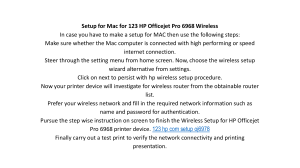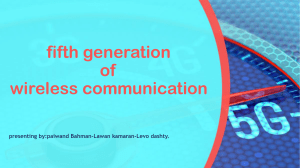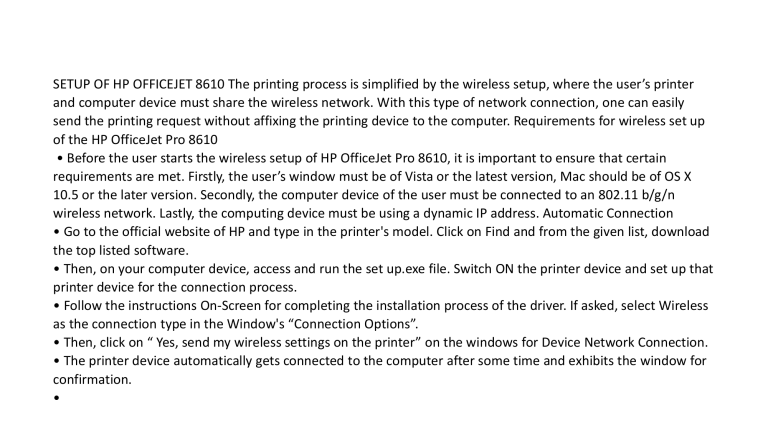
SETUP OF HP OFFICEJET 8610 The printing process is simplified by the wireless setup, where the user’s printer and computer device must share the wireless network. With this type of network connection, one can easily send the printing request without affixing the printing device to the computer. Requirements for wireless set up of the HP OfficeJet Pro 8610 • Before the user starts the wireless setup of HP OfficeJet Pro 8610, it is important to ensure that certain requirements are met. Firstly, the user’s window must be of Vista or the latest version, Mac should be of OS X 10.5 or the later version. Secondly, the computer device of the user must be connected to an 802.11 b/g/n wireless network. Lastly, the computing device must be using a dynamic IP address. Automatic Connection • Go to the official website of HP and type in the printer's model. Click on Find and from the given list, download the top listed software. • Then, on your computer device, access and run the set up.exe file. Switch ON the printer device and set up that printer device for the connection process. • Follow the instructions On-Screen for completing the installation process of the driver. If asked, select Wireless as the connection type in the Window's “Connection Options”. • Then, click on “ Yes, send my wireless settings on the printer” on the windows for Device Network Connection. • The printer device automatically gets connected to the computer after some time and exhibits the window for confirmation. • Use the instructions displayed on-screen and complete the process for the Hp OfficeJet Pro 8610. Requirements for wireless setup of HP OfficeJet Pro 8610 For this setup, the user requires the Network name SSID, Security pass passphrase WEP key, a computer which is attached to the same wireless network as the user’s wireless-capable printer device. Firstly, switch ON the computer device, the printer and the router. Now, detach the USB and other cables from the printer device. • In case the user is using the USB connection, the user can change the USB to the wireless connection using the given following instructions: Firstly, look for HP in the installed program's list and from that list, choose your printer device. Click on Utilities -> Printer setup and Software Selection. Then choose to convert a USB connected printer to wireless and follow the instructions given on-screen for completing the software installation.